Denon HEOS Extend Owners Manual
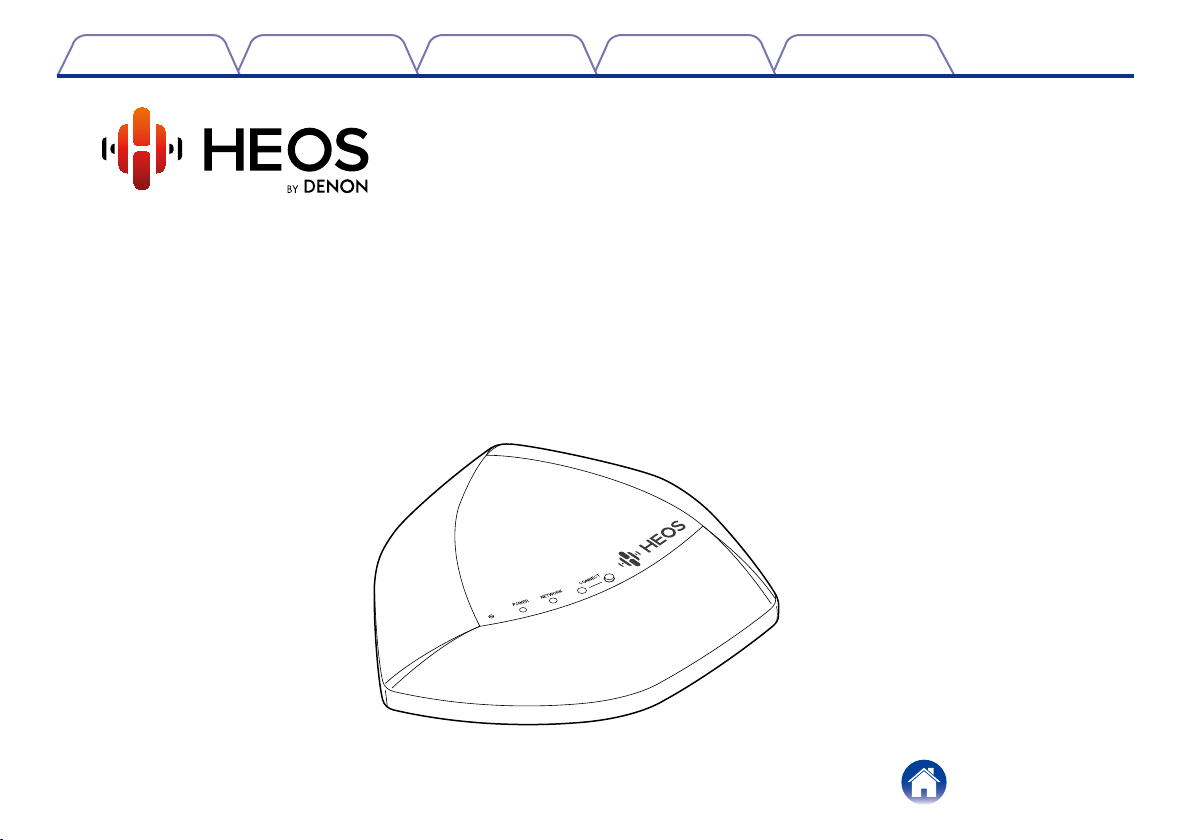
Contents
Wireless Range Extender
Owner’s Manual
HEOS Extend
TroubleshootingUseSetup
Appendix
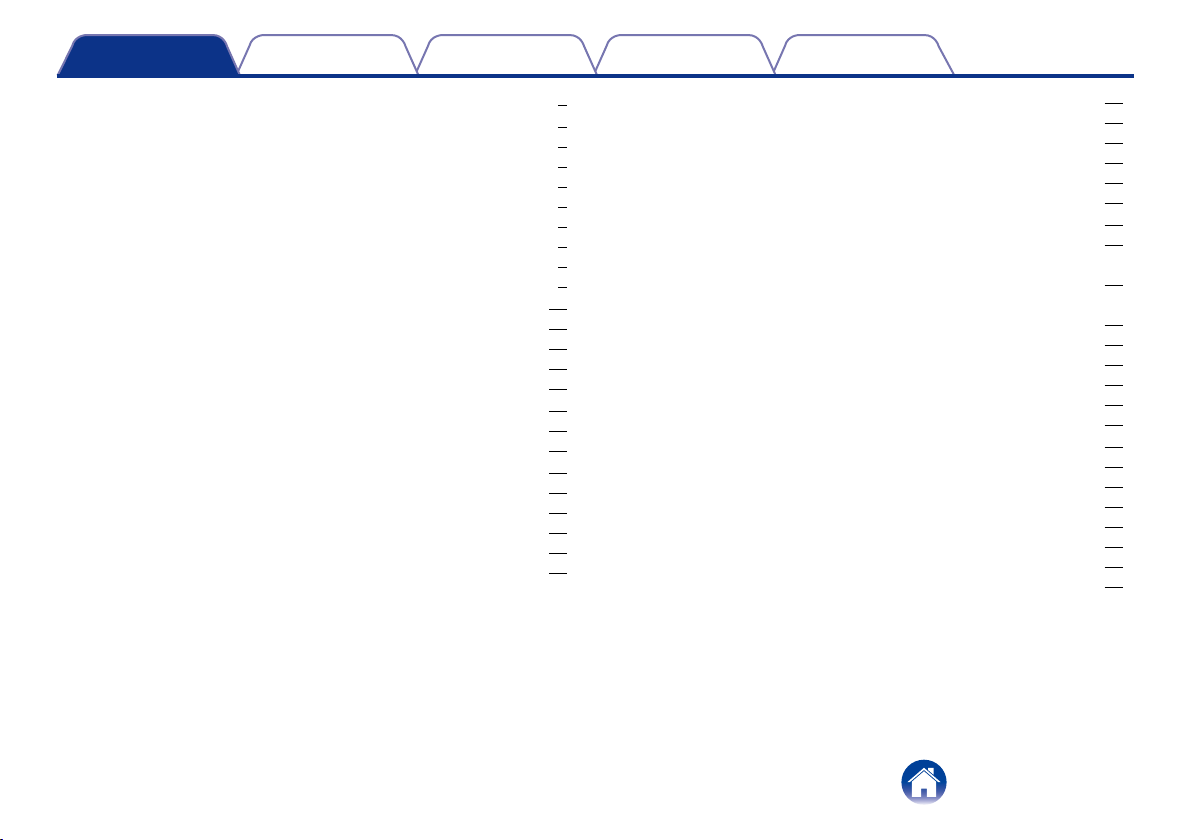
Contents
TroubleshootingUseSetup
Appendix
INTRODUCTION ··············································································· 3
BEFORE YOU BEGIN ······································································ 4
System Requirements ·········································································· 4
Network Requirements ······································································ 4
Controller Requirements ···································································· 5
Getting To Know Your Extend ····························································· 6
Controls ···························································································· 7
Back Panel ························································································ 8
Powering Your Extend ········································································· 9
Getting the HEOS App ········································································· 9
CONFIGURING YOUR EXTEND ················································· 10
Extender Mode ·················································································· 10
Access Point Mode············································································ 11
Placing Your Extend ·········································································· 12
Wall Mounting ················································································· 13
USING YOUR EXTEND ································································· 14
Changing the Name ··········································································· 14
About Your Extend ············································································ 14
ADVANCED SETTINGS - ACCESS POINT MODE ················· 15
Connecting to the Web Interface ······················································· 16
Connecting to the Web Interface via IP Address ······························ 16
Connecting to the Web Interface via UPnP (Windows 8/7/Vista) ······ 16
Connecting to the Web Interface via Bonjour (Mac OS X) ················ 17
Connecting to the Web Interface via wired PC································· 17
Configuring the Advanced Network Settings ······································ 17
Status ····························································································· 17
2.4 GHz/5 GHz Network ································································· 17
Network ·························································································· 20
Management ··················································································· 20
Tools ······························································································· 21
BASIC TROUBLESHOOTING ······················································ 22
The HEOS Extend doesn’t connect to my existing wireless network ·· 22
My HEOS devices still can’t connect to my network after I
successfully added a HEOS Extend ··················································· 22
I can not connect to HEOS Extend when it is configured as a
Wireless Access Point ········································································ 22
I can’t access the Web Interface ························································ 23
Music cuts out or delays sometimes ·················································· 23
Connecting to a network using WPS ················································ 23
Resetting Your HEOS Extend ··························································· 24
Restoring the HEOS Extend to Factory Defaults ································ 24
INFORMATION ··············································································· 25
Contact Denon ·················································································· 25
Specifications ···················································································· 26
Wireless LAN··················································································· 26
General ··························································································· 26
Trademarks ······················································································· 27
License ······························································································ 28
License Information for the Software Used in the Unit ······················ 28
Contents
2
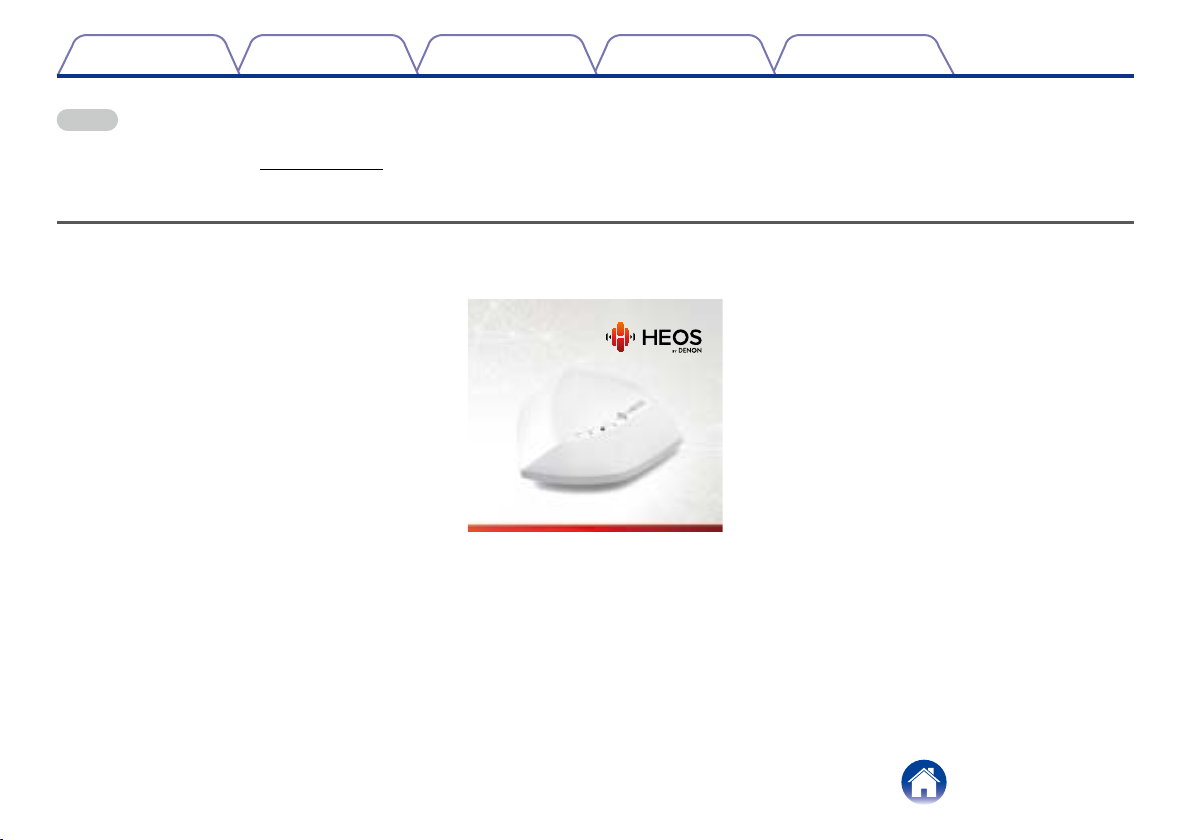
Contents
Thank you for purchasing this HEOS product. To ensure proper operation, please read this owner’s manual carefully.
NOTE
THIS DOCUMENT CONTAINS INFORMATION THAT IS SUBJECT TO CHANGE WITHOUT NOTICE.
For latest information, please visit HEOSbyDenon.com
TroubleshootingUseSetup
Appendix
INTRODUCTION
The HEOS Extend is designed provide wireless network access to your HEOS devices which may be located beyond the range of your existing home wireless
router. You can use multiple Extends to provide wireless network access for HEOS devices in very large homes or oces.
If you are in a hurry, you can learn how to install the HEOS Extend by following the steps outlined in the HEOS Extend Quick Start Guide.
HEOS Extend QUICK START GUIDE
Please continue reading this Owner’s Manual for more detailed information about the features and benefits of your HEOS Extend.
3
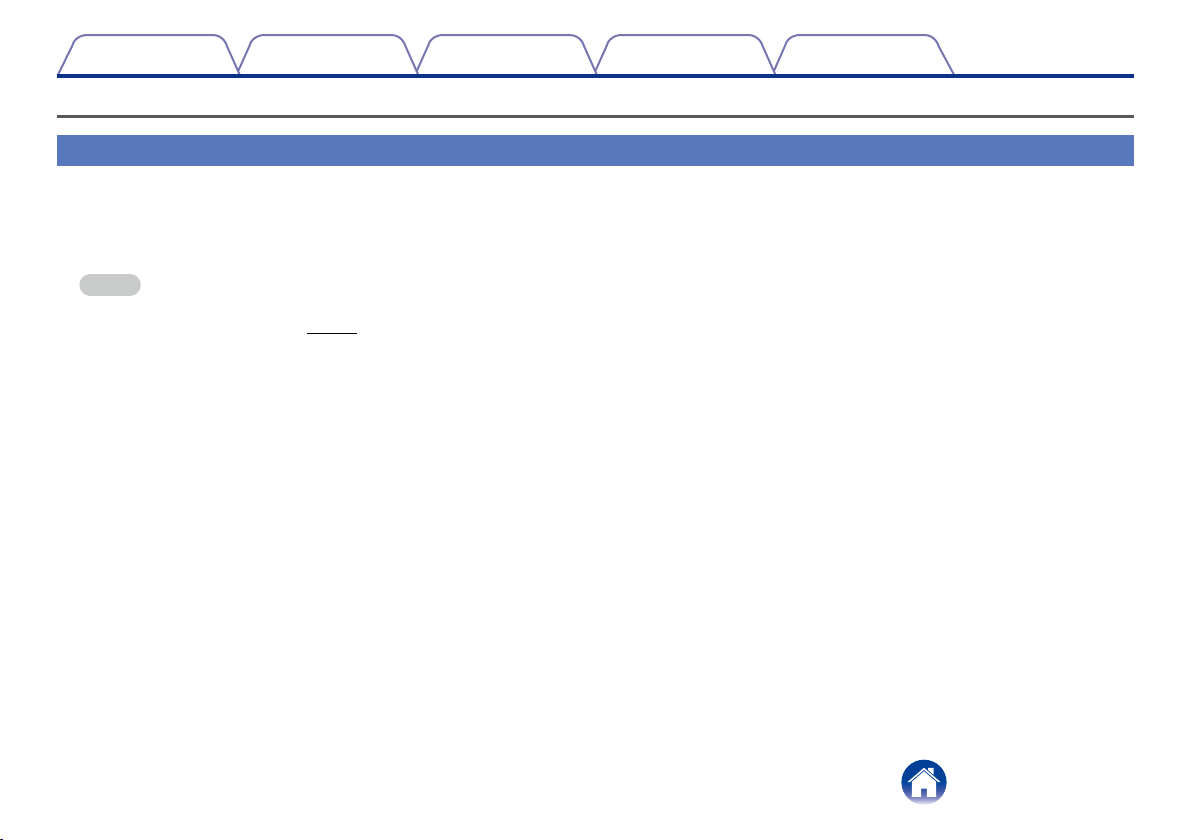
Contents
TroubleshootingUseSetup
Appendix
BEFORE YOU BEGIN
System Requirements
Before you begin installing the HEOS Extend, please make sure you understand and meet a few basic requirements.
2 Network Requirements
Wireless Router – In order to use your HEOS system, you should have a working wireless (Wi-Fi) network in your home.
NOTE
If you do not have a wireless network, the HEOS Extend can optionally be configured to act as a wireless access point (instead of a wireless range extender). Please see the
section “USING YOUR EXTEND” (vpage14) below.
High Speed Internet Connection – HEOS accesses the Internet to stream music to your home from many popular online music services. HEOS is also
designed to provide you with software updates, which are delivered via your home Internet connection. DSL, Cable, and Fiber services will provide the best
experience and reliability. You may experience performance issues with slower Internet connections like satellite based services.
4
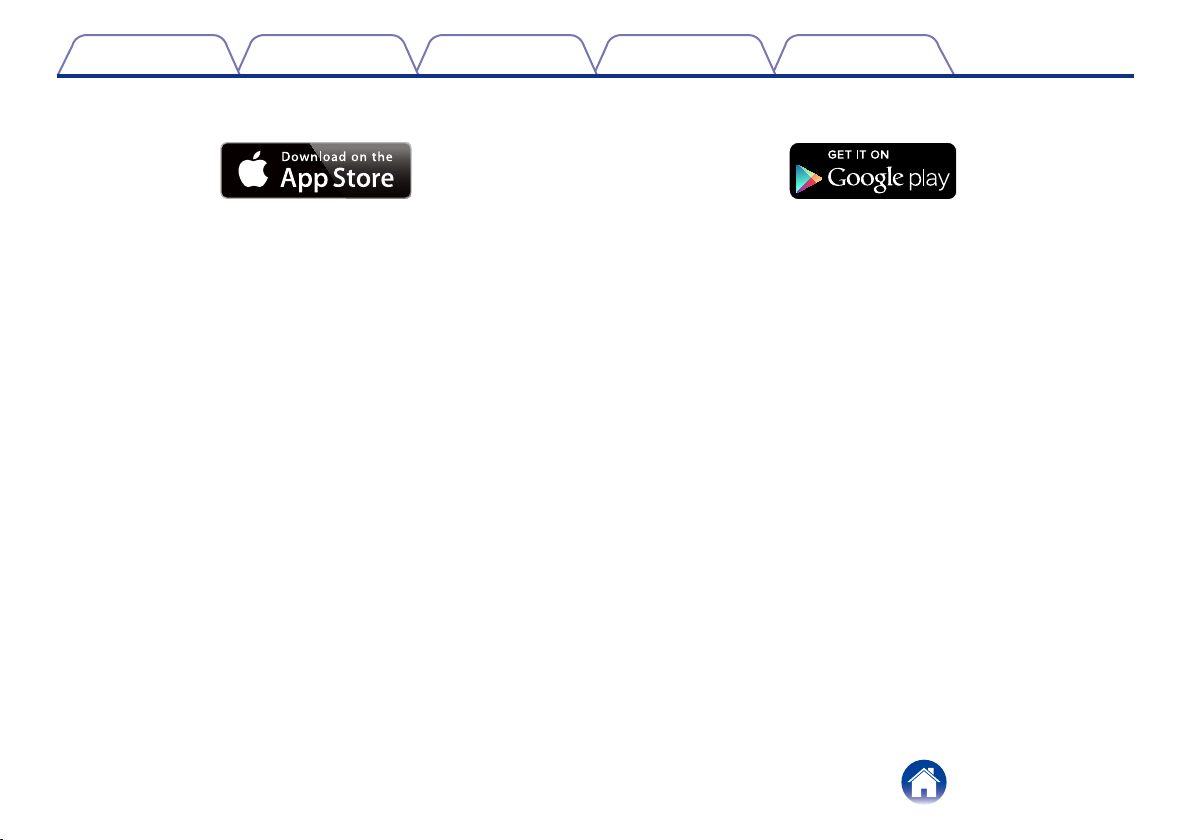
Contents
TroubleshootingUseSetup
Appendix
2 Controller Requirements
You can control your HEOS system using the free HEOS app on any iOS or Android mobile device that meets these minimum requirements:
iOS Minimum Requirements
• iOS version 5.0 or later
• iPhone® (3GS or newer)
• iPad®
• iPod touch® (3rd generation or newer)
Android Minimum Requirements
• Android OS version 2.3 or later
• All resolutions
5
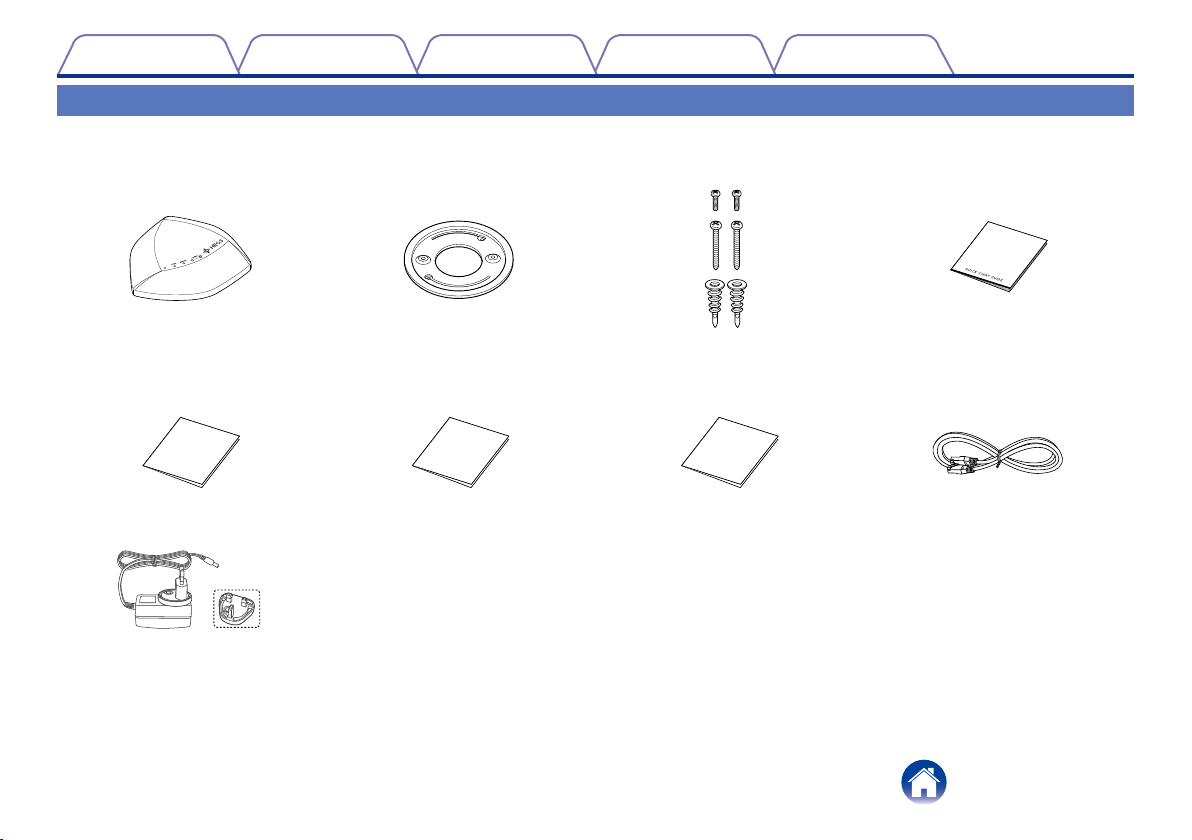
Contents
TroubleshootingUseSetup
Appendix
Getting To Know Your Extend
Unpack your Extend from the box and verify that the following items are included:
q HEOS Extend w Mounting Bracket e Screws r Quick Start Guide
t Safety Information Sheet y Warranty
(North America model only)
o Power supply
(European model only)
u Extended Protection Plan
(North America model only)
6
i Ethernet cable
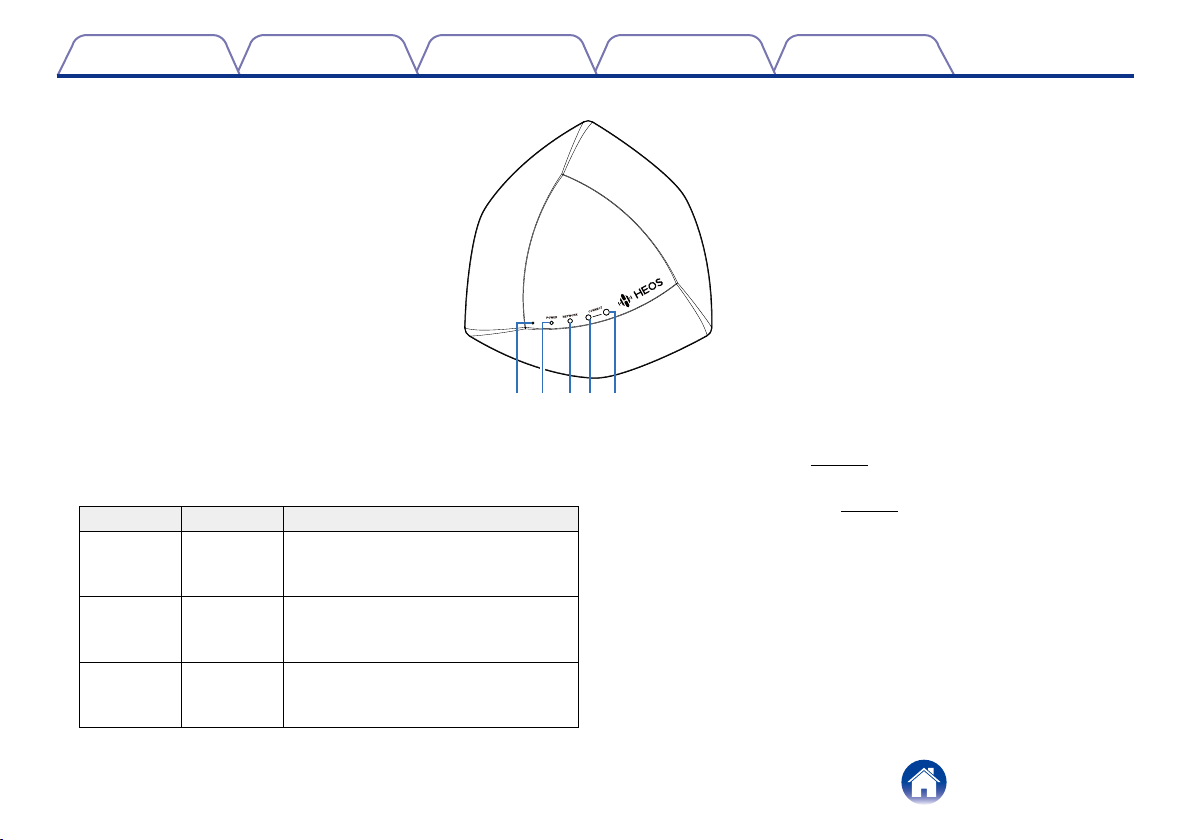
Contents
2 Controls
Front Panel
TroubleshootingUseSetup
Appendix
q we rt
Power LED
q
w Network LED
e Connect LED
LED Color Description
POWER BLUE [OFF] AC power is disconnected
[Blinking] Starting up
[ON] Power On - Ready
NETWORK GREEN [OFF] Not connected to any networks
[Blinking] Connecting
[Solid] Connected
CONNECT GREEN [OFF] Connection mode is not running
[Blinking] Searching for a device to
connect
r Connect Button
Used for Wi-Fi setup (vpage23).
t Reset Button
Used to reset the Extend (vpage24).
7
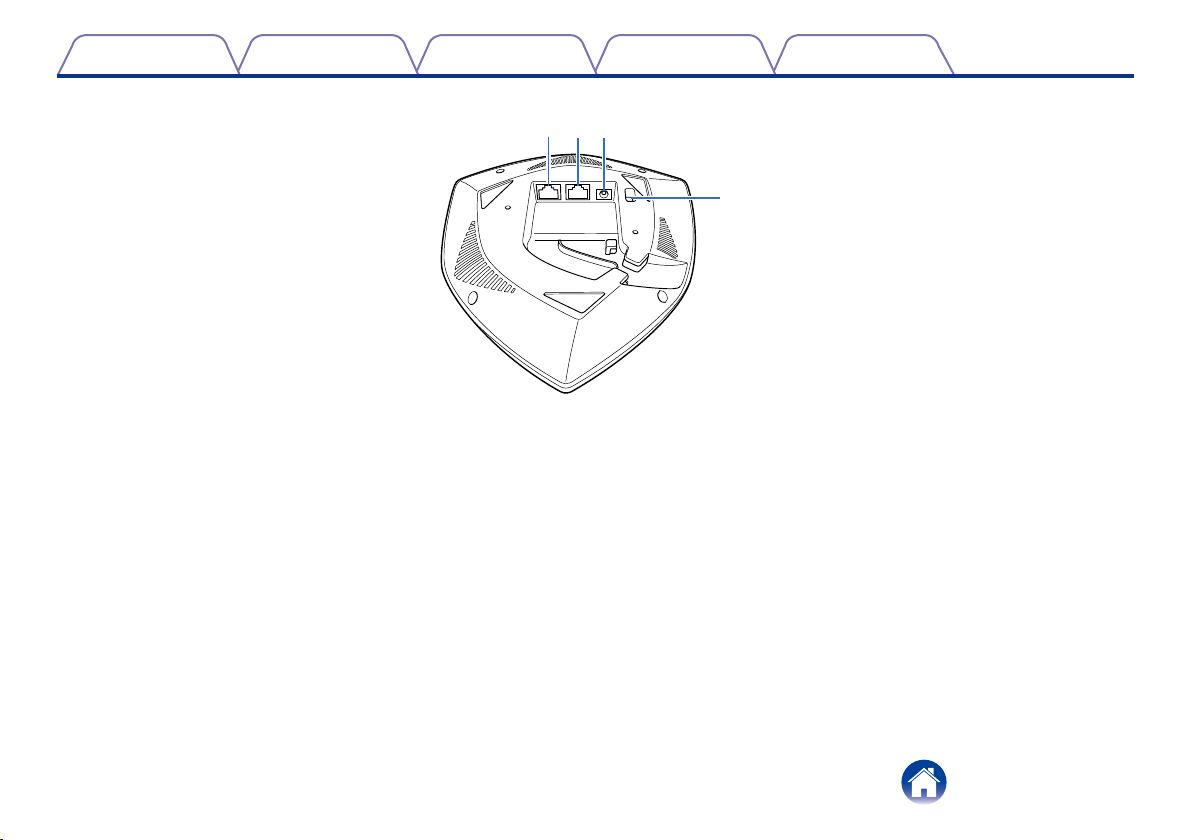
Contents
2 Back Panel
q Ethernet Connector 1
w Ethernet Connector 2
e Power Input (DC)
r Power Switch (mains)
wq e
TroubleshootingUseSetup
Appendix
r
8
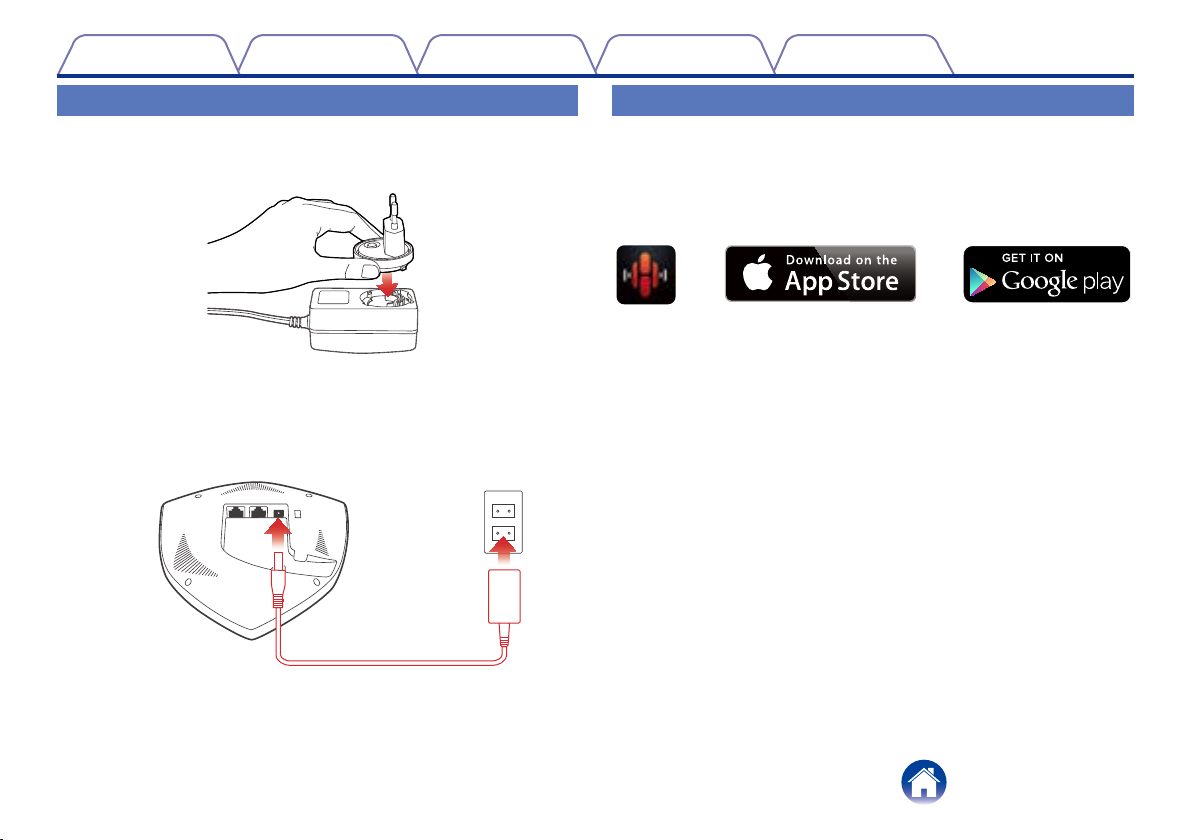
Contents
TroubleshootingUseSetup
Appendix
Powering Your Extend
Insert the appropriate adapter into the power supply
1
(make sure it snaps into place).
Connect the power cord to the back of the Extend and
2
the plug into a wall outlet. The Extend is capable of
automatically switching between 100 – 240v.
Getting the HEOS App
The HEOS app is the heart of the HEOS experience. Using your mobile
device and the HEOS app, you can setup, browse, explore, and control your
HEOS system right in the palm of your hand, from anywhere in your home.
Download the HEOS app for iOS or Android by searching App StoreSM or
Google Play™ store for “HEOS by Denon”.
9
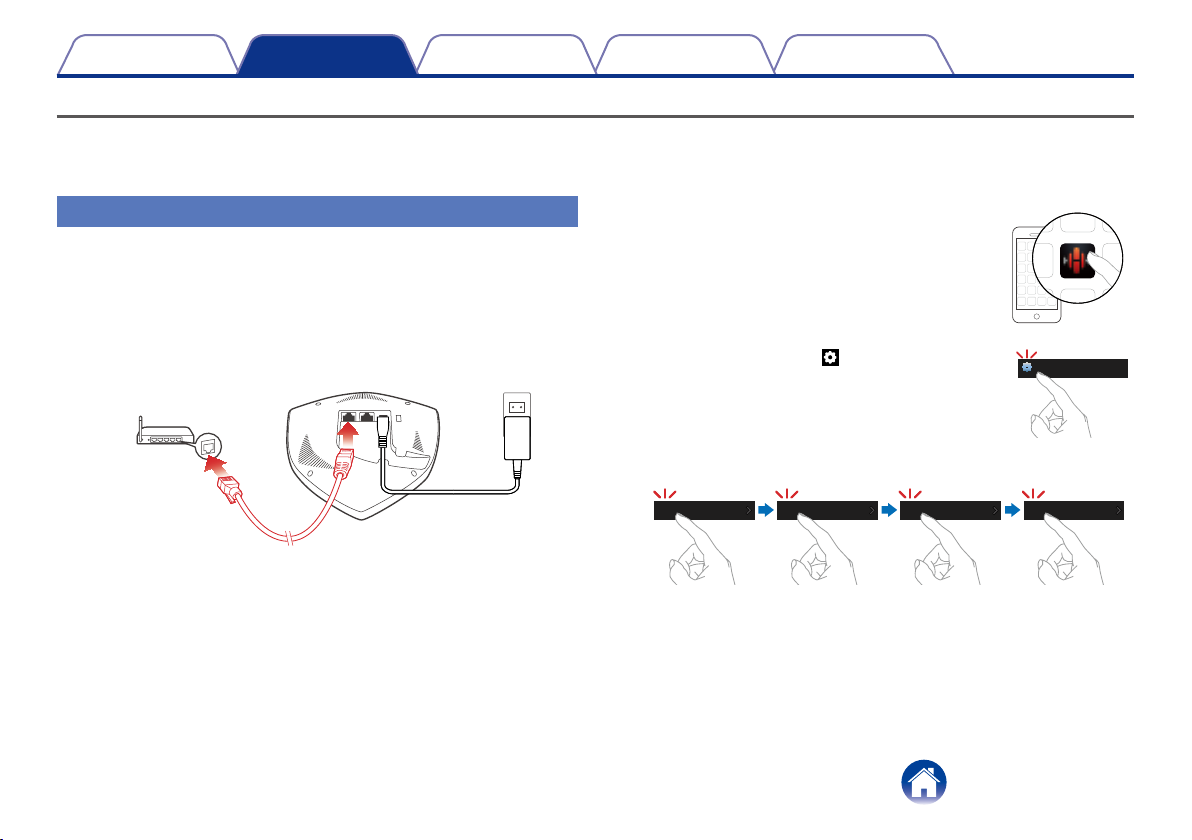
Contents
Setup
TroubleshootingUse
Appendix
CONFIGURING YOUR EXTEND
Your HEOS Extend can be configured to operate in two dierent modes, “Extender” mode and “Access Point” mode. Extender mode is used to extend the
range of your existing wireless network. Access Point mode is used to set up a new wireless network in the event you don’t have a wireless network installed
in your home or oce.
Extender Mode
Make sure the Extend is plugged into a wall outlet and
1
has power (the blue power LED should be solid blue).
Connect the included Ethernet cable between one of
2
the two Ethernet jacks on the Extend and your existing
wireless router or switch.
Make sure your mobile device is connected to the
3
wireless network you want to extend. (You can check
this in the Settings/Wi-Fi menu of your mobile device)
10
Launch the HEOS app on your mobile
4
device.
Select the Settings icon in the upper
5
left corner of the screen or tap “Setup
Now” button at the top of the screen.
Select My Devices -> HEOS Extend -> Mode -> Extender.
6
My Devices HEOS Extend Extender
Follow the instructions on the screen to complete the
7
configuration.
Mode
Access Point
Music
