Page 1

HEOS Drive QUICK START GUIDE
Page 2
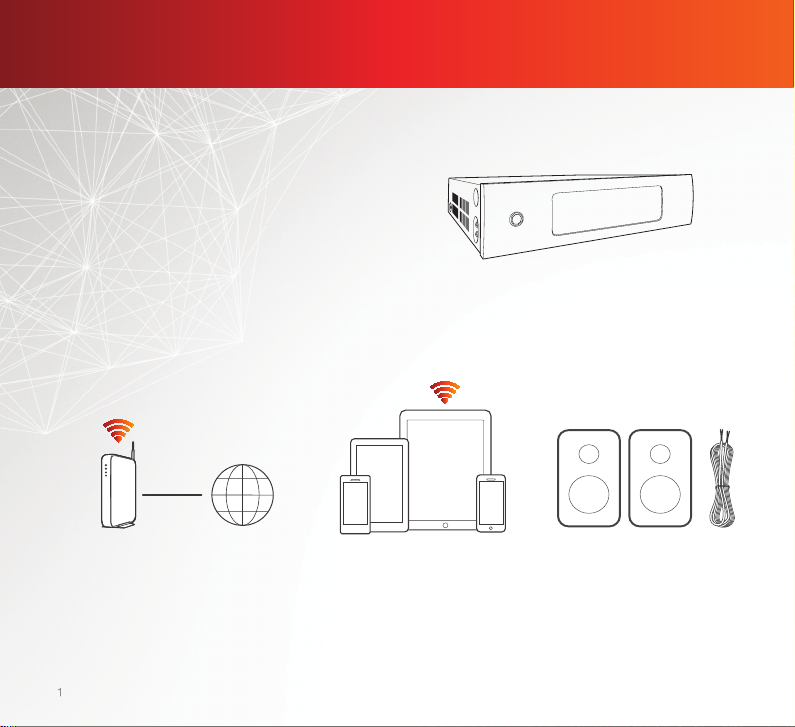
1
BEFORE YOU BEGIN
The HEOS Drive is designed to add
HEOS multi-room audio functionality with
the convenience of a centrally located
and rack-mountable multi-channel amp.
Make sure you have the following items in working order:
Wi-Fi
Router
1
Internet
Connection
Apple iOS or Android
mobile device connected
to your network
Speakers &
Speaker Wires
Page 3
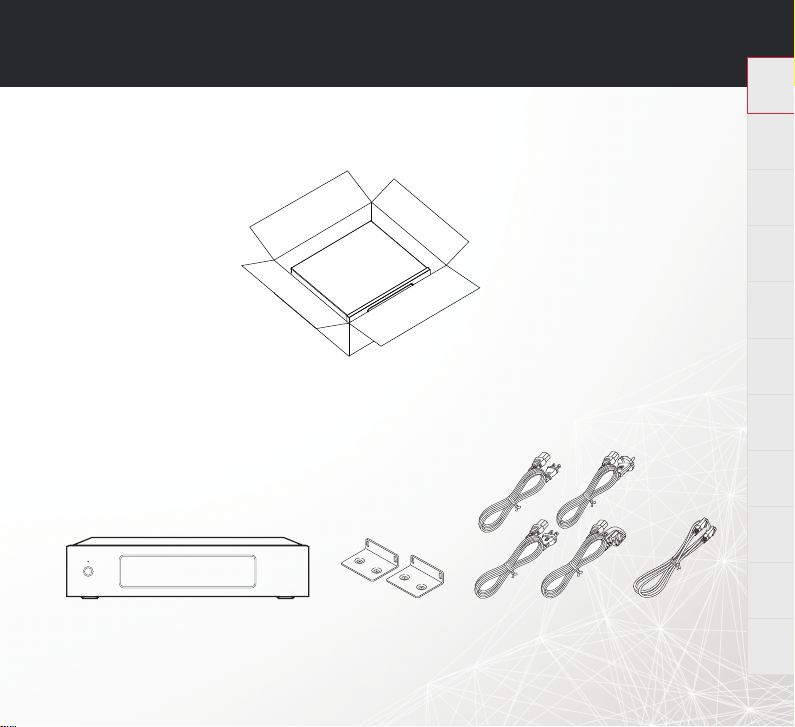
HEOS Drive QUICK START GUIDE
STEP 1: UNPACK
Carefully unpack your new HEOS Drive.
Verify that the following items are included in the box.
brackets
English
Français Español Deutsch Nederlands Italiano Svenska Dansk Norsk
Pусский
Power cords Ethernet cableRack mount
Polski
2
Page 4
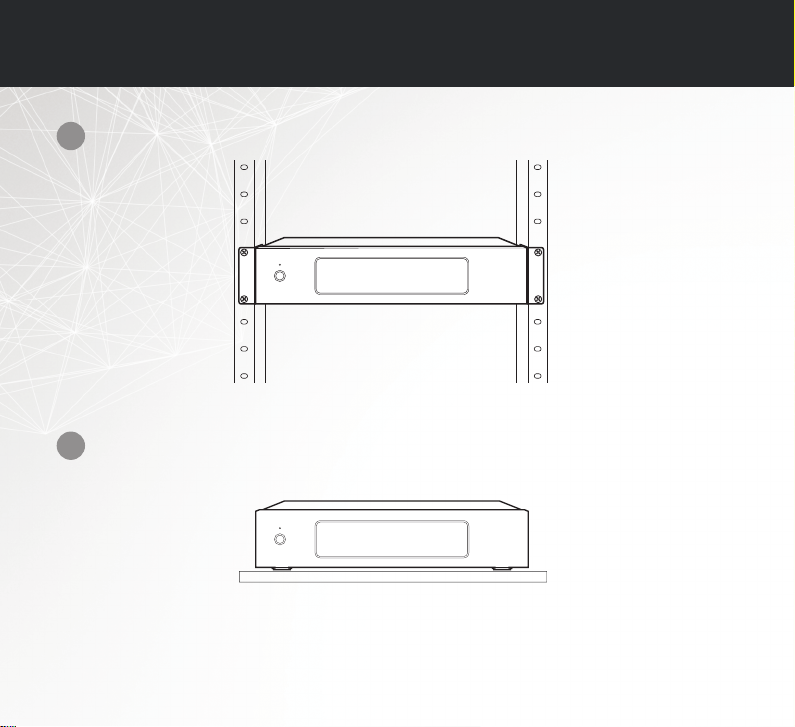
STEP 2: PLACE
Rack mount the HEOS Drive using the included rack ears or...
1
Place the HEOS Drive on a sturdy shelf.
2
3
Page 5

HEOS Drive QUICK START GUIDE
STEP 3: CONNECT
Connect the speakers
1
(R)
3
Connect the power cord.
(L)
wq
wq
Connect the included Ethernet
2
cable between the HEOS Drive
and your router.
4
Turn on the power switch.
English
Français Español Deutsch Nederlands Italiano Svenska Dansk Norsk
Pусский
Polski
4
Page 6

STEP 4: CONTROL
Download the
1
HEOS by Denon App.
Go to the App StoreSM or to
Google Play
“HEOS by Denon” to download
and install.
5
TM
and search for
Launch the HEOS App.
2
Page 7

HEOS Drive QUICK START GUIDE
Music
Settings
Add Device
My Devices
STEP 5: CONFIGURE
The HEOS Drive will appear on the Rooms Tab. Go to Settings/My
Devices to edit the default settings of your HEOS Drive.
1
ENJOY!
For further information, please visit www.HEOSbyDenon.com
English
Français Español Deutsch Nederlands Italiano Svenska Dansk Norsk
2
Pусский
Polski
6
Page 8

OWNER'S MANUAL
• For more information, visit www.HEOSbyDenon.com
• Refer to the Online Manual for other functions information and operation
procedure details.
manuals.denon.com/HEOSDRIVE/ALL/EN
7
Page 9

HEOS Drive QUICK START GUIDE
BASIC TROUBLESHOOTING
I get a message “Device was not found”
•
Your HEOS device and controller device may not be on the same network. Verify that the controller device is on the same network
as your HEOS device. This is usually confi gured under the Settings feature on your mobile device. If you have more than one
network, your device may hop to a diff erent network as you move around your home.
No sound comes out of a specifi c speaker
•
Check that Bridge Switches on Rear Panel are properly selected.
Music cuts out or delays sometimes
•
Make sure your Internet connection is operating correctly.
•
If you are sharing your network with other users or devices, they may be using most of your bandwidth
(especially if they are streaming video).
I hear a delay when using the AUX input with my TV
•
If you are connecting the AUX input with your cable or satellite box for enjoying TV audio through multiple HEOS devices, you may
hear a delay between when you see someone speak and when you hear the audio. This is because the HEOS system must buff er
the audio before it sends it out to the devices so that it arrives at all speakers at the same time.
•
You can avoid this delay by listening only to the HEOS device which is directly connected to the set top box.
Resetting Your Device
Resetting your HEOS device will clear out EQ, and name but retain it’s current software. You will have to use Settings->Add Device
to reconnect the device to your home network before it can be used. To reset your HEOS Drive, press the Reset button on the back
and hold it in until the Zone LED begins to flash amber.
Restoring the Device to Factory Defaults
Restoring the HEOS device to its factory defaults will clear all of the settings and restore the original software which was installed at
the factory.
Caution: All settings will be erased and the software will likely be downgraded!
To restore your HEOS Drive to the factory defaults, turn the power switch off rear panel. Press the Reset button on the back, turn
the power switch on rear panel, and hold it in until the Zone LED begins to fl ash amber.
Google Play is a trademark of Google Inc.
Apple, the Apple logo, iPad, iPhone, and iPod touch are trademarks of Apple Inc., registered in the U.S. and other countries. App Store is a service mark of Apple Inc.
English
Français Español Deutsch Nederlands Italiano Svenska Dansk Norsk
Pусский
Polski
8
Page 10

CONTACT Denon
If you need additional help in solving problems,
contact Denon customer service in your area
or visit HEOSbyDenon.com
For US & Canada only:
If you need further assistance with your HEOS Product,
please contact HEOS by Denon Customer Support Services below:
Website www.HEOSbyDenon.com/Support
Email Support@HEOSbyDenon.com
Live Chat www.HEOSbyDenon.com/LiveChat
Telephone Toll Free (855) 499 2820
(M-F 10:00AM to 10:00PM EST / Sat 12:00PM to 8:00PM EST)
Page 11

HEOSbyDenon.com
Copyright ©2015 D&M Holdings Inc. All Rights Reserved.
Printed in China 5411 11304 00AD
