Page 1
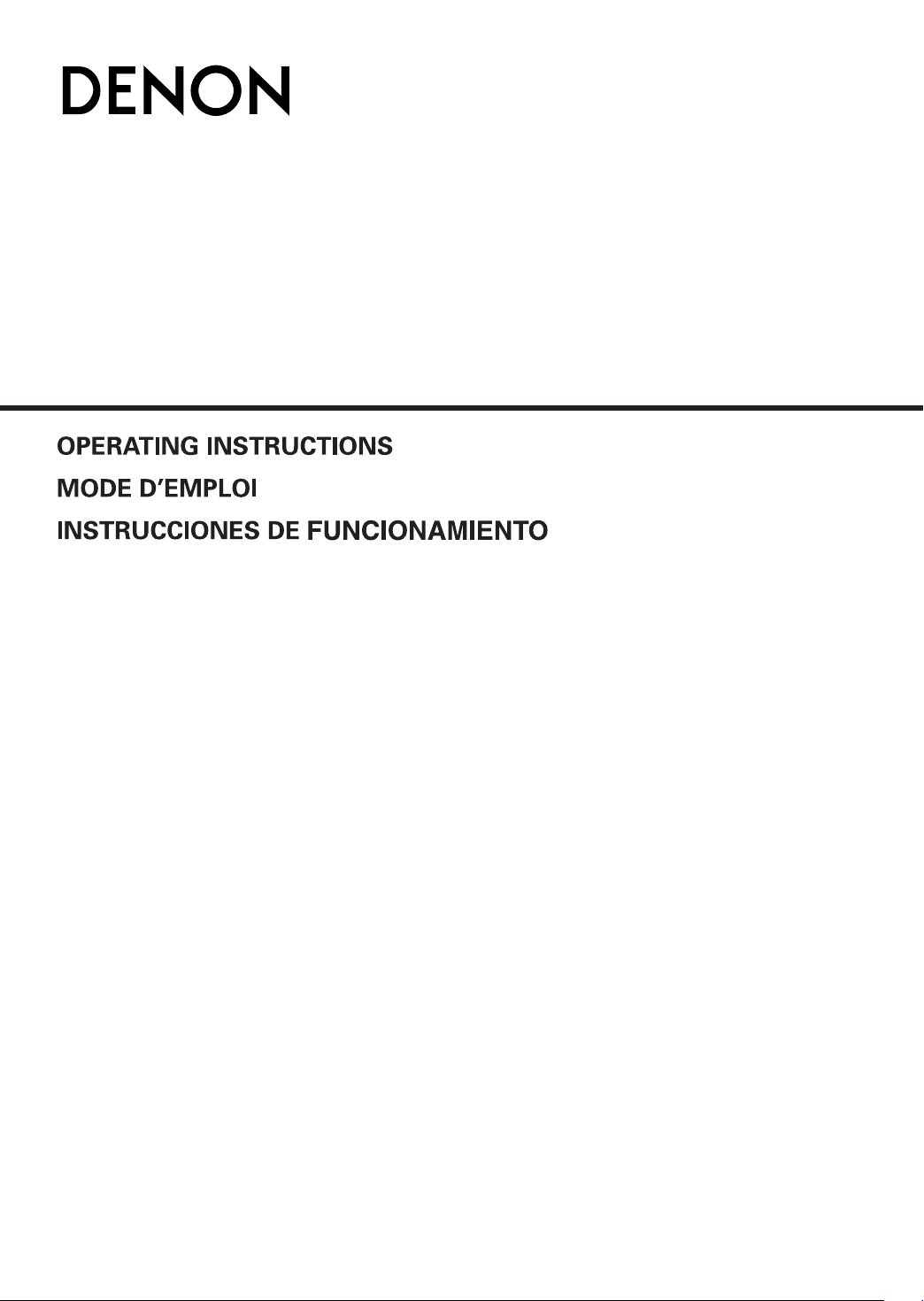
DVM-2845CI
DVD AUDIO-VIDEO / SUPER AUDIO CD CHANGER
Page 2
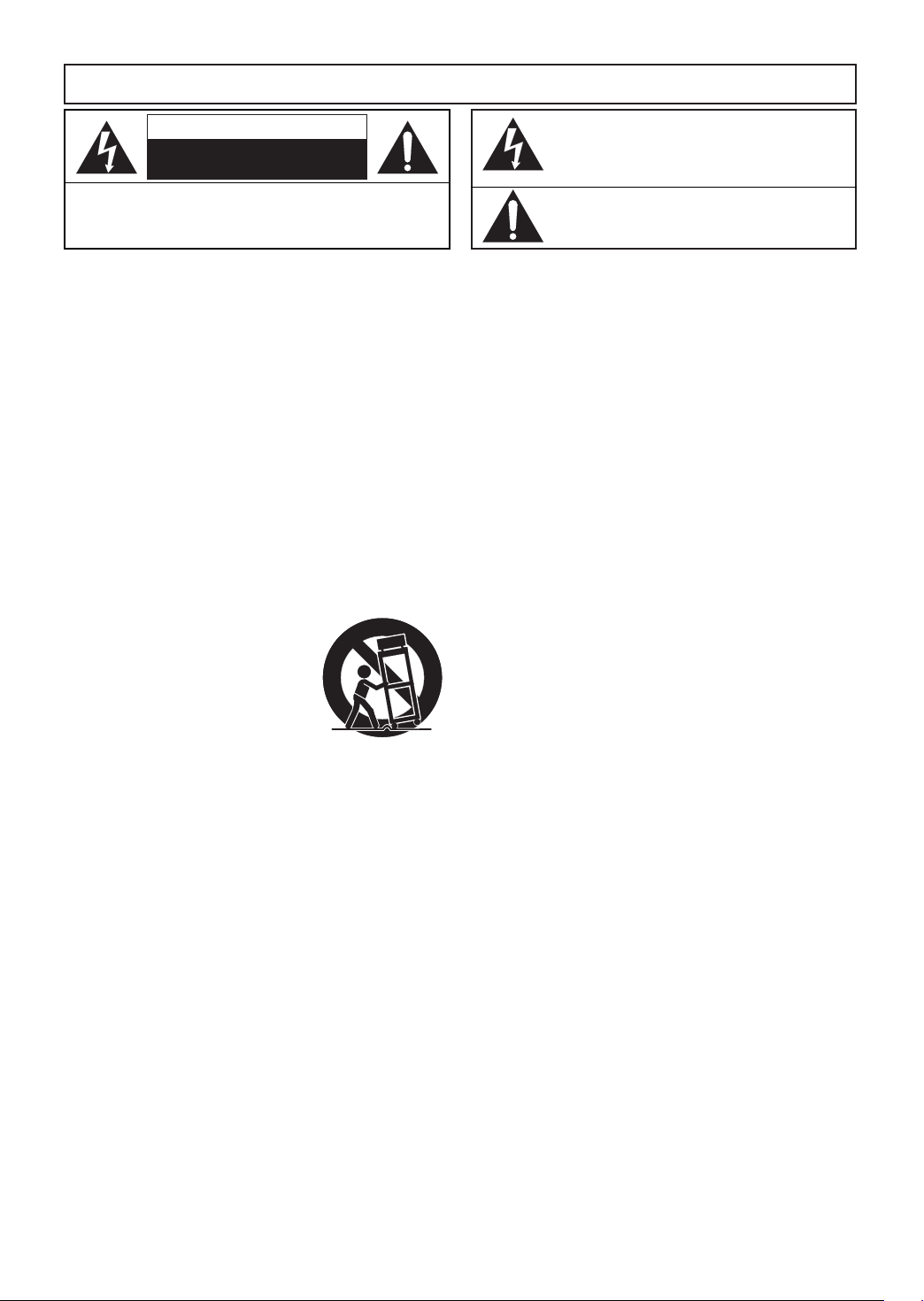
WARNING
: TO REDUCE THE RISK OF FIRE OR ELECTRIC SHOCK, DO NOT EXPOSE THIS
APPLIANCE TO RAIN OR MOISTURE.
CAUTION
RISK OF ELECTRIC SHOCK
DO NOT OPEN
CAUTION
TO REDUCE THE RISK OF ELECTRIC SHOCK, DO NOT REMOVE
COVER (OR BACK). NO USER SERVICEABLE PARTS INSIDE.
REFER SERVICING TO QUALIFIED SERVICE PERSONNEL.
:
IMPORTANT SAFEGUARDS
1)
Read Instructions - All the safety and operating instructions should be read before the product is operated.
2) Retain Instructions - The safety and operating instructions should be retained for future reference.
3) Heed Warnings - All warnings on the product and in
the operating instructions should be adhered to.
4) Follow Instructions - All operating and use instructions should be followed.
5) Cleaning - Unplug this product from the wall outlet
before cleaning. Do not use liquid cleaners or aerosol
cleaners. Use a damp cloth for cleaning.
6) Attachments - Do not use attachments not recommended by the product manufacturer as they may
cause hazards.
7) Water and Moisture - Do not use this product near
water - for example, near a bath tub, wash bowl,
kitchen sink, or laundry tub; in a wet basement; or
near a swimming pool; and the like.
8) Accessories - Do not place this
product on an unstable cart,
stand, tripod, bracket, or table.
The product may fall, causing
serious injury to a child or adult,
and serious damage to the product. Use only with a cart, stand,
tripod, bracket, or table recommended by the manufacturer, or
sold with the product. Any
mounting of the product should follow the manufacturer’s instructions, and should use a mounting accessory recommended by the manufacturer.
9)
A product and cart combination should be moved with
care. Quick stops, excessive force, and uneven surfaces
may cause the product and cart combination to overturn.
10) Ventilation - Slots and openings in the cabinet are
provided for ventilation and to ensure reliable operation of the product and to protect it from overheating,
and these openings must not be blocked or covered.
The openings should never be blocked by placing the
product on a bed, sofa, rug, or other similar surface.
This product should not be placed in a built-in installation such as a bookcase or rack unless proper ventilation is provided or the manufacturer's instructions
have been adhered to.
11) Power Sources - This product should be operated
only from the type of power source indicated on the
marking label. If you are not sure of the type of power
supply to your home, consult your product dealer or
local power company. For products intended to operate from battery power, or other sources, refer to the
operating instructions.
12) Grounding or Polarization - This product may be
equipped with a polarized alternating-current line plug
(a plug having one blade wider than the other). This
plug will fit into the power outlet only one way. This is
a safety feature. If you are unable to insert the plug
fully into the outlet, try reversing the plug. If the plug
should still fail to fit, contact your electrician to
replace your obsolete outlet. Do not defeat the safety
purpose of the polarized plug.
PORTABLE CART WARNING
(Symbol provided by RETAC)
S3125A
The lightning flash with arrowhead symbol, within an
equilateral triangle, is intended to alert the user to the
presence of uninsulated “dangerous voltage” within the
product’s enclosure that may be of sufficient magnitude
to constitute a risk of electric shock to persons.
The exclamation point within an equilateral triangle is
intended to alert the user to the presence of important
operating and maintenance (servicing) instructions in
the literature accompanying the appliance.
The caution marking is locatedon the rear of the cabinet.
13)
Power-Cord Protection - Power-supply cords should be
routed so that they are not likely to be walked on or
pinched by items placed upon or against them, paying
particular attention to cords at plugs, convenience receptacles, and the point where they exit from the product.
14) Lightning - For added protection for this product during a lightning storm, or when it is left unattended and
unused for long periods of time, unplug it from the
wall outlet. This will prevent damage to the product
due to lightning and power-line surges.
15) Power lines - An outside antenna system should not
be located in the vicinity of overhead power lines or
other electric light or power circuits, or where it can
fall into such power lines or circuits.When installing
an outside antenna system, extreme care should be
taken to keep from touching such power lines or circuits as contact with them might be fatal.
16) Overloading - Do not overload wall outlets, extension
cords, or integral convenience receptacles as this can
result in a risk of fire or electric shock.
17) Object and Liquid Entry - Never push objects of any
kind into this product through openings as they may
touch dangerous voltage points or short-out parts that
could result in a fire or electric shock. Never spill liquid of any kind on the product.
18) Servicing - Do not attempt to service this product
yourself as opening or removing covers may expose
you to dangerous voltage or other hazards. Refer all
servicing to qualified service personnel.
19) Damage Requiring Service - Unplug this product from
the wall outlet and refer servicing to qualified service
personnel under the following conditions:
a) When the power-supply cord or plug is damaged.
b) If liquid has been spilled, or objects have fallen into
the product.
c) If the product has been exposed to rain or water.
d) If the product does not operate normally by follow-
ing the operating instructions. Adjust only those
controls that are covered by the operating instruc-
tions as an improper adjustment of other controls
may result in damage and will often require exten-
sive work by a qualified technician to restore the
product to its normal operation.
e) If the product has been dropped or damaged in
any way.
f) When the product exhibits a distinct change in per-
formance - this indicates a need for service.
20) Replacement Parts - When replacement parts are
required, be sure the service technician has used
replacement parts specified by the manufacturer or
have the same characteristics as the original part.
Unauthorized substitutions may result in fire, electric
shock, or other hazards.
21) Safety Check - Upon completion of any service or
repairs to this product, ask the service technician to
perform safety checks to determine that the product
is in proper operating condition.
22)
Heat - The product should be situated away from heat
sources such as radiators, heat registers, stoves, or
other products (including amplifiers) that produce heat.
–2–
EN
Page 3
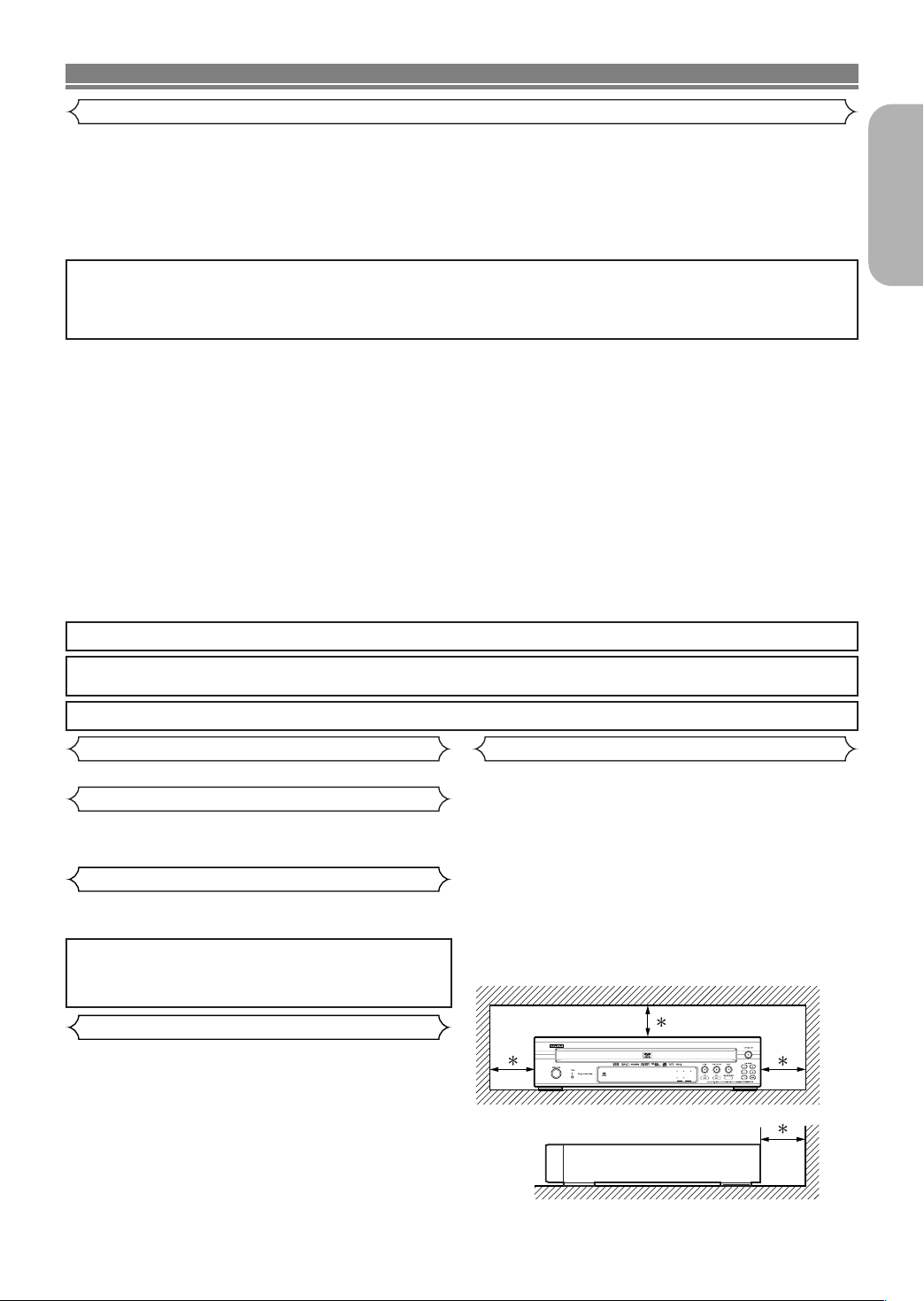
PRECAUTIONS
Wall
10 cm or more
1 2
4 5
3
DISC
Laser Safety
This unit employs a laser.Only a qualified service person should remove the cover or attempt to service this device, due to possible
eye injury.
CAUTION: USE OF CONTROLS OR ADJUSTMENTS OR PERFORMANCE OF PROCEDURES OTHER THAN THOSE SPECI-
FIED HEREIN MAY RESULT IN HAZARDOUS RADIATION EXPOSURE.
CAUTION: VISIBLE AND INVISIBLE LASER RADIATION WHEN OPEN AND INTERLOCK DEFEATED. DO NOT STARE INTO
BEAM.
LOCATION: INSIDE, NEAR THE DECK MECHANISM.
FCC WARNING-This equipment may generate or use radio frequency energy. Changes or modifications to
this equipment may cause harmful interference unless the modifications are expressly approved in the manual. The user could lose the authority to operate this equipment if an unauthorized change or modification
is made.
RADIO-TV INTERFERENCE
This equipment has been tested and found to comply with the limits for a Class B digital device, pursuant to Part
15 of the FCC Rules. These limits are designed to provide reasonable protection against harmful interference in
a residential installation. This equipment generates, uses, and can radiate radio frequency energy and, if not
installed and used in accordance with the instructions, may cause harmful interference to radio communications.
However, there is no guarantee that interference will not occur in a particular installation. If this equipment does
cause harmful interference to radio or television reception, which can be determined by turning the equipment off
and on, the user is encouraged to try to correct the interference by one or more of the following measures:
1) Reorient or relocate the receiving antenna.
2) Increase the separation between the equipment and receiver.
3) Connect the equipment into an outlet on a circuit different from that to which the receiver is connected.
4) Consult the dealer or an experienced radio/TV technician for help.
English
This Class B digital apparatus complies with Canadian ICES-003.
CAUTION:TO PREVENT ELECTRIC SHOCK, MATCH WIDE BLADE OF PLUG TO WIDE SLOT, FULLY INSERT.
Non-use periods - Turn off the unit when it is not in use. Unplug the unit from the household AC outlet if it is
not to be used for a long time. Unplug the unit during lightning storms.
Please read this operating instructions carefully before using your DVD player, and keep it for future reference.
Important
Use only discs marked with logos listed on page 6.
Power Supply
The main power supply is engaged when the main plug is
plugged in a 120V, 60Hz AC outlet. To operate the unit, press
ON/STANDBY button to turn on the unit.
the
Warning
To avoid fire or electric shock, do not expose this unit to rain
or moisture.
WARNING:
LIVE PARTS INSIDE.
Cautions on Installation
Noise or disturbance of the picture may be generated if this
unit or any other electronic equipment using microprocessors
is used near a tuner or TV.
If this happens, take the following steps:
• Install this unit as far as possible from the tuner or TV.
• Set the antenna wires from the tuner or TV away from this
unit’s power cord and input/output connection cords.
•
Noise or disturbance tends to occur particularly when using
indoor antennas or 300Ω/ohms feeder wires. We recommend
using outdoor antennas and 75Ω/ohms coaxial cables.
NOTE:
• For heat dispersal, do not install this equipment in a confined space such as a book case or similar unit.
DO NOT REMOVE ANY SCREWS.
Installation Location
For safety and optimum performance of this unit:
•
Do not stand the unit up vertically. Install the unit in a horizontal and stable position. Do not place anything directly on
top of the unit. Do not place the unit directly on top of the TV.
•
Shield it from direct sunlight and keep it away from sources of
intense heat. Avoid dusty or humid places. Avoid places with
insufficient ventilation for proper heat dissipation. Do not
block the ventilation holes on the sides of the unit. Avoid locations subject to strong vibration or strong magnetic fields.
• Be sure to remove a disc and unplug the AC power cord
from the outlet before carrying the unit.
–3–
EN
Page 4
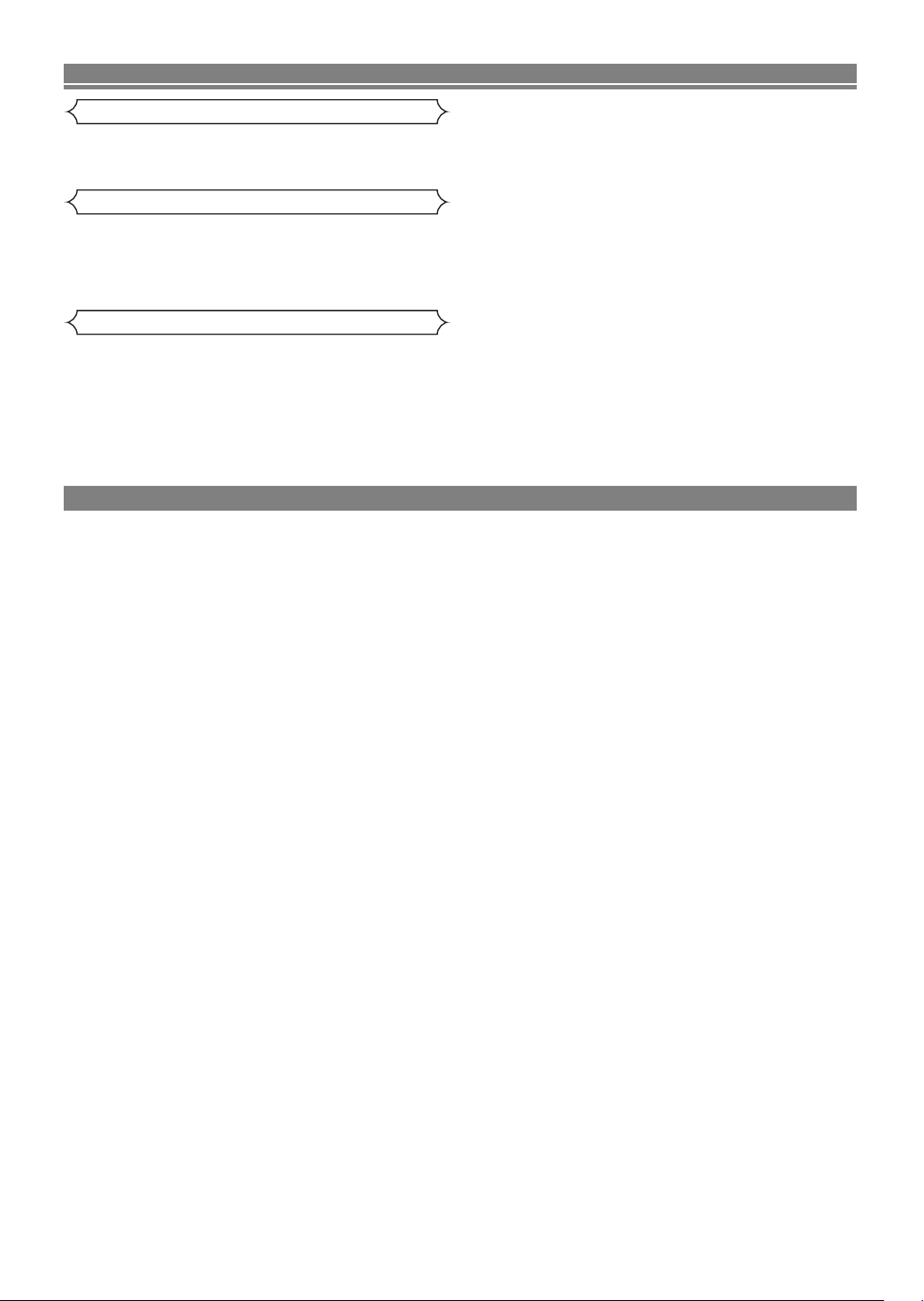
PRECAUTIONS
Dew Warning
Moisture condensation may occur inside the unit when it is moved
from a cold place to a warm place, or after heating a cold room or
under conditions of high humidity. Do not use the DVD Player at
least for 2 hours until its inside is dry.
Avoid the Hazards of Electrical Shock and Fire
• Do not handle the power cord with wet hands.
• Do not pull on the power cord when disconnecting it from AC
wall outlet. Grasp it by the plug.
• If, by accident, water is spilled on this unit, unplug the power
cord immediately and take the unit to our Authorized Service
Center for servicing.
Caution
1)
Do not attempt to open the cabinet. There are no parts you can
service inside. Refer all servicing to qualified service personnel.
2)
Slot and openings in the cabinet and at the side or bottom are
provided for ventilation.To ensure reliable operation and to
protect the unit from overheating these opening must not be
blocked or covered. Avoid enclosed spaces such as book
cases unless proper ventilation is provided.
3) Keep the unit away from the radiator heat sources.
4) Avoid using near strong magnetic fields.
TABLE OF CONTENTS
■
IMPORTANT SAFEGUARDS . . . . . . . . . . . . . . . . . . . . 2
■
PRECAUTIONS . . . . . . . . . . . . . . . . . . . . . . . . . . . . . . 3
Laser Safety . . . . . . . . . . . . . . . . . . . . . . . . . . . . . . . . . 3
Important . . . . . . . . . . . . . . . . . . . . . . . . . . . . . . . . . . . 3
Power Supply . . . . . . . . . . . . . . . . . . . . . . . . . . . . . . . . 3
Warning. . . . . . . . . . . . . . . . . . . . . . . . . . . . . . . . . . . . . 3
Installation Location. . . . . . . . . . . . . . . . . . . . . . . . . . . . 3
Cautions on Installation . . . . . . . . . . . . . . . . . . . . . . . . . 3
Dew Warning. . . . . . . . . . . . . . . . . . . . . . . . . . . . . . . . . 4
Avoid the Hazards of Electrical Shock and Fire . . . . . . . 4
Caution . . . . . . . . . . . . . . . . . . . . . . . . . . . . . . . . . . . . . 4
■
INTRODUCTION. . . . . . . . . . . . . . . . . . . . . . . . . . . . . . 5
About Copyright. . . . . . . . . . . . . . . . . . . . . . . . . . . . . . . 5
Notice for the Progressive Scan Outputs . . . . . . . . . . . . 5
Supplied Accessories . . . . . . . . . . . . . . . . . . . . . . . . . . 5
Symbols Used in this Manual. . . . . . . . . . . . . . . . . . . . . 5
■
ABOUT THE DISCS . . . . . . . . . . . . . . . . . . . . . . . . . . . 6
Playable Discs. . . . . . . . . . . . . . . . . . . . . . . . . . . . . . . . 6
■
FEATURES . . . . . . . . . . . . . . . . . . . . . . . . . . . . . . . . . . 7
■
FUNCTIONAL OVERVIEW . . . . . . . . . . . . . . . . . . . . . . 8
FRONT PANEL . . . . . . . . . . . . . . . . . . . . . . . . . . . . . 8
REMOTE CONTROL . . . . . . . . . . . . . . . . . . . . . . . . . 8
Tour of the Remote Control . . . . . . . . . . . . . . . . . . . . . . 9
Front Panel Display . . . . . . . . . . . . . . . . . . . . . . . . . . . 11
Displays During Operation . . . . . . . . . . . . . . . . . . . . . . 12
Loading the Batteries. . . . . . . . . . . . . . . . . . . . . . . . . . 12
Using a Remote Control. . . . . . . . . . . . . . . . . . . . . . . . 12
■
CONNECTIONS . . . . . . . . . . . . . . . . . . . . . . . . . . . . . 13
Description - Rear Panel . . . . . . . . . . . . . . . . . . . . . . . 13
Connection to an Audio System. . . . . . . . . . . . . . . . . . 14
Connection to 5.1-channel Surround Sound System. . . 15
Connection to a TV (for video) . . . . . . . . . . . . . . . . . . . 16
Connection to a TV with an HDMI Compatible Port . . . 17
■
DISC PLAYBACK . . . . . . . . . . . . . . . . . . . . . . . . . . . . 18
Basic Playback . . . . . . . . . . . . . . . . . . . . . . . . . . . . . . 18
CANCELING AND CALLING BACK PBC FUNCTION
HDMI Setup. . . . . . . . . . . . . . . . . . . . . . . . . . . . . . . . . 18
General Features. . . . . . . . . . . . . . . . . . . . . . . . . . . . . 18
Disc Menus . . . . . . . . . . . . . . . . . . . . . . . . . . . . . . . . . 18
Title Menu . . . . . . . . . . . . . . . . . . . . . . . . . . . . . . . . . . 19
CALLING UP A MENU SCREEN DURING PLAYBACK
DVD Audio Playback . . . . . . . . . . . . . . . . . . . . . . . . . . 19
PLAYBACK OF ALL GROUPS . . . . . . . . . . . . . . . . . 19
PLAYBACK FROM A DESIRED GROUP . . . . . . . . . 19
PA GE SELECTION . . . . . . . . . . . . . . . . . . . . . . . . . 19
PLAYBACK OF THE BONUS GROUP . . . . . . . . . . . 19
Still / Pause . . . . . . . . . . . . . . . . . . . . . . . . . . . . . . . . . 19
Resume. . . . . . . . . . . . . . . . . . . . . . . . . . . . . . . . . . . . 19
Fast Forward / Reverse Search . . . . . . . . . . . . . . . . . . 20
. . . 18
. . 19
5) Do not push objects of any kind into this through the
cabinet slot as they could touch current carrying parts or
short circuit parts resulting in a fire or electric shock.
6) Never spill liquid of any kind on this unit.
If liquid is spilled into the unit, consult qualified service engineer.
7) Use this unit in a horizontal (flat) position only.
8) This equipment is in Stand-by mode when it turns off whilst
the power cord is connected.
9) Keep the set free from moisture,water and dust.
10) Sufficiently ventilate the place of installation. If the unit is left
in a room full of the smoke from cigarettes, etc., for long periods of time, the surface of the optical pickup could get dirty, in
which case it will not be able to read the signals properly.
11) Store the operating instructions in a safe place. After reading
the operating instructions, store them in a safe place as they
could come in handy in the future.
12) Handle the power cord carefully. Hold the plug when unplugging the code.
13) All the safety cautions and operating instructions should be
read before the DVD player is operated.
14) Use caution not to pinch your finger in the disc slot.
15) Do not put heavy objects on the AC power cord.
16) K eep the AC power cord away from heat appliances.
17) Be sure to remove a disc and unplug the AC power cord from
the outlet before carrying the DVD player.
18) Do not put any pressure to the DVD player when carrying.
19) Do not use the DVD player outdoors.
Slow Forward / Slow Reverse . . . . . . . . . . . . . . . . . . . 20
Step by Step Playback. . . . . . . . . . . . . . . . . . . . . . . . . 20
Zoom. . . . . . . . . . . . . . . . . . . . . . . . . . . . . . . . . . . . . . 20
Title / Chapter Search . . . . . . . . . . . . . . . . . . . . . . . . . 20
By using the SEARCH MODE button . . . . . . . . . . . . 20
By
using the SKIP buttons
Tr ack Search . . . . . . . . . . . . . . . . . . . . . . . . . . . . . . . . 21
HG
. . . . . . . . . . . . . 20
By using the SEARCH MODE button . . . . . . . . . . . . 21
By
using the SKIP buttons
Time Search . . . . . . . . . . . . . . . . . . . . . . . . . . . . . . . . 21
HG
. . . . . . . . . . . . . 21
Marker Setup Screen. . . . . . . . . . . . . . . . . . . . . . . . . . 21
Repeat . . . . . . . . . . . . . . . . . . . . . . . . . . . . . . . . . . . . 21
REPEAT TITLE / CHAPTER. . . . . . . . . . . . . . . . . . . 21
REPEAT TRACK / GROUP / DISC . . . . . . . . . . . . . . 22
A-B REPEAT . . . . . . . . . . . . . . . . . . . . . . . . . . . . . . 22
Program Playback . . . . . . . . . . . . . . . . . . . . . . . . . . . . 22
Random Playback . . . . . . . . . . . . . . . . . . . . . . . . . . . . 23
MP3 / JPEG / WMA Playback . . . . . . . . . . . . . . . . . . . 24
DivX®Playback . . . . . . . . . . . . . . . . . . . . . . . . . . . . . . 25
DivX®Subtitle . . . . . . . . . . . . . . . . . . . . . . . . . . . . . . . 26
Changing the On-Screen Display. . . . . . . . . . . . . . . . . 26
Slide Show Mode. . . . . . . . . . . . . . . . . . . . . . . . . . . . . 28
Dialog Speed. . . . . . . . . . . . . . . . . . . . . . . . . . . . . . . . 28
Audio Language . . . . . . . . . . . . . . . . . . . . . . . . . . . . . 28
Subtitle Language . . . . . . . . . . . . . . . . . . . . . . . . . . . . 28
Camera Angle . . . . . . . . . . . . . . . . . . . . . . . . . . . . . . . 29
Picture Control. . . . . . . . . . . . . . . . . . . . . . . . . . . . . . . 29
Sound Mode . . . . . . . . . . . . . . . . . . . . . . . . . . . . . . . . 29
Stereo Sound Mode. . . . . . . . . . . . . . . . . . . . . . . . . . . 29
Super Audio CD Setup. . . . . . . . . . . . . . . . . . . . . . . . . 29
Virtual Surround . . . . . . . . . . . . . . . . . . . . . . . . . . . . . 30
Black Level Setting . . . . . . . . . . . . . . . . . . . . . . . . . . . 30
■
DVD SETUP . . . . . . . . . . . . . . . . . . . . . . . . . . . . . . . . 30
Language Setting . . . . . . . . . . . . . . . . . . . . . . . . . . . . 30
Display Setting. . . . . . . . . . . . . . . . . . . . . . . . . . . . . . . 30
Audio Setting. . . . . . . . . . . . . . . . . . . . . . . . . . . . . . . . 31
Speaker Setting for ANALOG AUDIO. . . . . . . . . . . . . . 32
Speaker Setting for HDMI AUDIO . . . . . . . . . . . . . . . . 33
Ratings Control . . . . . . . . . . . . . . . . . . . . . . . . . . . . . . 34
RATING LEVEL . . . . . . . . . . . . . . . . . . . . . . . . . . . . 34
IF YOU FORGET THE PASSWORD . . . . . . . . . . . . . 34
CONTROL LEVELS. . . . . . . . . . . . . . . . . . . . . . . . . 34
Others Setting . . . . . . . . . . . . . . . . . . . . . . . . . . . . . . . 34
Reset to the Default Settings (except for Ratings Control)
Language Code List . . . . . . . . . . . . . . . . . . . . . . . . . . 35
■
TROUBLESHOOTING GUIDE. . . . . . . . . . . . . . . . . . . 36
■
SPECIFICATIONS. . . . . . . . . . . . . . . . . . . . . . . . . . . . 37
■
MAINTENANCE . . . . . . . . . . . . . . . . . . . . . . . . . . . . . 37
. . 35
–4–
EN
Page 5
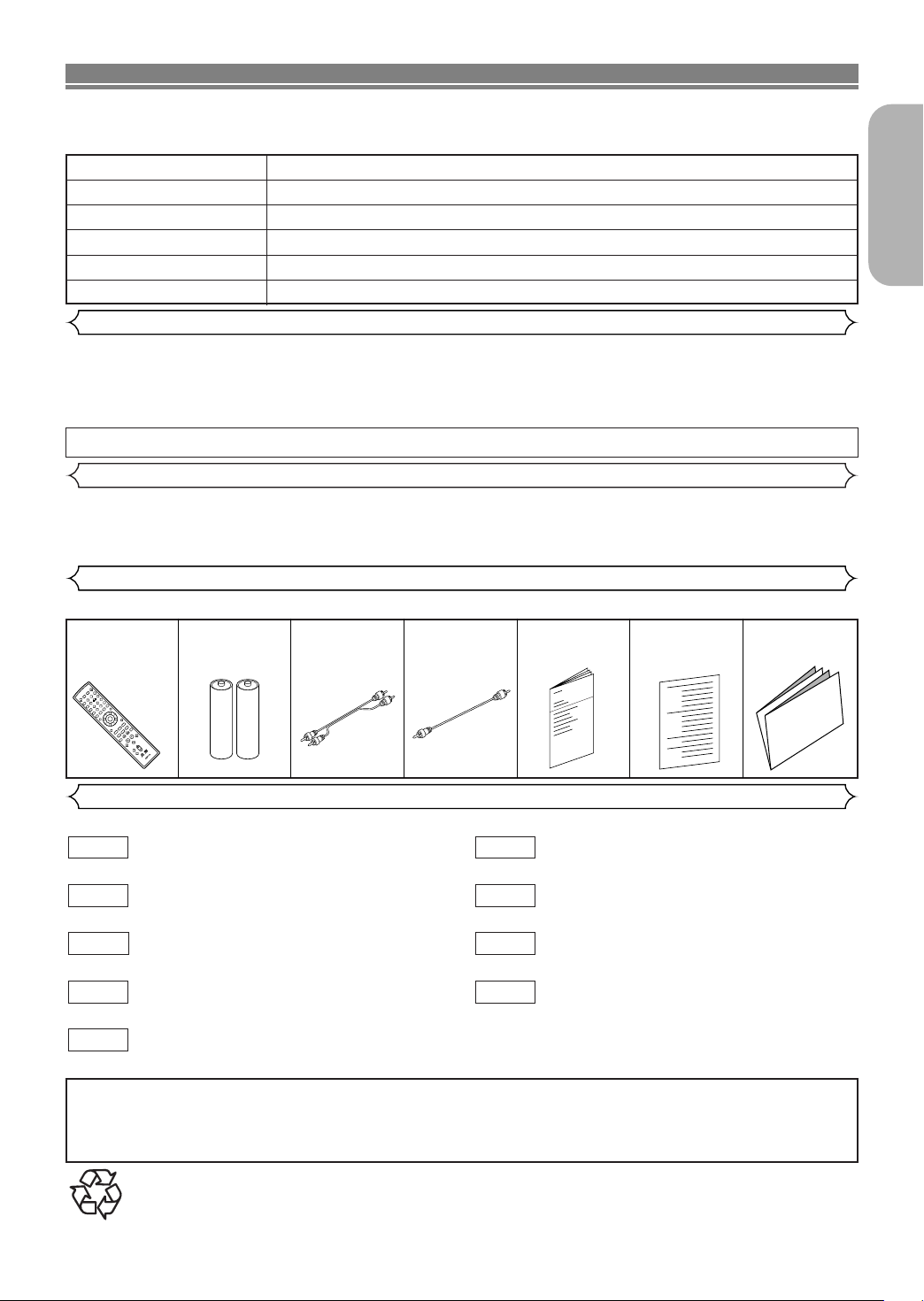
INTRODUCTION
A-B
REPEAT
REPEAT
RANDOM
ZOOM CLEAR
ANGLE SUBTITLE AUDIO DISPLAY
MENU TOP MENU
PLAY
STILL / PAUSE
STOP
RETURN SETUP
SKIP
OFF
MODE
ON
POWER
OPEN /
CLOSE
3
2
1
6
5
4
987
0
+10
ENTER
DISC SKIP DISC 1
DISC 2
DISC 3 DISC 4
DISC 5
DISC
EXCHANGE
SEARCH
MODE
GROUP PAGE
SUPER AUDIO CD
SET UP
RC-1064
The serial number of this product may be found on the back of the DVD player. No others have the same serial
number as yours.You should record the number and other vital information here and retain this book as a permanent record of your purchase to aid identification in case of theft. Serial numbers are not kept on file.
Date of Purchase
Dealer Purchase from
Dealer Address
Dealer Phone No.
Model No.
Serial No.
About Copyright
Unauthorized copying, broadcasting, public performance and lending of discs are prohibited.
This product incorporates copyright protection technology that is protected by U.S. patents and other intellectual property rights. Use of this copyright protection technology must be authorized by Macrovision, and is
intended for home and other limited viewing uses only unless otherwise authorized by Macrovision. Reverse
engineering or disassembly is prohibited.
U. S. Patent Nos, 4,631,603, 4,819,098, 4,907,093, 5,315,448 and 6,516,132.
Notice for the Progressive Scan Outputs
Consumers should note that not all high definition television sets are fully compatible with this product and may
cause artifacts to be displayed in the picture. In case of picture problems with 525 progressive scan output, it is
recommended that the user switch the connection to the ‘standard definition’ output. If there are questions
regarding your TV set compatibility with this 525p DVD player, please contact our customer service center.
Supplied Accessories
Please check to make sure the following items are included with the main unit in the carton.
Remote
control
• • • • • •
“AA” (R6P)
1
batteries
• • • •
2
Audio
cable
• • • • • • •
1
Video
cable
• • • • • • • •
Operating
Instructions
1
Service Station
• •
• • • • • • • • •
List
1
Warranty
1
Card
• • • • • • • •
English
1
Symbols Used in this Manual
The following symbols appear below in some headings and notes in this manual, with the following meanings.
DVD-V
: Description refers to playback of DVD-
Video discs. (including DVD-R/RW discs)
DVD-A
: Description refers to playback of DVD-
JPEG
Audio discs.
: Description refers to playback of Video
VCD
WMA
CDs.
: Description refers to playback of Audio
CD
DivX
CDs.
Super
Audio CD
A NOTE ABOUT RECYCLING
This product’s packaging materials are recyclable and can be reused. Please dispose of any materials in accordance with your
: Description refers to playback of Super
Audio CDs.
local recycling regulations.
Batteries should never be thrown away or incinerated but disposed of in accordance with your local regulations concerning
chemical wastes.
Make your contribution to the environment!!!
• Used up batteries do not belong in the dust bin.
• You can dispose of them at a collection point for used up batteries or special waste. Contact your council for details.
–5–
: Description refers to playback of discs for-
MP3
matted with MP3.
: Description refers to viewing of JPEG
discs.
: Description refers to playback of discs for-
matted with WMA.
®
: Description refers to playback of discs for-
matted with DivX
®
.
EN
Page 6
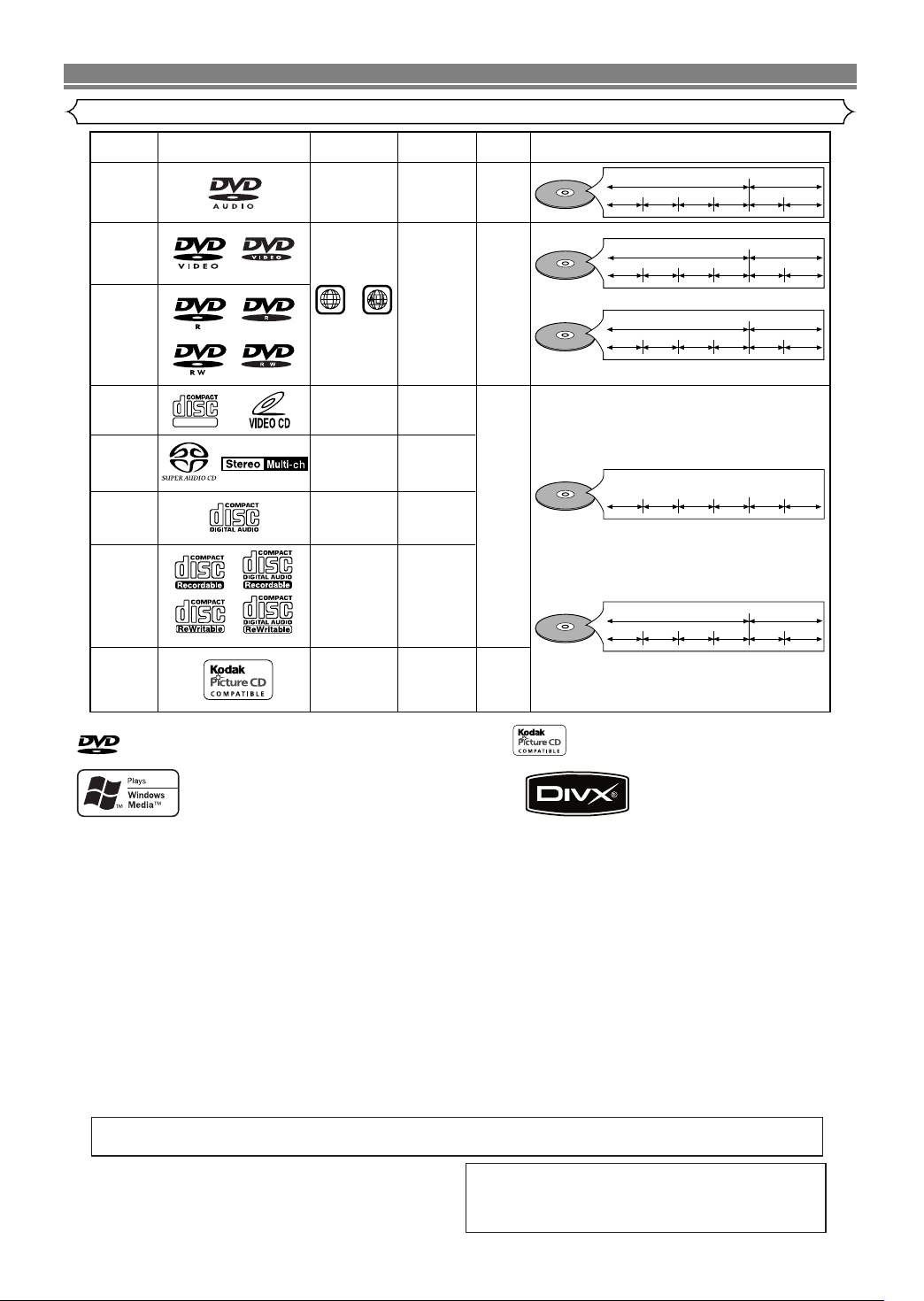
ABOUT THE DISCS
DVD-Video
* 1, 2, 3, 5
or
* 1, 3, 4, 5,
6, 7, 8
DVD-R
DVD-RW
* 1, 3, 5, 9
Video CD
* 3, 5
Audio CD
* 3, 4, 5, 7,
8, 10
CD-R
CD-RW
Digital video
(MPEG2)
DivX
®
-
-
-
-
-
Region code
Mark (logo)
Playable
discs
Recorded
signals
Disc size
Disc types
12 cm
or
8 cm
Example
Title 1 Title 2
Chapter 1 Chapter 2 Chapter 1
Chapter 2
Chapter 3 Chapter 4
1
12 cm
or
8 cm
Digital audio
Digital video
with
audio
Digital audio
MP3
WMA*
10
Digital picture
(JPEG)
DivX
®
Example
Tra c k 1 Track 2Track 5
Tra c k 6
Tra c k 3
Tra c k 4
Video CD,
Super
Audio CD,
Audio CD
DIGITAL VIDEO
Picture CD
12 cm
JPEG
Example
Group 1 Group 2
Tra c k 1
Tra c k 2 Track 5
Tra c k 6
Tra c k 3
Tra c k 4
MP3,
JPEG,
WMA,
DivX
®
DVD-Audio
* 2, 3, 5
12 cm
or
8 cm
Digital audio
Example
Group 1 Group 2
Tra c k 1
Tra c k 2 Track 1
Tra c k 2
Tra c k 3
Tra c k 4
Super
Audio CD
* 3, 5
-
Digital audio
(DVD-R/RW only)
DivX
®
Example
Group 1 Group 2
Tra c k 1
Tra c k 2 Track 5
Tra c k 6
Tra c k 3
Tra c k 4
* 3, 4, 5,
7, 8
Playable Discs
is a trademark of DVD Format/Logo Licensing Corporation.
Windows Media and the Windows logo are trademarks
or registered trademarks of Microsoft Corporation in
the United States and/or other countries.
If you cannot play back a disc which bears one of the marks above, check the following notes.
*1: This unit conforms to the NTSC color system. Discs recorded in other color systems such as PAL cannot be played back.
*2: Certain DVD discs do not operate as described in this manual due to the intentions of the disc’s producers.
*3: Scratched or stained discs may not be played back.
*4: Some discs cannot be played back because of incompatible recording conditions, characteristics of the recorder or spe-
cial properties of discs.
*5: You can play back discs which bear the marks above. If you use nonstandardized discs, this unit may not play them
back. Even if they are played back, the sound or video quality will be compromised.
*6: Only the discs recorded in the video format and finalized can be played back.
Unfinalized discs cannot be played back. Depending on the recording status of a disc, the disc may not be played back
at all or normally (the picture or sound may be distorted, etc.).
*7:
If there is too much recordable space left on a disc (the used portion is less than 2 3/16 inches (55mm) across), it may not be played
back properly.
*8: Do not glue paper or put stickers on to the disc. These may damage the disc, and the unit may not read it correctly.
*9: This unit conforms to ver.1.1 and ver.2.0 of Video CD standard, with PBC function.
Ver.1.1 (without PBC function): You can enjoy playback picture as well as music CD.
Ver.2.0 (with PBC function): While using a Video CD with PBC function, “Pbc” appears on the screen and the display.
NOTE: When playing back Video CDs with PBC function, some operations (e.g., track search and repeat tracks) cannot be
performed. Cancel PBC function temporarily to perform those operations (refer to page 18).
*10: This player cannot play back the disc contents protected by Windows Media Digital Rights Management (DRM).
What is PBC? “PBC” stands for Playback Control.
You can play back interactive software using menu screens. Refer to instructions in the Video CD.
¡ NEVER play back the following discs. Otherwise,
malfunction may result!
DVD-RAM / CD-i / Photo CD / DVD with region codes
other than 1 or ALL / DVD-ROM for personal computers /
CD-ROM for personal computers
• Any other discs without compatibility indications
–6–
is trademark of Eastman Kodak Company.
DivX, DivX Certified, and associated logos are trademarks of
DivX, Inc. and are used under
CAUTION:
• Use caution not to pinch your finger in the disc slot.
• Be sure to remove a disc and unplug the AC power
cord from the outlet before carrying the DVD player.
license.
EN
Page 7
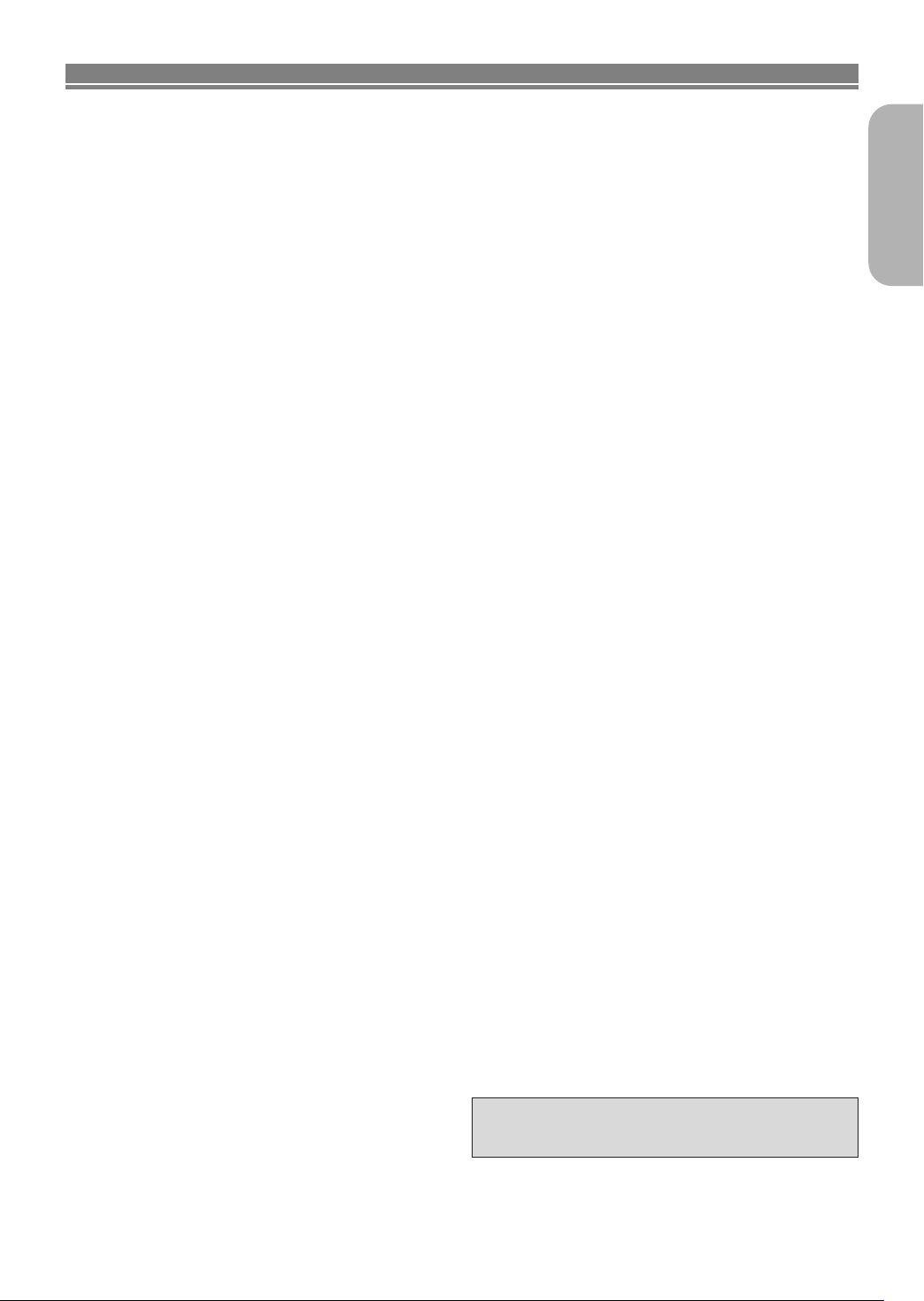
FEATURES
¡Progressive Scan system
Unlike conventional interlace scanning, the progressive scan
system provides less flickering and images in higher resolution than that of traditional (525i/480i) television signals.
¡
Analog 5.1-channel Dolby and DTS surround output
This player is equipped with analog 5.1-channel Dolby and
DTS surround audio out jacks for playback.
¡HDMI (High Definition Multimedia Interface)
You can enjoy clearer video output when connecting this
player to a display equipment with an HDMI-compatible port.
¡Dialog Speed
Playback in slightly faster or slower speed while keeping
the sound quality as in the normal playback.
Dialog speed is available only on discs recorded in the
Dolby Digital format.
¡Still/Fast/Slow/Step playback
Var ious playback modes are available including still pictures, fast forward/reverse, slow motion and step frames.
¡Still Mode
The resolution of pictures while in the still (pause) mode
can be adjusted.
¡Random Playback for Audio CD, Super Audio
CD, MP3, JPEG, DVD-Audio and WMA
This player can shuffle the playback order of tracks in random order.
¡Program Playback for Audio CD, Super Audio
CD, MP3, JPEG, DVD-Audio and WMA
You can program the playback order of tracks in a desired order.
¡DVD menus in a desired language
You can display DVD menus in a desired language, if
available on a DVD.
¡Auto Power Off
The power turns off automatically if there is no activity at the
player or its remote for more than 30 minutes (refer to page 34).
¡Subtitles in a desired language
You can select a desired language for subtitles if that language is available on the DVD and DivX®.
¡Selecting a camera angle
You can select a desired camera angle if a disc contains
sequences recorded from different angles.
¡Choices for audio language and sound mode
You can select a desired audio language and sound mode if
different languages and modes are available on a disc.
¡Ratings Control (Parental lock)
You can set the control level to limit playback of discs
which may not be suitable for children.
¡
Super Audio CD multi-channel playback compatibility
In addition to playing DVD-Video and DVD-Audio discs, this
player can play multi-channel Super Audio CDs with a playback frequency range covering 100kHz and a dynamic range
of 120dB or greater within the audible frequency range, and a
maximum of 5.1 channels can be output.
¡Automatic detection of discs
This player automatically detects if a loaded disc is DVDVideo, DVD-Audio, Video CD, Audio CD, Super Audio CD,
MP3, JPEG, WMA or DivX®.
¡Playing back an MP3 disc
You can enjoy MP3 files which are recorded on CD-R/RW.
¡Direct Search
You can search the desired title, chapter, and track with
numeric button during playback or in stop mode.
¡On-screen display
Information about the current operation can be displayed
on a TV screen, allowing you to confirm the currently
active functions (such as program playback) using the
remote control.
¡Dimmer
The brightness of the front panel display can be adjusted.
¡Screen Saver
The screen saver program starts if there is no activity at
the player or its remote for more than 5 minutes. The
brightness of the display is darken by 75%. The program is
deactivated when there is any activity.
¡Picture Control
Picture Control adjusts Brightness, Contrast, Color, Gamma
Correction and Sharpness of the specific display.
¡Search
Chapter search
Title search: Search for a desired title.
Group search: Search for a desired group. (only DVD
Page search: Search for a desired page.
Tr ack search: Search for a desired track.
Time search: Search for a desired time point or a title
: Search for a desired chapter.
Audio)
or a track.
¡Repeat
Chapter: Repeated playback of a chapter of the disc.
Title: Repeated playback of a title of the disc.
Tr ac k :
Disc: Repeated playback of the entire disc.
5 Disc: Repeated playback of Audio CD/
A-B: Repeated playback of a part between two
Group:
Repeated playback of a track of the disc.
(exclude DVD-Video)
Super Audio CD/
WMA discs is possible
points.
Repeated playback of a folder of the DVD-
Audio/MP3/JPEG/WMA/
played is possible.
DVD-Audio/MP3/JPEG/
.
DivX®disc being
¡Zoom
2-time or 4-time magnified image can be displayed.
¡Marker
Electric reference points designated by user can be called
back.
¡Resume Playback
User can resume playback from the point at which the playback has been stopped even if the power is turned off.
¡Component Video Out Jacks
Jacks located on the back of the DVD Player which are
used to send high-quality video to a TV via Component
Video In Jacks.
¡Bit rate indication
¡DRC (Dynamic Range Control)
You can control the range of sound volume.
¡Displaying a JPEG picture
Kodak Picture CDs can be played back. Still images stored
in JPEG format on CD-R/RW can also be played back.
¡Reproducing WMA data
You can enjoy WMA files which are recorded on CD-R/RW.
¡Reproducing DivX®data
You can enjoy DivX®files which are recorded on DVDR/RW or CD-R/RW.
•
Official DivX®Certified product
• Plays all versions of DivX®video (including DivX®6)
with standard playback of DivX®media files.
“WMA” (Windows Media Audio) is an audio
codec developed by Microsoft®in the United
States of America.
–7–
English
EN
Page 8
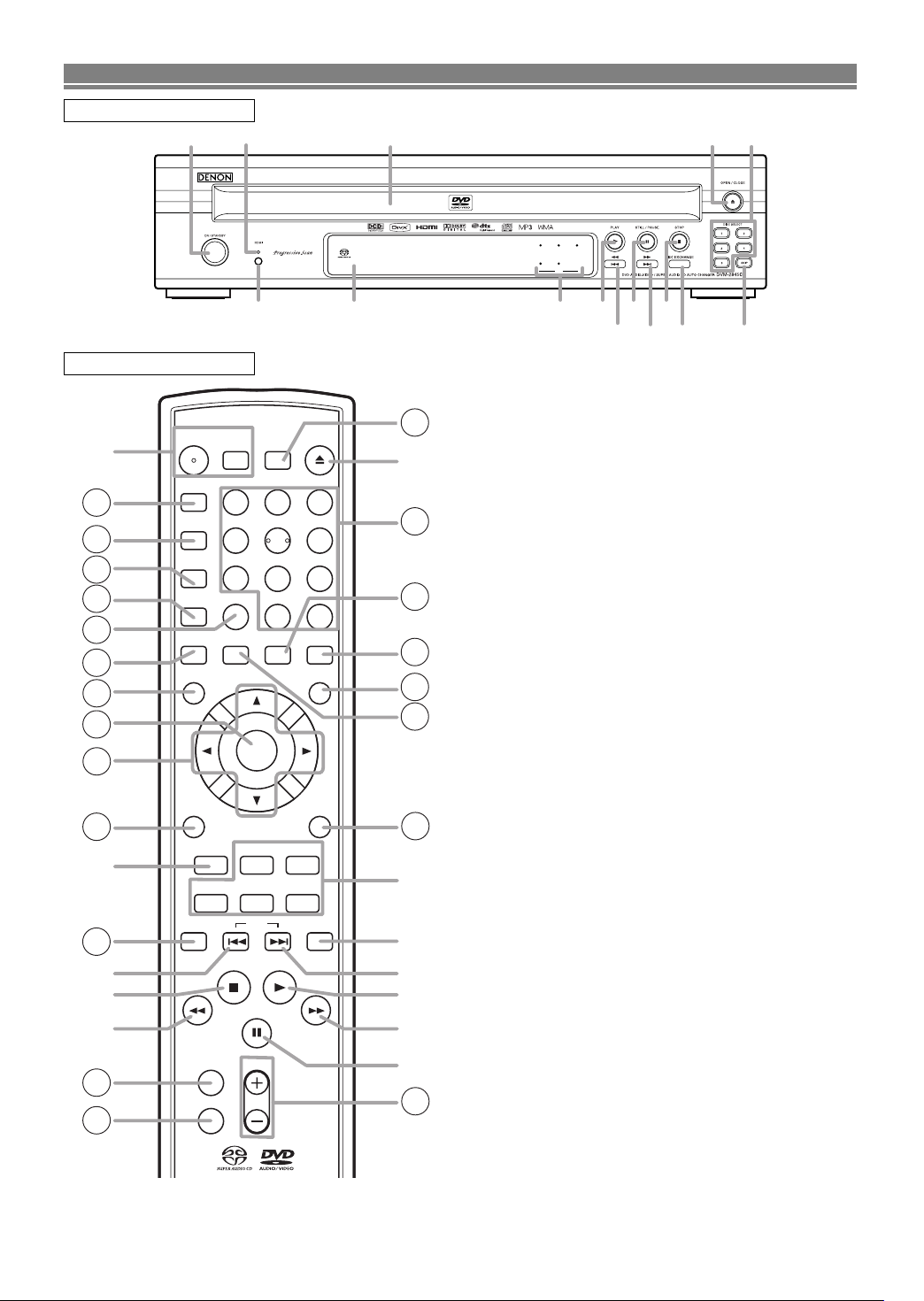
FUNCTIONAL OVERVIEW
1 2
4 5
3
DISC
112 2
338
49510 811
7
36
37
6
A-B
REPEAT
REPEAT
RANDOM
ZOOM CLEAR
ANGLE SUBTITLE AUDIO DISPLAY
MENU TOP MENU
PLAY
STILL / PAUSE
STOP
RETURN SETUP
SKIP
OFF
MODE
ON
POWER
OPEN /
CLOSE
321
654
987
0 +10
ENTER
DISC SKIP DISC 1 DISC 2
DISC 3 DISC 4 DISC 5
DISC
EXCHANGE
SEARCH
MODE
GROUP PAGE
SUPER AUDIO CD
SET UP
13
14
15
16
18
19
20
21
1
35
3
32
33
31
30
29
27
34
17
22
25
26
28
9
7
36
5
4
6
37
24
23
38
FRONT PANEL
REMOTE CONTROL
The buttons with circled numbers can only be operated with
the remote control.
1. ON/STANDBY (POWER ON/OFF) Buttons [page 18]
2. Disc loading tray
3. OPEN/CLOSE Button [page 18]
4. PLAY Button [page 18]
5. STOP Button [page 18]
6. H (SKIP DOWN) Button [page 20]
7. G (SKIP UP) Button [page 20]
8. Disc Indicator
Green LED indicator lights up when playing discs, Red
LED indicator lights up not playing discs.
Lights off when discs not into the unit.
9. STILL/PAUSE Button [page 19]
10. Display, Remote Sensor Window
11. HDMI Button [page 18]
Press to set the HDMI connections video signal output
mode.
12. HDMI indicator [page 18]
Lights up when there is video signal output from the
HDMI OUT jack.
13. A-B REPEAT Button [page 22]
14. REPEAT Button [page 21]
15. RANDOM Button [page 23]
16. ZOOM Button [page 20]
17. CLEAR Button [page 21]
18. ANGLE Button [page 29]
19. MENU Button [page 18]
20. ENTER Button [page 18]
21. Cursor Buttons [page 18]
22. RETURN Button [page 19]
23. SEARCH MODE Button [page 20]
24. h (Fast Reverse SEARCH) Button [page 20]
Press more than 2 seconds when you use the front
panel button for this function.
25. GROUP Button [page 19]
26. SUPER AUDIO CD SET UP Button [page 29]
27. PAGE Buttons [page 19]
28. g (Fast Forward SEARCH) Button [page 20]
Press more than 2 seconds when you use the front
panel button for this function.
29. SETUP Button [page 30]
30. SUBTITLE Button [page 28]
31. TOP MENU Button [page 19]
32. DISPLAY Button [page 26]
33. AUDIO Button [page 28]
34. Numeric Buttons [page 18]
35. MODE Button [page 19]
36. DISC EXCHANGE Button [page 18]
Press to change discs during playback.
37. DISC SKIP Button [page 18]
Press to select a desired disc or disc tray.
38. DISC NUMBER Buttons [page 18]
Press to select a desired disc or disc tray directly.
–8–
EN
Page 9
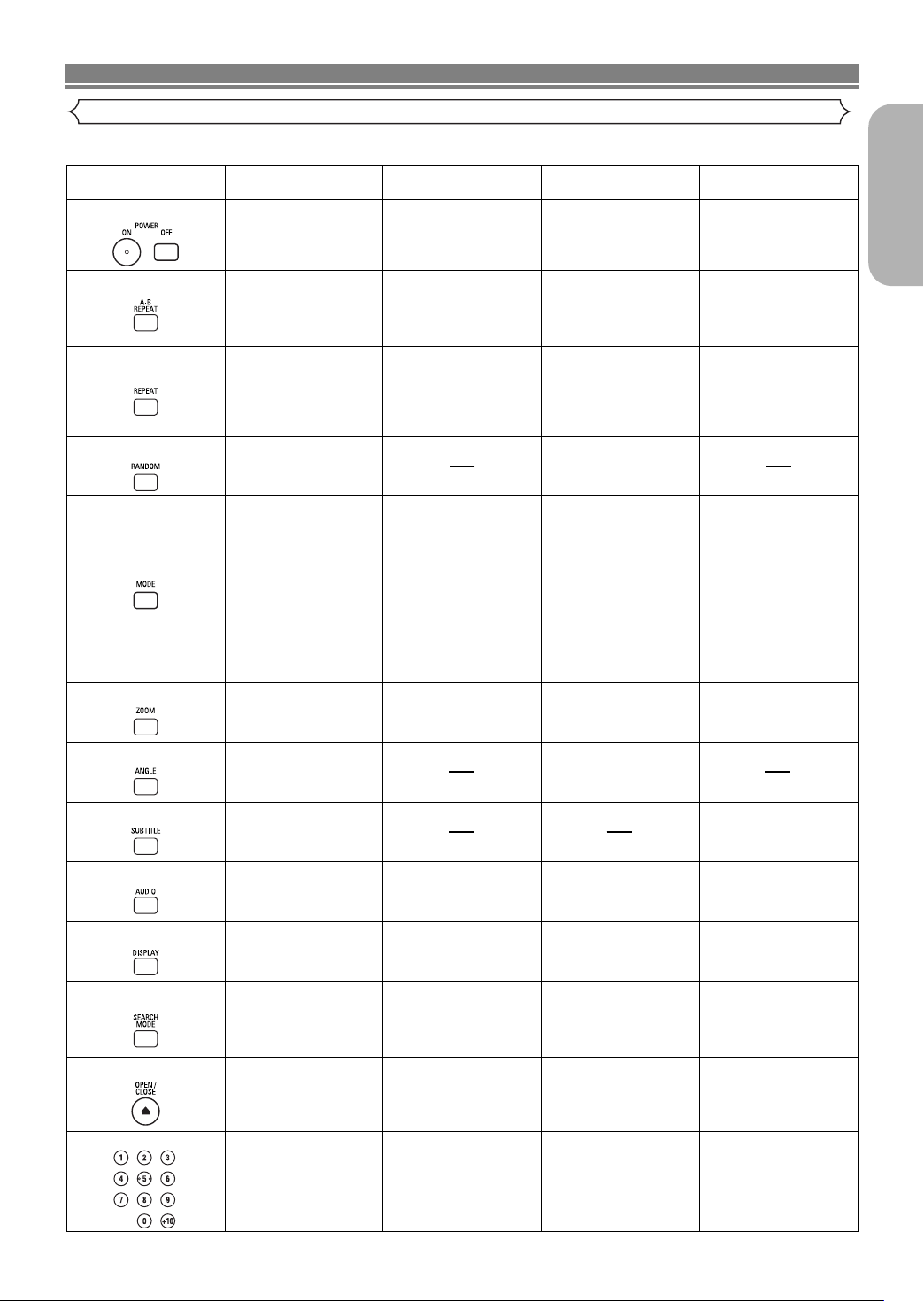
FUNCTIONAL OVERVIEW
POWER ON/OFF Buttons
A-B REPEAT Button
REPEAT Button
MODE Button
SUBTITLE Button
DVD-Video, DVD-Audio
• To turn on or standby
the unit.
• To turn on or standby
the unit.
• To turn on or standby
the unit.
• To turn on or standby
the unit.
• To mark a segment
between A and B for
repeated playback.
• To repeat playback of
a title, chapter, group
or track.
• To shuffle the playing
order of groups and
tracks. (DVD-Audio)
• To repeat playback of
a track or disc.
• To repeat playback of
a track, group or disc.
• To repeat playback of
a track or disc.
(
Super Audio CD, CD
)
• To repeat playback of
a track, group, or disc.
(MP3, JPEG, WMA)
RANDOM Button
• To play back tracks in
random order.
ZOOM Button
• To set Picture Control.
• To set Black level on/off.
• To activate the 3D
sound (Virtual
surround system).
• To set Dialog Speed.
• To program a
specific playback
order. (DVD-Audio)
• To play all groups.
(DVD-Audio)
• To set Picture Control.
• To set Black level on/off.
• To activate the 3D
sound (Virtual
surround system).
• To activate the 3D
sound (Virtual
surround system).
(CD, MP3, WMA)
• To program a
specific playback
order.
• To activate the Slide
Show mode. (JPEG)
• To magnify part of the
picture (x2). (JPEG)
• To rotate a picture.
(JPEG)
• To magnify part of the
picture (x2/x4).
(DVD-Video)
• To magnify part of the
picture (x2).
• To magnify part of the
picture (x2).
ANGLE Button
• To access various
camera angles on
the disc.
• To select a subtitle
language on the disc.
• To select a subtitle
language on the disc.
AUDIO Button
DISPLAY Button
• To access various
audio functions on the
disc.
• To access various
audio functions on the
disc.
• To select STEREO,
L-ch or R-ch. (CD)
• To select STEREO,
L-ch or R-ch.
• To display the current
disc or HDMI mode.
• To display the current
disc or HDMI mode.
• To display the current
disc or HDMI mode.
• To display the current
disc or HDMI mode.
• To search for a title,
chapter, track, group,
time or marker.
OPEN/CLOSE Button
• To search for a track.
• To search for time or a
marker.
(Super Audio CD, CD)
• To search for a track,
time or marker.
• To search for a track
or time.
SEARCH MODE Button
Numeric Buttons
• To open or close
the disc tray.
• To open or close
the disc tray.
• To open or close
the disc tray.
• To open or close
the disc tray.
• To select a title,
chapter, group or
track directly.
• To select a track
directly.
• To select a track
directly.
• To select a track
directly.
VCD
Super Audio CD, CD,
MP3, JPEG, WMA
• To mark a segment
between A and B for
repeated playback.
• To mark a segment
between A and B for
repeated playback.
•
To mark a segment
between A and B for
repeated playback.
(Super Audio CD, CD)
• To set Picture Control.
• To set Black level on/off.
DivX
®
Tour of the Remote Control
Buttons on remote control work in different ways for DVD Video, DVD Audio, Audio CD, Super Audio CD, MP3, JPEG, WMA and DivX®:
Refer to the following table for correct use.
English
–9–
EN
Page 10
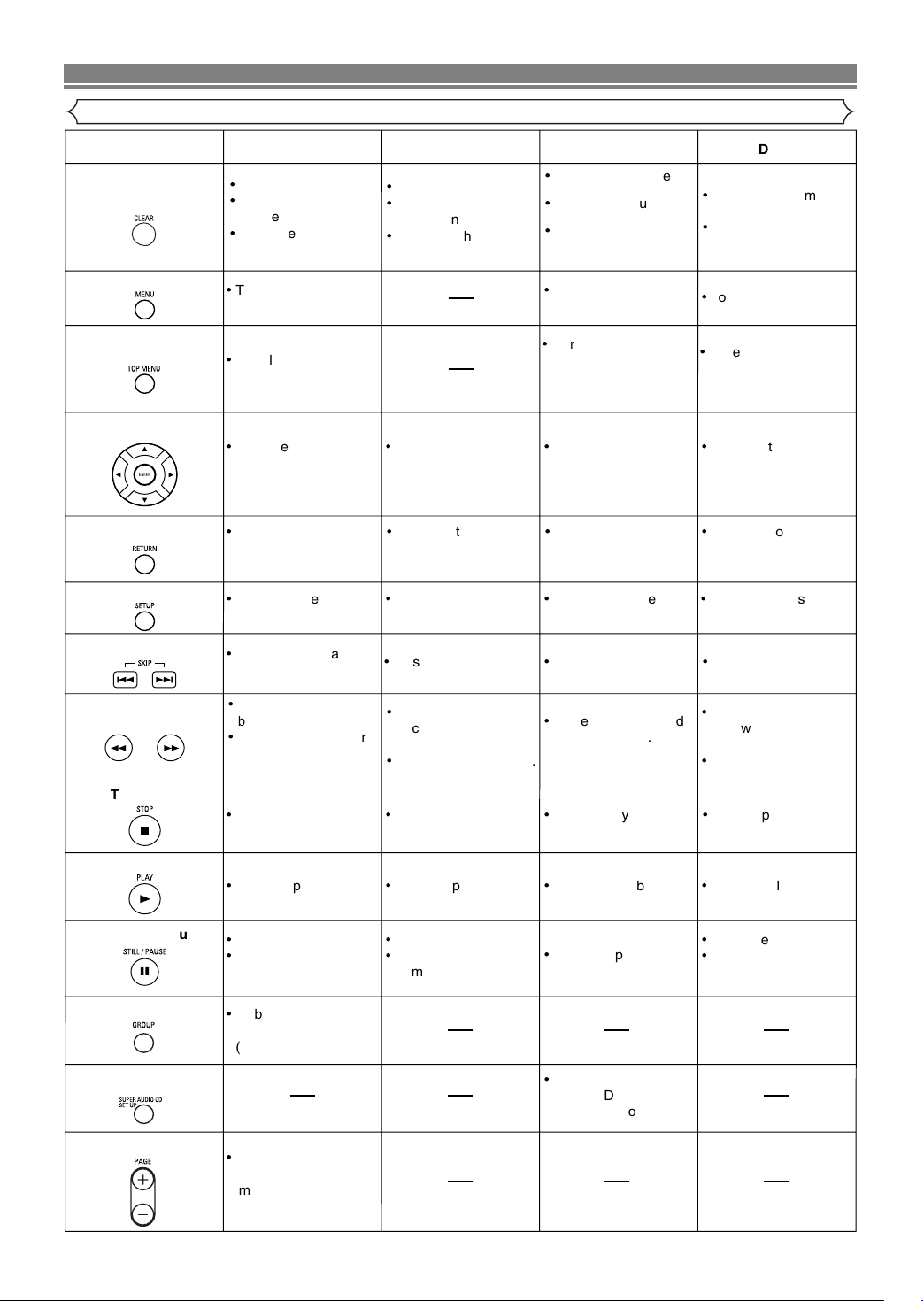
FUNCTIONAL OVERVIEW
MENU Button
TOP MENU Button
ENTER, Cursor Buttons
RETURN Button
SEARCH Buttons
·
To call up the menu on
a disc.
·
To call up the file list.
·
To call up the file list.
(MP3, JPEG, WMA)
·
To return to the first item
in the highest hierarchy
of the file list.
(MP3, JPEG, WMA)
·
To return to the top file
in the highest hierarchy
of the file list.
·
To call up the top
menu on a disc.
·
To move the cursor
and determine its
position.
·
To move the cursor
and determine its
position.
·
To move the cursor
and determine its
position.
SETUP Button
·
To return to the
previous operation in
the setup menu.
·
To return to the
previous operation in
the setup menu.
·
To return to the
previous operation in
the setup menu.
·
To return to the
previous operation in
the setup menu.
·
To call up the setup
menu.
·
To call up the setup
menu.
·
To call up the setup
menu.
·
To call up the setup
menu.
SKIP Buttons
·
To skip titles/chapters/
tracks.
·
To search forward/
backward through a disc.
·
To begin slow forward/
slow reverse.
(DVD-Video)
·
To search forward/
backward through a
disc.
·
To begin slow forward.
·
To search forward/
backward through a
disc.
·
To begin slow forward.
STOP Button
PLAY Button
·
To stop playback.
·
To stop playback.
·
To stop playback.
·
To begin playback.
·
To begin playback.
·
To begin playback.
·
To stop playback.
·
To begin playback.
STILL/PAUSE Button
·
To move the cursor
and determine its
position.
·
To skip tracks.
·
To skip tracks.
·
To skip tracks.
·
To begin fast forward/
reverse search.
(except JPEG)
·
To pause playback.
·
To advance playback
frame by frame.
·
To begin playback from
a desired group.
(DVD-Audio)
·
To select a desired
background display
image for playback.
(DVD-Audio)
·
To pause playback.
·
To advance playback
frame by frame.
·
To pause playback.
·
To advance playback
frame by frame.
·
To pause playback.
·
To select the Super
Audio CD setup.
(Super Audio CD)
DVD-Video, DVD-Audio
VCD
Super Audio CD, CD,
MP3, JPEG, WMA
CLEAR Button
·
To clear the markers.
·
To clear the numbers
entered incorrectly.
·
To cancel the A point
for A-B Repeat.
·
To clear the markers.
·
To clear the numbers
entered incorrectly.
·
To cancel the A point
for A-B Repeat.
·
To clear the numbers
entered incorrectly.
·
To cancel the A point
for A-B Repeat.
·
To clear the markers.
(Super Audio CD, CD)
·
To clear the numbers
entered incorrectly.
·
To cancel the A point
for A-B Repeat.
(Super Audio CD, CD)
DivX
®
GROUP Button
SUPER AUDIO CD
SET UP Button
PAGE Buttons
Tour of the Remote Control
–10–
EN
Page 11
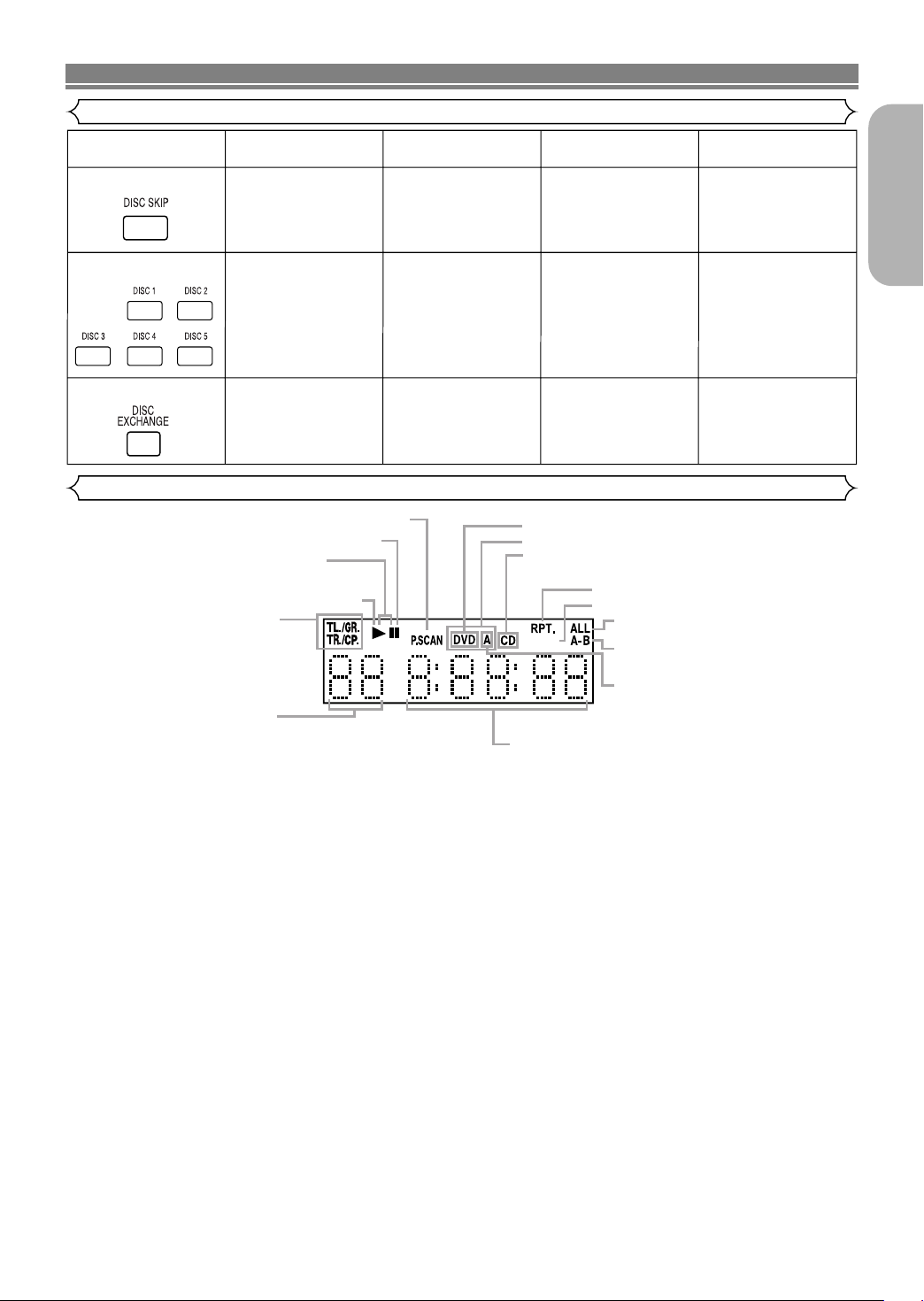
FUNCTIONAL OVERVIEW
• To select a desired
disc.
• To select a desired
disc.
• To select a desired
disc.
• To select a desired
disc.
• To change discs during
playback.
• To change discs during
playback.
• To change discs during
playback.
• To change discs during
playback.
• To select a desired
disc directly.
• To select a desired
disc directly.
• To select a desired
disc directly.
• To select a desired
disc directly.
DISC SKIP Button
DISC NUMBER Buttons
DISC EXCHANGE Button
DVD-Video,DVD-Audio
VCD
Super Audio CD, CD,
MP3, JPEG, WMA
DivX
®
The present display state is shown.
• TL./GR.: Title or Group
• TR./CP.: Track or Chapter
To change to the display of a title please push
the DISPLAY button in the state of Resume.
Lights up when the inserted disc is being play back.
Displays the chapter (title) or track
number. In case the chapter (title) or
track number is over 100, displays
“_ _”.
Displays the elapsed time of the chapter (title) or track.
(The display of 10 hours or more cannot be performed.)
Selected HDMI output mode is displayed.
Lights up when playing back in slow mode.
(DVD, VCD, DivX
®
)
Lights up when the disc playback comes to a pause.
Lights up when the progressive scan system is activated.
Displays a type of the disc which is on the tray.
• DVD: DVD-Video, DivX
®
• DVD A: DVD-Audio
• CD: Audio CD, MP3, JPEG, WMA, VCD, DivX
®
Lights up when you have selected the
audio file (CD/MP3/WMA/Super Audio
CD/DVD-Audio) on the program
screen.
Lights up when the repeat function is on.
Lights up when the Disc or 5Disc repeat
function is on.
Lights up when the A-B repeat function
is on.
SACD: Super Audio CD
SACD
Tour of the Remote Control
Front Panel Display
English
–11–
EN
Page 12
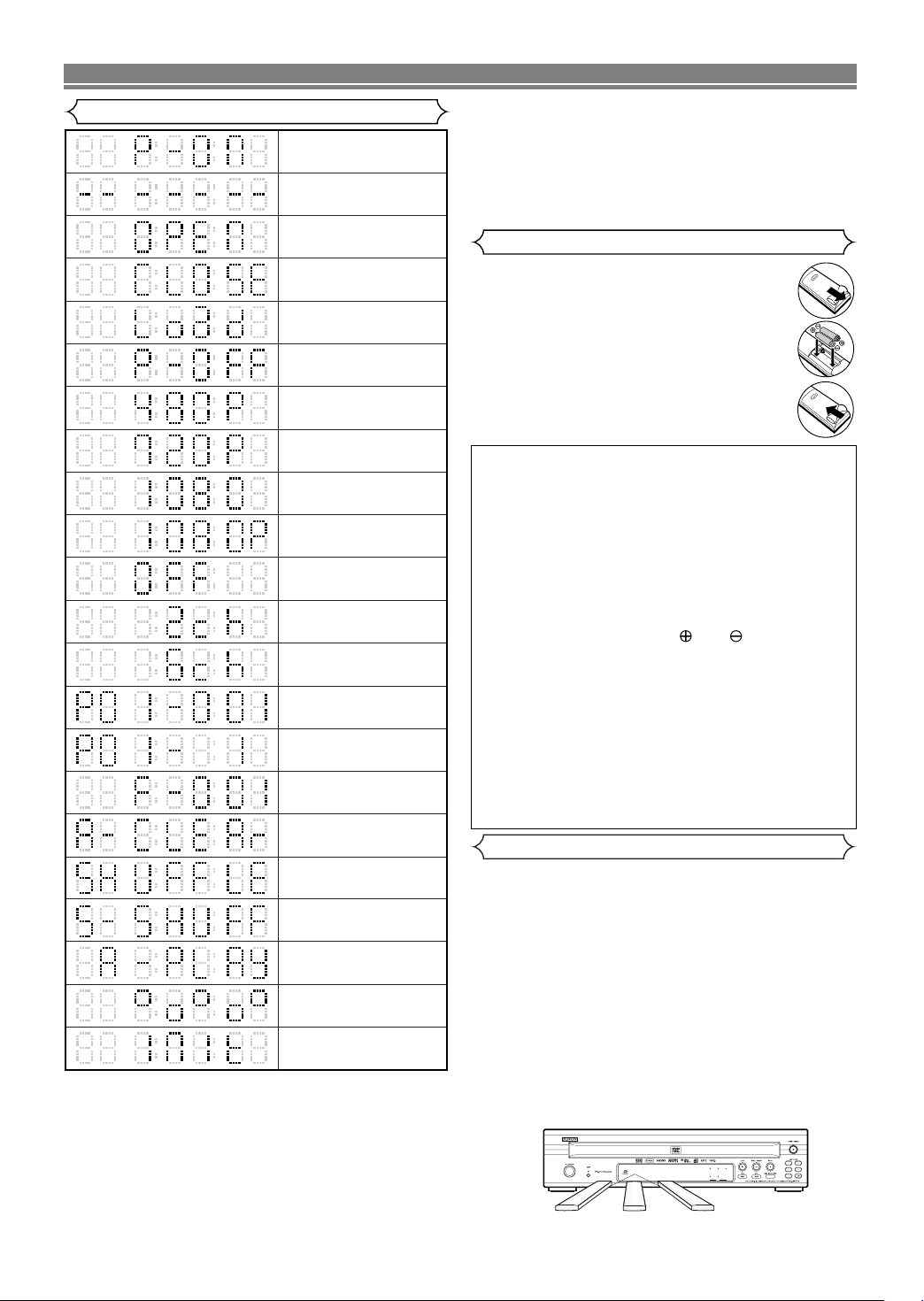
FUNCTIONAL OVERVIEW
Power on
No disc inserted or
cannot read
HDMI output mode
(480p) is selected
Tr ay open
Tr ay closed
Loading the Disc
Power off
HDMI output mode
(720p) is selected
HDMI output mode
(1080i) is selected
HDMI output mode
(OFF) is selected
Super Audio CD setup
(2CH AREA) selected
Super Audio CD setup
(MULTI-CH AREA) selected
Program playback
setting disc is selected
Program playback is
set
Program playback setting
group (folder) is selected
Program playback setting
ALL CLEAR is selected
Random playback is
set
5 Disc random
playback is set
All group playback
is set
HDMI output mode
(1080p) is selected
Tr ay rotation
AC cord plugged in
Displays During Operation
NOTES:
• The front panel display has blinked while setting the
program playback.
• “P**-●●●” is displayed on the front panel display while
setting the program playback. (“**” is program number,
“●●●” is track number.)
• “A” is displayed on front panel display while selecting the
audio file (CD, MP3, WMA, Super Audio CD, DVD-Audio).
• “F-***” is displayed on the front panel display while selecting
the group (folder). (“***” is group (folder) number.)
–12–
• “A-CLEAr” is displayed on the front panel display while
selecting ALL CLEAR.
• “SHUFFLE” is displayed on the front panel display while
setting the random playback.
• “5-SHUFF” is displayed on the front panel display while
setting the 5 Disc random playback.
• “A-PLAY” is displayed on the front panel display while
setting the all group playback.
Loading the Batteries
1. Open the battery compartment cover.
2. Insert two “AA” (R6P) batteries, with each one
oriented correctly.
3. Close the cover.
Cautions On Batteries
• Use “AA” (R6P) batteries in this remote control unit.
• Replace the batteries with new ones approximately once
a year, though this depends on the frequency with which
the remote control unit is used.
• If the remote control unit does not operate within a close
proximity of the main unit, replace the batteries with new
ones, even if less than a year has passed.
• The included batteries serve only for verifying operation.
Replace them with new batteries as soon as possible.
• When inserting the batteries, be careful to do so in the
proper direction, following the and marks in the
remote control unit’s battery compartment.
• To prevent damage or battery fluid leakage:
• Do not mix a new battery with an old one.
• Do not mix two different types of batteries such as
alkaline and manganese.
• Do not short-circuit, disassemble, heat or dispose of
batteries in flames.
• Remove the batteries when not planning to use the
remote control unit for a long period of time.
• If the batteries should leak, carefully wipe off the fluid from the
inside of the battery compartment, then insert new batteries.
Using a Remote Control
Keep in mind the following when using the remote control:
• Make sure that there are no obstacles between the remote
control and the remote sensor on the unit.
• Remote operation may become unreliable if strong sunlight or
fluorescent light is shining on the remote sensor of the unit.
• Remote control for different devices can interfere with each
other. Avoid using remote control for other equipment located close to the unit.
• Replace the batteries when you notice a fall off in the operating range of the remote control.
• The maximum operable ranges from the unit are as follows.
Line of sight: approx. 23 feet (7m)
-
Either side of the center: approx. 16 feet (5m) within 30˚
-
- Above: approx. 16 feet (5m) within 15˚
- Below: approx. 10 feet (3m) within 30˚
1 2
3
4 5
DISC
16 feet (5m)
30˚
23 feet (7m) 16 feet (5m)
30˚
EN
Page 13

CONNECTIONS
1 2 3 4 5 6 7 98
Description - Rear Panel
1. CONTROL CONNECTOR (RS-232C)
This is a terminal for future system expansion.
2. HDMI OUT Jack
Use an HDMI connection cable (commercially available) to connect to a display with an HDMI compatible port.
3. 5.1ch AUDIO OUT Jacks
Use speaker cables (commercially available) to connect these jacks to the 5.1 ch Audio input jacks of your AV amplifier
with 5.1-channel input terminals.
4. AUDIO OUT Jacks
Connect to the Audio input jacks of A/V-compatible TV or wide screen TV, Stereo system.
5. DIGITAL OUT Jacks
Use either an optical or coaxial digital cable (commercially available) to connect to an AV amplifier with a built-in
decoder (AV control center).
6. VIDEO OUT Jack
Use a video cable to connect one of the jacks to Video input on your A/V-compatible TV, wide screen TV, or Stereo system.
7. COMPONENT VIDEO OUT Jacks
Use a Component Video cable (commercially available) to connect these jacks if you have a TV with Component Video
in jacks. These jacks provide CB/P
picture.
8. S-VIDEO OUT Jack
Use the S-Video cable (commercially available) to connect this jack to the S-Video jack on your A/V-compatible TV or
wide screen TV for a higher quality picture.
9. REMOTE CONTROL IN/OUT Jacks
Connecting the DENON Satellite Remote Control to these jacks enables you to operate more than one DENON components with one remote control.
When using the DENON Satellite Remote Control,
1. Connect the DENON Satellite Remote Control to the REMOTE CONTROL IN jack of this player.This allows you to operate this player with the Satellite Remote Control.
2. Connect another DENON component to the REMOTE CONTROL OUT jack of this player. This allows you to operate this
player and the connected component with the same Satellite Remote Control.
NOTE:
• When there is video output from the HDMI OUT jack, no signal is output from the COMPONENT VIDEO OUT jacks.
Selecting Progressive Scan (525p/480p or Interlaced 525i/480i) Playback
¡If your TV is compatible with progressive scanning (525p/480p), connect the TV to the COMPONENT VIDEO OUT jacks of
the DVD player and set PROGRESSIVE to ON in the DISPLAY setting. Next, set your TV to the progressive scan mode.
Refer to page 31 for instructions on changing the display setting. P.SCAN will appear on the display of the unit.
¡If your TV is not compatible with progressive scanning, set PROGRESSIVE to OFF (refer to page 31).Make sure that P.SCAN
on the display of the unit lights off.
¡Use a commercially available adaptor if the video input jacks of your TV or monitor is the BNC type.
¡Progressive video signal will not be output from the COMPONENT VIDEO OUT during the HDMI output mode.
What is Progressive Scanning?
¡Unlike conventional interlace scanning, the progressive scan system provides less flickering and images in higher resolution
than that of traditional (525i/480i) television signals.
The DCDi (Directional Correlational Deinterlacing) system of this DVD player produces smooth and
natural video images, even if really dynamic, by eliminating the jagged edges. *“DCDi” is a trademark
of Faroudja, a division of Genesis Microchip Inc.
B, CR/PR
and Y video. Along with S-Video, Component Video provides the best quality
English
Manufactured under license from Dolby Laboratories.“Dolby” and the double-D symbol are trademarks
of Dolby Laboratories.
“DTS” and “DTS Digital Surround” are registered trademarks of DTS, Inc.
–13–
EN
Page 14

or
CONNECTIONS
The following shows examples of connections commonly used to connect the DVD player to TV and other
components.
If using this DVD player to play back a DVD in a Dolby Digital Multi channel surround or DTS surround format, the DVD
player outputs a Dolby Digital or DTS data stream from its OPTICAL or COAXIAL DIGITAL OUT jacks.
By hooking up the player to a Dolby Digital or DTS decoder, you can enjoy more convincing, realistic ambience with
powerful and high-quality surrounding sound of a professional standard which can be heard in movie theaters.
Use a commercially available audio optical or coaxial digital cable for the audio connections.
NOTES:
• Be sure to turn off the power of all components in the system before connecting another component.
• Refer to the Instruction Manuals for your TV, stereo system and any other components to be connected to the
DVD player.
Connection to an Audio System
Method 1 Method 2
AUDIO
AV amplifier with a built in decoder
Stereo system
Audio Input Jacks Digital Audio Input Jacks
Audio cable
(supplied)
Audio Coaxial
Digital cable
(commercially
(AV control center),
Dolby Digital decoder,
DTS decoder,
MD deck or DAT deck
Optical cable
(commercially
available)
available)
DVD
AUDIO OUT
DIGITAL OUT
(analog)
• Method 1 DVD Player + Stereo system
• Method 2 DVD Player + AV amplifier with a built in decoder (AV control center), Dolby Digital decoder, DTS decoder, MD
deck or DAT deck
NOTES (for Method 2 only):
• When using an AV amplifier with a built in decoder (AV control center), Dolby Digital or DTS decoder as shown in the
Method 2, set DOLBY DIGITAL or DTS to BITSTREAM accordingly for audio output in the setup mode (refer to page 31).
Set it to PCM for the decoder that is not used currently. Playing back a DVD using incorrect settings may generate noise distortion, and may also damage the speakers.
• The audio source on a disc in a Dolby Digital Multi channel surround format cannot be recorded as digital sound by an MD
deck or DAT deck.
•
Set DOLBY DIGITAL and DTS to PCM for audio output in the setup mode for connecting to an MD deck or DAT deck (
page 31)
•
Harsh noise that could harm your ears or the speakers is generated when a DVD recorded in DTS is played while using a
decoder, etc., that is not DTS-compatible.
•
When playing back a copyright-protected over 96kHz (88.2kHz) PCM DVD, the digital sound will be down sampled at 48kHz
(44.1kHz), even if you set LPCM SELECT to OFF (refer to page 31).
•
Super Audio CD sound is not output from the DIGITAL OUT jacks.
.
refer to
Optical cable (commercially available)
• Optical cable (commercially available) may be damaged when bent at sharp angles. Ensure cables are coiled in loops with
a diameter of 15 cm or more when storing them.
• Use a cable which is 3m or shorter.
• Insert cable plugs firmly into the connectors when making connections.
• If a plug has dust or is dirty, clean it with a soft cloth before inserting it into a connector.
–14–
EN
Page 15

CONNECTIONS
Connection to 5.1-channel Surround Sound System
Analog 5.1-channel audio signals can be output from the DVD player.
The multichannel audio signals recorded in packed PCM and the multichannel Super Audio CDs can be played
back when an AV amplifier equipped with analog 5.1-channel audio inputs is connected.
Front speaker
(left)
Surround
speaker
(left)
NOTE:
• For 5.1-channel connections, set ANALOG AUDIO to MULTI CHANNEL in the setup mode and adjust Speaker
Configuration, DELAY TIME and CHANNEL LEVEL settings (refer to pages 32, 33).
Center speaker
AV amplifier
with
5.1-channel
audio input jacks
Front speaker
Surround
speaker
(right)
(right)
Subwoofer
AUDIO
DVD
To 5.1-channel
Speaker Cable
(commercially
Audio Input
English
Jacks
available)
5.1ch
AUDIO OUT
–15–
–15–
EN
EN
Page 16

CONNECTIONS
S-VIDEO IN
VIDEO IN
LR
CB/PBYCR/PR
COMPONENT
VIDEO IN
and or or
Connection to a TV (for video)
Basic
audio
TV
Method 1 Method 2 Method 3
Good
picture
Better
picture
Best picture
Audio Cable
(supplied)
Video Cable
(supplied)
S-Video Cable
(commercially
available)
Component
Video Cable
(commercially
available)
DVD
AUDIO OUT
(analog)
• Method 1 DVD Player + TV with Video Input Jack
• Method 2 DVD Player + TV with S-Video Input Jack
• Method 3 DVD Player + TV with Component Video Input Jacks
NOTES:
• Connect the DVD player directly to a TV. If the Audio/Video cables are connected to a VCR, pictures may be distorted due
to the copy protection system.
• S-Video output connector
The video signals are divided into color (C) and brightness (Y) signals, achieving a clearer picture.
If the TV is equipped with a S-Video input connector, we recommend connecting it to this unit’s S-Video output connector
using a commercially available S-Video connection cord.
HOW TO CONNECT TO A TV WITHOUT AUDIO/VIDEO INPUT JACKS
If your TV does not have RCA type audio and video input jacks it is still possible to connect this DVD
player to your TV’s 75-ohm coaxial antenna terminal using an optional Stereo Audio/Video RF Modulator, not included. Connect the audio and video outputs of the DVD player to the audio and video inputs on the RF Modulator, and
then connect the coaxial output of the RF Modulator (usually marked “TO TV”) to the 75 ohm coaxial antenna terminal on your TV. Follow the instruction supplied with the RF Modulator for more details.
If your TV’s 75 ohm coaxial antenna terminal is already occupied by an antenna or cable box connection, remove that
cable from your TV’s antenna terminal and reconnect it to the coaxial antenna input terminal of the RF Modulator
(usually marked “ANT IN”), then connect the RF modulator to your TV’s antenna terminal as described above.
NOTE:
• The picture quality from DVD discs will not be as good if the DVD player is connected to the TV’s antenna terminal
through an RF Modulator.
VIDEO OUT S-VIDEO OUT COMPONENT VIDEO OUT
–16–
EN
Page 17

CONNECTIONS
To HDMI Input
Connector
A display equipment
with an HDMI compatible port
HDMI cable
(commercially available)
2 CHANNEL MULTI CHANNEL
DOLBY DIGITAL/DTS SettingDOLBY DIGITAL/DTS Setting
Audio Recording Format
BITSTREAM *1 PCM BITSTREAM *1 PCM *2
Dolby Digital
Dolby Digital
2 channel PCM
Dolby Digital
Multi PCM
DTS DTS 2 channel PCM DTS Multi PCM
DVD-Video
LPCM 2 channel PCM 2 channel PCM Multi PCM Multi PCM
LPCM or PPCM
2 channel PCM 2 channel PCM Multi PCM Multi PCM
(with CPPM) *3 *5
DVD-Audio
LPCM or PPCM
2 channel PCM 2 channel PCM Multi PCM Multi PCM
(without CPPM)
Audio CD
Video CD
2 channel PCM 2 channel PCM 2 channel PCM 2 channel PCM
2 channel PCM 2 channel PCM 2 channel PCM 2 channel PCM
MP3/WMA 2 channel PCM 2 channel PCM 2 channel PCM 2 channel PCM
MULTI-CH AREA *4
Super
2CH AREA *4Audio
CD AREA
2 channel PCM 2 channel PCM 2 channel PCM 2 channel PCM
CD
*1 If the connected equipment is not compatible with HDMI BITSTREAM, signals are output on PCM.
*2 If the connected equipment is not compatible with HDMI Multi PCM, signals are output on down mixed PCM.
*3 If the connected equipment is not compatible with HDMI ver. 1.0, signals are not output.
*4 Sounds recorded on the MULTI-CH/2CH AREA of Super Audio CDs are not output.
*5 Transfer of signal from DVD audio discs that are copyright-protected by CPPM is only possible if both devices are HDMI Ver.1.2a compatible.
This player is HDMI Ver.1.2a compatible.
HDMI AUDIO Setting
DivX
®
Dolby Digital
MP3/MP2
Dolby Digital
2 channel PCM
2 channel PCM
2 channel PCM
Dolby Digital
2 channel PCM
2 channel PCM
2 channel PCM
Connection to a TV with an HDMI Compatible Port
A simple 1-cable connection (using a commercially available cable) with a device having an HDMI (HighDefinition Multimedia Interface) connector allows digital transfer of the digital images of DVD-Video and other
sources, DVD-Video, and the multi-channel sound of DVD-Audio.
C Actual output modes by media
English
Copyright protection system
To play back the digital video images of a DVD via an HDMI connection, it is necessary that both the player and the display equipment (or an AV amplifier) support a copyright protection system called HDCP (High-bandwidth Digital Content Protection System).
HDCP is copy protection technology that comprises data encryption and authentication of the connected AV equipment.
This player supports HDCP. Please read the operating instructions of your display equipment (or AV amplifier) for more information.
*HDMI: High-Definition Multimedia Interface
NOTES:
• When using an HDMI-incompatible or HDCP-incompatible display equipment, the image will not be viewed properly.
• Among the devices that support HDMI, some devices can control other devices via the HDMI connector; however, this play-
er cannot be controlled by another device via the HDMI connector.
• The audio signals from the HDMI connector (including the sampling frequency, the number of channels and bit length) may
be limited by the equipment that is connected.
• When playing a Super Audio CD with an HDMI connection, audio cannot be transferred beyond the CD area. Make an analog connection for this.
• Among the monitors that support HDMI, some do not support audio output (for example, projectors). In connections with
equipment such as this, audio signals are not output from the HDMI output connector.
• When the set’s HDMI connector is connected to a DVI-D compatible monitor (HDCP compatible) with an HDMI-DVI converter cable (commercially available), the signals are output in digital RGB.
“HDMI, the HDMI logo and High-Definition Multimedia Interface are trademarks or registered
trademarks of HDMI Licensing LLC.”
–17–
EN
Page 18

DISC PLAYBACK
Basic Playback
CDVCDDVD-ADVD-V
WMAJPEGMP3
Super
Audio CD
DivX
Getting started
•Turn on the power of the TV, amplifier and any other components which are connected to the DVD player.
• Make sure the TV and audio receiver (commercially available) are set to the correct channel.
1
Press the POWER ON button.
• “P-ON” will appear briefly on the display panel.
2
Press the OPEN/CLOSE button to open disc loading tray.
3
Press the DISC SKIP button repeatedly or press
the DISC NUMBER button.
• The desired disc tray moves to the front position.
4
Place the disc in the tray,
with the label facing up.
• Repeat steps 3 and 4 to
load more discs.
Right side tray
5
Press the PLAY button.
• The tray will close automatically, and playback will start
from the first chapter or track of the disc. If the playback
does not start automatically, press the PLAY button.
• If the disc has not been set on the left side tray, the
DVD player will play the disc which is set on the right
side tray.
• When you want to select the other disc, press the DISC
SKIP button repeatedly or the DISC NUMBER button
for your desired disc.
• When you playback the DVD with a title menu, it may
appear on the screen. In this case, refer to “Title
Menu”.
6
Press the STOP button to stop playback.
Left side tray
NOTES:
•A “prohibited icon” may appear at the
top-right on the TV screen during operation, warning that a prohibited operation has been encountered by the DVD player or the
disc.
•With DVDs that use some titles for playback program
signals, playback may start from the second title, or it
may skip these titles.
• During the playback of two layered disc, pictures may
stop for a moment. This happens when the 1st layer
switches to the 2nd layer. This is not a malfunction.
• During the playback of a DVD-RW which has been
recorded in the VR mode, the sound or picture may
freeze momentarily depended on disc content.
•You can open the tray and change 2 discs during playback by pressing the DISC EXCHANGE button.
• Disc position will be displayed on the TV screen when
you press DISC NUMBER or DISC SKIP button.
CANCELING AND CALLING BACK PBC FUNCTION
VCD
1
Insert a Video CD.
2
Press the
3
Press the
Tr ack number.
• PBC function is now canceled and the playback of the
Video CD will start.
4
To call back PBC function, press the STOP button
twice, and then press the
• The title menu will appear on the TV screen.
STOP button.
Numeric buttons to enter the desired
PLAY button.
HDMI Setup
1
Press the HDMI button on the front panel to select
®
the HDMI output mode.
The output mode changes as follows every time
the HDMI button is pressed.
• The HDMI indicator on the front panel lights up when
HDMI output mode is on.
1080 1080P OFF480P 720P
480P (Default): Video output from the HDMI OUT jack at 480p.
720P: Video output from the HDMI OUT jack at 720p.
1080: Video output from the HDMI OUT jack at 1080i.
1080P: Video output from the HDMI OUT jack at 1080p.
OFF:
No video outp
ut from the HDMI OUT connector.
NOTES:
• Video and audio signals may distorted temporarily
when switching to/from the HDMI output mode.
•
Use a display equipment with an HDMI-compatible port.
•
The HDMI indicator on the front panel flashes when you
select the HDMI output mode but there is no HDMI cable.
•You can check the HDMI connection status by pressing
the DISPLAY button during playback with the HDMI
output mode (refer to page 26).
• If the TV is not compatible with newly selected HDMI
output mode, the actual output mode will be kept the
one before changing the selection. When this occurs,
the newly selected mode will appear on the front panel
display (see page 12) while the actual output resolution
will be indicated by performing the on-screen display as
described on page 27.
General Features
DVD may contain menus to navigate the disc and access special features. Press the appropriate Numeric buttons or use the
Cursor buttons (K / L / s / B) to highlight your selection in the
DVD main menu and press the ENTER button to confirm.
NOTE:
•
Unless otherwise stated, all operations described in this
manual are based on remote control use. Some operations
can be carried out using the menu bar on the TV screen.
Disc Menus
1
Press the MENU button.
• The DVD main menu will appear.
2
If the feature is not available, symbol may
appear on the TV screen.
3
If disc menu is available on the disc, audio language, subtitle options, chapters for the title and
other options will appear for selection.
4
Press the Cursor buttons (K / L / s / B) to select an
item, and the ENTER button to confirm the selection.
DVD-ADVD-V
DVD-V
–18–
EN
Page 19

DISC PLAYBACK
1/12
Title Menu
DVD-ADVD-V
1
Press the TOP MENU button.
• The title menu will appear.
2
If the feature is not available, symbol may
appear on the TV screen.
3
Press the Cursor buttons (K / L / s / B) to select an
item, and the ENTER button to confirm the selection.
• Playback will begin at the selected title.
VCD
1
When playing back a Video CD with PBC function,
the title menu will appear automatically.
2
Press the
• Playback will begin at the selected title.
3
Press the RETURN button to go back to the title menu.
Numeric buttons to select the desired title.
CALLING UP A MENU SCREEN DURING PLAYBACK
DVD-ADVD-V
• Press the MENU button to call up the DVD main menu. (DVD-V)
•
Press the TOP MENU button to call up the title menu.
NOTE:
• Contents of menus and corresponding menu operations may vary among discs. Refer to the manual
accompanying the disc for details.
DVD Audio Playback
DVD-A
PLAYBACK OF ALL GROUPS
1
In stop mode, press the MODE
button.
• The all group screen appears.
2
Press the PLAY button to begin
playback.
NOTE:
• “A-PLAY” is displayed on the front panel display at step
1
.
PLAYBACK FROM A DESIRED GROUP
1
During playback or in the stop
mode, press the
2
Press the
GROUP button.
Numeric buttons to
select a group.
• The group will be located and
playback will start.
PAGE SELECTION
Some DVD-Audio discs that include
still images feature a selection of
images you can choose from.
1
During playback, press the PAG E
+
or – button to select a desired
page number to be displayed.
ALL GROUP
DVD-AUDIO TOTAL 2:05:55
All Group Playback
--no indication--
1/12
PLAYBACK OF THE BONUS GROUP
Some discs are recorded with the Bonus Group that can be
played back by entering a password. Refer to the disc jackets.
1
In stop mode, press the
GROUP button to open the
group search screen.
2
Press the
Numeric buttons to
DVD-AUDIO
BONUS GROUP
Please enter a 4-digit password.
1
select a bonus group number.
• The password popup window
appears.
3
Press the Numeric buttons to enter the 4-digit password.
• When the correct password is entered, playback starts
from the top of the bonus group.
NOTES:
•
In some cases, the password window is displayed on the
menu screen. Follow the instructions given on the screen.
• Once the password is entered, playback will be repeated until the disc is removed from the disc tray.
Still / Pause
CDVCDDVD-ADVD-V
WMAJPEGMP3
1
During playback, press the
STILL/PAUSE button.
• Playback will pause and sound
will be muted.
2
To continue playback, press the PLAY button.
NOTE:
• On DVDs set STILL MODE to FIELD on the display
menu if pictures in the pause mode are blurred (refer to
page 31).
Super
Audio CD
DivX
F
Resume
Resume ON
Super
Audio CD
DivX
CDVCDDVD-ADVD-V
WMAJPEGMP3
1
During playback, press the
STOP button.
• Resume message will appear
on the TV screen.
2
Press the PLAY button, play-
back will resume from the
point at which playback was
stopped.
•To cancel resume, press the STOP button twice.
NOTES:
• Some Video CDs with PBC function resume playback
from the beginning of the track.
• The resume information be saved even when the power
is turned off.
•For MP3, JPEG or WMA, playback will resume from the
beginning of the current track.
Press 'PLAY' to play from here.
To play the beginning,
press 'STOP' first and then 'PLAY'.
<Example: DVD>
English
®
®
–19–
EN
Page 20

DISC PLAYBACK
Fast Forward / Reverse Search
CDVCDDVD-ADVD-V
WMAMP3
1
During playback, press the h or g button
repeatedly to select a desired forward or reverse
speed.
Button
1
Button
1234
•For DVDs, fast forward or reverse search speed is different depending on the disc. The approximate speed is
1 (x2), 2(x8), 3 (x20), 4 (x50), and 5 (x100).
•For Video CDs, Audio CDs, Super Audio CDs, MP3,
WMA and DivX®, the approximate speed is 1 (x2), 2
(x8), and 3 (x16).
•For Video CDs, Audio CDs, Super Audio CDs, MP3,
WMA and DivX®sound will be output at any speed of
fast forward and reverse search.
2
To return to normal playback, press the PLAY button.
234
NOTE:
•For some DivX®files, Fast Forward/Reverse Search
may not function.
Slow Forward / Slow Reverse
VCDDVD-ADVD-V
only Moving picture
1
During playback, press the STILL/PAUSE button.
2
Press the
• Slow motion playback will begin and
sound will be muted.
3
Press the h or g button repeat-
edly to select a desired speed.
• Slow forward or reverse speed is different depending on the disc. Approximate
speed is 1 (1/16), 2 (1/8), and 3 (1/2).
4
To return to normal playback, press
the
h or g button.
PLAY button.
NOTES:
• On DVDs,
pictures in the slow playback mode are blurred (refer to page 31).
•
Only Slow Forward is available when playing back Video CD
and discs with DivX®files.
set STILL MODE to FIELD on the display menu if
Step by Step Playback
VCDDVD-ADVD-V
1
During playback, press the
STILL/PAUSE button.
• Playback will pause and sound
will be muted.
2
The disc advances frame by frame each time the
STILL/PAUSE button is pressed.
3
To exit step by step playback, press the PLAY button.
NOTE:
• On DVDs, set STILL MODE to FIELD on the display menu
if pictures in the pause mode are blurred (refer to page 31).
only Moving picture
Super
Audio CD
DivX
DivX
D
Button
DivX
F
Zoom
JPEGVCDDVD-ADVD-V
®
This function allows you to enlarge the video image and to
pan through the zoomed image.
1
Press the ZOOM button during playback.
• Playback will continue.
2
Press the ZOOM button repeatedly to select a
5
5
desired zoom factor: x2, x4 or off.
• Only x2 zoom is available on Video CDs, JPEG and DivX®.
x2 x4
3
Use the Cursor buttons (K / L / s / B) to move the
zoomed picture across the screen.
®
4
1
2
3
To exit zoom mode, press the ZOOM button.
NOTES:
•
Zoom function does not work while disc menu is shown.
• x4 zoom is not available on some discs.
•Navigation screen is not available on JPEG.
•You cannot pan through the zoomed picture on some
JPEG files.
Title / Chapter Search
By using the SEARCH MODE button
1
Press the SEARCH MODE button
repeatedly until the chapter
®
search or the title search display
appears during playback.
2
Enter the desired chapter/title
number with the
By using the SKIP buttons
During playback, press the
chapter. Press it repeatedly to skip to subsequent chapters.
Press the
rent chapter. Press it repeatedly to go to the previous chapters.
•
• If the SKIP
SKIP
Chapter number will appear briefly on the front display panel.
is paused, the playback after skipping to the next chapter
will be also paused.
NOTES:
• Depending on the disc being played, the Numeric
buttons can be used to search for a desired chapter by
entering the chapter number directly. Refer to the manual accompanying the disc.
• The SKIPHHand GGbuttons are not available when
playback is stopped.
•A disc that does not contain chapters within titles, the
SKIPHHand
–20–
only Moving picture
Numeric buttons.
HH GG
GG
SKIP
HH
button to go back to the beginning of the cur-
HHorGG
button is pressed while the playback
GG
buttons change the titles.
button to move to the next
/29
DivX
DVD-V
EN
®
Page 21

DISC PLAYBACK
Track Search
PBC OFF
There are two ways to begin playback a disc at a specific track.
CDVCDDVD-A
Super
Audio CD
WMAJPEG
By using the SEARCH MODE button
1
Press the SEARCH MODE button.
• The track search display
appears.
2
Within 30 seconds, select a desired track number using
Numeric buttons.
the
•For the disc with less than 10 tracks, press the track
number directly.
•For discs with 10 or more but less than 100 tracks, to
play back a single-digit track, press 0 first, then the
track number (e.g. for track 3, press 0, 3). To play back
a double-digit track, press the track number.
•
For discs with 100 or more tracks, to play back a single- or
a double-digit track, press 0 first, then the track number
(e.g. for track 3, press 0, 0, 3, and for track 26, press 0, 2,
6). To play back a triple-digit track, press the track number.
• Press the CLEAR button to erase the incorrect input.
__/ 15
NOTE:
•
The +10 button can also bring up the track search display
except for the disc with less than 10 tracks. For such a disc,
track search can be done by just pressing the track number.
By using the SKIP buttons
During playback, press the
next track. Press it repeatedly to skip to subsequent tracks.
Press the
current track. Press it repeatedly to go to the previous tracks.
•
Tr ack number will appear briefly on the front panel display.
• If the SKIPHHor GGbutton is pressed while the playback
is paused, the playback will be paused again after skipping
to the next track.
SKIP
HH
button to go back to the beginning of the
SKIP
GG
HH GG
button to move to the
NOTE:
• The
SKIPHHand GGbuttons are not available when
playback is stopped.
MP3
DivX
Time Search
Super
Audio CD
PBC OFF
CDVCDDVD-ADVD-V
DivX
1
Press the SEARCH MODE button until the time search
-:--:--
screen appears on the TV
screen.
2
Within 30 seconds, enter a desired disc time point on
the disc with the Numeric buttons.
• Playback will start at the specified time.
•For Time Search, “0” appears automatically when there
is no need to enter a number. For example,
“0:0_:_ _” appears in the time search screen if the total
time of the disc is less than 10 minutes.
3
Press the CLEAR button to erase an incorrect input.
NOTE:
•For some DivX®files, Time Search may not function
1:23:45
.
Marker Setup Screen
CDVCDDVD-ADVD-V
1 2 3 4 5 6 7 8 9 10
DVD
ENTER button.
®
You can use markers to memorize your
favorite places on a disc.
1
Press the SEARCH MODE button repeatedly until the display screen and Markers
appear during playback.
2
Press the Cursor buttons (s or B) to select 1, 2, 3,
4, 5, 6, 7, 8, 9, or 10 and ensure that “_ _ : _ _ : _ _”
appears in the display.
3
When the disc reaches the point you want to
remember, press the
• The title or track and elapsed playback time will appear
in the TV screen.
4
To return to the Marker later, press the SEARCH
MODE
button repeatedly during playback and the
Cursor buttons (s or B) button to choose a
desired marker, then press the
5
Press the SEARCH MODE or RETURN button to exit.
NOTES:
• Marker Setup information disappear from “Super Audio
CD DISC” when you switched to the AREA mode during playback.
• Opening the disc tray, turning off the power or selecting
AC at step and pressing the ENTER button will
erase all Markers.
•To clear a marker, using the
position the cursor on to the marker number to be
cleared and press the CLEAR button.
•You can mark up to 10 points.
2
PBC OFF
ENTER button.
Cursor buttons (s or B),
Repeat
• The REPEAT button is available only during playback.
REPEAT TITLE / CHAPTER
To activate Repeat function, press the REPEAT button during
playback.
• The repeat mode changes as described below every time
®
you press the button.
CHAPTER TITLEOFF
(current chapter repeat) (current title repeat)(repeat off)
NOTES:
• The Repeat Title/Chapter setting will be cleared when
moving to other title or chapter.
• Repeat playback does not function during A-B repeat
playback.
• Repeat Title/Chapter is not available with some scenes.
Super
Audio CD
AC
-- --:--:--
DVD-V
English
–21–
EN
Page 22

DISC PLAYBACK
REPEAT TRACK / GROUP / DISC
PBC OFF
CDVCD
To activate Repeat function, press the REPEAT button during
playback.
• The repeat mode changes as described below every time
you press the button.
OFF
(repeat off)
TRACK DISC
(current track repeat) (entire disc repeat)
5 Disc Repeat
Super
Audio CD
NOTES:
• In the track repeat, the repeat setting will be cleared
when moving to other track.
• Repeat playback does not function during A-B repeat
playback.
•You cannot set up to the 5 Disc Repeat in Video CD.
DivX
®
OFF
(repeat off)
WMAJPEGMP3DVD-A
TRACK DISC
(current track
repeat)
GROUP
(current folder
repeat)
(
entire disc
repeat)
5 Disc Repeat
NOTES:
• In the track or group repeat, the repeat setting will be
cleared when moving to other track or group.
•You cannot set up to the 5 Disc Repeat in DivX®.
A-B REPEAT
Super
Audio CD
DivX
®
1
Press the A-B REPEAT button
CDVCDDVD-ADVD-V
A -
at your chosen starting point.
• A- appears briefly on the
TV screen.
2
Press the A-B REPEAT button
again at your chosen end point.
A - B
• A-B appears briefly on the
TV screen, and the repeat
sequence begins.
3
To exit the sequence, press
the A-B REPEAT button.
OFF
NOTES:
• The A-B Repeat section can only be set within the current title (for DVD-Video), or current track (for DVD-Audio,
Audio CD, Super Audio CD, Video CD and with DivX
files).
• A-B Repeat is not available with some scenes on DVD.
•To cancel the A point which was set, press the CLEAR
button.
• A-B Repeat playback does not function during title,
chapter, track, group, disc or 5 disc repeat playback.
•For some DivX®files, A-B Repeat playback may not
function.
®
Program Playback
This function allows you to program a playback order of
DVD-Audio, Audio CD, Super Audio CD, MP3, JPEG, or
WMA in a desired sequence.
DVD-A
1
In stop mode, press the MODE
button repeatedly until the program screen appears.
•The group selection screen will
appear.
2
Press the Cursor buttons
(
▲ or ▼) to select a group, then press the ENTER
button.
• The track selection screen will be displayed.
•It takes approximately five seconds until the track
selection screen appears.
3
Press the Cursor buttons (▲ or ▼) to select a
track, then press the
ENTER button.
• Press the Cursor button (s) to go back to the group
selection screen from the track selection screen.
4
Press the PLAY button to play back the pro-
grammed tracks.
You may determine the order in which
tracks will play.
1
In stop mode press the MODE
button.
• The PROGRAM screen will
appear.
2
Press the Cursor buttons (▲ or ▼) to select a
disc, then press the
ENTER button.
• Press the CLEAR button to erase the most recently
entered program.
3
Press the Cursor buttons
(
▲ or ▼) to select a track, then
press the
ENTER button.
• Press the CLEAR button to erase
the most recently entered program.
4
Press the PLAY button to start programmed play-
back.
NOTE:
•DVD-Audio, DVD-Video, MP3, JPEG and WMA discs will
display in gray when “PROGRAM [5DISC]” screen
appears.
PROGRAM
DVD-AUDIO TOTAL 0:00:00
G
1 1:02:25
G
2 1:03:30
ALL CLEAR
G
1 1:02:25
CD
PROGRAM
DISC
CD-DA
CD-DA
CD-DA
DVD
ALL CLEAR
CD-DA
PROGRAM
CD-DA
T
1
T
2
T
3
T
4
T
5
T
6
T
7
T
1
1/1
Audio CD
1/2
1/1
Super
1/ 1
T
1
1/1
–22–
EN
Page 23

DISC PLAYBACK
1
In stop mode, press the MODE
button.
• The program screen will appear.
2
Press the Cursor buttons (K or
L) to select a group, then press
the
ENTER button.
PROGRAM
MY COLLECTION
ABC
DEF
GHI
ALL CLEAR
1/1 1/1
ABC
•A track selection screen appears.
3
Press the Cursor buttons (K or
L) to select a track, then press
the
ENTER button to save it in
a program.
• Press the CLEAR button to erase
the most recently entered track.
PROGRAM
ABC
DEF
GHI
JKL
MNO
ALL CLEAR
2/2
DEF
• The programmed track is displayed in the right-hand screen.
If the entire program cannot be dis-
•
played on the screen,
“L”
appears.
• Pressing the Cursor button (s)
will show a list of folders that
belong to the hierarchy which is
one-level higher than the currently
PROGRAM
ABC
DEF
GHI
JKL
MNO
ALL CLEAR
2/2
DEF
selected folder.
4
Press the PLAY button to start programmed playback.
• Press the RETURN button, and the stop screen will
show up with the program contents in memory.
NOTES:
•
Press the STOP button once and then the PLAY button
again, playback will restart from the point where the STOP
button was pressed. (Program continued.)
•
Press the STOP button twice and then the PLAY button
again, playback will restart from the first track in the usual
way. Your program is still stored until either the disc tray is
open or power is turned off.
• Up to 99 tracks can be entered.
•
To erase tracks in the program all together, select ALL
CLEAR at the bottom of the list at step
is displayed on the front panel display at that time.
•
To repeat the current track in the program, press the
REPEAT button repeatedly until TRACK appears during
playback.To repeat the entire program press the REPEAT
button repeatedly until DISC or
during playback.
• If eight or more tracks were set in a program, use the
H or G button
SKIP
to see all the tracks.
• When selecting the folder:
–Press the Cursor button (B) when you want to go to
the next hierarchy.
–
Press the Cursor button ({) when you want to go back
to the previous hierarchy (except for the top hierarchy).
•Even if an inserted disc contains mixed MP3, JPEG
and WMA files, Program function allows 99 tracks in
combination of MP3, JPEG and WMA files.
• The front panel display has blinked while setting the
program playback.
“F-*** ” is displayed on the front panel display while
•
selecting the group (folder). ( *** is group (folder) number.)
•
MP3, JPEG and WMA discs will display in gray and you
cannot select them when “CD” and “Super Audio CD”
screen appears.
2
. And, “A-CLEAr”
appears
5DISC
WMAJPEGMP3
Random Playback
This function shuffles the playback order of tracks instead of
playback in the original sequence.
1
In stop mode, press the
RANDOM button.
• The random screen will appear.
2
Press the Cursor buttons (▲ or
▼) to select a desired group to
play back randomly, then press
the
ENTER or PLAY button.
RANDOM
DVD-AUDIO
G
ALL
G
1 0:44:44
G
2 0:03:26
G
ALL
DVD-A
1/1
English
• Random playback will start.
1/1
CD
Super
Audio CD
WMAJPEGMP3
When playing back tracks in a single disc randomly.
1
In stop mode, press the
RANDOM button once or press
the MODE button twice.
• The
DEF
1/1
2
RANDOM screen is displayed
Press the PLAY button to start
random playback.
RANDOM
CD-DA
.
<Example: CD>
RANDOM PROGRAM
--no indication--
When playing back tracks in more than one discs randomly.(only CD-DA and Super Audio CD)
1
In stop mode, press the
RANDOM button twice or press
the MODE button three times.
• The
RANDOM [5DISC] screen is
displayed
2
Press the PLAY button to start
.
RANDOM [5DISC]
CD-DA
DVD-AUDIO
- - - - SACD
CD-DA
random playback.
NOTES:
• MP3, JPEG and WMA discs will display in gray when
“RANDOM [5DISC]” screen appears.
Unknown disc will displays as “- - - - -”, or blank if there
is no disc in the tray.
• If you wish to repeat the current track in the random
selection, press the REPEAT button repeatedly until
TRACK appears during playback. If you wish to
repeat the entire random selection, press the REPEAT
button repeatedly until DISC or 5DISC
appears during playback.
•You cannot go back to the previous track during random playback.
• “SHUFFLE” or “5-SHUFF” is displayed on the front
panel display at Step
1
.
–23–
EN
Page 24

DISC PLAYBACK
MP3 / JPEG / WMA Playback
WMAJPEGMP3
When a CD-R or CD-RW disc with MP3, JPEG or WMA files
is inserted in the DVD player and the MENU button is
pressed, the file list will appear on display. The number of
tracks is also displayed on the front panel.
1
Press the
group (folder) or track.
•To return to the previous screen, press the Cursor but-
• If a group (folder) is selected, press the Cursor button
• If a track is selected, press the PLAY or ENTER button
• When selecting the folders
• Press the TOP MENU button to return to the first item.
2
Press the STOP button to stop playback.
NOTES:
• Folders are known as Groups; files are known as Tracks.
• A symbol of is shown on the top of the group name.
• A symbol of is shown on the top of MP3 files.
• A symbol of is shown on the top of JPEG files.
• A symbol of is shown on the top of WMA files.
• Maximum of 255 folders can be recognized.
• Maximum of 999 files can be recognized.
• Up to 8 hierarchies can be recognized.
• If the track extends beyond the scope of screen, a
• If no MP3, JPEG or WMA files are found in the group,
• The DVD player can reproduce data recorded as per
• It can also run a disc on which data is recorded in a
• For more details of recording systems, refer to the
• For MP3 and WMA files recorded in Variable Bit Rate
Cursor buttons (K or L) to select the desired
ton (s).
(B) or ENTER button to go on to the track selection
screen. Press the Cursor buttons (K or L) to choose a
track, then press the PLAY or ENTER button.
to start playing back tracks.The selected track and the
subsequent tracks will be played back.
–Press the Cursor button (BB) when you want to go to
the next hierarchy.
–Press the Cursor button ({) when you want to go
back to the previous hierarchy (except for the top hierarchy).
down arrow “L” appears, indicating that the user can
view another part on the previous page. The current
page number and the number of total pages are shown
on the left of the down arrow “L”.
the group is not displayed.
ISO 9660 Level 1, Level 2 or Joliet on the disc.
multi-session.
instruction manual for the CD-R/RW drive or the writing
software.
(VBR), the unit may not display the actual elapsed time.
This player recommends the use of files recorded at the following specifications:
Applicable MP3 file Remarks
Sampling
frequency
Type
Applicable JPEG file Remarks
Size of image
Applicable WMA file Remarks
Sampling
frequency
Bit rate 48–192kbps
Type WMA version 9
•
This DVD player can play back images and sounds from data
recorded in MP3 and JPEG formats on CD-R/RW discs.
•
A file with an extension of “.mp3 (MP3)” is called an MP3 file.
•A file with an extension of “.jpg (JPG)” or “.jpeg (JPEG)” is
called a JPEG file.
The DVD player can run an image file conforming to the
Exif specification. Exif is a file format, Exchangeable
Image File format established by Japanese Electronic
Industry Development Association (JEIDA).
•
A file with an extension of “.wma (WMA)” is called a WMA file.
• Files whose extension is other than “.mp3 (MP3)”, “.jpg
(JPG)” and “.jpeg (JPEG)” or “.wma (WMA)” will not be
listed on the MP3, JPEG or WMA menu.
• If the file is not recorded in MP3, JPEG or WMA format,
noise may be produced even if the file extension is either
“.mp3 (MP3)”, “.jpg (JPG)”, “.jpeg (JPEG)” or “.wma (WMA)”.
•
The name of group and track can be displayed up to 25 characters. Unrecognizable characters will be replaced with asterisks. The ninth and deeper hierarchies cannot be displayed.
• Unplayable groups or tracks may be displayed depending
on the recording conditions.
• If the TOP MENU button is pressed when a file list is displayed, the first item will be highlighted.
44.1kHz
48kHz
MPEG1
audio layer 3
Upper limit:
6300x5100 dots
Lower limit:
32x32 dots
44.1kHz
48kHz
Information on MP3, JPEG and WMA discs
• It is prohibited to record
MP3 sound on a digital
device when the connection
is made digitally.
• MP3 files recorded at fixed
bit rate of 32 kbps or higher
are recommended.
• A JPEG image that extends
beyond the screen is
reduced so that it will be
displayed within the screen.
• Those frequencies are
applicable to WMA version 9.
• Ensure that the copyright
function is set to off when
preparing a WMA disc.
• A prohibition “disable” symbol will appear if the user
attempts to run a non-reproducible file such as copyright-protected.
• Recorded in 5.1 channel format cannot be played back.
–24–
EN
Page 25

DISC PLAYBACK
Picture1 Picture2 Picture3
Picture4
Current track number /
the number of total tracks
Picture5 Picture6
1/32
Kodak Picture CD
The DVD player can also run JPEG files stored on Kodak
Picture CDs.You can enjoy picture images on the television
set by playing back the Picture CDs.
This unit confirm to ver.7.0 of Kodak Picture CD.
For details of Kodak Picture CD, contact a shop that provide
developing service of Kodak Inc.
1
When Kodak Picture CD is inserted in the DVD
player, Kodak Picture CD menu appear automatically on the TV screen.
•
If all menu items cannot be
displayed on the screen scope,
“G” appears at the right bottom of the screen, indicating
that the user can view remaining items on the next page.
“H” appears, it indicates that
the user can view other items
on the previous page. The
track number of the currently
highlighted item and the total tracks are shown at the center bottom of the screen.
•
If “G” is shown at the right bottom, use the SKIP G but-
ton to view the next page. If “H” is shown at the left bottom, use the SKIP H button to view the previous page.
• It may take some time until all menu items are displayed on the menu screen.
2
Press the Cursor buttons (K / L / s / B), select a
desired track to be played back, then press the
PLAY or ENTER button.
• If a Kodak Picture CD file is selected, an image will be
played back from the selected track and go to the next
one in turn.
3
Press the STOP button, to stop playback.
NOTES on JPEG and Kodak Picture CD:
•A track is displayed for 5 or 10 seconds and then the
next track is displayed.
•Every press on the ANGLE button will turn the image
clockwise by 90 degrees when an image is displayed.
•To change the size of the playback image, press the
MODE button twice. The size change mode appears on
top of the TV screen during playback. Then press the
Cursor buttons (s or B) or ENTER button to switch
between NORMAL (100%) and SMALL (95%).
• Progressive JPEGs (JPEG files saved in the progressive format) will not be played back on this DVD player.
• High resolution JPEG files take longer to be displayed.
• The size change mode may have no effect on some
files (e.g. files with a small picture size).
• In stop mode, press the MENU button. Kodak Picture
CD menu appears.
NOTES on WMA:
• The DVD player can reproduce data recorded as ISO
9660 level 2 with 31 characters file name included
punctuation marks. The name of file can be displayed
up to 25 characters.
• Maximum of 8 subfolders can be recognized.
• It can also be displayed tag information of WMA at
least 64 characters.
•A file with an extension of Joliet as Unicode format in
up to 64 characters can be recognized.
•
This unit cannot play back copyright protected WMA files.
DivX®Playback
DivX
This DVD player can play back DVD-R/RW and CD-R/RW
discs recorded in DivX®format.When a DVD-R/RW or CDR/RW with DivX®files is inserted in the DVD player, the file
list will appear automatically on the TV screen. The number
of tracks will be also displayed on the front panel.
1
Press the Cursor buttons (K or L) to select the
desired group (folder) or track.
•
To return to the previous screen, press the Cursor button (s).
• If a group (folder) is selected, press the Cursor button
(B) or ENTER button to go on to the track selection
screen. Press the Cursor buttons (K or L) to choose a
track, then press the PLAY or ENTER button.
• If a track is selected, press the PLAY or ENTER button
to start playing back tracks.The selected track and the
subsequent tracks will be played back.
• When selecting the folders:
–Press the Cursor button (BB) when you want to go to
the next hierarchy.
–
Press the Cursor button ({) when you want to go back
to the previous hierarchy (except for the top hierarchy).
• Press the TOP MENU button to return to the first item.
2
Press the STOP button to stop playback.
NOTES:
•DivX®is a codec (compression/decompression) that
can compress images to a very small amount of data.
The software can compress video data from almost any
sources to the size that can be sent on the Internet
without compromising visual quality of the images.
•A file with an extension of “.avi” or “.divx” is called an
DivX®file. All files with the “.avi” extension are recognized as MPEG 4.
• Files with extension other than “.avi” and “.divx” will not
be listed on the DivX®menu. However, unplayable
groups or tracks may be displayed, depending on the
recording conditions.
•Even if the file has an extension of either “.avi” or
“.divx”, this player cannot play it back if it is recorded in
the format other than DivX®.
•Folders are known as Groups; files are known as tracks.
•A symbol of is shown on the top of DivX®file.
• Maximum of 255 folders can be recognized.
• Maximum of 999 files can be recognized.
• If the track extends beyond the scope of screen, a
down arrow “L” appears, indicating that the user can
view another part on the previous page. The current
page number and the number of total pages are shown
on the left of the down arrow “L”.
• The name of group and track can be displayed up to 25
characters. Unrecognizable characters will be replaced
with asterisks. The ninth and deeper hierarchies cannot
be displayed.
• You can play back the disc recorded in multi-session.
• Playback will be paused if the file list is displayed during the playback.
• It may take a while for audio and images to be output
after you inserted a disc and pressed the PLAY button.
• When playing back the files recorded in high bit rates,
the images can be interrupted on some occasions.
• Although DivX®logo has been obtained for this player,
it may not be able to play back some data, depending
on the disc characteristics, bit rates, or audio format
settings, etc.
®
English
–25–
EN
Page 26

DISC PLAYBACK
• Use the software recognised by DivX®, Inc. when you
make DivX
• When using tools or utilities to make up DivX®files,
read their instruction manual beforehand.
• A DivX®file whose file size exceeds 2GB cannot be
played back.
•
If a large-sized DivX®file is selected, it may take a while
to start the playback (over 20 seconds sometimes).
• Constant bitrate of image between 500 kbps and 4,000
kbps is recommended if you make DivX®files on a CDR/RW.
• If DivX®files written on CD discs cannot be played
back, rewrite them on a DVD disc and try to play back.
•
For more information for DivX®, please visit: http://www.divx.com
• If you insert a CD-R/RW with DivX®files that are mixed
with MP3, JPEG, or WMA files, the Playback Media
Selection screen will be displayed. Please select Video
and proceed to Step .
• Press the TOP MENU button to call up the Playback
Media Selection screen in stop mode.
• If you select Audio & Pictures, instead of Video on the
Playback Media Selection screen, the DVD player can
play back MP3/JPEG/WMA files. Refer to page 24 for
details.
This player recommends the use of files recorded at the following specifications:
Applicable DivX
Playable
Codec of AVI
files
Maximum size
of image
Sampling
frequency of
audio
Audio type
®
files.
1
Please select the media to play back.
Video
Audio & Pictures
®
file Remarks
Plays all
versions of
DivX®video
(including
DivX®6) with
standard
• They are recognized as
MPEG 4.
playback of
DivX®media
files.
720 x 480
@30fps
720 x 576
@25fps
• It is prohibited to record
8kHz - 48kHz
MP3 sound on a digital
device when the connection
is made digitally.
MPEG1 audio
layer 3 (MP3)
MPEG1 audio
layer 2
• MP3 files recorded at fixed
bit rate of 32kbps or higher
are recommended.
Dolby Digital
DivX®Subtitle
®
DivX
The subtitle created by the user can be displayed during
DivX®playback.
1
After select the DivX®file, the SUBTITLE LIST will
appear except when the “DivX SUBTITLE” setting
is “OFF”. Refer to “Language Setting” on page 30.
SUBTITLE LIST
FILE :
file name1
[OFF]
[SMI]
[SRT]
[SUB]
FILE LIST : MENU
2
Press the Cursor buttons (K or L) to select the
desired extension you want to display, then press
ENTER button. DivX®with the subtitle starts
the
playback. The subtitle cannot be displayed when
the setting is “OFF”.
• If there is more than one extension, the extension
selection appears in the SUBTITLE LIST.
NOTES:
•DivX®subtitle can only be displayed according to the
same name with an extension of the DivX®file name.
• Files whose extension is other than “.SMI”, “.smi”,
“.SRT”, “.srt”, “.SUB” and “.sub” will not be listed in the
SUBTITLE LIST.
• This unit cannot be recognized if the DivX®file and its
subtitle file are not in the one folder.
• The subtitle may not be displayed if the file size is too
large.
•To change the subtitle, refer to “Subtitle Language” on
page 28 if multiple subtitles are available.
• The subtitle cannot display if the on-screen information
is displayed.
• If “DivX SUBTITLE” is set to “OFF” in LANGUAGE
menu, the SUBTITLE LIST will not be displayed even if
you select a DivX®file with created subtitle.
• Unrecognizable characters will be replaced with asterisks.
Changing the On-Screen Display
You can check information about the current disc by pressing
the DISPLAY button on the remote control.
DVD-V
1
Press the DISPLAY button
once during playback to show
current disc number.
2
Press the
during playback.
•
Current chapter number/total
chapters, elapsed time and
remaining time of the current chapter, and current playback status will be displayed.
3
Press the DISPLAY button again.
• Current title number/total titles,
elapsed time and remaining
time of the current title, and
current playback status will be
displayed.
4
Press the DISPLAY button for the third time.
•
The bit rate (the amount of video data currently being
read) and current playback status will be displayed.
• Current repeat setting appears on the right side of the
display bar only when the repeat setting is active.
(C:Chapter repeat/ T: Title repeat/A B: A-B
repeat)
• If you are playing back a two-layered disc, the layer
number will also be displayed.
(L0: Layer 0 is played back. L1: Layer 1 is played back.)
5
Press the DISPLAY button again.
• Current HDMI status will be displayed during the HDMI
output mode.
DISPLAY button
DVD
9/49 0:00:00 -0:03:30
T L1
IIIIIII
–26–
EN
Page 27

DISC PLAYBACK
6
Press the DISPLAY button again to exit.
DVD-A
1
Press the
show current disc number.
2
Press the
• Current track number/total tracks, elapsed time and
remaining time of the current track, and current playback status will be displayed.
3
Press the DISPLAY button
again.
• Current group number/total
groups, elapsed time and remaining time of the current
group, and current playback status will be displayed.
4
Press the DISPLAY button again.
•
The bit rate and current playback status will be displayed.
• Current repeat setting appears on the right side of the
display bar only when the repeat setting is active.
(T:Track repeat/ G: Group repeat/ D: 1 Disc
repeat/ 5: 5 Disc repeat/A B: A-B repeat)
• If you are playing back a two-layered disc, the layer
number will also be displayed.
(L0: Layer 0 is being played back. L1: Layer 1 is being
played back.)
5
Press the DISPLAY button again.
•
During all group, program or random playback, each
playback status will be displayed when you press the
DISPLAY button. Then press the DISPLAY button again.
• Current HDMI status will be displayed during the HDMI
output mode.
6
Press the DISPLAY button again to exit.
1
Press the DISPLAY button once during playback to
show current disc number.
2
Press the
• Current track number/total tracks, elapsed time and
remaining time of the current track, and current playback status will be displayed.
• Current repeat setting appears on the right side of the
display bar only when the Repeat setting is active.
(T:Track repeat/ D: 1 Disc repeat/ 5: 5 Disc
repeat/A B: A-B repeat)
3
Press the DISPLAY button again.
• Current track number/total tracks, elapsed time and
remaining time of the entire disc, and current playback
status will be displayed.
• Current repeat setting appears on the right side of the
display bar only when the Repeat setting is active.
•When you are playing back a disc in program or random
mode, PROGRAM (or RANDOM) will be displayed.
4
Press the DISPLAY button again.
• During program or random playback, each playback
status will be displayed when you press the DISPLAY
button. Then press the DISPLAY button again.
• Current HDMI status will be displayed during the HDMI
output mode.
5
Press the DISPLAY button again to exit.
1
Press the DISPLAY button once during playback to
show current disc number.
2
Press the DISPLAY button
during playback.
• Current file name will be displayed.
3
Press the DISPLAY button
again.
•For MP3, current track number/total tracks, elapsed time of
the current track, and current playback status will be
displayed.
DISPLAY button once during playback to
DISPLAY button during playback.
T L1
IIIIIII
CDVCD
Audio CD
DISPLAY button during playback.
JPEGMP3
TRACK 01
<Example: MP3>
TR 1/36 0:01:15
DivX
Super
T
•For JPEG, current track number/total track will be displayed.
•For discs with DivX
tracks, elapsed time and remaining time of the current
track, and current playback status will be displayed.
• Current repeat setting appears only when the Repeat
setting is active.
(T:Track repeat/ G: Group (Folder) repeat/
D: 1 Disc repeat/ 5: 5 Disc repeat (DivX®only)).
• When you are playing back a disc with MP3 or JPEG
files in program or random mode, PROGRAM (or
RANDOM) will be displayed.
4
Press the DISPLAY button again.
• During program or random playback, each playback
status will be displayed when you press the DISPLAY
button. Then press the DISPLAY button again.
• Current HDMI status will be displayed during the HDMI
output mode.
5
Press the DISPLAY button again to exit.
1
Press the DISPLAY button
once during playback to show
current disc number.
2
Press the
DISPLAY button
during playback.
• Current file name will be displayed.
3
Press the DISPLAY button
again.
• Title name based on tag information of currently played-back
file will be displayed.
4
Press the DISPLAY button
again.
•Artist name based on tag information of currently played-back
file will be displayed.
5
Press the DISPLAY button again.
• Current track number/total tracks and elapsed time will
be displayed.
• Current repeat setting appears only when the Repeat
setting is active.
(T:Track repeat/ D: 1 Disc repeat/ 5: 5 Disc
repeat/ G: Group (folder) repeat).
•
When you are playing back a disc in program or random
mode, PROGRAM (or RANDOM) will be displayed.
6
Press the DISPLAY button again.
• During program or random playback, each playback
status will be displayed when you press the DISPLAY
button. Then press the DISPLAY button again.
• Current HDMI status will be displayed during the HDMI
output mode.
7
Press the DISPLAY button again to exit.
NOTE:
• If the file does not contain tag information, NOT AVAILABLE will be displayed.
®
NOTE FOR HDMI DISPLAY:
• The displayed HDMI status are
as follows:
Information for image out-
1.
put
/Resolution of image
2. Sound output format
3. Maximum number of audio channels that can be
accepted by the connected equipment
–27–
®
files, current track number/total
TRACK 01
TITLE NAME
ARTIST NAME
TR 1/36 0:01:15
VIDEO INFO. :
AUDIO INFO. :
MAX CHANNEL
: 2ch
WMA
T
YCbCr/1080i
BITSTREAM
English
EN
Page 28

DISC PLAYBACK
1.ENG Dolby D 3/2.1ch 48k/3
2.FRE Dolby D 3/2.1ch 48k/3
3.JPN Dolby D 3/2.1ch 48k/3
HELLO
Bon jour
Slide Show Mode
JPEG
You can switch to the slide show mode during playback.
1
Press the MODE button during playback.
• The slide show mode screen will appear.
•You cannot change to the slide show mode in stop
mode or from the file list screen or the Picture CD
menu screen.
2
Press the ENTER button.
• The slide show mode will change.
CUT IN/OUT: The entire image appears in one time.
FADE IN/OUT: The image appears and disappears
3
Press the MODE button to exit.
gradually.
Dialog Speed
DVD-ADVD-V
Available only on discs recorded in the Dolby Digital format,
Dialog Speed plays back in slightly faster or slower speed
while keeping the sound quality as in the normal playback.
1
During playback, press the
MODE button repeatedly until the
Dialog Speed setting appears.
• OFF appears on the TV screen.
2
Press the ENTER button or the Cursor buttons (
B
) to switch among (x1.3), (x0.8) and OFF.
: Plays back approximately at 0.8 times of nor-
mal playback.
: Plays back approximately at 1.3 times of nor-
mal playback.
3
To return to normal playback, press the
NOTES:
•Every time you press the STOP button, the setting will
be turned OFF.
• Subtitle can be viewed during this function.
• Picture Control, Black Level and Audio Language setting cannot be changed while using this mode.
• Virtual Surround does not function while using this mode.
• This feature may not work at some point on a disc.
• When using digital audio connection (COAXIAL, OPTICAL or HDMI), the LPCM sound will be output.
• When using the Dialog Speed function with 5.1 channel
digital outputting, the analog output sound will be fixed
at 2 channel.
• When using digital audio connection, only the Dolby
Digital sound will be available.
Audio Language
DVD-V
The DVD player allows you to select a language (if multiple
languages are available) during DVD disc playback.
1
Press the AUDIO button during playback.
2
Press the
desired language.
AUDIO button repeatedly to select your
only Moving picture
OFF
PLAY button.
DivX
NOTES:
• The sound mode cannot be changed during playback
of discs not recorded in double sound.
• Some discs allow to change audio language setting on
the disc menu. (Operation varies between discs. Refer
to the manual accompanying the disc.)
•For discs with DivX®files, the screen only displays
MP3, MP2 or Dolby Digital audio. Other audio sounds
will be displayed as “---”.
• Pressing the AUDIO button may not work on some
DVDs with multiple audio languages (e.g. DVDs which
allow to change audio language setting on the disc
menu).
• If you choose a language that has a three-letter language code, the code will be displayed every time you
change the Audio Language setting. If you choose any
other Languages, ‘---’ will be displayed instead (refer to
page 35).
•Audio Language selection cannot be made during
Dialog Speed.
• If the disc has no audio language, NOT AVAILABLE will
be displayed.
Subtitle Language
The DVD player allows you to select a subtitle language (if
multiple languages are available) during DVD playback.
1
Press the SUBTITLE button during playback.
2
s or
®
Press the
your desired subtitle language.
• The selected language will be displayed on the display
bar at the top of the screen.
• Press the
subtitles during playback.
3
To turn off subtitles, press the
repeatedly until OFF appears.
NOTES:
• Some discs allow subtitle language setting on the disc
menu. (Operation varies between discs. Refer to the
manual accompanying the disc.)
• Pressing the SUBTITLE button may not work on some
DVDs with multiple subtitle languages (e.g. DVDs which
allow subtitle language setting on the disc menu).
• If your desired language is not shown after pressing the
SUBTITLE button several times, the disc does not have
subtitles in that language.
• If you choose a language that has a three-letter language code, the code will be displayed every time you
change the Subtitle Language setting. If you choose
any other Languages, ‘---’ will be displayed instead
(refer to page 35).
• If the disc has no subtitle language, NOT AVAILABLE
will be displayed.
•For discs with DivX®files, the screen only displays the
number of subtitle languages.
SUBTITLE button repeatedly to select
Cursor buttons (s or B) to turn on or off
1.ENG/6
Subtitle 1
2.FRE/6
OFF
Subtitle 2
OFF
SUBTITLE button
DVD-V
DivX
®
–28–
EN
Page 29

DISC PLAYBACK
1.LPCM 3/2.1ch 96k/2
2.PPCM 2/0ch 96k/2
Camera Angle
DVD-V
Some DVD discs contain scenes which have been shot
simultaneously from various angles.You can change the
camera angle when the ( ) mark appears on the screen.
1
Press the ANGLE button during playback.
• The selected angle will be displayed on the display bar
at the top of the screen.
2
Press the ANGLE button repeatedly to select your
desired angle.
1 / 8
Angle 1
2 / 8
8 / 8
Angle 2
Angle 8
NOTE:
• If the ANGLE ICON setting is OFF in the OTHERS
menu, the ( ) will not appear.
Picture Control
BRIGHTNESS
DivX
s +1B
VCDDVD-ADVD-V
Picture Control adjusts Brightness, Contrast, Color, Gamma
Correction and Sharpness of the specific display.
1
During playback, press the
MODE button.
2
Press the Cursor buttons (K
or L) to switch among items.
3
Press the ENTER button or the Cursor buttons (sor
B
) to adjust the selected item to a desired level.
•
-6, -5, -4, -3, -2, -1, 0, +1, +2, +3, +4, +5, +6 can be selected.
4
To return to normal playback, press the RETURN
button.
NOTES:
•
The default settings for all items in Picture Control are “0”.
•
The setting display will disappear in 10 seconds of no use.
• This function cannot be used during Dialog Speed
(refer to page 28).
• If you return all items to the default settings, select
“INITIALIZE” at step 2.
Sound Mode
DVD-A
This function allows you to select a desired sound mode during DVD-Audio playback.
1
Press the AUDIO button during playback.
2
Press the
desired sound.
NOTE:
• When selecting a multichannel sound, it may
not mixed down in
some cases even
though the HDMI
AUDIO or ANALOG
AUDIO is 2 CHANNEL.
AUDIO button repeatedly to select your
Stereo Sound Mode
1
Press the AUDIO button repeatedly during play-
back to select your desired sound mode.
STEREO - both right and left channels are active (stereo)
L-ch - only left channel is active
R-ch - only right channel is active
STEREO
L-ch
R-ch
Both right and left channels
are active (stereo).
Only the left channel
is active.
Only the right channel
is active.
NOTE:
• The STEREO can only be output when playing back
DTS CD.
Super Audio CD Setup
1
Press the SUPER AUDIO CD SET UP button
repeatedly to select among MULTI-CH AREA, CD
AREA, or 2CH AREA.
MULTI-CH AREA - Playback in multi channel format.The
®
CD AREA - Playback in the same quality with sound
2CH AREA - Playback in higher quality than that of
MULTI-CH AREA
CD AREA
2CH AREA
NOTES:
•
The Virtual Surround setting is not available for Super
Audio CDs. (It may be possible to use the Virtual Surround
setting when playing back discs that include a CD area.)
• Some playback options may not be available.These will
be skipped.
• MULTI-CH AREA is selected as default.
number of channels depends on the disc
being played.
as normal CDs.
normal CD sound.
SACD
SACD
front panel display
CDVCD
Super
Audio CD
English
–29–
EN
Page 30

DISC PLAYBACK
Virtual Surround
WMAMP3CDVCDDVD-ADVD-V
You can enjoy stereo phonic virtual space through your existing 2 channel stereo system.
1
During playback, press the
MODE button repeatedly until the
Virtual Surround setting appears.
2
Press the ENTER button to set it 1(Natural effect),
2(Emphasized effect) or OFF.
3
Press the RETURN button to exit.
NOTES:
• Set Virtual Surround to OFF or lower the volume if the
sound is distorted.
• Virtual Surround will not be effective if the sound mode
OFF
Black Level Setting
VCDDVD-ADVD-V
Adjust the Black Level Setting to make the black parts of the
picture as bright as you prefer.
1
During playback, press the
MODE button repeatedly until
Black Level setting appears.
2
Press the ENTER button to switch ON or OFF.
ON (Default) : Makes the dark parts brighter.
OFF : Shows the original picture as recorded.
3
Press the RETURN button to exit.
NOTE:
• This function cannot be used during Dialog Speed
(refer to page 28).
ON
is set to something other than STEREO (for Audio CD
playback only).
• This function cannot be used during Dialog Speed
(refer to page 28).
• Set HDMI AUDIO and ANALOG AUDIO to 2 CHANNEL
to use this function.
•
The Virtual Surround setting is not available for Super
Audio CDs. (It may be possible to use the Virtual Surround
setting when playing back discs that include a CD area.)
DVD SETUP
In Setup menu, QUICK mode, CUSTOM mode and INITIALIZE mode are available (refer to pages 30-35).
QUICK mode consists of the setting menus frequently used, and they are accompanied with mark.
You can make all settings in CUSTOM mode.
Language Setting
Language options are not available with some DVD or DivX®.
1
Press the SETUP button in stop mode.
2
Press the Cursor buttons (s or B) to select
CUSTOM, then press the ENTER button.
• The custom mode will appear.
3
Press the Cursor buttons (s or B)
to select LANGUAGE, then press
the ENTER button to confirm.
4
Press the Cursor buttons (K or
L) to select an item, then press
the ENTER button.
DIALOG
SUBTITLE
DISC MENU
OSD
(Default : ORIGINAL)
• Sets the audio language.
(Default : OFF)
• Sets the subtitle language.
(Default : ENGLISH)
• Sets the language for DVD Menu.
(Default : ENGLISH)
• Sets the language for the On-Screen display.
QUICK
DivX SUBTITLE (Default: OFF)
• Sets the DivX®subtitle language.
5
Press the Cursor buttons (K or L) to select a setting, then press the
• If OTHER is selected in the DIALOG, SUBTITLE or DISC
MENU, press four-digit number to enter the code for the desired
language (refer to the “Language Code List”on page 35).
•
Only the languages supported by the disc can be selected.
6
Press the SETUP button to exit and activate the
ENTER button.
LANGUAGE
DIALOG ORIGINAL
SUBTITLE OFF
DISC MENU ENGLISH
OSD ENGLISH
®
SUBTITLE OFF
DivX
Display Setting
You can change certain aspects of the DVD display screens,
still mode setting, Progressive and HDMI settings.
1
Press the SETUP button in stop mode.
2
Press the Cursor buttons (s or B) to select
CUSTOM, then press the
ENTER button.
•
The custom mode will appear.
3
Press the Cursor buttons (s or
B) to select DISPLAY, then press
the ENTER button to confirm.
4
Press the Cursor buttons (K or
L) to select an item, then press the ENTER button.
TV ASPECT
• Press the Cursor buttons (K or
L) for an item selection, then
press the ENTER button.
• Select 4:3 LETTER BOX for a
black bars appears on top and bottom of the screen.
• Select 4:3 PAN & SCAN for a full
height picture with both sides trimmed.
• Select 16:9 WIDE if a wide-screen TV is connected to the
DVD player.
• Select 4:3 SQUEEZE when the TV screen is too large horizontally at 16:9 WIDE setting and when it is impossible to
adjust the screen size using the TV’s controls.
(Default : 4:3 LETTER BOX)
new settings.
NOTE:
• Language Setting for DIALOG and SUBTITLE may not
be available with some discs.Then use the AUDIO and
SUBTITLE buttons. Details are on page 28.
QUICK
DISPLAY
TV ASPECT
STILL MODE AUTO
PROGRESSIVE OFF
PROG.MODE AUTO1
HDMI SELECT YCbCr
HDMI PICTURE NORMAL
DISPLAY
TV ASPECT
4:3 LETTER BOX
4:3 PAN & SCAN
16
:9 WIDE
4:3 SQUEEZE
QUICK
DivX
4:3 LETTER BOX
®
–30–
EN
Page 31

DVD SETUP
STILL MODE
• Press the Cursor buttons (K or
L) for an item selection (AUTO,
FIELD, or FRAME), then press
the ENTER button.
• This function allows you to
adjust picture resolution and
quality in still mode.
• An individual picture on TV screen is called as “frame”,
which consists of two separate images called as “field”.
Some pictures may be blurred at the AUTO setting in
still mode due to their data characteristics.
•AUTO: Automatically selects the best resolution setting
(FRAME or FIELD) based on the data characteristics of
the pictures.
• FIELD: Select FIELD when the pictures are still unstable even if AUTO is selected. FIELD stabilizes the pictures, although the picture quality may become coarse
due to the limited amount of data.
• FRAME: Select FRAME to display relatively motionless
pictures in higher resolution. FRAME improves the picture quality, although it may unstabilize the pictures due
to simultaneous output of two field data.
PROGRESSIVE
(Default: OFF)
• Press the ENTER button repeatedly to turn ON or OFF.
• The setting will be effective
when you exit the setup screen
by pressing
•
When PROGRESSIVE is ON, P.SCAN appears on the
DVD player’s display after you exit the setup screen.
• Refer to page 13 for more details.
• In the HDMI output mode, even when PROGRESSIVE
is set to ON, signals are output always as Interlace.
PROG.MODE (Default: AUTO1)
• Press the Cursor buttons (K or
L) to select a mode for the pro-
gressive scan output, then press
the ENTER button.
•AUTO1: mode suitable for
•AUTO2: mode for images on the material of 30-frame
• VIDEO1: mode for normal video material.
• VIDEO2:
• VIDEO3:
HDMI SELECT (Default: YCbCr)
• Select an HDMI output mode
between YCbCr and RGB.
• When the connected equipment
is not compatible with YCbCr,
HDMI signal is output as RGB
regardless of the setting.
HDMI PICTURE (Default: NORMAL)
• Select a HDMI picture mode
between NORMAL and
ENHANCED.
• Select ENHANCED if the blackwhite contrast is not clear.
• This setting is effective only for
HDMI RGB output.
5
Press the SETUP button to exit
and activate the new settings.
(Default : AUTO)
DISPLAY
STILL MODE
AUTO
FIELD
FRAME
QUICK
SETUP.
images on the film
material.
film.
mode for video material with less movements
mode for video material with many movements.
DISPLAY
TV ASPECT
STILL MODE AUTO
PROGRESSIVE OFF
PROG.MODE AUTO1
HDMI SELECT RGB
HDMI PICTURE NORMAL
DISPLAY
PROG.MODE
AUTO1
AUTO2
VIDEO1
VIDEO2
VIDEO3
DISPLAY
TV ASPECT
STILL MODE AUTO
PROGRESSIVE OFF
PROG.MODE AUTO1
HDMI SELECT YCbCr
HDMI PICTURE NORMAL
DISPLAY
TV ASPECT
STILL MODE AUTO
PROGRESSIVE OFF
PROG.MODE AUTO1
HDMI SELECT YCbCr
HDMI PICTURE NORMAL
4:3 LETTER BOX
4:3 LETTER BOX
4:3 LETTER BOX
Audio Setting
You can change some Audio settings. It only affects during the
playback of DVD discs.
1
Press the SETUP button in stop mode.
2
Press the
CUSTOM, then press the ENTER button.
• The custom mode will appear.
3
Press the Cursor buttons (s or B) to select
AUDIO, then the
4
Press the
an item, then press the
• This menu display contains 2 pages. Press the Cursor
button (L) repeatedly to show the next page.
DRC (Dynamic Range Control)
(Default : ON)
• DRC function compresses the
range of sound volume.
• DRC function is available only on
the discs that are recorded in the
Dolby Digital format.
LPCM SELECT
• Set to ON when outputting in
48kHz (or 44.1kHz).
• This function is available only on
digital outputting of a disc recorded in over 96kHz (or 88.2
• Sounds of the DVD-Audio which
exceed 96kHz (or 88.2kHz) will be output as 96kHz (or
88.2kHz) even if LPCM SELECT is set to OFF.
• This function is not effective for the HDMI sound output.
When playing disc with copyright protection
• The sound will be down sampled at 48kHz (44.1kHz),
even if you set to OFF.
DOLBY DIGITAL
(Default: BITSTREAM)
.
•
Set to
er is connected to a Dolby Digital
decoder.
•
This function is effective only for
the COAXIAL, OPTICAL and HDMI connections.
BITSTREAM:
PCM: Convert Dolby Digital to PCM.
DTS
(Default : BITSTREAM)
• Set to BITSTREAM when the unit
is connected to a DTS decoder.
BITSTREAM:
PCM: Convert DTS to PCM.
Cursor buttons (s or B) to select
ENTER button to confirm.
Cursor buttons (K or L) button to select
ENTER button.
AUDIO AUDIO
DRC
ON
LPCM SELECT OFF
DOLBY DIGITAL BITSTREAM
DTS BITSTREAM
BASS ENHANCER OFF
AUDIO MODE HDMI
2 CHANNEL
HDMI AUDIO
ANALOG AUDIO 2 CHANNEL
(Default : OFF)
kHz)
.
QUICK
BITSTREAM
DOLBY DIGITAL signals are output as Bitstream.
•For HDMI connection, if the connected equipment
is not compatible with the Dolby Digital
BITSTREAM, the signals are output as PCM
regardless of the setting.
when the play-
QUICK
DTS signals are output as
Bitstream.
•
For HDMI connection, if the
connected equipment is not compatible with the
DTS Bitstream, the signals are output as PCM
regardless of the setting.
AUDIO
DRC
ON
LPCM SELECT OFF
DOLBY DIGITAL BITSTREAM
DTS BITSTREAM
BASS ENHANCER OFF
AUDIO MODE HDMI
2 CHANNEL
HDMI AUDIO
AUDIO
DRC
ON
LPCM SELECT OFF
DOLBY DIGITAL BITSTREAM
DTS BITSTREAM
BASS ENHANCER OFF
AUDIO MODE HDMI
2 CHANNEL
HDMI AUDIO
AUDIO
DRC
ON
LPCM SELECT OFF
DOLBY DIGITAL BITSTREAM
DTS BITSTREAM
BASS ENHANCER OFF
AUDIO MODE HDMI
2 CHANNEL
HDMI AUDIO
AUDIO
DRC
ON
LPCM SELECT OFF
DOLBY DIGITAL BITSTREAM
DTS BITSTREAM
BASS ENHANCER OFF
AUDIO MODE HDMI
2 CHANNEL
HDMI AUDIO
English
–31–
EN
Page 32

DVD SETUP
BASS ENHANCER (Default: OFF)
•
Set to ON for sound output on the
bass-woofer channel when 2-channel audio source is played back.
•
This function is effective only for the
5.1ch AUDIO OUT jacks. Set the
AUDIO MODE to ANALOG and
ANALOG AUDIO to MULTI CHANNEL to set this function.
• When SUB WOOFER is set to NONE in the Speaker
Configuration, BASS ENHANCER will be set to OFF
automatically.
AUDIO MODE (Default: HDMI
)
• Select the sound is output from
whether HDMI jacks or 5.1ch
AUDIO OUT jacks.
HDMI: Sound is output via HDMI
connection. Output from
5.1ch AUDIO OUT connection may be restricted.
ANALOG: Sound is output via 5.1ch AUDIO OUT jacks.
Output from HDMI connection is cut off.
• Set to ANALOG when Super Audio CD is played back.
HDMI AUDIO (Default: 2 CHANNEL)
•
Select the number of channels for
HDMI audio output between 2
CHANNEL and MULTI CHANNEL.
• Refer to the table on page 17 for
the actual output settings.
• Connect appropriate external
equipment for each setting and
set AUDIO MODE to HDMI beforehand to perform this
setting.
2 CHANNEL:
2 channel signals are output from HDMI jack. Suitable
for monitors or projectors compatible with HDMI 2CH.
MULTI CHANNEL:
Multi channel signals are output from HDMI jack.
Suitable for monitors or amplifiers compatible with
HDMI multi channels.
When MULTI CHANNEL is selected, the Speaker setting
•
menu for HDMI AUDIO will appear (refer to page 33).
ANALOG AUDIO (Default : 2 CHANNEL)
• Set AUDIO MODE to ANALOG beforehand to perform
this setting.
•2 CHANNEL : Output 2ch sound from the 5.1ch AUDIO
OUT jacks.
• MULTI CHANNEL : Output Multi channel sound from
the 5.1ch AUDIO OUT jacks.
AUDIO
ANALOG AUDIO 2 CHANNEL
5
Press the SETUP button to exit and activate the
new settings.
AUDIO
ANALOG AUDIO
2 CHANNEL
MULTI CHANNEL
AUDIO
DRC
LPCM SELECT OFF
DOLBY DIGITAL BITSTREAM
DTS BITSTREAM
BASS ENHANCER OFF
AUDIO MODE HDMI
HDMI AUDIO
AUDIO
DRC
LPCM SELECT OFF
DOLBY DIGITAL BITSTREAM
DTS BITSTREAM
BASS ENHANCER OFF
AUDIO MODE HDMI
HDMI AUDIO
AUDIO
DRC
LPCM SELECT OFF
DOLBY DIGITAL BITSTREAM
DTS BITSTREAM
BASS ENHANCER OFF
AUDIO MODE HDMI
HDMI AUDIO
ON
2 CHANNEL
ON
2 CHANNEL
ON
2 CHANNEL
Speaker Setting for ANALOG AUDIO
When MULTI CHANNEL is selected for ANALOG AUDIO,
some speaker settings will be required.
• Set AUDIO MODE to ANALOG beforehand to perform
this setting.
1
Press the Cursor buttons (K or
L) to select MULTI CHANNEL,
then press the ENTER button.
2
Press the
Cursor buttons (K or
L) to select the below items,
then press the ENTER button.
• The custom mode will appear.
Speaker Configuration
• Press the Cursor buttons (K or
L) to select the speaker to set,
then press the ENTER button.
• Press the
Cursor buttons (K or
L) button to select the speaker
size, then press the ENTER but-
ton.
FRONT(L/R), CENTER, SURROUND(L/R)
LARGE: Select this when the connected speaker is
capable of playing back sounds of 100Hz or
more.
SMALL: Select this when the connected speaker is
capable of playing back sounds less than
100Hz.
NONE: Select this when it is not connected. (It cannot
be set none on the FRONT speaker.)
SUB WOOFER
YES: Select this when SUB WOOFER is connected.
NONE: Select this when it is not connected.
NOTES:
• NONE is not available for SUB WOOFER when SMALL
is selected for FRONT (L/R).
• SMALL is not available for FRONT (L/R) when NONE
is selected for SUB WOOFER.
• ON is not available for BASS ENHANCER when NONE
is selected for SUB WOOFER.
• When in playback of DVD audio, the sound may not
come out as set due to restrictions in the disc or the
player.
DELAY TIME
With 5.1-channel surround sound, ideally the distance
between the listening position and all the speakers
(exclude Sub woofer).The delay time setting can be
used to make the sound from the different speakers
reach the listening position at the same time.
AUDIO
MULTI CHANNEL
Speaker Configuration
DELAY TIME
CHANNEL LEVEL
AUDIO
Speaker Configuration
FRONT(L/R)
CENTER
SUB WOOFER
SURROUND(L/R)
AUDIO
FRONT(L/R)
LARGE
SMALL
FL
SW
SL
FL
SW
SL
C
FR
SR
C
FR
SR
–32–
EN
Page 33

DVD SETUP
Use the Cursor buttons (K or L) to select the setting item,
then press the ENTER button.
• Press the
er to set, then press the ENTER button.
DISTANCE (Default : FEET)
METERS (when the ENTER
button is pressed):
The unit of distance is set to
meters (m).
FEET(when the
pressed):
The unit of distance is set to
feet (ft).
FRONT(L/R), CENTER, SURROUND(L/R)
(DEFAULT : 12ft)
FRONT(L/R):
The distance can be set within
the range of 0 to 60 feet.
CENTER, SURROUND:
These are depends on the
setting value of FRONT(L/R).
NOTES:
• It is not possible to adjust this item if CENTER and
SURROUND have been set to NONE in the Speaker
Configuration setting.
• When DEFAULT is selected and the ENTER button is
pressed, all the items are restored to their factory
default settings.
CHANNEL LEVEL
When the channel level differs from
each speaker, the adjustment can
be made in the unit of dB (-12dB to
0dB).
TEST TONE:
• Press the Cursor buttons (K or
L) to select TEST TONE, then
press the
The test tone will output from
each speaker in turn.
CHANNEL LEVEL:
• Press the Cursor buttons (K or
L) to select the speaker to set,
then press the ENTER button.
• Press the Cursor buttons (K or
L) to select the desired level for
each speaker, then press the
ENTER button.
NOTES:
• While the test tone is being output, the channel balance adjustment cannot be made.
•When TEST TONE is selected, no test tone will be output from SUBWOOFER.
• It is not possible to adjust this item for the speaker that
has been set to NONE in Speaker Configuration setting.
3
Press the SETUP button to exit.
Cursor buttons (K or L) to select the speak-
AUDIO
DELAY TIME
DISTANCE
FEET
FRONT(L/R) 12ft
ENTER button is
ENTER button.
CENTER 12ft
SURROUND 12ft
DEFAULT ON
AUDIO
DELAY TIME
DISTANCE
FRONT(L/R) 12ft
CENTER 12ft
SURROUND 12ft
DEFAULT ON
AUDIO
FRONT(L/R)
18ft
17ft
16ft
15ft
14ft
13ft
12ft
AUDIO
CHANNEL LEVEL
TEST TONE
FRONT(L) 0dB
CENTER 0dB
FRONT(R) 0dB
SUB WOOFER 0dB
SURROUND(R) 0dB
SURROUND(L) 0dB
AUDIO
TEST TONE
FRONT(L) 0dB
CENTER 0dB
FRONT(R) -1dB
SURROUND(R) -2dB
SURROUND(L) -5dB
AUDIO
FRONT(L)
0dB
-1dB
-2dB
-3dB
-4dB
-5dB
-6dB
FEET
Speaker Setting for HDMI AUDIO
When HDMI AUDIO is selected for
MULTI CHANNEL, the bass management setting menu will appear. Set the
Speaker Configuration, delay time and
channel level for each speakers (front,
center, surround and sub woofer).
Speaker Configuration
Set the size of each speaker between
LARGE and SMALL.
• The presence of the speakers is
detected automatically. Set the
detected speakers’ size.
• When a speaker is not detected,
it's size is set as NONE.
• Once a speaker is detected, you
cannot set it to NONE.
• The default setting is LARGE.
• During HDMI audio output, the
sound output via analog channels
may be restricted.
DELAY TIME
K
L
L
Same as DELAY TIME setting for “Speaker Setting for
ANALOG AUDIO” on this page.
CHANNEL LEVEL
Same as CHANNEL LEVEL setting for “Speaker
Setting for ANALOG AUDIO” on this page.
AUDIO
MULTI CHANNEL
Speaker Configuration
DELAY TIME
CHANNEL LEVEL
AUDIO
Speaker Configuration
FRONT(L/R)
CENTER
SUB WOOFER
SURROUND(L/R)
AUDIO
CENTER
LARGE
SMALL
NONE
English
C
FRFL
SW
SR
SL
C
FRFL
SW
SL
SR
–33–
EN
Page 34

DVD SETUP
Ratings Control
Ratings Control allows you to set a limit, which prevents your
children from viewing inappropriate materials on DVDs.A fourdigit password that you establish will give you the control.
RATING LEVEL
You can set a viewing limit through Rating Level. Playback of
the discs will stop if the disc’s general rating exceeds the limit
you set.
1
Press the SETUP button in stop mode.
2
Press the
CUSTOM, then press the ENTER button.
3
Press the
B) to select RATINGS, then
press the ENTER button.
4
Press the Numeric buttons to
enter your four-digit password.
•
When doing this for the first time,
enter any four-digit number by
pressing the Numeric buttons
(except for 4737), then press the
ENTER button. That number will
be used as the password from the
second time onward. Record your
password in case you forget it.
5
Press the Cursor buttons (K or
L) to select RATING LEVEL,
then press the ENTER button.
6
Press the Cursor buttons (K or
L) to select a desired level, then
press the ENTER button.
7
Press the SETUP button to exit
and activate the new settings.
NOTE:
• This function may not work on some DVDs. Be sure if
the RATINGS operates in the way you have set.
To Change the Password:
1) Follow the steps to above.
2) Press the Cursor buttons (K or L) to select PASSWORD
CHANGE, then press the ENTER button.
3)
Enter a new four-digit password, then press the ENTER button.
4) Press the SETUP button to exit.
Press 4, 7, 3, 7 at step .
•
Password will be cleared and rating level will be set to ALL.
Repeat steps to to re-establish the parental lock.
• ALL
Parental lock is canceled.
• Level 8
DVD software of any grade (adult/general/children) can
be played back.
• Levels 7 to 2
Only DVD software intended for general use and children can be played back.
• Level 1
Only DVD software intended for children can be played
back, with those intended for adult and general use
prohibited.
Cursor buttons (
Cursor buttons (
s or B) to select
s or
RATINGS
PASSWORD
Please enter a 4-digit password.
RATINGS
RATING LEVEL ALL
PASSWORD CHANGE
RATINGS
RATING LEVEL
ALL
8
7 [NC-17]
6 [R]
5
4 [PG13]
3 [PG]
41
IF YOU FORGET THE PASSWORD
41
742
CONTROL LEVELS
L
Others Setting
This function allows you to adjust Angle Icon availability, Auto
Power off, brightness of the Player’s display panel, slide show
mode and DVD-Audio player mode and to obtain DivX®registration code.
1
Press the SETUP button in stop mode.
2
Press the
then press
• The custom mode will appear.
3
Press the Cursor buttons (s or
B) to select Other, then press the
ENTER button to confirm.
4
Press the
L) to select an item, then press
ENTER.
ANGLE ICON
• Press the ENTER button repeat-
edly to turn ON or OFF.
AUTO POWER OFF
• Press the ENTER button repeat-
edly to turn ON or OFF.
• It will turn off the DVD player automatically after 30 minutes of no
use.
PANEL DISPLAY
(Default : BRIGHT)
• Press the Cursor buttons (K or
L) to select a setting (BRIGHT,
DIMMER and AUTO), then press
the ENTER button.
• When AUTO is selected, the display dims only during playback.
SLIDE SHOW
• This adjusts the playback speed of
the JPEG SLIDE SHOW.
• Press the Cursor buttons (K or
L) to select between 5 sec and
10 sec, then press the ENTER
button.
DivX(R)VOD
• This player allows you to use the
DivX®Video-On-Demand (VOD)
services.You can play back the
files purchased or rental from the
VOD services.You need to have
a registration code to purchase
or rental VOD files. Please visit
www.divx.com/vod for more details.
PLAYER MODE
• Press the ENTER button repeatedly to select AUDIO or
VIDEO.
•AUDIO: Select to play back gen-
• VIDEO: Select to play back
5
Press the SETUP button to exit.
Cursor buttons (s or B) to select CUSTOM,
ENTER.
OTHERS
ANGLE ICON ON
AUTO POWER OFF ON
Cursor buttons (K or
PANEL DISPLAY BRIGHT
SLIDE SHOW 5sec
DivX(R)VOD
PLAYER MODE AUDIO
(Default : ON)
OTHERS
ANGLE ICON ON
AUTO POWER OFF ON
PANEL DISPLAY BRIGHT
SLIDE SHOW 5sec
DivX(R)VOD
PLAYER MODE AUDIO
(Default : ON)
OTHERS
ANGLE ICON ON
AUTO POWER OFF ON
PANEL DISPLAY BRIGHT
SLIDE SHOW 5sec
DivX(R)VOD
PLAYER MODE AUDIO
OTHERS
PANEL DISPLAY
BRIGHT
DIMMER
AUTO
(Default : 5sec)
OTHERS
SLIDE SHOW
5sec
10sec
OTHERS
DivX(R)VOD
You r registration code is:
1 2 3 4 5 6 7 8
To learn more visit
www.divx.com/vod
(Default: AUDIO)
eral contents of DVDAudio.
DVD-Video contents
included in DVD-Audio.
OTHERS
ANGLE ICON ON
AUTO POWER OFF ON
PANEL DISPLAY BRIGHT
SLIDE SHOW 5sec
DivX(R) VOD
PLAYER MODE AUDIO
–34–
EN
Page 35

DVD SETUP
NOTES:
•You cannot play back the DivX®VOD files obtained with
different registration codes on this player.
•You cannot play back the DivX®VOD files, of which rental
period has been expired. In such case, press the MENU
button and select other files that can be played back.
• Some DivX®VOD files are restricted with the limited
playable times (you cannot play them back beyond the
limit). If your DivX®VOD file has such limit, the playback
confirmation screen will appear. Use the Cursor buttons
(s or B) to select YES if you want to play back the file,
or to select NO if you do not wish to play it back.Then,
press the ENTER button to confirm the selection.
• Please send your inquiries regarding the VOD files to
DivX®, Inc.
L
anguage Code List
Language Code Language Code Language Code Language Code
Abkhazian 4748
Afar 4747
Afrikaans 4752
Albanian 6563
Amharic 4759
Arabic 4764
Armenian 5471
Assamese 4765
Aymara 4771
Azerbaijani 4772
Bashkir 4847
Basque 5167
Bengali;Bangla 4860
Bhutani 5072
Bihari 4854
Bislama 4855
Breton 4864
Bulgarian 4853
Burmese 5971
Byelorussian 4851
Cambodian 5759
Catalan 4947
Chinese [CHI] 7254
Corsican 4961
Croatian 5464
Czech [CZE] 4965
Danish [DAN] 5047
Dutch [DUT] 6058
English [ENG] 5160
Esperanto 5161
Estonian 5166
Faroese 5261
Fiji 5256
Finnish [FIN] 5255
French [FRE] 5264
If you choose a language that has a three-letter language code (written in bracket), the code will be displayed every time you change the Audio or Subtitle Language setting on page 28. If you choose any other languages, ‘---’will be displayed instead.
A-B
C-E
F-H
Frisian 5271
Galician 5358
Georgian 5747
German [GER] 5051
Greek [GRE] 5158
Greenlandic 5758
Guarani 5360
Gujarati 5367
Hausa 5447
Hebrew 5569
Hindi 5455
Hungarian [HUN] 5467
Icelandic [ICE] 5565
Indonesian 5560
Interlingua 5547
Interlingue 5551
Inupiak 5557
Irish [IRI] 5347
Italian [ITA] 5566
Japanese [JPN] 5647
Javanese 5669
Kannada 5760
Kashmiri 5765
Kazakh 5757
Kinyarwanda 6469
Kirghiz 5771
Kirundi 6460
Korean [KOR] 5761
Kurdish 5767
Laothian 5861
Latin 5847
Latvian;Lettish 5868
Lingala 5860
Lithuanian 5866
Macedonian 5957
Malagasy 5953
I-K
L-N
Reset to the Default Settings
(except for Ratings Control)
This allows you to return all selections of SETUP (except for
RATINGS) to their default settings.
1
Press the SETUP button in stop mode.
2
Press the
INITIALIZE, then press the ENTER button.
3
Press the
then press the ENTER button.
4
Press the
NOTE:
•
If you do not wish to initialize, select NO at step
Malay 5965
Malayalam 5958
Maltese 5966
Maori 5955
Marathi 5964
Moldavian 5961
Mongolian 5960
Nauru 6047
Nepali 6051
Norwegian [NOR] 6061
Occitan 6149
Oriya 6164
Oromo(Afan) 6159
Panjabi 6247
Pashto;Pushto 6265
Persian 5247
Polish [POL] 6258
Por tuguese [POR] 6266
Quechua 6367
Rhaeto-Romance 6459
Romanian [RUM] 6461
Russian [RUS] 6467
Samoan 6559
Sangho 6553
Sanskrit 6547
Scots Gaelic 5350
Serbian 6564
Serbo-Croatian 6554
Sesotho 6566
Setswana 6660
Shona 6560
Sindhi 6550
Singhalese 6555
Siswat 6565
Slovak 6557
Slovenian 6558
Cursor buttons (s or B) to select
Cursor buttons (K or L) to select YES,
SETUP button to exit.
Somali 6561
Spanish [SPA] 5165
Sundanese 6567
Swahili 6569
O-R
Swedish [SWE] 6568
Tagalog 6658
Tajik 6653
Tamil 6647
Tatar 6666
Telugu 6651
Thai 6654
Tibetan 4861
Tigrinya 6655
Tonga 6661
Tsonga 6665
Tu rkish [TUR] 6664
Tu rkmen 6657
Tw i 6669
Ukrainian 6757
Urdu 6764
S
Uzbek 6772
Vietnamese 6855
Volapuk 6861
Welsh 4971
Wolof 6961
Xhosa 7054
Yiddish 5655
Yo r uba 7161
Zulu 7267
T
U-Z
3
English
.
–35–
EN
Page 36

TROUBLESHOOTING GUIDE
Problem Solution Page
– Check if the AC power cord is properly connected.
– Unplug the AC power cord once, and wait for 5-10
seconds and then plug it in again.
– Check if the TV is turned on.
– Check the video connection and HDMI connection.
– Check the VIDEO/AUDIO cable connections to the TV.
– Check if the PROGRESSIVE mode is set correctly.
– Sometimes a small amount of picture distortion may
appear. This is not a malfunction.
– Connect the player directly to the TV.
– Connect the DVD player directly to the TV.
– Make sure the disc is compatible with the DVD player.
– Adjust the volume.
– Check that the speakers are connected correctly.
– Check the digital connections.
– Check the audio settings.
– Digital signals cannot be output with Super Audio CDs.
Use analog connections.
–
Area of Super Audio CD being played (MULTI/STEREO/CD)
does not match amplifier connections.
– Check the HDMI connection. (Check the status of the
HDMI related indications.)
–
Check whether the connected monitor equipment or other
equipment supports HDCP. (This player will not output a
video signal unless the other equipment supports HDCP.)
–
Connect the DVD player to the display device using the
Audio/Video cables (supplied) and check the setting of HDMI.
– Check whether the output format of this player (HDMI
FORMAT) matches the supported input format of other
connected equipment.
– Check the disc for fingerprints/dust and clean with a soft
cloth wiping from center to edge.
– Clean the disc.
– Clean the disc.
– Ensure the disc label is facing up.
– Check if the disc is defective by trying another disc.
– Cancel Ratings control or change the control level.
– Insert a correct disc that plays on this player.
– Reset the player by turning it off, then on again.
– Aim the remote control directly at the sensor on the front
of the player.
– Reduce the distance to the player.
– Replace the batteries in the remote control.
– Re-insert the batteries with their polarities (+/– signs) as
indicated.
–To completely reset the player, unplug the AC cord from
responding the AC outlet for 5-10 seconds.
– Operations may not be permitted by the disc.
Refer to the instructions of the disc.
– Use a commercially available CD/DVD cleaner to clean
the lens before sending the DVD player for repair.
–The angle cannot be switched for DVDs which do not
contain multiple angles. In some cases multiple angles
are only recorded for specific scenes.
– Check the RATINGS setting.
– Enter the default password “4737”, then your forgotten
password will be cleared.
––
––
––
16, 17
14-16
13, 31
––
16, 17
16, 17
6
––
14, 15
14, 17
31-33
14, 15
––
17, 18
17
16-18
17
37
37
37
18
––
34
6
––
12
––
12
12
––
6
37
29
34
34
No power
No sound or picture
Distorted picture
Completely distorted picture or black/white
picture with DVD
No sound or distorted sound
No audio at digital output
No image from HDMI connection
Picture freezes momentarily during playback
Disc cannot be played
No return to start-up screen when disc is removed
The player does not respond to the remote
control
Buttons do not work or player stops
responding
Player does not respond to some operating
commands during playback
DVD player cannot read CDs/DVDs
Angle does not switch
Playback does not start when the title is selected
The password for rating level has been
forgotten
If the DVD player does not perform properly when operated as instructed in this Operating Instruction, check the player, consulting the following checklist.
NOTES:
• Some functions are not available in specific modes, but this is not a malfunction. Read the description in these Operating
Instructions for details on correct operations.
• Playback from a desired track and random playback are not available during program playback.
• Some functions are prohibited on some discs.
–36–
EN
Page 37

SPECIFICATIONS
SIGNAL SYSTEM
NTSC color
APPLICABLE DISCS
(1) DVD-Video/DVD-Audio Discs
1-layer 12cm single-sided discs, 2-layer 12cm single-sided
discs, 2-layer 12cm double-sided discs (1 layer per side)
1-layer 8cm single-sided discs, 2-layer 8cm single-sided
discs, 2-layer 8cm double-sided discs (1 layer per side)
(2) Super Audio CD
(3) DVD-R/DVD-RW
(4) Compact discs (Audio CD, Video CD)
12cm discs, 8cm discs
(5) CD-R/CD-RW
S-VIDEO OUTPUT
Y output level: 1Vp-p (75Ω/ohms)
C output level: 0.286Vp-p
Output connectors: S connectors, 1 set
VIDEO OUTPUT
Output level: 1Vp-p (75Ω/ohms)
Output connector: Pin jacks, 1 set
COMPONENT OUTPUT
Y output level: 1Vp-p (75Ω/ohms)
PB/CB output level: 0.648Vp-p (75Ω/ohms)
PR/CR output level: 0.648Vp-p (75Ω/ohms)
Output connector: Pin jacks, 1 set
HDMI OUTPUT
HDMI jack, 1 set
AUDIO OUTPUT
Output level: 2Vrms
2 channel (L, R) output connector: Pin jack, 1 set
Multi channel (FL, FR, C, SL, SR, SW)
output connector : Pin jack, 1 set.
AUDIO OUTPUT PROPERTIES
(1) Frequency response
1 DVDs (linear PCM) : 4Hz to 22kHz (48kHz sampling)
2 CDs : 4Hz to 20kHz
3 Super Audio CD : 4Hz to 100kHz
(2) S/N ratio : 115dB
Total harmonic distortion
(3)
(4) Dynamic range : DVD: 100dB
DIGITAL AUDIO OUTPUT
Optical digital output: Optical connector, 1 set
Coaxial digital output: Pin jack, 1 set
POWER SUPPLY
AC 120V, 60Hz
POWER CONSUMPTION
17W (Standby: 0.8W)
MAXIMUM EXTERNAL DIMENSIONS
W: 17-3/32" (435mm)
H: 4-3/32" (104mm)
D: 14-9/16" (370mm)
(including protruding parts)
MASS
9.92 lbs (4.5 kg)
REMOTE CONTROL UNIT
RC-1064
Infrared pulse type
Supply: DC 3V, 2 R6P/AA batteries
: 4Hz to 44kHz (96kHz sampling)
: 4Hz to 88kHz (192kHz sampling)
: 1kHz CD: 0.003%
CD: 98dB
MAINTENANCE
Cleaning the Cabinet
• Use a soft cloth slightly moistened with a mild detergent solution. Do not use a solution containing alcohol, spirits,
ammonia or abrasives.
Cleaning Discs
• When a disc becomes dirty, clean it with a cleaning cloth. Wipe the disc from the center out. Do not wipe in a circular
motion.
• Do not use solvents such as benzine, thinner, commercially available cleaners, detergent, abrasive cleaning agents or
antistatic spray intended for analog records.
Cleaning the disc lens
• If the player still does not perform properly when it is operated while referring to the relevant sections and to “TROUBLESHOOTING GUIDE” in this Operating Instruction, the laser optical pickup unit may be dirty. Consult your dealer or
an Authorized Service Center for inspection and cleaning of the laser optical pickup unit.
Disc Handling
• Use discs which have the following logos on them.
• Handle the discs so that fingerprints and dust do not adhere to the surfaces of the discs.
• Always store the disc in its protective case when it is not used.
Note that discs with special shapes (heart-shaped discs, octagonal discs, etc.) cannot be
•
played on the this product. Do not attempt to play such discs, as they may damage the player.
English
DIGITAL VIDEO
–37–
EN
Page 38

Printed in China
00D 511 4592 001
TOKYO, JAPAN
www.denon.com
Denon Brand Company, D&M Holdings Inc.
1VMN23363
E8700UD *****
