Denon Ceol RCD-N9, Ceol N9 Owner's Manual
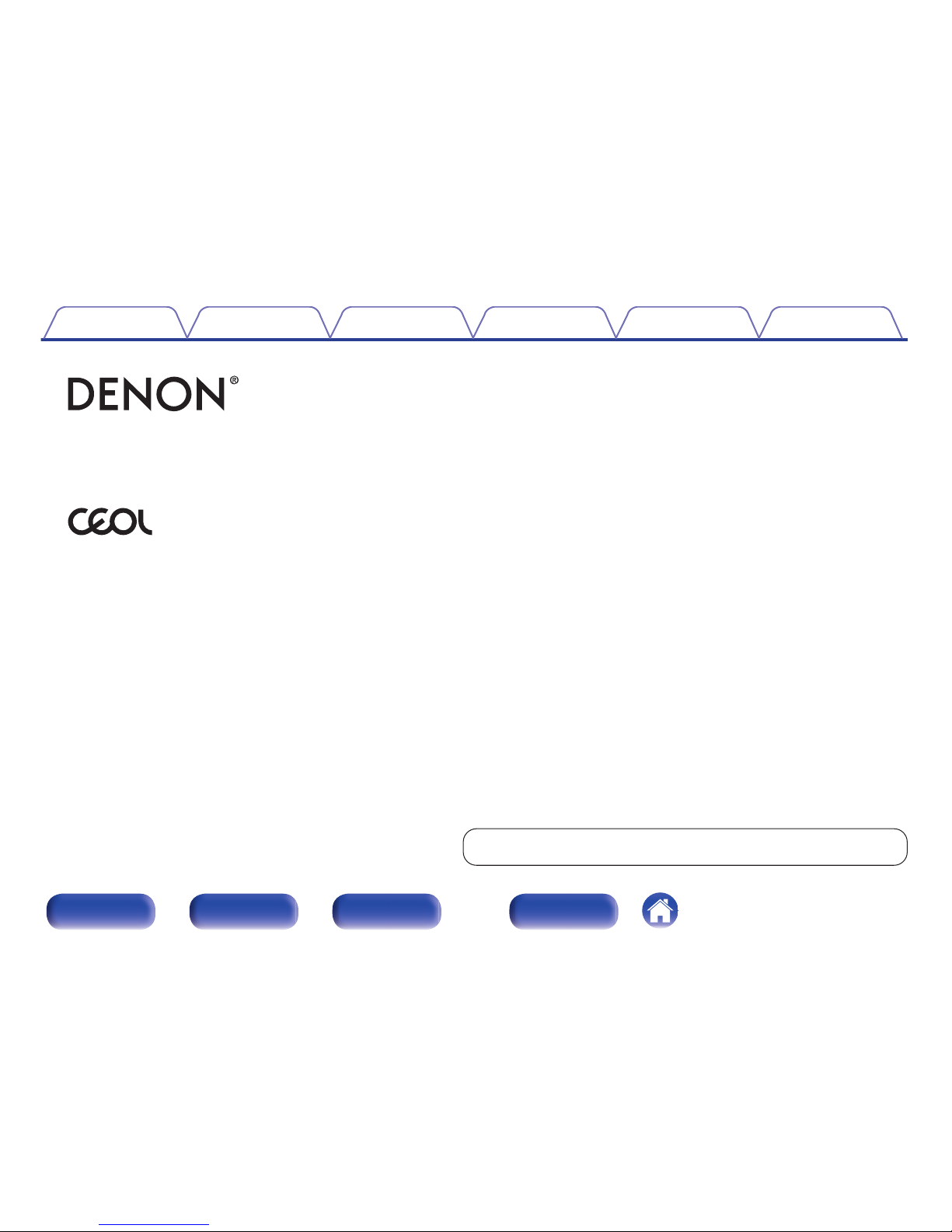
.
.
NETWORK CD RECEIVER RCD-N9
Owner’s Manual
You can print more than one page of a PDF onto a single sheet of paper.
Contents Connections Playback
Settings
Tips Appendix
1
Front/Top
panel
Rear panel
Remote control unit
Index

Accessories
6
Inserting the batteries
7
Operating range of the remote control unit
7
Features
8
Multiple music formats are supported, all in a compact form factor
8
Easy operation
8
Part names and functions
9
Front/Top panel
9
Rear panel
12
Remote control unit
14
Connections
Speaker connection
18
Connecting the speaker cables
18
Connecting the subwoofer
19
Connecting speakers
20
Connecting an analog device
21
Connecting a digital device
21
Connecting an iPod or USB memory device to the USB port
22
Connecting an FM/AM antenna
24
Connecting to a home network (LAN)
26
Wired LAN
26
Wireless LAN
27
Connecting the power cord
29
Contents Connections Playback
Settings
Tips Appendix
Contents
2
Front/Top
panel
Rear panel
Remote control unit
Index
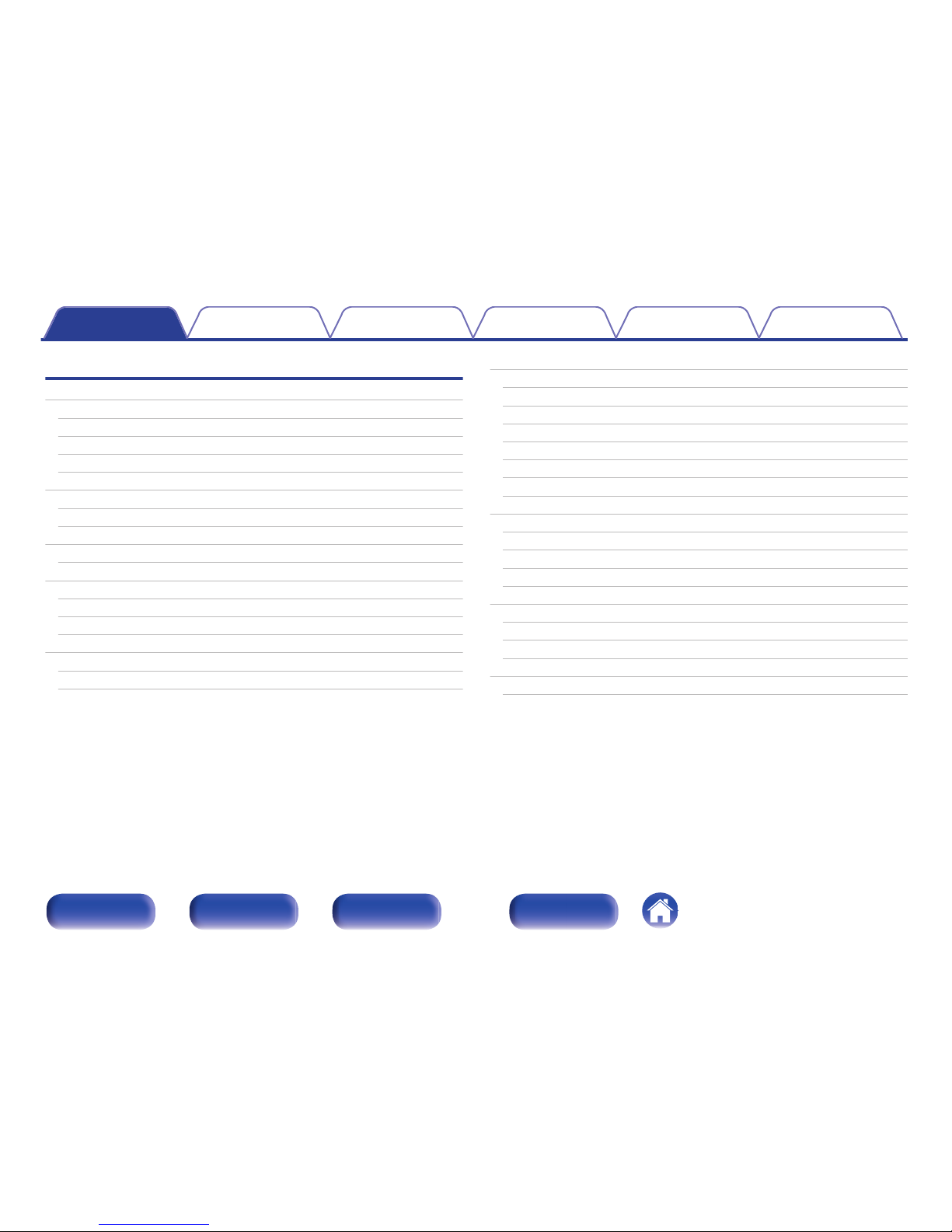
Playback
Basic operation
31
Turning the power on
31
Selecting the input source
31
Adjusting the volume
32
Turning off the sound temporarily
32
Playing CDs
33
Playing CDs
33
Playing tracks in a specific order (Program playback)
34
Playing DATA CDs
35
Playing files
36
Listening to Internet Radio
37
Listening to Internet Radio
38
Playing the last played Internet Radio station
39
Using vTuner to add Internet Radio stations to favorites
40
Playing back files stored on a PC and NAS
41
Applying media sharing settings
42
Playing back files stored on a PC and NAS
43
Listening to FM/AM broadcasts
45
Listening to FM/AM broadcasts
45
Changing the FM tuning mode (Tune Mode)
46
Automatically presetting FM stations (Auto Preset)
46
RDS search
47
PTY search
47
TP search
48
Radio Text
49
Favorite function
50
Registering stations or files to the favorites list
51
Calling stations or files from the favorites list
51
To switch between registered stations and files during playback
51
Deleting stations or files from the favorite list
51
Playing an iPod
52
Listening to music on an iPod
53
Setting operation mode (Browse iPod mode)
54
Charging the iPod/iPhone
55
Playing a USB memory device
56
Playing files stored on USB memory devices
57
Contents Connections Playback
Settings
Tips Appendix
3
Front/Top
panel
Rear panel
Remote control unit
Index
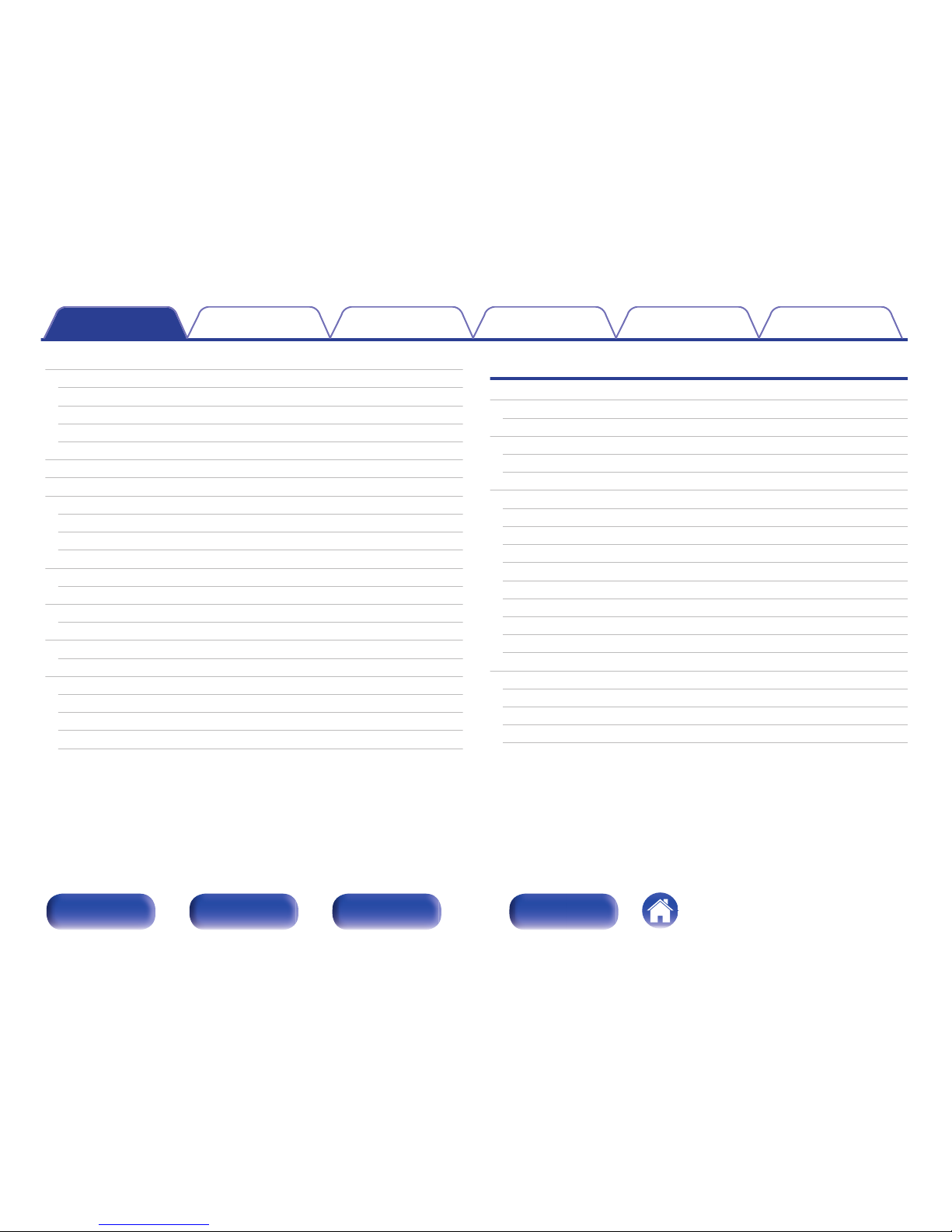
Listening to music on a Bluetooth device
58
Pairing with a Bluetooth device
59
Playing a Bluetooth device
60
Pairing with the Pairing Mode
61
Connecting a Bluetooth device with the NFC function via NFC
62
Listening to DIGITAL IN
63
Listening to ANALOG IN
63
AirPlay function
64
Playing songs from your iPhone, iPod touch or iPad
65
Playing iTunes music with this unit
65
Selecting multiple speakers (devices)
66
Spotify Connect function
67
Playing Spotify music with this unit
67
Remote play function
68
Settings required for each device
69
Web control function
71
Controlling the unit from a web control
71
Convenience functions
77
Adjusting the tone
78
Sleep timer function
79
Checking the current time
79
Switching the display’s brightness
80
Settings
Menu map
81
Menu operation
83
Inputting characters
84
Using the number buttons
84
Using the cursor buttons
85
General
86
Alarm
86
Clock
87
Volume Limit
87
CD Auto Play
87
Speaker Optimization
88
Language
88
Auto-Standby
88
Usage Data
88
Firmware
89
Network
91
Network Information
91
Network Control
91
Friendly Name
92
Settings
92
Contents Connections Playback
Settings
Tips Appendix
4
Front/Top
panel
Rear panel
Remote control unit
Index
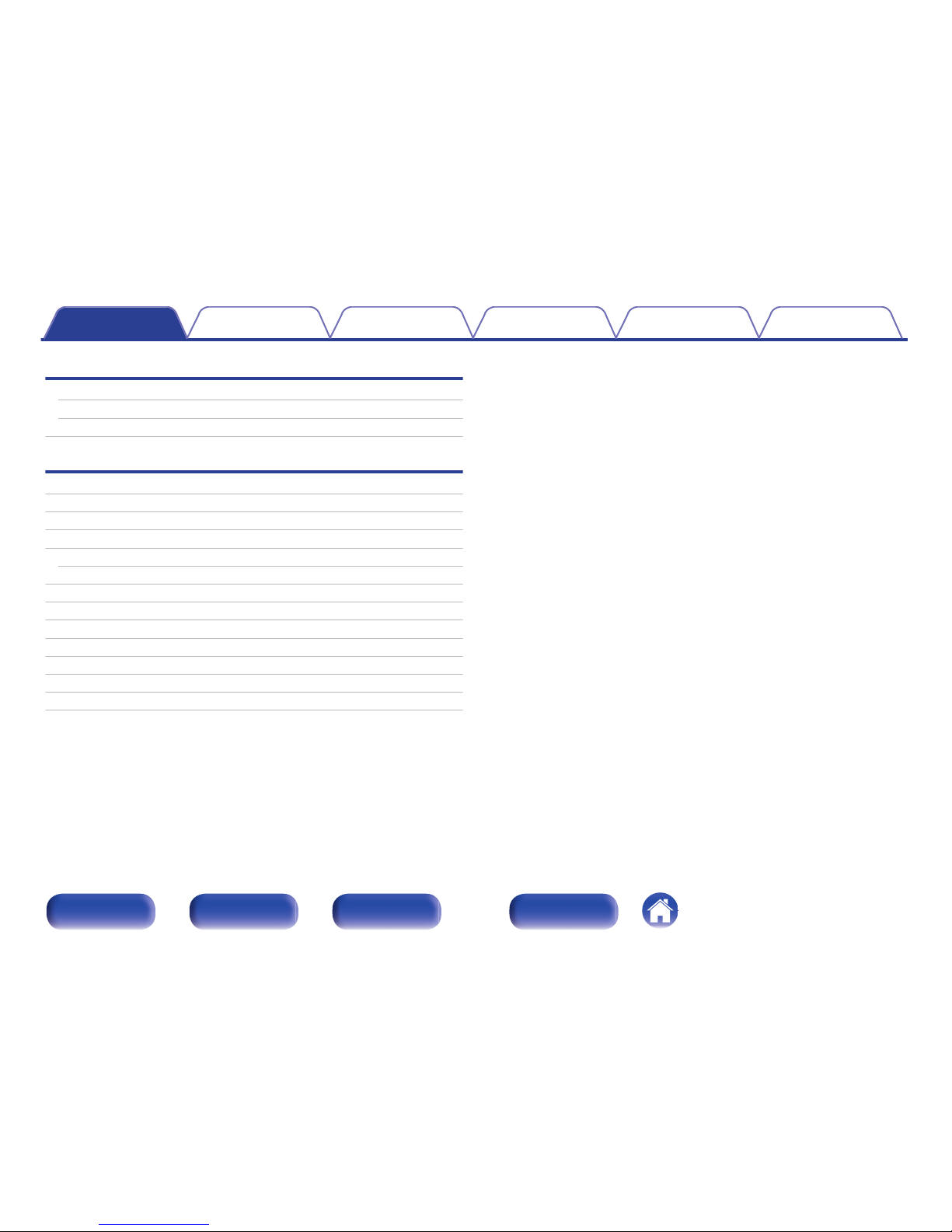
Tips
Tips
99
Troubleshooting
101
Resetting factory settings
113
Appendix
Playing back DATA CDs
114
Playing back USB memory devices
114
Playing back Internet Radio
116
Playing back Bluetooth devices
117
Bluetooth communications
117
Playing back files stored on PC or NAS
118
About Discs
120
Last function memory
122
Explanation of terms
123
Trademark information
129
Specifications
130
Index
135
License
137
Contents Connections Playback
Settings
Tips Appendix
5
Front/Top
panel
Rear panel
Remote control unit
Index
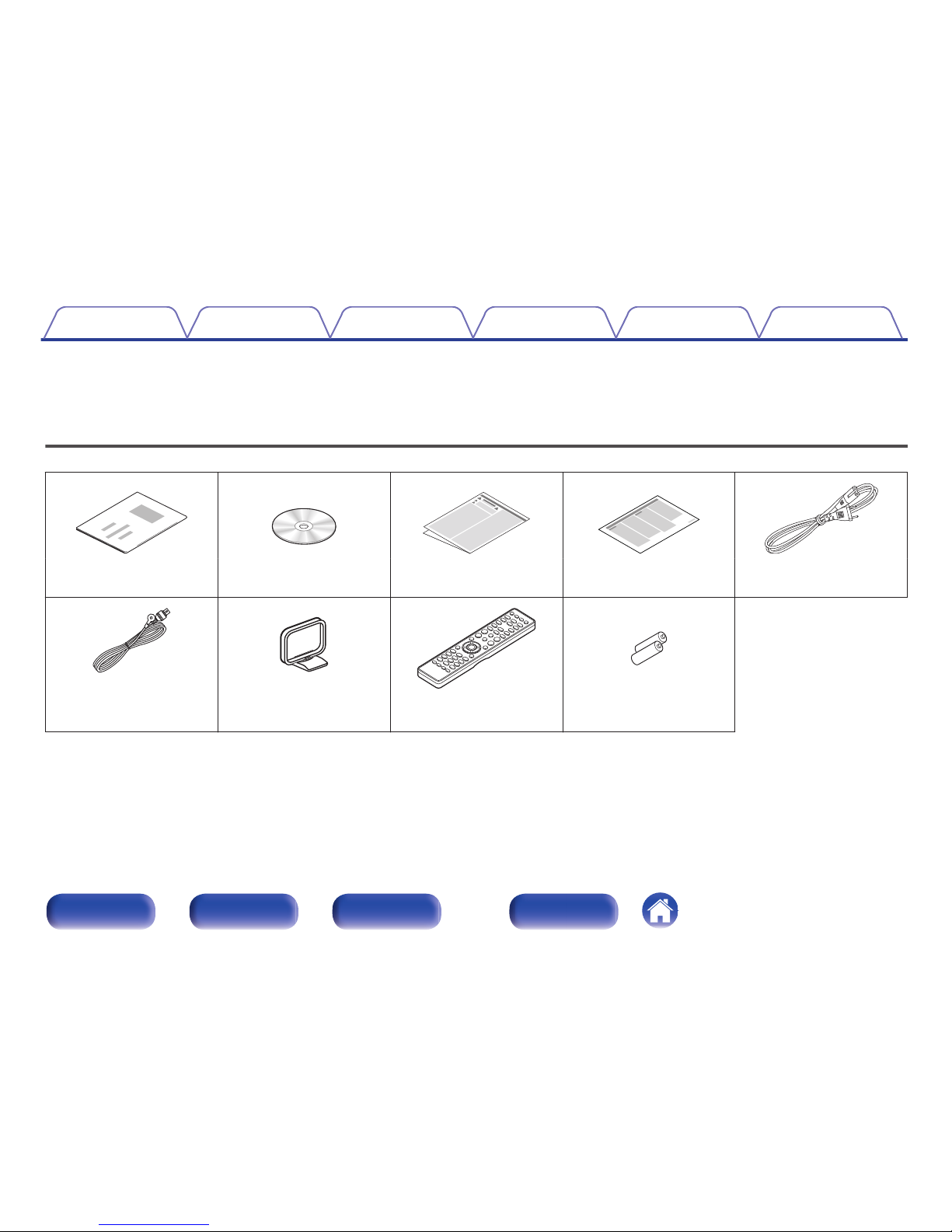
Thank you for purchasing this Denon product.
To ensure proper operation, please read this owner’s manual carefully before using the product.
After reading this manual, be sure to keep it for future reference.
Accessories
Check that the following parts are supplied with the product.
.
.
.
. .
Quick Setup Guide CD-ROM
(Owner’s Manual)
Safety Instructions Notes on radio Power cord
.
.
.
.
FM indoor antenna
AM loop antenna Remote control unit
(RC-1199)
R03/AAA batteries
Contents Connections Playback
Settings
Tips Appendix
6
Front/Top
panel
Rear panel
Remote control unit
Index
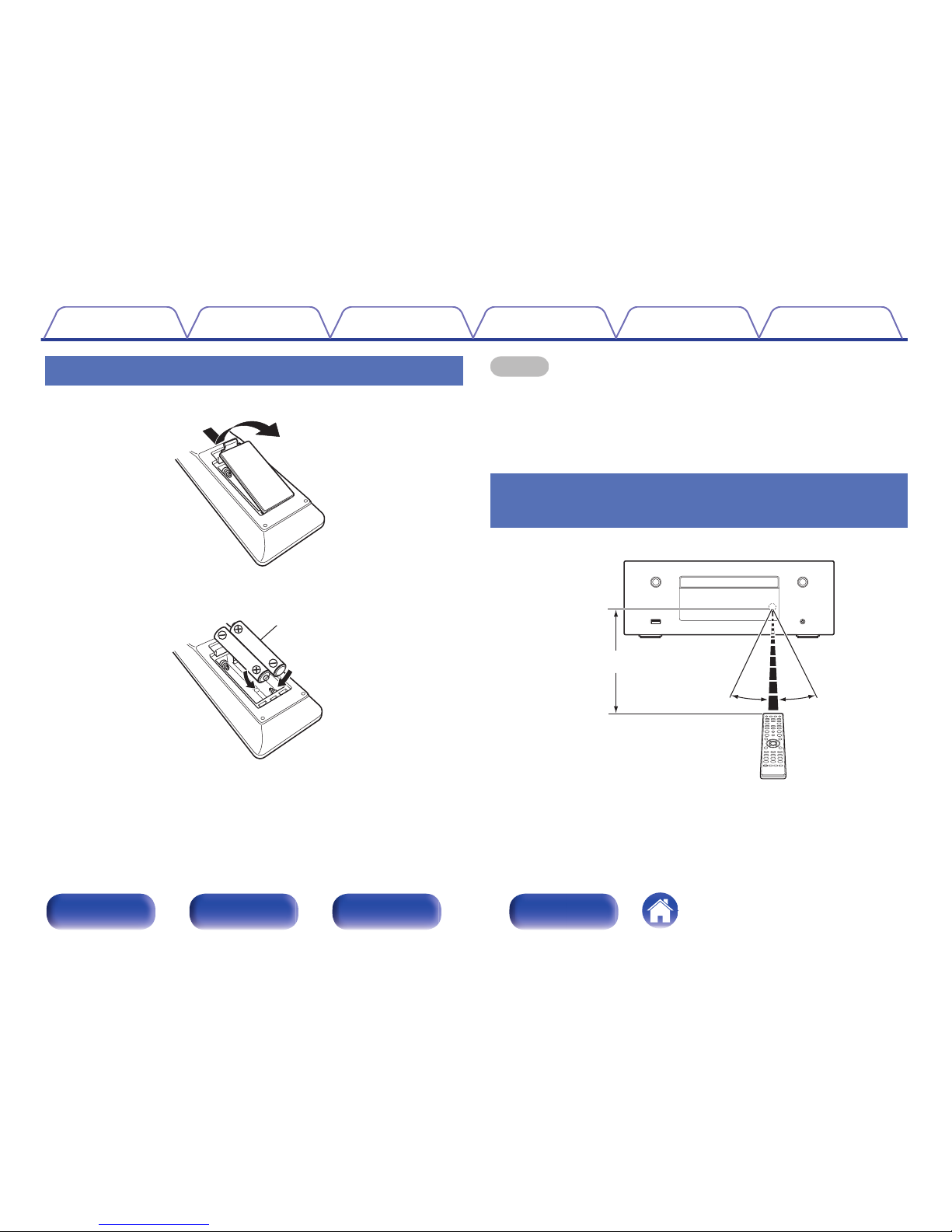
Inserting the batteries
A
Remove the rear lid in the direction of the arrow and remove it.
.
B
Insert two batteries correctly into the battery compartment as indicated.
.
R03/AAA batteries
C
Put the rear cover back on.
NOTE
0
To prevent damage or leakage of battery fluid:
0
Do not use a new battery together with an old one.
0
Do not use two different types of batteries.
0
If the battery fluid should leak, carefully wipe the fluid off the inside of the battery
compartment and insert new batteries.
Operating range of the remote control
unit
Point the remote control unit at the remote sensor when operating it.
.
30°
Approx. 7 m
30°
Contents
Connections Playback
Settings
Tips Appendix
7
Front/Top
panel
Rear panel
Remote control unit
Index

Features
Multiple music formats are supported,
all in a compact form factor
0
Supports Internet Radio and music streaming Supports
AirPlay® (v p. 64)
You can enjoy a wide variety of content, including listening to Internet
Radio, playing audio files stored on your PC.
This unit also supports Apple AirPlay which lets you stream your music
library from an iPhone®, iPad®, iPod touch® or iTunes®.
0
DLNA (Digital Living Network Alliance) ver. 1.5 support for audio
networks
0
Supports online music, including Spotify
0
Support for High Quality Audio playback
WAV/FLAC/ALAC (Apple Lossless Audio Codec)/AIFF
0
Support for Gapless playback
Playback with no gap between music files (for WAV/FLAC/ALAC/AIFF
only)
0
Wi-Fi network capability with built-in diversity antenna, and is
certified under WMM (Wi-Fi Multi Media) for efficient wireless
connectivity
0
High quality & high power digital amplifier
Easy operation
0
Easy wireless connection is possible by pressing the Wi-Fi
CONNECT button (WPS and Wi-Fi Sharing)
See the separate “Quick Setup Guide”.
0
Wireless connection with Bluetooth devices can be carried out
easily
You can enjoy music simply by connecting wirelessly with your
smartphone, tablet, PC, etc.
0
If the Bluetooth device has NFC function, you can connect easily
to touch to N mark
0
iPod auto detect charges your device even after the unit switches
to standby mode
0
Denon “Hi-Fi Remote” App is application software that allows you
to perform basic operations with an iPad, iPhone, Android
smartphone or Android tablet such as turning the unit ON/OFF,
controlling the volume, and switching the source.
z
Download the appropriate Denon “Hi-Fi Remote” App for your iOS or Android
devices. This unit needs to be connected to your LAN and the iPad, iPhone,
Android smartphone, Android tablet or other device needs to be connected to
the same network by Wi-Fi (wireless LAN).
0
OLED (Organic Light Emitting Diode) display that can display 3
lines
0
Auto Standby mode for energy savings
Contents
Connections Playback
Settings
Tips Appendix
8
Front/Top
panel
Rear panel
Remote control unit
Index
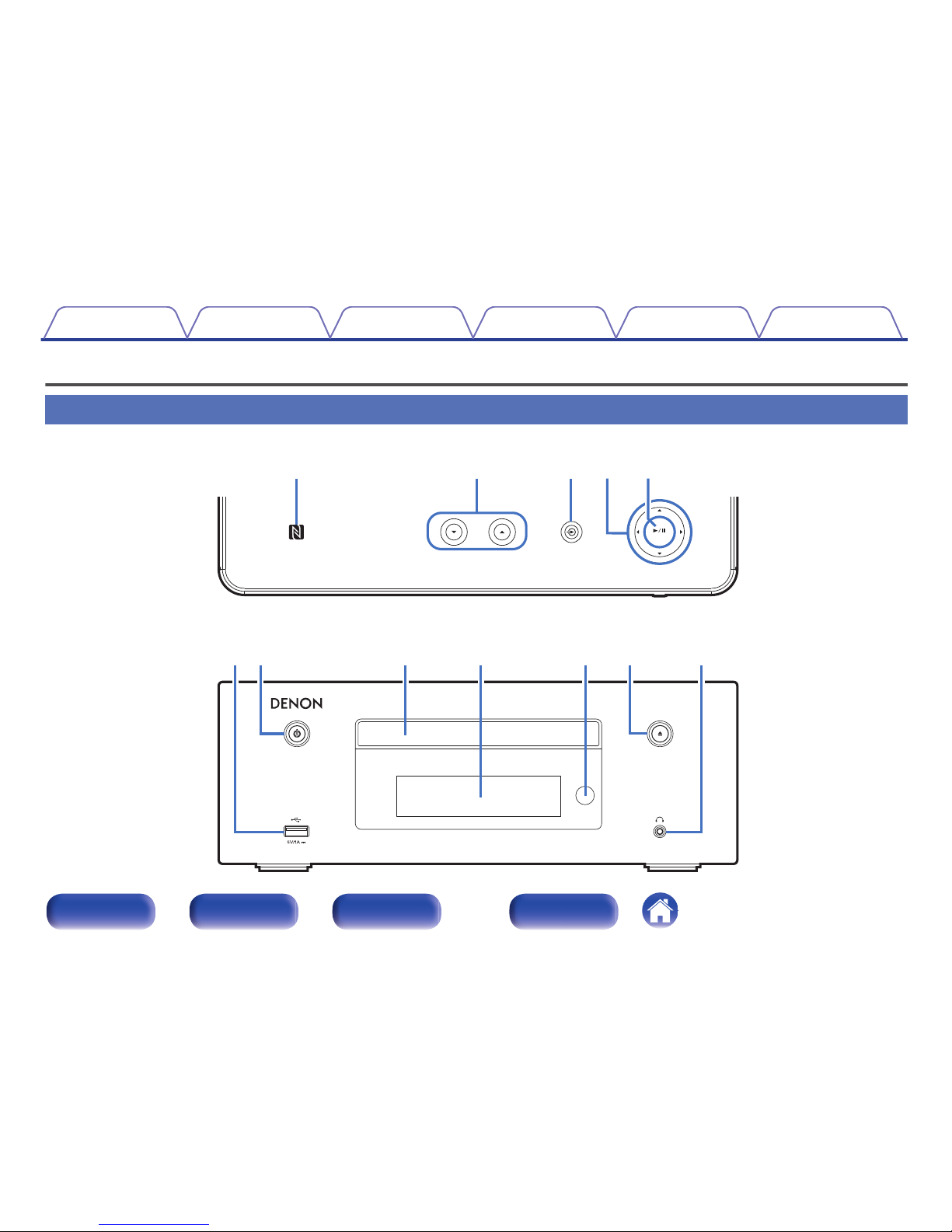
Part names and functions
Front/Top panel
.
ENTER
VOLUME
u
o Q0yQ1 Q2
rwq et
i
GTop panelH
GFront panelH
Contents
Connections Playback
Settings
Tips Appendix
9
Front/Top
panel
Rear panel
Remote control unit
Index
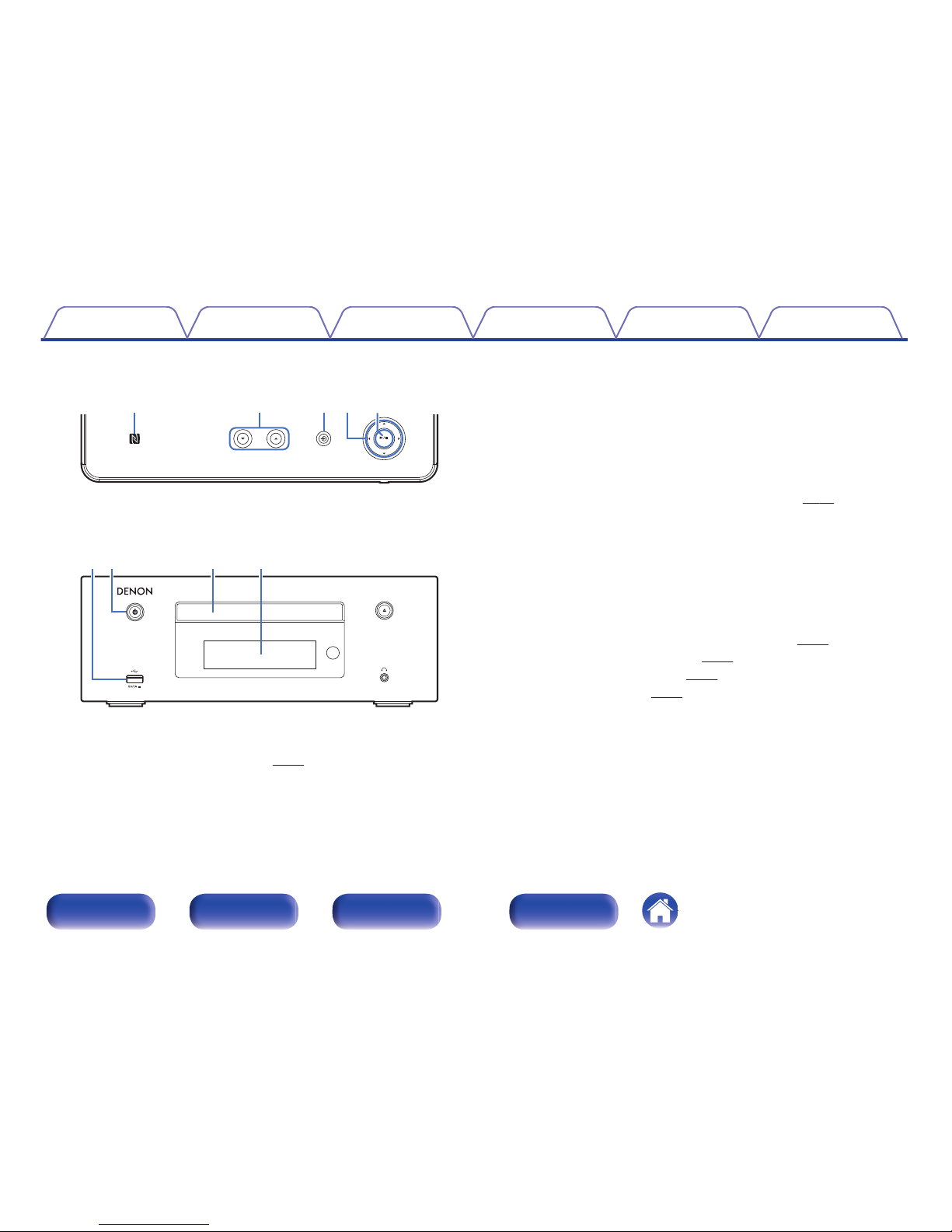
.
ENTER
VOLUME
uy
rwq et
i
GTop panelH
GFront panelH
o
A
N mark (Q)
Touch this mark with a Bluetooth device that includes the NFC function
when pairing (registering) with it. (v
p. 62)
B
Volume up/down buttons (VOLUME df)
Adjusts the volume.
C
Input source select button (q)
Selects the input source.
D
Cursor buttons (uio p)
These select items.
E
Playback/Pause/ENTER button (1/3/ENTER)
Plays back and pauses tracks, and enters the selected content.
F
USB port
Used to connect iPod or USB memory devices. (v p. 22)
G
Power operation button (X)
Turns power to this unit on and off (standby).
Power indicator
The power indicator changes as shown below according to the status
of the unit.
0
Power on : White
0
Normal standby : Off
0
When “Network Control” is set to “On” : Red (v p. 91)
0
iPod charge standby : Red (v
p. 55)
0
Alarm standby : Orange (v p. 86)
0
Display off: White (v
p. 80)
H
Disc tray
Tray used to insert a compact disc.
I
Display
Various information is displayed here.
Contents
Connections Playback
Settings
Tips Appendix
10
Front/Top
panel
Rear panel
Remote control unit
Index
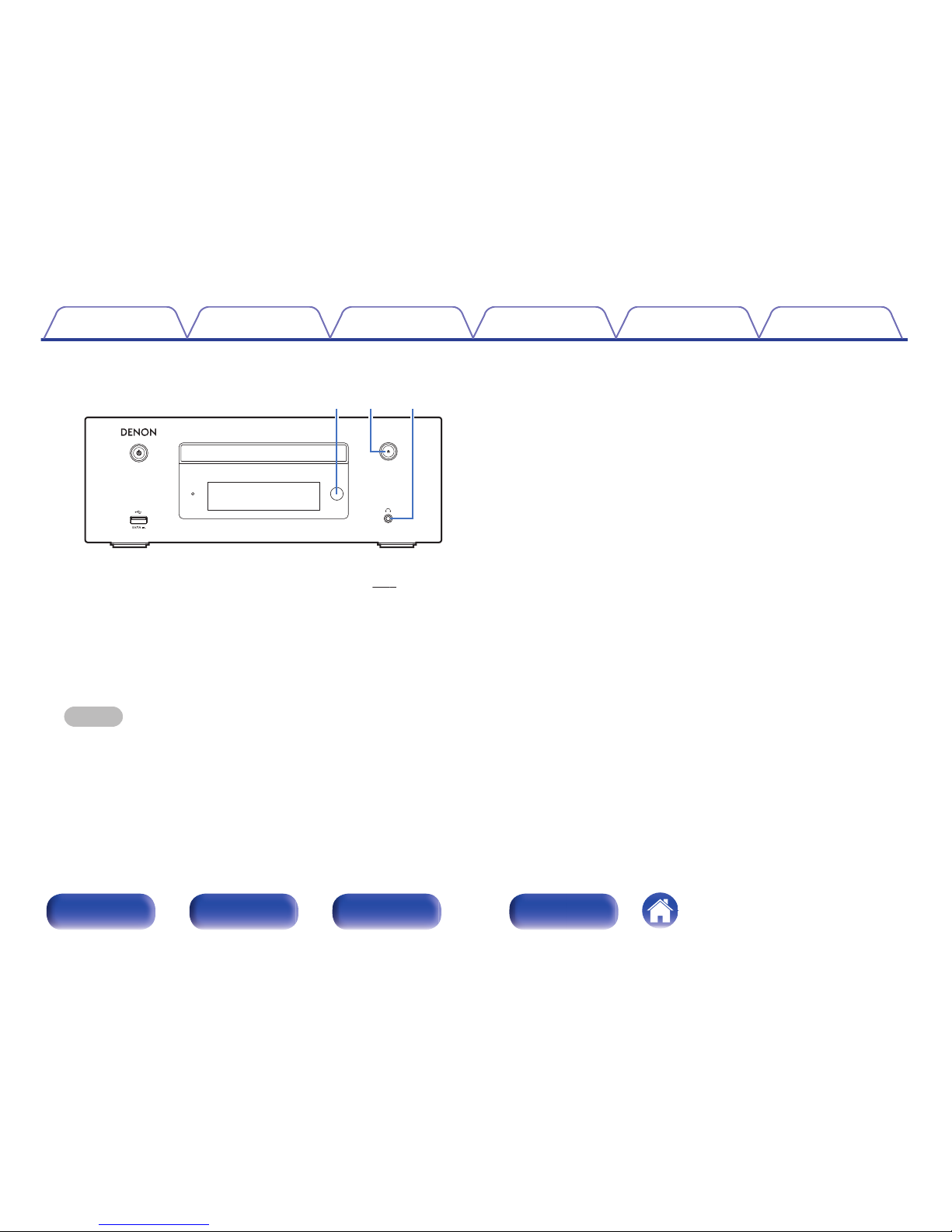
.
Q1 Q2 Q3
GFront panelH
J
Remote control sensor
This receives signals from the remote control unit. (v p. 7)
K
Disc tray open/close button (5)
Used to open/close the disc tray.
L
Headphones jack (R)
Used to connect headphones.
When the headphones are plugged into this jack, audio will no longer
be output from the connected speakers.
NOTE
To prevent hearing loss, do not raise the volume level excessively when using
headphones.
Contents Connections Playback
Settings
Tips Appendix
11
Front/Top
panel
Rear panel
Remote control unit
Index
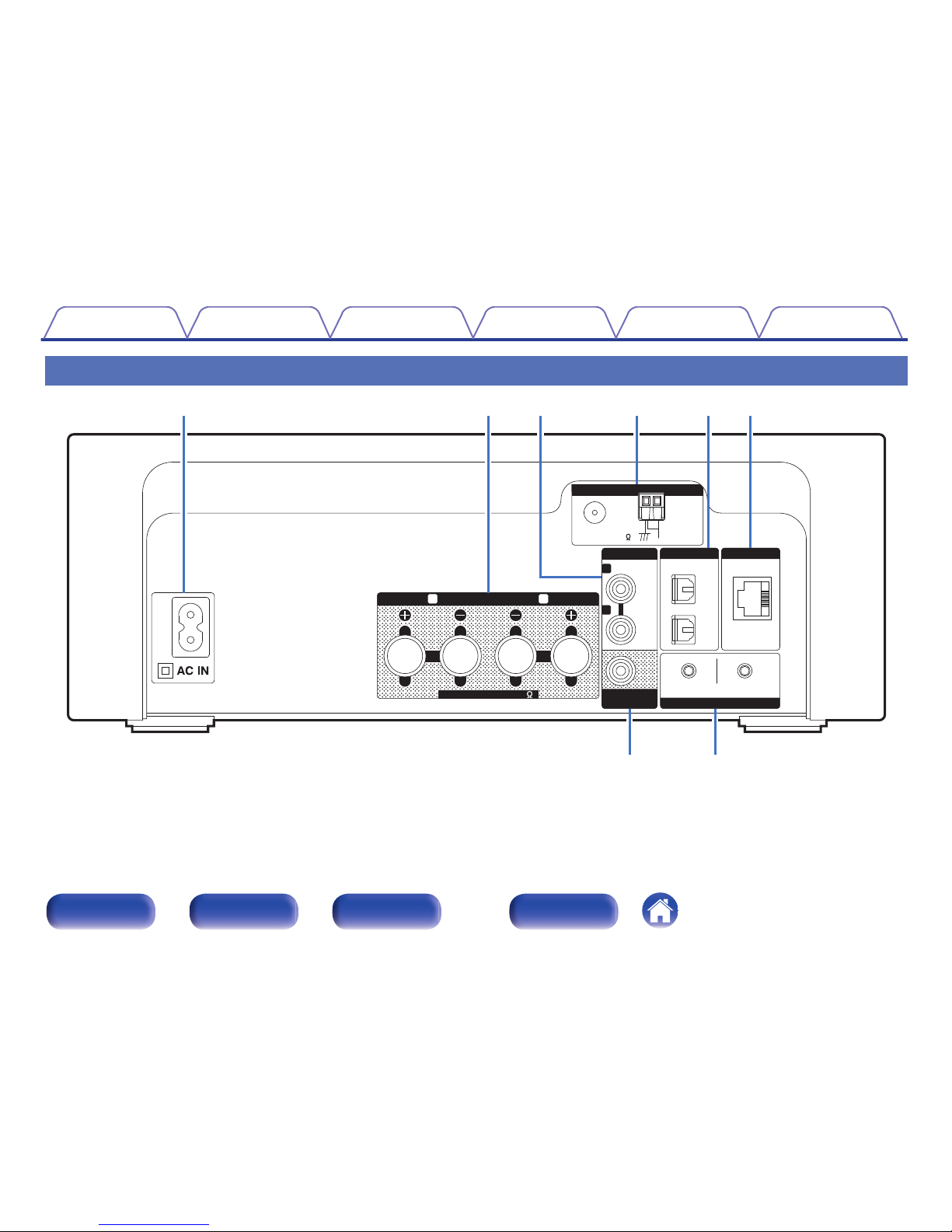
Rear panel
.
NETWORK
FM
AM
COAX.75
LOOP ANT.
SPEAKERS
IMPEDANCE : 4~16
ANALOG IN
L
R
L
R
DIGITAL IN
OPTICAL
CONNECT
Wi-Fi
SUB WOOFER
OUT
iOSWPS
1
2
ANTENNA
u i
q w re t y
Contents
Connections Playback
Settings
Tips Appendix
12
Front/Top
panel
Rear panel
Remote control unit
Index
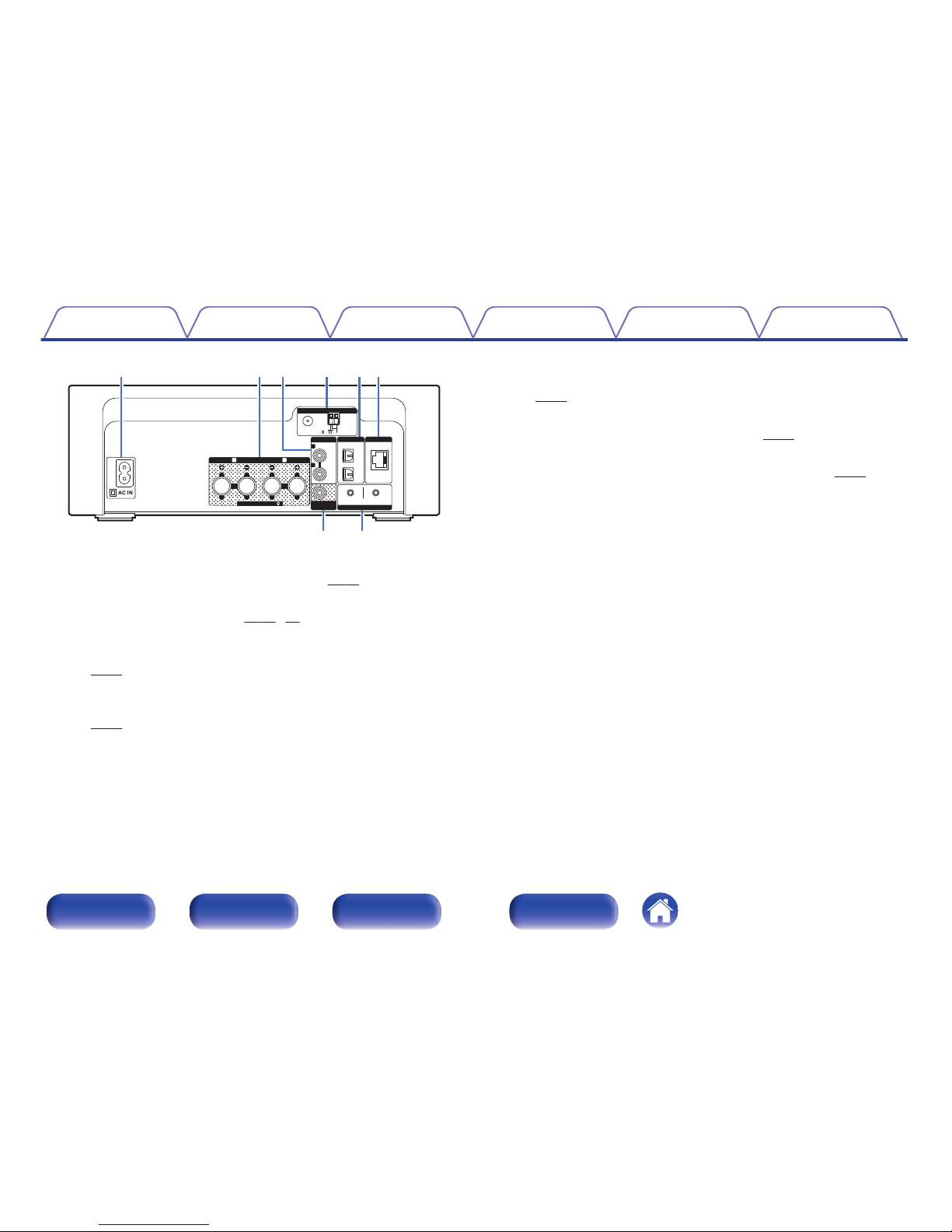
.
NETWORK
FM
AM
COAX.75
LOOP ANT.
SPEAKERS
IMPEDANCE : 4~16
ANALOG IN
L
R
L
R
DIGITAL IN
OPTICAL
CONNECT
Wi-Fi
SUB WOOFER
OUT
iOSWPS
1
2
ANTENNA
u i
q w re t y
A
AC inlet (AC IN)
Used to connect the supplied power cord. (v
p. 29)
B
Speaker terminals (SPEAKERS)
Used to connect speakers. (v p. 18, 20)
C
ANALOG IN connectors
Used to connect devices equipped with analog audio connectors.
(v
p. 21)
D
Antenna terminals (ANTENNA)
Used to connect FM room antennas and AM loop antennas.
(v
p. 24)
E
DIGITAL IN connectors
Used to connect devices equipped with digital audio connectors.
(v p. 21)
F
NETWORK connector
Used to connect this unit to the network. (v
p. 26)
G
SW OUT connector
Used to connect a subwoofer with a built-in amplifier. (v
p. 19)
H
Wi-Fi CONNECT buttons (iOS/WPS)
Used to connect to the wireless LAN.
(See the separate “Quick Setup Guide”.)
Contents Connections Playback
Settings
Tips Appendix
13
Front/Top
panel
Rear panel
Remote control unit
Index

Remote control unit
.
CH
CH
TUNER
TUNER
ADD
ADD
CALL
CALL
CD
CD
POWER
POWER
CLOCK
CLOCK
DIMMER
DIMMER
SLEEP
SLEEP
FAVORITES
FAVORITES
TOP MENU
TOP MENU
INFO
INFO
SETUP
SETUP
SEARCH
SEARCH
VOLUME
VOLUME
MODE
MODE
PROGRAM
PROGRAM
REP
REPEATAT
RANDO
RANDOM
MUSIC
MUSIC
SERVER
SERVER
DIGITAL IN
DIGITAL IN
ANALOG IN
ANALOG IN
INTERN
INTERNETET
RADIO
RADIO
. /
. /
ABC
ABC
a/A
DEF
DEF
GHI
GHI
JKL
JKL
MNO
MNO
PQRS
PQRS
TUV
TUV
WXYZ
WXYZ
*
*
CLEAR
CLEAR
1 2 3
4 5 6
7 8 9
+1
+10 0
SDB
SDB
TONE
TONE
CH
CH
MUTE
MUTE
ENTER
ENTER
TUNE
TUNE
TUNE
TUNE
Blu
Bluetooth
iPo
iPod/
USB
USB
e
w
q
r
t
y
A
Remote control signal transmitter
This transmits signals from the remote control unit. (v
p. 7)
B
CLOCK button
The current time appear on the unit. (v p. 79)
C
SLEEP button
This sets the sleep timer. (v
p. 79)
D
Input source select buttons
These select the input source. (v
p. 31)
E
System buttons
These perform playback related operations. (v
p. 33, 36, 43,
54, 57)
0
Reverse-skip / Forward-skip buttons (8, 9)
0
Play/pause button (1/3)
0
Fast-reverse / Fast-forward buttons (6, 7)
0
Stop button (2)
Channel buttons (CH +, –)
These operate the Favorite function. (v
p. 50)
Tuning buttons (TUNE +, –)
These operate the tuner. (v p. 45)
F
SDB/TONE button
Adjusting the tone. (v p. 78)
Contents
Connections Playback
Settings
Tips Appendix
14
Front/Top
panel
Rear panel
Remote control unit
Index
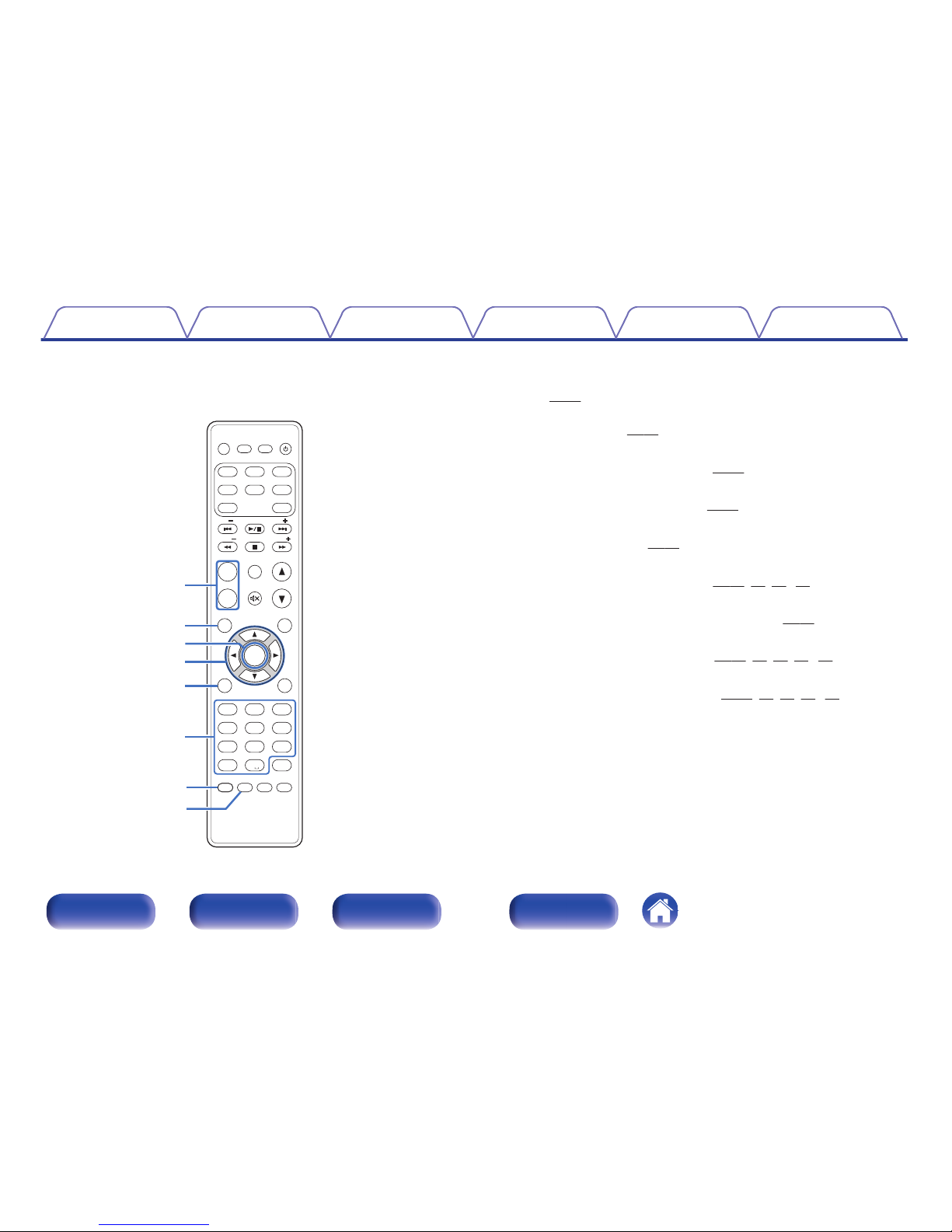
.
CH
CH
TUNER
TUNER
ADD
ADD
CALL
CALL
CD
CD
POWER
POWER
CLOCK
CLOCK
DIMMER
DIMMER
SLEEP
SLEEP
FAVORITES
FAVORITES
TOP MENU
TOP MENU
INFO
INFO
SETUP
SETUP
SEARCH
SEARCH
VOLUME
VOLUME
MODE
MODE
PROGRAM
PROGRAM
REP
REPEATAT
RANDO
RANDOM
MUSIC
MUSIC
SERVER
SERVER
DIGITAL IN
DIGITAL IN
ANALOG IN
ANALOG IN
INTERN
INTERNETET
RADIO
RADIO
. /
. /
ABC
ABC
a/A
DEF
DEF
GHI
GHI
JKL
JKL
MNO
MNO
PQRS
PQRS
TUV
TUV
WXYZ
WXYZ
*
*
CLEAR
CLEAR
1 2 3
4 5 6
7 8 9
+1
+10 0
SDB
SDB
TONE
TONE
CH
CH
MUTE
MUTE
ENTER
ENTER
TUNE
TUNE
TUNE
TUNE
Blu
Bluetooth
iPo
iPod/
USB
USB
u
i
Q1
Q2
Q0
o
Q3
Q4
G
FAVORITES ADD / CALL buttons
0
To add radio stations or files to the favorite list, press ADD button.
(v
p. 51)
0
To call up a radio station or file registered in the favorite list, press
CALL button. (v
p. 51)
H
TOP MENU button
To back to the top of the menu. (v
p. 83)
I
ENTER button
This determines the selection. (v
p. 83)
J
Cursor buttons (uio p)
These select items. (v
p. 83)
K
SEARCH button
This displays the search menu. (v p. 39, 43, 46, 57)
L
Number buttons (0 – 9, +10)
These enter letters or numbers into the unit. (v
p. 84)
M
RANDOM button
Switches the random playback. (v p. 33, 36, 43, 54, 57)
N
REPEAT button
Switches to the repeat playback. (v p. 33, 36, 43, 54, 57)
Contents
Connections Playback
Settings
Tips Appendix
15
Front/Top
panel
Rear panel
Remote control unit
Index
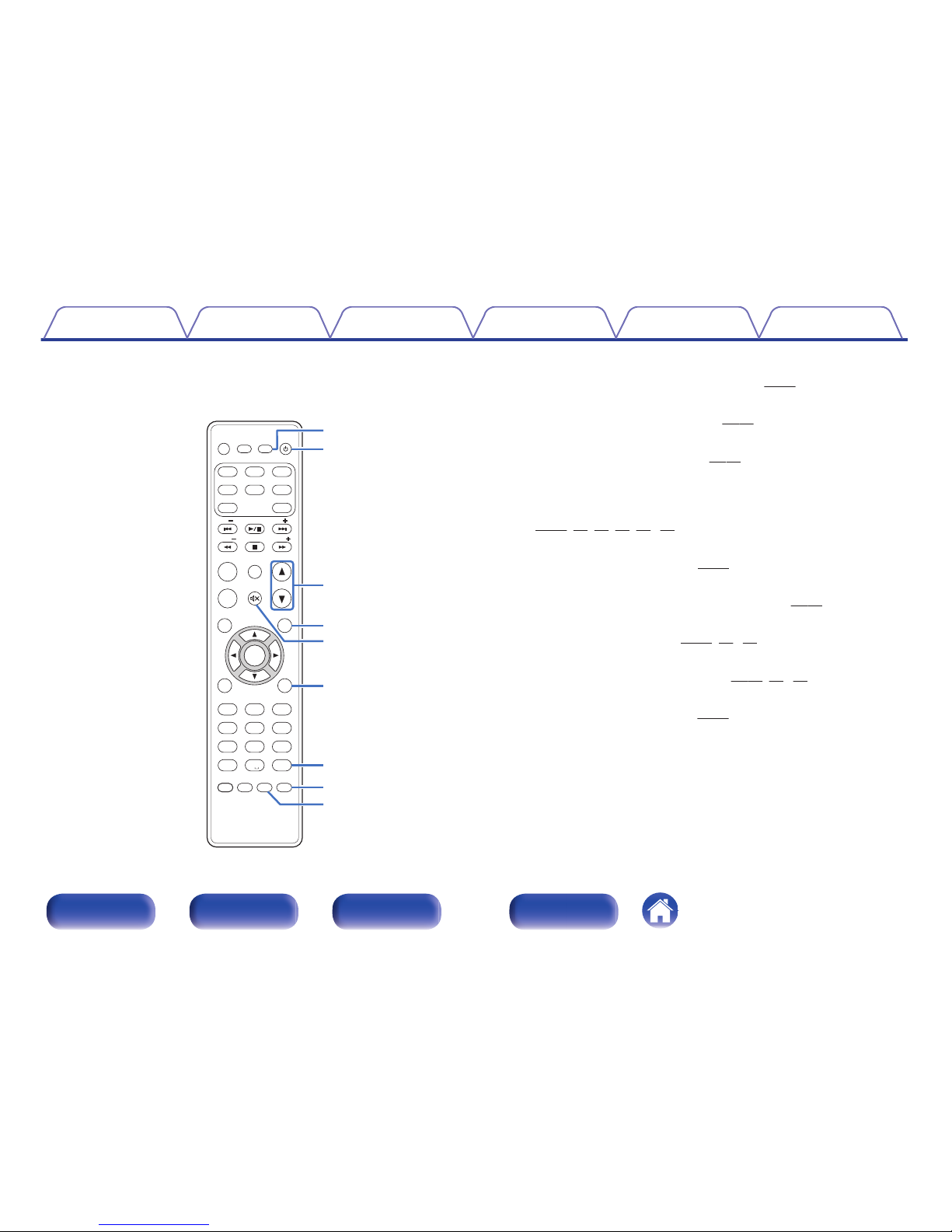
.
CH
CH
TUNER
TUNER
ADD
ADD
CALL
CALL
CD
CD
POWER
POWER
CLOCK
CLOCK
DIMMER
DIMMER
SLEEP
SLEEP
FAVORITES
FAVORITES
TOP MENU
TOP MENU
INFO
INFO
SETUP
SETUP
SEARCH
SEARCH
VOLUME
VOLUME
MODE
MODE
PROGRAM
PROGRAM
REP
REPEATAT
RANDO
RANDOM
MUSIC
MUSIC
SERVER
SERVER
DIGITAL IN
DIGITAL IN
ANALOG IN
ANALOG IN
INTERN
INTERNETET
RADIO
RADIO
. /
. /
ABC
ABC
a/A
DEF
DEF
GHI
GHI
JKL
JKL
MNO
MNO
PQRS
PQRS
TUV
TUV
WXYZ
WXYZ
*
*
CLEAR
CLEAR
1 2 3
4 5 6
7 8 9
+1
+10 0
SDB
SDB
TONE
TONE
CH
CH
MUTE
MUTE
ENTER
ENTER
TUNE
TUNE
TUNE
TUNE
Blu
Bluetooth
iPo
iPod/
USB
USB
Q7
Q9
W0
Q8
W1
W2
W3
Q6
Q5
O
DIMMER button
Adjust the display brightness of this unit. (v
p. 80)
P
POWER button (X)
This turns the power on/standby. (v p. 31)
Q
VOLUME buttons (df)
These adjust the volume level. (v
p. 32)
R
Information button (INFO)
This switches display items such as the elapsed time, album name and
title name in the playback screen.
(v
p. 34, 36, 39, 43, 54, 57)
S
MUTE button (:)
This mutes the output audio. (v
p. 32)
T
SETUP button
The setting menu is displayed on the display. (v
p. 83)
U
CLEAR button
This cancels the settings. (v p. 34, 51, 85)
V
MODE button
This switches the operation mode. (v p. 36, 46, 54)
W
PROGRAM button
This sets program playback. (v
p. 34)
Contents
Connections Playback
Settings
Tips Appendix
16
Front/Top
panel
Rear panel
Remote control unit
Index
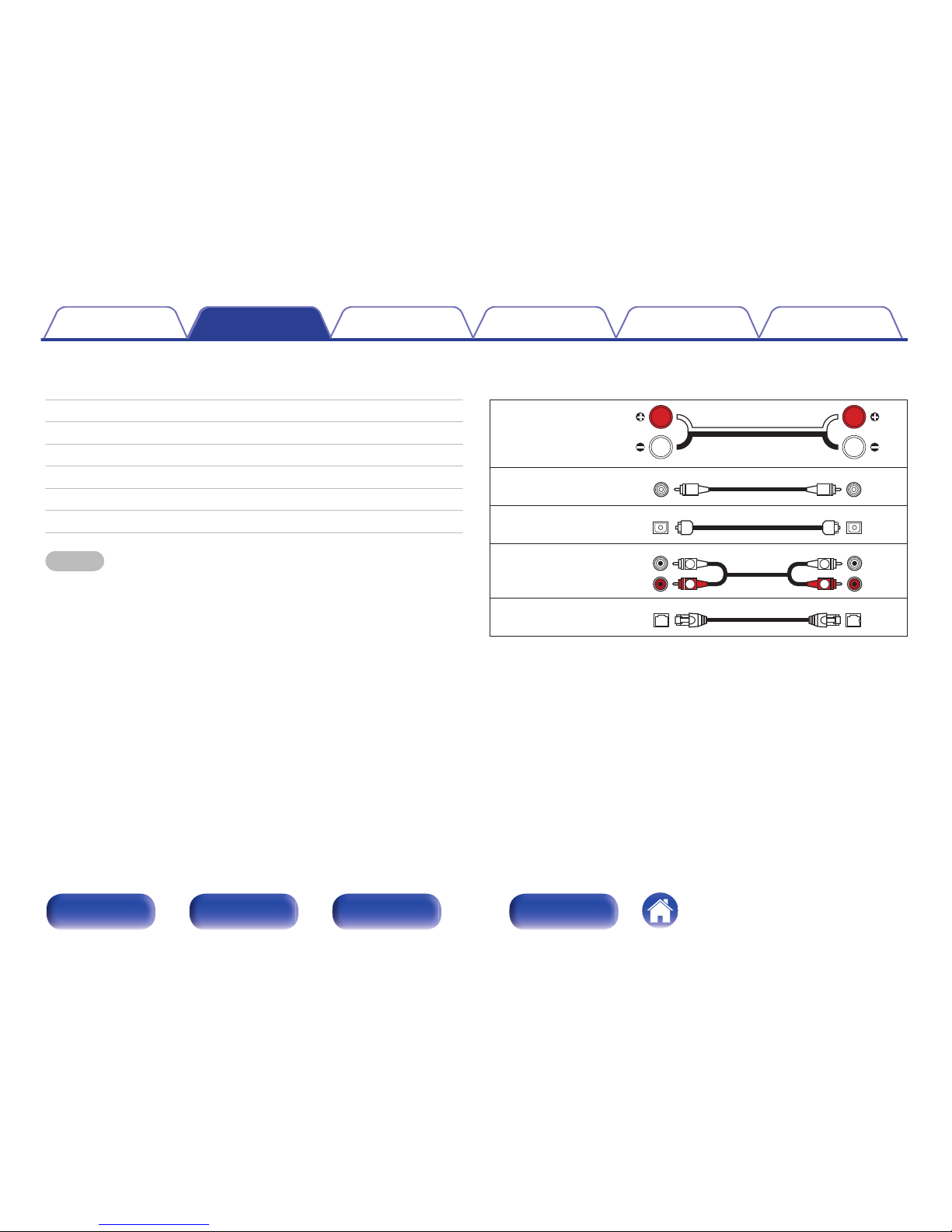
o
Contents
Speaker connection 18
Connecting an analog device 21
Connecting a digital device 21
Connecting an iPod or USB memory device to the USB port 22
Connecting an FM/AM antenna 24
Connecting to a home network (LAN) 26
Connecting the power cord 29
NOTE
0
Do not plug in the power cord until all connections have been completed.
0
Do not bundle power cords with connection cables. Doing so can result in noise.
o
Cables used for connections
Provide necessary cables according to the devices you want to connect.
Speaker cable
.
Subwoofer cable
.
Optical cable
.
Audio cable
.
R
L
R
L
LAN cable
.
Contents Connections Playback
Settings
Tips Appendix
Connections
17
Front/Top
panel
Rear panel
Remote control unit
Index
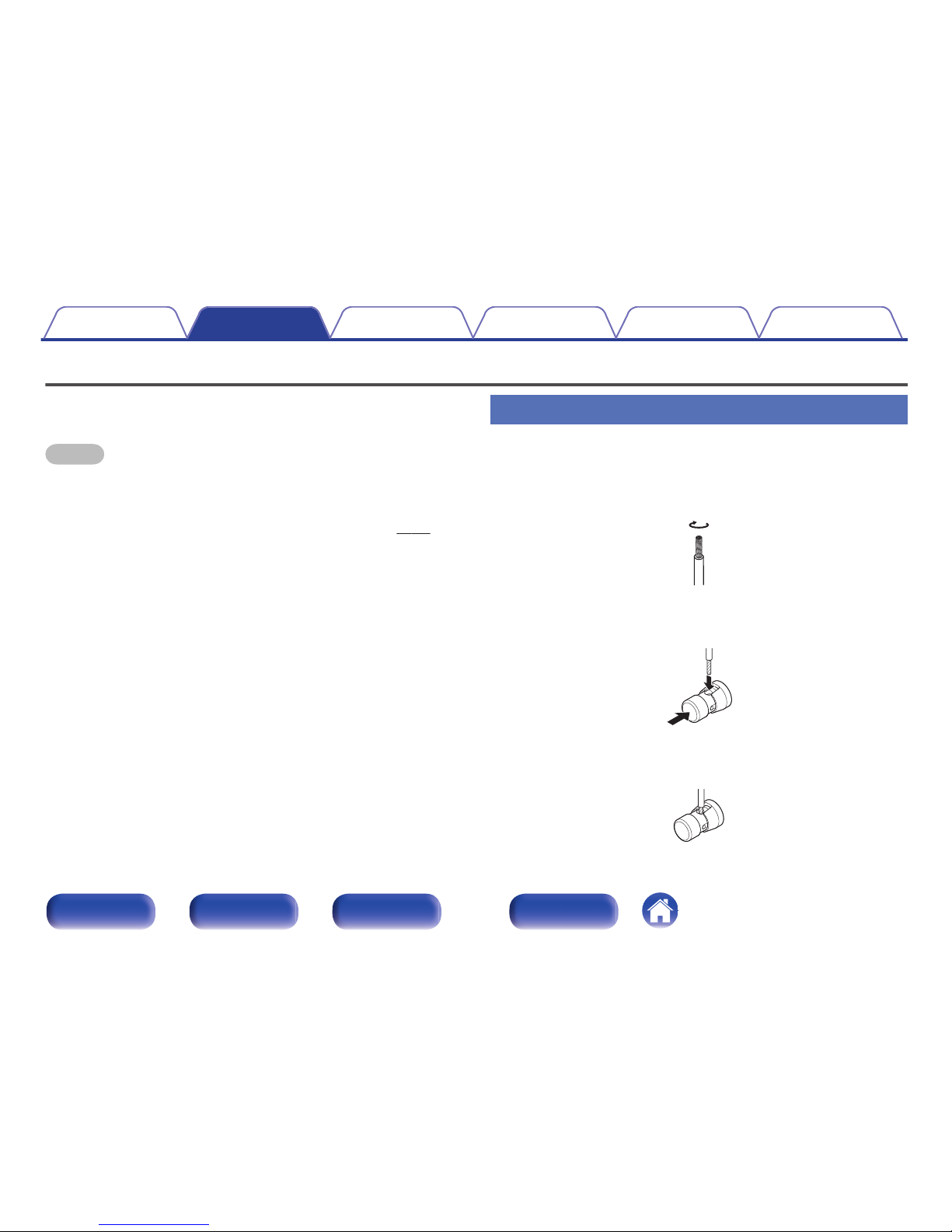
Speaker connection
Here we connect the speakers in the room to this unit.
This section explains how to connect them using typical examples.
NOTE
0
Disconnect this unit’s power plug from the power outlet before connecting the
speakers. Also, turn off the subwoofer.
0
Connect so that the speaker cable core wires do not protrude from the speaker
terminal. The protection circuit may be activated if the core wires touch the rear
panel or if the + and - sides touch each other. “Protection circuit” (v p. 128)
0
Never touch the speaker terminals while the power cord is connected. Doing so
could result in electric shock.
0
Use speakers with an impedance of 4 – 16 Ω/ohms.
Connecting the speaker cables
Connect the speaker cable with a rubber tube (red) to the + speaker
terminal (red), and the other cable to the - speaker terminal (black).
1
Peel off about 10 mm of sheathing from the tip of the
speaker cable, then twist the core wire tightly.
.
2
Push the speaker terminal and insert the speaker cable
into the cable insertion slot.
.
3
Release your finger from the speaker terminal to fix the
speaker cable.
.
Contents
Connections Playback
Settings
Tips Appendix
18
Front/Top
panel
Rear panel
Remote control unit
Index
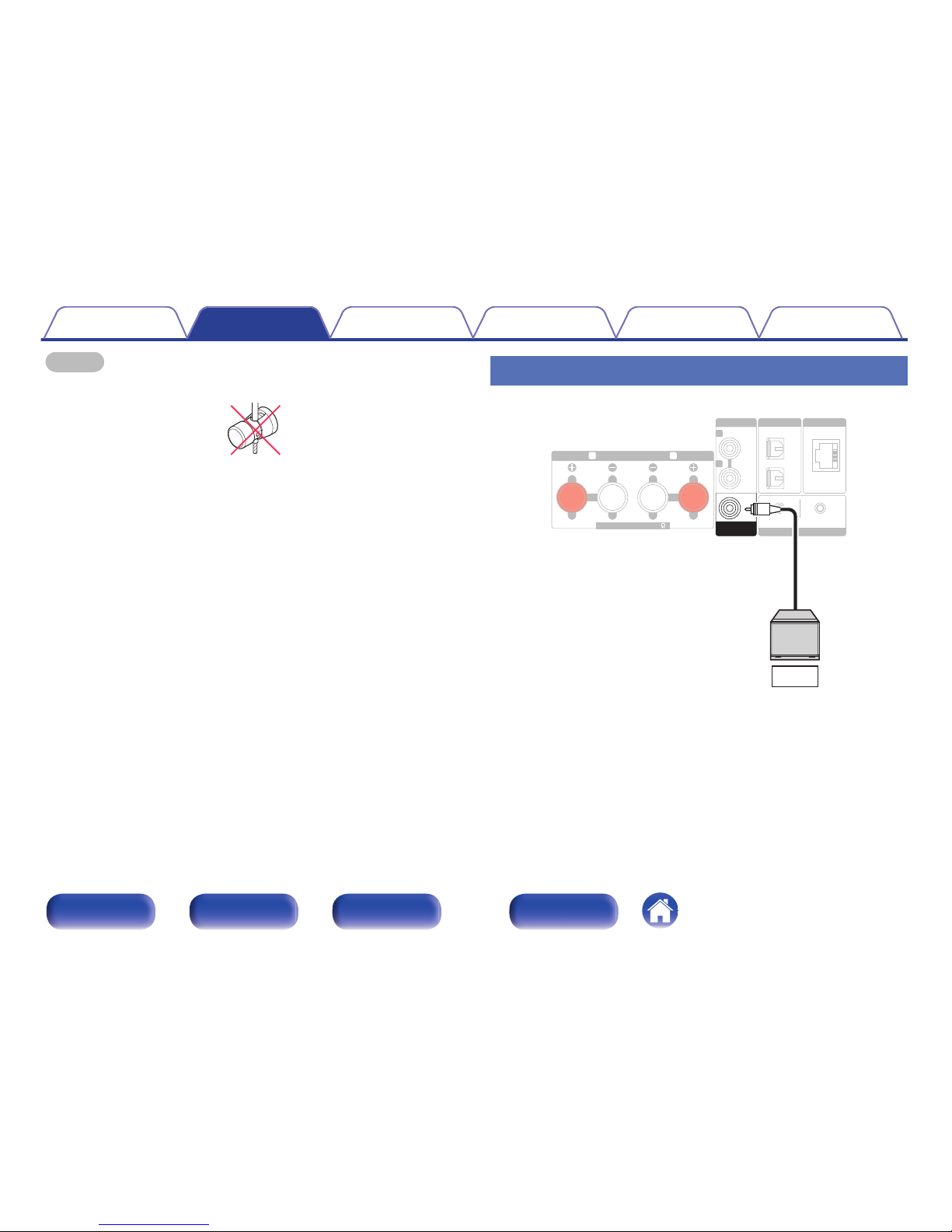
NOTE
Ensure that only the core wire part of the speaker cable is inserted. If the covered
part is inserted, sound may not be output.
.
Connecting the subwoofer
Use a subwoofer cable to connect the subwoofer.
.
NETWORK
SPEAKERS
IMPEDANCE : 4~16
ANALOG IN
L
R
L
R
DIGITAL IN
OPTICAL
CONNECT
Wi-Fi
iOSWPS
1
2
SUB WOOFER
OUT
SW
Contents
Connections Playback
Settings
Tips Appendix
19
Front/Top
panel
Rear panel
Remote control unit
Index
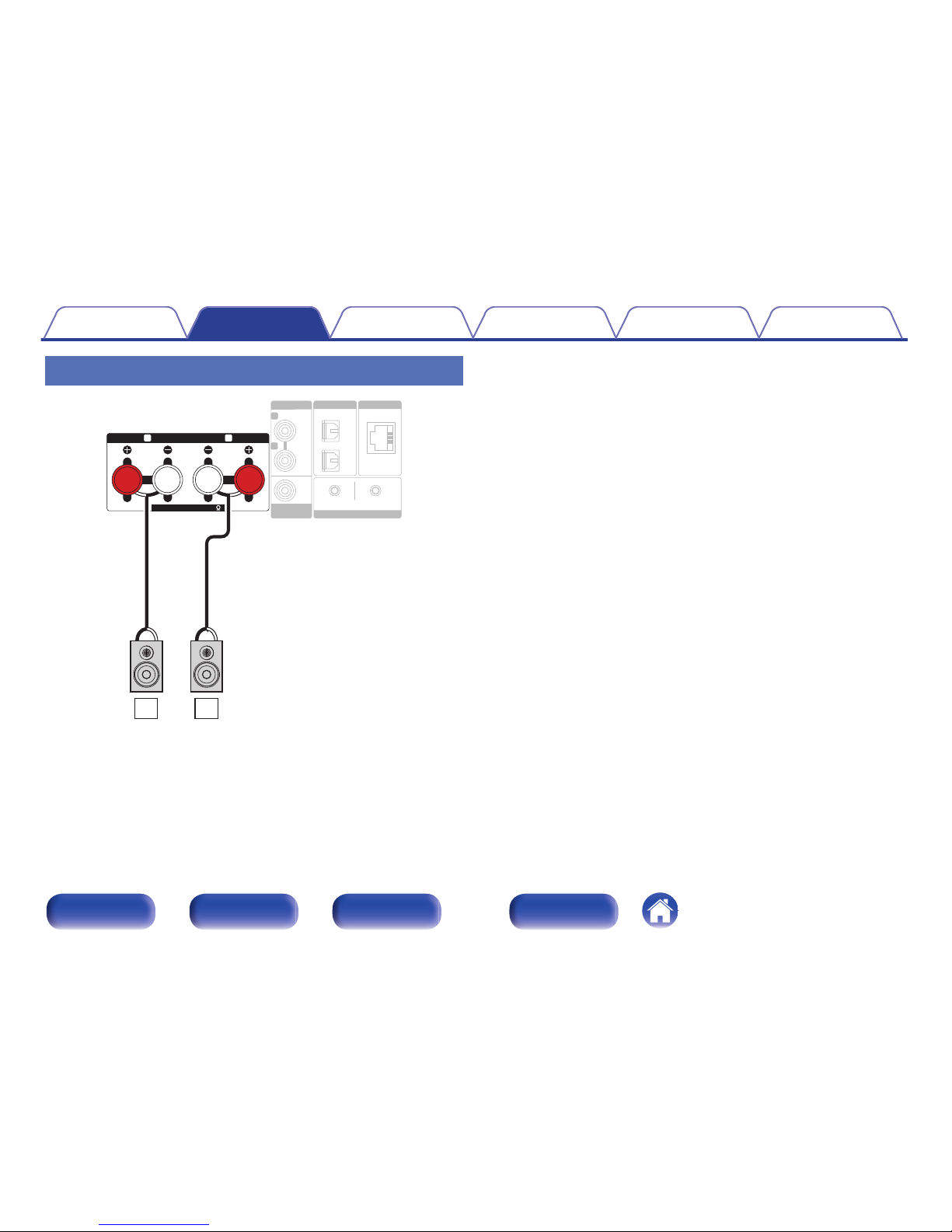
Connecting speakers
.
NETWORK
ANALOG IN
L
R
DIGITAL IN
OPTICAL
CONNECT
Wi-Fi
SUB WOOFER
OUT
iOSWPS
1
2
SPEAKERS
IMPEDANCE : 4~16
L
R
wq
wq
RL
Contents
Connections Playback
Settings
Tips Appendix
20
Front/Top
panel
Rear panel
Remote control unit
Index
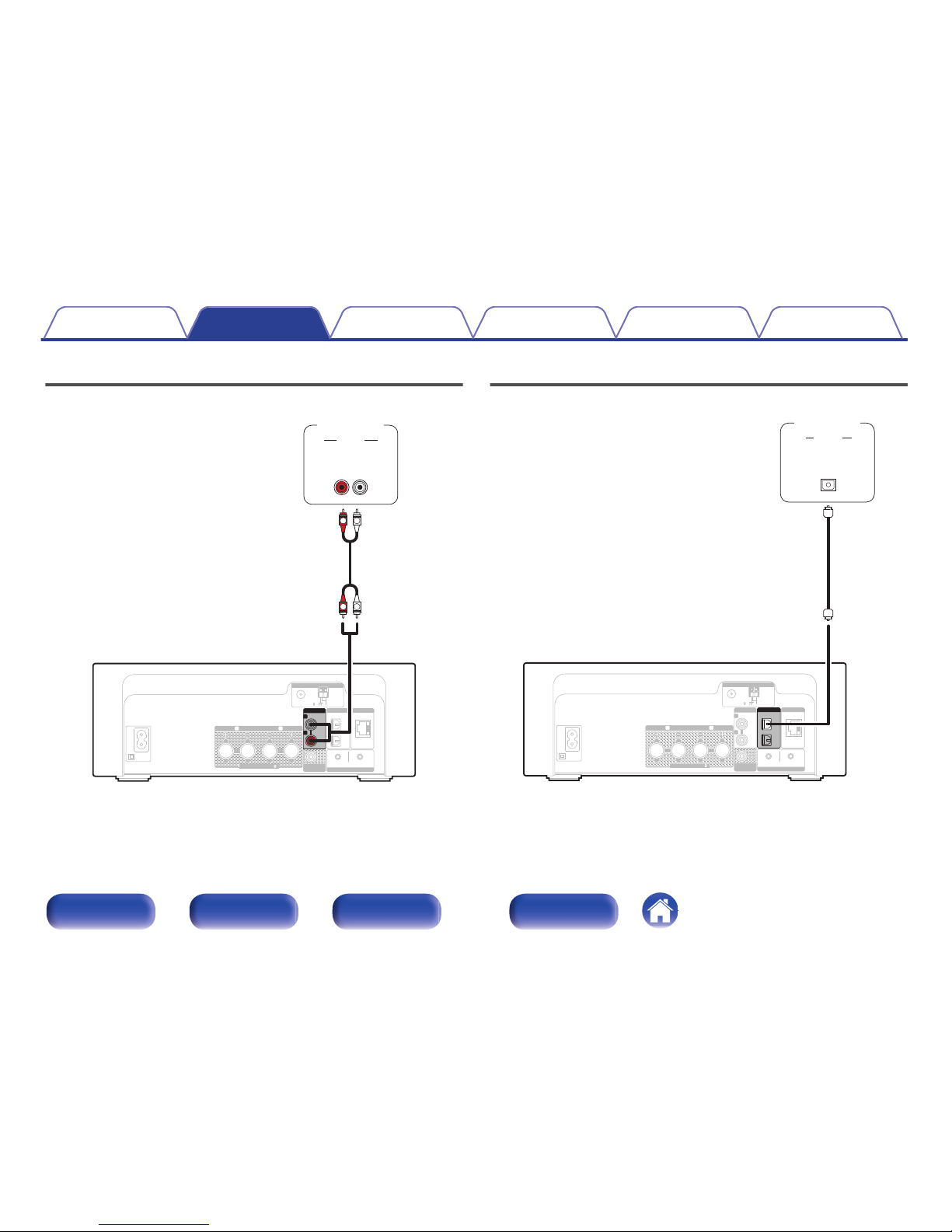
Connecting an analog device
.
NETWORK
FM
AM
COAX.75
LOOP ANT.
SPEAKERS
IMPEDANCE : 4~16
AC IN
L
R
DIGITAL IN
OPTICAL
CONNECT
Wi-Fi
SUB WOOFER
OUT
iOSWPS
1
2
ANTENNA
ANALOG IN
L
R
AUDIO
LR
OUT
L
R
L
R
AUDIO
Analog
device
Connecting a digital device
.
NETWORK
FM
AM
COAX.75
LOOP ANT.
SPEAKERS
IMPEDANCE : 4~16
AC IN
ANALOG IN
L
R
L
R
CONNECT
Wi-Fi
SUB WOOFER
OUT
iOSWPS
ANTENNA
DIGITAL IN
OPTICAL
1
2
AUDIO
OPTICAL
OUT
Digital
device
Contents
Connections Playback
Settings
Tips Appendix
21
Front/Top
panel
Rear panel
Remote control unit
Index
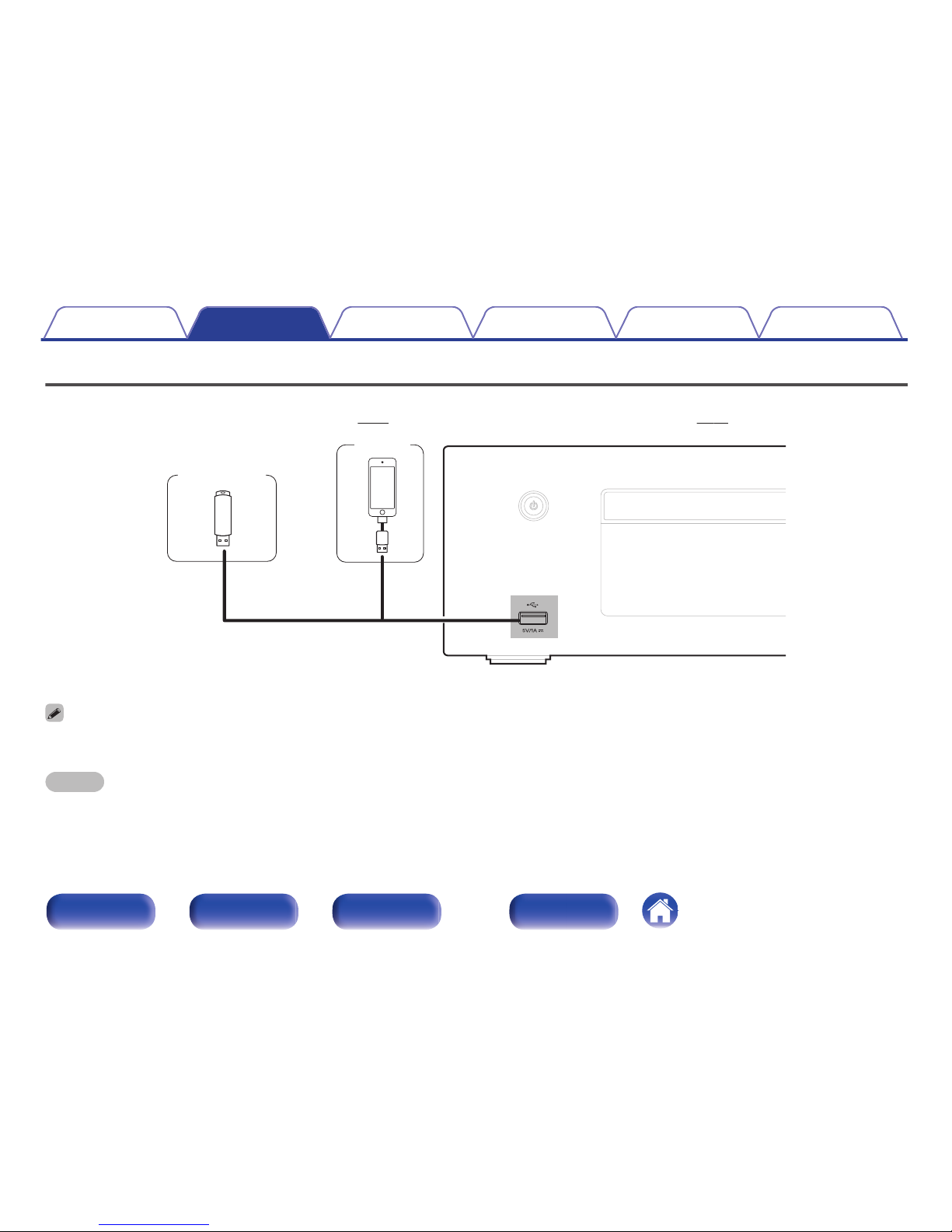
Connecting an iPod or USB memory device to the USB port
0
To connect an iPod/iPhone to this unit, use the USB adapter cable that was supplied with the iPod/iPhone.
0
For operating instructions, see “Playing an iPod” (v p. 52) or “Playing files stored on USB memory devices” (v p. 57).
.
USB memory
device
or
iPod
Denon does not guarantee that all USB memory devices will operate or receive power. When using a portable USB hard disk drive (HDD) which came with an AC adapter, use
that device’s supplied AC adapter.
NOTE
0
USB memory devices will not work via a USB hub.
0
It is not possible to use this unit by connecting the unit’s USB port to a PC via a USB cable.
0
Do not use an extension cable when connecting a USB memory device. This may cause radio interference with other devices.
Contents Connections Playback
Settings
Tips Appendix
22
Front/Top
panel
Rear panel
Remote control unit
Index
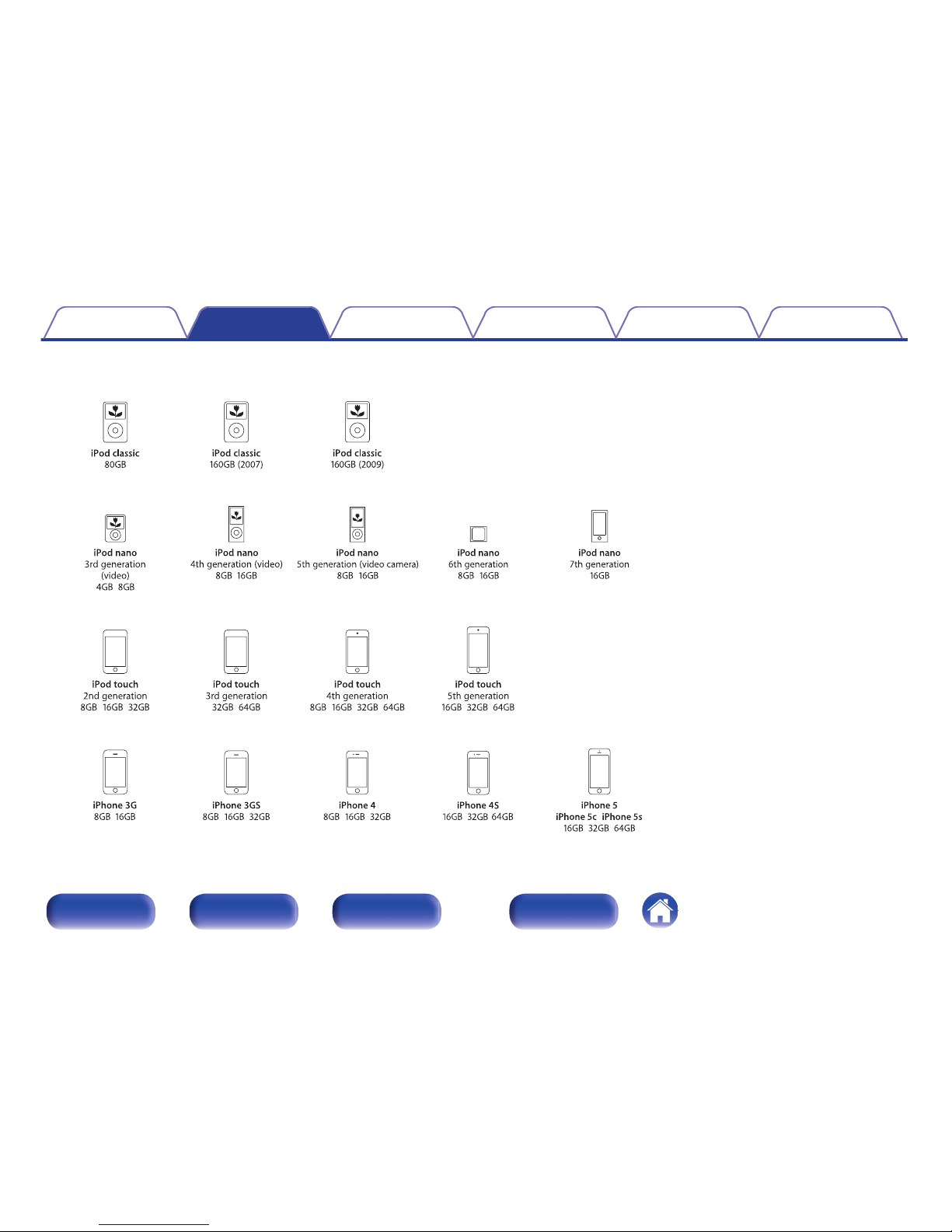
o
Supported iPod/iPhone models
.
• iPod classic
• iPod nano
• iPod touch
• iPhone
Contents
Connections Playback
Settings
Tips Appendix
23
Front/Top
panel
Rear panel
Remote control unit
Index
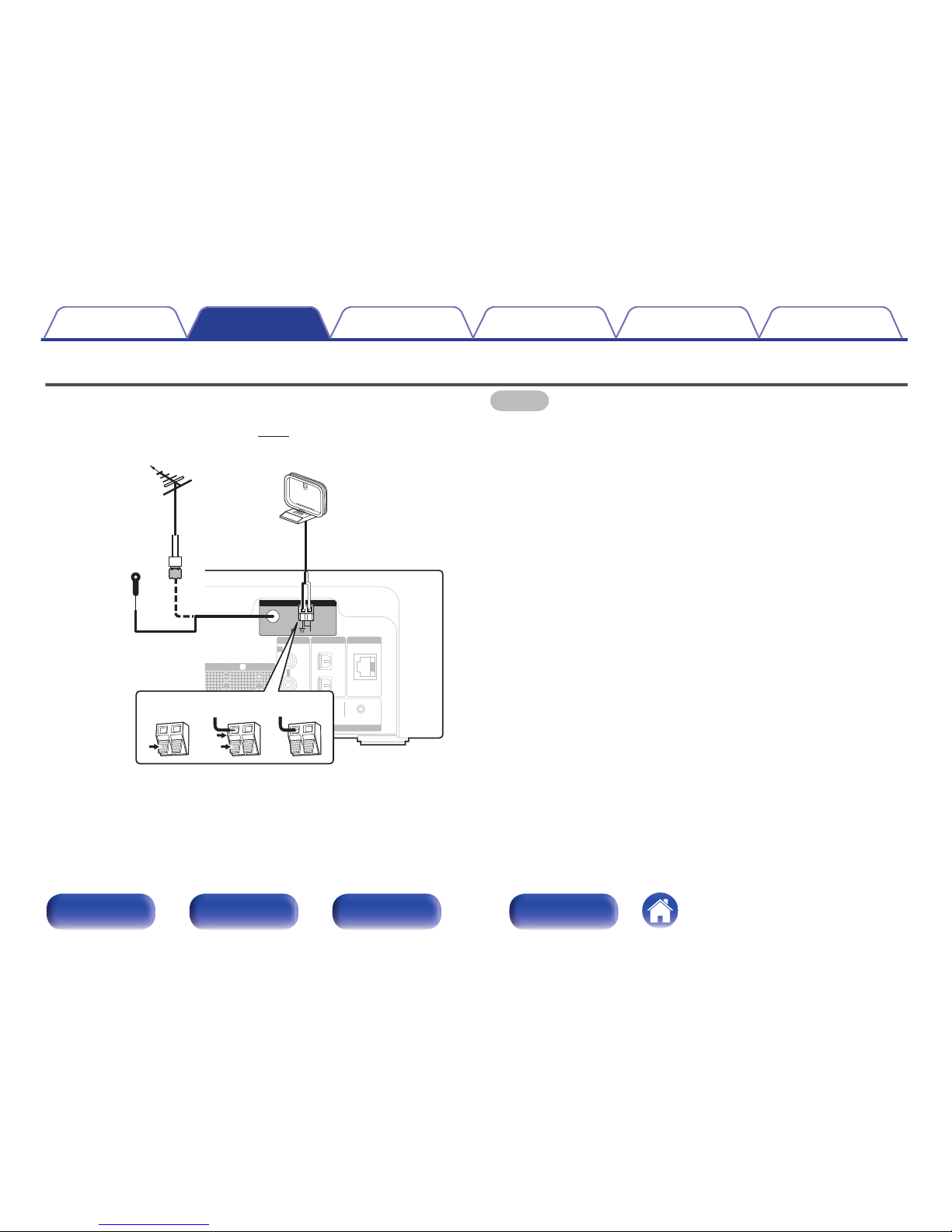
Connecting an FM/AM antenna
After connecting the antenna and receiving a broadcast signal, fix the
antenna with tape in a position where the noise level becomes minimal.
“Listening to FM/AM broadcasts” (v p. 45)
.
NETWORK
AKERS
CE : 4~16
ANALOG IN
L
R
L
DIGITAL IN
OPTICAL
CONNECT
Wi-Fi
SUB WOOFER
OUT
iOSWPS
1
2
FM
AM
COAX.75
LOOP ANT.
ANTENNA
weq
Direction of broadcasting station
FM outdoor
antenna
AM loop antenna
(supplied)
FM indoor antenna
(supplied)
Black
White
75 Ω coaxial cable
NOTE
0
Do not connect two FM antennas simultaneously.
0
If you are unable to receive a good broadcast signal, we recommend installing an
outdoor antenna. For details, inquire at the retail store where you purchased the
unit.
0
Do not disconnect the AM loop antenna even when an AM outdoor antenna is
connected.
0
Make sure the AM loop antenna lead terminals do not touch metal parts of the
panel.
Contents Connections Playback
Settings
Tips Appendix
24
Front/Top
panel
Rear panel
Remote control unit
Index
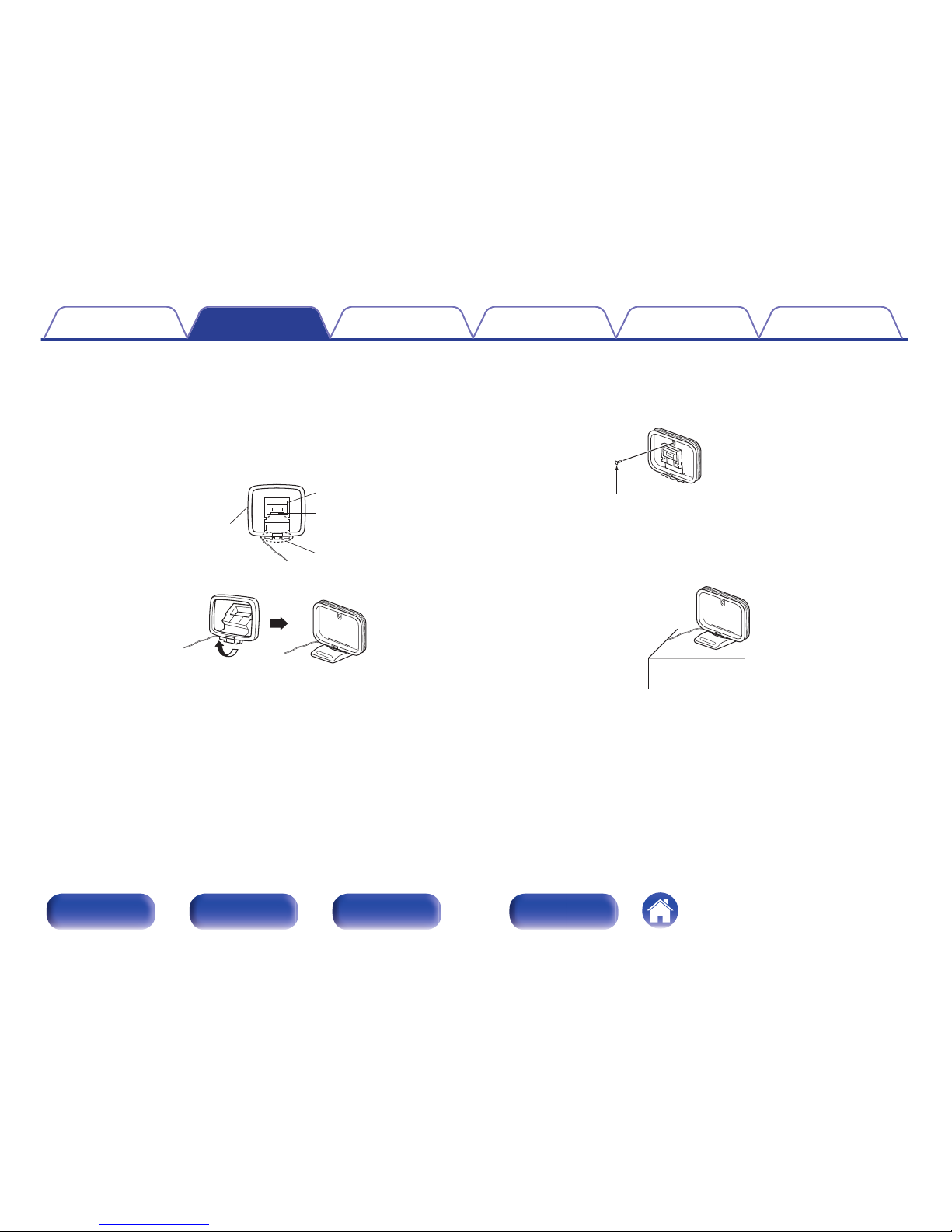
o
AM loop antenna assembly
1
Put the stand section through the bottom of the loop
antenna from the rear and bend it forward.
2
Insert the projecting part into the square hole in the
stand.
.
Projecting part
Square hole
Stand
Loop antenna
o
Using the AM loop antenna
Suspending on a wall
Suspend directly on a wall without assembling.
.
Nail, tack, etc.
Standing alone
Use the procedure shown above to assemble.
When assembling, refer to “AM loop antenna assembly”.
.
Contents
Connections Playback
Settings
Tips Appendix
25
Front/Top
panel
Rear panel
Remote control unit
Index
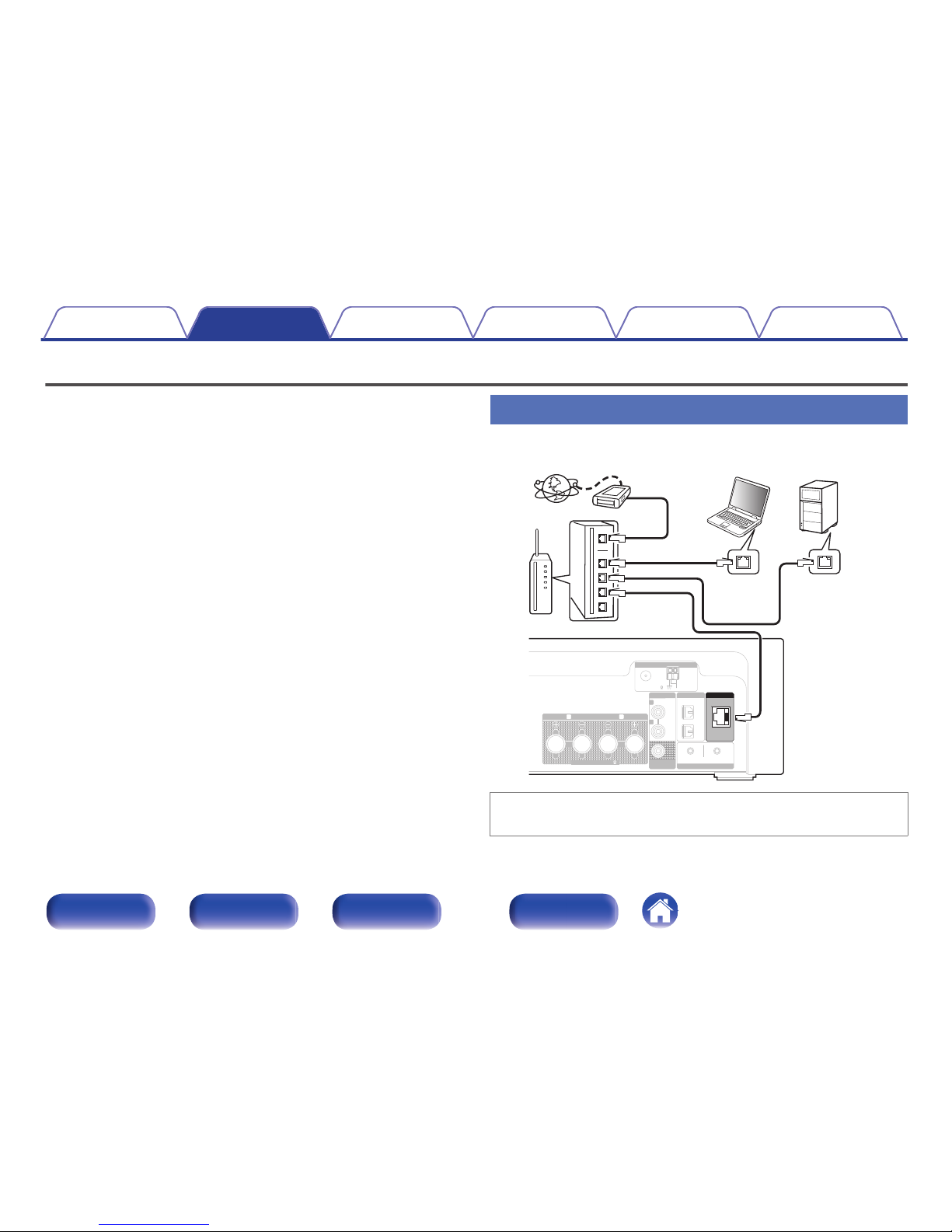
Connecting to a home network (LAN)
You can connect this unit to your home network (LAN) to perform various
types of playbacks and operations as follows.
0
Playback of network audio such as Internet Radio and from your music
server(s)
0
Playback of music content from online streaming services
0
Using the Apple AirPlay function
0
Operation on this unit via the network
0
Firmware Update
Wired LAN
.
FM
AM
COAX.75
LOOP ANT.
SPEAKERS
IMPEDANCE : 4~16
ANALOG IN
L
R
L
R
DIGITAL IN
OPTICAL
CONNECT
Wi-Fi
SUB WOOFER
OUT
iOSWPS
1
2
ANTENNA
NETWORK
Internet
Modem
PC
Router
To WAN side
To LAN port
To LAN port
LAN port/
Ethernet
connector
LAN port/
Ethernet
connector
NAS
(Network Attached
Storage)
For connections to the Internet, contact an ISP (Internet Service
Provider) or a computer shop.
Contents Connections Playback
Settings
Tips Appendix
26
Front/Top
panel
Rear panel
Remote control unit
Index

Wireless LAN
.
Internet
Modem
To WAN side
Router with access point
0
With this unit, it is possible to use the DHCP and Auto IP functions to make the
network settings automatically.
0
When using this unit with the broadband router’s DHCP function enabled, this unit
automatically performs the IP address setting and other settings. When using this
unit connected to a network with no DHCP function, make the settings for the IP
address, etc., at “Network”. (v
p. 91)
0
When using this unit, we recommend you use a router equipped with the following
functions:
0
Built-in DHCP server
This function automatically assigns IP addresses on the LAN.
0
Built-in 100BASE-TX switch
When connecting multiple devices, we recommend a switching hub with a
speed of 100 Mbps or greater.
0
Use only a shielded STP or ScTP LAN cable which is easily available at
electronics stores. (CAT-5 or greater recommended)
0
The normal shielded-type LAN cable is recommended. If a flat-type cable or
unshielded-type cable is used, other devices could be affected by noise.
0
When using a WPS (Wi-Fi Protected Setup) compatible router, you can connect
easily to Wi-Fi by pressing the Wi-Fi CONNECT/WPS button on this unit. (See the
separate “Quick Setup Guide”.)
Contents
Connections Playback
Settings
Tips Appendix
27
Front/Top
panel
Rear panel
Remote control unit
Index
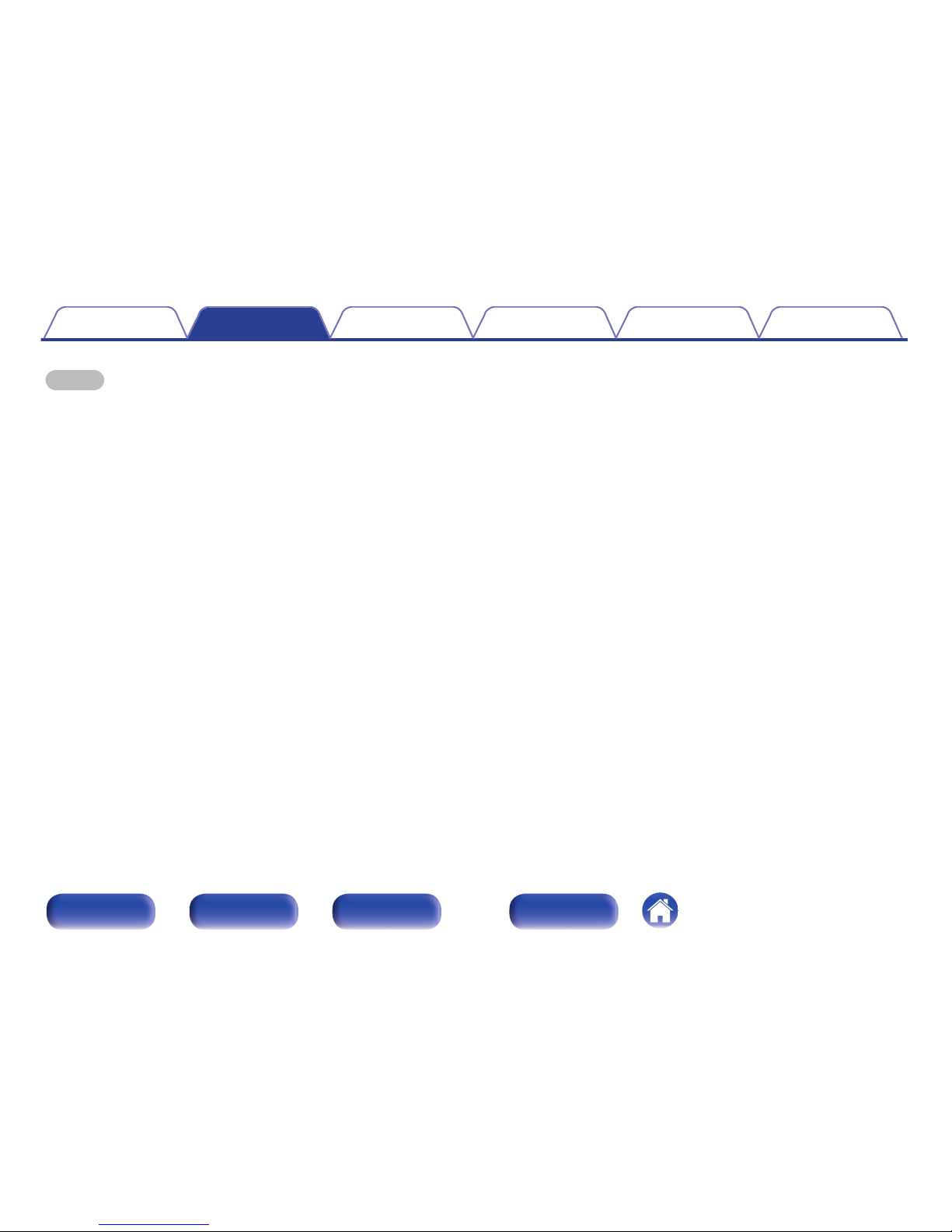
NOTE
0
The types of routers that can be used depend on the ISP. Contact your ISP or a
computer shop for details.
0
This unit is not compatible with PPPoE. A PPPoE-compatible router is required if
you have a contract for a type of line set by PPPoE.
0
Do not connect a NETWORK connector directly to the LAN port/ Ethernet
connector on your computer.
Contents Connections Playback
Settings
Tips Appendix
28
Front/Top
panel
Rear panel
Remote control unit
Index
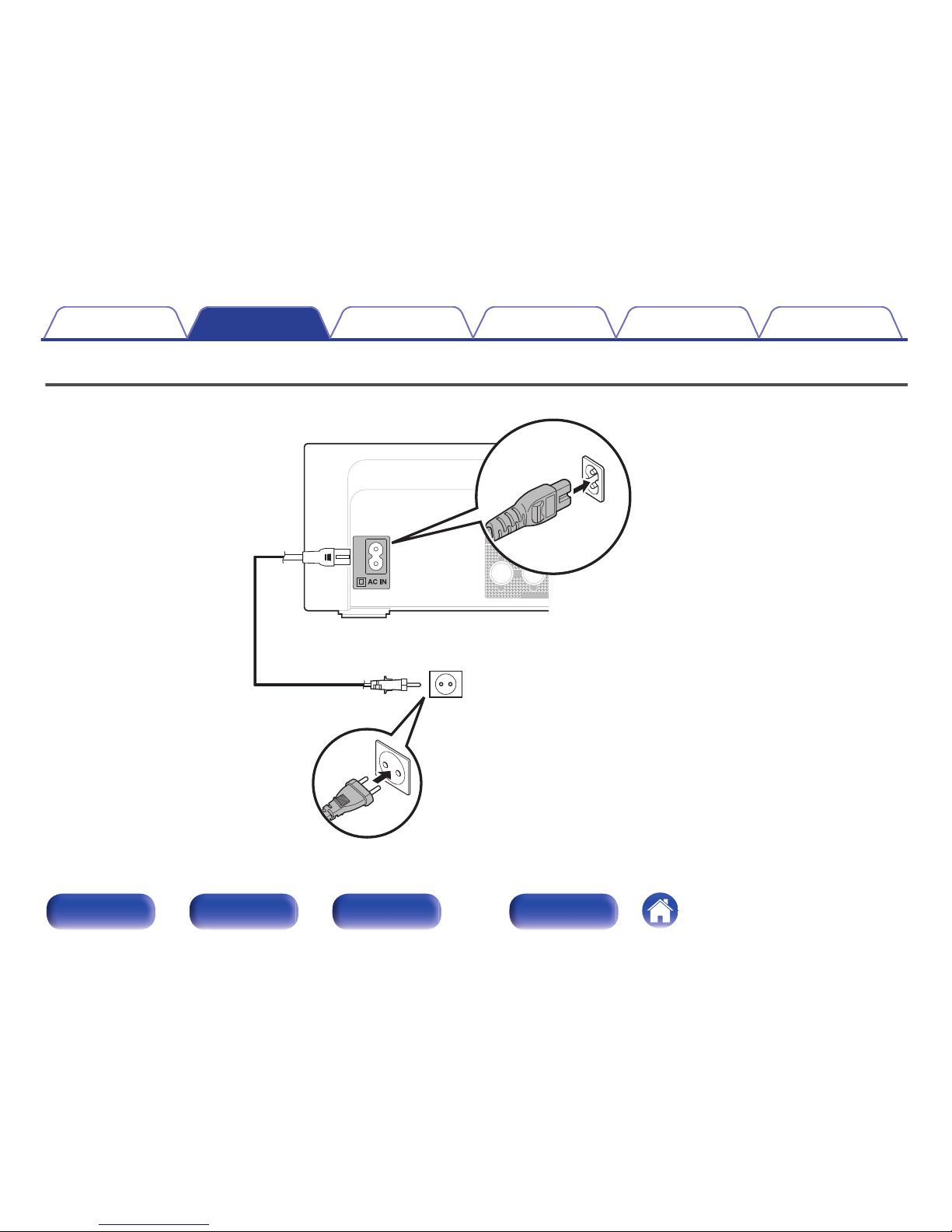
Connecting the power cord
After completing all the connections, insert the power plug into the power outlet.
.
SPE
A
IMPEDAN
C
R
Power cord
(supplied)
To household power outlet
(AC 230 V, 50/60 Hz)
Contents
Connections Playback
Settings
Tips Appendix
29
Front/Top
panel
Rear panel
Remote control unit
Index

o
Contents
Basic operation
Turning the power on 31
Selecting the input source 31
Adjusting the volume 32
Turning off the sound temporarily 32
Playback a device
Playing CDs 33
Playing DATA CDs 35
Listening to FM/AM broadcasts 45
Playing an iPod 52
Playing a USB memory device 56
Listening to music on a Bluetooth device 58
Listening to DIGITAL IN 63
Listening to ANALOG IN 63
Playback network audio/service
Listening to Internet Radio 37
Playing back files stored on PC or NAS 41
AirPlay function 64
Spotify Connect function 67
Other functions
Favorite function 50
Remote play function 68
Web control function 71
Convenience functions 77
Contents Connections Playback
Settings
Tips Appendix
Playback
30
Front/Top
panel
Rear panel
Remote control unit
Index
