Page 1
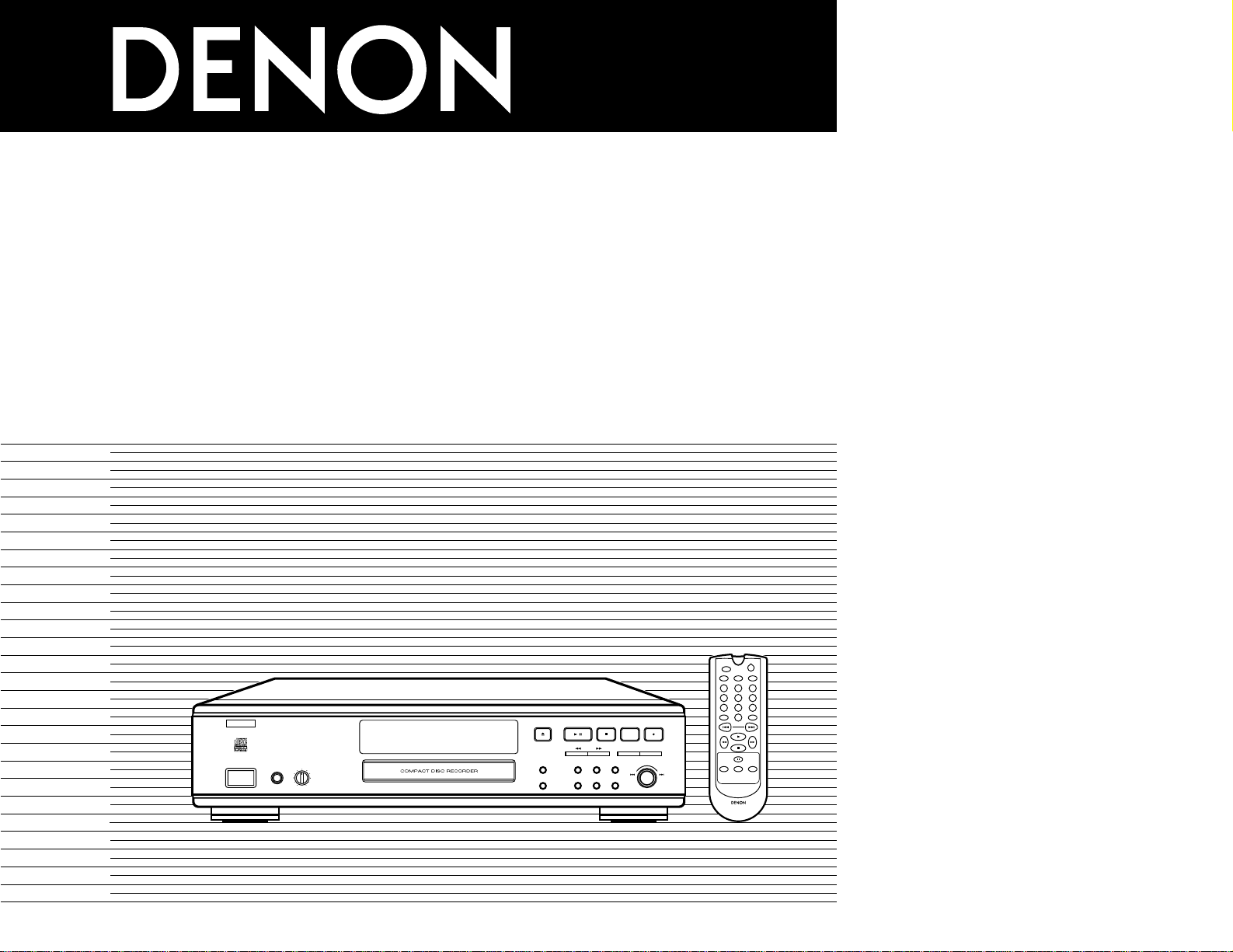
0
123
456
789
SCAN
REPEAT PROGRAM SHUFFLE
TRACK MARK
ABC DEF GHI
JKL MN OPQ
RST UVW XYZ
SPACE
PLAY
STOP
PAUSE
STORE/
MENU
CANCEL/
DELETE
ENTER
SCROLL
ON/STANDBY
REMOTE CONTROL UNIT RC-276
PCM AUDIO TECHNOLOGY/CD RECORDER CDR-1000
MULTI JOG
-
+
OPEN /CLOSE
PLAY/PAUSE STOP REC MODE REC
/
DISPLAY
PROGRAMREPEAT
PHONES PHONES LEVEL
MIN MAX
B
REM
REC
TIME
TRACK
TIME
RW
L
MANUAL SYNC
R
OPTICAL I
CD
1234567891011
ON / STANDBY OFF
£
¢
REMOTE SENSOR
STANDBY
FINALIZE
ENTER
SHUFFLEINPUT
ERASE
SCROLL
CANCEL/ DELETE
STORE/
MENU
CD RECORDER
CDR-1000
OPERATING INSTRUCTIONS
MODE D’EMPLOI
INSTRUCCIONES DE OPERACION
FOR ENGLISH READERS PAGE 005 ~ PAGE 019
POUR LES LECTEURS FRANCAIS PAGE 020 ~ PAGE 034
PARA LECTORES DE ESPAÑOL PAGINA 035 ~ PAGINA 049
Page 2
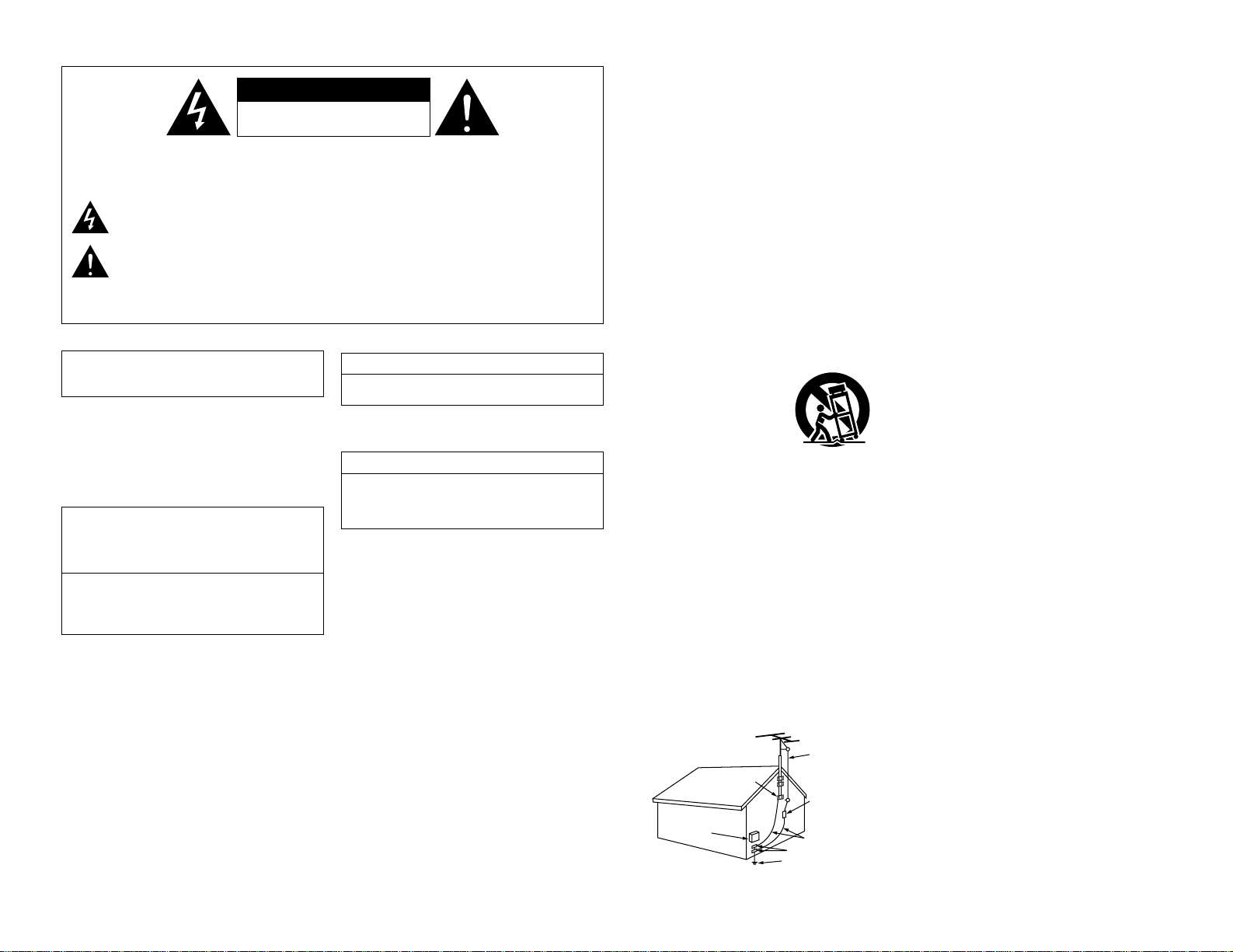
2
CAUTION: TO REDUCE THE RISK OF ELECTRIC SHOCK, DO NOT REMOVE COVER
(OR BACK). NO USER SERVICEABLE PARTS INSIDE. REFER SERVICING
TO QUALIFIED SERVICE PERSONNEL.
The lightning flash with arrowhead symbol, within an equilateral triangle, is intended to alert the
user to the presence of uninsulated “dangerous voltage” within the product’s enclosure that may
be of sufficient magnitude to constitute a risk of electric shock to persons.
The exclamation point within an equilateral triangle is intended to alert the user to the presence of
important operating and maintenance (servicing) instructions in the literature accompanying the
appliance.
WARNING:
TO REDUCE THE RISK OF FIRE OR ELECTRIC SHOCK, DO NOT EXPOSE
THIS APPLIANCE TO RAIN OR MOISTURE.
CAUTION
RISK OF ELECTRIC SHOCK
DO NOT OPEN
LABELS (for U.S.A. model only)
CERTIFICATION
THIS PRODUCT COMPLIES WITH DHHS RULES 21 CFR
SUBCHAPTER J APPLICABLE AT DATE OF MANUFACTURE.
CAUTION:
USE OF CONTROLS OR ADJUSTMENTS OR
PERFORMANCE OF PROCEDURES OTHER THAN THOSE
SPECIFIED HEREIN MAY RESULT IN HAZARDOUS
RADIATION EXPOSURE.
THE COMPACT DISC PLAYER SHOULD NOT BE ADJUSTED
OR REPAIRED BY ANYONE EXCEPT PROPERLY QUALIFIED
SERVICE PERSONNEL.
This device complies with Part 15 of the FCC Rules.
Operation is subject to the following two conditions : (1)
This device may not cause harmful interference, and (2)
this device must accept any interference received,
including interference that may cause undesired operation.
This Class B digital apparatus meets all requirements of the
Canadian Interference-Causing Equipment Regulations.
Cet appareil numérique de la classe B respecte toutes les
exigences du Règlement sur le matériel brouilleur du Canada.
SAFETY INSTRUCTIONS
1. Read Instructions – All the safety and operating
instructions should be read before the appliance
is operated.
2. Retain Instructions – The safety and operating
instructions should be retained for future
reference.
3. Heed Warning – All warnings on the appliance
and in the operating instructions should be
adhered to.
4. Following Instructions – All operating and use
instructions should be followed.
5. Water and Moisture – The appliance should not
be used near water – for example, near a
bathtub, washbbowl, kitchen sink, laundry tub, in
a wet basement, or near a swimming pool, and
the like.
6. Carts and Stands – The appliance should be used
only with a cart or stand that is recommended by
the manufacturer.
6A. An appliance and cart
combination should be
moved with care.
Quick stops, excessive
force, and uneven
surfaces may cause
the appliance and cart
combination to overturn.
7. Wall or Ceiling Mounting – The appliance should
be mounted to a wall or ceiling only as
recommended by the manufacturer.
8. Ventilation – The appliance should be situated so
that its location or position does not interfere
with its proper ventilation. For example, the
appliance should not be situated on a bed, sofa,
rug, or similar surface that may block the
ventilation openings; or, placed in a built-in
installation, such as a bookcase or cabinet that
may impede the flow of air through the
ventilation openings.
9. Heat – The appliance should be situated away
from heat sources such as radiators, heat
registers, stoves, or other appliances (including
amplifiers) that produce heat.
10. Power Sources – The appliance should be
connected to a power supply only of the type
described in the operating instructions or as
marked on the appliance.
11. Grounding or Polarization – Precautions should be
taken so that the grounding or polarization means
of an appliance is not defeated.
12. Power-Cord Protection – Power-supply cords
should be routed so that they are not likely to be
walked on or pinched by items placed upon or
against them, paying particular attention to cords
at plugs, convenience receptacles, and the point
where they exit from the appliance.
14. Cleaning – The appliance should be cleaned only
as recommended by the manufacturer.
15. Power Lines – An outdoor antenna should be
located away from power lines.
16. Outdoor Antenna Grounding – If an outside
antenna is connected to the receiver, be sure the
antenna system is grounded so as to provide
some protection against voltage surges and builtup static charges. Article 810 of the National
Electrical Code, ANSI/NFPA 70, provides
information with regard to proper grounding of
the mast and supporting structure, grounding of
the lead-in wire to an antenna-discharge unit, size
of grounding conductors, location of antennadischarge unit, connection to grounding
electrodes, and requirements for the grounding
electrode. See Figure A.
17. Nonuse Periods – The power cord of the
appliance should be unplugged from the outlet
when left unused for a long period of time.
18. Object and Liquid Entry – Care should be taken
so that objects do not fall and liquids are not
spilled into the enclosure through openings.
19. Damage Requiring Service – The appliance
should be serviced by qualified service personnel
when:
A. The power-supply cord or the plug has been
damaged; or
B. Objects have fallen, or liquid has been spilled
into the appliance; or
C. The appliance has been exposed to rain; or
D.The appliance does not appear to operate
normally or exhibits a marked change in
performance; or
E. The appliance has been dropped, or the
enclosure damaged.
20. Servicing – The user should not attempt to
service the appliance beyond that described in
the operating instructions. All other servicing
should be referred to qualified service personnel.
FIGURE A
EXAMPLE OF ANTENNA GROUNDING
AS PER NATIONAL
ELECTRICAL CODE
ANTENNA
LEAD IN
WIRE
GROUND
CLAMP
ELECTRIC
SERVICE
EQUIPMENT
ANTENNA
DISCHARGE UNIT
(NEC SECTION 810-20)
GROUNDING CONDUCTORS
(NEC SECTION 810-21)
GROUND CLAMPS
POWER SERVICE GROUNDING
ELECTRODE SYSTEM
(NEC ART 250, PART H)
NEC - NATIONAL ELECTRICAL CODE
• FOR U.S.A. & CANADA MODEL ONLY
CAUTION
TO PREVENT ELECTRIC SHOCK, MATCH WIDE BLADE
OF PLUG TO WIDE SLOT, FULLY INSERT.
• POUR LES MODELES AMERICAINS ET
CANADIENS UNIQUEMENT
ATTENTION
POUR ÉVITER LES CHOCS ÉLECTRIQUES, INTERODUIRE
LA LAME LA PLUS LARGE DE LA FICHE DANS LA
BORNE CORRESPONDANTE DE LA PRISE ET POUSSER
JUSQU’ AU FOND.
Page 3
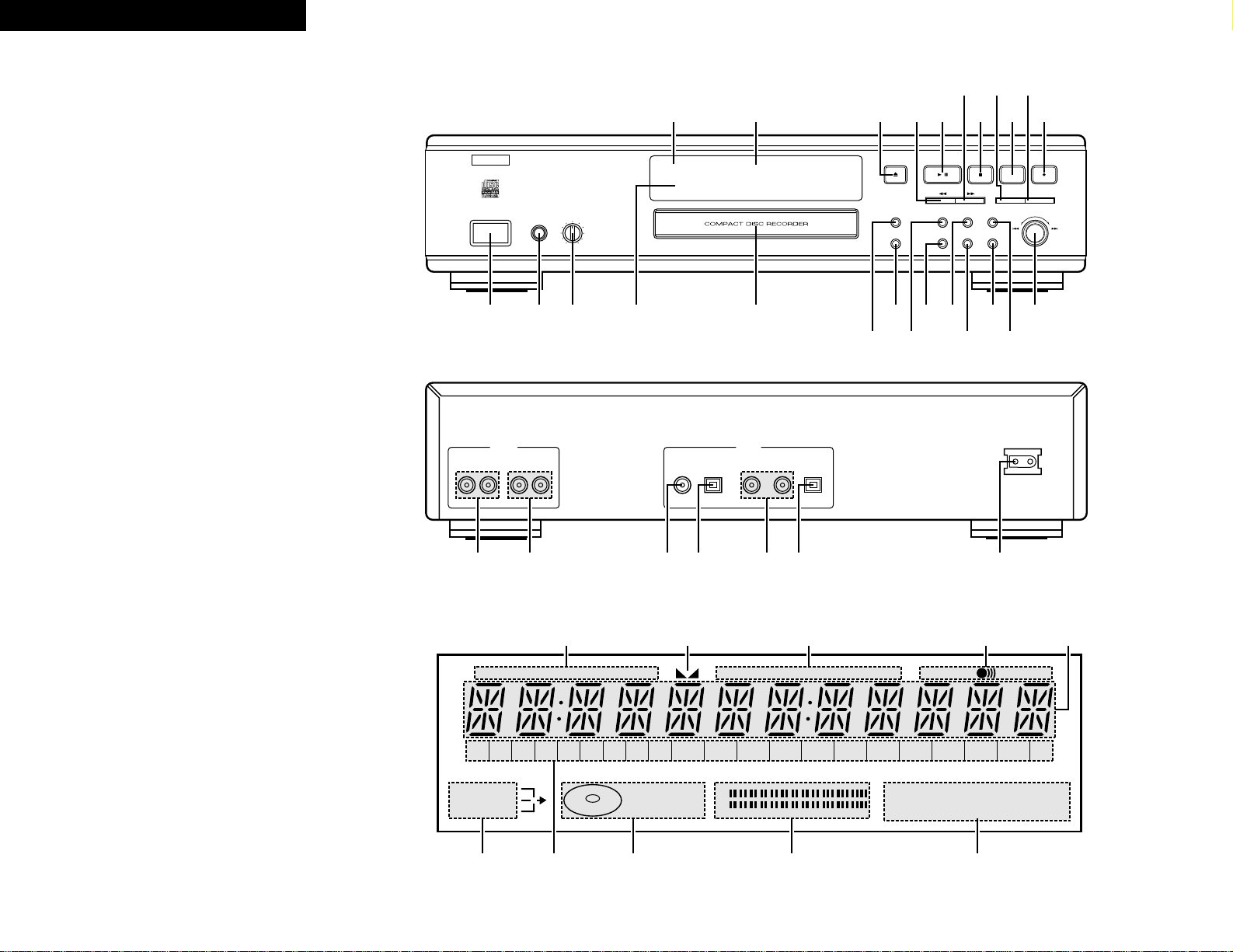
3
ENGLISH FRANCAIS ESPAÑOL
FRONT PANEL
PANNEAU AVANT
PANEL FRONTAL
REAR PANEL
PANNEAU ARRIERE
PANEL TRASERO
PCM AUDIO TECHNOLOGY/CD RECORDER CDR-1000
MULTI JOG
-
+
OPEN /CLOSE
PLAY/PAUSE STOP REC MODE REC
/
DISPLAY
PROGRAMREPEAT
PHONES PHONES LEVEL
MIN MAX
B
REM
REC
TIME
TRACK
TIME
RW
L
MANUAL SYNC
R
OPTICAL I
CD
1234567891011
ON / STANDBY OFF
£
¢
REMOTE SENSOR
STANDBY
FINALIZE
ENTER
SHUFFLEINPUT
ERASE
SCROLL
CANCEL/ DELETE
STORE/
MENU
qwe r t
y
uo!0 !2 !4
!5!9 !7
i!1 !3
@1@2
@3
!6
!8@0
@4@5
LRLR
INOUT
ANALOG
OUT OUT IN IN IN
DIGITAL
COAXIAL
OPTICAL COAXIAL-1 COAXIAL-2 OPTICAL
AC IN
@6 @7
@8
@9
#0 #1 #2
DISPLAY
AFFICHAGE
VISUALIZADOR
CD
TRACK ALL
SCAN
MANUAL SYNC
SHUFFLE REPEAT
RW
413
DIGITAL I I
PROGRAM
L
R
OPTICAL I
ANALOG
234567891 +10 11 12 13 14 15 16 17 18 19 20
REM TIME TRACK TOTAL REM TRACK TIME FADE STEP
qw e r e
teyey
Page 4
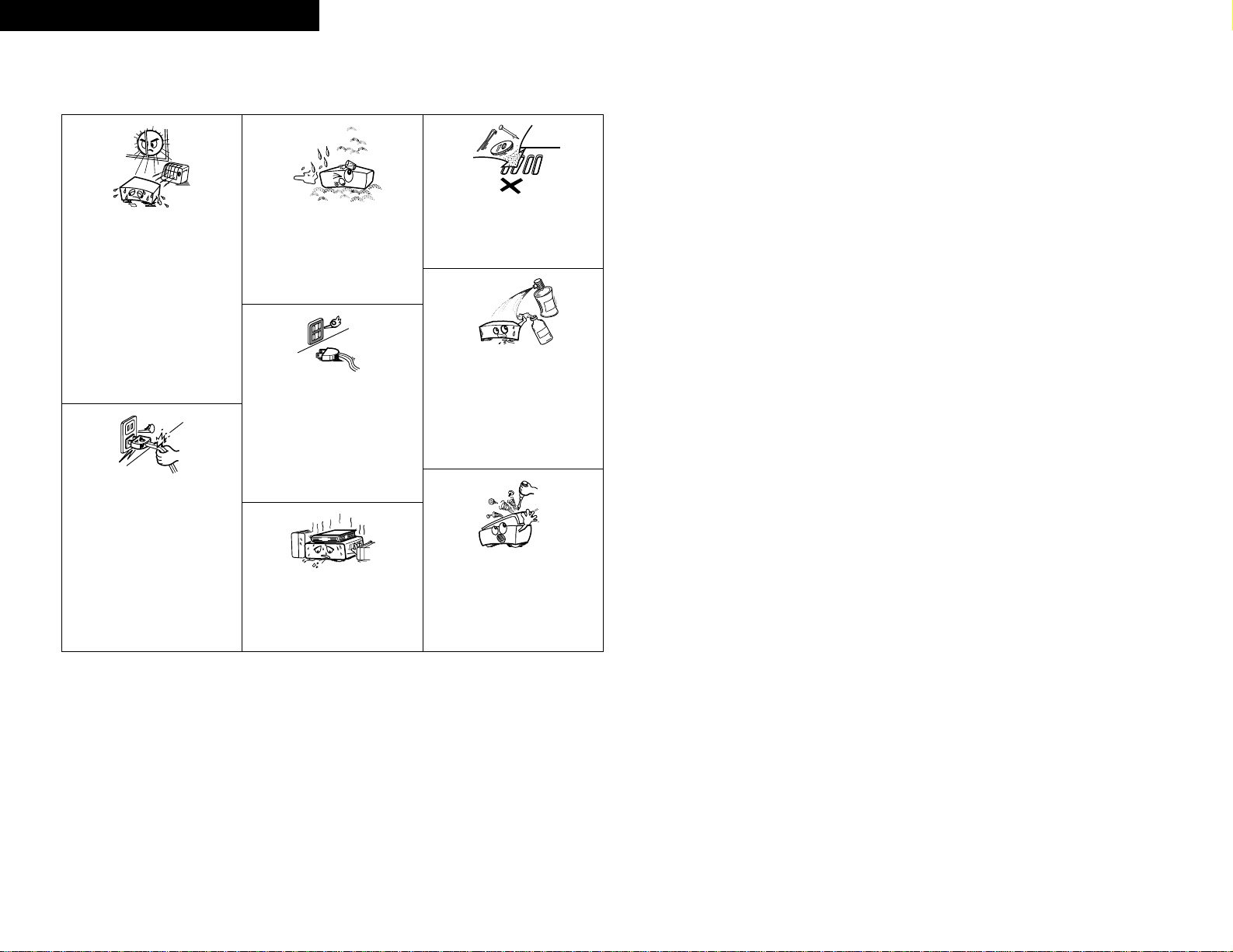
NOTE ON USE / OBSERVATIONS RELATIVES A L’UTILISATION /
NOTAS SOBRE EL USO
• Avoid high temperatures.
Allow for sufficient heat dispersion
when installed on a rack.
• Eviter des températures élevées
Tenir compte d’une dispersion de
chaleur suffisante lors de
l’installation sur une étagère.
• Evite altas temperaturas.
Permite la suficiente dispersión del
calor cuando está instalado en la
consola.
• Handle the power cord carefully.
Hold the plug when unplugging the
cord.
• Manipuler le cordon d’alimentation
avec précaution.
Tenir la prise lors du débranchement
du cordon.
• Maneje el cordón de energí a con
cuidado.
Sostenga el enchufe cuando
desconecte el cordón de energía.
• Keep the set free from moisture,
water, and dust.
• Protéger l’appareil contre l’humidité,
l’eau et lapoussière.
• Mantenga el equipo libre de
humedad, agua y polvo.
• Unplug the power cord when not
using the set for long periods of
time.
• Débrancher le cordon d’alimentation
lorsque l’appareil n’est pas utilisé
pendant de longues périodes.
• Desconecte el cordón de energí a
cuando no utilice el equipo por
mucho tiempo.
• Do not obstruct the ventilation holes.
• Ne pas obstruer les trous d’aération.
• No obstruya los orificios de
ventilación.
* (For sets with ventilation holes)
• Do not let foreign objects in the set.
• Ne pas laisser des objets étrangers
dans l’appareil.
• No deje objetos extraños dentro del
equipo.
• Do not let insecticides, benzene, and
thinner come in contact with the set.
• Ne pas mettre en contact des
insecticides, du benzène et un
diluant avec l’appareil.
• No permita el contacto de
insecticidas, gasolina y diluyentes
con el equipo.
• Never disassemble or modify the set
in any way.
• Ne jamais démonter ou modifier
l’appareil d’une manière ou d’une
autre.
• Nunca desarme o modifique el
equipo de ninguna manera.
4
ENGLISH FRANCAIS ESPAÑOL
Page 5
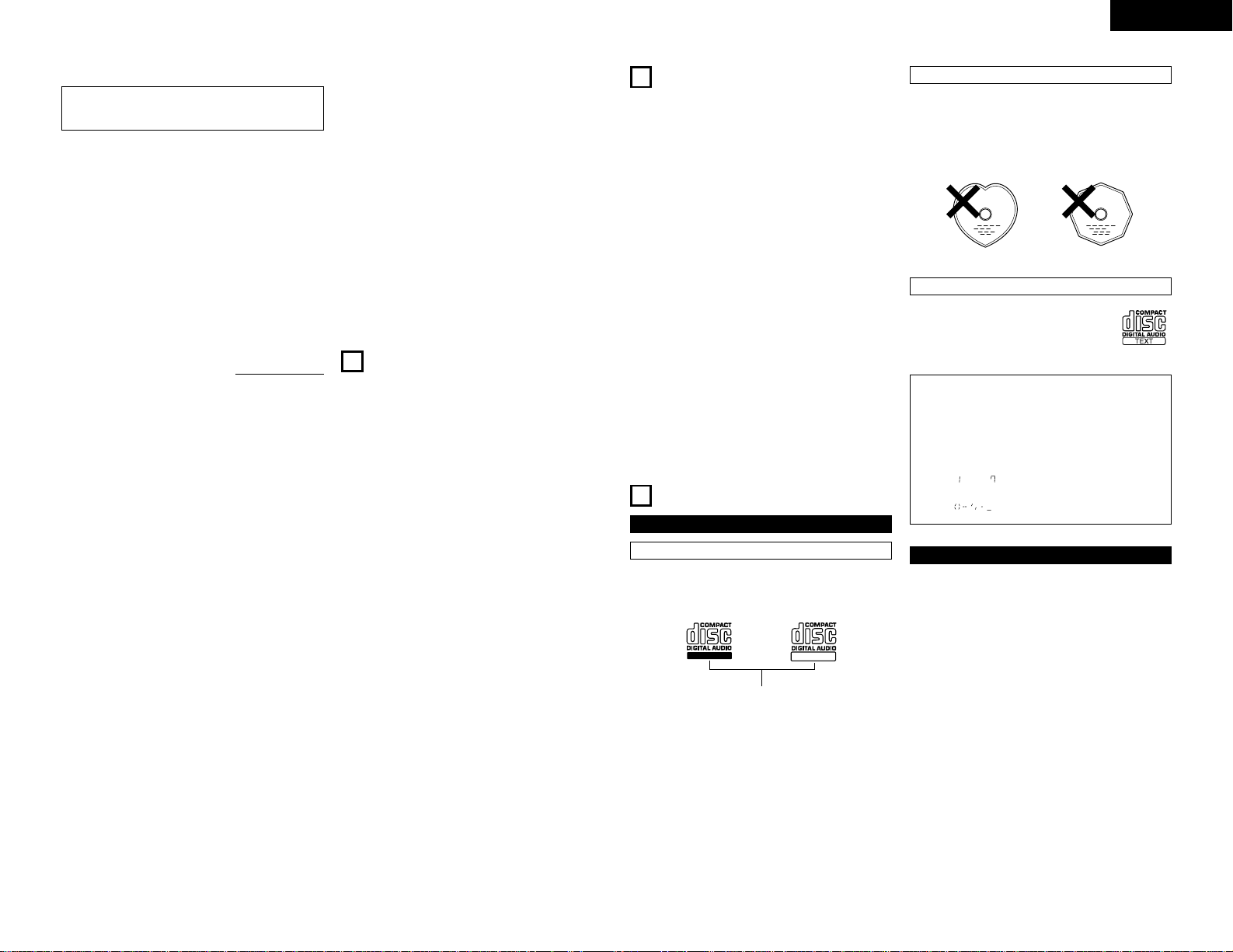
ENGLISH
5
IMPORTANT TO SAFETY
WARNING:
TO PREVENT FIRE OR SHOCK HAZARD, DO NOT
EXPOSE THIS APPLIANCE TO RAIN OR MOISTURE.
CAUTION:
1. Handle the power supply cord carefully
Do not damage or deform the power supply cord. If it is
damaged or deformed, it may cause electric shock or
malfunction when used. When removing from wall outlet,
be sure to remove by holding the plug attachment and not
by pulling the cord.
2. Do not open the top cover
In order to prevent electric shock, do not open the top
cover.
If problems occur, contact your DENON DEALER.
3. Do not place anything inside
Do not place metal objects or spill liquid inside the CD
recorder.
Electric shock or malfunction may result.
Please, record and retain the Model name and serial number of
your set shown on the rating label.
Model No. CDR-1000 Serial No.
Thank you for purchasing this DENON Compact Disc Recorder.
Please read the operating instructions thoroughly in order to
acquaint yourself with the CD recorder and achieve maximum
satisfaction from it.
Be sure to keep this manual for future reference, should any
questions or problems arise.
Please check to make sure the following items are
included with the main unit in the carton:
(1) Operating Instructions ……………………………………1
(2) Connection Cord …………………………………………2
(3) Optical Fiber Cord …………………………………………1
(4) Remote Control Unit RC-276 ……………………………1
(5) R03/AAA Dry Cell Battery ………………………………2
(6) AC Cord ……………………………………………………1
(7) Service Station List ………………………………………1
NOTE:
This CD recorder uses the semiconductor laser. To allow you
to enjoy music at a stable operation, it is recommended to use
this in a room of 10°C (50°F) ~ 30°C (86°F).
• Place of installation
To ensure sufficient ventilation, leave a space of at least 10
cm between the front, sides and back of the unit and walls
or other objects which may obstruct ventilation.
TABLE OF CONTENTS
z
FEATURES ……………………………………………………5
x
CAUTIONS DURING USE……………………………………5
c
ABOUT CD-R/RW DISCS …………………………………5, 6
v
DISC HANDLING AND PRECAUTIONS
…………………6, 7
b
RESTRICTIONS RELATED TO THE
CD-R/RW STANDARDS
……………………………………7
n
CONNECTIONS ……………………………………………7, 8
m
PART NAMES AND FUNCTIONS ………………………8, 9
,
REMOTE CONTROL UNIT………………………………9, 10
.
RECORDING
……………………………………………10~13
⁄0
PLAYING
………………………………………………13, 14
⁄1
PROGRAMMING
……………………………………………15
⁄2
MENU MODE
…………………………………………15~18
⁄3
TROUBLESHOOTING
………………………………………18
⁄4
MAIN SPECIFICATIONS
…………………………………19
3
ABOUT CD-R/RW DISCS
Discs that Can Be Used with this Unit
Be sure to use discs that bear either of the following marks
when recording with this unit.
• CD-R Discs • CD-RW Discs
Recordable
ReWritable
✽ Recording will not be possible with discs that do not bear
the aforementioned marks.
and an indication such as
“FOR CONSUMER”, “FOR
CONSUMER USE” or “FOR
MUSIC USE ONLY”.
This unit uses CDs (optical digital audio discs)
which bear the mark located at the right.
Note that specially shaped CDs, for example,
heart shaped or hexagonal cannot be played. Do
not attempt to use such CDs since doing so may
cause breakdown of this unit.
1
FEATURES
1. Various Recording Modes
• This unit is equipped with three convenient synchrorecording functions: Disc Synchro-recording records one
album from the source side, Track Synchro-recording
records your desired tracks one at a time, and Auto
Finalize Synchro-recording automatically performs
finalization upon completion of Disc Synchro-recording.
Manual recording is also permitted with manual
operation. Fade-in and fade-out recording is also
supported, enabling you to create your own original
discs.
2. Wide Variety of Playback Functions
• Various playback modes are provided for your enjoyment
including programmed play, shuffle (random) play, single
track or all track repeat play, as well as intro scan play
which allows you to listen to the initial portion of
successive tracks.
3. Rich Variety of Digital Input Jacks
• In addition to the analog input jacks, this unit is equipped
with a total of three digital input jacks. There is one
optical digital input jack for use with digital sources such
as CD, MD and satellite broadcasts, and there are two
digital coaxial input jacks.
4. Equipped with Sampling Rate Converter
• This converter permits direct digital input recording from
DAT or satellite broadcasts (32 kHz, 48 kHz) which have
sampling frequencies that differ from that of the 44.1
kHz used with CD and MD.
5. Text Entry and Display Function
• The album title, artist name, and the track title and artist
names for individual tracks can be entered and displayed
for recorded CD-R/RW discs.
• During track selection, during search and when the recorder
sustains a strong impact, the disc’s rotational speed
changes greatly, causing a small noise to be emitted. This is
not a malfunction of the recorder.
• If the CD recorder is operated while an FM or AM broadcast
is being received, there may be noise in the FM or AM
reception. Please switch the power to the CD recorder off at
such times.
• The CDR-1000 has a broad dynamic range. Please exercise
caution when turning up the volume on the amplifier in
cases when the playback volume is low. If the volume is
turned up too high, it could damage the speakers.
• Placing this recorder or its connection cords near a TV or
other audio device could cause a humming sound to be
emitted. If this occurs, relocate the recorder or reroute the
connection cords.
• Be sure to remove the disc from the recorder before moving
it. The disc could be damaged if left in the recorder while it
is being moved.
• Do not place any object in the tray in the position where the
disc is loaded, or open and close the tray with anything
inside. Foreign objects in the tray could damage the play
mechanism.
• Do not move the recorder from a cold place to a warm place
suddenly. If the recorder is cold when brought into a warm
room, condensation could form, preventing proper operation
of the recorder. If condensation does form on the recorder
when it is brought into a warm room, wait at least 30
minutes before use.
2
CAUTIONS DURING USE
CD-R Discs and CD-RW Discs
CD Discs
This unit can display text information on the
display when playing CD text discs which
contain text information in English category.
The CD text disc includes the mark shown at the
right.
NOTE:
• This unit can provide a text display of the following
types of characters. Other types of characters will result
in “_” being displayed.
• Alphabet
ABCDEFGHIJKLMNOPQRSTUVWXYZ
• Numbers
0 23456 89
• Symbols
(–is a blank.)
CD Text Discs
Methods of Recording to Disc
2 CD-R Discs
• CD-R discs incorporate a pigment layer for recording.
When exposed to the recording laser, a change in form
occurs at the boundary of this layer and the plastic layer
resulting in the recording of the signal. The recorded
information is maintained until the end of the life of the
disc.
• After recording, finalized discs can be played on ordinary
CD players.
2 CD-RW Discs
• CD-RW discs incorporate a phase change layer. The
recording process causes this layer to change from a
crystal (reflective) condition to an amorphous (noncrystal) condition.
• Recorded information can be erased from CD-RW discs.
Deletion can take the form of deleting all of the disc
tracks or only the specified tracks working back from the
last track of the disc.
• Finalized CD-RW discs can be played on CD players
designed for use with CD-RW discs as well as on CD
recorders.
C
Page 6
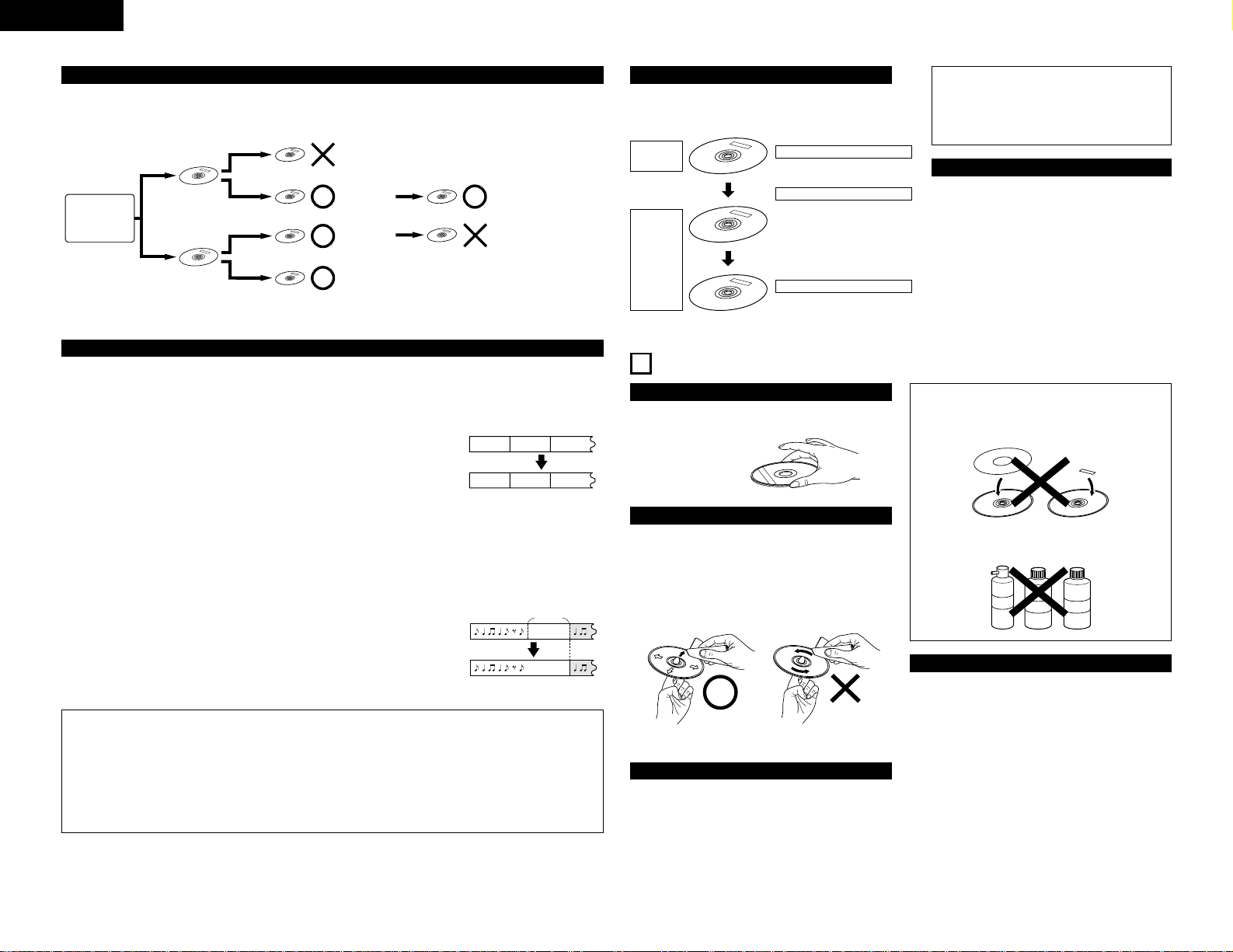
ENGLISH
6
Digital Copies
A CD-R/RW disc onto which has been recorded using the digital input cannot be further digitally recorded (i.e., copied) onto a
separate CD-R/RW disc or MD, etc.. This is a standard established by the SCMS (Serial Copy Management System).
Track Numbers: Auto Track Function
Recording is not possible.
Recording is
possible.
Recording is
possible.
Recording is possible.Digital
recording
Digital
source
Digital equipment
CD player, etc.
Analog
Recording is possible.
Recording is not possible.
Analog
source
Analog
recording
Analog
Digital
2 Recording from a digital input
When making a digital recording from a CD, MD or DAT, a track number that is the same
as the original track number will automatically be associated. (This system automatically
detects the track switching number that has been recorded to the CD, MD or DAT and
switches the track number.)
• When recording from a satellite broadcasts or other digital equipment, the detection of
a blank portion of about 2.7 seconds or longer, the same as when making recordings
with an analog input, will result in the operation of the auto track function and the
automatic association of the track number.
• A blank portion is regarded as having a recording level of –55 dB or less.
• The track number might not switch correctly when there is a lot of noise in the blank
portion between tracks.
• The track number might change when the signal level is very low within the track.
Approximately 2.7 seconds
Blank portion
CD-R/RW
disc
First track
Second
track
Track A Track B Track C
NOTES:
• DAT track selection signals (Start ID) are recorded slightly after the beginning of tracks, so when DATs are recorded as
such, the beginning of the first track may be missing and the track numbers may only change after the tracks begin. In
such cases, move the DAT Start ID to the proper positions before recording the DAT.
• When recording an analog source that contains a very low level signal within the track, or a digital source other than
CD/MD/DAT, switch off the auto track function then make a manual recording and associate the track numbers manually.
• When the recording level is set too low while recording an analog source or a digital source other than CD/MD/DAT, the
track numbers might not be associated at the correct position. Please set a suitable recording level. (See “Setting of the
Recording Level” on Page 11.)
Digital
First
track
Second
track
Third
track
Track A Track B Track C
★ Recording in the Synchro-recording mode (e.g., disc Synchro-recording, track Synchro-recording, and auto finalization recording)
results in the track numbers being automatically associated. The manner in which the track numbers are associated will differ as
follows for digital recording and for analog recording depending on the conditions.
First
track
Second
track
Third
track
2 Recording from an analog input
Track numbers will automatically be associated when a blank portion of about 2.7
seconds or longer is detected.
• When the input signal is affected by noise or there is some other interference,
the track number might not change at the correct position.
• The track number might change when the signal level is very low within the
track.
★ The on/off setting of the auto track function is possible in manual recording. (See
“Auto track increment” on Page 17.)
Finalization Processing of CD-R Discs
After the recording of a CD-R disc is completed, finalization
processing is required to enable it to be played on an ordinary
CD player.
Finalization Processing of CD-RW Discs
CD-RW discs cannot be played on an ordinary CD player,
even with finalization processing. Playback is possible
only on CD recorders or players suited for use with CDRW discs.They can only be played on a player that is
suited for use with CD-RW discs. Also note that CD-RW
discs can be erased after being finalized.
NOTES:
• Once a CD-R disc has been finalized, additional
recording will no longer be possible.
• The information that has been recorded to a CD-R
disc cannot be erased.
Unrecorded
disc
Recording is possible.
“Prior to Finalization”
Additional recording is possible.
Playback is not possible on an ordinary
CD player. Playback is only possible
with a CD recorder.
“After Finalization”
Additional recording is not possible.
Playback is possible on an ordinary CD
player.
Recorded
disc
4
DISC HANDLING AND PRECAUTIONS
Disc Handling
Avoid touching the surface of the disc when inserting or
removing it.
Be careful not to get
fingerprints on the signal
recording surface.
Disc Cleaning
2 When the disc has become marked with fingerprints or dirt,
wipe it clean before use. The dirt will not affect the signal of
the disc, but the sound quality may drop and there may be
breaks in the sound. Note that when the surface of a CDR/RW disc is dirty, it may not record properly.
2 To wipe the disc clean, use one of the disc cleaning sets
available on the market or a soft cloth.
Lightly wipe in the direction
from centre to outside.
Do not wipe in a circular
manner.
Handling Precautions
• Do not allow fingerprints, oil, or dirt to adhere.
• Be careful not to scratch the surface, especially when
removing or returning the disc to the case.
• Do not bend the disc.
• Do not heat the disc.
• Do not enlarge the center hole.
• Do not write on the label surface (i.e., printed side) with a
ballpoint pen or pencil.
• Water droplets may form on the surface of the disc when it
is suddenly brought from a cold place such as outdoors to a
warm place. If this happens, do not dry the disc with a hair
dryer.
Storage Precautions
• Be sure to eject the disc after playing.
• Always return the disc to its case to avoid dust, scratches,
and misshaping.
• Do not leave the disc in the following places:
1. Where it will be exposed to direct sunlight for long
periods.
2. Where there is a lot of dampness and dust.
3. Where it will be exposed to heat such as from a heater.
NOTES:
• Do not attach commercially available disc labels or
other seals on the disc. Doing so may make it
impossible to record or play the disc properly.
Digital
Digital
• Do not use record spray or static electricity prevention
products. Do not use benzene, thinner, or other
volatile chemicals.
Page 7
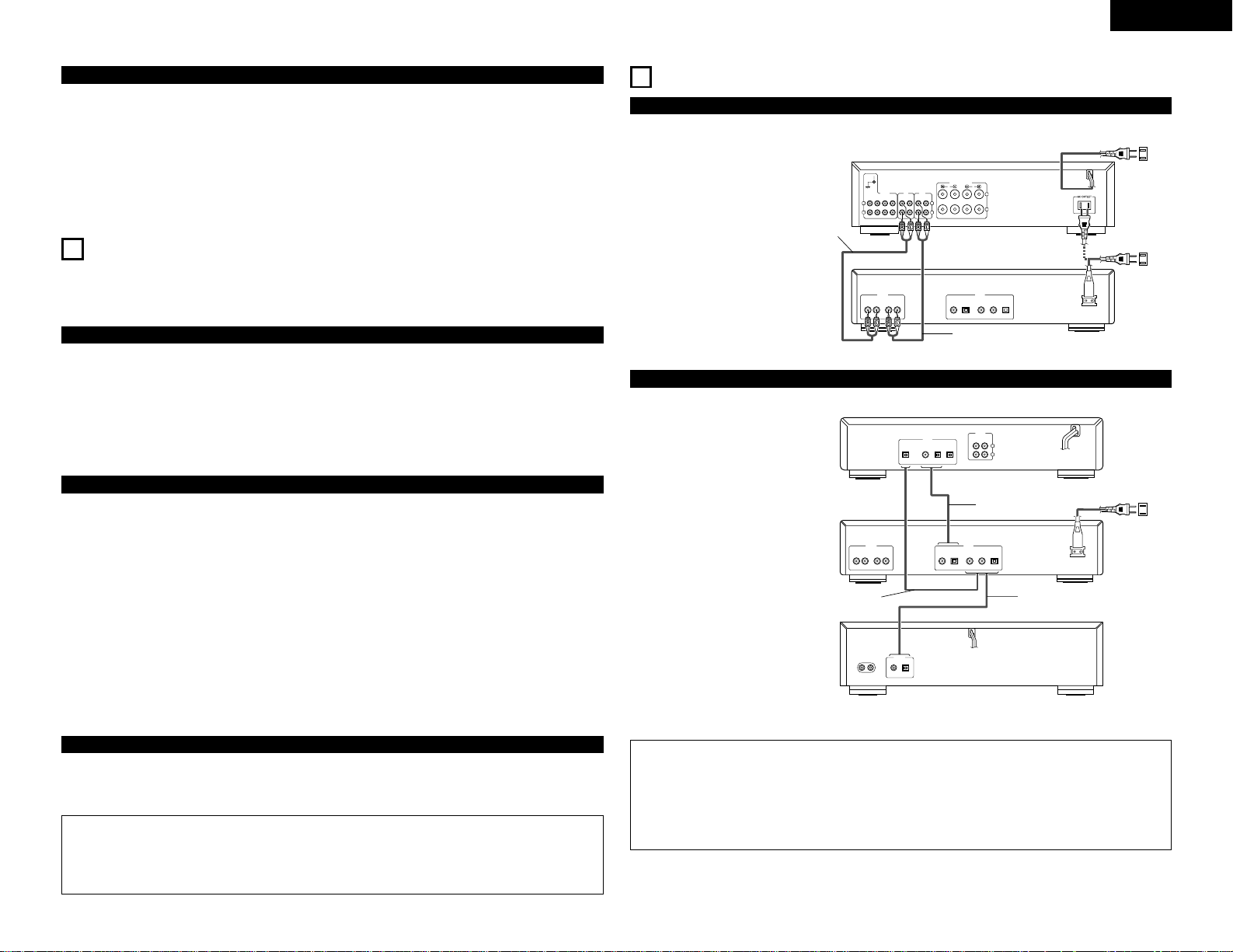
ENGLISH
7
Precautions When Loading Discs
• Only load one disc. Loading two or more discs in a layer will
cause breakdown and may also scratch the discs.
• Discs of the 8 cm size should be carefully aligned with the
recessed disc guide area and loaded without the use of an
adapter. If not properly loaded, the disc may fall out or the
disc holder may cease to open.
• Be careful not to get your finger caught when the disc
holder is closing.
5
RESTRICTIONS RELATED TO THE CD-R/RW STANDARDS
★ Standards concerned with CD recorder playback have been established based on the existing standards of CD players;
however, for recording, the method differs from that used with existing cassette decks and MD recorders, etc. In view of this,
please gain a good understanding of the following restrictions associated with CD-R/RW discs and enjoy the medium.
Restrictions of Audio CD-R/RW Discs
• Only audio CD-R/RW discs can be recorded with this unit. “WRONG DISC” will be displayed when a disc other than one for use
with audio such as a CD-R/RW disc for use with a personal computer or another type of disc is loaded. (See “Discs that Can Be
Used with this unit” on Page 5.)
• CD-R discs can be recorded to only once. The recorded information cannot be erased.
• The recorded information of CD-RW discs can be erased. When this disc has been finalized, erase after the finalization removal
operation has been performed. (See “Unfinalizing CD-RW Discs” on Page 12.)
• Recording mistakes made with CD-R discs cannot be erased; therefore, it is recommended that a CD-RW disc be used until you
are accustomed to the recording operation.
Restrictions in Recording with this Unit
• The recording operation procedure is the same for CD-R discs and CD-RW discs.
• When making additional recording to a previously recorded disc, the end of the last track is detected and recording is started
from there.
• The record standby mode cannot be set for CD-R/RW discs with a recordable time of about 7 seconds or less remaining. “DISC
FULL” will be displayed at this time.
• Songs with a recording time of less than 4 seconds cannot be recorded. Stopping the recording within 3 seconds of starting will
result in no recording.
• A maximum of 99 tracks can be recorded to one CD-R/RW disc. When the recording reaches the 99th track, “DISC FULL” is
displayed and recordings beyond this track will not be possible.
• Digital recording is not possible from CD-R/RW discs onto which have been digitally recorded, normal is it possible from MD or
DAT, etc. When a digital recording is attempted from such sources, “COPY PROTECT” is displayed. To record from these digital
sources, make the recording from the analog input. (See “Digital Copies” on Page 6.)
• This unit cannot record CD-ROM and other non-audio signal sources. When an attempt is made to record from such sources,
“NO AUDIO TR” is displayed.
• When a recording is made from a disc that includes data other than audio signals such as CD graphics or CD-TEXT, only the
audio signal is recorded; other data is not recorded.
• DVD (Dolby Digital, DTS, and other compressed audio signals) cannot be recorded.
Compatibility with Other CD Players and Discs
• Finalization processing on a CD-R disc that has been recorded with this unit will permit that disc to be played on ordinary CD
player. (See “Finalization Processing of CD-R Discs” on Page 6.)
•
Finalization processing on a CD-RW disc that has been recorded with this unit will permit that disc to be played only on a CD player
designed to be used with CD-RW discs or on another CD recorder. (See “Finalization Processing of CD-RW Discs” on Page 6.)
• Do not place anything other than a disc on the disc tray.
• Do not use discs that are cracked, misshapen, or have been
repaired with an adhesive, etc.
• Do not use discs that have adhesive coming out from
cellophane tape or the label of a rental disc, or adhesive
remaining after removal of the label. Use of a disc in this
condition may result in the disc not being ejected or in
breakdown.
6
CONNECTIONS
(1) Analog Input/Output Jack Connections
• Use the supplied pin plug cable when
making connections with the analog
input/output jacks.
q Input:
Connect the analog input jacks (ANALOG
IN) of this unit with the output jacks of
the amplifier (MD or TAPE).
w Output:
Connect the analog output jacks
(ANALOG OUT) of this unit with the
input jacks of the amplifier (MD or TAPE).
• Please use the supplied optical fiber
cables when making connections to the
digital (OPTICAL) input/output jacks.
Use 75Ω/ohms pin plug cable, which is
available on the market, when making
connections to the digital (COAXIAL)
input/output jacks.
q Input:
Connections with Playback Equipment
such as the CD Players
The digital input jacks of this unit (either
DIGITAL IN OPTICAL or DIGITAL IN
COAXIAL) should be connected with the
digital output jacks of the CD player
(OPTICAL or COAXIAL).
Up to three pieces of digital playback
equipment can be connected.
w Output:
Connections with Equipment having a
Digital Input such as the MD Recorder
The digital output jacks of this unit (either
DIGITAL OUT OPTICAL or DIGITAL OUT
COAXIAL) should be connected with the
digital input jacks of the MD recorder or
other equipment (OPTICAL or COAXIAL).
(2) Connection of Digital Input/Output Jacks
NOTES:
• Do not plug the power plug into the power outlet until all connections have been completed.
• Connect the red plug of the pin plug cable into the R (right) jack and the white plug into the L (left) jack.
• Do not make a connection to the PHONO jack of the amplifier. Doing so will lead to breakdown.
• Firmly plug in the power plug. An imperfect connection will cause noise to be generated.
• Bundling the connection cables together with the power cable will cause hum or other noise.
• When the power plug is disconnected from the power outlet, wait about 5 seconds before reinserting.
LRLR
INOUT
ANALOG
OUT OUT IN IN IN
DIGITAL
COAXIAL
OPTICAL COAXIAL-1 COAXIAL-2 OPTICAL
AC IN
RL
SPEAKER SYSTEMS
A
B
TAPE-1
/MD
TAPE-2
/DAT
L
R
REC
TAPE-1
/MD
TAPE-2
/DAT
PB
PHONO CD TUNER AUX
SIGNAL
GND
INPUTS
L
R
w
q
COAXIALOPTICAL
OUT OUT
DIGITALLINE OUT
RL
DIGITAL
OUT IN IN IN
OPTICAL COAXIAL OPTICAL-1 OPTICAL-2
LRLR
INOUT
ANALOG
OUT OUT IN IN IN
DIGITAL
COAXIAL
OPTICAL COAXIAL-1 COAXIAL-2 OPTICAL
AC IN
ANALOG
OUT IN
L
R
w
q
q
Amplifier
CDR-1000
Power Supply outlet
120 V 60 Hz
Power Supply outlet
120 V 60 Hz
Power Supply outlet
120 V 60 Hz
MD recorder
CDR-1000
CD player
NOTES:
• To assure accurate recording, record with an ambient temperature of 30°C or less.
• Do not obstruct the ventilation holes on the top and side.
• Recording may stop if the unit is subject to shocks during recording. If recording stops, it may no longer be possible to use
the disc normally.
Page 8
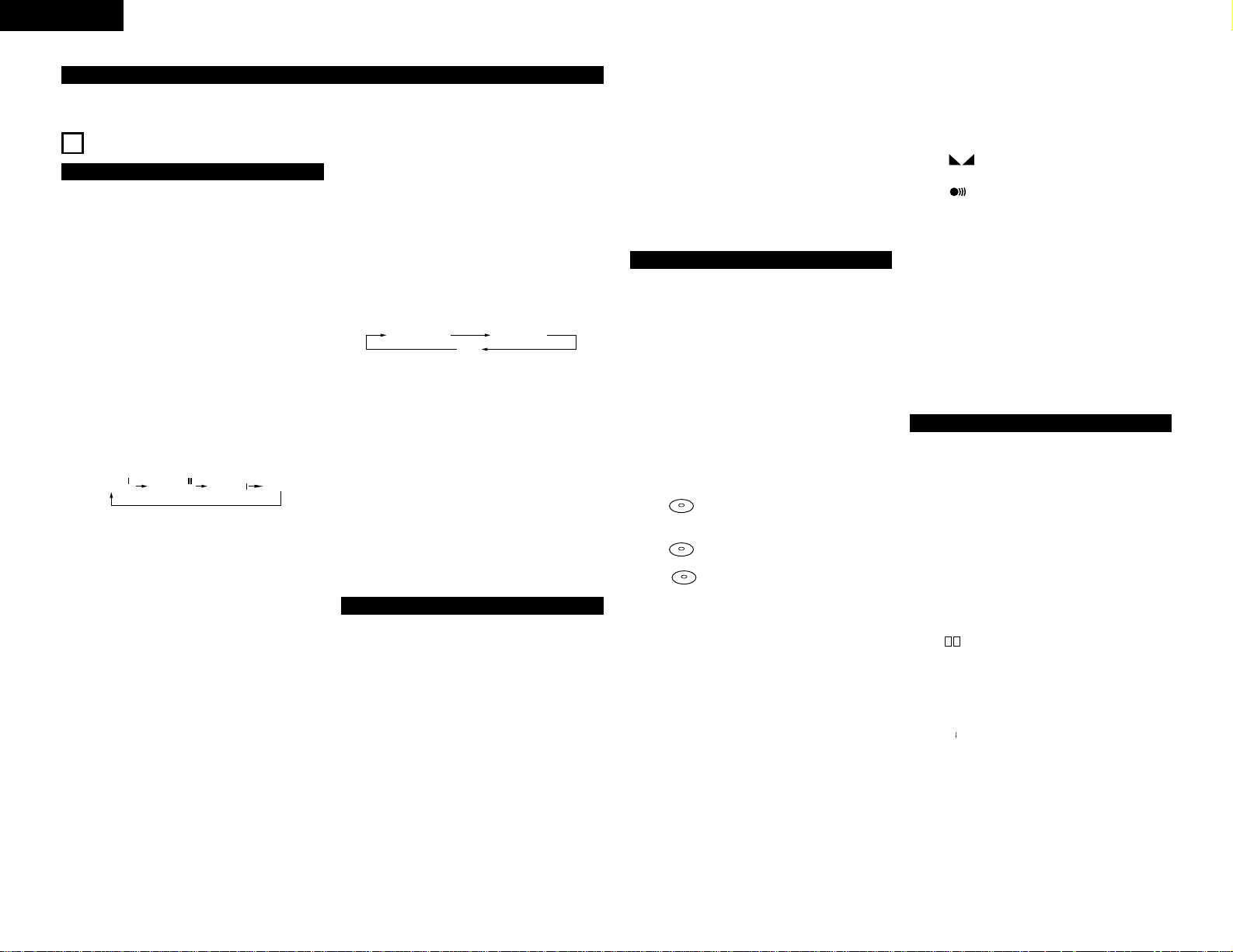
ENGLISH
8
Messages, as listed and explained here, may appear on the
display for your guidance.
General
READING ………………… Reading disc information.
OPEN ……………………… During tray opening.
CLOSE …………………… During tray closing.
NO DISC ………………… No disc inserted, disc unreadable
or disc inserted upside down.
PROG FULL ……………… Program full.
INSERT DISC …………… Insert disc or insert disc in correct
way.
WRONG DISC …………… Inserted disc is no audio CD.
USE AUDIO CD
UNFINALIZED …………… Unfinalized CD-R/RW disc.
MEMORY
O/
O ………… Indicates the amount of text
memory used for unfinalized discs.
Recording
WAIT ……………………… The specified operation is being
set.
UPDATE …………………… Updating disc contents.
DISC FULL ……………… No more recording possible.
DIGITAL ……………… Digital input coaxial 1 selected.
DIGITAL 2 ……………… Digital input coaxial 2 selected.
OPTICAL ………………… Digital input optical selected.
7
PART NAMES AND FUNCTIONS
q
Power button
• Turns the CD recorder ON and OFF.
• When the power is ON, On/Standby switching is
possible with the power button of the remote control.
w
Phones jack (PHONES)
• Jack for headphones.
e
Phones level control (PHONES LEVEL)
• Adjust the headphone volume.
r
Remote control sensor (REMOTE SENSOR)
• Receives signals from the remote control.
t
Disc tray
y
Display button (DISPLAY)
• Selects display information/text.
u
Scroll button (SCROLL)
• Use to display the text information once only.
i
Input button (INPUT)
• Selects input source.
• Switching will be as follows each time the button is
pressed.
o
Erase button (ERASE)
• Selects erasing mode.
!0
Shuffle button (SHUFFLE)
• Plays CD, CD-R/RW or program in random order.
!1
Finalize button (FINALIZE)
• Selects finalize mode.
!2
Cancel/Delete button (CANCEL/DELETE)
• Deletes tracks from a program.
• Deletes text in Menu mode.
• Returns to a higher level in the menu.
!3
Store/Menu button (STORE/MENU)
• Enters Menu mode.
• Stores Menu settings.
!4
Multi Jog dial (8 MULTI JOG 9)
• Beginning of the current/next track (Play and Program
mode).
• Recording level control (Recording).
• Selects settings (Menu mode).
Enter button (ENTER) (push)
• Plays selected tracks.
• Selects settings in Menu mode.
• Programs track numbers.
DIGITAL
(COAXIAL 1)
DIGITAL
(COAXIAL 2)
OPTICAL
ANALOG
✽ Switching is not permitted during recording.
Front Panel
!5
Rec button (REC)
• Starts recording (Manual REC Mode) finalizing,
erasing.
!6
Program button (PROGRAM)
• Opens/closes program memory.
!7
Rec Mode button (REC MODE)
• Selects recording modes.
!8
Repeat button (REPEAT)
• Selects repeat mode.
• Switching will be as follows each time the butotn is
pressed.
@6
Analog output jacks (ANALOG OUT)
• Connects to the line input of an amplifier (left and
right).
@7
Analog input jacks (ANALOG IN)
• Connects to the line output of an amplifier (left and
right).
@8
Digital output jack
(DIGITAL OUT COAXIAL)
• Connects to the digital coaxial input of e.g. amplifier or
recording device.
@9
Digital output jack
(DIGITAL OUT OPTICAL)
• Connects to the digital optical input of e.g. amplifier or
recording device.
Rear Panel
q Plug the power cord supplied into the AC IN on the CD recorder, then into a mains socket.
(3) Connection of the AC Cord
#0
Digital input jacks
(DIGITAL IN COAXIAL-1, 2)
• Connects to the digital coaxial output of an external
digital sources.
• Two systems can be connected. Use the INPUT
button to select “DIGITAL I” or “DIGITAL II”.
#1
Digital input jack
(DIGITAL IN OPTICAL)
• Connects to the digital optical output of an external
digital source.
#2
AC inlet (AC IN)
• Connect the supplied power cable.
q
Input source display
• DIGITAL I:
DIGITAL IN COAXIAL-1 selected for external
recording.
• DIGITAL II:
DIGITAL IN COAXIAL-2 selected for external
recording.
• OPTICAL I:
DIGITAL IN OPTICAL selected for external recording.
• ANALOG:
ANALOG IN selected.
w
Music calendar display
• Tracks on a disc or in a program.
• Track in play/recording.
• The “+” sign is displayed when there are 21 or more
track numbers.
e
Mode display
• :
CD (a pre-recorded CD or finalized CD-R or CD-RW
disc) is loaded.
•
R
:
An unfinalized CD-R disc is loaded.
•
RW
:
An unfinalized CD-RW disc is loaded.
•
4:
Lights during recording.
•
1:
Lights during play/recording.
•
3:
Pause function active.
• PROGRAM:
Flashes during programming/lights in program mode.
• MANUAL:
Manual recording active. (In auto track increment
mode OFF)
• SYNC:
Synchronized recording active.
• SHUFFLE:
Plays tracks in random order.
• REPEAT TRACK/ALL:
Lights up when a track/complete disc (or program) is
repeated.
CD
CD
CD
Display indications
• SCAN:
Lights up when the first 10 seconds of each track are
played.
• STEP:
• Indicates the number of tracks in a program.
• FADE:
Fade mode active.
• :
Balance (lights during balance adjustment).
• :
Remote control active.
r
Level meter
• Record/play level bar, indicates the audio signal level.
t
Multiple display
• This display indicates the number of tracks, track
number, play time, recording time, various operational
information, text messages, etc.
y
Time display
• TOTAL REM/TRACK TIME:
Total or remaining time of disc or track.
• TRACK:
Track number.
• REM TIME:
Remaining recording time/recording time.
Display messages
!9
Stop button (2 STOP)
• Stops/clears a program.
@0
Manual search forward button (7)
• Searches forward.
• Use this to fast-forward in Menu/Program.
@1 Play/Pause button (1/3 PLAY/PAUSE)
• Starts play/interrupts play or recording.
@2
Manual search reverse button
(6)
• Searches backward.
• Use this to fast-reverse in Menu/Program.
@3 Open/Close button (5 OPEN/CLOSE)
• Opens/closes disc tray.
@4
Display
• Information screen.
@5 Standby indicator (STANDBY)
REPEAT TRACK REPEAT ALL
(OFF)
Page 9
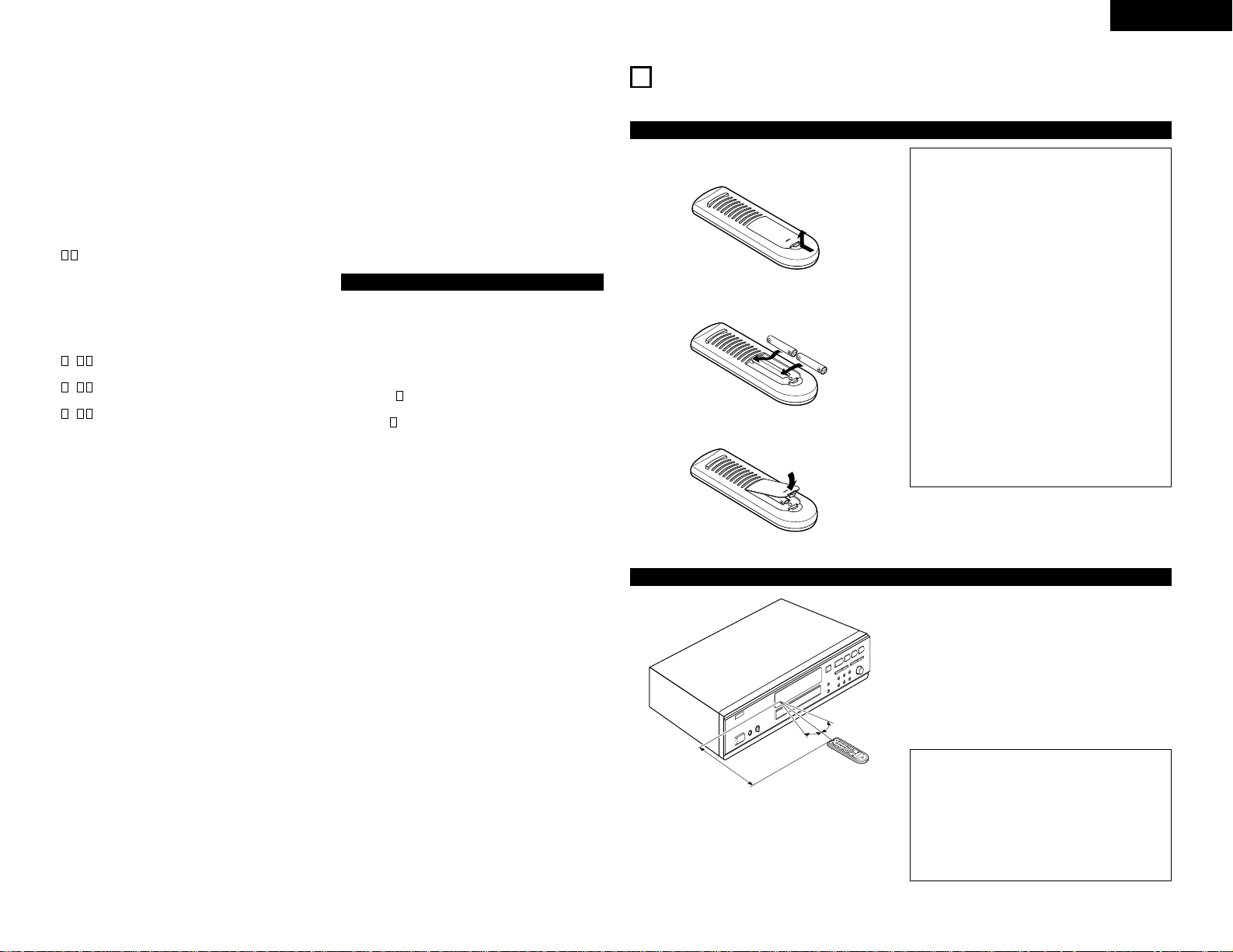
ENGLISH
9
ANALOG …………………… Analog input selected.
COPY PROTECT…………… No digital recording can be made of
the connected source.
See “Digital Copies” on Page 6.
NOTFINALIZED ………… When opening the tray with an
unfinalized disc inserted.
MAKE CD ………………… Start of synchronized recording of a
complete disc and Auto Finalize
function selected.
RECORD DISC …………… Start of synchronized recording of a
complete disc.
RECORD TRACK…………… Start of synchronized recording of a
single track.
REC MANUAL……………… Manual start of recording selected.
DB ………………… Level is being adjusted.
ERASE TRACK …………… When erasing one or more tracks.
ERASE DISC …………… When erasing a disc.
FINALIZE CD …………… When finalizing a disc.
FINALIZED ……………… When trying to finalize an already
finalized disc.
CHECK INPUT …………… When REC button is pressed while
no digital source is detected.
: ERASE …………… Time countdown when erasing a
track or a disc.
: FINAL …………… Time countdown when finalizing a
disc.
: UNFINAL ………… Time countdown when unfinalizing
a disc.
MONITOR MODE…………… Monitor mode (sample rate
convertor) active.
PRESS RECORD…………… To start manual recording, finalizing
or erasing.
START SOURCE…………… To start synchronised recording
from a source.
FINALIZED CD …........... When trying to record on a finalized
CD-R or a prerecorded CD.
UNFINALIZE ................ When trying to record on a
PRESS ENTER finalized CD-RW.
PROF SOURCE ................. When a professional source is
connected.
USE REC MODE ................. Press the REC MODE button.
Play
PROGRAM .......................... Program mode selected.
ALBUM TITLE.................... Will be followed by album title.
TRACK TITLE .................. Will be followed by track title.
ALBUM ARTIST ............... Will be followed by artist name.
TRACK ARTIST ............... Will be followed by track artist
name.
Others
NO AUDIO TR .................. When the recorder enters a data
track during recording.
INITIALIZING ................ During laser power calibration for
unfinalized discs.
DISC RECOVER ................ During disc recovering after power
failure.
OPC ERROR......................... OPC failure during OPC procedure
(OPC = Optimum Power
Calibration)
RECORD ERROR .............. An error has occurred during
recording.
DISC ERROR.......................Recording or finalization is not
possible due to a disc fault.
MEMORY FULL ............... When text memory is full. To add
FINALIZE CD a to the list, first finalize or erase
another disc from the list.
Menu messages
Menu messages
NO TRACKS........................ When attempting to edit text for a
disc which has no tracks.
TEXT EDIT ....................... When entering Text Edit mode.
ALBUM ARTIST ................. When editing or erasing an artist
name.
ALBUM TITLE ................. When editing or erasing a title.
ARTIST TR ..............
.
. When editing or erasing an artist
name per track.
TITLE
TR
.................... When editing or erasing a title per
track.
TEXT ERASE...................... When entering Text Erase mode.
ALL TEXT.......................... When entering All Text mode.
ERASE OK.......................... When confirmation for erasing has
to be given with ENTER button.
ERASE ALL OK ................. Confirmation for erasing the text of
the entire album has to be made
with the ENTER button.
ERASE MEMORY .............. When waiting for confirmation
when erasing a disc.
MEMORY VIEW ................. When selecting text review per
unfinalized disc in memory.
MEMORY EMPTY ................. When text memory review mode is
selected while no text is in
memory.
AUTO TRACK .................... When selecting auto track
increment ON or OFF.
ON .................................... Auto Track increment or Fade on.
OFF ................................... Auto Track increment or Fade off.
SET BALANCE .................. When selecting Balance setting
mode.
SET FADE ......................... When selecting FADE adjustment.
FADE ON/OFF .................. When switching FADE on or off.
SET FADE IN .................. When setting the FADE IN time.
SET FADE OUT ................ When setting the FADE OUT time.
NO TEXT ......................... No text stored for disc.
8
REMOTE CONTROL UNIT
Remote control unit can be used to control the CD recorder from a convenient distance.
(1) Inserting Batteries
1. Remove the battery cover on the back of the remote
control unit.
2. Insert two R03/AAA dry cell batteries with correct polarity
as indicated inside the battery compartment.
3. Replace the battery cover.
Notes On the Batteries
• The remote control unit uses R03/AAA dry cell batteries.
• The batteries will need to be replaced approximately
once a year. Replacement may be necessary earlier
depending on how much the remote control unit is used.
• If, in less than a year from the time new batteries were
inserted, the remote control fails to operate the CD
recorder from a near-by position, it is time to replace the
batteries.
• The included battery is only for verifying operation.
Replace it with a new battery as soon as possible.
• Insert the batteries properly, following the polarity
diagram inside the battery compartment, in other words
make sure (+) and (–) terminals are properly aligned.
• Batteries are prone to damage and leakage.
Therefore:
• Do not combine new batteries with used ones.
• Do not combine different types of batteries.
• Do not jumper opposite poles of the batteries, expose
them to heat, break them open nor expose of them in
open fire.
• If the remote control unit is not to be used for a long
period of time, remove the batteries from the unit.
• If the batteries have leaked, remove any traces of
battery fluid from the battery compartment, wiping
thoroughly with a dry cloth. Then insert new batteries.
(2) Using the Remote Control Unit
• Operate the remote control unit while pointing it towards
the remote control sensor on the CD recorder (see left).
When a remote control signal is received, the remote
control indicator on front of the CD recorder lights briefly.
• The remote control unit can be used at a distance up to 8
meters in a straight line from the CD recorder. This distance
decreases if there are obstructions blocking the signal path
or when the remote control unit is operated at an angle from
the remote control sensor.
• Operation is possible in a range of up to 30° left and right of
the remote control sensor.
B
Approx. 8 m
NOTES:
• The remote control may cease to function when the
remote control is exposed to direct sunlight or strong
artificial light.
• Do not press the operation buttons of the main unit and
the remote control at the same time. Doing so will
cause a malfunction.
• Batteries contain chemical substances, so they should
be disposed of properly.
30°
30°
Page 10
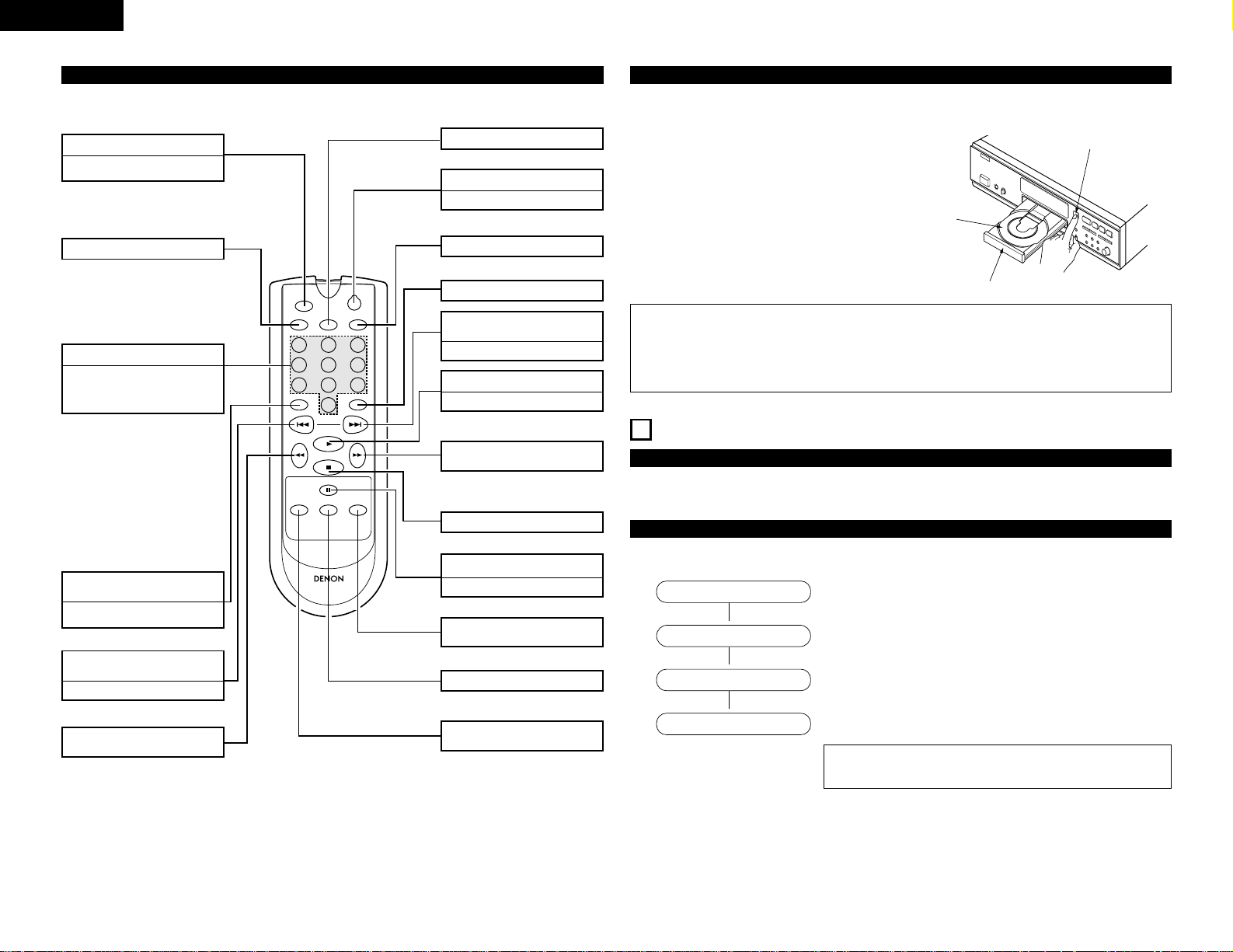
ENGLISH
10
0
123
456
789
SCAN
REPEAT PROGRAM SHUFFLE
TRACK MARK
ABC DEF GHI
JKL MN OPQ
RST UVW XYZ
SPACE
PLAY
STOP
PAUSE
STORE/
MENU
CANCEL/
DELETE
ENTER
SCROLL
ON/STANDBY
REMOTE CONTROL UNIT RC-276
(3) Names and Functions of Remote Control Unit Buttons
★ Buttons without descriptions have the same function as those on the main unit.
See “PART NAMES AND FUNCTIONS” on Page 8.
Scan button (SCAN)
• Plays/program plays the first 10
seconds of each track.
Shuffle button (SHUFFLE)
Number/alphabet buttons (0 ~ 9)
• Selects a track by number.
• For 2-digit track numbers, press the
buttons in rapid succession.
• Selects character for text input.
Repeat button (REPEAT)
Track mark button
(TRACK MARK)
• Increases track numbers during
recording. (Only Manual Rec mode).
Scroll button (SCROLL)
Play button (1PLAY)
• Starts play.
Automatic search reverse
button (
8
)
• Current track (Play and Program mode).
Automatic search forward
button (
9
)
• Next track (Play and Program mode).
Stop button (2STOP)
Manual search reverse button
(
6
)
On/Standby button (ON/STANDBY)
• Switches to Standby/On.
Pause button (3PAUSE)
• Interrupts play/recording.
Store/Menu button
(STORE/MENU)
Program button (PROGRAM)
Enter button (ENTER)
Cancel/Delete button
(CANCEL/DELETE)
Manual search forward button
(
7
)
9
RECORDING
★ Your recorder offers several recording modes.
★ Pressing the REC MODE button will switch the recording mode as described below.
ª
ª
ª
• To make a synchronized recording of the complete disc or a program simply by
starting the source.
• To make a synchronized recording of a single track simply by starting the source.
• To manually start a recording simply by pressing the REC button.
• To make a synchronized recording of the complete disc or a program simply by
starting the source. Finalizing will be done automatically.
Recording Modes
Remarks About Recording
• To assure accurate recording, record with an ambient temperature of 30°C or less.
• Recording may stop if the unit is subject to shocks during recording. If recording stops, it may no longer be possible to use the
disc normally. (“DISC ERROR”)
RECORD DISC
RECORD TRACK
REC MANUAL
MAKE CD
(4) Inserting Discs
q Press the OPEN/CLOSE button (5) to open the disc tray.
•“OPEN” lights up.
w Insert a CD, CD-R or CD-RW in the appropriate recess in
the tray, label side up.
e Press the OPEN/CLOSE button (
5) to close the tray.
•“CLOSE” lights up, followed by “READING” and the
display will show the type of disc you inserted.
• If you insert a blank or partly-recorded CD-R or
unfinalized CD-RW, the CD recorder will calibrate the
disc for optimum recording. During this process the
display will first show “INITIALIZING” and then the
number of audio tracks. Calibration can take up to 40
seconds.
• If a CD-R/RW is finalized it will show “CD” on the
display.
• If CD-text is available the TITLE/ARTIST will scroll by.
NOTE:
• Analog recording is not possible in the Make CD mode.
OPEN/CLOSE button (
5)
Recess
Disc tray
Some remarks on recording:
• When Auto track is ON (default setting), track numbers will automatically be increased during recording.
• By programming the source first, a compilation can be recorded.
• If a finalized CD-R disc is inserted in the CD recorder, “FINALIZED CD” will be displayed when the REC MODE button is
pressed. Recording is not possible.
• If a finalized CD-RW disc is inserted in the CD recorder, “UNFINALIZE” and “PRESS ENTER” will be dis-played when the REC
MODE button is pressed. If ENTER button is pressed, the disc will be unfinalized.
NOTES:
• If your finger should get caught in the disc tray when it closes, press the OPEN/CLOSE button (
5).
• Only Audio CDs will be accepted. If a non-audio disc is inserted, the display shows “WRONG DISC”.
• For recording it is important that the blank disc is completely free from dust particles or scratches. See “Disc cleaning” on
page 6.
B
R
E
M
R
E
C
T
I
M
E
123
456
O
P
T
I
C
A
L
7891
I
T
R
A
C
K
0
T
I
M
E
1
C
1
D
R
W
L
R
M
A
N
U
A
L
S
Y
N
C
Page 11
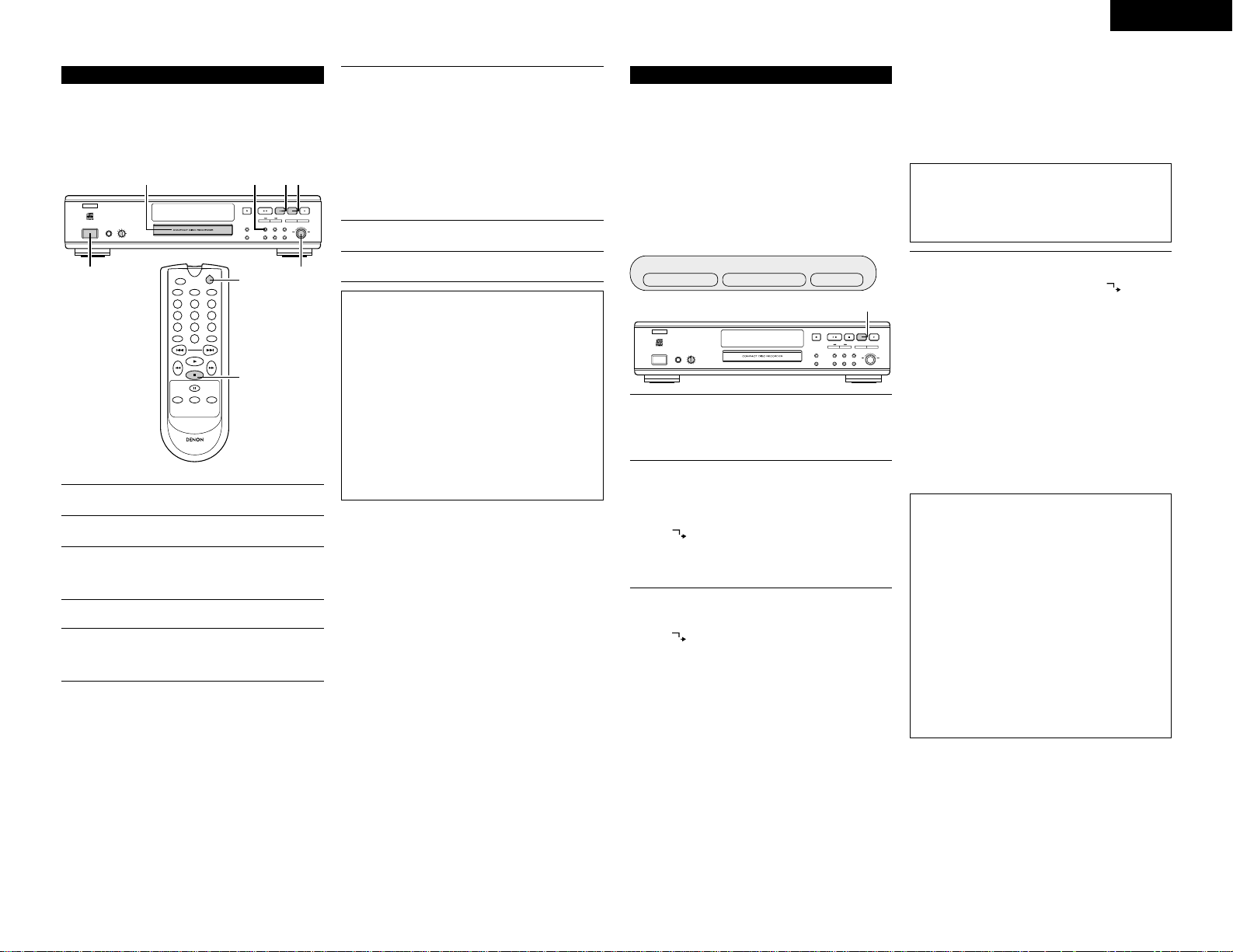
Autostart recording
ENGLISH
11
Setting of the Recording Level
★ Set the recording level as described below before recording.
★ The recording level can be set separately for digital input
and analog input.
★ The recording level is stored once it is set.
★ The recording level can be adjusted during recording.
Switch on the power.
1
2
3
4
5
6
7
8
Stop the playback source.
NOTES:
• Be sure to perform the setting of the recording level in
the Rec Manual mode. When the setting is made in a
Synchro-recording mode, this unit will automatically
start recording when playback of the source is started.
• Set the recording level to 0 dB to perform digital
recording with the same level as the source (CD, MD,
etc.).
• When the recording level is set too low while recording
an analog source or a digital source other than CD/MD,
the track numbers might not be associated at the
correct position. Please set a suitable recording level.
• When recording on HDCD discs, set the digital
recording level to 0 dB. Normal recording on HDCD
discs is not possible if the level is set to anything other
than 0 dB.
Load the CD-R/RW disc to be recorded.
Press the INPUT button and select the source to be
recorded. (See “PART NAMES AND FUNCTIONS” on
Page 8.)
Press the REC MODE button to display “REC MANUAL”.
Start playing the source to be recorded.
• The recording level is displayed on the level meter
display.
Press the STOP button (2) to exit the setting.
Turn the MULTI JOG dial and adjust to a suitable
recording level.
• The level value will be displayed as “_ _ DB”.
Digital input: Adjustments can be made from –63 dB
to 6 dB in 1 dB increments.
Analog input: Adjustments can be made from –12 dB
to 9 dB in 3 dB increments.
• Set so that the red portion of the level meter lights
only when the largest signal is input.
✽ A distorted sound will be recorded when the setting
results in the red portion being lit all the time.
PCM AUDIO TECHNOLOGY/CD RECORDER CDR-1000
MULTI JOG
-
+
OPEN /CLOSE
PLAY/PAUSE STOP REC MODE REC
/
DISPLAY
PROGRAMREPEAT
PHONES PHONES LEVEL
MIN MAX
B
REM
REC
TIME
TRACK
TIME
RW
L
MANUAL SYNC
R
OPTICAL I
CD
12345678910 11
ON / STANDBY OFF
£
¢
REMOTE SENSOR
STANDBY
FINALIZE
ENTER
SHUFFLEINPUT
ERASE
SCROLL
CANCEL/DELETE
STORE/
MENU
0
123
456
789
SCAN
REPEAT PROGRAM SHUFFLE
TRACK MARK
ABC DEF GHI
JKL MN OPQ
RST UVW XYZ
SPACE
PLAY
STOP
PAUSE
STORE/
MENU
CANCEL/
DELETE
ENTER
SCROLL
ON/STANDBY
REMOTE CONTROL UNIT RC-276
2
16
1
7
374
NOTES:
• If, however, you start the source during a track,
recording starts at the beginning of the next track or
after 2.7 seconds of silence in analog recordings.
• Use Manual recording mode to record satellite
broadcasts.
• In the auto start recording mode, the auto track function
is automatically activated regardless whether the auto
track mode is set on or off. If you wish to give track
numbers on your own, record in the Manual recording
mode with the auto track mode turned off. (See “Auto
track increment” on Page 17.
• 20-second recording in the auto recording stop mode
for media other than CDs and MDs is as follows:
• CD-R discs: A 20-second blank section is recorded
at the final track.
• CD-RW discs: No 20-second blank section is
recorded.
Autostart Recording
• This feature enables you to make fast and easy recordings
of a CD. Track increments are automatically detected from
the source material. Track increments cannot be added
manually.
In analog source material a silence of 2.7 seconds or more is
automatically detected as a track increment.
Important:
• Recording from CD-changers should always be started in
the RECORD DISC, RECORD TRACK or MAKE CD mode.
• Make sure the disc is absolutely free of scratches and dust
particles.
Perform the next setting before recording. See “Setting
of the Recording Level” on Page 11.
q Setting the input to be recorded
w Setting the recording level
While the CD recorder is stopped, press the REC MODE
button and select the recording mode.
Once: To select “RECORD DISC” .
Twice: To select “RECORD TRACK” .
Four times: To select “MAKE CD” .
•“ ”and “ SYNC” start to flash and the display
shows the selection.
• If “CHECK INPUT” message also flashes, the digital
connection is incorrect.
When using analog input:
Stop after the playback has ended and a blank portion has
continued for about 20 seconds.
In the Record Track mode, the unit will stop when the
next track starts at the source side (a blank portion of
about 2.7 seconds or longer detected), or a blank portion
continues for 20 seconds.
✽ To stop recording manually, press the STOP button (
2)
on the CD recorder.
•“WAIT”lights up and “SYNC” and “” go out.
✽ If STOP button (
2) was pressed within 3 seconds after
pressing the PLAY button (
1), no recording will take
place.
✽ To interrupt recording, press the PAUSE button (
3) on
the CD recorder.
• To resume, press the REC button on the CD
recorder.
✽ After recording the display will show “ UPDATE” for
several seconds.
Important:
• If you want to play the recorded CD-R disc on any
regular CD player, it must first be finalized. See
“Finalizing CD-R/RW Discs” on Page 12.
• Finalized CD-RW discs play only on CD-RW compatible
CD players.
1
2
PCM AUDIO TECHNOLOGY/CD RECORDER CDR-1000
MULTI JOG
-
+
OPEN /CLOSE
PLAY/PAUSE STOP REC MODE REC
/
DISPLAY
PROGRAMREPEAT
PHONES PHONES LEVEL
MIN MAX
B
REM
REC
TIME
TRACK
TIME
RW
L
MANUAL SYNC
R
OPTICAL I
CD
12345678910 11
ON / STANDBY OFF
£
¢
REMOTE SENSOR
STANDBY
FINALIZE
ENTER
SHUFFLEINPUT
ERASE
SCROLL
CANCEL/DELETE
STORE/
MENU
2
RECORD DISC RECORD TRACK MARK CD
NOTES:
• Analog recording is not possible in the Make CD mode.
• In the Make CD mode, depending on the equipment of
the source side, the recorder will stop and go to “WAIT”
mode for 1 minute and then goes to finalizing.
3
To start recording, press the PLAY button on the selected
source.
• The CD recorder automatically starts to record and
“” lights continuously.
• To check the elapsed recording time, press the
DISPLAY button. (This can also be done during
recording)
• The recorder stops automatically.
• In the Make CD mode, the recorder will stop and then
goes to finalizing.
When using digital input:
✽ In the Record Disc mode and Make CD mode, for DAT
and DCC, stop after a blank portion has continued for
about 20 seconds.
✽ In the Record Track mode, the unit will stop when the
next track starts at the source side, or a blank portion
continues for 20 seconds.
✽ Depending on the equipment of the source side, the
recorder will stop and go to REC STANDBY for 1
minute and then goes to stop mode automatically, or
some units will not stop automatically.
Page 12
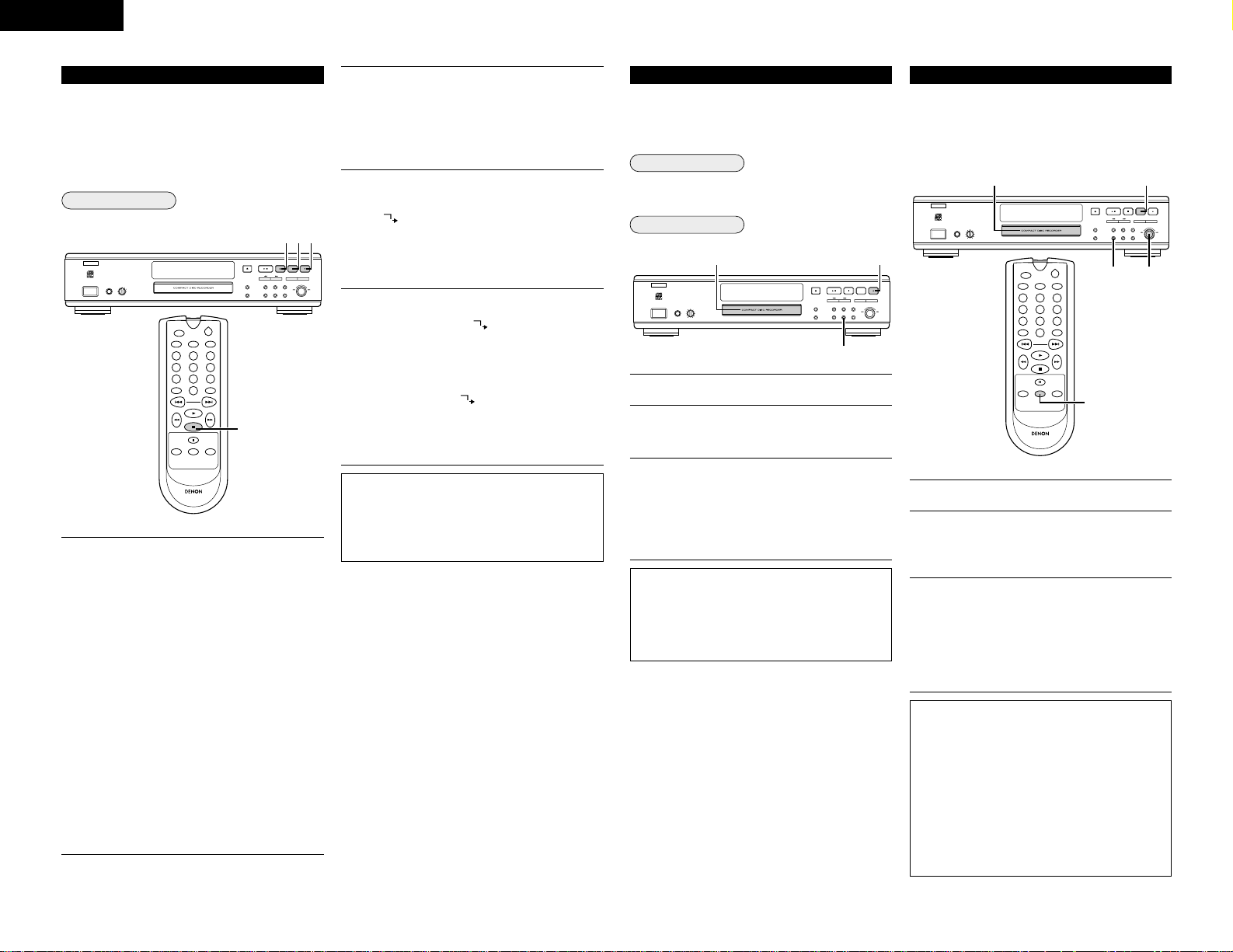
ENGLISH
12
Manual finalizing
Manual recording
Manual Recording
Perform the next setting before recording. See “Setting
of the Recording Level” on Page 11.
q Setting the input to be recorded
w Setting the recording level
e Setting of the Auto Track Mode
• When Auto Track is ON (default setting), track
numbers will automatically be increased during
recording.
• To switch off the Auto Track function you have to
enter Menu mode.
If you wish to increase track numbers manually,
press the TRACK MARK button on the remote
control.
ON (AUTO):
The track increments are automatically taken over
from the digital source material or after 2.7 seconds
silence during analog recording.
OFF (MANUAL):
Track numbers can be incremented manually by
pressing the TRACK MARK button on the remote
control. (Minimum track length is 4 sec.) (This can
also be done in Auto mode.)
• Track numbers cannot be changed after recording.
To start recording, press the REC button on the CD
recorder and immediately start the source (from Stop
mode).
•“ ” lights continuously. The track number and
recording time appear on the display.
• To check the elapsed recording time, press the
DISPLAY button on the CD recorder. (This can also be
done during the recording.)
To stop recording, press the STOP button (2) on the CD
recorder.
•“WAIT” lights up and “” goes out.
• After recording the display will show “UPDATE” for
several seconds.
• If STOP button (
2) was pressed within 3 seconds after
RECORD, no recording will take place.
• To interrupt recording, press the PAUSE button (
3) on
the CD recorder. “” starts to flash. Resume at
step 2.
• To record a 3 second silence at the start of a track,
press the PAUSE button (
3) on the CD recorder while
the recording is paused.
Important:
• Recording from CD-changers should always be started in
the RECORD DISC, RECORD TRACK or MAKE CD mode.
• Only make analog recordings when digital recording is not
possible.
• Make sure the disc is absolutely free of scratches and dust
particles.
B
1
Important:
If you want to play the recorded CD-R disc on any regular CD
player, it must first be finalized. See “Finalizing CD-R/RW
Discs” on Page 12.
Finalized CD-RW discs play only on CD-RW compatible CD
players.
3
4
NOTES:
• With Auto track mode OFF, the auto stop mode is
disabled.
• With Auto track mode ON, the recorder stops
automatically. (See “Autostart Recording” on Page 11.)
With the recorder stopped, press the REC MODE button
three times to enter the Manual Record standby mode.
• The display shows “REC MANUAL”.
•“MANUAL” flashes when the auto track mode is turned
off.
• If “CHECK INPUT” message also flashes, the digital
connection is incorrect.
2
Unfinalizing CD-RW Discs
Load the CD-RW disc that is to be unfinalized.
With the CD recorder stopped, press the REC MODE
button or ERASE button.
•“UNFINALIZE” and “PRESS ENTER” will appear on
the display.
Press the ENTER button.
• The remaining time of the unfinalization process is
displayed.
• When the unfinalization process is completed, the disc
synchro-recording standby mode or the track erase
standby mode is set.
• The disc indication of the display will become “CDRW”.
NOTES:
• Make sure the disc is absolutely free of scratches and
dust particles.
• Unfinalizing will take approximately 2 minutes.
• During unfinalization, the CD recorder accepts no
operating commands.
• When unfinalizing a CD-RW disc with text on it
available, this text will be transferred to the CD recorder
memory. It may occur that the text memory is full. The
message “ MEMORY FULL/FINALIZE CD” will be
displayed. You will now have to erase text, stored for
other discs, or finalize another disc in order to obtain
memory space.
PCM AUDIO TECHNOLOGY/CD RECORDER CDR-1000
MULTI JOG
-
+
OPEN /CLOSE
PLAY/PAUSE STOP REC MODE REC
/
DISPLAY
PROGRAMREPEAT
PHONES PHONES LEVEL
MIN MAX
B
REM
REC
TIME
TRACK
TIME
RW
L
MANUAL SYNC
R
OPTICAL I
CD
12345678910 11
ON / STANDBY OFF
£
¢
REMOTE SENSOR
STANDBY
FINALIZE
ENTER
SHUFFLEINPUT
ERASE
SCROLL
CANCEL/DELETE
STORE/
MENU
12
23
0
123
456
789
SCAN
REPEAT PROGRAM SHUFFLE
TRACK MARK
ABC DEF GHI
JKL MN OPQ
RST UVW XYZ
SPACE
PLAY
STOP
PAUSE
STORE/
MENU
CANCEL/
DELETE
ENTER
SCROLL
ON/STANDBY
REMOTE CONTROL UNIT RC-276
3
1
2
3
★ For CD-RW discs only.
★ If you want to make more recordings (or erasures of tracks)
on a finalized disc you must unfinalize it first. The Table of
Contents (TOC) will be removed.
To unfinalize:
Auto finalizing
Finalizing CD-R/RW Discs
★ Finalizing is a simple procedure, necessary to:
• Be able to play recordings on a CD player,
• Avoid further unwanted recordings on a disc,
• Avoid erasure of tracks on a CD-RW.
Auto finalizing is possible when using the Make CD recording
function. See “Autostart Recording” on Page 11.
Load the CD-R/RW disc that is to be finalized.
With the recorder stopped press the FINALIZE button.
• The display shows “FINALIZE” and “PRESS
RECORD”.
Press the REC button.
•“FINAL” and the approximate finalization time appears
on the display.
The display counts down through the finalization.
On completion, the total number of tracks and the total
time recorded appears on the display.
• The disc indication of the display will become “CD”.
PCM AUDIO TECHNOLOGY/CD RECORDER CDR-1000
MULTI JOG
-
+
OPEN /CLOSE
PLAY/PAUSE STOP REC MODE REC
/
DISPLAY
PROGRAMREPEAT
PHONES PHONES LEVEL
MIN MAX
B
REM
REC
TIME
TRACK
TIME
RW
L
MANUAL SYNC
R
OPTICAL I
CD
12345678910 11
ON / STANDBY OFF
£
¢
REMOTE SENSOR
STANDBY
FINALIZE
ENTER
SHUFFLEINPUT
ERASE
SCROLL
CANCEL/DELETE
STORE/
MENU
13
2
NOTES:
• Make sure the disc is absolutely free of scratches and
dust particles.
• Finalizing will take at least 2 - 4 minutes.
• During finalization, the CD recorder accepts no
operating commands.
1
2
3
PCM AUDIO TECHNOLOGY/CD RECORDER CDR-1000
PHONES PHONES LEVEL
¢
£
ON / STANDBY OFF
MIN MAX
REM
STANDBY
12345678910 11
OPTICAL I
REMOTE SENSOR
SCAN
REPEAT PROGRAM SHUFFLE
ABC DEF GHI
123
JKL MN OPQ
456
RST UVW XYZ
789
TRACK MARK
STORE/
MENU
REMOTE CONTROL UNIT RC-276
REC
TIME
TRACK
TIME
L
MANUAL SYNC
R
CD
RW
ON/STANDBY
SPACE
SCROLL
0
PLAY
STOP
PAUSE
CANCEL/
DELETE
ENTER
OPEN /CLOSE
DISPLAY
SCROLL
4
423
PLAY/PAUSE STOP REC MODE REC
/
STORE/
MENU
SHUFFLEINPUT
-
CANCEL/DELETE
FINALIZE
ERASE
PROGRAMREPEAT
MULTI JOG
+
ENTER
Page 13
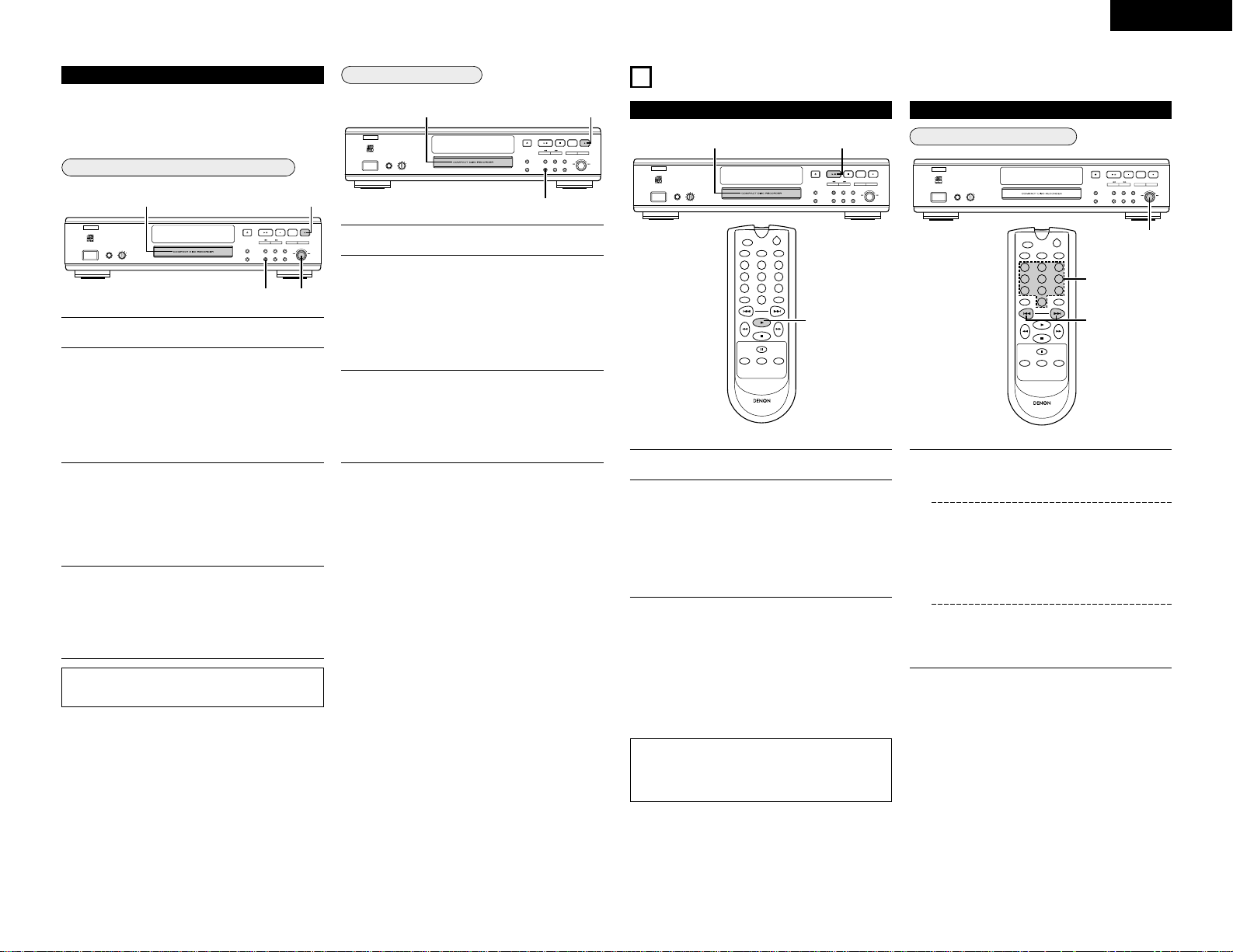
Selecting a track during play
ENGLISH
13
To erase the entire disc
B
★ For unfinalized CD-RW discs only.
★ You can erase:
• One or more tracks from the end,
• The entire disc.
Erasing CD-RW Discs
PCM AUDIO TECHNOLOGY/CD RECORDER CDR-1000
MULTI JOG
-
+
OPEN /CLOSE
PLAY/PAUSE STOP REC MODE REC
/
DISPLAY
PROGRAMREPEAT
PHONES PHONES LEVEL
MIN MAX
B
REM
REC
TIME
TRACK
TIME
RW
L
MANUAL SYNC
R
OPTICAL I
CD
12345678910 11
ON / STANDBY OFF
£
¢
REMOTE SENSOR
STANDBY
FINALIZE
ENTER
SHUFFLEINPUT
ERASE
SCROLL
CANCEL/DELETE
STORE/
MENU
1
3
2
Load the CD-RW disc that is to be erased.
Press the ERASE button once.
• The display shows “ERASE TRACK”.
The number of tracks and their total playing time and
“PRESS RECORD” lights up.
• If the disc is finalized, “CD” appears on the display
after inserting a CD-RW in the recorder. The recorder
will ask you to confirm unfinalizing first. Confirm by
pressing the ENTER button.
Select the track(s) you wish to erase by turning the
MULTI JOG dial to the left.
• The selected track numbers start blinking on the track
bar.
• The display shows the remaining number of tracks and
the remaining playing time after erasing the selected
track (s).
Press the REC button.
• The display shows the total countdown time and
“ERASE”.
• After the selected track(s) have erased, the display
shows the remaining tracks and their total playing
time.
NOTE:
• No operations will function while erasing.
1
2
3
4
Load the CD-RW disc that is to be erased.
Press the ERASE button twice.
• The display shows “ERASE DISC”.
The number of tracks and their total playing time and
“PRESS RECORD” light up.
• If the disc is finalized, “CD” appears on the display
after inserting a CD-RW in the recorder. The recorder
will ask you to confirm unfinalizing first. Confirm by
pressing the ENTER button.
Press the REC button.
• The display shows the total countdown time and
“ERASE”. The complete disc will be erased.
• Erasure of a complete disc may take up to 15 seconds.
• The time display is set to “0:00” once erasing is
completed.
1
2
3
Selecting a Track
PCM AUDIO TECHNOLOGY/CD RECORDER CDR-1000
MULTI JOG
-
+
OPEN /CLOSE
PLAY/PAUSE STOP REC MODE REC
/
DISPLAY
PROGRAMREPEAT
PHONES PHONES LEVEL
MIN MAX
B
REM
REC
TIME
TRACK
TIME
RW
L
MANUAL SYNC
R
OPTICAL I
CD
12345678910 11
ON / STANDBY OFF
£
¢
REMOTE SENSOR
STANDBY
FINALIZE
ENTER
SHUFFLEINPUT
ERASE
SCROLL
CANCEL/DELETE
STORE/
MENU
1
1
1
0
123
456
789
SCAN
REPEAT PROGRAM SHUFFLE
TRACK MARK
ABC DEF GHI
JKL MN OPQ
RST UVW XYZ
SPACE
PLAY
STOP
PAUSE
STORE/
MENU
CANCEL/
DELETE
ENTER
SCROLL
ON/STANDBY
REMOTE CONTROL UNIT RC-276
1
PCM AUDIO TECHNOLOGY/CD RECORDER CDR-1000
MULTI JOG
-
+
OPEN /CLOSE
PLAY/PAUSE STOP REC MODE REC
/
DISPLAY
PROGRAMREPEAT
PHONES PHONES LEVEL
MIN MAX
B
REM
REC
TIME
TRACK
TIME
RW
L
MANUAL SYNC
R
OPTICAL I
CD
12345678910 11
ON / STANDBY OFF
£
¢
REMOTE SENSOR
STANDBY
FINALIZE
ENTER
SHUFFLEINPUT
ERASE
SCROLL
CANCEL/DELETE
STORE/
MENU
1
2
0
123
456
789
SCAN
REPEAT PROGRAM SHUFFLE
TRACK MARK
ABC DEF GHI
JKL MN OPQ
RST UVW XYZ
SPACE
PLAY
STOP
PAUSE
STORE/
MENU
CANCEL/
DELETE
ENTER
SCROLL
ON/STANDBY
REMOTE CONTROL UNIT RC-276
2
10
PLAYING
Playing a CD
Load the disc to be played.
Press the PLAY/PAUSE button (1/3) or PLAY button (1)
on the remote control to start CD play.
•“
1 ”lights up and the track number and track time of
the track in play appear on the display.
• Press the DISPLAY button once, twice or three times
to see:
Remaining track time, total remaining time, text
information.
NOTE:
•“NO DISC” will be displayed at such times as when a
disc is not loaded, the disc cannot be read properly due
to scratches or dirt, or the disc is loaded upside down.
1
2
✽ To interrupt play temporarily, press the PLAY/PAUSE button
(
1/3) again or press the PAUSE button (3) on the remote
control.
•“
3” lights on the display.
• To continue play, press the PLAY/PAUSE button (
1/3)
again or press the PLAY button (
1) or the PAUSE button
(
3) on the remote control.
✽ To stop play, press the STOP button (
2).
• The number of tracks and the total playing time appear on
the display.
Turn the MULTI JOG dial until the required track number
appears on the display.
• Play skips to the beginning of the selected track.
or
Button in the required track number using the numerical
buttons on the remote control. For 2-digit track numbers,
press the buttons in rapid succession.
• Example:
15th track: Press the 1 button and then 5 button on
the remote control.
or
Press the automatic search reverse button (
8) or the
automatic search forward button (
9) on the remote
control one or more times.
To erase one or more tracks from the end
PCM AUDIO TECHNOLOGY/CD RECORDER CDR-1000
PHONES PHONES LEVEL
¢
£
ON / STANDBY OFF
MIN MAX
1
PLAY/PAUSE STOP REC MODE REC
REM
REC
TIME
STANDBY
12345678910 11
L
OPTICAL I
R
CD
RW
REMOTE SENSOR
OPEN /CLOSE
TRACK
TIME
MANUAL SYNC
DISPLAY
SCROLL
4
/
PROGRAMREPEAT
STORE/
MENU
SHUFFLEINPUT
MULTI JOG
-
+
CANCEL/DELETE
FINALIZE
ERASE
ENTER
23
Page 14
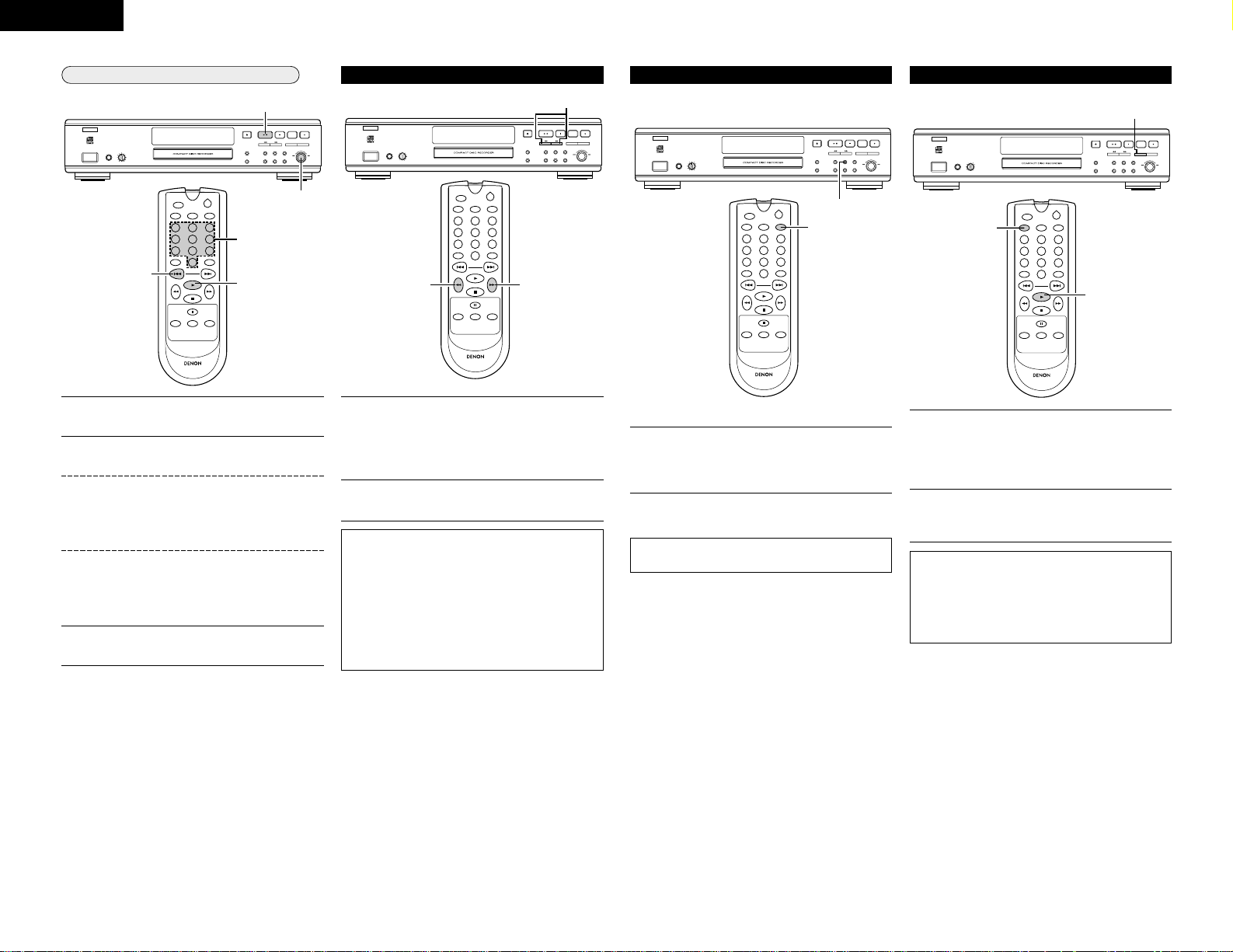
ENGLISH
14
Selecting a track when CD play is stopped
PCM AUDIO TECHNOLOGY/CD RECORDER CDR-1000
MULTI JOG
-
+
OPEN /CLOSE
PLAY/PAUSE STOP REC MODE REC
/
DISPLAY
PROGRAMREPEAT
PHONES PHONES LEVEL
MIN MAX
B
REM
REC
TIME
TRACK
TIME
RW
L
MANUAL SYNC
R
OPTICAL I
CD
12345678910 11
ON / STANDBY OFF
£
¢
REMOTE SENSOR
STANDBY
FINALIZE
ENTER
SHUFFLEINPUT
ERASE
SCROLL
CANCEL/DELETE
STORE/
MENU
1,2
2
2
1
0
123
456
789
SCAN
REPEAT PROGRAM SHUFFLE
TRACK MARK
ABC DEF GHI
JKL MN OPQ
RST UVW XYZ
SPACE
PLAY
STOP
PAUSE
STORE/
MENU
CANCEL/
DELETE
ENTER
SCROLL
ON/STANDBY
REMOTE CONTROL UNIT RC-276
1
Turn the MULTI JOG dial until the required track number
appears on the display.
Press the ENTER button to confirm or press the PLAY
button (
1) to start playing.
Hold down the manual search reverse button (6) or the
manual search forward button (
7).
• The player first searches backwards or forwards at 10
times normal speed with sound at low volume, the
goes to 50 times normal speed with sound muted.
Release the button at the desired passage.
• Play starts at the desired passage.
Manual Search
NOTES:
• During Shuffle, Repeat Track or Programmed play,
search is restricted to within the track being played at
the time.
• A press of the manual search reverse button (
6) or
manual search forward button (
7) while paused will
cause the unit to advance quickly while in mute mode.
• Holding down the manual search forward button (
7)
will result in the unit stopping upon reaching the end of
the last recorded track.
PCM AUDIO TECHNOLOGY/CD RECORDER CDR-1000
MULTI JOG
-
+
OPEN /CLOSE
PLAY/PAUSE STOP REC MODE REC
/
DISPLAY
PROGRAMREPEAT
PHONES PHONES LEVEL
MIN MAX
B
REM
REC
TIME
TRACK
TIME
RW
L
MANUAL SYNC
R
OPTICAL I
CD
12345678910 11
ON / STANDBY OFF
£
¢
REMOTE SENSOR
STANDBY
FINALIZE
ENTER
SHUFFLEINPUT
ERASE
SCROLL
CANCEL/DELETE
STORE/
MENU
0
123
456
789
SCAN
REPEAT PROGRAM SHUFFLE
TRACK MARK
ABC DEF GHI
JKL MN OPQ
RST UVW XYZ
SPACE
PLAY
STOP
PAUSE
STORE/
MENU
CANCEL/
DELETE
ENTER
SCROLL
ON/STANDBY
REMOTE CONTROL UNIT RC-276
1
11
1
Button in the required track number using the numerical
buttons on the remote control. For 2-digit track numbers,
press the buttons in rapid succession. Play starts.
1
Briefly press the automatic search reverse button (8)
or automatic search forward button (
9) on the remote
conttrol one or more times.
1
2
1
2
or
Start playback by pressing the PLAY button (1) or ENTER
button on the remote control.
2
or
PCM AUDIO TECHNOLOGY/CD RECORDER CDR-1000
MULTI JOG
-
+
OPEN /CLOSE
PLAY/PAUSE STOP REC MODE REC
/
DISPLAY
PROGRAMREPEAT
PHONES PHONES LEVEL
MIN MAX
B
REM
REC
TIME
TRACK
TIME
RW
L
MANUAL SYNC
R
OPTICAL I
CD
12345678910 11
ON / STANDBY OFF
£
¢
REMOTE SENSOR
STANDBY
FINALIZE
ENTER
SHUFFLEINPUT
ERASE
SCROLL
CANCEL/DELETE
STORE/
MENU
0
123
456
789
SCAN
REPEAT PROGRAM SHUFFLE
TRACK MARK
ABC DEF GHI
JKL MN OPQ
RST UVW XYZ
SPACE
PLAY
STOP
PAUSE
STORE/
MENU
CANCEL/
DELETE
ENTER
SCROLL
ON/STANDBY
REMOTE CONTROL UNIT RC-276
1
1
2
Press the REPEAT button one or more times during CD
play.
• When “REPEAT TRACK” lights up, the current track
plays repeatedly. When “REPEAT ALL” lights up, the
disc or program plays repeatedly.
Repeat Play
To return to normal play, press the REPEAT button one or
more times until:
• The “REPEAT” label disappears from the display.
NOTES:
• You can use shuffle in combination with “REPEAT
ALL” or programmed play.
• Repeat play will be cancelled when the disc holder is
opened or when the STOP button (
2) is pressed when
the unit is stopped.
1
2
PCM AUDIO TECHNOLOGY/CD RECORDER CDR-1000
MULTI JOG
-
+
OPEN /CLOSE
PLAY/PAUSE STOP REC MODE REC
/
DISPLAY
PROGRAMREPEAT
PHONES PHONES LEVEL
MIN MAX
B
REM
REC
TIME
TRACK
TIME
RW
L
MANUAL SYNC
R
OPTICAL I
CD
12345678910 11
ON / STANDBY OFF
£
¢
REMOTE SENSOR
STANDBY
FINALIZE
ENTER
SHUFFLEINPUT
ERASE
SCROLL
CANCEL/DELETE
STORE/
MENU
0
123
456
789
SCAN
REPEAT PROGRAM SHUFFLE
TRACK MARK
ABC DEF GHI
JKL MN OPQ
RST UVW XYZ
SPACE
PLAY
STOP
PAUSE
STORE/
MENU
CANCEL/
DELETE
ENTER
SCROLL
ON/STANDBY
REMOTE CONTROL UNIT RC-276
1
1
Press the SHUFFLE button before or during CD play to
start shuffle play.
• The tracks on the CD (or program if set) play in random
order.
Shuffle (random order) Play
★ The tracks recorded on the disc can be listen to in random
order.
1
✽ Press the PLAY button (1) on the remote control to return
to normal CD play.
NOTE:
• Shuffle is also cleared if you open the disc tray.
Page 15
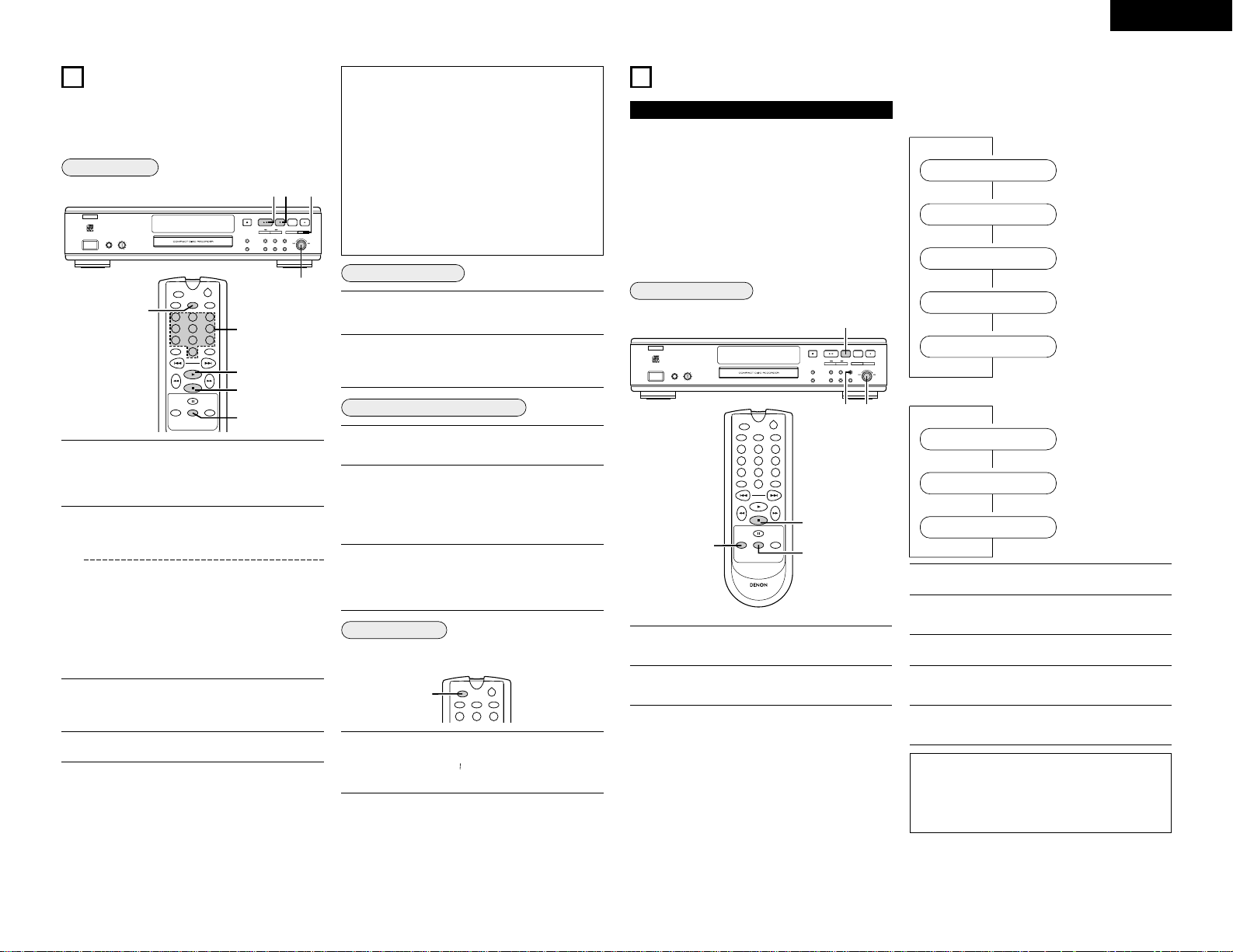
15
ENGLISH
Clearing a program
General Operation
Intro Scan Play
Erasing a track from a program
Programming
In Stop mode press the PROGRAM button to enter
Program mode.
•“PROGRAM” flashes and “PROGRAM” appears on the
display.
★ You can program up to 99 tracks to play in any desired
sequence.
★ Tracks can be programmed more than once, but each time
counts as a track (“STEP”).
or
Button in a track number with the number buttons and
store by pressing the ENTER button. For 2-digit numbers,
press the buttons in rapid succession.
• The track will be stored in the program.
• The track number, total program time and the number
of programmed tracks (“STEP”) are displayed.
• Repeat step 2 for all tracks to be programmed.
Press the STOP button (2) or PROGRAM button to end
programming.
•“PROGRAM” lights continuously.
Press the
PLAY button (
1)
to start programmed play.
NOTES:
• To review the program, press the PROGRAM button
followed by manual search reverse button (
6) or
manual search forward button (
7) with the CD
recorder in Stop mode.
• To add more tracks to the program, repeat steps 1 to 4.
• If you try to store more than 99 tracks, “PROG FULL”
appears on the display.
• The total program time will not be displayed when it
exceeds 199 minutes. Neither will the program
remaining time be displayed when the remaining time
of programmed play exceeds 199 minutes.
• Program operations will not be possible during play or
pause.
11
PROGRAMMING
2
2
PCM AUDIO TECHNOLOGY/CD RECORDER CDR-1000
MULTI JOG
-
+
OPEN /CLOSE
PLAY/PAUSE STOP REC MODE REC
/
DISPLAY
PROGRAMREPEAT
PHONES PHONES LEVEL
MIN MAX
B
REM
REC
TIME
TRACK
TIME
RW
L
MANUAL SYNC
R
OPTICAL I
CD
12345678910 11
ON / STANDBY OFF
£
¢
REMOTE SENSOR
STANDBY
FINALIZE
ENTER
SHUFFLEINPUT
ERASE
SCROLL
CANCEL/DELETE
STORE/
MENU
0
123
456
789
SCAN
REPEAT PROGRAM SHUFFLE
TRACK MARK
ABC DEF GHI
JKL MN OPQ
RST UVW XYZ
SPACE
PLAY
STOP
PAUSE
STORE/
MENU
CANCEL/
DELETE
ENTER
SCROLL
ON/STANDBY
REMOTE CONTROL UNIT RC-276
4 3 1,3
1,3
4
3
2
Press the STOP button (2) if necessary to stop programmed
play.
Press
the
STOP button (2) again to clear the program.
•“PROGRAM” disappears from the display.
• The program is also cleared if you open the disc tray.
In Stop mode press the PROGRAM button to enter
Program mode.
Use the manual search reverse button (6 ) or the
manual search forward button (
7) to select the track
from which to delete.
• The track number and program step will be shown on
the display.
Press the CANCEL/DELETE button to erase the track
from the program.
• The remaining program steps and the remaining
playing time of the program will be displayed.
1
2
3
4
1
2
1
2
3
★ The first 10 seconds from the beginning of the track can be
listened to in succession for the tracks recorded on the disc.
Press the SCAN button while the unit is stopped.
• The “SCAN” display will light. The time display will
count down from 0:0 to 0:00.
• Intro Scan play will start from the first track.
123
SCAN
REPEAT PROGRAM SHUFFLE
ABC DEF GHI
ON/STANDBY
1
1
✽ Play will stop when all of the recorded tracks have ended.
✽ To listen to a track all the way to the end during Intro Scan
play, press the SCAN button or the PLAY button (
1) on the
remote control once.
✽ A press of the SCAN button during program setting will
result in Intro Scan play beginning in the order of
programmed tracks.
Remarks About Menu Mode
2 Menu Structure
Turning the MULTI JOG dial clockwise will cause the menu to
change as follows.
Text edit mode
Text erase mode
Text memory review
mode
Fade recording setting
mode
Auto track recording
setting mode
Structure of the menu mode while recording is paused
• In Menu mode you will have access to a number of features
which are not available via the regular buttons (on the deck’s
front and the remote control).
• The TEXT submenus allow you to give names to discs and
tracks. The disc and track names will be displayed during
playback.
• In the RECORDING submenus you can set Auto Track,
Balance and Fade.
• All settings (except Balance) made in Menu mode will be
stored in the deck’s memory and can be called up and
changed at any time.
Press the STORE/MENU button to enter Menu mode.
•“TEXT EDIT” appears on the display.
Turn the MULTI JOG dial to select the required
submenus.
PCM AUDIO TECHNOLOGY/CD RECORDER CDR-1000
MULTI JOG
-
+
OPEN /CLOSE
PLAY/PAUSE STOP REC MODE REC
/
DISPLAY
PROGRAMREPEAT
PHONES PHONES LEVEL
MIN MAX
B
REM
REC
TIME
TRACK
TIME
RW
L
MANUAL SYNC
R
OPTICAL I
CD
12345678910 11
ON / STANDBY OFF
£
¢
REMOTE SENSOR
STANDBY
FINALIZE
ENTER
SHUFFLEINPUT
ERASE
SCROLL
CANCEL/DELETE
STORE/
MENU
0
123
456
789
SCAN
REPEAT PROGRAM SHUFFLE
TRACK MARK
ABC DEF GHI
JKL MN OPQ
RST UVW XYZ
SPACE
PLAY
STOP
PAUSE
STORE/
MENU
CANCEL/
DELETE
ENTER
SCROLL
ON/STANDBY
REMOTE CONTROL UNIT RC-276
7
2~51,6
1,6
7
3
ª
ª
ª
ª
ª
TEXT EDIT
TEXT ERASE
MEMORY VIEW
SET FADE
AUTO TRACK
Auto track recording
setting mode
Recording balance
setting mode
Fade recording mode
ª
ª
ª
AUTO TRACK
SET BALANCE
SET FADE
Structure of the menu mode while stopped
Press the ENTER button to confirm selections.
Turn the MULTI JOG dial to select options in the
submenus.
Press the ENTER button to confirm selections.
Press the STORE/MENU button to store settings and
return to the submenu.
Press the STOP button (2) to store settings and exit
Menu mode.
NOTES:
• Text can only be edited for unfinalized discs.
(Finalized CD-RW discs must be unfinalized first.)
• The Auto track recording setting mode is not displayed
in the auto start recording mode.
1
2
3
4
5
6
7
12
MENU MODE
Select the required track numbers by turning the MULTI
JOG dial left or right and store by pressing the ENTER
button.
Page 16

Text memory review/erase text memory
Erasing names
Storing names
16
ENGLISH
TITLE TR
ALBUM TITLEALBUM ARTIST
TEXT EDIT
TR2, 3 · · ·
Turn the MULTI JOG dial to select the required option in
the submenu:
TEXT ERASE
Text Edittings
★ In text edit mode various information such as the album
title, artist name, and individual track titles and associated
artist names can be added and corrected.
★ Entry of the text data is not recorded directly to the disc, but
is first stored in the memory of this unit. (Text for up to 30
discs can be stored in the memory.) By finalizing the disc,
the text data of the disc is automatically recorded to the
disc.
Select the TEXT EDIT submenu.
•“TEXT EDIT” appears on the display.
Press the ENTER button to confirm.
Press the ENTER button to confirm.
Select the characters by turning the MULTI JOG dial or by
pressing the corresponding numeric/alphabet button on
the remote control.
• Turning the MULTI JOG dial clockwise will result in the
display of characters changing as follows. (Turning the
control counterclockwise will result in the opposite
arrangement.)
Display Characters
Press the STORE/MENU button to store a name you have
entered and return to the submenu or STOP button (
2) to
exit.
NOTES:
• Text editing is not possible with commercial audio CDs
or with finalized CD-R/RW discs.
• A maximum of 60 characters can be stored per item.
Approximately 2,700 characters can be input per disc.
• By pressing the ENTER button without selecting a
character first, you can insert a space between
characters.
• With the manual search reverse button (
6) and
manual search forward button (
7) you can move to a
required cursor position.
• With the CANCEL button you can delete a character.
• When an artist’s name has been stored for a certain
track, the name will automatically be copied for the next
track.
The name can be confirmed by pressing the
STORE/MENU button or a new name can be entered as
described above.
PCM AUDIO TECHNOLOGY/CD RECORDER CDR-1000
MULTI JOG
-
+
OPEN /CLOSE
PLAY/PAUSE STOP REC MODE REC
/
DISPLAY
PROGRAMREPEAT
PHONES PHONES LEVEL
MIN MAX
B
REM
REC
TIME
TRACK
TIME
RW
L
MANUAL SYNC
R
OPTICAL I
CD
12345678910 11
ON / STANDBY OFF
£
¢
REMOTE SENSOR
STANDBY
FINALIZE
ENTER
SHUFFLEINPUT
ERASE
SCROLL
CANCEL/DELETE
STORE/
MENU
0
123
456
789
SCAN
REPEAT PROGRAM SHUFFLE
TRACK MARK
ABC DEF GHI
JKL MN OPQ
RST UVW XYZ
SPACE
PLAY
STOP
PAUSE
STORE/
MENU
CANCEL/
DELETE
ENTER
SCROLL
ON/STANDBY
REMOTE CONTROL UNIT RC-276
7
1,7 2~6
1
7
2,4,6
1,7
1
2
3
4
5
7
Press the ENTER button to store the characters and
move to the next cursor position.
• Repeat operations 5 and 6 and enter the characters
one after another.
6
PCM AUDIO TECHNOLOGY/CD RECORDER CDR-1000
MULTI JOG
-
+
OPEN /CLOSE
PLAY/PAUSE STOP REC MODE REC
/
DISPLAY
PROGRAMREPEAT
PHONES PHONES LEVEL
MIN MAX
B
REM
REC
TIME
TRACK
TIME
RW
L
MANUAL SYNC
R
OPTICAL I
CD
1 23 4 5 6 7 8 910 11
ON / STANDBY OFF
£
¢
REMOTE SENSOR
STANDBY
FINALIZE
ENTER
SHUFFLEINPUT
ERASE
SCROLL
CANCEL/DELETE
STORE/
MENU
7
1,7 2~6
0
123
456
789
SCAN
REPEAT PROGRAM SHUFFLE
TRACK MARK
ABC DEF GHI
JKL MN OPQ
RST UVW XYZ
SPACE
PLAY
STOP
PAUSE
STORE/
MENU
CANCEL/
DELETE
ENTER
SCROLL
ON/STANDBY
REMOTE CONTROL UNIT RC-276
1,7
7
2~6
Turn the MULTI JOG dial to select the required option in
the submenu:
Press the ENTER button to confirm.
• The display will ask you to reconfirm your selection.
Press the STORE/MENU button to return to the submenu
or the STOP button (
2) to exit.
3
4
6
Press the ENTER button to reconfirm.
5
★ In the text memory review mode, the text data that is
stored in this unit can be checked and the text can be
erased for each disc.
Select the disc you wish to erase.
Press the ENTER button to confirm.
•“ERASE MEMORY” appears on the display.
Press the ENTER button to reconfirm.
Press the ENTER button to confirm the erasure of the
text for that particular disc.
Press the STORE/MENU button to return to the submenu
or STOP button (
2) to exit.
3
4
5
6
7
Select the MEMORY VIEW submenu.
•“MEMORY VIEW” appears on the display.
Press the ENTER button to confirm.
• The initial album title is displayed.
• Turn the MULTI JOG dial clockwise to display the
stored album titles in succession.
• After the check is completed, press the STORE/MENU
button to return to the menu display.
1
2
PCM AUDIO TECHNOLOGY/CD RECORDER CDR-1000
MULTI JOG
-
+
OPEN /CLOSE
PLAY/PAUSE STOP REC MODE REC
/
DISPLAY
PROGRAMREPEAT
PHONES PHONES LEVEL
MIN MAX
B
REM
REC
TIME
TRACK
TIME
RW
L
MANUAL SYNC
R
OPTICAL I
CD
12345678910 11
ON / STANDBY OFF
£
¢
REMOTE SENSOR
STANDBY
FINALIZE
ENTER
SHUFFLEINPUT
ERASE
SCROLL
CANCEL/DELETE
STORE/
MENU
0
123
456
789
SCAN
REPEAT PROGRAM SHUFFLE
TRACK MARK
ABC DEF GHI
JKL MN OPQ
RST UVW XYZ
SPACE
PLAY
STOP
PAUSE
STORE/
MENU
CANCEL/
DELETE
ENTER
SCROLL
ON/STANDBY
REMOTE CONTROL UNIT RC-276
6
1,6 2~5
1
2,4,5
Select the TEXT ERASE submenu.
•“TEXT ERASE” appears on the display.
Press the ENTER button to confirm.
★ In the text erase mode, the entire text of the album can be
erased at once, or the album title or artist name, or the
individual track titles and associated artist names can be
erased separately.
1
2
NOTE:
• Erasure of text is not possible with commercial audio
CDs or with finalized CD-R/RW discs.
/ /
/ /
MEMORY VIEW
ARTIST TR TITLE TR
ALBUM TITLEALBUM ARTIST
ALL TEXT
TR2, 3 · · ·
/ / /
/ / /
ABCDEFGHIJKLMNOPQRSTUVWXYZ
0 23456 89
1
1
1
(blank)
ARTIST TR
/
Page 17

17
ENGLISH
Auto track increment
Press the ENTER button and turn the MULTI JOG dial to
select “ON” or “
OFF
”.
Turn the MULTI JOG dial to select “SET FADE IN” or
“SET FADE OUT”.
Press the ENTER button to confirm.
•“FADE ON/OFF” appears on the display again.
Press the ENTER button to confirm.
• The currently set fade time is displayed.
By turning the MULTI JOG dial you can set the FADE IN
or FADE OUT time.
• The fade time can be adjusted from 0 to 10 seconds in
0.05 second increments. It will be displayed in the
form of “0 MS ~0000 MS”.
• FADE IN automatically starts when you press RECORD
to start recording. Your recording will automatically be
faded out when you press the STOP button (
2) or the
PLAY/PAUSE button (
1/3) or the PAUSE button (3) on
the remote control.
Press the STORE/MENU button to store settings and
return to the submenu or STOP button (
2) to exit.
NOTES:
• Fade-in and Fade-out will not function in Synchrorecording mode. However, the sound fades out if the
STOP button (
2) or the PAUSE button (3) is pressed
during synchronized recording.
• Use manual recording when performing fade-in
recording.
3
4
5
6
7
8
Press the ENTER button to confirm.
•“FADE ON/OFF” appears on the display.
2
Select the SET FADE submenu.
•“SET FADE” appears on the display.
1
★ This unit permits fade-in recording, where the recording
level gradually increases from the start of the recording, as
well as fade-out recording, where the recording level
gradually decreases from the where the STOP button (
2)
was pressed and the recording ends, or from where the
PLAY/PAUSE button (
1/3) or the PAUSE button (3) on the
remote control was pressed and the recording was paused.
PCM AUDIO TECHNOLOGY/CD RECORDER CDR-1000
MULTI JOG
-
+
OPEN /CLOSE
PLAY/PAUSE STOP REC MODE REC
/
DISPLAY
PROGRAMREPEAT
PHONES PHONES LEVEL
MIN MAX
B
REM
REC
TIME
TRACK
TIME
RW
L
MANUAL SYNC
R
OPTICAL I
CD
12345678910 11
ON / STANDBY OFF
£
¢
REMOTE SENSOR
STANDBY
FINALIZE
ENTER
SHUFFLEINPUT
ERASE
SCROLL
CANCEL/DELETE
STORE/
MENU
9
1,8 1~7
0
123
456
789
SCAN
REPEAT PROGRAM SHUFFLE
TRACK MARK
ABC DEF GHI
JKL MN OPQ
RST UVW XYZ
SPACE
PLAY
STOP
PAUSE
STORE/
MENU
CANCEL/
DELETE
ENTER
SCROLL
ON/STANDBY
REMOTE CONTROL UNIT RC-276
1,8
8
2,4,6
NOTES:
• If there are no discs in the memory, the message
“MEMORY EMPTY” appears on the display.
• It is not possible to check or erase the text of a disc
that has been finalized. When the disc is finalized, the
text stored in the memory of this unit is moved to the
disc.
• When the text memory of your CD recorder is full, the
message “ MEMORY FULL” will appear, followed by
“FINALIZE CD”. If you want to add a CD to the list of
discs for which text is stored, you have to erase a disc
from this list or finalize another disc. (“for which text is
stored”)
•“MEMORY FULL/FINALIZE CD” may also appear when
unfinalizing a CD-RW disc for which text was stored
(see ‘Unfinalizing CD-RW discs’). The same action(s)
should be taken in order to obtain memory space.
Press the STORE/MENU button to store settings and
return to the submenu or STOP button (
2) to exit.
NOTES:
• In the Autostart recording mode, the track number
cannot be associated manually.
• In the Autostart recording mode, the auto track function
is automatically activated regardless of whether the
auto track mode is set ON or OFF.
• The track number cannot be changed after the
recording.
• The track number cannot be changed for 4 seconds
following the last change. (See “Restrictions in
Recording with this Unit” on Page 7.)
5
Press the ENTER button to confirm.
• When “ON” is selected, track numbers will be
automatically incremented during recording.
• When “OFF“ is selected, you can number the recorded
tracks yourself. (Press the TRACK MARK button on the
remote control.)
4
Recording Settings
★ The recording setting mode permits the setting of fade
recording, the auto track function, and recording balance.
★ Details of the recording settings are stored in this unit. The
next time a recording is made, it can be made with the
same settings. To use different settings, change those
settings when required.
✽ Note that settings details are not stored only for the
recording balance setting mode. Make settings as required.
Select the AUTO TRACK submenu.
•“AUTO TRACK” appears on the display.
Press the ENTER button to confirm.
Select the Auto track “ON“ or “OFF“.
★ The auto track function setting can be switched in the
manual recording mode. It is also possible to give track
numbers manually as you record.
★ The operation conditions of the auto track function will differ
depending on the input source. For details, see “Track
Numbers” on Page 6.
★ The set mode is stored and this allows the set information
to also be used the next time a recording is made.
PCM AUDIO TECHNOLOGY/CD RECORDER CDR-1000
MULTI JOG
-
+
OPEN /CLOSE
PLAY/PAUSE STOP REC MODE REC
/
DISPLAY
PROGRAMREPEAT
PHONES PHONES LEVEL
MIN MAX
B
REM
REC
TIME
TRACK
TIME
RW
L
MANUAL SYNC
R
OPTICAL I
CD
12345678910 11
ON / STANDBY OFF
£
¢
REMOTE SENSOR
STANDBY
FINALIZE
ENTER
SHUFFLEINPUT
ERASE
SCROLL
CANCEL/DELETE
STORE/
MENU
5
1,5 1~4
0
123
456
789
SCAN
REPEAT PROGRAM SHUFFLE
TRACK MARK
ABC DEF GHI
JKL MN OPQ
RST UVW XYZ
SPACE
PLAY
STOP
PAUSE
STORE/
MENU
CANCEL/
DELETE
ENTER
SCROLL
ON/STANDBY
REMOTE CONTROL UNIT RC-276
1
1,5
2,4
1
2
3
AUTO TRACK
Fade
SET FADE
Page 18

Balance
SET BALANCE
18
ENGLISH
Press the ENTER button to confirm.
NOTE:
• The balance setting will not be stored.
Press the STORE/MENU button to store settings and
return to the submenu or STOP button (
2
) to exit.
Sample Rate (Monitor Mode) Convertor
★ The sample rate convertor is used to convert input signals
into CD-standard digital output signals.
Connect the non digital source to one of the input
connectors of the recorder.
Connect the optional recording device to the digital
output connector (DIGITAL OUT COAXIAL or DIGITAL
OUT OPTICAL).
Press the REC MODE button (without a disc inserted in
the recorder).
•“MONITOR MODE” is displayed. The signal will now be
converted into a CD-standard digital output signal (44.1
kHz).
✽ Use the MULTI JOG dial to set the recording level.
PCM AUDIO TECHNOLOGY/CD RECORDER CDR-1000
MULTI JOG
-
+
OPEN /CLOSE
PLAY/PAUSE STOP REC MODE REC
/
DISPLAY
PROGRAMREPEAT
PHONES PHONES LEVEL
MIN MAX
B
REM
REC
TIME
TRACK
TIME
RW
L
MANUAL SYNC
R
OPTICAL I
CD
12345678910 11
ON / STANDBY OFF
£
¢
REMOTE SENSOR
STANDBY
FINALIZE
ENTER
SHUFFLEINPUT
ERASE
SCROLL
CANCEL/DELETE
STORE/
MENU
3
4
5
1
2
3
★ Balance can be adjusted between the left and right
recording levels.
Select the SET BALANCE submenu.
•“SET BALANCE” appears on the display.
Press the ENTER button to confirm.
•“ ” and “L 00 R 00” appear on the display.
• Initially, the left and right levels are the same.
PCM AUDIO TECHNOLOGY/CD RECORDER CDR-1000
MULTI JOG
-
+
OPEN /CLOSE
PLAY/PAUSE STOP REC MODE REC
/
DISPLAY
PROGRAMREPEAT
PHONES PHONES LEVEL
MIN MAX
B
REM
REC
TIME
TRACK
TIME
RW
L
MANUAL SYNC
R
OPTICAL I
CD
12345678910 11
ON / STANDBY OFF
£
¢
REMOTE SENSOR
STANDBY
FINALIZE
ENTER
SHUFFLEINPUT
ERASE
SCROLL
CANCEL/DELETE
STORE/
MENU
1,5 1~4
0
123
456
789
SCAN
REPEAT PROGRAM SHUFFLE
TRACK MARK
ABC DEF GHI
JKL MN OPQ
RST UVW XYZ
SPACE
PLAY
STOP
PAUSE
STORE/
MENU
CANCEL/
DELETE
ENTER
SCROLL
ON/STANDBY
REMOTE CONTROL UNIT RC-276
1,5
2,4
1
2
Adjust recording balance by turning the MULTI JOG dial.
• Turn right: left counts up, right counts down.
• Turn left: right counts up, left counts down.
3
13
TROUBLESHOOTING
2 Are all the connections correct ?
2 Are you following the instructions in the manual ?
2 Are the amplifier and speakers operating properly ?
If the CDR-1000 does not seem to be functioning properly, check the table below. If this does not solve the problem, the CDR1000 may be damaged. Turn off the power, unplug the power cord from the power outlet, and contact your store of purchase or
nearest DENON sales office.
Symptom
Check Page
8
7
No power.
Check Again Before Assuming The Player Is Malfunctioning
• Ensure that the POWER button is on.
• Ensure that the mains cable is plugged in correctly.
17
6
–
Auto track does not work.
• Check if auto track is selected.
• Check if there are 2.7 seconds silence in between the tracks.
• Check if the source is a consumer source with the digital output according to the IEC
audio standard.
7
7
No sound.
• Check the audio connections.
• If using an amplifier, try using a different source.
7Amplifier sound is distorted. • Check that the CD recorder analog output is not connected to the amplifier Phono input.
10
6
Play will not start.
• Ensure that the label of the CD is facing up.
• Clean the disc.
9
9
Remote control does not work.
• Point the remote control directly at the CD recorder.
• Check the batteries and replace if necessary.
6
6, 12
5
7
6, 7
11
5
7
12, 16
Will not record.
• Clean the disc.
• Check if CD-R is an unfinalized disc.
• Check that the disc is recordable and replace if necessary.
• Check whether there is time remaining on the disc.
(“DISC FULL” is displayed.)
• Check whether there is an attempt to digitally record a digitally recorded source.
(“COPY PROTECT” is displayed.)
• Check whether the recording level adjustment is suitable.
• The disc is not an AUDIO disc (“WRONG DISC” is displayed).
• Wrong input source chosen. Input label flashing (“CHECK INPUT” is displayed).
• Text memory full (“MEMORY FULL/FINALIZE CD” is displayed). When a CD-RW has to
be unfinalized for recording. Erase text for other disc(s) or finalize other disc(s) to obtain
memory space.
11Recording is distorted. • Make sure the recording level is correct.
1120 second pause between recordings. • See autostart recording.
–
10
“DISC RECOVER” on the display.
“DISC ERROR” on the display.
• A power failure has occurred during recording, the CD recorder is attempting to repair
the disc.
• If “DISC ERROR” then appears on the display, the disc cannot be recorded further, and
cannot be finalized. But it can still be played on the CD recorder or another CD recorder.
5, 7, 12
–
–
A recorded CD-R disc cannot be played on
another player.
• Finalize the disc.
• Is playback possible on another CD player? If so, clean the pickup of the player on
which the disc could not be played.
• CD-R discs cannot be played on some CD players and some DVD players.
Page 19

19
ENGLISH
2 AUDIO
Frequency Response: 2 Hz~22.05 kHz
Dynamic Range: During digital recording/playback: 100 dB
Signal-to-noise Ratio: During digital recording/playback: 108 dB
Harmonic Distortion: During digital recording/playback: 0.003% (1 kHz)
Separation: During digital recording/playback: 105 dB
Digital input recording/playback performance: Same as for CD playbsck
Analog input recording sensitivity: 500 mV
Wow and Flutter: Below measurable limit: (±0.001% W. peak)
Output Voltage: 2.0 V
2 DISCS CD-DA (Compact Disc-Digital Audio) format
CD-R Discs for Audio consumer use
CD-RW Discs for Audio consumer use
2 SIGNAL FORMAT
Sampling frequency: 44.1 kHz
Quantization bits: 16 bits linear/channel
Transfer bit rate: 4.3218 Mb/sec.
2 DIGITAL OUTPUT SIGNAL FORMAT
Format: Digital Audio Interface
Coaxial output voltage: 0.5 Vp-p / 75 Ω/ohms
Optical output: –15 dBm ~ –21 dBm
Emission wavelength: 660 nm
2 GENERAL CHARACTERISTICS
Power Supply: AC 120V, 60 Hz
Power consumption: 26 W
Dimensions: 434 (W) x 100.5 (H) x 285 (D) mm (17-1/16” x 3-15/16” x 11-3/16”)
Weight: 4.5 kg (9.921 lbs.)
2 REMOTE CONTROL UNIT RC-276
Remote Control System: Infrared pulse system
Power Supply: 3 V; DC, two R03 (standard size AAA) dry cell batteries
External Dimensions: 50 (W) x 144 (H) x 24 (D) mm (1-15/16” x 5-5/8” x 15/16”)
Weight: 70 g (0.1543 lbs.) (including batteries)
14
MAIN SPECIFICATIONS
✽ Design and specifications are subject to change without notice in the course of product improvement.
Page 20

20
FRANCAIS
IMPORTANTES REMARQUES CONCERNANT
LA SECURITE
MISE EN GARDE:
AFIN DE REDUIRE LES RISQUES D’INCENDIE OU DE
DECHARGE ELECTRIQUE, NE PAS EXPOSER CET
APPAREIL A LA PLUIE OU A L’HUMIDITE.
ATTENTION:
1. Manier soigneusement le cordon d’alimentation
Ne pas endommager ou déformer le cordon d’alimentation.
S’il est endommagé ou déformé, une décharge électrique
ou un mauvais fonctionnement risque de se produire en cas
d’utilisation d’un tel cordon. Lors du retrait de la prise
murale, retirer le cordon en le tenant par la fiche, mais ne
pas tirer sur le cordon lui-même.
2. Ne pas ouvrir le couvercle supérieur
Afin d’éviter une décharge électrique, ne pas ouvrir le
couvercle supérieur.
En cas de probème, prendre contact avec votre
REVENDEUR DENON.
3. Ne rien placer à l’intérieur de l’appareil
Ne pas placer d’objets métalliques ou renverser du liquide à
l’intérieur enregistreur de CD.
Une décharge électrique ou un mauvais fonctionnement
risque de se produire.
Noter et conserver le nom du modèle et le numéro de série
inscrits sur la plaque signalétique.
No. de modèle: CDR-1000 No. de série:
Nous vous remercions de l’achat de cet enregistreur de disque
compact DENON. Lire attentivement le mode d’emploi afin de
vous familiariser avec l’enregistreur de CD et d’obtenir une
satisfaction maximale de l’appareil.
Conserver ce manuel dans un endroit sûr pour s’y référer
ultérieurement en cas de questions ou de problèmes.
Veuillez contrôler que les articles suivants sont bien joints
à l’appareil principal dans le carton:
(1) Mode d’emploi ……………………………………1
(2) Cordon de connexion ……………………………………2
(3) Cordon à fibre optique ……………………………………1
(4) Télécommande RC-276 …………………………………1
(5) Pile sèche R03/AAA ………………………………………2
(6) Cordon secteur …………………………………………1
(7) Liste des stations techniques agréees …………………1
REMARQUE:
Ce enregistreur de CD utilise un laser semi-conducteur. Il est
recommandé de l’utiliser dans une pièce où la température est
de 10°C (50°F) à 30°C (86°F) pour obtenir un fonctionnement
stable et apprécier au maximum la musique.
• Emplacement d’installation
Afin d’assurer une ventilation suffisante, laisser un espace
libre d’au moins 10 cm entre l’avant, les côtés et l’arrière de
l’appareil et le mur ou les autres objets qui risquent de
bloquer la ventilation.
TABLE DES MATIERES
z
FONCTIONS …………………………………………………20
x
PRECAUTIONS PENDANT L’UTILISATION ……………20
c
A PROPOS DES DISQUES CD-R/RW ………………20, 21
v
MANIPULATION DES DISQUES ET
PRECAUTIONS A PRENDRE …………………………21, 22
b
RESTRICTIONS LIEES AUX STANDARD CD-R/RW ……22
n
CONNEXIONS …………………………………………22, 23
m
NOMENCLATURE ET FONCTIONS …………………23, 24
,
TELECOMMANDE ……………………………………24, 25
.
ENREGISTREMENT …………………………………25~28
⁄0
LECTURE ………………………………………………28, 29
⁄1
PROGRAMMATION ………………………………………30
⁄2
MODE MENU …………………………………………30~33
⁄3
LOCALISATION DES PANNES ……………………………33
⁄4
CARACTERISTIQUES PRINCIPALES ……………………34
1
FONCTIONS
1. Divers modes d’enregistrement
• Cet appareil est équipé de trois fonctions
d’enregistrement synchronisé: l’enregistrement
synchronisé enregistre un album d’une source,
l’enregistrement de plage enregistre les plages désirées
les unes après les autres, et l’enregistrement
synchronisé avec finalisation automatique effectue
automatiquement la finalisation après l’enregistrement
synchronisé du disque. L’enregistrement manuel est
également possible. L’enregistrement avec fondu en
entrée et à la sortie permet de créer vos propres disques
originaux.
2. Grande variété de fonctions de lecture
• Pour votre plaisir, cet appareil met à votre disposition
plusieurs modes de lecture : programmée, aléatoire,
répétition d’une ou de toutes les plages ainsi que la
lecture d’introduction qui permet d’écouter
successivement le début de chaque morceau.
3. Grande variété de connecteurs d’entrée numérique
• En plus des connecteurs d’entrée analogique, cet
appareil est équipé de trois systèmes d’entrée. Il y a un
connecteur d’entrée numérique optique pour les sources
numériques, ex. les CD, MD et émissions par satellite, et
deux connecteurs d’entrée coaxiale numérique.
4. Convertisseur du taux d’échantillonnage
• Ce convertisseur permet l’enregistrement numérique
direct à partir d’un lecteur DAT ou émissions par satellite
(32 kHz, 48 kHz) qui ont des fréquences
d’échantillonnage différentes de 44,1 kHz utilisées avec
les CD et MD.
5. Entrée de texte et fonction d’affichage
• Il est aussi possible de saisir et d’afficher le titre et le
nom de l’artiste de l’album, le titre et le nom de l’artiste
pour chaque plage des disques CD-R/RW enregistrés.
3
A PROPOS DES DISQUES CD-R/RW
Disques qui sont utilisables svec cet appareil
S’assurer d’utiliser des disques portant les marques suivantes
pour effectuer des enregistrements sur cet appareil.
• Disques CD-R • Disques CD-RW
Recordable
ReWritable
✽ L’enregistrement ne sera pas possible sur des disques qui
ne portent pas les marques mentionnées ci-dessus.
et une indication telle que “POUR LE
CONSOMMATEUR”, “ A L’USAGE DU
CONSOMMATEUR” ou “POUR UNE
UTILISATION MUSICALE UNIQUEMENT”.
Cet appareil utilise des CD (disques audio
numériques optiques) portant la marque située à
droite.
Remarquer que des CD ayant des formes
spéciales, par exemple, sous forme de coeur ou
hexagonale ne peuvent pas être lus. Ne pas
essayer d’utiliser de tels CD, car l’appareil risque
de tomber en panne.
• Pendant la sélection de plage, pendant la recherche et
lorsque le enregistreur reçoit un impact violent, la vitesse de
rotation du disque change considérablement et provoque
une émission sonore. Cela ne signifie pas un mauvais
fonctionnement du enregistreur.
• Si l’enregistreur de CD est utilisé pendant la réception d’une
émission FM ou AM, il peut y avoir du bruit pendant la
réception FM ou AM. Si cela se produit, éteindre
l’enregistreur CD.
• Le CDR-1000 a une gamme dynamique étendue. Faire
attention lors de l’augmentation de volume de
l’amplificateur à partir d’un niveau de volume de lecture bas.
Si le volume est augmente à un niveau trop élevé, les
enceintes pourraient être endommagées.
• Le fait de placer ce enregistreur ou ses cordons près d’un
téléviseur ou d’un appareil audio pourrait provoquer un
ronflement. Si cela se produit, éloigner le enregistreur ou
déplacer les cordons.
• S’assurer de retirer le disque du enregistreur avant de le
déplacer. Le disque pourrait être endommagé s’il est laissé
dans le enregistreur pendant le déplacement.
• Ne pas placer d’objet dans le tiroir dans la position de
chargement de disque, ni ouvrir et fermer le tiroir avec un
objet à l’intérieur. Des corps étrangers laissés dans le
magasin pourraient endommager le mécanisme du lecteur.
• Ne pas déplacer brusquement le enregistreur d’un endroit
froid vers un endroit chaud. Si le enregistreur est froid
lorsqu’il est déplacé vers un endroit chaud, de la
condensation pourrait se former, empêchant un
fonctionnement correct du enregistreur. Si de la
condensation se forme sur le enregistreur lorsqu’il est
amené dans une pièce chaude, attendre au moins 30
minutes avant son utilisation.
2
PRECAUTIONS PENDANT L’UTILISATION
Disques CD-R et disques CD-RW
Disques CD
Cet appareil peut afficher le texte d’information
lors de la lecture de CD contenant du texte
d’information dans la catégorie anglaise.
Les CD avec texte inclus porte la marque
illustrée ci-contre à droite.
REMARQUE:
• Cet appareil peut afficher les textes avec les types de
caractères suivants. L’utilisation d’autres types de
caractères affichera “_”.
• Lettres de l’alphabet
ABCDEFGHIJKLMNOPQRSTUVWXYZ
• Chiffres
0 23456 89
• Symboles
(–est un blanc)
Disques CD texte
Méthodes d’enregistrement sur disque
2 Disques CD-R
• Les disques CD-R contiennent une couche de pigment.
Lorsqu’ils sont exposés au laser d’enregistrement, un
changement de forme se produit à la limite de cette
couche et la couche en plastique entraînant
l’enregistrement du signal. L’information enregistrée est
conservée jusqu’à la fin de la durée de vie du disque.
• Après l’enregistrement, les disques finalisés peuvent
être lus sur des lecteurs et ordinaires.
2 Disques CD-RW
• Les disques CD-RW contiennent une couche de
changement de phase. Le processus d’enregistrement
provoque le changement de couche d’une phase
cristalline (réfléchissante) en phase amorphe (non
cristalline).
• L’information enregistrée peut être effacée sur des
disques CD-RW. On peut effacer toutes les plages du
disque ou seulement des plages spécifiques à partir de la
dernière plage du disque.
• Les disques CD-RW finalisés peuvent être lus sur des
lecteurs de CD destinés à être utilisés avec des disques
CD-RW, ainsi que sur des enregistreurs de CD.
C
Page 21

21
FRANCAIS
Copies numériques
Un disque CD-R/RW enregistré en utilisant l’entrée numérique ne peut plus être enregistré numériquement (c’est à dire copié) sur
un autre disque CD-R/RW ou MD, etc. C’est la norme établie par le système SCMS (Serial Copy Management System).
Numéros de plage: Fonction de plage automatique
Impossible d’enregistrer
Enregistrement
possible
Enregistrement
possible
Enregistrement possible
Enregistrement
numérique
Enregistrement
analogique
Numérique
source
Appareil
numérique
Lecteur de CD
etc.
Analogique
Impossible d’enregistrer
Enregistrement possible
Analogique
source
Analogique
Numérique
2 Enregistrement à partir d’une source numérique
Lors d’un enregistrement numérique à partir d’un CD, d’un MD ou d’un DAT, un numéro
de plage identique au numéro de plage d’origine sera automatiquement combiné. (Ce
système détecte automatiquement le numéro de commutation de plage qui a été
enregistré sur le CD, le MD ou le DAT et commute le numéro de plage.)
• Lors d’enregistrement à partir d’émission satellite ou tout autre équipement
numérique, la détection d’une section vierge de 2,7 secondes ou plus, tout comme lors
d’un enregistrement analogique, déclenchera la fonction automatique d’ajout de plage
et son association à un numéro de plage.
• Une section vierge est considérée comme un section ayant un niveau
d’enregistrement de –55 dB ou moins.
• Le numéro de plage pourrait ne pas commuter correctement lorsqu’il y a beaucoup
de bruit dans la section vierge entre les plages.
• Le numéro de plage pourrait changer lorsque le niveau de signal est très bas dans la
plage.
Environ 2,7 secondes
Section vierge
Disque
CD-R/RW
Première plage
Deuxième
plage
Plage A Plage B Plage C
REMARQUES:
• Les signaux de sélection de plage DAT (Start ID) sont enregistrés juste après le début des plages, donc lorsque les DATs
sont enregistrés de la sorte, le début de la première plage peut être manquant et les numéros de plages peuvent ne
changer que lorsque débutent les plages. En ces cas, déplacer le Start ID du DAT jusqu’à la position appropriée avant
d’enregistrer le DAT.
• Lors de l’enregistrement d’une source analogique qui contient un signal d’un niveau faible dans la plage, ou une source
numérique autre qu’un CD/MD/DAT, désactiver la fonction de plage automatique, puis effectuer un enregistrement manuel
et combiner le plages manuellement.
• Lorsque le niveau d’enregistrement est réglé trop bas pendant l’enregistrement d’une source numérique autre qu’un
CD/MD/DAT, les numéros de plage pourraient ne pas être combinés à la position correcte. Régler le niveau
d’enregistrement à un niveau approprié. (Voir “Réglage du niveau d’enregistrement” à la page 26.)
Numérique
Plage A Plage B Plage C
★ L’enregistrement en mode d’enregistrement synchronisé (ex. enregistrement synchronisé, enregistrement synchronisé de
plage, et l’enregistrement avec finalisation automatique a comme conséquence de combiner automatiquement les plages. La
manière dont les numéros de plage sont combinés varie pour l’enregistrement numérique et l’enregistrement analogique selon
les conditions.
Première
plage
Deuxième
plage
Troisièm
e plage
Première
plage
Deuxième
plage
Troisièm
e plage
2 Enregistrement à partir d’une source analogique
Les numéros de plage seront automatiquement combinés lorsqu’une section
vierge d’environ 2,7 secondes ou plus est détectée.
• Lorsque le signal d’entrée est affecté ou qu’il y a des interférences, le numéro
de plage pourrait ne pas changer à la position correcte.
• Le numéro de plage pourrait changer lorsque le niveau de signal est très bas
dans la plage.
★ Le réglage activé/désactivé de la fonction de plage automatique est possible en
enregistrement manuel. (Voir “Numérotation automatique des plages” à la page
32.)
Finalisation du traitement de disques CD-R
Après l’enregistrement d’un disque CD-R, la finalisation est
nécessaire afin de permettre la lecture sur un lecteur de CD
ordinaire.
Finalisation du traitement de disques CD-RW
Les disques CD-RW ne peuvent pas être lus sur un
lecteur de CD ordinaire, même avec le traitement de
finalisation. La lecture est possible seulement sur des
enregistreurs ou lecteurs de CD appropriés aux disques
CD-RW. Il est également à noter que les disques CD-RW
peuvent être effacés après la finalisation.
REMARQUES:
• Dès qu’un disque CD-R est finalisé,
l’enregistrement supplémentaire ne sera plus
possible.
• L’information qui a été enregistrée sur un disque
CD-R ne peut pas être effacée.
Disque non
enregistré
Disque enregistré
“Avant la finalisation”
Enregistrement supplémentaire
possible
La lecture n’est pas possible sur un
lecteur de CD ordinaire. La lecture est
possible uniquement avec un
enregistreur de CD.
“Après la finalisation”
Enregistrement supplémentaire
impossible.
La lecture est possible sur un lecteur
de CD ordinaire.
Enregistre
ment
possible
4
MANIPULATION DES DISQUES ET PRECAUTIONS A PRENDRE
Manipulation des disques
Eviter de toucher la surface du disque lors de son insertion et
de son retrait.
Faire attention aux traces
de doigt sur la surface
d’enregistrement du signal.
Nettoyage du disque
2 Lorsque le disque est marqué de traces de doigt ou de la
saleté, l’essuyer avant son utilisation. La saleté n’affectera
pas le signal du disque, mais la qualité sonore risque de
diminuer et le son peut sautiller. Remarquer que lorsque la
surface d’un disque CD-R/RW est sale, l’enregistrement ne
peut pas être fait correctement.
2 Pour essuyer le disque, utiliser un kit de nettoyage de
disque disponible dans le commerce ou un chiffon doux.
Essayer légèrement la surface
du disque en partant du centre
vers les bords.
Ne pas essuyer en faisant un
cercle.
Précautions de manipulation
• Ne pas laisser des traces de doigt, de graisse ou de la saleté
sur la surface du disque.
• Veiller à ne pas rayer la surface, en particulier lors du retrait
ou en rangeant le disque dans son boîtier.
• Ne pas plier le disque.
• Ne pas chauffer le disque.
• Ne pas agrandir le trou au centre.
• Ne pas écrire sur la surface de l’étiquette (exple la face
imprimée) avec un stylo à bille ou un crayon.
• Des gouttelettes d’eau peuvent se former à la surface du
disque lorsqu’il est amené brusquement d’un endroit froid à
un endroit chaud. Si cela se produit, ne pas sécher le disque
avec un sèche-cheveux.
Précautions de stockage
• S’assurer d’éjecter le disque après la lecture.
• Toujours retourner le disque dans son boîtier pour éviter la
poussière, des rayures, et une déformation.
• Ne pas laisser le disque dans des endroits suivants:
1. Endroits où il est exposé aux rayons directs du soleil
pendant de longues périodes.
2. Endroits très humides ou poussiéreux.
3. Endroits où il est exposé à la chaleur provenant d’un
radiateur.
REMARQUES:
• Ne pas coller d’étiquette disponible dans le
commerce ou tout autre autocollant sur un disque.
Cela risque de rendre le disque impossible à
enregistrer ou à lire correctement.
Numérique
Numérique
• Ne pas utiliser des aérosols ou des produits antistatiques. Ne pas utiliser du benzène, un diluant ou
d’autres produits chimiques volatils.
Page 22

22
FRANCAIS
Précautions lors du chargement des disques
• Charger un disque à la fois. Le fait de charger deux ou
plusieurs disques pourrait provoquer une panne et rayer les
disques.
• Les disques d’un format de 8 cm doivent être alignés
soigneusement avec la zone creuse et chargés sans
adaptateur. Si le disque n’est pas chargé correctement, il
risque de tomber ou le réceptacle de disque ne peut pas
s’ouvrir.
• Veiller à ne pas coincer vos doigts lorsque le réceptacle de
disque se ferme.
5
RESTRICTIONS LIEES AUX STANDARD CD-R/RW
★ Des normes concernant la lecture sur un enregistreur de disque CD ont été établies basées sur des normes existantes de
lecteurs de CD; toutefois, pour l’enregistrement, la méthode est différente de celle utilisée avec des platine-cassettes et
enregistreurs MD existants, etc. Respecter les restrictions suivantes associées aux disques CD-R/RW.
Restrictions de disques CD-R/RW audio
• Seuls des disques CD-R/RW audio peuvent être enregistrés avec cet appareil. “WRONG DISC” sera affiché lorsqu’un disque
autre qu’un disque utilisé en audio, tel qu’un disque CD-R/RW pour un micro-ordinateur ou un autre type de disque est chargé.
(Voir “Disques qui sont utilisables svec cet appareil” à la page 20.)
• Les disques CD-R peuvent être enregistrés une fois seulement. L’information enregistrée ne peut pas être effacée.
• L’information enregistrée des disques CD-RW peut être effacée. Lorsque ce disque a été finalisé, effacer après la suppression
de la finalisation. (Voir “Suppression de la finalisation des disques CD-RW” à la page 27.)
• Les erreurs enregistrées avec les disques CD-R/RW ne peuvent pas être effacées; par conséquence, il est conseillé d’utiliser le
disque CD-RW après avoir été familiarisé avec l’enregistrement.
Restrictions d’enregistrement avec cet appareil
• La procédure d’enregistrement est la même pour les disques CD-R et disques CD-RW.
• Lors de l’enregistrement supplémentaire sur un disque précédemment enregistré, la fin de la dernière plage est détectée et
l’enregistrement commence à partir de ce point.
• Le mode d’attente d’enregistrement ne peut pas être réglé pour des disques CD-R/RW dont la durée enregistrable restante est
d’environ 7 secondes ou moins.“DISC FULL” sera affiché à ce moment là.
• Des chansons dont la durée d’enregistrement est inférieure à 4 secondes ne peuvent pas être enregistrées. Le fait d’arrêter
l’enregistrement 3 secondes après le démarrage ne déclenche pas l’enregistrement.
• 99 Plages maximum peuvent être enregistrées sur un disque CD-R/RW. Lorsque l’enregistrement atteint la 99ème plage,
“DISC FULL” est affiché et l’enregistrement après cette plage ne sera pas effectué.
• L’enregistrement numérique n’est pas possible sur des disques CD-R/RW sur lesquels des ont été enregistrés en numérique,
normalement c’est possible à partir de MD ou DAT, etc. Lors d’une tentative d’enregistrement numérique à partir de telles
sources, effectuer l’enregistrement à partir de l’entrée analogique. “COPY PROTECT” iest affiché.
Pour enregistrer à partir de sources numériques, utiliser l’entrée analogique. (Voir “Copies numériques” à la page 21.)
• Cet appareil ne peut pas enregistrer un CD-ROM et d’autres sources de signal non audio. Lors d’une tentative d’enregistrement
à partir de telles sources, “NO AUDIO TR” est affiché.
• Lorsqu’un enregistrement est effectué à partir d’un disque qui comporte des données autres que les signaux audio, par
exemple des CD graphiques ou CD-TEXT, seul le signal audio est enregistré; d’autres données ne sont pas enregistrées.
• Les DVD (les signaux Dolby numérique, DTS et autres signaux audio compressés) ne peuvent pas être enregistrés.
Compatibilité avec d’autres lecteurs de CD et disques
• Le traitement de finalisation sur un disque CD-R enregistré sur cet appareil permettra à ce disque d’être lu sur un lecteur CD
ordinaire. (Voir “Finalisation du traitement de disques CD-R” à la page 21.)
• Le traitement de finalisation sur un disque CD-RW enregistré avec cet appareil permet de lire le disque uniquement sur un
lecteur de CD désigné pour des disques CD-R/RW ou un autre enregistreur de CD. (Voir “Finalisation du traitement de disques
CD-RW” à la page 21.)
• Ne rien placer d’autre qu’un disque dans le tiroir de disque.
• Ne pas utiliser des disques fissurés, déformés, ou réparés
avec un ruban adhésif, etc.
• Ne pas utiliser des disques dont le ruban adhésif dépasse la
bande de cellophane ou l’étiquette du disque de location, ou
avec un ruban adhésif restant après le retrait de l’étiquette.
Le fait d’utiliser un tel disque dans cette condition risque
d’empêcher l’éjection du disque ou une panne.
6
CONNEXIONS
(1) Connexions des prises d’entrée/sortie analogique
• Utiliser les câbles à fiche à broche fournis
lors de la réalisation des connexions aux
prises d’entrée/sortie analogiques.
q Entrée:
Connecter les prises d’entrée analogique
(ANALOG IN) de cet appareil aux prises
de sortie de l’amplificateur (MD ou TAPE).
w Sortie:
Connecter les prises de sortie analogique
(ANALOG OUT) de cet appareil aux prises
de sortie de l’amplificateur (MD ou TAPE).
• Utiliser le câble à fibre optique fourni lors
de la réalisation de connexions aux
connecteurs d’entrée/sortie (OPTICAL).
Utiliser un câble à fiche à broche de 75 Ω/
ohms, disponible dans le commerce; lors
de la réalisation des connexions aux
connecteurs d’entrée/sortie (COAXIAL)
numériques.
q Input:
Connexions à l’équipement de lecture,
tels que les lecteurs de CD.
Les connecteurs d’entrée numérique de
cet appareil (DIGITAL IN OPTICAL ou
DIGITAL IN COAXIAL) doivent être
connectés aux connecteurs de sortie
numérique du lecteur CD (OPTICAL ou
COAXIAL).
Jusqu’à trois appareils de lecture
numériques peuvent être connectés.
w Output:
Connexions à l’équipement équipé
d’une entrée numérique, tel qu’un
enregistreur MD.
Les connecteurs de sortie numérique de
cet appareil (DIGITAL OUT OPTICAL ou
DIGITAL OUT COAXIAL) doivent être
connectés aux connecteurs d’entrée
numérique de l’enregistreur MD
(OPTICAL ou COAXIAL).
(2) Branchement des connecteurs d’entrée/sortie numériques
REMARQUES:
• Ne pas brancher la fiche d’alimentation dans la prise d’alimentation avant d’avoir terminé les connexions.
• Brancher la fiche rouge du câble à fiche à broche à la prise R (droite) et la fiche blanche à la prise L (gauche).
• Ne pas faire une connexion à la prise PHONO de l’amplificateur, sinon une panne pourrait se produire.
• Insérer la fiche d’alimentation à fond. Une connexion incorrecte risque de générer du bruit.
• Le fait de grouper des câbles de connexion avec le câble d’alimentation provoque un ronflement ou un autre bruit.
• Lorsque la fiche d’alimentation est débranchée de la prise d’alimentation, attendre environ 5 secondes avant de la réinsérer.
LRLR
INOUT
ANALOG
OUT OUT IN IN IN
DIGITAL
COAXIAL
OPTICAL COAXIAL-1 COAXIAL-2 OPTICAL
AC IN
RL
SPEAKER SYSTEMS
A
B
TAPE-1
/MD
TAPE-2
/DAT
L
R
REC
TAPE-1
/MD
TAPE-2
/DAT
PB
PHONO CD TUNER AUX
SIGNAL
GND
INPUTS
L
R
w
q
COAXIALOPTICAL
OUT OUT
DIGITALLINE OUT
RL
DIGITAL
OUT IN IN IN
OPTICAL COAXIAL OPTICAL-1 OPTICAL-2
LRLR
INOUT
ANALOG
OUT OUT IN IN IN
DIGITAL
COAXIAL
OPTICAL COAXIAL-1 COAXIAL-2 OPTICAL
AC IN
ANALOG
OUT IN
L
R
w
q
q
Amplificateur
CDR-1000
Sortie d
‘alimentation
120 V 60 Hz
Sortie d
‘alimentation
120 V 60 Hz
Sortie d
‘alimentation
120 V 60 Hz
Enregistreur de MD
CDR-1000
Lecteur de CD
REMARQUES:
• Pour garantir la qualité, effectuer les enregistrements par une température ambiante de 30°C au maximum.
• Ne pas boucher les ouïes de ventilation à la partie supérieure et sur les côtés.
• L’enregistrement peut s’arrêter si l’appareil est soumis à des chocs pendant sa durée. Si l’enregistrement s’arrête, le
disque risque de ne plus être lisible normalement.
Page 23

23
FRANCAIS
7
NOMENCLATURE ET FONCTIONS
q
Touche d’alimentation
• Mise sous/hors tension de l’enregistreur de CD.
• Lorsque l’appareil est allumé (ON), il est possible de
commuter au mode sous tension/attente à l’aide de la
touche d’alimentation de la télécommande
w
Prise écouteurs (PHONES)
• Prise pour casque
e
Commande de niveau écouteurs
(PHONES LEVEL)
• Ajuster le volume des écouteurs.
r
Détecteur de télécommande
(REMOTE SENSOR)
• Reçoit les signaux provenant de la télécommande.
t
Tiroir de disque
y
Touche d’affichage (DISPLAY)
• Affichage d’informations/de texte.
u
Touche de défilement (SCROLL)
• L’utiliser pour afficher l’ information du texte
uniquement.
i
Touche d’entrée (INPUT)
• Séectionne la source d’entrée.
• La commutation sera comme suit chaque fois que la
touche est enfoncée.
o
Touche d’effacement (ERASE)
• Permet d’activer le mode effacement.
!0
Touche SHUFFLE (SHUFFLE)
• Lecture CD, CD-RW ou programmation en mode
alétoire.
!1
Touche de finalisation (FINALIZE)
• Permet d’activer le mode de finalisation.
!2
Touche d’annulation/effacement
(CANCEL/DELETE)
• Efface les plages d’un programme.
• Efface le texte en mode Menu.
• Permet de revenir à un nivea supérieur dans le menu.
!3
Touche de mémorisation/menu
(STORE/MENU)
• Permet de commuter en mode Menu.
• Mémorise les réglages du mode Menu.
!4
Molette Multi Jog (8 MULTI JOG 9)
• Début de la plage actuelle/suivante (mode de lecture
et de programme).
• Commande de niveau d’enregistrement.
• Sélectionne les réglages (mode Menu).
Touche de entrée (ENTER) (enfoncer)
• Lit les plages sélectionnées.
• Sélectionne les réglages du mode Menu.
• Programme les numéros de plage.
DIGITAL
(COAXIAL 1)
DIGITAL
(COAXIAL 2)
OPTICAL
ANALOG
✽ La commutation n’est pas autorisé e pendant
l’enregistrement.
Panneau avant
!5
Touche d’enregistrement (REC)
•
Commence l’enregistrement (en mode d’enregistrement
manuel), la mise au point ou l’effacement.
!6
Touche de programme (PROGRAM)
• Ouvre/ferme la mémoire du programme.
!7
Touche de mode d’enregistrement
(REC MODE)
• Séectionne les modes d’enregistrement.
!8
Touche de répétition (REPEAT)
• Sélectionne le mode répétition.
• La commutation sera comme suit chaque fois qu’une
touche est enfoncée.
@6
Connecteurs de sortie analogique (ANALOG OUT)
• Connexion à l’entrée de ligne d’ un amplificateur
(gauche et droite).
@7
Connecteurs d’entrée analogique (ANALOG IN)
• Connexion à la sortie de ligne d’un amplificateur
(gauche et droite).
@8
Connecteur de sortie numérique
(DIGITAL OUT COAXIAL)
• Connexion à l’entré e coaxiale numérique d’un
amplificateur ou d’un système d’enregistrement, par
exemple.
@9
Connecteur de sortie numérique
(DIGITAL OUT OPTICAL)
• Se connecte à l’entrée optique numérique d’un
amplificateur ou d’un enregistreur, par exemple.
Panneau arriére
q Brancher le cordon d’alimentation fourni dans la prise AC IN de l’enregistreur CD, puis dans la prise principale.
(3) Connexion du cordon secteur
#0
Connecteurs d’entrée numérique
(DIGITAL IN COAXIAL-1, 2)
• Pour connecter à la sortie coaxiale numérique d’une
source numérique externe.
• Deux systèmes peuvent être connectés. Utiliser la
touche INPUT pour sélectionner “DIGITAL I” ou
“DIGITAL II”.
#1
Connecteur d’entrée numérique
(DIGITAL IN OPTICAL)
• Pour connecter à la sortie optique numérique d’une
source numérique externe.
#2
Entrée secteur (AC IN)
• Pour connecter le câble d’alimentation fourni.
q
Affichage de source d’entrée
• DIGITAL I:
DIGITAL IN COAXIAL-1 sélectionné e pour
l’enregistrement externe.
• DIGITAL II:
DIGITAL IN COAXIAL-2 sélectionné e pour
l’enregistrement externe.
• OPTICAL I:
DIGITAL IN OPTICAL sélectionné e pour
l’enregistrement externe.
• ANALOG:
• ANALOG IN sélectionnée.
w
Affichage du calendrier musical
• Plages contenues sur un disque ou dans un
programme.
• Plage en cours de lecture/enregistrement.
• Le signe “+” est affiché lorsqu’il y a 21 numéros de
plage ou plus.
e
Mode d’affichage
• :
CD (CD prénregistré ou CD-R ou CD-RW finalisés) est
chargé.
•
R
:
Un CD-R non finalisé est chargé.
•
RW
:
Un CD-RW non finalisé est chargé.
•
4:
S’allume pendant l’enregistrement.
•
1:
S’allume pendant la lecture/l’enregistrement.
•
3:
Fonction de pause activée.
• PROGRAM:
Clignote pendant la programmation/s’ allume en mode
programme.
• MANUAL:
Enregistrement manuel activé. (En mode Ajout
automatique de plages désactivé)
• SYNC:
Enregistrement synchronisé activé.
• SHUFFLE:
Lecture des plages dans un ordre alétoire.
• REPEAT TRACK/ALL:
S’allume pour indiquer la répétition d’une plage/de la
totalité du disque (ou du programme)
CD
CD
CD
Scription de l’afficheur
• SCAN:
S’allume pour indiquer la lecture des 10 premiéres
secondes de chaque plage.
• STEP:
• Indique le nombre de plages d’un programme.
• FADE:
Mode de fondu actif.
• :
Balance (s’allume en cours de réglage de la balance).
• :
Télécommande activée.
r
Vu-mètre
• Barre de niveau pour l’enregistrement/la lecture ;
indique le niveau du signal audio.
t
Affichage multiple
• L’affichage indique le nombre de plages, le numéro de
plage, la durée de lecture, la durée d’enregistrement,
d’autres informations diverses, des messages de
texte, etc.
y
Affichage de temps
• TOTAL REM/TRACK TIME:
Durée totale ou restante du disque ou de la plage.
• TRACK:
Numéro de plage.
• REM TIME:
Durée d’enregistrement restante/durée d’enregistrement.
Messages De l’afficheur
Les messages suivants s’affichent le cas échéant pour votre
information.
Messages généraux
READING ……………… Lecture des informations du
disque.
OPEN …………………… Ouverture du tiroir en cours.
CLOSE …………………… Fermeture du tiroir en cours.
NO DISC ……………… Aucun disque mis en place, disque
illisible ou disque posé à l’envers.
PROG FULL …………… Programme complet.
INSERT DISC ………… Insérer le disque correctement.
WRONG DISC ………… Le disque inséré n’est pas
USE AUDIO CD un CD audio.
UNFINALIZED ……… Disque CD-R/RW non finalisé.
MEMORY
O/
O ……… Indique la quantité de mémoire de
texte utilisée pour les disques non
finalisés.
Messages concernant l’enregistrement
WAIT ……………………… L’opération spécifiée est en cours
de réglage.
UPDATE ………………… Mise à jour du sommaire du
disque.
DISC FULL …………… Disque saturé.
DIGITAL …………… Entrée numé rique coaxiale 1
sélectionnée.
DIGITAL 2 …………… Entrée numé rique coaxiale 2
sélectionnée.
OPTICAL ……………… Entrée numérique optique
sélectionnée.
(OFF)
!9
Touche d’arrêt (2 STOP)
• Arrête/efface un programme.
@0 Touche de recherche manuelle en sens
normal
(7)
• Recherche en avant.
• Utiliser cette touche pour avancer rapidement en
mode Menu/Programme.
@1 Touche de lecture/pause (1/3 PLAY/PAUSE)
• Débute la lecture/interrompt la lecture ou
l’enregistrement.
@2 Touche de recherche manuelle en sens
inverse (
6)
• Recherche en arriée.
• Utiliser cette touche pour retourner rapidement en
arrière en mode Menu/Programme.
@3
Touche d’ouverture/fermeture(5 OPEN/CLOSE)
• Commande l’ouverture/la fermeture du tiroir.
@4
Affichage
• Ecran d’information
@5 Indicateur d’attente (STANDBY)
REPEAT TRACK REPEAT ALL
Page 24

24
FRANCAIS
ANALOG ………………… Entrée optique numérique
sélectionnée.
COPY PROTECT ……… Impossibilité d’enregistrement
numérique depuis la source
connectée.
Voir “Copies numériques” à la
page 21.
NOTFINALIZED ……… Ouverture du tiroir comportant un
disque non finalisé.
MAKE CD ………………… Fonction d’enregistrement et
finalisation automatique
sélectionnée.
RECORD DISC ………… Début de l’enregistrement
synchronisé de la totalité d’un
disque.
RECORD TRACK ……… Début de l’enregistrement
synchronisé d’une seule plage.
REC MANUAL ………… Début de l’enregistrement manuel.
DB …………………… Niveau en cours de réglage.
ERASE TRACK ………… Apparaît pendant l’effacement
d’une ou de plusieurs plages.
ERASE DISC ………… Apparaît pendant l’effacement d’un
disque.
FINALIZE CD …………… Apparaît pendant la finalisation d’un
disque.
FINALIZED …………… Apparaît pendant la tentative de
finaliser un disque déjà finalisé.
CHECK INPUT ………… Apparaît lorsque la touche REC est
enfoncée tandis qu’aucune source
numérique n’est déectée.
: ERASE …………… Compte à rebours pendant l
’effacement d’une plage ou d’un
disque.
: FINAL …………… Compte à rebours pendant la
finalisation d’un disque.
: UNFINAL ………… Décompte du temps lors de dé-
finalisation d’un disque.
MONITOR MODE ……… Mode moniteur actif (convertisseur
du taux d’échantillonnage)
PRESS RECORD ……… Pour déuter l’enregistrement
manuel, la finalisation ou
l’effacement.
START SOURCE ……… Pour déuter l’enregistrement
synchronisé à partir d’une source.
FINALIZED CD .......... Tentative d’enregistrement sur un
disque CD-R finalisé ou sur un CD
prénregistré.
UNFINALIZE ............ Tentative d’enregistrement sur un.
PRESS ENTER CD-RW finalisé.
PROF SOURCE ............ Connexion d’une source
professionnelle.
USE REC MODE ................. Appuyer sur la touche REC MODE.
Messages concernant la lecture
PROGRAM ...................... Sélection du mode programme.
ALBUM TITLE .............. Sera suivi du titre de l’album.
TRACK TITLE .............. Sera suivi du titre de la plage.
ALBUM ARTIST ............ Sera suivi du nom de l’artiste de
l’album.
TRACK ARTIST ........... Sera suivi du nom de l’artiste pour
cette plage.
Messages divers
NO AUDIO TR ................ Apparaît lorsque l’enregistreur
intégre une plage de donné es
pendant l’enregistrement.
INITIALIZING ........... Apparaît pendant le calibrage de
disques non finalisés.
DISC RECOVER ........... Apparaît pendant la récupération du
disque aprés une panne de secteur.
OPC ERROR .................... Défaut de calibrage pendant la
procédure OPC (OPC = calibrage
optimal de puissance).
RECORD ERROR ........... Une erreur s’est produite pendant
l’enregistrement.
DISC ERROR ................. Impossible d’ enregistrer ou de
finaliser à cause d’un disque
défectueux.
MEMORY FULL ........... Mémoire de texte saturée.
FINALIZE CD Pour ajouter un CD à la liste,
d’abord finaliser ou effacer un autre
disque de la liste.
Messages concernant le menu
Messages concernant le Menu
NO TRACKS .................... Tentative d’éditer un texte pour un
disque dépourvu de plages.
TEXT EDIT ................. Commutation en mode édition de
texte.
ALBUM ARTIST ........... Edition ou effacement du nom d’un
artiste.
ALBUM TITLE ............ Edition ou effacement d’un titre.
ARTIST TR .............
.
. Edition ou effacement du nom d’un
artiste par plage.
TITLE
TR
................. Edition ou effacement d’un titre par
plage.
TEXT ERASE .................. Effacement de texte.
ALL TEXT ...................... Effacement de la totalité du texte
sélectionné.
ERASE OK ...................... Confirmation d’ effacement au
moyen de la touche ENTER.
ERASE ALL OK .......... Une confirmation d’effacement de
texte de l’album entier doit être
faite à l’aide de la touche ENTER.
ERASE MEMORY ............ Attente de confirmation lors de
l’effacement du disque.
MEMORY VIEW .............. S élection de la visualisation du
texte par disque non finalisé dans
la mémoire.
MEMORY EMPTY ............ Lorsque le mode Lecture de texte
en mémoire est sélectionné alors
qu’il n’y a aucun texte en mémoire.
AUTO TRACK .................. Activation ou neutralisation du
marquage automatique des plages.
ON .................................... Incrément de plage automatique ou
fondu activé.
OFF ................................... Incrément de plage automatique ou
fondu désactivé.
SET BALANCE ................ Lors de la sélection du mode
réglage de la balance.
SET FADE .................. Lorsque le réglage FADE est
sélectionné.
FADE ON/OFF ............ Lors de la commutation de FADE
activé ou désactivé.
SET FADE IN ...............
Lors du réglage de la durée FADE IN.
SET FADE OUT ............. Lors du réglage de la durée FADE
OUT.
NO TEXT .......................... Aucun texte n’est mémorisé pour
le disque.
8
TELECOMMANDE
La télécommande peut être utilisée pour commander le lenregistreur de CD à une distance raisonnable.
(1) Insertion des piles
1. Enlevez le couvecle du compartiment à piles sur l’arrière de
la télécommande.
2. Insé rez deux piles sèches R03/AAA en respectant les
polarités indiquées à l’intérieur du compartiment à piles.
3. Remettez le couvercle du compartiment à piles.
Précautions avec les piles
• La télécommande fonctionne sur des piles de
dimensions R03/AAA.
• Les piles doivent être remplacées au bout
d’approximative-ment un an. Le remplacement peut
être nécessaire plus tô t si la télécommande a ét é
utilisée très souvent.
• Si la télécommande commence à ne pas bien
fonctionner à une distance proche du enregistreur de
disque compact moins d’un an après que des piles
nouvelles aient été insérées, il est temps de remplacer
les piles.
• La pile fournie ne sert que pour la vérification du
fonctionnement. La remplacer par une neuve le plus tôt
possible.
• Insérez les piles correctement, en suivant le diagramme
de polarité à l’intérieur du compartiment à piles. En
d’autres termes, assurezvous que les bornes (+) et (–)
soient bien alignées.
• Les piles ont tendance à s’endommager et à fuire.
Il est donc nécessaire:
• de ne pas combiner des piles nouvelles avec des
piles plus anciennes.
• de ne pas combiner des piles de type différent.
• de ne pas connecter des pôles opposés de piles,
exposer les piles à la chaleur, les casser ou les
mettre au feu.
• Si la télécommande n’est pas utilisée pendant une
période de temps prolongée, enlevez-en les piles.
• Si les piles ont fuit, enlevez toute trace de liquide du
comparti-ment à piles, en faisant attention de bien
essuyer avec un linge doux, puis insérer des piles
nouvelles.
(2) Utilisation de la télécommande
• Utilisez la télécommande en la dirigeant vers le détecteur de
la télécommande du enregistreur de disque compact (voir
gauche).
Lorsqu’un signal de télécommande est reçu, l’indicateur de
télé commande sur l’avant du enregistreur de disque
compact s’allume un instant.
• La télécommande peut s’utiliser jusqu’à une distance de 8
mètres en ligne droite à partir du enregistreur de disque
compact.
Cette distance sera diminuées s’il y a des obstacles entre
les deux ou si l’axe lumineux de la télécommande n’est pas
dirigé directe-ment vers le lecteur de disque compact.
• Portée du détecteur de télécommande jusqu’à 30° vers la
gauche et la droite.
B
Environ 8 m
30°
30°
REMARQUES:
• La télécommande risque de ne plus fonctionner
lorsqu’elle est exposée aux rayons directs du soleil ou à
une lumière artificielle intense.
• Ne pas enfoncer en même temps les touches de
fonction de l’unité principale et de la télécommande,
sinon un mauvais fonctionnement risque de se produire.
• Les piles contiennent des substances chimiques ; par
conséquent, il faut suivre certaines régles pour les
mettre au rebut.
Page 25

0
123
456
789
SCAN
REPEAT PROGRAM SHUFFLE
TRACK MARK
ABC DEF GHI
JKL MN OPQ
RST UVW XYZ
SPACE
PLAY
STOP
PAUSE
STORE/
MENU
CANCEL/
DELETE
ENTER
SCROLL
ON/STANDBY
REMOTE CONTROL UNIT RC-276
25
FRANCAIS
(3) Nomenclature et fonctions des touches de la télécommande
★ Les touches sans description ont la même fonction que celles de l’unité principale.
Voir “NOMENCLATURE ET FONCTIONS” à la page 23.
Touche de balayage (SCAN)
•
Lit/programme les 10 premières
secondes de chaque plage.
Touche Shuffle (SHUFFLE)
Touches
numériques/alphabétique (0 ~ 9)
•
Sélection d’une plage par son numéro
.
•
Pour les numéros à 2 chiffres, appuyer
rapidement et successivement sur les
touches.
•
Saisie de texte.
Touche de répétition (REPEAT)
Touche de marquage de plage
(TRACK MARK)
•
Numérotation des plages pendantt
I‘enregistrement. (uniquement en mode
d’enregistrement manuel).
Touche de défilement (SCROLL)
Touche de lecture (1PLAY)
•
Débute la lecture du.
Touche de recherche automatique
en sens inverse (
8)
•
Plage actuelle (mode de lecture et de
programme).
Touche de recherche automatique
en sens normal (
9)
•
Plage suivante
(mode lecture et Programme).
Touche d’arrêt (2 STOP)
Touche de recherche manuelle
en sens inverse (
6
)
Touche sous tension/attente
(ON/STANDBY)
•
Commute en veille/soustension.
Touche de pause (3 PAUSE)
•
Interrupts play/recording.
Touche de mémorisation/menu
(STORE/MENU)
Touche de programme (PROGRAM)
Touche d’entrée (ENTER)
Touche d’annulation/effacement
(CANCEL/DELETE)
Touche de recherche manuelle
en sens normal (
7
)
9
ENREGISTREMENT
★ L’enregistreur propose plusieurs modes d’enregistrement.
★ En appuyant sur la touche REC MODE, le mode d’enregistrement commute de la façon décrite ci-dessous.
Modes d’enregistrement
Remarques préliminaires
• Pour garantir la qualité, effectuez les enregistrements par une température ambiante de 30°C au maximum.
• L’enregistrement peut s’arrêter si l’appareil est soumis à des chocs pendant sa durée. Si l’enregistrement s’arrête, le disque
risque de ne plus être lisible normalement. (
“DISC ERROR”)
(4) Mise en place des disques
q
Appuyez sur la touche OPEN/CLOSE (5) pour ouvrir le tiroir
de chargement.
•“OPEN” s’allume.
w Mettez en place un CD, un CD-R ou un CD-RW dans
l’évidement du tiroir, face imprimée vers le haut.
e
Appuyez sur la touche OPEN/CLOSE (5) pour refermer le tiroir.
•“CLOSE” s’allume, suivi de“ READING” et l’afficheur
indique le type de disque mis en place.
• Si vous insérez un CD-R vierge ou partiellement
enregistré ou encore un CD-RW non finalisé ,
l’enregistreur de CD calibrera le disque de façon à obtenir
un enregistrement optimal.
Pendant cette opération, l’afficheur indiquera d’abord
“INITIALIZING” , suivi du nombre de plages audio. Le
calibrage peut prendre jusqu’à 40 secondes.
• Si un CD-RW est finalisé, l’afficheur indiquera“CD”.
• Si le CD est doté de texte le concernant, les donées
ayant trait au TITRE/ARTISTE défileront à l’écran.
REMARQUES:
• Si votre doigt reste coinçe dans le tiroir de disque celui-ci se ferme, appuyez sur la touche OPEN/CLOSE (
5).
• L’appareil accepte uniquement les CD audio. Si un disque non audio est mis en place, l’afficheur indique “WRONG DISC”.
• Pour l’enregistrement, il est important d’utiliser un disque vierge absolument exempt de poussières ou de rayures. Voir
“Nettoyage du disque” à la page 21.
Touche OPEN/CLOSE (
5)
Tiroir de disque
Partie creuse
Remarques relatives à l’enregistrement:
• Lorsque la fonction AUTO TRACK ON est activée (réglage par défaut), il sera automatiquement attribué un numéro aux plages
pendant l’enregistrement.
• En commençant par la programmation de la source, il est possible d’enregistrer une compilation.
• Si un disque CD-R finalisé est inséré dans l’enregistreur de CD, “FINALIZED CD” sera affiché lorsque la touche REC MODE
est enfoncée. L’enregistrement devient impossible.
• Si un disque CD-RW finalisé est inséré dans l’enregistreur de CD, “UNFINALIZE” et “PRESS ENTER” seront affichés lorsque la
touche REC MODE est enfoncée. Si touche ENTER est enfoncée, le disque ne sera pas finalisé
ª
ª
ª
• Permet de réaliser un enregistrement synchronisé de la totalité du disque ou du
programme en activant simplement la source.
• Permet de réaliser un enregistrement synchronisé d’une seule plage en activant
simplement la source .
• Permet de débuter manuellement un enregistrement en appuyant simplement
sur la touche REC.
• Permet de réaliser un enregistrement synchronisé de la totalité du disque ou du
programme en activant simplement la source. La finalisation s’effectuera
automatiquement.
RECORD DISC
RECORD TRACK
REC MANUAL
MAKE CD
REMARQUE:
• L’enregistrement analogique est impossible en mode MAKE CD.
B
R
E
M
R
E
C
T
I
M
E
1
23
456
O
P
T
I
C
A
L
7
I
T
8
R
A
C
91
K
0
T
I
M
E
1
C
1
D
RW
L
R
M
A
N
U
A
L
S
Y
N
C
Page 26

26
FRANCAIS
Réglage du niveau d’enregistrement
★ R égler le niveau d’enregistrement comme suit avant
d’effectuer un enregistrement.
★ Le niveau d’enregistrement peut être réglé séparément
pour les entrées numérique et analogique.
★ Le niveau d’ enregistrement est mémorisé dès qu’il est
défini.
★ Le niveau d’ enregistrement peut être ajusté pendant
l’enregistrement.
Allumer l’appareil.
1
2
3
4
5
6
7
8
Arrêter la source de lecture.
REMARQUES:
• S’assurer d’effectuer le ré glage du niveau
d’enregistrement en mode REC MANUAL. Lorsque le
ré glage est effectué en mode d’enregistrement
synchronisé, cet appareil commence automatiquement
l’ enregistrement lorsque la lecture de la source
démarre.
• Régler le niveau d’enregistrement à 0 dB pour effectuer
un enregistrement numérique au même niveau que
celui de la source (CD, MD, etc.).
• Lorsque le niveau d’enregistrement est réglé trop bas
pendant l’enregistrement d’une source analogique ou
numérique autre qu’un CD/MD, les numéros de plage
pourraient ne pas correspondre à la position appropriée.
Régler le niveau d’enregistrement à une position
appropriée.
• Lors de l’enregistrement de disques HDCD, réglez le
niveau d’enregistrement numé rique à 0 dB.
L’ enregistrement normal de disques HDCD est
impossible quand le niveau est réglé sur toute autre
valeur que 0 dB.
Charger le disque CD-R/RW à enregistrer.
Appuyer sur la touche INPUT et sélectionner la source à
enregistrer. (Voir “NOMENCLATURE ET FONCTIONS” à
la page 23.)
Appuyer sur la touche REC MODE pour afficher “REC
MANUAL”.
Commencer la lecture de la source à enregistrer.
• Le niveau d’enregistrement est affiché sur le vu-mètre.
Appuyer sur la touche STOP (2) pour quitter le mode de
réglage.
Tournez le molette MULTI JOG et réglez à un niveau
d’enregistrement approprié.
• La valeur du niveau sera affichée sous forme “_ _ DB”.
Entrée numérique: Les réglages peuvent être
effectués de –63 dB à 6 dB par
pas de 1 dB.
Entrée analogique: Les réglages peuvent être
effectués de –12 dB à 9 dB par
pas de 3 dB.
• Effectuer le réglage de façon à ce que le segment
rouge du crête-mètre s’allume uniquement quand le
signal le plus fort est entré.
✽ Un son déformé sera enregistré lorsque le segment
rouge s’allume en permanence.
PCM AUDIO TECHNOLOGY/CD RECORDER CDR-1000
MULTI JOG
-
+
OPEN /CLOSE
PLAY/PAUSE STOP REC MODE REC
/
DISPLAY
PROGRAMREPEAT
PHONES PHONES LEVEL
MIN MAX
B
REM
REC
TIME
TRACK
TIME
RW
L
MANUAL SYNC
R
OPTICAL I
CD
12345678910 11
ON / STANDBY OFF
£
¢
REMOTE SENSOR
STANDBY
FINALIZE
ENTER
SHUFFLEINPUT
ERASE
SCROLL
CANCEL/DELETE
STORE/
MENU
0
123
456
789
SCAN
REPEAT PROGRAM SHUFFLE
TRACK MARK
ABC DEF GHI
JKL MN OPQ
RST UVW XYZ
SPACE
PLAY
STOP
PAUSE
STORE/
MENU
CANCEL/
DELETE
ENTER
SCROLL
ON/STANDBY
REMOTE CONTROL UNIT RC-276
2
16
1
7
374
REMARQUES:
• Si toutefois vous faites démarrer la source pendant une
plage, l’enregistrement commencera au début de la
plage suivante ou après un blanc de 2.7 secondes dans
le cas des enregistrements analogiques.
• Utilisez le mode d’enregistrement automatique pour
enregistrer les émissions satellite.
• En mode Enregistrement à démarrage automatique, la
fonction démarrage automatique est activé e
automatiquement quel que soit l’état mode plage
automatique, activé ou pas. Si vous souhaitez donner
des numéros de plage à votre propre disque, effectuez
l’enregistrement en mode manuel avec la fonction
Plage automatique désactivé (Voir “Numérotation
automatique des plages” à la page 32).
• L’enregistrement de 20 secondes en mode Arrê t
d’enregistrement automatique pour média autre que les
CD et MD fonctionne de la façon suivante :
• Sur les disques CD-R:
Un blanc de 20 secondes est enregistré sur la plage
finale.
• Sur les disques CD-RW:
Aucun blanc n’est enregistré.
Début automatique de l’enregistrement
• Cette fonction autorise l’enregistrement rapide et aisé d’un
CD. La numérotation des plages est automatiquement
détectée à partir du matériel source. La numérotation des
plages ne peut être ajoutée manuellement. Avec une source
analogique, un blanc de 2.7 secondes ou davantage est
automatiquement détecté et sert à la numérotation.
Important:
• L’enregistrement à partir de changeurs de CD doit toujours
débuter en mode RECORD DISC, RECORD TRACK ou
MAKE CD.
• Assurez-vous que le disque est absolument exempt de
rayures et de particules de poussière.
Effectuer le réglage suivant avant l’enregistrement. Voir
“Réglage du niveau d’enregistrement” à la page 26.
q Réglage de l’entrée à enregistreur
w Réglage du niveau d’enregistrement
Pendant l’arrêt de l’enregistreur de CD, appuyer sur la
touche REC MODE et sélectionner le mode
d’enregistrement.
Une fois: Pour sélectionner “RECORD DISC” .
Deux fois: Pour sélectionner “RECORD TRACK” .
Quatre fois: Pour sélectionner “MAKE CD” .
•“ ”et “SYNC” se mettent à clignoter et l’afficheur
indique la sélection.
• Si le message “CHECK INPUT” clignote également,
cela signifie que la connexion numérique n’est pas
correcte.
Utilisation d’une entrée analogique:
Arrêter après environ 20 secondes d’enregistrement de la
section vierge.
En mode enregistrement de plage, l’appareil s’arrêtera au
départ de la prochaine plage du côté source (un blanc de
2,7 secondes ou plus est détecté) ou si un blanc dure
plus de 20 secondes.
✽ Pour arrêter manuellement l’enregistrement, appuyez
sur la touche STOP (
2) sur l’enregistreur de CD.
•“WAIT” s’allume, tandis que “SYNC” et “”
s’éteignent.
✽ Si vous appuyez sur la touche PLAY (
1) ensuite sur la
touche STOP (
2 ) dans les 3 secondes, aucun
enregistrement ne sera effectué.
✽ Pour interrompre l’ enregistrement, appuyez sur la
touche PAUSE (
3) sur l’enregistreur de CD.
• Pour reprendre l’enregistrement, appuyez sur
touche REC sur l’enregistreur de CD.
✽ Une fois l’enregistrement terminé, l’afficheur indique
“UPDATE” pendant plusieurs secondes.
Important:
• Si vous souhaitez lire un disque CD-R enregistré sur un
lecteur de CD conventionnel, vous devez d’abord le
finaliser. Reportez-vous au paragraphe. Voir
“Finalisation des disques CD-R/RW” à la page 27.
• Les disques CD-RW finalisés peuvent uniquement être
lus par des lecteurs de CD compatibles CD-RW.
1
2
PCM AUDIO TECHNOLOGY/CD RECORDER CDR-1000
MULTI JOG
-
+
OPEN /CLOSE
PLAY/PAUSE STOP REC MODE REC
/
DISPLAY
PROGRAMREPEAT
PHONES PHONES LEVEL
MIN MAX
B
REM
REC
TIME
TRACK
TIME
RW
L
MANUAL SYNC
R
OPTICAL I
CD
12345678910 11
ON / STANDBY OFF
£
¢
REMOTE SENSOR
STANDBY
FINALIZE
ENTER
SHUFFLEINPUT
ERASE
SCROLL
CANCEL/DELETE
STORE/
MENU
2
REMARQUES:
• L’enregistrement analogique est impossible en mode
MAKE CD.
• En mode de gravure Make CD, suivant l’équipement
source connecté, l’enregistreur s’arrêtera et passera en
mode attente “WAIT” pendant 1 minute avant de
commencer la finalisation.
Automatique de l’enregistrement
RECORD DISC RECORD TRACK MARK CD
3
Pour débuter l’enregistrement, appuyez sur la touche
PLAY sur la source sélectionnée.
• L’enregistreur de CD commence automatiquement
l’enregistrement et “” reste allumé.
• Pour vérifier la durée d’ enregistrement é coulée,
appuyez sur la touche DISPLAY (éventuellement aussi
pendant l’enregistrement).
• L’enregistreur s’arrête automatiquement.
• En mode de gravure Make CD, l’enregistreur s’arrêtera
et passera ensuite à la finalisation.
Utilisation d’une entrée numérique:
✽
En mode enregistrement de disque et en mode de
gravure Make CD, pour DAT et DCC, l’enregistreur
s’arrête au bout d’un blanc qui dure environ 20 secondes.
✽ En mode enregistrement de plage, l’appareil s’arrêtera
au départ de la prochaine plage du côté source ou
après un blanc de 20 secondes.
✽
Suivant le type d’équipement source, l’enregistreur
s’arrêtera et passera en mode attente d’enregistrement
REC STANBY pendant une minute avant d’aller en mode
d’arrêt automatiqueÊou bien, certains appareils ne
s’arrêteront pas automatiquement.
Page 27

Finalisation manuelle
Enregistrement manuel
27
FRANCAIS
Enregistrement manuel
Effectuer le réglage suivant avant l’enregistrement. Voir
“Réglage du niveau d’enregistrement” à la page 26.
q Réglage de l’entrée à enregistrer
w Réglage du niveau d’enregistrement
e Réglage du mode de plage automatique
• Lorsque la numérotation automatique est activée
(réglage par défaut), la suite dans les numéros de
plages s’effectue automatiquement pendant
l’enregistrement.
• Pour désactiver la fonction de numérotation
automatique, vous devez commuter en mode
Menu.
Si vous souhaitez introduire manuellement la
numérotation des plages, appuyez sur la touche
TRACK MARK sur la télécommande.
ON (AUTO):
La numérotation des plages est reprise
automatiquement du matériel numéri que source.
OFF (MANUAL):
Les numéros de plage peuvent ê tre augmentés
manuellement en appuyant sur la touche TRACK
MARK de la tél écommande(duré e minimale des
plages.
(4 secondes).(Cette opération peut également
être effectuée en mode Automatique.)
• Les numéros de plage ne peuvent être modifiés
après l’enregistrement.
Pour débuter l’enregistrement, appuyez sur touche REC
sur l’enregistreur de CD et débutez immédiatement la
source (à partir du mode STOP).
•“ ” reste allumé. Le numéro de plage et la durée
d’enregistrement apparaissent sur l’afficheur.
• Pour vérifier la durée d’enregistrement écoulée,
appuyez sur la touche DISPLAY sur l’enregistreur de
CD. Cette opération peut.
(Egalement être effectuée pendant l’enregistrement.)
Pour arrêter l’enregistrement, appuyez sur la touche
STOP (
2) sur l’enregistreur de CD.
•“WAIT” s’allume et “” s’éteint.
• Après l’enregistrement, l’afficheur indique “UPDATE”
pendant plusieurs secondes.
• Si vous appuyez sur RECORD et dans les 3 secondes
sur la touche STOP (
2) , aucun enregistrement ne sera
possible.
• Pour interrompre l’enregistrement, appuyez sur touche
PAUSE (
3 ) sur l’enregistreur de CD. dse met à
clignoter. Reprenez à l’étape 2.
• Pour enregistrer une section silencieuse de 3
secondes au début d’une plage, appuyer sur touche
PAUSE (
3) l’enregistreur de CD pendant une pause
d’enregistrement.
Important:
• L’enregistrement à partir de changeurs de CD doit toujours
débuter en mode RECORD DISC, RECORD TRACK ou
MAKE CD.
• N’effectuez des enregistrements analogiques que lorsque
les enregistrements numériques ne sont pas possibles.
• Assurez-vous que le disque est absolument exempt de
rayures et de particules de poussière.
B
1
Important:
Si vous souhaitez lire le disque CD-R enregistré sur un lecteur
de CD conventionnel, vous devez le finaliser. Voir “Finalisation
des disques CD-R/RW” à la page 27.
Les disques CD-RW peuvent uniquement être lus par des
lecteurs de CD compatibles CD-RW.
3
4
REMARQUES:
• Lorsque la fonction “Auto track mode OFF” est activée,
le mode d'arrêt automatique est désactivé.
• Avec le mode Plage auto activé, l’enregistreur s’arrête
automatiquement. (Voir “D ébut automatique de
l’enregistrement” à la page 26).
Suppression de la finalisation des disques CD-RW
Chargez le disque CD-RW à dé-finaliser.
L’enregistreur de CD étant à l’arrêt, appuyez sur la touche
REC MODE ou la touche ERASE.
•“UNFINALIZE”et “PRESS ENTER” apparaîtront sur
l’afficheur.
Appuyez sur la touche ENTER.
• Le temps restant pour la dé-finalisation est affiché.
• Lorsque le processus de dé-finalisation est terminé, le
mode Attente d’enregistrement synchronisé de disque
ou Attente d’effacement de plage est activé.
• L’affichage indique “CD-RW”.
REMARQUES:
• Assurez-vous que le disque est absolument exempt de
rayures et particules de poussière.
• La procédure de suppression de la finalisation prend
environ 2 minute.
• Pendant la finalisation, l’enregistreur de CD n’accepte
aucune commande.
• Lorsqu’un disque CD-RW comportant du texte est
soumis à l’opération de suppression de finalisation, le
texte sera transféré dans la mémoire de l’enregistreur
de CD et il se peut que la mémoire attribuée au texte
soit saturée. Dans ce cas, le message “ MEMORY
FULL/FINALIZE CD” s’affichera. Vous devrez alors
effacer du texte, mémorisé pour d’autres disques, ou
finaliser un autre disque afin de créer de l’espace dans
la mémoire.
PCM AUDIO TECHNOLOGY/CD RECORDER CDR-1000
MULTI JOG
-
+
OPEN /CLOSE
PLAY/PAUSE STOP REC MODE REC
/
DISPLAY
PROGRAMREPEAT
PHONES PHONES LEVEL
MIN MAX
B
REM
REC
TIME
TRACK
TIME
RW
L
MANUAL SYNC
R
OPTICAL I
CD
12345678910 11
ON / STANDBY OFF
£
¢
REMOTE SENSOR
STANDBY
FINALIZE
ENTER
SHUFFLEINPUT
ERASE
SCROLL
CANCEL/DELETE
STORE/
MENU
12
23
0
123
456
789
SCAN
REPEAT PROGRAM SHUFFLE
TRACK MARK
ABC DEF GHI
JKL MN OPQ
RST UVW XYZ
SPACE
PLAY
STOP
PAUSE
STORE/
MENU
CANCEL/
DELETE
ENTER
SCROLL
ON/STANDBY
REMOTE CONTROL UNIT RC-276
3
1
2
3
★ Cette procédure s’applique uniquement aux disques de type
CD-RW.
★ Si vous souhaitez ré aliser d’autres enregistrements (ou
effacer des plages) sur un disque finalisé, vous devez
commencer par supprimer la finalisation. Le sommaire
(TOC) sera dès lors effacé.
Pour supprimer la finalisation:
Finalisation automatique
Finalisation des disques CD-R/RW
★ La finalisation est une opération simple permettant de :
• lire les enregistrements sur un lecteur de CD,
•éviter tout enregistrement effectué par mégarde sur le
disque,
•éviter d’effacer des plages sur un CD-RW.
La finalisation automatique est activée par la fonction
d’enregistrement MAKE CD. (Voir “Début automatique de
l’enregistrement” à la page 26.
Charger le CD-R/RW à finaliser.
Avec l’enregistreur à l’arrêt, appuyez sur la touche
FINALIZE.
• L’afficheur indique “FINALIZE” et “PRESS RECORD” .
Appuyez sur la touche REC.
•“FINAL” ainsi que la durée approximative de
finalisation apparaissent sur l’afficheur.
L’afficheur décompte la durée restante jusqu’à la fin de
la finalisation.
Dès qu’elle est terminée, le nombre total de plages et
la durée d’enregistrement totale apparaissent sur
l’afficheur.
• L’affichage indique “CD”.
PCM AUDIO TECHNOLOGY/CD RECORDER CDR-1000
MULTI JOG
-
+
OPEN /CLOSE
PLAY/PAUSE STOP REC MODE REC
/
DISPLAY
PROGRAMREPEAT
PHONES PHONES LEVEL
MIN MAX
B
REM
REC
TIME
TRACK
TIME
RW
L
MANUAL SYNC
R
OPTICAL I
CD
12345678910 11
ON / STANDBY OFF
£
¢
REMOTE SENSOR
STANDBY
FINALIZE
ENTER
SHUFFLEINPUT
ERASE
SCROLL
CANCEL/DELETE
STORE/
MENU
13
2
REMARQUES:
• Assurez-vous que le disque est absolument exempt de
rayures et particules de poussière.
• La finalisation dure au moins 2- 4 minutes.
• Au cours de la finalisation, l’enregistreur de CD
n’accepte aucune commande de fonctionnement.
1
2
3
L’enregistreur étant à l’arrêt, appuyez trois fois sur la touche
REC MODE pour commuter en mode d’attente
d’enregistrement manuel.
•“REC MANUAL” s’affiche.
•“MANUAL” clignote lorsque le mode Plage automatique
est désactivé.
• Si le message “CHECK INPUT” clignote également,
cela signifie que la connexion numérique est
incorrecte.
2
PCM AUDIO TECHNOLOGY/CD RECORDER CDR-1000
PHONES PHONES LEVEL
¢
£
ON / STANDBY OFF
MIN MAX
REM
REC
TIME
TRACK
12345678910 11
L
OPTICAL I
R
CD
RW
SCAN
REPEAT PROGRAM SHUFFLE
ABC DEF GHI
123
JKL MN OPQ
456
RST UVW XYZ
789
SPACE
TRACK MARK
0
PLAY
STOP
PAUSE
STORE/
MENU
ENTER
REMOTE CONTROL UNIT RC-276
TIME
MANUAL SYNC
ON/STANDBY
SCROLL
CANCEL/
DELETE
STANDBY
REMOTE SENSOR
OPEN /CLOSE
DISPLAY
SCROLL
4
423
PLAY/PAUSE STOP REC MODE REC
/
STORE/
MENU
SHUFFLEINPUT
-
CANCEL/DELETE
FINALIZE
ERASE
PROGRAMREPEAT
MULTI JOG
+
ENTER
Page 28

Sélection d’une plage pendant la lecture
Pour effacer le disque entier
Pour effacer une ou plusieurs plages à partir
de la fin
28
FRANCAIS
PCM AUDIO TECHNOLOGY/CD RECORDER CDR-1000
MULTI JOG
-
+
OPEN /CLOSE
PLAY/PAUSE STOP REC MODE REC
/
DISPLAY
PROGRAMREPEAT
PHONES PHONES LEVEL
MIN MAX
B
REM
REC
TIME
TRACK
TIME
RW
L
MANUAL SYNC
R
OPTICAL I
CD
12345678910 11
ON / STANDBY OFF
£
¢
REMOTE SENSOR
STANDBY
FINALIZE
ENTER
SHUFFLEINPUT
ERASE
SCROLL
CANCEL/DELETE
STORE/
MENU
1
4
23
★ Cette procédure s’applique uniquement aux disques de type
CD-RW non finalisés.
★ Vous pouvez effacer :
• une ou plusieurs plages à partir de la fin,
• le disque entier.
Effacement des disques CD-RW
PCM AUDIO TECHNOLOGY/CD RECORDER CDR-1000
MULTI JOG
-
+
OPEN /CLOSE
PLAY/PAUSE STOP REC MODE REC
/
DISPLAY
PROGRAMREPEAT
PHONES PHONES LEVEL
MIN MAX
B
REM
REC
TIME
TRACK
TIME
RW
L
MANUAL SYNC
R
OPTICAL I
CD
12345678910 11
ON / STANDBY OFF
£
¢
REMOTE SENSOR
STANDBY
FINALIZE
ENTER
SHUFFLEINPUT
ERASE
SCROLL
CANCEL/DELETE
STORE/
MENU
1
3
2
Charger le disque CD-RW à effacer.
Appuyez sur la touche ERASE.
• L’affichage indique “ERASE TRACK”.
Le nombre de plages et leur temps de lecture total et
“PRESS RECORD” s’allument.
• Si le disque est finalisé, “CD” apparaît sur l’afficheur
après qu’un CD-RW a été introduit dans l’enregistreur.
Ce dernier vous demandera de confirmer la
suppression de la finalisation. Confirmez en appuyant
sur la touche ENTER.
Sélectionnez la(les) plage(s) que vous souhaitez effacer
en en tournant le molette MULTI JOG vers la gauche.
• Les numéros de plage sélectionnés se mettent à
clignoter sur la barre de plages.
• L’afficheur indique le nombre restant de plages, ainsi
que la durée de lecture restante après avoir effacé
la(les) plage(s) restante(s).
Appuyez sur la touche REC.
• L’afficheur indique le compte à rebours total et affiche
“ERASE”.
• Après l’effacement de la(des) plage(s) sélectionnée(s),
l’afficheur indique le nombre restant de plages, ainsi
que la durée de lecture totale.
REMARQUE:
• Aucune fonction n’est opérationnelle pendant
l’effacement.
1
2
3
4
Charger le disque CD-RW à effacer.
Appuyez deux fois sur la touche ERASE.
• L’affichage indique“ERASE DISC” .
Le nombre de plages et leur temps de lecture total et
“PRESS RECORD” s’allument.
• Si le disque est finalisé, “CD” apparaît sur l’afficheur
après qu’un CD-RW a été inséré dans l’enregistreur.
Ce dernier vous demandera de confirmer la
suppression de la finalisation. Confirmez en appuyant
sur la touche ENTER.
Appuyez sur la touche REC.
• L’afficheur indique le compte à rebours total et le
message “ERASE” Le disque entier sera effacé.
• L’effacement du disque entier peut prendre jusqu’à 15
secondes.
• Le temps affiché passe à “0:00” une fois l’effacement
accompli.
1
2
3
Sélection d’une plage
Tournez le molette MULTI JOG jusqu’à voir apparaître le
numéro de la plage souhaitée sur l’afficheur.
• La lecture commence au début de la plage
sélectionnée.
PCM AUDIO TECHNOLOGY/CD RECORDER CDR-1000
MULTI JOG
-
+
OPEN /CLOSE
PLAY/PAUSE STOP REC MODE REC
/
DISPLAY
PROGRAMREPEAT
PHONES PHONES LEVEL
MIN MAX
B
REM
REC
TIME
TRACK
TIME
RW
L
MANUAL SYNC
R
OPTICAL I
CD
12345678910 11
ON / STANDBY OFF
£
¢
REMOTE SENSOR
STANDBY
FINALIZE
ENTER
SHUFFLEINPUT
ERASE
SCROLL
CANCEL/DELETE
STORE/
MENU
1
1
1
0
123
456
789
SCAN
REPEAT PROGRAM SHUFFLE
TRACK MARK
ABC DEF GHI
JKL MN OPQ
RST UVW XYZ
SPACE
PLAY
STOP
PAUSE
STORE/
MENU
CANCEL/
DELETE
ENTER
SCROLL
ON/STANDBY
REMOTE CONTROL UNIT RC-276
1
PCM AUDIO TECHNOLOGY/CD RECORDER CDR-1000
MULTI JOG
-
+
OPEN /CLOSE
PLAY/PAUSE STOP REC MODE REC
/
DISPLAY
PROGRAMREPEAT
PHONES PHONES LEVEL
MIN MAX
B
REM
REC
TIME
TRACK
TIME
RW
L
MANUAL SYNC
R
OPTICAL I
CD
12345678910 11
ON / STANDBY OFF
£
¢
REMOTE SENSOR
STANDBY
FINALIZE
ENTER
SHUFFLEINPUT
ERASE
SCROLL
CANCEL/DELETE
STORE/
MENU
1
2
0
123
456
789
SCAN
REPEAT PROGRAM SHUFFLE
TRACK MARK
ABC DEF GHI
JKL MN OPQ
RST UVW XYZ
SPACE
PLAY
STOP
PAUSE
STORE/
MENU
CANCEL/
DELETE
ENTER
SCROLL
ON/STANDBY
REMOTE CONTROL UNIT RC-276
2
10
LECTURE
Lecture d’un CD
Charger le disque à lire.
Appuyez sur la touche PLAY/PAUSE (1/3) ou la touche
PLAY (
1) sur la télécommande pour débuter la lecture du
CD.
•“
1” s’allume et le numéro de plage, ainsi que la durée
de la plage en cours apparaissent sur l’afficheur.
• Appuyez sur la touche DISPLAY une fois, deux fois ou
trois fois pour voir apparaître:
La durée restante pour la plage, la durée restante
totale, des informations sous forme de texte.
REMARQUE:
•“NO DISC” sera affiché lorsqu’aucun disque n’est
chargé, le disque ne peut pas être lu correctement à
cause des rayures ou de la saleté, ou s’il est chargé à
l’envers.
1
2
✽ Pour interrompre la lecture, appuyez à nouveau sur la
touche PLAY/PAUSE (
1/3) ou la touche PAUSE (3) sur la
télécommande.
•“
3” s’allume sur l’afficheur.
• Pour continuer la lecture, appuyez à nouveau sur la
touche PLAY/PAUSE (
1/3) ou la touche PLAY (1) ou la
touche PAUSE (
3) sur la télécommande.
✽ Pour arrêter la lecture, appuyez sur la touche STOP (
2).
• Le nombre de plages ainsi que la durée de lecture totale
apparaissent sur l’afficheur.
ou
Composez le numéro de plage souhaité à l’aide des
touches numériques sur la tél écommande. Pour les
chiffres à 2 numéros, appuyez rapidement sur les
touches.
• Exemple:
la 15ème plage: Appuyer sur la touche 1, puis appuyer
sur la touche 5 sur la télécommande.
ou
Appuyez sur la touche de recherche automatique en sens
inverse (
8) ou la touche de recherche automatique en
sens normal (
9) de la télécommande une ou plusieurs
fois.
Page 29

Sélection d’une plage tandis que la lecture
du CD est arrêtée
29
FRANCAIS
PCM AUDIO TECHNOLOGY/CD RECORDER CDR-1000
MULTI JOG
-
+
OPEN /CLOSE
PLAY/PAUSE STOP REC MODE REC
/
DISPLAY
PROGRAMREPEAT
PHONES PHONES LEVEL
MIN MAX
B
REM
REC
TIME
TRACK
TIME
RW
L
MANUAL SYNC
R
OPTICAL I
CD
12345678910 11
ON / STANDBY OFF
£
¢
REMOTE SENSOR
STANDBY
FINALIZE
ENTER
SHUFFLEINPUT
ERASE
SCROLL
CANCEL/DELETE
STORE/
MENU
1,2
2
2
1
0
123
456
789
SCAN
REPEAT PROGRAM SHUFFLE
TRACK MARK
ABC DEF GHI
JKL MN OPQ
RST UVW XYZ
SPACE
PLAY
STOP
PAUSE
STORE/
MENU
CANCEL/
DELETE
ENTER
SCROLL
ON/STANDBY
REMOTE CONTROL UNIT RC-276
1
Tournez le molette MULTI JOG jusqu’à voir apparaître le
numéro de la plage souhaitée sur l’afficheur.
Appuyez sur la touche ENTER afin de confirmer ou
appuyez sur touche PLAY (
1) pour débuter la lecture.
Maintenez les touche de recherche manuelle en sens
inverse (6) et la touche de recherche manuelle en sens
normal (
7) enfoncées.
• Le lecteur recherche d’abord vers l’arrière ou vers
l’avant à 10 fois la vitesse normale avec le son à faible
volume, puis passe à 50 fois la vitesse normale avec le
son coupé.
Relâchez la touche une fois que le passage voulu est
atteint.
• La lecture démarre au passage voulu.
Recherche manuelle
REMARQUES:
• Lorsque l’appareil est en mode lecture aléatoire,
répétition de plage ou lecture programmée, la recherche
est restreinte à la plage en cours d’exécution.
• Lorsque la touche de recherche manuelle en sens
inverse (
6) et la touche de recherche manuelle en
sens normal (
7 ) enfoncée pendant une pause,
l’appareil avance rapidement en mode de sourdine.
• Le fait de maintenir la touche de recherche manuelle en
sens normal (
7) enfoncée, arrête l’appareil à la fin de
la dernière plage enregistrée.
PCM AUDIO TECHNOLOGY/CD RECORDER CDR-1000
MULTI JOG
-
+
OPEN /CLOSE
PLAY/PAUSE STOP REC MODE REC
/
DISPLAY
PROGRAMREPEAT
PHONES PHONES LEVEL
MIN MAX
B
REM
REC
TIME
TRACK
TIME
RW
L
MANUAL SYNC
R
OPTICAL I
CD
12345678910 11
ON / STANDBY OFF
£
¢
REMOTE SENSOR
STANDBY
FINALIZE
ENTER
SHUFFLEINPUT
ERASE
SCROLL
CANCEL/DELETE
STORE/
MENU
0
123
456
789
SCAN
REPEAT PROGRAM SHUFFLE
TRACK MARK
ABC DEF GHI
JKL MN OPQ
RST UVW XYZ
SPACE
PLAY
STOP
PAUSE
STORE/
MENU
CANCEL/
DELETE
ENTER
SCROLL
ON/STANDBY
REMOTE CONTROL UNIT RC-276
1
11
1
Composez le numéro de plage souhaité à l’aide des
touches numériques sur la tél écommande. Pour les
chiffres à 2 numéros, appuyez rapidement sur les
touches, la lecture commence.
1
Appuyez brièvement sur la touche de recherche
automatique en sens inverse (
8) ou la touche de
recherche automatique en sens normal (
9) de la
télécommande une ou plusieurs fois.
1
2
1
2
ou
Débutez la lecture en appuyant sur la touche PLAY (1) ou
la ENTER sur la télécommande.
2
ou
PCM AUDIO TECHNOLOGY/CD RECORDER CDR-1000
MULTI JOG
-
+
OPEN /CLOSE
PLAY/PAUSE STOP REC MODE REC
/
DISPLAY
PROGRAMREPEAT
PHONES PHONES LEVEL
MIN MAX
B
REM
REC
TIME
TRACK
TIME
RW
L
MANUAL SYNC
R
OPTICAL I
CD
12345678910 11
ON / STANDBY OFF
£
¢
REMOTE SENSOR
STANDBY
FINALIZE
ENTER
SHUFFLEINPUT
ERASE
SCROLL
CANCEL/DELETE
STORE/
MENU
0
123
456
789
SCAN
REPEAT PROGRAM SHUFFLE
TRACK MARK
ABC DEF GHI
JKL MN OPQ
RST UVW XYZ
SPACE
PLAY
STOP
PAUSE
STORE/
MENU
CANCEL/
DELETE
ENTER
SCROLL
ON/STANDBY
REMOTE CONTROL UNIT RC-276
1
1
2
Appuyez une ou plusieurs fois sur la touche REPEAT
pendant la lecture d’un disque.
• Lorsque “REPEAT TRACK” s’affiche, la lecture de la
plage en cours se répète.“REPEAT ALL” indique la
répétition de tout le disque ou du programme.
Lecture répétitive
Pour revenir au mode normal de lecture, appuyez une ou
plusieurs fois sur la touche REPEAT jusqu’à ce que :
•“REPEAT” s’éteigne.
REMARQUES:
• Vous pouvez utiliser Shuffle en combinaison avec
“REPEAT ALL” ou la lecture programmée.
• La lecture répétitive sera annulée lorsque le réceptacle
de disque est ouvert ou quand la touche STOP (
2) est
enfoncée pendant l’arrêt de l’appareil.
1
2
PCM AUDIO TECHNOLOGY/CD RECORDER CDR-1000
MULTI JOG
-
+
OPEN /CLOSE
PLAY/PAUSE STOP REC MODE REC
/
DISPLAY
PROGRAMREPEAT
PHONES PHONES LEVEL
MIN MAX
B
REM
REC
TIME
TRACK
TIME
RW
L
MANUAL SYNC
R
OPTICAL I
CD
12345678910 11
ON / STANDBY OFF
£
¢
REMOTE SENSOR
STANDBY
FINALIZE
ENTER
SHUFFLEINPUT
ERASE
SCROLL
CANCEL/DELETE
STORE/
MENU
0
123
456
789
SCAN
REPEAT PROGRAM SHUFFLE
TRACK MARK
ABC DEF GHI
JKL MN OPQ
RST UVW XYZ
SPACE
PLAY
STOP
PAUSE
STORE/
MENU
CANCEL/
DELETE
ENTER
SCROLL
ON/STANDBY
REMOTE CONTROL UNIT RC-276
1
1
Appuyez sur la touche SHUFFLE avant ou pendant la
lecture d’un CD pour activer le mode de lecture aléatoire.
• Toutes les plages du CD (ou du programme, le cas
échéant) sont lues dans le désordre.
Lecture en mode aléatoire SHUFFLE
★ Les plages enregistrées sur le disque peuvent être écoutées
dans un ordre aléatoire.
1
✽ Appuyez sur la touche PLAY (1) sur la télécommande pour
revenir au mode de lecture normal.
REMARQUE:
• L’ouverture du tiroir de chargement annule également la
fonction de lecture aléatoire.
Page 30

Fonctionnement général
Lecture avec balayage des introductions
Effacement d’un plage d’un programme
Effacement d’un programme
Programmation
30
FRANCAIS
En mode Arrêt, appuyez sur la touche PROGRAM pour
commuter en mode Programme.
•“PROGRAM” clignote et “ PROGRAM” apparaît sur
l’afficheur.
★ Vous pouvez programmer la lecture de 99 plages au
maximum dans l’ordre voulu.
★ Les plages peuvent être programmées plus d’une fois, mais
chaque lecture est considérée comme une nouvelle plage
(“STEP”).
Sélectionnez les numéros de plage souhaités en tournant
le molette MULTI JOG vers la gauche ou vers la droite et
mémorisez votre choix en appuyant sur la touche ENTER.
Appuyez sur la touche STOP (
2) ou la touche PROGRAM
pour mettre fin à la programmation.
•“PROGRAM” reste allumé.
Appuyez sur la touche PLAY (1) pour débuter la lecture
programmée.
REMARQUES:
• Pour vérifier le programme, appuyez sur la touche
PROGRAM et ensuite sur la touche de recherche
manuelle en sens inverse (6 ) et la touche de
recherche manuelle en sens normal (7 ) avec
l’enregistreur de CD en mode Arrêt.
• Pour ajouter des plages au programme, répétez les
étapes 1 à 4.
• Si vous tentez de programmer plus de 99 plages, “PROG
FULL” s’affiche.
• La durée totale du programme ne sera pas affichée
lorsqu’elle dépasse 199 minutes. Le temps restant du
programme ne peut pas être affiché lorsque le temps
restant de lecture programmée dépasse 199 minutes.
• Il n’est pas possible de programmer les opérations
pendant la lecture ou la pause.
11
PROGRAMMATION
2
2
PCM AUDIO TECHNOLOGY/CD RECORDER CDR-1000
MULTI JOG
-
+
OPEN /CLOSE
PLAY/PAUSE STOP REC MODE REC
/
DISPLAY
PROGRAMREPEAT
PHONES PHONES LEVEL
MIN MAX
B
REM
REC
TIME
TRACK
TIME
RW
L
MANUAL SYNC
R
OPTICAL I
CD
12345678910 11
ON / STANDBY OFF
£
¢
REMOTE SENSOR
STANDBY
FINALIZE
ENTER
SHUFFLEINPUT
ERASE
SCROLL
CANCEL/DELETE
STORE/
MENU
0
123
456
789
SCAN
REPEAT PROGRAM SHUFFLE
TRACK MARK
ABC DEF GHI
JKL MN OPQ
RST UVW XYZ
SPACE
PLAY
STOP
PAUSE
STORE/
MENU
CANCEL/
DELETE
ENTER
SCROLL
ON/STANDBY
REMOTE CONTROL UNIT RC-276
4 3 1,3
1,3
4
3
2
Appuyez sur la touche STOP (2) si vous souhaitez arrêter
la lecture du programme.
Appuyez à nouveau sur la touche STOP (2) afin d’effacer
le programme.
•“PROGRAM” s’éteint.
• L’ouverture du tiroir de chargement efface également
le programme.
En mode Arrêt, appuyez sur touche PROGRAM pour
commuter en mode Programme.
Appuyez sur la touche de recherche manuelle en sens
inverse (
6) et la touche de recherche manuelle en sens
normal (
7) pour sélectionner la plage à effacer.
• Le numéro de la plage, ainsi que le nombre de plages
du programme apparaîtront sur l’afficheur.
Appuyez sur la touche CANCEL/DELETE pour effacer la
plage du programme.
• Le nombre restant des plages du programme, ainsi
que la durée de lecture restante du programme seront
affichés.
1
2
3
4
1
2
1
2
3
★ Les 10 premières secondes des plages enregistrées sur le
disque à partir du début de la plage peuvent être écoutées
successivement.
Appuyer sur la touche SCAN pendant l’arrêt de l’appareil.
• L’affichage “SCAN” s’allume. L’affichage de temps
diminue de 0:0 à 0:00.
• La lecture avec balayage des introductions commence
à partir de la première plage.
123
456
789
SCAN
REPEAT PROGRAM SHUFFLE
TRACK MARK
ABC DEF GHI
JKL MN OPQ
RST UVW XYZ
SPACE
SCROLL
ON/STANDBY
1
1
✽ La lecture s’arrête lorsque toutes les plages enregistrées
ont été lues.
✽ Pour écouter une plage jusqu’au bout pendant la lecture
avec balayage des introductions, appuyer sur la touche
SCAN des introductions ou sur la touche PLAY (
1) sur la
télécommande.
✽ Lorsque la touche SCAN des introductions est enfoncée
pendant le réglage de programme, la lecture avec balayage
des introductions commence dans l’ordre des plages
programmées.
Remarques au sujet du mode menu
2 Structure du menu
Le fait de tourner la molette MULTI JOG change le menu
comme suit.
Mode d’édition de texte
Mode d’effacement de
texte
Mode de relecture de
texte mémorisé
Mode de réglage
d’enregistrement avec
fondu
Mode de réglage
d’enregistrement
automatique de plage
Structure du mode de menu pendant la pause
d’enregistrement
• Le mode Menu vous donne accès à un certain nombre de
fonctions non disponibles par le biais des touches prévues
(c’est-à-dire celles situées en façade de l’appareil et sur la
télécommande).
• Les sous-menus TEXT vous permettent de donner un nom
aux disques et aux plages. Les titres des disques et des
plages seront affichés pendant la lecture.
• Dans le sous-menu d’enregistrement RECORDING, vous
pouvez sélectionner Auto Track, Balance ou Fade.
• Tous les réglages (à l’exception de ceux de la balance)
effectués en mode Menu seront stockés dans la mémoire
de l’enregistreur et pourront être rappelés et modifiés à tout
moment.
Appuyez sur la touche STORE/MENU pour commuter en
mode Menu.
•“TEXT EDIT” apparaît sur l’afficheur.
Tournez le molette
MULTI
JOG afin de sélectionner les
sous-menus souhaités.
PCM AUDIO TECHNOLOGY/CD RECORDER CDR-1000
MULTI JOG
-
+
OPEN /CLOSE
PLAY/PAUSE STOP REC MODE REC
/
DISPLAY
PROGRAMREPEAT
PHONES PHONES LEVEL
MIN MAX
B
REM
REC
TIME
TRACK
TIME
RW
L
MANUAL SYNC
R
OPTICAL I
CD
12345678910 11
ON / STANDBY OFF
£
¢
REMOTE SENSOR
STANDBY
FINALIZE
ENTER
SHUFFLEINPUT
ERASE
SCROLL
CANCEL/DELETE
STORE/
MENU
0
123
456
789
SCAN
REPEAT PROGRAM SHUFFLE
TRACK MARK
ABC DEF GHI
JKL MN OPQ
RST UVW XYZ
SPACE
PLAY
STOP
PAUSE
STORE/
MENU
CANCEL/
DELETE
ENTER
SCROLL
ON/STANDBY
REMOTE CONTROL UNIT RC-276
7
2~51,6
1,6
7
3
ª
ª
ª
ª
ª
TEXT EDIT
TEXT ERASE
MEMORY VIEW
SET FADE
AUTO TRACK
Mode de réglage
d’enregistrement
automatique de plage
Mode de réglage
d’équilibre
d’enregistrement
Mode de réglage
d’enregistrement avec
fondu
ª
ª
ª
AUTO TRACK
SET BALANCE
SET FADE
Structure du mode de menu pendant l’arrêt
Appuyez sur la touche ENTER afin de confirmer les
sélections.
Tournez le molette MULTI JOG afin de sélectionner les
options dans les sous-menus.
Appuyez sur la touche ENTER afin de confirmer les
sélections.
Appuyez sur la touche STORE/MENU afin de mémoriser
les réglages et revenir au sous-menu.
Appuyez sur la touche STOP (2) afin de mémoriser les
réglages et quitter le mode Menu.
REMARQUE:
• Le texte peut uniquement être édité pour des disques
non finalisés.
(Les disques CD-RW finalisés doivent d’abord être dé-
finalisés.)
• Le mode Réglage d’enregistrement automatique de
plage ne s’affiche pas en mode enregistrement à
démarrage automatique.
1
2
3
4
5
6
7
12
MODE MENU
ou
Attribuez un numéro de piste à une touche à l’aide des
touches numériques et enregistrez-le en appuyant sur la
touche ENTER. Pour les numéros à 2 chiffres, appuyez
rapidement sur les touches.
• La plage sera mémorisée dans le programme.
• Le numéro de plage, la durée totale de programmation
et les numéros des plages programmées (“STEP”)
seront affichés.
• Répé tez l’étape 2 pour toutes les plages à
programmer.
Page 31

Vérification de la mémoire de
texte/Effacement de la mémoire de texte
Effacement des noms/titres
Réglages concernant le texte
31
FRANCAIS
Edition de textes
★ En mode de texte diverses informations, telles que le titre
de l’album, le nom de l’artiste et le titres des plages
individuelles, ainsi que les noms d’artistes correspondants
peuvent être ajoutés et corrigés.
★ L ’entrée des données de texte n’est pas enregistrée
directement sur le disque, mais elle est d’abord mémorisée
dans cet appareil. (Du texte pour 30 disques peut être
stocké en mémoire.) En finalisant le disque, les données de
texte du disque sont enregistrées automatiquement sur le
disque.
Sélectionnez le sous-menu TEXT EDIT.
•“TEXT EDIT” apparaît sur l’afficheur.
Appuyez sur la touche ENTER afin de confirmer.
Tournez le molette MULTI JOG afin de sélectionner
l’option souhaitée dans le sous-menu:
Appuyez sur la touche ENTER pour confirmer.
Sélectionnez les caractères en tournant le molette
MULTI JOG ou en appuyant sur les touches
numériques/alphabé tiques correspondantes sur la
télécommande.
• Le fait de tourner la molette MULTI JOG dans le sens
des aiguilles d’une montre affiche les caractères qui
changent comme suit. (Le fait de tourner la molette
dans le sens contraire des aiguilles d’une montre
donne l’effet inverse.)
Appuyez sur la touche STORE/MENU pour mémoriser le
nom/titre
composé et revenir au sous-menu ou appuyez sur la
touche STOP (
2) pour quitter.
REMARQUES:
• Il n’est pas possible d’éditer du texte de CD audio
vendus dans le commerce ou de disques CD-R/RW
finalisés.
• Il est possible de mémoriser un maximum de 60
caractères par entrée.
Environ 2700 caractères par disque peuvent être
enregistrés.
• Si vous appuyez sur la touche ENTER sans avoir
sélectionné un caractè re au préalable, vous pouvez
insérer un blanc.
• Les la touche de recherche manuelle en sens inverse
(
6) et la touche de recherche manuelle en sens
normal (
7) permettent d’atteindre une position de
curseur spécifique.
• La touche CANCEL permet d’effacer un caractère.
• Lorsque le nom d’un artiste a été mémorisé pour une
plage, ce nom sera automatiquement copié pour la
plage suivante.
Pour le confirmer, appuyez sur la touche STORE/MENU
ou composez un autre nom, comme décrit ci-dessus.
PCM AUDIO TECHNOLOGY/CD RECORDER CDR-1000
MULTI JOG
-
+
OPEN /CLOSE
PLAY/PAUSE STOP REC MODE REC
/
DISPLAY
PROGRAMREPEAT
PHONES PHONES LEVEL
MIN MAX
B
REM
REC
TIME
TRACK
TIME
RW
L
MANUAL SYNC
R
OPTICAL I
CD
12345678910 11
ON / STANDBY OFF
£
¢
REMOTE SENSOR
STANDBY
FINALIZE
ENTER
SHUFFLEINPUT
ERASE
SCROLL
CANCEL/DELETE
STORE/
MENU
0
123
456
789
SCAN
REPEAT PROGRAM SHUFFLE
TRACK MARK
ABC DEF GHI
JKL MN OPQ
RST UVW XYZ
SPACE
PLAY
STOP
PAUSE
STORE/
MENU
CANCEL/
DELETE
ENTER
SCROLL
ON/STANDBY
REMOTE CONTROL UNIT RC-276
7
1,7 2~6
1
7
2,4,6
1,7
1
2
3
4
5
7
Appuyez sur la touche ENTER pour mémoriser les
caractères et passer à la position de curseur suivante.
• Répéter les opérations 5 et 6 et entrer les caractères
les uns après les autres.
6
PCM AUDIO TECHNOLOGY/CD RECORDER CDR-1000
MULTI JOG
-
+
OPEN /CLOSE
PLAY/PAUSE STOP REC MODE REC
/
DISPLAY
PROGRAMREPEAT
PHONES PHONES LEVEL
MIN MAX
B
REM
REC
TIME
TRACK
TIME
RW
L
MANUAL SYNC
R
OPTICAL I
CD
1 23 4 5 6 7 8 910 11
ON / STANDBY OFF
£
¢
REMOTE SENSOR
STANDBY
FINALIZE
ENTER
SHUFFLEINPUT
ERASE
SCROLL
CANCEL/DELETE
STORE/
MENU
7
1,7 2~6
0
123
456
789
SCAN
REPEAT PROGRAM SHUFFLE
TRACK MARK
ABC DEF GHI
JKL MN OPQ
RST UVW XYZ
SPACE
PLAY
STOP
PAUSE
STORE/
MENU
CANCEL/
DELETE
ENTER
SCROLL
ON/STANDBY
REMOTE CONTROL UNIT RC-276
1,7
7
2~6
Tournez le molette MULTI JOG afin de sélectionner
l’option requise dans le sous-menu:
Appuyez sur la touche ENTER pour confirmer.
• L’afficheur vous demandera de confirmer à nouveau
votre choix.
Appuyez sur la touche STORE/MENU pour revenir au
sous-menu ou sur la touche STOP (
2) pour quitter.
3
4
6
Appuyez sur la touche ENTER pour reconfirmer.
5
★ En mode de relecture mémorisé d’un texte, les données de
texte mémorisées dans cet appareil peuvent être vérifiées
et le texte peut être effacé pour chaque disque.
Sélectionnez le disque que vous souhaitez effacer.
Appuyez sur la touche ENTER pour confirmer.
•“ERASE MEMORY” apparaît sur l’afficheur.
Appuyez sur la touche ENTER pour reconfirmer.
Appuyez sur la touche ENTER pour confirmer
l’effacement du texte pour le disque concerné.
Appuyez sur la touche STORE/MENU pour revenir au
sous-menu ou sur la touche STOP (
2) pour quitter.
3
4
5
6
7
Sélectionnez le sous-menu MEMORY VIEW.
•“MEMORY VIEW” apparaît sur l’afficheur.
Appuyez sur la touche ENTER pour confirmer.
• Le titre d’album initial est affiché.
• Tourner la molette MULTI JOG dans le sens des
aiguilles d’une montre pour afficher les titres d’album
mémorisés successivement.
• A la fin de la vérification, appuyer sur la touche
STORE/MENU pour retourner à l’affichage de menu.
1
2
PCM AUDIO TECHNOLOGY/CD RECORDER CDR-1000
MULTI JOG
-
+
OPEN /CLOSE
PLAY/PAUSE STOP REC MODE REC
/
DISPLAY
PROGRAMREPEAT
PHONES PHONES LEVEL
MIN MAX
B
REM
REC
TIME
TRACK
TIME
RW
L
MANUAL SYNC
R
OPTICAL I
CD
12345678910 11
ON / STANDBY OFF
£
¢
REMOTE SENSOR
STANDBY
FINALIZE
ENTER
SHUFFLEINPUT
ERASE
SCROLL
CANCEL/DELETE
STORE/
MENU
0
123
456
789
SCAN
REPEAT PROGRAM SHUFFLE
TRACK MARK
ABC DEF GHI
JKL MN OPQ
RST UVW XYZ
SPACE
PLAY
STOP
PAUSE
STORE/
MENU
CANCEL/
DELETE
ENTER
SCROLL
ON/STANDBY
REMOTE CONTROL UNIT RC-276
6
1,6 2~5
1
2,4,5
Sélectionnez le sous-menu TEXT ERASE.
•“TEXT ERASE” apparaît sur l’afficheur.
Appuyez sur la touche ENTER pour confirmer.
★ En mode d’effacement de texte, le texte entier de l’album
peut être effacé immédiatement, ou le titre de l’album ou le
nom de l’artiste, ou les titres de plages individuelles et les
noms d’artistes correspondants peuvent être effacés
séparément.
1
2
REMARQUE:
• Le texte de CD audio disponibles dans le commerce ou
de disques CD-R/RW finalisés ne peut pas être effacé.
Afficher les caractères
ABCDEFGHIJKLMNOPQRSTUVWXYZ
0 23456 89
1
1
1
(blanc)
TEXT EDIT
TEXT ERASE
ARTIST TR TITLE TR
ALBUM TITLEALBUM ARTIST
ALL TEXT
TR2, 3 · · ·
/ / /
/ / /
MEMORY VIEW
TITLE TR
ALBUM TITLEALBUM ARTIST
TR2, 3 · · ·
/ /
/ /
ARTIST TR
/
Page 32

Numérotation automatique des plages
Fondu
32
FRANCAIS
REMARQUES:
• Si aucun disque n’est contenu dans la mémoire, le
message “MEMORY EMPTY” s’affiche.
• Il n’est pas possible de vérifier ou d’effacer le texte
d’un disque qui a été finalisé. Lorsque le disque est
finalisé, le texte mémorisé de cet appareil est déplacé
vers le disque.
• Lorsque la mémoire de texte de votre enregistreur de
CD est saturée, le message “MEMORY FULL” apparaît,
suivi de “FINALIZE CD”. Si vous souhaitez ajouter un
CD à la liste de disques pour lesquels du texte est
mémorisé, vous devez effacer un disque de la liste ou
finaliser un autre disque (“pour lequel le texte est
enregistré”).
• Le message “MEMORY FULL/FINALIZE CD” peut
également apparaître lors de la suppression de la
finalisation d’un CD-RW pour lequel du texte était
mémorisé (reportez-vous au paragraphe “Suppression
de la finalisation des disques CD-RW”). Il faut effectuer
les mêmes opérations afin de créer de l’espace en
mémoire.
Réglages relatifs à d’enregistrement
★ Le mode de réglage d’enregistrement permet de régler
l’ enregistrement avec fondu, la fonction de plage
automatique et l’équilibre d’enregistrement.
★ Les dé tails sur les réglages d’enregistrement sont
mémorisés dans cet appareil. Lorsque l’ enregistrement
suivant est effectué, il peut utiliser les mêmes réglages.
Pour utiliser des réglages différents, modifier ces réglages,
si nécessaire.
★ Noter que les détails de réglage ne sont pas mémorisés
uniquement pour le mode de réglage d’équilibre
d’enregistrement. Effecteur les réglages, si nécessaire.
SET FADE
Appuyer sur la touche ENTER pour confirmer.
•“FADE ON/OFF” apparaît sur l’affichage.
2
Sélectionner le sous-menu SET FADE.
•“SET FADE” apparaît sur l’affichage.
1
★ Cet appareil permet d’effectuer un enregistrement avec
fondu en entrée, pendant lequel le niveau d’enregistrement
augmente progressivement depuis de le début de
l’enregistrement, ainsi qu’un enregistrement avec fondu en
sortie, pendant lequel le niveau d’enregistrement diminue
progressivement du point où la touche STOP (
2)a été
enfoncée et où l’enregistrement se termine, ou à partir du
point où la touche PLAY/PAUSE (
1/3) de la télécommande
a été enfoncée et où l’enregistrement a fait une pause.
PCM AUDIO TECHNOLOGY/CD RECORDER CDR-1000
MULTI JOG
-
+
OPEN /CLOSE
PLAY/PAUSE STOP REC MODE REC
/
DISPLAY
PROGRAMREPEAT
PHONES PHONES LEVEL
MIN MAX
B
REM
REC
TIME
TRACK
TIME
RW
L
MANUAL SYNC
R
OPTICAL I
CD
12345678910 11
ON / STANDBY OFF
£
¢
REMOTE SENSOR
STANDBY
FINALIZE
ENTER
SHUFFLEINPUT
ERASE
SCROLL
CANCEL/DELETE
STORE/
MENU
9
1,8 1~7
0
123
456
789
SCAN
REPEAT PROGRAM SHUFFLE
TRACK MARK
ABC DEF GHI
JKL MN OPQ
RST UVW XYZ
SPACE
PLAY
STOP
PAUSE
STORE/
MENU
CANCEL/
DELETE
ENTER
SCROLL
ON/STANDBY
REMOTE CONTROL UNIT RC-276
1,8
8
2,4,6
Appuyer sur la touche ENTER et tourner la molette
MULTI JOG pour sélectionner “ON” ou “OFF”.
Appuyer sur la touche ENTER pour confirmer.
•“FADE ON/OFF” apparaît à nouveau à l’affichage.
3
4
Faire tourner la molette MULTI JOG pour sélectionner
“SET FADE IN” ou “SET FADE OUT”.
Appuyer sur la touche ENTER pour confirmer.
• La durée de fondu actuellement réglée est affichée.
En tournant la molette MULTI JOG la durée FADE IN ou
FADE OUT peut être réglée.
• La durée de fondu peut être réglée de 0 à 10 secondes
par pas de 0,05 secondes. Elle sera affichée sous
forme de “ “0 MS ~0000 MS”.
• FADE IN commence automatiquement lorsque la
touche RECORD est enfoncée pour commencer
l’enregistrement. Votre enregistrement sera fait
automatiquement avec un fondu en sortie lorsque la
touche STOP (
2) ou la touche PLAY/PAUSE (1/3) ou la
touche PAUSE (
3) de la télécommande est enfoncée.
Appuyer sur la touche STORE/MENU pour mémoriser les
réglages et retourner au sous-menu ou appuyer sur la
touche d’arrêt touche STOP (
2) pour quitter.
REMARQUES:
• La fonction de fondu en entrée et à la sortie ne
fonctionne pas en mode d’enregistrement synchronisé.
Cependant, le son s’atténue progressivement si la
touche STOP (
2) ou la touche PAUSE (3) est pressée
en cours d’enregistrement synchronisé.
• Utiliser l’enregistrement manuel pour effectuer un
enregistrement avec fondu en entrée.
5
6
7
8
AUTO TRACK
★ La fonction plage automatique peut ê tre commutée en
mode enregistrement manuel. Il est aussi possible
d’attribuer des numéros de plage manuellement tout en
enregistrant.
★ Les conditions de fonctionnement de la fonction de plage
automatique varient selon la source d’entrée. Pour de plus
amples détails, voir “Numéros de plage” à la page 21.
★ Le mode de réglage est mémorisé et permet l’utilisation des
informations pour l’enregistrement suivant.
PCM AUDIO TECHNOLOGY/CD RECORDER CDR-1000
MULTI JOG
-
+
OPEN /CLOSE
PLAY/PAUSE STOP REC MODE REC
/
DISPLAY
PROGRAMREPEAT
PHONES PHONES LEVEL
MIN MAX
B
REM
REC
TIME
TRACK
TIME
RW
L
MANUAL SYNC
R
OPTICAL I
CD
12345678910 11
ON / STANDBY OFF
£
¢
REMOTE SENSOR
STANDBY
FINALIZE
ENTER
SHUFFLEINPUT
ERASE
SCROLL
CANCEL/DELETE
STORE/
MENU
5
1,5 1~4
0
123
456
789
SCAN
REPEAT PROGRAM SHUFFLE
TRACK MARK
ABC DEF GHI
JKL MN OPQ
RST UVW XYZ
SPACE
PLAY
STOP
PAUSE
STORE/
MENU
CANCEL/
DELETE
ENTER
SCROLL
ON/STANDBY
REMOTE CONTROL UNIT RC-276
1
1,5
2,4
Sélectionnez le sous-menu AUTO TRACK.
•“AUTO TRACK” apparaît sur l’afficheur.
Appuyez sur la touche ENTER afin de confirmer.
Sélectionnez l’activation “ON” ou la neutralisation “OFF”
du marquage automatique des plages.
1
2
3
Appuyez sur la touche STORE/MENU pour mémoriser les
réglages et revenir au sous-menu ou sur la touche STOP
(
2) pour quitter.
REMARQUES:
• En mode d’enregistrement à démarrage automatique, le
numéro de plage ne peut ê tre associé
automatiquement.
• En mode d’enregistrement à démarrage automatique, la
fonction Ajout de plage auto est automatiquement
activée quel que soit l’état du mode plage auto.
• Le numéro de plage ne peut pas être modifié après
l’enregistrement.
• Le numéro de plage ne peut pas être modifié 4
secondes après la derniè re modification. (Voir
“Restrictions d’enregistrement avec cet appareil” à la
page 22.)
5
Appuyez sur la touche ENTER pour confirmer.
• Si vous sélectionnez “ON” (=activée), les numéros de
plage seront automatiquement adaptés pendant
l’enregistrement.
• Si vous sélectionnez “OFF“ (=désactivée), vous pouvez
numéroter vous-mê me les plages enregistrées.
(Appuyer sur la touche TRACK MARK de la
télécommande.)
4
Page 33

Balance (uniquement active en mode
enregistrement/veille)
33
FRANCAIS
Appuyez sur la touche ENTER pour confirmer.
REMARQUE:
• Le réglage de la balance ne sera pas enregistré.
Appuyez sur la touche STORE/MENU pour enregistrer
les réglages et retourner au sous-menu ou sur la touche
STOP (
2) pour quitter.
Convertisseur de taux d’échantillonnage (mode
moniteur)
★ Le convertisseur de taux d’échantillonnage sert à convertir
les signaux d’entrée en signaux de sortie numérique d’un
CD standard.
Connecter la source non numérique à l’une des prises
d’entrée de l’enregistreur.
Connecter le dispositif d’enregistrement en option au
connecteur de sortie numérique (DIGITAL OUT COAXIAL
ou DIGITAL OUT OPTICAL).
Appuyer sur la touche REC MODE (sans insérer un
disque dans l’enregistreur).
•“MONITOR MODE” est affiché. Le signal sera
maintenant converti en signal de sortie numérique d’un
CD standard (44,1 kHz).
✽ Utiliser la molette MULTI JOG pour régler le niveau
d’enregistrement.
PCM AUDIO TECHNOLOGY/CD RECORDER CDR-1000
MULTI JOG
-
+
OPEN /CLOSE
PLAY/PAUSE STOP REC MODE REC
/
DISPLAY
PROGRAMREPEAT
PHONES PHONES LEVEL
MIN MAX
B
REM
REC
TIME
TRACK
TIME
RW
L
MANUAL SYNC
R
OPTICAL I
CD
12345678910 11
ON / STANDBY OFF
£
¢
REMOTE SENSOR
STANDBY
FINALIZE
ENTER
SHUFFLEINPUT
ERASE
SCROLL
CANCEL/DELETE
STORE/
MENU
3
4
5
1
2
3
★ L ’équilibre peut être ajusté entre les niveau
d’enregistrement gauche et droit.
Sélectionnez le sous-menu SET BALANCE.
•“SET BALANCE” apparaît sur l’afficheur.
Appuyez sur la touche ENTER afin de confirmer.
•“ ” et “L 00 R 00” apparaissent sur
l’afficheur.
• Initialement, les niveaux gauche et droit sont
identiques.
PCM AUDIO TECHNOLOGY/CD RECORDER CDR-1000
MULTI JOG
-
+
OPEN /CLOSE
PLAY/PAUSE STOP REC MODE REC
/
DISPLAY
PROGRAMREPEAT
PHONES PHONES LEVEL
MIN MAX
B
REM
REC
TIME
TRACK
TIME
RW
L
MANUAL SYNC
R
OPTICAL I
CD
12345678910 11
ON / STANDBY OFF
£
¢
REMOTE SENSOR
STANDBY
FINALIZE
ENTER
SHUFFLEINPUT
ERASE
SCROLL
CANCEL/DELETE
STORE/
MENU
1,5 1~4
0
123
456
789
SCAN
REPEAT PROGRAM SHUFFLE
TRACK MARK
ABC DEF GHI
JKL MN OPQ
RST UVW XYZ
SPACE
PLAY
STOP
PAUSE
STORE/
MENU
CANCEL/
DELETE
ENTER
SCROLL
ON/STANDBY
REMOTE CONTROL UNIT RC-276
1,5
2,4
1
2
Réglez la balance d’enregistrement en tournant le
molette MULTI JOG.
• Si vous tournez vers la gauche, de gauche augmente,
tandis que celui de droite diminue.
• Si vous tournez vers la droite, de droite augmente,
tandis que celui de gauche diminue.
3
13
LOCALISATION DES PANNES
2 Toutes les connexions sont-elles correctes ?
2 Les instructions du manuel ont-elles bien été suivies ?
2 L’amplificateur et les haut-parleurs fonctionnent-ils correctement ?
Si le CDR-1000 semble ne pas fonctionner correctement, vérifier le tableau ci-dessous. Si le problème n’est pas résolu, le CDR1000 peut être endommagé. Eteindre l’appareil, débrancher le câble d’alimentation et contacter le revendeur ou le point de vente
DENON le plus proche.
Symptôme
Vérification Page
23
22
Pas de courant.
Vérifications à effectuer avant de supposer que ie lecteur fonctionne mal.
• S’assurer que la touche POWER est allumée.
• Assurez-vous que le cordon d’alimentation est branché correctement.
32
21
–
La numérotation automatique des plages
ne fonctionne pas.
• Vérifiez si cette fonction est sélectionnée.
• Vérifiez si le blanc séparant les plages est bien de 2,7 secondes.
• Vérifiez si la source est un appareil grand public conforme à la norme audionumérique
de la CEI.
22
22
No sound.
• Vérifiez les connexions audio.
• Si vous utilisez un amplificateur, essayez une autre source.
22
Distorsion du son de l’amplificateur.
• Vérifiez que la sortie analogique de l’enregistreur de CD n’est pas connectée à l’entrée
Phono de l’amplificateur.
25
21
La lecture ne démarre pas.
• Assurez-vous que la face imprimée du CD est orientée vers le haut.
• Nettoyez le disque.
24
24
La télécommande ne fonctionne pas.
• Orientez la télécommande directement vers l’enregistreur de CD.
• Vérifiez les piles et remplacez-les si nécessaire.
21
21, 27
20
22
21, 22
26
20
22
27, 31
L’enregistrement n’est pas possible.
• Nettoyez le disque.
• Dans le cas d’un disque CD-R, vérifiez qu’il n’est pas finalisé.
• Vérifiez que le disque est enregistrable et remettez-le en place si nécessaire.
• Vérifier s’il reste suffisamment de temps sur le disque.
(“DISC FULL” est affiché.)
• Vérifier s’il y a eu une tentative d’enregistrement numérique d’une source enregistrée
en numérique.
(“COPY PROTECT” est affiché.)
• Vérifier si le réglage du niveau d’enregistrement est correct.
• Il ne s’agit pas d’un disque AUDIO (“WRONG DISC” est affiché).
• La source choisie est inadéquate. Message clignotant (“CHECK INPUT” est affiché).
• Mémoire de texte saturée (“MEMORY FULL/FINALIZE CD” est affiché). Lorsque la
suppression de finalisation est nécessaire pour un CD-RW pour permettre
l’enregistrement, effacez le texte pour un(des) autre(s) disque(s)ou finalisez-le(s) afin de
créer de l’espace en m é m o i r e .
26L’enregistrement présente des distorsions. • Assurez-vous que le niveau d’enregistrement est approprié.
26
Les enregistrements sont séparés par des
pauses de 20 secondes.
• Reportez-vous au paragraphe sur début automatique de l’enregistrement.
–
25
Le message “DISC RECOVER” s’affiche.
Le message “DISC ERROR” s’affiche.
• Une panne de courant est survenue pendant l’enregistrement. L’enregistreur de CD
tente de réparer le disque.
• Si le message “DISC ERROR” s’affiche ensuite, il n’est pas possible de poursuivre
l’enregistrement et le disque ne peut être finalisé. Il peut toutefois être lu sur
l’enregistreur de CD ou sur un autre appareil de ce type.
20, 22, 27
–
–
Un disque CD-R enregistré ne peut pas
être lu sur un autre lecteur.
• Finaliser le disque.
• La lecture peut-elle être effectuée sur un autre lecteur de CD? Le cas échéant, nettoyer
le capteur du lecteur sur lequel le disque ne peut pas être lu.
• Les disques CD-R ne peuvent pas être lus sur certains lecteurs CD et sur certains
lecteurs DVD.
SET BALANCE
Page 34

34
FRANCAIS
2 AUDIO
Réponse en fréquence: 2 Hz~22,05 kHz
Gamme dynamique: Pendant l’enregistrement/lecture numérique: 100 dB
Rapport signal-bruit: Pendant l’enregistrement/lecture numérique: 108 dB
Distorsion harmonique: Pendant l’enregistrement/lecture numérique: 0,003% (1 kHz)
Séparation: Pendant l’enregistrement/lecture numérique: 105 dB
Performance d’enregistrement/
lecture entrée numérique: Identique à la lecture de CD
Sensibilité d’enregistrement de
l’entrée analogique: 500 mV
Pleurage et scintillement: Inférieur au limites meurables: (±0,001% W crête)
Tension de sortie: 2,0 V
2 DISQUES Format CD-DA (Disque compact-Audio numérique)
Disques CD-R pour une utilisation de consommateur audio
Disques CD-RW pour une utilisation de consommateur audio
2 FORMAT DU SIGNAL
Fréquence d’échantillonnage: 44,1 kHz
Bits de quantification: 16 bits linéaires/canal
Taux de transfert de données: 4,3218 Mo/s
2 FORMAT DU SIGNAL DE LA SORTIE NUMERIQUE
Format: Interface audio numérique
Tension de sortie coaxiale: 0,5 Vp-p / 75 Ω/ohms
Sortie optique: –15 dBm ~ –21 dBm
Longueur d’onde de l’émission: 660 nm
2 CARACTERISTIQUES GENERALES
Alimentation: 120V CA, 60 Hz
Consommation en courant: 26 W
Dimensions: 434 (L) x 100.5 (H) x 285 (P) mm (17-1/16” x 3-15/16” x 11-3/16”)
Poids: 4,5 kg (9,921 lbs.)
2 TELECOMMANDE RC-276
Système de télécommande: Système à pulsations infra-rouges
Alimentation: CC 3 V; deux piles sèches (dimensions standard AAA) R03
Dimensions externes: 50 (L) x 144 (H) x 24 (P) mm (1-15/16” x 5-5/8” x 15/16”)
Poids: 70 g (0,1543 lbs.) (avec les piles)
14
CARACTERISTIQUES PRINCIPALES
✽ La conception et les spécifications sont susceptibles de modifications sans avertissement aux fins d’améliorations.
Page 35

35
MEDIDAS IMPORTANTES PARA LA
SEGURIDAD
ADVERTENCIA
:
A LOS EFECTOS DE EVITAR RIESGOS DE INCENDIO
Y DESCARGA ELÉCTRICA, ROGAMOS NO EXPONER
ESTE APARATO A LA LLUVIA O LA HUMEDAD.
PRECAUCIONES:
1. Maneje con cuidado el cordón abastecedor de energía
No dañe o deforme el cordón abastecedor de energía. Si es
dañado o deformado, podrá causar choque eléctrico o mal
funcionamiento cuando se use. Cuando lo retire del
enchufe de la pared, asegurese de retirarlo tomandolo del
cuerpo de la clavija y no lo jale del cordón.
2. No abra la cubierta superior
A fin de prevenir choques eléctricos, no abra la cubierta
superior. Si ocurren problemas, comuniquese a su
distribuidor DENON.
3. No coloque ningún objeto en el interior
No coloque objetos metálicos o derrame líquido dentro del
grabador de CD. Puede resultar en choques eléctricos o mal
funcionamiento.
Le rogamos que anote y guarde el nombre de Modelo y el
número de serie del equipo que aparece en la etiqueta de
prestaciones de funcionamiento.
Modelo N° CDR-1000 Serie N°.
Gracias por haber adquirido este grabador de discos
compactos DENON. A fin de familiarizarse con el grabador de
CD y aprovechar plenamente las características del mismo, lea
detenidamente este manual de instrucciones.
Asegúrese de conservar este manual para futuras consultas en
caso de dudas o problemas.
Por favor verifique asegurandose de que los siguientes
artículos son empacados en la caja pero separados de la
unidad principal:
(1) Instrucciones de operatión ………………………………1
(2) Cordón de conección ……………………………………2
(3) Cable de fibras ópticas ……………………………………1
(4) Unidad de control remoto RC-276 ………………………1
(5) Pilas secas R03/AAA………………………………………2
(6) Cable de alimentacion ……………………………………1
(7) Lista de estaciones de servicio …………………………1
NOTA:
Este grabadora de CD usa un semiconductor laser. Para
permitir disfrutar una operación estable se recomienda usar
este en un cuarto a temperaturas de 10°C (50°F) ~ 30°C (86°F).
• Lugar de instalación
Para garantizar una buena ventilación, deje un espacio de al
menos 10 cm entre la parte delantera, los lados y la parte
trasera de la unidad y las paredes u otros objetos que
puedan impedir una buena ventilación.
INDICE
1
CARACTERÍSTICAS
1. Diversos modos de grabación
• Esta unidad está equipada con tres convenientes
funciones de grabación sincronizada: Grabación
Sincronizada de Disco, que permite grabar un álbum
desde la fuente; Grabación Sincronizada de Pistas, que
permite grabar las pistas deseadas de una en una; y
Grabación Sincronizada con Finalización Automática, que
ejecuta automáticamente la finalización una vez concluida
la grabación sincronizada. También se puede grabar
manualmente. Asimismo, la unidad también está
equipada con la función de grabación con
aumento/disminución gradual del nivel, que le permite
crear sus propios discos originales.
2. Gran variedad de funciones de reproducción
• Se proporcionan varios modos de reproducción para su
disfrute incluyendo la reproducción programada,
reproducción de mezcla (arbitraria), reproducción de
repetición de una pista o todas las pistas, así como la
reproducción de exploración intro que le permite
escuchar la parte inicial de pistas sucesivas.
3. Gran variedad de conectores de entrada digital
• Además de los conectores de entrada analógica, esta
unidad está equipada con un total de tres sistemas de
entrada digital. Hay un conector de entrada digital óptica
para fuentes digitales tales como CDs, MDs, emisiones
vía satélite, y dos conectores de entrada digital coaxial.
4. Equipado con convertidor de frecuencia de muestreo
• Este convertidor permite grabar con entrada digital
directamente desde DATs, emisiones vía satélite (32
kHz, 48 kHz) cuyas frecuencias de muestreo difieran de
los 44,1 kHz que se utilizan en los CDs y MDs.
5. Función de introducción de texto y visualización
• Se pueden introducir y visualizar para discos DC-R/RW
grabados, el título del álbum, nombre del artista, y título
de la pista y nombres de artistas para pistas individuales.
z
CARACTERÍSTICAS…………………………………………35
x
PRECAUCIONES DURANTE EL USO
DE LA UNIDAD ……………………………………………35
c
ACERCA DE LOS DISCOS CD-R/RW ………………35, 36
v
MANIPULACIÓN DE LOS DISCOS
Y PRECAUCIONES ……………………………………36, 37
b
RESTRICCIONES RELACIONADAS CON LOS
ESTÁNDARES CD-R/RW …………………………………37
n
CONEXIONES …………………………………………37, 38
m
NOMBRE Y FUNCIÓN DE LAS PARTES ……………38, 39
,
MANDO A DISTANCIA ………………………………39, 40
.
GRABACIÓN ……………………………………………40~43
⁄0
REPRODUCCIÓN ………………………………………43, 44
⁄1
PROGRAMACIÓN …………………………………………45
⁄2
MODO DE MENÚ ……………………………………45~48
⁄3
SOLUCIÓN DE PROBLEMAS ……………………………48
⁄4
ESPECIFICACIONES PRINCIPALES ……………………49
3
ACERCA DE LOS DISCOS CD-R/RW
Discos que se pueden usar en esta unidad
Al grabar en esta unidad, asegúrese de usar discos marcados
con uno de los siguientes distintivos.
• Discos CD-R • Discos CD-RW
Recordable
ReWritable
✽ No es posible grabar en discos que no estén marcados con
uno de los distintivos anteriormente mencionados.
y con una indicación como
“PARA CONSUMIDOR”, “PARA
USO DE CONSUMIDOR” o
“SÓLO PARA MÚSICA”.
Esta unidad utiliza CDs (discos de audio digital
óptico) que llevan el distintivo a la derecha.
Tenga presente que no es posible reproducir
CDs con formas especiales, por ejemplo, discos
con forma de corazón o hexagonales. No intente
usar este tipo de CDs; de lo contrario, la unidad
podrá sufrir un desperfecto.
• Durante la selección de pistas, durante la operación de
búsqueda y cuando el grabador es objeto de fuertes
impactos, la velocidad de rotación del disco varía
considerablemente, lo que causa ligeros ruidos. Esto no
indica mal funcionamiento del grabador.
• Si se usa el grabador de CD durante la recepción de una
emisión de AM/FM, la emisión de AM/FM puede ser
afectada por ruido. Si esto sucediera, desconecte la
alimentación al grabador de CD.
• El CDR-1000 tiene un amplio intervalo dinámico. Tenga
cuidado al aumentar el nivel de volumen en el amplificador
cuando el volumen de reproducción sea bajo. Si aumenta
demasiado el volumen, los altavoces podrán resultar
dañados.
• Evite instalar el grabador o los cables de conexión cerca de
un televisor u otro dispositivo de audio, pues esto puede
producir zumbido. Si esto sucediera, intente cambiar la
posición del grabador o de los cables de conexión.
• Asegúrese de extraer el disco del grabador antes de
trasladarlo. El disco podrá dañarse si permanece en el
grabador mientras es trasladado.
• No ponga ningún objeto en la parte de la bandeja donde se
coloca el disco, y no abra o cierre la bandeja cuando ésta
tenga un objeto en su interior. La presencia de objetos
extraños en la bandeja puede dañar el mecanismo de
reproducción.
• No traslade repentinamente el grabador desde un lugar frío
a uno caluroso. Si el grabador está frío al ser trasladado a
una habitación calefaccionada, podrá producirse
condensación en su interior, lo que imposibilitará su
funcionamiento correcto. Si se produce condensación en el
interior del grabador, espere al menos 30 minutos antes de
usarlo.
2
PRECAUCIONES DURANTE EL USO DE LA UNIDAD
Discos CD-R y discos CD-RW
Discos CD
Esta unidad puede visualizar información de
texto en la pantalla de visualización al reproducir
discos de texto CD que contengan información
de texto en la categoría de Inglés.
El disco de texto CD incluye la marca que se
muestra a la derecha.
NOTA:
• Esta unidad puede mostrar mensajes de texto con los
siguientes tipos de caracteres. Otros tipos de
caracteres producen la indicación “_”.
• Alfabeto
ABCDEFGHIJKLMNOPQRSTUVWXYZ
• Números
0 23456 89
• Símbolos
(–es un espacio en blanco.)
Discos CD de texto
Métodos de grabación en disco
2 Discos CD-R
• Los discos CD-R incorporan una capa de pigmento para
grabación. Cuando esta capa es expuesta al láser de
grabación, se produce un cambio de forma en el límite de
la misma y la capa plástica graba la señal. La información
grabada se mantiene hasta el final del archivo del disco.
• Una vez concluida la grabación, los discos finalizados
pueden ser reproducidos en reproductores de CD
comunes.
2 Discos CD-RW
• Los discos CD-RW incorporan una capa de cambio de
fase. El proceso de grabación hace que esta capa cambie
de forma, de una condición cristalina (reflectiva) a una
condición amorfa (no cristalina).
• La información grabada puede ser borrada de los discos
CD-RW. La función de borrado permite borrar todas las
pistas del disco o sólo las pistas especificadas
comenzando desde la última pista del disco.
• Los CD-RW finalizados pueden ser reproducidos en
reproductores de CD designados para uso con discos
CD-RW así como en grabadores de CD comunes.
C
ESPAÑOL
Page 36

ESPAÑOL
36
Copias digitales
Un disco CD-R/RW sobre el cual se ha grabado utilizando la entrada digital no se puede volver a grabar digitalmente (p.e., copiado)
sobre un separado disco CD-R/RW o MD, etc. Este es un estándar establecido por SCMS (Sistema de Gestión de Copia en Serie).
Números de pista: Función de asignación automática
2 Grabación desde una entrada digital
Cuando se hace una grabación digital desde un CD, MD o DAT, un número de pista igual
al número de pista original es asociado automáticamente. (Este sistema detecta
automáticamente el número de cambio de pista que ha sido grabado en el CD, MD o DAT
y cambia el número de pista.)
• Al grabar desde una emisora de satélite u otro equipo digital, la detección de un espacio
en blanco de aproximadamente 2,7 segundos o mayor, igual que al realizar grabaciones
con una entrada análoga, resultará en el funcionamiento de la función de pista
automática y la asociación automática del número de la pista
• Se considera que un espacio en blanco tiene un nivel de grabación de –55 dB o
menor.
• El número de pista puede no cambiar correctamente cuando hay demasiado ruido en
el espacio en blanco entre las pistas.
• El número de pista puede cambiar cuando el nivel de la señal es demasiado bajo
dentro de la pista.
NOTAS:
• Las señales de selección de la pista DAT (Start ID) se graban un poco después del comienzo de las pistas, de forma que
cuando se graban DATs como tales, puede que falte el comienzo de la primera pista y puede que los números de las pistas
cambien sólo después de que las pistas comiencen. En tales casos, mueva el DAT Start ID a la adecuada posición antes de
la grabación de DAT.
• Al grabar una fuente analógica que contenga una señal de muy bajo nivel dentro de la pista, o una fuente digital que no sea
CD/MD/DAT, desactive la función de asignación automática de pistas; luego, haga una grabación manual y asocie
manualmente los números de pista.
• Si el nivel de grabación es ajustado a un nivel demasiado bajo durante la grabación de una fuente analógica o de una fuente
digital que no sea CD/MD/DAT, los números de pista podrán no ser asociados en la posición correcta. Ajuste el nivel de
grabación a un nivel apropiado. (Vea “Ajuste del nivel de grabación” en la página 41.)
★ Cuando se graba en modo de grabación sincronizada (por ejemplo, grabación sincronizada de disco, grabación sincronizada de
pistas y grabación con finalización automática), los números de pista son asociados automáticamente. La forma en que los
números de pista son asociados varía como se indica a continuación para grabación digital y grabación analógica dependiendo
de las condiciones.
2 Grabación desde una entrada análoga
Los números de pista son asociados automáticamente cuando se detecta un
espacio en blanco de aproximadamente 2,7 segundos o mayor duración.
• Cuando la señal de entrada es afectada por ruido o cuando hay interferencias, el
número de pista puede no cambiar en la posición correcta.
• El número de pista puede cambiar cuando el nivel de la señal es demasiado bajo
dentro de la pista.
★ La función de asignación automática de pistas puede activarse/desactivarse
durante la grabación manual. (Vea “Numeración automática de pistas” en la página
47.)
Proceso de finalización de discos CD-R
Después de completar la grabación de un disco CD-R, se debe
ejecutar el proceso de finalización para permitir que el disco
pueda ser reproducido en un reproductor de CD común.
Proceso de finalización de discos CD-RW
Los discos CD-RW no pueden ser reproducidos en un
reproductor de CD común, incluso después del proceso
de finalización. La reproducción de estos discos sólo
puede realizarse en grabadores de CD o en reproductores
de CD apropiados para discos CD-RW. Asimismo, tenga
presente que los discos CD-RW pueden ser borrados
después de ser finalizados.
NOTAS:
• Una vez que un disco CD-R ha sido finalizado, la
grabación de material adicional ya no es posible.
• La información que ha sido grabada en el disco
CD-R grabado no puede ser borrada.
Disco no
grabado
La grabación es posible.
“Antes de la finalización”
La grabación de material adicional
es posible.
La grabación no puede realizarse en un
reproductor de CD común. La
reproducción sólo es posible en un
grabador de CD.
“Después de la finalización”
La grabación de material adicional
no es posible.
La reproducción es posible en un
reproductor de CD común.
Disco
grabado
4
MANIPULACIÓN DE LOS DISCOS Y PRECAUCIONES
Manipulación de los discos
Evite tocar la superficie del disco al insertarlo o extraerlo de la
unidad.
Asegúrese de no dejar
huellas digitales en la
superficie de grabación
de señales.
Limpieza de los discos
2 Cuando el disco esté marcado con huellas digitales o sucio,
límpielo antes de usarlo. La suciedad no afectará a las
señales grabadas en el disco, pero la calidad de sonido
podrá verse afectada y podrán producirse interrupciones en
el sonido. Asimismo, tenga presente que si la superficie de
un disco CD-R/RW está sucia, el disco podrá no ser grabado
correctamente.
2 Para limpiar el disco, use algún juego de limpieza que se
venda en el mercado o un paño suave.
Limpie suavemente desde el
centro hacia el exterior.
No limpie el disco con un
movimiento circular.
Precauciones - Manipulación
• No permita que los discos se contaminen con huellas
digitales, aceite o suciedad.
• Tenga cuidado de no rayar la superficie del disco,
particularmente al extraerlo o devolverlo a su caja
protectora.
• No doble el disco.
• No caliente el disco.
• No agrande el agujero central.
• No escriba en la superficie de la etiqueta (es decir, en el lado
impreso) con un bolígrafo o lápiz.
• Si el disco es trasladado repentinamente desde un lugar frío
en el exterior a un lugar caluroso, pueden formarse gotas de
agua en la superficie del mismo. Si esto sucediera, no seque
el disco con un secador de pelo.
Precauciones - Almacenamiento
• Asegúrese de expulsar el disco después de reproducirlo.
•
Guarde siempre los discos en sus cajas protectoras para
evitar que se ensucien con polvo, o que se rayen o deformen.
• No deje los discos en los siguientes lugares:
1. En lugares donde queden expuestos a la luz directa del
sol durante períodos prolongados de tiempo.
2. En lugares donde haya mucha humedad y polvo.
3. En lugares donde queden expuestos al calor de, por
ejemplo, un calefactor.
La grabación no es posible.
La grabación
es posible.
La grabación
es posible.
La grabación es posible.Grabación
Digital
Digital
fuente
Equipo digital
Reproductor de
CD etc.
Analógica
La grabación es posible.
La grabación no es posible.
Análogo
fuente
Grabación
Analógica
Analógica
Digital
Digital
Digital
Digital
Aproximadamente 2,7 segundos
Espacio en
blanco
Discos
CD-R/RW
Primera pista
Segund
a pista
Pista A Pista B Pista C
Primera
pista
Segunda
pista
Tercera
pista
Pista A Pista B Pista C
Primera
pista
Segunda
pista
Tercera
pista
NOTAS:
• No coloque etiquetas de discos comercialmente
disponibles u otros sellos en el disco. El hacerlo
podría hacer que sea imposible grabar o reproducir el
disco debidamente.
• No use pulverizadores para discos ni productos contra
la electricidad estática. No use benceno, diluyente u
otros productos químicos volátiles.
Page 37

ESPAÑOL
37
Precauciones al cargar discos
• Cargue solamente un disco. La carga conjunta de dos o más
discos causará fallos, pudiendo además rayar los discos.
• Los discos de 8 cm deben ser alineados cuidadosamente en
el área de guía del disco (la parte rebajada), sin usar un
adaptador. Si el disco no es cargado correctamente, éste
podrá salirse de su posición o el portadisco podrá no abrirse.
• Tenga cuidado de que su dedo no quede atrapado en el
portadisco mientras éste se cierra.
5
RESTRICCIONES RELACIONADAS CON LOS ESTÁNDARES CD-R/RW
★ Los estándares relacionados con la reproducción en grabadores de CD han sido establecidos a base de los estándares
existentes para reproductores de CD; sin embargo, para grabación, el método difiere del que se utiliza en los magnetófonos de
cassettes y grabadores de MD, etc. Por esta razón, asegúrese de comprender debidamente las siguientes restricciones
asociadas a los discos CD-R/RW.
Restricciones para discos CD-R/RW de audio
• Sólo es posible grabar discos CD-R/RW de audio en esta unidad. Si se carga un disco CD-R/RW que no sea de audio como, por
ejemplo, un disco CD-R/RW para ordenadores personales u otro tipo de disco, aparecerá el mensaje “WRONG DISC”. (Vea
“Discos que se pueden usar en esta unidad” en la página 35.)
• Los discos CD-R sólo pueden ser grabados una vez. La información grabada no puede ser borrada.
• La información grabada en discos CD-RW sí puede ser borrada. Cuando un disco de este tipo haya sido finalizado, borre la
información después de efectuar la operación de “cancelación de finalización”. (Vea “Ultimación de discos CD-R/RW” en la
página 42.)
• No es posible borrar errores de grabación en disco CD-R; por lo tanto, le recomendamos usar un disco CD-RW hasta que se
familiarice con la operación de grabación.
Restricciones de grabación en esta unidad
• El procedimiento de grabación es el mismo para discos CD-R y discos CD-RW.
• Al grabar material adicional en un disco previamente grabado, el final de la última pista es detectado y la grabación comienza
desde dicho punto.
• No es posible poner la unidad en modo de espera de grabación cuando se usa un disco CD-R/RW cuyo tiempo de grabación
restante es de aproximadamente 7 segundos o inferior. En este caso se visualiza el mensaje “DISC FULL”.
• No es posible grabar canciones cuyo tiempo de grabación es inferior a 4 segundos. Si se detiene la grabación 3 segundos
después haberla iniciado, la grabación no será realizada.
• En un disco CD-R/RW se puede grabar un máximo de 99 pistas. Cuando se llega a la pista número 99, aparece el mensaje
“DISC FULL” , y la función de grabación queda inhabilitada desde dicho punto.
• No es posible hacer grabaciones digitales desde discos CD-R/RW en los que previamente se han grabado de forma digital; sí se
puede grabar normalmente desde MD, DAT, etc. Cuando se intenta hacer una grabación digital desde este tipo de fuentes,
aparece el mensaje “COPY PROTECT”. Para grabar desde este tipo de fuentes digitales, realice la grabación desde la entrada
analógica. (Vea “Copias digitales” en la página 36.)
• En esta unidad no es posible grabar CD-ROMs y otras señales que no sean señales de audio. Cuando se intenta grabar desde
este tipo de fuentes, aparece el mensaje “NO AUDIO TR”.
• Cuando se hace una grabación desde un disco que contiene otros datos aparte de las señales de audio, tales como gráficos CD
o CD-TEXT, sólo las señales de audio son grabadas; los otros datos no son grabados.
• No se puede grabar DVD (Dolby Digital, DTS, y otras señales de audio comprimidas).
Compatibilidad con otros reproductores de CD y discos
• El proceso de finalización en un disco CD-R que ha sido grabado con esta unidad permitirá que ese disco pueda ser reproducido
en un reproductor de CD ordinario. (Vea “Proceso de finalización de discos CD-R” en la página 36.)
• El proceso de finalización en un disco CD-RW que ha sido grabado en esta unidad permite que dicho disco pueda ser
reproducido en un reproductor de CD diseñado para discos CD-RW o en otro grabador de CD. (Vea “Proceso de finalización de
discos CD-RW” en la página 36.)
• Cargue solamente discos en la bandeja portadisco.
• No use discos que estén agrietados, deformados, o que
hayan sido reparados con cinta adhesiva, etc.
• No use discos que tengan pegamento en la cinta de celofán
o en la etiqueta (en el caso de discos de alquiler), o en los
que quede pegamento después de retirar la etiqueta. Si se
usa un disco en estas condiciones, el disco podrá no ser
expulsado o podrán ocurrir fallos.
6
CONEXIONES
(1) Conectores de entrada/salida analógica
• Use los cables con clavijas de espiga
proporcionados para hacer la conexiones
a los conectores de entrada/salida
analógica.
q Entrada:
Conecte los conectores de entrada
analógica (ANALOG IN) de esta unidad a
los conectores de salida del amplificador
(MD o TAPE).
w Salida:
Conecte los conectores de salida
analógica (ANALOG OUT) de esta unidad
a los conectores de entrada del
amplificador (MD o TAPE).
• Use el cable de fibras ópticas
proporcionado para hacer la conexiones a
los conectores de entrada/salida digital
(OPTICAL).
Para hacer las conexiones a los
conectores de entrada/salida digital
(COAXIAL), use un cable con clavijas de
espiga de 75 Ω/ohmios (a la venta en el
mercado).
q Entrada:
Conexión a equipos de reproducción
tales como reproductores de CD
Los conectores de entrada digital de esta
unidad (DIGITAL IN OPTICAL o DIGITAL
IN COAXIAL) deben ser conectados a los
conectores de salida digital del
reproductor de CD (OPTICAL o
COAXIAL).
Se puede conectar hasta tres equipos de
reproducción digital.
w Salida:
Conexión a equipos que tienen una
entrada digital, por ejemplo, un
grabador de MD
Los conectores de salida digital de esta
unidad (DIGITAL OUT OPTICAL o
DIGITAL OUT COAXIAL) deben ser
conectados a los conectores de entrada
digital de grabador de MD u otro equipo
(OPTICAL o COAXIAL).
(2) Conectores de entrada/salida digital
NOTAS:
• No conecte la clavija de alimentación a la toma de corriente antes de haber completado todas las demás conexiones.
• Conecte la clavija roja del cable con clavijas de espiga al conector derecho (R) y la clavija blanca al conector izquierdo (L).
• No haga ninguna conexión al conector PHONO del amplificador. De lo contrario, esto ocasionará un fallo.
• Conecte firmemente la clavija de alimentación. Una conexión imperfecta causará ruido.
• No empaquete los cables de conexión junto con el cable de alimentación, pues esto producirá zumbido u otros ruidos.
• Al desconectar la clavija de alimentación de la toma de corriente, espere aproximadamente 5 segundos antes de volver a
conectarla.
LRLR
INOUT
ANALOG
OUT OUT IN IN IN
DIGITAL
COAXIAL
OPTICAL COAXIAL-1 COAXIAL-2 OPTICAL
AC IN
RL
SPEAKER SYSTEMS
A
B
TAPE-1
/MD
TAPE-2
/DAT
L
R
REC
TAPE-1
/MD
TAPE-2
/DAT
PB
PHONO CD TUNER AUX
SIGNAL
GND
INPUTS
L
R
w
q
COAXIALOPTICAL
OUT OUT
DIGITALLINE OUT
RL
DIGITAL
OUT IN IN IN
OPTICAL COAXIAL OPTICAL-1 OPTICAL-2
LRLR
INOUT
ANALOG
OUT OUT IN IN IN
DIGITAL
COAXIAL
OPTICAL COAXIAL-1 COAXIAL-2 OPTICAL
AC IN
ANALOG
OUT IN
L
R
w
q
q
Amplifcador
CDR-1000
Toma de alimentación
120 V 60 Hz
Toma de alimentación
120 V 60 Hz
Toma de alimentación
120 V 60 Hz
Grabador de MD
CDR-1000
Reproductor
de CD
NOTAS:
• Para asegurar una grabación precisa, grabe a una temperatura ambiente de 30°C o menos.
• No obstruya los agujeros de la ventilación en la parte de arriba y en los lados.
• La grabación se podría detener si la unidad es sometida a choques durante la grabación. Si se detiene la grabación, puede
que no sea posible volver a utilizar el disco normalmente.
Page 38

ESPAÑOL
38
7
NOMBRE Y FUNCIÓN DE LAS PARTES
q
Botón de alimentación
• Apaga y enciende la grabador de CD.
• Cuando la alimentación al equipo esté conectada,
usted podrá cambiar entre “ encendido/espera”
usando el botón de alimentació n del mando a
distancia.
w
Conectores de auriculares (PHONES)
• Toma de auriculares.
e
Control de nivel de auriculares (PHONES LEVEL)
• Para ajustar el nivel de los auriculares.
r
Sensor de control remoto (REMOTE SENSOR)
• Recibe las señales del mando a distancia.
t
Bandeja portadisco
y
Botón de visualización (DISPLAY)
• Selecciona la información/texto de la pantalla.
u
Botón de desplazamiento (SCROLL)
•
Úselo para visualizar la información de texto una sola vez.
i
Botón de entrada (INPUT)
• Selecciona la fuente de entrada.
• La entrada cambia como se indica a continuación cada
vez que se pulsa el botón.
o
Botón de borrado (ERASE)
• Selecciona el modo de borrado.
!0
Botón de reproducción aleatoria (SHUFFLE)
• Reproduce el CD-R/RW o programa en un orden
aleatorio.
!1
Botón de finalización (FINALIZE)
• Selecciona el modo de ultimación.
!2
Botón de cancelación/borrado (CANCEL/DELETE)
• Suprime pistas de un programa.
• Elimina texto en el modo de menú.
• Asciende un nivel en el menú.
!3
Botón de almacenamiento/menú (STORE/MENU)
• Acceso al modo de menú.
• Almacena los ajustes del menú.
!4
Control “multi jog” (8 MULTI JOG 9)
• Para desplazarse al principio de la pista
actual/siguiente (modo de reproducción y programa).
• Control del nivel de grabación (Grabación).
• Para seleccionar ajustes (modo Menú).
Botón de introducción (ENTER) (pulsar)
• Reproduce las pistas seleccionadas.
• Selecciona ajustes en el modo de menú.
• Programa números de pista.
DIGITAL
(COAXIAL 1)
DIGITAL
(COAXIAL 2)
OPTICAL
ANALOG
✽ No es posible cambiar de entrada durante la grabación.
Panel frontal
!5
Botón de grabación (REC)
• Para iniciar el modo de grabación (modo de grabación
manual), la finalización o borrado de la grabación.
!6
Botón de programa (PROGRAM)
• Abre/cierra la memoria de programa.
!7
Botón selector de modo de grabación
(REC MODE)
• Selecciona los modos de grabación.
!8
Botón de repetición (REPEAT)
• Selecciona el modo repetir.
• Cada vez que se pulsa el botón, el ajuste cambia de la
siguiente forma.
@6
Conectores de salida analógica (ANALOG OUT)
• Se conecta a la entrada de línea de un amplificador
(derecha e izquierda)
@7
Conectores de entrada analógica (ANALOG IN)
• Se conecta a la salida de línea de un amplificador
(derecha e izquierda).
@8
Conector de salida digital
(DIGITAL OUT COAXIAL)
• Se conecta a la entrada digital coaxial de, por ejemplo,
un amplificador o equipo de grabación.
@9
Conector de salida digital
(DIGITAL OUT OPTICAL)
• Se conecta a la entrada digital óptica de, por ejemplo,
un amplificador o equipo de grabación.
Panel trasero
q Conecte el cable de CA incluido a la toma AC IN del grabador de MD, y luego a la toma de la red de alimentación.
(3) Conexión del cable de alimentacion
#0
Conectores de entrada digital
(DIGITAL OUT COAXIAL-1, 2)
• Se conectan a la salida digital coaxial de una fuente
digital externa.
• Se pueden conectar dos sistemas. Use el botón
INPUT para seleccionar “DIGITAL I” o “DIGITAL II”.
#1
Conector de entrada digital
(DIGITAL IN OPTICAL)
• Se conecta a la salida digital óptica de una fuente
digital externa.
#2
Entrada de CA (AC IN)
• Aquí se conecta el cable de alimentación
proporcionado.
q
Indicación de fuente de entrada
• DIGITAL I:
DIGITAL IN COAXIAL-1 seleccionada para grabación
externa.
• DIGITAL II:
DIGITAL IN COAXIAL-2 seleccionada para grabación
externa.
• OPTICAL I:
DIGITAL IN OPTICAL seleccionada para grabación
externa.
• ANALOG:
ANALOG IN seleccionada.
w
Indicación de calendario musical
• Las pistas de un disco o programa.
• Pista durante la reproducción/grabación
• Cuando hay 21 o más pistas se visualiza el signo “+”.
e
Indicación de modo
• :
El CD (un CD pregrabado o CD-R finalizado o disco CDRW) está cargado.
•
R
:
Se ha cargado un disco CD-R “desfinalizado”.
•
RW
:
Se ha cargado un disco CD-RW “desfinalizado”.
•
4:
Se ilumina durante la grabación.
•
1:
Se ilumina durante la reproducción/grabación.
•
3:
Está activada la pausa.
• PROGRAM:
Intermitente durante la programación, iluminada en el
modo de programa.
• MANUAL:
Está activada la grabación manual. (En el modo de
aumento de pista automático desactivado)
• SYNC:
Está activada la grabación sincronizada.
• SHUFFLE:
Reproduce las pistas en un orden aleatorio.
• REPEAT TRACK/ALL:
Se ilumina cuando está activada la repetición de una
pista, disco o programa.
CDCDCD
Indicaciones de pantalla
• SCAN:
Se ilumina cuando se están reproduciendo los 10
segundos iniciales de cada pista (exploración).
• STEP:
• Indica el número de pistas de un programa.
• FADE:
Modo de aumento/disminución gradual de nivel activo.
• :
Balance (se ilumina durante el ajuste de balance).
• :
Mando a distancia activo.
r
Medidor de nivel
• Barra de nivel de grabación/reproducción, indica el
nivel de la señal de audio.
t
Sección de indicación múltiple
• Indica cantidad de pistas, número de pista, tiempo de
reproducción, tiempo de grabación, información
diversa sobre el funcionamiento, mensajes de texto,
etc.
y
Indicación de tiempo
• TOTAL REM/TRACK TIME:
Tiempo total o restante de disco o pista.
• TRACK:
Número de pista.
• REM TIME:
Tiempo de grabación restante /tiempo de grabación.
Mensajes de pantalla
En la pantalla pueden aparecer los siguientes mensajes
orientativos.
General
READING…………………… Leyendo información del disco.
OPEN ……………………… Apertura de bandeja.
CLOSE …………………… Cierre de bandeja.
NO DISC ………………… No hay ningún disco insertado, o es
ilegible o está boca abajo.
PROG FULL ……………… Programa completo.
INSERT DISC …………… Inserte un disco o hágalo
correctamente.
WRONG DISC……………… El disco insertado no es un CD-
Audio.
USE AUDIO CD
UNFINALIZED …………… El CD-R/RW no está ultimado.
MEMORY
O/
O ………… Indica la cantidad de memoria de
texto utilizada para los discos no
ultimados.
Grabación
WAIT ……………………… La operación especificada está
siendo registrada.
UPDATE ………………… Actualizando el contenido del disco.
DISC FULL…………………No es posible seguir grabando
(disco lleno).
DIGITAL ……………… Coaxial digital entrada 1
seleccionada.
DIGITAL 2 ……………… Coaxial digital entrada 2
seleccionada.
OPTICAL ………………… Optica digital entrada seleccionada.
!9
Botón de parada (2 STOP)
• Parada/borrado de un programa.
@0 Botón de búsqueda manual en avance (7)
• Búsqueda hacia adelante.
• Use este botón para avanzar rápidamente en un
menú/programa.
@1 Botón de reproducción/pausa
(
1/3 PLAY/PAUSE)
• Inicio o pausa de reproducción o grabación.
@2 Botón de búsqueda manual en retroceso
(
6)
• Búsqueda hacia atrás.
• Use este botón para retroceder rápidamente en un
menú/programa.
@3 Botón de apertura/cierre (5 OPEN/CLOSE)
• Abre/cierra la bandeja de disco.
@4
Visualizador
• Pantalla de información.
@5 Indicador de espera (STANDBY)
REPEAT TRACK REPEAT ALL
(OFF)
Page 39

ESPAÑOL
39
OPC ERROR........................ Error de calibración durante el
proceso OPC (calibración de
potencia óptima).
RECORD ERROR ............... Ha ocurrido un error durante la
grabación.
DISC ERROR .................... La grabación o finalización no es
posible debido a un error en el
disco.
MEMORY FULL ................... Memoria de texto llena.
FINALIZE CD Para añadir un CD, primero deberá
ultimar o borrar otro disco de la
lista.
ANALOG …………………… Entrada analógica seleccionada.
COPY PROTECT…………… No se puede grabar digitalmente
de la fuente conectada.
Vea “Copias digitales” en la página
36.
NOTFINALIZED ………… Durante la apertura de la bandeja
cuando hay insertado un disco no
ultimado.
MAKE CD …………………
Inicio de la grabación sincronizada de
un disco completo y función de
Ultimación Automática seleccionada.
RECORD DISC …………… Inicio de la grabación sincronizada
de un disco completo.
RECORD TRACK…………… Inicio de la grabación sincronizada
de una pista.
REC MANUAL……………… Comienzo manual de grabación.
DB …………………… Se está ajustando el nivel.
ERASE TRACK …………… Durante la operación de borrado de
una o más pistas.
ERASE DISC……………… Durante la operación de borrado de
un disco.
FINALIZE CD …………… Durante la operación de ultimación
de un disco.
FINALIZED ……………… Cuando se intenta ultimar un disco
ya ultimado.
CHECK INPUT …………… Si se pulse el botón REC y no se
detecta ninguna fuente digital.
: ERASE …………… Cuenta atrás durante el borrado de
una pista o disco.
: FINAL …………… Cuenta atrás durante la ultimación
de un disco.
: UNFINAL ………… Tiempo de cuenta atrás cuando no
se finalice un disco.
MONITOR MODE…………… Modo de monitor (convertidor de
frecuencia de muestreo) activo.
PRESS RECORD…………… Para la grabación manual,
ultimación o borrado.
START SOURCE …………
Para iniciar la grabación sincronizada
de una fuente de sonido.
FINALIZED CD ……......... Si intenta grabar en un CD-R
ultimado o CD pregrabado.
UNFINALIZE …….......... Si intenta grabar en
PRESS ENTER un CD-RW ultimado.
PROF SOURCE...…............. Si hay conectado un equipo
profesional.
USE REC MODE ................. Pulse el botón REC MODE.
Reproducción
PROGRAM .......................... Modo de programa seleccionado.
ALBUM TITLE ................... Antecede al título del álbum.
TRACK TITLE ................... Antecede al nombre de la pista.
ALBUM ARTIST ................ Será seguido del nombre del artista
del álbum.
TRACK ARTIST……........... Antecede al nombre del artista de
la pista.
Otros
NO AUDIO TR ..….............. Cuando la grabador accede a una
pista de datos durante la grabación.
INITIALIZING …............. Durante la calibración láser de los
discos no ultimados.
DISC RECOVER ....…......... Durante la recuperación del disco
después de un corte de corriente.
Mensajes de los menús
Mensajes de los menús
NO TRACKS ...................... Se ha intentado editar texto con un
disco que no tiene pistas.
TEXT EDIT ...................... Acceso al modo de edición de
texto.
ALBUM ARTIST ................. Edición o borrado de un nombre de
artista.
ALBUM TITLE .................. Edición o borrado de un título.
ARTIST TR ....................Edición o borrado de un nombre de
artista por pista.
TITLE
TR
.................... Edición o borrado de un título por
pista.
TEXT ERASE....................... Borrado de texto.
ALL TEXT........................... Borrado de todo el texto.
ERASE OK.......................... Confirmación de la operación de
borrado con la botón ENTER.
ERASE ALL OK ................ Se debe pulsar el botón ENTER
para confirmar el borrado del texto
del álbum completo.
ERASE MEMORY ................. A la espera de confirmación en la
operación de borrado de disco.
MEMORY VIEW ................... Selección de revisión de texto de
cada disco no ultimado de la
memoria.
MEMORY EMPTY ................. Al seleccionar el modo de revisión
de memoria de texto cuando no
hay texto en memoria.
AUTO TRACK ..................... Selección del modo de numeración
automática de pistas.
ON .................................... La función de incremento
automático de pista o
aumento/disminución gradual de
nivel está activada.
OFF.................................... La función de incremento
automático de pista o
aumento/disminución gradual de
nivel está desactivada.
SET BALANCE .................. Al seleccionar el modo de ajuste de
Balance.
SET FADE ........................ Al seleccionar el ajuste FADE.
FADE ON/OFF .................. Al activar o desactivar función
FADE.
SET FADE IN.................... Al seleccionar el tiempo de FADE
IN.
SET FADE OUT ................ Al seleccionar el tiempo de FADE
OUT.
NO TEXT............................ No hay texto almacenado referente
al disco.
8
MANDO A DISTANCIA
La unidad de control remoto sólo puede ser utilizada para controlar el grabador de CD desde una distancia adecuada.
(1) Instalación de las pilas
1. Quite la tapa del compartimiento de las pilas, ubicada en la
parte posterior de la unidad de control remoto.
2. Inserte dos pilas R03/AAA, siguiendo las indicaciones de
polaridad del interior del compartimiento de las pilas.
3. Coloque la tapa.
Notas acerca de las pilas
• La unidad de control remoto utiliza pilas secas de
R03/AAA.
• Las pilas deberán ser reemplazadas aproximadamente
una vez al año. Dependiendo de la frecuencia con que la
unidad de control remoto sea usada, algunas veces
podrá ser necesario reemplazar las pilas antes de que
transcurra un año.
• Si no fuese posible controlar el grabador de discos
compactos mediante la unidad de control remoto desde
una posición cercana, habiendo transcurrido menos de
un año desde que las pilas fueron insertadas, significará
que éstas están gastadas y que deben ser reemplazadas
por pilas nuevas.
• La pila incluida es sólo para verificar el funcionamiento.
Cámbiela por otra nueva lo antes posible.
• Inserte las pilas correctamente, siguiendo el diagrama
de polaridad ilustrado en el interior del compartimiento
de las pilas. En otras palabras, asegúrese de que los
polos (+) y (–) queden correctamente alineados.
• Las pilas son propensas a sufrir pérdidas y daños.
Por lo tanto:
• No use simultáneamente pilas nuevas y usadas.
• No use simultáneamente pilas de distintos tipos.
• No efectúe una conexión en puente entre los polos
opuestos de las pilas. Asegúrese también de no
exponerlas al calor, abrirlas ni exponerlas al fuego.
• Cuando la unidad de control remoto no vaya a ser usada
por un período prolongado de tiempo, extraiga las pilas.
• Si las pilas han sufrido pérdidas, elimine toda huella de
líquido de pila en el compartimiento de las pilas,
limpiando cuidadosamente con un paño seco. Luego,
inserte pilas nuevas.
(2) Uso del mando a distancia
• Al usar la unidad de control remoto, apúntela hacia el sensor
de control remoto del grabador de discos compactos (vea a
la izquierda). Cuando una señal de control remoto sea
recibida, el indicador de control remoto, ubicado en la parte
delantera del grabador, se iluminará brevemente.
• La unidad puede ser usada a una distancia de hasta 8
metros, en línea recta con respecto al grabador de discos
compactos. Esta distancia disminuirá cuando haya
obstáculos que interfieran con el recorrido de la señal, o
cuando la unidad de control remoto sea operada en una
diagonal con respecto al sensor de control remoto.
• El mando a distancia puede emplearse dentro de un margen
de 30° a la izquierda y a la derecha del sensor de control
remoto.
B
Aprox. 8 m
NOTAS:
• El mando a distancia puede dejar de funcionar mientras
está expuesto a la luz directa del sol o a luz artificial
intensa.
• No pulse los botones de operación de la unidad principal
y del mando a distancia al mismo tiempo. Esto causará
mal funcionamiento.
• Las pilas contienen sustancias químicas, por lo que
deberá deshacerse de ellas de la manera apropiada.
30°
30°
Page 40

ESPAÑOL
40
0
123
456
789
SCAN
REPEAT PROGRAM SHUFFLE
TRACK MARK
ABC DEF GHI
JKL MN OPQ
RST UVW XYZ
SPACE
PLAY
STOP
PAUSE
STORE/
MENU
CANCEL/
DELETE
ENTER
SCROLL
ON/STANDBY
REMOTE CONTROL UNIT RC-276
(3) Nombre y función de los botones del mando a distancia
★ Los botones que no tienen descripción tienen la misma función que los botones correspondiente de la unidad principal. Vea
“NOMBRE Y FUNCIÓN DE LAS PARTES” en la página 38.
Botón de exploración (SCAN)
•
Para reproducir los primeros 10
segundos de cada pista del disco o del
programa.
Shuffle button (SHUFFLE)
Botones numéricos/alfabéticos
(0 ~ 9)
• Seleccionan las pistas por su número.
•
Para números de pista de 2 dígitos,
pulse los botones en rápida sucesión.
• Seleccionan caracteres para los textos.
Botón de repetición (REPEAT)
Botón de marca de pista
(TRACK MARK)
• Incrementa los nú meros de pista
durante la grabación
(sólo modo de
grabación manual).
Scroll button (SCROLL)
Botón de reproducción (1 PLAY)
•
Para iniciar la reproducción.
Botón de búsqueda automática
en retroceso (
8)
•
Pista actual (modo de reproducción y
programa).
Botón de búsqueda automática
en avance (
9
)
• Siguiente pista (modos de reproducción
y programa).
Botón de parada (2 STOP)
Botón de búsqueda manual en
retroceso (
6
)
Botón de encendido/espera
(ON/STANDBY)
• Botón de espera, encendido.
Botón de pausa (3 PAUSE)
• Interrumpe la reproducción o grabación.
Botón de almacenamiento/menú
(STORE/MENU)
Botón de programa (PROGRAM)
Botón de introducción (ENTER)
Botón de cancelación/borrado
(CANCEL/DELETE)
Botón de búsqueda manual en
avance (
7
)
9
GRABACIÓN
Observaciones acerca de la grabación
(4) Inserción de disco
q Pulse el botón OPEN/CLOSE (5) para abrir la bandeja de
disco.
•“OPEN” se ilumina.
w Inserte un CD, CD-R o CD-RW en el hueco apropiado de la
bandeja, con la etiqueta hacia arriba.
e Pulse el botón OPEN/CLOSE (
5) para cerrar la bandeja.
•“CLOSE” se ilumina y a continuación “READING”. La
pantalla indica el tipo de disco insertado.
• Si inserta un CD-R vacío o parcialmente grabado, o un
CD-RW no ultimado, la grabador de CD calibrará el disco
para optimizar la grabación. Durante esta operación, la
pantalla indicará primero “INITIALIZING”, y después el
número de pistas de audio. La calibración puede tardar
40 segundos.
• Si un CD-R/RW está ultimado, en la pantalla se visualizará
“CD”.
• Si hay
disponible texto de CD, el rótulo de TITLE/ARTIST
recorrerá la pantalla.
NOTAS:
• Si sus dedos se bandeja en el portadisco mientras éste se cierra, presine el botón OPEN/CLOSE (
5).
• Sólo se admiten discos de CD-Audio. Si se inserta un disco que no es de audio, la pantalla indicará “WRONG DISC”.
• Para la grabación, es importante que el disco vacío esté perfectamente limpio y sin rayados. Vea “Limpieza de los discos”
en la página 36.
Botón OPEN/CLOSE (
5)
Rebajo
Bandeja portadisco
★ La grabador dispone de varios modos de grabación.
★ El pulsar el botón REC MODE cambiará el modo de grabación como se describe a continuación.
ª
ª
ª
• Grabación sincronizada del disco completo o programa simplemente poniendo en
marcha la fuente.
• Grabación sincronizada de una sola pista simplemente poniendo en marcha la
fuente.
• Comienzo manual de una grabación simplemente pulsando el botón REC.
• Grabación sincronizada del disco completo o programa simplemente poniendo en
marcha la fuente. La ultimación se realizará de forma automática.
Modos de grabación
• Para asegurar una grabación precisa, grabe a una temperatura ambiente de 30°C o menos.
• La grabación se podría detener si la unidad es sometida a choques durante la grabación. Si se detiene la grabación, puede que
no sea posible volver a utilizar el disco normalmente. (“DISC ERROR”)
RECORD DISC
RECORD TRACK
REC MANUAL
MAKE CD
NOTA:
• No es posible la grabación análoga en el modo MAKE CD.
Algunas observaciones sobre la grabación:
• Si está activada la función AUTO TRACK (ajuste predeterminado), las pistas se numerarán de forma automática durante la
grabación.
• Si se programa previamente la fuente de sonido, puede grabarse una recopilación.
• Si se inserta un disco CD-R finalizado en el grabador de CD, aparecerá el mensaje “FINALIZED CD” cuando se pulse el botón
REC MODE. En este caso no será posible grabar.
• Si se inserta un disco CD-RW finalizado en el grabador de CD, aparecerán los mensajes “UNFINALIZE” y “PRESS ENTER”
cuando se pulse el botón REC MODE. Si pulsa el botón ENTER, el disco será “desfinalizado”
B
R
E
M
R
E
C
T
I
M
E
1
23
456
O
P
T
I
C
A
L
7
I
T
8
R
A
C
91
K
0
T
I
M
E
1
C
1
D
RW
L
R
M
A
N
U
A
L
S
Y
N
C
Page 41

ESPAÑOL
41
Ajuste del nivel de grabación
★ Antes de iniciar la grabación, ajuste el nivel de grabación
como se describe más abajo.
★ El nivel de grabación puede ajustarse por separado para la
entrada digital y la entrada analógica.
★ El nivel de grabación es almacenado cuando es ajustado.
★ El nivel de grabació n puede ser ajustado durante la
grabación.
Conecte la alimentación.
1
2
3
4
5
6
7
8
Detenga la fuente de reproducción.
NOTAS:
• Asegúrese de realizar el ajuste del nivel de grabación en
el modo REC MANUAL. Si hace el ajuste en modo de
grabación sincronizada, la unidad iniciará
automáticamente la grabación cuando la reproducción
de la fuente comience.
• Ajuste el nivel de grabación a 0 dB para llevar a cabo la
grabación digital al mismo nivel que el de la fuente (CD,
MD, etc.).
• Si el nivel de grabación es ajustado a un nivel
demasiado bajo durante la grabación de una fuente
analógica o de una fuente digital que no sea CD/MD, los
nú meros de pista podrán no ser asociados a las
posiciones correctas. Asegúrese de seleccionar un nivel
apropiado.
• Al grabar en discos HDCD, ajuste el nivel de grabación
digital a 0 dB. No es posible la grabación normal en
discos HCDC si se ajusta el nivel a algo distinto a 0 dB.
Cargue el disco CD-R/RW que desea grabar.
Pulse el botón INPUT y seleccione la fuente desde cual
desea grabar. (Vea “NOMBRE Y FUNCIÓN DE LAS
PARTES” en la página 38.)
Pulse el botón REC MODE para visualizar “REC MANUAL”.
Inicie la reproducción de la fuente a ser grabada.
• El nivel de grabación aparecerá en el indicador del
medidor de nivel.
Pulse el botón STOP (2) para salir del modo de ajuste.
Gire el control MULTI JOG y ajuste a un nivel de
grabación adecuado.
• El valor del nivel será indicado como “_ _ DB”.
Entrada digital: El nivel puede ajustarse dentro del
margen de –63 dB a 6 dB en
incrementos de 1 dB.
Entrada analógica: El nivel puede ajustarse dentro del
margen de –12 dB a 9 dB en
incrementos de 3 dB.
• Ajuste el nivel de manera tal que la parte roja del
medidor de nivel se ilumine sólo cuando se reciba la
señal de mayor intensidad.
✽ Si el ajuste realizado hace que la parte roja se ilumine
de forma permanente, se grabará un sonido
distorsionado.
PCM AUDIO TECHNOLOGY/CD RECORDER CDR-1000
MULTI JOG
-
+
OPEN /CLOSE
PLAY/PAUSE STOP REC MODE REC
/
DISPLAY
PROGRAMREPEAT
PHONES PHONES LEVEL
MIN MAX
B
REM
REC
TIME
TRACK
TIME
RW
L
MANUAL SYNC
R
OPTICAL I
CD
12345678910 11
ON / STANDBY OFF
£
¢
REMOTE SENSOR
STANDBY
FINALIZE
ENTER
SHUFFLEINPUT
ERASE
SCROLL
CANCEL/DELETE
STORE/
MENU
0
123
456
789
SCAN
REPEAT PROGRAM SHUFFLE
TRACK MARK
ABC DEF GHI
JKL MN OPQ
RST UVW XYZ
SPACE
PLAY
STOP
PAUSE
STORE/
MENU
CANCEL/
DELETE
ENTER
SCROLL
ON/STANDBY
REMOTE CONTROL UNIT RC-276
2
16
1
7
374
Grabación sincronizada (Autostart)
• Esta función le permite realizar grabaciones rápidas y
sencillas de un CD. Los incrementos de pista se detectan
automáticamente en el material original, y no se pueden
añadir manualmente.
Con originales analógicos, los silencios de 2,7 o más
segundos se consideran automáticamente como
incrementos de pista.
Importante:
• La grabación de los cambiadores de CD deberá iniciarse
siempre desde los modos RECORD DISC, RECORD TRACK
o MAKE CD.
• Asegúrese de que el disco no está en absoluto sucio ni
rayado.
Efectúe el siguiente ajuste antes de iniciar la grabación.
Vea “Ajuste del nivel de grabación” en la página 41.
q Selección de la entrada a ser grabada
w Ajuste del nivel de grabación
Mientras el grabador de CD está detenido, pulse REC
MODE y seleccione el modo de grabación.
Una vez: Para seleccionar “RECORD DISC”.
Dos veces: Para seleccionar “RECORD TRACK”.
Cuatro veces: Para seleccionar “MAKE CD”.
•“ ” y “SYNC” comienzan a parpadear, y la
pantalla muestra la selección.
• Si también aparece intermitente “CHECK INPUT”
significa que la conexión digital es incorrecta.
Al usar la entrada analógica:
Detenga el grabador una vez que la reproducción haya
finalizado y después de permitir que una sección en
blanco continúe durante aproximadamente 20 segundos.
En el modo RECORD TRACK, la unidad se detendrá
cuando comience la siguiente pista en el lado de la fuente
(detectada una porción en blanco de aproximadamente
2,7 segundos o mayor), o después de una porción en
blanco durante 20 segundos.
1
2
PCM AUDIO TECHNOLOGY/CD RECORDER CDR-1000
MULTI JOG
-
+
OPEN /CLOSE
PLAY/PAUSE STOP REC MODE REC
/
DISPLAY
PROGRAMREPEAT
PHONES PHONES LEVEL
MIN MAX
B
REM
REC
TIME
TRACK
TIME
RW
L
MANUAL SYNC
R
OPTICAL I
CD
12345678910 11
ON / STANDBY OFF
£
¢
REMOTE SENSOR
STANDBY
FINALIZE
ENTER
SHUFFLEINPUT
ERASE
SCROLL
CANCEL/DELETE
STORE/
MENU
2
Grabación con comienzo automático
RECORD DISC RECORD TRACK MARK CD
NOTAS:
• No obstante, si pone en marcha la fuente en el
transcurso de una pista, la grabación se iniciará al
principio de la siguiente o después de 2,7 segundos de
silencio en las grabaciones analógicas.
• Utilice el modo de grabación manual para grabar
emisoras de satélite.
• En el modo de grabación de comienzo automático, la
función de pista automática se activa automáticamente
independientemente de si el modo de pista automática
está ajustada activada o desactivada. Si desea usted dar
números de pistas por su cuenta, grabe en el modo de
grabación manual con el modo de pista automática
desactivada. (Vea “Numeración automática de pistas”
en la página 47.)
• La grabación de 20 segundos en el modo de detención
de grabación automática para medios distintos a CDs y
MDs es de la siguiente forma:
• Discos CD-R: Se graba un espacio en blanco de 20
segundos en la última pista.
• Discos CD-RW: No se graba un espacio en blanco de
20 segundos.
✽ Para detener la grabación manualmente, pulse el botón
STOP (
2) en la grabador de CD.
•“WAIT” se ilumina, y “SYNC” y “” se apagan.
✽ Si se pulsa el botó n STOP (
2) en los 4 segundos
siguientes a la pulsación PLAY (
1), la grabación se
anulará.
✽ Para interrumpir la grabación, pulse el botón PAUSE
(
3) en la grabador de CD.
• Para reanudar, pulse REC en la grabador de CD.
✽ Despué s d ella grabación, la pantalla indicará
“UPDATE” durante unos segundos.
Importante:
• Si desea reproducir el CD-R en un lector de CD normal,
primero deberá ultimar el disco. Vea “Ultimación de
discos CD-R/RW” en la página 42.
• Los discos CD-RW ultimados sólo se pueden
reproducir en unidades compatibles.
NOTAS:
•
No es posible la grabación análoga en el modo MAKE CD.
• En el modo Make CD, dependiendo del lado de la
fuente del equipo, la grabadora se detendrá e irá al
modo “WAIT” durante 1 minuto y luego va a finalizar.
3
Para dar comienzo a la grabación, pulse el botón PLAY de
la fuente seleccionada.
• La unidad inicia automáticamente la grabación, y
“” permanece iluminado.
• Si desea conocer el tiempo de grabación transcurrido,
pulse el botón DISPLAY (puede hacerlo durante la
grabación).
• La grabador se detiene de forma automática.
• En el modo Make CD, la grabadora se detendrá y luego
pasa a finalizar.
Al usar la entrada digital:
✽ En el modo Record Disc y modo Make CD, para DAT y
DCC, pare después de una porción en blanco de 20
segundos de duración.
✽ En el modo Record Track, la unidad se detendrá
cuando comience la siguiente pista en el lado de la
fuente, o después de una porción en blanco de 20
segundos.
✽ Dependiendo del lado de la fuente del equipo, la
grabadora se detendrá e irá a REC STANDBY durante 1
minuto y luego va al modo parada automáticamente, o
algunas unidades no se detendrán automáticamente.
Page 42

ESPAÑOL
42
Ultimación automática
Grabación manual
Efectúe el siguiente ajuste antes de iniciar la grabación.
Vea “Ajuste del nivel de grabación” en la página 41.
q Selección de la entrada a ser grabada
w Ajuste del nivel de grabación
e Selección del modo de “asignación automática de
pistas”
• Si está activada la función Auto Track (ajuste
estándar), los números de pista se incrementarán
automáticamente durante la grabación.
• Para desactivar la función Auto Track, deberá entrar
en el modo de menú.
Si desea incrementar manualmente los números de
pista, pulse el botón TRACK MARK en el mando a
distancia.
ON (AUTO):
Los incrementos de pista se aplican automática mente
a partir del material digital original.
OFF (MANUAL):
Los números de pista pueden incrementarse
manualmente con el botón TRACK MARK del mando a
distancia. (La longitud mínima de pista es de 4
segundos) (También puede hacerse en el modo Auto).
• Los números de pista no pueden modificarse
después de la grabación.
Para dar comienzo a la grabación, pulse el botón REC en
la grabador e inmediatamente ponga en marcha el equipo
fuente (desde el modo de parada).
• El indicador “” queda iluminado. El número de
pista y el tiempo de grabación aparecen en la pantalla.
• Para comprobar el tiempo de grabación transcurrido,
pulse el botón DISPLAY en la grabador de CD.
(También puede hacerse durante la grabación).
Para detener la grabación, pulse el botón STOP (2) en la
grabador de CD.
•“WAIT” se ilumina, y “” se apaga.
• Después de la grabación, la pantalla indicará “UPDATE”
durante unos segundos.
• Si se pulsa el botón STOP (
2) en los 3 segundos
siguientes a la pulsación de RECORD, la grabación se
anulará.
• Para interrumpir la grabación, pulse el botón PAUSE (
3)
en la grabador de CD. “” comienza a parpadear.
Reanude la grabación como se indica en el punto 2.
• Para grabar una sección en silencio de 3 segundos de
duración al principio de una pista, pulse el botón
PAUSE (
3) del grabador de CD en modo de pausa de
grabación.
Importante:
• La grabación de los cambiadores de CD deberá iniciarse
siempre en los modos RECORD DISC, RECORD TRACK o
MAKE CD.
• Realice grabaciones analógicas únicamente cuando no sea
posible la grabación digital.
• Asegúrese de que el disco no presenta en absoluto
suciedad ni rayados.
B
1
Importante:
Si desea reproducir el CD-R en un lector de CD normal,
primero deberá ultimar el disco. Vea “Ultimación de discos CDR/RW” en la página 42.
Los discos CD-RW ultimados sólo se pueden reproducir en
unidades compatibles.
3
4
NOTAS:
• Con el modo Auto Track OFF, el modo de parada
automática también está desactivado.
• Con el modo Auto Track ON, la grabadora se detiene
automáticamente. (Vea “ Grabación sincronizada
(Autostart)” en la página 41.)
Rehabilitación de discos CD-RW
★ Sólo con discos CD-RW.
★ Si desea realizar más grabaciones (o borrar pistas) en un
disco ultimado, primero deberá rehabilitarlo. El índice (TOC)
quedará anulado.
Para rehabilitar un disco:
Ultimación de discos CD-R/RW
★ La ultimación es un sencillo procedimiento que se requiere
para:
• poder escuchar las grabaciones en un reproductor de CD,
• impedir posteriores grabaciones en un disco,
• evitar el borrado de pistas en un CD-RW.
La ultimación automática es posible a través de la función de
grabación MAKE CD. Vea “Grabación sincronizada (Autostart)”
en la página 41.
Cargue el disco CD-R/RW que desea finalizar.
Con la grabador en el modo de parada, pulse el botón
FINALIZE.
• La pantalla indica “FINALIZE” y “PRESS RECORD”.
Pulse el botón REC.
• En la pantalla se visualizará “FINAL” y el tiempo
aproximado de ultimación.
La pantalla inicia una cuenta atrás del proceso de
ultimación.
Una vez concluido, la pantalla indica el número total de
pistas y el tiempo total grabado.
• La indicación de disco en el visualizador cambiará a
“CD”.
PCM AUDIO TECHNOLOGY/CD RECORDER CDR-1000
MULTI JOG
-
+
OPEN /CLOSE
PLAY/PAUSE STOP REC MODE REC
/
DISPLAY
PROGRAMREPEAT
PHONES PHONES LEVEL
MIN MAX
B
REM
REC
TIME
TRACK
TIME
RW
L
MANUAL SYNC
R
OPTICAL I
CD
12345678910 11
ON / STANDBY OFF
£
¢
REMOTE SENSOR
STANDBY
FINALIZE
ENTER
SHUFFLEINPUT
ERASE
SCROLL
CANCEL/DELETE
STORE/
MENU
13
2
NOTAS:
• Asegúrese de que el disco no presenta en absoluto
suciedad ni rayados.
• La operación durará como mínimo 2- 4 minutos.
• Durante el proceso de ultimación, la grabador no admite
ninguna orden operativa.
1
2
3
Grabación manual
Ultimación manual
Cargue el disco CD-RW que sea para no finalizar.
Con la grabador de CD en la posición de parada, pulse el
botón REC MODE o el botón ERASE.
• En la pantalla se visualizará “UNFINALIZE” y “PRESS
ENTER”.
Pulse el botón ENTER.
• Se visualiza el tiempo restante del proceso de no
finalización.
• Cuando se completa el proceso de no finalización, se
ajusta el modo en espera de grabación sincronizada o
modo en espera de borrado de pista del disco.
• La indicación de disco en el visualizador cambiará a
“CD-RW”.
NOTAS:
• Asegúrese de que el disco no presenta en absoluto
suciedad ni rayados.
• La operación de rehabilitación durará aproximadamente
2 minutos.
• Durante la “desfinalización”, el grabador de CD no
acepta comandos de operación.
• Cuando rehabilite un CD-RW que contenga información
de texto, ésta se transferirá a la memoria de la grabador
de CD, aunque puede ocurrir que la memoria de texto
haya agotado su capacidad. En este caso, aparecerá el
mensaje “ MEMORY FULL/FINALIZE CD”, y deberá
borrar texto almacenado de otros discos o ultimar otro
disco para liberar espacio de la memoria.
PCM AUDIO TECHNOLOGY/CD RECORDER CDR-1000
MULTI JOG
-
+
OPEN /CLOSE
PLAY/PAUSE STOP REC MODE REC
/
DISPLAY
PROGRAMREPEAT
PHONES PHONES LEVEL
MIN MAX
B
REM
REC
TIME
TRACK
TIME
RW
L
MANUAL SYNC
R
OPTICAL I
CD
12345678910 11
ON / STANDBY OFF
£
¢
REMOTE SENSOR
STANDBY
FINALIZE
ENTER
SHUFFLEINPUT
ERASE
SCROLL
CANCEL/DELETE
STORE/
MENU
12
23
0
123
456
789
SCAN
REPEAT PROGRAM SHUFFLE
TRACK MARK
ABC DEF GHI
JKL MN OPQ
RST UVW XYZ
SPACE
PLAY
STOP
PAUSE
STORE/
MENU
CANCEL/
DELETE
ENTER
SCROLL
ON/STANDBY
REMOTE CONTROL UNIT RC-276
3
1
2
3
Con la grabador en la posición de parada, pulse el botón
REC MODE tres veces para entrar en el modo de espera
de grabación manual.
• La pantalla de visualización muestra “REC MANUAL”.
•“MANUAL” parpadea cuando se desactiva el modo
AUTO TRACK.
• Si también aparece intermitente “CHECK INPUT”,
significa que la conexión digital es incorrecta.
2
PCM AUDIO TECHNOLOGY/CD RECORDER CDR-1000
PHONES PHONES LEVEL
¢
£
ON / STANDBY OFF
MIN MAX
REM
STANDBY
12345678910 11
OPTICAL I
REMOTE SENSOR
SCAN
REPEAT PROGRAM SHUFFLE
123
456
789
TRACK MARK
STORE/
MENU
REMOTE CONTROL UNIT RC-276
REC
TIME
TRACK
TIME
L
MANUAL SYNC
R
CD
RW
ON/STANDBY
ABC DEF GHI
JKL MN OPQ
RST UVW XYZ
SPACE
SCROLL
0
PLAY
STOP
PAUSE
CANCEL/
DELETE
ENTER
OPEN /CLOSE
DISPLAY
SCROLL
4
423
PLAY/PAUSE STOP REC MODE REC
/
STORE/
MENU
SHUFFLEINPUT
-
CANCEL/DELETE
FINALIZE
ERASE
PROGRAMREPEAT
MULTI JOG
+
ENTER
Page 43

ESPAÑOL
43
Selección de una pista durante la reproducción
PCM AUDIO TECHNOLOGY/CD RECORDER CDR-1000
MULTI JOG
-
+
OPEN /CLOSE
PLAY/PAUSE STOP REC MODE REC
/
DISPLAY
PROGRAMREPEAT
PHONES PHONES LEVEL
MIN MAX
B
REM
REC
TIME
TRACK
TIME
RW
L
MANUAL SYNC
R
OPTICAL I
CD
12345678910 11
ON / STANDBY OFF
£
¢
REMOTE SENSOR
STANDBY
FINALIZE
ENTER
SHUFFLEINPUT
ERASE
SCROLL
CANCEL/DELETE
STORE/
MENU
1
4
23
★ Sólo con discos CD-RW no ultimados.
★ Puede borrar:
• una o más pistas del final,
• el disco entero.
Borrado de discos CD-RW
PCM AUDIO TECHNOLOGY/CD RECORDER CDR-1000
MULTI JOG
-
+
OPEN /CLOSE
PLAY/PAUSE STOP REC MODE REC
/
DISPLAY
PROGRAMREPEAT
PHONES PHONES LEVEL
MIN MAX
B
REM
REC
TIME
TRACK
TIME
RW
L
MANUAL SYNC
R
OPTICAL I
CD
12345678910 11
ON / STANDBY OFF
£
¢
REMOTE SENSOR
STANDBY
FINALIZE
ENTER
SHUFFLEINPUT
ERASE
SCROLL
CANCEL/DELETE
STORE/
MENU
1
3
2
Cargue el disco CD-RW que desea borrar.
Pulse el botón ERASE una vez.
• El visualizador indicará “ERASE TRACK”.
El número total de pistas y el tiempo total de
reproducción de las mismas, junto con el mensaje
“PRESS RECORD”, aparecerán en el visualizador.
• Si el disco está ultimado, en la pantalla aparece “CD”
después de insertar un CD-RW en la grabador. La
unidad pedirá primero confirmació n para la
rehabilitación. Confirme la operación pulsando el botón
ENTER.
Seleccione las pistas que desea borrar, girando para ello
el control MULTI JOG hacia la izquierda.
• Los números de pista seleccionados comienzan a
parpadear en la barra de pistas.
• La pantalla indica el número de pistas restantes y el
tiempo de reproducción posterior al borrado de las
pistas seleccionadas.
Pulse el botón REC.
• En la pantalla se visualiza el tiempo total de la cuenta
atrás y la indicación “ERASE”.
• Una vez borradas las pistas seleccionadas, la pantalla
muestra las pistas restantes y su tiempo total de
reproducción.
NOTA:
• No es posible realizar ninguna operación durante el
proceso de borrado.
1
2
3
4
Cargue el disco CD-RW que desea borrar.
Pulse el botón ERASE dos veces.
• El visualizador indicará “ERASE DISC”.
El número total de pistas y el tiempo total de
reproducción de las mismas, junto con el mensaje
“PRESS RECORD”, aparecerán en el visualizador.
• Si el disco está ultimado, en la pantalla aparecerá “CD”
después de insertar un CD-RW en la grabador. La
unidad pedirá primero confirmació n para la
rehabilitación. Confirme la operación pulsando el botón
ENTER.
Pulse el botón REC.
• En la pantalla se visualiza el tiempo total de la cuenta
atrás y la indicación “ERASE”. Se borrará todo el
contenido del disco.
• La operación de borrado del disco completo puede
durar 15 segundos.
• La visualización del tiempo se ajusta a “0:00” una vez
que es completado el borrado.
1
2
3
Selección de una pista
PCM AUDIO TECHNOLOGY/CD RECORDER CDR-1000
MULTI JOG
-
+
OPEN /CLOSE
PLAY/PAUSE STOP REC MODE REC
/
DISPLAY
PROGRAMREPEAT
PHONES PHONES LEVEL
MIN MAX
B
REM
REC
TIME
TRACK
TIME
RW
L
MANUAL SYNC
R
OPTICAL I
CD
12345678910 11
ON / STANDBY OFF
£
¢
REMOTE SENSOR
STANDBY
FINALIZE
ENTER
SHUFFLEINPUT
ERASE
SCROLL
CANCEL/DELETE
STORE/
MENU
1
1
1
0
123
456
789
SCAN
REPEAT PROGRAM SHUFFLE
TRACK MARK
ABC DEF GHI
JKL MN OPQ
RST UVW XYZ
SPACE
PLAY
STOP
PAUSE
STORE/
MENU
CANCEL/
DELETE
ENTER
SCROLL
ON/STANDBY
REMOTE CONTROL UNIT RC-276
PCM AUDIO TECHNOLOGY/CD RECORDER CDR-1000
MULTI JOG
-
+
OPEN /CLOSE
PLAY/PAUSE STOP REC MODE REC
/
DISPLAY
PROGRAMREPEAT
PHONES PHONES LEVEL
MIN MAX
B
REM
REC
TIME
TRACK
TIME
RW
L
MANUAL SYNC
R
OPTICAL I
CD
12345678910 11
ON / STANDBY OFF
£
¢
REMOTE SENSOR
STANDBY
FINALIZE
ENTER
SHUFFLEINPUT
ERASE
SCROLL
CANCEL/DELETE
STORE/
MENU
1
2
0
123
456
789
SCAN
REPEAT PROGRAM SHUFFLE
TRACK MARK
ABC DEF GHI
JKL MN OPQ
RST UVW XYZ
SPACE
PLAY
STOP
PAUSE
STORE/
MENU
CANCEL/
DELETE
ENTER
SCROLL
ON/STANDBY
REMOTE CONTROL UNIT RC-276
2
10
REPRODUCCIÓN
Reproducción de un CD
Cargue el disco que desea reproducir.
Pulse el botón PLAY/PAUSE (1 / 3 ) en el mando a
distancia para dar comienzo a la reproducción de un CD.
•“
1” se ilumina, y en la pantalla aparece el número de
pista y el tiempo transcurrido de la misma.
• Pulse el botón DISPLAY una, dos o tres veces para
visualizar:
Tiempo de pista restante, tiempo total restante,
información de texto.
NOTA:
• El mensaje “NO DISC” aparecerá en el visualizador
cuando no haya ningún disco cargado, cuando el disco
no pueda ser leído correctamente debido a que está
rayado o sucio, o cuando el disco sea cargado al revés.
1
2
✽ Para interrumpir momentáneamente la reproducción, pulse
de nuevo el botón PLAY/PAUSE (
1/3) o el botón PAUSE
(
3) en el mando a distancia.
• En la pantalla se ilumina “
3”.
✽ Para reanudar la reproducción, pulse de nuevo el botón
PLAY/PAUSE (
1/3) o el botón PLAY (1) o el botón PAUSE
(
3) en el mando a distancia.
✽ Para detener la reproducción, pulse el botón STOP (
2).
• En la pantalla se visualiza el número de pistas y el tiempo
total de reproducción.
Para borrar una o más pistas del final
Para borrar todo el disco
1
Gire el control MULTI JOG hasta que aparezca el número
de la pista requerida.
• La reproducción salta al principio de la pista
seleccionada.
o bien
Teclee el número de pista deseado con los botones
numéricos del mando a distancia. En el caso de los
números de dos cifras, pulse los botones de forma
consecutiva.
• Ejemplo:
Pista 15: Pulse el botón 1 y luego el botón 5 en el
mando a distancia.
o bien
Pulse el botón de búsqueda automática en retroceso
(
8) o el botón de búsqueda automática en avance
(
9) en el mando a distancia una o más veces.
Page 44

ESPAÑOL
44
Selección de una pista cuando está detenida
la reproducción de CD
PCM AUDIO TECHNOLOGY/CD RECORDER CDR-1000
MULTI JOG
-
+
OPEN /CLOSE
PLAY/PAUSE STOP REC MODE REC
/
DISPLAY
PROGRAMREPEAT
PHONES PHONES LEVEL
MIN MAX
B
REM
REC
TIME
TRACK
TIME
RW
L
MANUAL SYNC
R
OPTICAL I
CD
12345678910 11
ON / STANDBY OFF
£
¢
REMOTE SENSOR
STANDBY
FINALIZE
ENTER
SHUFFLEINPUT
ERASE
SCROLL
CANCEL/DELETE
STORE/
MENU
1,2
2
2
1
0
123
456
789
SCAN
REPEAT PROGRAM SHUFFLE
TRACK MARK
ABC DEF GHI
JKL MN OPQ
RST UVW XYZ
SPACE
PLAY
STOP
PAUSE
STORE/
MENU
CANCEL/
DELETE
ENTER
SCROLL
ON/STANDBY
REMOTE CONTROL UNIT RC-276
1
Gire el control MULTI JOG hasta que aparezca en la
pantalla el número de la pista requerida.
Pulse el botón ENTER para confirmar, o pulse el botón
PLAY (
1) para dar comienzo a la reproducción.
Mantenga pulsado el botón de búsqueda manual en
retroceso (
6) o el botó n de búsqueda manual en
avance (
7).
• El reproductor primero busca hacia delante o hacia
atrás a una velocidad de diez veces la normal y con el
sonido a bajo volumen, y posteriormente lo hace a 50
veces la velocidad normal con el sonido silenciado.
Libere el botón cuando localice el pasaje deseado.
• La reproducción se inicia en ese punto.
Búsqueda manual
NOTAS:
• Durante los modos de reproducción al azar, repetición
de una pista o reproducción programada, la búsqueda
se limita a la pista en curso.
• Si pulsa el botón de búsqueda manual en retroceso
(
6) o el botón de búsqueda manual en avance (7)
una vez mientras la unidad se encuentra en modo de
pausa, la unidad avanzará rápidamente sin reproducir
sonido (silenciamiento).
• Si mantiene pulsado el botón de búsqueda manual en
avance (
7), la unidad se detendrá al llegar al final de la
última pista grabada.
PCM AUDIO TECHNOLOGY/CD RECORDER CDR-1000
MULTI JOG
-
+
OPEN /CLOSE
PLAY/PAUSE STOP REC MODE REC
/
DISPLAY
PROGRAMREPEAT
PHONES PHONES LEVEL
MIN MAX
B
REM
REC
TIME
TRACK
TIME
RW
L
MANUAL SYNC
R
OPTICAL I
CD
12345678910 11
ON / STANDBY OFF
£
¢
REMOTE SENSOR
STANDBY
FINALIZE
ENTER
SHUFFLEINPUT
ERASE
SCROLL
CANCEL/DELETE
STORE/
MENU
0
123
456
789
SCAN
REPEAT PROGRAM SHUFFLE
TRACK MARK
ABC DEF GHI
JKL MN OPQ
RST UVW XYZ
SPACE
PLAY
STOP
PAUSE
STORE/
MENU
CANCEL/
DELETE
ENTER
SCROLL
ON/STANDBY
REMOTE CONTROL UNIT RC-276
1
11
1
Teclee el número de pista deseado con los botones
numéricos del mando a distancia. En el caso de los
números de dos cifras, pulse los botones de forma
consecutiva. Se inicia la reproducción.
1
Pulse brevemente el botón de búsqueda automática en
retroceso (
8) o el botón de búsqueda automática en
avance (
9) una o más veces.
1
2
1
2
o bien
Inicie la reproducción pulsando el botón PLAY (1) o el
botón ENTER en el mando a distancia.
2
o bien
PCM AUDIO TECHNOLOGY/CD RECORDER CDR-1000
MULTI JOG
-
+
OPEN /CLOSE
PLAY/PAUSE STOP REC MODE REC
/
DISPLAY
PROGRAMREPEAT
PHONES PHONES LEVEL
MIN MAX
B
REM
REC
TIME
TRACK
TIME
RW
L
MANUAL SYNC
R
OPTICAL I
CD
12345678910 11
ON / STANDBY OFF
£
¢
REMOTE SENSOR
STANDBY
FINALIZE
ENTER
SHUFFLEINPUT
ERASE
SCROLL
CANCEL/DELETE
STORE/
MENU
0
123
456
789
SCAN
REPEAT PROGRAM SHUFFLE
TRACK MARK
ABC DEF GHI
JKL MN OPQ
RST UVW XYZ
SPACE
PLAY
STOP
PAUSE
STORE/
MENU
CANCEL/
DELETE
ENTER
SCROLL
ON/STANDBY
REMOTE CONTROL UNIT RC-276
1
1
2
Pulse el botón REPEAT una o más veces durante la
reproducción de CD.
• Cuando se ilumine “REPEAT ALL”, la pista en curso
se reproducirá de forma continua. Si se ilumina
“REPEAT ALL”, se reproducirá continuamente el disco
o programa.
Repetición
Para restablecer la reproducción normal, pulse el botón
REPEAT una o más veces, hasta que:
• El indicador “REPEAT” desaparezca de la pantalla.
NOTAS:
• Puede usar la reproducción al azar en combinación con
el modo de “REPEAT ALL” las pistas y con el modo de
programa.
• El modo de repetición será cancelado si el portadisco
es abierto o si se pulsa el botón STOP (
2) mientras la
unidad se encuentra en modo de parada.
1
2
PCM AUDIO TECHNOLOGY/CD RECORDER CDR-1000
MULTI JOG
-
+
OPEN /CLOSE
PLAY/PAUSE STOP REC MODE REC
/
DISPLAY
PROGRAMREPEAT
PHONES PHONES LEVEL
MIN MAX
B
REM
REC
TIME
TRACK
TIME
RW
L
MANUAL SYNC
R
OPTICAL I
CD
12345678910 11
ON / STANDBY OFF
£
¢
REMOTE SENSOR
STANDBY
FINALIZE
ENTER
SHUFFLEINPUT
ERASE
SCROLL
CANCEL/DELETE
STORE/
MENU
0
123
456
789
SCAN
REPEAT PROGRAM SHUFFLE
TRACK MARK
ABC DEF GHI
JKL MN OPQ
RST UVW XYZ
SPACE
PLAY
STOP
PAUSE
STORE/
MENU
CANCEL/
DELETE
ENTER
SCROLL
ON/STANDBY
REMOTE CONTROL UNIT RC-276
1
1
Para activar este modo, pulse el botón SHUFFLE antes o
durante la reproducción de CD.
• Las pistas del disco (o programa) se reproducirán en un
orden aleatorio.
Reproducción al azar (SHUFFLE)
★ Las pistas grabadas en el disco pueden ser reproducidas en
orden arbitrario.
1
Pulse el botón PLAY para volver a la reproducción normal de
CD.
NOTA:
• Para restablecer la reproducción de CD normal, pulse el
botón PLAY (
1) en el mando a distancia.
Page 45

ESPAÑOL
45
Funcionamiento general
Exploración introductoria
Desde el modo de parada, pulse el botón PROGRAM para
entrar en el modo de programa.
• La indicación “PROGRAM” parpadea, y en la pantalla
aparece “PROGRAM”.
★ Puede programar hasta 99 pistas para su reproducción en el
orden deseado.
★ Es posible programar la misma pista más de una vez, pero
contarán como pistas (números de programa) diferentes
(“STEP”).
NOTAS:
•
Para revisar el contenido del programa, pulse el botón
PROGRAM, y a continuación el botón de búsqueda manual
en retroceso (
6) o el botó n de búsqueda manual en
avance (
7) con la grabador de CD en la posición de parada.
• Para añadir pistas al programa, repita los pasos 1 a 4.
• Si intenta programar más de 99 pistas, en la pantalla
aparecerá la indicación “PROG FULL”.
• El tiempo total del programa no será indicado cuando
éste sea superior a 199 minutos. Asimismo, el tiempo
restante del programa tampoco será indicado cuando el
tiempo restante de reproducción del programa exceda
de 199 minutos.
• No es posible realizar operaciones de programa durante
los modos de reproducción o pausa.
11
PROGRAMACIÓN
2
2
PCM AUDIO TECHNOLOGY/CD RECORDER CDR-1000
MULTI JOG
-
+
OPEN /CLOSE
PLAY/PAUSE STOP REC MODE REC
/
DISPLAY
PROGRAMREPEAT
PHONES PHONES LEVEL
MIN MAX
B
REM
REC
TIME
TRACK
TIME
RW
L
MANUAL SYNC
R
OPTICAL I
CD
12345678910 11
ON / STANDBY OFF
£
¢
REMOTE SENSOR
STANDBY
FINALIZE
ENTER
SHUFFLEINPUT
ERASE
SCROLL
CANCEL/DELETE
STORE/
MENU
0
123
456
789
SCAN
REPEAT PROGRAM SHUFFLE
TRACK MARK
ABC DEF GHI
JKL MN OPQ
RST UVW XYZ
SPACE
PLAY
STOP
PAUSE
STORE/
MENU
CANCEL/
DELETE
ENTER
SCROLL
ON/STANDBY
REMOTE CONTROL UNIT RC-276
4 3 1,3
1,3
4
3
2
Pulse el botón STOP (2) si es necesario para detener la
reproducción del programa.
Pulse de nuevo el botón STOP (2 ) para borrar el
programa.
• La indicación “ PROGRAM” desaparecerá de la
pantalla.
•
El programa también se borra si se abre la bandeja de disco.
Desde el modo de parada, pulse el botón PROGRAM para
entrar en el modo de programa.
Utilice los botones de búsqueda manual en retroceso
(
6) o el botón de búsqueda manual en avance (7)
para seleccionar la pista que desea suprimir.
• El número de pista y su posición en el programa se
visualizarán en la pantalla.
Pulse el botón CANCEL/DELETE tpara borrar la pista del
programa.
• En la pantalla se visualizarán las restantes posiciones
del programa y su tiempo de reproducción.
1
1
2
1
2
3
★ Esta función permite reproducir los primeros 10 segundos
de cada pista grabada en el disco.
Pulse el botón SCAN mientras la unidad se encuentra en
modo de parada.
•
La indicación “SCAN” se iluminará . La indicación de
tiempo cambiará (en cuenta regresiva) desde 0:0 a 0:00.
• La operación de exploración introductoria comenzará
desde la primera pista.
123
SCAN
REPEAT PROGRAM SHUFFLE
ABC DEF GHI
JKL MN OPQ
ON/STANDBY
1
1
✽ La reproducción se detendrá una vez que finalicen todas las
pistas grabadas.
✽ Para escuchar una pista hasta el final durante la operación
de exploración introductoria, pulse el botón SCAN o el botón
PLAY (
1) en el mando a distancia una vez.
✽ Si pulsa el botó n SCAN mientras programa pistas, la
operación de exploración introductoria comenzará en el
orden de las pistas programadas.
Observaciones acerca del modo de menú
2
Estructura del menú
Cuando se gira el control MULTI JOG en el sentido de las
agujas del reloj, el menú cambia como se indica a
continuación.
Modo de edición de
texto
Modo de borrado de
texto
Modo de revisión de la
memoria de texto
Modo de selección de
grabación con
aumento/disminución
gradual del nivel
Modo de selección de
grabación con
“asignación automática
de pistas”
Estructura del menú en modo de pausa de grabación
• En el modo de Menú tendrá acceso a una serie de
funciones que no están disponibles a través de los botones
normales (tanto del panel frontal de la unidad como del
mando a distancia).
• Los submenús TEXT le permiten asignar nombres a los
discos y las pistas, los cuales se visualizarán durante la
reproducción.
• En los submenús RECORDING puede usted ajustar Pista
automática, Balance y Fade.
• Todos los ajustes (excepto Balance) realizados en el modo
de Menú serán almacenados en la memoria de la unidad y
podrán recuperarse y modificarse en cualquier momento.
Pulse el botón STORE/MENU para entrar en el modo de
menú.
• En la pantalla aparece “TEXT EDIT”.
Gire el control MULTI JOG para seleccionar los
submenús requeridos.
PCM AUDIO TECHNOLOGY/CD RECORDER CDR-1000
MULTI JOG
-
+
OPEN /CLOSE
PLAY/PAUSE STOP REC MODE REC
/
DISPLAY
PROGRAMREPEAT
PHONES PHONES LEVEL
MIN MAX
B
REM
REC
TIME
TRACK
TIME
RW
L
MANUAL SYNC
R
OPTICAL I
CD
12345678910 11
ON / STANDBY OFF
£
¢
REMOTE SENSOR
STANDBY
FINALIZE
ENTER
SHUFFLEINPUT
ERASE
SCROLL
CANCEL/DELETE
STORE/
MENU
0
123
456
789
SCAN
REPEAT PROGRAM SHUFFLE
TRACK MARK
ABC DEF GHI
JKL MN OPQ
RST UVW XYZ
SPACE
PLAY
STOP
PAUSE
STORE/
MENU
CANCEL/
DELETE
ENTER
SCROLL
ON/STANDBY
REMOTE CONTROL UNIT RC-276
7
2~51,6
1,6
7
3
ª
ª
ª
ª
ª
TEXT EDIT
TEXT ERASE
MEMORY VIEW
SET FADE
AUTO TRACK
Modo de selección de
grabación con
“asignación automática
de pistas”
Modo de ajuste de
balance de grabación
Modo de grabación con
aumento/disminución
gradual del nivel
ª
ª
ª
AUTO TRACK
SET BALANCE
SET FADE
Estructura del menú en modo de parada
Pulse el botón ENTER para confirmar las selecciones.
Gire el control MULTI JOG para seleccionar opciones de
los submenús.
Pulse el botón ENTER para confirmar las selecciones.
Pulse el botón STORE/MENU para guardar los ajustes y
regresar al submenú.
Pulse el botón STOP (2) para guardar los ajustes y salir
del modo de menú.
NOTAS:
• El texto sólo se puede editar en los discos rehabilitados.
(Disco CD-RW finalizados deben de ser primero no
finalizados.)
• No se visualiza el modo de ajuste de grabación de pista
automática en el modo de grabación de comienzo
automático.
1
2
3
4
5
6
7
12
MODO DE MENÚ
Programación
o bien
Marque el número de una pista con los botones
numéricos y guarde pulsando el botón ENTER. Para
números de 2 dígitos, pulse los botones en rápida
sucesión.
• La pista quedará almacenada en el programa.
• En la pantalla se visualizará el número de pista, el
tiempo total del programa y el número de pistas
(“STEP”) programadas.
• Repita el paso 2 con todas las pistas que desee
programar.
2
Seleccione los números de pista deseados girando el
control MULTI JOG a derecha o izquierda, y almacénelos
pulsando el botón ENTER.
Pulse el botón STOP (2) o el botón PROGRAM para
finalizar la programación.
• La indicación “PROGRAM” queda iluminada.
Pulse el botón PLAY (1 ) para dar comienzo a la
reproducción programada.
3
4
Borrado de un programa
Supresión de una pista del programa
Page 46

ESPAÑOL
46
Revisión de memoria de texto / Borrado de
memoria de texto
Edición de texto
★ En modo de edición de texto usted puede introducir y
corregir diversa información como, por ejemplo, el título del
álbum, el nombre del artista y los tí tulos de pistas
individuales y los nombres de los artistas asociados a éstas.
★ Los datos de texto introducidos no son grabados
directamente en el disco, sino que primero son
almacenados en la memoria de esta unidad. (Se puede
almacenar en la memoria texto de hasta 30 discos.) Cuando
se finaliza el disco, los datos de texto del mismo son
grabados automáticamente en el disco.
Seleccione el submenú TEXT EDIT.
•“TEXT EDIT” aparece en la pantalla.
Pulse el botón ENTER para confirmar.
Pulse el botón ENTER para confirmar.
Seleccione los caracteres girando el control MULTI JOG o
pulsando los botones alfanuméricos correspondientes del
mando a distancia.
• Cuando se gira el control MULTI JOG en el sentido de
las agujas del reloj, la visualización de caracteres
cambia en el siguiente orden. (Si se gira el control en el
sentido contrario a las agujas del reloj, la visualización
cambia en orden inverso.)
PCM AUDIO TECHNOLOGY/CD RECORDER CDR-1000
MULTI JOG
-
+
OPEN /CLOSE
PLAY/PAUSE STOP REC MODE REC
/
DISPLAY
PROGRAMREPEAT
PHONES PHONES LEVEL
MIN MAX
B
REM
REC
TIME
TRACK
TIME
RW
L
MANUAL SYNC
R
OPTICAL I
CD
12345678910 11
ON / STANDBY OFF
£
¢
REMOTE SENSOR
STANDBY
FINALIZE
ENTER
SHUFFLEINPUT
ERASE
SCROLL
CANCEL/DELETE
STORE/
MENU
0
123
456
789
SCAN
REPEAT PROGRAM SHUFFLE
TRACK MARK
ABC DEF GHI
JKL MN OPQ
RST UVW XYZ
SPACE
PLAY
STOP
PAUSE
STORE/
MENU
CANCEL/
DELETE
ENTER
SCROLL
ON/STANDBY
REMOTE CONTROL UNIT RC-276
7
1,7 2~6
1
7
2,4,6
1,7
1
2
4
5
PCM AUDIO TECHNOLOGY/CD RECORDER CDR-1000
MULTI JOG
-
+
OPEN /CLOSE
PLAY/PAUSE STOP REC MODE REC
/
DISPLAY
PROGRAMREPEAT
PHONES PHONES LEVEL
MIN MAX
B
REM
REC
TIME
TRACK
TIME
RW
L
MANUAL SYNC
R
OPTICAL I
CD
1 23 4 5 6 7 8 910 11
ON / STANDBY OFF
£
¢
REMOTE SENSOR
STANDBY
FINALIZE
ENTER
SHUFFLEINPUT
ERASE
SCROLL
CANCEL/DELETE
STORE/
MENU
7
1,7 2~6
0
123
456
789
SCAN
REPEAT PROGRAM SHUFFLE
TRACK MARK
ABC DEF GHI
JKL MN OPQ
RST UVW XYZ
SPACE
PLAY
STOP
PAUSE
STORE/
MENU
CANCEL/
DELETE
ENTER
SCROLL
ON/STANDBY
REMOTE CONTROL UNIT RC-276
1,7
7
2~6
Pulse el botón ENTER para confirmar.
• La pantalla le pedirá que vuelva a confirmar la
selección.
Pulse el botón STORE/MENU para regresar al submenú,
o el botón STOP (
2) para salir.
3
4
6
Pulse el botón ENTER para volver a confirmar.
5
★ En el modo de revisión de la memoria de texto, usted puede
revisar los datos de texto almacenados en esta unidad y
borrar texto para cada disco.
Seleccione el disco que desea borrar.
Pulse el botón ENTER para confirmar.
•“ERASE MEMORY” aparecerá en la pantalla.
Pulse el botón ENTER para volver a confirmar.
Pulse el botón ENTER para confirmar la supresión del
texto del disco seleccionado.
Pulse el botón STORE/MENU para regresar al submenú,
o el botón STOP (
2) para salir.
3
4
5
6
7
Seleccione el submenú MEMORY VIEW.
•“MEMORY VIEW” aparecerá en la pantalla.
Pulse el botón ENTER para confirmar.
• Se visualiza el título inicial del álbum.
• Gire el control MULTI JOG en el sentido de las agujas
del reloj para visualizar secuencialmente los títulos de
álbum almacenados.
• Una vez finalizada la revisión, pulse el botón
STORE/MENU para volver al menú.
1
2
PCM AUDIO TECHNOLOGY/CD RECORDER CDR-1000
MULTI JOG
-
+
OPEN /CLOSE
PLAY/PAUSE STOP REC MODE REC
/
DISPLAY
PROGRAMREPEAT
PHONES PHONES LEVEL
MIN MAX
B
REM
REC
TIME
TRACK
TIME
RW
L
MANUAL SYNC
R
OPTICAL I
CD
12345678910 11
ON / STANDBY OFF
£
¢
REMOTE SENSOR
STANDBY
FINALIZE
ENTER
SHUFFLEINPUT
ERASE
SCROLL
CANCEL/DELETE
STORE/
MENU
0
123
456
789
SCAN
REPEAT PROGRAM SHUFFLE
TRACK MARK
ABC DEF GHI
JKL MN OPQ
RST UVW XYZ
SPACE
PLAY
STOP
PAUSE
STORE/
MENU
CANCEL/
DELETE
ENTER
SCROLL
ON/STANDBY
REMOTE CONTROL UNIT RC-276
6
1,6 2~5
1
2,4,5
Seleccione el submenú TEXT ERASE.
•“TEXT ERASE” aparecerá en la pantalla.
Pulse el botón ENTER para confirmar.
★ En el modo de borrado de texto, usted puede borrar el texto
completo del álbum de una vez, o borrar por separado el
título del álbum o el nombre del artista, o los títulos de
pistas individuales y los nombres de los artistas asociados a
éstas.
1
2
NOTA:
• No es posible borrar texto en CDs de audio comerciales
o en discos CD-R/RW finalizados.
Asignación de nombres
TEXT EDIT
Gire el control MULTI JOG para seleccionar la opción
deseada del submenú:
3
Borrado de nombres
TEXT ERASE
Gire el control MULTI JOG para seleccionar la opción
deseada del submenú:
MEMORY VIEW
Visualización de caracteres
Pulse el botón STORE/MENU para guardar el nombre
introducido y regresar al submenú, o el botón STOP (
2)
para salir.
NOTAS:
• No es posible editar texto en CDs de audio comerciales
o en discos CD-R/RW finalizados.
• El nombre admite un máximo de 60 caracteres.
Se pueden introducir aproximadamente 2.700
caracteres por disco.
• Pulsando el botón ENTER sin seleccionar primero un
carácter, puede usted introducir un espacio entre
caracteres.
• Con los botón de búsqueda manual en retroceso (
6) y
el botón de búsqueda manual en avance (
7) puede
desplazarse a la posición del cursor que desee.
• El botón CANCEL suprime caracteres.
• Cuando haya introducido un nombre de artista para una
determinada pista, el nombre se copiará
automáticamente para la siguiente.
Puede confirmar el nombre pulsando el botón
STORE/MENU, o introducir uno nuevo por el mismo
procedimiento.
7
Pulse el botón ENTER para confirmar un carácter y
avanzar a la siguiente posición del cursor.
• Repita los pasos 5 y 6 e introduzca los caracteres uno
después de otro.
6
ABCDEFGHIJKLMNOPQRSTUVWXYZ
0 23456 89
1
1
1
(blanco)
ARTIST TR TITLE TR
ALBUM TITLEALBUM ARTIST
ALL TEXT
TR2, 3 · · ·
/ / /
/ / /
ARTIST TR
TITLE TR
ALBUM TITLEALBUM ARTIST
TR2, 3 · · ·
/ /
/ /
/
Page 47

ESPAÑOL
47
NOTAS:
• Si no hay ningún disco en la memoria, el mensaje
“MEMORY EMPTY” aparecerá en la pantalla.
• No es posible revisar ni borrar el texto de un disco que
ha sido finalizado. Cuando el disco es finalizado, el texto
almacenado en la memoria de esta unidad es
transferido al disco.
• Si está llena la memoria de texto de la grabador de CD,
aparecerá el mensaje “MEMORY FULL” seguido de
“FINALIZE CD”. Si desea añadir un CD a la lista de
discos con texto memorizado, deberá quitar un disco
de dicha lista o proceder a ultimar otro disco. (“que
tenga texto en la memoria”)
• También puede aparecer el mensaje “MEMORY
FULL/FINALIZE CD” cuando vaya a rehabilitar un CD-
RW que tenga texto en la memoria (véase
‘Rehabilitación de discos CD-RW’). En tal caso, deberá
procederse de la misma manera para liberar espacio de
la memoria.
Numeración automática de pistas
AUTO TRACK
Pulse el botón ENTER y gire la control MULTI JOG para
seleccionar “ON” o “OFF”.
Gire el control MULTI JOG para seleccionar “SET FADE
IN” o “SET FADE OUT”.
Pulse el botón ENTER para confirmar.
•“FADE ON/OFF” aparece de nuevo en la pantalla de
visualización de nuevo.
3
4
5
Pulse el botón ENTER para confirmar.
•“FADE ON/OFF” aparecerá en la pantalla.
2
Seleccione el submenú SET FADE.
•“SET FADE” aparecerá en la pantalla.
1
★ Esta unidad permite grabación con “fade-in”, en que el nivel
de grabación aumenta gradualmente desde el principio de la
grabación, así como grabación con “fade-out”, en que el
nivel de grabación disminuye gradualmente desde el punto
en que se pulsa el botón STOP (
2 ) para detener la
grabación, o desde el punto en que se pulsa el botón
PLAY/PAUSE (
1/3) o el botón PAUSE (3) en el mando a
distancia para hacer una pausa.
PCM AUDIO TECHNOLOGY/CD RECORDER CDR-1000
MULTI JOG
-
+
OPEN /CLOSE
PLAY/PAUSE STOP REC MODE REC
/
DISPLAY
PROGRAMREPEAT
PHONES PHONES LEVEL
MIN MAX
B
REM
REC
TIME
TRACK
TIME
RW
L
MANUAL SYNC
R
OPTICAL I
CD
12345678910 11
ON / STANDBY OFF
£
¢
REMOTE SENSOR
STANDBY
FINALIZE
ENTER
SHUFFLEINPUT
ERASE
SCROLL
CANCEL/DELETE
STORE/
MENU
9
1,8 1~7
0
123
456
789
SCAN
REPEAT PROGRAM SHUFFLE
TRACK MARK
ABC DEF GHI
JKL MN OPQ
RST UVW XYZ
SPACE
PLAY
STOP
PAUSE
STORE/
MENU
CANCEL/
DELETE
ENTER
SCROLL
ON/STANDBY
REMOTE CONTROL UNIT RC-276
1,8
8
2,4,6
Ajustes de grabación
★ El modo de ajuste de grabació n permite seleccionar
grabación con aumento/disminución gradual del nivel, y las
funciones de asignación automática de pistas y balance de
grabación.
★ Los ajustes de grabación son almacenados en esta unidad.
De esta forma, la próxima vez que haga una grabación,
usted podrá hacerla con los mismos ajustes. Para usar otros
ajustes, cambie los ajustes según sea necesario.
✽ Tenga presente que los ajustes no son almacenados para el
modo de ajuste del balance de grabación. Efectúe este
ajuste según sea necesario.
Fade
SET FADE
Pulse el botón ENTER para confirmar.
• El tiempo de aumento/disminución gradual de nivel
actualmente registrado será indicado.
Girando el control MULTI JOG usted puede seleccionar el
tiempo de FADE IN o FADE OUT.
• El tiempo de aumento/diminución gradual de nivel
puede ajustarse de 0 a 10 segundos en incrementos
de 0,05 segundos. El tiempo será indicado en la forma
de “0 MS ~ 0000 MS”.
• FADE IN comienza automáticamente cuando usted
pulsa RECORD para iniciar la grabación. El sonido de la
grabación se desvanecerá automáticamente cuando
usted pulse el botón STOP (
2 ) o el botón
PLAY/PAUSE (
1/3) o el botón PAUSE (3) en el mando
a distancia.
Pulse el botón STORE/MENU para almacenar los ajustes
y volver al submenú, o el botón STOP (
2) para salir.
NOTAS:
• La función “ fade-in” (aumento gradual del nivel) y
“fade-out” (disminución gradual del nivel) no funciona
en el modo de grabación sincronizada. Sin embargo, el
sonido se desvanece si se pulsa el botón STOP (
2) o el
botón PAUSE (
3) durante la grabación sincronizada.
• Para grabación con “fade-in” (aumento gradual del
nivel), use el modo de grabación manual.
6
7
8
Pulse el botón STORE/MENU para almacenar los ajustes
y volver al submenú, o el botón STOP (
2) para salir.
NOTAS:
• En el modo de grabación Autostart, el número de la
pista no se puede asociar manualmente.
• En el modo de grabación Autostart, la función de pista
automática se activa automá ticamente
independientemente de si el modo de pista automática
está ON o OFF.
• El número de pista no puede cambiarse después de la
grabación.
• El número de pista no puede cambiarse durante los 4
segundos posteriores al último cambio. (Vea
“Restricciones de grabación en esta unidad” en la
página 37.)
5
Pulse el botón ENTER para confirmar.
• Si selecciona “ON”, los números de pista se
incrementarán de forma automá tica durante la
grabación.
• Si selecciona “OFF“ puede numerar a su gusto las
pistas grabadas. (Pulse el botón TRACK MARK en el
mando a distancia.)
4
Seleccione el submenú AUTO TRACK.
•“AUTO TRACK” aparecerá en la pantalla.
Pulse el botón ENTER para confirmar.
“ON“ o “OFF“. la función AUTO TRACK.
★ El ajuste de la función de pista automática se puede cambiar
en el modo de grabación manual. Es también posible dar
números de pistas manualmente a medida que graba.
★ La condiciones de operació n de la función “asignación
automática de pistas” varían dependiendo de la fuente de
entrada. Para más detalles, vea “Números de pista” en la
página 36.
★ El modo seleccionado es almacenado; esto permite usar la
información registrada la próxima vez que se hace una
grabación.
PCM AUDIO TECHNOLOGY/CD RECORDER CDR-1000
MULTI JOG
-
+
OPEN /CLOSE
PLAY/PAUSE STOP REC MODE REC
/
DISPLAY
PROGRAMREPEAT
PHONES PHONES LEVEL
MIN MAX
B
REM
REC
TIME
TRACK
TIME
RW
L
MANUAL SYNC
R
OPTICAL I
CD
12345678910 11
ON / STANDBY OFF
£
¢
REMOTE SENSOR
STANDBY
FINALIZE
ENTER
SHUFFLEINPUT
ERASE
SCROLL
CANCEL/DELETE
STORE/
MENU
5
1,5 1~4
0
123
456
789
SCAN
REPEAT PROGRAM SHUFFLE
TRACK MARK
ABC DEF GHI
JKL MN OPQ
RST UVW XYZ
SPACE
PLAY
STOP
PAUSE
STORE/
MENU
CANCEL/
DELETE
ENTER
SCROLL
ON/STANDBY
REMOTE CONTROL UNIT RC-276
1
1,5
2,4
1
2
3
Page 48

ESPAÑOL
48
Pulse el botón ENTER para confirmar.
NOTA:
• El ajuste del balance no se guardará.
Pulse el botón STORE/MENU para guardar los ajustes y
volver al sumbenú, o el botón STOP (
2) para salir.
Convertidor de frecuencia de muestreo (modo
de monitor)
★ El convertidor de frecuencia de muestreo se utiliza para
convertir las señales de entrada en señales de salida digital
del estándar CD.
Conecte la fuente no digital a uno de los conectores de
entrada del grabador.
Conecte el dispositivo de grabación opcional al enchufe
de salida del conector de salida digital (DIGITAL OUT
COAXIAL o DIGITAL OUT OPTICAL).
Pulse el botón REC MODE (sin que haya un disco
cargado en el grabador).
• Aparecerá el mensaje “MONITOR MODE”. La señal será
convertida en una señal de salida digital del estándar
CD (44,1 kHz).
✽ Use el control MULTI JOG para ajustar el nivel de
grabación.
PCM AUDIO TECHNOLOGY/CD RECORDER CDR-1000
MULTI JOG
-
+
OPEN /CLOSE
PLAY/PAUSE STOP REC MODE REC
/
DISPLAY
PROGRAMREPEAT
PHONES PHONES LEVEL
MIN MAX
B
REM
REC
TIME
TRACK
TIME
RW
L
MANUAL SYNC
R
OPTICAL I
CD
12345678910 11
ON / STANDBY OFF
£
¢
REMOTE SENSOR
STANDBY
FINALIZE
ENTER
SHUFFLEINPUT
ERASE
SCROLL
CANCEL/DELETE
STORE/
MENU
3
4
5
1
2
3
★ El balance puede ajustarse entre los niveles de grabación
izquierdo y derecho.
Seleccione el submenú SET BALANCE.
•“SET BALANCE” aparecerá en la pantalla.
Pulse el botón ENTER para confirmar.
•“ ” y “L 00 R 00” aparecerán en la pantalla.
• Inicialmente, los niveles izquierdo y derecho son
iguales.
PCM AUDIO TECHNOLOGY/CD RECORDER CDR-1000
MULTI JOG
-
+
OPEN /CLOSE
PLAY/PAUSE STOP REC MODE REC
/
DISPLAY
PROGRAMREPEAT
PHONES PHONES LEVEL
MIN MAX
B
REM
REC
TIME
TRACK
TIME
RW
L
MANUAL SYNC
R
OPTICAL I
CD
12345678910 11
ON / STANDBY OFF
£
¢
REMOTE SENSOR
STANDBY
FINALIZE
ENTER
SHUFFLEINPUT
ERASE
SCROLL
CANCEL/DELETE
STORE/
MENU
1,5 1~4
0
123
456
789
SCAN
REPEAT PROGRAM SHUFFLE
TRACK MARK
ABC DEF GHI
JKL MN OPQ
RST UVW XYZ
SPACE
PLAY
STOP
PAUSE
STORE/
MENU
CANCEL/
DELETE
ENTER
SCROLL
ON/STANDBY
REMOTE CONTROL UNIT RC-276
1,5
2,4
1
2
Ajuste el balance de grabación girando el control MULTI
JOG.
• Giro a la izquierda: la izquierda aumenta, y la cifra de la
derecha disminuye.
• Giro a la derecha: la derecha aumenta, y la cifra de la
izquierda disminuye.
3
13
SOLUCIÓN DE PROBLEMAS
2 ¿Están todas las conexiones correctamente realizada?
2 ¿Está siguiendo las instrucciones del manual?
2 ¿Funcionan correctamente el amplificador y los altavoces?
Si el CDR-1000 pareciera no estar funcionando correctamente, compruebe la tabla siguiente. Si esta operación no solucionara el
problema, puede que el CDR-1000 tuviera alguna avería. Desactive la alimentación, desenchufe el cable de alimentación de la
toma de red general, y póngase en contacto con la tienda de compra o con la oficina de ventas DENON más próxima.
Síntoma ComprobaciónPágina
38
37
No hay corriente
Antes de pensar que el reproductor no funciona bien, vuelva a realizar las siguientes comprobaciones
• Asegúrese de que el interruptor POWER esté activado.
• Asegúrese de que el cable de alimentación está correctamente conectado.
47
36
–
No funciona la numeración automática de
pistas
• Compruebe que está activada la función (Auto Track).
• Bserve si hay 2,7 segundos de silencio entre las pistas (sólo grabaciones analógicas).
• Compruebe si la fuente es un equipo de consumo provisto de salida digital conforme a
la norma de audio IEC.
37
37
No hay sonido
• Revise las conexiones de audio.
• Lestá utilizando un amplificador, pruebe a utilizar otra fuente distinta.
37
Sonido del amplificador distorsionado
• Asegúrese de que la salida analógica de la grabador no está conectada a la entrada
Phono del amplificador.
40
36
No se inicia la reproducción
• Compruebe que el CD está insertado con la etiqueta hacia arriba.
• Limpie el disco.
39
39
No funciona el mando a distancia
• Apunte con el mando a distancia directamente a la grabador de CD.
• Compruebe las pilas y sustitúyalas si es necesario.
36
36, 42
35
37
36, 37
41
35
37
42, 46
No se puede grabar
• limpie el disco.
• Asegúrese de que el CD-R no está ultimado.
• Compruebe que el disco es grabable, y sustitúyalo si es preciso.
• Determine si hay tiempo restante en el disco.
(Aparecerá el mensaje “DISC FULL”.)
• Determine si se ha intentado grabar digitalmente una fuente que ha sido grabada
digitalmente.
(Aparecerá el mensaje “COPY PROTECT”.)
• Determine si el ajuste del nivel de grabación es apropiado.
• El disco no de AUDIO (Aparecerá el mensaje “WRONG DISC”).
• Se ha elegido la fuente de entrada equivocada. Indicador de entrada intermitente
(Aparecerá el mensaje “CHECK INPUT”).
• Está llena la memoria de texto (Aparecerá el mensaje “MEMORY FULL/FINALIZE CD”).
Es preciso rehabilitar el CD-RW para la grabación. Borre texto de otros discos o ultime
otros discos para liberar espacio de la memoria.
41Grabación distorsionada • Compruebe que el nivel de grabación es correcto.
41Pausa de 20 segundos entre grabaciones • Véase Grabación sincronizada (Autostart).
–
Aparece el mensaje “DISC RECOVER”.
• Se ha producido un corte del fluido durante la grabación, y la unidad está intentando
reparar el disco.
35, 37, 42
–
–
Un disco CD-R grabado no puede ser
reproducido en otro reproductor.
• Finalice el disco.
•¿Se puede reproducir el disco en otro reproductor de CD? Si es así, limpie el
transductor del reproductor en que no fue posible reproducir el disco.
• Los discos CD-R no se pueden reproducir en algunos reproductores de CD y de DVD.
Balance (sólo en el modo de
grabación/espera)
SET BALANCE
Aparece el mensaje “DISC ERROR”.
• Si a continuación aparece “DISC ERROR”en la pantalla, significa que el disco ya no
admite más grabaciones y que no se puede ultimar. No obstante, podrá reproducirse en
ésta u otra grabador de CD.
40
Page 49

ESPAÑOL
49
14
ESPECIFICACIONES PRINCIPALES
2 AUDIO
Respuesta de frecuencia: 2 Hz–22,05 kHz
Intervalo dinámico: Durante la grabación/reproducción digital: 100 dB
Relación señala a ruido: Durante la grabación/reproducción digital: 108 dB
Distorsión armónnica: Durante la grabación/reproducción digital: 0,003% (1 kHz)
Separación: Durante la grabación/reproducción digital: 105 dB
Actuación de grabación/reproducción
de entrada digital: Igual que para la reproducción de CD
Sensibilidad de grabación de la
entrada análoga: 500 mV
Lloro y tremolación: Inferior a los límites medibles:
(±0,001% valor de cresta ponderado)
Voltaje de salida: 2,0 V
2 DISCS Formato CD-DA (Disco compacto- Audio digital)
Discos CD-R para el uso de consumidores de Audio
Discos CD-RW para el uso de consumidores de Audio
2 FORMATO DE SEÑAL
Frecuencia de muestreo: 44,1 kHz
Bits de cuantificación: 16 bits linear/canal
Relación de transferencia de bit: 4,3218 Mb/seg.
2 FORMATO DE SEÑAL DE SALIDA DIGITAL
Format: Interface audio digital
Voltaje de la salida coaxial: 0,5 Vp-p / 75 Ω/ohmios
Salida óptica: –15 dBm ~ –21 dBm
Longitud de las ondas de emisión: 660 nm
2 CARACTERÍSTICAS GENERALES
Fuente de alimentación: CA 120 V, 60 Hz
Consumo: 26 W
Dimensiones: 434 (ahcho) x 100,5 (alto) x 285 (prof.) mm
(17 - 1/16” x 3 - 15/16” x 11 - 3/16”)
Peso: 4,5 kg (9,921 lbs.)
2 UNIDAD DE CONTROL REMOTO RC-276
Sistema de control remoto: Infrared pulse system
Fuente de alimentación: 3 V; DC, dos pilas secas R03 (tamaño standard AAA)
Dimensiones: 50 (ahcho) x 144 (alto) x 24 (prof.) mm
(1 - 15/16” x 5 - 5/8” x 15/16”)
Peso: 70 g (0,1543 lbs.) (incluyendo las pilas)
✽ Con el propósito de introducir mejoras, el diseño y las especificaciones del producto están sujetos a cambios sin privio aviso.
Page 50

Printed in Japan 511 3538 105 008
14-14, AKASAKA 4-CHOME, MINATO-KU, TOKYO 107-8011, JAPAN
Telephone: (03) 3584-8111
