Page 1

www.delvcam
0
DELV-TOUCH-10 &
DELV-TOUCH-10SDI
User Guide
Page 2
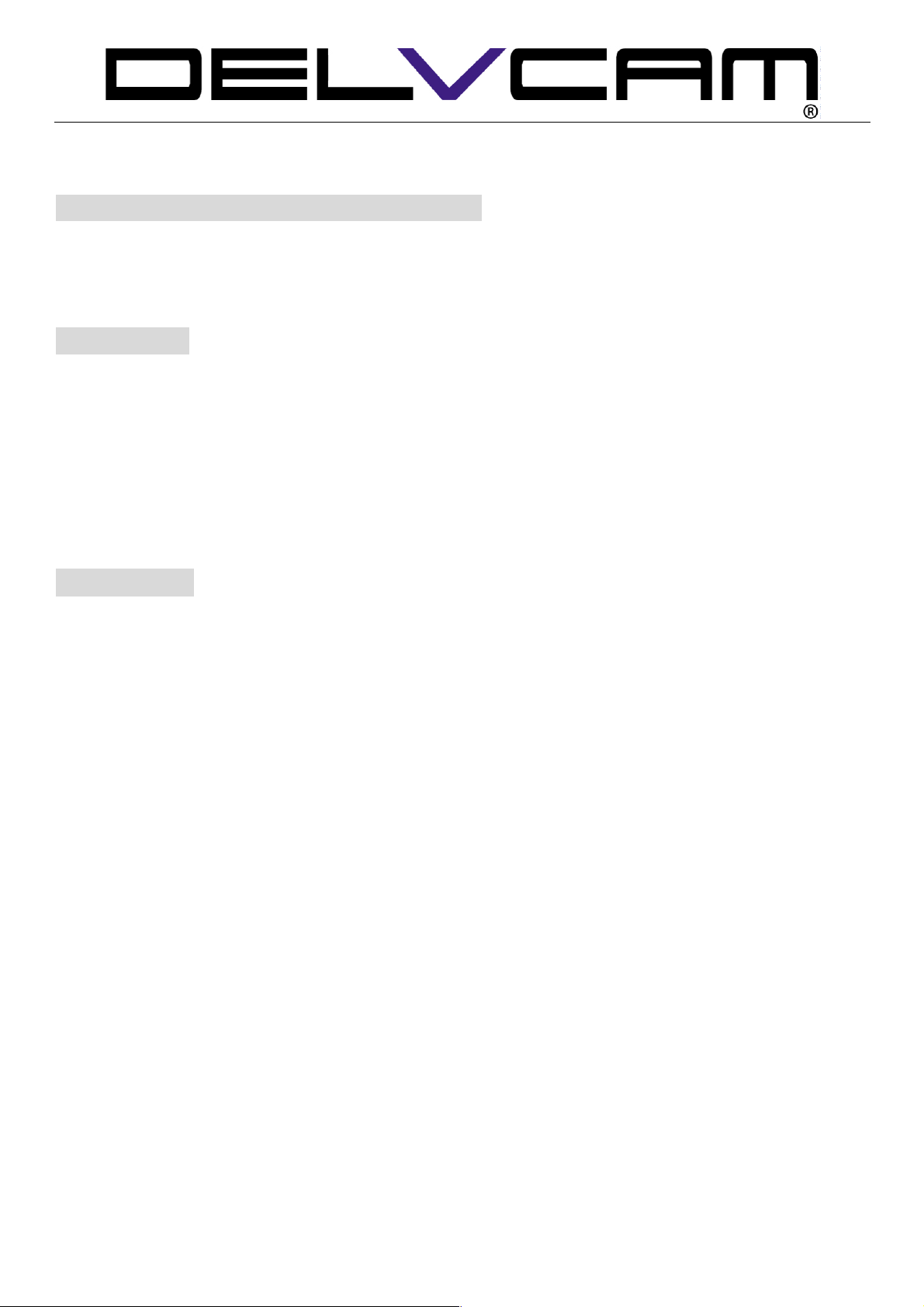
www.delvcam
1
IMPORTANT SAFETY INSTRUCTIONS:
! Please read User Guide before using this product.
! Please keep User Guide for future reference.
! Please read the cautions to prevent possible danger and loss of property.
FEATURES:
" Capacitive touch screen
" 170° Wide viewing angles;
" High resolution: 1280×800;
" Wide voltage: DC 7-24V;
" High contrast: 800:1;
" POP-UP shortcut menu.
CAUTIONS:
1. Please do not place the display screen towards the ground.
2. Please avoid heavy impact or drop onto the ground.
3. Please do NOT use chemical solutions to clean this product. Please wipe with a clean soft
cloth to maintain the brightness of the surface.
4. Please do not block any vent hole.
5. Please follow the instructions and trouble-shootings to adjust the product. Other improper
adjustment may result in damage. Any further adjustment must be performed or conducted
by a qualified technician.
6. Please unplug the power and remove the battery if long-term no-use, or thunder weather.
Contents
1. PRODUCT DESCRIPTION ....................................................................................................... 2!
3. INSTALLATION OF SUNSHADE AND BATTERY PLATE ............................................... 4!
4. DV BATTERY MOUNT PLATE .............................................................................................. 5!
5. WIRING INSTRUCTIONS ........................................................................................................ 6!
6. MENU SETTING ........................................................................................................................ 7!
7. ACCESSORIES ......................................................................................................................... 14!
8. PARAMETERS ......................................................................................................................... 15!
9. TROUBLE SHOOTING ........................................................................................................... 15!
Page 3
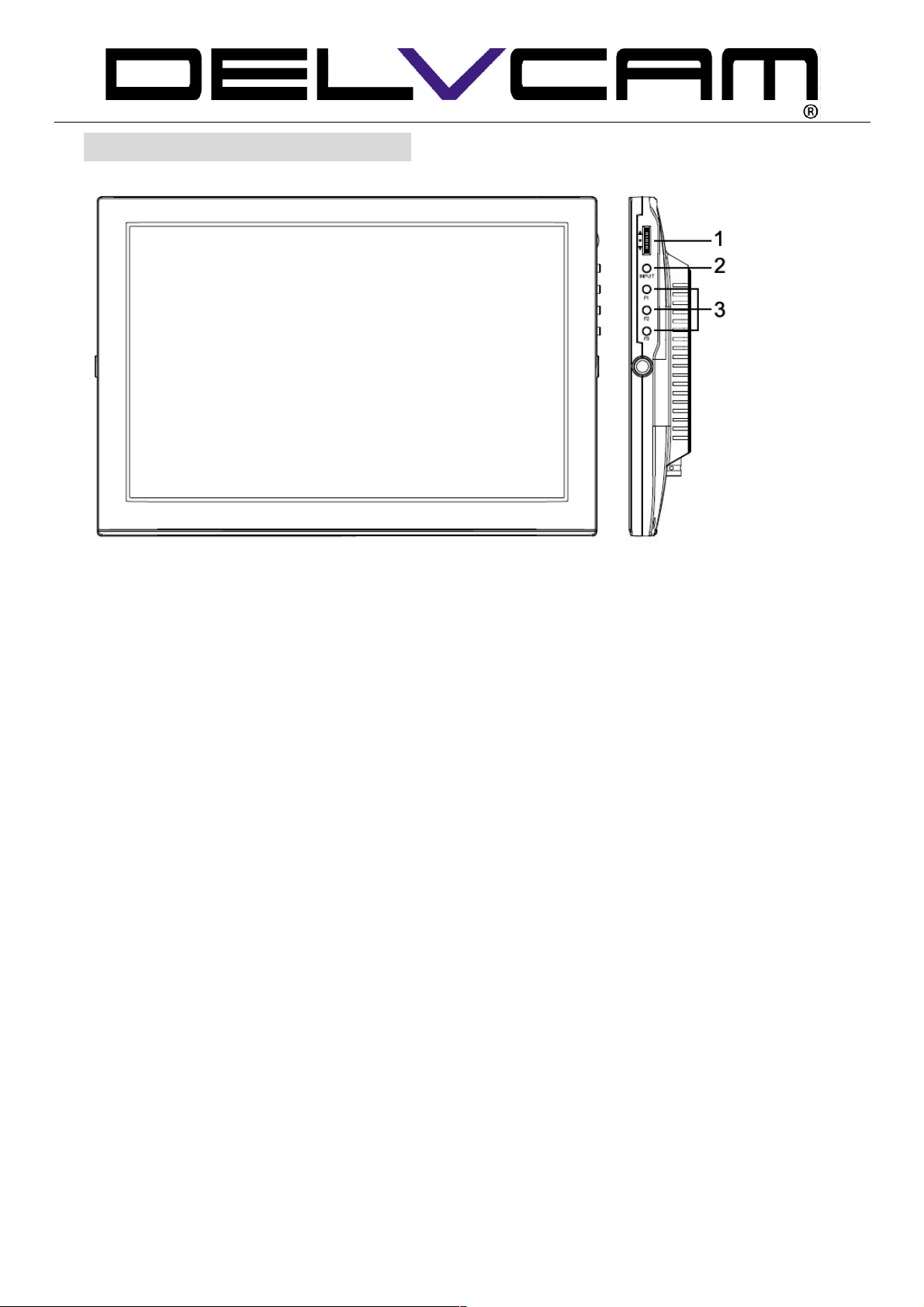
www.delvcam
2
1. PRODUCT DESCRIPTION
1.Dial: turn up and down to adjust the value of menu option; press to confirm.
2.INPUT: circularly switch among of VIDEO, HDMI, VGA and SDI.
3.F1-F3: User-definable buttons.
Default function:
F1: Waveform F2: Vector F3:Level Meter
(function customized to meet your needs)
Page 4
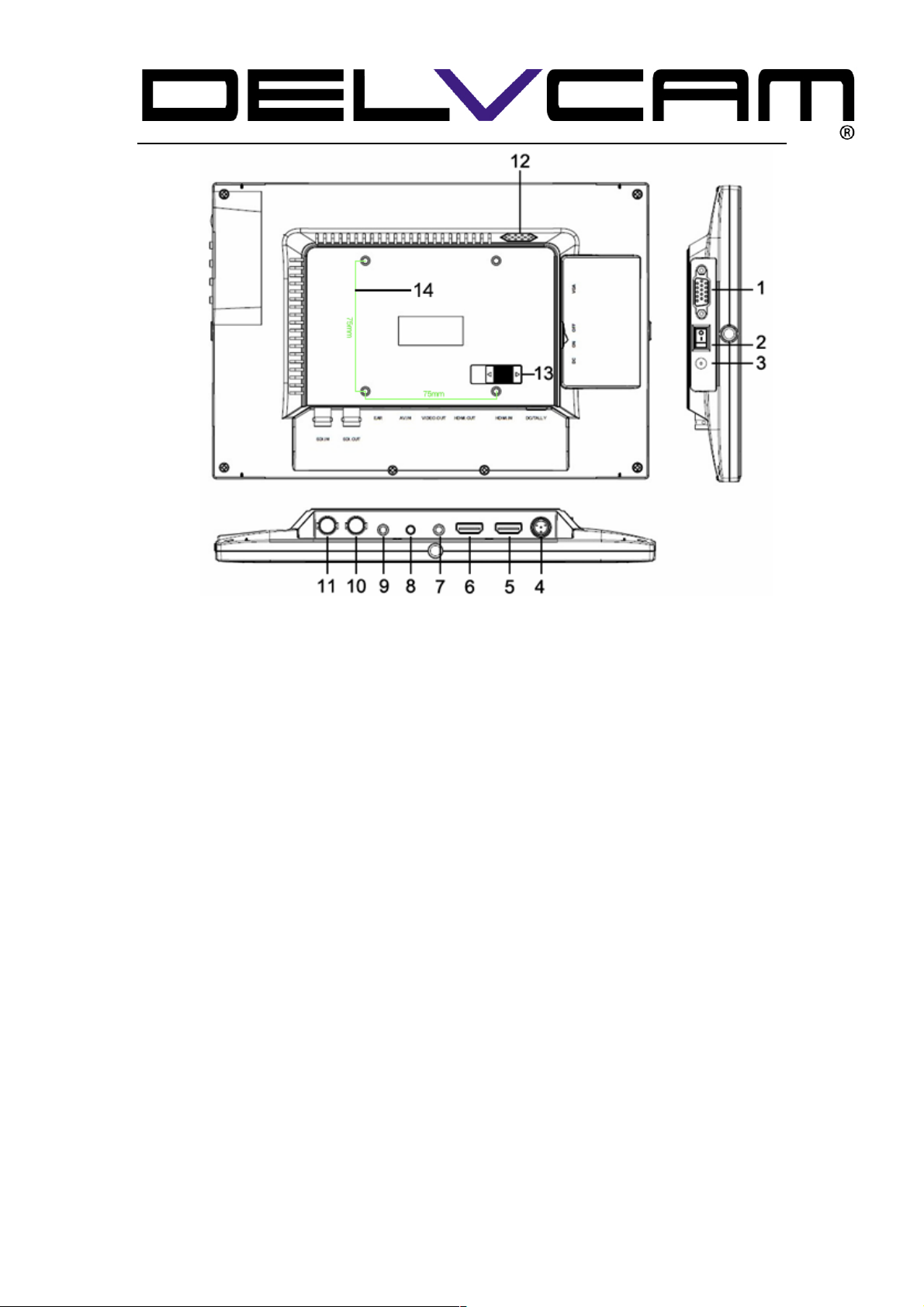
3
1. VGA interface.
2. Battery power on/off switch: “O” is power off; “|” is power on.
3. DC 12V power input.
4. DC/TALLY connector.
5. HDMI input interface.
6. HDMI output interface (Optional).
7. Video output interface.
8. A / V input interface.
9. Earphone jack.
10. SDI output interface (Optional).
11. SDI input interface (Optional).
12. Speaker
13. Slide to left to connect power cable (connecting with the battery
plate).
14. VESA Mounting interface
Page 5
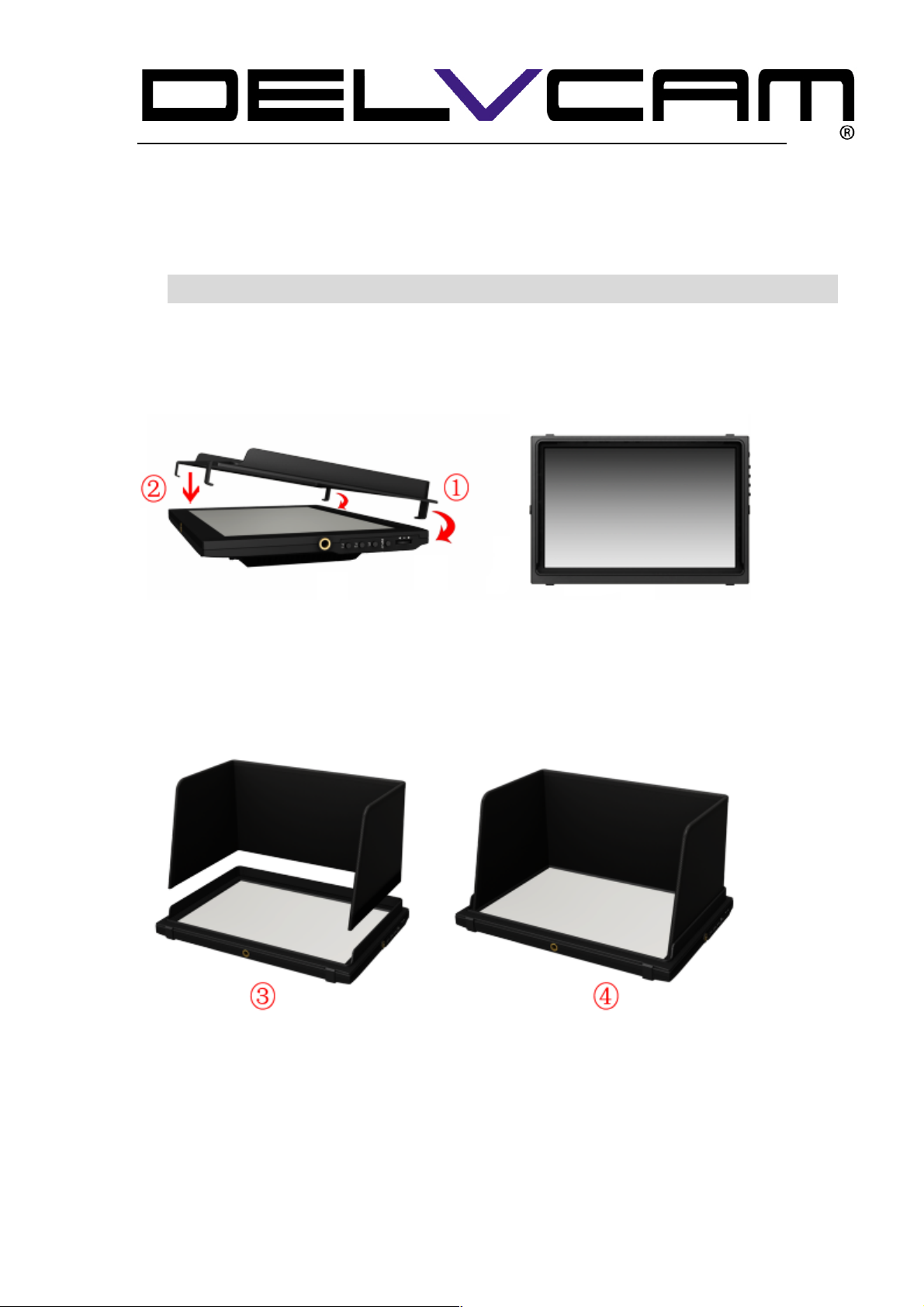
4
3. INSTALLATION OF SUNSHADE AND BATTERY PLATE
Installation of sunshade:
① As shown, buckle the upward side of sunshade cover on the device.
② As shown, press the under buckles of sunshade cover at the same time.
As shown, bend sunshade panel to meet and paste with sunshade
interlocking.
Installation completed.
Page 6
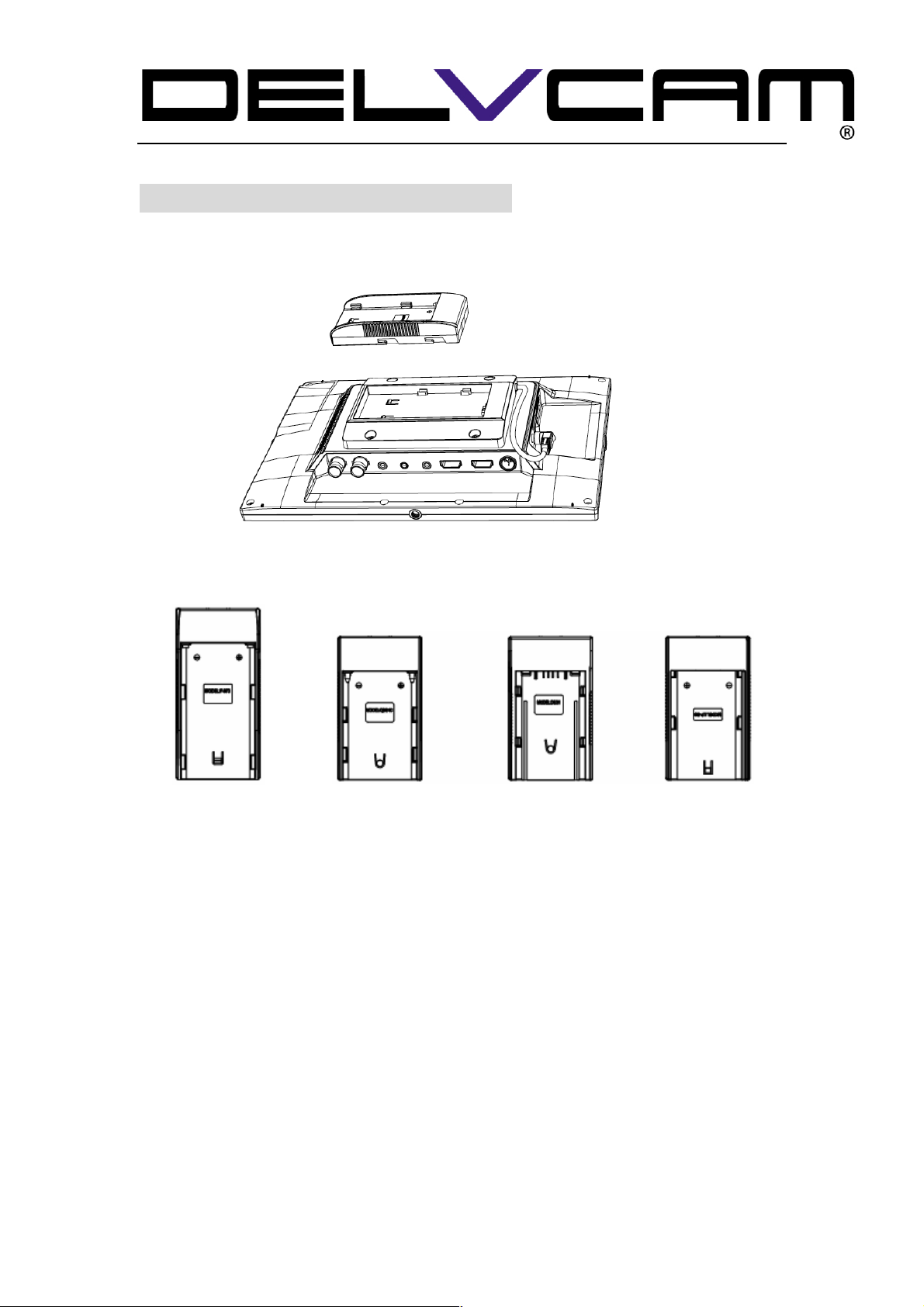
5
4. DV BATTERY MOUNT PLATE
Standard mounts process
Following three types of battery plates are suitable for this device, model
F970, QM91D, DU21 & LP-E6 (choose 2 out of 4).
MODEL: F-970 MODEL: QM91D MODEL: DU21 MODEL: LP-E6
DV Battery Mount Plate Specification:
Model DU21 for battery of Panasonic DV: NV-GS/PV-GS/DZ-MV/GS/H28/H258/H288GK
series, comply with Panasonic battery DU06/VBD140/SANYO DZhs301sw/Hitachi
DZ-HS303SW/BZ-BP14S/DZ3200/BP07W.
Model QM91D for battery of SONY DV:
DSCR1/F/S/MVCCD/E/HC15E/HC1E/AE1u/DCRTRV828/E/CCD-TRV116/DCR-DVD/PS105
K/300K/10P/1E series.
Model F970 for battery of SONY DV: DCR-TRV series, DCR-TRV E series, VX2100E PD P
series, GV-A700, GV-D800 FD/CCD-SC/TR3/FX1E/HVR-AIC, HDR-FX1000E, HVR-Z1C,
HVR-V1C, FX7E F330.
Model LP-E6 for battery of Canon DSLR: 5D Mark II/5D Mark III/EOS7D/EOS60D;
Page 7

6
V-mount battery plate (optional): Please refer to GP-L130AB
type battery specifications.
Anton Bauer mount battery plate (optional):
Please refer to GP-L130B type battery specifications.
5. WIRING INSTRUCTIONS
Composite cable
White: audio L
Red: audio R
Yellow: video
A/V signal input
Plate Bracket
V-mount Battery Plate
Plate Bracket
Anton Bauer Mount Battery Plate
Page 8

7
6. MENU SETTING
Before setting the functions, please make sure the device is
connected correctly.
6-1. Touch Control Gesture
Swipe up to activate the
shortcut menu.
Swipe down to hide the
shortcut menu. (Unable to
hide the shortcut menu
without signal input.)
6-2. F1-F3 3 user-definable function buttons:
Long press any F1-F3 key for 3-5 seconds to pop-up shortcut menu
directly. As shown in Figure (default menu button in blue font).
Slide up and down to select the desired option.
Finally, press the slider to confirm the selected item as default.
Functions of FN button can also be customized: Center Marker, Screen
Marker, Check Field, Color Bar, Aspect Ratio, Camera, PIP, Zoom,
Pixel-to-Pixel, Freeze Input, Underscan, H/V Delay, Peaking, False
Color, Exposure, Histogram, Level Meter, Waveform, Vector.
FN: user-definable function button.
Page 9

8
Default function:
F1: Waveform F2: Vector F3: Level Meter
6-3. Dial Operation
Turn down the dial to activate Brightness adjustment.
Turn up and down to adjust the value directly.
Press the dial to activate options switch among of “Brightness, Contrast,
Saturation, Sharpness, Hue, Volume and Exit”. (Option adjusted currently
will be default option when user press the dial next time.)
6-4. MENU Operation
6-4-1、 Shortcut Menu Bar
Swipe up on the display screen to activate shortcut menu, select the
option needs to adjust on the menu bar. (Top menu bar: option values all
shown on screen when click; Bottom menu bar: option values shown
individually on screen when click.)
Page 10

9
6-4-2. Clock” ”, enter the menu options
“ ” is return,” ” is exit.
Main interface
Page 11

10
Picture
ITEMS
OPTIONS
Brightness
0 – 100
Contrast
0 – 100
Saturation
0 – 100
Hue
0 – 100
Sharpness
0 – 100
Back light
0 – 100
Volume
0 – 100
Display
Page 12

11
ITEMS
OPTIONS
Auto
OFF, ON
Options under VGA
mode.
Phase
0 – 63
Clock
0 – 100
H-Position
0 – 100
V-Position
0 – 100
Image Flip
OFF, ON
Color Bar
OFF, ON
Color Temp
ITEMS
OPTIONS
Color Temp
6500K/ 7300K/ 9300K/ User
R Gain
0 ~ 255
Note: Only available under “User” mode
to meet the color value you need.
G Gain
0 ~ 255
B Gain
0 ~ 255
Page 13

12
R Offset
0 ~ 511
G Offset
0 ~ 511
B Offset
0 ~ 511
、Marker
ITEMS
OPTIONS
Center Marker
OFF, ON
Marker Color
Red, Green, Blue, White, Black
Marker Mat
0 – 7
Thickness
1 – 8
PIP
ITEMS
OPTIONS
PIP Mode
Small, Medium, Large, PBP, POP
PIP Source
Video, VGA , HDMI and SDI (SDI is optional)
Page 14

13
PIP position
Upper Left, Upper Right, Lower Left, Lower Right
PIP Swap
Signal adjust & switch under PBP and POP modes.
Setting
ITEMS
OPTIONS
Language
English, Chinese
LOGO
ON, OFF
Camera
480P (5DII Mode) / 1080I (5DIII Mode)
Peaking Color
Red, Green, Blue, White, Black
Peaking Lever
0 – 100
Exposure Lever
0 – 100
Reset
Upgrade
Page 15

14
7. ACCESSORIES
Standard Accessories:
1. Sun Shade Cover 1 Piece
2. Gimbal bracket 1 Piece
3. HDMI A/C cable 1 Piece
4. Mini XLR & TALLY cable 1 Piece
5. 12V DC adapter 1 Piece
6. Shoe Mount (for camera only) 1 Piece
7. Audio output cable 1 Piece
8. Composite cable 1 Piece
9. VESA Adaptor Panel 1 Piece
10. Battery Plate (F-970/QM91D/DU21/LP-E6) 2 Pieces (Choose 2 out of 4)
11. Adaptor Panel 1 Piece
12. Suitcase 1 piece
13. Manual 1 Copy
Optional Accessories
1. VESA folding bracket 1 Piece
2. VGA cable 1 Piece
3. V-mount Battery Plate 1Piece
4. Anton Bauer Mount Battery Plate 1Piece
5. Li-ion Battery 1Piece
Page 16

15
8. PARAMETERS
9. TROUBLE SHOOTING
1. Only black-and-white display:
Check whether the color saturation is properly setup or not.
2. Power on but no pictures:
Check whether the cables of AV, VGA, HDMI and SDI are correctly connected or not.
Please use the standard power adapter coming with the product package. Improper
power input may cause damage.
3. Wrong or abnormal colors:
Check whether the cables are correctly and properly connected or not. Broken or
loose pins of the cables may cause a bad connection.
4. When on the picture shows size error:
Swipe up to activate menu, Click “Underscan” to zoom in/out pictures automatically
when receiving HDMI signals
5. Other problems:
Swipe up to activate menu, Click “ →Setting→ Reset ”
6. According to the ISP, the machine can not function properly:
ISP for program upgrades, non-professionals do not use. Please reboot your
device if press accidentally!
· It is normal to see some bright lines appear on the screen when turn off the device.
Note: due to constant effort to improve products and product
features, specifications may change without notice.
Panel
10.1” LED Back light
Physical Resolution
1280×800
Brightness
350cd/㎡
Contrast
800: 1
Viewing Angle
170°/ 170°(H/V)
Input Voltage
DC 7-24V
Input Signal
AV, HDMI, VGA and SDI (SDI is optional)
Power Consumption
≤ 10W
Operating Temperature
-0 ~50
Storage Temperature
-20 ~60
Dimension (LWD)
250×170×29.6mm
Weight
735g
Page 17

16
