Page 1
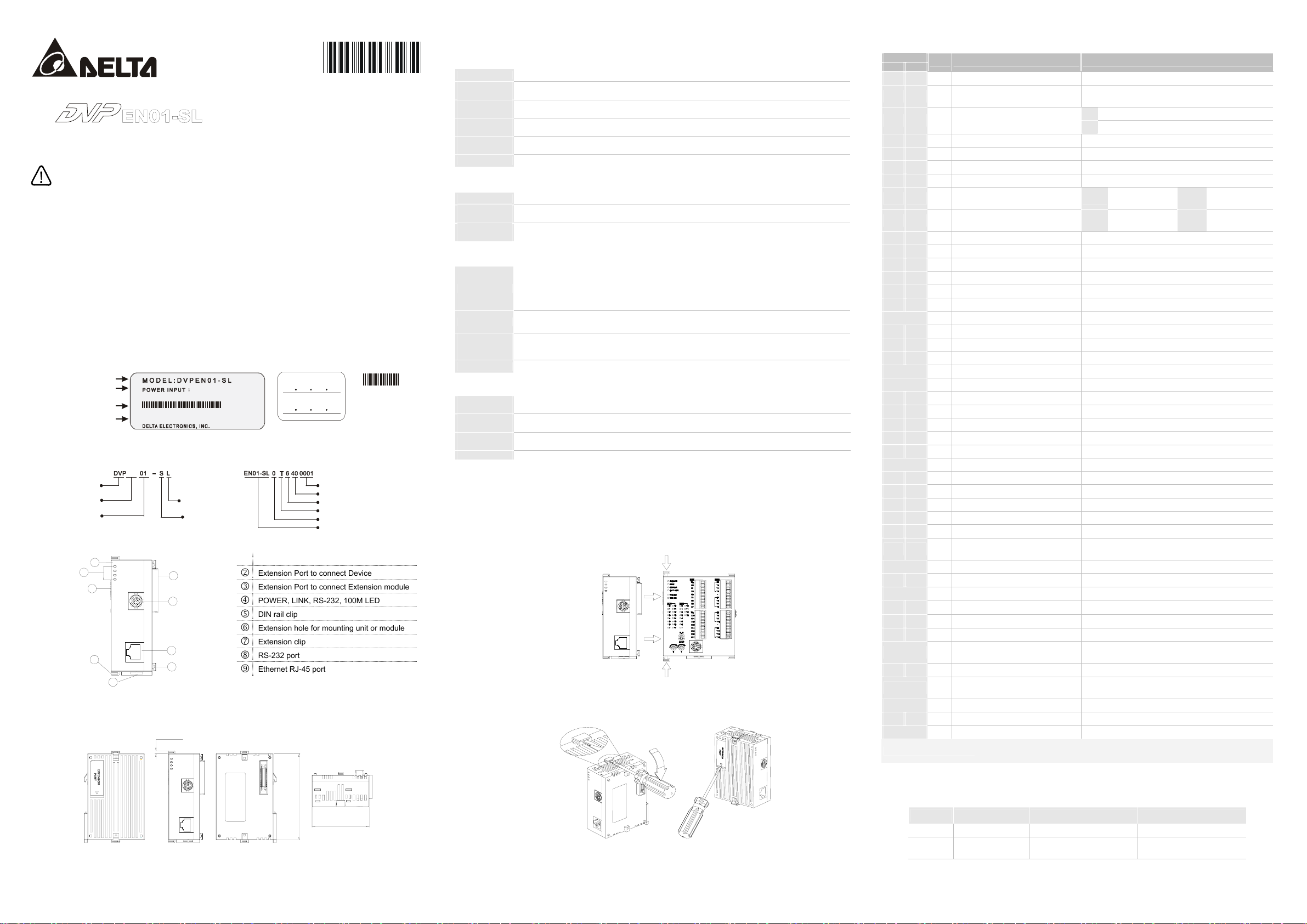
)
ode
e
2007-06-22
http://www.delta .com.tw/ind ustrialautoma tion/
Ethernet Communication Module
5011655400-ENE0
Instruction Sheet
Warning
This instruction sheet only provides introductory information on electrical specification, general specifications,
installation, basic operation and settings of DVPEN01-SL.. For more detailed information on the network protocols,
please refer to relevant references or literatures.
This is an OPEN TYPE PLC. The PLC should be kept in an enclosure away from airborne dust, humidity, electric shock
risk and vibration. Also, it is equipped with protective methods such as some special tools or keys for opening the
enclosure, in order to prevent hazard to users or damage on the PLC.
Please read this instruction sheet carefully before use and follow this instruction to operate the device in order to prevent
damages on the product or injuries to staff.
Introduction
Functions:
Supports MODBUS TCP/IP
Supports Master and Salve Data Exchange
DVP28SV Automatic Time Correction
Nameplate Explanation IP Label MAC Address
PLC Model Name
Power Input Spec.
Bar-code, Serial No.
Vers ion
Model Name and Serial Number Explanations:
EN
DVP series
Model type
Type 01
Communication module
EN: Ethernet
Outline:
DVPEN01
1
POWER
4
RS-232
100M
LINK
VX.XXXX
EN01-SL 0T7040 001
24Vdc 1.5W
Left-side module
Left-side module
For SV series MPU
2
3
RS-232
8
9
7
Product Profile: Unit mm [inchs]
LAN
5
6
3 [0.118]
DVPEN01
POWER
RS-232
100M
LINK
RS-232
LAN
Supports E-Mail
RS-232/Ethernet Configuration
Transmission Speed: 10/100 Mbps
IP ADDRESS
SUBNE T MASK
MADE IN XXXXXX
Production No.
Production week
Production year (2006)
Production plant (Taoyuan
Vers ion No.
l nam
M
Model name
1
Extension Port to connect Device
2
Extension Port to connect Extension module
3
POWER, LINK, RS-232, 100M LED
4
DIN rail clip
5
Extension hole for mounting unit or module
6
Extension clip
7
RS-232 port
8
Ethernet RJ-45 port
9
90 [3.543]
60 [2.362]
001823100022
Specifications
Network Interface
Interface RJ-45 with Auto MDI/MDIX
Number of
ports
Transmission
method
Transmission
cable
Transmission
Rate
Protocol ICMP, IP, TCP, UDP, DHCP, SMTP, NTP, MODBUS TCP
1 Port
IEEE 802.3, IEEE 802.3u
Category 5e (TIA/EIA-568-A,TIA/EIA-568-B)
10/100 Mbps Auto-Detect
Serial Interface
Interface RS-232
Number of
Ports
Transmission
Cable
1 Port
DVPACAB230, DVPACAB215, DVPACAB2A30, DVPACAB2B10
Environmental Specifications
ESD (IEC 61131-2, IEC 61000-4-2): 8KV Air Discharge
Noise Immunity
Environment
Vibration/
Shock
Resistance
Approvals
EFT (IEC 61131-2, IEC 61000-4-4): Power Line: 2KV, Communication I/O: 1KV
Damped-Oscillatory Wave: Power Line: 1KV, Digital I/O: 1KV
RS (IEC 61131-2, IEC 61000-4-3): 26MHz ~ 1GHz, 10V/m
Operation: 0°C ~ 55°C (Temperature), 50 ~ 95% (Humidity), Pollution degree 2;
Storage: -40°C ~ 70°C (Temperature), 5 ~ 95% (Humidity)
Standard: IEC61131-2, IEC 68-2-6 (TEST Fc)/IEC61131-2 & IEC 68-2-27 (TEST Ea)
IEC 61131-2, UL508
Electrical Specifications
Power supply
voltage
Power
Consumption
Insulation
voltage
Weight (g) 92 (g)
24VDC (-15% ~ 20%) (Power is supplied by the internal bus of MPU.)
1.5W
500V
Installation
How to Connect DVPEN01-SL with PLC
1. Adjust the extension clip on the left side of the MPU.
2. Meet the extension port of the MPU with DVPEN01-SL and connect them as the figure shown below.
3. Fasten the extension clip.
DVPEN01
POWER
RS-232
100M
LINK
RS-232
LAN
Install DVPEN01-SL with Other Module
To connect DVPEN01-SL with the other extension module, lift the extension clip of the extension module by a
screwdriver and open the side cover.
DVP28SV
Control Register (CR)
CR NO.
HW LW
#0 R
#1 R Firmware version
#2 R Communication Mode
#3 W E-Mail Event 1 Trigger Set as 1 to send the E-mail 1.
#4 W E-Mail Event 2 Trigger Set as 1 to send the E-mail 2.
#5 W E-Mail Event 3 Trigger Set as 1 to send the E-mail 3.
#6 W E-Mail Event 4 Trigger Set as 1 to send the E-mail 4.
#7 R E-Mail 1, 2 Status Register b0~b7 Status of E-Mail 2
#8 R E-Mail 3, 4 Status Register b0~b7 Status of E-Mail 4
#9 R/W E-Mail 1 Additional Message User fills the message, and it will be send by E-Mail.
#10 R/W E-Mail 2 Additional Message User fills the message, and it will be send by E-Mail.
#11 R/W E-Mail 3 Additional Message User fills the message, and it will be send by E-Mail.
#12 R/W E-Mail 4 Additional Message User fills the message, and it will be send by E-Mail.
#13 R/W Data Exchange trigger Set as 1 to start the Data Exchange transaction.
#14 R Data Exchange Status Register Status of Data Exchange transaction
#24 ~ #15 Reserved Reserved
#26 #25 R/W Destination IP Destination IP address for Data Exchange
#27 Reserved Reserved
#28 R/W Destination Slave ID Destination Slave ID for Data Exchange
#48 ~ #29 R/W Default Transmission Buffer Transmitted data buffer for Data Exchange mode
#68 ~ #49 R Default Received Buffer Received data buffer for Data Exchange mode
#69 R/W DHCP/Static IP Select DHCP Mode or Static IP
#71 #70 R/W IP Address IP Address
#73 #72 R/W Subnet Mask Subnet Mask of DVPEN01-SL
#75 #74 R/W Gateway Default gateway IP address
#76 R Network Status Register Status of IP address setting
#80 ~ #77 Reserved Reserved
#110 ~ #87 Reserved Reserved
#111
#113 ~ #112
#114 R/W Modbus TCP Time-Out
#115 R/W Modbus TCP Trigger Set as 1 to send Modbus command.
#116 R/W Modbus TCP Status Register Status of Modbus TCP transaction
#118 ~#117 R/W Modbus TCP Destination IP
#119 R/W Modbus TCP Data Length Data length of Modbus TCP in CR#120 ~ CR#219
#219~#120 R/W Modbus TCP Data Buffer
#250~#220 Reserved Reserved
#251 R Error Code The EVPEN01-SL error code
#255~#252 Reserved Reserved
Symbol definition
Basic Configuration and Status
Type Register Description
Model NO
#81
R/W Slave Transmission Buffer Address Slave Transmission buffer Address for Data Exchange
#82
R/W Number of Received Registers Number of Received Registers
#83
R/W Master Received Buffer Address Master Received Buffer Address for Data Exchange
#84
R/W Slave Received Buffer Address Slave Received Buffer Address for Data Exchange
#85
R/W Number of Sending Registers Number of Sending Registers
#86
R/W Master Transmission Buffer Address
R/W Modbus TCP Operating Mode Set as 1 to configure Modbus TCP be the 8 bits mode.
Reserved Reserved
R: Read
W: Write
Read only; DVPEN01-SL model NO.=H’4050
System firmware version; The type is hex. For
example, H’0100 means the firmware version is v1.00.
b0 Modbus TCP mode setting
b1 Data Exchange mode setting
b8~b1
Status of E-Mail 1
5
b8~b1
Status of E-Mail 3
5
Master Transmission Buffer Address for Data
Exchange
Modbus TCP transaction time-out (ms)
The Destination IP Address of Modbus TCP
transaction
Data buffer of Modbus TCP Mode for storing
sending/receiving data
CR#2: Communication mode setting: Set as 0 to Disable; Set as 1 to Enable.
bit # Mode bit # = 0 bit # = 1
CR#251: Error codes; See the table in the next page.
b0 Modbus TCP Mode Modbus TCP Mode Disable Modbus TCP Mode Enable
b1
Data Exchange
Mode
Data Exchange Mode Disable Data Exchange Mode Enable
Page 2
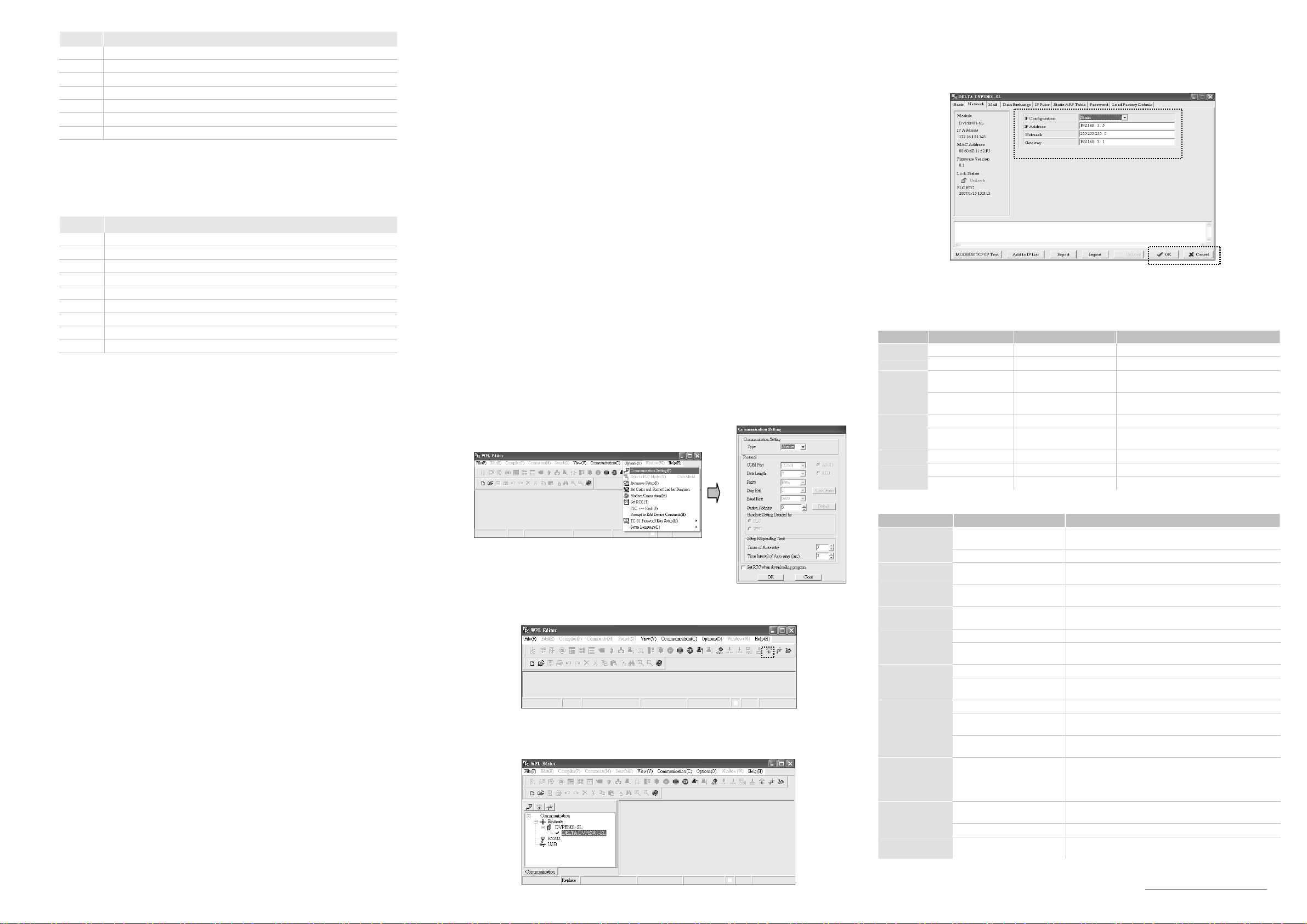
r
CR#251 Error status
b0 Not connected.
b1 IP setting error.
b2 CR#13 is set as data sending but data exchange is disabled.
b3 CR#13 is set as data sending but the data exchange mode has not been enabled.
b4 Connecting to NTP Server fails.
b7 Connecting to SMTP Server fails.
b8 DHCP does not acquire correct network parameters.
Sending E-mail Function
CR#3 ~ CR#6:E-mail will be sent when set as 1. After the E-Mail sending is completed, the CR value will be
set as 0. Please use differential command to trigger CR#3 ~ CR#6 in order to avoid continual mails.
CR#7, CR#8: E-Mail Status. See the table below.
CR Value E-Mail Status
0 Nothing
1 Processing
2 Success
3 ~ 9 Reserve
10 Cannot connect to SMTP-Server
11 E-mail Address error
12 Error response SMTP-Server transmission error
13 No free TCP connection
14 ~ 255 Reserve
CR#9 ~ CR#12: The register value will be stored in E-Mail Subject to be the user message.
Data Exchange Function
CR#13: The data in Data Exchange Buffer will be exchanged when CR#13 is set as 1. CR#13 will be set as 0
when the transaction is finished.
CR#14: The status register of Data Exchange transaction. CR#14 = 1 refers to the transaction is in progress.
CR#14 = 2 refers to the Data Exchange transaction is completed. CR#14 = 3 when an error occurs.
CR#28: The Destination Salve ID for Data Exchange. Range: K1 ~ K255. DVPEN01-SL will look up the Slave
IP address in the Slave ID–IP lists of Data Exchange function. When CR#28 is set as 0, CR#25 and CR#26
will be the Slave IP Address.
CR#25 ~ CR#26: Before setting up the destination IP address of Data Exchange Mode, please set CR#28 as
0. See CR#70 and CR#71 for the steps of setting up IP address.
CR#29 ~ CR#48: The default Data Exchange registers for storing the data to be sent to the remote MPU.
CR#49 ~ CR#68: The default Data Exchange registers for storing the received data from the remote MPU.
CR#81:Setting the Modbus Address of Sending Buffer in Slave for Data Exchange Mode. It’s only permitted
to use D Registers. Ex. D0 = H1000.
CR#82:The number of reading registers for data exchange Mode. Range: K1 ~ K128.
CR#83:Setting the Modbus Address of Receiving Buffer in Master for Data Exchange Mode. It’s only
permitted to use D Registers.
CR#84:Setting the Modbus Address of Receiving Buffer in Slave Data Exchange Mode. It’s only permitted to
use D Registers.
CR#85:The number of sending registers for data exchange Mode. Range: K1 ~ K128.
CR#86:Setting the Modbus Address of Sending Buffer in Master for Data Exchange Mode. It’s only permitted
to use D Registers. For example, set CR#81 as H1000 (D0), set CR#82 as K1, and set CR#83 as H1064
(D100). When the Data Exchange is executed, It will read the Slave’s D0 and write into the D100 in Master.
Set CR#84 as H1002 (D2), set CR#85 as K4, and set CR#86 as H1008 (D8). When the Data Exchange is
executed, It will read Master’s D8~D11 and write into Slave’s D2~D5. The sending and receiving functions can
be executed at one time. If both values of CR#82 and CR#85 are 0, default sending and receiving buffers
(CR#29~CR#68) and default register number (K20) will be used.
Network Configuration Function
CR#69: IP mode setting. Set as 0 to be Static IP address; Set as 1 to obtain IP address by DHCP (Dynamic
IP).
CR#70 ~ CR#71: IP Address setting. It’s accessed through Hex Mode. It cannot write when in DHCP Mode.
For example, if the user wants to set the IP as 192.168.0.2, write H’0002 to CR#70 and H’C0A8 to CR#71.
(K192 = H’C0, K168 = H’A8, K0 = H’00, K2 = H’02)
CR#72 ~ CR#73: Subnet Mask setting. It’s accessed through Hex Mode. It cannot write when in DHCP Mode.
For example, if the user wants set Subnet Mask as 255.255.255.0, write H’FF00 to CR#72 and H’FFFF to
CR#73.
CR#74 ~ CR#75: Default Gateway IP Address setting. It’s accessed through Hex Mode. It cannot write when
in DHCP Mode. See CR#70 and CR#71 for the steps of Default Gateway IP Address setting.
CR#76: Status of IP Address. CR#76 = 0 refers to normal; CR#76 = 1 refers to DHCP transaction is in
progress; CR#76 = 2 refers to IP Address setting is in progress.
Modbus TCP Function
CR#111:The Modbus TCP communicating Mode. Set CR#111 as 1 to be the 8 bits Mode. Set CR#111 as 0 to
be the 16 bits Mode.
CR#114: CR#114 is the time-out of Modbus TCP transaction (ms).
CR#115: The Modbus TCP transaction will start when CR#115 is set as 1. CR#115 will be set as 0 when the
transaction is finished. Please use differential instruction to trigger CR#115.
CR#116: The status register of Modbus TCP transaction. CR#116 = 1 refers to the transaction is in progress.
CR#116 = 2 refers to the Modbus TCP transaction is completed. CR#116 = 3 when an error occurs.
CR#117 ~ CR#118: Destination IP address of Modbus TCP. See CR#70 and CR#71 for the steps of IP
address setting.
CR#119: The data length of Modbus TCP in CR#120 ~ CR#247. In the 8 bits mode, the range is K1 to K100.
In the 16 bits mode, the range is K1 to K200.
CR#120 ~ CR#247: Modbus TCP registers for storing the data to be sent and received.
Software Setting
Communication: Start WPLSoft and click on “Options” and select “Ethernet” in “Communication Setting”.
DVPEN01-SL Settings
1. Click on the “auto search” and WPLSoft will search for all DVPEN01-SL in the network.
2. WPL displays all DVPEN01-SL in the network. Click on the desired module and click twice again to open the
setup screen.
3. Enter the “Network” setup screen to modify the network setting. If there exists DHCP Server in the network,
the user may use DHCP to automatically acquire the network configuration parameters or use Static IP to set
up the network configuration parameters.
4. Click “OK” after completing the settings.
5. After returning to the screen 2, click on the desired module to start communicating.
LED Indication & Troubleshooting
LED Indication
LED LED Status Indication How to deal with
POWER
RS-232
100M
LINK
Troubleshooting
Abnormality Cause How to deal with
POWER LED off
LINK LED off
100M LED off
Unable to locate a
module
Unable to open
DVPEN01-SL
setup screen
Fail to up/down
load program and
monitor by
WPLSoft
Unable to send out
emails
Green constantly on Power supply is normal None
Green constantly off No power supply Check if the module is powered.
Red flashes
Red constantly off No data transmission
Orange constantly on Transmission speed: 100M None
Orange constantly off Transmission speed: 10M
Green constantly on Network works normally None
Green flashes Network is working None
Green constantly off Network is not connected Check if the RJ-45 cable is tightly connected.
MPU is not powered
Not connected to MPU Check if DVPEN01-SL is tightly connected with MPU.
Not connected to the network
RJ-45 poor contact
The module is not connected
to the network
Transmission speed: 10M Check if the network transmission speed is 100M.
RJ-45 poor contact
Not connected to the network Check if DVPEN01-SL is correctly connected to the network.
The computer and MPU are
blocked by the firewall.
Not connected to the network Check if DVPEN01-SL is correctly connected to the network.
Incorrect communication
settings in WPLSoft
The computer and MPU are
blocked by the firewall.
The network setting of
DVPEN01-SL is incorrect
DVPEN01-SL settings are
incorrect
Incorrect CR settings Check if the CR is used correctly.
Incorrect settings of mail
server
The content of this instruction sheet may be revised without prior notice. Please consult our distributors o
Data are being transmitted
in the serial port
Check if the MPU is powered and whether the power supply
is normal.
Check if the RJ-45 cable is correctly connected to the
network.
Check if the RJ45 contact is tightly connected to the Ethernet
RJ-45 port.
Check if the RJ-45 cable is correctly connected to the
network.
Check if the RJ45 contact is tightly connected to the Ethernet
RJ-45 port.
Search by IP address or use RS-232 for settings.
Check if you select “Ethernet” in the communication settings.
Use RS-232 for settings.
Check if the network setting of DVPEN01-SL is correct.
Consult the IT staff if you are using the Intranet in the
company or refer to the network setting instructions provided
by your ISP.
Check if the settings of DVPEN01-SL are correct.
Check the IP address of SMTP-Server.
download the most updated version at http://www.delta.com.tw/industrialautomation
None
Check if the RS-232 cable is connected when
using RS-232 communication.
Check if the network transmission speed is
100M.
