Page 1
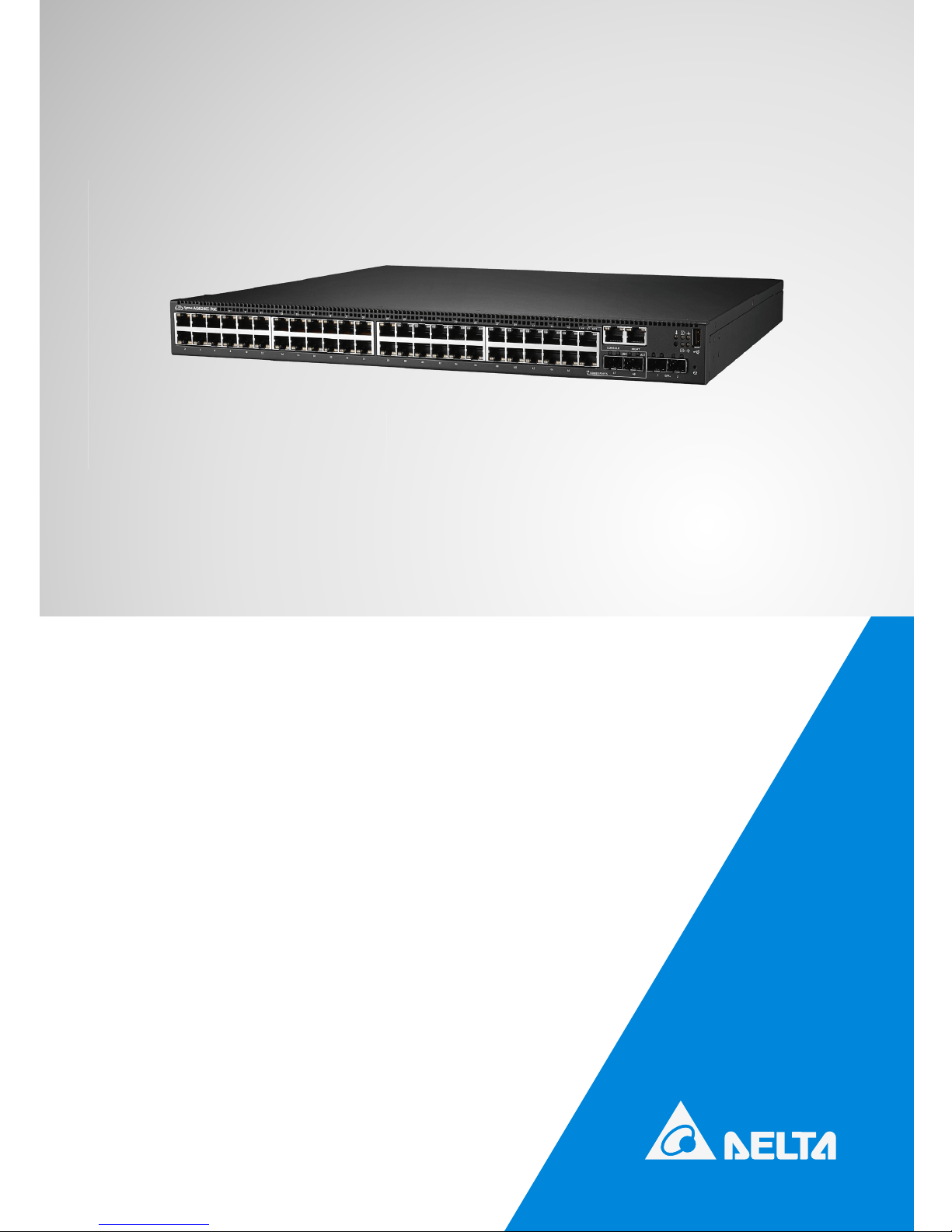
Delta Networking – Agema Family
AG6248C Power-Over-Ethernet Switch
Installation Guide
Page 2
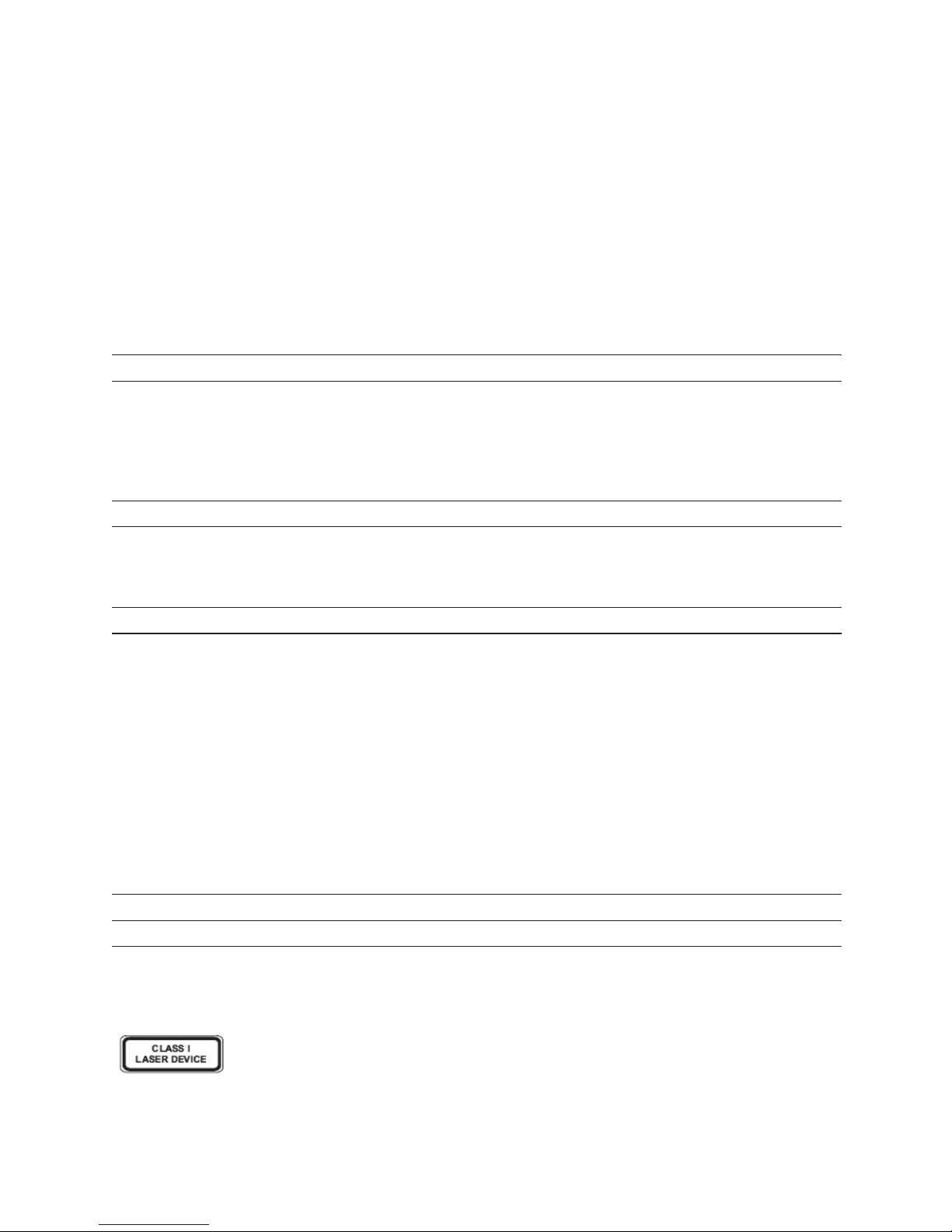
ii
AG6248C Power-Over-Ethernet Switch
Copyright
All specications and gures are subject to change without prior notice. Actual products may look
different from the photos.
All trademarks and logos mentioned in this guide are the properties of their respective holders.
Copyright © Delta Products Corporation. All rights reserved.
Regulatory and Safety Information
This product has been tested in accordance to, and complies with the following safety standards and
electromagnetic compatibility (EMC) inspection standards.
Emissions
Applicable standard
• AS/NZS CISPR 22: Class A
• ICES-003, Issue Class A
• EN 55022: Class A
• VCCI Class A
• FCC CFR 47 Part 15, Subpart B Class A
Safety
Applicable standard
• EN 60950-1, Second Edition
• UL/CSA 60950-1, Second Edition
• IEC 60950-1, Second Edition Including All National
Immunity
Applicable standard
• EN 300 386, EMC for Network Equipment
• EN 55024:
• EN 61000-3-2: Harmonic Current Emissions
• EN 61000-3-3: Voltage Fluctuations and Flicker
• EN 61000-4-2: ESD
• EN 61000-4-3: Radiated Immunity
• EN 61000-4-4: EFT
• EN 61000-4-5: Surge
• EN 61000-4-6: Low Frequency Conducted Immunity
• EN61000-4-8: Power Frequency magnetic eld
• EN61000-4-11: Voltage dips and interruptions
RoHS
Applicable standard All AG-Series components are EU RoHS compliant
Warning: Fiber Optic Port Safety
When using a ber optic port, never look at the transmit laser while it is powered
on. Also, never look directly at the ber TX port and ber cable ends when they are
powered on.
Page 3
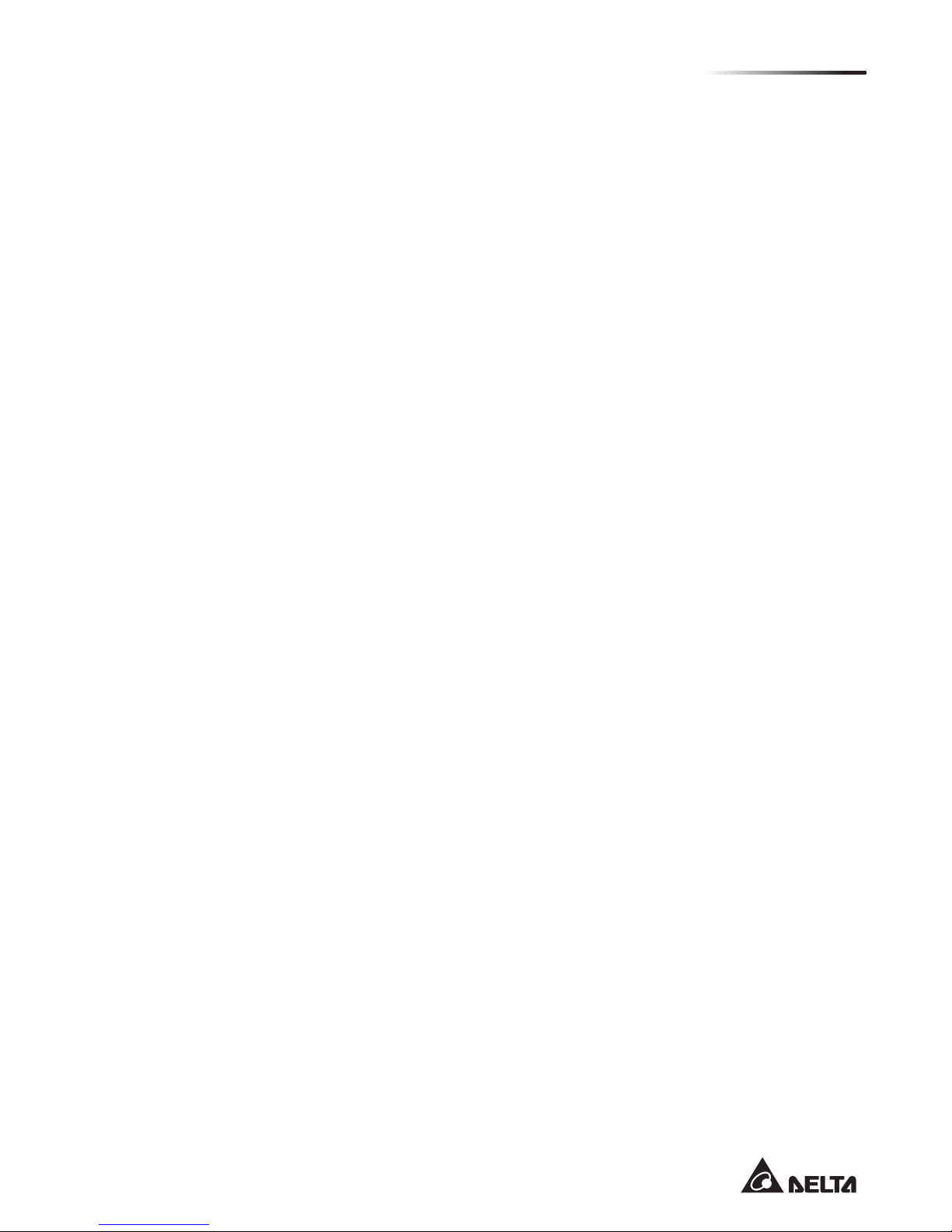
iii
Table of Contents
Table of Contents
Chapter 1: Introduction -------------------------------------------------------------------1
1.1 Overview ------------------------------------------------------------------------------------ 1
1.2 Package Content -------------------------------------------------------------------------- 1
1.3 Features ------------------------------------------------------------------------------------- 2
Chapter 2: Appearance and Mechanism --------------------------------------------3
2.1 Product Overview ------------------------------------------------------------------------- 3
2.2 LED Identication ------------------------------------------------------------------------- 4
2.3 System Requirements ------------------------------------------------------------------- 7
2.4 Data Center Deployment ---------------------------------------------------------------- 8
2.5 Power Supply Modules ------------------------------------------------------------------ 9
2.6 Fan Tray Module -------------------------------------------------------------------------- 9
Chapter 3: Installation ------------------------------------------------------------------- 10
3.1 Mounting -----------------------------------------------------------------------------------10
3.2 Installing an Optional SFP+ Transceiver -------------------------------------------12
3.3 Connecting to the Console Port ------------------------------------------------------13
3.4 Connecting to a Power Source -------------------------------------------------------13
Chapter 4: Making the Network Connections ----------------------------------- 15
4.1 Twisted-pair Connections --------------------------------------------------------------15
4.2 Fiber Optic Connections ---------------------------------------------------------------16
4.3 Ethernet Cabling -------------------------------------------------------------------------16
Appendix 1 : Technical Specifications --------------------------------------------- 17
Appendix 2 : Warranty ------------------------------------------------------------------- 19
Limited and Support Warranty -------------------------------------------------------------19
Technical Support -----------------------------------------------------------------------------19
Page 4

1
AG6248C Power-Over-Ethernet Switch
Chapter 1: Introduction
1.1 Overview
AG6248C PoE has 48 10/100/1000BaseT copper ports plus 2 combo SFP ports and 2 SFP+
ports. Each copper port supports auto-sensing and auto negotiation. To further simplify
network setups, all ports also automatically sense half- or full-duplex connections for high-
speed server or switch-to-switch congurations. The AG6248C PoE provides power and data
from a single point, using Power over Ethernet (PoE) over a single Cat-5 cable. All of these
48 10/100/1000Base-T ports can supply industry-standard IEEE 802.3at power over Ethernet.
Advanced auto-sensing algorithm gives power only to 802.3at/802.3af complied end devices,
preventing of damaging proprietary PoE or non-PoE equipment.
1.2 Package Content
After unpacking this switch, check the contents to be sure you have received all the
components. Then, before beginning the installation, be sure you have all other necessary
installation equipment.
• AG6248C PoE switch
• 1 x AC power supply
• Rack-mounting kits
• 2 x Velcro strips
• Installation guide
If any item is missing or damaged, contact the vendor immediately, see “Technical Suppor t”.
Page 5
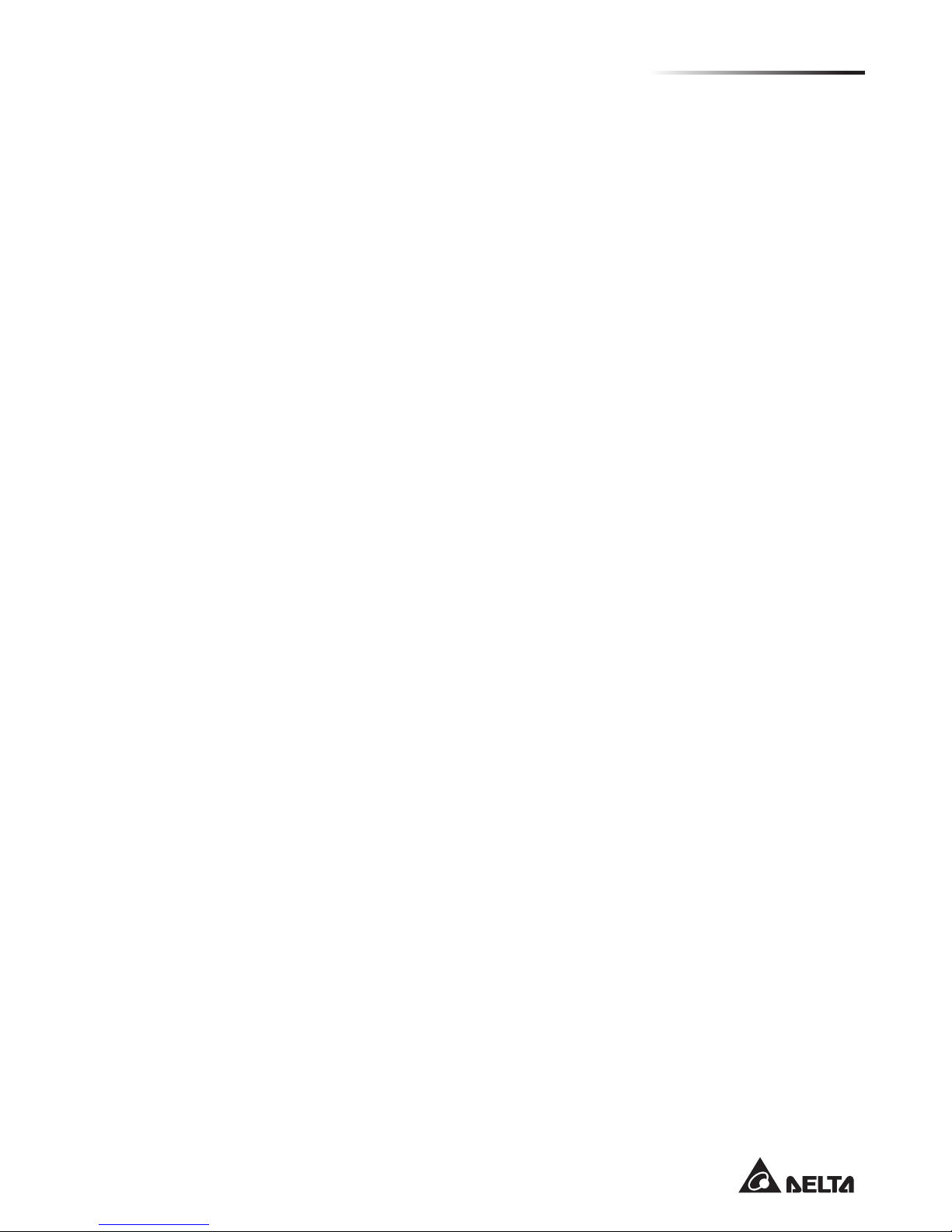
2
• IntroductionChapter 1
1.3 Features
The following lists the main features of the AG6248C PoE switch:
• 48 x 10/100/1000 BASE-T ports
• 2 x combo SFP ports
• 2 x 10GbE SFP+ ports
• 48 x 1G RJ45 ports are to support PoE+
• 1-12 of RJ45 ports capable of UPoE
• 1 x Management port
• 1 x Console port (RJ-45 type)
• 1 x USB port for system le access
• Hot plugging redundant power supply support
• 1 Fan tray module (2 Fans)
• Power supply LED / System / FAN status LED indication
• 1 x 1100w AC power supply
• Temperature monitoring. (TMP75)
• Software readable thermal monitor
• Standard 1U chassis high and Rack mountable in standard 19” racks
• Automatic address learning function to build the packet-forwarding information table. Up to
32K MAC address table.
• 4MB of packet buffer memory
• Support Jumbo Frame up to 12Kbyte
• Pre-loaded with Open Network Install Environment (ONIE) for automated loading of
compatible SwitchOS software
Page 6
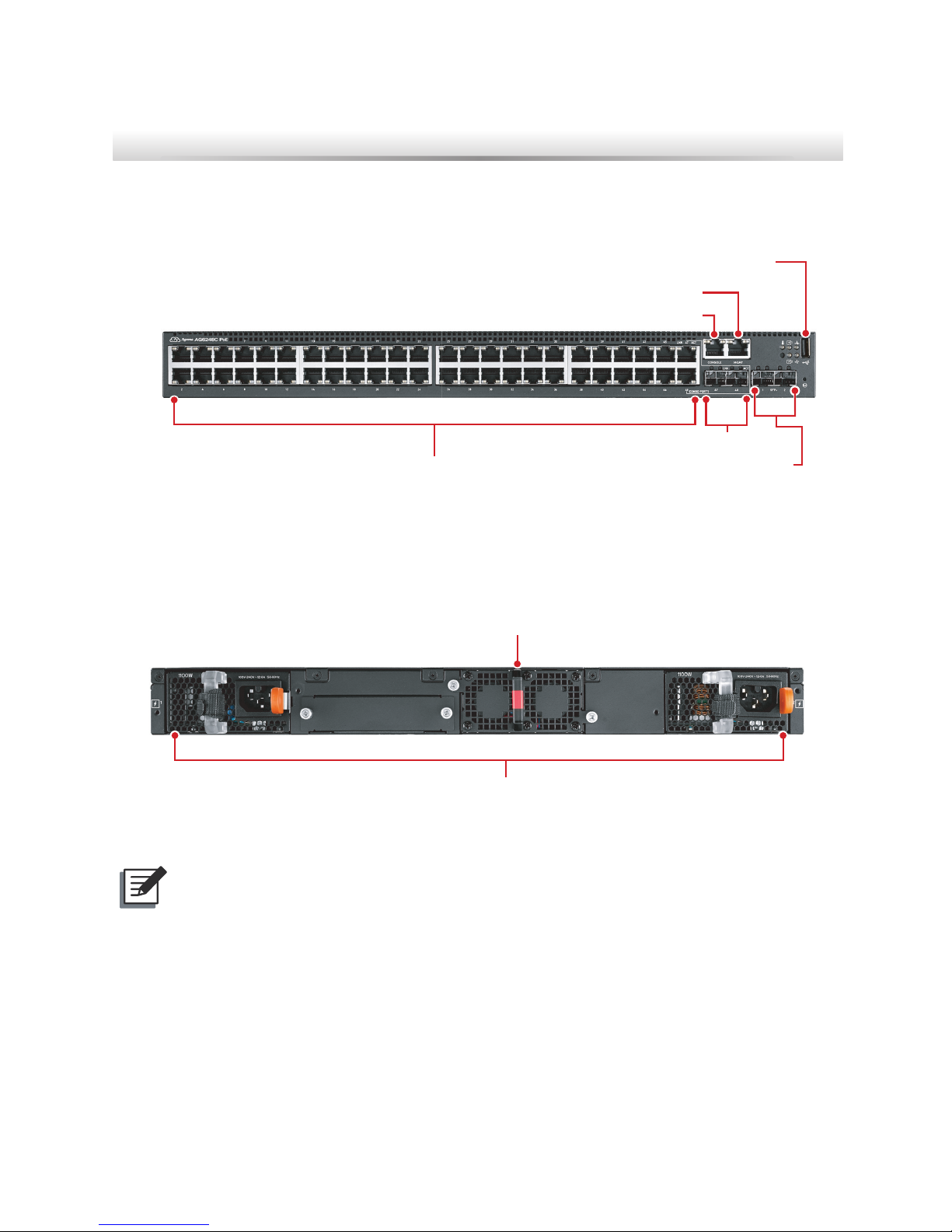
3
AG6248C Power-Over-Ethernet Switch
Chapter 2: Appearance and Mechanism
2.1 Product Overview
2.1.1 Front View
USB port
Combo SFP port x 2
Management port
10/100/1000BaseT port x 48
Console port
10GbE SFP+ port x 2
(Figure 2-1: Front View)
2.1.2 Rear View
Redundant PSU x 2
Fan tray slot (2 Fans per tray)
(Figure 2-2: Rear View)
NOTE:
The switch supports up to two PSUs. However, it is shipped with one power supply
pre-installed in the rear panel of the switch. You may purchase an additional PSU for
redundancy.
Page 7

4
• Appearance and MechanismChapter 2
2.2 LED Identification
This section provides an overview of the front and rear LEDs.
2.2.1 Front LEDs
Upper 1G BASE-T port LED
Lower 1G BASE-T port LED
1G combo SFP port LED
Console port LED
Management port LED
10G SFP+ port LED
Power 1/ Power 2 LED
Status LED
Fan LED
(Figure 2-3: Front LED Identification)
LED Description
STATUS LED
• Solid Green – Normal operation
• Blinking Green – Booting in progress
• Solid Red – Critical system error
• Blinking Red – Non-critical system error (FAN failure, power supply failure)
Power 1 LED
• Off – Power failure or no power
• Solid Green – Operating normally
• Blinking Green – Locator function is enabled
Power 2 LED
• Off – Power failure or no power
• Solid Green – Operating normally
• Blinking Green – Locator function is enabled
FAN LED
• Solid Green – FAN operating normally
• Solid Red – FAN failure or not inserted
Page 8
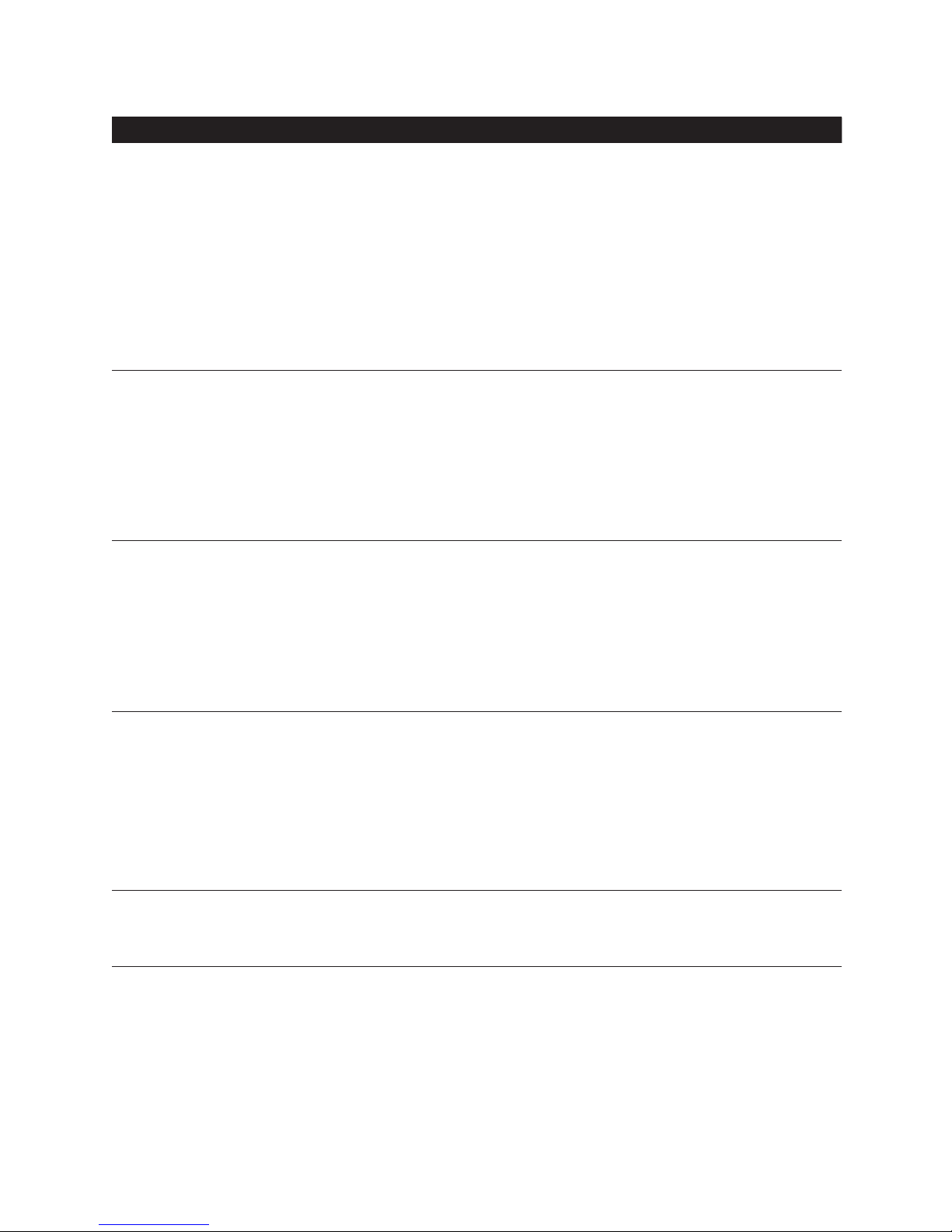
5
AG6248C Power-Over-Ethernet Switch
LED Description
1G BASE-T ports
LEDs
Link/SPD LED (left)
• Off – No link
• Solid Green – A valid link at 1000Mbps
• Solid Yellow – A valid link at 10/100Mbps
POE/ACT LED (right)
• Off – No Activity, PoE is powered OFF
• Blinking Green – Activity, PoE is powered OFF
• Blinking Yellow – Activity, PoE is powered ON
• Solid Yellow – No Activity, PoE is powered ON
1G combo SFP
ports LEDs
Link/SPD LED (left)
• Off – No link
• Solid Green – A valid link at 1000Mbps
• Solid Amber – A valid link at 100Mbps
ACT LED (right)
• Off – No Activity
• Blinking Green – Activity
10G SFP+ ports
LEDs
Link/SPD LED (left)
• Off – No link
• Solid Green – A valid link at 10Gbps
• Solid Amber – A valid link at 1Gbps
ACT LED (right)
• Off – No Activity
• Blinking Green – Activity
Management port
LEDs
Link/SPD LED (left)
• Off – No link
• Solid Green – A valid link at 1Gbps
• Solid Amber – A valid link at 1Mbps or 10Mbps
Act LED
• Off – No link
• Blinking Green – Activity, transmitting or receiving packet at this port
Console port LED
Link/SPD LED
• Off – No link
• Solid Green – A valid link
Page 9

6
• Appearance and MechanismChapter 2
2.2.2 Rear LEDs
Power Supply LED
(Figure 2-4: Rear LED Identification)
LED Description
Power Supply
LEDs
• Off – No power
• Solid Green – Power is ok
• Solid Red – Power supply is detected but is inadequate
Page 10

7
AG6248C Power-Over-Ethernet Switch
2.3 System Requirements
Component Requirement
System requirements
Switch fabric capacity Non-blocking full wire speed on all packet sizes
Forwarding architecture Store and forward or cut-through
Port packet forwarding rate
• 14880pps (10Mbps)
• 148800pps (100Mbps)
• 1488000pps (1000Mbps)
• 14880000pps (10Gbps)
MAC address entries
supported
32K entries
Memory type
4 MB buffer memory
OOB port 10/100/1000Mbps, auto sensing, auto negotiation
MAC Address Aging
Support
• 1,000,000 seconds programable
• Default 300 seconds
Spanning Tree Support
• Support IEEE802.1d STP
• Support IEEE802.1s MSTP
• Support IEEE802.1w RSTP
Storm Control
• Rate control based on packet / byte
• Unknown unicast (DLF) packet
• Broadcast packet
• Known & unknown L2MC packets
• Known & unknown IPMC packets
• Enable individual threshold per port
Port requirements
Speed Capability per Port
100/1000Mbps Auto-Sensing
Full-Duplex Flow Control Support the IEEE 802.3x PAUSE frame
Page 11

8
• Appearance and MechanismChapter 2
2.4 Data Center Deployment
The following gure illustrates the network deployment.
AG6248C
Access Switch
Access Switch Voice IP Security Monitoring
AG6248C
Access Switch
AG6248C
Access Switch
Aggregation SwitchAggregation Switch
10G uplink
GE downlink with PoE
Core Switch
Console
Reset
Clear
Mode
Select
Act
Fdx
100
SwitchEngineFail
SelfTest
A
X1
Link
Mode
X2
X
3
X4 X
5
X7
X6
X8
A
X
1
Link
Mode
X
2
X3 X4
X
5
X7
X6
X8
A
X1
Link
Mode
X
2
X
3
X
4 X
5
X7X
6
X
8
A
X
1
Link
Mode
X2
X
3
X
4
X
5
X7X
6
X
8
Status
A
I
E
C
1
G
B
J
F
D
2
H
Modules
Power
Fan
A
X
1
Link
Mode
X
2 X3
X
4 X5
X7X
6
X
8
A
X1
Link
Mode
X2
X3
X
4
X
5
X
7
X
6
X8
A
X1
Link
Mode
X
2 X3 X
4
X5
X
7
X
6
X
8
A
X1
Link
Mode
X2
X3 X
4
X
5
X
7
X
6
X8
A
X
1
Link
Mode
X
2
X3
X
4
X
5
X
7
X
6
X8
A
X1
Link
Mode
X2
X
3
X4 X
5
X7X
6
X
8
10G uplink
PWR1
PWR2
SYSFAN
29 3130 3225 2726 2821 2322 2417 1918 2013 1514 16 9 1110 125 76 81 32 4
MGMT
CONSOLE
PWR1
PWR2
SYSFAN
29 3130 3225 2726 2821 2322 2417 1918 2013 1514 16 9 1110 125 76 81 32 4
MGMT
CONSOLE
(Figure 2-5: Network Deployment)
Server and Storage
1G downlink
AG6248C
Access Switch
Server and Storage
1G downlink
AG6248C
Access Switch
Server and Storage
1G downlink
AG6248C
Access Switch
Aggregation SwitchAggregation Switch
10G uplink
Core Switch
Console
Reset
Clear
Mode
Select
Act
Fdx
100
SwitchEngineFail
SelfTest
A
X
1
Link
Mode
X
2
X
3
X4 X
5
X7
X6
X
8
A
X1
Link
Mode
X
2
X3 X
4
X5
X7
X6
X8
A
X1
Link
Mode
X
2
X
3
X4 X
5
X
7X
6
X
8
A
X
1
Link
Mode
X2
X
3
X
4
X
5
X7X
6
X8
Status
A
I
E
C
1
G
B
J
F
D
2
H
Modules
Power
Fan
A
X1
Link
Mode
X
2
X
3
X
4 X5
X
7
X
6
X
8
A
X
1
Link
Mode
X2
X3
X
4
X
5
X7
X
6
X8
A
X1
Link
Mode
X
2 X3 X4
X5
X
7
X
6
X
8
A
X1
Link
Mode
X2
X3 X
4
X
5
X
7
X
6
X
8
A
X1
Link
Mode
X
2
X3
X
4
X
5
X
7
X
6
X
8
A
X
1
Link
Mode
X2
X
3
X4
X5
X7X
6
X
8
10G uplink
AG7648 AG7648
4950474833343132171815161
AG7648
2
53
FAN
SYS
PWR
LOCAT
CONSOLE
54
USB
4950474833343132171815161
AG7648
2
53
FAN
SYS
PWR
LOCAT
CONSOLE
54
USB
(Figure 2-6: CLOS Network Architecture)
Page 12

9
AG6248C Power-Over-Ethernet Switch
2.5 Power Supply Modules
The power supply modules are hot-swappable power supply units (PSUs) for the switch.
You can install up to two PSUs. The PSUs operate in a load-sharing mode and provides 1+1
redundancy.
(Figure 2-7: Power Supply Unit)
NOTE:
1+1 redundancy is a system where a switch power supply is backed up by
another switch power supply in a load-sharing mode. If one power supply fails,
the other power supply takes over the full load of the switch.
WARNING:
• The switch includes plug-in power supply and fan tray modules that are
installed into its chassis. All modules must have a front-to-back airow
direction, or back-to-front airow direction.
• Risk of explosion if battery is replaced by an incorrect type. Dispose of used
batteries according to the instructions.
• Remove the power cable from the module prior to removing the module
itself. Power cable must not be connected prior to insertion in the chassis or
equivalent.
2.6 Fan Tray Module
The fan tray module is part of the switch air cooling system that provides cooling for the
switch. You must install the fan tray module in the switch that matches the airow direction
of the installed power supply unit.
(Figure 2-8: Fan Tray Module)
Page 13

10
Chapter 3: Installation
3.1 Mounting
This switch can be mounted in a standard 19-inch equipment rack or on a horizontal surface.
Mounting instructions for each type of site follow.
3.1.1 Rack Mounting
Prior rack mounting the switch, pay particular attention to the following factors:
• Mechanical Loading: Do not place any equipment on top of a rack-mounted unit.
• Circuit Overloading: Be sure that the supply circuit to the rack assembly is not overloaded.
• Grounding: Rack-mounted equipment should be properly grounded. Particular attention
should be given to supply connections other than direct connections to the mains.
To rack-mount devices:
1. Attach the two brackets to the device using the eight M4 screws provided in the rack
mounting kit.
NOTE:
The switch can also be mounted in a rack using a rack shelf or rack “L” brackets.
(Figure 3-1: Attaching the Brackets)
2. Mount the device in the rack, using four 12-24 rack-mounting screws.
NOTE:
Rack screws and clip nuts are not supplied in the rack-mounting kit.
Page 14

11
AG6248C Power-Over-Ethernet Switch
CAUTION:
Due to the switch’s weight, it should be installed by at least two people.
(Figure 3-2: Installing the Switch in a Rack)
3. If installing a single switch only, go to “Connecting to a Power Source”.
4. If installing multiple switches, mount them in the rack, one below the other, in any order.
3.1.2 Horizontal Surface Mounting
The switch includes four pre-installed rubber feet for horizontal surface mounting.
To mount devices on a horizontal surface, follow these steps:
1. Attach the four adhesive feet to the bottom of the rst switch.
(Figure 3-3: Attaching the Adhesive Feet)
2. Set the device on a at horizontal surface near an AC power source, making sure there are
at least two inches of space on all sides for proper air ow.
3. If installing a single switch only, go to “Connecting to a Power Source”.
4. If installing multiple switches, attach four adhesive feet to each one, then place each device
squarely on top of the one below, in any order.
Page 15

12
• InstallationChapter 3
3.2 Installing an Optional SFP+ Transceiver
The SFP+ ports support the following optional SFP+ transceivers:
• 10GBASE-CR
• 10GBASE-SR
• 1000BASE-SX
• 1000BASE-LX
(Figure 3-4: Inserting an SFP+ Transceiver into a Port)
To install an SFP+ transceiver, follow these steps:
1. Consider network and cabling requirements to select an appropriate SFP+ transceiver
type.
2. Insert the transceiver with the optical connector facing outward and the port connector
facing down. Note that SFP+ transceivers are keyed so they can only be installed in one
orientation.
3. Slide the SFP+ transceiver into the port until it clicks into place.
NOTE:
• SFP+ transceivers are hot-swappable. The switch does not need to be
powered off before installing or removing a transceiver. However, always
rst disconnect the network cable before removing a transceiver.
• SFP+ transceivers are not provided in the switch package.
Page 16

13
AG6248C Power-Over-Ethernet Switch
3.3 Connecting to the Console Port
This port is used to connect a console device to the switch through a nullmodem serial cable.
The console device can be a PC or workstation running a VT-100 terminal emulator, or a
VT-100 terminal. An RJ-45-to-DB-9 cable is supplied with the switch for connecting to a PC’s
RS-232 serial DB-9 DTE port. The pin assignments used in the RJ-45-to-DB-9 cable are
described below.
DP-9 port
RJ-45 connector
(Figure 3-5: Console Port Connection)
3.4 Connecting to a Power Source
To connect a switch to a power source:
1. Insert the power cable plug directly into the AC socket of a PSU located at the back of the
switch.
Power socket
(Figure 3-6: Power Socket)
2. Plug the other end of the cable into a grounded, 3-pin, AC power source.
NOTE:
For International use, you may need to change the AC line cord. You must use a
line cord set that has been approved for the socket type in your country.
Page 17

14
• InstallationChapter 3
3. Check the PSU and front-panel LEDs as the device is powered on to be sure that AC
power is being received and the PWR LED is on. If not, check that the power cable is
correctly plugged in.
4. Repeat steps 1 and 2 when a second PSU module is installed.
Two installed PSU modules operate in a load-sharing mode and provide 1+1 redundancy.
Page 18

15
AG6248C Power-Over-Ethernet Switch
Chapter 4: Making the Network Connections
The AG6248C PoE switch is designed to provide Ethernet connections between server racks
through its 1G BASE-T or 10G SFP+ ports. This chapter describes how to make network
connections to the switch.
4.1 Twisted-pair Connections
The switch’s Management port connection requires an unshielded twisted-pair (UTP)
cable with RJ-45 connectors at both ends. Use Category 5, 5e or 6 cable for 1000BASE-T
connections, Category 5 or better for 100BASE-TX connections, and Category 3 or better for
10BASE-T connections.
4.1.1 Cabling Guidelines
The RJ-45 port on the switch supports an automatic MDI/MDI-X pinout conguration, so
you can use a standard straight-through twisted-pair cable to connect to any other network
device (PCs, servers, switches, routers, or hubs).
4.1.2 Connecting to the Management Port
1. Attach one end of a twisted-pair cable segment to the link device’s RJ-45 connector.
RJ-45 connector
(Figure 4-1: Making a Connection to the Management Port)
2. Attach the other end to the Management port on the switch.
Make sure the twisted pair cable does not exceed 100 meters (328 ft) in length.
3. When the connection is made, the Mgmt LED (on the switch) will light green to indicate that
the connection is valid.
Page 19

16
• Making the Network ConnectionsChapter 4
4.2 Fiber Optic Connections
Optional 1G SFP or 10G SFP+ transceivers can be used for ber connections from the
switch to other network devices in the data center. A 1G SFP or 10G SFP+ transceiver may
also be used for long distance connections to devices at another site.
WARNING:
• This switch uses lasers to transmit signals over ber optic cable. The lasers
are compliant with the requirements of a Class 1 Laser Product and are
inherently eye safe in normal operation. However, you should never look
directly at a transmit port when it is powered on.
• When selecting a ber SFP/SFP+ device, considering safety, please
make sure that it can function at a temperature that is not less than the
recommended maximum operational temperature of the product. You must
also use an approved Laser Class 1 SFP/SFP+ transceiver.
The following gure illustrates the SFP/SFP+ port ber connection.
(Figure 4-2: Making SFP/SFP+ Port Fiber Connection)
4.3 Ethernet Cabling
To ensure proper operation when installing the switch into a network, make sure that the
current cables are suitable for 10BASE-T, 100BASE-TX or 1000BASE-T operation. Check the
following criteria against the current installation of your network:
• Cable type: Unshielded twisted pair (UTP) or shielded twisted pair (STP) cables with RJ-
45 connectors; Category 3 or better for 10BASE-T, Category 5 or better for 100BASE-TX,
and Category 5, 5e or 6 for 1000BASE-T.
• Protection from radio frequency interference emissions
• Electrical surge suppression
• Separation of electrical wires (switch related or other) and electromagnetic elds from
data based network wiring
• Safe connections with no damaged cables, connectors or shields
Page 20

17
AG6248C Power-Over-Ethernet Switch
Appendix 1 : Technical Specifications
Item Description
Key components
Switch controller
BCM56340 x 1
10/100/1000M PHY
• BCM54282*5
• BCM54285*1
• BCM84752*1
• BCM54616S x 1 (for OOB port)
1G/10G PHY BCM84752*1 (for 2x10G ports)
PoE controller
• PD69100*1
• PD69108*8
CPU
Embedded ARM A9
SDRAM 1GB DDR3
Flash 4GB NAND FLASH
Network Protocol and Standards Compatibility
Network protocol/
compatibility
• IEEE 802.3 10Base-T on console port
• IEEE 802.3u 100Base-TX on console port
• IEEE 802.3ab 1000BASE-T on console port
• IEEE 802.3x Flow-Control
• IEEE 802.3z 1000BASE-X
• IEEE 802.3ae 10Gb/s Ethernet
Interface Information
Interface
• 10G BASE-T port x 48
• Small Form-factor Pluggable (SFP) port x 2 (combo)
• Small Form-factor Pluggable Plus (SFP+) port x 2
• 10/100/1000Mbps console Management port x 1
• External Console port (RJ45) x 1
• USB port x 1
Power Supply Unit
AC power supply 1100W
Input voltage AC 100 ~ 240V
Output voltage DC 12V
Physical
Dimensions (W x D x H)
• 434.5 x 407.0 x 43.5 mm
• 17.11 x 16.02 x 1.71 inch
Weight
• 10.5 kg (Net weight) / 11.5 kg (Gross weight)
• 23.15 lbs (Net weight) / 25.35 lbs (Gross weight)
Page 21

18
• Technical SpecicationAppendix 1
Item Description
Environmental Specifications
Operating temperature
0 to 40°C
Storage temperature -20 to 70°C
Operating humidity 10 to 90% RH
Storage humidity 5 to 95% RH
Page 22

19
AG6248C Power-Over-Ethernet Switch
Appendix 2 : Warranty
Limited and Support Warranty
Three Years End-User Guarantee.
The new product you purchased from Delta or Delta authorized resellers (“Resellers”) will be
free from defects in materials, workmanship, and design affecting normal use, for a period of
three (3) years from the original purchase date. This warranty does not include accessories
or any free bundled sales items which may have been delivered along with the product. The
original purchasing invoice and the serial number on your product are both required when you
request for any warranty service.
During the warranty period, products for which proper claims are made will, at Delta’s option,
be repaired or replaced at Delta’s expense. Customers may contact Delta’s technical support
for warranty services, which may be provided either through Resellers or by Delta directly.
Delta owns all parts removed from the repaired products. Delta will use new or reconditioned
parts made by various manufacturers to perform repairs and/or to build replacement products.
All replaced or repaired products will be warranted for the remainder of the original warranty
period or thirty (30) days, whichever is longer.
Unless otherwise having a separate service level agreement (SLA) with Delta, you may
only have any in-warranty product returned to Delta for repair or replacement in a normal
turnaround time which differs according to geographic areas.
EXCLUSIONS
This Guarantee does not apply to defects resulting from: improper or inadequate installation,
use, or maintenance; actions or modications by unauthorized third parties or the end user;
accidental or willful damage; or normal wear and tear.
Technical Support
• For software related technical support and product return policy, please contact your software
providers.
• For hardware related technical support, please send your e-mail to
AgemaTechSupport@deltaww.com.
• Please note that hardware related issues are limited to the following situations:
• System Self-Diagnostic Test Failure
• Product is physically damaged on arrival
• Missing items in the package (see “Package Content”)
• The product does not power on
• Fan failure
Page 23

20
• WarrantyAppendix 2
Return Policy
Any product returned to Delta or Resellers without prior Return Material Authorization (RMA)
from Delta will be considered an unauthorized return, and you will not receive any repair or
replacement for the product and Delta will not ship the product back to you. The authorization
will be provided through the e-mail: AgemaTechSupport@deltaww.com.
For in-warranty defective product return, you shall be responsible for proper packaging and
Delta will not take responsibility for any shipping damage due to your improper product
packaging.
Disclaimer
EXCEPT FOR THE WARRANTIES EXPRESSLY SET FORTH IN THIS “LIMITED AND
SUPPORT WARRANTY”, DELTA MAKES NO OTHER WARRANTIES REGARDING THE
PRODUCT, ANY PARTS INCORPORATED THEREIN OR ANY SERVICES PROVIDED
THEREWITH AND HEREBY DISCLAIMS ANY AND ALL SUCH OTHER WARRANTIES,
EXPRESS, IMPLIED OR STATUTORY, INCLUDING, BUT NOT LIMITED TO, ANY
WARRANTIES OF MERCHANTABILITY OR FITNESS FOR PARTICULAR PURPOSE,
WHICH ARE ALL HEREBY EXCLUDED.
Page 24

