Page 1

Satellite Radio Receiver · Quick Guide
Model SA10113
Warning: This manual contains important safety and operating information.
Please read, understand, and follow the instructions in this manual. Failure to do
so could result in personal injury, death, and/or damage to your MyFi receiver,
accessories, and/or to your vehicle or other property.
Page 2

belt clip/stand
wearable antenna
with two clip options
protective case
home stand
home antenna
home power
adaptor
remote
control
MyFi
stuff...
What’s in the box?
audio cable
Page 3
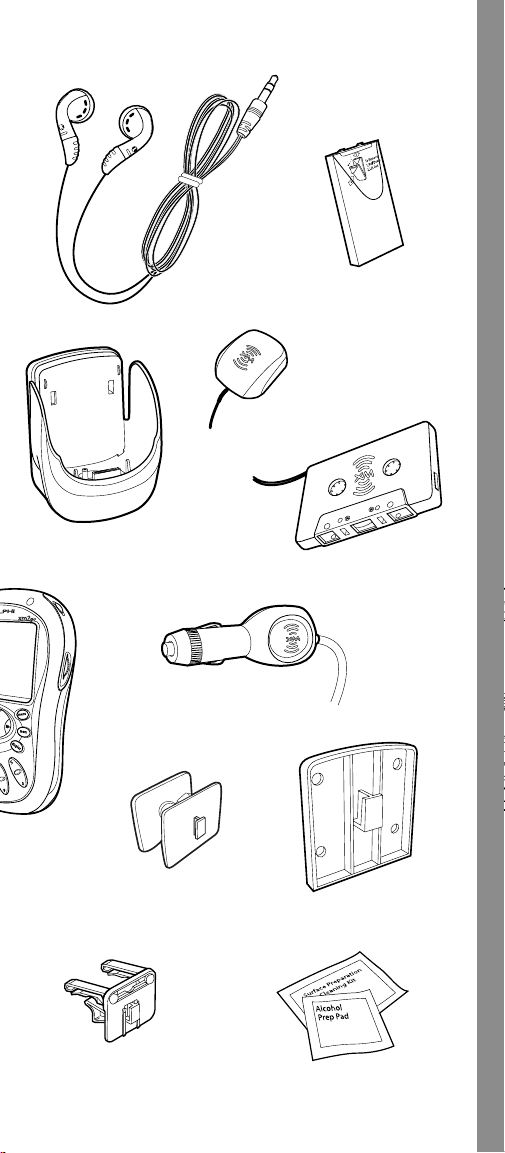
headphones
vehicle antenna
cassette adaptor
receiver
vehicle cradle
vehicle power adaptor
swivel mount
(with extra adhesive pad)
flush mount
vent mount
cleaning kit
rechargeable
lithium ion battery
Page 4

IR lens – aim
your remote
control here
display – backlit highresolution LCD display
mode button – switch
between “LIVE” XM and
“MY XM” playback
2go button – store up to five
hours of XM programming
preset/direct
button – select between
direct channel entry or
up to 30 presets
number keys – enter a channel
directly or select your favorite presets
arrow buttons – cycle
through channel categories
(“LIVE”); skip to previous
or next song (“MY XM”)
Controls
Turn on your MyFi by pressing the power
button. You should be able to hear channel 1,
the XM Preview Channel, through your ear
buds or attached stereo/speakers.
Aiming the home
antenna
If you do not hear
channel 1, the XM
Preveiw Channel, and
the screen displays
“NO SIGNAL,” try
moving your MyFi‘s antenna to
another location. Make sure the
antenna points south outdoors
or through a window.
Complete instructions, including
an optional activation setup in a vehicle, the availability of
accessories designed to improve your signal reception, and
more useful information and tips about your MyFi can be
found in your MyFi User Guide.
4
5
Page 5

power button – press and hold to turn your MyFi on and off
dial – rotate to highlight a channel or menu option; push in to
make selection, or press and hold for TuneSelect
menu button – access advanced features and configuration options
display button – change the appearance of the display, including
access to different modes that display stocks or sports scores
volume buttons – raise or lower volume only when headphones
are plugged in
mute/pause/lock button – press once to mute audio (“LIVE”) or
pause playback (“MY XM”); press and hold to lock or unlock your
MyFi controls
memory button – save and recall song information such as artist
and song title
Before you begin, take a moment to familiarize yourself with
your MyFi’s controls. Most basic functions can be accessed
using the front panel buttons and the dial. More advanced
features are accessed using the “menu” button and the dial.
Your MyFi can help you aim the home antenna to pull in the
strongest signal.
1. Using the “menu” button
and dial, choose “Antenna
Aiming.”
2. Slowly turn and tilt the
antenna. The signal bars on
the display will change. Find
the position that gives at
least two bars on either
“satellite” or “terrestrial.”
3. When you’ve found the best position, press the “menu”
button to return to normal operation.
Page 6

ready...
Getting set up
Install the battery
Be sure to charge your battery for several hours
on the home stand before use.
1
2
Set up
Assemble your MyFi
and its home stand
as shown.
Connect to stereo
Plug the AC adaptor into an outlet. Connect the
home antenna and connect the line out to either
your home stereo or powered (PC type) speakers.
3
ANT
5V DC
LINE OUT
Page 7

set... Activate and explore
Turn the dial to highlight channel 0, and press the dial in to
select it. You should see an 8-character XM Radio ID in the
display. (The XM Radio ID should also be on your MyFi’s
package and under the battery.) Write the ID here:
XM subscription required for reception of XM service. Not
available in Alaska or Hawaii. Activate your XM Satellite Radio
service by contacting XM at http://activate.xmradio.com or by
calling 1.800.XM.RADIO (1.800.967.2346). You will need the
XM Radio ID and a major credit card.
XM will send a signal from the satellites to activate the full
channel lineup. Activation normally takes 10 to 15 minutes,
but during peak busy periods, you may need to keep your
MyFi on for up to an hour to complete the activation process.
Rotate the dial to preview a list of channels. When you find one
you’re interested in, press the dial in to tune to that channel!
If you want to tune to a channel and know its channel number,
you can use the number keys. Press the “pre/dir” button until
“DIRECT ENTRY” flashes in the display. Press the number keys
corresponding to the channel number, e.g. “4” followed by “5”
for channel 45.
XM’s channels are organized
into categories such as “Rock,”
“Country,” “News,” and “Sports.”
Press the “ ” and “ ” buttons
to explore these categories; rotate
the dial to view the channels
within each category.
The XM Radio ID does not use the letters I, O, S, and F.
listening mode – show
current playback mode
(“LIVE” or “MY XM”)
alarm indicator
lock indicator
battery level and
charging status
clock
channel
number
artist
name
song or program title
channel selection
mode – direct
entry or preset
banks A, B, or C
signal
strength –
0 to 3 bars
additional info –
volume/playback bars, Stock
Ticker, and Info Extras
channel name
Page 8

go!
Charge the battery and store some music
2go: Store and play back with a single button
Your MyFi lets you store up to five hours of programming and
play it back at a later time. Listen to XM wherever you are,
including on an airplane, subway, or anywhere satellite
coverage may be limited. While the battery is charging in
the home stand, try storing some XM programming from
XM’s lineup of over 130 channels!
TO STORE:
1. Turn on your MyFi and select a
channel.
2. Press the “2go” button. To prevent
you from accidentally storing over
a previously stored program, your
MyFi will ask you to confirm. Press
the “2go” button again. The
center of the top line of your
MyFi’s screen switches from
“LIVE” to “REC.”
3. To stop storing and continue with
live programming, press the “2go”
button again. The display reverts to
“LIVE.”
TO PLAY BACK:
1. Press the mode button. Your MyFi switches from “LIVE” to
“MY XM”, and will begin to play back from the beginning
or where you last stopped or paused.
2. “MY XM” holds up to five hours of programming. Press
either the “ “ or “ “ button to skip to the previous or
to the next song.
3. You can also rotate the dial to view a list of the stored
artists and songs. Simply highlight an artist with the dial,
then press the dial in to listen to it.
go further...
Advanced features & additional info
Check out the User Guide for advanced features, troubleshooting guidelines, and additional information.
Page 9

Page 10

This device complies with Part 15 of the FCC Rules. Operation
is subject to the following two conditions:
1. This device may not cause harmful interference, and
2. This device must accept any interference received,
including interference that may cause undesired operation.
The Delphi XM MyFi Satellite Radio Receiver incorporates an
FM transmitter and is therefore classified as an intentional
transmitter. Changes or modifications to the unit not expressly
approved by Delphi can void your authority to operate this
equipment.
Important: The FCC and FAA have not certified the Delphi XM
MyFi Satellite Radio Receiver for use in any aircraft (neither
portable nor permanent installation). Therefore, Delphi cannot
support this type of application or installation.
Delphi Corporation
1441 West Long Lake Road
Troy, Michigan 48098-5090 U.S.A.
Customer Service: [1] 877.GO DELPHI
www.delphi.com
Printed on Recycled Paper
©2004 Delphi Corporation. All rights reserved.
DPSS-04-E-078
MyFi is a registered trademark of Delphi Corporation.
The XM name, XM2Go, TuneSelect, and related
logos are trademarks of XM Satellite Radio Inc.
