Page 1
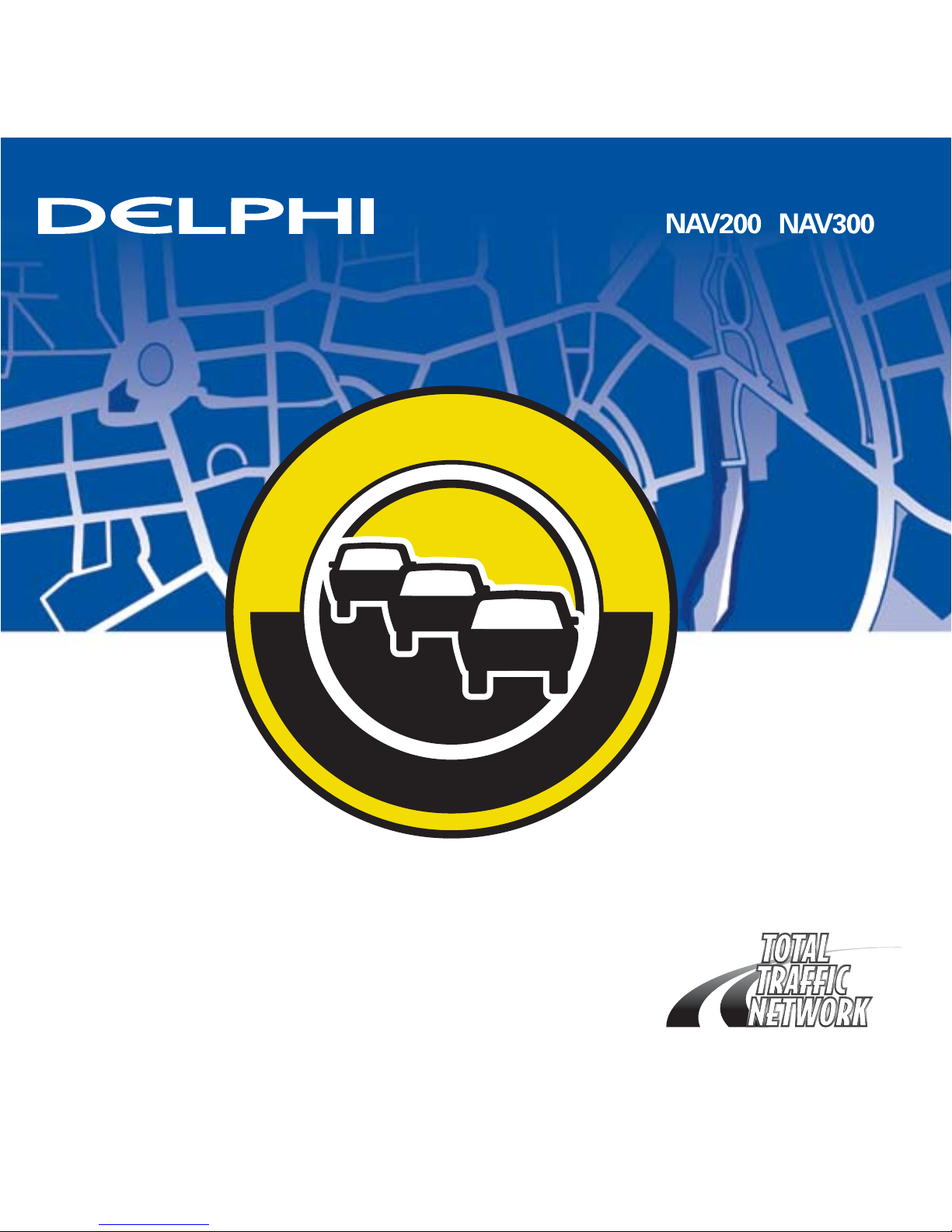
N
O
A
C
T
I
V
A
T
I
O
N
O
R
R
E
N
E
W
A
L
F
E
E
S
L
I
F
E
T
I
M
E
T
R
A
F
F
I
C
S
E
R
V
I
C
E
REAL-TIME TRAFFIC KIT
G
e
t
t
h
e
r
e
o
n
t
i
m
e
,
e
v
e
r
y
t
i
m
e
!
Works with:
• Lifetime Traffic
Subscription
• No Monthly Charges
• No Activation or
Renewal Fees
• Clear Channel Service
/
Page 2
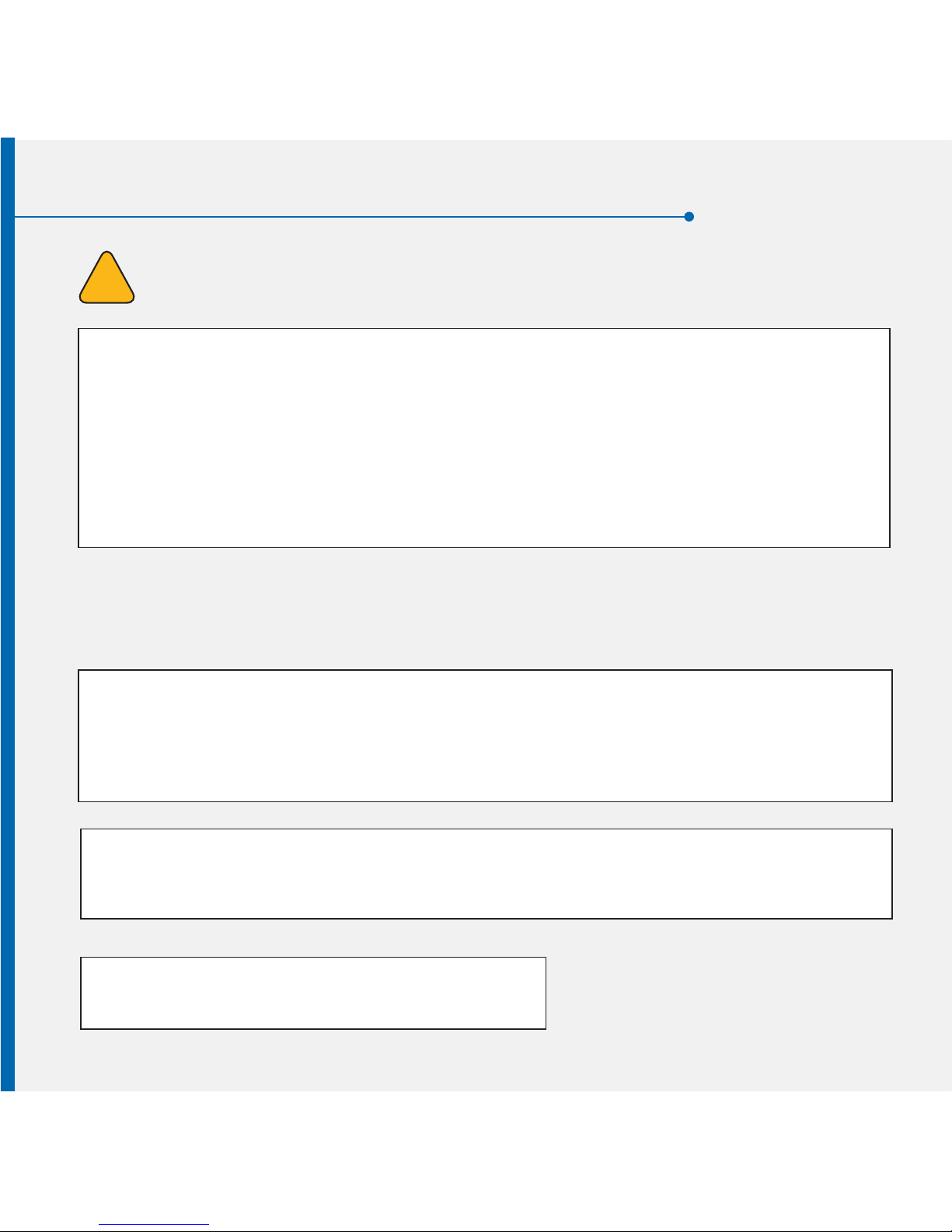
Warnings and Precautions
1
DANGER OF ACCIDENT
When using your Delphi navigation system in a vehicle, it is your sole responsibility to
install, secure and use the device in a manner that will not cause accidents, personal injury
or property damage, or in any manner obstruct your view or interfere with operation of
vehicle safety equipment.
The user of this product is solely responsible for observing safe driving practices. Do not
operate your Delphi navigation system while driving. Park the vehicle first. Do not use the
navigation system or entertainment features if it presents a risk to you or any other person
or if it is a distraction.
OBEY ALL TRAFFIC LAWS
The user is solely responsible for obeying the local traffic laws and observing all road signs.
Local traffic laws and actual traffic signs always have priority over the information and
directions received from the navigation system. The navigation instructions might be
inaccurate or incorrect due to detours or construction.
DELPHI DISCLAIMS ALL LIABILITY FOR ANY USE OF THIS PRODUCT IN A WAY
THAT MAY CAUSE ACCIDENTS, DAMAGE OR THAT MAY VIOLATE THE LAW.
For assistance, call our customer support hotline
at 1-877-667-8700 or visit www.shopdelphi.com.
!
WARNING
REAL-TIME TRAFFIC KIT
G
e
t
t
h
e
r
e
o
n
t
i
m
e
,
Subscription
• No Monthly Charges
• No Activation or
Renewal Fees
• Clear Channel Service
Page 3
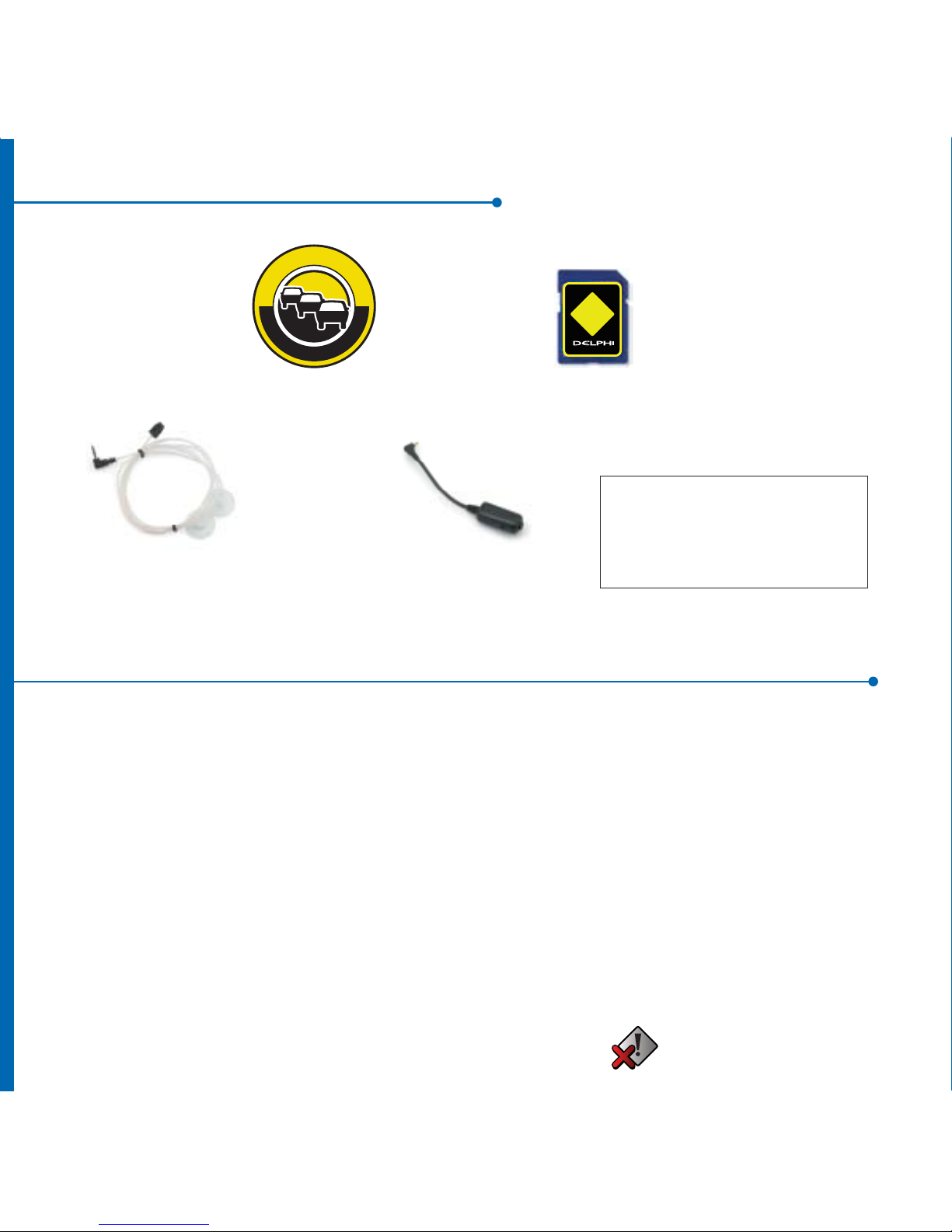
System Contents
2
Installing / Updating Traffic SD Card
3
Note: SD card update is not required if you purchased NAV200 (NA20067-11B1) or NAV300
1) Remove the original SD card from your NAV200 portable navigation unit.
2) Insert the new Lifetime Traffic SD card into device.
3) Reset the unit by turning the power on/off.
4) Select language when prompted. Wait while the device verifies the upgrade files.
The device will copy the upgrade files to the temporary storage folder on the device.
5) When prompted, remove the new Lifetime Traffic SD card and insert the original SD card.
6) Wait while the device copies the upgrade files onto the original SD card.
7) Press OK when prompted after the file transfer completes.
The device will reset automatically.
8) Restart the Navigation application.
9) The TMC icon will appear on the main screen with an X.
TRAFFIC
SD CARD
SD Card
TMC ReceiverTMC Antenna
Lifetime
Subscription
N
O
A
C
T
I
V
A
T
I
O
N
O
R
R
E
N
E
W
A
L
F
E
E
S
L
I
F
E
T
I
M
E
T
R
A
F
F
I
C
S
E
R
V
I
C
E
IMPORTANT NOTE:
If you purchased NAV200
(NA20067-11B1) or NAV300,
proceed directly to step 4.
Page 4

4
Connecting the Traffic Kit
4) Select language when prompted. Wait while the device verifies the upgrade files.
The device will copy the upgrade files to the temporary storage folder on the device.
5) When prompted, remove the new Lifetime Traffic SD card and insert the original SD card.
6) Wait while the device copies the upgrade files onto the original SD card.
7) Press OK when prompted after the file transfer completes.
The device will reset automatically.
8) Restart the Navigation application.
9) The TMC icon will appear on the main screen with an X.
Once you have installed/updated your SD card (not required if you purchased
NAV200 (NA20067-11B1), you can install the Traffic Kit components.
To do this, follow these simple steps:
1) Plug the TMC RECEIVER into the TMC Input Jack on the navigation device.
2) The TMC service will begin searching for a station.
3) Plug the TMC ANTENNA into the TMC RECEIVER.
4) Route the FM antenna along bottom front of windshield.
5) When TMC input is detected, the icon will change to Green.
NOTICE TO DRIVERS IN CALIFORNIA AND MINNESOTA: State law prohibits drivers in California and Minnesota
from using suction mounts on their windshields. Other Delphi dashboard or friction mounting option should be
used. Delphi does not take any responsibility for any fines or damages that may be incurred as a result of
disregarding this notice. (See California Vehicle Code Section 26708(a); Minnesota Statutes 2005, Section 169.71)
1. 3. 4.
Page 5
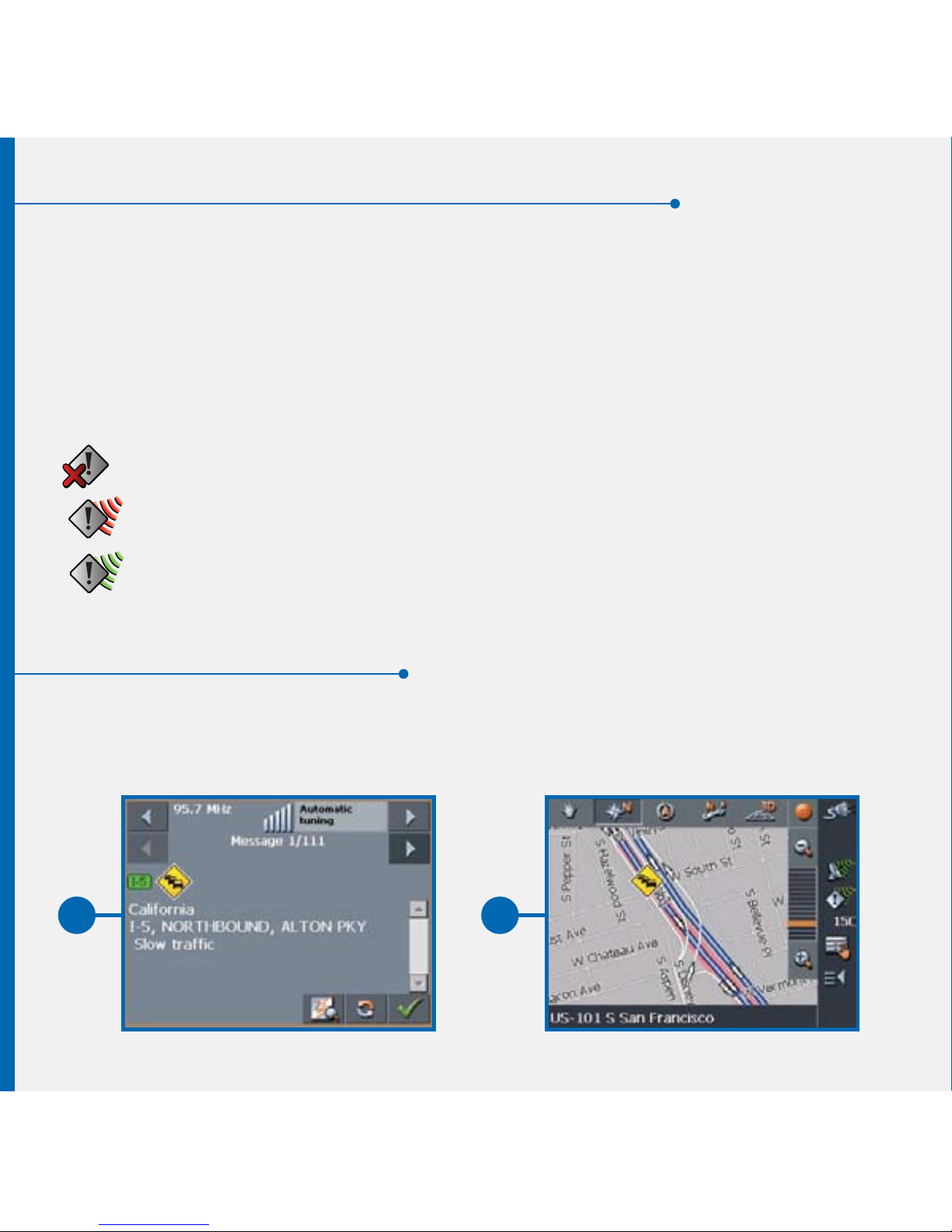
Operating the Traffic Kit
5
Using TMC
Traffic Message Channel (TMC) is a service that provides navigation systems with
traffic information broadcast by radio stations for the lifetime of your NAV200 or NAV300
product. You can receive up-to-the-minute traffic information, allowing you to adjust your
route accordingly.
Once you have activated TMC, use the information in this section to take advantage of
the features of TMC on the Delphi NAV200 or NAV300.
The current status of TMC service is indicated by an icon on the right side of the screen:
No TMC: No TMC receiver, therefore TMC service is not possible.
Searching for broadcast station: The TMC receiver is ready, but cannot receive
TMC signals.
TMC ready: TMC signals are being received.
TMC service provides the Delphi NAV200 or NAV300 with the latest traffic information to
allow routes to be recalculated around traffic jams and other obstructions. If TMC is activated
you may display the traffic information on screen.
1 3
Page 6

1. Tap the icon. The TMC screen appears.
2. Use the icons to scroll through the messages. Each message contains the
state, name (or highway number) of the affected street, the applicable section or area,
and the kind of obstruction.
3. Tap the icon to show current traffic data on the map.
Note: Icon is not shown if there are no traffic messages.
4. Tap the icon to update and display new traffic information.
5. Tap to close the TMC screen.
Note: If you are currently navigating to a destination, messages that affect your current
route will be listed first.
Note: The software version must be 1.1 or higher. You can check the version number in
Settings, under Product Information.
1 3
1
3
Page 7
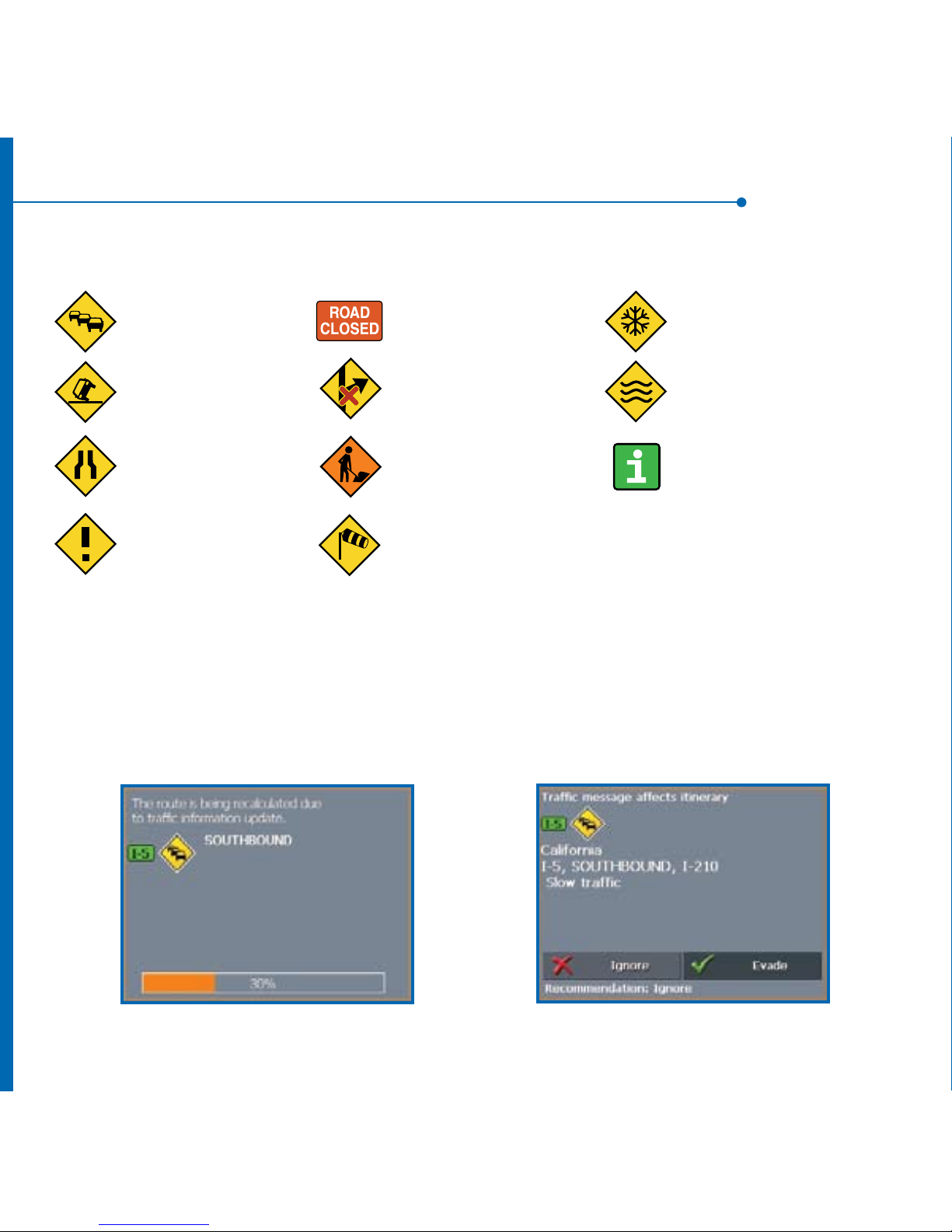
Traffic Information Symbols
Factoring TMC Into Navigation
Trac jam
Accident
Narrowed road
General warning about
trac obstructions
Road closure
Blocked exit
Roadwork
Storms, strong winds
Snowy or icy conditions
Flooding
Additional information
(sports events, parking, etc.)
Traffic information on the map is represented by the following symbols:
You can configure the Delphi NAV200 to take TMC information into account when calculating a
route by using the Settings feature.
If you have configured automatic modification, the following message appears while the system
recalculates your route (lower LEFT).
If you have configured TMC with confirmation, the screen (above RIGHT) informs you of a
reported obstacle on your route. Tap the Evade icon to recalculate your route around the
obstacle. Tap the Ignore icon to continue on the current route.
Page 8

Tuning TMC
1
If you have configured TMC with confirmation, the screen (above RIGHT) informs you of a
reported obstacle on your route. Tap the Evade icon to recalculate your route around the
obstacle. Tap the Ignore icon to continue on the current route.
You can also adjust your obstacle avoidance status at any time by following these steps:
1. Tap the icon. The TMC screen appears:
2. Use the icons to search
for the obstacle.
3. Tap the Status button and select whether the
selected obstacle is to be Avoided or Ignored.
4. Tap to update the route, which is recalculated if necessary.
Note: “Dynamic TMC” must be set as the “Type of Routing” under the “Routing Options”
section of Settings.
Tap the Tuning button to toggle between Automatic tuning, Hold station, and Frequency
input modes.
In Auto tuning mode, the TMC receiver searches continually for the station that offers the
best reception. The name and frequency of the station are displayed. Use the arrow keys to
select a different station. As soon as another station has been found, its name and frequency
are displayed.
In Hold station mode, the current station is maintained.
In Frequency input mode, you can directly enter a station’s frequency. Use the arrow keys to
modify the frequency in steps of 0.1 MHz.
Tap to save your setting and close the TMC screen.
1
