Page 1
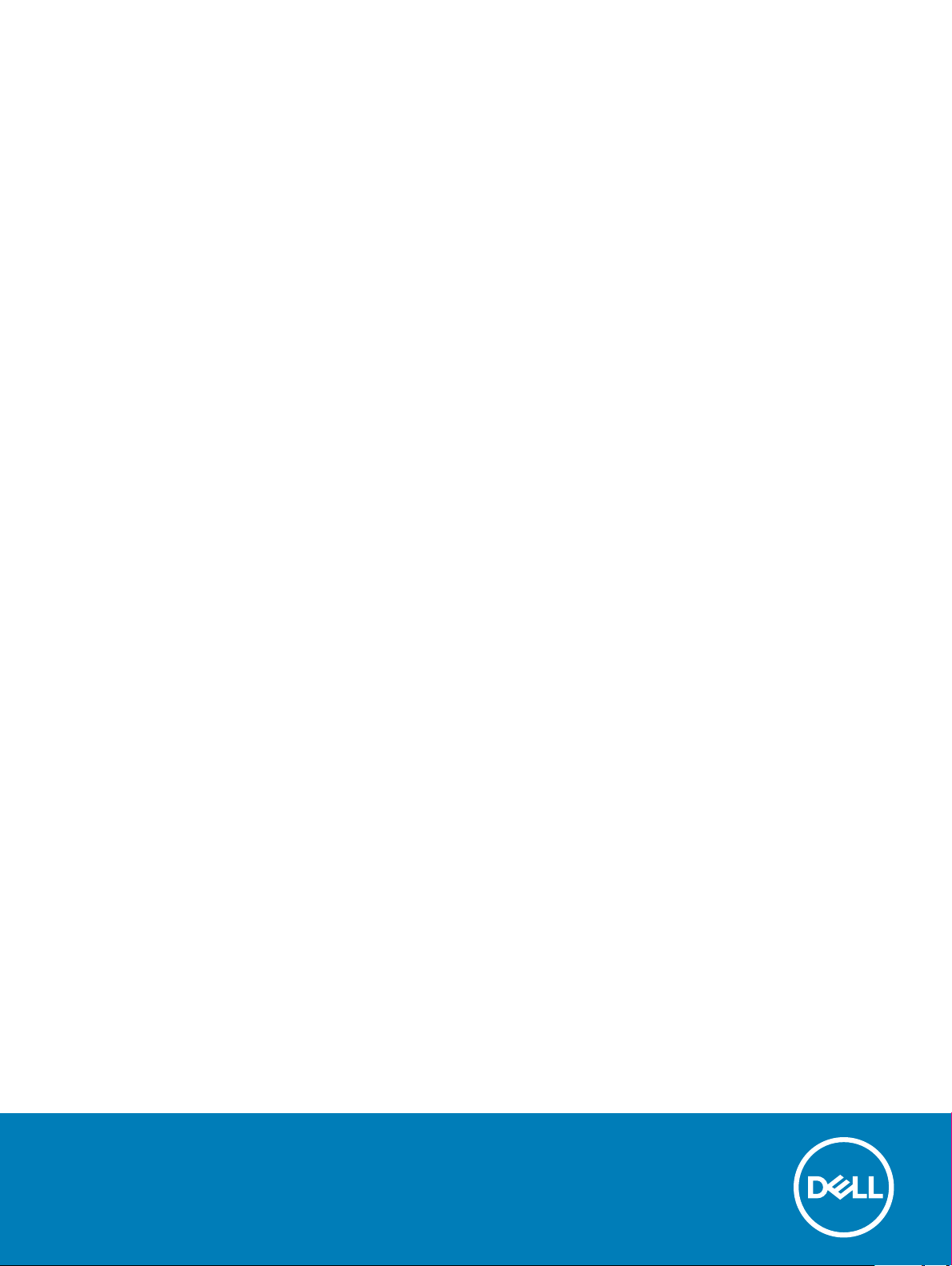
Dell OptiPlex 5070 Tower
Setup and Specications
Regulatory Model: D11S
Regulatory Type: D11S004
Page 2
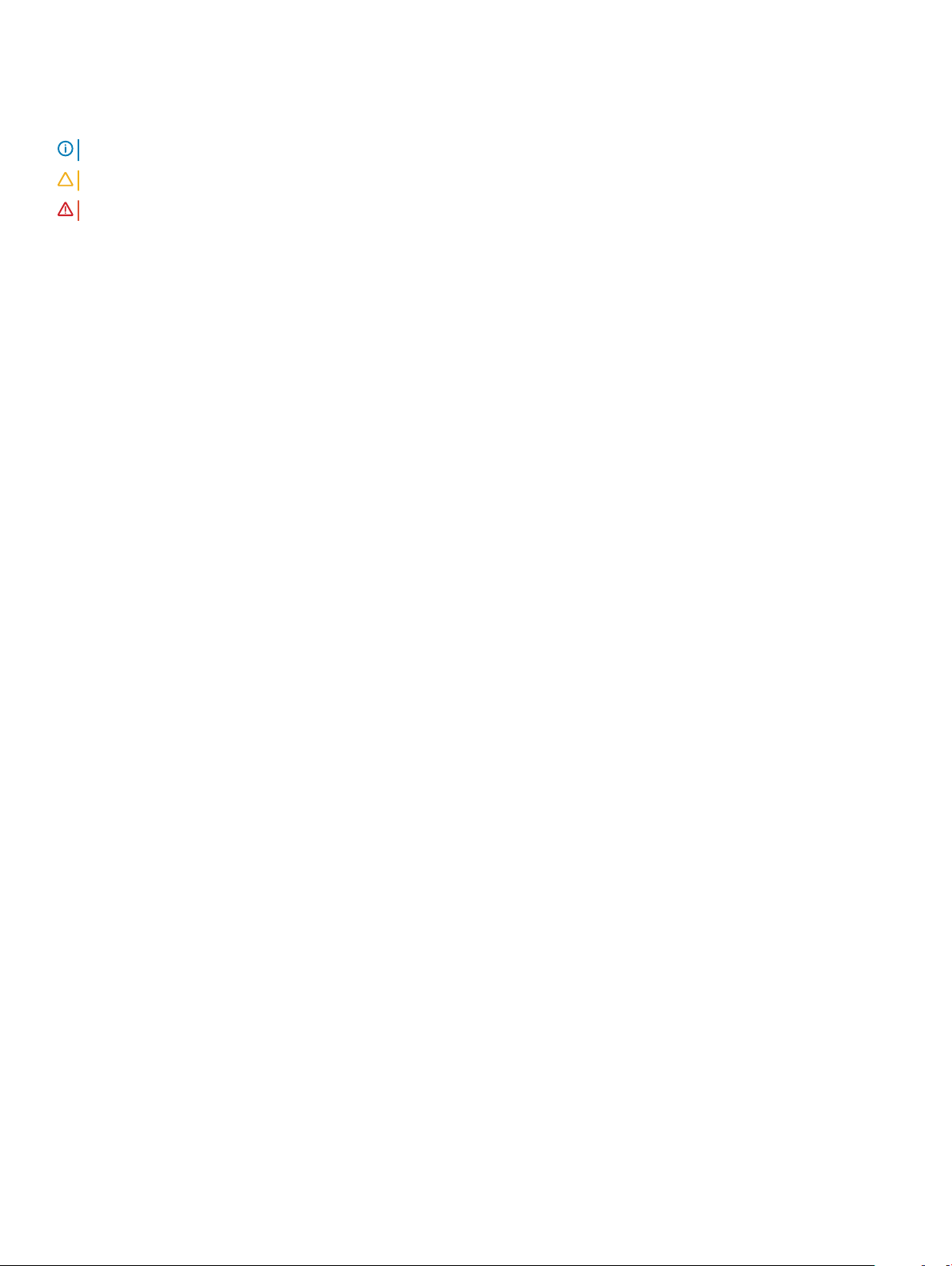
Notes, cautions, and warnings
NOTE: A NOTE indicates important information that helps you make better use of your product.
CAUTION: A CAUTION indicates either potential damage to hardware or loss of data and tells you how to avoid the problem.
WARNING: A WARNING indicates a potential for property damage, personal injury, or death.
© 2019 Dell Inc. or its subsidiaries. All rights reserved. Dell, EMC, and other trademarks are trademarks of Dell Inc. or its subsidiaries. Other trademarks
may be trademarks of their respective owners.
2019 - 06
Rev. A00
Page 3
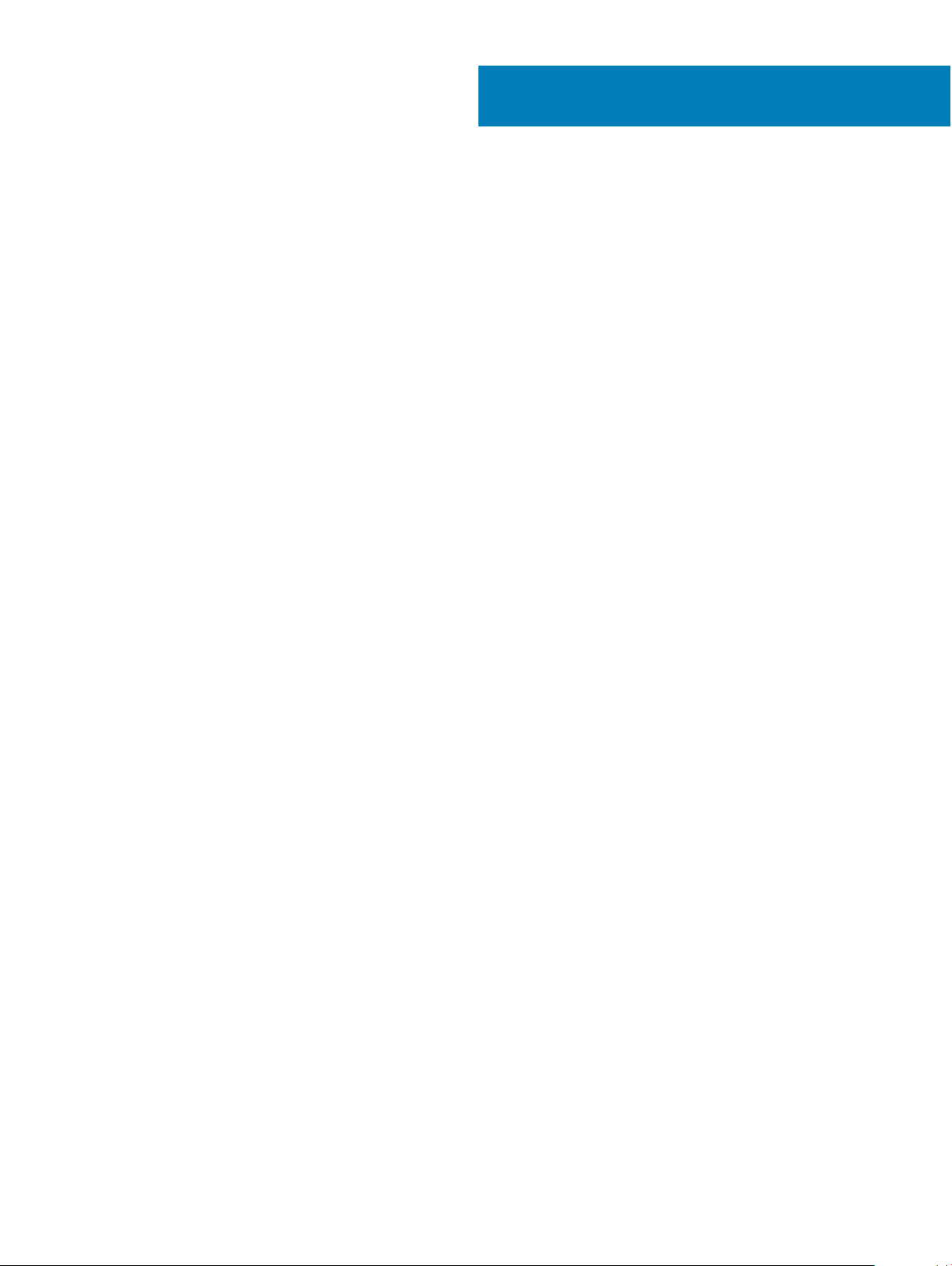
Contents
1 Set up your computer.....................................................................................................................................5
2 Chassis.......................................................................................................................................................... 7
Front view........................................................................................................................................................................... 7
3 System specications....................................................................................................................................8
Chipset................................................................................................................................................................................ 8
Processor...................................................................................................................................................................... 8
Memory...............................................................................................................................................................................11
Intel Optane Memory........................................................................................................................................................11
Operating system..............................................................................................................................................................12
Storage...............................................................................................................................................................................13
System board connectors................................................................................................................................................14
External ports and connectors........................................................................................................................................ 14
Graphics and Video Controller........................................................................................................................................ 15
Communications—Wireless............................................................................................................................................ 16
Audio and speakers...........................................................................................................................................................16
Input devices..................................................................................................................................................................... 17
Regulatory and environmental compliance.................................................................................................................... 17
4 System setup............................................................................................................................................... 19
Boot menu......................................................................................................................................................................... 19
Navigation keys.................................................................................................................................................................19
System setup options......................................................................................................................................................20
General options.......................................................................................................................................................... 20
System information.....................................................................................................................................................21
Video screen options................................................................................................................................................. 22
Security....................................................................................................................................................................... 22
Secure boot options...................................................................................................................................................23
Intel Software Guard Extensions options................................................................................................................24
Performance...............................................................................................................................................................25
Power management.................................................................................................................................................. 25
Post behavior..............................................................................................................................................................26
Manageability..............................................................................................................................................................27
Virtualization support.................................................................................................................................................27
Wireless options......................................................................................................................................................... 28
Maintenance...............................................................................................................................................................28
System logs.................................................................................................................................................................28
Advanced conguration............................................................................................................................................ 29
Updating the BIOS in Windows .....................................................................................................................................29
Updating BIOS on systems with BitLocker enabled.............................................................................................. 29
Updating your system BIOS using a USB ash drive............................................................................................30
Updating the Dell BIOS in Linux and Ubuntu environments................................................................................. 30
Contents
3
Page 4
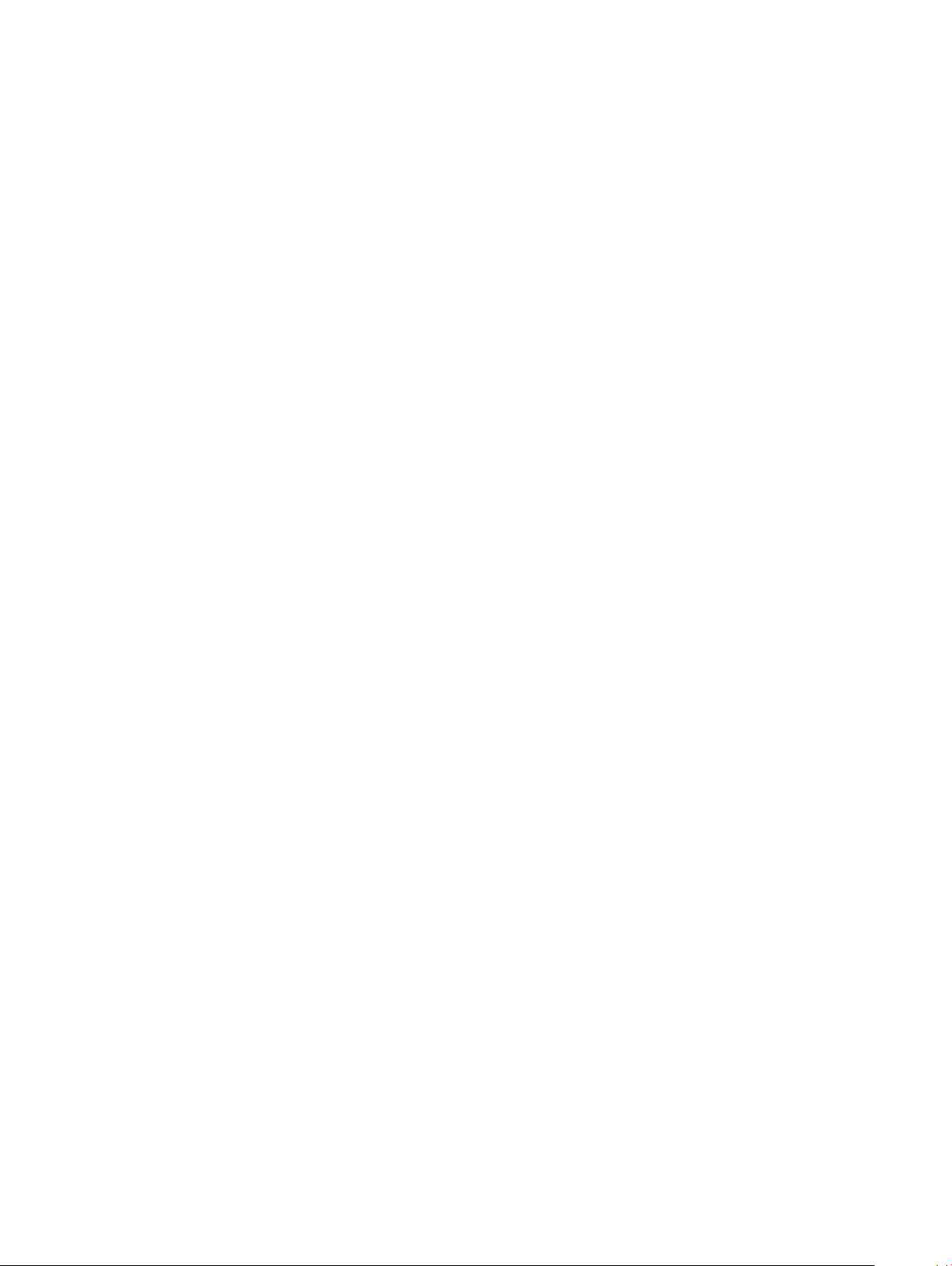
Flashing the BIOS from the F12 One-Time boot menu......................................................................................... 30
System and setup password...........................................................................................................................................33
Assigning a system setup password........................................................................................................................ 34
Deleting or changing an existing system setup password.................................................................................... 34
5 Software......................................................................................................................................................35
Downloading drivers........................................................................................................................................................ 35
System device drivers...............................................................................................................................................35
Serial IO driver............................................................................................................................................................35
Security drivers.......................................................................................................................................................... 35
USB drivers.................................................................................................................................................................36
Network adapter drivers........................................................................................................................................... 36
Realtek Audio..............................................................................................................................................................36
Storage controller...................................................................................................................................................... 36
6 Getting help.................................................................................................................................................37
Contacting Dell................................................................................................................................................................. 37
4 Contents
Page 5
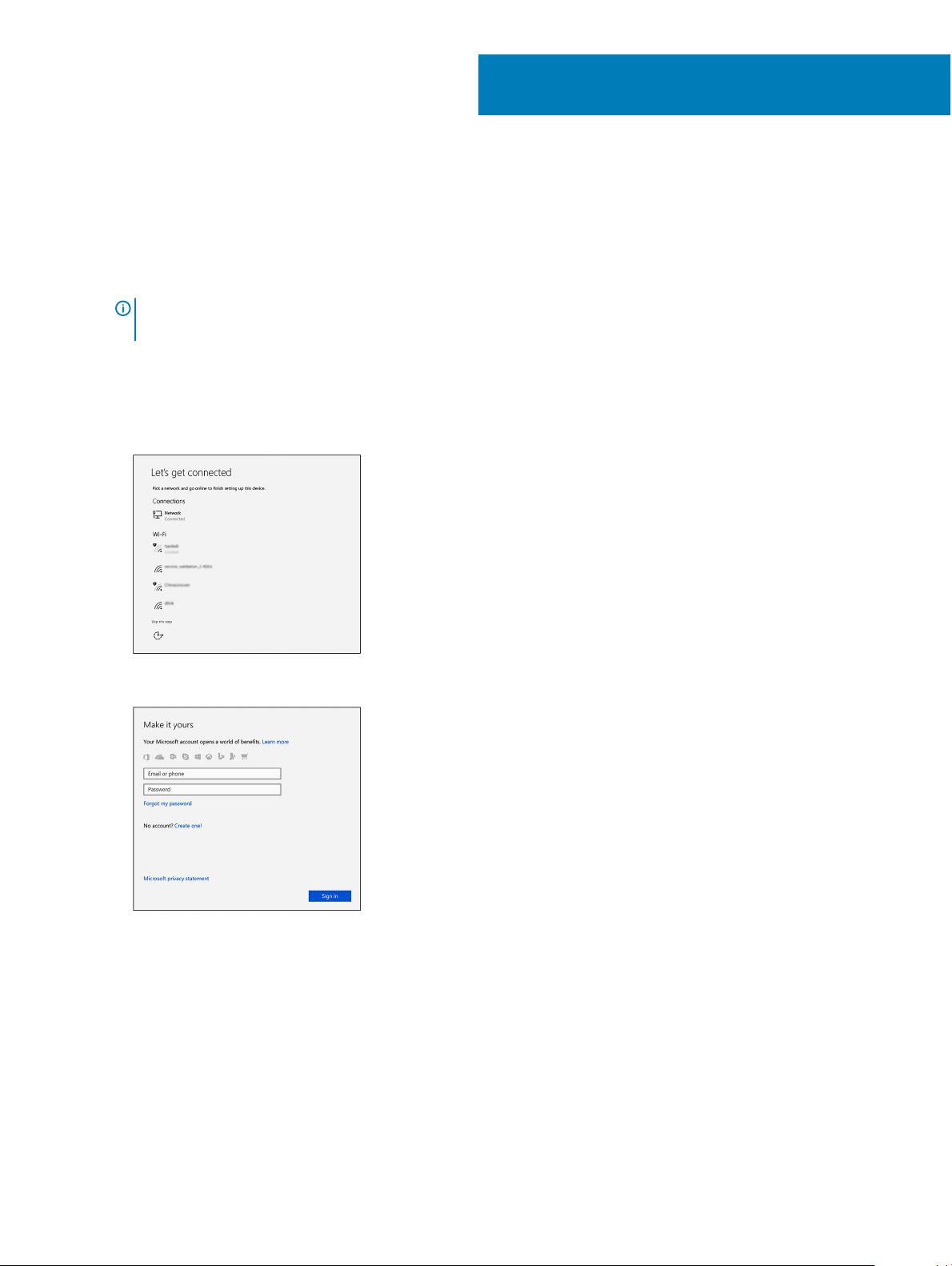
1 Connect the keyboard and mouse.
2 Connect to your network using a cable, or connect to a wireless network.
3 Connect the display.
NOTE: If you ordered your computer with a discrete graphics card, the HDMI and the display ports on the back panel of
your computer are covered. Connect the display to the discrete graphics card.
4 Connect the power cable.
5 Press the power button.
6 Follow the instructions on the screen to nish Windows setup:
a Connect to a network.
1
Set up your computer
b Sign-in to your Microsoft account or create a new account.
7 Locate Dell apps.
Set up your computer 5
Page 6
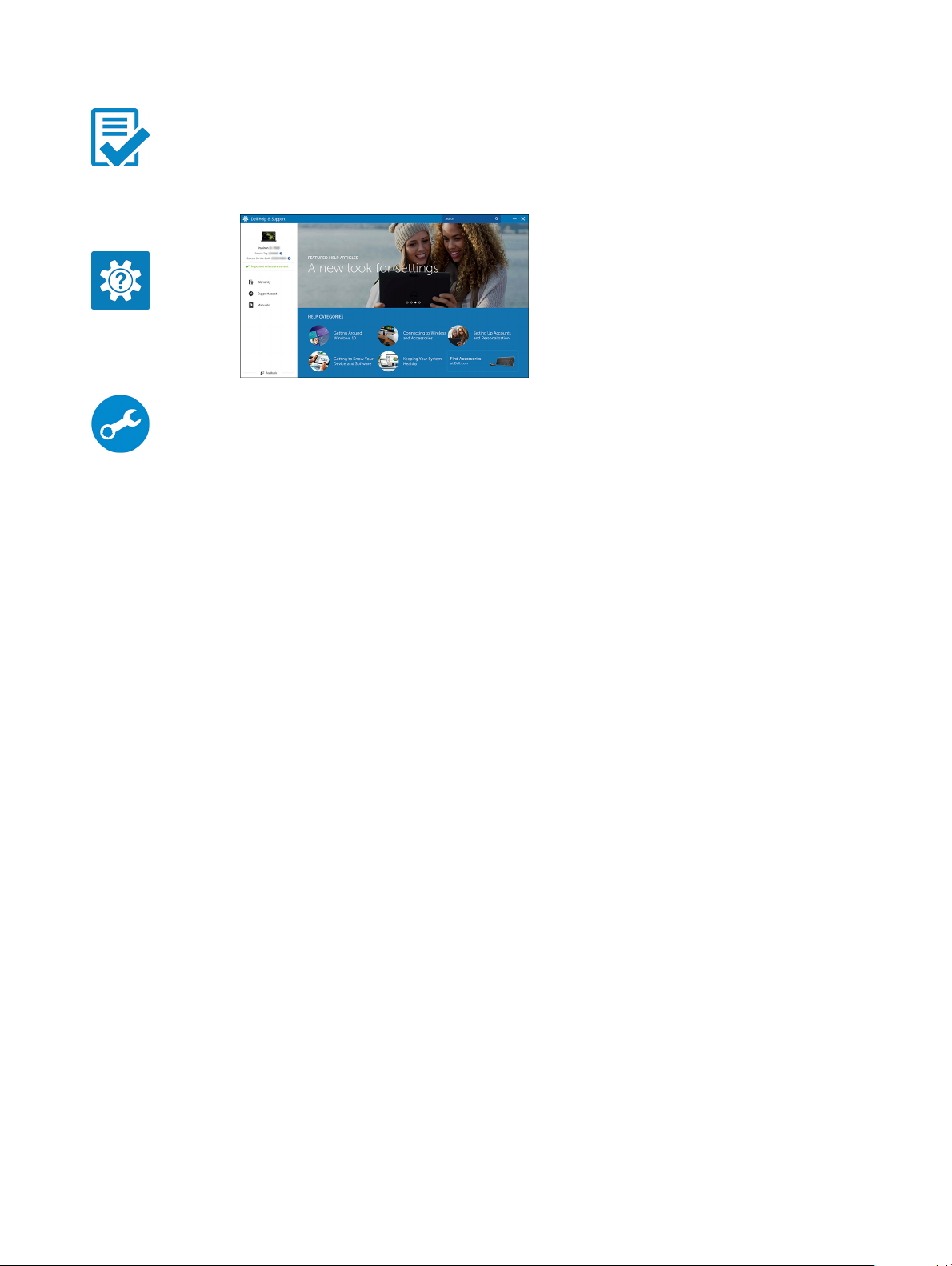
Table 1. Locate Dell apps
Register your computer
Dell Help & Support
SupportAssist — Check and update your computer
6 Set up your computer
Page 7

Chassis
This chapter illustrates the multiple chassis views along with the ports and connectors and also explains the FN hot key combinations.
Front view
2
1 Power button and power light
2 Optical drive (optional)
3 Hard drive activity light
4 Memory card reader (optional)
5 Headset/Universal audio jack port
6 USB 2.0 port with PowerShare
7 USB 2.0 port
8 USB 3.1 Gen 2 Type-C port with PowerShare
9 USB 3.1 Gen 1 port
Chassis 7
Page 8
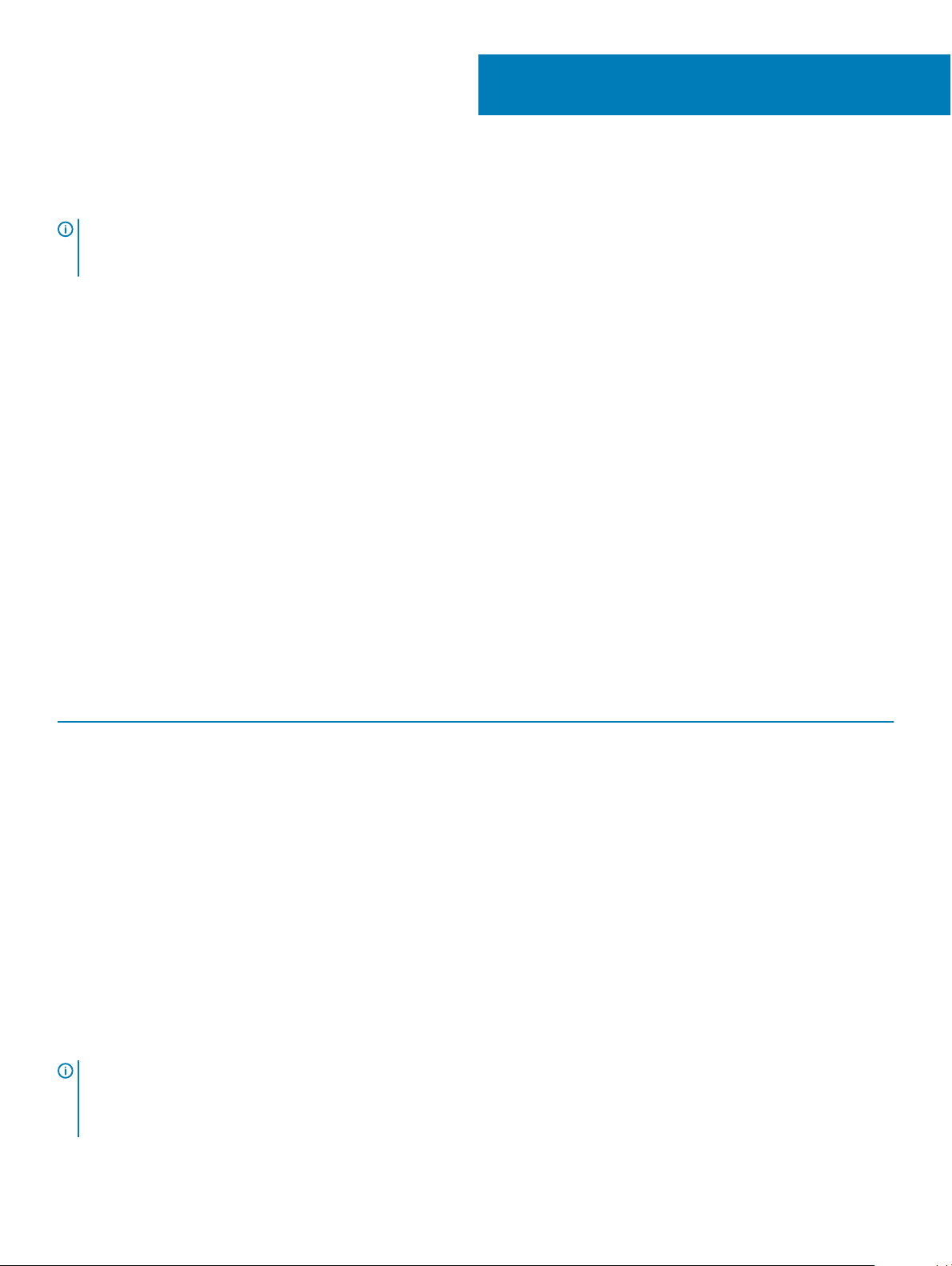
System specications
NOTE: Oerings may vary by region. The following specications are only those required by law to ship with your computer. For
more information about the conguration of your computer, go to Help and Support in your Windows operating system and
select the option to view information about your computer.
Topics:
• Chipset
• Memory
• Intel Optane Memory
• Operating system
• Storage
• System board connectors
• External ports and connectors
• Graphics and Video Controller
• Communications—Wireless
• Audio and speakers
• Input devices
• Regulatory and environmental compliance
3
Chipset
Table 2. Chipset
Tower/ Small form factor/ Micro
Chipset Intel Q370 Chipset
Non-volatile memory on chipset
BIOS Conguration Serial
Peripheral Interface (SPI)
Trusted Platform Module (TPM)
2.0 Security Device (Discrete TPM
Enabled)
Firmware-TPM (Discrete TPM
disabled)
NIC EEPROM LOM conguration contained within LOM e-fuse – no dedicated LOM EEPROM
Processor
: Global Standard Products (GSP) are a subset of Dell’s relationship products that are managed for availability and
NOTE
synchronized transitions on a worldwide basis. They ensure the same platform is available for purchase globally. This allows
customers to reduce the number of congurations managed on a worldwide basis, thereby reducing their costs. They also enable
companies to implement global IT standards by locking in specic product congurations worldwide.
256 Mbit (32 MB) located at SPI_FLASH on chipset
24 KB located at TPM 2.0 on chipset
By default the Platform Trust Technology feature is visible to the OS
8 System specications
Page 9
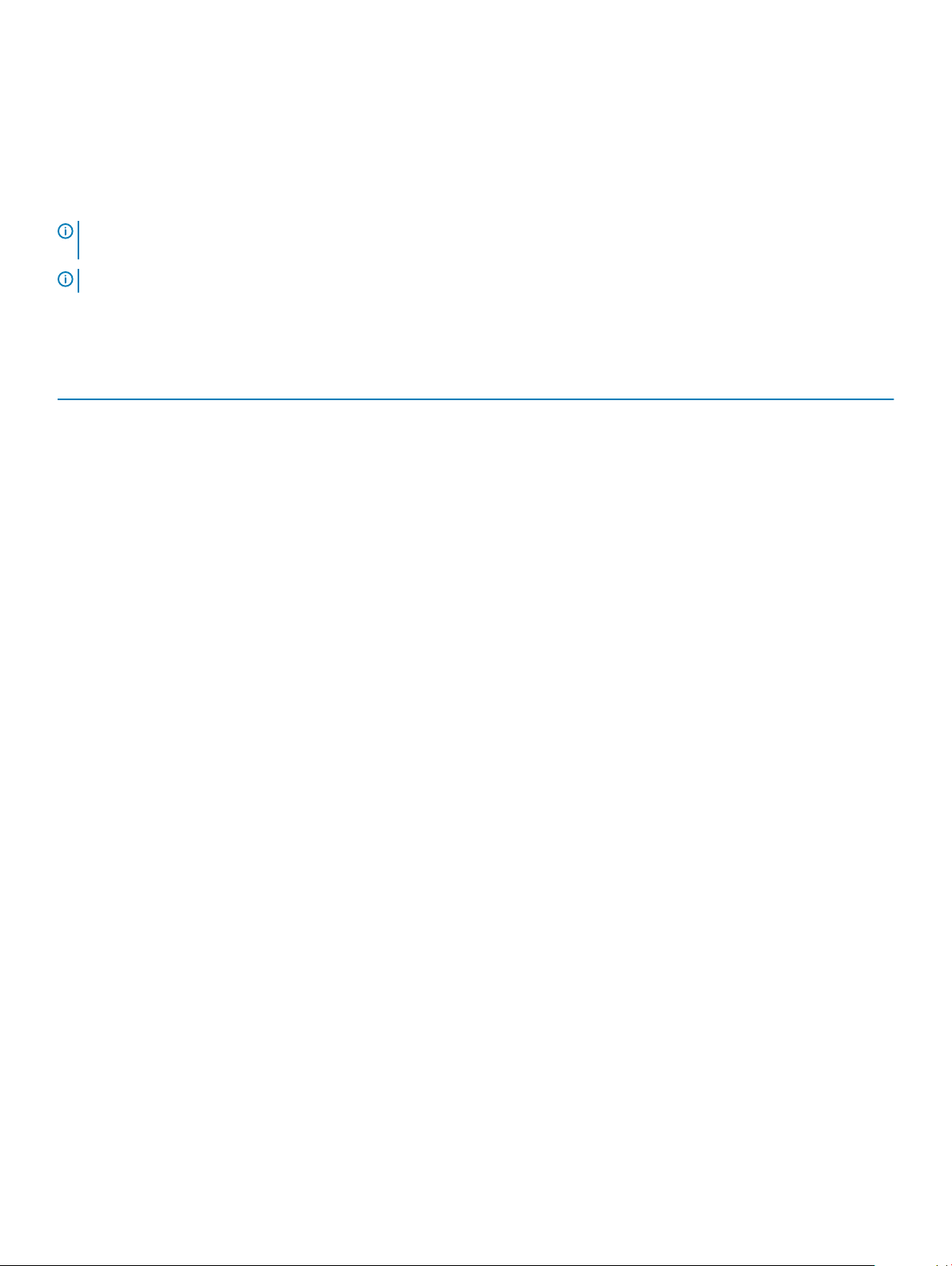
Device Guard (DG) and Credential Guard (CG) are the new security features that are only available on Windows 10 Enterprise today.
Device Guard is a combination of enterprise-related hardware and software security features that, when congured together, will lock a
device down so that it can only run trusted applications. If it is not a trusted application, it cannot run.
Credential Guard uses virtualization-based security to isolate secrets (credentials) so that only privileged system software can access them.
Unauthorized access to these secrets can lead to credential theft attacks. Credential Guard prevents these attacks by protecting NTLM
password hashes and Kerberos Ticket Granting Tickets
NOTE: Processor numbers are not a measure of performance. Processor availability subject to change and may vary by region/
country.
NOTE: These are available oine only.
Table 3. Processor
Intel Core Processors 9th Gen Core CPUs Tower/
Intel® Pentium G5420 (2 Cores/4MB/4T/
3.8GHz/65W); supports Windows 10/Linux
Intel® Pentium G5420T (2 Cores/4MB/4T/
3.2GHz/35W); supports Windows 10/Linux
Intel® Pentium G5600 (2 Cores/4MB/4T/
3.9GHz/65W); supports Windows 10/Linux
Intel® Pentium G5600T (2 Cores/4MB/4T/
3.3GHz/35W); supports Windows 10/Linux
Intel® Core™ i3-9100 (4 Cores/6MB/4T/3.6GHz
to 4.2GHz/65W); supports Windows 10/Linux
Intel® Core™ i3-9100T (4 Cores/6MB/4T/
3.1GHz to 3.7GHz/35W); supports Windows 10/
Linux
Intel® Core™ i3-9300 (4 Cores/8MB/4T/
3.7GHz to 4.3GHz/65W); supports Windows 10/
Linux
Intel® Core™ i3-9300T (4 Cores/8MB/4T/
3.2GHz to 3.8GHz/35W); supports Windows 10/
Linux
Small Form
Factor
x x
x x
x x
x x
Micro GSP DG/CG Ready
x
x
x x
x x
Intel® Core™ i5-9400 (6 Cores/9MB/6T/
2.9GHz to 4.1GHz/65W); supports Windows 10/
Linux
Intel® Core™ i5-9400T (6 Cores/9MB/6T/
1.8GHz to 3.4GHz/35W); supports Windows 10/
Linux
Intel® Core™ i5-9500 (6 Cores/9MB/6T/
3.0GHz to 4.4GHz/65W); supports Windows 10/
Linux
Intel® Core™ i5-9500T (6 Cores/9MB/6T/
2.2GHz to 3.7GHz/35W); supports Windows 10/
Linux
x x x
x x x
x x x
x x x
System specications 9
Page 10
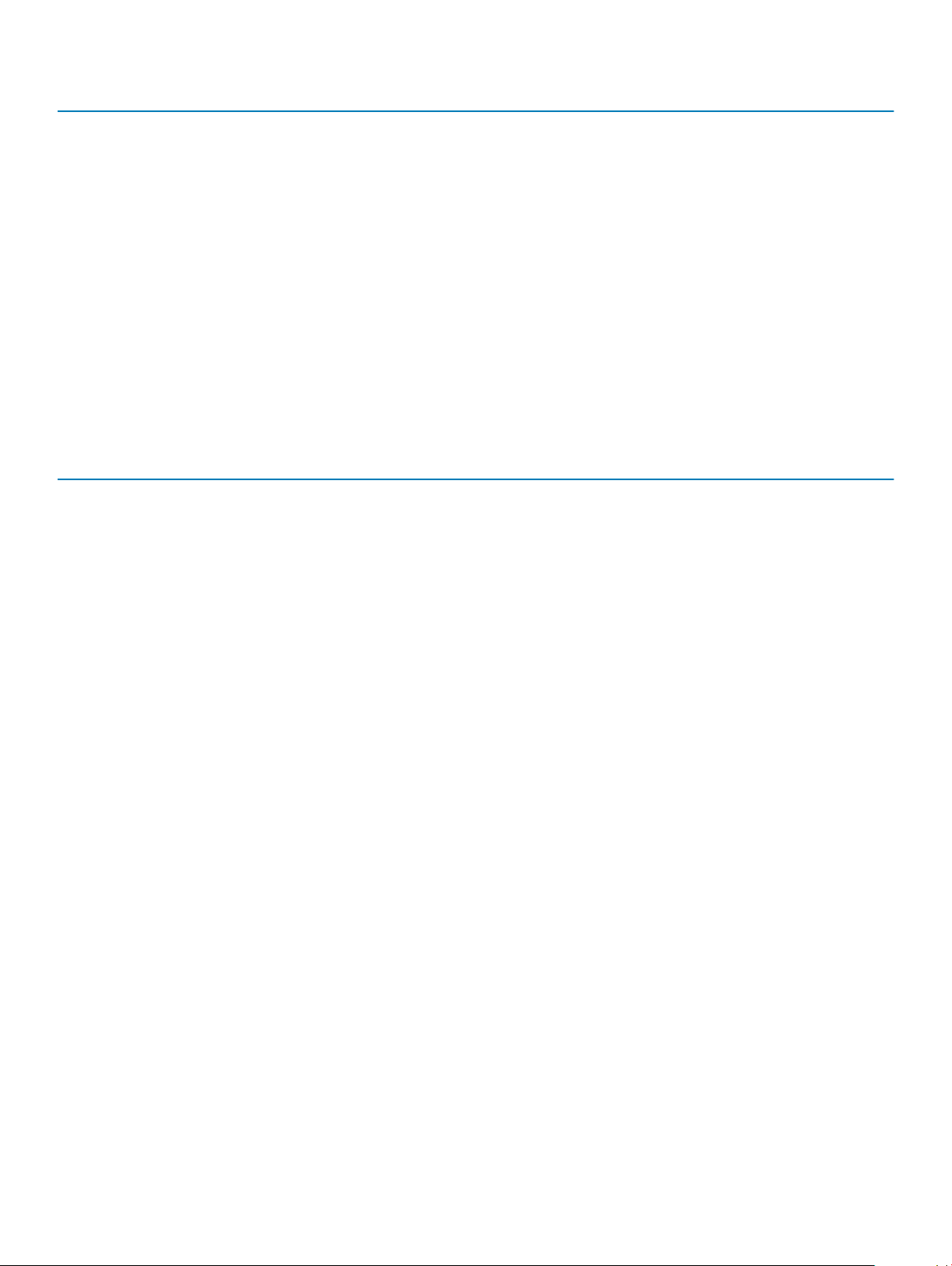
Intel Core Processors 9th Gen Core CPUs Tower/
Small Form
Factor
Micro GSP DG/CG Ready
Intel® Core™ i5-9600 (6 Cores/9MB/6T/
3.1GHz to 4.6GHz/65W); supports Windows 10/
Linux
Intel® Core™ i5-9600T (6 Cores/9MB/6T/
2.3GHz to 3.9GHz/35W); supports Windows 10/
Linux
Intel® Core™ i7-9700 (8 Cores/12MB/8T/
3.0GHz to 4.8GHz/65W); supports Windows 10/
Linux
Intel® Core™ i7-9700T (8 Cores/12MB/8T/
2.0GHz to 4.3GHz/35W); supports Windows 10/
Linux
Table 4. Processor
Intel Core Processors 8th Gen Core CPUs Tower Small Form
Intel Core i7-8700 (6 Cores/12 MB/12T/up to 4.6 GHz/65
W); supports Windows 10/Linux
Intel Core i5-8500 (6 Cores/9 MB/6T/up to 4.1 GHz/65 W);
supports Windows 10/Linux
Intel Core i5-8400 (6 Cores/9 MB/6T/up to 4.0 GHz/65 W);
supports Windows 10/Linux
x x x
x x x
x x x
x x x
Factor
Yes Yes No GSP Yes
Yes Yes No GSP Yes
Yes Yes No GSP Yes
Micro GSP DG/CG
Ready
Intel Core i3-8300 (4 Cores/8 MB/4T/3.7 GHz/65 W);
supports Windows 10/Linux
Intel Core i3-8100 (4 Cores/6 MB/4T/3.6 GHz/65 W);
supports Windows 10/Linux
Intel Pentium Gold G5500 (2 Cores/4 MB/4T/3.8 GHz/65
W); supports Windows 10/Linux
Intel Pentium Gold G5400 (2 Cores/4 MB/4T/3.7 GHz/65
W); supports Windows 10/Linux
Intel Celeron G4900 (2 Cores/2 MB/2T/up to 3.1 GHz/65
W); supports Windows 10/Linux
Intel Core i7-8700T (6 Cores/12 MB/12T/up to 4.0 GHz/35
W); supports Windows 10/Linux
Intel Core i5-8500T (6 Cores/9 MB/6T/up to 3.5 GHz/35
W); supports Windows 10/Linux
Intel Core i5-8400T (6 Cores/9 MB/6T/up to 3.3 GHz/35
W); supports Windows 10/Linux
Intel Core i3-8300T (4 Cores/8 MB/4T/3.2 GHz/35 W);
supports Windows 10/Linux
Intel Core i3-8100T (4 Cores/6 MB/4T/3.1 GHz/35 W);
supports Windows 10/Linux
Yes Yes No Yes
Yes Yes No Yes
Yes Yes No Yes
Yes Yes No Yes
Yes Yes No Yes
No No Yes GSP Yes
No No Yes GSP Yes
No No Yes GSP Yes
No No Yes Yes
No No Yes Yes
10 System specications
Page 11
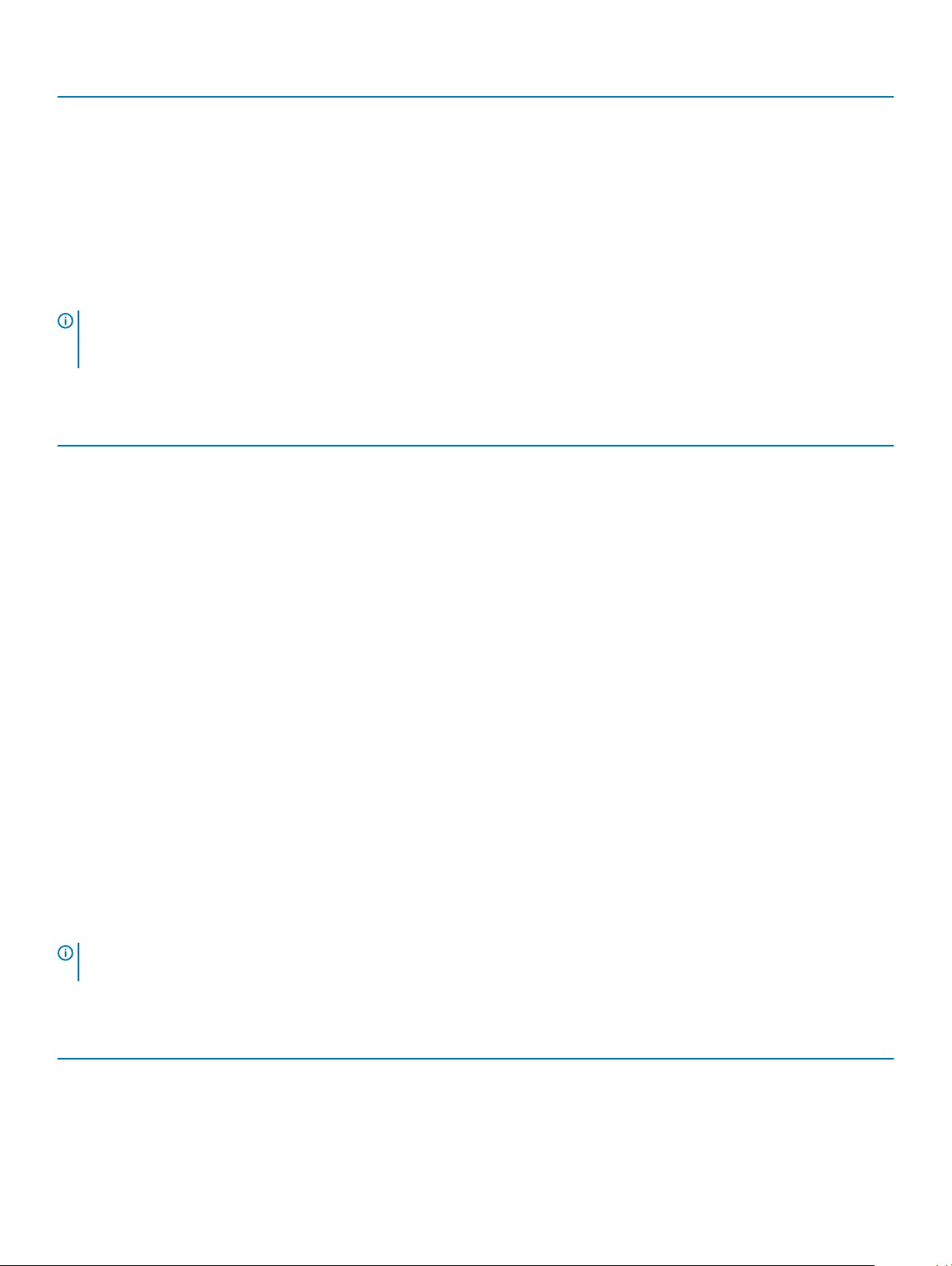
Intel Core Processors 8th Gen Core CPUs Tower Small Form
Factor
Micro GSP DG/CG
Ready
Intel Pentium Gold G5500T (2 Cores/4 MB/4T/3.2 GHz/35
W); supports Windows 10/Linux
Intel Pentium Gold G5400T (2 Cores/4 MB/4T/3.1 GHz/35
W); supports Windows 10/Linux
Intel Celeron G4900T (2 Cores/2 MB/2T/2.9 GHz/35 W);
supports Windows 10/Linux
No No Yes
No No Yes
No No Yes
Memory
NOTE: Memory modules should be installed in pairs of matched memory size, speed, and technology. If the memory modules are
not installed in matched pairs, the computer will continue to operate, but with a slight reduction in performance. The entire
memory range is available to 64-bit operating systems.
Table 5. Memory
Tower Small Form Factor Micro
Type: DDR4 DRAM Non-ECC Memory
DIMM Slots 4 4 2 (SoDIMM)s
DIMM Capacities Up to 64 GB Up to 64 GB Up to 32 GB
Minimum Memory 4 GB 4 GB 4 GB
2666 MHz on i5 and i7 processors (performs at 2400 MHz on Celeron, Pentium and i3
processors)
Maximum System Memory 64 GB 64 GB 32 GB
DIMMs/Channel 2 2 1
UDIMM support Yes Yes No
Memory congurations:
4 GB = 1 x 4 GB Yes Yes Yes
8 GB = 2 x 4 GB and 1 x 8 GB Yes Yes Yes
16 GB = 2 x 8 G B and 1 x 16 GB Yes Yes Yes
32 GB = 4 x 8 GB Yes Yes No
32 GB = 2 x 16 GB Yes Yes Yes
64 GB = 4 x 16 GB Yes Yes No
Intel Optane Memory
: Intel Optane memory cannot replace DRAM entirely. However, these two memory technologies complement each other
NOTE
within the PC.
Table 6. M.2 16 GB Intel Optane
Tower/Small form factor/Micro
Capacity (TB) 16 GB
Dimensions (inches) (W x D x H) 22 x 80 x 2.38
System specications 11
Page 12
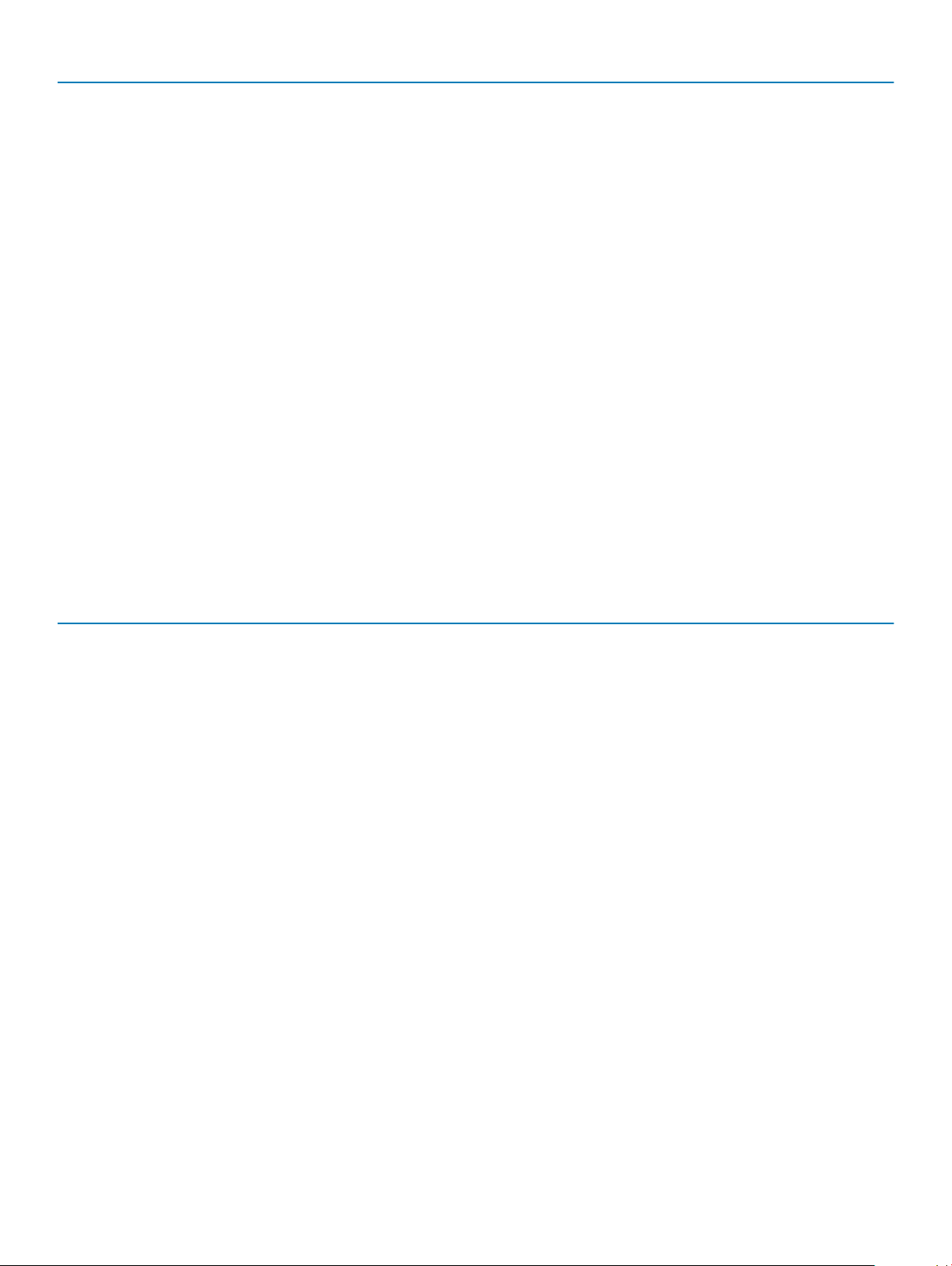
Tower/Small form factor/Micro
Interface type and Maximum
speed
MTBF 1.6 M hours
Logical Blocks 28,181,328
Power Source:
Power Consumption (reference
only)
Environmental Operating Conditions (Non-Condensing):
Temperature Range 0°C to 70°C
Relative Humidity Range 10 to 90%
Op Shock (@2 ms) 1,000G
Environmental Non-Operating Conditions (Non-Condensing):
Temperature Range -10°C to 70°C
Relative Humidity Range 5 to 95%
PCIe Gen2
Idle 900 mW to 1.2 W, Active 3.5 W
Operating system
This topic lists the operating system supported by
Table 7. Operating system
Operating system Tower/ Small Form Factor/ Micro
Windows operating system
Other
OS Media Support
Commercial Platform Windows 10 N-2 and 5 year OS
Supportability
All newly introduced 2019 and later commercial
platforms (Latitude, OptiPlex, and Precision) will
qualify and ship with the most current factory
installed Semi-Annual Channel Windows 10 version
(N) and qualify (but not ship) the previous two
versions (N-1, N-2). This device platform OptiPlex
5070 will RTS with Windows 10 version v19H1 at time
of launch, and this version will determine the N-2
versions that are initially qualied for this platform.
Microsoft Windows 10 Home (64-bit)
Microsoft Windows 10 Pro (64-bit)
Microsoft Windows 10 Pro National Academic (64-bit)
Microsoft Windows 10 Home National Academic (64-bit)
Ubuntu 18.04 SP1 LTS (64-bit)
Neokylin v6.0 SP4 (China only)
Optional
For future versions of Windows 10, Dell will continue
to test the commercial platform with coming
Windows 10 releases during device production and
12 System specications
Page 13

Operating system Tower/ Small Form Factor/ Micro
for ve years post-production, including both fall and
spring releases from Microsoft.
Please reference the Dell Windows as a Service
(WaaS) website for additional information on N-2 and
5 year Windows OS supportability. Website can be
found at this link:
Platforms qualied on specic versions of Windows
10
This website also includes a matrix of other
platforms qualied on specic versions of Windows
10.
Storage
Table 8. Storage
Tower Small Form Factor Micro
Bays:
Optical Drives Supported 1 Slim 1 Slim 0
Hard Drive Bay Supported (Internal) 1 x 3.5”/2 x2 .5” 1 x 3.5" or 2 x 2.5" 1 x 2.5"
Hard Drives Supported 3.5”/2.5” (maximum) 1/2 1/2 0/1
Interface:
SATA 2.0 1 1 0
SATA 3.0 3 2 1 (HDD)
M.2 Socket 3 (for SATA / NVMe SSD) 1 1 1
M.2 Socket 1 (for WiFi/BT card) 1 1 1
3.5” Drives:
3.5 inch 500 GB 7200 RPM Hard Disk Drive Y Y N/A
3.5 inch 1 TB SATA 7200 RPM Hard Disk Drive Y Y N/A
3.5 inch 2 TB SATA 7200 RPM Hard Disk Drive Y Y N/A
2.5” Drives:
2.5 inch 500 GB SATA 5400 RPM Hard Disk Drive Y Y Y
2.5 inch 500 GB SATA 7200 RPM Hard Disk Drive Y Y Y
2.5 inch 500GB 7200 RPM FIPS Self Encrypting Opal 2.0 Hard Disk
Drive
2.5 inch 1 TB SATA 7200 RPM Hard Disk Drive Y Y Y
Y Y Y
2.5 inch 2 TB 5400 RPM SATA Hard Disk Drive Y Y Y
2.5 inch 256 GB SATA Class 20 Solid State Drive
2.5 inch 512 GB SATA Class 20 Solid State Drive
2.5 inch 1 TB SATA Class 20 Solid State Drive
M.2 SSD:
1
1
1
Y Y Y
Y Y Y
Y Y Y
System specications 13
Page 14

Tower Small Form Factor Micro
M.2 1 TB PCIe Class 40 Solid State Drive Y Y Y
M.2 256 GB PCIe NVMe Class 40 Solid State Drive Y Y Y
M.2 512 GB PCIe NVMe Class 40 Self Encrypting Opal 2.0 Solid
State Drive
M.2 512 GB PCIe NVMe Class 40 Solid State Drive Y Y Y
M.2 128 GB PCIe NVMe Class 35 Solid State Drive Y Y Y
M.2 256 GB PCIe NVMe Class 35 Solid State Drive Y Y Y
M.2 512 GB PCIe NVMe Class 35 Solid State Drive Y Y Y
1
2.5 Inch Solid State Drives are only available as a secondary storage option and can only be paired with a M.2 Solid State Drive as the
Primary Storage Device.
Y Y Y
System board connectors
NOTE: See Detailed Engineering Specications for maximum card dimensions.
Table 9. System board connectors
Tower Small Form Factor Micro
PCIe x16 Slot(s)
PCIe x16 (wired x4) Slot(s)
PCIe x1 Slot(s)
Serial ATA (SATA)
1
2
2
3
1 1 0
1 1 x4 open ended 0
2 0 0
4 3 1
M.2 Socket 3 4 (for SSD) 1 - 2280/2230 1 - 2280/2230 1 - 2280/2230
M.2 Socket 1 5 (for WiFi/BT card) 1 - 2230 1 - 2230 1 – 2230
1
PCIe x16 Slots (Support Standard Rev 3.0)
2
PCIe x16 (wired x 4), PCIe x1 Slots, M.2 Slot (Support Standard Rev 3.0)
3
Serial ATA (Tower/Small Form Factor support one Gen2 port for ODD and the rest of the ports support Gen3)
4
M.2 Socket3: Support SATA & PCIe interface
5
M.2 Socket1: Support Intel CNVi or USB2.0/PCIe
External ports and connectors
: Tower supports Full Height (FH) cards and Small Form Factor supports Low Prole (LP) cards. See chassis diagrams
NOTE
section for port/connector locations.
Table 10. External ports and connectors
Tower Small Form Factor Micro
USB 2.0 (SmartPower On) 2 Rear 2 Rear 0
USB 3.1 Gen 1 (Front/Rear/Internal) 1/4/0 1/4/0 0/3/0
USB 3.1 Gen 1 (SmartPower On) 0 0 1 Rear
14 System specications
Page 15

Tower Small Form Factor Micro
USB 3.1 Gen 1 PowerShare 0 0 1 Front
USB 2.0 port 1 Front 1 Front 0
USB 2.0 PowerShare (2A max) 1 Front 1 Front 0
USB 3.1 Gen 2 Type C with PowerShare 1 Front 1 Front 1 Front
Serial port Optional Optional 2 Options: #1 - Serial port in option
port, #2 Serial & PS/2 via fan out cable
Network Connector (10/100/1000 RJ-45) 1 Rear 1 Rear 1 Rear
PS/2 Optional Optional Optional
Video:
DisplayPort 1.2 2 Rear (3rd optional
video out: HDMI 2.0, DP,
VGA, USB Type C (with
DP Alt Mode))
Support for Dual 50 W Graphics Yes N/A N/A
Support for Dual 25 W Graphics N/A Yes N/A
Audio:
Rear panel Mic-in/Line-in, Line-out 1 x Line-out 1 x Line-out N/A
Universal Audio Jack 1 x UAJ 1 x UAJ 1 x UAJ and 1 x Line-out
2 Rear (3rd optional
video out: HDMI 2.0, DP,
VGA, USB Type C (with
DP Alt Mode))
2 Rear (3rd optional video out: HDMI
2.0, DP, VGA, USB Type C (with DP Alt
Mode))
Graphics and Video Controller
NOTE
: Tower supports Full Height (FH) cards and Small Form Factor supports low prole (LP) cards.
Table 11. Graphics and Video Controller
Tower Small Form Factor Micro
Intel UHD 630 Graphics [with 9th Generation Core
i3/i5/i7 CPU-GPU combo]
Intel UHD 610 Graphics [with 9th Generation
Pentium CPU-GPU combo]
Integrated on CPU Integrated on CPU Integrated on CPU
Integrated on CPU Integrated on CPU Integrated on CPU
Enhanced Graphic/ Video Options
2 GB AMD Radeon R5 430 Optional Optional Not available
2 GB NVIDIA GeForce GT 730 Optional Optional Not available
4 GB AMD Radeon RX 550 Optional Optional Not available
2 GB Dual AMD Radeon R5 430 Optional Optional Not available
4 GB Dual AMD Radeon RX 550 Optional Not available Not available
System specications 15
Page 16

Communications—Wireless
Table 12. Communications—Wireless
Tower/Small Form Factor/Micro
Qualcomm QCA9377 Dual-band 1x1 802.11ac Wireless with MUMIMO + Bluetooth 4.1
Qualcomm QCA61x4A Dual-band 2x2 802.11ac Wireless with MUMIMO + Bluetooth 4.2
Intel Wireless-AC 9560, Dual-band 2x2 802.11ac Wi-Fi with MUMIMO + Bluetooth 5
Internal Wireless Antennas Yes
External Wireless Connectors and Antenna Yes
Support for 802.11n and 802.11ac wireless NIC Yes via M.2
Energy-Ecient Ethernet capability” as specied in IEEE
802.3az-2010.
Yes
Yes
Yes
Yes
Audio and speakers
Table 13. Audio and speakers
Tower/Small Form Factor/Micro
Realtek ALC3234 High Denition Audio Codec (supports multiple
streaming)
Audio enhancement software Wave MaxxAudioPro (Standard)
Integrated
Internal speaker (mono) Integrated
Speaker Performance, Speech Grade & Electrical Grade Grade D
Dell 2.0 Speaker System - AE215 Optional
Dell 2.1 Speaker System - AE415 Optional
Dell AX210 USB Stereo speakers Optional
Dell Wireless 360 Speaker System - AE715 Optional
AC511 Sound Bar Optional
Dell Professional Sound Bar - AE515 Optional
Dell Stereo Soundbar - AX510 Optional
Dell Performance USB Headset - AE2 Optional
Dell Pro Stereo Headsets - UC150/UC350 Optional
16 System specications
Page 17

Input devices
Table 14. Input devices
Tower/ Small Form Factor/ Micro
Dell Business Multimedia Keyboard KB522 Optional
Dell Multimedia Keyboard KB216 Optional
Dell Smartcard Keyboard KB813 Optional
Dell Wireless Mouse WM326 Optional
Dell Wireless Keyboard and Mouse KM636 Optional
Dell Premier Wireless Keyboard WK717 Optional
Dell Premier Wireless Keyboard and Mouse KM717 Optional
Dell Premier Wireless Mouse WM527 Optional
Dell Laser Scroll USB 6-Buttons Silver and Black Mouse Optional
Dell Optical Mouse MS116 Optional
Dell Palm Rest for KB216 and KM636 Optional
Regulatory and environmental compliance
Product related conformity assessment and regulatory authorizations including Product Safety, Electromagnetic Compatibility (EMC),
Ergonomics, and Communication Devices relevant to this product may be viewed at www.dell.com/regulatory_compliance. The Regulatory
Datasheet for this product is located at http://www.dell.com/regulatory_compliance.
Details of Dell's environmental stewardship program to conserve product energy consumption, reduce or eliminate materials for disposal,
prolong product life span and provide eective and convenient equipment recovery solutions may be viewed at www.dell.com/environment.
Product related conformity assessment, regulatory authorizations, and information encompassing Environmental, Energy Consumption,
Noise Emissions, Product Materials Information, Packaging, Batteries, and Recycling relevant to this product may be viewed by clicking the
Design for Environment link on the webpage.
Table 15. Regulatory/Environmental
Energy Star 7.0/7.1 Compliant (Windows & Ubuntu) Yes Yes Yes
EPEAT 2018 Bronze Rated Congurations Yes Yes Yes
NFPA 99 Leakage Current Spec (Dell ENG0011750) Yes Yes Yes
TCO 8.0 Yes Yes Yes
BFR / PVC Free: (aka Halogen Free) : The system shall comply with the limits dened in Dell
specication ENV0199 - BFR/CFR/PVC-Free Specication
California Energy Commission (CEC) MEPs - Internal PSU Requirements Yes Yes No
Br/CL Reduction:
Certications
Tower SFF Micro
No No Yes
Yes Yes Yes
Plastic parts above 25 grams shall not contain greater than 1000 ppm chlorine or greater than 1000
ppm bromine at the homogenous level.
Following can be excluded:
System specications 17
Page 18

- Printed circuit boards, cable and wiring, fans, and electronic components
Anticipated Required Criteria for EPEAT Revision Eective 1H 2018
Tower SFF Micro
Minimum 2% Post-Consumer Recycled (PCR) plastics as standard in product.
Anticipated Required Criteria for EPEAT Revision Eective 1H 2018
Higher level % Post-Consumer Recycled (PCR) plastics in product:
* DT, Workstations, Thin Clients - 10%
* Integrated Desktop Computers (AIO) 15%
(Anticipated 1 Optional point in the EPEAT Revision for higher level PCR)
Yes No No
Yes No No
18 System specications
Page 19

System setup
System setup enables you to manage your hardware and specify BIOS level options. From the System setup, you can:
• Change the NVRAM settings after you add or remove hardware
• View the system hardware conguration
• Enable or disable integrated devices
• Set performance and power management thresholds
• Manage your computer security
Topics:
• Boot menu
• Navigation keys
• System setup options
• Updating the BIOS in Windows
• System and setup password
Boot menu
4
Press <F12> when the Dell logo appears to initiate a one-time boot menu with a list of the valid boot devices for the system. Diagnostics
and BIOS Setup options are also included in this menu. The devices listed on the boot menu depend on the bootable devices in the system.
This menu is useful when you are attempting to boot to a particular device or to bring up the diagnostics for the system. Using the boot
menu does not make any changes to the boot order stored in the BIOS.
The options are:
• UEFI Boot:
– Windows Boot Manager
•
• Other Options:
– BIOS Setup
– BIOS Flash Update
– Diagnostics
– Change Boot Mode Settings
Navigation keys
: For most of the System Setup options, changes that you make are recorded but do not take eect until you restart the
NOTE
system.
Keys Navigation
Up arrow Moves to the previous eld.
Down arrow Moves to the next eld.
Enter Selects a value in the selected eld (if applicable) or follow the link in the eld.
System setup 19
Page 20

Keys Navigation
Spacebar Expands or collapses a drop-down list, if applicable.
Tab Moves to the next focus area.
Esc Moves to the previous page until you view the main screen. Pressing Esc in the main screen displays a message
that prompts you to save any unsaved changes and restarts the system.
System setup options
NOTE: Depending on the and its installed devices, the items listed in this section may or may not appear.
General options
Table 16. General
Option Description
System Information Displays the following information:
• System Information: Displays BIOS Version, Service Tag, Asset Tag, Ownership Tag,
Ownership Date, Manufacture Date, and the Express Service Code.
• Memory Information: Displays Memory Installed, Memory Available, Memory Speed, Memory
Channel Mode, Memory Technology, DIMM 1 Size, DIMM 2 Size.
• PCI Information: Displays SLOT1, SLOT 2, SLOT1_M.2, SLOT2_M.2
• Processor Information: Displays Processor Type, Core Count, Processor ID, Current Clock
Speed, Minimum Clock Speed, Maximum Clock Speed, Processor L2 Cache, Processor L3
Cache, HT Capable, and 64-Bit Technology.
• Device Information: Displays SATA-0, SATA 4, M.2 PCIe SSD-0, LOM MAC Address, Video
Controller, Audio Controller, Wi-Fi Device, and Bluetooth Device.
Boot Sequence Allows you to specify the order in which the computer attempts to nd an operating system from the
devices specied in this list.
• Windows Boot Manager
• ONboard NIC (IPV4)
• Onboard NIC (IPV6)
Advanced Boot Options Allows you to select the Enable Legacy Option ROMs option, when in UEFI boot mode. By default,
this option is selected.
• Enable Legacy Option ROMs—Default
• Enable Attempt Legacy Boot
UEFI Boot Path Security This option controls whether or not the system will prompt the user to enter the Admin password
when booting a UEFI boot path from the F12 Boot Menu.
• Always, Except Internal HDD—Default
• Always, Except Internal HDD and PXE
• Always
• Never
Date/Time Allows you to set the date and time settings. Changes to the system date and time take eect
immediately.
.
20
System setup
Page 21

System information
Table 17. System Conguration
Option Description
Integrated NIC Allows you to control the on-board LAN controller. The option ‘Enable UEFI Network Stack’ is not
selected by default. The options are:
• Disabled
• Enabled
• Enabled w/PXE (default)
NOTE: Depending on the computer and its installed devices, the items listed in this
section may or may not appear.
SATA Operation Allows you to congure the operating mode of the integrated hard drive controller.
• Disabled = The SATA controllers are hidden
• AHCI = SATA is congured for AHCI mode
• RAID ON = SATA is congured to support RAID mode (selected by default)
Drives Allows you to enable or disable the various drives on-board:
• SATA-0
• SATA-4
• M.2 PCIe SSD-0
Smart Reporting This eld controls whether hard drive errors for integrated drives are reported during system startup.
The Enable Smart Reporting option is disabled by default.
USB Conguration Allows you to enable or disable the integrated USB controller for:
• Enable USB Boot Support
• Enable Front USB Ports
• Enable Rear USB Ports
All the options are enabled by default.
Front USB Conguration Allows you to enable or disable the front USB ports. All the ports are enabled by default.
Rear USB Conguration Allows you to enable or disable the rear USB ports. All the ports are enabled by default.
USB PowerShare This option allows you to charge the external devices, such as mobile phones, music player. This
option is enabled by default.
Audio Allows you to enable or disable the integrated audio controller. The option Enable Audio is selected
by default.
• Enable Microphone
• Enable Internal Speaker
Both the options are selected by default.
Dust Filter Maintenance Allows you to enable or disable BIOS messages for maintaining the optional dust lter installed in your
computer. BIOS will generate a pre-boot reminder to clean or replace the dust lter based on the
interval set.
• Disabled (default)
System setup 21
Page 22

Option Description
• 15 days
• 30 days
• 60 days
• 90 days
• 120 days
• 150 days
• 180 days
Video screen options
Table 18. Video
Option Description
Primary Display Allows you to select the primary display when multiple controllers are available in the system.
• Auto (default)
• Intel HD Graphics
NOTE: If you do not select Auto, the on-board graphics device will be present and
enabled.
Security
Table 19. Security
Option Description
Strong Password This option lets you enable or disable strong passwords for the system. The option is disabled by
default.
Password Conguration Allows you to control the minimum and maximum number of characters allowed for a administrative
password and the system password. The range of characters is between 4 and 32.
Password Bypass This option lets you bypass the System (Boot) Password and the internal HDD password prompts
during a system restart.
• Disabled — Always prompt for the system and internal HDD password when they are set. This
option is enabled by default.
• Reboot Bypass — Bypass the password prompts on Restarts (warm boots).
NOTE: The system will always prompt for the system and internal HDD passwords when
powered on from the o state (a cold boot). Also, the system will always prompt for
passwords on any module bay HDDs that may be present.
Password Change This option lets you determine whether changes to the System and Hard Disk passwords are
permitted when an administrator password is set.
Allow Non-Admin Password Changes - This option is enabled by default.
UEFI Capsule Firmware Updates This option controls whether this system allows BIOS updates via UEFI capsule update packages.
This option is selected by default. Disabling this option will block BIOS updates from services such as
Microsoft Windows Update and Linux Vendor Firmware Service (LVFS)
TPM 2.0 Security Allows you to control whether the Trusted Platform Module (TPM) is visible to the operating system.
22 System setup
Page 23

Option Description
• TPM On (default)
• Clear
• PPI Bypass for Enable Commands
• PPI Bypass for Disable Commands
• PPI Bypass for Clear Commands
• Attestation Enable (default)
• Key Storage Enable (default)
• SHA-256 (default)
Choose any one option:
• Disabled
• Enabled (default)
Absolute This eld lets you Enable, Disable or Permanently Disable the BIOS module interface of the optional
Absolute Persistence Module service from Absolute Software.
• Enabled (default)
• Disabled
• Permanently Disabled
Chassis Intrusion This eld controls the chassis intrusion feature.
Choose any one of the option:
• Disabled (default)
• Enabled
• On-Silent
OROM Keyboard Access
Admin Setup Lockout Allows you to prevent users from entering Setup when Admin password is set. This option is not set
SMM Security Mitigation Allows you to enable or disable additional UEFI SMM Security Mitigation protections. This option is
• Disabled
• Enabled (default)
• One Time Enable
by default.
not set by default.
Secure boot options
Table 20. Secure Boot
Option Description
Secure Boot Enable Allows you to enable or disable Secure Boot feature
• Secure Boot Enable
This option is not selected by default.
Secure Boot Mode Allows you to modify the behavior of Secure Boot to allow evaluation or enforcement of UEFI
driver signatures.
• Deployed Mode (default)
System setup 23
Page 24

Option Description
• Audit Mode
Expert key Management Allows you to manipulate the security key databases only if the system is in Custom Mode. The
Enable Custom Mode option is disabled by default. The options are:
• PK (default)
• KEK
• db
• dbx
If you enable the Custom Mode, the relevant options for PK, KEK, db, and dbx appear. The
options are:
• Save to File- Saves the key to a user-selected le
• Replace from File- Replaces the current key with a key from a user-selected le
• Append from File- Adds a key to the current database from a user-selected le
• Delete- Deletes the selected key
• Reset All Keys- Resets to default setting
• Delete All Keys- Deletes all the keys
NOTE: If you disable the Custom Mode, all the changes made will be erased and the
keys will restore to default settings.
Intel Software Guard Extensions options
Table 21. Intel Software Guard Extensions
Option Description
Intel SGX Enable
Enclave Memory Size
This eld species you to provide a secured environment for
running code/storing sensitive information in the context of the
main OS.
Click one of the following options:
• Disabled
• Enabled
• Software controlled—Default
This option sets SGX Enclave Reserve Memory Size
Click one of the following options:
• 32 MB
• 64 MB
• 128 MB—Default
24 System setup
Page 25

Performance
Table 22. Performance
Option Description
Multi Core Support
This eld species whether the process has one or all cores
enabled. The performance of some applications improves with the
additional cores.
• All—Default
• 1
• 2
• 3
Intel SpeedStep
C-States Control
Intel TurboBoost
Hyper-Thread Control
Allows you to enable or disable the Intel SpeedStep mode of
processor.
• Enable Intel SpeedStep
This option is set by default.
Allows you to enable or disable the additional processor sleep
states.
• C states
This option is set by default.
Allows you to enable or disable the Intel TurboBoost mode of the
processor.
• Enable Intel TurboBoost
This option is set by default.
Allows you to enable or disable the HyperThreading in the
processor.
• Disabled
• Enabled—Default
Power management
Table 23. Power Management
Option Description
AC Recovery Determines how the system responds when AC power is re-applied after a power loss. You can set
the AC Recovery to:
• Power O
• Power On
• Last Power State
System setup 25
Page 26

Option Description
This option is set to Power O by default.
Enable Intel Speed Shift
Technology
Auto On Time Sets time to automatically turn on the computer. Time is kept in standard 12-hour format
Deep Sleep Control Allows you to dene the controls when Deep Sleep is enabled.
Fan Control Override The option is not set by default
USB Wake Support Allows you to enable the USB devices to wake the computer from standby mode. The option "Enable
Wake on LAN/WWAN This option allows the computer to power up from the o state when triggered by a special LAN
Allows you to enable or disable Intel Speed Shift Technology support. The option Enable Intel Speed
Shift Technology is set by default.
(hour:minutes:seconds). Change the startup time by typing the values in the time and AM/PM elds.
NOTE: This feature does not work if you turn o your computer using the switch on a
power strip or surge protector or if Auto Power is set to disabled.
• Disabled (default)
• Enabled in S5 only
• Enabled in S4 and S5
USB Wake Support" is selected by default
signal. This feature only works when the computer is connected to AC power supply.
• Disabled - Does not allows the system to power on by special LAN signals when it receives a
wake-up signal from the LAN or wireless LAN.
• LAN or WLAN - Allows the system to be powered on by special LAN or wireless LAN signals.
• LAN Only - Allows the system to be powered on by special LAN signals.
• LAN with PXE Boot - A wakeup packet sent to the system in either the S4 or S5 state, that will
cause the system to wake-up and immediately boot to PXE.
• WLAN Only - Allows the system to be powered on by special WLAN signals.
This option is set to Disabled by default.
Block Sleep Allows you to block entering to sleep (S3 state) in OS environment. This option is disabled by default.
Post behavior
Table 24. POST Behavior
Option Description
Numlock LED Allows you to enable or disable the Numlock feature when your computer starts. This option is
enabled by default.
Keyboard Errors Allows you to enable or disable the keyboard error reporting when the computer starts. The option
Enable Keyboard Error Detection is enabled by default.
Fast Boot This option can speed up the boot process by bypassing some compatibility steps:
• Minimal — The system boots quickly, unless the BIOS has been updated, memory changed, or
the previous POST did not complete.
• Thorough — The system does not skip any steps in the boot process.
• Auto — This allows the operating system to control this setting (this works only when the
operating system supports Simple Boot Flag).
This option is set to Thorough by default.
Extend BIOS POST Time This option creates an additional pre-boot delay.
26 System setup
• 0 seconds (default)
Page 27

Option Description
• 5 seconds
• 10 seconds
Full Screen Logo This option will display full screen logo if your image match screen resolution. The option Enable Full
Screen Logo is not set by default.
Warnings and Errors This option causes the boot process to only pause when warning or errors are detected. Choose any
one of the option:
• Prompt on Warnings and Errors (default)
• Continue on Warnings
• Continue on Warnings and Errors
Manageability
Table 25. Manageability
Option Description
USB provision This option is not selected by default.
MEBx Hotkey This option is selected by default.
Virtualization support
Table 26. Virtualization Support
Option Description
Virtualization
VT for Direct I/O
Trusted Execution
This option species whether a Virtual Machine Monitor (VMM) can utilize the additional hardware
capabilities provided by the Intel Virtualization technology.
• Enable Intel Virtualization Technology
This option is set by default.
Enables or disables the Virtual Machine Monitor (VMM) from utilizing the additional hardware
capabilities provided by the Intel Virtualization technology for direct I/O.
• Enable VT for Direct I/O
This option is set by default.
This option species whether a Measured Virtual Machine Monitor (MVMM) can utilize the additional
hardware capabilities provided by Intel Trusted Execution Technology.
• Trusted Execution
This option is not set by default.
System setup 27
Page 28

Wireless options
Table 27. Wireless
Option Description
Wireless Device Enable
Allows you to enable or disable the internal wireless devices.
The options are:
• WLAN/WiGig
• Bluetooth
All the options are enabled by default.
Maintenance
Table 28. Maintenance
Option Description
Service Tag
Displays the service tag of your computer.
Asset Tag
SERR Messages Controls the SERR message mechanism. This option is set by default. Some graphics cards require that
BIOS Downgrade
Bios Recovery
First Power On Date Allows you the set Ownership date. The option Set Ownership Date is not set by default.
Allows you to create a system asset tag if an asset tag is not already set.
This option is not set by default.
the SERR message mechanism be disabled.
Allows you to ash previous revisions of the system rmware.
• Allow BIOS Downgrade
This option is set by default.
BIOS Recovery from Hard Drive—This option is set by default. Allows you to recover the corrupted BIOS
from a recovery le on the HDD or an external USB key.
BIOS Auto-Recovery— Allows you to recover the BIOS automatically.
System logs
Table 29. System Logs
Option Description
BIOS events
Allows you to view and clear the System Setup (BIOS) POST events.
28 System setup
Page 29

Advanced conguration
Table 30. Advanced conguration
Option Description
ASPM Allows you to set the ASPM level.
• Auto (default) - There is handshaking between the device and PCI Express hub to determine the
best ASPM mode supported by the device
• Disabled - ASPM power management is turned o at all time
• L1 Only - ASPM power management is set to use L1
Updating the BIOS in Windows
It is recommended to update your BIOS (System Setup), when you replace the system board or if an update is available.
NOTE: If BitLocker is enabled, it must be suspended prior to updating the system BIOS, and then re-enabled after the BIOS
update is completed.
1 Restart the computer.
2 Go to Dell.com/support.
• Enter the Service Tag or Express Service Code and click Submit.
• Click Detect Product and follow the instructions on screen.
3 If you are unable to detect or nd the Service Tag, click Choose from all products.
4 Choose the Products category from the list.
NOTE
: Choose the appropriate category to reach the product page
5 Select your computer model and the Product Support page of your computer appears.
6 Click Get drivers and click Drivers and Downloads.
The Drivers and Downloads section opens.
7 Click Find it myself.
8 Click BIOS to view the BIOS versions.
9 Identify the latest BIOS le and click Download.
10 Select your preferred download method in the Please select your download method below window, click Download File.
The File Download window appears.
11 Click Save to save the le on your computer.
12 Click Run to install the updated BIOS settings on your computer.
Follow the instructions on the screen.
Updating BIOS on systems with BitLocker enabled
CAUTION
BitLocker key. You will then be prompted to enter the recovery key to progress and the system will ask for this on each reboot. If
the recovery key is not known this can result in data loss or an unnecessary operating system re-install. For more information on
this subject, see Knowledge Article: https://www.dell.com/support/article/sln153694
: If BitLocker is not suspended before updating the BIOS, the next time you reboot the system it will not recognize the
System setup 29
Page 30

Updating your system BIOS using a USB ash drive
If the system cannot load into Windows but there is still a need to update the BIOS, download the BIOS le using another system and save
it to a bootable USB Flash Drive.
NOTE: You will need to use a bootable USB Flash drive. Please refer to the following article for further details: https://
www.dell.com/support/article/us/en/19/sln143196/
1 Download the BIOS update .EXE le to another system.
2 Copy the le e.g. O9010A12.EXE onto the bootable USB Flash drive.
3 Insert the USB Flash drive into the system that requires the BIOS update.
4 Restart the system and press F12 when the Dell Splash logo appears to display the One Time Boot Menu.
5 Using arrow keys, select USB Storage Device and click Return.
6 The system will boot to a Diag C:\> prompt.
7 Run the le by typing the full lename e.g. O9010A12.exe and press Return.
8 The BIOS Update Utility will load, follow the instructions on screen.
Figure 1. DOS BIOS Update Screen
Updating the Dell BIOS in Linux and Ubuntu environments
If you want to update the system BIOS in a Linux environment such as Ubuntu, see https://www.dell.com/support/article/us/en/19/
sln171755/.
Flashing the BIOS from the F12 One-Time boot menu
Updating your system BIOS using a BIOS update .exe le copied to a FAT32 USB key and booting from the F12 one time boot menu.
BIOS Update
You can run the BIOS update le from Windows using a bootable USB key or you can also update the BIOS from the F12 One-Time boot
menu on the system.
System setup
30
Page 31

Most Dell systems built after 2012 have this capability and you can conrm by booting your system to the F12 One-Time Boot Menu to see
if BIOS FLASH UPDATE is listed as a boot option for your system. If the option is listed, then the BIOS supports this BIOS update option.
NOTE: Only systems with BIOS Flash Update option in the F12 One-Time Boot Menu can use this function.
Updating from the One-Time Boot Menu
To update your BIOS from the F12 One-Time boot menu, you will need:
• USB key formatted to the FAT32 le system (key does not have to be bootable)
• BIOS executable le that you downloaded from the Dell Support website and copied to the root of the USB key
• AC power adapter connected to the system
• Functional system battery to ash the BIOS
Perform the following steps to execute the BIOS update ash process from the F12 menu:
CAUTION: Do not power o the system during the BIOS update process. Powering o the system could make the system fail to
boot.
1 From a power o state, insert the USB key where you copied the ash into a USB port of the system .
2 Power on the system and press the F12 key to access the One-Time Boot Menu, Highlight BIOS Update using the mouse or arrow
keys then press
Enter.
3 The Bios ash menu will open then click the Flash from le.
System setup
31
Page 32

4 Select external USB device
5 Once the le is selected, Double click the ash target le, then press submit .
32
System setup
Page 33

6 Click the Update BIOS then system will reboot to ash the BIOS.
7 Once complete, the system will reboot and the BIOS update process is completed.
System and setup password
Table 31. System and setup password
Password type Description
System password Password that you must enter to log on to your system.
Setup password Password that you must enter to access and make changes to the
BIOS settings of your computer.
You can create a system password and a setup password to secure your computer.
CAUTION
: The password features provide a basic level of security for the data on your computer.
System setup 33
Page 34

CAUTION: Anyone can access the data stored on your computer if it is not locked and left unattended.
NOTE: System and setup password feature is disabled.
Assigning a system setup password
You can assign a new System or Admin Password only when the status is in Not Set.
To enter the system setup, press F2 immediately after a power-on or re-boot.
1 In the System BIOS or System Setup screen, select Security and press Enter.
The Security screen is displayed.
2 Select System/Admin Password and create a password in the Enter the new password eld.
Use the following guidelines to assign the system password:
• A password can have up to 32 characters.
• The password can contain the numbers 0 through 9.
• Only lower case letters are valid, upper case letters are not allowed.
• Only the following special characters are allowed: space, (”), (+), (,), (-), (.), (/), (;), ([), (\), (]), (`).
3 Type the system password that you entered earlier in the Conrm new password eld and click OK.
4 Press Esc and a message prompts you to save the changes.
5 Press Y to save the changes.
The computer reboots.
Deleting or changing an existing system setup password
Ensure that the Password Status is Unlocked (in the System Setup) before attempting to delete or change the existing System and/or
Setup password. You cannot delete or change an existing System or Setup password, if the Password Status is Locked.
To enter the System Setup, press F2 immediately after a power-on or reboot.
1 In the System BIOS or System Setup screen, select System Security and press Enter.
The System Security screen is displayed.
2 In the System Security screen, verify that Password Status is Unlocked.
3 Select System Password, alter or delete the existing system password and press Enter or Tab.
4 Select Setup Password, alter or delete the existing setup password and press Enter or Tab.
NOTE
: If you change the System and/or Setup password, re-enter the new password when prompted. If you delete the
System and/or Setup password, conrm the deletion when prompted.
5 Press Esc and a message prompts you to save the changes.
6 Press Y to save the changes and exit from System Setup.
The computer reboot.
34
System setup
Page 35

This chapter details the supported operating systems along with instructions on how to install the drivers.
Downloading drivers
1 Turn on the .
2 Go to Dell.com/support.
3 Click Product Support, enter the Service Tag of your , and then click Submit.
NOTE: If you do not have the Service Tag, use the auto detect feature or manually browse for your model.
4 Click Drivers and Downloads.
5 Select the operating system installed on your .
6 Scroll down the page and select the driver to install.
7 Click Download File to download the driver for your .
8 After the download is complete, navigate to the folder where you saved the driver le.
9 Double-click the driver le icon and follow the instructions on the screen.
5
Software
System device drivers
Verify if the system device drivers are already installed in the system.
Serial IO driver
Verify if the drivers for Touchpad, IR camera, and keyboard and are installed.
Figure 2. Serial IO driver
Security drivers
Verify if the security drivers are already installed in the system.
Software 35
Page 36

USB drivers
Verify if the USB drivers are already installed in the computer.
Network adapter drivers
Verify if the Network adapter drivers are already installed in the system.
Realtek Audio
Verify if audio drivers are already installed in the computer.
Storage controller
Verify if the storage control drivers are already installed in the system.
36
Software
Page 37

6
Getting help
Contacting Dell
NOTE: If you do not have an active Internet connection, you can nd contact information on your purchase invoice, packing slip,
bill, or Dell product catalog.
Dell provides several online and telephone-based support and service options. Availability varies by country and product, and some services
may not be available in your area. To contact Dell for sales, technical support, or customer service issues:
1 Go to Dell.com/support.
2 Select your support category.
3 Verify your country or region in the Choose a Country/Region drop-down list at the bottom of the page.
4 Select the appropriate service or support link based on your need.
Getting help 37
