Page 1
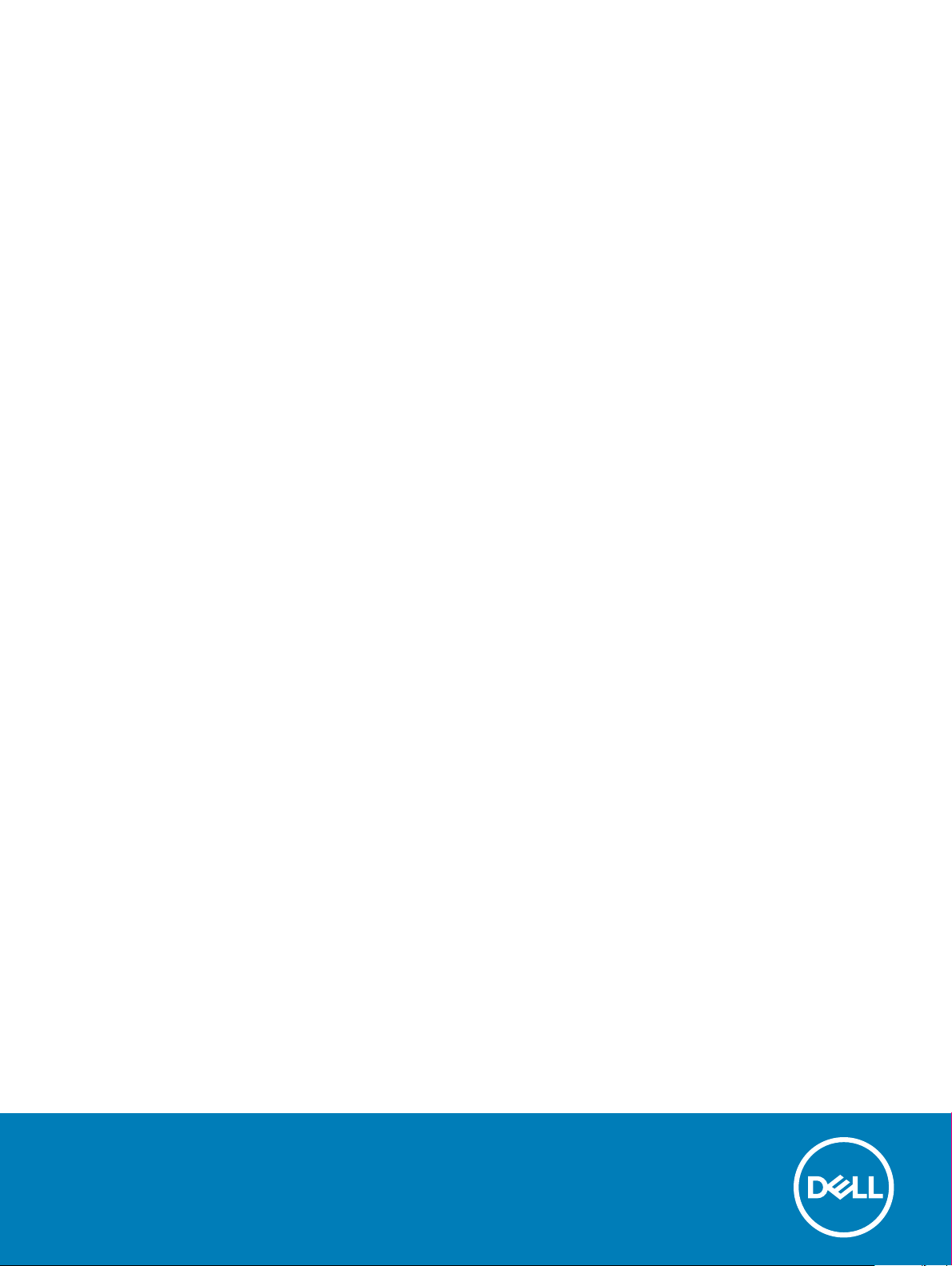
Dell Latitude 3400
Setup and specications guide
Regulatory Model: P111G
Regulatory Type: P111G001
Page 2

Notes, cautions, and warnings
NOTE: A NOTE indicates important information that helps you make better use of your product.
CAUTION: A CAUTION indicates either potential damage to hardware or loss of data and tells you how to avoid the problem.
WARNING: A WARNING indicates a potential for property damage, personal injury, or death.
© 2019 Dell Inc. or its subsidiaries. All rights reserved. Dell, EMC, and other trademarks are trademarks of Dell Inc. or its subsidiaries. Other trademarks
may be trademarks of their respective owners.
2019 - 03
Rev. A00
Page 3

Contents
1 Set up your computer.....................................................................................................................................5
2 Chassis overview........................................................................................................................................... 7
Front view........................................................................................................................................................................... 7
Left view..............................................................................................................................................................................8
Right view........................................................................................................................................................................... 9
Base view...........................................................................................................................................................................10
Palmrest view....................................................................................................................................................................10
Keyboard shortcuts.......................................................................................................................................................... 12
3 System specications...................................................................................................................................14
System information...........................................................................................................................................................14
Processor...........................................................................................................................................................................14
Memory..............................................................................................................................................................................14
Storage...............................................................................................................................................................................15
Intel Optane memory—optional..................................................................................................................................... 15
System board connectors................................................................................................................................................16
Media card-reader............................................................................................................................................................16
Audio.................................................................................................................................................................................. 16
Video card..........................................................................................................................................................................16
Camera...............................................................................................................................................................................17
Communication................................................................................................................................................................. 17
Wireless..............................................................................................................................................................................17
Ports and connectors.......................................................................................................................................................18
Display................................................................................................................................................................................ 18
Keyboard............................................................................................................................................................................ 19
Touchpad........................................................................................................................................................................... 19
Operating system..............................................................................................................................................................19
Battery...............................................................................................................................................................................20
Power adapter.................................................................................................................................................................. 20
Dimensions and weight.................................................................................................................................................... 21
Computer environment.................................................................................................................................................... 21
Security............................................................................................................................................................................. 22
Security Software............................................................................................................................................................22
Miscellaneous software...................................................................................................................................................22
4 Software......................................................................................................................................................23
Downloading drivers........................................................................................................................................................ 23
5 System setup...............................................................................................................................................24
System setup....................................................................................................................................................................24
Boot options..................................................................................................................................................................... 24
System conguration.......................................................................................................................................................25
Contents
3
Page 4
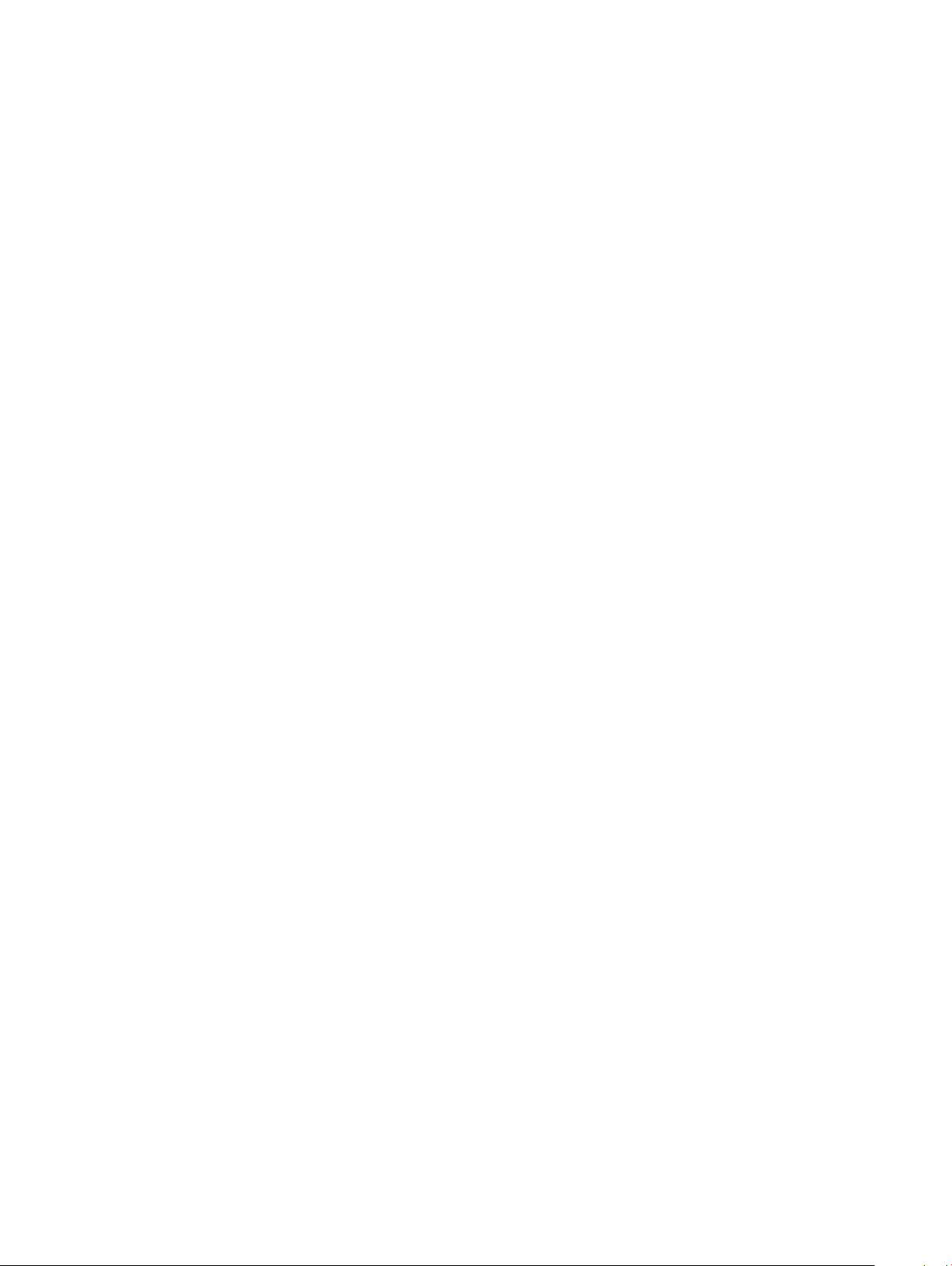
Video screen options........................................................................................................................................................27
Security............................................................................................................................................................................. 27
Passwords.........................................................................................................................................................................29
Secure boot...................................................................................................................................................................... 30
Expert Key Management................................................................................................................................................30
Performance......................................................................................................................................................................31
Power management......................................................................................................................................................... 31
Wireless options............................................................................................................................................................... 33
Post behavior....................................................................................................................................................................33
Virtualization support.......................................................................................................................................................34
Maintenance.....................................................................................................................................................................35
System logs...................................................................................................................................................................... 35
SupportAssist system resolution....................................................................................................................................35
6 Getting help.................................................................................................................................................37
Contacting Dell................................................................................................................................................................. 37
4 Contents
Page 5

1 Connect the power cable and press the power button.
1
Set up your computer
2 Follow the instructions on the screen to nish Windows setup:
a Connect to a network.
b Sign-in to your Microsoft account or create a new account.
Set up your computer 5
Page 6

3 Locate Dell apps.
Table 1. Locate Dell apps
Features Specications
Register your computer
Dell Help & Support
SupportAssist — Check and update your computer
6 Set up your computer
Page 7

Front view
Latitude 3400 with Non-Touch screen
2
Chassis overview
1 Microphone
2 Camera
3 Camera status light
4 LCD Panel
Latitude 3400 with Touch screen (optional)
Chassis overview 7
Page 8
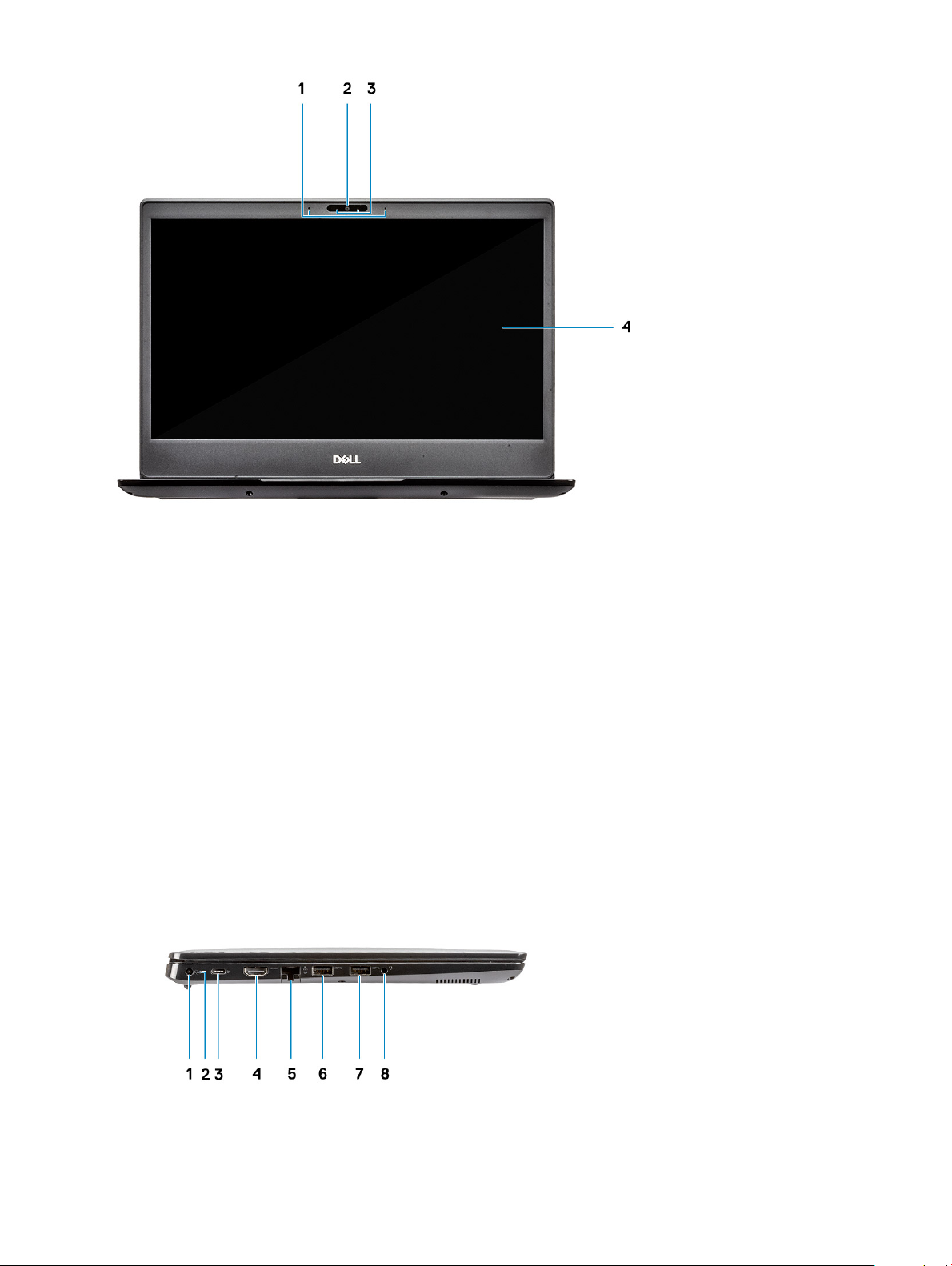
1 Microphone
2 Camera
3 Camera status light
4 LCD Panel
Left view
8
Chassis overview
Page 9
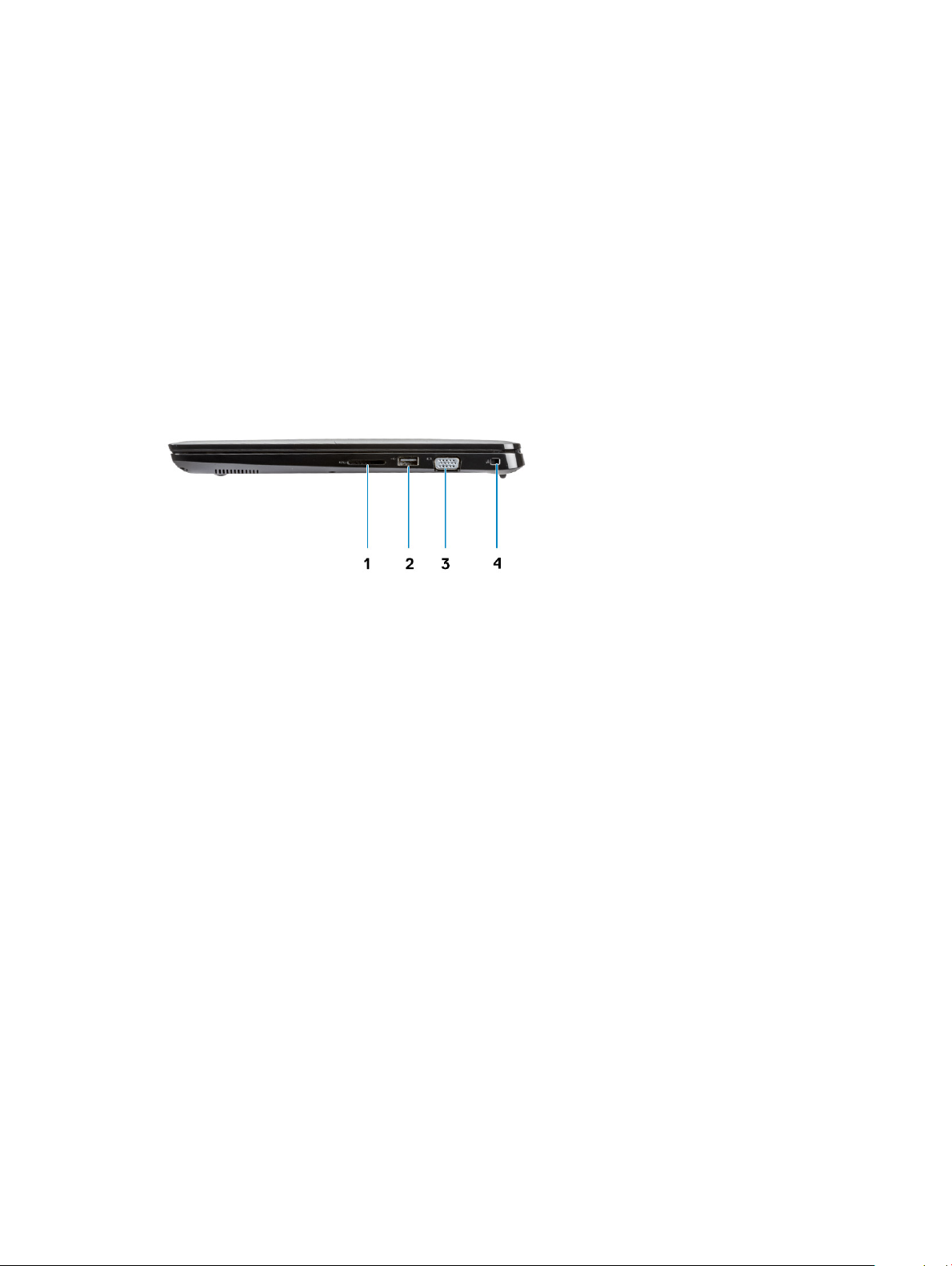
1 Power connector
2 Battery status light
3 USB Type-C 3.1 Gen 1 port with Power delivery and DisplayPort
4 HDMI 1.4 port
5 Network port
6 USB 3.1 Gen 1 with PowerShare
7 USB 3.1 Gen 1 port
8 Headset port
Right view
1 SD 3.0 memory card reader
2 USB 2.0 port
3 VGA port
4 Noble Wedge Lock slot
Chassis overview
9
Page 10

Base view
1 Heatsink vent
2 Service tag label
3 Speakers
Palmrest view
Palmrest view without Fingerprint reader
10
Chassis overview
Page 11

1 Power button
2 Keyboard
3 Touchpad
Palmrest view with Fingerprint reader (optional)
Chassis overview
11
Page 12

1 Power button with Touch Fingerprint reader (optional)
2 Keyboard
3 Touchpad
Keyboard shortcuts
NOTE
: Keyboard characters may dier depending on the keyboard language conguration. Keys that are used for shortcuts
remain the same across all language congurations.
Table 2. List of keyboard shortcuts
Keys Description
Fn + F1 Mute audio
Fn + F2 Decrease volume
Fn + F3 Increase volume
Fn + F4 Mic Mute
Fn + F5 Num Lock
Fn + F6 Scroll Lock
12 Chassis overview
Page 13

Keys Description
Fn + F7 Launch task view
Fn + F8 Display Toggle (Win + P)
Fn + F9 Search
Fn + F10 Toggle keyboard back light
Fn + F11 Print Screen
Fn + F12 Insert
Fn + Home Toggle Wireless On/O
Fn + End Sleep
Fn + Ctrl open application
Fn + Esc Toggle Fn-key lock
Fn + Up arrow Increase brightness
Fn + Down arrow Decrease brightness
Chassis overview 13
Page 14

System specications
System information
Table 3. System information
Feature Specications
Chipset Integrated in the processor
DRAM bus width 64-bit
FLASH EPROM 16 MB
PCIe bus Up to Gen3
Processor
3
NOTE
: Processor numbers are not a measure of performance. Processor availability is subject to change and may vary by region/
country.
Table 4. Processor specications
Type UMA Graphics Discrete Graphics
8th Gen Intel Core i7-8565U
processor(8 MB cache, 4 core count/
8 threads, 1.8 GHz to 4.6 GHz, 15 W
TDP)
8th Gen Intel Core i5-8265U
processor(6 MB cache, 4 core count/
8 threads, 1.6 GHz to 3.9 GHz, 15 W
TDP)
8th Gen Intel Core i3-8145U
processor(4 MB cache, 2 core count/
4 threads, 2.1 GHz to 3.9 GHz, 15 W
TDP)
Intel UHD Graphics 620 Nvidia GeForce MX130 graphics
Intel UHD Graphics 620 Nvidia GeForce MX130 graphics
Intel UHD Graphics 620 Nvidia GeForce MX130 graphics
Memory
Table 5. Memory
specications
Feature Specications
Minimum memory conguration 4 GB
Maximum memory conguration 64 GB
14 System specications
Page 15

Feature Specications
Number of slots 2 SODIMM
Maximum memory supported per slot 32 GB
Memory options
Type DDR4 SDRAM Non-ECC memory
Speed 2400 MHz
• 4 GB (1 x 4 GB)
• 8 GB (2 x 4 GB)
• 8 GB (1 x 8 GB)
• 16 GB (2 x 8 GB)
• 16 GB (1 x 16 GB)
• 32 GB (2 x 16 GB)
• 64 GB (2 x 32 GB)
Storage
Table 6. Storage specications
Type Form factor Interface Capacity
Hard Disk Drive SATA SATA Gen 3(5400 RPM) Up to 1 TB
PCIe NVMe Solid-State Drive
(Class 35)
PCIe NVMe Solid-State Drive
(Class 35)
M.2 SSD 2280 PCIe Gen 3x4 NVMe, up to 32
Gbps
M.2 SSD 2230 PCIe Gen 3x4 NVMe, up to 32
Gbps
Up to 1 TB
Up to 1 TB
Intel Optane memory—optional
Intel Optane memory functions only as a storage accelerator. It neither replaces nor adds to the memory (RAM) installed on your computer.
NOTE
: Intel M15 Optane memory is supported on computers that meet the following requirements:
• 8th Generation or higher Intel Core i3/i5/i7 processor
• Windows 10 64-bit version 1607 or higher (Anniversary Update)
• Intel Rapid Storage Technology driver version 17.0 or higher
• UEFI BIOS conguration
Table 7. Intel Optane memory specication
Feature Specications
Interface PCIe3x4 NVMe
Connector M.2 card slot (2280)
Congurations supported
Capacity 32 GB
• 8th Generation or higher Intel Core i3/i5/i7 processor
• Windows 10 64-bit version 1607 or higher (Anniversary Update)
• Intel Rapid Storage Technology driver version 17.0 or higher
• UEFI BIOS conguration
System specications 15
Page 16

System board connectors
Table 8. System board connectors
Feature Specications
M.2 Connectors
One M.2 2280 Key-M Connector
Media card-reader
Table 9. Media-card reader specications
Feature Specications
Type One SD-card slot
Supported cards SD 3.0
Audio
Table 10. Audio specications
Feature Specications
Controller Realtek ALC3204
Speakers Two
Interface
Internal speaker amplier 2W (RMS) per channel
• Universal audio jack
• High quality speakers
• Noise reducing array microphones
• Stereo headset/mic combo
Video card
Table 11. Video card
Controller Type CPU
Intel UHD
Graphics 620
specications
UMA
Dependency
• Intel Core
i7-8565U CP
• Intel Core
i5-8265U CP
Graphics
memory type
Integrated Shared system
Capacity External display
memory
support
• HDMI 1.4b port
• VGA port
• DisplayPort
Maximum
resolution
• 1920 x 1200 @
60Hz
• 1920 x 1200 @
60Hz
• 3840 x 2400 @
60Hz
16 System specications
Page 17

Controller Type CPU
Dependency
• Intel Core
i3-8145U
CPU
Graphics
memory type
Capacity External display
support
Maximum
resolution
Nvidia GeForce
MX130
equivalent, 2 GB
Discrete NA GDDR5 2 GB NA NA
Camera
Table 12. Camera specications
Feature Specications
Resolution Camera:
• Still image: 0.92 megapixels
• Video: 1280 x 720 at 30 fps
• Still image: 0.92 megapixels
• Video: 1280 x 720 at 60 fps
Diagonal viewing angle
• Camera - 86.7 degrees
Communication
Table 13. Communication
Feature Specications
Network adapter Integrated Realtek RTL8111H/100/1000 Mb/s Ethernet (RJ-45 )
specications
Wireless
Table 14. Wireless
Specications
Qualcomm QCA9377 802.11ac Single Band (1x1) Wireless Adapter + Bluetooth 4.1
Qualcomm QCA61x4A 802.11ac Dual Band (2x2) Wireless Adapter + Bluetooth 4.2
Intel Dual-Band Wireless-AC 9560 Wi-Fi + Bluetooth 5.0 Wireless Card (2x2). Bluetooth (Optional)
Intel Wi-Fi 6 AX200 2x2 .11ax 160MHz + Bluetooth 5.0
Dell DW5820e Intel 7360 LTE-A; LTE Cat 9
specications
System specications 17
Page 18

Ports and connectors
Table 15. Ports and connectors
Feature Specications
Memory card reader One SD 3.0 memory card reader
VGA
HDMI
USB
Security Noble wedge lock slot
Audio Universal audio jack
Video HDMI 1.4
Network adapter One RJ-45 connector
Others Touch Fingerprint reader in Power Button (optional), Noble wedge
One VGA port
One HDMI 1.4 port
• One USB Type–C 3.1 Gen 1 with Power Delivery and DisplayPort
• One USB 3.1 Gen 1 port
• One USB 3.1 Gen 1 with PowerShare port
• One USB 2.0 port
lock slot
Display
Table 16. Display
specications
Feature Specications
Type
Diagonal 14 inch
Luminance/Brightness (typical) 220 nits
Refresh rate 60 Hz
Horizontal viewing angle (min) +/- 40 degrees
Vertical viewing angle (min) +10/- 30 degrees
• 14.0 inch HD (1366x768) Anti-Glare, Camera and Microphone
• 14.0 inch FHD (1920 x 1280) Anti-Glare, Camera and
Microphone
• 14.0 inch FHD (1920 x 1280) Anti-Glare with Embedded Touch,
IR Camera and Microphone
18 System specications
Page 19

Keyboard
Table 17. Keyboard specications
Feature Specications
Number of keys
Size Full sized
Backlit keyboard yes
Layout QWERTY/AZERTY/Kanji
• 103 (U.S. and Canada)
• 104 (Europe)
• 106 (Brazil)
• 107 (Japan)
• X= 19.00 mm key pitch
• Y= 19.00 mm key pitch
Touchpad
Table 18. Touchpad
Feature Specications
Resolution
Dimensions
Multi-touch Supports four ngers
specications
• Horizontal: 305
• Vertical: 305
• Width: 4.13 inch (105 mm )
• Height: 3.15 inch (80 mm)
Operating system
Table 19. Operating system
Feature Specications
Operating systems supported
• Microsoft Windows 10 Home 64 bit
• Microsoft Windows10 Professional 64 bit
• Windows 10S (including CMIT) (with UMA Only)
• Ubuntu 18.04 LTS 64-bit
• NeoKylin 6.0 64 bit
System specications 19
Page 20

Battery
Table 20. Battery specications
Feature Specications
Type
• 42 WHr "smart" lithium-ion 3 cell battery
• 56 WHr "smart" lithium-ion 4 cell battery
Dimension
Weight (maximum) 252 g
Voltage
Life span 300 discharge/recharge cycles
Charging time when the computer is o (approximate) 4 hours
Operating time Varies depending on operating conditions and can signicantly
1 42 WHr "smart" lithium-ion
• Length: 175.5 mm (6.909 inch)
• Width: 91 mm (3.58 inch)
• Height: 5.9 mm (0.23 inch)
• Weight: 177.7g
2 56 WHr "smart" lithium-ion
• Length: 233.17 mm (9.18 inch)
• Width: 91 mm (3.58 inch)
• Height: 5.9 mm (0.23 inch)
• Weight: 236.00 g
• 42 WHr - 11.4 VDC
• 56 WHr - 15.2 VDC
reduce under certain power-intensive conditions
Temperature range: Operating 0°C to 35°C (32°F to 95°F)
Temperature range: Storage -40°C to 65°C (-40°F to 149°F)
Coin-cell battery ML1220
Power adapter
Table 21. Power adapter
Feature Specications
Type
Input Voltage 100 to 240 VAC
20 System specications
specications
• 45W adapter 4.5 mm barrel
• 65W adapter 4.5 mm barrel
• 65W adapter, USB Type-C
• 90W adapter, USB Type-C
Page 21

Feature Specications
Input current (maximum)
Adapter size
Input frequency 50 Hz to 60 Hz
• 180 W - 2.34 A
• 180 W - 3.5 A
Output current
Rated output voltage 19.5 VDC
Temperature range (Operating) 0º to 40º C (32º to 104º F)
Temperature range (Non-Operating) 40º to 70º C (-40º to 158º F)
• 180 W - 9.23 A (continuous)
• 180 W - 12.31 A (continuous)
Dimensions and weight
Table 22. Dimensions and weight
Feature Specications
Height Front height - 0.73 inch (18.65 mm)
Back height - 0.76 inch (19.2 mm)
Width 13.0 inch (330.3mm)
Depth 9.37 inch (238mm)
Weight Starting 3.85 lbs (1.75 kg)
Computer environment
Airborne contaminant level: G1 as dened by ISA-S71.04-1985
Table 23. Computer environment
Operating Storage
Temperature range
Relative humidity (maximum)
Vibration (maximum)
Shock (maximum)
Altitude (maximum)
* Measured using a random vibration spectrum that simulates user environment.
0°C to 35°C (32°F to 95°F) -40°C to 65°C (-40°F to 149°F)
10% to 80% (non-condensing)
NOTE: Maximum dew point
temperature = 26°C
0.26 GRMS 1.37 GRMS
†
105 G
-15.2 m to 3048 m (-50 ft to 10,000 ft) -15.2 m to 10,668 m (-50 ft to 35,000 ft)
10% to 95% (non-condensing)
NOTE: Maximum dew point
temperature = 33°C
‡
40 G
System
specications 21
Page 22

† Measured using a 2 ms half-sine pulse when the hard drive is in use.
‡ Measured using a 2 ms half-sine pulse when the hard-drive head is in parked position.
Security
Table 24. Security
Feature Specications
Trusted Platform Module (TPM) 2.0 Integrated on the system board
Firmware TPM Optional
Windows Hello Support Optional
Cable cover Optional
Security Software
Table 25. Security Software
Feature Specications
Dell Endpoint Security Suite Enterprise Optional
Dell Data Guardian Optional
Dell Encryption (Enterprise or Personal) Optional
Dell Threat Defense Optional
RSA SecurID Access Optional
RSA NetWitness Endpoint Optional
MozyPro or MozyEnterprise Optional
VMware Airwatch/WorkspaceONE Optional
Absolute Data & Device Security Optional
Miscellaneous software
Table 26. Miscellaneous software
Feature Specications
Dell Precision Optimizer V3.0 Standard
Teradici PCoIP Workstation Access Software Optional
22 System specications
Page 23

This chapter details the supported operating systems along with instructions on how to install the drivers.
Downloading drivers
1 Turn on the notebook.
2 Go to Dell.com/support.
3 Click Product Support, enter the Service Tag of your notebook, and then click Submit.
NOTE: If you do not have the Service Tag, use the auto detect feature or manually browse for your notebook model.
4 Click Drivers and Downloads.
5 Select the operating system installed on your notebook.
6 Scroll down the page and select the driver to install.
7 Click Download File to download the driver for your notebook.
8 After the download is complete, navigate to the folder where you saved the driver le.
9 Double-click the driver le icon and follow the instructions on the screen.
4
Software
Software 23
Page 24

5
System setup
System setup
CAUTION: Unless you are an expert computer user, do not change the settings in the BIOS Setup program. Certain changes can
make your computer work incorrectly.
NOTE: Before you change BIOS Setup program, it is recommended that you write down the BIOS Setup program screen
information for future reference.
Use the BIOS Setup program for the following purposes:
• Get information about the hardware installed in your computer, such as the amount of RAM and the size of the hard drive.
• Change the system conguration information.
• Set or change a user-selectable option, such as the user password, type of hard drive installed, and enabling or disabling base devices.
Boot options
Table 27. General
Option Description
Boot Mode
Bios Setup Advanced Mode
UEFI Boot Path Security
Allows you to change the order in which the computer attempts to
nd an operating system.
The options are:
• Windows Boot Manager
• UEFI Hard Drive
The Boot Sequence window allows you to change the boot
sequence options.
Click one of the following options:
– Add Boot Option
– Remove Boot option
– View
Allows you to Enable or Disable BIOS Setup Advance mode settings.
Allows you to control whether the system prompts the user to enter
the Admin password when booting to a UEFI boot path.
Click one of the following options:
• Always, Except Internal HDD—Default
• Always
• Never
24 System setup
Page 25

System conguration
Table 28. System Conguration
Option Description
Date/Time
Allows you to set the date and time. The change to the system date
and time takes eect immediately.
Enable SMART Reporting
Integrated NIC
Enable Audio
This eld controls whether hard drive errors for integrated drives
are reported during system startup. This technology is part of the
SMART (Self Monitoring Analysis and Reporting Technology)
specication. This option is disabled by default.
Allows you to congure the integrated network controller.
Click one of the following options:
Enable UEFI Network Stack
If enabled, UEFI networking protocols are installed, allowing pre-OS
and early OS networking features to use enabled NICs. This maybe
used without PXE turned on.
Integrated NIC
• Disabled
• Enabled
• Enabled w/PXE—Default
Allows you to switch all integrated audio On/O, or enable/disable
the microphone and the internal speaker separately.
The options are:
• Enable Audio
• Enable Microphone
• Enable Internal Speaker
USB Conguration
SATA Operation
This option is enabled by default.
Allows you to enable or disable the internal/integrated USB
conguration.
The options are:
• Enable USB Boot Support
• Enable External USB Ports
All the options are set by default.
NOTE: USB keyboard and mouse always work in the BIOS
setup irrespective of these settings.
Allows you to congure the operating mode of the integrated SATA
hard drive controller.
Click one of the following options:
• Disabled
• AHCI
• RAID—Default
System setup 25
Page 26

Option Description
NOTE: SATA is congured to support RAID
mode.
Drives
Miscellaneous devices
Enable USB PowerShare
Keyboard Illumination
Allows you to enable or disable various drives on board.
The options are:
• SATA-0
• M.2 PCIe SSD-0/SATA-2
All the options are set by default.
Allows you to enable or disable various on board devices.
• Enable Camera—Default
• Enable Hard Drive Free Fall Protection—Default
• Enable Secure Digital (SD) Card—Default
• Secure Digital Card (SD) Read-Only Mode
• Secure Digital (SD) Card Boot
Allows you to On or O external devices to be powered or charged
using the stored system battery.
This eld lets you choose the operating mode of the keyboard
illumination feature. The keyboard brightness level can be set from
0% to 100%.
The options are:
• Disabled
• Dim
• Bright—Default
Keyboard Backlight Tmeout on AC
Keyboard Backlight Tmeout on Battery
Allows you to dene the timeout value for the keyboard backlight
when an AC adapter is plugged in the system. The Keyboard
Backlight timeout value is only in eect when the backlight is
enabled.
• 5 seconds
• 10 seconds—Default
• 15 seconds
• 30 seconds
• 1 minute
• 5 minutes
• 15 minutes
• Never
Allows you to dene the timeout value for the keyboard backlight
when the system is running only on battery power. The Keyboard
Backlight timeout value is only in eect when the backlight is
enabled.
• 5 seconds
• 10 seconds—Default
• 15 seconds
• 30 seconds
• 1 minute
• 5 minutes
• 15 minutes
26 System setup
Page 27

Option Description
• Never
Unobtrusive Mode Enable unobtrusive Mode
When On, this option turns o all system light and sound. It is set to
'OFF' by default.
Touchscreen
DellCoreServices
Dell Type-C Dock Conguration
It allows you to enable or disable the touch screen in the Operating
System. It is set to 'ON' by default.
This option controls boot time creation of an SSDT ACPI Virtual
Device Table.
Allows you to enable or disable Dell Docks conguration settings.
Video screen options
Table 29. Video
Option Description
LCD Brightness
Allows you to set the display brightness depending upon the power
source. On Battery(50% is default) and On AC (100% default).
Security
Table 30. Security
Option Description
Enable Admin Setup
Lockout
Allows you to prevent users from entering Setup when an administrator password is set.
• Enable Admin Setup Lockout
This option is not set by default.
Enable CPU XD Support Allows you to enable or disable CPU XD support.
This option is enabled by default.
Password Bypass
Enable Non-Admin
Password Changes
Non-Admin Setup Changes
When enabled, it prompts for system and internal hard drive passwords when the system is powered on
from the O state.
• Disabled—default
• Reboot Bypass
Allows you to change system and hard drive password.
This option is enabled by default.
Allows you to determine whether changes to the setup options are allowed when an Administrator
Password is set. If disabled the setup options are locked by the admin password.
• Allow Wireless Switch Changes
This option is not set by default.
System setup 27
Page 28

Option Description
Enable UEFI Capsule
Firmware Updates
Allows you to update the system BIOS through UEFI capsule update packages.
• Enable UEFI Capsule Firmware Updates
This option is set by default.
TPM 2.0 Security
PPI Bypass for Enable
Commands
PPI Bypass for Disable
Commands
PPI Bypass for Clear
Commands
Attestation Enable
Allows you to enable or disable the Trusted Platform Module (TPM) during POST.
The options are:
• TPM On—Default
• Clear
• PPI Bypass for Enable Command—Default
• PPI Bypass for Disbale Command
• PPI Bypass for Clear Command
• Attestation Enable—Default
• Key Storage Enable—Default
• SHA-256—Default
This option controls the TPM Physical Presence Interface.
This option is enabled by default.
This option controls the TPM Physical Presence Interface.
This option is not set by default.
This option controls the TPM Physical Presence Interface.
This option is not set by default.
This option lets you control the TPM endorsement Hierarchy available in the Operating System. The option
restricts the ability to use the TPM for signing and signature operations.
Key Storage Enable
SHA-256
Clear
TPM State
Intel Paltform Trust
Technology On
This option is enabled by default.
This option lets you control the TPM endorsement Hierarchy available in the Operating System. The
setting restricts the ability to use the TPM for storing owner data.
This option is enabled by default.
This lets you control the SHA-256 conguration options.
This option is enabled by default.
This option lets you clear the TPM owner information.
This option lets you enable or disable TPM.
• Disabled
• Enabled
This option is enabled by default.
This option lets you control if the Intel Platform Trust Technology feature needs to be visible in the
Operating System.
This option not set by default.
28 System setup
Page 29

Option Description
Intel SGX
If enabled, it provides a secure environment for running codes and storing information of the Operating
System.
• Disabled
• Enabled
• Software Control—Default
SMM Security Mitigation
Allows you to enable or disable extra UEFI SMM Security Mitigation protection.
• SMM Security Mitigation
This option is not set by default.
Passwords
Table 31. Passwords
Option Description
Enable Strong Passwords
Password Conguration
Admin Password
Allows you to set strict rules for admin and system passwords.
The option is not set by default.
Allows you to set or change the minimum and maximum characters for Admin and System password.
• Admin Password Min
• Admin Password Max
• System Password Min
• System Password Max
Allows you to set, change, or delete the administrator(admin) password.
The entries to set password are:
System Password
Internal HDD-0 Password
• Enter the old password:
• Enter the new password:
• Conrm new password:
Click OK once you set the password.
NOTE: For the rst time login, "Enter the old password:" eld is marked to "Not set." Hence,
password has to be set for the rst time you login and then you can change or delete the
password.
Allows you to set, change, or delete the System password.
The entries to set password are:
• Enter the old password:
• Enter the new password:
• Conrm new password:
Click OK once you set the password.
NOTE: For the rst time login, "Enter the old password:" eld is marked to "Not set." Hence,
password has to be set for the rst time you login and then you can change or delete the
password.
Allows you to change the hard drive password.
System setup 29
Page 30

Option Description
The entries to set password are:
• Enter the old password:
• Enter the new password:
• Conrm new password:
Enable Master Password
Lockout
This option disables master password support.
The option is not set by default.
Secure boot
Table 32. Secure Boot
Option Description
Enable Secure Boot
Secure Boot Mode
Allows you to enable or disable the Secure Boot Feature.
• Secure Boot Enable—Default
Changes to the Secure Boot operation mode modies the
behaviour of Secure Boot to allow evaluation of UEFI driver
signatures.
Choose one of the option:
• Deployed Mode—Default
• Audit Mode
Expert Key Management
Table 33. Expert Key Management
Option Description
Expert Key Management
Allows you to enable or disable Expert Key Management.
• Custom Mode Key Management
This option is not set by default.
The Custom Mode Key Management options are:
• PK—Default
• KEK
• db
• dbx
30 System setup
Page 31

Performance
Table 34. Performance
Option Description
Intel Hyper-Threading Technology
Allows you to enable or disable the HyperThreading in the
processor.
This option is set by default.
Intel SpeedStep
Intel TurboBoost Technology
Active Cores
Enable C-State Control
Allows you to enable or disable the Intel SpeedStep mode of
processor.
• Enable Intel SpeedStep Technology
This option is set by default.
Allows you to enable or disable the Intel TurboBoost mode of the
processor.
• Enable Intel TurboBoost
This option is set by default.
This setting enables you to change the number of CPU cores
available to the Operating System.
• All Cores—Default
• 1
Allows you to enable or disable the additional processor sleep
states.
• C states
This option is set by default.
Power management
Table 35. Power Management
Option Description
AC Behavior
Auto On Time
Allows you to enable or disable the computer from turning on automatically when an AC adapter is
connected.
• Wake on AC
This option is not set by default.
Allows you to set the time at which the computer must turn on automatically.
The options are:
• Disabled—Default
• Every Day
• Weekdays
• Select Days
System setup 31
Page 32

Option Description
This option is not set by default.
Peak Shift
Battery Charge
Conguration
Enable Advanced Battery
Charge Conguration
Block Sleep
Wake on LAN/WLAN
Allows you to block entering to sleep in operating system environment.
Allows you to select the charging mode for the battery.
The options are:
• Adaptive—Default
• Standard - Fully charges your battery at a standard rate.
• ExpressCharge- The battery charges over a shorter period using Dell’s fast charging technology.
• Primarily AC use
• Custom
If Custom Charge is selected, you can also congure Custom Charge Start and Custom Charge Stop.
NOTE: All charging mode may not be available for all the batteries. To enable this option,
disable the Advanced Battery Charge Conguration option.
This option enables you to maximize the battery health. By enabling this option, your system uses the
standard charging algorithm and other techniques, during the nonwork hours to improve the battery
health.
This option minimizes AC power usage at times of peak demand.
This option allows the computer to power up from the o state when triggered by a special LAN signal.
Wake-up from the Standby state is unaected by this setting and must be enabled in the operating
system. This feature only works when the computer is connected to AC power supply.
• Disabled—Default - Does not allow the system to power on by special LAN signals when it receives a
wake-up signal from the LAN or wireless LAN.
• LAN Only - Allows the system to be powered on by special LAN signals.
Enable USB Wake Support
Wake on Dell USB-C Dock
Wireless Radio Control
Intel Speed Shift
Technology
Force Lpm And Aspm O
Allows you to enable USB devices to wake the system from standby.
• Enable USB Wake Support
This option is not set by default.
When Wake on Dell USB-C Dock is enabled, connecting a Dell USB-C Dock will wake the system from
Standby.
If enabled, this feature sense the connection of the system to a wired network and subsequently disable
the selected wireless radios.
• Control WLAN radio
• Control WWAN radio
Allows you to enable or disable the Intel Speed Shift Technology.
• Enabled—Default
Force SATA/USB low-power mode and Active State Power Management (ASPM) o in manufacturing
mode.
32 System setup
Page 33

Wireless options
Table 36. Wireless
Option Description
Wireless Switch
Allows to set the wireless devices that can be controlled by the
wireless switch.
The options are:
• WLAN
• Bluetooth
All the options are enabled by default.
Wireless Device Enable
Post behavior
Table 37. POST Behavior
Option Description
Enable Numlock
Enable Adapter Warnings
Extended BIOS POST Time
The option species if the Numlock function should be enabled when the system boots.
The option is set by default.
Allows you to enable or disable the system setup (BIOS) warning messages when you use certain power
adapters.
• Enable Adapter Warnings—Default
Allows you to create an additional preboot delay.
Allows you to enable or disable the internal wireless devices.
The options are:
• WLAN
• Bluetooth
All the options are enabled by default.
Fastboot
Click one of the following options:
• 0 seconds—Default
• 5 seconds
• 10 seconds
Allows you to speed up the boot process by bypassing some of the compatibility steps.
Click one of the following options:
• Minimal
• Thorough—Default
• Auto
System setup 33
Page 34
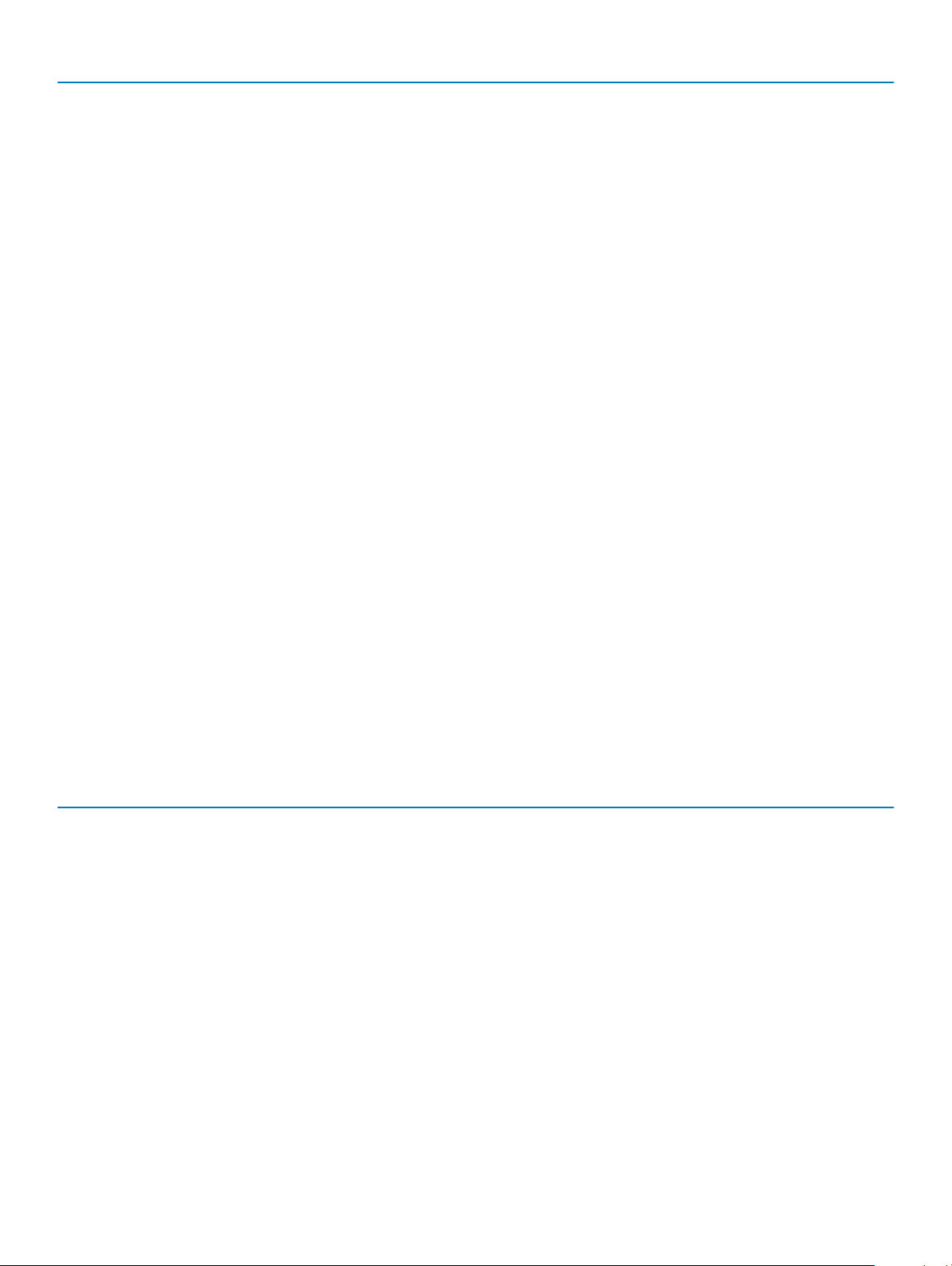
Option Description
Fn Lock Options
Allows you to let hot key combinations Fn + Esc toggle the primary behavior of F1–F12, between their
standard and secondary functions. If you disable this option, you cannot toggle dynamically the primary
behavior of these keys.
• Fn Lock—Default
Click one of the following options:
• Lock Mode Disable/Standard
• Lock Mode Enable/Secondary—Default
Full Screen Logo
Warnings and Errors
MAC Address Pass-Through
Allows you to display full screen logo, if your image matches screen resolution.
• Enable Full Screen Logo
This option is not set by default.
Allows you to select dierent options to either stop, prompt and wait for user input, continue when
warnings are detected but pause on errors, or continue when either warnings or errors are detected during
the POST process.
Click one of the following options:
• Prompt on Warnings and Errors—Default
• Continue on Warnings
• Continue on Warnings and Errors
This feature replaces the external NIC MAC address with the selected MAC address from the system.
Click one of the following options:
• Passthrough MAC Address—Default
• Integrated NIC 1 MAC Address
• Disabled
Virtualization support
Table 38. Virtualization Support
Option Description
Virtualization
VT for Direct I/O
34 System setup
This option species whether a Virtual Machine Monitor (VMM) can utilize the additional hardware
capabilities provided by the Intel Virtualization technology.
• Enable Intel Virtualization Technology
This option is set by default.
Enables or disables the Virtual Machine Monitor (VMM) from utilizing the additional hardware
capabilities provided by the Intel Virtualization technology for direct I/O.
• Enable VT for Direct I/O
This option is set by default.
Page 35

Maintenance
Table 39. Maintenance
Option Description
Asset Tag
Allows you to create a system asset tag if an asset tag is not already set.
This option is not set by default.
Service Tag
Bios Recovery from Hard
Drive
BIOS Auto-Recovery
Start Data Wipe
System logs
Table 40. System Logs
Displays the service tag of your computer.
BIOS Recovery from Hard Drive—This option is set by default. Allows you to recover the corrupted BIOS
from a recovery le on the hard drive or an external USB key.
BIOS Auto-Recovery—Allows you to recover the BIOS automatically.
NOTE: BIOS Recovery from Hard Drive eld should be enabled.
Always Perform Integrity Check—Performs integrity check on every boot.
Allows you to automatically recover BIOS without any user action.
• Allow BIOS Downgrade
This option is not set by default.
Allows you to securely erase data from all internal storage devices.
• Wipe on Next Boot
This option is not set by default.
Option Description
Power Event Log
BIOS event Log
Allows you to view and clear the System Setup (Power) events.
Allows you to view and clear the System Setup (BIOS) POST events.
SupportAssist system resolution
Table 41. SupportAssist System Resolution
Option Description
Dell Auto OS Recovery
Threshold
This option controls the automatic boot ow for SupportAssist System Resolution console and for Dell OS
recovery Tool.
Click one of the options below:
• OFF
• 1
• 2—Default
System setup 35
Page 36

Option Description
• 3
36 System setup
Page 37

6
Getting help
Contacting Dell
NOTE: If you do not have an active Internet connection, you can nd contact information on your purchase invoice, packing slip,
bill, or Dell product catalog.
Dell provides several online and telephone-based support and service options. Availability varies by country and product, and some services
may not be available in your area. To contact Dell for sales, technical support, or customer service issues:
1 Go to Dell.com/support.
2 Select your support category.
3 Verify your country or region in the Choose a Country/Region drop-down list at the bottom of the page.
4 Select the appropriate service or support link based on your need.
Getting help 37
