Page 1
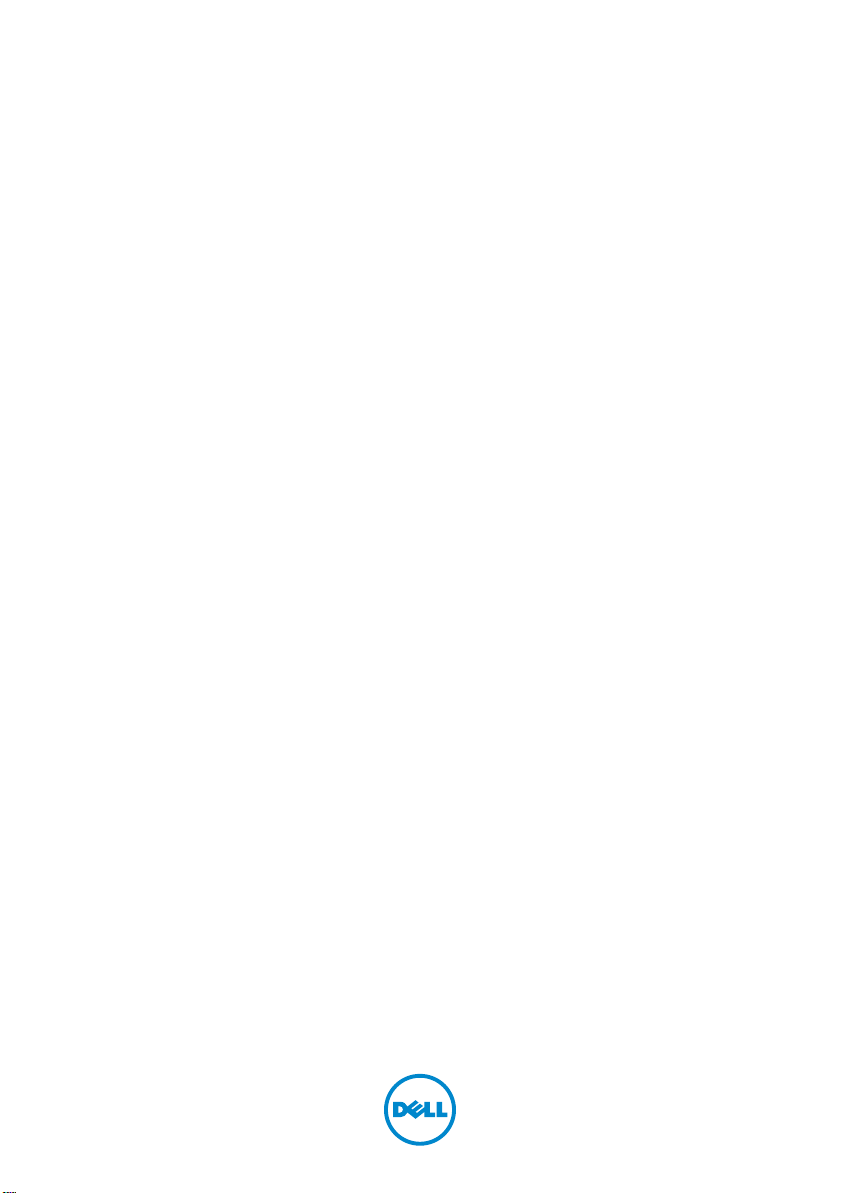
Dell XPS 13
Owner’s Manual
Computer model: L321x Regulatory model: P29G Regulatory type: P29G001
Page 2
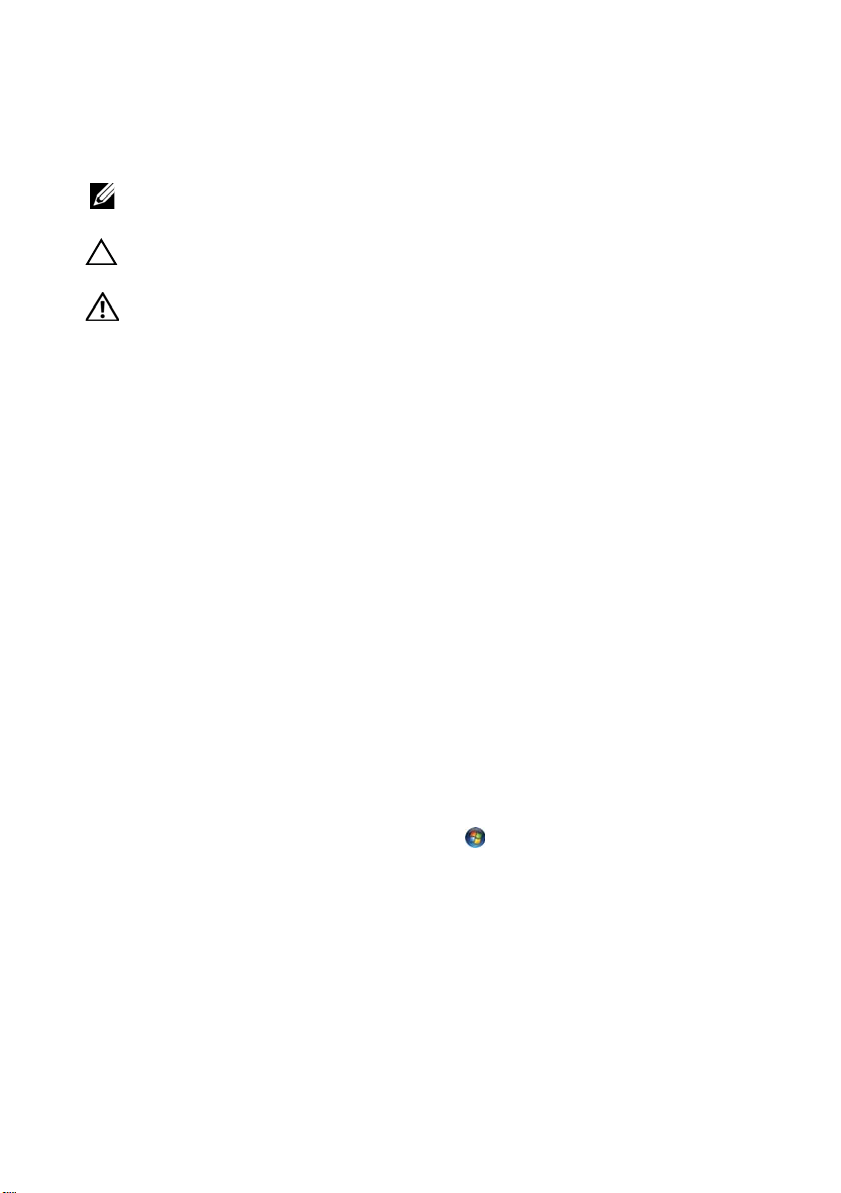
Notes, Cautions, and Warnings
NOTE: A NOTE indicates important information that helps you make better use of
your computer.
CAUTION: A CAUTION indicates potential damage to hardware or loss of data if
instructions are not followed.
WARNING: A WARNING indicates a potential for property damage, personal
injury, or death.
____________________
Information in this document is subject to change without notice.
© 2012 Dell Inc. All rights reserved.
Reproduction of these materials in any manner whatsoever without the written permission of Dell Inc.
is strictly forbidden.
Trademarks used in this text: Dell™, the DELL logo, and XPS
Microsoft
trademarks of Microsoft corporation in the United States and/or other countries; Bluetooth
registered trademark owned by Bluetooth SIG, Inc. and is used by Dell under license.
Other trademarks and trade names may be used in this document to refer to either the entities claiming
the marks and names or their products. Dell Inc. disclaims any proprietary interest in trademarks and
trade names other than its own.
®
, Windows® and the Windows start button logo are either trademarks or registered
™
are trademarks of Dell Inc.;
®
is a
Regulatory model: P29G Regulatory type: P29G001
2012 - 01 Rev. A00
Page 3
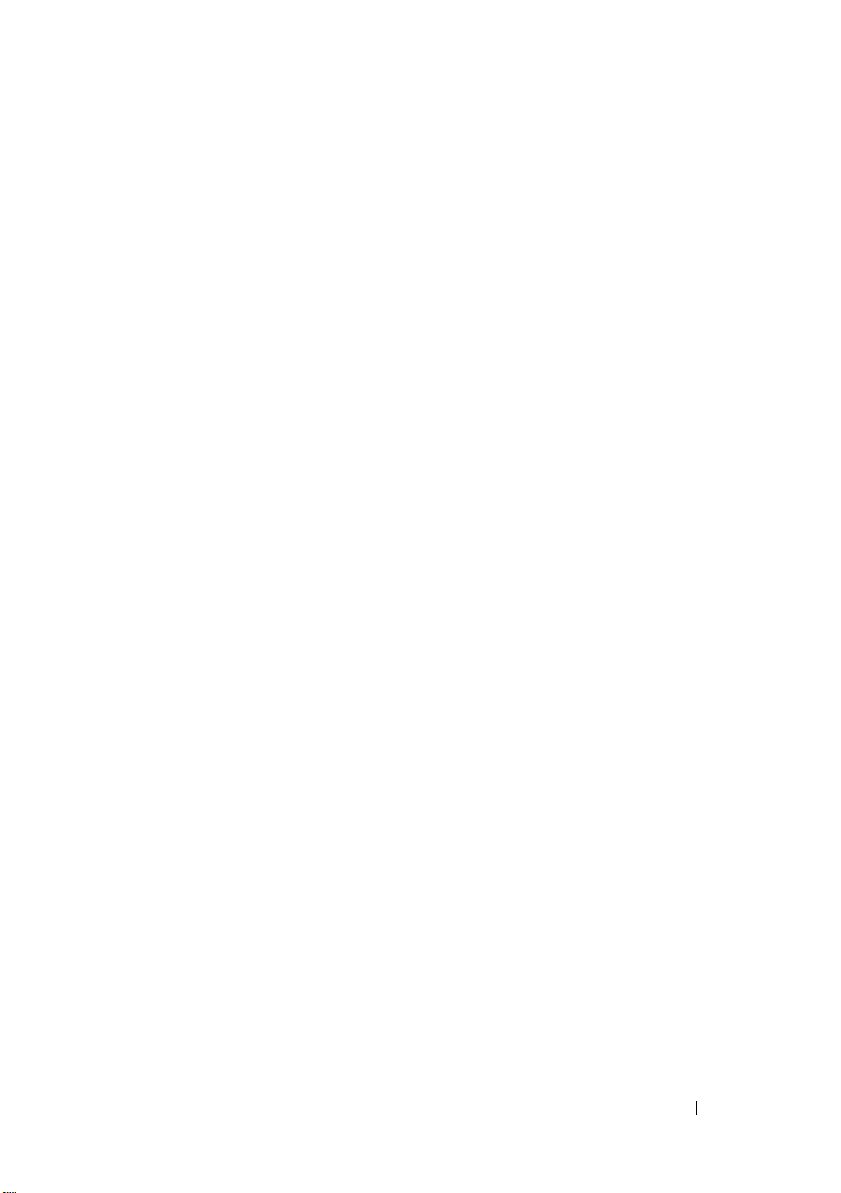
Contents
1 Before You Begin . . . . . . . . . . . . . . . . . . . . 9
Turn Off Your Computer and Connected Devices . . . . . 9
Safety Instructions
Recommended Tools. . . . . . . . . . . . . . . . . . . 10
. . . . . . . . . . . . . . . . . . . . 10
2 After Working Inside Your Computer. . . . 11
3 Base Cover . . . . . . . . . . . . . . . . . . . . . . . 13
Removing the Base Cover . . . . . . . . . . . . . . . . 13
Replacing the Base Cover
. . . . . . . . . . . . . . . . 14
4 Power-Light Board . . . . . . . . . . . . . . . . . 15
Prerequisites. . . . . . . . . . . . . . . . . . . . . . . 15
Removing the Power-Light Board . . . . . . . . . . . . 15
Replacing the Power-Light Board
Postrequisites
. . . . . . . . . . . . . . . . . . . . . . 16
. . . . . . . . . . . . 16
5 Battery . . . . . . . . . . . . . . . . . . . . . . . . . . . 17
Prerequisites. . . . . . . . . . . . . . . . . . . . . . . 17
Contents 3
Page 4
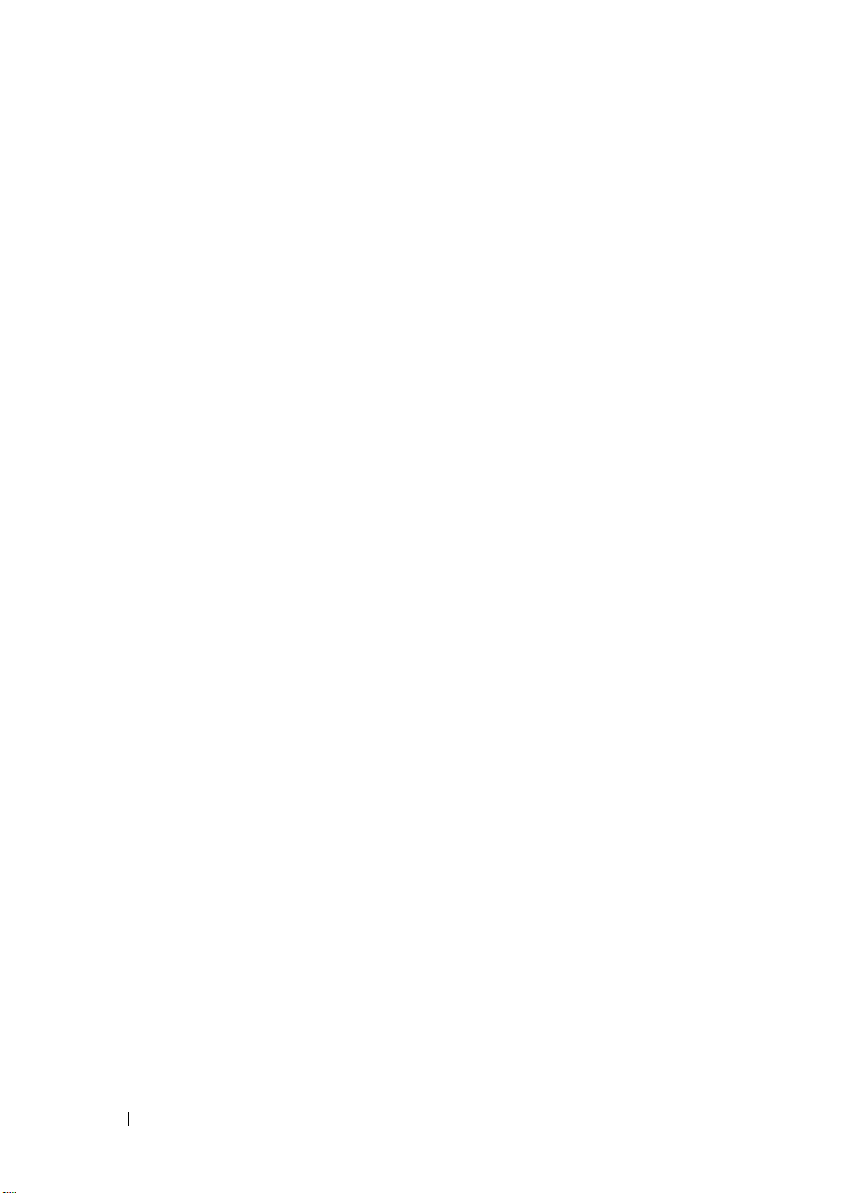
Removing the Battery . . . . . . . . . . . . . . . . . . 17
Replacing the Battery
Postrequisites
. . . . . . . . . . . . . . . . . . 18
. . . . . . . . . . . . . . . . . . . . . . 18
6 Speakers . . . . . . . . . . . . . . . . . . . . . . . . 19
Prerequisites . . . . . . . . . . . . . . . . . . . . . . . 19
Removing the Speakers
Replacing the Speakers
. . . . . . . . . . . . . . . . . 19
. . . . . . . . . . . . . . . . . 22
Postrequisites . . . . . . . . . . . . . . . . . . . . . . 22
7 Wireless Mini-Card . . . . . . . . . . . . . . . . 23
Prerequisites . . . . . . . . . . . . . . . . . . . . . . . 23
Removing the Mini-Card
Replacing the Mini-Card
Postrequisites . . . . . . . . . . . . . . . . . . . . . . 26
. . . . . . . . . . . . . . . . . 24
. . . . . . . . . . . . . . . . . 25
8 Solid-State Drive . . . . . . . . . . . . . . . . . . 27
4 Contents
Prerequisites . . . . . . . . . . . . . . . . . . . . . . . 27
Removing the Solid-State Drive
Replacing the Solid-State Drive
Postrequisites
. . . . . . . . . . . . . . . . . . . . . . 28
. . . . . . . . . . . . . 27
. . . . . . . . . . . . . 28
Page 5
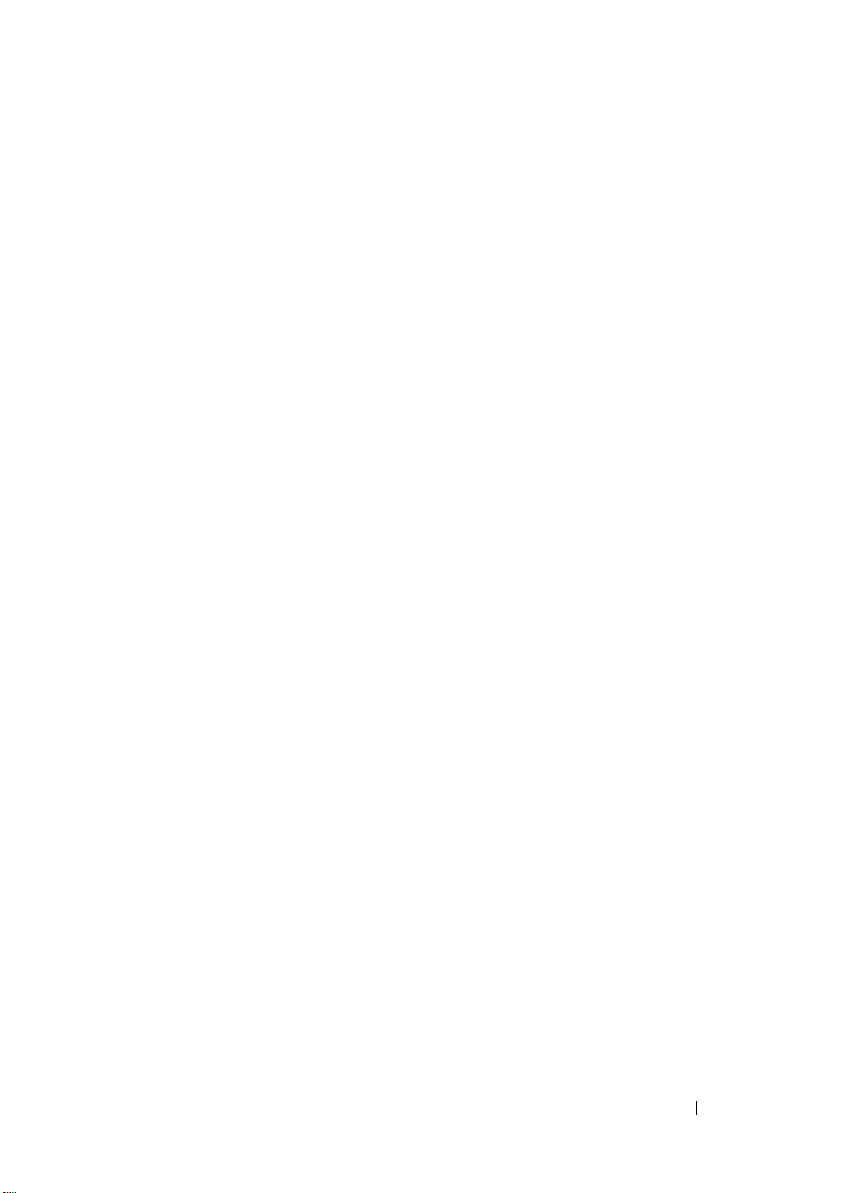
9 Heat Sink . . . . . . . . . . . . . . . . . . . . . . . . . 29
Prerequisites. . . . . . . . . . . . . . . . . . . . . . . 29
Removing the Heat Sink
. . . . . . . . . . . . . . . . . 29
Replacing the Heat Sink . . . . . . . . . . . . . . . . . 30
Postrequisites
. . . . . . . . . . . . . . . . . . . . . . 30
10 Fan . . . . . . . . . . . . . . . . . . . . . . . . . . . . . . 31
Prerequisites. . . . . . . . . . . . . . . . . . . . . . . 31
Removing the Fan . . . . . . . . . . . . . . . . . . . . 31
Replacing the Fan
Postrequisites
. . . . . . . . . . . . . . . . . . . . 33
. . . . . . . . . . . . . . . . . . . . . . 33
11 Power-Adapter Connector . . . . . . . . . . . 35
Prerequisites. . . . . . . . . . . . . . . . . . . . . . . 35
Removing the Power-Adapter Connector . . . . . . . . 35
Replacing the Power-Adapter Connector
. . . . . . . . 37
Postrequisites
. . . . . . . . . . . . . . . . . . . . . . 38
12 I/O Board . . . . . . . . . . . . . . . . . . . . . . . . . 39
Prerequisites. . . . . . . . . . . . . . . . . . . . . . . 39
Removing the I/O Board
Replacing the I/O Board
. . . . . . . . . . . . . . . . . 40
. . . . . . . . . . . . . . . . . 40
Contents 5
Page 6
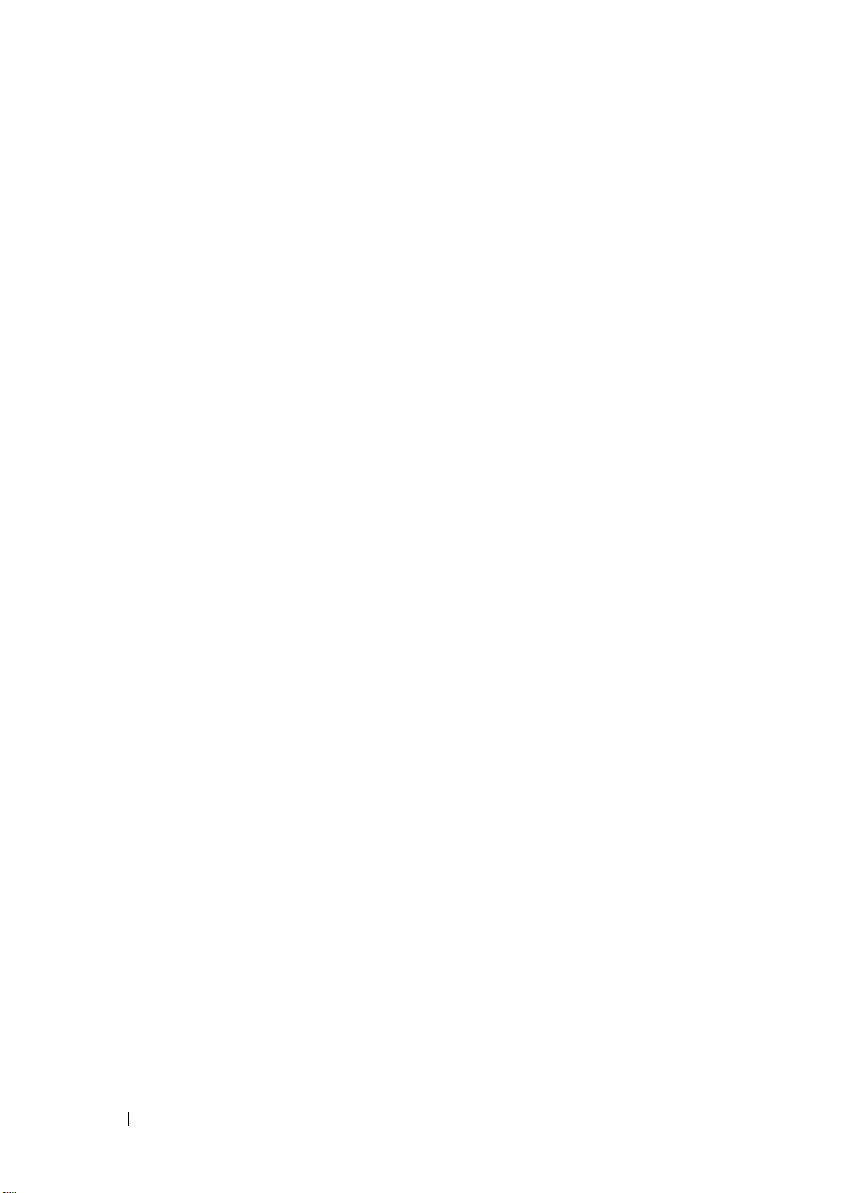
Postrequisites . . . . . . . . . . . . . . . . . . . . . . 41
13 System Board . . . . . . . . . . . . . . . . . . . . . 43
Prerequisites . . . . . . . . . . . . . . . . . . . . . . . 43
Removing the System Board
. . . . . . . . . . . . . . . 44
Replacing the System Board . . . . . . . . . . . . . . . 46
Postrequisites
Entering the Service Tag in BIOS
. . . . . . . . . . . . . . . . . . . . . . 47
. . . . . . . . . . . . 47
14 Coin-Cell Battery . . . . . . . . . . . . . . . . . . 49
Prerequisites . . . . . . . . . . . . . . . . . . . . . . . 49
Removing the Coin-Cell Battery
Replacing the Coin-Cell Battery
Postrequisites
. . . . . . . . . . . . . . . . . . . . . . 51
. . . . . . . . . . . . . 50
. . . . . . . . . . . . . 50
15 Display Assembly. . . . . . . . . . . . . . . . . . 53
Prerequisites . . . . . . . . . . . . . . . . . . . . . . . 53
Removing the Display Assembly
. . . . . . . . . . . . . 53
6 Contents
Replacing the Display Assembly
Postrequisites
. . . . . . . . . . . . . . . . . . . . . . 57
. . . . . . . . . . . . 56
Page 7
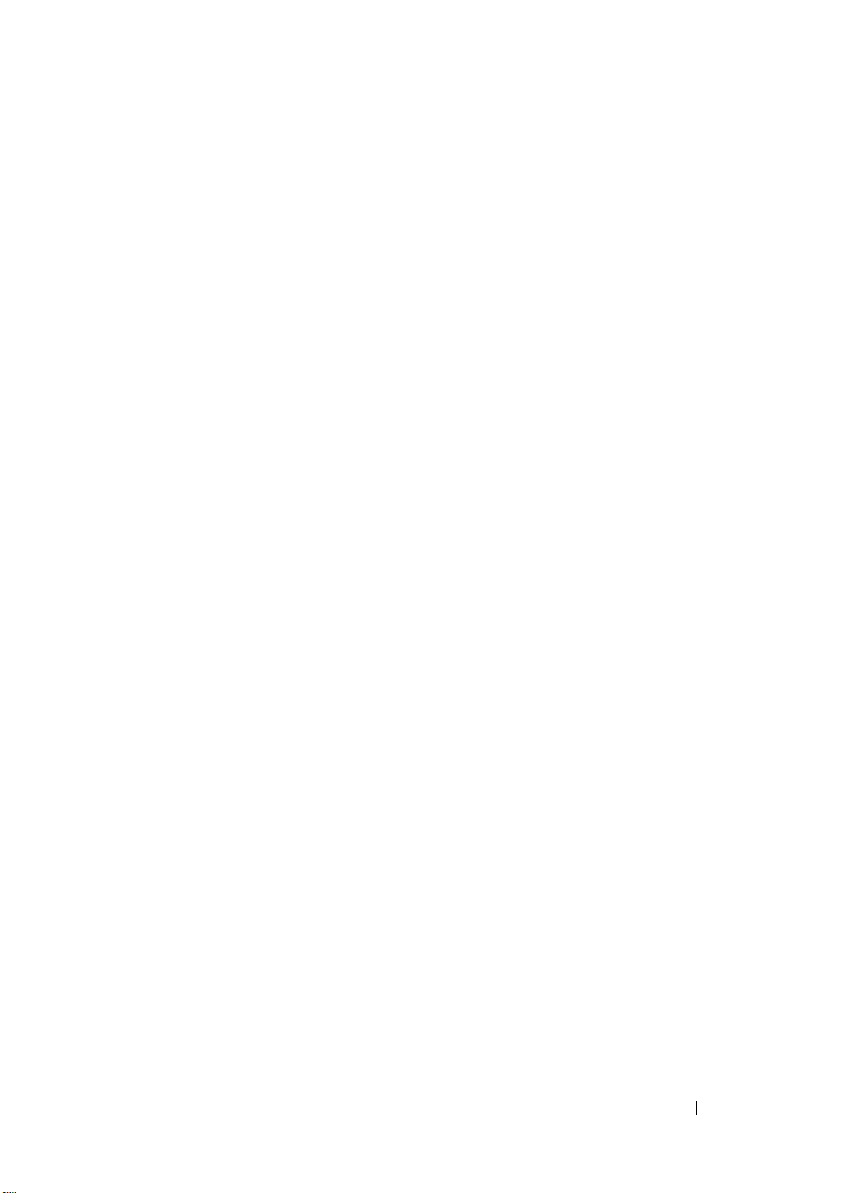
16 Keyboard . . . . . . . . . . . . . . . . . . . . . . . . . 59
Prerequisites. . . . . . . . . . . . . . . . . . . . . . . 59
Removing the Keyboard
Replacing the Keyboard . . . . . . . . . . . . . . . . . 61
Postrequisites
. . . . . . . . . . . . . . . . . . . . . . 61
. . . . . . . . . . . . . . . . . 60
17 Palm-Rest Assembly . . . . . . . . . . . . . . . . 63
Prerequisites. . . . . . . . . . . . . . . . . . . . . . . 63
Removing the Palm-Rest Assembly . . . . . . . . . . . 64
Replacing the Palm-Rest Assembly
Postrequisites
. . . . . . . . . . . . . . . . . . . . . . 65
. . . . . . . . . . . 64
18 System Setup . . . . . . . . . . . . . . . . . . . . . . 67
Overview . . . . . . . . . . . . . . . . . . . . . . . . . 67
Entering System Setup . . . . . . . . . . . . . . . . . . 67
19 Flashing the BIOS . . . . . . . . . . . . . . . . . . 73
Contents 7
Page 8
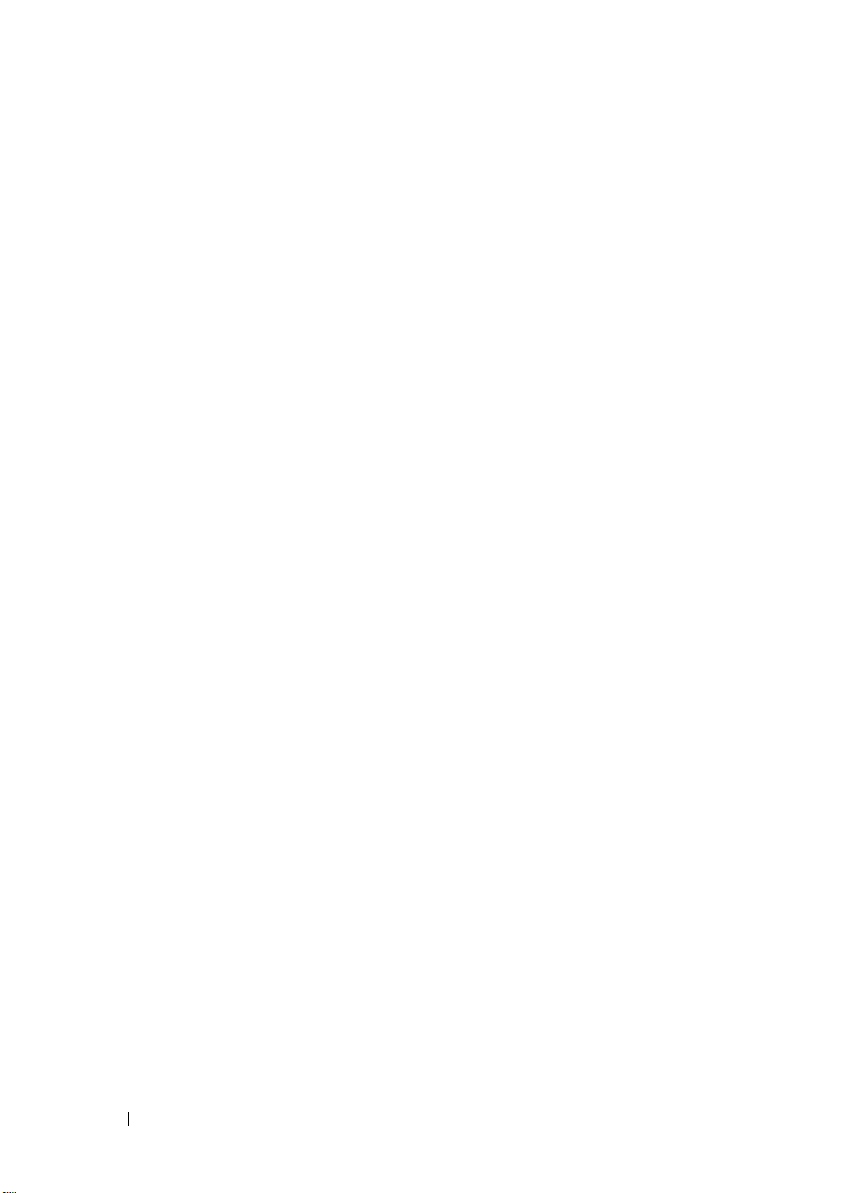
8 Contents
Page 9
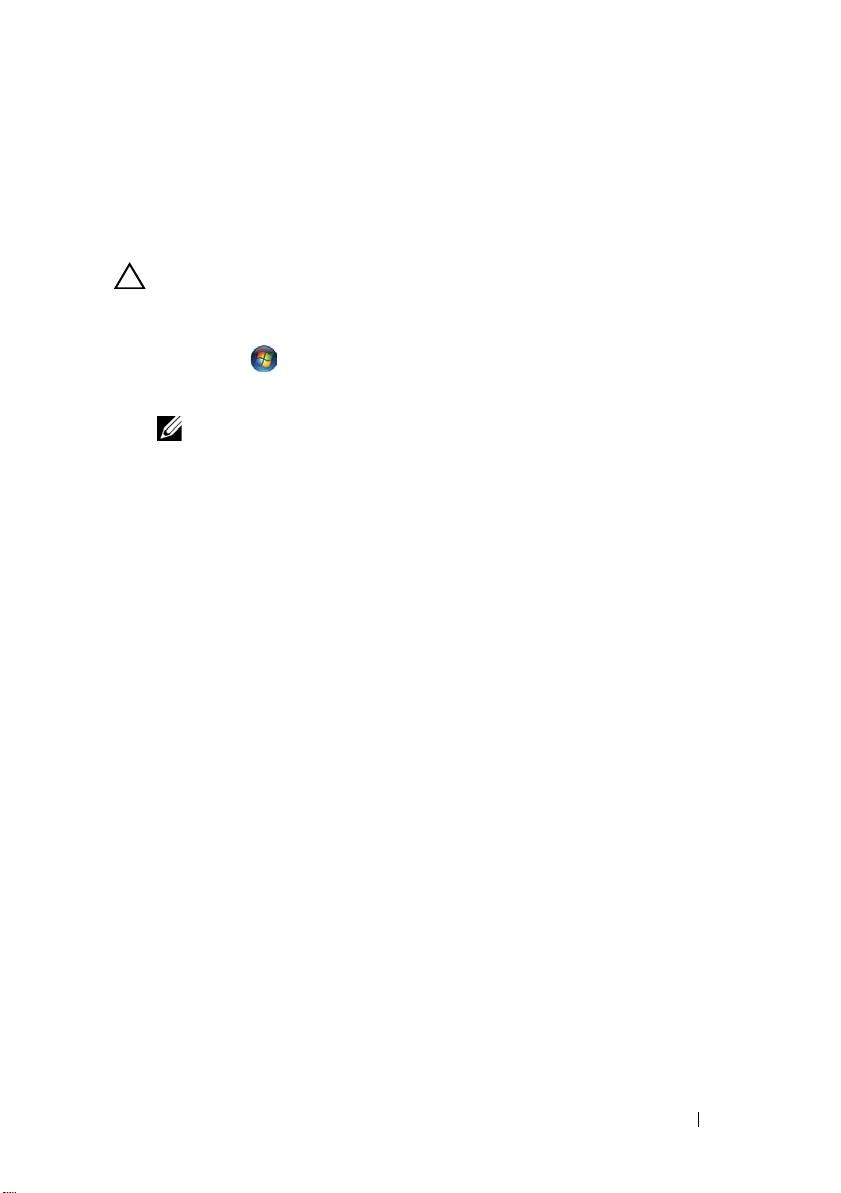
Before You Begin
Turn Off Your Computer and Connected Devices
CAUTION: To avoid losing data, save and close all open files and exit all open
programs before you turn off your computer.
1
Save and close all open files and exit all open programs.
2
Click
Start
and click
Microsoft Windows shuts down and then the computer turns off.
NOTE: If you are using a different operating system, see the documentation of
your operating system for shut-down instructions.
3
Disconnect your computer and all attached devices from their electrical
outlets.
4
Disconnect all telephone cables, network cables, and attached devices
from your computer.
5
After the computer is unplugged, press and hold the power button for
about 5 seconds to ground the system board.
Shut Down
.
Before You Begin 9
Page 10
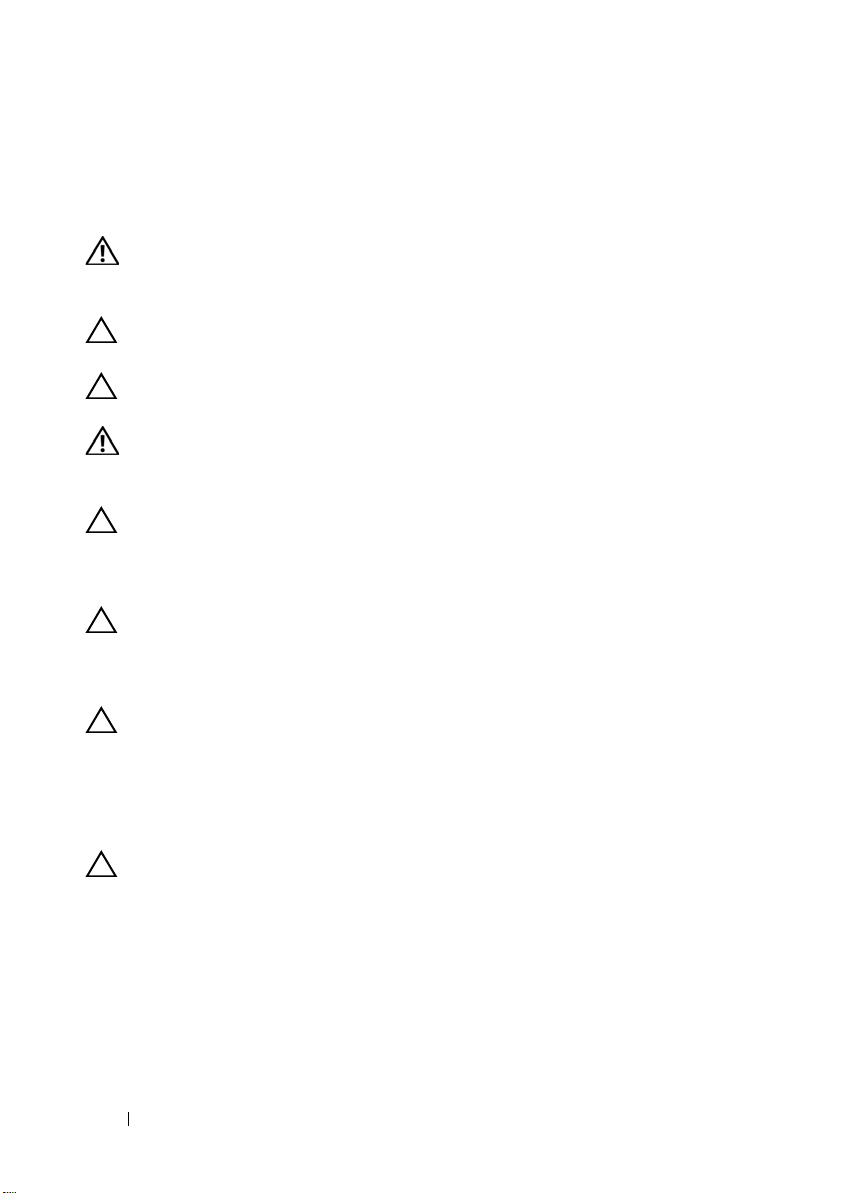
Safety Instructions
Use the following safety guidelines to protect your computer from potential
damage and ensure your personal safety.
WARNING: Before working inside your computer, read the safety information
that shipped with your computer. For additional safety best practices information,
see the Regulatory Compliance Homepage at dell.com/regulatory_compliance.
CAUTION: To avoid damaging the computer, ensure that the work surface is flat
and clean.
CAUTION: To avoid damaging the components and cards, handle them by their
edges and avoid touching pins and contacts.
WARNING: Disconnect all power sources before opening the computer cover or
panels. After you finish working inside the computer, replace all covers, panels,
and screws before connecting to the power source.
CAUTION: Only a certified service technician is authorized to remove the
computer cover and access any of the components inside the computer. See the
safety instructions for complete information about safety precautions, working
inside your computer, and protecting against electrostatic discharge.
CAUTION: Before touching anything inside your computer, ground yourself by
touching an unpainted metal surface, such as the metal at the back of the
computer. While you work, periodically touch an unpainted metal surface to
dissipate static electricity, which could harm internal components.
CAUTION: When you disconnect a cable, pull on its connector or on its pull-tab,
not on the cable itself. Some cables have connectors with locking tabs or
thumb-screws that you must disengage before disconnecting the cable. When
disconnecting cables, keep them evenly aligned to avoid bending any connector
pins. When connecting cables, ensure that the connectors and ports are correctly
oriented and aligned.
CAUTION: To disconnect a network cable, first unplug the cable from your
computer and then unplug the cable from the network device.
Recommended Tools
The procedures in this document may require the following tools:
• Torx 5 screwdriver
• Phillips screwdriver
• Plastic scribe
10 Before You Begin
Page 11
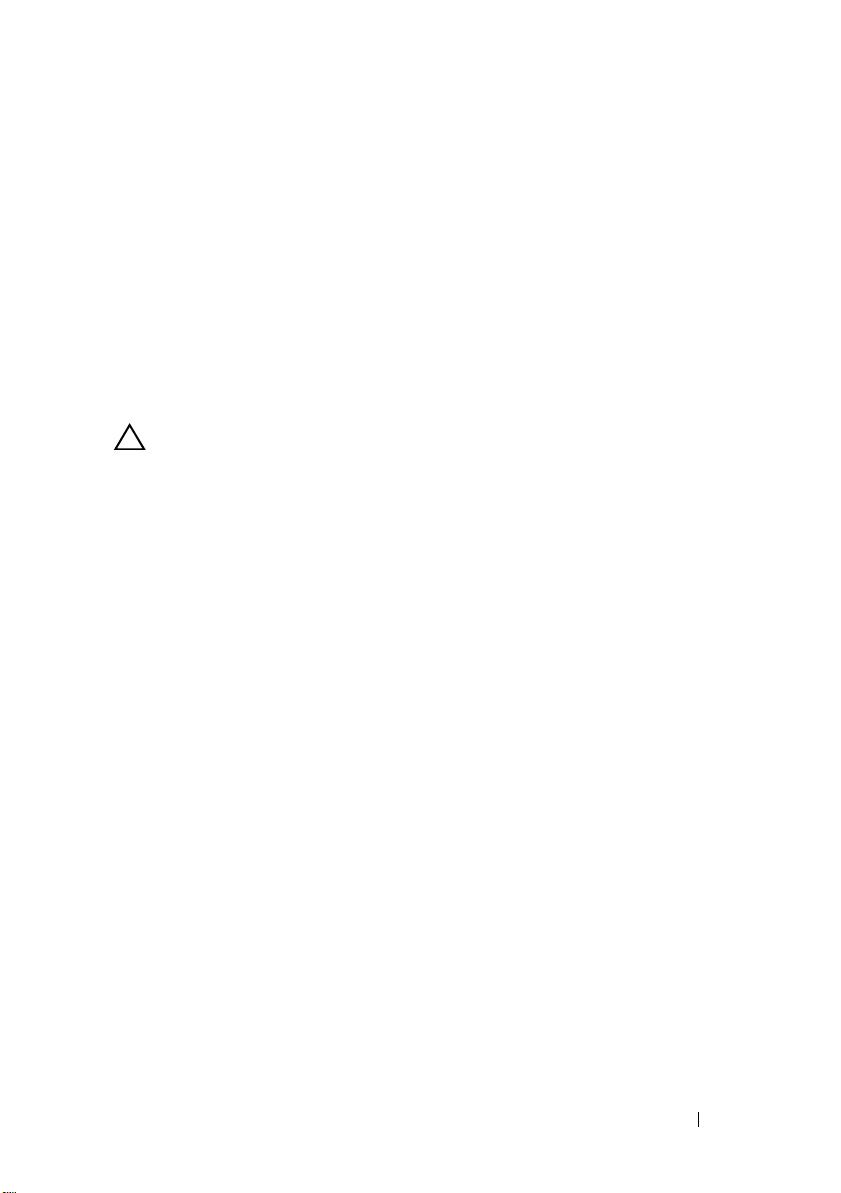
2
After Working Inside Your Computer
After you complete replacement procedures, ensure the following:
• Replace all screws and ensure that no stray screws remain inside
your computer
• Connect any external devices, cables, cards, and any other part(s)
you removed before working on your computer
• Connect your computer and all attached devices to their electrical outlets
CAUTION: Before turning on your computer, replace all screws and ensure
that no stray screws remain inside the computer. Failure to do so may damage
your computer.
After Working Inside Your Computer 11
Page 12
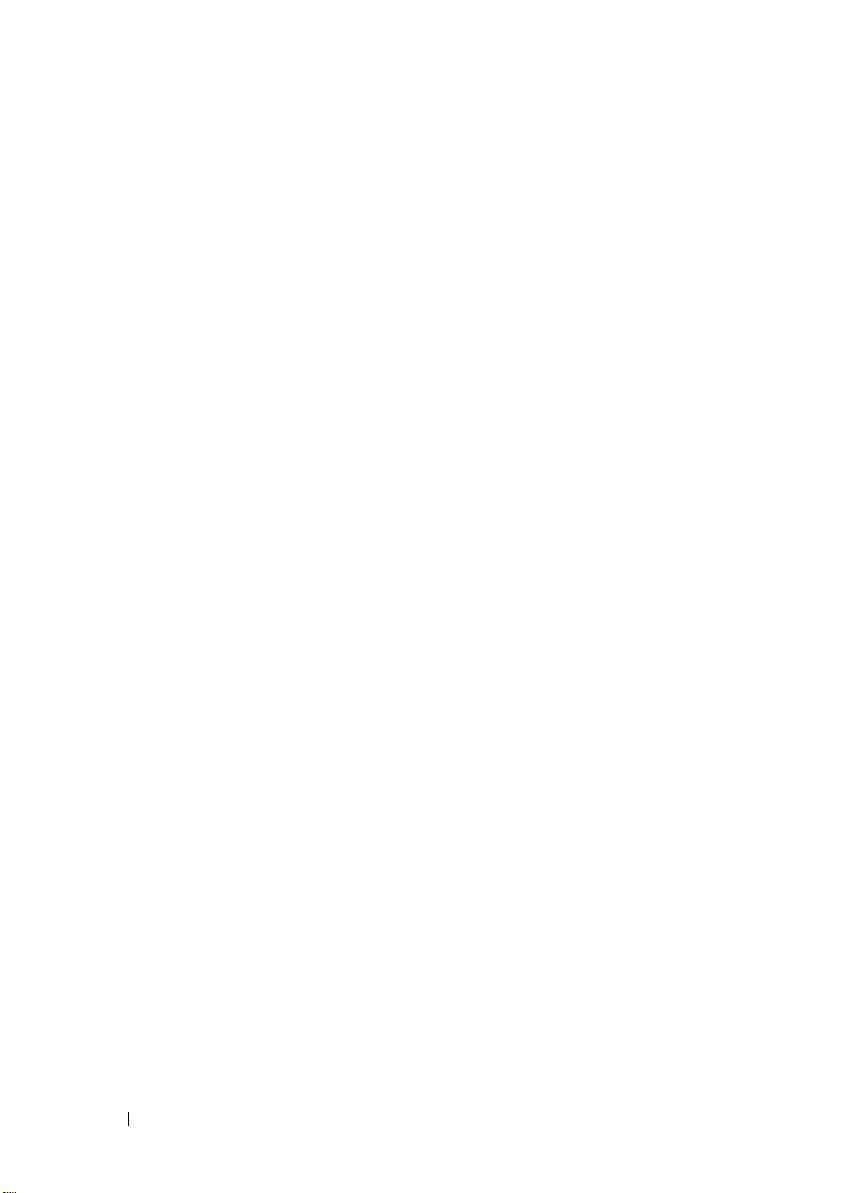
12 After Working Inside Your Computer
Page 13
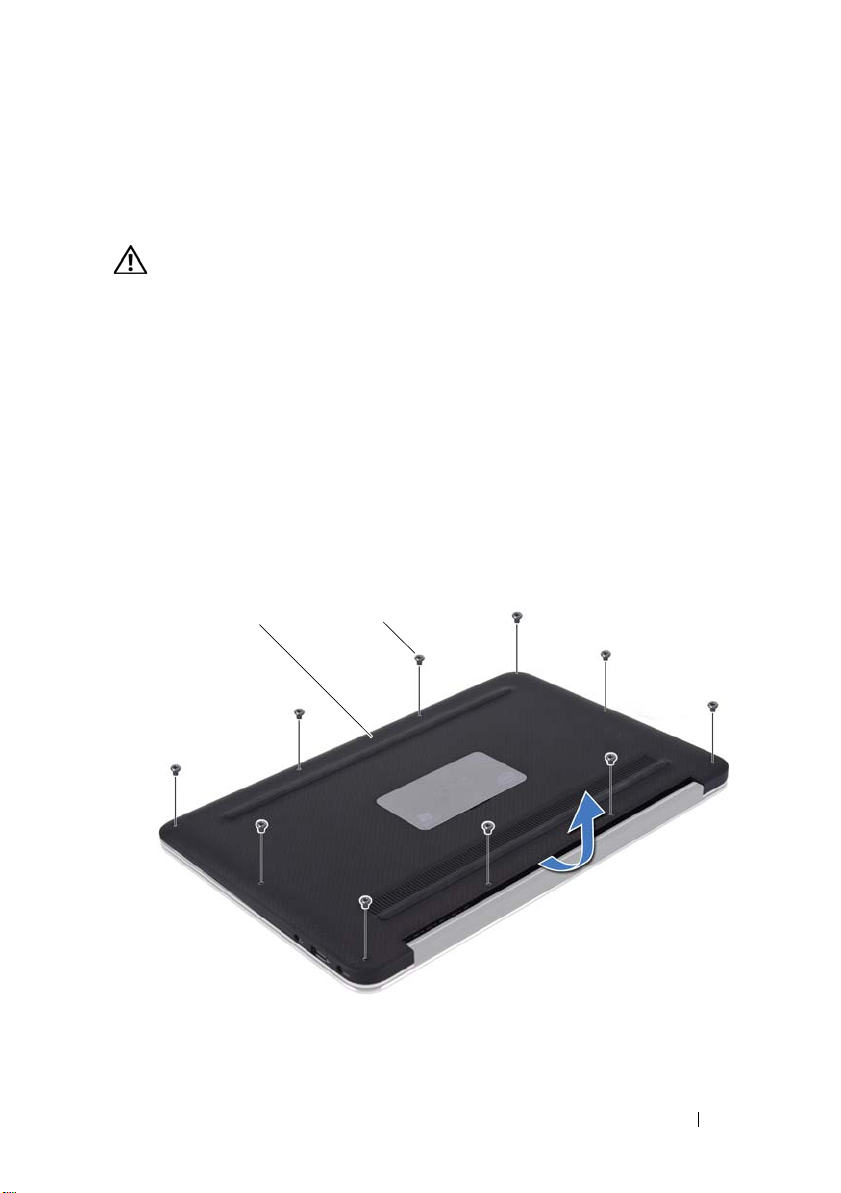
Base Cover
1 2
WARNING: Before working inside your computer, read the safety information that
shipped with your computer and follow the steps in "Before You Begin" on page 9.
For additional safety best practices information, see the Regulatory Compliance
Homepage at dell.com/regulatory_compliance.
Removing the Base Cover
1
Close the display and turn the computer over.
2
Using a Torx 5 screwdriver, remove the screws that secure the base cover to
the palm-rest assembly.
3
Using your fingertips, lift the base cover starting from the back of
your computer.
4
Remove the base cover off the palm-rest assembly.
3
1 base cover 2 screws (10)
Base Cover 13
Page 14
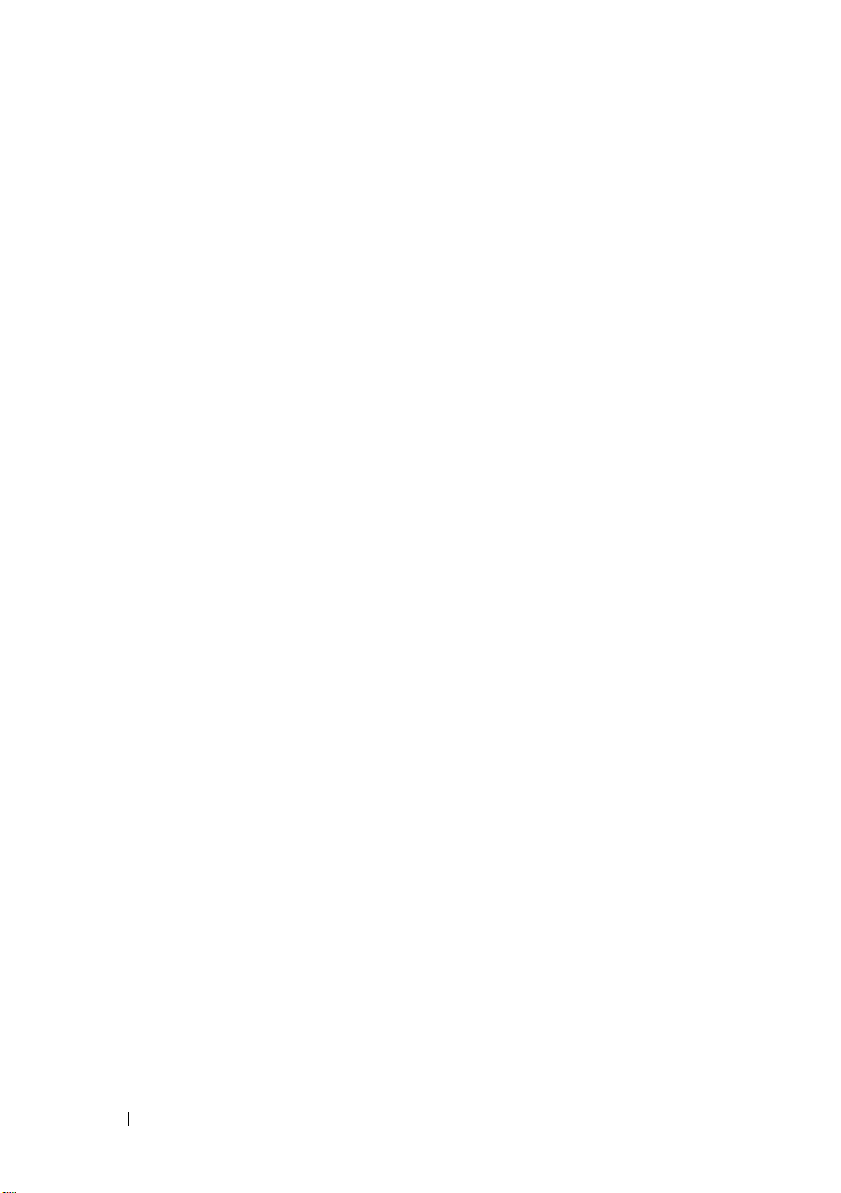
Replacing the Base Cover
1
Align the base cover with the palm-rest assembly and press the base cover
into place.
2
Using a Torx 5 screwdriver, replace the screws that secure the base cover to
the palm-rest assembly.
3
Follow the instructions in "After Working Inside Your Computer" on page 11.
14 Base Cover
Page 15
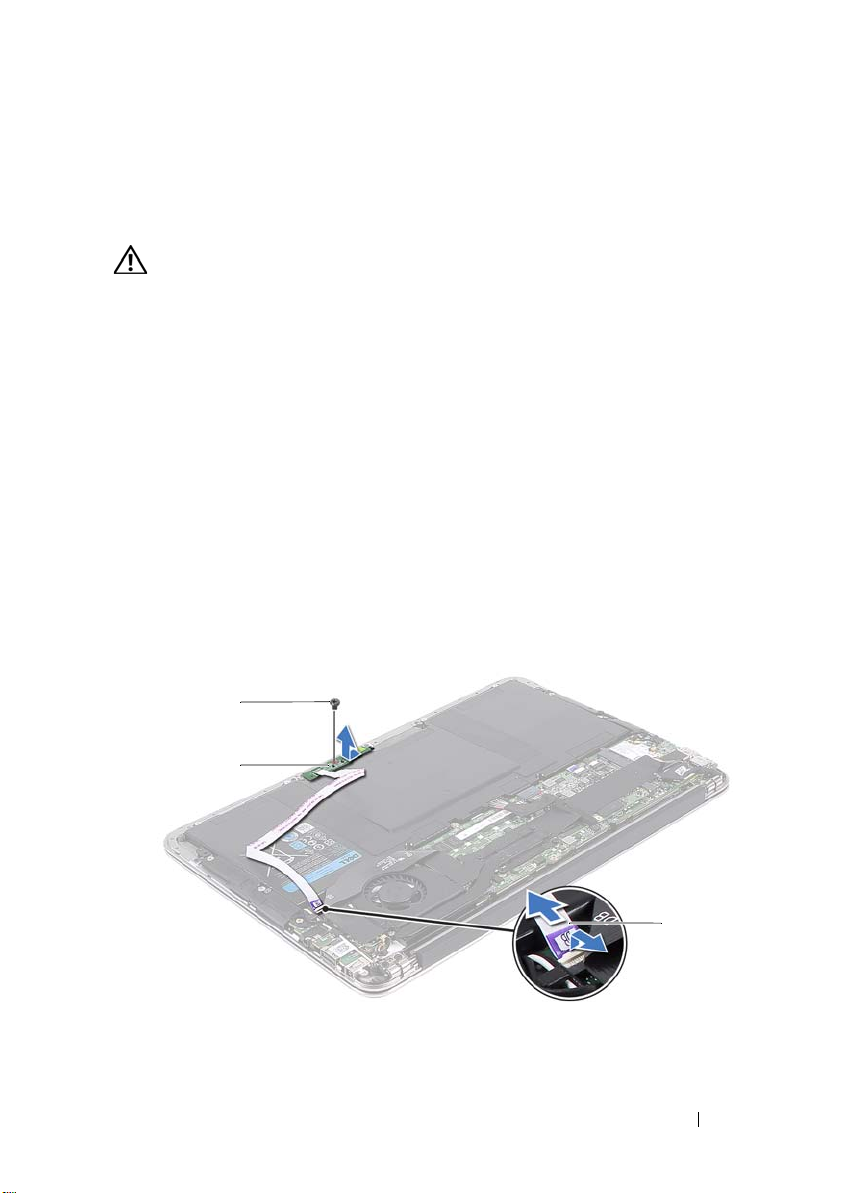
Power-Light Board
2
3
1
WARNING: Before working inside your computer, read the safety information that
shipped with your computer and follow the steps in "Before You Begin" on page 9.
For additional safety best practices information, see the Regulatory Compliance
Homepage at dell.com/regulatory_compliance.
Prerequisites
1
Remove the base cover. See "Removing the Base Cover" on page 13.
Removing the Power-Light Board
1
Lift the connector latch and pull the pull-tab to disconnect the
power-light board cable from the connector on the I/O board.
2
Remove the screw that secures the power-light board to the
palm-rest assembly.
3
Lift the power-light board off the palm-rest assembly.
4
1 screw 2 power-light board cable
3 power-light board
Power-Light Board 15
Page 16
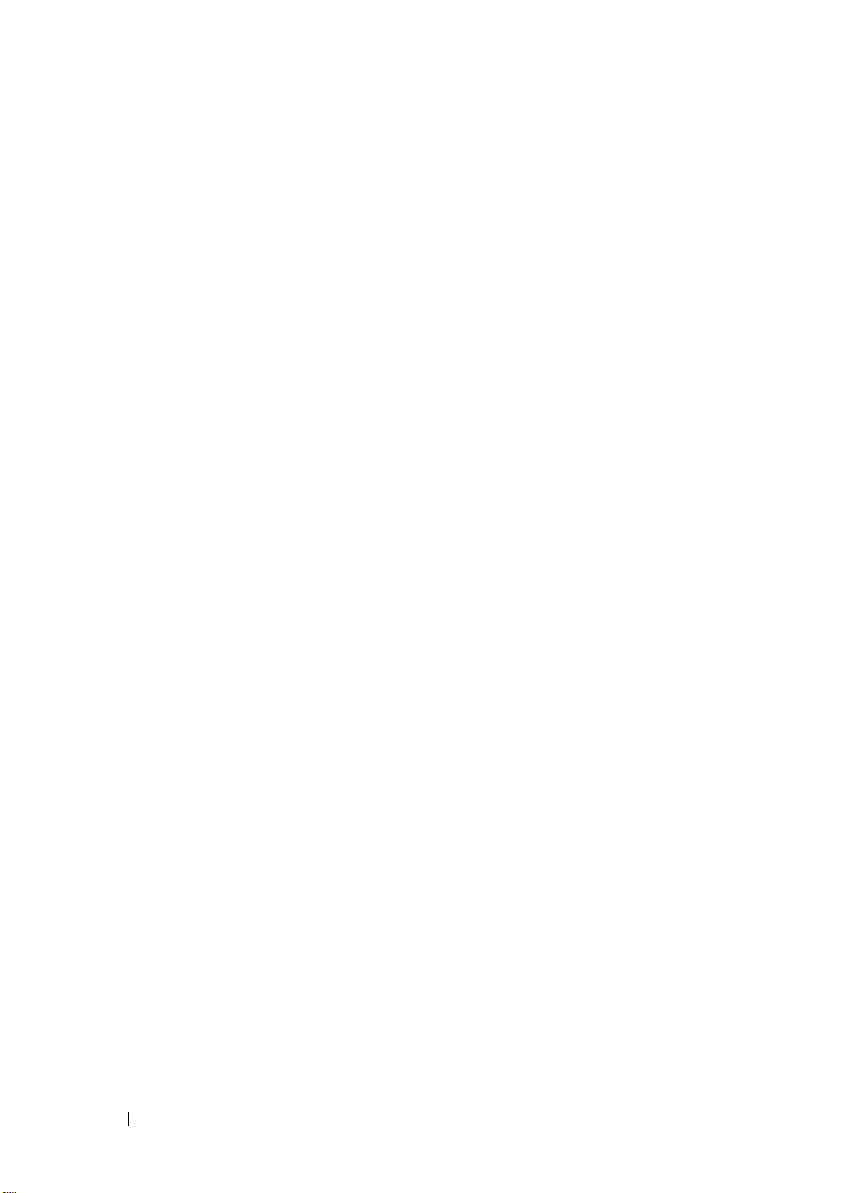
Replacing the Power-Light Board
1
Align the screw hole on the power-light board with the screw hole on
the palm-rest assembly.
2
Replace the screw that secures the power-light board to the
palm-rest assembly.
3
Slide the power-light board cable into the system-board connector
and press down on the connector latch to secure the cable.
Postrequisites
1
Replace the base cover. See "Replacing the Base Cover" on page 14.
2
Follow the instructions in "After Working Inside Your Computer" on page 11.
16 Power-Light Board
Page 17
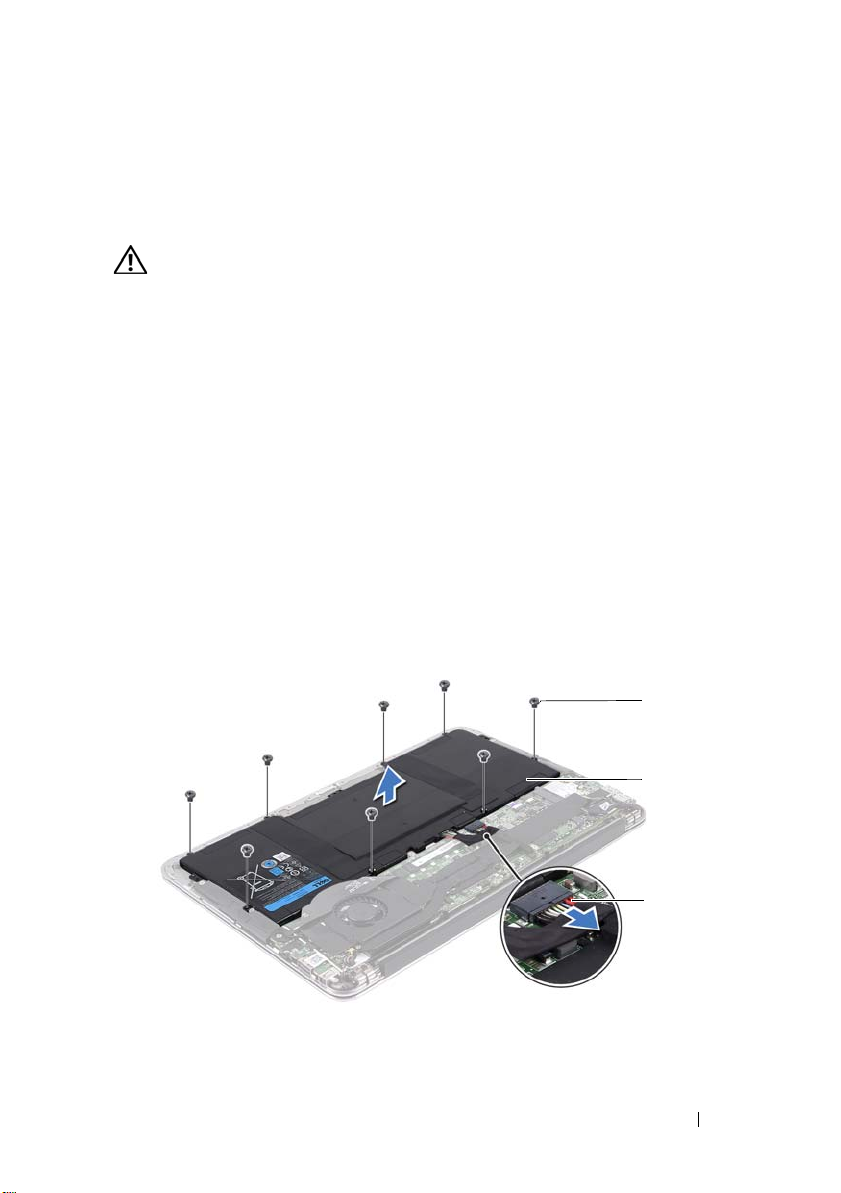
Battery
3
2
1
WARNING: Before working inside your computer, read the safety information that
shipped with your computer and follow the steps in "Before You Begin" on page 9.
For additional safety best practices information, see the Regulatory Compliance
Homepage at dell.com/regulatory_compliance.
Prerequisites
1
Remove the base cover. See "Removing the Base Cover" on page 13.
2
Remove the power-light board.
See "Removing the Power-Light Board" on page 15.
Removing the Battery
1
Disconnect the battery cable from the system-board.
2
Remove the screws that secure the battery to the palm-rest assembly.
3
Lift the battery off the palm-rest assembly.
5
1 screws (8) 2 battery
3 battery cable
Battery 17
Page 18
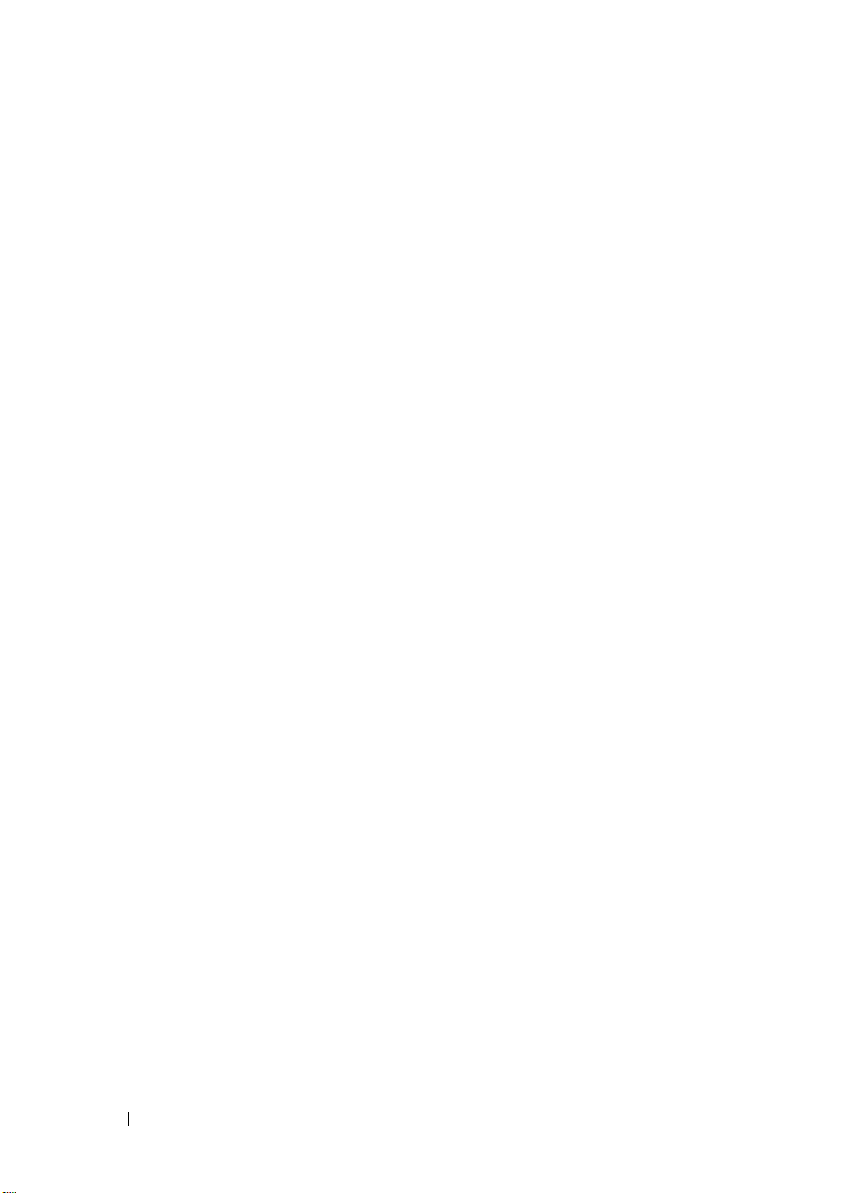
Replacing the Battery
1
Align the screw holes on the battery with the screw holes on the
palm-rest assembly.
2
Replace the screws that secure the battery to the palm-rest assembly.
3
Connect the battery cable to the system-board.
Postrequisites
1
Replace the power-light board.
See "Replacing the Power-Light Board" on page 16.
2
Replace the base cover. See "Replacing the Base Cover" on page 14.
3
Follow the instructions in "After Working Inside Your Computer" on page 11.
18 Battery
Page 19
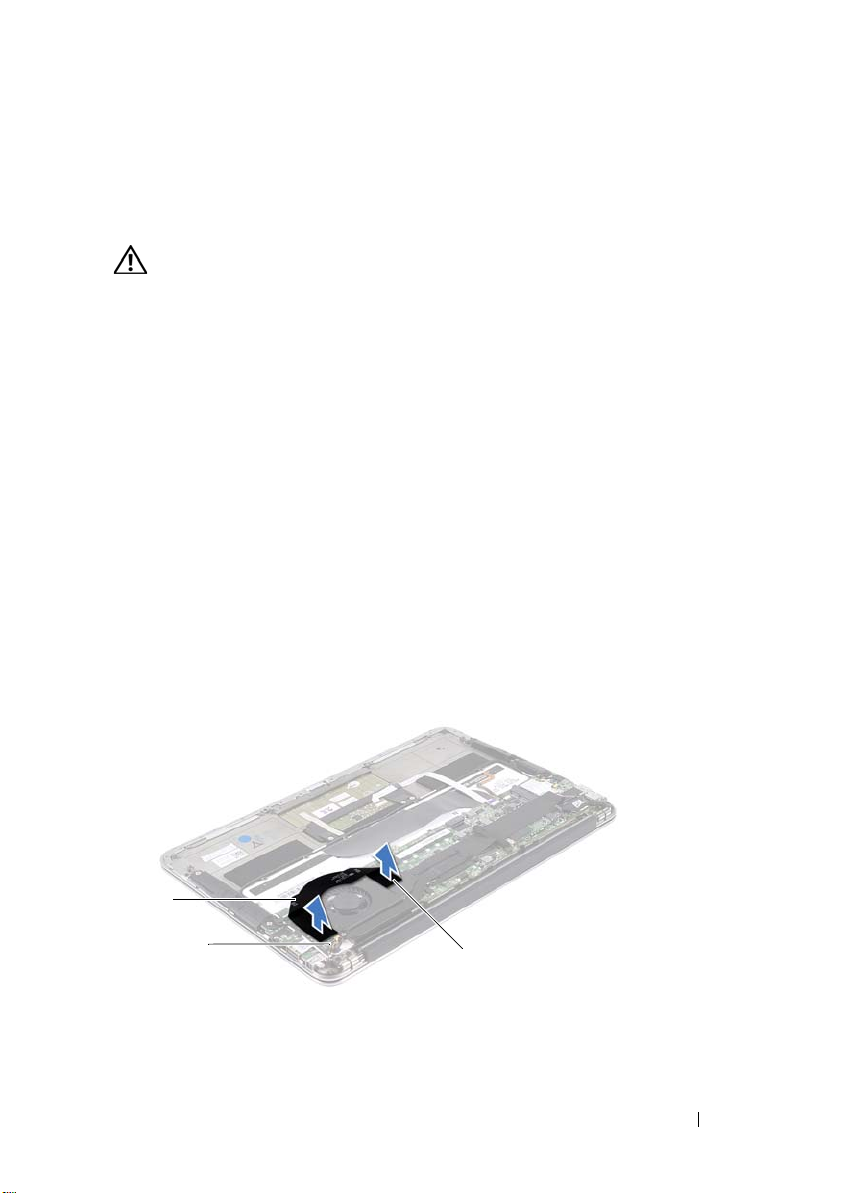
Speakers
2
3
1
WARNING: Before working inside your computer, read the safety information that
shipped with your computer and follow the steps in "Before You Begin" on page 9.
For additional safety best practices information, see the Regulatory Compliance
Homepage at dell.com/regulatory_compliance.
Prerequisites
1
Remove the base cover. See "Removing the Base Cover" on page 13.
2
Remove the power-light board.
See "Removing the Power-Light Board" on page 15.
3
Remove the battery. See "Removing the Battery" on page 17.
Removing the Speakers
Left Speaker
1
Disconnect the I/O cable from the I/O board connector and
system-board connector.
6
1 I/O cable 2 I/O board connector
3 system-board connector
Speakers 19
Page 20

2
1
3
2
Disconnect the left-speaker cable from the I/O board connector.
3
Release the Mini-Card cables from the routing guide on the left speaker.
4
Remove the two screws that secure the left speaker to the
palm-rest assembly.
5
Lift the left speaker off the palm-rest assembly.
1 screws (2) 2 routing guide
3 left-speaker cable
20 Speakers
Page 21

Right Speaker
1
2
1
Disconnect the right-speaker cable from the system-board connector.
2
Remove the two screws that secure the right speaker to the
palm-rest assembly.
3
Lift the right speaker off the palm-rest assembly.
1 screws (2) 2 right-speaker cable
Speakers 21
Page 22
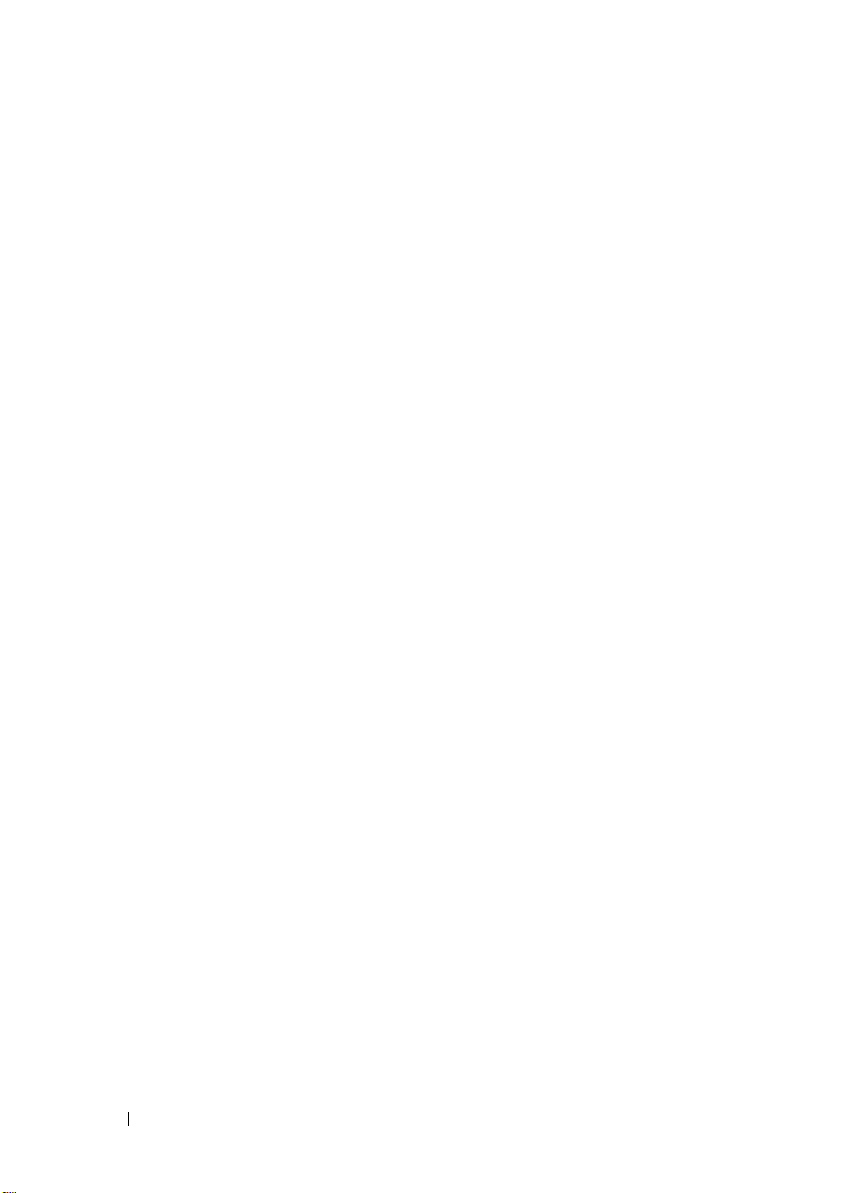
Replacing the Speakers
Left Speaker
1
Align the screw holes on the left speaker with the screw holes on the
palm-rest assembly.
2
Replace the two screws that secure the left speaker to the
palm-rest assembly.
3
Route the mini-card cables through the routing guide on the left speaker.
4
Connect the left-speaker cable to the I/O board connector.
5
Connect the I/O cable to the I/O board connector and
system-board connector.
Right Speaker
1
Align the screw holes on the right speaker with the screw holes on the
palm-rest assembly.
2
Replace the two screws that secure the right speaker to the
palm-rest assembly.
3
Connect the right-speaker cable to the system-board connector.
Postrequisites
1
Replace the battery. See "Replacing the Battery" on page 18.
2
Replace the power-light board.
See "Replacing the Power-Light Board" on page 16.
3
Replace the base cover. See "Replacing the Base Cover" on page 14.
4
Follow the instructions in "After Working Inside Your Computer" on page 11.
22 Speakers
Page 23
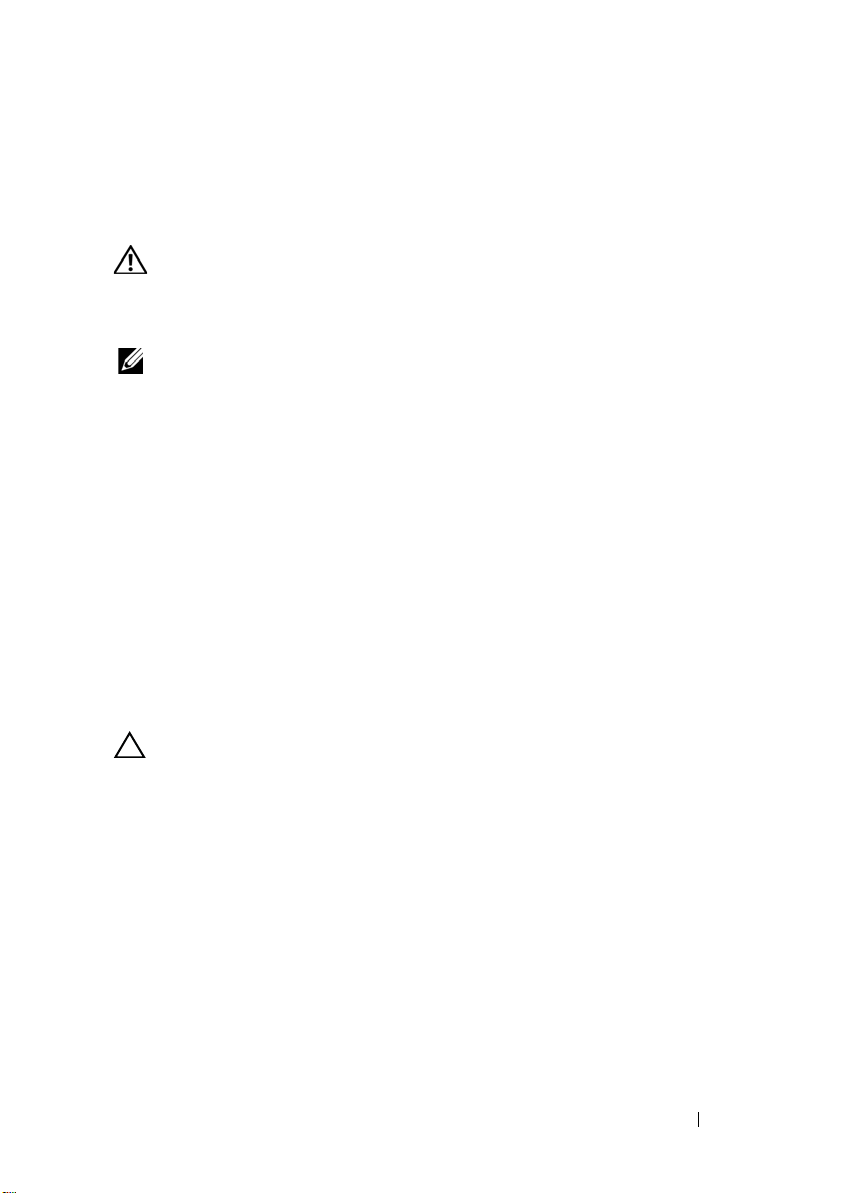
7
Wireless Mini-Card
WARNING: Before working inside your computer, read the safety information that
shipped with your computer and follow the steps in "Before You Begin" on page 9.
For additional safety best practices information, see the Regulatory Compliance
Homepage at dell.com/regulatory_compliance.
NOTE: Dell does not guarantee compatibility or provide support for mini-cards from
sources other than Dell.
If you ordered a wireless mini-card with your computer, the card is
already installed.
Your computer has one half mini-card slot which supports a Wireless Local
Area Network (WLAN) + Bluetooth combo card.
Prerequisites
1
Remove the base cover. See "Removing the Base Cover" on page 13.
2
Remove the power-light board.
See "Removing the Power-Light Board" on page 15.
3
Remove the battery. See "Removing the Battery" on page 17.
4
Remove the right speaker. See "Removing the Speakers" on page 19.
CAUTION: When the mini-card is not in the computer, store it in protective
antistatic packaging. For more information, see "Protecting Against Electrostatic
Discharge" in the safety information that shipped with your computer.
Wireless Mini-Card 23
Page 24

Removing the Mini-Card
1
2
3
1
1
Disconnect the mini-card cables from the connectors on the mini-card.
1 mini-card cables (2)
2
Remove the screw that secures the mini-card to the system board.
3
Slide and remove the mini-card out of the system-board connector.
1 screw 2 mini-card
3 system-board connector
24 Wireless Mini-Card
Page 25

Replacing the Mini-Card
1
Remove the new mini-card from its packaging.
2
Align the notch on the mini-card with the tab in the system-board connector.
CAUTION: Use firm and even pressure to slide the mini-card into place. If you use
excessive force, you may damage the connector.
CAUTION: The connectors are keyed to ensure correct insertion. If you feel
resistance, check the connectors on the mini-card and on the system board,
and realign the mini-card.
CAUTION: To avoid damage to the mini-card, never place cables under
the mini-card.
3
Insert the mini-card connector at a 45-degree angle into the
system-board connector.
4
Press the other end of the mini-card down into the slot on the
system board and replace the screw that secures the mini-card to
the system board.
5
Connect the mini-card cables to the connectors on the mini-card.
The following table provides the mini-card cable color scheme for the
Mini-Card supported by your computer.
Connectors on the Mini-Card Mini-Card Cable Color
Scheme
WLAN + Bluetooth (2 cables)
Main WLAN + Bluetooth (white triangle)
Auxiliary WLAN + Bluetooth (black triangle)
white
black
Wireless Mini-Card 25
Page 26

Postrequisites
1
Replace the right speaker. See "Replacing the Speakers" on page 22.
1
Replace the battery. See "Replacing the Battery" on page 18.
2
Replace the power-light board.
See "Replacing the Power-Light Board" on page 16.
3
Replace the base cover. See "Replacing the Base Cover" on page 14.
4
Follow the instructions in "After Working Inside Your Computer" on page 11.
26 Wireless Mini-Card
Page 27

Solid-State Drive
1
WARNING: Before working inside your computer, read the safety information
that shipped with your computer and follow the steps in "Before You Begin" on
page 9. For additional safety best practices information, see the Regulatory
Compliance Homepage at dell.com/regulatory_compliance.
CAUTION: To avoid data loss, do not remove the solid-state drive while the
computer is On or in Sleep state.
CAUTION: Solid-state drives are extremely fragile. Exercise care when handling
the solid-state drive.
Prerequisites
1
Remove the base cover. See "Removing the Base Cover" on page 13.
2
Remove the power-light board.
See "Removing the Power-Light Board" on page 15.
3
Remove the battery. See "Removing the Battery" on page 17.
Removing the Solid-State Drive
1
Peel the tape that is adhered over the solid-state drive.
8
1 tape
2
Remove the screw that secures the solid-state drive to the system board.
Solid-State Drive 27
Page 28

3
2
3
1
Slide and remove the solid-state drive out of the system-board connector.
1 screw 2 system-board connector
3 solid-state drive
Replacing the Solid-State Drive
1
Align the notch on the solid-state drive with the tab in the
system-board connector.
CAUTION: Use firm and even pressure to slide the solid-state drive into place.
If you use excessive force, you may damage the connector.
2
Insert the solid-state drive connector at a 45-degree angle into the
system-board connector.
3
Replace the screw that secures the solid-state drive to the system board.
4
Adhere the tape over the solid-state drive.
Postrequisites
1
Replace the battery. See "Replacing the Battery" on page 18.
2
Replace the power-light board.
See "Replacing the Power-Light Board" on page 16.
3
Replace the base cover. See "Replacing the Base Cover" on page 14.
4
Follow the instructions in "After Working Inside Your Computer" on page 11.
28 Solid-State Drive
Page 29

Heat Sink
1
2
WARNING: Before working inside your computer, read the safety information that
shipped with your computer and follow the steps in "Before You Begin" on page 9.
For additional safety best practices information, see the Regulatory Compliance
Homepage at dell.com/regulatory_compliance.
Prerequisites
1
Remove the base cover. See "Removing the Base Cover" on page 13.
2
Remove the power-light board.
See "Removing the Power-Light Board" on page 15.
3
Remove the battery. See "Removing the Battery" on page 17.
Removing the Heat Sink
1
In sequential order (indicated on the heat sink), remove the screws that
secure the heat sink to the system board.
2
Lift the heat sink off the system board.
9
1 heat sink 2 screws (4)
Heat Sink 29
Page 30

Replacing the Heat Sink
NOTE: The original thermal grease can be reused, if the original system board
and heat sink are reinstalled together. If either the system board or the heat sink
is replaced, use the thermal pad provided in the kit to ensure that thermal
conductivity is achieved.
1
Clean the thermal grease from the bottom of the heat sink and reapply it.
2
Align the screw holes on the heat sink with the screw holes on the
system board.
3
In sequential order (indicated on the heat sink), replace the screws that
secure the heat sink to the system board.
Postrequisites
1
Replace the battery. See "Replacing the Battery" on page 18.
2
Replace the power-light board.
See "Replacing the Power-Light Board" on page 16.
3
Replace the base cover. See "Replacing the Base Cover" on page 14.
4
Follow the instructions in "After Working Inside Your Computer" on page 11.
30 Heat Sink
Page 31

10
2
3
1
Fan
WARNING: Before working inside your computer, read the safety information that
shipped with your computer and follow the steps in "Before You Begin" on page 9.
For additional safety best practices information, see the Regulatory Compliance
Homepage at dell.com/regulatory_compliance.
Prerequisites
1
Remove the base cover. See "Removing the Base Cover" on page 13.
2
Remove the power-light board.
See "Removing the Power-Light Board" on page 15.
3
Remove the battery. See "Removing the Battery" on page 17.
Removing the Fan
1
Disconnect the I/O cable from the I/O board connector and systemboard connector.
1 I/O cable 2 I/O board connector
3 system-board connector
Fan 31
Page 32

2
2
1
3
2
1
Disconnect the power-adapter connector cable from the
system-board connector.
3
Release the power-adapter connector cable from the routing guides
on the fan.
1 routing guides 2 power-adapter connector cable
4
Disconnect the fan cable from the I/O board connector.
5
Remove the screws that secure the fan to the palm-rest assembly.
6
Lift the fan off the palm-rest assembly.
1 fan cable 2 screws (2)
3 fan
32 Fan
Page 33

Replacing the Fan
1
Align the screw holes on the fan with the screw holes on the
palm-rest assembly.
2
Replace the screws that secure the fan to the palm-rest assembly.
3
Connect the fan cable to the I/O board connector.
4
Route the power-adapter connector cable through the routing guides
on the fan.
5
Connect the power-adapter connector cable to the system-board connector.
6
Connect the I/O cable to the I/O board connector and system-board
connector.
Postrequisites
1
Replace the battery. See "Replacing the Battery" on page 18.
2
Replace the power-light board.
See "Replacing the Power-Light Board" on page 16.
3
Replace the base cover. See "Replacing the Base Cover" on page 14.
4
Follow the instructions in "After Working Inside Your Computer" on page 11.
Fan 33
Page 34

34 Fan
Page 35

11
Power-Adapter Connector
WARNING: Before working inside your computer, read the safety information that
shipped with your computer and follow the steps in "Before You Begin" on page 9.
For additional safety best practices information, see the Regulatory Compliance
Homepage at dell.com/regulatory_compliance.
Prerequisites
1
Remove the base cover. See "Removing the Base Cover" on page 13.
2
Remove the power-light board.
See "Removing the Power-Light Board" on page 15.
3
Remove the battery. See "Removing the Battery" on page 17.
4
Remove the speakers. See "Removing the Speakers" on page 19.
Removing the Power-Adapter Connector
1
Disconnect the mini-card cables from the connectors on the mini-card.
2
Lift the connector latch and pull the pull-tab to disconnect the touchpad
cable from the connector on the system board.
3
Release the mini-card cables from the routing guides.
Power-Adapter Connector 35
Page 36

1 routing guides 2 touchpad cable
132
3 mini-card cables (2)
4
Disconnect the power-adapter connector cable from the
system-board connector.
5
Release the power-adapter connector cable from the routing guides
on the fan.
6
Remove the screw that secures the power-adapter connector to the
palm-rest assembly.
7
Lift the power-adapter connector off the palm-rest assembly.
36 Power-Adapter Connector
Page 37

1 routing guides 2 screw
1 32
3 power-adapter connector cable
Replacing the Power-Adapter Connector
1
Align the screw hole on the power-adapter connector with the screw hole
on the palm-rest assembly.
2
Replace the screw that secures the power-adapter connector to the
palm-rest assembly.
3
Route the power-adapter connector cable through the routing guides
on the fan.
4
Connect the power-adapter connector cable to the system-board connector.
5
Route the mini-card cables through the routing guides.
6
Slide the touchpad cable into the system-board connector and press
down on the connector latch to secure the cable.
Power-Adapter Connector 37
Page 38

7
Connect the mini-card cables to the connectors on the mini-card.
The following table provides the mini-card cable color scheme for the
mini-card supported by your computer.
Connectors on the Mini-Card Mini-Card Cable Color
Scheme
WLAN + Bluetooth (2 cables)
Main WLAN + Bluetooth (white triangle)
Auxiliary WLAN + Bluetooth (black triangle)
white
black
Postrequisites
1
Replace the speakers. See "Replacing the Speakers" on page 22.
2
Replace the battery. See "Replacing the Battery" on page 18.
3
Replace the power-light board.
See "Replacing the Power-Light Board" on page 16.
4
Replace the base cover. See "Replacing the Base Cover" on page 14.
5
Follow the instructions in "After Working Inside Your Computer" on page 11.
38 Power-Adapter Connector
Page 39

12
I/O Board
WARNING: Before working inside your computer, read the safety information that
shipped with your computer and follow the steps in "Before You Begin" on page 9.
For additional safety best practices information, see the Regulatory Compliance
Homepage at dell.com/regulatory_compliance.
Prerequisites
1
Remove the base cover. See "Removing the Base Cover" on page 13.
2
Remove the power-light board.
See "Removing the Power-Light Board" on page 15.
3
Remove the battery. See "Removing the Battery" on page 17.
4
Remove the speakers. See "Removing the Speakers" on page 19.
5
Remove the power-adapter connector.
See "Removing the Power-Adapter Connector" on page 35.
6
Remove the fan. See "Removing the Fan" on page 31.
I/O Board 39
Page 40

Removing the I/O Board
21
1
Remove the screw that secures the I/O board to the palm-rest assembly.
2
Lift the I/O board off the palm-rest assembly.
1 I/O board 2 screw
Replacing the I/O Board
1
Align the screw holes on the I/O board with the screw holes on the
palm-rest assembly.
2
Replace the screw that secure the I/O board to the palm-rest assembly.
40 I/O Board
Page 41

Postrequisites
1
Replace the fan. See "Replacing the Fan" on page 33.
2
Replace the power-adapter connector. See "Replacing the Power-Adapter
Connector" on page 37.
3
Replace the speakers See "Replacing the Speakers" on page 22.
4
Replace the battery. See "Replacing the Battery" on page 18.
5
Replace the power-light board.
See "Replacing the Power-Light Board" on page 16.
6
Replace the base cover. See "Replacing the Base Cover" on page 14.
7
Follow the instructions in "After Working Inside Your Computer" on page 11.
I/O Board 41
Page 42

42 I/O Board
Page 43

13
System Board
WARNING: Before working inside your computer, read the safety information that
shipped with your computer and follow the steps in "Before You Begin" on page 9.
For additional safety best practices information, see the Regulatory Compliance
Homepage at dell.com/regulatory_compliance.
Prerequisites
1
Remove the base cover. See "Removing the Base Cover" on page 13.
2
Remove the power-light board.
See "Removing the Power-Light Board" on page 15.
3
Remove the battery. See "Removing the Battery" on page 17.
4
Remove the right speaker. See "Removing the Speakers" on page 19.
5
Remove the mini-card. See "Removing the Mini-Card" on page 24.
6
Remove the solid-state drive.
See "Removing the Solid-State Drive" on page 27.
7
Remove the heat sink. See "Removing the Heat Sink" on page 29.
8
Remove the fan. See "Removing the Fan" on page 31.
System Board 43
Page 44

Removing the System Board
1
2
3
NOTE: Your computer’s service tag is stored in the system board. You must enter
the service tag in the BIOS after you replace the system-board assembly.
NOTE: Before disconnecting the cables from the system board, note the location of
the connectors so that you can reconnect them correctly after you replace the
system-board assembly.
1
Disconnect the display cable from the connector on the system board.
2
Lift the connector latch and pull the pull-tab to disconnect the
touchpad cable and keyboard-backlight cable from the connectors on
the system board.
1 touchpad cable 2 keyboard-backlight cable
3 display cable
44 System Board
Page 45

3
1
2
Remove the screws that secure the system board to the palm-rest assembly.
1 system board 2 screws (4)
4
Turn the system board over and place it over the palm-rest assembly.
5 Lift the connector latch and disconnect the keyboard cable from the
system board connector.
System Board 45
Page 46

1 keyboard cable
1
Replacing the System Board
1
Slide the keyboard cable into the system-board connector and press down
on the connector latch to secure the cable.
2
Align the screw holes on the system board with the screw holes on the
palm-rest assembly.
3
Replace the screws that secure the system board to the palm-rest assembly.
4
Connect the display cable to the system board connector.
5
Slide the touchpad-cable and keyboard-backlight cable into the systemboard connectors and press down on the latch to secure the cables.
46 System Board
Page 47

Postrequisites
1
Replace the fan. See "Replacing the Fan" on page 33.
2
Replace the heat sink. See "Replacing the Heat Sink" on page 30.
3
Replace the solid-state drive.
See "Replacing the Solid-State Drive" on page 28.
4
Replace the mini-card. See "Replacing the Mini-Card" on page 25.
5
Replace the right speaker. See "Replacing the Speakers" on page 22.
6
Replace the battery. See "Replacing the Battery" on page 18.
7
Replace the power-light board.
See "Replacing the Power-Light Board" on page 16.
8
Replace the base cover. See "Replacing the Base Cover" on page 14.
9
Follow the instructions in "After Working Inside Your Computer" on page 11.
Entering the Service Tag in BIOS
1
Turn on the computer.
2
Press <F2> during POST to enter the system setup program.
3
Navigate to the main tab and enter the service tag in the
Setting
field.
Service Tag
System Board 47
Page 48

48 System Board
Page 49

14
Coin-Cell Battery
WARNING: Before working inside your computer, read the safety information that
shipped with your computer and follow the steps in "Before You Begin" on page 9.
For additional safety best practices information, see the Regulatory Compliance
Homepage at dell.com/regulatory_compliance.
WARNING: The battery may explode if installed incorrectly. Replace the battery
only with the same or equivalent type. Discard used batteries according to the
manufacturer’s instructions.
Prerequisites
1
Remove the base cover. See "Removing the Base Cover" on page 13.
2
Remove the power-light board.
See "Removing the Power-Light Board" on page 15.
3
Remove the battery. See "Removing the Battery" on page 17.
4
Remove the Mini-Card. See "Removing the Mini-Card" on page 24.
5
Remove the solid-state drive.
See "Removing the Solid-State Drive" on page 27.
6
Remove the heat sink. See "Removing the Heat Sink" on page 29.
7
Remove the fan. See "Removing the Fan" on page 31.
8
Remove the system board. See "Removing the System Board" on page 44.
Coin-Cell Battery 49
Page 50

Removing the Coin-Cell Battery
213
CAUTION: Removing the coin-cell battery resets the BIOS settings to default. It is
recommended that you note the BIOS settings before removing the coin-cell
battery.
1
Using a plastic scribe, gently pry out the coin-cell battery out of the battery
socket on the system board.
1 system board 2 coin-cell battery
3 plastic scribe
Replacing the Coin-Cell Battery
1
With the positive-side facing up, snap the coin-cell battery into the battery
socket on the system board.
50 Coin-Cell Battery
Page 51

Postrequisites
1
Replace the system board. See "Replacing the System Board" on page 46.
2
Replace the fan. See "Replacing the Fan" on page 33.
3
Replace the heat sink. See "Replacing the Heat Sink" on page 30.
4
Replace the solid-state drive.
See "Replacing the Solid-State Drive" on page 28.
5
Replace the Mini-Card. See "Replacing the Mini-Card" on page 25.
6
Replace the battery. See "Replacing the Battery" on page 18.
7
Replace the power-light board.
See "Replacing the Power-Light Board" on page 16.
8
Replace the base cover. See "Replacing the Base Cover" on page 14.
9
Follow the instructions in "After Working Inside Your Computer" on page 11.
Coin-Cell Battery 51
Page 52

52 Coin-Cell Battery
Page 53

15
1
Display Assembly
WARNING: Before working inside your computer, read the safety information that
shipped with your computer and follow the steps in "Before You Begin" on page 9.
For additional safety best practices information, see the Regulatory Compliance
Homepage at dell.com/regulatory_compliance.
Prerequisites
1
Remove the base cover. See "Removing the Base Cover" on page 13.
2
Remove the power-light board.
See "Removing the Power-Light Board" on page 15.
3
Remove the battery. See "Removing the Battery" on page 17.
4
Remove the speakers. See "Removing the Speakers" on page 19.
Removing the Display Assembly
1
Disconnect the display cable from the system-board connector.
1 display cable
Display Assembly 53
Page 54

2
1
2
Disconnect the power-adapter connector cable from the
system-board connector.
3
Release the power-adapter connector cable from the routing guides
on the fan.
1 routing guides 2 power-adapter connector cable
4
Disconnect the mini-card cables from the connectors on the mini-card.
5
Lift the connector latch and pull the pull-tab to disconnect the touchpad
cable from the connector on the system board.
54 Display Assembly
Page 55

6
1
3
2
Release the mini-card cables from the routing guides.
1 routing guides 2 touchpad cable
3 mini-card cables (2)
7
Remove the screws that secure the display assembly to the
palm-rest assembly.
Display Assembly 55
Page 56

8
3
1
2
Gently lift the palm-rest assembly to a 90-degree angle and then release
the palm-rest assembly off the display assembly.
1 palm-rest assembly 2 screws (4)
3 display hinges (2)
Replacing the Display Assembly
1
Slide and place the palm-rest assembly over the display assembly.
2
Press down on the display hinges and ensure that the screw holes on the
display hinges align with the screw holes on the palm-rest assembly.
3
Replace the screws that secure the display assembly to the
palm-rest assembly.
4
Route the mini-card cables through the routing guides.
5
Slide the touchpad cable into the system-board connector and press down
on the connector latch to secure the keyboard cable.
56 Display Assembly
Page 57

6
Connect the mini-card cables to the connectors on the mini-card.
The following table provides the mini-card cable color scheme for the
mini-card supported by your computer.
Connectors on the Mini-Card Mini-Card Cable Color
Scheme
WLAN + Bluetooth (2 cables)
Main WLAN + Bluetooth (white triangle)
Auxiliary WLAN + Bluetooth (black triangle)
7
Route the power-adapter connector cable through the routing guides
white
black
on the fan.
8
Connect the power-adapter connector cable to the system-board connector.
Postrequisites
1
Replace the speakers. See "Replacing the Speakers" on page 22.
2
Replace the battery. See "Replacing the Battery" on page 18.
3
Replace the power-light board.
See "Replacing the Power-Light Board" on page 16.
4
Replace the base cover. See "Replacing the Base Cover" on page 14.
5
Follow the instructions in "After Working Inside Your Computer" on page 11.
Display Assembly 57
Page 58

58 Display Assembly
Page 59

16
Keyboard
WARNING: Before working inside your computer, read the safety information that
shipped with your computer and follow the steps in "Before You Begin" on page 9.
For additional safety best practices information, see the Regulatory Compliance
Homepage at dell.com/regulatory_compliance.
Prerequisites
1
Remove the base cover. See "Removing the Base Cover" on page 13.
2
Remove the power-light board.
See "Removing the Power-Light Board" on page 15.
3
Remove the battery. See "Removing the Battery" on page 17.
4
Remove the speakers. See "Removing the Speakers" on page 19.
5
Remove the mini-card. See "Removing the Mini-Card" on page 24.
6
Remove the solid-state drive.
See "Removing the Solid-State Drive" on page 27.
7
Remove the heat sink. See "Removing the Heat Sink" on page 29.
8
Remove the power-adapter connector.
See "Removing the Power-Adapter Connector" on page 35.
9
Remove the fan. See "Removing the Fan" on page 31.
10
Remove the I/O board. See "Removing the I/O Board" on page 40.
11
Remove the system board. See "Removing the System Board" on page 44.
Keyboard 59
Page 60

Removing the Keyboard
3
1
2
1
Remove the screw that secures the mini-card clamp.
2
Remove the mini-card clamp off the palm-rest assembly.
1 screw 2 mini-card clamp
3 keyboard
3
Remove the screws that secure the keyboard to the palm-rest assembly.
4
Lift the keyboard off the palm-rest assembly.
60 Keyboard
Page 61

Replacing the Keyboard
1
Align the screw holes on the keyboard with the screw holes on the palmrest assembly.
2
Replace the screws that secure the keyboard to the palm-rest assembly.
3
Align the screw hole on the mini-card clamp with the screw hole on the
palm-rest assembly.
4
Replace the screw that secures the mini-card clamp to the
palm-rest assembly.
Postrequisites
1
Replace the system board. See "Replacing the System Board" on page 46.
2
Replace the I/O board. See "Replacing the I/O Board" on page 40.
3
Replace the fan. See "Replacing the Fan" on page 33.
4
Replace the power-adapter connector. See "Replacing the Power-Adapter
Connector" on page 37.
5
Replace the heat sink. See "Replacing the Heat Sink" on page 30.
6
Replace the solid-state drive.
See "Replacing the Solid-State Drive" on page 28.
7
Replace the mini-card. See "Replacing the Mini-Card" on page 25.
8
Replace the speakers. See "Replacing the Speakers" on page 22.
9
Replace the battery. See "Replacing the Battery" on page 18.
10
Replace the power-light board.
See "Replacing the Power-Light Board" on page 16.
11
Replace the base cover. See "Replacing the Base Cover" on page 14.
12
Follow the instructions in "After Working Inside Your Computer" on page 11.
Keyboard 61
Page 62

62 Keyboard
Page 63

17
Palm-Rest Assembly
WARNING: Before working inside your computer, read the safety information that
shipped with your computer and follow the steps in "Before You Begin" on page 9.
For additional safety best practices information, see the Regulatory Compliance
Homepage at dell.com/regulatory_compliance.
Prerequisites
1
Remove the base cover. See "Removing the Base Cover" on page 13.
2
Remove the power-light board.
See "Removing the Power-Light Board" on page 15.
3
Remove the battery. See "Removing the Battery" on page 17.
4
Remove the speakers. See "Removing the Speakers" on page 19.
5
Remove the mini-card. See "Removing the Mini-Card" on page 24.
6
Remove the solid-state drive.
See "Removing the Solid-State Drive" on page 27.
7
Remove the heat sink. See "Removing the Heat Sink" on page 29.
8
Remove the power-adapter connector.
See "Removing the Power-Adapter Connector" on page 35.
9
Remove the fan. See "Removing the Fan" on page 31.
10
Remove the system board. See "Removing the System Board" on page 44.
11
Remove the I/O board. See "Removing the I/O Board" on page 40.
12
Remove the keyboard. See "Removing the Keyboard" on page 60.
Palm-Rest Assembly 63
Page 64

Removing the Palm-Rest Assembly
3
1
2
1
Remove the screws that secure the display assembly to the
palm-rest assembly.
2
Gently lift the palm-rest assembly to a 90-degree angle and then release
the palm-rest assembly off the display assembly.
CAUTION: Carefully separate the palm-rest assembly from the display assembly
to avoid damage to the display assembly.
1 palm-rest assembly 2 screws (4)
3 display hinges (2)
Replacing the Palm-Rest Assembly
1
Slide and place the palm-rest assembly over the display assembly.
2
Press down on the display hinges and ensure the screw holes in the display
hinges align with the screw holes on the palm-rest assembly.
3
Replace the screws that secure the palm-rest assembly to the display assembly.
64 Palm-Rest Assembly
Page 65

Postrequisites
1
Replace the keyboard. See "Replacing the Keyboard" on page 61.
2
Replace the system board. See "Replacing the System Board" on page 46.
3
Replace I/O board. See "Replacing the I/O Board" on page 40.
4
Replace the fan. See "Replacing the Fan" on page 33.
5
Replace the power-adapter connector.
See "Replacing the Power-Adapter Connector" on page 37.
6
Replace the heat sink. See "Replacing the Heat Sink" on page 30.
7
Replace the solid-state drive.
See "Replacing the Solid-State Drive" on page 28.
8
Replace the mini-card. See "Replacing the Mini-Card" on page 25.
9
Replace the speakers. See "Replacing the Speakers" on page 22.
10
Replace the battery. See "Replacing the Battery" on page 18.
11
Replace the power-light board.
See "Replacing the Power-Light Board" on page 16.
12
Replace the base cover. See "Replacing the Base Cover" on page 14.
13
Follow the instructions in "After Working Inside Your Computer" on page 11.
Palm-Rest Assembly 65
Page 66

66 Palm-Rest Assembly
Page 67

18
System Setup
Overview
Use the system setup to:
• Get information about the hardware installed in your computer, such as
the amount of RAM, the size of the hard drive, and so on
• Change the system configuration information
• Set or change a user-selectable option, such as the user password, type of
hard drive installed, enabling or disabling base devices, and so on
NOTE: Before you change system setup, it is recommended that you write down
the system setup screen information for future reference.
Entering System Setup
1
Turn on (or restart) your computer.
2
During POST, when the DELL logo is displayed, watch for the F2 prompt
to appear and then press <F2> immediately.
NOTE: The F2 prompt indicates that the keyboard has initialized. This prompt
can appear very quickly, so you must watch for it, and then press <F2>. If you
press <F2> before the F2 prompt, this keystroke is lost. If you wait too long and
the operating system logo appears, continue to wait until you see the
Microsoft Windows desktop. Then, turn off your computer and try again.
System Setup Screens
The system setup screen displays current or changeable configuration
information for your computer. Information on the screen is divided into
three areas: the setup item, active help screen, and key functions.
System Setup Utility 67
Page 68

Setup Item — This field appears on
the left side of the system setup
window. The field is a scrollable list
containing features that define the
configuration of your computer,
including installed hardware, power
conservation, and security features.
Scroll up and down the list with the
up- and down-arrow keys. As an option
is highlighted, the Help Screen
displays more information about that
option and available settings.
Key Functions — This field appears below the Help Screen and lists keys and their
functions within the active system setup field.
Help Screen — This field appears on the
right side of the system setup window and
contains information about each option
listed in the Setup Item. In this field you
can view information about your computer
and make changes to your current settings.
Press the up- and down-arrow keys to
highlight an option. Press <Enter> to
make that selection active and return to
the Setup Item.
NOTE: Not all settings listed in the Setup
Item are changeable.
System Setup Options
NOTE: Depending on your computer and installed devices, the items listed in this
section may appear, or may not appear exactly as listed.
Main
System Time
(hh:mm:ss)
System Date
(mm:dd:yy)
BIOS Version Displays the BIOS version number.
Product Name Displays the product name.
Service Tag Displays the service tag of your computer.
Asset Tag Displays the asset tag of the computer.
CPU Type Displays the processor type.
CPU Speed Displays the processor speed.
CPU ID Displays the processor identification
Displays the current time.
Displays current date.
code.
68 System Setup Utility
Page 69

CPU Cache
L1 Cache Displays the processor L1 cache size.
L2 Cache Displays the processor L2 cache size.
L3 Cache Displays the processor L3 cache size.
Fixed HDD Displays the device name and size.
AC Adapter Type Displays the device name and type.
System Memory Displays the system memory.
Extended Memory Displays the extended memory.
Memory Speed Displays the memory speed.
Keyboard Type Displays the keyboard type.
Advanced
Intel (R) Speedstep (TM) If enabled, the processor clock speed and
core voltage are adjusted dynamically
based on the processor load.
Virtualization If enabled, a Virtual Machine Monitor
(VMM) will be able to access your
computer.
USB Emulation If enabled, defines how the BIOS controls
USB devices.
USB Powershare If enabled, external devices can be
charged even when the computer is
turned off.
USB Wake Support If enabled, USB devices can be configured
to wake the computer from Standby.
SATA Operation If enabled, configures the operating mode
of the integrated SATA controller.
Adapter Warnings If enabled, the BIOS will display a
warning message when the power adapter
used is not compatible.
Function Key Behavior If enabled, you can use the multimedia
keys directly without using the function
key combination.
System Setup Utility 69
Page 70

Battery Health Displays the battery health of your
computer.
Intel (R) Smart Connect
Technology
Intel (R) Rapid Start Technology
iRST Support If enabled, will allow you to configure a
Entry on S3 RTC wake If enabled, will wake the computer before
Entry after If enabled, will allow you to set a timer to
Entry on S3 critical
battery event
Miscellaneous Devices
External USB Ports Allows you to enable or disable external
Security
Set Service Tag Allows you to enter the service tag of your
Admin Password is: Displays the admin account password.
System Password is: Displays the system password.
HDD Password State Displays the HDD password state.
Set Admin Password Allows you to set the admin password.
Set System Password Allows you to set the system password.
Set HDD Password Allows you to set the HDD password.
Password Change: Displays whether you have access to
Computrace: Allows you to track your computer, if it is
If enabled, allows your computer to check
for updates even when in Sleep state.
RAID controller on your system.
it reaches the hibernate state.
wake the computer at a particular
interval.
If enabled, will wake the computer and
alert you when the battery level is low.
USB ports.
computer.
change passwords.
lost or stolen.
70 System Setup Utility
Page 71

Boot
Boot Priority Order
Removable Drive Allows you to boot the system using a
removable (external) drive.
Hard Drive Allows you to boot the system from the
primary hard drive.
USB Storage Device Allows you to boot the system from a USB
storage device.
CD/DVD/CD-RW Drive Allows you to boot the system from the
optical drive.
Exit
Exit Saving Changes Allows you to save the changes made and
exit the BIOS.
Exit discarding Changes Allows you to discard the changes made
and exit the BIOS.
Load Setup Defaults Allows you to load the default BIOS
settings.
Discard Changes Discards the changes made to the BIOS.
Save Changes Saves the changes made to the BIOS.
Boot Sequence
This feature allows you to change the boot sequence for devices.
Boot Options
•
Removable Drive —
The computer attempts to boot from the removable
drive. If no operating system is on the drive, the computer generates an
error message.
•
Hard Drive
— The computer attempts to boot from the primary hard
drive. If no operating system is on the drive, the computer generates an
error message.
•
USB Storage Device
restart the computer. When
— Insert the memory device into a USB port and
F12 Boot Options
appears in the lowerright corner of the screen, press <F12>. The BIOS detects the device and
adds the USB flash option to the boot menu.
System Setup Utility 71
Page 72

NOTE: To boot to a USB device, the device must be bootable. To ensure that
your device is bootable, check the device documentation.
•
CD/DVD/CD-RW Drive
— The computer attempts to boot from the
optical drive. If no disc is in the drive, or if the disc is not bootable,
the computer generates an error message.
Changing Boot Sequence for the Current Boot
You can use this feature to change the current boot sequence, for example, to
boot from the optical drive to run Dell Diagnostics from the Drivers and
Utilities disc. The previous boot sequence is restored at the next boot.
1
If you are booting from a USB device, connect the USB device to a USB
port.
2
Turn on (or restart) your computer.
3
When
F12 Boot Options
options appears in the lower-right corner of
the screen, press <F12>.
NOTE: If you wait too long and the operating system logo appears, continue to wait
until you see the Microsoft Windows desktop. Then shut down your computer and
try again.
The
4
Boot Priority Order
On the
Boot Priority Order
menu appears, listing all available boot devices.
menu choose the device you want to boot
from.
For example, if you are booting to a USB memory key, highlight
USB Storage Device
and press <Enter>.
Changing Boot Sequence for Future Boots
1
Enter system setup. See "Entering System Setup" on page 67.
2
Use the arrow keys to highlight the
Boot
menu option and press <Enter>
to access the menu.
NOTE: Write down your current boot sequence in case you want to restore it.
3
Press the up- and down-arrow keys to move through the list of devices.
4
Press plus (+) or minus (–) to change the boot priority of the device.
72 System Setup Utility
Page 73

19
Flashing the BIOS
The BIOS may require flashing when an update is available or when replacing
the system board. To flash the BIOS:
1
Turn on the computer.
2
Go to
support.dell.com/support/downloads
3
Locate the BIOS update file for your computer:
NOTE: The Service Tag for your computer is located on a label at the bottom
of your computer. For more information, see the Quick Start Guide that
shipped with your computer.
If you have your computer’s Service Tag or Express Service Code:
a
Enter your computer’s Service Tag or Express Service Code in the
Service Tag or Express Service Code
b
Click
Submit
If you do not have your computer’s Service Tag or Express Service Code:
a
Select one of the following options:
• Automatically detect my Service Tag for me
• Choose from My Products and Services List
• Choose from a list of all Dell products
b
Click
Continue
4
A list of applications and drivers available for your computer appears on
the screen. Click
5
Click
Download File
6
Select your preferred download method in the
download method below
The File Download window appears.
7
Click
Save
been completed.
8
Click
Run
to install the updated BIOS settings to your computer.
9
Follow the instructions on the screen.
and proceed to step 4.
and follow the instructions on the screen.
BIOS
.
to download the latest BIOS file.
window; click
to save the file on your computer and wait till the download has
.
field.
Please select your
Download Now.
Flashing the BIOS 73
Page 74

74 Flashing the BIOS
