Page 1
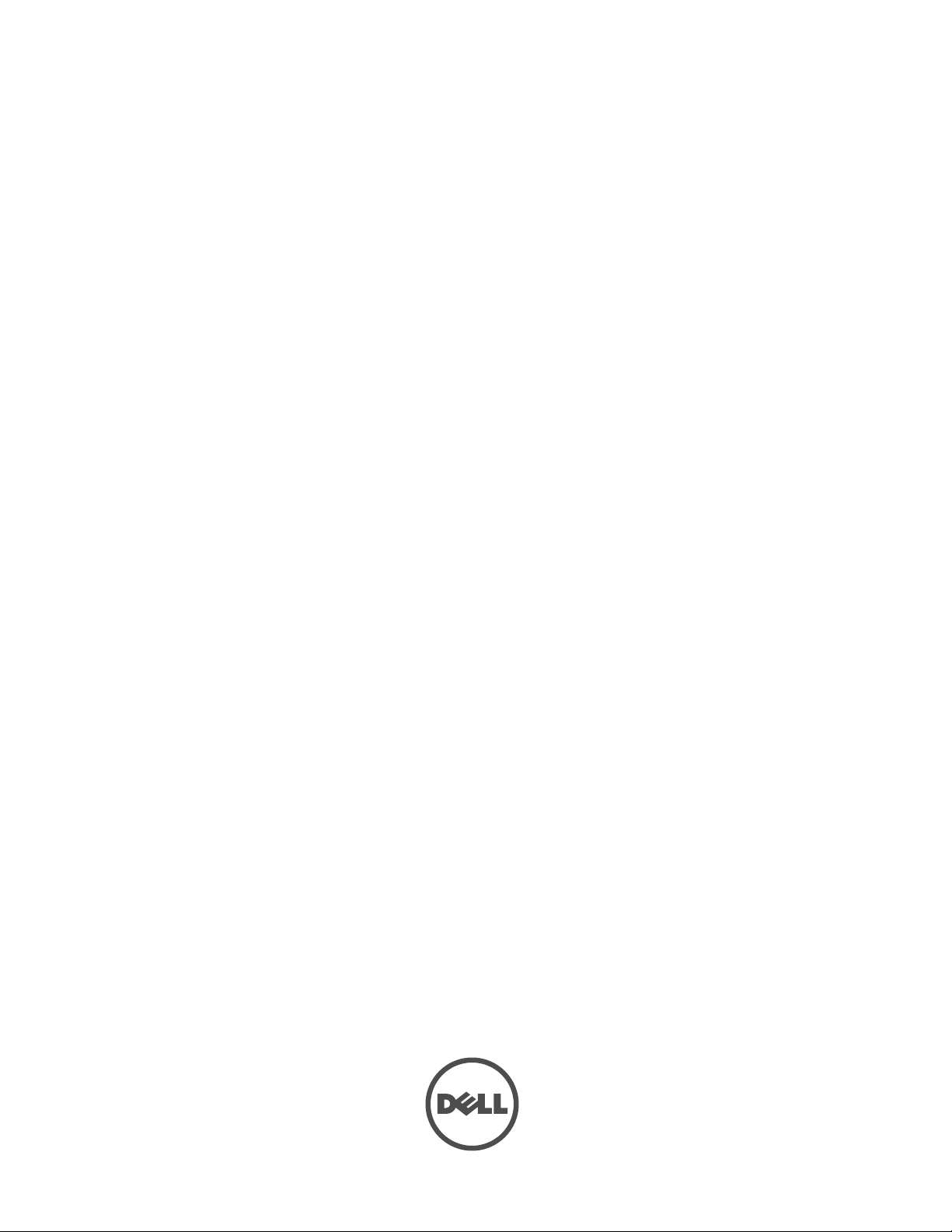
Dell PowerConnect
W-Series ArubaOS 6.1
User Guide
Page 2
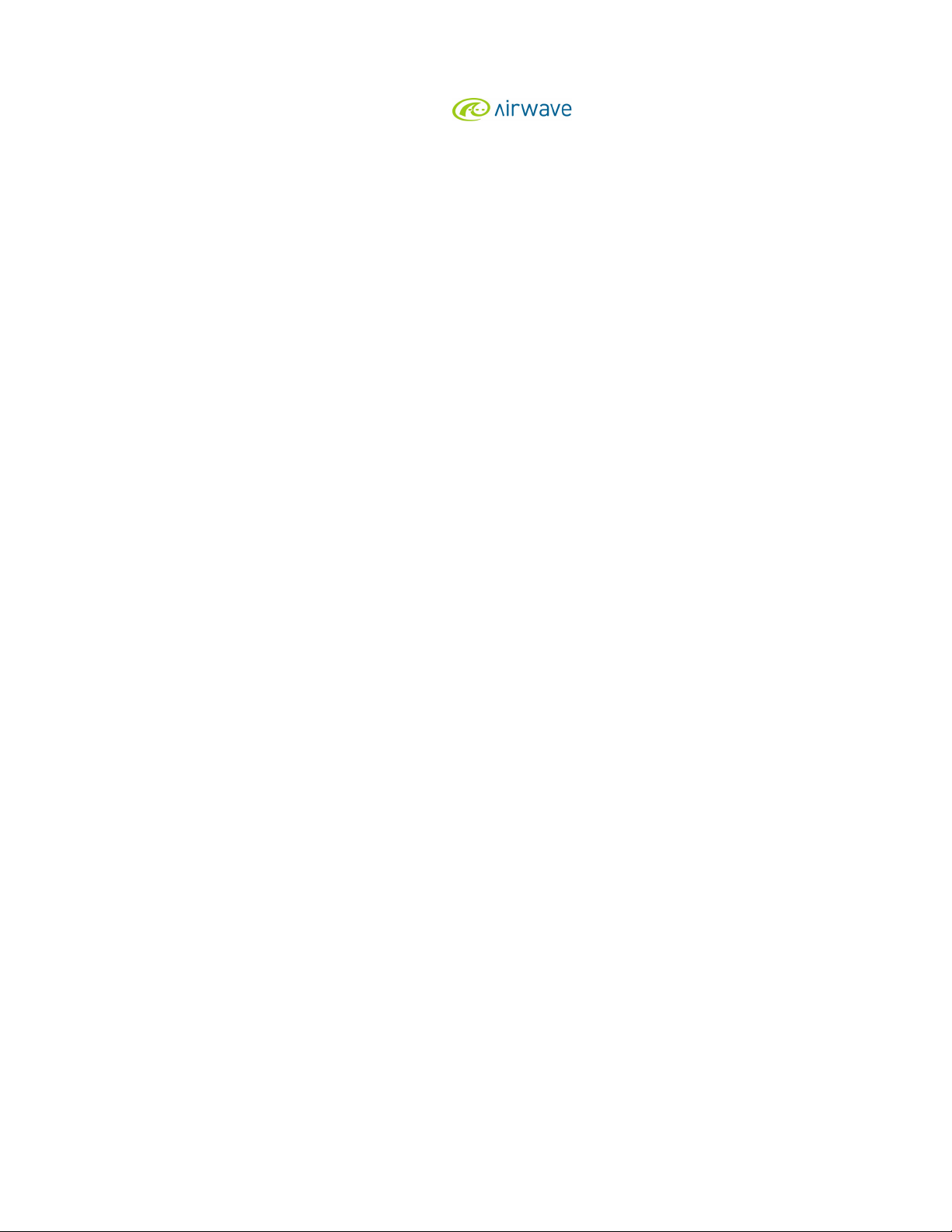
Copyright
®
© 2011 Aruba Networks, Inc. Aruba Networks trademarks include , Aruba Networks
registered Aruba the Mobile Edge Company logo, and Aruba Mobility Management System
®
. Dell™, the DELL™ logo, and PowerConnect™ are
, Aruba Wireless Networks®, the
trademarks of Dell Inc.
All rights reserved. Specifications in this manual are subject to change without notice.
Originated in the USA. All other trademarks are the property of their respective owners.
Open Source Code
Certain Aruba products include Open Source software code developed by third parties, including software code subject to the GNU General
Public License (GPL), GNU Lesser General Public License (LGPL), or other Open Source Licenses. The Open Source code used can be found at
this site:
http://www.arubanetworks.com/open_source
Legal Notice
The use of Aruba Networks, Inc. switching platforms and software, by all individuals or corporations, to terminate other vendors’ VPN client
devices constitutes complete acceptance of liability by that individual or corporation for this action and indemnifies, in full, Aruba Networks, Inc.
from any and all legal actions that might be taken against it with respect to infringement of copyright on behalf of those vendors.
Dell PowerConnect W-Series ArubaOS 6.1 | User Guide 0510845-01 | June 2011
Page 3
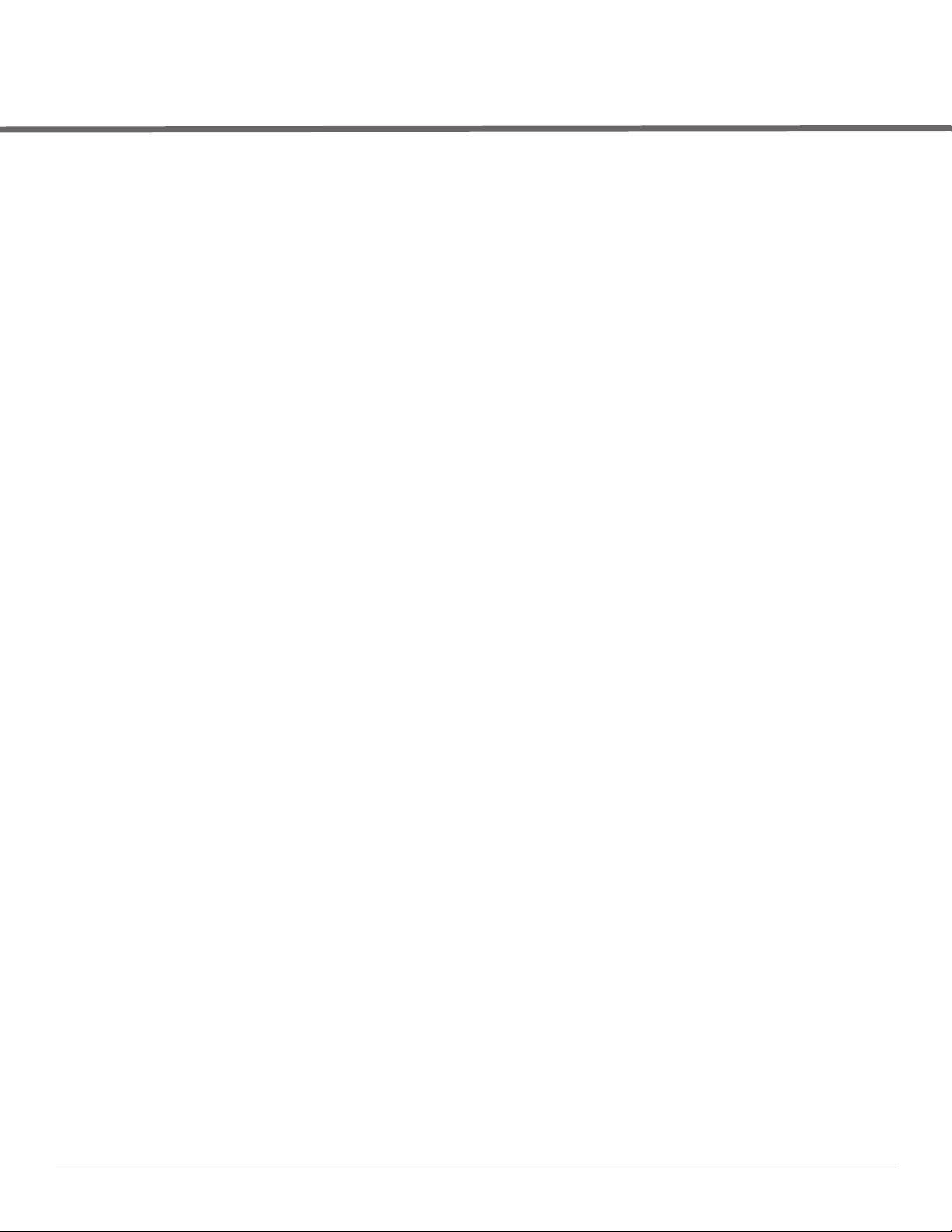
Contents
About this Guide ..................................................................................................................................................... 45
Audience............................................................................................................................................45
Fundamentals....................................................................................................................................45
WebUI.........................................................................................................................................45
CLI ............................................................................................................................................... 45
Related Documents..........................................................................................................................46
Conventions.......................................................................................................................................46
Contacting Support .......................................................................................................................... 47
Chapter 1 The Basic User-Centric Networks.................................................................................. 49
Configuring the User-Centric Network .........................................................................................49
Deployment and Configuration Tasks ...........................................................................................49
Deployment Scenario #1 ......................................................................................................... 50
Deployment Scenario #2 ......................................................................................................... 50
Deployment Scenario #3 ......................................................................................................... 51
Configuring the Controller...............................................................................................................52
Running the Initial Setup.........................................................................................................52
Connecting to the Controller after Initial Setup...................................................................53
Configuring a VLAN for Network Connection..............................................................................53
Creating and Updating a VLAN ..............................................................................................54
Viewing Existing VLAN IDs .............................................................................................54
Creating, Updating, and Deleting VLAN Pools.....................................................................54
Adding existing VLAN IDs to a VLAN Pool in the CLI .................................................54
Assigning and Configuring the Trunk Port ...........................................................................55
In the WebUI .....................................................................................................................55
In the CLI............................................................................................................................ 55
Configuring the Default Gateway...........................................................................................55
In the WebUI .....................................................................................................................55
In the CLI............................................................................................................................ 56
Configuring the Loopback for the Controller........................................................................56
In the WebUI ....................................................................................................................56
In the CLI............................................................................................................................ 56
Configuring the System Clock ................................................................................................57
Installing Licenses....................................................................................................................57
Connecting the Controller to the Network ...........................................................................57
Additional Configuration.................................................................................................................. 57
Chapter 2 Network Parameters......................................................................................................... 59
Configuring VLANs ...........................................................................................................................59
Creating and Updating VLANs................................................................................................59
Using the WebUI .............................................................................................................. 59
Using CLI............................................................................................................................ 60
Create a Bulk VLANs Using the WebUI........................................................................60
Using CLI............................................................................................................................ 60
Creating, Updating and Deleting VLAN Pools......................................................................60
Creating a VLAN pool Using the WebUI.......................................................................60
Updating a VLAN Pool .....................................................................................................61
Deleting a VLAN Pool ...................................................................................................... 61
Dell PowerConnect W-Series ArubaOS 6.1 | User Guide | 3
Page 4
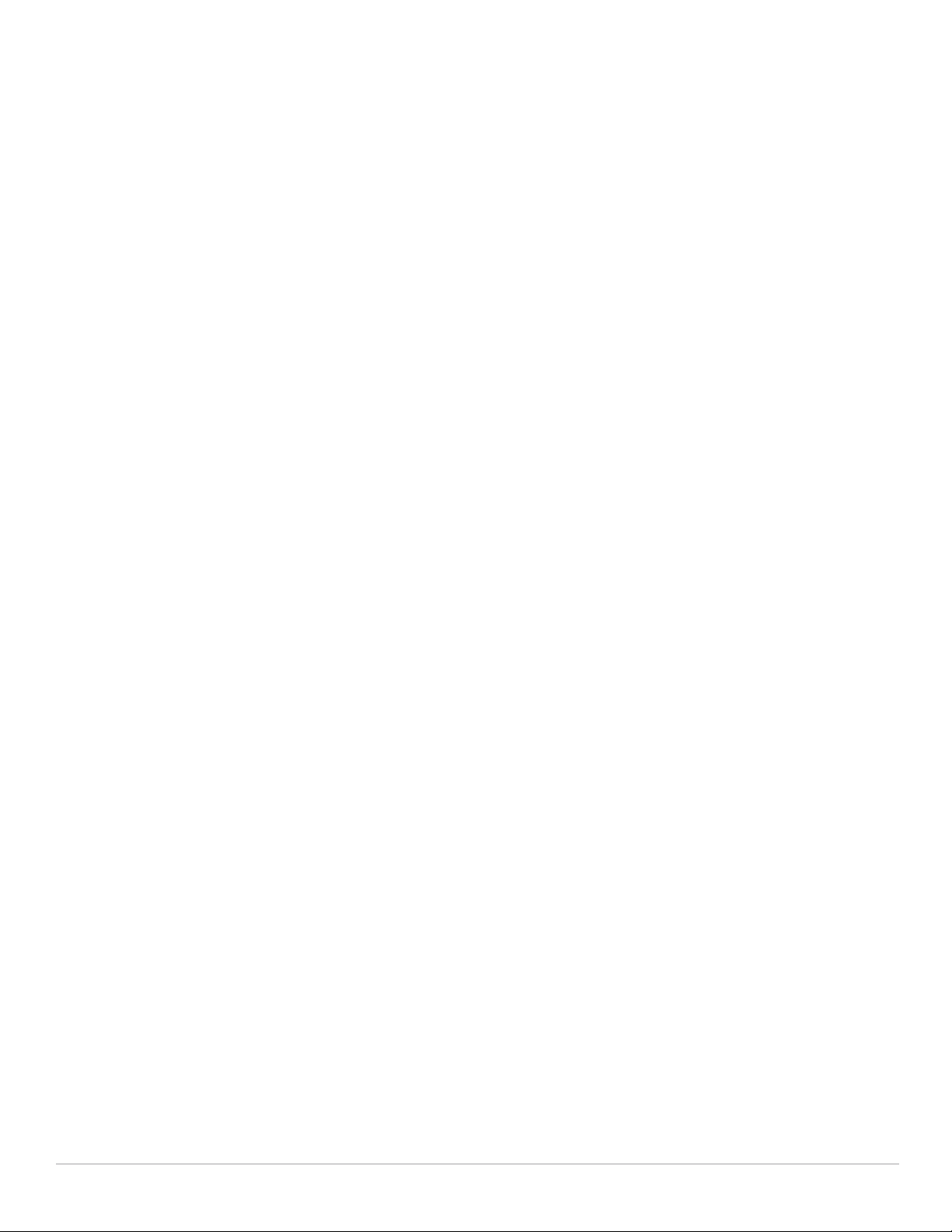
Create a VLAN Pool Using CLI ....................................................................................... 61
Viewing Existing VLAN IDs Using CLI ...........................................................................61
Adding Existing VLAN IDs Using CLI............................................................................. 61
Add a Bandwidth Contract to the VLAN............................................................................... 62
Optimize VLAN Broadcast and Multicast Traffic................................................................ 62
In the CLI............................................................................................................................ 62
In the WebUI .....................................................................................................................63
Configuring Ports..............................................................................................................................63
Classifying Traffic as Trusted or Untrusted .........................................................................63
About Trusted and Untrusted Physical Ports ..............................................................63
About Trusted and Untrusted VLANs............................................................................ 63
Configuring Trusted/Untrusted Ports and VLANs............................................................... 64
Using WebUI .....................................................................................................................64
Using CLI............................................................................................................................ 64
Configure Trusted/Untrusted Ports and VLANs in Trunk Mode .......................................65
Using the WebUI .............................................................................................................. 65
Using CLI............................................................................................................................ 65
About VLAN Assignments...............................................................................................................65
How a VLAN Obtains its IP Address......................................................................................66
Assigning a Static Address to a VLAN..................................................................................66
Using the WebUI .............................................................................................................. 66
Using CLI .................................................................................................................................... 66
Configuring a VLAN to Receive a Dynamic Address.......................................................... 66
Configuring Multiple Wired Uplink Interfaces (Active-Standby) ............................. 67
Enabling the DHCP Client........................................................................................................ 67
Using the WebUI .............................................................................................................. 67
Using the CLI .....................................................................................................................67
Enabling the PPPoE Client.......................................................................................................68
Using the WebUI .............................................................................................................. 68
Using CLI............................................................................................................................ 68
Default Gateway from DHCP/PPPoE..................................................................................... 68
Using the WebUI .............................................................................................................. 68
Using CLI............................................................................................................................ 68
Configuring DNS/WINS Server from DHPC/PPPoE............................................................ 68
Using the WebUI.......................................................................................................................69
Using CLI............................................................................................................................ 69
Configuring Source NAT to Dynamic VLAN Address......................................................... 69
Using the WebUI .............................................................................................................. 69
Using CLI............................................................................................................................ 70
Configuring Source NAT for VLAN Interfaces.....................................................................70
Example Configuration .................................................................................................... 70
Using the WebUI .............................................................................................................. 70
Using CLI............................................................................................................................ 71
Inter-VLAN Routing.................................................................................................................. 71
Using the WebUI to restrict VLAN routing...................................................................71
Using CLI............................................................................................................................ 72
Configuring Static Routes ............................................................................................................... 72
Using the WebUI.......................................................................................................................72
Using CLI .................................................................................................................................... 72
Configuring the Loopback IP Address .......................................................................................... 72
Using the WebUI.......................................................................................................................72
Using CLI .................................................................................................................................... 73
Using the CLI to reboot the controller................................................................................... 73
Configuring the Controller IP Address ..........................................................................................73
Using CLI .................................................................................................................................... 74
Configuring GRE Tunnels................................................................................................................. 74
Creating a Tunnel Interface.................................................................................................... 74
4 | Dell PowerConnect W-Series ArubaOS 6.1 | User Guide
Page 5
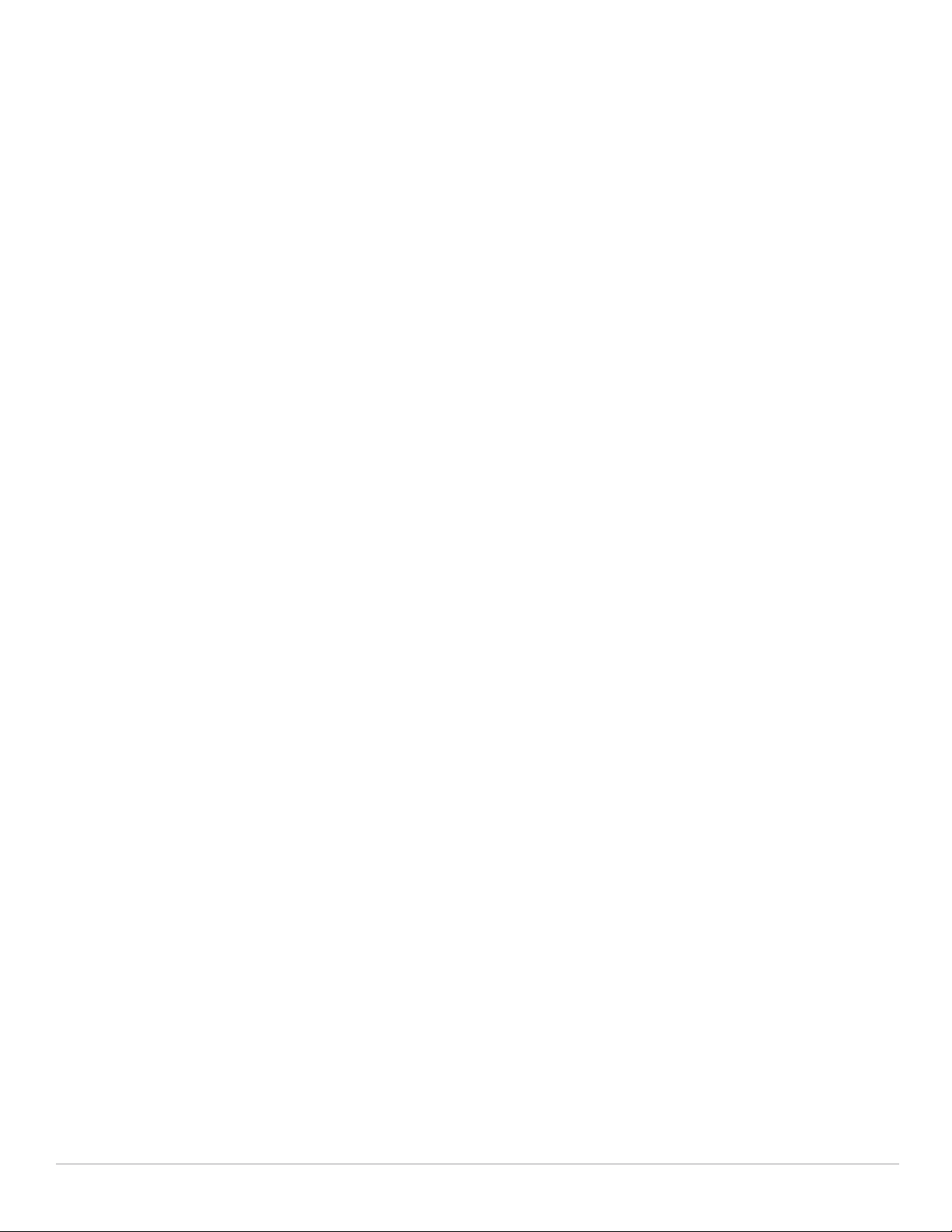
Using the WebUI .............................................................................................................. 74
Using CLI............................................................................................................................ 75
Directing Traffic into the Tunnel............................................................................................ 75
Static Routes..................................................................................................................... 75
Firewall Policy................................................................................................................... 75
Tunnel Keepalives............................................................................................................ 75
Chapter 3 RF Plan................................................................................................................................. 77
Supported Planning.......................................................................................................................... 77
Before You Begin.............................................................................................................................. 78
Task Overview...........................................................................................................................78
Planning Requirements ........................................................................................................... 78
Launching the RF Plan .....................................................................................................................79
Campus List Page..................................................................................................................... 80
Building List Pane.....................................................................................................................81
Building Specifications Overview..........................................................................................82
Building Dimension Page........................................................................................................ 82
AP Modeling Parameters Page..............................................................................................83
Radio Type......................................................................................................................... 85
Design Model.................................................................................................................... 85
Overlap Factor .................................................................................................................. 85
Users/AP............................................................................................................................ 86
Radio Properties (Desired Rates and HT Support Options) ...................................... 86
AM Modeling Page ..................................................................................................................87
Design Models.................................................................................................................. 88
Monitor Rates ................................................................................................................... 88
Planning Floors Page............................................................................................................... 88
Zoom................................................................................................................................... 89
Approximate Coverage Map .......................................................................................... 90
Floor Editor Dialog Box.................................................................................................... 90
Area Editor Dialog Box ....................................................................................................91
Access Point Editor Dialog Box .....................................................................................92
AP Plan Page.............................................................................................................................95
Initialize.............................................................................................................................. 95
Optimize ............................................................................................................................. 95
Fix All Suggested AP/AMs.............................................................................................. 96
AM Plan Page ........................................................................................................................... 96
Initialize.............................................................................................................................. 96
Optimize ............................................................................................................................. 96
Fix All Suggested AP/AMs.............................................................................................. 96
Exporting and Importing Files.................................................................................................97
Export Campus.................................................................................................................. 97
Import Campus.................................................................................................................. 97
Export Buildings Page ..................................................................................................... 97
Import Buildings Page .....................................................................................................98
Locate.........................................................................................................................................98
FQLN Mapper ............................................................................................................................ 98
Using the FQLN Mapper in the AP Provision Page...................................................................100
Using the WebUI.....................................................................................................................100
Using CLI .................................................................................................................................. 100
RF Plan Example ............................................................................................................................. 101
Sample Building......................................................................................................................101
Create a Building ...................................................................................................................102
Model the Access Points .....................................................................................................103
Model the Air Monitors ........................................................................................................103
Add and Edit a Floor............................................................................................................... 103
Adding the background image and naming the first floor............................................... 103
Dell PowerConnect W-Series ArubaOS 6.1 | User Guide | 5
Page 6
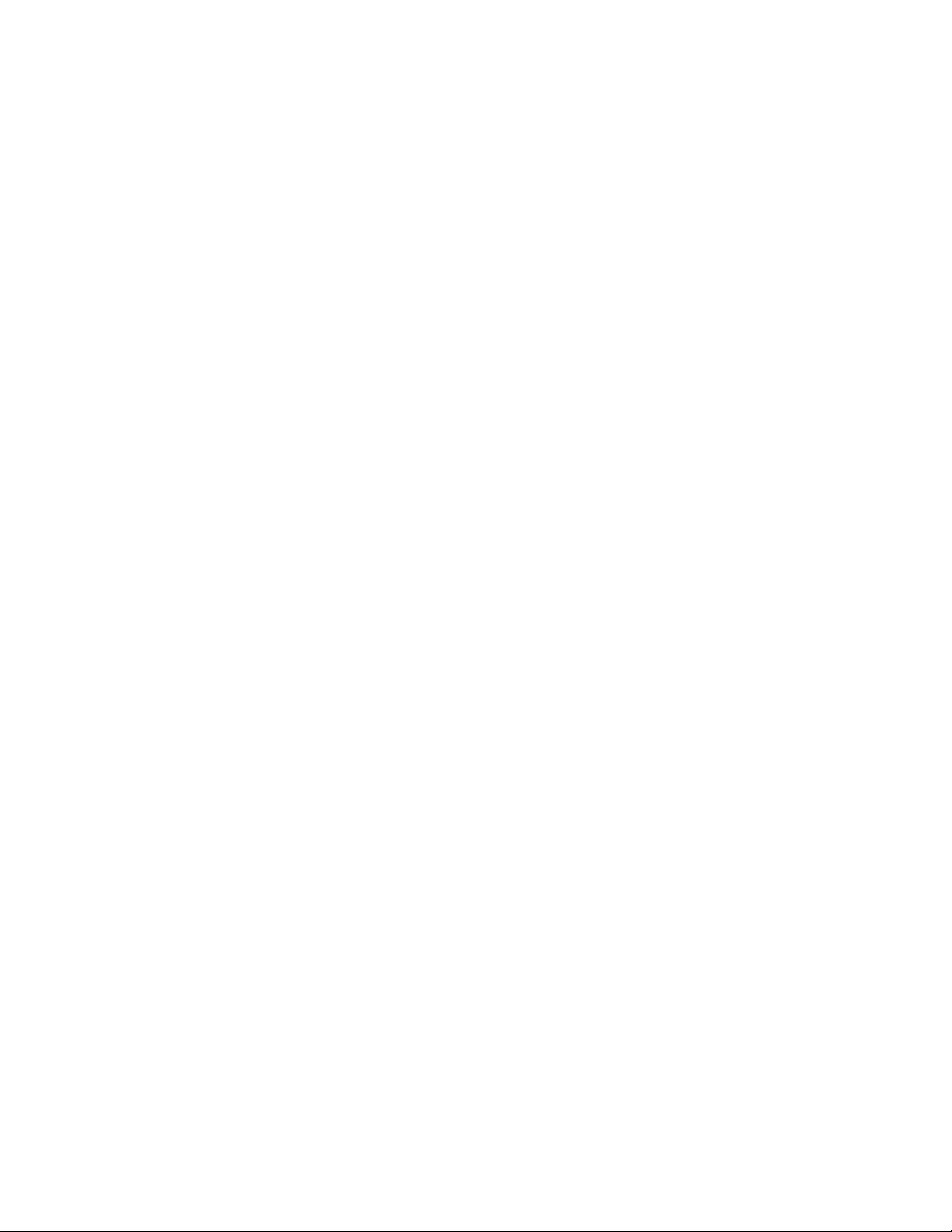
Adding the background image and naming the second floor......................................... 104
Defining Areas ........................................................................................................................ 104
Creating a Don’t Care Area ..................................................................................................104
Creating a Don’t Deploy Area ............................................................................................... 105
Running the AP Plan .............................................................................................................105
Running the AM Plan ............................................................................................................ 106
Chapter 4 Access Points .................................................................................................................. 107
Basic Functions and Features......................................................................................................107
AP Names and Groups .................................................................................................................. 108
Creating an AP group.............................................................................................................109
in the WebUI ................................................................................................................... 109
Creating an AP group in the CLI................................................................................... 109
Assigning APs to an AP group ............................................................................................. 109
In the CLI.......................................................................................................................... 110
AP Configuration Profiles..............................................................................................................110
Wireless LAN Profiles............................................................................................................110
AP Profiles ............................................................................................................................... 112
QoS Profiles.............................................................................................................................113
RF Management Profiles.......................................................................................................113
Mesh Profiles .......................................................................................................................... 114
Other Profiles .......................................................................................................................... 114
Viewing Profile Errors............................................................................................................114
Profile Hierarchy............................................................................................................................. 114
Deploying APs................................................................................................................................. 116
Running the RF Plan............................................................................................................... 117
Ensure APs Can Connect to the Controller ........................................................................117
Configure Firewall Settings .......................................................................................... 117
Enable Controller Discovery......................................................................................... 117
From a DNS Server ........................................................................................................ 118
From a DHCP Server ......................................................................................................118
Using the Aruba Discovery Protocol (ADP) ...............................................................118
Ensure APs Can Obtain IP Addresses.................................................................................119
Enabling the DHCP server on the controller in the WebUI ..................................... 119
Enable the DHCP server on the controller in the CLI ............................................... 119
Provisioning APs for Mesh ................................................................................................... 120
Installing APs on the Network..............................................................................................120
Updating the RF Plan..............................................................................................................120
Provisioning Installed APs ............................................................................................................120
Remote AP (RAP) vs Campus AP (CAP).............................................................................. 121
AP Provisioning Wizard.........................................................................................................121
Provisioning an Individual AP...............................................................................................121
Provisioning Multiple APs using a Provisioning Profile........................................... 124
Assigning Provisioning Profiles ...................................................................................124
Troubleshooting.............................................................................................................. 125
Configuring a Provisioned AP....................................................................................................... 125
AP Installation Modes ........................................................................................................... 125
In the WebUI ...................................................................................................................125
In the CLI.......................................................................................................................... 126
Renaming an AP ..................................................................................................................... 126
Renaming in the WebUI ................................................................................................ 126
Renaming in the CLI .......................................................................................................126
Optimize APs Over Low-Speed Links.................................................................................. 127
Configuring the Bootstrap Threshold.......................................................................... 127
Prioritizing AP heartbeats............................................................................................. 130
AP Redundancy ...................................................................................................................... 130
6 | Dell PowerConnect W-Series ArubaOS 6.1 | User Guide
Page 7
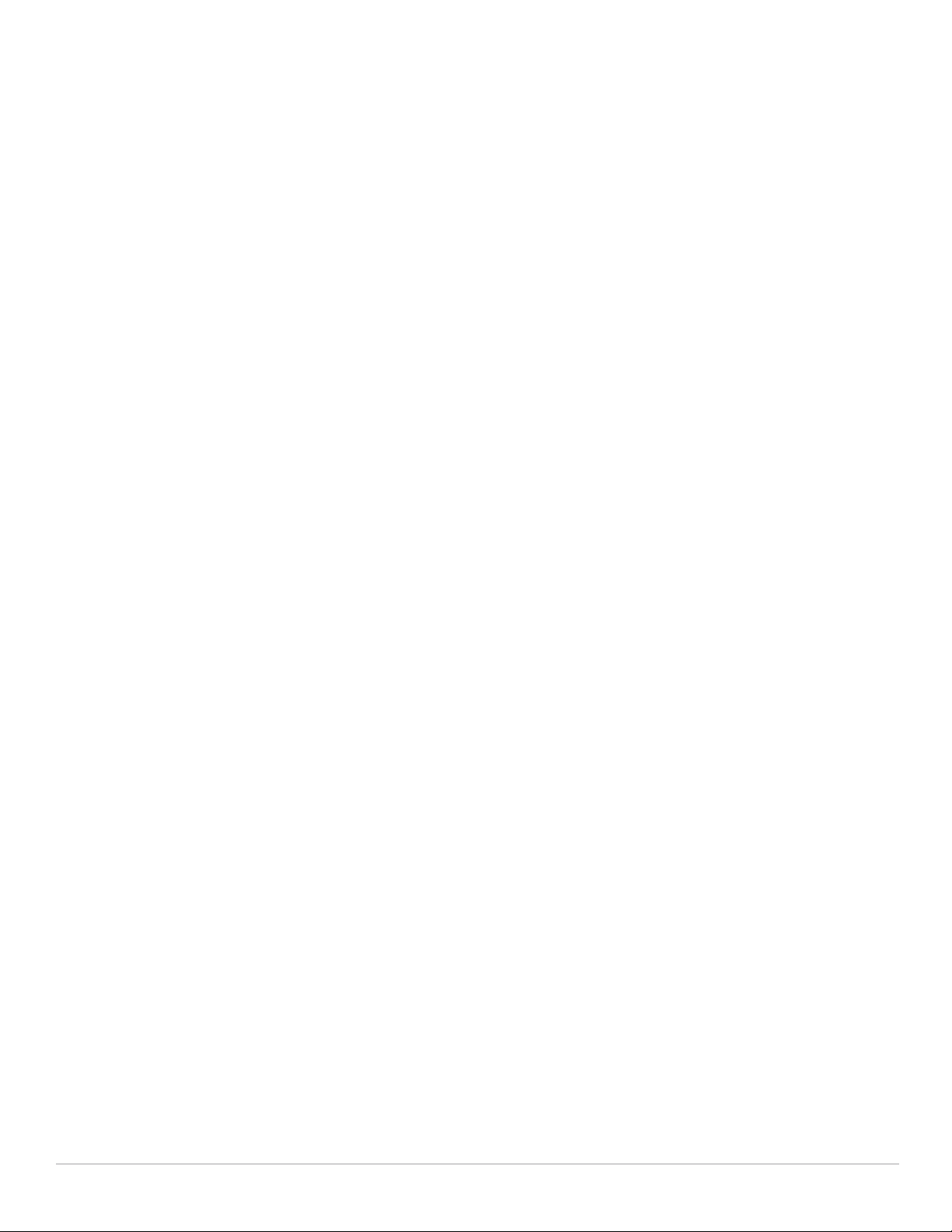
In the WebUI ...................................................................................................................130
In the CLI.......................................................................................................................... 130
AP Maintenance Mode ......................................................................................................... 131
In the WebUI ...................................................................................................................131
In the CLI.......................................................................................................................... 131
Managing AP LEDs.................................................................................................................131
Disabling LEDs in the WebUI........................................................................................ 132
Enable or Disable LEDs in the CLI................................................................................ 132
Configuring Blinking LEDs in the CLI........................................................................... 132
Managing RF Interference............................................................................................................132
RF Optimization ....................................................................................................................... 132
In the WebUI ...................................................................................................................132
In the CLI.......................................................................................................................... 133
RF Event Configuration .......................................................................................................... 133
In the WebUI ...................................................................................................................134
In the CLI.......................................................................................................................... 135
AP Channel Assignments..............................................................................................................135
20 MHz and 40 MHz Static Channel Assignments ............................................................135
In the WebUI ...................................................................................................................136
In the CLI.......................................................................................................................... 137
Channel Switch Announcement (CSA)............................................................................... 137
In the WebUI ...................................................................................................................137
In the CLI.......................................................................................................................... 137
Automatic Channel and Transmit Power Selection..........................................................137
AP Console Settings....................................................................................................................... 137
Chapter 5 Virtual APs........................................................................................................................ 139
Virtual AP Profiles .......................................................................................................................... 139
Excluding a virtual AP profile from an AP in the WebUI.......................................... 140
Excluding a virtual AP profile from an AP in the CLI ................................................ 140
Configuring a Virtual AP ................................................................................................................140
Configuring the WLAN...........................................................................................................141
Configuring the User Role..................................................................................................... 142
In the WebUI ...................................................................................................................142
In the CLI.......................................................................................................................... 142
Configuring Authentication Servers.................................................................................... 142
In the WebUI ...................................................................................................................142
In the CLI.......................................................................................................................... 142
Configuring Authentication................................................................................................... 143
In the WebUI ...................................................................................................................143
In the CLI.......................................................................................................................... 144
Applying the Virtual AP..........................................................................................................144
In the WebUI ...................................................................................................................144
In the CLI.......................................................................................................................... 148
Creating a new SSID Profile................................................................................................. 148
In the WebUI ...................................................................................................................148
In the CLI.......................................................................................................................... 152
Configuring an SSID for Suite-B cryptography .........................................................152
Guest WLAN............................................................................................................................152
Configuring the VLAN ............................................................................................................ 153
In the WebUI ...................................................................................................................153
In the CLI.......................................................................................................................... 153
Configuring the Guest Role................................................................................................... 153
In the WebUI ...................................................................................................................153
In the CLI.......................................................................................................................... 153
Configuring the Guest Virtual AP......................................................................................... 154
In the WebUI ...................................................................................................................154
Dell PowerConnect W-Series ArubaOS 6.1 | User Guide | 7
Page 8
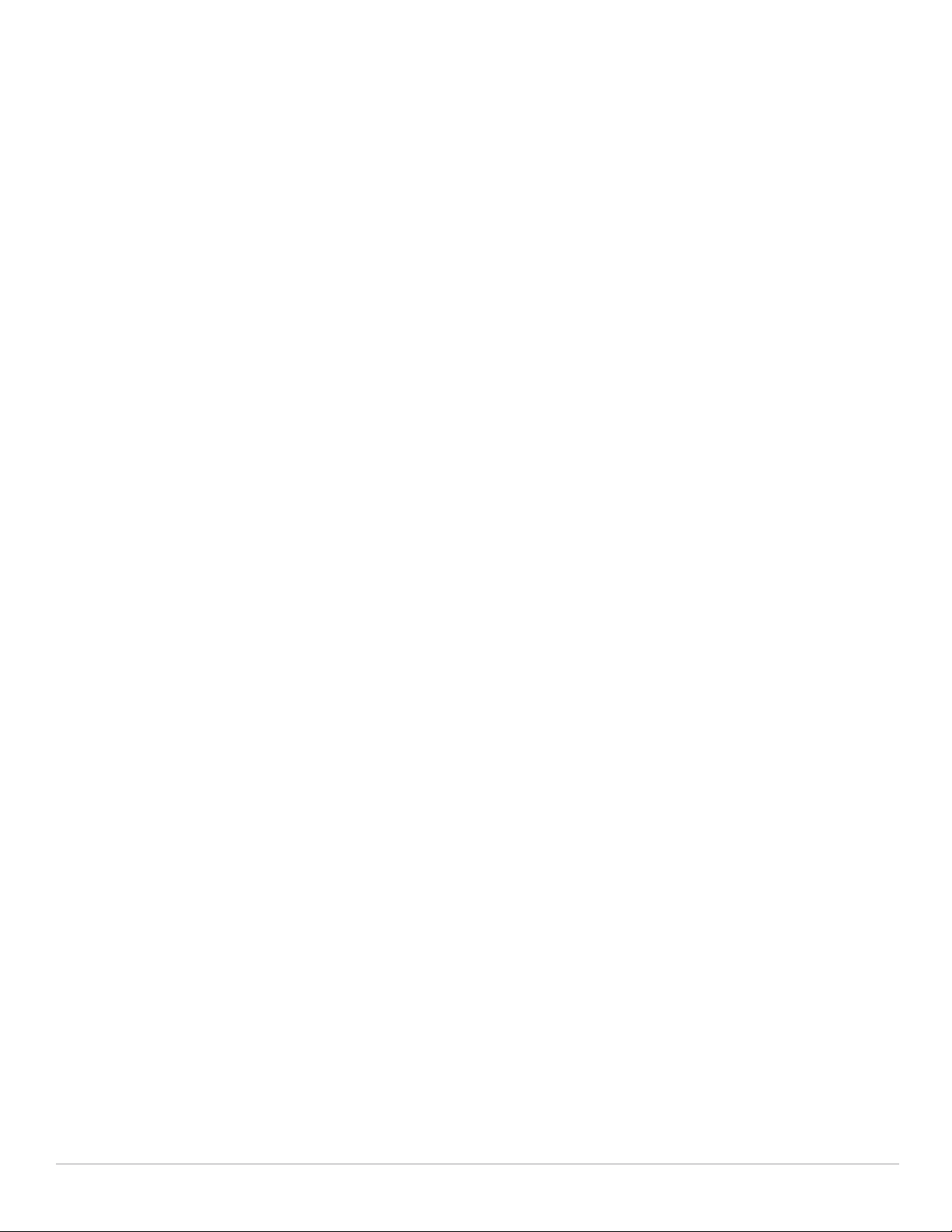
In the CLI.......................................................................................................................... 154
Enable 802.11k Support..........................................................................................................155
In the WebUI ...................................................................................................................155
In the CLI.......................................................................................................................... 156
Example Configuration...........................................................................................................156
Configuring a High-Throughput Virtual AP................................................................................. 157
In the WebUI ........................................................................................................................... 157
In the CLI .................................................................................................................................. 160
Managing High-throughput Profiles....................................................................................161
Chapter 6 Adaptive Radio Management (ARM) ........................................................................... 163
ARM Overview ................................................................................................................................163
ARM Support for 802.11n.......................................................................................................163
Monitoring Your Network with ARM................................................................................... 164
Noise and Error Monitoring.......................................................................................... 164
Application Awareness................................................................................................. 164
ARM Profiles ................................................................................................................................... 164
Creating a New ARM Profile ................................................................................................165
Copying an Existing Profile ................................................................................................... 165
Deleting a Profile.................................................................................................................... 166
Configuring ARM Settings.....................................................................................................166
In the WebUI ...................................................................................................................166
In the CLI.......................................................................................................................... 169
Assigning an ARM Profile to an AP Group.................................................................................170
In the WebUI ........................................................................................................................... 170
In the CLI .................................................................................................................................. 170
Multi-Band ARM and 802.11a/802.11g Traffic............................................................................ 171
Band Steering ................................................................................................................................. 171
Steering Modes ...................................................................................................................... 171
Enabling Band Steering.........................................................................................................172
In the WebUI ...................................................................................................................172
In the CLI.......................................................................................................................... 172
Traffic Shaping................................................................................................................................ 173
Enabling Traffic Shaping....................................................................................................... 173
In the WebUI ...................................................................................................................173
In the CLI.......................................................................................................................... 173
Spectrum Load Balancing............................................................................................................. 174
RX Sensitivity Tuning Based Channel Reuse.............................................................................174
Non-802.11 Noise Interference Immunity................................................................................... 175
ARM Metrics ...................................................................................................................................175
ARM Troubleshooting....................................................................................................................176
Too many APs on the Same Channel.................................................................................. 176
Wireless Clients Report a Low Signal Level ......................................................................176
Transmission Power Levels Change Too Often.................................................................177
APs Detect Errors but Do Not Change Channels.............................................................. 177
APs Don’t Change Channels Due to Channel Noise......................................................... 177
Chapter 7 Remote Access Points.................................................................................................... 179
Overview ..........................................................................................................................................179
Configuring the Secure Remote Access Point Service ........................................................... 180
Configure a Public IP Address for the Controller.............................................................. 181
Using the WebUI to Create a DMZ Address..............................................................181
Using CLI.......................................................................................................................... 181
Configure the VPN Server..................................................................................................... 181
8 | Dell PowerConnect W-Series ArubaOS 6.1 | User Guide
Page 9
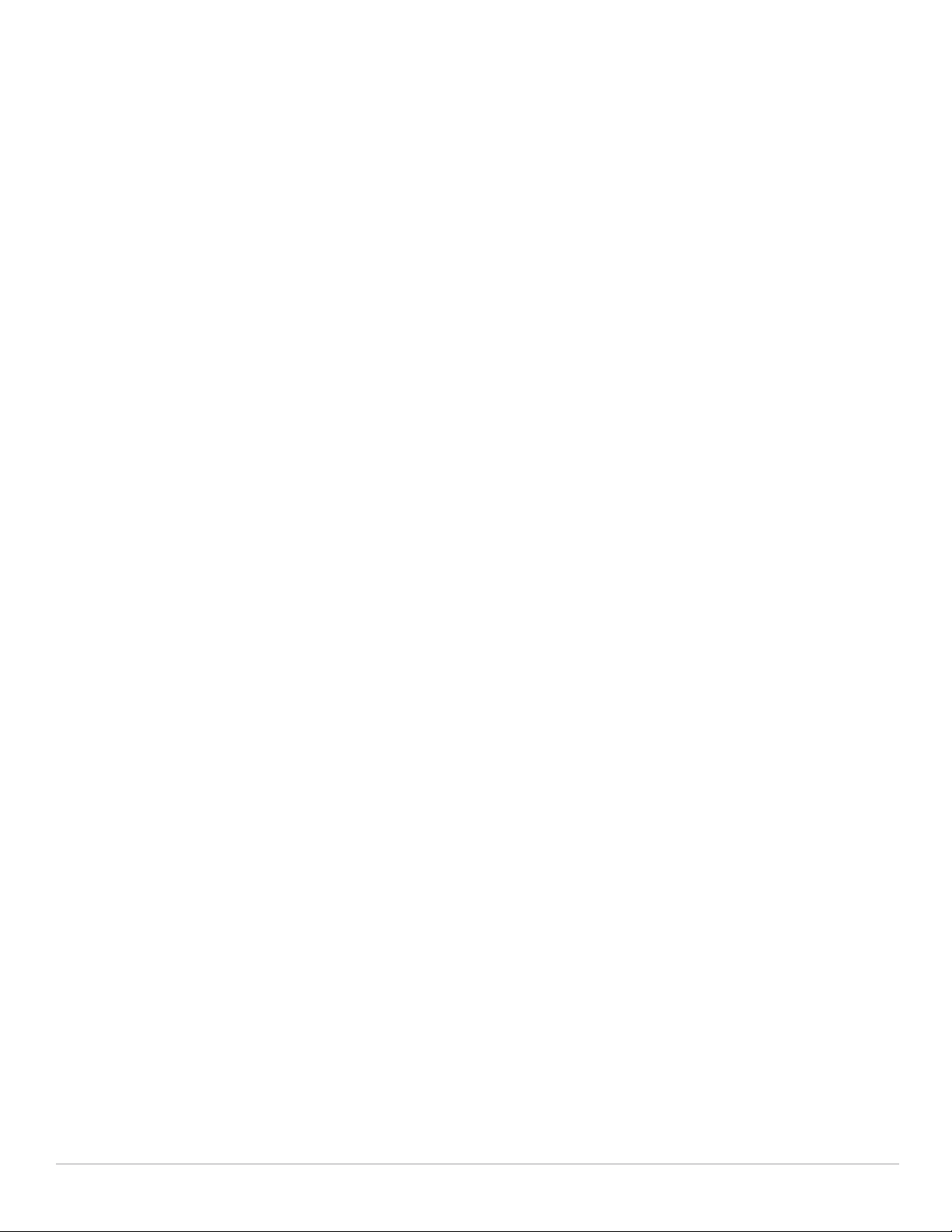
Using the WebUI ............................................................................................................ 181
Using CLI.......................................................................................................................... 182
CHAP Authentication Support over PPPoE........................................................................ 182
Configure the Remote AP User Role ...................................................................................183
Using the WebUI ............................................................................................................ 183
Using CLI.......................................................................................................................... 184
Configure VPN Authentication............................................................................................. 184
Using the WebUI ............................................................................................................ 184
Using CLI.......................................................................................................................... 185
Configuring Internal Database for Authentication............................................................185
Using the WebUI ............................................................................................................ 185
Configure VPN authentication using the internal database ................................... 187
Add the user to the internal database ........................................................................187
Using CLI to configure the internal DB for a RAP user ............................................187
Provision the AP ..................................................................................................................... 187
Creating a Remote AP Whitelist...........................................................................................188
Revoking an AP............................................................................................................... 189
Deploying a Branch Office/Home Office Solution..................................................................... 189
Configuring the branch office AP ........................................................................................189
Troubleshooting Remote AP................................................................................................. 190
Local Debugging............................................................................................................. 190
Remote AP Summary..................................................................................................... 190
Multihoming on remote AP (RAP)................................................................................ 192
Seamless failover from backup link to primary link on RAP ................................... 192
Remote AP Connectivity................................................................................................ 192
Remote AP Diagnostics................................................................................................. 193
Enabling Double Encryption.......................................................................................................... 194
Using the WebUI ............................................................................................................ 194
Using CLI.......................................................................................................................... 194
Advanced Configuration Options.................................................................................................194
Understanding Remote AP Modes of Operation............................................................... 194
Fallback Mode.........................................................................................................................196
Backup Configuration Behavior for Wired Ports ......................................................196
Configuring the fallback mode .............................................................................................197
Using WebUI to configure the AAA profile................................................................197
Using CLI.......................................................................................................................... 197
Using the WebUI to configure virtual AP profile....................................................... 198
Using CLI.......................................................................................................................... 198
Configuring the DHCP Server on the Remote AP.............................................................. 199
Using the WebUI ............................................................................................................ 199
Using CLI.......................................................................................................................... 200
Advanced Backup Configuration Options.......................................................................... 200
Using the WebUI to configure the session ACL........................................................201
Using the WebUI to configure the AAA profile .........................................................202
Using the WebUI to define the backup configuration.............................................. 202
Using the CLI to configure the session ACL............................................................... 203
Using the CLI to configure the AAA profile................................................................203
Using the CLI to define the backup configuration .................................................... 203
DNS Controller Setting .......................................................................................................... 204
Specify the DNS name using the WebUI ................................................................... 204
Backup Controller List ........................................................................................................... 205
Configuring the LMS and backup LMS IP addresses using WebUI ......................205
Configuring the LMS and Backup LMS IP Addresses Using CLI ........................... 205
Remote AP Failback............................................................................................................... 206
Using the WebUI ............................................................................................................ 206
Using the CLI ...................................................................................................................206
RAP Local Network Access..................................................................................................206
Dell PowerConnect W-Series ArubaOS 6.1 | User Guide | 9
Page 10
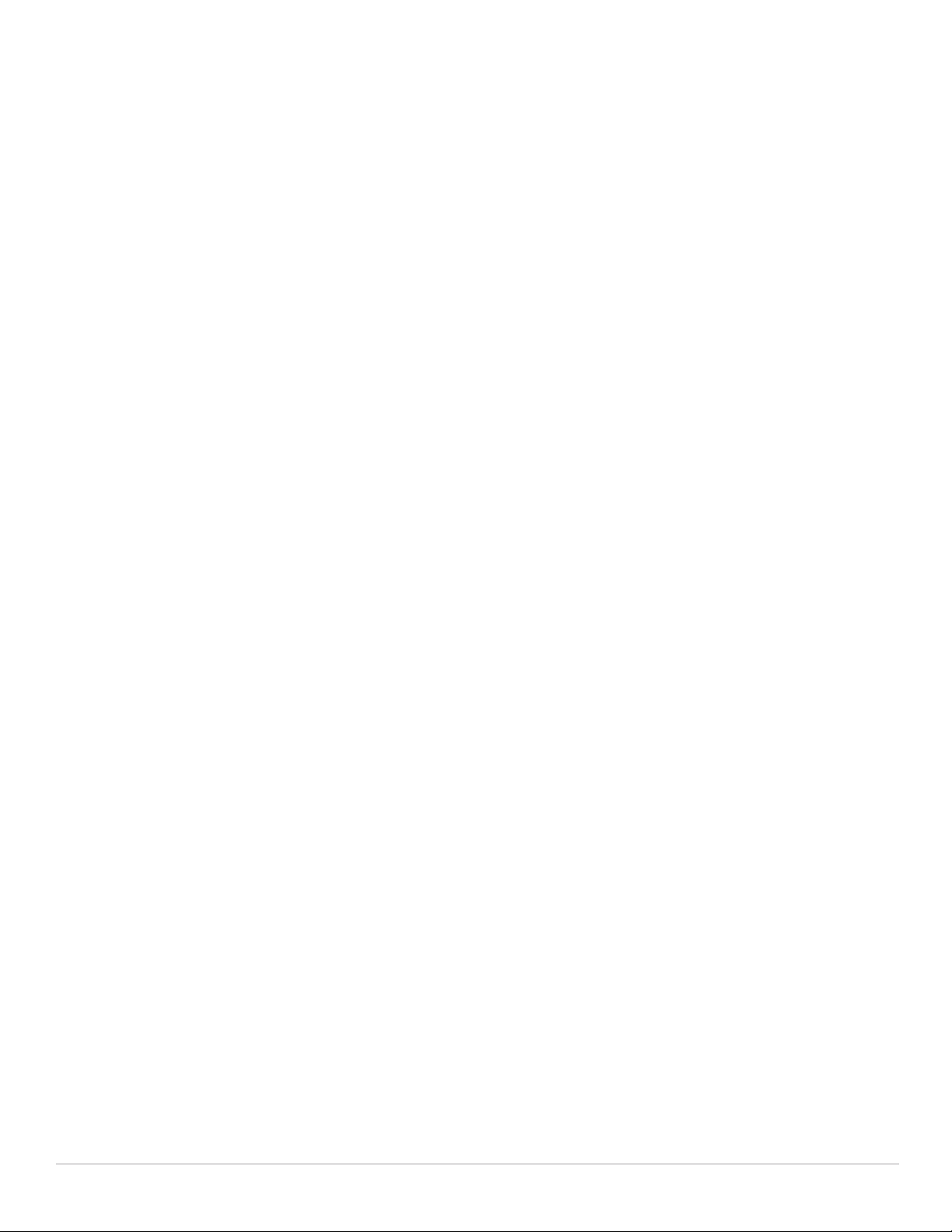
Using the WebUI ............................................................................................................ 206
Using CLI.......................................................................................................................... 207
Remote AP Authorization Profiles .......................................................................................207
Add or Edit a Remote AP Authorization Profile .........................................................207
Access Control Lists and Firewall Policies........................................................................ 208
Split Tunneling ........................................................................................................................ 208
Configuring Split Tunneling .......................................................................................... 208
Configuring the Session ACL................................................................................................ 209
Using the WebUI ............................................................................................................ 209
Using the CLI ...................................................................................................................210
Configuring ACL for restricted LD homepage access...................................................... 211
Using CLI.......................................................................................................................... 211
Configuring the AAA Profile and the Virtual AP Profile ...................................................212
Using the WebUI ............................................................................................................ 212
Using CLI.......................................................................................................................... 212
Configuring split tunneling in the virtual AP profile..................................................212
Using the CLI to configure split tunneling in the virtual AP profile ........................213
Using the WebUI to list the corporate DNS servers ................................................ 213
Using the CLI to list the corporate DNS servers .......................................................213
Wi-Fi Multimedia ............................................................................................................................ 214
Uplink Bandwidth Reservation.....................................................................................................214
Bandwidth Reservation for Uplink Voice Traffic....................................................... 214
Configuring Bandwidth Reservation ...................................................................................214
Using the WebUI ............................................................................................................ 214
Using CLI.......................................................................................................................... 215
Chapter 8 Secure Enterprise Mesh ................................................................................................ 217
Mesh Access Points ......................................................................................................................217
Mesh Portals ........................................................................................................................... 218
Mesh Points.............................................................................................................................218
Mesh Clusters ......................................................................................................................... 219
Mesh Links....................................................................................................................................... 219
Link Metrics.............................................................................................................................220
Optimizing Links ...................................................................................................................... 220
Mesh Profiles ..................................................................................................................................221
Mesh Cluster Profile .............................................................................................................. 221
Mesh Radio Profile.................................................................................................................221
RF Management (802.11a and 802.11g) Profiles................................................................ 221
Adaptive Radio Management Profiles........................................................................222
High-Throughput Profiles.............................................................................................. 222
Mesh High-Throughput SSID Profile...................................................................................222
Wired AP Profile..................................................................................................................... 223
Mesh Recovery Profile.......................................................................................................... 223
Mesh Solutions ...............................................................................................................................223
Thin AP Services with Wireless Backhaul Deployment.................................................. 224
Point-to-Point Deployment....................................................................................................224
Point-to-Multipoint Deployment...........................................................................................224
High-Availability Deployment............................................................................................... 225
Before You Begin............................................................................................................................ 226
Pre-Deployment Considerations.......................................................................................... 226
Outdoor-Specific Deployment Considerations.................................................................. 226
Configuration Considerations............................................................................................... 226
Post-Deployment Considerations........................................................................................ 226
Dual-Port AP Considerations................................................................................................227
Mesh Radio Profiles.......................................................................................................................227
Managing Mesh Profiles In the WebUI.............................................................................. 227
10 | Dell PowerConnect W-Series ArubaOS 6.1 | User Guide
Page 11
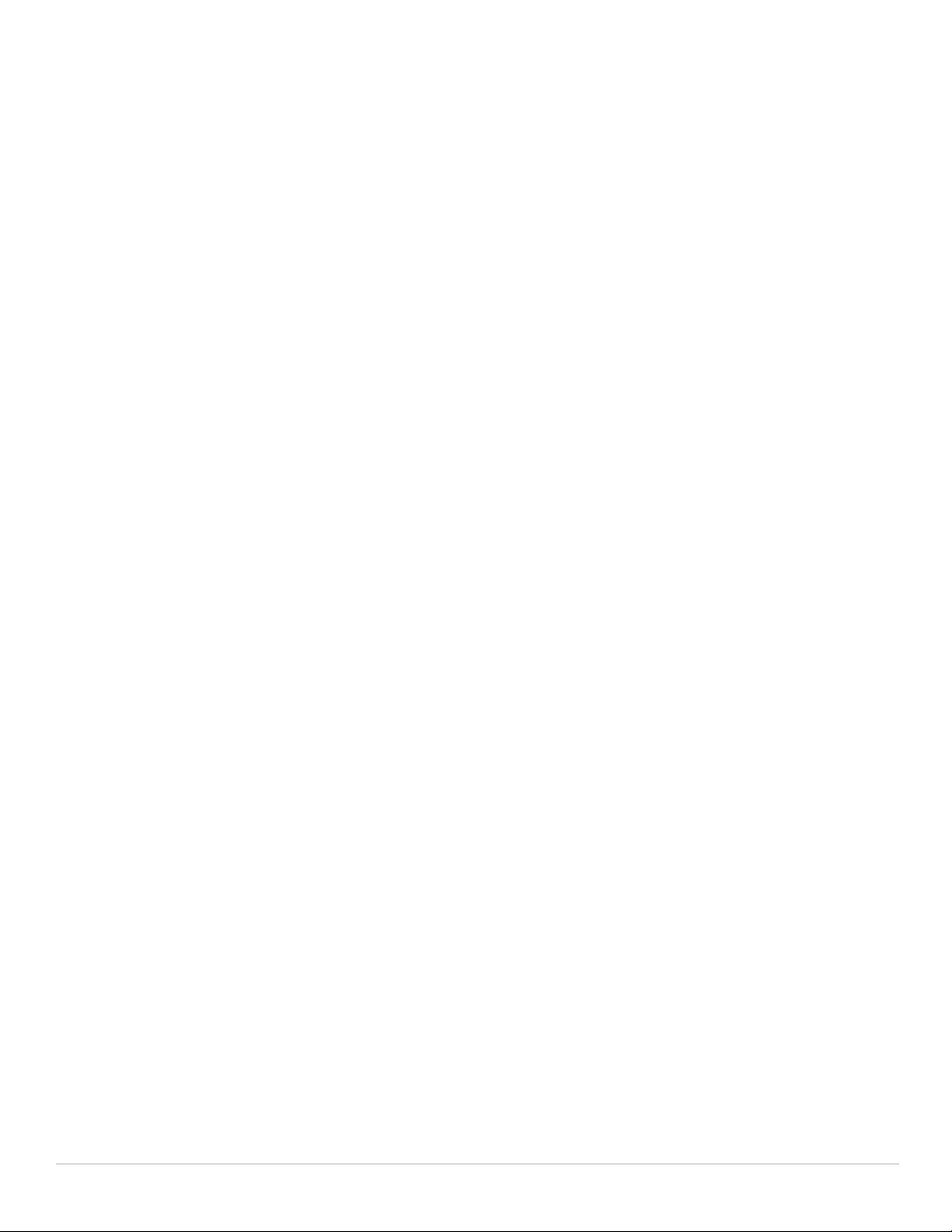
Creating a New Profile ..................................................................................................227
Assigning a Profile to a Mesh AP or AP Group.........................................................230
Editing a Profile............................................................................................................... 230
Deleting a Profile............................................................................................................ 231
Managing Mesh Profiles In the CLI..................................................................................... 231
Creating or Modifying a Profile.................................................................................... 231
Viewing Profile Settings................................................................................................ 231
Assigning a Profile to an AP Group............................................................................. 231
Deleting a Mesh Radio Profile ..................................................................................... 232
RF Management (802.11a and 802.11g) Profiles ........................................................................232
Managing 802.11a/802.11g Profiles In the WebUI.............................................................232
Creating a Profile............................................................................................................ 232
Assigning an 802.11a/802.11g Profile ..........................................................................236
Assigning a High-throughput Profile........................................................................... 237
Assigning an ARM Profile............................................................................................. 237
Editing an 802.11a/802.11g Profile................................................................................ 238
Deleting a Profile............................................................................................................ 238
Managing 802.11a/802.11g Profiles In the CLI ...................................................................239
Creating or Modifying a Profile.................................................................................... 239
Viewing RF Management Settings ..............................................................................240
Assigning a 802.11a/802.11g Profile ............................................................................ 240
Deleting a Profile............................................................................................................ 240
Mesh High-Throughput SSID Profiles......................................................................................... 240
Managing Profiles In the WebUI .........................................................................................240
Creating a Profile............................................................................................................ 240
Assigning a Profile to an AP Group............................................................................. 242
Editing a Profile............................................................................................................... 242
Deleting a Profile............................................................................................................ 243
Managing Profiles In the CLI................................................................................................ 243
Creating or Modifying a Profile.................................................................................... 243
Assigning a Profile to an AP Group............................................................................. 243
Viewing High-throughput SSID Settings ....................................................................243
Deleting a Profile............................................................................................................ 244
Mesh Cluster Profiles .................................................................................................................... 244
Deployments with Multiple Mesh Cluster Profiles ...........................................................244
Managing Mesh Cluster Profiles In the WebUI ................................................................245
Creating a Profile............................................................................................................ 245
Associating a Profile to Mesh APs.............................................................................. 246
Editing a Profile............................................................................................................... 247
Deleting a Mesh Cluster Profile................................................................................... 247
Managing Mesh Cluster Profiles In the CLI....................................................................... 247
Viewing Mesh Cluster Profile Settings.......................................................................248
Associating Mesh Cluster Profiles.............................................................................. 248
Excluding a Mesh Cluster Profile from a Mesh Node..............................................248
Deleting a Mesh Cluster Profile................................................................................... 249
Ethernet Ports for Mesh ................................................................................................................249
Configure bridging on the Ethernet port............................................................................. 249
Configuring Ethernet Ports for Secure Jack Operation................................................... 250
In the WebUI ...................................................................................................................250
In the CLI.......................................................................................................................... 250
Extending the Life of a Mesh Network................................................................................251
In the WebUI ...................................................................................................................251
In the CLI.......................................................................................................................... 251
Provisioning Mesh Nodes.............................................................................................................251
Outdoor AP Parameters ........................................................................................................ 252
Provisioning Caveats ............................................................................................................. 252
Provisioning Mesh Nodes.....................................................................................................253
Dell PowerConnect W-Series ArubaOS 6.1 | User Guide | 11
Page 12
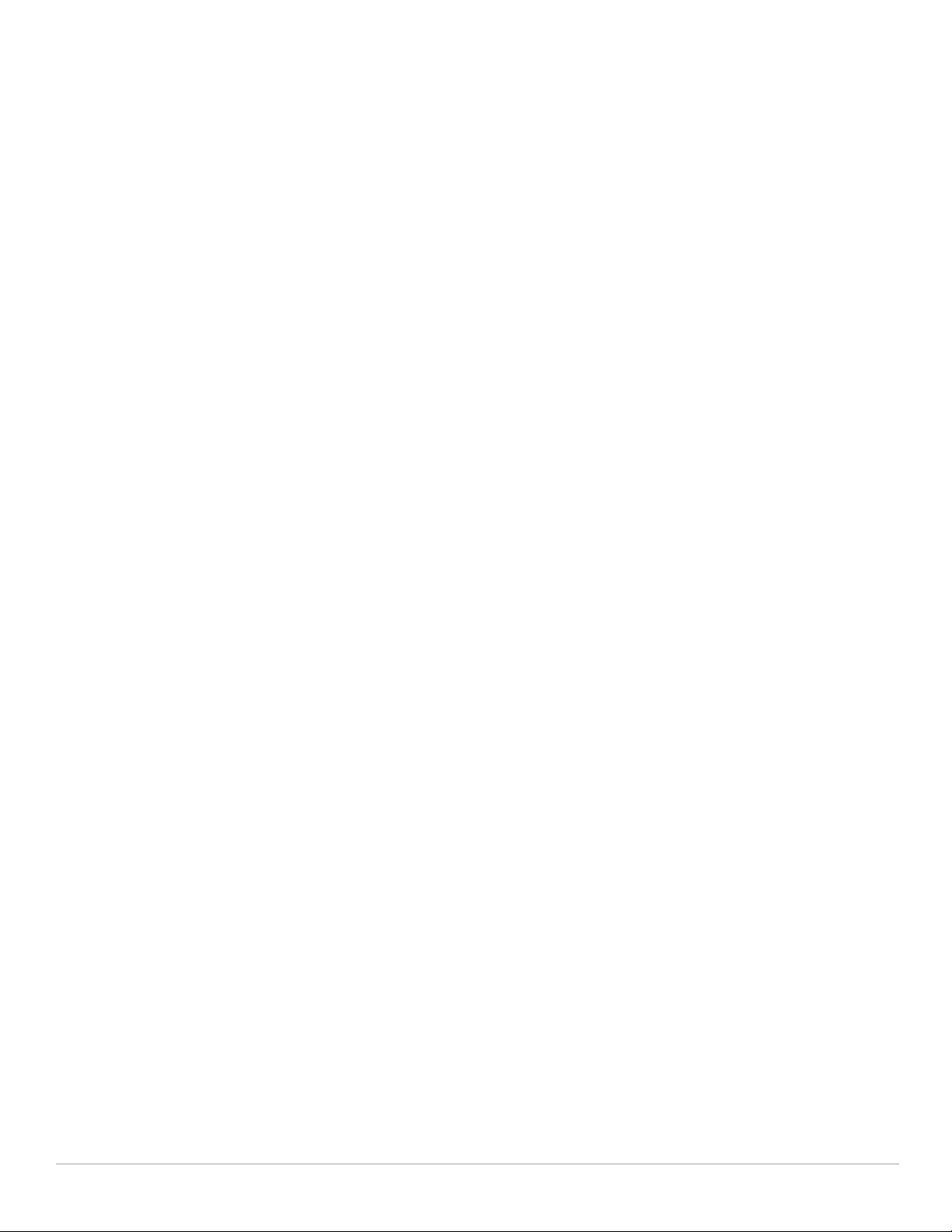
In the WebUI ...................................................................................................................253
In the CLI.......................................................................................................................... 253
AP Boot Sequence .........................................................................................................................254
Mesh Portal ............................................................................................................................. 254
Mesh Point...............................................................................................................................254
Air Monitoring and Mesh...................................................................................................... 254
Verifying the Network....................................................................................................................255
Verification Checklist..................................................................................................... 255
CLI Examples................................................................................................................... 255
Remote Mesh Portals .................................................................................................................... 256
How RMP Works .................................................................................................................... 257
Creating a Remote Mesh Portal In the WebUI.................................................................. 257
Provisioning the AP........................................................................................................ 257
Defining the Mesh Private VLAN................................................................................. 258
Selecting a Mesh Radio Profile ................................................................................... 259
Selecting an RF Management Profile .........................................................................259
Adding a Mesh Cluster Profile .....................................................................................259
Configuring a DHCP Pool .............................................................................................. 260
Configuring the VLAN ID of the Virtual AP Profile ....................................................260
Provisioning a Remote Mesh Portal In the CLI.................................................................. 261
Additional Information........................................................................................................... 261
Chapter 9 Authentication Servers................................................................................................... 263
Important Points to Remember .................................................................................................... 263
Servers and Server Groups .......................................................................................................... 263
Configuring Servers ....................................................................................................................... 264
Configuring a RADIUS Server...............................................................................................264
In the WebUI ...................................................................................................................265
In the CLI.......................................................................................................................... 265
RADIUS Server Authentication Codes........................................................................ 265
RADIUS Server Fully Qualified Domain Names................................................................. 266
Set a DNS Query Interval...................................................................................................... 266
In the WebUI ...................................................................................................................266
In the CLI.......................................................................................................................... 266
Configuring an LDAP Server ................................................................................................. 266
In the WebUI ...................................................................................................................267
In the CLI.......................................................................................................................... 267
Configuring a TACACS+ Server............................................................................................268
In the WebUI ...................................................................................................................268
In the CLI.......................................................................................................................... 268
Configuring a Windows Server............................................................................................ 269
In the WebUI ...................................................................................................................269
In the CLI.......................................................................................................................... 269
Internal Database...........................................................................................................................269
Configuring the Internal Database ......................................................................................269
In the WebUI ...................................................................................................................270
In the CLI.......................................................................................................................... 270
RAP Static Inner IP Address.................................................................................................270
In the WebUI ...................................................................................................................270
In the CLI.......................................................................................................................... 271
Managing Internal Database Files ......................................................................................271
Exporting files in the WebUI......................................................................................... 272
Importing files in the WebUI......................................................................................... 272
In the CLI.......................................................................................................................... 272
Internal Database Utilities .................................................................................................... 272
Deleting All User............................................................................................................. 272
12 | Dell PowerConnect W-Series ArubaOS 6.1 | User Guide
Page 13
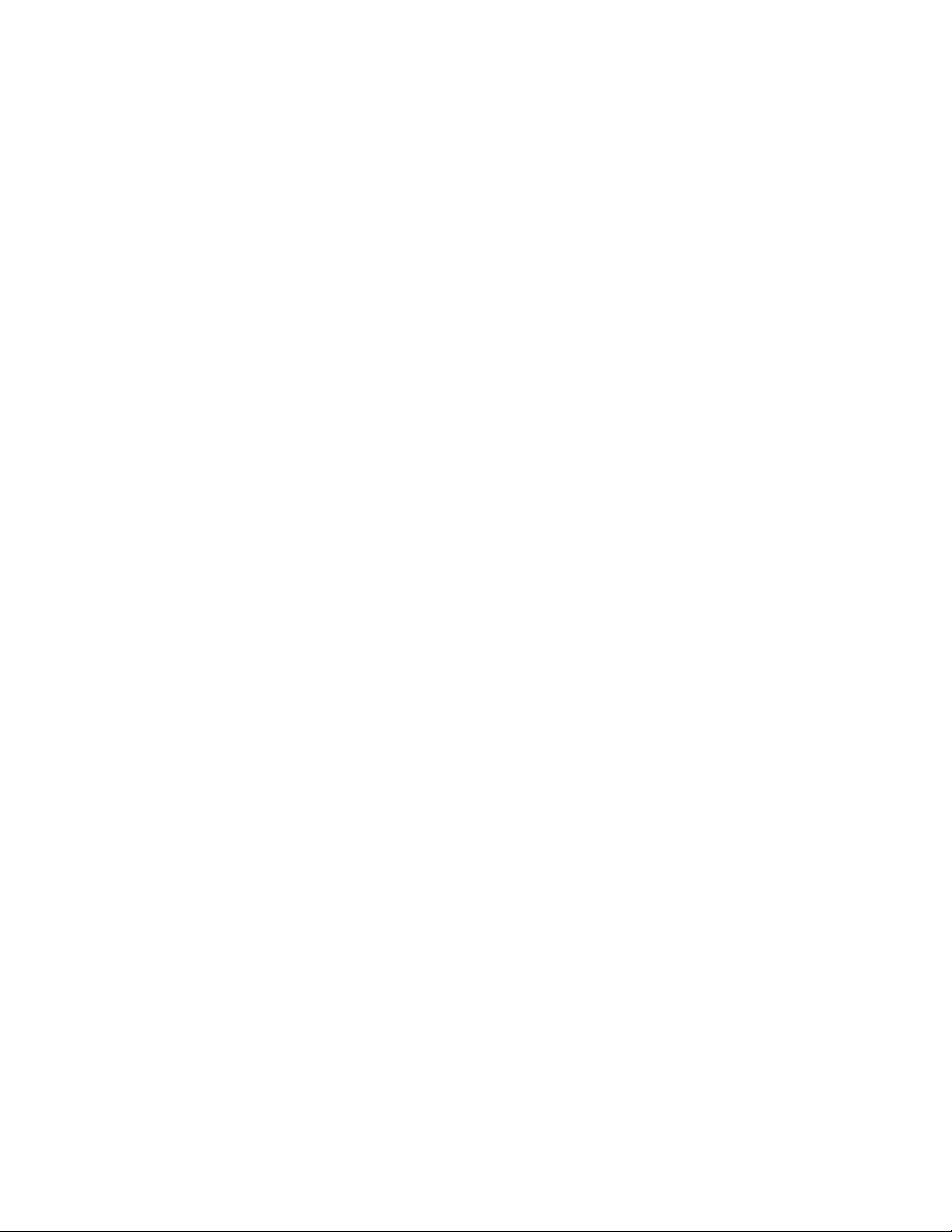
Repairing the Internal Database.................................................................................. 272
Server Groups .................................................................................................................................273
Configuring Server Groups ................................................................................................... 273
In the WebUI ...................................................................................................................273
In the CLI.......................................................................................................................... 273
Configuring Server List Order and Fail-Through ...............................................................273
In the WebUI ...................................................................................................................274
In the CLI.......................................................................................................................... 274
Configuring Dynamic Server Selection...............................................................................274
In the WebUI ...................................................................................................................275
In the CLI.......................................................................................................................... 276
Configuring Match FQDN Option .........................................................................................276
In the WebUI ...................................................................................................................276
In the CLI.......................................................................................................................... 276
Trimming Domain Information from Requests................................................................... 276
In the WebUI ...................................................................................................................277
In the CLI.......................................................................................................................... 277
Configuring Server-Derivation Rules ..................................................................................277
In the WebUI ...................................................................................................................278
In the CLI.......................................................................................................................... 278
Configuring a Role Derivation Rule for the Internal Database .......................................279
In the WebUI ...................................................................................................................279
In the CLI.......................................................................................................................... 279
Assigning Server Groups .............................................................................................................. 279
User Authentication............................................................................................................... 279
Management Authentication................................................................................................280
In the WebUI ...................................................................................................................280
In the CLI.......................................................................................................................... 280
Accounting .............................................................................................................................. 280
RADIUS Accounting....................................................................................................... 280
In the WebUI ...................................................................................................................282
In the CLI.......................................................................................................................... 282
TACACS+ Accounting ............................................................................................................ 282
Configuring Authentication Timers.............................................................................................. 282
Setting an Authentication Timer.......................................................................................... 283
In the WebUI ...................................................................................................................283
In the CLI.......................................................................................................................... 283
Chapter 10 802.1x Authentication...................................................................................................... 285
Overview of 802.1x Authentication ..............................................................................................285
Supported EAP Types............................................................................................................ 286
Authentication with a RADIUS Server................................................................................ 286
Authentication Terminated on Controller........................................................................... 287
Configuring 802.1x Authentication...............................................................................................288
Using the WebUI ............................................................................................................ 289
Using the CLI ...................................................................................................................293
Configuring and Using Certificates with AAA FastConnect............................................ 294
Using the WebUI ............................................................................................................ 294
Using the CLI ...................................................................................................................294
Configuring User and Machine Authentication.................................................................295
Role Assignment with Machine Authentication Enabled................................................ 295
Example Configurations................................................................................................................. 296
Authentication with an 802.1x RADIUS Server.................................................................. 297
Configuring Roles and Policies ............................................................................................297
Creating the Student Role and Policy .........................................................................297
Creating the Faculty Role and Policy ..........................................................................298
Creating the Guest Role and Policy............................................................................. 299
Dell PowerConnect W-Series ArubaOS 6.1 | User Guide | 13
Page 14
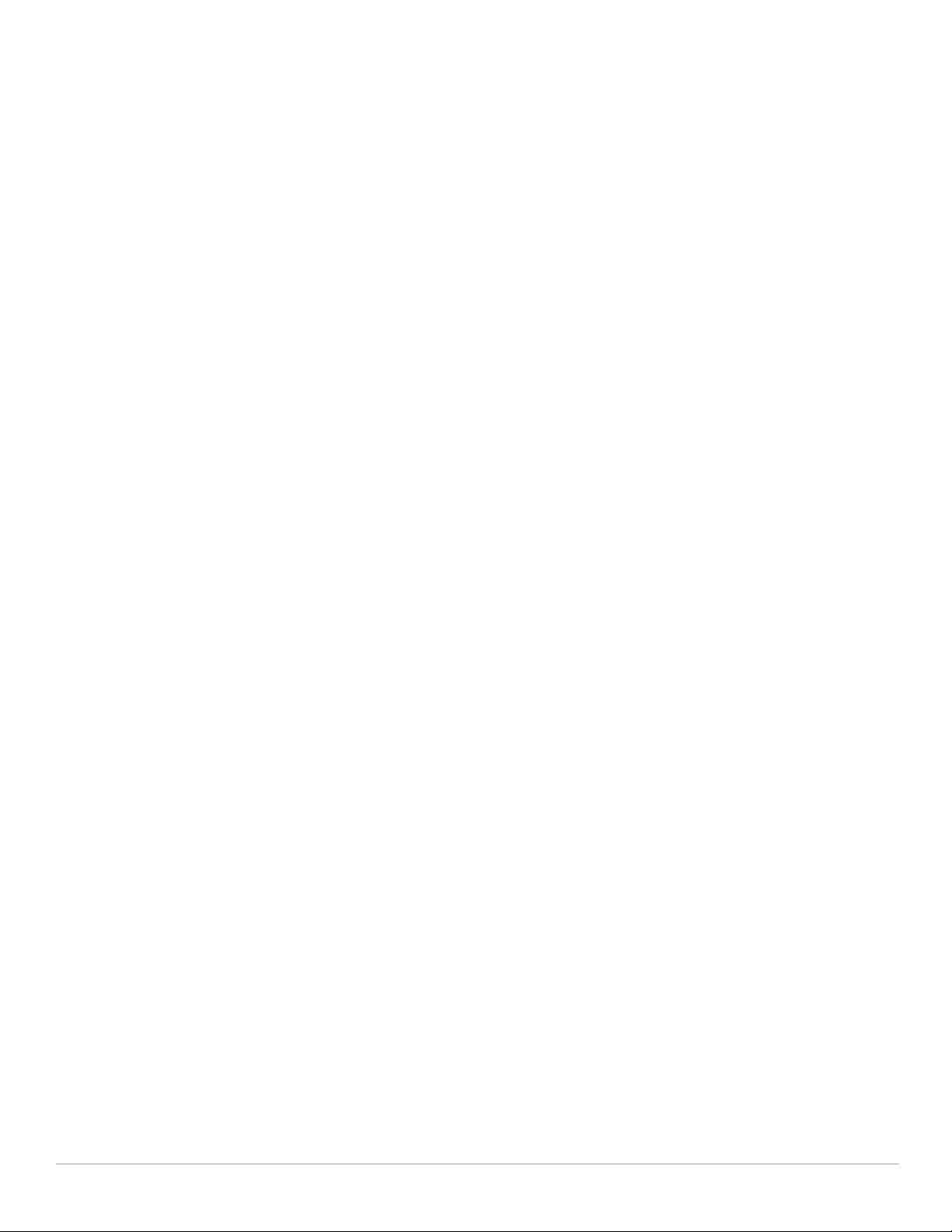
Creating Roles and Policies for Sysadmin and Computer.......................................300
Creating an Alias for the Internal Network Using CLI..............................................301
Configuring the RADIUS Authentication Server................................................................301
Using the WebUI ............................................................................................................ 301
Using the CLI ...................................................................................................................302
Configure 802.1x Authentication.......................................................................................... 302
Using the WebUI ............................................................................................................ 302
Using the CLI ...................................................................................................................303
Configure VLANs .................................................................................................................... 303
Using the WebUI ............................................................................................................ 303
Using the CLI ...................................................................................................................304
Configuring the WLANs.........................................................................................................304
Configuring the Guest WLAN ...............................................................................................304
Using the WebUI ............................................................................................................ 304
Using the CLI ...................................................................................................................305
Configuring the Non-Guest WLANs ....................................................................................305
Using the WebUI ............................................................................................................ 305
Using the CLI ...................................................................................................................306
Authentication with the Controller’s Internal Database.................................................. 306
Configuring the Internal Database ......................................................................................306
Using the WebUI ............................................................................................................ 307
Using the CLI ...................................................................................................................307
Configuring a server rule using the WebUI ............................................................... 307
Configuring a server rule using the CLI ......................................................................307
Configure 802.1x Authentication.......................................................................................... 307
Using the WebUI ............................................................................................................ 307
Using the CLI ...................................................................................................................308
Configure VLANs .................................................................................................................... 308
Using the WebUI ............................................................................................................ 308
Using the CLI ...................................................................................................................309
Configuring the WLANs.........................................................................................................309
Configuring the Guest WLAN ...............................................................................................309
Using the WebUI ............................................................................................................ 309
Using the CLI ...................................................................................................................310
Configuring the Non-Guest WLANs ....................................................................................310
Using the WebUI ............................................................................................................ 310
Using the CLI ...................................................................................................................311
Mixed Authentication Modes ............................................................................................... 312
Using the CLI ...................................................................................................................312
Advanced Configuration Options for 802.1x...............................................................................312
Configuring reauthentication with Unicast Key Rotation ................................................312
Using the WebUI ............................................................................................................ 313
Using the CLI ...................................................................................................................313
Chapter 11 Certificate Revocation.................................................................................................... 315
About OCSP and CRL ..................................................................................................................... 315
Controller as OCSP and CRL Clients.................................................................................... 315
Configuring the Controller as an OCSP Client............................................................................ 316
In the WebUI ........................................................................................................................... 316
In the CLI .................................................................................................................................. 317
Configuring the Controller as a CRL Client .................................................................................318
In the WebUI ........................................................................................................................... 318
In the CLI .................................................................................................................................. 318
Configuring the Controller as a OCSP Responder..................................................................... 318
In the WebUI ........................................................................................................................... 318
In the CLI .................................................................................................................................. 319
14 | Dell PowerConnect W-Series ArubaOS 6.1 | User Guide
Page 15
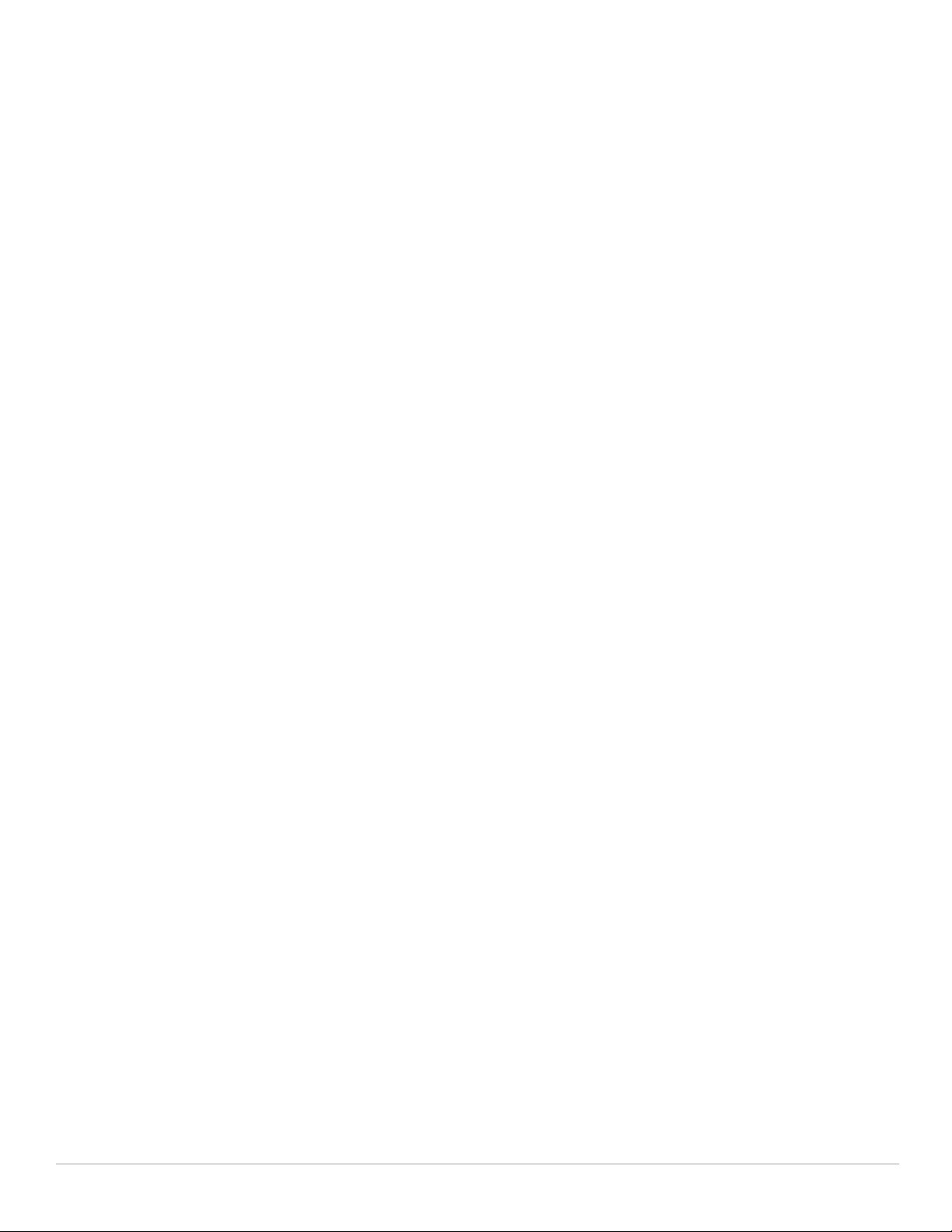
Chapter 12 Roles and Policies........................................................................................................... 321
Policies............................................................................................................................................. 321
Access Control Lists (ACLs)..................................................................................................322
Creating a Firewall Policy ..................................................................................................... 322
In the WebUI ...................................................................................................................324
In the CLI.......................................................................................................................... 324
Creating a Network Service Alias .......................................................................................324
In the WebUI ...................................................................................................................324
In the CLI.......................................................................................................................... 325
Creating an ACL White List................................................................................................... 325
Configuring a White List Bandwidth Contract in the WebUI .................................. 325
Configuring the ACL White List in the WebUI............................................................ 325
Configuring the White List Bandwidth Contract in the CLI...................................... 326
Configuring the ACL White List in the CLI .................................................................. 326
User Roles........................................................................................................................................ 326
Creating a User Role.............................................................................................................. 327
In the WebUI ...................................................................................................................327
In the CLI.......................................................................................................................... 327
Bandwidth Contracts............................................................................................................. 328
Configuring a Bandwidth Contract in the WebUI ..................................................... 328
Assigning a Bandwidth Contract to a User Role in the WebUI ..............................328
Configuring and Assigning Bandwidth Contracts in the CLI...................................329
Bandwidth Contract Exceptions ..........................................................................................329
Viewing the Current Exceptions List ...........................................................................329
Configuring Bandwidth Contract Exceptions ............................................................ 329
User Role Assignments ................................................................................................................. 329
User Role in AAA Profile ....................................................................................................... 330
In the WebUI ...................................................................................................................330
In the CLI.......................................................................................................................... 330
User-Derived Roles or VLANs.............................................................................................. 330
Device Identification...................................................................................................... 331
Configuring a User-derived Role or VLAN in the WebUI.........................................332
Configure a User-derived Role or VLAN in the CLI...................................................332
User-Derived Role Example.......................................................................................... 333
Default Role for Authentication Method.............................................................................333
In the WebUI ...................................................................................................................334
In the CLI.......................................................................................................................... 334
Server-Derived Role...............................................................................................................334
VSA-Derived Role...................................................................................................................334
Global Firewall Parameters .......................................................................................................... 335
Chapter 13 Dashboard Monitoring.................................................................................................... 339
Performance.................................................................................................................................... 339
Clients.......................................................................................................................................339
APs............................................................................................................................................339
Using Dashboard Histograms...............................................................................................340
Usage................................................................................................................................................ 340
Clients.......................................................................................................................................340
APs............................................................................................................................................340
Security ............................................................................................................................................341
Potential Issues ..............................................................................................................................341
WLANs .............................................................................................................................................341
Access Points .................................................................................................................................342
Clients............................................................................................................................................... 342
Dell PowerConnect W-Series ArubaOS 6.1 | User Guide | 15
Page 16
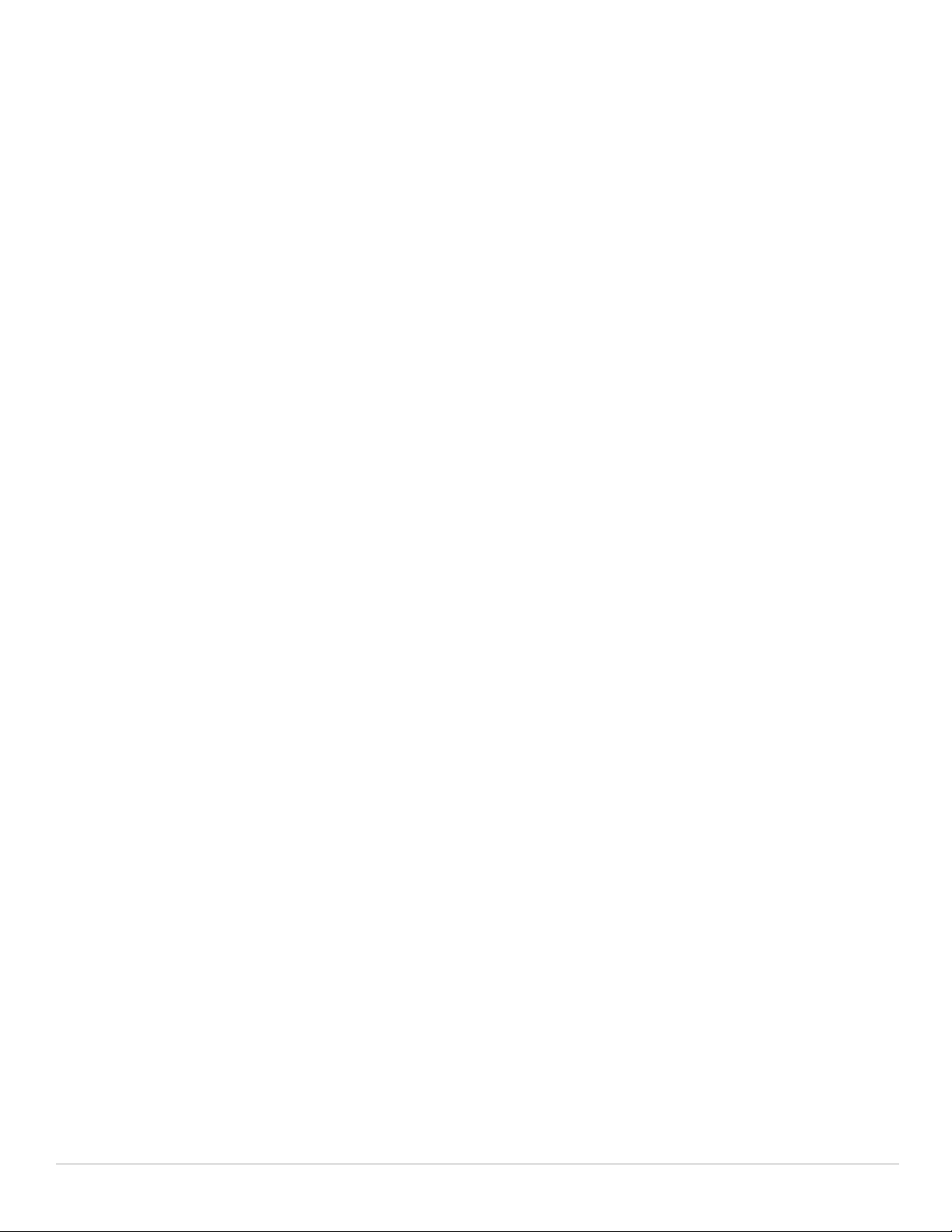
Chapter 14 Stateful and WISPr Authentication.............................................................................. 345
Stateful Authentication Overview................................................................................................ 345
WISPr Authentication Overview..................................................................................................345
Important Points to Remember .................................................................................................... 346
Configuring Stateful 802.1x Authentication................................................................................346
In the WebUI ........................................................................................................................... 346
In the CLI .................................................................................................................................. 347
Configuring Stateful NTLM Authentication................................................................................347
In the WebUI ........................................................................................................................... 347
In the CLI .................................................................................................................................. 348
Configuring WISPr Authentication ..............................................................................................348
In the WebUI ........................................................................................................................... 348
In the CLI .................................................................................................................................. 349
Chapter 15 Captive Portal................................................................................................................... 351
Captive Portal Overview................................................................................................................351
Policy Enforcement Firewall Next Generation (PEFNG) License ...................................351
Controller Server Certificate.................................................................................................352
Captive Portal in the Base ArubaOS ........................................................................................... 352
Configuring Captive Portal via the WebUI..........................................................................353
Configuring Captive Portal via the CLI ................................................................................354
Captive Portal with the PEFNG License......................................................................................354
Configuring Captive Portal via the WebUI..........................................................................355
Configuring Captive Portal via the CLI ................................................................................356
Example Authentication with Captive Portal ............................................................................. 357
Creating a Guest-logon User Role....................................................................................... 357
Creating an Auth-guest User Role....................................................................................... 358
Configuring Policies and Roles in the WebUI.................................................................... 358
Time Range...................................................................................................................... 358
Aliases.............................................................................................................................. 359
Auth-Guest-Access Policy ........................................................................................... 359
Block-Internal-Access Policy ......................................................................................360
Drop-and-Log Policy...................................................................................................... 361
Guest-logon Role............................................................................................................ 361
Guest-Logon Role........................................................................................................... 362
Configuring Policies and Roles in the CLI...........................................................................362
Time Range...................................................................................................................... 362
Aliases.............................................................................................................................. 362
Guest-Logon-Access Policy......................................................................................... 362
Auth-Guest-Access Policy ........................................................................................... 363
Block-Internal-Access Policy ......................................................................................363
Drop-and-Log Policy...................................................................................................... 363
Guest-Logon Role........................................................................................................... 363
Auth-Guest Role ............................................................................................................. 363
Configuring Guest VLANs.............................................................................................................. 363
In the WebUI ........................................................................................................................... 363
In the CLI .................................................................................................................................. 364
Captive Portal Authentication ...................................................................................................... 364
Modifying the Initial User Role ............................................................................................. 365
Configuring the AAA Profile..................................................................................................365
Configuring the WLAN...........................................................................................................365
User Account Administration............................................................................................... 366
Captive Portal Configuration Parameters...........................................................................366
Optional Captive Portal Configurations....................................................................................... 368
Per-SSID Captive Portal Page.............................................................................................. 368
16 | Dell PowerConnect W-Series ArubaOS 6.1 | User Guide
Page 17
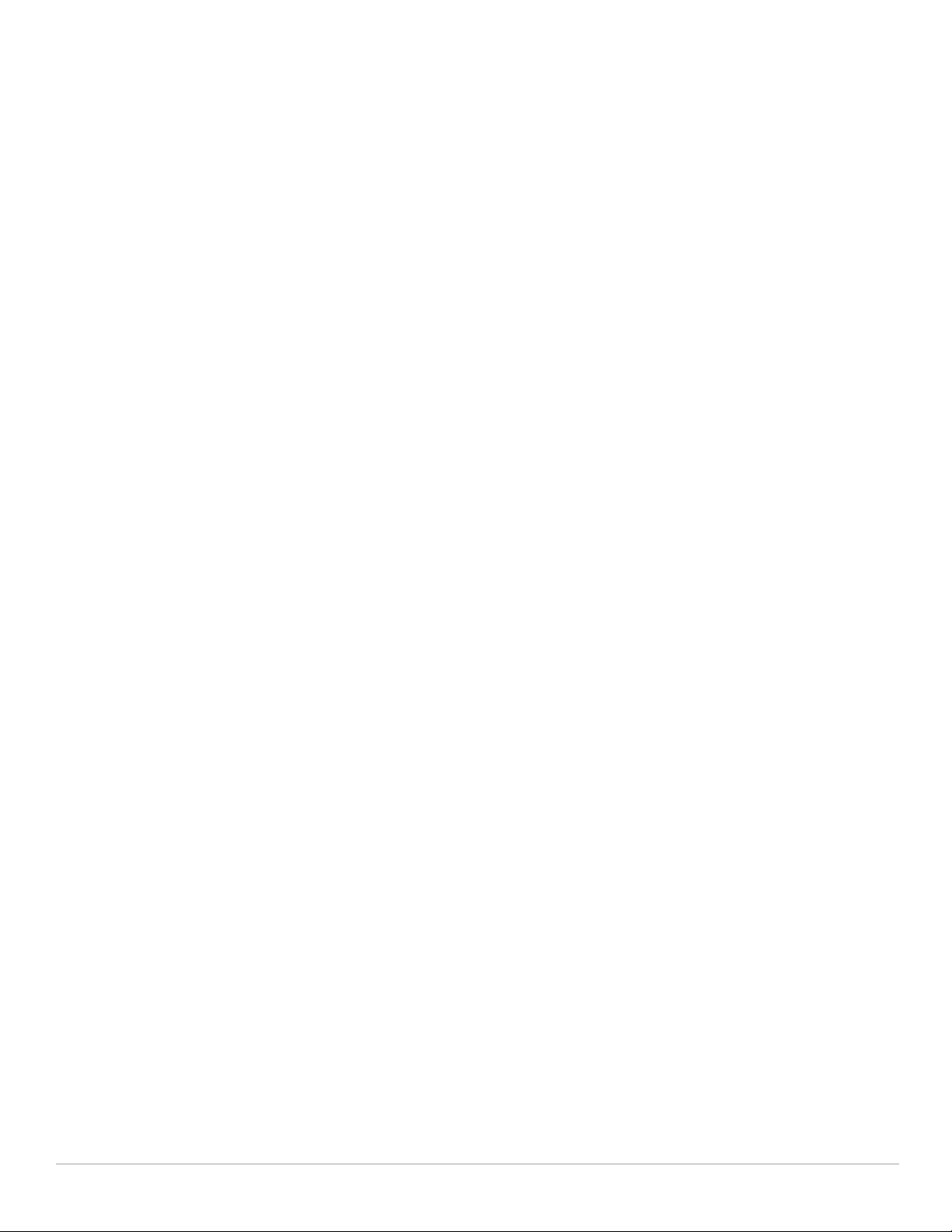
Changing the Protocol to HTTP............................................................................................ 369
Proxy Server Redirect............................................................................................................370
Redirecting Clients on Different VLANs..............................................................................371
Web Client Configuration with Proxy Script ......................................................................371
Personalizing the Captive Portal Page........................................................................................ 372
Creating Walled Garden Access ................................................................................................. 374
Creating Walled Garden Access .........................................................................................374
Using the WebUI to create Walled Garden access .................................................374
Using the CLI to create walled garden access .........................................................375
Chapter 16 Advanced Security.......................................................................................................... 377
Securing Client Traffic...................................................................................................................378
Securing Wireless Clients.....................................................................................................378
In the WebUI ...................................................................................................................379
In the CLI.......................................................................................................................... 379
Securing Wired Clients..........................................................................................................379
In the WebUI ...................................................................................................................380
In the CLI.......................................................................................................................... 381
Securing Wireless Clients Through Non-Dell APs ...........................................................381
In the WebUI ...................................................................................................................381
In the CLI.......................................................................................................................... 382
Securing Clients on an AP Wired Port................................................................................ 382
In the WebUI ...................................................................................................................382
In the CLI.......................................................................................................................... 383
Securing Controller-to-Controller Communication...................................................................384
Configuring Controllers for xSec..........................................................................................384
In the WebUI ...................................................................................................................384
In the CLI.......................................................................................................................... 385
Configuring the Odyssey Client on Client Machines ................................................................ 385
Installing the Odyssey Client ................................................................................................ 385
Chapter 17 Virtual Private Networks................................................................................................ 389
Planning a VPN Configuration......................................................................................................389
Selecting an IKE protocol......................................................................................................390
Suite-B Encryption Licensing............................................................................................... 390
IKEv2 Clients............................................................................................................................391
Supported VPN AAA Deployments......................................................................................391
Certificate Groups .................................................................................................................. 391
VPN Authentication Profiles.........................................................................................................392
Configuring a Basic VPN for L2TP/IPsec.................................................................................... 393
In the WebUI ........................................................................................................................... 393
Define Authentication Method and Server Addresses............................................ 393
Define Address Pools ....................................................................................................393
Enable Source NAT........................................................................................................ 394
Select Certificates.......................................................................................................... 394
Define IKEv1 Shared Keys ............................................................................................ 394
Configure IKE Policies ...................................................................................................395
Set the IPsec Dynamic Map......................................................................................... 396
Finalize your WebUI changes ...................................................................................... 396
Configuring a VPN for L2TP/IPsec with IKEv2 ...........................................................................397
In the WebUI ........................................................................................................................... 397
Define Authentication Method and Server Addresses............................................ 397
Define Address Pools ....................................................................................................397
Enable Source NAT........................................................................................................ 398
Select Certificates.......................................................................................................... 398
Configure IKE Policies ...................................................................................................398
Dell PowerConnect W-Series ArubaOS 6.1 | User Guide | 17
Page 18
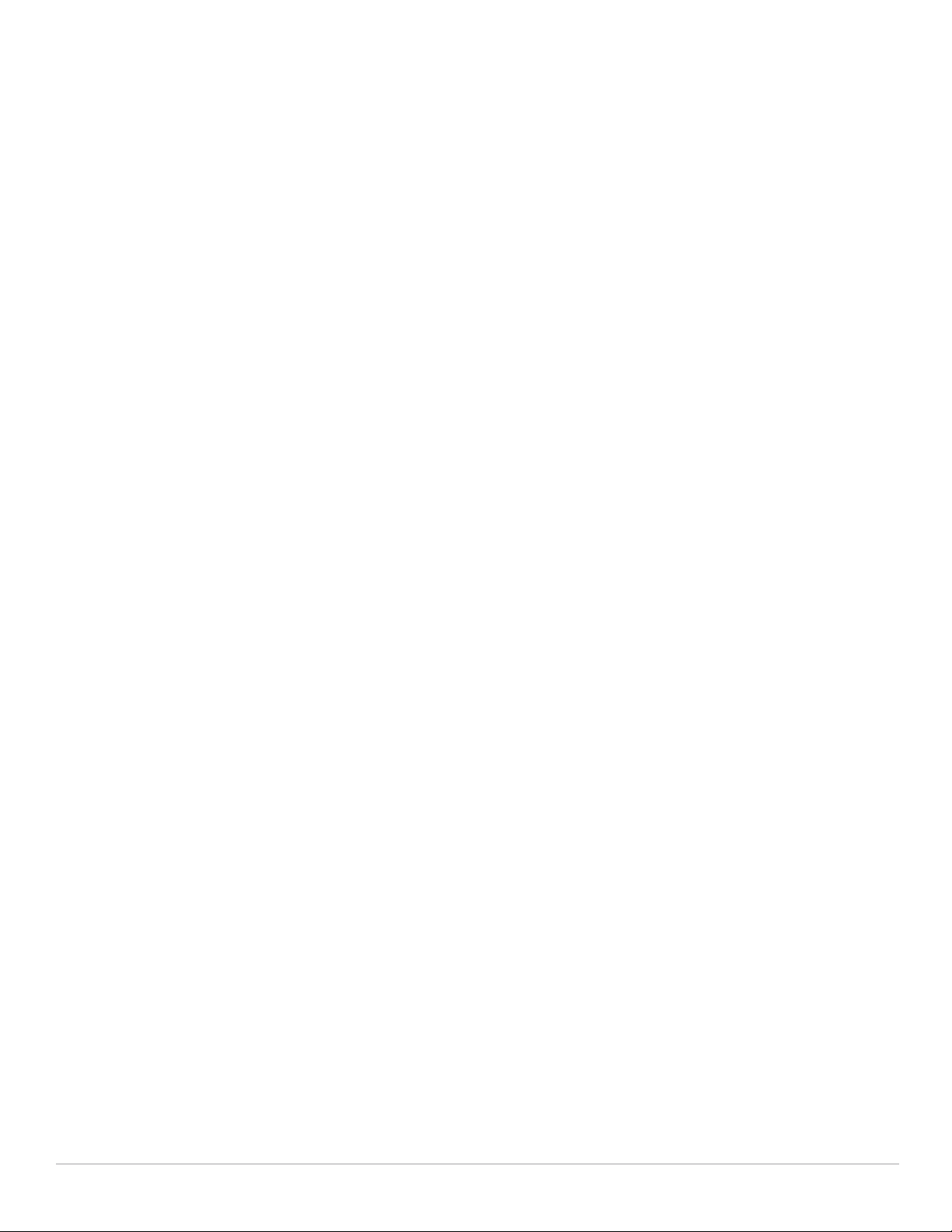
Set the IPsec Dynamic Map......................................................................................... 399
Finalize your WebUI changes ...................................................................................... 400
Configuring a VPN for Smart Card Clients.................................................................................. 401
Smart Card clients using IKEv2............................................................................................ 401
Smart Card Clients using IKEv1............................................................................................ 401
Configuring a VPN for Clients with User Passwords................................................................ 402
In the WebUI ........................................................................................................................... 402
In the CLI .................................................................................................................................. 403
Configuring Remote Access VPNs for XAuth ............................................................................403
Configuring VPNs for XAuth Clients using Smart Cards.................................................. 403
Configuring a VPN for XAuth Clients Using a Username/Password .............................404
Remote Access VPNs for PPTP ...................................................................................................405
In the WebUI ........................................................................................................................... 405
In the CLI .................................................................................................................................. 406
Site-to-Site VPNs............................................................................................................................ 406
Third-Party Devices ............................................................................................................... 406
Site-to-Site VPNs with Dynamic IP Addresses................................................................. 406
VPN Topologies ...................................................................................................................... 407
Configuring Site-to-Site VPNs.............................................................................................. 407
In the WebUI ...................................................................................................................407
In the CLI.......................................................................................................................... 409
Dead Peer Detection..............................................................................................................410
Default IKE policies................................................................................................................ 411
VPN Dialer ....................................................................................................................................... 411
Configuring the VPN Dialer................................................................................................... 411
In the WebUI ...................................................................................................................411
In the CLI.......................................................................................................................... 412
Assigning a Dialer to a User Role........................................................................................ 412
In the WebUI ...................................................................................................................412
In the CLI.......................................................................................................................... 412
Chapter 18 Virtual Intranet Access................................................................................................... 415
VIA Connection Manager.............................................................................................................. 415
How it Works...........................................................................................................................415
Installing the VIA Connection Manager .............................................................................416
On Microsoft Windows Computers............................................................................. 416
On Apple MacBooks...................................................................................................... 416
Upgrade Workflow................................................................................................................. 417
Minimal Upgrade............................................................................................................ 417
Complete Upgrade ......................................................................................................... 417
VIA Compatibility .................................................................................................................... 417
Configuring the VIA Controller ..................................................................................................... 417
Before you Begin....................................................................................................................417
Supported Authentication Mechanisms.............................................................................417
Authentication mechanisms supported in VIA 1.x.................................................... 418
Suite B Cryptography Support..............................................................................................418
Configuring VIA Settings....................................................................................................... 418
Using WebUI to Configure VIA............................................................................................. 419
Enable VPN Server Module.......................................................................................... 419
Create VIA User Roles................................................................................................... 419
Create VIA Authentication Profile ...............................................................................420
Create VIA Connection Profile .....................................................................................421
Configure VIA Web Authentication.............................................................................423
Associate VIA Connection Profile to User Role ........................................................424
Configure VIA Client WLAN Profiles ...........................................................................424
Re-branding VIA and Downloading the Installer ......................................................426
18 | Dell PowerConnect W-Series ArubaOS 6.1 | User Guide
Page 19
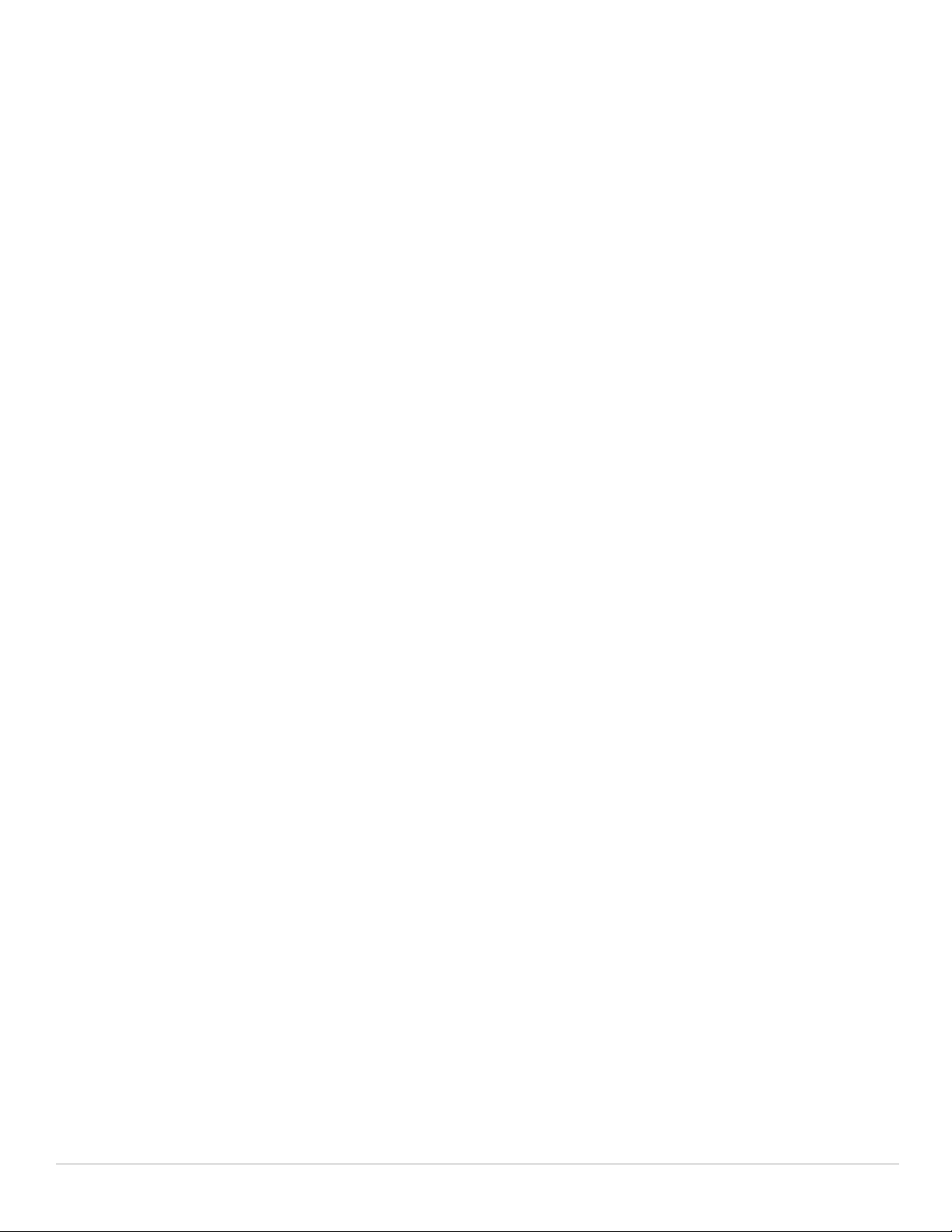
Using CLI to Configure VIA....................................................................................................428
Create VIA Roles ............................................................................................................ 428
Create VIA Authentication Profiles .............................................................................428
Create VIA Connection Profiles ...................................................................................428
Configure VIA web authentication ..............................................................................428
Associate VIA connection profile to user role ..........................................................428
Configure VIA client WLAN profiles............................................................................ 428
Customize VIA logo, landing page and downloading installer ............................... 429
Configuring MAC-Based Authentication....................................................................................431
Configuring the MAC Authentication Profile .....................................................................431
Chapter 19 MAC-based Authentication........................................................................................... 431
Using the WebUI to configure a MAC authentication profile.................................432
Using the CLI to configure a MAC authentication profile........................................ 432
Configuring Clients .........................................................................................................................432
Using the WebUI to configure clients in the internal database .....................................432
Using the CLI to configure clients in the internal database............................................ 432
Chapter 20 Control Plane Security.................................................................................................... 433
Control Plane Security Overview.................................................................................................433
Configuring Control Plane Security .............................................................................................434
In the WebUI ...................................................................................................................434
In the CLI.......................................................................................................................... 435
Managing the Campus AP Whitelist ...................................................................................435
Viewing Entries in the Campus AP Whitelist .............................................................436
Modifying an AP in the Campus AP Whitelist ........................................................... 437
Revoking an AP via the Campus AP Whitelist...........................................................438
Deleting an AP Entry from the Campus AP Whitelist ...............................................439
Purging the Campus AP Whitelist ............................................................................... 439
Whitelists on Master and Local Controllers .............................................................................. 439
Campus AP Whitelist Synchronization ...............................................................................440
Viewing and Managing the Master or Local Switch Whitelists..................................... 441
Viewing the Master or Local Switch Whitelist.......................................................... 441
Deleting an Entry from the Master or Local Switch Whitelist ................................441
Purging the Master or Local Switch Whitelist ..........................................................442
Environments with Multiple Master Controllers ....................................................................... 442
Configuring Networks with a Backup Master Controller ................................................442
Configuring Networks with Clusters of Master Controllers............................................ 443
Creating a Cluster Root ................................................................................................. 443
Creating a Cluster Member .......................................................................................... 444
Viewing Controller Cluster Settings ............................................................................445
Replacing a Controller on a Multi-Controller Network ............................................................ 445
Replacing Controllers in a Single Master Network.......................................................... 445
Replacing a Local Controller ........................................................................................445
Replacing a Master Controller (With No Backup)....................................................446
Replacing a Redundant Master Controller ................................................................ 447
Replacing Controllers in a Multi-Master Network............................................................447
Replacing a Local Controller in a Multi-Master Network ....................................... 447
Replacing a Cluster Member Controller (With no Backup)..................................... 447
Replacing a Redundant Cluster Member Controller ................................................ 448
Replacing a Cluster Root Controller with no Backup Controller ............................448
Replacing a Redundant Cluster Root Controller ....................................................... 449
Configuring Control Plane Security after Upgrading................................................................449
Troubleshooting Control Plane Security..................................................................................... 450
Certificate Problems .............................................................................................................. 450
Dell PowerConnect W-Series ArubaOS 6.1 | User Guide | 19
Page 20
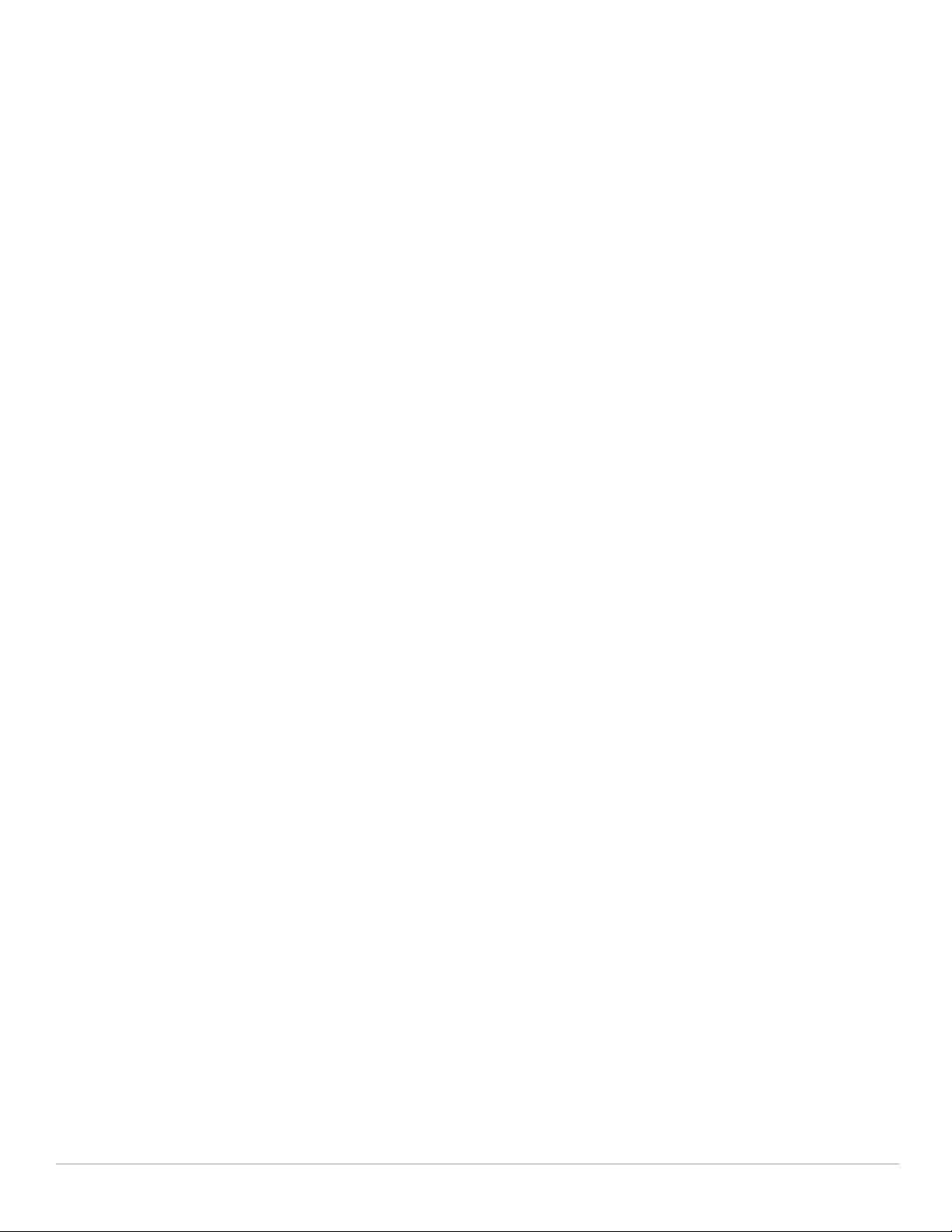
Verifying Certificates ............................................................................................................. 450
Disabling Control Plane Security......................................................................................... 451
Verify Whitelist Synchronization..........................................................................................451
Supported APs........................................................................................................................ 452
Rogue APs ............................................................................................................................... 452
Chapter 21 Adding Local Controllers................................................................................................ 453
Moving to a Multi-Controller Environment.................................................................................453
Configuring a Preshared Key................................................................................................454
Using the WebUI to configure a Local Controller PSK ............................................ 454
Using the WebUI to configure a Master Controller PSK .........................................454
Using the CLI to configure a PSK................................................................................. 455
Configuring a Controller Certificate.....................................................................................455
Using the CLI to configure a Local Controller Certificate........................................455
Using the CLI to configure the Master Controller Certificate .................................455
Configuring Local Controllers.......................................................................................................455
Configuring the Local Controller.......................................................................................... 456
Using the Initial Setup ................................................................................................... 456
Using the Web UI ........................................................................................................... 456
Using the CLI ...................................................................................................................456
Configuring Layer-2/Layer-3 Settings .................................................................................456
Configuring Trusted Ports..................................................................................................... 457
Configuring Local Controller Settings................................................................................. 457
Configuring APs...................................................................................................................... 457
Using the WebUI to configure the LMS IP.................................................................457
Using the CLI to configure the LMS IP........................................................................ 458
Chapter 22 Remote Nodes.................................................................................................................. 459
Creating Remote Node Profiles.................................................................................................... 459
Adding a New Remote Node Profile ...................................................................................460
Defining Remote Node Address Pools................................................................................461
OSPF and Static Routes.........................................................................................................462
Configuration Examples.........................................................................................................462
Create a remote node profile ....................................................................................... 463
Define VLANs for a remote node profile and assign a wired aaa profile to each
VLAN................................................................................................................................. 463
Identify the RN interfaces to be used as access ports for each VLAN ................ 463
Configure each VLAN interface with an internal IP address.................................. 463
Manage and configure the uplink network connection .......................................... 464
Configure the uplink network connection and define a static IPsec route map . 464
Configure user roles and passwords for administrative users .............................. 464
Define the server used for name and address resolution.......................................464
Define the OSPF settings for the upstream router.................................................... 464
(Optional) Define SNMP settings................................................................................. 464
Specify that the RN use its internal database to authenticate clients.................. 464
Define NAT settings and identify the interface for outgoing RADIUS packets ... 464
Define DHCP pools for a RN tunnel.............................................................................464
Define RN DHCP pools for each VLAN .......................................................................465
Configuring the Remote Node Whitelist .....................................................................................466
Adding an RN to the whitelist............................................................................................... 467
Viewing Remote Node Whitelist Settings ..........................................................................467
Installing the Remote Node at the Remote Site ........................................................................ 467
Monitoring and Managing Remote Nodes.................................................................................468
Editing a Remote Node Configuration................................................................................. 468
Monitoring a Remote Node...................................................................................................469
20 | Dell PowerConnect W-Series ArubaOS 6.1 | User Guide
Page 21
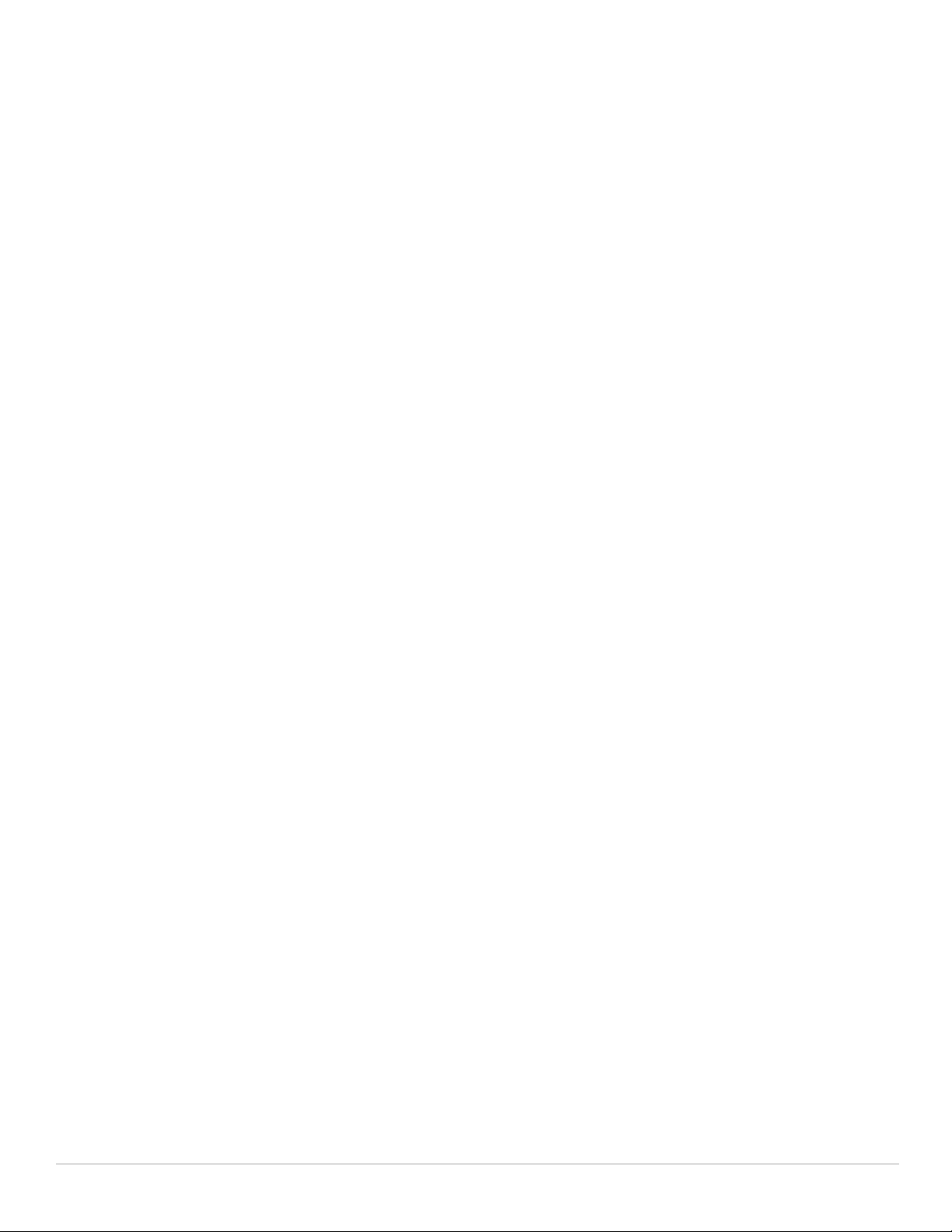
In the WebUI ...................................................................................................................469
In the CLI.......................................................................................................................... 469
RN Troubleshooting ............................................................................................................... 470
Chapter 23 IP Mobility......................................................................................................................... 471
Dell Mobility Architecture.............................................................................................................471
Configuring Mobility Domains ......................................................................................................472
Configuring a Mobility Domain ............................................................................................. 473
Using the WebUI ............................................................................................................ 473
Using the CLI ...................................................................................................................473
Joining a Mobility Domain .................................................................................................... 474
In the WebUI ...................................................................................................................474
In the CLI.......................................................................................................................... 474
Example Configuration...........................................................................................................474
Configuring Mobility using the WebUI........................................................................ 475
Configuring Mobility using the CLI.......................................................................................476
Tracking Mobile Users .................................................................................................................. 476
Mobile Client Roaming Status.............................................................................................. 476
Viewing mobile client status using the WebUI ......................................................... 476
Viewing mobile client status using the CLI ................................................................476
Viewing user roaming status using the CLI ............................................................... 477
Viewing specific client information using the CLI .................................................... 478
Mobile Client Roaming Locations........................................................................................ 478
In the WebUI ...................................................................................................................478
In the CLI.......................................................................................................................... 478
HA Discovery on Association...............................................................................................478
Setting up Mobility Association Using CLI.................................................................478
Advanced Mobility Functions.......................................................................................................478
Configuring Advanced Mobility Functions Using the WebUI ................................. 478
Configuring Mobility Functions Using CLI ..................................................................480
Proxy Mobile IP.......................................................................................................................481
Proxy DHCP ............................................................................................................................. 481
Revocations.............................................................................................................................481
Bridge Mode Mobility ....................................................................................................................481
Mobility Multicast........................................................................................................................... 483
Proxy IGMP and Proxy Remote Subscription.................................................................... 483
Inter-controller Mobility........................................................................................................ 483
Configuring Mobility Multicast Using the WebUI .....................................................484
Configuring Mobility Multicast Using the CLI............................................................485
Example............................................................................................................................ 485
Chapter 24 VRRP.................................................................................................................................. 487
Redundancy Parameters............................................................................................................... 487
Configuring the Local Controller for Redundancy.............................................................488
In the WebUI ...................................................................................................................489
In the CLI.......................................................................................................................... 489
Configuring the LMS IP..........................................................................................................489
In the WebUI ...................................................................................................................489
In the CLI.......................................................................................................................... 489
Configuring the Master Controller for Redundancy .........................................................489
Configuring Database Synchronization.............................................................................. 491
In the WebUI ...................................................................................................................491
In the CLI.......................................................................................................................... 491
Incremental Configuration Synchronization...................................................................... 492
In the CLI.......................................................................................................................... 492
Configuring Master-Local Controller Redundancy........................................................... 492
Dell PowerConnect W-Series ArubaOS 6.1 | User Guide | 21
Page 22
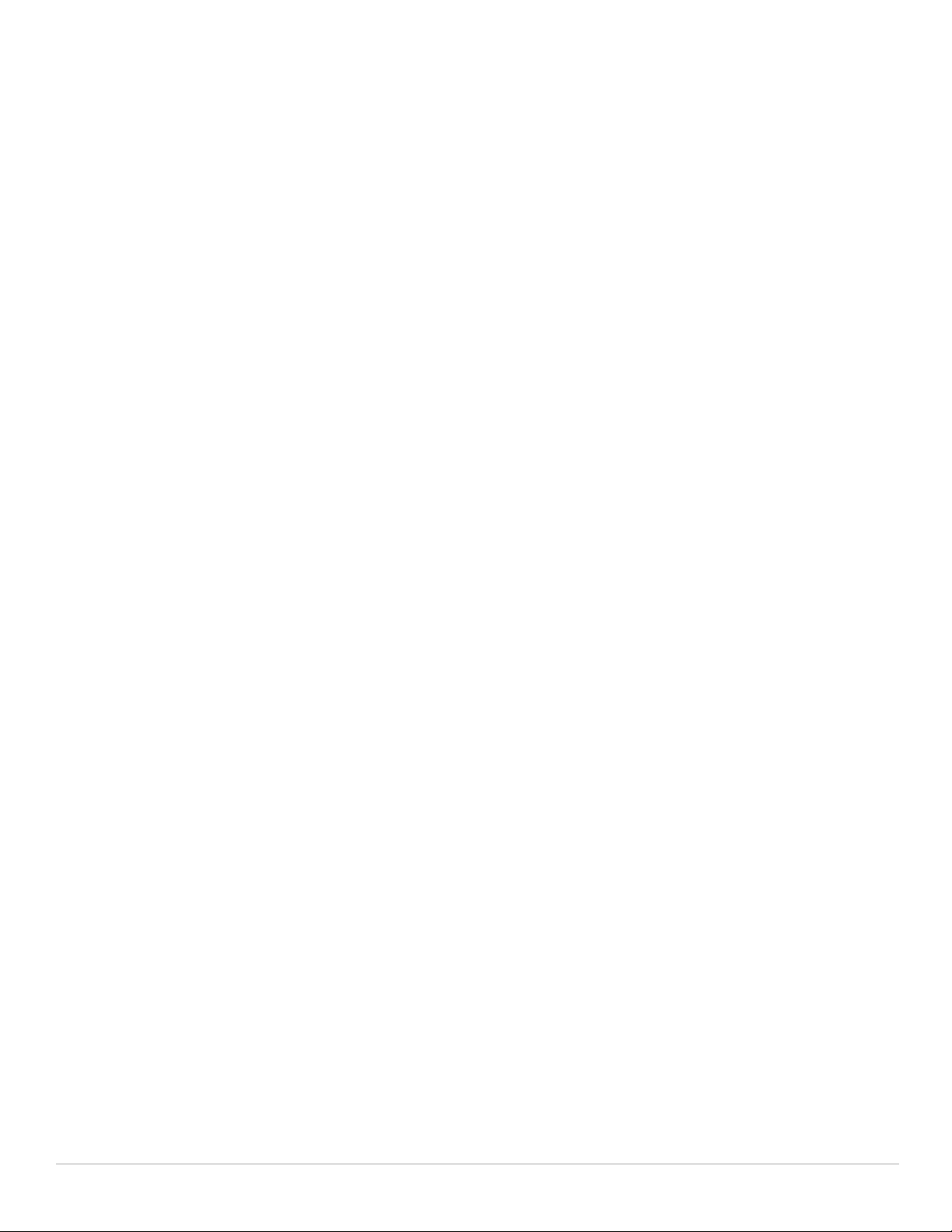
Chapter 25 RSTP .................................................................................................................................. 495
Migration and Interoperability ..................................................................................................... 495
Rapid Convergence........................................................................................................................495
Edge Port and Point-to-Point................................................................................................ 496
Configuring RSTP............................................................................................................................ 496
In the WebUI ........................................................................................................................... 496
In the CLI .................................................................................................................................. 497
Monitoring RSTP.....................................................................................................................498
Troubleshooting..............................................................................................................................498
Chapter 26 PVST+................................................................................................................................ 501
Interoperability and Best Practices ............................................................................................ 501
Configure using the CLI ................................................................................................................. 501
Configure using the WebUI........................................................................................................... 502
Chapter 27 W-600 Series Controller ................................................................................................. 503
Important Points to Remember .................................................................................................... 503
Internal Access Point (AP)............................................................................................................ 504
USB Cellular Modems.................................................................................................................... 504
Functional Description...........................................................................................................504
Mode-Switching..................................................................................................................... 504
USB Modems Commands ..................................................................................................... 504
Uplink Manager ..................................................................................................................... 505
Cellular Profile.........................................................................................................................506
Dialer Group ............................................................................................................................ 507
Configuring a Supported USB Modem........................................................................................ 508
Configuring a New USB Modem..................................................................................................509
Configuring the Profile and Modem Driver ........................................................................509
Configuring the TTY Port ....................................................................................................... 511
Testing the TTY Port...............................................................................................................512
Selecting the Dialer Profile ................................................................................................... 512
Linux Support .......................................................................................................................... 513
NAS (Network-Attached Storage)............................................................................................... 513
NAS Device Setup..................................................................................................................513
Configuring in the CLI.............................................................................................................514
Managing NAS Devices........................................................................................................ 515
Mounting and Unmounting Devices ................................................................................... 515
Print Server...................................................................................................................................... 516
Printer Setup Using the CLI...................................................................................................516
Additional Commands for Managing Printers ...................................................................517
Sample Topology and Configuration ...........................................................................................518
Remote Branch 2—W-650 Controller .................................................................................519
W-3200 Central Office Controller—Active......................................................................... 520
W-3200 Central Office Controller—Backup....................................................................... 522
Upgrading and Migrating ..............................................................................................................523
Chapter 28 OSPFv2 .............................................................................................................................. 525
Important Points to Remember .................................................................................................... 525
WLAN Scenario ..............................................................................................................................525
WLAN Topology......................................................................................................................526
WLAN Routing Table..............................................................................................................526
Branch Office Scenario.................................................................................................................526
Branch Office Topology.........................................................................................................527
22 | Dell PowerConnect W-Series ArubaOS 6.1 | User Guide
Page 23
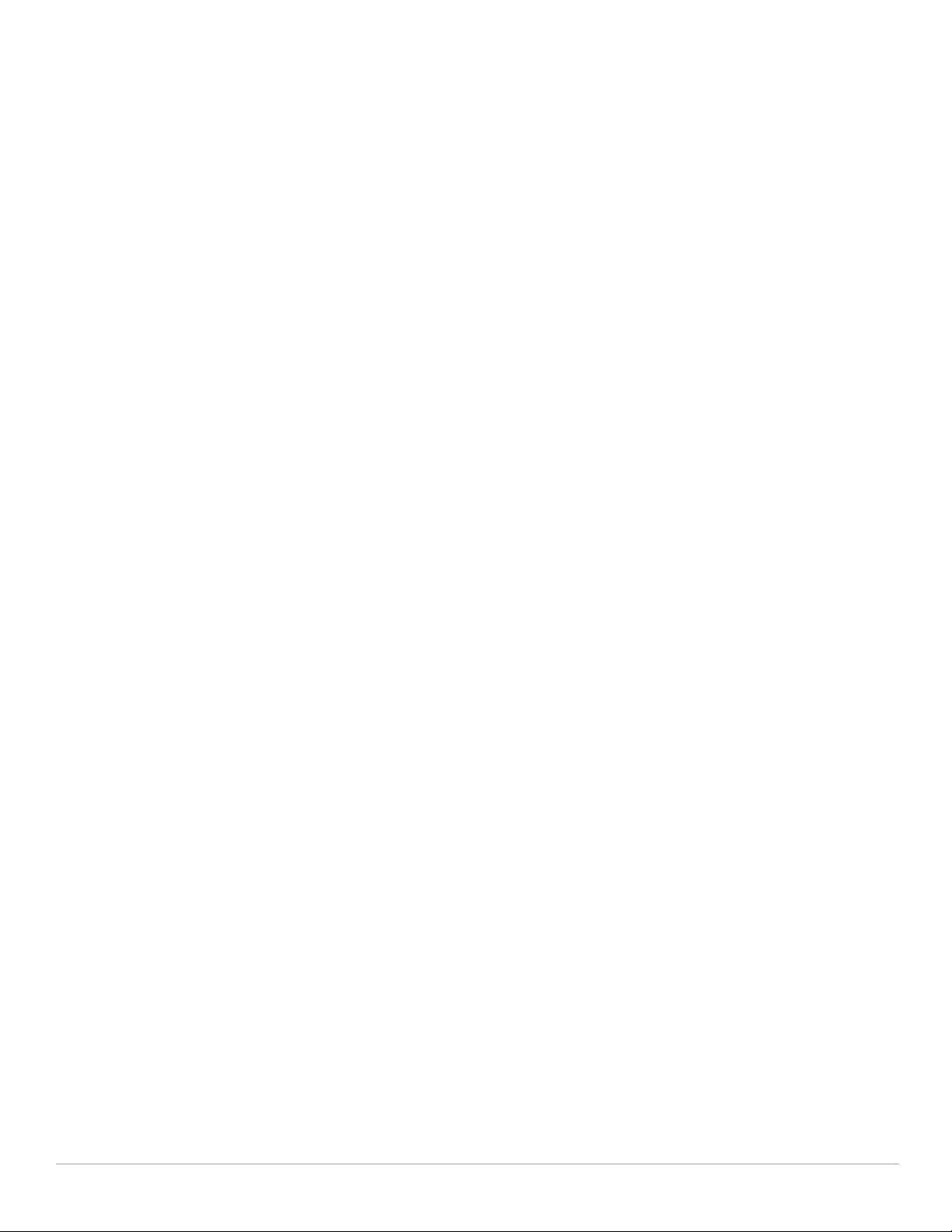
Branch Office Routing Table ................................................................................................527
Configuring OSPF............................................................................................................................ 528
Deployment Best Practices ..........................................................................................................530
Sample Topology and Configuration ...........................................................................................531
Remote Branch 1.................................................................................................................... 531
Remote Branch 2.................................................................................................................... 532
W-3200 Central Office Controller—Active......................................................................... 533
W-3200 Central Office Controller—Backup....................................................................... 535
Chapter 29 Wireless Intrusion Prevention....................................................................................... 537
Reusable Wizard............................................................................................................................. 537
Wizard Intrusion Detection ................................................................................................... 538
Wizard Intrusion Protection..................................................................................................539
Protection for Infrastructure ........................................................................................539
Protection for Clients..................................................................................................... 539
Monitoring Dashboard................................................................................................................... 540
Rogue AP Detection.......................................................................................................................541
Classification Terminology....................................................................................................541
Classification Methodology.................................................................................................. 542
Match Methods ..............................................................................................................542
Match Types ................................................................................................................... 542
Suspected Rogue Confidence Level ...........................................................................543
AP Classification Rules..........................................................................................................543
SSID specification.......................................................................................................... 543
SNR specification........................................................................................................... 543
Discovered-AP-Count specification ........................................................................... 543
Example Rules................................................................................................................. 544
Rule Matching.........................................................................................................................544
Intrusion Detection......................................................................................................................... 544
Infrastructure Intrusion Detection.......................................................................................544
Detect 802.11n 40MHz Intolerance Setting................................................................547
Detect Active 802.11n Greenfield Mode..................................................................... 547
Detect Ad hoc Networks............................................................................................... 547
Detect Ad hoc Network Using Valid SSID ................................................................. 547
Detect AP Flood Attack .................................................................................................547
Detect AP Impersonation.............................................................................................. 548
Detect AP Spoofing........................................................................................................ 548
Detect Bad WEP............................................................................................................. 548
Detect Beacon Wrong Channel................................................................................... 548
Detect Client Flood Attack ............................................................................................548
Detect CTS Rate Anomaly............................................................................................. 548
Detect RTS Rate Anomaly............................................................................................. 548
Detect Devices with an Invalid MAC OUI .................................................................. 548
Detect Invalid Address Combination .......................................................................... 548
Detect Overflow EAPOL Key......................................................................................... 549
Detect Overflow IE .........................................................................................................549
Detect Malformed Frame-Assoc Request ................................................................. 549
Detect Malformed Frame-Auth.................................................................................... 549
Detect Malformed Frame-HT IE................................................................................... 549
Detect Malformed Frame-Large Duration.................................................................. 549
Detect Misconfigured AP ............................................................................................. 549
Detect Windows Bridge................................................................................................ 549
Detect Wireless Bridge................................................................................................. 549
Detect Broadcast Deauthentication ...........................................................................549
Detect Broadcast Disassociation................................................................................ 550
Detect Netstumbler........................................................................................................ 550
Dell PowerConnect W-Series ArubaOS 6.1 | User Guide | 23
Page 24
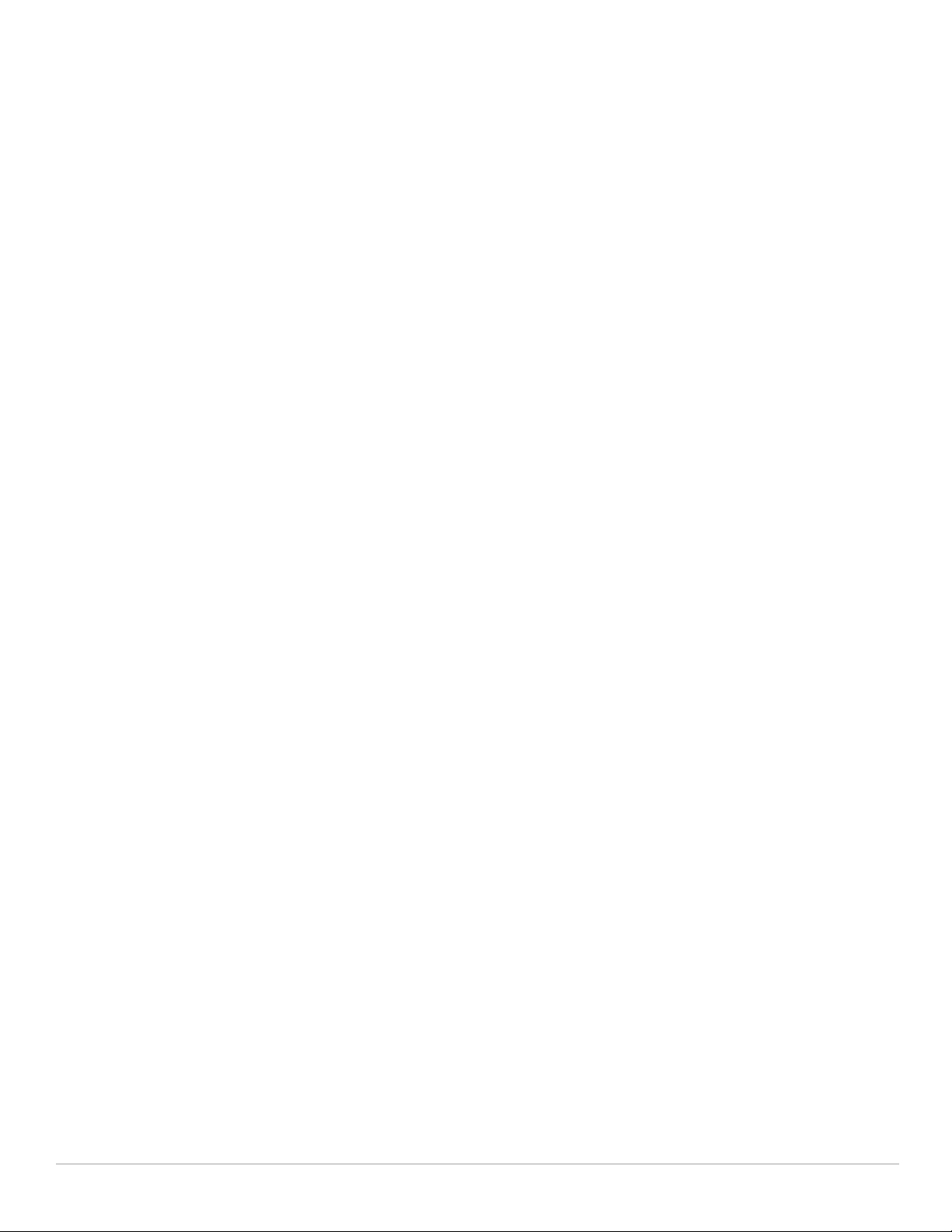
Detect Valid SSID Misuse............................................................................................. 550
Detect Wellenreiter ....................................................................................................... 550
Client Intrusion Detection ..................................................................................................... 550
Detect Block ACK DoS .................................................................................................. 552
Detect ChopChop Attack............................................................................................... 552
Detect Disconnect Station Attack...............................................................................552
Detect EAP Rate Anomaly ............................................................................................ 552
Detect FATA-Jack Attack Structure ...........................................................................553
Detect Hotspotter Attack ..............................................................................................553
Detect Meiners Power Save DoS Attack...................................................................553
Detect Omerta Attack.................................................................................................... 553
Detect Rate Anomalies.................................................................................................. 553
Detect TKIP Replay Attack ........................................................................................... 553
Detect Unencrypted Valid Clients ............................................................................... 553
Detect Valid Client Misassociation .............................................................................553
Detect AirJack................................................................................................................ 554
Detect ASLEAP ...............................................................................................................554
Detect Null Probe Response ........................................................................................554
Intrusion Protection ....................................................................................................................... 554
Infrastructure Intrusion Protection .....................................................................................554
Protect 40MHz 802.11 High Throughput Devices......................................................555
Protect 802.11n High Throughput Devices................................................................. 555
Protect from Adhoc Networks .....................................................................................555
Protect From AP Impersonation .................................................................................. 555
Protect Misconfigured AP ............................................................................................555
Protect SSID.................................................................................................................... 555
Rogue Containment........................................................................................................ 555
Suspected Rogue Containment ................................................................................... 555
Client Intrusion Protection.................................................................................................... 556
Protect Valid Stations.................................................................................................... 556
Protect Windows Bridge............................................................................................... 556
WLAN Management System ........................................................................................................556
Configuring WMS via the WebUI.........................................................................................556
Configuring WMS via the CLI ...............................................................................................557
Configuring Local WMS Settings ................................................................................ 557
Managing the WMS Database .................................................................................... 557
Client Blacklisting...........................................................................................................................558
Methods of Blacklisting.........................................................................................................558
Manual Blacklisting ............................................................................................................... 558
Authentication Failure Blacklisting .....................................................................................559
Attack Blacklisting ................................................................................................................. 559
Blacklist Duration ................................................................................................................... 560
Removing a Client from Blacklisting....................................................................................560
Chapter 30 WIP Advanced Features ................................................................................................ 561
TotalWatch ......................................................................................................................................561
Channel Types and Qualifiers...............................................................................................561
Monitoring ............................................................................................................................... 562
Scanning Spectrum................................................................................................................562
Channel Dwell Time ............................................................................................................... 562
Channel Visiting...................................................................................................................... 563
Age out of Devices................................................................................................................. 563
TotalWatch Administration...........................................................................................................563
Configuring Per Radio Settings............................................................................................ 563
Configuring Per AP Setting................................................................................................... 564
Licensing..................................................................................................................................565
Tarpit Shielding...............................................................................................................................565
24 | Dell PowerConnect W-Series ArubaOS 6.1 | User Guide
Page 25
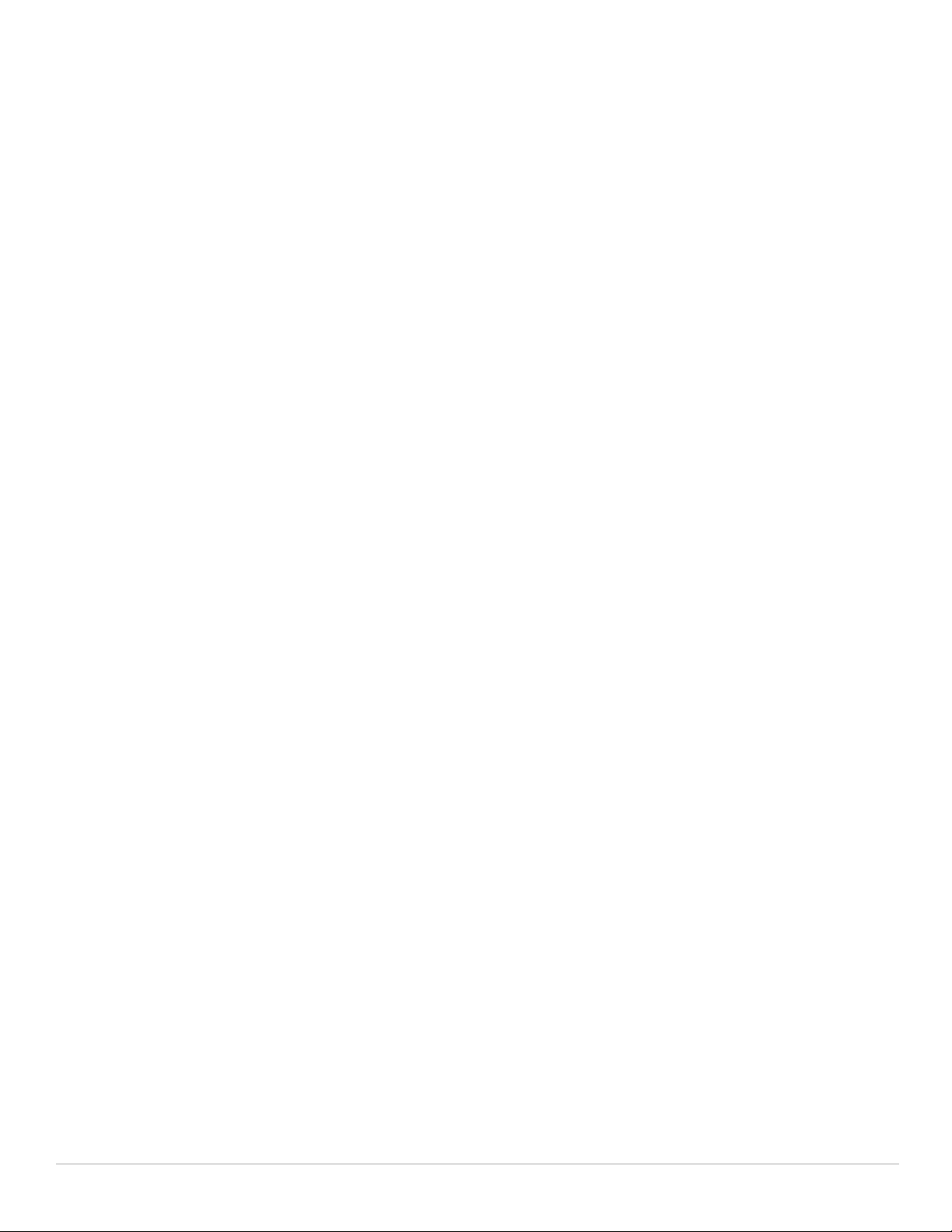
Tarpit Shielding Administration.................................................................................................... 565
Configuring Tarpit Shielding................................................................................................. 566
Licensing..................................................................................................................................566
Chapter 31 Link Aggregation Control Protocol ............................................................................... 567
Important Points to Remember .................................................................................................... 567
Configuring LACP............................................................................................................................ 567
In the CLI .................................................................................................................................. 567
In the WebUI ........................................................................................................................... 569
Best Practices................................................................................................................................. 569
Sample Configuration .................................................................................................................... 570
Chapter 32 Management Access...................................................................................................... 571
Certificate Authentication for WebUI Access...........................................................................571
Configuring Certificate Authentication for WebUI Access............................................. 571
In the WebUI ...................................................................................................................571
In the CLI.......................................................................................................................... 572
Public Key Authentication for SSH Access ............................................................................... 572
In the WebUI ...................................................................................................................572
In the CLI.......................................................................................................................... 573
Radius Server Authentication ...................................................................................................... 573
Radius Server Username/Password Authentication........................................................573
In the WebUI ...................................................................................................................573
In the CLI.......................................................................................................................... 573
RADIUS Server Authentication with VSA...........................................................................574
RADIUS Server Authentication with Server-Derivation Rule .........................................574
Configuring a Value-of Server-derivation Rule in the WebUI................................. 574
In the CLI.......................................................................................................................... 575
Configuring a set-value server-derivation rule in the WebUI................................. 575
In the CLI.......................................................................................................................... 576
Disabling Authentication of Local Management User Accounts................................... 576
In the WebUI ...................................................................................................................576
In the CLI.......................................................................................................................... 576
Verifying the configuration ................................................................................................... 576
Resetting the Admin or Enable Password.......................................................................... 576
Bypassing the Enable Password Prompt ...........................................................................577
Setting an Administrator Session Timeout.........................................................................577
Setting a CLI Session Timeout ..................................................................................... 577
Setting a WebUI Session Timeout............................................................................... 578
Management Password Policy ....................................................................................................578
Defining a Management Password Policy......................................................................... 578
In the WebUI ...................................................................................................................578
Management Authentication Profile Parameters............................................................. 580
Managing Certificates ...................................................................................................................580
About Digital Certificates...................................................................................................... 581
Obtaining a Server Certificate.............................................................................................. 581
In the WebUI ...................................................................................................................582
In the CLI.......................................................................................................................... 582
Obtaining a Client Certificate................................................................................................582
Importing Certificates............................................................................................................ 583
In the WebUI ...................................................................................................................583
In the CLI.......................................................................................................................... 583
Viewing Certificate Information........................................................................................... 583
Imported Certificate Locations.............................................................................................584
Checking CRLs ........................................................................................................................ 584
Dell PowerConnect W-Series ArubaOS 6.1 | User Guide | 25
Page 26
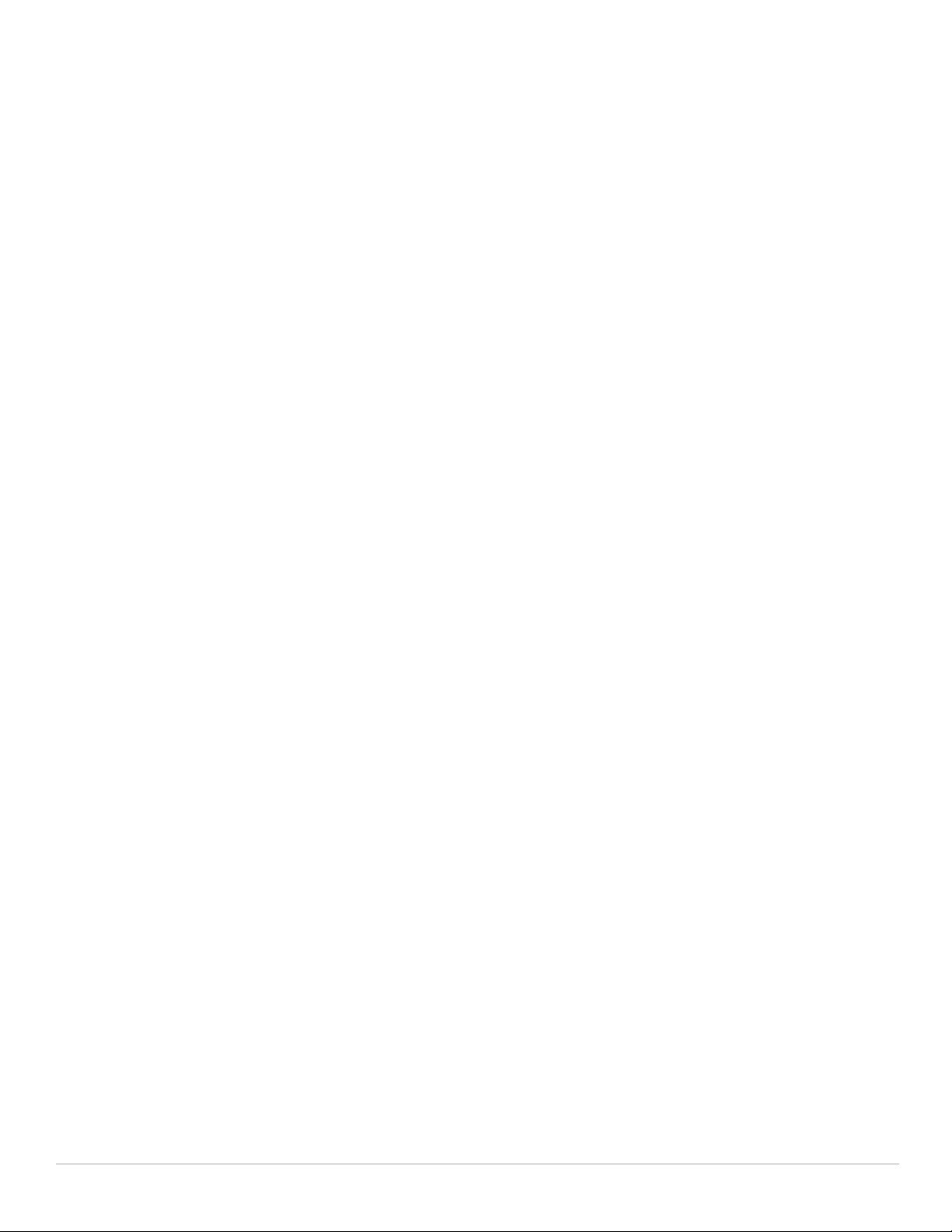
Configuring SNMP.......................................................................................................................... 585
SNMP Parameters for the Controller.................................................................................. 585
In the WebUI ...................................................................................................................586
In the CLI.......................................................................................................................... 586
Configuring Logging .......................................................................................................................586
In the WebUI ...................................................................................................................588
In the CLI.......................................................................................................................... 588
Guest Provisioning ......................................................................................................................... 588
Configuring the Guest Provisioning Page...........................................................................588
In the WebUI ...................................................................................................................588
Configuring the SMTP Server and Port in the WebUI.............................................. 591
Configuring an SMTP server and port in the CLI ...................................................... 592
Creating Email Messages in the WebUI..................................................................... 592
Configuring a Guest Provisioning User............................................................................... 593
In the WebUI ...................................................................................................................593
In the CLI.......................................................................................................................... 594
Customizing the Guest Access Pass........................................................................... 595
Creating Guest Accounts...................................................................................................... 595
Guest Provisioning User Tasks ....................................................................................596
Importing Multiple Guest Entries................................................................................. 597
Optional Configurations.........................................................................................................600
Restricting one Captive Portal Session for each Guest........................................... 601
Setting the Maximum Time for Guest Accounts .......................................................601
Managing Files on the Controller................................................................................................. 601
Transferring ArubaOS Image Files...................................................................................... 602
In the WebUI ...................................................................................................................602
In the CLI.......................................................................................................................... 603
Backing Up and Restoring the Flash File System..............................................................603
Backup the Flash File System in the WebUI..............................................................603
Backup the Flash File Systemin the CLI...................................................................... 603
Restore the Flash File System in the WebUI.............................................................. 603
Restore the Flash File System Using CLI ....................................................................603
Copying Log Files....................................................................................................................603
In the WebUI ...................................................................................................................603
In the CLI.......................................................................................................................... 603
Copying Other Files ................................................................................................................ 604
In the WebUI ...................................................................................................................604
In the CLI.......................................................................................................................... 604
Setting the System Clock .............................................................................................................. 604
Manually Setting the Clock ................................................................................................... 604
In the WebUI ...................................................................................................................604
In the CLI.......................................................................................................................... 604
Clock Synchronization........................................................................................................... 605
In the WebUI ...................................................................................................................605
In the CLI.......................................................................................................................... 605
Configuring NTP Authentication.......................................................................................... 605
In the WebUI ...................................................................................................................605
In the CLI.......................................................................................................................... 606
Chapter 33 Spectrum Analysis .......................................................................................................... 607
Overview ..........................................................................................................................................607
Spectrum Analysis Clients.................................................................................................... 609
Hybrid AP Channel Changes.................................................................................................610
Hybrid APs Using Mode-Aware ARM................................................................................. 610
Creating Spectrum Monitors and Hybrid APs ........................................................................... 611
Converting APs to Hybrid APs .............................................................................................. 611
In the WebUI ...................................................................................................................611
26 | Dell PowerConnect W-Series ArubaOS 6.1 | User Guide
Page 27
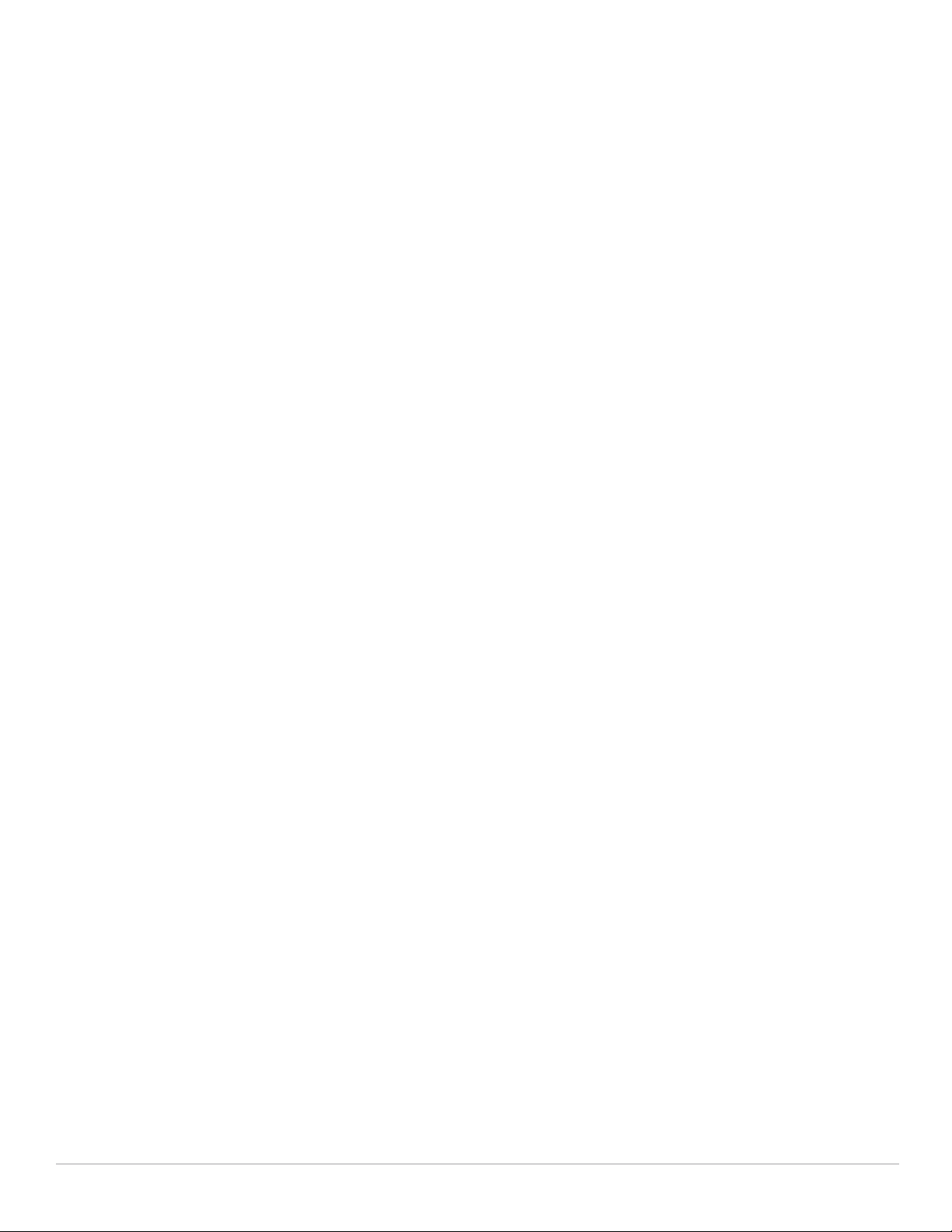
In the CLI.......................................................................................................................... 612
Converting an Individual AP to a Spectrum Monitor........................................................ 612
In the WebUI ...................................................................................................................612
In the CLI.......................................................................................................................... 612
Converting a Group of APs to Spectrum Monitors ...........................................................613
In the WebUI ...................................................................................................................613
In the CLI.......................................................................................................................... 613
Configuring the Spectrum Profile ........................................................................................613
In the WebUI ...................................................................................................................614
In the CLI.......................................................................................................................... 615
Connecting Spectrum Devices to the Spectrum Analysis Client ........................................... 615
View Connected Spectrum Analysis Devices ...................................................................616
Disconnecting a Spectrum Device...................................................................................... 617
Configuring the Spectrum Analysis Dashboards ......................................................................618
Selecting a Spectrum Monitor............................................................................................. 618
Changing Graphs within a Spectrum View ........................................................................619
Renaming a Spectrum Analysis Dashboard View ............................................................619
Saving a Dashboard View.....................................................................................................620
Resizing an Individual Graph................................................................................................ 620
Customizing Spectrum Analysis Graphs..................................................................................... 621
Spectrum Analysis Graph Configuration Options .............................................................621
Active Devices................................................................................................................ 622
Active Devices Table..................................................................................................... 623
Active Devices Trend .................................................................................................... 625
Channel Metrics .............................................................................................................627
Channel Metrics Trend.................................................................................................. 628
Channel Summary Table ...............................................................................................630
Device Duty Cycle ..........................................................................................................631
Channel Utilization Trend.............................................................................................. 633
Devices vs Channel........................................................................................................ 634
FFT Duty Cycle ................................................................................................................ 635
Interference Power........................................................................................................ 637
Quality Spectrogram...................................................................................................... 638
Real-Time FFT ................................................................................................................. 639
Swept Spectrogram....................................................................................................... 641
Recording Spectrum Analysis Data ............................................................................................ 644
Creating a Spectrum Analysis Record................................................................................ 644
Saving the Recording.............................................................................................................645
Playing a Spectrum Analysis Recording ............................................................................645
Non-Wi-Fi Interferers .................................................................................................................... 646
Spectrum Analysis Session Log................................................................................................... 647
Viewing Spectrum Analysis Data via the CLI............................................................................. 648
Spectrum Analysis Troubleshooting Tips................................................................................... 649
Spectrum Monitors support One Client per Radio............................................................ 649
Converting a Spectrum Monitor back to an AP or Air Monitor ......................................649
Browser Issues.......................................................................................................................649
Loading a Spectrum View..................................................................................................... 649
Issues with Adobe Flash Player 10.1...................................................................................649
Spectrum Analysis Syslog Messages.................................................................................649
Chapter 34 Software Licenses........................................................................................................... 651
Terminology..................................................................................................................................... 651
Licenses ...........................................................................................................................................652
License Types ......................................................................................................................... 652
Multi-Controller Network ..............................................................................................................653
Dell PowerConnect W-Series ArubaOS 6.1 | User Guide | 27
Page 28
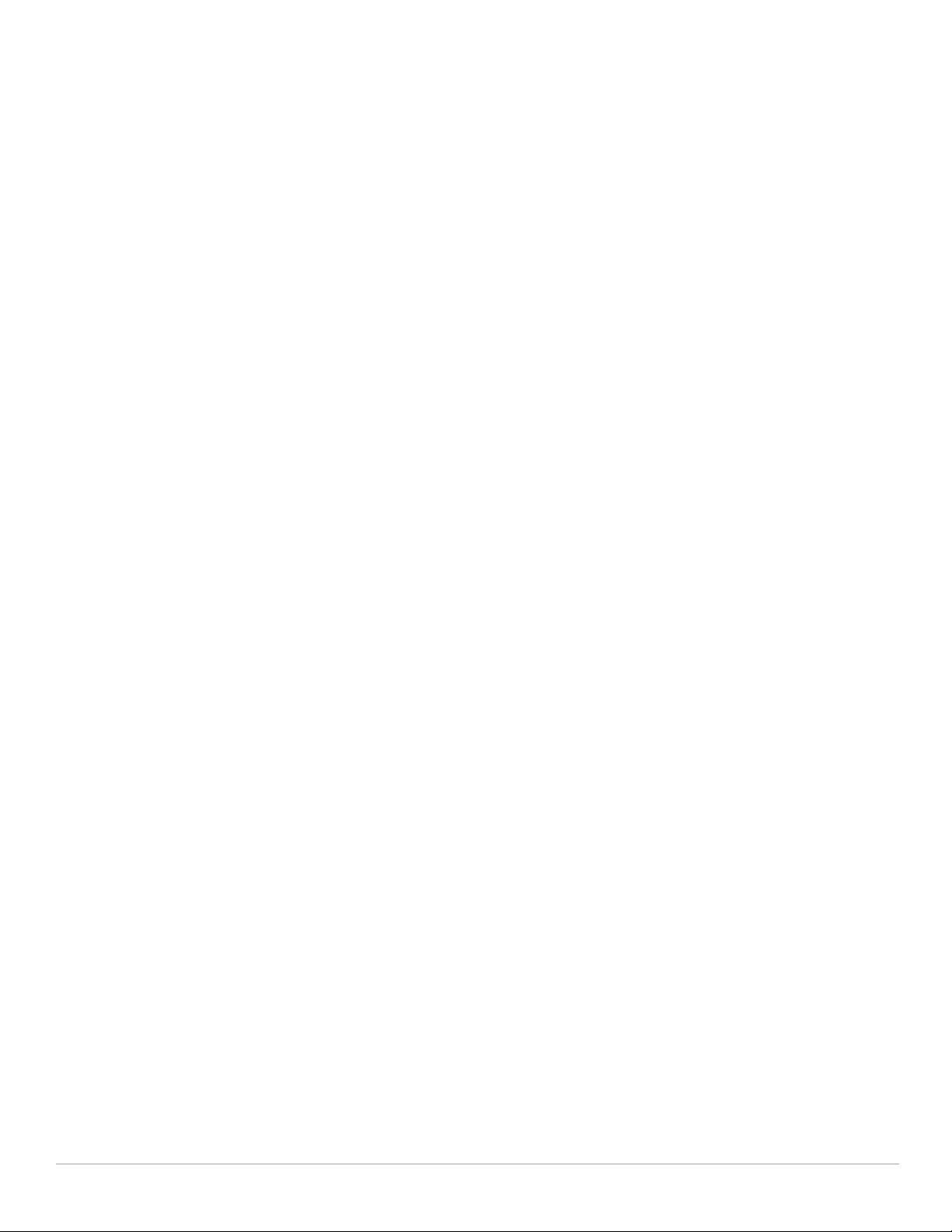
License Usage................................................................................................................................. 653
Interaction ....................................................................................................................................... 654
Best Practices................................................................................................................................. 655
Installing a License ........................................................................................................................ 655
Enabling a new license on your controller.........................................................................655
Software License Email.........................................................................................................656
Locating the System Serial Number....................................................................................656
Obtaining a Software License Key ......................................................................................656
Creating a software license key ..................................................................................657
Applying the Software License Key in the WebUI............................................................ 657
Applying the Software License Key in the License Wizard.............................................657
Deleting a License..........................................................................................................................657
Moving Licenses............................................................................................................................. 657
Resetting the Controller................................................................................................................. 658
Chapter 35 IPv6 Support..................................................................................................................... 659
About IPv6........................................................................................................................................ 659
IPv6 Topology.................................................................................................................................. 659
IPv6 Support for Controller and AP ............................................................................................. 660
Configure IPv6 Interface Address .......................................................................................662
Using WebUI ...................................................................................................................662
Using CLI.......................................................................................................................... 663
Configure IPv6 Static Neighbor............................................................................................663
Using WebUI ...................................................................................................................663
Using CLI.......................................................................................................................... 663
Configure IPv6 Default Gateway and Static IPv6 Routes ................................................663
Using WebUI ...................................................................................................................663
Using CLI.......................................................................................................................... 664
Manage Controller IP Address.............................................................................................664
Using WebUI ...................................................................................................................664
Using CLI.......................................................................................................................... 664
Configure Multicast Listener Discovery (MLD)................................................................. 664
Using WebUI ...................................................................................................................664
Using CLI.......................................................................................................................... 665
Debug IPv6 Controller............................................................................................................665
Using WebUI ...................................................................................................................665
Using CLI.......................................................................................................................... 665
Provision IPv6 AP ................................................................................................................... 666
Using WebUI ...................................................................................................................666
Using CLI.......................................................................................................................... 666
IPv6 Extension Header (EH) Filtering........................................................................................... 666
Using CLI .................................................................................................................................. 666
Captive Portal over IPv6 ................................................................................................................667
Configuring Captive Portal over IPv6 ..................................................................................667
ArubaOS Support for IPv6 Clients................................................................................................ 667
Enabling IPv6...........................................................................................................................667
Supported Network Configuration.......................................................................................667
Network Connection for Windows IPv6 Clients................................................................ 668
ArubaOS Features that Support IPv6 ..........................................................................................669
Authentication.........................................................................................................................669
Firewall Functions .................................................................................................................. 669
Firewall Policies......................................................................................................................671
Creating an IPv6 firewall policy ...................................................................................672
Assigning an IPv6 Policy to a User Role..................................................................... 673
DHCPv6 Passthrough/Relay..................................................................................................673
28 | Dell PowerConnect W-Series ArubaOS 6.1 | User Guide
Page 29
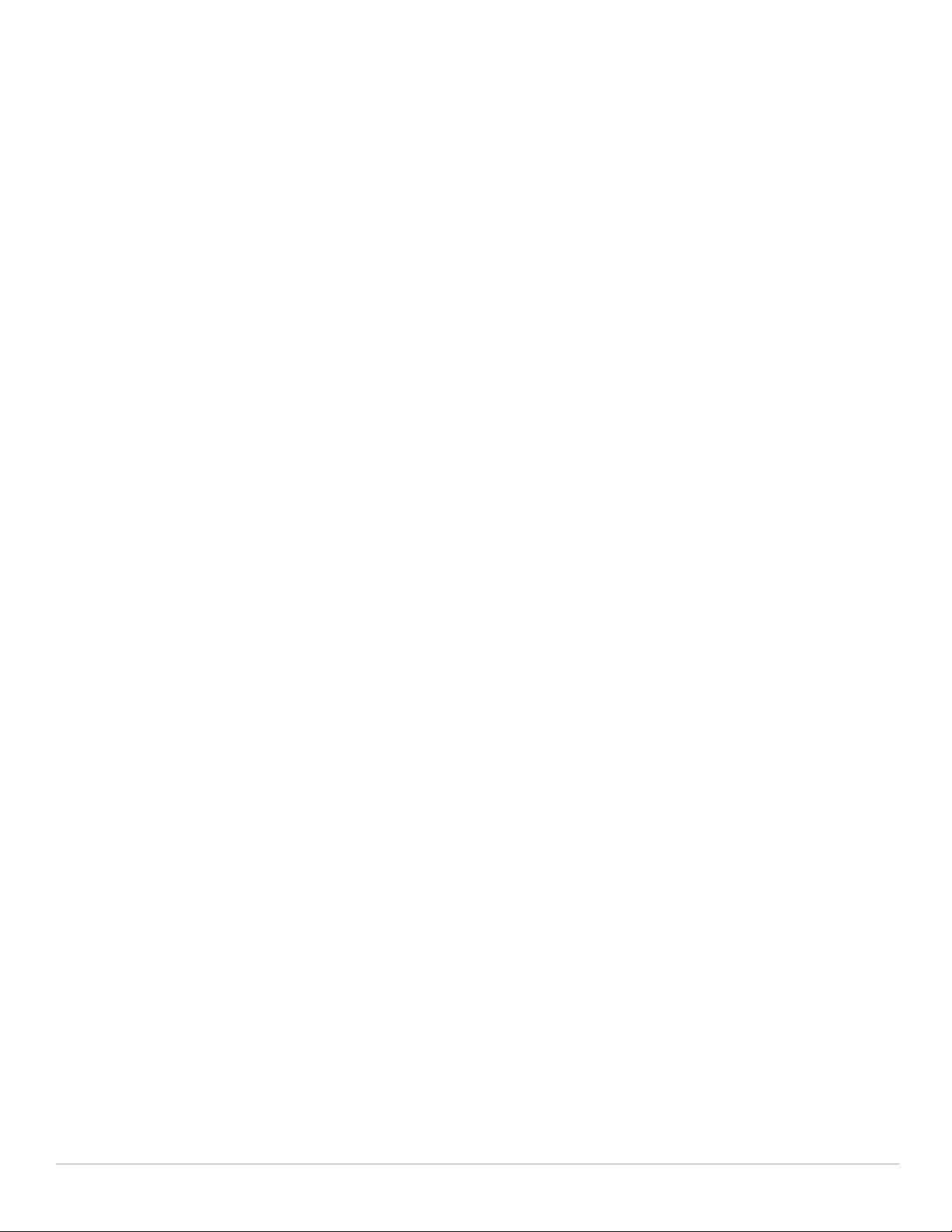
IPv6 User Addresses...................................................................................................................... 673
Viewing or Deleting User Entries ......................................................................................... 673
User Roles................................................................................................................................673
Viewing Datapath Statistics for IPv6 Sessions .................................................................674
Important Points to Remember .................................................................................................... 674
Chapter 36 Voice and Video............................................................................................................... 675
Voice and Video License Requirements.....................................................................................675
Configuring Voice and Video ........................................................................................................675
Setting up Net Services.........................................................................................................675
Using Default Net Services .......................................................................................... 676
Creating Custom Net Services..................................................................................... 676
Configuring User Roles..........................................................................................................676
Using the Default User Role ......................................................................................... 677
Creating or Modifying Voice User Roles ....................................................................677
Using the User-Derivation Roles ................................................................................. 679
Configuring Firewall Settings for Voice and Video ALGs.................................................680
Using WebUI ...................................................................................................................680
Using CLI.......................................................................................................................... 680
Additional Video Configurations ..........................................................................................680
Configuring Video over WLAN enhancements ......................................................... 680
Pre-requisites ................................................................................................................. 681
Using CLI.......................................................................................................................... 681
Using the WebUI ............................................................................................................ 684
QoS for Voice and Video ............................................................................................................... 688
VoIP Call Admission Control Profile ....................................................................................688
Using the WebUI ............................................................................................................ 688
Using CLI.......................................................................................................................... 689
Wi-Fi Multimedia .................................................................................................................... 689
Enabling WMM............................................................................................................... 690
Configurable WMM AC Mapping ................................................................................690
Dynamic WMM Queue Management......................................................................... 692
WMM Queue Content Enforcement.................................................................................... 694
Using the WebUI ............................................................................................................ 695
Using CLI.......................................................................................................................... 695
Extended Voice and Video Functionalities.................................................................................695
QoS for Microsoft Office OCS and Apple Facetime.......................................................... 695
Microsoft OCS................................................................................................................. 695
Apple Facetime............................................................................................................... 695
WPA Fast Handover...............................................................................................................696
Using the WebUI to enable WPA fast handover....................................................... 696
Using the CLI to enable WPA fast handover ............................................................. 696
Mobile IP Home Agent Assignment ....................................................................................696
VoIP-Aware ARM Scanning................................................................................................. 696
Using the WebUI ............................................................................................................ 697
Using CLI.......................................................................................................................... 697
Voice-Aware 802.1x ............................................................................................................... 697
Using the WebUI to disable voice awareness for 802.1x ........................................697
Using the CLI to disable voice awareness for 802.1x...............................................697
SIP Authentication Tracking.................................................................................................697
Using the WebUI to configure the SIP client user role............................................ 698
Using the CLI to configure the SIP client user role .................................................. 698
Real Time Call Quality Analysis............................................................................................698
Using the Web UI ........................................................................................................... 698
Using CLI.......................................................................................................................... 699
SIP Session Timer .................................................................................................................. 700
Using the WebUI ............................................................................................................ 700
Dell PowerConnect W-Series ArubaOS 6.1 | User Guide | 29
Page 30
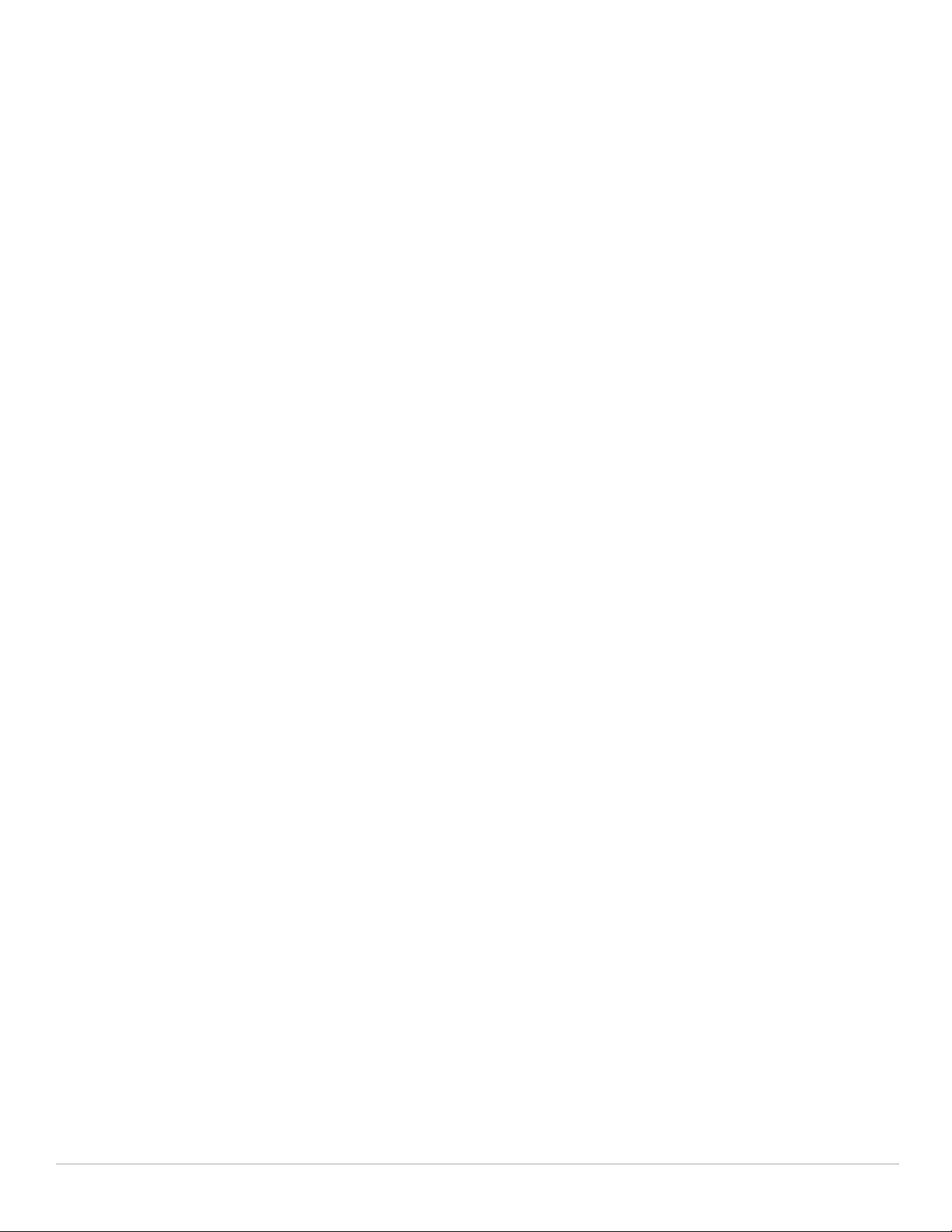
Using CLI.......................................................................................................................... 701
Voice and Video Traffic Awareness for Encrypted Signaling Protocols ......................701
Using the WebUI ............................................................................................................ 702
Using the CLI ...................................................................................................................702
Wi-Fi Edge Detection and Handover for Voice Clients ....................................................702
Using the WebUI ............................................................................................................ 703
Using CLI.......................................................................................................................... 703
Dial Plan for SIP Calls............................................................................................................ 704
Dial Plan Format ............................................................................................................. 704
Configuring Dial Plans ...................................................................................................704
Enhanced 911 Support...........................................................................................................707
Voice over Remote Access Point ........................................................................................708
Battery Boost .......................................................................................................................... 708
Using the WebUI ............................................................................................................ 708
Using the CLI ...................................................................................................................709
Advanced Voice Troubleshooting ............................................................................................... 709
Viewing Troubleshooting Details on Voice Client Status ................................................709
Using the WebUI ............................................................................................................ 709
Using CLI.......................................................................................................................... 710
Viewing Troubleshooting Details on Voice Call CDRs......................................................711
Using the WebUI ............................................................................................................ 711
Using CLI.......................................................................................................................... 712
Enabling Voice Logs...............................................................................................................712
Using the WebUI ............................................................................................................ 712
Using CLI.......................................................................................................................... 713
Viewing Voice Traces............................................................................................................713
Using the WebUI ............................................................................................................ 713
Using CLI.......................................................................................................................... 714
Viewing Voice Configurations.............................................................................................. 714
Using CLI.......................................................................................................................... 714
Chapter 37 External Services Interface........................................................................................... 717
Understanding ESI.......................................................................................................................... 717
Understanding the ESI Syslog Parser.........................................................................................719
ESI Parser Domains ............................................................................................................... 719
Peer Controllers......................................................................................................................720
Syslog Parser Rules............................................................................................................... 721
Condition Pattern Matching ......................................................................................... 721
User Pattern Matching.................................................................................................. 722
ESI Configuration Overview..........................................................................................................722
Configuring Health-Check Method, Groups, and Servers............................................... 722
In the WebUI ...................................................................................................................723
In the CLI.......................................................................................................................... 723
Defining the ESI Server ......................................................................................................... 723
In the WebUI ...................................................................................................................723
In the CLI.......................................................................................................................... 724
Defining the ESI Server Group .............................................................................................724
In the WebUI ...................................................................................................................724
In the CLI.......................................................................................................................... 724
Redirection Policies and User Role..................................................................................... 724
In the WebUI ...................................................................................................................725
In the CLI.......................................................................................................................... 725
ESI Syslog Parser Domains and Rules................................................................................726
Managing Syslog Parser Domains in the WebUI..............................................................726
Adding a new syslog parser domain........................................................................... 726
Deleting an existing syslog parser domain................................................................ 726
Editing an existing syslog parser domain................................................................... 726
30 | Dell PowerConnect W-Series ArubaOS 6.1 | User Guide
Page 31

Managing Syslog Parser Domains in the CLI ....................................................................727
Adding a new syslog parser domain........................................................................... 727
Showing ESI syslog parser domain information .......................................................727
Deleting an existing syslog parser domain................................................................ 727
Editing an existing syslog parser domain................................................................... 727
Managing Syslog Parser Rules ............................................................................................ 727
In the WebUI ...................................................................................................................727
Adding a new parser rule ............................................................................................. 728
Deleting a syslog parser rule ....................................................................................... 728
Editing an existing syslog parser rule......................................................................... 728
Testing a Parser Rule .................................................................................................... 729
In the CLI.......................................................................................................................... 729
Adding a new parser rule ............................................................................................. 729
Showing ESI syslog parser rule information: ............................................................ 729
Deleting a syslog parser rule: ...................................................................................... 729
Editing an existing syslog parser rule......................................................................... 730
Testing a parser rule...................................................................................................... 730
Monitoring Syslog Parser Statistics....................................................................................730
In the WebUI ...................................................................................................................730
In the CLI.......................................................................................................................... 730
Example Route-mode ESI Topology ............................................................................................ 730
ESI server configuration on controller ....................................................................... 731
IP routing configuration on Fortinet gateway............................................................ 731
Configuring the Example Routed ESI Topology................................................................. 731
Health-Check Method, Groups, and Servers..................................................................... 732
Defining the Ping Health-Check Method............................................................................ 732
In the WebUI ...................................................................................................................732
In the CLI.......................................................................................................................... 732
Defining the ESI Server ......................................................................................................... 732
In the WebUI ...................................................................................................................732
In the CLI.......................................................................................................................... 733
Defining the ESI Server Group .............................................................................................733
In the WebUI ...................................................................................................................733
In the CLI.......................................................................................................................... 733
Redirection Policies and User Role..................................................................................... 734
In the WebUI ...................................................................................................................734
In the CLI.......................................................................................................................... 735
Syslog Parser Domain and Rules.........................................................................................735
Add a New Syslog Parser Domain in the WebUI...................................................... 735
Adding a New Parser Rule in the WebUI...................................................................736
In the CLI.......................................................................................................................... 736
Example NAT-mode ESI Topology...............................................................................................736
ESI server configuration on the controller................................................................. 737
Configuring the Example NAT-mode ESI Topology ..........................................................738
Configuring the NAT-mode ESI Example in the WebUI ...................................................738
In the WebUI ...................................................................................................................738
Configuring the ESI Group in the WebUI....................................................................739
Configure the ESI Servers in the WebUI ....................................................................739
Configuring the Redirection Filter in the WebUI .......................................................739
Configuring the Example NAT-mode Topology in the CLI................................................740
Configuring a Health-Check Ping ................................................................................ 740
Configuring ESI Servers ................................................................................................740
Configure an ESI Group, Add the Health-Check Ping and ESI Servers................. 740
Using the ESI Group in a Session Access Control List ............................................ 740
CLI Configuration Example 1......................................................................................... 740
CLI Configuration Example 2......................................................................................... 741
Basic Regular Expression Syntax................................................................................................741
Dell PowerConnect W-Series ArubaOS 6.1 | User Guide | 31
Page 32

Character-Matching Operators ...........................................................................................742
Regular Expression Repetition Operators.......................................................................... 742
Regular Expression Anchors................................................................................................ 743
References .............................................................................................................................. 743
Chapter 38 External User Management........................................................................................... 745
Overview ..........................................................................................................................................745
Before you Begin....................................................................................................................745
How the ArubaOS XML API Works ............................................................................................. 745
Using the XML API Server ............................................................................................................ 745
Configuring the XML API Server.......................................................................................... 746
Associate the XML API Server to AAA profile ..................................................................746
Set up Captive Portal profile......................................................................................... 748
Associate Captive Portal profile to the an initial role............................................... 748
Creating an XML API Request.............................................................................................. 748
Monitoring External Captive Portal Usage Statistics....................................................... 749
XML Request ...................................................................................................................................750
Adding a User..........................................................................................................................750
Deleting a User ....................................................................................................................... 750
Authenticating a User............................................................................................................751
Blacklisting a User ................................................................................................................. 751
Querying a User Status..........................................................................................................751
XML Response ................................................................................................................................752
Default Response Format......................................................................................................752
Response Codes............................................................................................................. 752
Query Command Response Format..................................................................................... 753
Sample Code ................................................................................................................................... 754
Using XML API in C Language..............................................................................................754
Request and Response.................................................................................................. 757
XML API Request Parameters ..................................................................................... 757
XMl API Response ......................................................................................................... 758
Adding a Client................................................................................................................ 758
Deleting a Client ............................................................................................................. 759
Authenticating a Client.................................................................................................. 759
Querying Client Information.......................................................................................... 761
Blacklisting a Client ....................................................................................................... 762
Appendix A DHCP with Vendor-Specific Options............................................................................ 765
Windows-Based DHCP Server..................................................................................................... 765
Configuring Option 60.............................................................................................................765
To configure option 60 on the Windows DHCP server............................................. 765
Configuring Option 43.............................................................................................................766
To configure option 43 on the Windows DHCP server:............................................ 766
DHCP Relay Agent Information Option (Option 82) ...................................................................767
Configuring Option 82.............................................................................................................767
In the WebUI ...................................................................................................................767
In the CLI.......................................................................................................................... 767
Linux DHCP Servers .......................................................................................................................768
Appendix B External Firewall Configuration..................................................................................... 769
Communication Between Dell Devices ...................................................................................... 769
Network Management Access ....................................................................................................770
Virtual Internet Access (VIA)........................................................................................................ 770
Other Communications ..................................................................................................................770
32 | Dell PowerConnect W-Series ArubaOS 6.1 | User Guide
Page 33

Appendix C Behavior and Defaults .................................................................................................... 773
Mode Support ................................................................................................................................. 773
Basic System Defaults................................................................................................................... 774
Network Services...................................................................................................................774
Policies.....................................................................................................................................776
Roles ......................................................................................................................................... 778
Default Management User Roles................................................................................................. 780
Default Open Ports .........................................................................................................................783
Appendix D 802.1x Configuration IAS Windows .............................................................................. 787
Configuring Microsoft IAS ............................................................................................................ 787
RADIUS Client Configuration................................................................................................ 787
Remote Access Policies........................................................................................................788
Active Directory Database....................................................................................................788
Configuring Policies............................................................................................................... 788
Configuring RADIUS Attributes............................................................................................ 790
Configure Management Authentication using IAS...................................................................791
Configure the Controller to use IAS Management Authentication................................ 792
Verify Communication between the Controller and the RADIUS Server ......................794
Window XP Wireless Client Example Configuration ................................................................ 794
Appendix E Internal Captive Portal.................................................................................................... 799
Creating a New Internal Web Page ............................................................................................ 799
Basic HTML Example.............................................................................................................800
Installing a New Captive Portal Page ......................................................................................... 801
Displaying Authentication Error Message .................................................................................801
Reverting to the Default Captive Portal ...................................................................................... 802
Language Customization ...............................................................................................................802
Customizing the Welcome Page ..................................................................................................805
Customizing the Pop-Up box......................................................................................................... 807
Customizing the Logged Out Box .................................................................................................808
Appendix F Tunneled Nodes............................................................................................................... 811
Configuration Overview.................................................................................................................811
Configuring a Wired Tunneled Node Client ............................................................................... 812
Configuring an Access Port as a Tunneled Node Port ....................................................813
Configuring a Trunk Port as a Tunneled Node Port.......................................................... 813
Example Output...............................................................................................................................814
Appendix G VIA: End User Instructions............................................................................................. 815
Pre-requisites.................................................................................................................................. 815
Downloading VIA............................................................................................................................815
Installing VIA ...................................................................................................................................816
Using VIA ......................................................................................................................................... 816
Connection Details Tab ......................................................................................................... 816
Diagnostic Tab ........................................................................................................................ 817
Diagnostics Tools........................................................................................................... 817
Settings Tab.............................................................................................................................817
Troubleshooting......................................................................................................................817
Appendix H Provisioning RAP at Home............................................................................................. 819
Dell PowerConnect W-Series ArubaOS 6.1 | User Guide | 33
Page 34

Provision the RAP using a Static IP Address.....................................................................819
Provision the RAP on a PPPoE Connection........................................................................820
Using 3G/EVDO USB Modem ................................................................................................ 821
Appendix I Acronyms and Terms...................................................................................................... 825
Acronyms......................................................................................................................................... 825
Terms................................................................................................................................................ 830
Index....................................................................................................................................................................... 837
34 | Dell PowerConnect W-Series ArubaOS 6.1 | User Guide
Page 35

Figures
Figure 1 Enable BCMC Optimization .............................................................................................................63
Figure 2 IP Address Assignment to VLAN via DHCP or PPPoE................................................................66
Figure 3 Assigning VLAN uplink priority—Active-Standby configuration ............................................. 67
Figure 4 Example: Source NAT using Controller IP Address.................................................................... 70
Figure 5 Default Inter-VLAN Routing ............................................................................................................71
Figure 6 Plan>Campus List Window .............................................................................................................80
Figure 7 Plan>Building List Pane................................................................................................................... 81
Figure 8 Plan>New Building>Overview Window ....................................................................................... 82
Figure 9 Plan>New Building>Specification Window................................................................................. 83
Figure 10 Plan>New Building>AP Modeling Parameters Window ........................................................... 84
Figure 11 AM Modeling Page .......................................................................................................................... 88
Figure 12 Planning Floors ................................................................................................................................. 89
Figure 13 Coverage Map Example .................................................................................................................. 90
Figure 14 Floor Editor Dialog Box ....................................................................................................................90
Figure 15 Area Editor Dialog Box .................................................................................................................... 91
Figure 16 Access Point Editor..........................................................................................................................93
Figure 17 AP Planning ......................................................................................................................................95
Figure 18 AP Groups........................................................................................................................................ 109
Figure 19 Profile Errors ................................................................................................................................... 114
Figure 20 AP Specific and AP Group Profile Hierarchies ......................................................................... 115
Figure 21 Other Profile Hierarchies .............................................................................................................. 116
Figure 22 APs Connected to Controller ........................................................................................................120
Figure 23 Virtual AP Configurations Applied to the same AP...................................................................139
Figure 24 Excluding a Virtual AP Profile from an AP.................................................................................. 140
Figure 25 Remote AP with a Private Network.............................................................................................179
Figure 26 Remote AP with Controller on Public Network ......................................................................... 180
Figure 27 Remote AP with Controller Behind Firewall............................................................................... 180
Figure 28 Remote AP in a Multi-Controller Environment........................................................................... 180
Figure 29 CHAP Authentication Using CHAP Secret ................................................................................. 182
Figure 30 Remote AP with Single Controller ............................................................................................... 189
Figure 31 Sample Backup Controller Scenario...........................................................................................205
Figure 32 Enable Remote AP Local Network Access ................................................................................207
Figure 33 Sample Split Tunnel Environment................................................................................................208
Figure 34 Enable Restricted Access to LD Homepage ..............................................................................212
Figure 35 Uplink Bandwidth Reservation.....................................................................................................215
Figure 36 Sample Mesh Clusters................................................................................................................... 219
Figure 37 Sample Wireless Backhaul Deployment ....................................................................................224
Figure 38 Sample Point-to-Point Deployment .............................................................................................224
Figure 39 Sample Point-to-Multipoint Deployment ....................................................................................225
Figure 40 Sample High-Availability Deployment......................................................................................... 225
Figure 41 Working of RMP.............................................................................................................................. 257
Figure 42 Provisioning an AP as a Remote Mesh Portal...........................................................................258
Figure 43 Server Group ...................................................................................................................................264
Figure 44 IP-Address parameter in the local database............................................................................. 271
Dell PowerConnect W-Series ArubaOS 6.1 | User Guide | 35
Page 36

Figure 45 IP-Address parameter in the RAP Whitelist .............................................................................. 271
Figure 46 Domain-Based Server Selection Example .................................................................................275
Figure 47 802.1x Authentication with RADIUS Server ............................................................................... 287
Figure 48 802.1x Authentication with Termination on Controller .............................................................287
Figure 49 Upload a certificate........................................................................................................................ 316
Figure 50 View certificate details.................................................................................................................. 317
Figure 51 DHCP Option Rule...........................................................................................................................333
Figure 52 Wireless xSec Client Example...................................................................................................... 378
Figure 53 Wired xSec Client Example........................................................................................................... 380
Figure 54 Controller-to-Controller xSec Example.......................................................................................384
Figure 55 The regedit Window....................................................................................................................... 385
Figure 56 Modifying a regedit Policy ............................................................................................................386
Figure 57 The Funk Odyssey Client Profile................................................................................................... 386
Figure 58 Certificate Information................................................................................................................... 387
Figure 59 Network Profile...............................................................................................................................387
Figure 60 Site-to-Site VPN Configuration Components.............................................................................407
Figure 61 VIA - Associate User Role to VIA Authentication Profile ........................................................ 420
Figure 62 VIA - Creating a new server group for VIA authentication profile.........................................420
Figure 63 VIA - Enter a name for the server group..................................................................................... 421
Figure 64 VIA - Create VIA Connection Profile ........................................................................................... 421
Figure 65 VIA - Select VIA Authentication Profile......................................................................................424
Figure 66 VIA - Associate VIA Connection Profile to User Role .............................................................. 424
Figure 67 VIA - Create VIA Client WLAN Profile.........................................................................................425
Figure 68 VIA - Configure the SSID Profile ..................................................................................................425
Figure 69 VIA - Configure VIA Client WLAN Profile ................................................................................... 425
Figure 70 VIA - Customize VIA logo, Landing Page, and download VIA Installer ................................. 427
Figure 71 Control Plane Security Settings ...................................................................................................435
Figure 72 Local Switch Whitelist on a Master Controller ........................................................................ 440
Figure 73 A Cluster of Master Controllers using Control Plane Security ............................................... 443
Figure 74 Sequence numbers on Master and Local Controllers ............................................................. 452
Figure 75 Remote Nodes in a Network......................................................................................................... 460
Figure 76 Selecting an RN via the WLAN Controllers ............................................................................... 469
Figure 77 Routing of Traffic to Mobile Client within Mobility Domain..................................................... 472
Figure 78 Example Configuration: Campus-Wide ......................................................................................475
Figure 79 Bridge Mode Mobility ....................................................................................................................482
Figure 80 Inter-controller Mobility ................................................................................................................484
Figure 81 Redundant Topology: Master-Local Redundancy .................................................................... 493
Figure 82 Configuring RSTP............................................................................................................................ 497
Figure 83 Monitoring RSTP............................................................................................................................. 498
Figure 84 Cellular Profile Commands ........................................................................................................... 505
Figure 85 Uplink Commands...........................................................................................................................505
Figure 86 Connected Cellular Devices ........................................................................................................ 505
Figure 87 WebUI Uplink Manager.................................................................................................................506
Figure 88 Cellular Profile from the WebUI ..................................................................................................507
Figure 89 Configuring Dialer Group............................................................................................................... 508
Figure 90 Display supported USB modems ................................................................................................. 508
Figure 91 show usb verbose example (partial) ...........................................................................................508
Figure 92 show uplink...................................................................................................................................... 509
Figure 93 uplink cellular priority ....................................................................................................................509
Figure 94 show usb command .......................................................................................................................509
36 | Dell PowerConnect W-Series ArubaOS 6.1 | User Guide
Page 37

Figure 95 show usb verbose for profile and driver..................................................................................... 510
Figure 96 cellular profile new_card command ...........................................................................................510
Figure 97 Driver options.................................................................................................................................. 510
Figure 98 Driver=(none) ................................................................................................................................. 511
Figure 99 show usb ports 13 command........................................................................................................511
Figure 100 show usb test command ............................................................................................................... 511
Figure 101 Time out error example. ................................................................................................................ 511
Figure 102 Port I/O error ................................................................................................................................... 512
Figure 103 Device Ready State........................................................................................................................512
Figure 104 usb test extended. ..........................................................................................................................512
Figure 105 show dialer group example .......................................................................................................... 513
Figure 106 W-600 Series Topology................................................................................................................. 518
Figure 107 Branch Office OSPF Topology......................................................................................................527
Figure 108 General OSPF Configuration ........................................................................................................529
Figure 109 Add an OSPF Area..........................................................................................................................529
Figure 110 Edit OSPF VLAN Settings .............................................................................................................. 530
Figure 111 Sample OSPF Topology ................................................................................................................. 531
Figure 112 WIP Wizard...................................................................................................................................... 538
Figure 113 WIP Wizard’s Intrusion Detection ..............................................................................................539
Figure 114 WIP Wizard Intrusion Protection ................................................................................................540
Figure 115 WIP Monitoring Dashboard..........................................................................................................541
Figure 116 Resetting the Password ............................................................................................................... 577
Figure 117 Reconfigure the enable mode password ................................................................................... 577
Figure 118 Guest Provisioning Configuration Page—Guest Fields Tab.................................................... 589
Figure 119 Guest Provisioning Configuration Page—Page Design Tab...................................................591
Figure 120 Guest Provisioning Configuration Page—Email Tab................................................................592
Figure 121 Sample Guest Account Email – Sent to Sponsor ......................................................................593
Figure 122 Customized Guest Account Information Window.....................................................................595
Figure 123 Creating a Guest Account—Guest Provisioning Page ............................................................ 595
Figure 124 Creating a Guest Account—New Guest Window .................................................................... 596
Figure 125 Creating a Guest Account—Show Details Pop-up Window...................................................597
Figure 126 CVS File Format—Guest Entries Information............................................................................. 597
Figure 127 Importing a CSV file that contains Guest Entries ......................................................................598
Figure 128 Displaying the Guest Entries Log File..........................................................................................599
Figure 129 Viewing and Editing Guest Entries in the Log File.....................................................................599
Figure 130 Viewing Multiple Imported Guest Entries—Guest Provisioning Page .................................. 600
Figure 131 Printing Guest Account Information............................................................................................ 600
Figure 132 Viewing a list of Connected Spectrum Monitors ...................................................................... 617
Figure 133 Selecting a Spectrum Monitor .....................................................................................................618
Figure 134 Replacing a Graph in the Spectrum Analysis Dashboard ....................................................... 619
Figure 135 Renaming a Spectrum Dashboard View..................................................................................... 620
Figure 136 Save a Spectrum Analysis Dashboard Layout .......................................................................... 620
Figure 137 Resizing a Spectrum Analysis Graph ..........................................................................................621
Figure 138 Viewing Spectrum Analysis Graph Options ...............................................................................621
Figure 139 Active Devices Graph ....................................................................................................................622
Figure 140 Active Devices Table .....................................................................................................................623
Figure 141 Active Devices Trend Graph......................................................................................................... 626
Figure 142 Channel Metrics Graph ................................................................................................................. 628
Figure 143 Channel Metrics Trend Chart .......................................................................................................629
Figure 144 Channel Summary Table ............................................................................................................... 630
Dell PowerConnect W-Series ArubaOS 6.1 | User Guide | 37
Page 38

Figure 145 Device Duty Cycle .......................................................................................................................... 632
Figure 146 Channel Utilization Trend ..............................................................................................................633
Figure 147 Devices vs Channel........................................................................................................................634
Figure 148 FFT Duty Cycle................................................................................................................................. 636
Figure 149 Interference Power........................................................................................................................637
Figure 150 Quality Spectrogram ......................................................................................................................639
Figure 151 Real-TIme FFT ................................................................................................................................. 640
Figure 152 Simple Line Graph of FFT Power Data ........................................................................................ 642
Figure 153 FFT Power Line Graph with Color ................................................................................................ 642
Figure 154 FFT Power Spectrogram Sample .................................................................................................642
Figure 155 Swept Spectrogram .......................................................................................................................643
Figure 156 Recording Spectrum Analysis Data ............................................................................................ 645
Figure 157 Saving Spectrum Analysis Data................................................................................................... 645
Figure 158 Playing a Recording with the Spectrum Playback Tool...........................................................646
Figure 159 Spectrum Analysis Session Logs................................................................................................. 648
Figure 160 Alert Flag.......................................................................................................................................... 653
Figure 161 IPv6 Topology.................................................................................................................................. 660
Figure 162 Supported Network Configuration............................................................................................... 668
Figure 163 Enable IGMP Proxy ........................................................................................................................ 685
Figure 164 Enable IGMP Snooping.................................................................................................................. 685
Figure 165 Enable Wireless Multimedia and Set DSCP Value ................................................................... 685
Figure 166 Set ACL to Prioritize Video Traffic ............................................................................................... 685
Figure 167 Apply ACL to User Role.................................................................................................................. 686
Figure 168 Apply ACL to Port............................................................................................................................ 686
Figure 169 Enabling Dynamic Multicast Optimization for Video and Set Threshold...............................686
Figure 170 Enable Multicast Rate Optimization ............................................................................................ 687
Figure 171 Enabling Video Aware Scan .........................................................................................................687
Figure 172 Configuring bandwidth management..........................................................................................687
Figure 173 Enable Firewall Multicast Shaping..............................................................................................687
Figure 174 Enable Real Time Analysis............................................................................................................699
Figure 175 Enabling SIP Session Timer..........................................................................................................701
Figure 176 Firewall Policies Tab......................................................................................................................702
Figure 177 Enabling Classify Media ................................................................................................................702
Figure 178 Configuring Handover for Voice Clients ..................................................................................... 703
Figure 179 Dialplan Profile................................................................................................................................ 705
Figure 180 Dialplan Details............................................................................................................................... 705
Figure 181 Select Dialplan Profile ...................................................................................................................706
Figure 182 View Dialplan Details.....................................................................................................................706
Figure 183 Enable Voice Logging .................................................................................................................... 712
Figure 184 Enable Logging for a Voice Client................................................................................................713
Figure 185 ESI-Fortinet Topology .................................................................................................................... 718
Figure 186 Load Balancing Groups .................................................................................................................719
Figure 187 ESI Parser Domains ....................................................................................................................... 720
Figure 188 Peer Controllers..............................................................................................................................721
Figure 189 Example Route-Mode Topology...................................................................................................731
Figure 190 Example NAT-Mode Topology ..................................................................................................... 737
Figure 191 Authentication Script Listing ........................................................................................................754
Figure 192 Adding a client—request and response .................................................................................... 758
Figure 193 Authenticating the client—request and response ...................................................................760
Figure 194 Blacklisting a Client—request and response............................................................................762
38 | Dell PowerConnect W-Series ArubaOS 6.1 | User Guide
Page 39

Figure 195 Scope Options Dialog Box. ........................................................................................................... 766
Figure 196 DHCP Scope Values.......................................................................................................................767
Figure 197 IAS RADIUS Clients........................................................................................................................787
Figure 198 IAS Remote Access Policies ........................................................................................................789
Figure 199 Policy Configuration Wizard—Authentication Methods ......................................................... 789
Figure 200 Policy Configuration Wizard—PEAP Properties.......................................................................790
Figure 201 RADIUS class Attribute Configuration ........................................................................................790
Figure 202 Example RADIUS Class Attribute for “student” ....................................................................... 791
Figure 203 Configuring a RADIUS Server for IAS Management Authentication.....................................793
Figure 204 Configuring a Server Group for IAS Management Authentication ........................................ 793
Figure 205 Testing a RADIUS Server .............................................................................................................794
Figure 206 Wireless Networks......................................................................................................................... 794
Figure 207 Networks to Access....................................................................................................................... 795
Figure 208 Wireless Network Association ................................................................................................... 796
Figure 209 Wireless Network Authentication ..............................................................................................797
Figure 210 Protected EAP Properties .............................................................................................................797
Figure 211 EAP MSCHAPv2 Properties ..........................................................................................................798
Figure 212 Sample Translated Page ...............................................................................................................805
Figure 213 Default Welcome Page.................................................................................................................. 805
Figure 214 Tunneled node configuration operation .....................................................................................812
Figure 215 Login to Download VIA ..................................................................................................................816
Figure 216 Downloading VIA set up file after authentication.....................................................................816
Figure 217 Show Advanced Settings..............................................................................................................819
Figure 218 Provision RAP using Static IP....................................................................................................... 820
Figure 219 Provision RAP on a PPPoE Connection ...................................................................................... 821
Figure 220 Provision using a pre-configured USB Modem ........................................................................ 822
Figure 221 Provision using a USB Modem with Custom Settings.............................................................. 822
Dell PowerConnect W-Series ArubaOS 6.1 | User Guide | 39
Page 40

40 | Dell PowerConnect W-Series ArubaOS 6.1 | User Guide
Page 41

Tables
Table 1 Typographical Conventions ............................................................................................................46
Table 2 Contacting Dell Support .................................................................................................................. 47
Table 3 Classifying Trusted and Untrusted Traffic.................................................................................... 64
Table 4 Planning Worksheet - Building Dimensions ................................................................................ 78
Table 5 Planning Worksheet - AP Desired Rates (2.4 GHz Radio Properties)......................................79
Table 6 Planning Worksheet - AM Desired Rates .................................................................................... 79
Table 7 Definition of Campus List Buttons ................................................................................................. 80
Table 8 Building List Buttons ........................................................................................................................81
Table 9 New Building Specifications Parameters ....................................................................................83
Table 10 AP Modeling Parameters ................................................................................................................84
Table 11 Radio Type Definitions .....................................................................................................................85
Table 12 Design Model Radio Buttons ..........................................................................................................85
Table 13 Overlap Factor Values ..................................................................................................................... 86
Table 14 Radio Properties ............................................................................................................................... 86
Table 15 AM Modeling Radio Buttons .......................................................................................................... 88
Table 16 Design Model Radio Buttons ..........................................................................................................88
Table 17 Floor Planning Features...................................................................................................................89
Table 18 AP Property Search ......................................................................................................................... 99
Table 19 Sample Building ..............................................................................................................................101
Table 20 Create a Building ............................................................................................................................ 102
Table 21 AP Configuration Function Overview .......................................................................................... 107
Table 22 AP System Profile Configuration..................................................................................................128
Table 23 RF Optimization Profile Parameters.............................................................................................133
Table 24 RF Event Profile Parameters .........................................................................................................134
Table 25 20 MHz and 40 MHz Static Channel Configuration Options.....................................................136
Table 26 AP Console Commands ................................................................................................................. 138
Table 27 Applying WLAN Profiles to AP Groups ....................................................................................... 139
Table 28 Profiles for Example Configuration ..............................................................................................141
Table 29 AAA Profile Parameters ................................................................................................................ 143
Table 30 Virtual AP Profile Parameters ...................................................................................................... 145
Table 31 Basic SSID Profile Parameters .................................................................................................... 148
Table 32 Advanced SSID Profile Parameters ............................................................................................ 149
Table 33 802.11k Profile Parameters ........................................................................................................... 155
Table 34 High-Throughput Radio Profile Configuration Parameters ....................................................158
Table 35 High-Throughput SSID Profile Parameters ................................................................................159
Table 36 ARM Profile Types..........................................................................................................................165
Table 37 ARM Profile Configuration Parameters ...................................................................................... 166
Table 38 RAP Console Summary Tab Information .................................................................................... 190
Table 39 RAP Console Connectivity Tab Information ............................................................................... 192
Table 40 Remote AP Modes of Operation and Behavior ......................................................................... 195
Table 41 Mesh Link Metric Computation ....................................................................................................220
Table 42 Mesh Radio Profile Configuration Parameters..........................................................................228
Table 43 802.11a/802.11g RF Management Configuration Parameters.................................................233
Table 44 Mesh High-Throughput SSID Profile Configuration Parameters ...........................................241
Dell PowerConnect W-Series ArubaOS 6.1 | User Guide | 41
Page 42

Table 45 Mesh Cluster Profile Configuration Parameters ....................................................................... 245
Table 46 RADIUS Server Configuration Parameters ................................................................................ 264
Table 47 RADIUS Authentication Response Codes .................................................................................. 265
Table 48 LDAP Server Configuration Parameters .....................................................................................266
Table 49 TACACS+ Server Configuration Parameters ............................................................................. 268
Table 50 Windows Server Configuration Parameters ..............................................................................269
Table 51 Internal Database Configuration Parameters............................................................................269
Table 52 Server Rule Configuration Parameters .......................................................................................277
Table 53 Server Types and Purposes..........................................................................................................279
Table 54 Authentication Timers ................................................................................................................... 282
Table 55 802.1x Authentication Profile Basic WebUI Parameters ......................................................... 289
Table 56 Role Assignment for User and Machine Authentication ......................................................... 295
Table 57 VLAN Assignment for User and Machine Authentication ....................................................... 296
Table 58 Mixed Authentication Modes .......................................................................................................312
Table 59 Firewall Policy Rule Parameters ..................................................................................................322
Table 60 User Role Parameters....................................................................................................................326
Table 61 Conditions for a User-Derived Role or VLAN .............................................................................331
Table 62 IPv4 Firewall Parameters .............................................................................................................. 335
Table 63 WISPr Authentication Profile Parameters ................................................................................. 349
Table 64 Captive Portal Authentication Profile Parameters....................................................................367
Table 65 Captive Portal login Pages ............................................................................................................368
Table 66 Ethernet Interface Port/ Wired AP Port Configuration Parameters.......................................383
Table 67 Suite-B Algorithms Supported by the ACR License..................................................................390
Table 68 Client Support for Suite-B ............................................................................................................. 390
Table 69 VPN Clients Supporting IKEv2 ...................................................................................................... 391
Table 70 Supported VPN AAA Deployments..............................................................................................391
Table 71 Predefined Authentication Profile settings ................................................................................392
Table 72 Default IKE Policy Settings ........................................................................................................... 411
Table 73 VIA Connectivity Behavior ............................................................................................................ 415
Table 74 VIA Compatibility Matrix................................................................................................................417
Table 75 VIA - Authentication Profile Parameters ....................................................................................420
Table 76 VIA - Connection Profile Options ................................................................................................. 421
Table 77 Configure VIA client WLAN profile ..............................................................................................426
Table 78 MAC Authentication Profile Configuration Parameters...........................................................431
Table 79 Control Plane Security Parameters .............................................................................................434
Table 80 Configure Campus AP Whitelist Parameters .............................................................................436
Table 81 View Campus AP Whitelist Parameters ..................................................................................... 436
Table 82 View the Campus AP Whitelist via the CLI .................................................................................437
Table 83 Control Plane Security Whitelists ................................................................................................439
Table 84 Master and Local Switch Whitelist Information ....................................................................... 441
Table 85 CLI Commands to Display Cluster Settings ................................................................................ 445
Table 86 Control Plane Security Upgrade Strategies ...............................................................................450
Table 87 Configuration Commands Available in Remote-Node Profile Mode......................................460
Table 88 Remote Node DHCP Address Pool Parameters ........................................................................ 462
Table 89 RN Provisioning Checklist .............................................................................................................468
Table 90 Useful RN Show Commands .........................................................................................................469
Table 91 Example entries .............................................................................................................................. 475
Table 92 Client Roaming Status....................................................................................................................477
Table 93 User Roaming status ......................................................................................................................477
Table 94 IP Mobility Configuration Parameters.........................................................................................478
42 | Dell PowerConnect W-Series ArubaOS 6.1 | User Guide
Page 43

Table 95 Command Syntax ............................................................................................................................485
Table 96 VRRP Parameters ........................................................................................................................... 487
Table 97 VRRP Commands ............................................................................................................................ 490
Table 98 Database Synchronization Command .........................................................................................491
Table 99 Incremental Configuration Synchronization Commands ......................................................... 492
Table 100 Port State Comparison...................................................................................................................495
Table 101 Port Role Descriptions ...................................................................................................................496
Table 102 RSTP Default Values ...................................................................................................................... 497
Table 103 W-600 Controller Series by the Numbers ...................................................................................503
Table 104 Multi-function Media Eject Button .............................................................................................. 516
Table 105 AP Classification Definition ......................................................................................................... 541
Table 106 Client Classification Definitions .................................................................................................. 542
Table 107 Infrastructure Detection Summary..............................................................................................544
Table 108 Client Detection Summary ............................................................................................................ 550
Table 109 Infrastructure Protection Summary ............................................................................................ 554
Table 110 Client Protection Summary ........................................................................................................... 556
Table 111 WMS Configuration Parameters..................................................................................................556
Table 112 Frequency to Channel Mapping ...................................................................................................562
Table 113 Management Password Policy Settings .................................................................................... 578
Table 114 Allowed Characters in a Management User Password .......................................................... 579
Table 115 Management Authentication Profile Parameters .....................................................................580
Table 116 CSR Parameters..............................................................................................................................582
Table 117 Certificate Show Commands ........................................................................................................ 584
Table 118 Imported Certificate Locations.....................................................................................................584
Table 119 SNMP Parameters for the Controller ..........................................................................................585
Table 120 Software Modules ..........................................................................................................................586
Table 121 Logging Levels ................................................................................................................................ 587
Table 122 Guest Provisioning—Guest Field Descriptions ......................................................................... 589
Table 123 File Transfer Configuration Parameters ..................................................................................... 602
Table 124 Device support for spectrum analysis ........................................................................................ 607
Table 125 Spectrum Analysis Graphs ........................................................................................................... 608
Table 126 Spectrum Profile Parameters .......................................................................................................614
Table 127 Spectrum Device Selection Information .................................................................................... 616
Table 128 Active Devices Graph Options .................................................................................................... 622
Table 129 Active Devices Table Options ..................................................................................................... 624
Table 130 Active Devices Trend Options ......................................................................................................626
Table 131 Channel Metrics Options...............................................................................................................628
Table 132 Channel Metrics Trend Options ................................................................................................... 629
Table 133 Channel Summary Table Parameters ......................................................................................... 630
Table 134 Device Duty Cycle Options............................................................................................................632
Table 135 Channel Utilization Trend Options ............................................................................................... 634
Table 136 Devices vs Channel Options ......................................................................................................... 635
Table 137 FFT Duty Cycle Options ..................................................................................................................636
Table 138 Interference Power Options ......................................................................................................... 638
Table 139 Quality Spectrogram Options ....................................................................................................... 639
Table 140 Real-Time FFT Options ...................................................................................................................640
Table 141 Swept Spectrogram Options ........................................................................................................ 643
Table 142 Non-Wi-Fi Interferer Types...........................................................................................................647
Table 143 Spectrum Analysis CLI Commands..............................................................................................648
Table 144 Usage per License..........................................................................................................................653
Dell PowerConnect W-Series ArubaOS 6.1 | User Guide | 43
Page 44

Table 145 MIPS Controller AP Capacity ....................................................................................................... 654
Table 146 IPv6 APs Support Matrix ............................................................................................................... 661
Table 147 IPv6 Client Authentication.............................................................................................................669
Table 148 IPv6 Firewall Parameters .............................................................................................................. 669
Table 149 IPv6 Firewall Policy Rule Parameters ......................................................................................... 671
Table 150 Default Voice Net Services and Ports ........................................................................................ 676
Table 151 Services for ALGs ...........................................................................................................................677
Table 152 Other Mandatory Services for the ALGs .................................................................................... 678
Table 153 VoIP Call Admission Control Configuration Parameters .......................................................... 688
Table 154 WMM Access Category to 802.1p Priority Mapping ................................................................ 690
Table 155 WMM Access Category to DSCP Mappings ............................................................................. 691
Table 156 WMM Access Categories and 802.1p Tags ...............................................................................692
Table 157 EDCA Parameters Station and EDCA Parameters AP Profile Settings .................................693
Table 158 Ports used by the Apple Facetime Application ......................................................................... 695
Table 159 Examples of Dial Plans .................................................................................................................. 704
Table 160 Character-matching operators in regular expressions ........................................................... 742
Table 161 Regular expression repetition operators....................................................................................742
Table 162 Regular expression anchors.........................................................................................................743
Table 163 XML API Authentication Command .............................................................................................749
Table 164 Authentication command options................................................................................................749
Table 165 XML Response Codes ....................................................................................................................752
Table 166 Query Response Code ................................................................................................................... 754
Table 167 XML API Request Parameters and Descriptions ...................................................................... 757
Table 168 Configure option 60 on the Windows DHCP server .................................................................. 765
Table 169 Features not Supported in Each Forwarding Mode..................................................................773
Table 170 Predefined Network Services ...................................................................................................... 774
Table 171 Predefined Policies ........................................................................................................................ 776
Table 172 Predefined Roles ............................................................................................................................ 779
Table 173 Predefined Management Roles ................................................................................................... 780
Table 174 Default (Trusted) Open Ports ........................................................................................................783
Table 175 Web Page Authentication Variables ...........................................................................................799
Table 176 Provision using Static IP ............................................................................................................... 820
Table 177 Provision using PPPoE Connection ............................................................................................. 821
Table 178 List of acronyms.............................................................................................................................. 825
Table 179 List of terms ..................................................................................................................................... 830
44 | Dell PowerConnect W-Series ArubaOS 6.1 | User Guide
Page 45

About this Guide
This User Guide describes the features supported by ArubaOS and provides instructions and examples for
configuring controllers and Access Points (APs). This chapter covers:
“Audience” on page45
“Fundamentals” on page45
“Related Documents” on page46
“Conventions” on page46
“Contacting Support” on page47
Audience
This guide is intended for system administrators responsible for configuring and maintaining wireless networks
and assumes you are knowledgeable in Layer 2 and Layer 3 networking technologies.
Fundamentals
Throughout this document reference are made to controllers; controllers categories are based on architecture:
MIPS Controllers—W-6000, W-3000 Series, W-600 Series
Configuring your controller and AP is accomplished using either the Web User Interface (WebUI) or the
command line interface (CLI).
WebUI
Each controller supports up to 22 simultaneous WebUI connections. The WebUI is accessible through a
standard Web browser from a remote management console or workstation. The WebUI includes configuration
wizards that step you through easy-to-follow configuration tasks. The wizards are:
AP Wizard—basic AP configuration
Controller Wizard—basic controller configuration
LAN Wizard—creating and configuring new WLAN(s) associated with the “default” ap-group
License Wizard—installation and activation of software licenses
In addition to the wizards, the WebUI includes a Dashboard monitoring feature that provides enhanced visibility
into your wireless network’s performance and usage. This allows you to easily locate and diagnose WLAN issues.
For details on the WebUI Dashboard, see Chapter 13, “Dashboard Monitoring” on page339.
CLI
The CLI is a text-based interface accessible from a local console connected to the serial port on the controller or
through a Telnet or Secure Shell (SSH) session.
NOTE: By default, you access the CLI from the serial port or from an SSH session. You must explicitly enable Telnet on your
controller in order to access the CLI via a Telnet session.
Dell PowerConnect W-Series ArubaOS 6.1 | User Guide About this Guide | 45
Page 46

When entering commands remember that:
commands are not case sensitive
the space bar will complete your partial keyword
the backspace key will erase your entry one letter at a time
the question mark ( ? ) will list available commands and options
Related Documents
The following items are part of the complete documentation for the Dell user-centric network:
Dell PowerConnect W-Series Controller Installation Guides
Dell PowerConnect W-Series Access Point Installation Guides
Dell PowerConnect W-Series ArubaOS Quick Start Guide
Dell PowerConnect W-Series User Guide
Dell PowerConnect W-Series Command Line Reference Guide
Dell PowerConnect W-Series MIB Reference Guide
Release Notes
Conventions
The following conventions are used throughout this manual to emphasize important concepts:
Table 1 Typographical Conventions
Type Style Description
Italics This style is used to emphasize important terms and to mark the titles of books.
System items This fixed-width font depicts the following:
Sample screen output
System prompts
Filenames, software devices, and specific commands when mentioned in the text
Commands In the command examples, this bold font depicts text that you must type exactly as shown.
<Arguments> In the command examples, italicized text within angle brackets represents items that you
[Optional] In the command examples, items enclosed in brackets are optional. Do not type the brackets.
{Item A | Item B} In the command examples, items within curled braces and separated by a vertical bar
The following informational icons are used throughout this guide:
should replace with information appropriate to your specific situation. For example:
# send <text message>
In this example, you would type “send” at the system prompt exactly as shown, followed by
the text of the message you wish to send. Do not type the angle brackets.
represent the available choices. Enter only one choice. Do not type the braces or bars.
NOTE: Indicates helpful suggestions, pertinent information, and important things to remember.
CAUTION: Indicates a risk of damage to your hardware or loss of data.
46 | About this Guide Dell PowerConnect W-Series ArubaOS 6.1 | User Guide
Page 47

WARNING: Indicates a risk of personal injury or death.
Contacting Support
Table 2 Contacting Dell Support
Web Site
Main Website dell.com
Support Website support.dell.com
Documentation Website support.dell.com/manuals
Dell PowerConnect W-Series ArubaOS 6.1 | User Guide About this Guide | 47
Page 48

48 | About this Guide Dell PowerConnect W-Series ArubaOS 6.1 | User Guide
Page 49

Chapter 1
The Basic User-Centric Networks
This chapter describes how to connect an Dell controller and Dell APs to your wired network. After completing
the tasks described in this chapter, see “Access Points” on page107 for information on configuring APs.
This chapter describes the following topics:
“Configuring the User-Centric Network” on page49
“Deployment and Configuration Tasks” on page49
“Configuring the Controller” on page52
“Configuring a VLAN for Network Connection” on page53
“Additional Configuration” on page57
Configuring the User-Centric Network
Configuring your controller and AP is done through either the Web User Interface (WebUI) or the command
line interface (CLI).
WebUI is accessible through a standard Web browser from a remote management console or workstation.
The WebUI includes configuration wizards that step you through easy-to-follow configuration tasks. Each
wizard has embedded online help. The wizards are:
AP Wizard—basic AP configuration s including LAN, Remote, LAN Mesh and Remote Mesh deployment
scenarios
Controller Wizard—basic controller configuration including system settings, Control Plane security,
cluster settings and licenses
WLAN/LAN Wizard—creating and configuring new WLANs and LANs associated with the “default” ap-
group. Includes campus only and remote networking.
License Wizard—installation and activation of software licenses (see Chapter 34 on page651)
NOTE: Clicking Cancel from the Wizards return you to where you launched the wizard. Any configuration changes you entered are
not saved.
The command line interface (CLI) allows you to configure and manage controllers. The CLI is accessible
from a local console connected to the serial port on the controller or through a Telnet or Secure Shell (SSH)
session from a remote management console or workstation.
NOTE: By default, you can only access the CLI from the serial port or from an SSH session. To use the CLI in a Telnet session, you
must explicitly enable Telnet on the controller.
Deployment and Configuration Tasks
This section describes typical deployment scenarios and the tasks you must perform in connecting an Dell
controller and Dell APs to your wired network. For details on performing the tasks mentioned in these scenarios,
see the remaining sections within this chapter.
Dell PowerConnect W-Series ArubaOS 6.1 | User Guide The Basic User-Centric Networks | 49
Page 50

Deployment Scenario #1
Router is Default Gateway for
controller and clients
In this deployment scenario, the APs and controller are on the same subnetwork and will use IP addresses
assigned to the subnetwork. There are no routers between the APs and the controller. APs can be physically
connected directly to the controller. The uplink port on the controller is connected to a layer-2 switch or router.
For this scenario, you must perform the following tasks:
1. Run the initial setup wizard.
Set the IP address of VLAN 1.
Set the default gateway to the IP address of the interface of the upstream router to which you will connect
the controller.
2. Connect the uplink port on the controller to the switch or router interface. By default, all ports on the
controller are access ports and will carry traffic for a single VLAN.
3. Deploy APs. The APs will use the Aruba Discovery Protocol (ADP) to locate the controller.
Configure the SSID(s) with VLAN 1 as the assigned VLAN for all users.
Deployment Scenario #2
Floor 3 subnet
Floor 2 subnet
Floor 1 subnet
Controller is default
gateway for clients
Data Center
In this deployment scenario, the APs and the controller are on different subnetworks and the APs are on multiple
subnetworks. The controller acts as a router for the wireless subnetworks (the controller is the default gateway for
the wireless clients). The uplink port on the controller is connected to a layer-2 switch or router; this port is an
access port in VLAN 1.
50 | The Basic User-Centric Networks Dell PowerConnect W-Series ArubaOS 6.1 | User Guide
Page 51

For this scenario, you must perform the following tasks:
1. Run the initial setup wizard.
Set the IP address for VLAN 1.
Set the default gateway to the IP address of the interface of the upstream router to which you will connect
the controller.
2. Connect the uplink port on the controller to the switch or router interface.
3. Deploy APs. The APs will use DNS or DHCP to locate the controller.
4. Configure VLANs for the wireless subnetworks on the controller.
5. Configure SSIDs with the VLANs assigned for each wireless subnetwork.
NOTE: Each wireless client VLAN must be configured on the controller with an IP address. On the uplink switch or router, you must
configure static routes for each client VLAN, with the controller’s VLAN 1 IP address as the next hop.
Deployment Scenario #3
Floor 3 subnet
Floor 2 subnet
Floor 1 subnet
Trunk port carries
client traffic
Data Center
Router is default gateway
for controller and clients
In this deployment scenario, the APs and the controller are on different subnetworks and the APs are on multiple
subnetworks. There are routers between the APs and the controller. The controller is connected to a layer-2
switch or router through a trunk port that carries traffic for all wireless client VLANs. An upstream router
functions as the default gateway for the wireless users.
NOTE: This deployment scenario does not use VLAN 1 to connect to the layer-2 switch or router through the trunk port. The initial
setup prompts you for the IP address and default gateway for VLAN 1; use the default values. In later steps, you configure the
appropriate VLAN to connect to the switch or router as well as the default gateway.
Dell PowerConnect W-Series ArubaOS 6.1 | User Guide The Basic User-Centric Networks | 51
Page 52

For this scenario, you must perform the following tasks:
1. Run the initial setup.
Use the default IP address for VLAN 1. Since VLAN 1 is not used to connect to the layer-2 switch or router
through the trunk port, you must configure the appropriate VLAN in a later step.
Do not specify a default gateway (use the default “none”). In a later step, you configure the default
gateway.
2. Create a VLAN that has the same VLAN ID as the VLAN on the switch or router to which you will connect
the controller. Add the uplink port on the controller to this VLAN and configure the port as a trunk port.
3. Add client VLANs to the trunk port.
4. Configure the default gateway on the controller. This gateway is the IP address of the router to which you will
connect the controller.
5. Configure the loopback interface for the controller.
6. Connect the uplink port on the controller to the switch or router interface.
7. Deploy APs. The APs will use DNS or DHCP to locate the controller.
8. Now configure VLANs on the controller for the wireless client subnetworks and configure SSIDs with the
VLANs assigned for each wireless subnetwork.
Configuring the Controller
The tasks in deploying a basic user-centric network fall into two main areas:
Configuring and connecting the controller to the wired network (described in this section)
Deploying APs (described later in this section)
To connect the controller to the wired network:
1. Run the initial setup to configure administrative information for the controller.
Initial setup can be done using the browser-based Setup Wizard or by accessing the initial setup dialog via a
serial port connection. Both methods are described in the Dell PowerConnect W-Series Quick Start Guide and
are referred to throughout this chapter as “initial setup.”
2. (Deployment #3) Configure a VLAN to connect the controller to your network. You do not need to perform
this step if you are using VLAN 1 to connect the controller to the wired network.
3. (Optional) Configure a loopback address for the controller. You do not need to perform this step if you are
using the VLAN 1 IP address as the controller’s IP address. Disable spanning tree on the controller if
necessary.
4. Configure the system clock.
5. (Optional) Install licenses; see Chapter 34, “Software Licenses” on page651.
6. Connect the ports on the controller to your network.
This section describes the steps in detail.
Running the Initial Setup
When you connect to the controller for the first time using either a serial console or a Web browser, the initial
setup requires you to set the role (master or local) for the controller and passwords for administrator and
configuration access.
NOTE: Do not connect the controller to your network when running the initial setup. The factory-default controller boots up with a
default IP address and both DHCP server and spanning tree functions are not enabled. Once you have completed the initial setup,
you can use either the CLI or WebUI for further configuration before connecting the controller to your network.
52 | The Basic User-Centric Networks Dell PowerConnect W-Series ArubaOS 6.1 | User Guide
Page 53

The initial setup might require that you specify the country code for the country in which the controller will
operate; this sets the regulatory domain for the radio frequencies that the APs use.
NOTE: You cannot change the country code for controllers designated for certain countries, such as the U.S.
Improper country code assignment can disrupt wireless transmissions. Many countries impose penalties and sanctions for
operators of wireless networks with devices set to improper country codes.
If none of the channels supported by the AP you are provisioning have received regulatory approval by the country whose country
code you selected, the AP will revert to Air Monitor mode.
The initial setup requires that you configure an IP address for the VLAN 1 interface, which you can use to access
and configure the controller remotely via an SSH or WebUI session. Configuring an IP address for the VLAN 1
interface ensures that there is an IP address and default gateway assigned to the controller upon completion of
the initial setup.
Connecting to the Controller after Initial Setup
After you complete the initial setup, the controller reboots using the new configuration. (See the Dell
PowerConnect W-Series Quick Start Guide for information about using the initial setup.) You can then connect to
and configure the controller in several ways using the administrator password you entered during the initial setup:
You can continue to use the connection to the serial port on the controller to enter the command line
interface (CLI). (See Chapter 32, “Management Access” for information on how to access the CLI and enter
configuration commands.)
You can connect an Ethernet cable from a PC to an Ethernet port on the controller. You can then use one of
the following access methods:
Use the VLAN 1 IP address to start an SSH session where you can enter CLI commands.
Enter the VLAN 1 IP address in a browser window to start the WebUI.
WebUi Wizards.
NOTE: This chapter and the user guide in general focus on CLI and standard WebUI configuration examples. However, basic
controller configuration and WLAN/LAN creation can be completed using the alternative wizards from within the WebUI. If you
wish to use a configuration wizard, navigate to Configuration > Wizards, click on the desired wizard, and follow the imbedded help
instructions within the wizard.
Configuring a VLAN for Network Connection
You must follow the instructions in this section only if you need to configure a trunk port between the controller
and another layer-2 switch (shown in “Deployment Scenario #3” on page51).
This section shows how to use both the WebUI and CLI for the following configurations (subsequent steps show
how to use the WebUI only):
Create a VLAN on the controller and assign it an IP address.
Optionally, create a VLAN pool. A VLAN pool consists of two more VLAN IDs which are grouped together to
efficiently manage multi-controller networks from a single location. For example, policies and virtual
application configurations map users to different VLANs which may exist at different controllers. This creates
Dell PowerConnect W-Series ArubaOS 6.1 | User Guide The Basic User-Centric Networks | 53
Page 54

redundancy where one controller has to back up many other controllers. With the VLAN pool feature you can
control your configuration globally.
CAUTION: VLAN pooling should not be used with static IP addresses.
Assign to the VLAN the ports) that you will use to connect the controller to the network. (For example, the
uplink ports connected to a router are usually Gigabit ports.) In the example configurations shown in this
section, a controller is connected to the network through its Gigabit Ethernet port 1/25.
Configure the port as a trunk port.
Configure a default gateway for the controller.
Creating and Updating a VLAN
You can create and update a single VLAN or bulk VLANS using the WebUI or the CLI. See “Creating and
Updating VLANs” on page59.
NOTE: In the WebUI configuration windows, clicking the Save Configuration button saves configuration changes so they are
retained after the controller is rebooted. Clicking the Apply button saves changes to the running configuration but the changes are
not retained when the controller is rebooted. A good practice is to use the Apply button to save changes to the running
configuration and, after ensuring that the system operates as desired, click Save Configuration.
Viewing Existing VLAN IDs
Use the CLI to view VLAN IDs.
(host) #configure terminal
Enter Configuration commands, one per line. End with CNTL/Z
(host) (config) #show vlan
VLAN CONFIGURATION
-----------------VLAN Description Ports
---- ----------- ----1 Default FE1/0-3 FE1/6 GE1/8
2 VLAN0002
4 VLAN0004
12 VLAN0012
210 VLAN0210
212 VLAN0212 FE1/5
213 VLAN0213 FE1/4
1170 VLAN1170 FE1/7
Creating, Updating, and Deleting VLAN Pools
CAUTION: VLAN pooling should not be used with static IP addresses.
You can create, update, delete a VLAN pool using the WebUI or the CLI. See “Creating, Updating and Deleting
VLAN Pools” on page60.
Adding existing VLAN IDs to a VLAN Pool in the CLI
Use the CLI to add existing VLAN IDS to a pool.
54 | The Basic User-Centric Networks Dell PowerConnect W-Series ArubaOS 6.1 | User Guide
Page 55

(host) #configure terminal
Enter Configuration commands, one per line. End with CNTL/Z
(host) (config) #vlan-name mygroup pool
(host) (config) #vlan mygroup 2,4,12
(host) (config) #
To confirm the VLAN pool status and mappings assignments, use the show vlan mapping command:
(host) (config) #show vlan mapping
VLAN Name Pool Status VLAN IDs
--------- ----------- -------mygroup Enabled 2,4,12
group123 Disabled
Assigning and Configuring the Trunk Port
The following procedures configures a Gigabit Ethernet port as trunk port.
In the WebUI
1. Navigate to the Configuration > Network > Ports window on the WebUI.
2. In the Port Selection section, click the port that will connect the controller to the network. In this example,
click port 25.
3. For Port Mode, select Trunk.
4. For Native VLAN, select VLAN 5 from the scrolling list, then click the left (<--) arrow.
5. Click Apply.
In the CLI
interface gigabitethernet 1/25
switchport mode trunk
switchport trunk native vlan 5
To confirm the port assignments, use the show vlan command:
(host) (config) #show vlan
VLAN CONFIGURATION
-----------------VLAN Name Ports
---- ---- ----1 Default Fa1/0-23 Gig1/24
5 VLAN0005 Gig1/25
Configuring the Default Gateway
The following configurations assign a default gateway for the controller.
In the WebUI
1. Navigate to the Configuration > Network > IP > IP Routes window.
2. To add a new static gateway, click the Add button below the static IP address list.
a. In the IP Address field, enter an IP address in dotted-decimal format.
b. In the Cost field, enter a value for the path cost.
c. Click Add.
3. You can define a dynamic gateway using DHCP, PPPOE or a cell uplink interface. In the Dynamic section,
click the DHCP, PPPoE or Cellular checkboxes to select one or more dynamic gateway options. If you select
more than one dynamic gateway type, you must also define a cost for the route to each gateway. The
controller will first attempt to obtain a gateway IP address using the option with the lowest cost. If the
Dell PowerConnect W-Series ArubaOS 6.1 | User Guide The Basic User-Centric Networks | 55
Page 56

controller is unable to obtain a gateway IP address, it will then attempt to obtain a gateway IP address using
the option with the next-lowest path cost.
4. Click Apply.
In the CLI
ip default-gateway <ipaddr>|{import cell|dhcp|pppoe}|{ipsec <name>} <cost>
Configuring the Loopback for the Controller
You must configure a loopback address if you are not using a VLAN ID address to connect the controller to the
network (see “Deployment Scenario #3” on page51).
NOTE: After you configure or modify a loopback address, you must reboot the controller.
If configured, the loopback address is used as the controller’s IP address. If you do not configure a loopback
address for the controller, the IP address assigned to the first configured VLAN interface IP address. Generally,
VLAN 1 is configured first and is used as the controller’s IP address.
ArubaOS allows the loopback address to be part of the IP address space assigned to a VLAN interface. In the
example topology, the VLAN 5 interface on the controller was previously configured with the IP address
10.3.22.20/24. The loopback IP address in this example is 10.3.22.220.
NOTE: Youconfigure the loopback address as a host address with a 32-bit netmask. The loopback address should be routable
from all external networks.
Spanning tree protocol (STP) is enabled by default on the controller. STP ensures a single active path between
any two network nodes, thus avoiding bridge loops. Disable STP on the controller if you are not employing STP in
your network.
In the WebUI
1. Navigate to the Configuration > Network > Controller > System Settings window.
2. Enter the IP address under Loopback Interface.
3. On this window, you can also turn off spanning tree. Click No for Spanning Tree Enabled.
4. Click Apply at the bottom of the window (you might need to scroll down the window).
5. At the top of the window, click Save Configuration. Note that you must reboot the controller for the new IP
address to take effect.
6. Navigate to the Maintenance > Controller > Reboot Controller window.
7. Click Continue.
In the CLI
interface loopback ip address 10.3.22.220
no spanning-tree
write memory
reload
The controller returns the following messages:
Do you really want to reset the system(y/n):
Enter y to reboot the controller or n to cancel.
56 | The Basic User-Centric Networks Dell PowerConnect W-Series ArubaOS 6.1 | User Guide
Page 57

System will now restart!
...
Restarting system.
To verify that the controller is accessible on the network, ping the loopback address from a workstation on the
network.
Configuring the System Clock
You can manually set the clock on the controller, or configure the controller to use a Network Time Protocol
(NTP) server to synchronize its system clock with a central time source. For more information about setting the
controller’s clock, see “Setting the System Clock” on page604.
Installing Licenses
ArubaOS consists of a base operating system with optional software modules that you can activate by installing
license keys. If you use the Setup Wizard during the initial setup phase, you will have the opportunity to install
software licenses at that time. See Chapter 34, “Software Licenses” on page651 for detailed information on
Licenses.
Connecting the Controller to the Network
Connect the ports on the controller to the appropriately-configured ports on an L2 switch or router. Make sure
that you have the correct cables and that the port LEDs indicate proper connections. See the Installation Guide
for the controller for port LED and cable descriptions.
NOTE: In many deployment scenarios, an external firewall is situated between various Dell devices. Appendix B, “External
Firewall Configuration” describes the network ports that must be configured on the external firewall to allow proper operation
of the network.
To verify that the controller is accessible on the network:
If you are using VLAN 1 to connect the controller to the network (“Deployment Scenario #2” on page50 and
“Deployment Scenario #3” on page51), ping the VLAN 1 IP address from a workstation on the network.
If you created and configured a new VLAN (“Deployment Scenario #3” on page51), ping the IP address of
the new VLAN from a workstation on the network.
Additional Configuration
Wireless users can connect to the SSID but because you have not yet configured authentication, policies, or user
roles, they will not have access to the network. Other chapters in the ArubaOS User Guide describe how to build
upon this basic deployment to configure user roles, firewall policies, authentication, authentication servers, and
other wireless features.
Dell PowerConnect W-Series ArubaOS 6.1 | User Guide The Basic User-Centric Networks | 57
Page 58

58 | The Basic User-Centric Networks Dell PowerConnect W-Series ArubaOS 6.1 | User Guide
Page 59

Chapter 2
Network Parameters
This chapter describes some basic network configuration on the controller. This chapter describes the following
topics:
“Configuring VLANs” on page59
“Configuring Ports” on page63
“About VLAN Assignments” on page65
“Configuring Static Routes” on page72
“Configuring the Loopback IP Address” on page72
“Configuring the Controller IP Address” on page73
“Configuring GRE Tunnels” on page74
Configuring VLANs
The controller operates as a layer-2 switch that uses a VLAN as a broadcast domain. As a layer-2 switch, the
controller requires an external router to route traffic between VLANs. The controller can also operate as a layer-3
switch that can route traffic between VLANs defined on the controller.
You can configure one or more physical ports on the controller to be members of a VLAN. Additionally, each
wireless client association constitutes a connection to a virtual port on the controller, with membership in a
specified VLAN. You can place all authenticated wireless users into a single VLAN or into different VLANs,
depending upon your network. VLANs can exist only inside the controller or they can extend outside the
controller through 802.1q VLAN tagging.
You can optionally configure an IP address and netmask for a VLAN on the controller. The IP address is up when
at least one physical port in the VLAN is up. The VLAN IP address can be used as a gateway by external devices;
packets directed to a VLAN IP address that are not destined for the controller are forwarded according to the
controller’s IP routing table.
Creating and Updating VLANs
You can create and update a single VLAN or bulk VLANs.
Using the WebUI
1. Navigate to the Configuration > Network > VLANs page.
2. Click Add a VLAN to create a new VLAN. (To edit an existing VLAN click Edit for the VLAN entry.) See
“Create a Bulk VLANs Using the WebUI” on page60 to create a range of VLANs.
3. In the VLAN ID field, enter a valid VLAN ID. (Valid values are from 1 to 4094, inclusive).
4. To add physical ports to the VLAN, select Port. To associate the VLAN with specific port-channels, select
Port-Channel.
5. (Optional) Click the Wired AAA Profile drop-down list to assign an AAA profile to a VLAN. This wired AAA
profile enables role-based access for wired clients connected to an untrusted VLAN or port on the controller.
Note that this profile will only take effect if the VLAN or port on the controller is untrusted. If you do not
assign an wired AAA profile to the VLAN, the global wired AAA profile applies to traffic from untrusted wired
ports.
Dell PowerConnect W-Series ArubaOS 6.1 | User Guide Network Parameters | 59
Page 60

6. If you selected Port in step 4, select the ports you want to associate with the VLAN from the Port Selection
window.
-or-
If you selected Port-Channel in step 4, click the Port-Channel ID drop-down list, select the specific channel
number you want to associate with the VLAN, then select the ports from the Port Selection window.
7. Click Apply.
Using CLI
(host) (config) #vlan <id>
(host) (config) #interface fastethernet|gigabitethernet <slot>/<port>
(host) (config-if) #switchport access vlan <id>
Create a Bulk VLANs Using the WebUI
1. To add multiple VLANs at one time, click Add Bulk VLANs.
2. In the VLAN Range pop-up window, enter a range of VLANs you want to create at once. For example, to add
VLAN IDs numbered 200-300 and 302-350, enter 200-300, 302-350.
3. Click OK.
4. To add physical ports to a VLAN, click Edit next to the VLAN you want to configure and click the port in the
Port Selection section.
5. Click Apply.
Using CLI
(host) (config) #vlan
(host) (config) #vlan range 200-300,302-350
Creating, Updating and Deleting VLAN Pools
You can create, update and delete a VLAN pool.
Creating a VLAN pool Using the WebUI
The following configurations create a VLAN Pool named mygroup. VLAN IDs 2, 4 and 12 are then assigned to the
VLAN pool mygroup.
1. Navigate to Configuration > Network > VLAN.
2. Select the VLAN Pool tab to open the VLAN Pool window.
3. Click Add.
4. In the VLAN Name field, enter a name that identifies this VLAN pool. Names must be between 1 and 32
characters; spaces are not allowed. The VLAN name can not be modified; choose the name carefully.
5. In the List of VLAN IDs field, enter the VLAN IDs you want to add to this pool. If you know the ID, enter
each ID separated by a comma. Or, click the drop-down list to view the IDs then click the <-- arrow to add
the ID to the pool..
CAUTION: VLAN pooling should not be used with static IP addresses.
6. You must add two or more VLAN IDs to create a pool.
7. When you finish adding all the IDs, click Add.
60 | Network Parameters Dell PowerConnect W-Series ArubaOS 6.1 | User Guide
Page 61

The VLAN pool along with its assigned IDs appears on the VLAN Pool window. If the pool is valid (it has two
or more IDs assigned to it), its status is enabled. If you create a VLAN pool and add only one or no VLAN IDs,
its status appears as disabled.
8. Click Apply.
9. At the top of the window, click Save Configuration.
Updating a VLAN Pool
1. On the VLAN Pool window, click Modify next to the VLAN name you want to edit.
2. Modify the list of VLAN IDs. Note that you can not modify the VLAN name.
3. Click Update.
4. Click Apply.
5. At the top of the window, click Save Configuration.
Deleting a VLAN Pool
1. On the VLAN Pool window, click Delete next to the VLAN name you want to delete. A prompt appears.
2. Click OK.
3. Click Apply.
4. At the top of the window, click Save Configuration.
Create a VLAN Pool Using CLI
The pool option allows you to create a VLAN pool consisting of two more VLAN IDs.
(host) #configure terminal
Enter Configuration commands, one per line. End with CNTL/Z
(host) (config) #vlan-name mygroup pool
(host) (config) #
Viewing Existing VLAN IDs Using CLI
(host) #configure terminal
Enter Configuration commands, one per line. End with CNTL/Z
(host) (config) #show vlan
VLAN CONFIGURATION
-----------------VLAN Description Ports
---- ----------- ----1 Default FE1/0-3 FE1/6 GE1/8
2 VLAN0002
4 VLAN0004
12 VLAN0012
212 VLAN0212 FE1/5
213 VLAN0213 FE1/4
1170 VLAN1170 FE1/7
1170 VLAN1170 FE1/7
Adding Existing VLAN IDs Using CLI
The following example illustrates adding existing VLAN IDs to a VLAN pool:
(host) #configure terminal
Enter Configuration commands, one per line. End with CNTL/Z
(host) (config) #vlan-name mygroup pool
(host) (config) #vlan mygroup 2,4,12
(host) (config) #
Dell PowerConnect W-Series ArubaOS 6.1 | User Guide Network Parameters | 61
Page 62

To confirm the VLAN pool status and mappings assignments, use the show vlan mapping command:
(host) (config) #show vlan mapping
VLAN Name Pool Status VLAN IDs
--------- ----------- -------mygroup Enabled 2,4,12
group123 Disabled
Add a Bandwidth Contract to the VLAN
Bandwidth contracts on a VLAN can limit broadcast and multicast traffic. ArubaOS includes an internal
exception list to allow broadcast and multicast traffic using the VRRP, LACP, OSPF, PVST and STP protocols.
To remove per-VLAN bandwidth contract limits on an additional broadcast or multicast protocol, add the MAC
address for that broadcast/multicast protocol to the VLAN Bandwidth Contracts MAC Exception List.
The command in the example below adds the MAC address for CDP (Cisco Discovery Protocol) and VTP
(Virtual Trunking Protocol to the list of protocols that are not limited by VLAN bandwidth contracts.
(host) (config) #vlan-bwcontract-explist mac 01:00:0C:CC:CC:CC
To show entries in the VLAN bandwidth contracts MAC exception list, use the show vlan-bwcontract-explist
[internal] command:
(host) (config) #show vlan-bwcontract-explist internal
VLAN BW Contracts Internal MAC Exception List
--------------------------------------------MAC address
----------01:80:C2:00:00:00
01:00:0C:CC:CC:CD
01:80:C2:00:00:02
01:00:5E:00:82:11
Optimize VLAN Broadcast and Multicast Traffic
Broadcast and Multicast (BCMC) traffic from APs, remote APs, or distributions terminating on the same VLAN
floods all VLAN member ports. This causes critical bandwidth wastage especially when the APs are connected to
L3 cloud where the available bandwidth is limited or expensive. Suppressing the VLAN BCMC traffic to prevent
flooding can result in loss of client connectivity.
To effectively prevent flooding of BCMC traffic on all VLAN member ports, use the bcmc-optimization
parameter under the interface vlan command. This parameter ensures controlled flooding of BCMC traffic
without compromising the client connectivity. By default this option is disabled. You must enable this parameter
for the controlled flooding of BCMC traffic.
The bcmc-optimization parameter has the following exemptions:
All DHCP traffic will continue to flood VLAN member ports even if the bcmc-optimization parameter is
enabled.
The controller will do proxy ARP if the target IP entry exists on the controller. If the target IP does not exist
on the controller, ARP requests will be flooded on all VLAN member ports.
You can configure BCMC optimization in CLI and in the WebUI.
In the CLI
(host) (config) #interface vlan 1
(host) (config-subif)#bcmc-optimization
(host) (config-subif)#show interface vlan 1
VLAN1 is up line protocol is up
62 | Network Parameters Dell PowerConnect W-Series ArubaOS 6.1 | User Guide
Page 63

Hardware is CPU Interface, Interface address is 00:0B:86:61:5B:98 (bia
00:0B:86:61:5B:98)
Description: 802.1Q VLAN
Internet address is 10.17.22.1 255.255.255.0
Routing interface is enable, Forwarding mode is enable
Directed broadcast is disabled, BCMC Optimization enable
Encapsulation 802, loopback not set
MTU 1500 bytes
Last clearing of "show interface" counters 12 day 1 hr 4 min 12 sec
link status last changed 12 day 1 hr 2 min 21 sec
Proxy Arp is disabled for the Interface
In the WebUI
1. Navigate to Configuration > Network > IP.
2. In the IP Interfaces tab, click the Edit button of the VLAN for configuring BCMC optimization.
3. Select Enable BCMC check box to enable BCMC Optimization for the selected VLAN.
Figure 1 Enable BCMC Optimization
Configuring Ports
Both Fast Ethernet and Gigabit Ethernet ports can be set to access or trunk mode. By default, a port is in access
mode and carries traffic only for the VLAN to which it is assigned. In trunk mode, a port can carry traffic for
multiple VLANs.
For a trunk port, specify whether the port will carry traffic for all VLANs configured on the controller or for
specific VLANs. You can also specify the native VLAN for the port. A trunk port uses 802.1q tags to mark frames
for specific VLANs, However, frames on a native VLAN are not tagged.
Classifying Traffic as Trusted or Untrusted
You can classify wired traffic based not only on the incoming physical port and channel configuration but also on
the VLAN associated with the port and channel.
About Trusted and Untrusted Physical Ports
By default, physical ports on the controller are trusted and are typically connected to internal networks while
untrusted ports connect to third-party APs, public areas, or other networks to which access controls can be
applied. When you define a physical port as untrusted, traffic passing through that port needs to go through a
predefined access control list policy.
About Trusted and Untrusted VLANs
You can also classify traffic as trusted or untrusted based on the VLAN interface and port/channel. This means
that wired traffic on the incoming port is trusted only when the port’s associated VLAN is also trusted, otherwise
the traffic is untrusted. When a port and its associated VLANs are untrusted, any incoming and outgoing traffic
Dell PowerConnect W-Series ArubaOS 6.1 | User Guide Network Parameters | 63
Page 64

must pass through a predefined ACL. For example, this setup is useful if your company provides wired user guest
access and you want guest user traffic to pass through an ACL to connect to a captive portal.
You can set a range of VLANs as trusted or untrusted in trunk mode. The following table lists the port, VLAN and
the trust/untrusted combination to determine if traffic is trusted or untrusted. both the port and the VLAN have
to be configured as trusted for traffic to be considered as trusted. If the traffic is classified as untrusted then
traffic must pass through the selected session access control list and firewall policies.
Table 3 Classifying Trusted and Untrusted Traffic
Port VLAN Traffic Status
Trusted Trusted Trusted
Untrusted Untrusted Untrusted
Untrusted Trusted Untrusted
Trusted Untrusted Untrusted
Configuring Trusted/Untrusted Ports and VLANs
You can configure an Ethernet port as an untrusted access port, assign VLANs and make them untrusted, and
designate a policy through which VLAN traffic on this port must pass.
Using WebUI
1. Navigate to the Configuration > Network > Ports window.
2. In the Port Selection section, click the port you want to configure.
3. In the Make Port Trusted section, clear the Trusted check box to make the port untrusted. The default is
trusted (checked).
4. In the Port Mode section, select Access.
5. From the VLAN ID drop-down list select the VLAN ID whose traffic will be carried by this port.
6. In the Enter VLAN(s) section, clear the Trusted check box to make the VLAN untrusted. The default is
trusted (checked).
7. In the VLAN Firewall Policy drop-down list, select the policy through which VLAN traffic must pass. You can
select a policy for both trusted and untrusted VLANs.
8. From the Firewall Policy section, select the policy from the in drop-down list through which inbound traffic
on this port must pass.
9. Select the policy from the out drop-down list through which outbound traffic on this port must pass.
10. To apply a policy to this session’s traffic on this port and VLAN, select the policy from the session drop-down
list.
11. Click Apply.
Using CLI
(host) (config) #interface range fastethernet 1/2
(host) (config-if)#switchport mode access
(host) (config-if)#no trusted
(host) (config-if)#switchport access vlan 2
(host) (config-if)#no trusted vlan 2
(host) (config-if)#ip access-group ap-acl session vlan 2
(host) (config-if)#ip access-group validuserethacl in
(host) (config-if)#ip access-group validuserethacl out
(host) (config-if)#ip access-group validuser session
64 | Network Parameters Dell PowerConnect W-Series ArubaOS 6.1 | User Guide
Page 65

Configure Trusted/Untrusted Ports and VLANs in Trunk Mode
The following procedures configure a range of Ethernet ports as untrusted native trunks ports, assign VLANs and
make them untrusted and designate a policy through which VLAN traffic on the ports must pass.
Using the WebUI
1. Navigate to the Configuration > Network > Ports window.
2. In the Port Selection section, click the port you want to configure.
3. For Port Mode select Trunk.
4. To specify the native VLAN, select a VLAN from the Native VLAN drop-down list and click the <-- arrow.
5. Choose one of the following options to control the type of traffic the port carries:
Allow All VLANS Except– The port carries traffic for all VLANs except the ones from this drop-down list.
Allow VLANs – The port carries traffic for all VLANs selected from this drop-down list.
Remove VLANs – The port does not carry traffic for any VLANs selected from this drop-down list.
6. To designate untrusted VLANs on this port, click Trusted except. In the corresponding VLAN field enter a
range of VLANs that you want to make untrusted. (In this format, for example: 200-300, 401-500 and so on).
Only VLANs listed in this range are untrusted. Or, to make only one VLAN untrusted, select a VLAN from the
drop-down menu.
7. To designate trusted VLANs on this port, click Untrusted except. In the corresponding VLAN field enter a
range of VLANs that you want to make trusted. (In this format, for example: 200-300, 401-500 and so on).
Only VLANs listed in this range are trusted. Or, to make only one VLAN trusted, select a VLAN from the
drop-down menu.
8. To remove a VLAN, click the Remove VLANs option and select the VLAN you want to remove from the dropdown list and click the left arrow to add it to the list.
9. To designate the policy through which VLAN traffic must pass, click New under the Session Firewall Policy
field.
10. Enter the VLAN ID or select it from the associated drop-down list. Then select the policy, through which the
VLAN traffic must pass, from the Policy drop-down list and click Add. Both the selected VLAN and the policy
appear in the Session Firewall Policy field.
11. When you are finished listing VLAN and policies, click Cancel.
12. Click Apply.
Using CLI
(host) (config) #interface fastethernet 2/0
(host) (config-if)#description FE2/
(host) (config-if)#trusted vlan 1-99,101, 104, 106-199, 201-299
(host) (config-range)# switchport mode trunk
(host) (config-if)#switchport trunk native vlan 100
(host) (config-range)# ip access-group
(host) (config-range)# ip access-group test session vlan 2
About VLAN Assignments
A client is assigned to a VLAN by one of several methods. There is an order of precedence by which VLANs are
assigned. The assignment of VLANs are (from lowest to highest precedence):
1. The default VLAN is the VLAN configured for the WLAN (see “Virtual AP Profiles” on page139).
2. Before client authentication, the VLAN can be derived from rules based on client attributes (SSID, BSSID,
client MAC, location, and encryption type). A rule that derives a specific VLAN takes precedence over a rule
that derives a user role that may have a VLAN configured for it.
Dell PowerConnect W-Series ArubaOS 6.1 | User Guide Network Parameters | 65
Page 66

3. After client authentication, the VLAN can be the VLAN configured for a default role for an authentication
method, such as 802.1x or VPN.
4. After client authentication, the VLAN can be derived from attributes returned by the authentication server
(server-derived rule). A rule that derives a specific VLAN takes precedence over a rule that derives a user role
that may have a VLAN configured for it.
5. After client authentication, the VLAN can be derived from Microsoft Tunnel attributes (Tunnel-Type,
Tunnel Medium Type, and Tunnel Private Group ID). All three attributes must be present. This does not
require any server-derived rule.
6. After client authentication, the VLAN can be derived from Vendor Specific Attributes (VSA) for RADIUS
server authentication. This does not require any server-derived rule. If a VSA is present, it overrides any
previous VLAN assignment.
How a VLAN Obtains its IP Address
A VLAN on the controller obtains its IP address in one of the following ways:
Manually configured by the network administrator. This is the default method and is described in “Assigning
a Static Address to a VLAN” on page66. At least one VLAN on the controller must be assigned a static IP
address.
Dynamically assigned from a Dynamic Host Configuration Protocol (DHCP) or Point-to-Point Protocol over
Ethernet (PPPoE) server.
Assigning a Static Address to a VLAN
You can manually assign a static IP address to a VLAN on the controller. At least one VLAN on the controller
must be assigned a static IP address.
Using the WebUI
1. Navigate to the Configuration > Network > IP > IP Interfaces page on the WebUI. Click Edit for the
VLAN you just added.
2. Select the Use the following IP address option. Enter the IP address and network mask of the VLAN interface.
If required, you can also configure the address of the DHCP server for the VLAN by clicking Add.
3. Click Apply.
Using CLI
interface vlan <id>
ip address <address> <netmask>
Configuring a VLAN to Receive a Dynamic Address
In a branch office, you can connect a controller to an uplink switch or server that dynamically assigns IP addresses
to connected devices. For example, the controller can be connected to a DSL or cable modem, or a broadband
remote access server (BRAS). shows a branch office where a controller connects to a cable modem. VLAN 1 has a
static IP address, while VLAN 2 has a dynamic IP address assigned via DHCP or PPPoE from the uplink device.
Figure 2 IP Address Assignment to VLAN via DHCP or PPPoE
VLAN 1
To Local
Network
66 | Network Parameters Dell PowerConnect W-Series ArubaOS 6.1 | User Guide
Controller
VLAN 2
To Internet
Cable Modem or
BRAS
Page 67

Configuring Multiple Wired Uplink Interfaces (Active-Standby)
You can assign up to four VLAN interfaces to operate in active-standby topology. An active-standby topology
provides redundancy so that when an active interface fails, the user traffic can failover to the standby interface.
To allow the controller to obtain a dynamic IP address for a VLAN, enable the DHCP or PPPoE client on the
controller for the VLAN.
The following restrictions apply when enabling the DHCP or PPPoE client on the controller:
You can enable the DHCP/PPPoE client multiple uplink VLAN interfaces (up to four) on the controller; these
VLANs cannot be VLAN 1.
Only one port in the VLAN can be connected to the modem or uplink switch.
At least one interface in the VLAN must be in the up state before the DHCP/PPPoE client requests an IP
address from the server.
Enabling the DHCP Client
The DHCP server assigns an IP address for a specified amount of time called a lease. The controller automatically
renews the lease before it expires. When you shut down the VLAN, the DHCP lease is released.
Using the WebUI
1. Navigate to the Configuration > Network > IP > IP Interfaces page.
2. Click Edit for a previously-created VLAN.
3. Select Obtain an IP address from DHCP.
4. Enter a priority value for the VLAN ID in the Uplink Priority field. By default, all wired uplink interfaces have
the same priority. If you want to use an active-standby topology then prioritize each uplink interfaces by
entering a different priority value (1– 4) for each uplink interface.
Figure 3 Assigning VLAN uplink priority—Active-Standby configuration
5. Click Apply.
Using the CLI
In this example, the DHCP client has the client ID name myclient and the interface VLAN 62 has an uplink
priority of 2.
interface vlan 62
uplink wired vlan 62 priority 3
Dell PowerConnect W-Series ArubaOS 6.1 | User Guide Network Parameters | 67
Page 68

interface vlan 62 ip address dhcp-client client-id myclient
Enabling the PPPoE Client
To authenticate to the BRAS and request a dynamic IP address, the controller must have the following
configured:
PPPoE user name and password to connect to the DSL network
PPPoE service name — either an ISP name or a class of service configured on the PPPoE server
When you shut down the VLAN, the PPPoE session terminates.
Using the WebUI
1. Navigate to the Configuration > Network > IP > IP Interfaces page.
2. Click Edit for a previously-created VLAN.
3. Select Obtain an IP address with PPPoE.
4. Enter the service name, username, and password for the PPPoE session.
5. Enter a priority value for the VLAN ID in the Uplink Priority field. By default, all wired uplink interfaces have
the same priority. If you want to use an active-standby topology then prioritize each uplink interfaces by
entering a different priority value (1– 4) for each uplink interface.
6. Click Apply.
Using CLI
In this example, a PPoE service name, username and password are assigned. The interface VLAN 14 has an uplink
priority of 3.
interface vlan 14
ip address pppoe
interface vlan 14 ip pppoe-service-name <service_name>
interface vlan 14 ip pppoe-username <username>
interface vlan 14 ip pppoe-password *****
uplink wired vlan 14 priority 3
Default Gateway from DHCP/PPPoE
You can specify that the router IP address obtained from the DHCP or PPPoE server be used as the default
gateway for the controller.
Using the WebUI
1. Navigate to the Configuration > Network > IP > IP Routes page.
2. For Default Gateway, select (Obtain an IP address automatically).
3. Select Apply.
Using CLI
ip default-gateway import
Configuring DNS/WINS Server from DHPC/PPPoE
The DHCP or PPPoE server can also provide the IP address of a DNS server or NetBIOS name server, which can
be passed to wireless clients through the controller’s internal DHCP server.
68 | Network Parameters Dell PowerConnect W-Series ArubaOS 6.1 | User Guide
Page 69

For example, the following configures the DHCP server on the controller to assign addresses to authenticated
employees; the IP address of the DNS server obtained by the controller via DHCP/PPPoE is provided to clients
along with their IP address.
Using the WebUI
1. Navigate to the Configuration > Network > IP > DHCP Server page.
2. Select Enable DCHP Server.
3. Under Pool Configuration, select Add.
4. For Pool Name, enter employee-pool.
5. For Default Router, enter 10.1.1.254.
6. For DNS Servers, select Import from DHCP/PPPoE.
7. For WINS Servers, select Import from DHCP/PPPoE.
8. For Network, enter 10.1.1.0 for IP Address and 255.255.255.0 for Netmask.
9. Click Done.
Using CLI
ip dhcp pool employee-pool
default-router 10.1.1.254
dns-server import
netbios-name-server import
network 10.1.1.0 255.255.255.0
Configuring Source NAT to Dynamic VLAN Address
When a VLAN interface obtains an IP address through DHCP or PPPoE, a NAT pool (dynamic-srcnat) and a
session ACL (dynamic-session-acl) are automatically created which reference the dynamically-assigned IP
addresses. This allows you to configure policies that map private local addresses to the public address(es)
provided to the DHCP or PPPoE client. Whenever the IP address on the VLAN changes, the dynamic NAT pool
address also changes to match the new address.
For example, the following rules for a guest policy deny traffic to internal network addresses. Traffic to other
(external) destinations are source NATed to the IP address of the DHCP/PPPoE client on the controller.
Using the WebUI
1. Navigate to the Configuration > Security > Access Control > Policies page. Click Add to add the policy
guest.
2. To add a rule, click Add.
a. For Source, select any.
b. For Destination, select network and enter 10.1.0.0 for Host IP and 255.255.0.0 for Mask.
c. For Service, select any.
d. For Action, select reject.
e. Click Add.
3. To add another rule, click Add.
a. Leave Source, Destination, and Service as any.
b. For Action, select src-nat.
c. For NAT Pool, select dynamic-srcnat.
d. Click Add.
4. Click Apply.
Dell PowerConnect W-Series ArubaOS 6.1 | User Guide Network Parameters | 69
Page 70

Using CLI
ip access-list session guest
any network 10.1.0.0 255.255.0.0 any deny
any any any src-nat pool dynamic-srcnat
Configuring Source NAT for VLAN Interfaces
The example configuration in the previous section illustrates how to configure source NAT using a policy that is
applied to a user role. You can also enable source NAT for a VLAN interface to cause NAT to be performed on the
source address for all traffic that exits the VLAN.
Packets that exit the VLAN are given a source IP address of the “outside” interface, which is determined by the
following:
If you configure “private” IP addresses for the VLAN, the controller is assumed to be the default gateway for
the subnetwork. Packets that exit the VLAN are given the IP address of the controller for their source IP
address.
If the controller is forwarding the packets at Layer-3, packets that exit the VLAN are given the IP address of
the next-hop VLAN for their source IP address.
Example Configuration
In the following example, the controller operates within an enterprise network. VLAN 1 is the outside VLAN.
Traffic from VLAN 6 is source NATed using the IP address of the controller. In this example, the IP address
assigned to VLAN 1 is used as the controller’s IP address; thus traffic from VLAN 6 would be source NATed to
66.1.131.5.
Figure 4 Example: Source NAT using Controller IP Address
Private IP addresses:
192.168.2.1/24
VLAN 6
Inside
Public IP addresses: 66.1.131.5/
24
VLAN 1
Outside
Using the WebUI
1. Navigate to the Configuration > Network > VLANs page. Click Add to configure VLAN 6 (VLAN 1 is
configured through the Initial Setup).
a. Enter 6 for the VLAN ID.
b. Click Apply.
2. Navigate to the Configuration > Network > IP > IP Interfaces page.
3. Click Edit for VLAN 6:
a. Select Use the following IP address.
b. Enter 192.168.2.1 for the IP Address and 255.255.255.0 for the Net Mask.
c. Select the Enable source NAT for this VLAN checkbox.
4. Click Apply.
70 | Network Parameters Dell PowerConnect W-Series ArubaOS 6.1 | User Guide
Page 71

Using CLI
interface vlan 1
ip address 66.1.131.5 255.255.255.0
interface vlan 6
ip address 192.168.2.1 255.255.255.0
ip nat inside
ip default-gateway 66.1.131.1
Inter-VLAN Routing
On the controller, you can map a VLAN to a layer-3 subnetwork by assigning a static IP address and netmask or by
configuring a DHCP or PPPoE server to provide a dynamic IP address and netmask to the VLAN interface. The
controller, acting as a layer-3 switch, routes traffic between VLANs that are mapped to IP subnetworks; this
forwarding is enabled by default.
In Figure 5, VLAN 200 and VLAN 300 are assigned the IP addresses 2.1.1.1/24 and 3.1.1.1/24, respectively. Client
A in VLAN 200 is able to access server B in VLAN 300 and vice versa, provided that there is no firewall rule
configured on the controller to prevent the flow of traffic between the VLANs.
Figure 5 Default Inter-VLAN Routing
Client A Server B
VLAN 200
VLAN 300
You can optionally disable layer-3 traffic forwarding to or from a specified VLAN. When you disable layer-3
forwarding on a VLAN, the following restrictions apply:
Clients on the restricted VLAN can ping each other, but cannot ping the VLAN interface on the controller.
Forwarding of inter-VLAN traffic is blocked.
IP mobility does not work when a mobile client roams to the restricted VLAN. You must ensure that a mobile
client on a restricted VLAN is not allowed to roam to a non-restricted VLAN. For example, a mobile client on
a guest VLAN should not be able to roam to a corporate VLAN.
To disable layer-3 forwarding for a VLAN configured on the controller:
Using the WebUI to restrict VLAN routing
1. Navigate to the Configuration > Network > IP > IP Interface page.
2. Click Edit for the VLAN for which routing is to be restricted.
3. Configure the VLAN to either obtain an IP address dynamically (via DHCP or PPPoE) or to use a static IP
address and netmask.
4. Deselect (uncheck) the Enable Inter-VLAN Routing checkbox.
5. Click Apply.
Dell PowerConnect W-Series ArubaOS 6.1 | User Guide Network Parameters | 71
Page 72

Using CLI
interface vlan <id>
ip address {<ipaddr> <netmask>|dhcp-client|pppoe}
no ip routing
Configuring Static Routes
To configure a static route (such as a default route) on the controller, do the following:
Using the WebUI
1. Navigate to the Configuration > Network > IP > IP Routes page.
2. Click Add to add a static route to a destination network or host. Enter the destination IP address and network
mask (255.255.255.255 for a host route) and the next hop IP address.
3. Click Done to add the entry. Note that the route has not yet been added to the routing table.
4. Click Apply to add this route to the routing table. The message Configuration Updated Successfully
confirms that the route has been added.
Using CLI
ip route <address> <netmask> <next_hop>
Configuring the Loopback IP Address
The loopback IP address is a logical IP interface that is used by the controller to communicate with APs. The
loopback address is used as the controller’s IP address for terminating VPN and GRE tunnels, originating requests
to RADIUS servers and accepting administrative communications. You configure the loopback address as a host
address with a 32-bit netmask. The loopback address is not bound to any specific interface and is operational at all
times. To use this interface, ensure that the IP address is reachable through one of the VLAN interfaces. It should
be routable from all external networks.
You must configure a loopback address if you are not using VLAN1 to connect the controller to the network. If
the loopback interface address is not configured then the first configured VLAN interface address is selected.
Generally, VLAN 1 is the factory default setting and thus becomes the controller IP address
Using the WebUI
1. Navigate to the Configuration > Network > Controller > System Settings page and locate the Loopback
Interface section.
2. Modify the IP Address as required.
3. Click Apply.
CAUTION: If you are using the loopback IP address to access the WebUI, changing the loopback IP address will result in loss of
connectivity. Dell recommends that you use one of the VLAN interface IP addresses to access the WebUI.
4. Navigate to the Maintenance > Controller > Reboot Controller page to reboot the controller to apply the
change of loopback IP address.
5. Click Continue to save the configuration.
72 | Network Parameters Dell PowerConnect W-Series ArubaOS 6.1 | User Guide
Page 73

6. When prompted that the changes were written successfully to flash, click OK.
7. The controller boots up with the changed loopback IP address.
Using CLI
interface loopback ip address <address>
write memory
Using the CLI to reboot the controller
Enter the following command in Enable mode:
reload
Configuring the Controller IP Address
The Controller IP address is used by the controller to communicate with external devices such as APs.
You can set the Controller IP address to the loopback interface address or to an existing VLAN ID address. This
allows you to force the controller IP address to be a specific VLAN interface or loopback address across multiple
machine reboots. Once you configure an interface to be the controller IP address, that interface address cannot be
deleted until you remove it from the controller IP configuration.
If the controller IP address is not configured then the controller IP defaults to the current loopback interface
address. If the loopback interface address is not configured then the first configured VLAN interface address is
selected. Generally, VLAN 1 is the factory default setting and thus becomes the controller IP address.
Using the WebUI
1. Navigate to the Configuration > Network > Controller > System Settings page.
2. Locate the Controller IP Details section.
3. Select the address you want to set the Controller IP to from the VLAN ID drop-down menu. This list only
contains VLAN IDs that have statically assigned IP addresses. If a loopback interface IP address has been
previously configured then it will also appear in this list. Dynamically assigned IP addresses, for example
DHCP/PPPOE do not display.
4. Click Apply.
NOTE: Any change in the controller’s IP address requires a reboot.
5. Navigate to the Maintenance > Controller > Reboot Controller page to reboot the controller to apply the
change of controller IP address.
6. Click Continue to save the configuration.
Dell PowerConnect W-Series ArubaOS 6.1 | User Guide Network Parameters | 73
Page 74

7. When prompted that the changes were written successfully to flash, click OK.
8. The controller boots up with the changed controller IP address. of the selected VLAN ID.
Using CLI
(host) (config) #controller-ip [loopback|vlan <VLAN ID>]
Configuring GRE Tunnels
A controller supports generic routing encapsulation (GRE) tunnels between the controller and APs. An AP opens
a GRE tunnel to the controller for each radio interface. On the AP, the other end of the GRE tunnel is specified
by the IP address configured variable values (in descending order of priority) <master>, <servername>, and
<serverip>. If these variable are left to default values, the AP uses DNS to look up aruba-master to discover the
IP address of the controller.
The controller also supports GRE tunnels between the controller and other GRE-capable devices. This section
describes how to configure a GRE tunnel to such a device and how to direct traffic into the tunnel.
NOTE: The controller uses GRE tunnels for communications between master and local controllers; these GRE tunnels are
automatically created and are not subject to the configuration described in this section.
Creating a Tunnel Interface
To create a GRE tunnel on the controller, you need to specify the following:
Tunnel ID: this can be a number between 1 and 2147483647.
IP address and netmask for the tunnel.
Tunnel source: the local endpoint for the tunnel on the controller. This can be one of the following:
Loopback address of the controller
A specified IP address
A specified VLAN
Tunnel destination: the IP address of the remote endpoint of the tunnel on the other GRE device.
Using the WebUI
1. Navigate to the Configuration > Network > IP > GRE Tunnels page.
2. Click Add.
3. Enter the tunnel ID.
4. Enter the IP address and netmask for the tunnel.
5. Select (check) Enabled to enable the tunnel interface.
6. Select the tunnel source, if it is not the loopback address of the controller. If you select IP Address, enter the
IP address for the tunnel source. If you select VLAN, select the ID of the VLAN.
7. Enter the IP address of the tunnel destination.
8. Click Apply.
74 | Network Parameters Dell PowerConnect W-Series ArubaOS 6.1 | User Guide
Page 75

Using CLI
interface tunnel <id>
tunnel mode gre <num> <ip>
ip address <ipaddr> <netmask>
no shutdown
tunnel source {<ipaddr>| loopback | vlan <vlan>}
tunnel destination <ipaddr>
Directing Traffic into the Tunnel
You can direct traffic into the tunnel by configuring one of the following:
Static route, which redirects traffic to the IP address of the tunnel
Firewall policy (session-based ACL), which redirects traffic to the specified tunnel ID
Static Routes
You can configure a static route that specifies the IP address of a tunnel as the next-hop for traffic for a specific
destination. See “Configuring Static Routes” on page72 for descriptions of how to configure a static route.
Firewall Policy
You can configure a firewall policy rule to redirect selected traffic into a tunnel.
Traffic redirected by a firewall policy rule is not forwarded to a tunnel that is “down” (see “Tunnel Keepalives” on
page75 for more information on how GRE tunnel status is determined). If you have more than one GRE tunnel
configured, you can create multiple firewall policy rules with each rule redirecting the same traffic to different
tunnels. If the tunnel in the first traffic redirect rule is down, then the tunnel in the subsequent traffic redirect
rule is used instead.
WebUI
1. Navigate to the Configuration > Security > Access Control > Policies page.
2. Click Add to create a new firewall policy, or click Edit to edit a specific policy.
3. Click Add to create a new policy rule.
4. Configure the Source, Destination, and Service for the rule.
5. For Action, select redirect to tunnel. Enter the tunnel ID.
6. Configure any additional options, and click Add.
7. Click Apply.
CLI
ip access-list session <name>
<source> <destination> <service> redirect tunnel <id>
Tunnel Keepalives
The controller can determine the status of a GRE tunnel by sending periodic keepalive frames on the tunnel. If
you enable tunnel keepalives, the tunnel is considered to be “down” if there is repeated failure of the keepalives.
If you configured a firewall policy rule to redirect traffic to the tunnel, traffic is not forwarded to the tunnel until
it is “up”. When the tunnel comes up or goes down, an SNMP trap and logging message is generated. The remote
endpoint of the tunnel does not need to support the keepalive mechanism.
By default, the controller sends keepalive frames at 60-second intervals and retries keepalives up to three times
before the tunnel is considered to be down. You can reconfigure the intervals from the default. For the interval,
specify a value between 1-86400 seconds. For the retries, specify a value between 0-1024.
Dell PowerConnect W-Series ArubaOS 6.1 | User Guide Network Parameters | 75
Page 76

Using the WebUI
1. Navigate to the Configuration > Network > IP > GRE Tunnels page.
2. Click Edit for the tunnel for which you are enabling tunnel keepalives.
3. Select (check) Enable Heartbeats to enable tunnel keepalives and display the Heartbeat Interval and
Heartbeat Retries fields.
4. Enter values for Heartbeat Interval and Heartbeat Retries.
5. Click Apply.
Using CLI
interface tunnel id
tunnel keepalive [<interval> <retries>]
76 | Network Parameters Dell PowerConnect W-Series ArubaOS 6.1 | User Guide
Page 77

Chapter 3
RF Plan
RF Plan is a wireless deployment modeling tool that helps you design an efficient Wireless Local Area Network
(WLAN) that optimizes coverage and performance, without complicated WLAN network setup. RF Plan
provides the following critical functionality:
Defines WLAN coverage.
Defines WLAN environment security coverage.
Assesses equipment requirements.
Optimizes radio resources.
RF Plan provides a view of each floor, allowing you to specify how you want to provide wireless coverage for each
area. RF Plan also generates coverage maps with AP and AM placement.
Unlike other static site survey tools that require administrators to have intricate knowledge of building materials
and other potential radio frequency (RF) hazards, RF Plan calibrates coverage in real-time through a
sophisticated RF calibration algorithm. This real-time calibration lets you characterize the indoor propagation of
RF signals to determine the best channel and transmission power settings for each AP. You can program the
calibration to occur automatically or you can manually launch the calibration at any time to quickly adapt to
changes in your wireless environment.
This chapter discusses the following topics:
“Supported Planning” on page77
“Before You Begin” on page78
“Launching the RF Plan” on page79
“Using the FQLN Mapper in the AP Provision Page” on page100
“RF Plan Example” on page101
Supported Planning
All the features included in the WebUI RF Plan tool will aide you in the planning 802.11n standard compliant
deployments.
This WebUI RF Plan supports planning of the following types of deployments:
802.11n Deployments—The RF Plan now supports planning of network environments that use the Dell’s AP-
12x series of indoor access points, which are 802.11n compliant. RF Plan supports the planning of these APs in
the following capacity: 802.11a/n, 802.11b/g/n, or 802.11a/b/g/n.
802.11n Hotspot Deployment within an Existing Environment—This type of environment requires that AP/
AM locations be fixed at the building level, see “Fix All Suggested AP/AMs” on page96. If you set and fix the
location of APs prior to planning for the 802.11n APs, the APs will not move when you initialize/optimize the
802.11n AP locations.
802.11n Hotspot Deployment and New Environment—The RF Plan allows you to plan for a new
deployment that uses an 802.11n hotspot and 802.11a and/or 802.11 b/g support outside of the hotspot.
To plan for this type of deployment, start by planning your 802.11n hotspot. When you initialize and optimize
the APs planned for the hotspot, the 802.11n APs are placed within the hotspot area. However, the same AP
type will also be placed outside of the hotspot area with 802.11n support disabled.
Dell PowerConnect W-Series ArubaOS 6.1 | User Guide RF Plan | 77
Page 78

RF Plan will deploy APs outside of the hotspot area based on the 802.11a and/or 802.11b/g rates defined by
the system. For the system to define 802.11a and/or 802.11b/g rates, the system looks at the defined 802.11n
rate and the distance covered by the defined rate; it then selects corresponding 802.11a and/or 802.11b/g rates
based on the distance covered.
Before You Begin
Review the following steps to create a building model and plan the WLAN for your model.
Task Overview
1. Gather information about your building’s dimensions and floor plan.
2. Determine the level of coverage you want for your APs and AMs.
3. Create a new building and add its dimensions.
4. Enter the parameters of your AP coverage.
5. Enter the parameters of your AM coverage.
6. Add floors to your building and import the floor plans.
7. Define special areas.
8. Generate suggested AP and AM tables by executing the AP/AM Plan features.
Planning Requirements
You should collect the following information before using RF Plan. Having this information readily available will
expedite your planning efforts.
Building dimensions
Number of floors
Distance between floors
Number of users and number of users per AP
Radio type(s)
Overlap Factor
Desired data rates for APs
Desired monitoring rates for AMs
Areas of your building(s) that you do not necessarily want coverage
Areas of your building(s) where you do not want or cannot deploy an AP or AM
Areas of your building(s) where you want to deploy an 802.11n Hotspot (Zone)
Any area where you want to deploy a fixed AP or AM
Use the worksheets (Table 4, Table 5, and Table 6) to collect your information:
Table 4 Planning Worksheet - Building Dimensions
Building Dimensions
Height:
Width:
Number of Floors:
Number of Users:
Users per AP:
78 | RF Plan Dell PowerConnect W-Series ArubaOS 6.1 | User Guide
Page 79

Table 4 Planning Worksheet - Building Dimensions (Continued)
Building Dimensions
Radio Types:
AP Type:
Overlap Factor:
802.11a Desired Rate:
802.11n (HT) Support:
Use 40 MHz Channel Spacing:
802.11n Desired Rate:
Table 5 Planning Worksheet - AP Desired Rates (2.4 GHz Radio Properties)
AP Desired Rates (2.4 GHz Radio Properties)
802.11b/g Desired Rate:
802.11n (HT) Support:
Use 40 MHz Channel Spacing:
802.11n Desired Rate:
Table 6 Planning Worksheet - AM Desired Rates
AM Desired Rates
802.11b|g:
802.11a:
Don’t Care/Don’t Deploy Areas
802.11n Hotspot (Zone) Areas
NOTE: If 802.11n (HT) support is enabled, the system will automatically define the 802.11a and/or 802.11b/g rate as applicable. For
details, see “Radio Properties (Desired Rates and HT Support Options)” on page 86.
Launching the RF Plan
This section describes how to launch the RF Plan and enter information in RF Plan windows.
To launch RF Plan from the WebUI, click the Plan tab in the WebUI menu bar. When you launch the RF Plan,
the browser window displays the Campus List page.
Dell PowerConnect W-Series ArubaOS 6.1 | User Guide RF Plan | 79
Page 80

Campus List Page
The Campus List is the first page you see when you start RF Plan. This list contains a default campus and any
campus you have defined using the RF Plan software.
Figure 6 Plan>Campus List Window
You may add, edit, and delete campuses using this page. You may also import and export campus information.
Table 7 details the buttons on the Campus page.
Table 7 Definition of Campus List Buttons
Buttons Description
New Campus Use this button to create a new campus.
Browse Campus Use this button to edit existing campuses from the campus list. To edit a campus, select the checkbox
Rename Campus Use this button to rename an existing campus in the list. To rename a campus, select the checkbox next
Delete Campuses Use this button to delete existing campuses in the list. To delete a campus, select the checkbox next to
Export Use this button to export a database file with all the specifications and background images of one or
Import Use this button to import database files that define campuses into the RF Plan list. See “Exporting and
AP FQLN Mapper The AP name is a fully-qualified location name (FQLN) in the format APname.floor.building.campus (the
next to the campus name, then click Browse Campus. When you edit a campus, you can access other
RF Plan pages.
to the campus name, then click Rename Campus.
A dialog box appears into which you enter the new name of the campus. Click OK to accept the new
name, or click Cancel to exit this action.
the building ID, then click Delete Campuses.
You can only delete empty campuses. If you attempt to delete a campus that contains one or more
buildings, an error message appears.
more selected campuses in the list. See “Exporting and Importing Files” on page 97.
Importing Files” on page 97.
APname portion of the FQLN must be unique).
The FQLN is not case sensitive and supports a maximum of 249 characters, including spaces. You can
use any combination of characters except a new line, carriage return, and non-printable control
characters.
You can manually set the FQLN for the AP by clicking the AP FQLN Mapper button. Setting the FQLN will
reboot the APs. See “FQLN Mapper” on page 98
80 | RF Plan Dell PowerConnect W-Series ArubaOS 6.1 | User Guide
Page 81

Building List Pane
Edit a campus from the building list pane.
Figure 7 Plan>Building List Pane
You can add, edit, and delete buildings using this page. You may also import and export building information.
The buttons on this page are defined in Table 8.
Table 8 Building List Buttons
Buttons Description
New Building Use this button to create a new building. When you add or edit a building, you can access other RF Plan
Edit Building Use this button to edit existing buildings in the building list. To edit a building, select the checkbox next to
Delete Buildings Use this button to delete existing buildings in the building list. To delete a building, select the checkbox next
Export Use this button to export a database file with all the specifications and background images of one or more
Import Use this button to import database files that define buildings into the RF Plan building list. See “Exporting
Locate Use this button to locate Wi-Fi devices in a building. See “Locate” on page 98.
AP FQLN Mapper The AP name is a fully-qualified location name (FQLN) in the format APname.floor.building.campus (the
pages.
the building ID, then click Edit Building. When you add or edit a building, you can access other RF Plan
pages.
to the building ID, then click Delete Building.
selected buildings in the building list. See “Exporting and Importing Files” on page 97.
and Importing Files” on page 97.
APname portion of the FQLN must be unique).
The FQLN is not case sensitive and supports a maximum of 249 characters, including spaces. You can use
any combination of characters except a new line, carriage return, and non-printable control characters.
You can manually set the FQLN for the AP by clicking the AP FQLN Mapper button. Setting the FQLN will
reboot the APs. See “FQLN Mapper” on page 98.
Dell PowerConnect W-Series ArubaOS 6.1 | User Guide RF Plan | 81
Page 82

Building Specifications Overview
The Building Specification Overview window displays the default values for a building that you are adding or the
current values for a building that you are modifying.
Figure 8 Plan>New Building>Overview Window
The Overview page includes the following:
Building Dimensions: Your building’s name and dimensions
Access Point Modeling Parameters
Air Monitor Modeling Parameters
Building Dimension button (in the upper right-hand portion of the page). Click on this button to edit the
building dimensions settings.
When you create or edit information for a building, there are several ways you can navigate through RF Plan
windows:
The navigation pane on the left side of the browser window displays RF Plan pages in the order in which they
should be accessed when you are creating a new building. If you are editing a building, simply click on the
page you want to display or modify.
A button for the next page appears in the upper right-hand portion of the page. You can click on this button
to display the next page. For example, the Building Dimension button appears in the Building Specifications
Overview page.
Clicking Apply on editable pages sequences you to the next page. For example, when you click Apply in the
Building Dimensions page, the AP Modeling Parameters page displays.
Building Dimension Page
The Building Dimension page allows you to specify the name and identification for the building and its
dimensions. Table 9 defines the parameters to insert in this window.
82 | RF Plan Dell PowerConnect W-Series ArubaOS 6.1 | User Guide
Page 83

Figure 9 Plan>New Building>Specification Window
Table 9 contains the information for you to enter in the Specification window.
Table 9 New Building Specifications Parameters
Parameter Description
Campus Name Select a campus for this building from the drop-down menu.
Building Name The Building Name is an alphanumeric string up to 64 characters in length.
Width and Length Enter the rectangular exterior dimensions of the building.
The valid range for this field is any integer from 1 to a value corresponding to 1x10,000.
If your building has an irregular shape, the
width and length should represent the
maximum width and length of the overall
footprint of the building as seen from above.
For example:
When width and length are specified, RF
Plan creates a rectangular area in the
Planning feature pages that represent the
overall area covered by the building. You
need to import an appropriate background
image (see “Floor Editor Dialog Box” on
page 90.) to aid you in defining areas that do
not require coverage or areas in which you
do not wish to deploy APs and AMs (see
“Area Editor Dialog Box” on page 91).
Inter-Floor Height This is the distance between floor surfaces in the building. The valid range for this field is any integer
Floors Enter the number of floors in your building here. The valid range for this field is any integer from 1 to
Unit Specify the unit of measurement for the dimensions you specified on the page. The choices are feet
from 1 to a value corresponding to 1x10,000. RF Plan uses the inter-floor height to allow APs on one
floor to service users on adjacent floors. If you do not want RF Plan to factor adjacent floors, select a
high inter-floor height value (for example, 300).
NOTE: This is not the distance from floor to ceiling. Some buildings have a large space between the
interior ceilings and the floor above.
255. A building can have a maximum of 255 floors. You can also configure negative floor IDs.
Negative floor IDs let you allocate floors as sub floors, ground floors, basements or other
underground floors, or floors where you do not need to deploy APs.
You specify a negative integer when modifying an existing floor; you do not configure negative floor
settings when adding a building or adding a floor. For more information, see “Level” on page 90.
and meters.
AP Modeling Parameters Page
The AP Modeling Parameters page allows you to specify the information necessary for RF Plan to determine the
appropriate placement of your APs. These settings are on a per-building basis. If you have a mix of APs, choose
the most common one to define the building parameters.
Dell PowerConnect W-Series ArubaOS 6.1 | User Guide RF Plan | 83
Page 84

Figure 10 Plan>New Building>AP Modeling Parameters Window
This window allows you to select or control the parameters as defined in Table 10.
Table 10 AP Modeling Parameters
Parameter Description
Radio Type Use this drop-down menu to specify the radio type. See “Radio Type” on page 85
AP Type Dell AP device. Use the drop-down menu to select the device type. The supported APs listed in the
Design Model Use the Coverage, Capacity, and Custom radio buttons to specify a design model to use in the
Overlap Factor Use this field and drop-down to specify an overlap factor. See“Overlap Factor” on page 85.
Users Use this field to specify the number of users on your WLAN. See “Users/AP” on page 86.
Radio Properties (Desired
Rates and HT Support
Options)
APs Use this field to enter the fixed number of APs to be used in this building’s network (Custom model
drop-down menu are dependent on the selected radio type.
placement of APs. See“Design Model” on page 85
Use this drop-down to define 802.11a, 802.11b/g, and 802.11n settings for the 5 GHz and 2.4 GHz
frequency bands, including high-throughput, data rates, and 40 Mhz channel spacing
See “Radio Properties (Desired Rates and HT Support Options)” on page 86.
only).
84 | RF Plan Dell PowerConnect W-Series ArubaOS 6.1 | User Guide
Page 85

Radio Type
Use the drop-down radio type menu to specify radio type of your AP. The available types are defined in Table 11.
Table 11 Radio Type Definitions
Parameter Description
801.11a/b/g Simultaneous use of 802.11b/g and 802.11a.
802.11b/g 2.4 GHz, Direct Spread Spectrum (DSSS) multiplexing with data rates up to 11 Mbps, combined with
802.11a 5 GHz Orthogonal Frequency Division Multiplexing (OFDM) with data rates up to 54 Mbps.
802.11a/b/g + n Mixed-mode radio type which allows for simultaneous use of 802.11b/g and 802.11n traffic on the 2.4 GHz
802.11b/g + n Mixed-mode radio type that allows for simultaneous use of 802.11b/g and 802.11n traffic on the 2.4 GHz
802.11a + n Mixed-mode radio type that allows for simultaneous use of 802.11a and 802.11n traffic on the 5 GHz
Orthogonal Frequency Division Multiplexing/Complementary Code Keying (OFDM/CCK) with data rates up to
54 Mbps.
frequency band, and 802.11a and 802.11n traffic on the 5 GHZ frequency band.
frequency band.
frequency band.
Design Model
Three radio buttons, defined in Table 12, allow you to control the kind of model used to determine the number
and type of APs.
Table 12 Design Model Radio Buttons
Radio
Button
Coverage Use this option to let RF Plan automatically determine the number of APs based on desired data
Description
rates and the configuration of your building.
The higher the data rate, the smaller the coverage area, and the more APs that are required.
Coverage is the most common type of installation.
Capacity Use this option to let RF Plan determine the number of APs based on the total number of users,
Custom Use this option to specify a fixed number of APs.
ratio of users to APs, and desired data rates.
Capacity-based coverage is useful for high capacity conference or training rooms, where the APs
could have a high volume of users.
Custom coverage is useful for deployments with a known number of APs or if you have a fixed
project budget.
Overlap Factor
The Overlap Factor is the amount of signal area overlap when the APs are operating. Overlap is important if an
AP fails as it allows the network to self-heal with adjacent APs powering up to assume some of the load from the
failed device. Although there may be no holes in coverage in this scenario, there is likely to be a loss of
throughput. Increasing the overlap allows for higher throughputs when an AP has failed and allows for future
capacity as the number of users increases.
Dell PowerConnect W-Series ArubaOS 6.1 | User Guide RF Plan | 85
Page 86

You can select a pre-determined value from the drop-down overlap menu or specify a value in the text box to the
left of the drop-down. The following table describes the available options.
Table 13 Overlap Factor Values
Overlap
Factor
100% Low Use this option for buildings that contain open spaces such as warehouses.
150% Medium Use this option for most typical office environments with cubicles and sheetrock walls that have higher
200% High Use this option for dense deployments such as buildings with poor RF coverage characteristics including
Custom Use this option to enter a custom rate. For most office spaces, 120% works well.
Description
WLAN user density than warehouses.
buildings with thick brick or concrete walls, lots of metal, or excess RF noise (for example, data centers).
When specifying the custom rate, the valid range is 1% to 1000%.
Users/AP
NOTE: The Users text boxes are active only when the Capacity model is selected.
Enter the number of users you expect to have on your WLAN in the Users text box. Enter the number of users
per AP you expect in the Users/AP text box.
The numbers entered in these two text boxes must be non-zero integers between 1-255 inclusive.
Radio Properties (Desired Rates and HT Support Options)
Define 802.11a, 802.11b/g, and 802.11n settings for the 5 GHz and 2.4 GHz frequency bands, including highthroughput, data rates, and 40 Mhz channel spacing.
Table 14 Radio Properties
Radio Property Description
802.11a Desired Rate The desired 802.11a rate defines the estimated transmit rate within the WLAN coverage area.
5 GHz 802.11 (HT) Support High-throughput is available when utilizing the IEEE 802.11n standard and can be enabled on the
5 GHz 802.11n Desired Rate The desired 802.11n rate defines the estimated transmit rate within the WLAN coverage area.
The higher the speed, the smaller the coverage area, and the more APs required. The valid
values are: 54, 48, 36, 24, 18, 12, 9, 6.
This option is only available when 802.11n (HT) support is disabled (unchecked or grayed out).
When an 802.11n radio type, such as 802.11a+nor802.11a/b/g + n, is selected and 802.11n (HT)
support is enabled (checked) on the 5 GHz band, the system will automatically define the 802.11a
rate. The system looks at the defined 802.11n rate and the distance covered by the defined rate;
the system then selects a corresponding 802.11a rate based on the distance covered.
5 GHz frequency band when either the 802.11a+nor802.11a/b/g + n mixed-mode radio type is
selected.
The 802.11n (high-throughput) draft standard supports MIMO (Multiple Input, Multiple Output)
and the option of 40 MHz mode of operation. However, high-throughput can be utilized on a 20
MHz channel or on a 40 MHz channel (bonded channel pair).
The higher the speed, the smaller the coverage area, and the more APs required.
This option is only available when 802.11n (HT) support is enabled (checked).
The valid values when using 20 MHz channel spacing: 6.5, 13.0, 19.5, 26.0, 39.0, 52.0, 58.5, 65.0,
78.0, 104.0, 117.0, 130.0.
The valid values when using 40 MHz channel spacing: 13.5, 27.0, 40.5, 54.0, 81.0, 108.0, 121.15,
135.0, 162.0, 216.0, 243.0, 270.0.
86 | RF Plan Dell PowerConnect W-Series ArubaOS 6.1 | User Guide
Page 87

Table 14 Radio Properties (Continued)
Radio Property Description
5 GHz Use 40 MHz Channel
Spacing
802.11b/g Desired Rate The desired 802.11b/g rate defines the estimated transmit rate within the WLAN coverage area.
2.4 GHz 802.11 (HT) Support High-throughput is available when utilizing the IEEE 802.11n standard and can be enabled on the
2.4 GHz 802.11n Desired Rate The desired 802.11n rate defines the estimated transmit rate within the WLAN coverage area.
Use 40 MHz Channel Spacing—40 MHz operation, which supports higher data rates by utilizing
two 20 MHz channels as a bonded pair, requires that high-throughput be enabled (checked). 40
MHz mode is most often utilized on the 5 GHz frequency band due to a greater number of
available channels.
This option is only available when 802.11n (HT) support is enabled (checked).
The higher the speed, the smaller the coverage area, and the more APs required. The valid
values are: 54, 48, 36, 24, 18, 12, 9, 6, 11, 5.5, 2, 1.
This option is only available when 802.11n (HT) support is disabled (unchecked or grayed out).
When an 802.11n radio type, such as 802.11g+nor802.11a/b/g + n, is selected and 802.11n (HT)
support is enabled (checked) on the 2.4 GHz band, the system will automatically define the
802.11b/g rate. The system looks at the defined 802.11n rate and the distance covered by the
defined rate; the system then selects a corresponding 802.11b/g rate based on the distance
covered.
2.4 GHz frequency band when either the
802.11g+nor802.11a/b/g + n mixed-mode radio type is selected.
The 802.11n (high-throughput) draft standard supports MIMO (Multiple Input, Multiple Output)
and the option of 40 MHz mode of operation. However, high-throughput can be utilized on a 20
MHz channel or on a 40 MHz channel (bonded channel pair).
The higher the speed, the smaller the coverage area, and the more APs required.
This option is only available when 802.11n (HT) support is enabled (checked).
The valid values when using 20 MHz channel spacing: 6.5, 13.0, 19.5, 26.0, 39.0, 52.0, 58.5, 65.0,
78.0, 104.0, 117.0, 130.0.
The valid values when using 40 MHz channel spacing: 13.5, 27.0, 40.5, 54.0, 81.0, 108.0, 121.15,
135.0, 162.0, 216.0, 243.0, 270.0.
2.4 GHz Use 40 MHz Channel
Spacing
40 MHz operation, which supports higher data rates by utilizing two 20 MHz channels as a
bonded pair, requires that high-throughput be enabled (checked). Due to a limited number of
channels on the 2.4 GHz frequency band, 40 MHz mode is most often utilized on the 5 GHz
frequency band where a greater number of channels are available.
This option is only available when 802.11n (HT) support is enabled (checked).
AM Modeling Page
The AM Modeling page allows you to specify the information necessary for RF Plan to determine the appropriate
placement of your AMs.
NOTE: The AM coverage rate refers to the rate at which an AM captures packets. RF Plan uses that information to determine the
placement of AMs.
Dell PowerConnect W-Series ArubaOS 6.1 | User Guide RF Plan | 87
Page 88

Figure 11 AM Modeling Page
Controls on this page allow you to select the following functions, which are described in more detail in this
section:
Table 15 AM Modeling Radio Buttons
Radio Button Description
Design Model Use these radio buttons to specify a design model to use in the placement of AMs. See “Design
Monitor Rates Use this drop-down menu to specify the desired monitor rate for the AMs. See “Monitor Rates” on
AMs Use this field to manually specify the number of AMs to deploy (Custom Model only).
Models” on page 88.
page 88.
Design Models
Two radio buttons on the page allow you to specify the model used to determine the number and type of APs.
Table 16 Design Model Radio Buttons
Radio Button Description
Coverage Use this option to let RF Plan automatically determine the number of AMs based on desired monitor
Custom Use this option to specify a fixed number of AMs. When the AM Plan portion of RF Plan is executed,
NOTE: The monitor rates you select for the AMs should be less than the data rates you selected for the APs. If you set the rate for
the AMs at a value equal to that specified for the corresponding PHY type AP, RF Plan allocates one AM per AP. If you specify a
monitor rate greater than the data rate, RF Plan allocates more than one AM per AP.
rates and the configuration of the building.
Desired rate is selectable from 1 to 54 Mbps in the Coverage model.
RF Plan distributes the AMs evenly.
Monitor Rates
Use the drop down menus to select the desired monitor rates for the 2.4 Ghz (802.11b/g) and 5 GHz (802.11a)
frequency bands. The available monitor rates that display in drop-down lists will vary: these rates are dependent
on the radio type selected on AP modeling page and they will also be adjusted to accommodate for 20 MHz vs. 40
MHz channel spacing when 802.11n (HT) support is enabled.
NOTE: This option is available only when the coverage design model is selected.
Planning Floors Page
The Planning Floors page enables you to see the footprint of your floors.
88 | RF Plan Dell PowerConnect W-Series ArubaOS 6.1 | User Guide
Page 89

Figure 12 Planning Floors
You can select or adjust the features as described in Table 17:
Table 17 Floor Planning Features
Feature Description
Zoom Use this drop-down menu or type a zoom factor in the text field to increase or decrease
Approximate Coverage Map (select
radio type)
Edit Floor Click on this link to launch the Floor Editor dialog box. See “Floor Editor Dialog Box” on
New in Areas section Click on this link to launch the Area Editor dialog box. See “Area Editor Dialog Box” on
New in Suggested Access Points and
Air Monitors section
Status in Deployed Access Points
and Air Monitors section
the size of the displayed floor area.
See “Zoom” on page 89.
Use this drop-down to select a particular radio type for which to show estimated
coverage.
See “Approximate Coverage Map” on page 90.
page 90.
page 91.
Click on this link to launch the Suggested Access Point Editor dialog box. See “Access
Point Editor Dialog Box” on page 92.
The Status column displays the status of each AP for the floor you are viewing within a
live network.
Up: AP is up (live). The corresponding AP icon on the floor map will display a live AP icon.
Down: AP is down. The corresponding AP icon on the floor map will display with a red
“X” over the AP icon symbolizing that the AP is down.
Zoom
The Zoom control sets the viewing size of the floor image. It is adjustable in finite views from 10% to 1000%. You
may select a value from the drop-down zoom menu or specify a value in the text box to the left of the drop-down.
When you specify a value, RF Plan adjusts the values in the drop-down to display a set of values both above and
below the value you typed in the text box.
Dell PowerConnect W-Series ArubaOS 6.1 | User Guide RF Plan | 89
Page 90

Approximate Coverage Map
Select a radio type from the Coverage drop-down menu to view the approximate coverage area for each of the APs
that RF Plan has deployed in AP Plan or AM Plan. Adjusting the coverage values help you to understand how the
AP coverage works in your building.
NOTE: You will not see coverage areas displayed here until you have executed either an AP Plan or an AM Plan.
Figure 13 Coverage Map Example
Floor Editor Dialog Box
The Floor Editor dialog box allows you to modify the floor level, specify the background image, and name the
floor. The Floor Editor is accessible from the Floors Page by clicking on the Edit Floor link.
Figure 14 Floor Editor Dialog Box
Level
When modifying an existing floor, you can configure it with a negative integer to specify a basement or some
other underground floor that you do not need or want to deploy APs.
To configure a negative floor, specify a negative integer in the Level field. The valid range is -100 to 255; however,
a building can have a maximum of 255 floors.
Naming
You may name the floor anything you choose as long as the name is an alphanumeric string with a maximum
length of 64 characters. The name you specify appears to the right of the Floor Number displayed above the
background image in the Planning view.
Background Images
You can import a background image (floor plan image) into RF Plan for each floor. A background image is
extremely helpful when specifying areas where coverage is not desired or areas where an AP/AM is not to be
physically deployed.
90 | RF Plan Dell PowerConnect W-Series ArubaOS 6.1 | User Guide
Page 91

Use the guidelines in this section when importing background images. By becoming familiar with these
guidelines, you can ensure that your graphic file is edited properly for pre- and post-deployment planning.
Edit the image—Use an appropriate graphics editor to edit the file as needed.
Scale the image—If the image is not scaled, proportional triangulation and heat map displays can be incorrect
when the plan is deployed.
Calculate image dimensions—Calculate the image pixels per feet (or meters) against a known dimension. Use
that value to calculate the width and length of the image.
Leave a border around the image—When creating the image, leave a boarder around the image to help
triangulate Wi-Fi devices outside of the building.
Multiple floors—If your building has multiple floors, make sure there is a common anchor point for all floors;
for example an elevator shaft, a staircase, and so on.
Larger dimensions—Use larger dimensions only for scaling to more accurately calculate the full dimensions.
For best results, final floor images 2048 X 2048 and smaller perform best.
Select a background image using the Browse button on the Floor Editor dialog box.
File Type and Size
Background images must be JPEG format and may not exceed 2048 X 2048 pixels in size. Attempting to
import a file with a larger pixel footprint than that specified here results in the image not scaling to fit the
image area in the floor display area.
Because background images for your floors are embedded in the XML file that defines your building, you
should strongly consider minimizing the file size of the JPEGs that you use for your backgrounds. You can
minimize the file size by selecting the maximum compression (lowest quality) in most graphics programs.
NOTE: The ArubaOS WebUI displays floor plans using Adobe Flash Player, which does not support progressive JPEG images. If
you have a progressive JPEG image you want to use as background image, open the image in an image editing program and resave the image with standard/baseline compression.
Image Scaling
Images are scaled (stretched) to fit the display area. The display area aspect ratio is determined by the
building dimensions specified on the Dimension page.
Area Editor Dialog Box
The Area Editor dialog box allows you to specify areas on your building floors where you either do not care about
coverage, or where you do not want to place an AP or AM.
Open the Area Editor dialog box by clicking New in the Areas section.
You specify these areas by placing them on top of the background image using the Area Editor.
Figure 15 Area Editor Dialog Box
Naming
Logical name of area, as an alphanumeric string consisting of 1 to 64 characters. Dell recommends that you
provide a meaningful name to the area to ensure that it is readily identifiable.
Dell PowerConnect W-Series ArubaOS 6.1 | User Guide RF Plan | 91
Page 92

Location and Dimensions
Specify absolute coordinates for the lower left corner and upper right corner of the box that represents the area
being defined.
Begin the measurement with the lower left corner of the rectangular display area that represents your
building’s footprint.
The coordinates of the upper right-hand corner of the display area are the absolute values of the dimensions
you provided for the building.
Location settings are zero-based. Values range from 0 to (height -1 and width -1). For example, coordinates of the
upper right corner for a building that measures 200 ft. wide x 400 ft. in length, would be 199 and 399.
NOTE: The unit of measurement displayed as either feet or meters is based on your building settings. See “Building Dimension
Page” on page 82 for details about configuring building parameters.
You may also use the drag and drop feature of the Area Editor to drag your area to where you want it and resize it
by dragging one or more of the handles displayed in the corners of the area.
Area Types
Select one of the area types from the drop-down menu: Don’t Care, Don’t Deploy, or 802.11n Zone.
Don’t Care: Coverage is not required in the area specified in this dialog box. This specification typically
applies to areas where coverage cannot be guaranteed.
This setting results in the display of an orange rectangle at the associated area in the floor diagram.
Don’t Deploy: No APs are to be positioned in the area specified in this dialog box.
This setting results in display of a yellow rectangle at the associated area in the floor diagram.
802.11n Zone: 802.11n compliant APs are required to be positioned in the area specified in this dialog box
only.
This setting results in display of a green rectangle at the associated area in the floor diagram.
You cannot right-click within an existing area to add another area inside of it. For instance, if a Don’t Care or
Don’t Deploy Area needs to overlap with an 802.11n Zone, you must create each of the areas outside of one
another and then move them to the correct position of overlap. You can click and drag the areas to the
appropriate positions of overlap, or you can right-click on the area to modify its location.
Access Point Editor Dialog Box
The Access Point Editor allows you to manually create or modify a suggested AP.
To create an AP, open the Access Point Editor dialog box by clicking New in the Suggested Access Points and Air
Monitors section.
To modify an existing AP, place the cursor over the AP and click it to display the Suggested Access Point Editor
dialog box.
92 | RF Plan Dell PowerConnect W-Series ArubaOS 6.1 | User Guide
Page 93

Figure 16 Access Point Editor
Naming
RF Plan automatically names APs using the default convention ap number, where number starts at 1 and
increments by one for each new AP. When you manually create an AP, the new AP is assigned the next number
and is added to the bottom of the suggested AP list.
You may name an AP anything you wish. The name must consist of alphanumeric characters and be 64 characters
or less in length.
Fixed
Fixed APs do not move when RF Plan executes the positioning algorithm.
NOTE: You might typically set a fixed AP when you have a specific room, such as a conference room, in which you want saturated
coverage. You might also want to consider using a fixed AP when you have an area that has an unusually high user density.
Choose Yes or No from the drop-down menu. Choosing Yes locks the position of the AP as it is shown in the
coordinate boxes of the Access Editor. Choosing No allows RF Plan to move the AP as necessary to achieve best
performance.
Radio Types
The Radio drop-down menu allows you to specify what frequency band the AP uses. You can choose from one of
the following:
802.11a/b/g (2.4 GHz and 5 GHz frequency bands)
802.11a (5 GHz frequency band)
802.1 b/g (2.4 GHz frequency band)
NOTE: 802.11n (HT) support features are available on the 2.4 or 5 GHz frequency band. The availability of these options on these
frequency bands is dependent on the radio (frequency band) chosen and whether or not these feature were enabled on the AP
modeling page at the building level.
Dell PowerConnect W-Series ArubaOS 6.1 | User Guide RF Plan | 93
Page 94

X and Y Coordinates
The physical location of the AP is specified by X-Y coordinates that begin at the lower left corner of the display
area. The numbers you specify in the X and Y text boxes are whole units. The Y-coordinate increases as a point
moves up the display and the X-coordinate increases as they move from left to right across the display.
802.11 Types
The 802.11 b/g and 802.11a Type drop-down menus allow you to choose the mode of operation for the AP. You
may choose to set the mode of operation to Access Point or Air Monitor.
802.11 Channels
The 802.11a and 802.11b/g channel drop-down menus allow you to select from the available channels.
NOTE: The available channels vary depending on the regulatory domain (country) in which the device is being operated.
802.11 Power Levels
The power level drop-down menus allow you to specify the transmission power of the AP. Choices are OFF, 0, 1,
2, 3, and 4. A setting of 4 applies the maximum Effective Isotropic Radiated Power (EIRP) allowed in the
regulatory domain (country) in which you are operating the AP.
802.11n Features
802.11n (HT) Support (2.4 or 5 GHz): Specify if 802.11n high-throughput support should be enabled on this
AP.
In order to enable high-throughput on a new AP being added to the plan at the floor level, 802.11n (HT)
support must first be enabled at the building level within the AP modeling parameters. If not, this option will
be grayed out. See “AP Modeling Parameters Page” on page83 for details about AP modeling parameters.
Use 40 MHz Channel (2.4 or 5 GHz): Specify if 802.11n high-throughput support should utilize a 40 MHz
channel (bonded channel pair).
In order to select a valid 40 MHz channel for a new AP being added at the floor level, use of 40 MHz channel
spacing must first be enabled at the building level within the AP modeling parameters. If not, this option will
be grayed out. See “AP Modeling Parameters Page” on page83 for details about AP modeling parameters.
If high-throughput is enabled and use of a 40 MHz channel pair is not enabled, a 20 Mhz channel will be
utilized.
Memo
The Memo text field allows you to enter notes regarding the AP. You can enter a maximum of 256 alphanumeric
characters in the Memo field.
94 | RF Plan Dell PowerConnect W-Series ArubaOS 6.1 | User Guide
Page 95

AP Plan Page
The AP Plan page uses the information entered in the modeling pages to locate APs in the building(s) you
described. All of the options on the Floors page can also be viewed and configured on the AP Plan page. The AP
Plan page also includes some additional options, such as initializing, optimizing, and fixing AP/AM locations.
Figure 17 AP Planning
Initialize
Initialize the Algorithm by clicking the Initialize button. This makes an initial placement of the APs and prepares
RF Plan for the task of determining the optimum location for each of the APs. As soon as you click Initialize you
see the AP symbols appear on the floor plan.
Colored circles around the AP symbols on the floor plan indicate the approximate coverage of the individual AP
and the color of the circle represents the channel on which the AP is operating. The circles appear when you select
an approximate coverage value on one of the Floors pages. You may also click an AP icon and drag it to manually
reposition it.
Optimize
Click Optimize to launch the optimizing algorithm. The AP symbols move on the page as RF Plan finds the
optimum location for each.
The process may take several minutes. You may watch the progress on the status bar of your browser. The
algorithm stops when the movement is less than a threshold value calculated based on the number of APs. The
threshold value may be seen in the status bar at the bottom of the browser window.
Viewing the Results
The results of optimizing algorithm may be viewed two ways: graphically and in a table of suggested APs. You may
obtain information about a specific AP by placing the cursor over its symbol. An information box appears that
contains information regarding location, radio type, high-throughput support, channel(s), and power.
The Suggested Access Points and Air Monitors table lists the coordinates, power, location, power setting, highthroughput support, and channel(s) for each of the APs that are shown in the floor plan.
Dell PowerConnect W-Series ArubaOS 6.1 | User Guide RF Plan | 95
Page 96

Fix All Suggested AP/AMs
Fix existing AP/AM locations at the building level. If AP/AM locations are fixed, AP/AMs will not move from their
fixed locations during initialization or optimization. Clicking on this button will fix the locations of existing APs
and AMs. You only need to click this button on either the AP or AM Plan page.
AM Plan Page
The AM Plan page uses the information entered in the modeling pages to locate AMs in the building(s) you
described and calculate the optimum placement for the AMs. All of the options on the Floors page can also be
viewed and configured on the AM Plan page. The AM Plan page also includes some additional options, such as
initializing, optimizing, and fixing AP/AM locations.
Initialize
Initialize the Algorithm by clicking Initialize. This makes an initial placement of the AMs and prepares RF Plan
for the task of determining the optimum location for each of the AMs. When you click Initialize, the AM
symbols appear on the floor plan.
Optimize
Click Optimize to launch the optimizing algorithm. The AM symbols move on the page as RF Plan finds the
optimum location for each.
The process may take several minutes. You may watch the progress on the status bar of your browser. The
algorithm stops when the movement is less than a threshold value calculated based on the number of AMs. The
threshold value may be seen in the status bar at the bottom of the browser window.
Viewing the Results
Viewing the results of the AM Plan feature is similar to that for the AP Plan feature.
The results of optimizing algorithm may be viewed two ways: graphically and in a table of suggested AMs. You
may obtain information about a specific AM by placing the cursor over its symbol. An information box appears
that contains information about the exact location, PHY type, high-throughout-support, channel, power, and so
on.
The Suggested Access Points and Air Monitors table lists the coordinates, power, location, power setting, and
channel for each of the AMs that are shown in the floor plan.
Fix All Suggested AP/AMs
Fix existing AP/AM locations at the building level. If AP/AM locations are fixed, AP/AMs will not move from their
fixed locations during initialization or optimization. Clicking on this button will fix the locations of existing APs
and AMs. You only need to click this button on either the AP or AM Plan page.
96 | RF Plan Dell PowerConnect W-Series ArubaOS 6.1 | User Guide
Page 97

Exporting and Importing Files
Both the Campus List page and the Building List page have Export and Import buttons, which allow you to
export and import files that define the parameters of your campus and buildings. You can export a file so that it
may be imported into and used to automatically configure a controller. On a controller, you can import a file that
has been exported from another controller or from the standalone version of RF Plan that runs as a Windows
application.
NOTE: The WebUI version of RF Plan only supports JPEG file formats for background images.
The files that you export and import are XML files and, depending on how many buildings are in your campus,
floors are in your buildings, and how many background images you have for your floors, the XML files may be
quite large. (See “Background Images” on page90.)
NOTE: In order for the WebUI RF Plan tool to import and read a standalone plan that incorporates 802.11n standard APs and was
originally created in the Java-based standalone RF Plan tool, the plan must be exported out from the standalone tool using the
Controller WebUI Format (version 3.0).
Export Campus
To export a file that defines the parameters of one or more campuses, including all of its associated buildings,
select the campus(es) to be exported in the Campus List page and then click Export.
After you click the Export button, you are prompted to include the background images.
When exporting a campus file, Dell recommends that you click OK to export the background images. If you click
Cancel, the exported file does not include the background images. The File Download window appears.
From the File Download window, click Save to save the file. The Save As dialog box appears. From here, navigate
to the location where you want to save the file and enter the name for the exported file. When naming your
exported file, be sure to give the file the.XML file extension, for example, My_Campus.XML.
Exported campus files include detailed information about the campus and the selected building(s).
Import Campus
You can import only XML files exported from another controller or from the standalone version of RF Plan that
runs as a Windows application.
NOTE: Importing any other file, including XML files from other applications, may result in unpredictable results.
To import a file that defines the building parameters of one or more campuses, click the Import button in the
Campus List page. The Import Buildings page appears, as described in “Import Buildings Page” on page98.
Export Buildings Page
To export a file that defines the parameters of one or more buildings, select the building(s) to be exported in the
Building List page and then click Export.
After you click the Export button, you are prompted to include the background images.
Dell PowerConnect W-Series ArubaOS 6.1 | User Guide RF Plan | 97
Page 98

When exporting a building file, Dell recommends that you click OK to export the background images. If you click
Cancel, the exported file does not include the background images. The File Download window appears.
From the File Download window, click Save to save the file. The Save As dialog box appears. From here, navigate
to the location where want to save the file and enter the name for the exported file. When naming your exported
file, be sure to give the file the.XML file extension, for example, My_Building.XML.
Exported building files include the name of the campus to which the building belongs; however, detailed campus
parameters are not included.
Import Buildings Page
You can import only XML files exported from another controller or from the standalone version of RF Plan that
runs as a Windows application.
NOTE: Importing any other file, including XML files from other applications, may result in unpredictable results.
To import a file that defines the parameters of one or more buildings, click the Import button in the Building List
page.
In the Import Buildings page, click Browse to select the file to be imported, then click the Import button.
Locate
The Locate button on the Building List page allows you to search for APs, AMs, monitored clients, etc. on a
building by building basis. To use this feature, select the building in which you want to search, and click Locate.
The Target Devices table displays information on each of these devices. To add a device, click Add Device. To
delete a device, click Remove Device. To select a device, click Choose Devices.
FQLN Mapper
Both the Campus List page and the Building List page have the AP FQLN Mapper button, which allows you to
create a fully-qualified location name (FQLN) for the specified AP/AM in the format
APname.Floor.Building.Campus.
The FQLN is not case sensitive and supports a maximum of 249 characters, including spaces. You can use any
combination of characters except a new line, carriage return, and non-printable control characters.
You can use the FQLN mapper for multiple purposes, including:
Searching for deployed APs/AMs
Configuring the AP name in the form APname.Floor.Building.Campus
Modifying the location of APs
98 | RF Plan Dell PowerConnect W-Series ArubaOS 6.1 | User Guide
Page 99

To use this feature, select one or more campuses from the Campus List page, or one or more buildings from the
Building List page, and click AP FQLN Mapper.
The AP FQLN Mapper page appears. From here, you can search for deployed APs by entering one or more
parameters in the Search fields, view the results in the Search Results table, configure the FQLN, and modify the
location of an AP.
To search for deployed APs, enter information in the Search fields and click Search.
You can perform a search based on one or more of the following AP properties:
Table 18 AP Property Search
Property Description
AP Name Logical name of the AP or AM. You can enter a portion of the name to widen the search.
Wired MAC MAC address of the AP or AM. You can enter a portion of the MAC address to widen the
IP Address IP address of the AP or AM. You can enter a portion of the IP address to widen the search.
FQLN Fully-qualified location name of the AP, in the form APname.floor.building.campus. You can
Serial Number Serial number of the AP. You can enter a portion of the serial number to widen the search.
Status Current state of the AP, including Up/Down/Any.
search.
enter a portion of the FQLN to widen the search.
Use the drop-down list to the right of the Number of results per page to specify the number of APs to display in
the search results.
After entering the search criteria, you can either click Reset to clear the entries or click Search to search for APs. If
you click Search, the results are displayed in the Search Result table:
You can view the information in ascending or descending order. By default, the display is in ascending order,
based on the AP name (the white arrow indicates the row that is being used to sort the information). Left-click on
a column head to view the information in ascending or descending order (you may need to click multiple times to
get the desired display).
In addition to displaying AP names, wired MAC addresses, serial numbers, IP addresses, FQLNs, and AP status,
the Search Result table displays the AP type and when it was last updating.
From here you can modify the attributes that create the FQLN for the selected AP, using the following dropdown lists:
Campus—Displays the campus where the AP is deployed. To deploy the AP in a different campus, select a
campus form the drop-down list. The Campus defines the buildings and floors displayed.
NOTE: This drop-down list only displays the existing campuses that you are managing. To add a new campus, see “Campus List
Page” on page 80.
Dell PowerConnect W-Series ArubaOS 6.1 | User Guide RF Plan | 99
Page 100

Building—Displays the building where the AP is deployed. To deploy the AP in a different building, select a
building from the drop-down list.
NOTE: This drop-down list only displays the available buildings in the selected campus. To
add a new building, see “Building List Pane” on page 81.
Floor—Displays the floor where the AP is deployed. To deploy the AP on a different floor, select a floor from
the drop-down list.
NOTE: This drop-down lists only displays the available floors in the selected building. To add a new floor, see “Planning Floors
Page” on page 88.
To submit your changes, click Set FQLN. Setting the FQLN reboots the APs.
Using the FQLN Mapper in the AP Provision Page
The AP Provision page (available from Configuration > Wireless > AP Installation) allows you to set an FQLN
during the AP provisioning process.
Scroll to the FQLN Mapper near the bottom of the AP Provision page to modify the following attributes that
create the FQLN:
Campus
Building
Floor
The AP name appears in the AP List at the bottom of the page and will be used when provisioning the AP. To
rename an AP, enter the new name in the AP Name field.
To retain the old FQLN value when reprovisioning an AP, do not select the Overwrite FQLN checkbox. However,
if you configure new values for the campus, building, and floor settings, the FQLN value is changed, even if the
Overwrite FQLN checkbox is selected. To remove a previously configured value, you can select N/A for a specific
attribute.
If you provision more than one AP, the selected value for the campus, building, and floor is based on the first
selected AP and applies to all APs. Only the AP name will be different as each AP must have a unique name.
Using the WebUI
1. Navigate to the Configuration > Wireless > AP Installation page. The list of discovered APs appears in the
page.
2. Select the AP you want to set an FQLN, and click Provision.
3. Modify the FQLN attributes:
In the Provisioning page, scroll to the FQLN Mapper near the bottom of the page and modify the campus,
building, and floor attributes.
Optionally, if you want rename an AP, scroll to the AP List at the bottom of the page and enter the new
name in the AP Name field. For more information about AP names, see Chapter 4, “Access Points” on
page107.
4. Click Apply and Reboot.
Using CLI
Reprovisioning the AP causes it to automatically reboot. When configuring the FQLN, you may also provision
other AP settings.
100 | RF Plan Dell PowerConnect W-Series ArubaOS 6.1 | User Guide
