Page 1
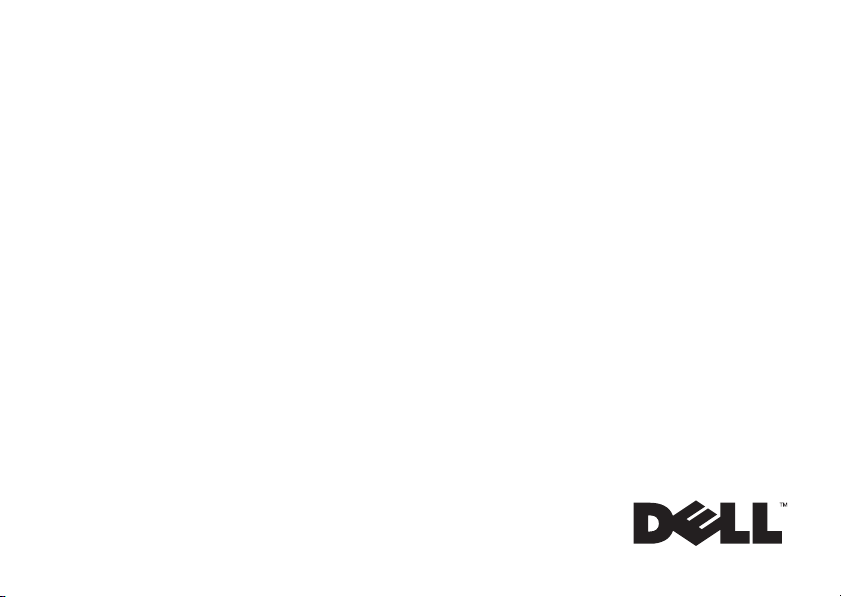
Dell™ Vostro™ A100/A180
Setup and
Quick Reference Guide
This guide provides a features overview, specifications, and quick setup,
software, and troubleshooting information for your computer. For more
information about your operating system, devices, and technologies, see
Dell Technology Guide
the
at support.dell.com.
Page 2
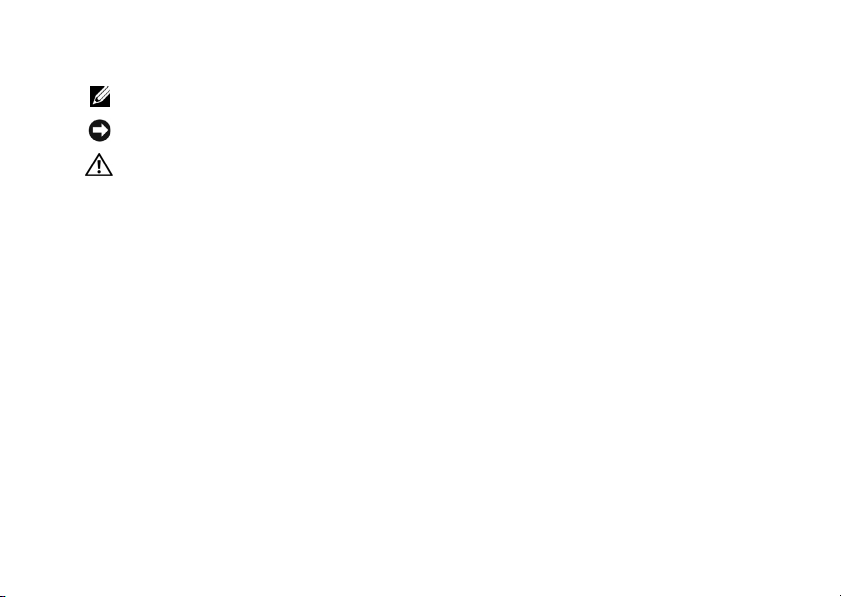
Notes, Notices, and Cautions
NOTE: A NOTE indicates important information that helps you make better use of your computer.
NOTICE: A NOTICE indicates either potential damage to hardware or loss of data and tells you how to avoid the problem.
CAUTION: A CAUTION indicates a potential for property damage, personal injury, or death.
If you purchased a Dell™ n Series computer, any references in this document to Microsoft® Windows® operating systems are not applicable.
Macrovision Product Notice
This product incorporates copyright protection technology that is protected by method claims of certain U.S. patents and other intellectual
property rights owned by Macrovision Corporation and other rights owners. Use of this copyright protection technology must be authorized by
Macrovision Corporation, and is intended for home and other limited viewing uses only unless otherwise authorized by Macrovision Corporation.
Reverse engineering or disassembly is prohibited.
__________________
Information in this document is subject to change without notice.
© 2008 Dell Inc. All rights reserved.
Reproduction of these materials in any manner whatsoever without the written permission of Dell Inc. is strictly forbidden.
Trademarks used in this text: Dell, the DELL logo, Vost ro, and MediaDirect are trademarks of Dell Inc.; Bluetooth is a registered trademark owned
by Bluetooth SIG, Inc., and is used by Dell under license; Intel, Pentium, Core, and Celeron are registered trademarks of Intel Corporation in the U.S.
and other countries; Blu-ray Disc is a trademark of the Blu-ray Disc Association; Microsoft, Windows, Windows Vista, and the Windows Vista start
button logo are either trademarks or registered trademarks of Microsoft Corporation in the United States and/or other countries.
Other trademarks and trade names may be used in this document to refer to either the entities claiming the marks and names or their products. Dell
Inc. disclaims any proprietary interest in trademarks and trade names other than its own.
Model DCMTLF
July 2008 P/N U792G Rev. A00
Page 3
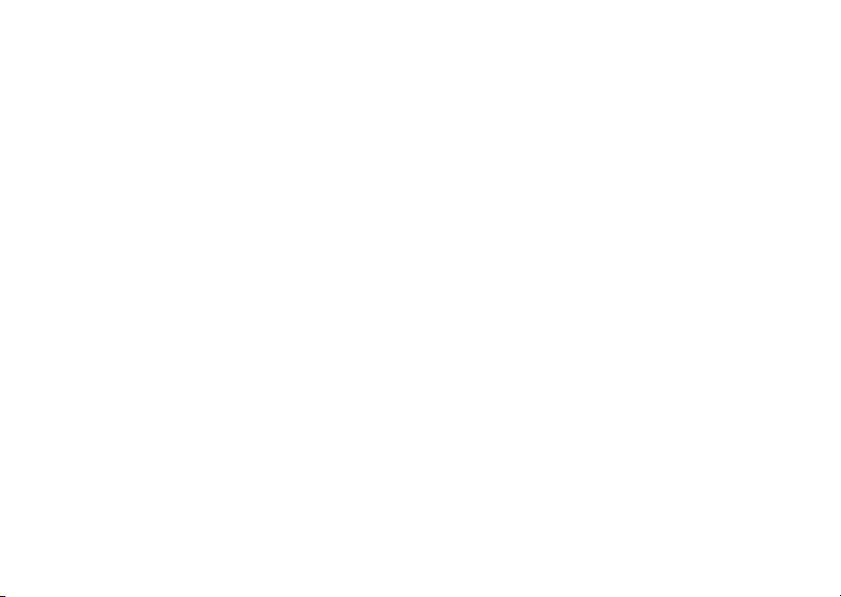
Contents
Contents
About Your Computer. . . . . . . . 7
Front View
Back View
Back Panel Connectors
Vostro A100. . . . . . . . . . . . . . 9
Vostro A180. . . . . . . . . . . . . 10
. . . . . . . . . . . . . . 7
. . . . . . . . . . . . . . 8
. . . . . . . 9
Setting Up Your Computer . . . . 11
Quick Setup
. . . . . . . . . . . . . 11
Installing Your Computer in an
Enclosure
. . . . . . . . . . . . . . . 14
Connecting to the Internet
. . . . . 15
Setting Up Your Internet
Connection
. . . . . . . . . . . . . 16
Transferring Information to a
New Computer
Microsoft® Windows Vista®
Operating System
. . . . . . . . . . . . 17
. . . . . . . . . . 17
Specifications . . . . . . . . . . . 19
Troubleshooting
To ol s
. . . . . . . . . . . . . . . . . . 31
Power Lights . . . . . . . . . . . . 31
Beep Codes. . . . . . . . . . . . . 31
. . . . . . . . . . 31
3
Page 4
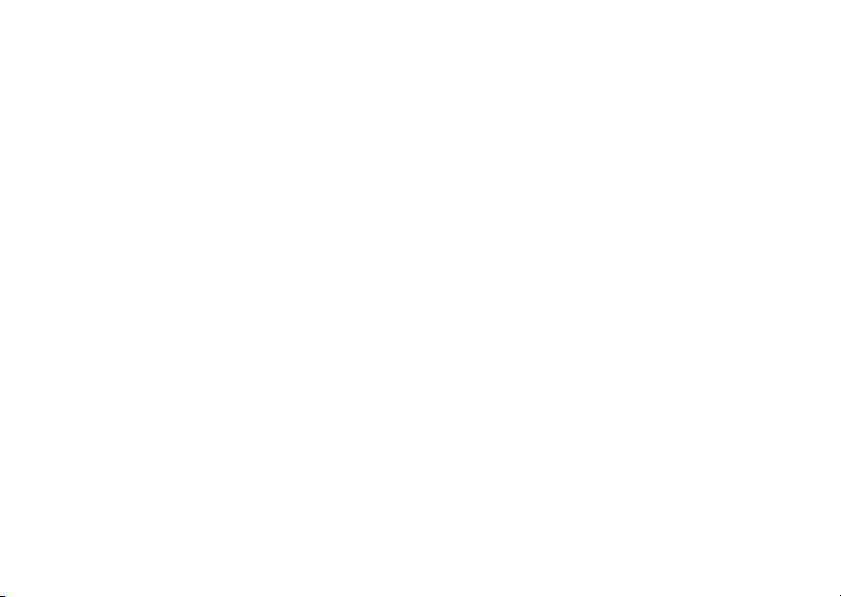
Contents
Error Messages. . . . . . . . . . . 34
System Messages . . . . . . . . . 40
Troubleshooting Software and
Hardware Problems
. . . . . . . . 42
Dell Diagnostics . . . . . . . . . . 42
Troubleshooting Tips . . . . . . . . 45
Power Problems . . . . . . . . . . 45
Memory Problems
. . . . . . . . . 46
Lockups and Software
Problems
Dell Technical Update Service
. . . . . . . . . . . . . . 47
. . . 49
Reinstalling Software . . . . . . . 51
Drivers
. . . . . . . . . . . . . . . . . 51
Identifying Drivers . . . . . . . . . 51
4
Reinstalling Drivers and
Utilities . . . . . . . . . . . . . . . 51
Restoring Your Operating
System
. . . . . . . . . . . . . . . . 54
Using Microsoft® Windows®
System Restore
. . . . . . . . . . . 54
Using Dell™ Factory Image
. . . . . . . . . . . . . . . 56
Restore
Using the Operating System
. . . . . . . . . . . . . . . . 57
Media
Finding Information . . . . . . . . 59
Getting Help
Obtaining Assistance
Technical Support and Customer
Service
. . . . . . . . . . . . . 63
. . . . . . . 63
. . . . . . . . . . . . . . . 64
Page 5
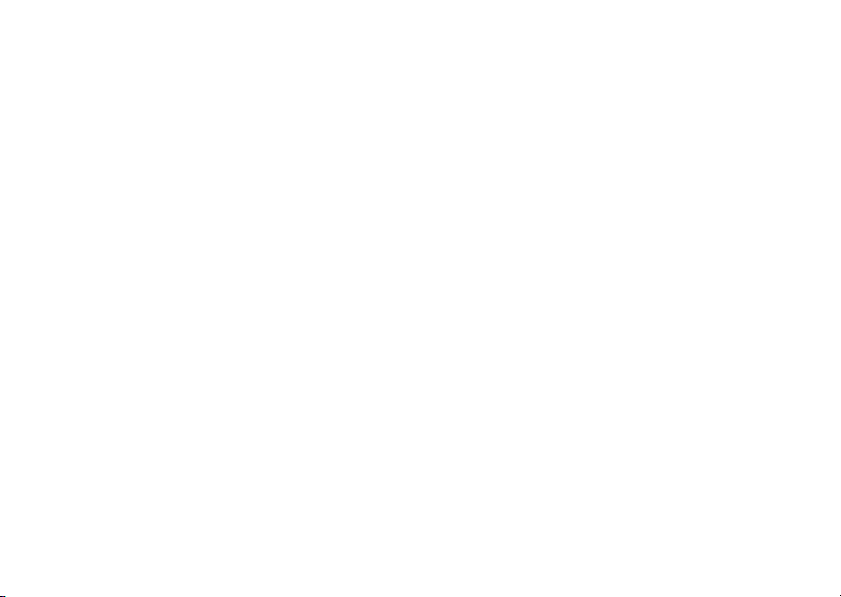
Online Services. . . . . . . . . . . 64
AutoTech Service . . . . . . . . . 65
Automated Order-Status
Service
. . . . . . . . . . . . . . . 65
Problems With Your Order . . . . . 66
Contents
Product Information
. . . . . . . . . 66
Returning Items for Warranty
Repair or Credit
Before You Call
Contacting Dell
Index
. . . . . . . . . . . . . . . . . . 71
. . . . . . . . . . . 66
. . . . . . . . . . . . 67
. . . . . . . . . . . . 69
5
Page 6
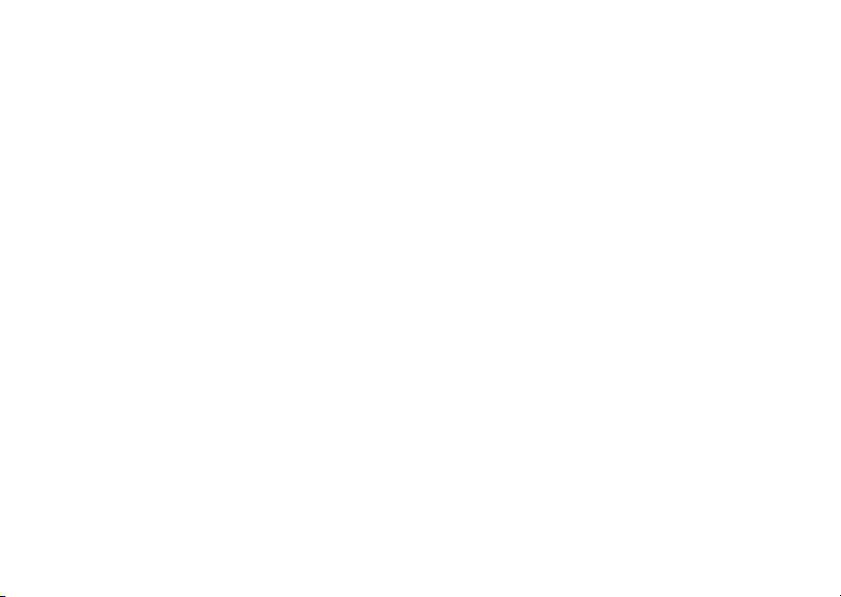
Contents
6
Page 7

About Your Computer
Front View
About Your Computer
1
2
3
4
5
6
7
8
1 optical drive 2 optical-drive eject
3 optional optical drive
bay
5 microphone
connector
7 power button, power
light
button
4 USB 2.0 connectors (2)
6 headphone connector
8 drive-activity light
7
Page 8

About Your Computer
Back View
1
2
3
1 power connector 2 voltage selector switch
(optional)
3 power supply light 4 back-panel connectors
5 expansion card slots 6 padlock ring
NOTE: The serial and parallel connectors are
available only in Vostro™ A180.
4
6
5
8
Page 9
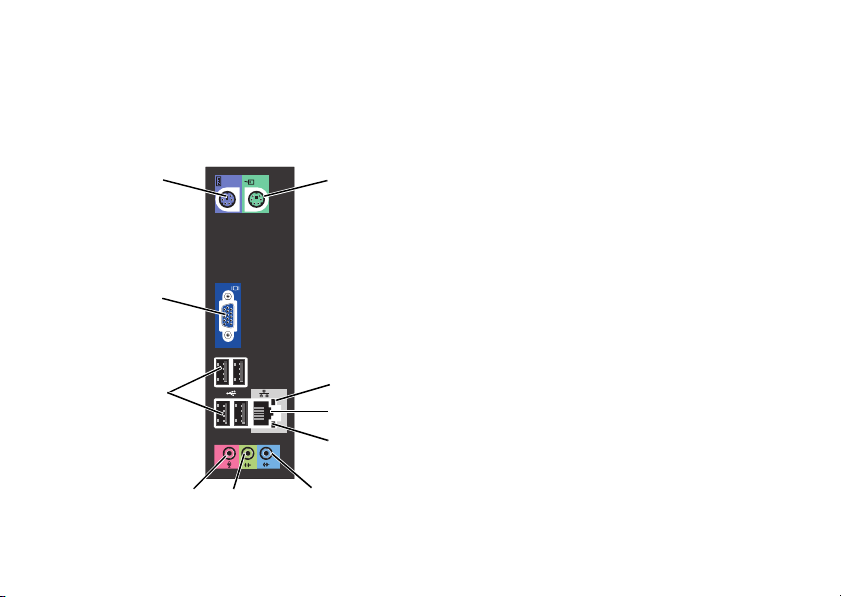
Back Panel Connectors
Vostro A100
About Your Computer
10
9
8
7
6
1
2
3
4
5
1 mouse connector 2 link-integrity light
3 network adapter
connector
5 line-in connector 6 front line-out connector
7 microphone
connector
9 VGA video connector 10 keyboard connector
4 network-activity light
8 USB 2.0 connectors (4)
9
Page 10
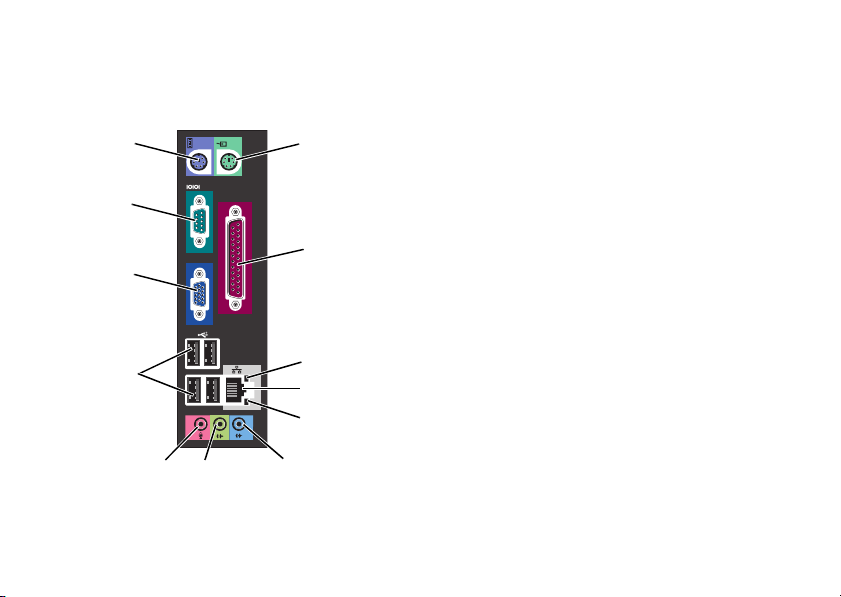
About Your Computer
Vostro A180
12
11
10
9
8
7
1
2
3
4
5
6
1 mouse connector 2 parallel connector
3 network activity light 4 network adapter
5 link-integrity light 6 line-in connector
7 front line-out
connector
9 USB 2.0 connectors (4) 10 VGA video connector
11 serial connector 12 keyboard connector
connector
8 microphone connector
10
Page 11
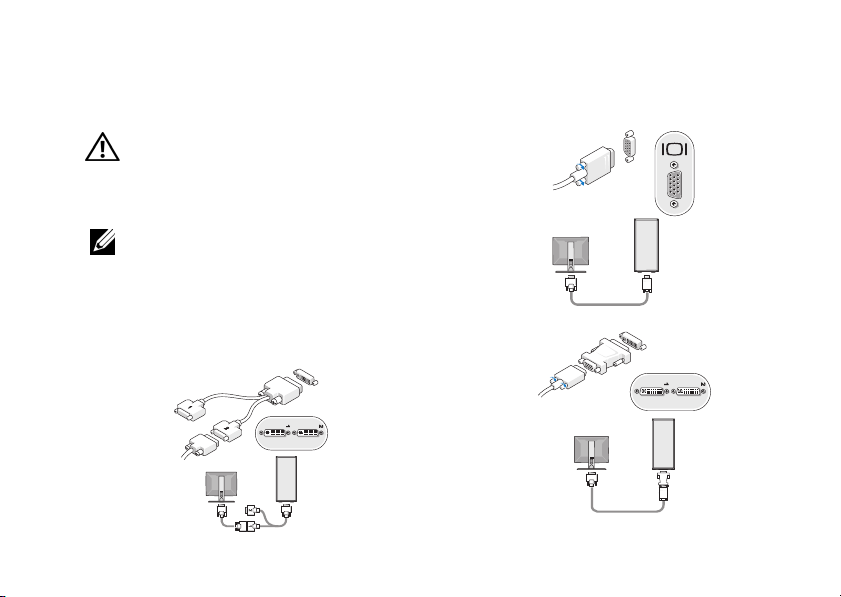
Setting Up Your Computer
Quick Setup
CAUTION: Before you begin any of the
procedures in this section, follow the safety
instructions that shipped with your
computer.
NOTE: Some devices may not be included if
you did not order them.
1 Connect the monitor using only one of the
following cables: the dual monitor Y-adapter
cable, the white DVI cable, or the blue VGA
cable.
Setting Up Your Computer
11
Page 12
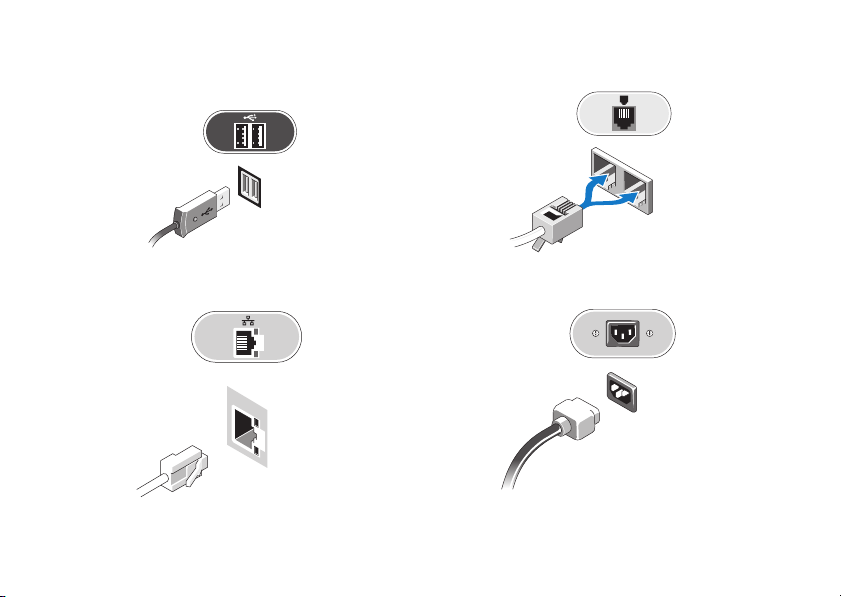
Setting Up Your Computer
2 Connect a USB device, such as a keyboard
or mouse.
3 Connect the network cable.
12
4 Connect the modem.
5 Connect the power cable(s).
Page 13
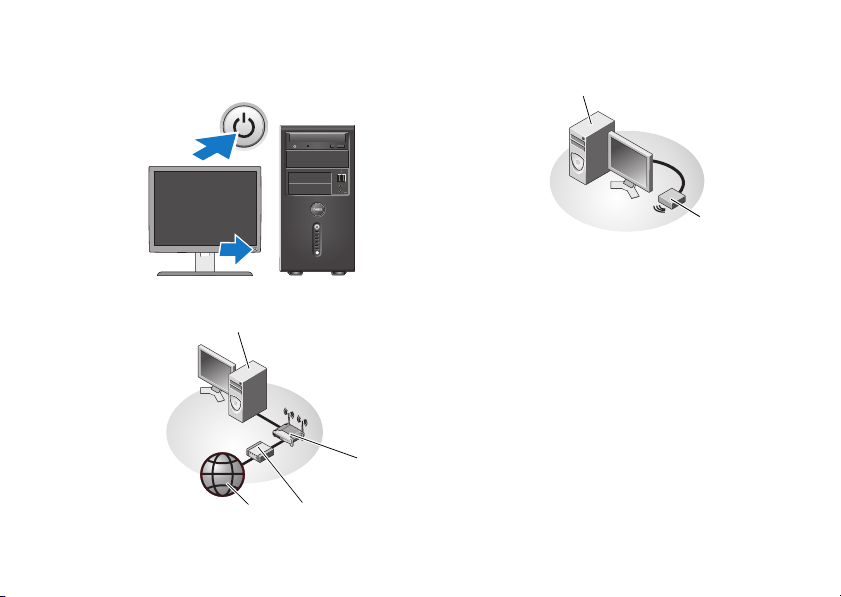
6 Press the power buttons on the monitor and
the computer.
7 Connect to your network.
4
3
2
1
Setting Up Your Computer
5
6
1 Internet service 2 cable or DSL modem
3 wireless router 4 desktop computer
5 desktop computer
with USB wireless
adapter
with network adapter
6 USB wireless adapter
13
Page 14
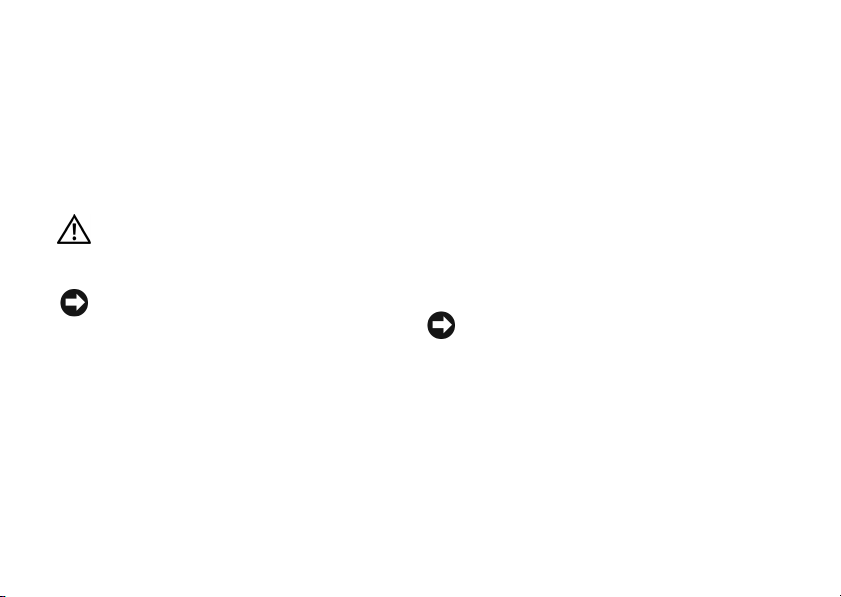
Setting Up Your Computer
Installing Your Computer in an Enclosure
Installing your computer in an enclosure can
restrict the airflow and impact your computer’s
performance, possibly causing it to overheat.
Follow the guidelines below when installing your
computer in an enclosure.
CAUTION: Before installing your computer
in an enclosure, read the safety instructions
that shipped with your computer.
NOTICE: The operating temperature
specifications indicated in this document
reflects the maximum ambient operating
temperature. The room ambient temperature
needs to be a consideration when you install
your computer in an enclosure. For example,
if the ambient room temperature is at 25°C
(77°F), depending on your computer’s
specifications, you only have 5° to 10°C (9° to
18°F) temperature margin before you reach
14
your computer’s maximum operating
temperature. For details about your
computer’s specifications, see
"Specifications" on page 19.
• Leave a 10.2-cm (4-inch) minimum clearance
on all sides of the computer that have air
vents to permit the airflow required for
proper ventilation.
• If your enclosure has doors, the doors need
to be of a type that allows at least a
30-percent airflow through the enclosure at
the front and at the back.
NOTICE: Do not install your computer in an
enclosure that does not allow airflow.
Restricting the airflow impacts your
computer’s performance, possibly causing it
to overheat.
Page 15
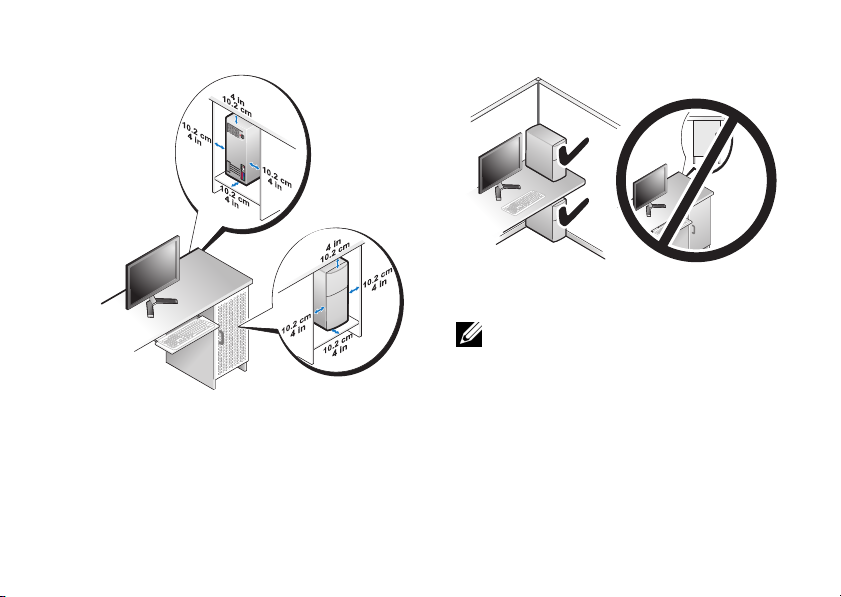
• If your computer is installed in a corner on a
desk or under a desk, leave at least 5.1-cm
(2-inch) clearance from the back of the
computer to the wall to permit the airflow
required for proper ventilation.
Setting Up Your Computer
Connecting to the Internet
NOTE: ISPs and ISP offerings vary by
country.
To connect to the Internet, you need a modem or
network connection and an Internet service
provider (ISP). If you are using a dial-up connection,
connect a telephone line to the modem connector
on your computer and to the telephone wall
connector before you set up your Internet
15
Page 16
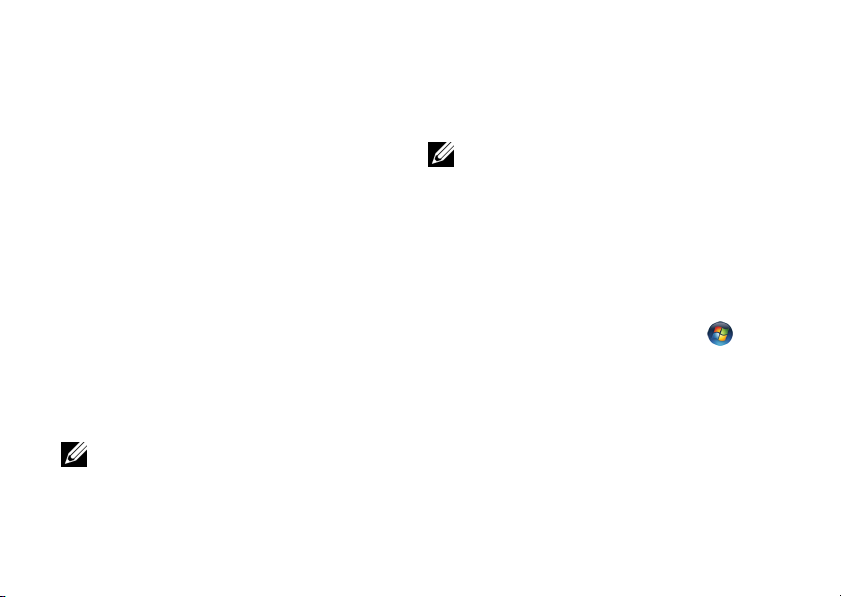
Setting Up Your Computer
connection. If you are using a DSL or cable/satellite
modem connection, contact your ISP or cellular
phone service for setup instructions.
Setting Up Your Internet Connection
To set up an Internet connection with a desktop
shortcut provided by your ISP:
1 Save and close any open files, and exit any
open programs.
2 Double-click the ISP icon on the Microsoft
Windows
3 Follow the instructions on the screen to
complete the setup.
If you do not have an ISP icon on your desktop or if
you want to set up an Internet connection with a
different ISP, perform the steps in the appropriate
section below.
®
desktop.
NOTE: If you cannot connect to the Internet,
see the Dell Technology Guide available on
your hard drive or on the Dell Support
website at support.dell.com. If you have
16
®
successfully connected in the past, the ISP
might have a service outage. Contact your
ISP to check the service status, or try
connecting again later.
NOTE: Have your ISP information ready. If
you do not have an ISP, consult the Connect
to the Internet wizard.
Microsoft® Windows Vista® Operating
System
1 Save and close any open files, and exit any
open programs.
2 Click the Windows Vista Start button →
Control Panel.
3 Under Network and Internet, click Connect
to the Internet.
Page 17
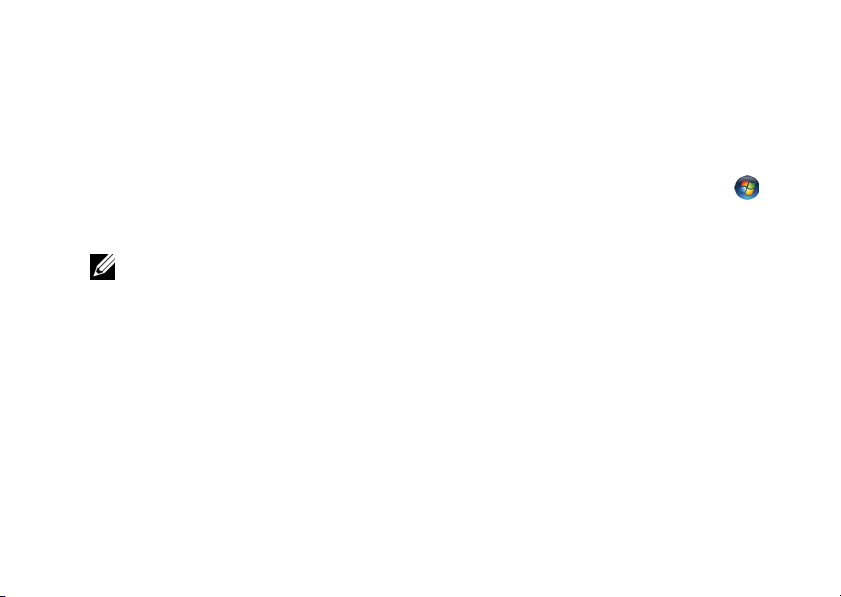
Setting Up Your Computer
4 In the Connect to the Internet window, click
either Broadband (PPPoE) or Dial-up,
depending on how you want to connect:
• Choose Broadband if you will use a
DSL, satellite modem, cable TV modem,
or Bluetooth
connection.
• Chose Dial-up if you will use a dial-up
modem or ISDN.
®
wireless technology
NOTE: If you do not know which type of
connection to select, click Help me choose
or contact your ISP.
5 Follow the instructions on the screen and
use the setup information provided by your
ISP to complete the setup.
Transferring Information to a New Computer
Microsoft® Windows Vista® Operating System
1 Click the Windows Vista Start button ,
and then click Transfer files and settings→
Start Windows Easy Transfer.
2 In the User Account Control dialog box, click
Continue.
3 Click Start a new transfer or Continue a
transfer in progress.
4 Follow the instructions provided on the
screen by the Windows Easy Transfer
wizard.
17
Page 18
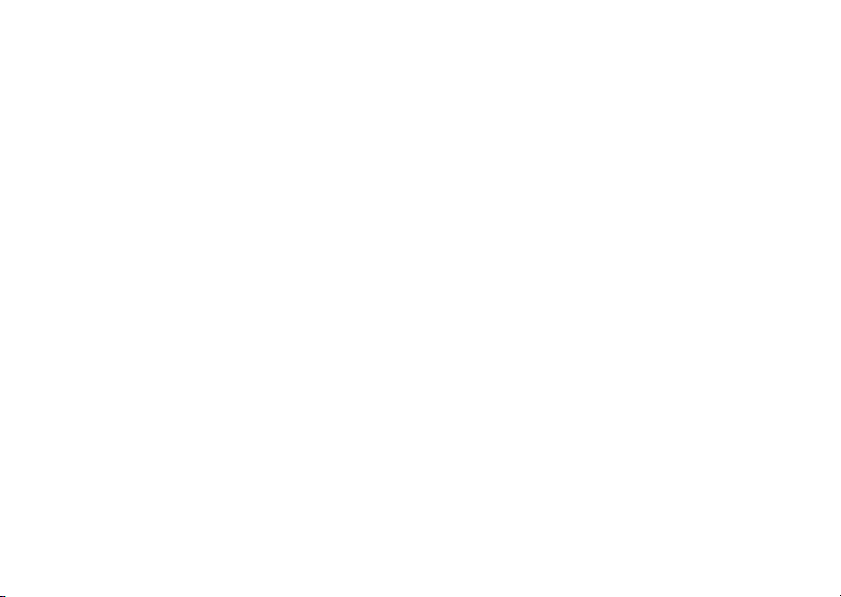
Setting Up Your Computer
18
Page 19
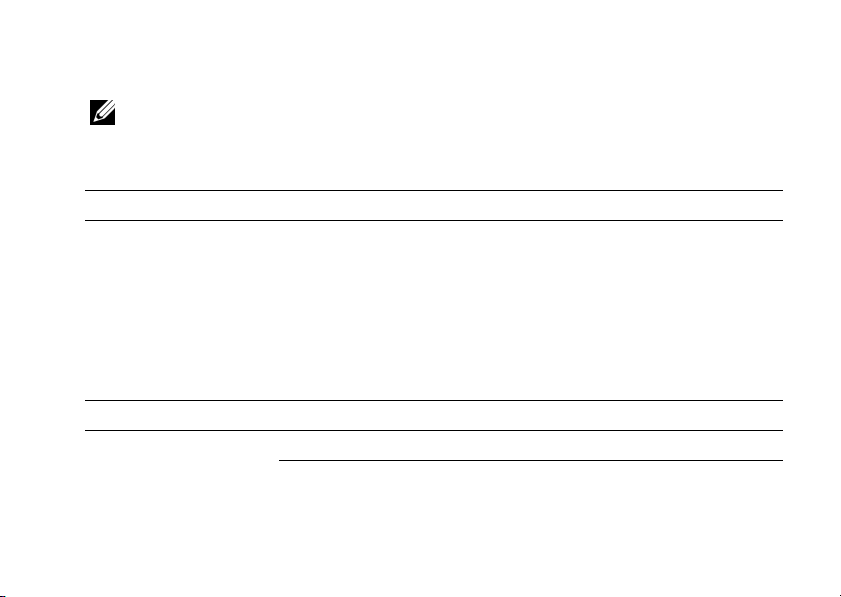
Specifications
Specifications
NOTE: Offerings may vary by region. For more information regarding the configuration of your
computer, click Start→ Help and Support and select the option to view information about your
computer.
Processor
Processor type Intel
Level 2 (L2) cache 512 KB for Intel Atom, Intel Celeron Dual-Core, and Intel Celeron processors
System Information
Chipset Intel 945GC and ICH7 Intel G31 and ICH7
DMA channels seven seven
®
Atom™ processor
Intel Pentium
Intel Celeron
Intel Celeron processor
1 MB for Intel Pentium Dual-Core processor
Vostro A100 Vostro A180
®
Dual-Core processor
®
Dual-Core processor
19
Page 20
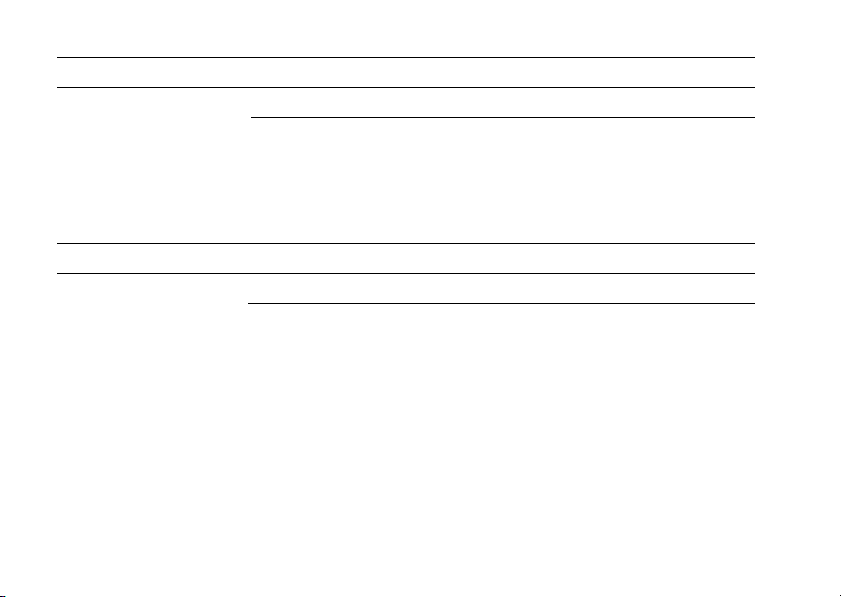
Specifications
System Information (Continued)
Vostro A100 Vostro A180
Interrupt levels 24 24
BIOS chip (NVRAM) 4 Mb 8 Mb
NIC integrated network interface capable
of 10/100 communication
integrated network interface capable
of 10/100 communication
Memory
Vostro A100 Vostro A180
Type 533 MHz 667/800 MHz
Memory connectors one two
Memory capacities 512 MB, 1 GB or 2 GB 512 MB, 1 GB or 2 GB
Minimum memory 512 MB 512 MB
Maximum memory 2 GB 4 GB
20
Page 21
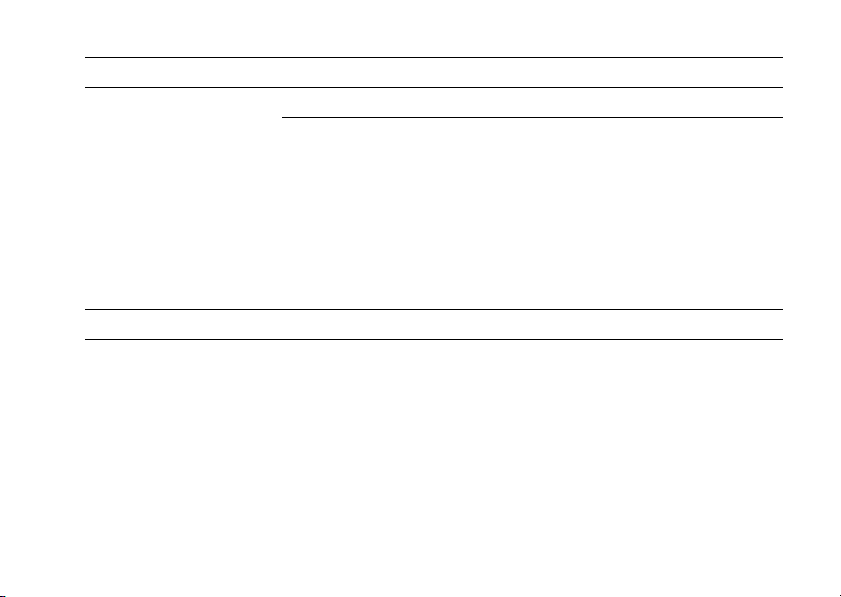
Specifications
Video
Vostro A100 Vostro A180
Type:
Integrated Intel integrated video GMA 950
up to 256-MB video memory (shared)
Intel Graphics Media Accelerator
3100
at total system memory of greater
than 512 MB
Discrete N/A optional PCI Express x16 graphics
card (up to 25 W)
Audio
Type Intel High Definition Audio
21
Page 22
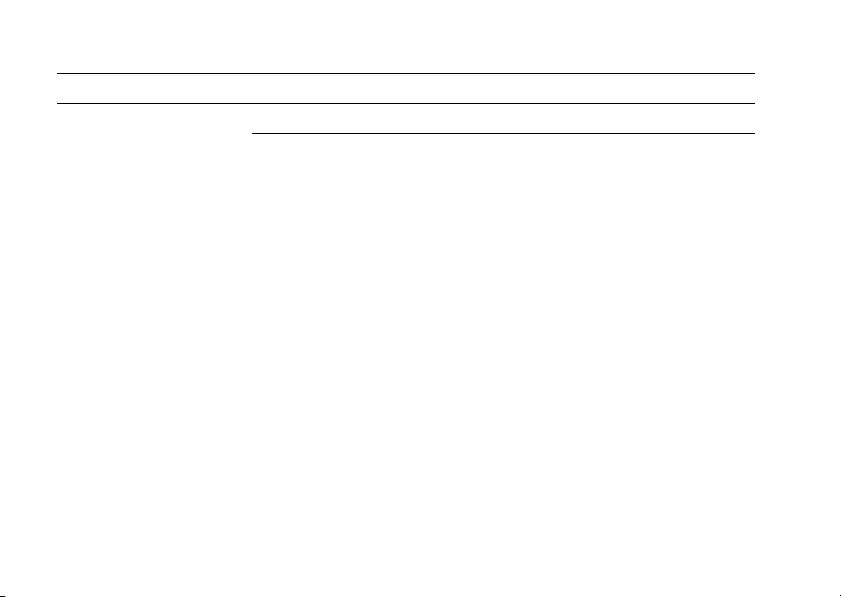
Specifications
Expansion Bus
Vostro A100 Vostro A180
Bus type PCI 2.3
SATA 1.0 and 2.0
USB 2.0
PCI 2.3
PCI Express 1.0A
SATA 1.0 and 2.0
USB 2.0
Bus speed 133 MB/s (PCI)
1.5 Gbps and 3.0 Gbps (SATA)
480-Mbps high speed, 12-Mbps full
speed, 1.2-Mbps low speed (USB)
133 MB/s (PCI)
x1-slot bidirectional speed — 500 MB/
s (PCI Express)
x16-slot bidirectional speed — 8 GB/s
(PCI Express)
1.5 Gbps and 3.0 Gbps (SATA)
480-Mbps high speed, 12-Mbps full
speed, 1.2-Mbps low speed (USB)
PCI one two
connector size
connector data width
124 pins 124 pins
32 bits 32 bits
(maximum)
22
Page 23
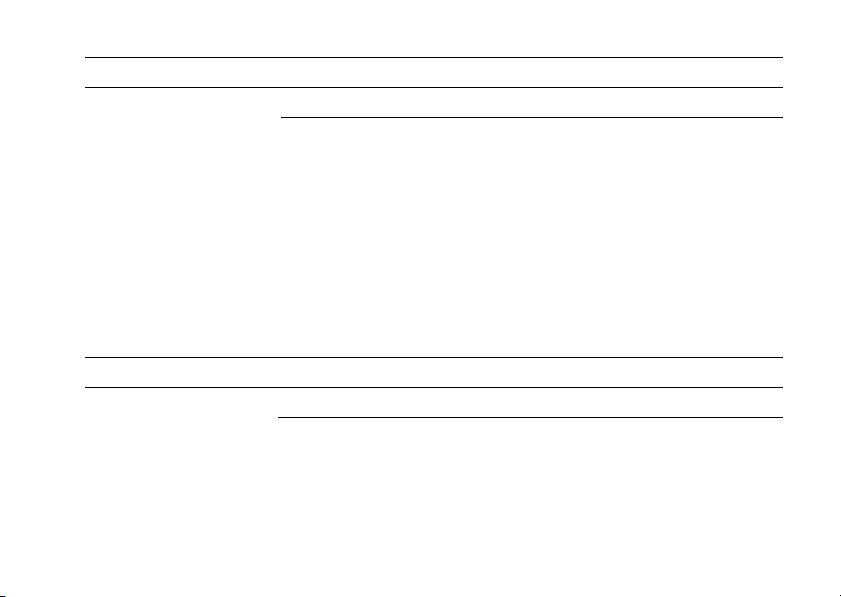
Specifications
Expansion Bus (Continued)
Vostro A100 Vostro A180
PCI Express x1 N/A one
connector size
connector data width
N/A 36 pins
N/A 1 PCI Express lane
(maximum)
PCI Express x16 N/A one
connector size
connector data width
N/A 164 pins
N/A 16 PCI Express lanes
(maximum)
Drives
Vostro A100 Vostro A180
Externally accessible: two 3.5-inch drive bays two 3.5-inch drive bays
Internally accessible four 3.5-inch SATA drive bays four 3.5-inch SATA drive bays
23
Page 24

Specifications
Drives (Continued)
Available devices
Connectors
External connectors:
Video
Network adapter
Serial
Parallel
USB
Audio
24
Vostro A100 Vostro A180
•
up to two 3.5-inch SATA hard drives
•
two 5.25-inch optical disc drive bays
•
up to four 3.5-inch SATA hard drives
•
two 5.25-inch optical disc drive
bays
Vostro A100 Vostro A180
15-hole connector 15-hole connector
RJ45 connector RJ45 connector
N/A 9-pin connector
N/A 25-pin connector
two front-panel, and four back-panel
USB 2.0-compliant connectors
two front-panel, and f our back-panel
USB 2.0-compliant connectors
three connectors for 2.0 support three connectors for 5.1 support
Page 25

Connectors (Continued)
System board connectors:
Serial ATA
Floppy drive
Processor fan
Chassis fan
PCI 2.3
PCI Express x1
PCI Express x16
Front panel control
Front panel USB
Front panel audio HDA
header
Processor
Memory
Specifications
Vostro A100 Vostro A180
two 7-pin connectors four 7-pin connectors
N/A one 34-pin connector
N/A one 4-pin connector
one 4-pin connector one 4-pin connector
one 124-pin connector two 124-pin connectors
N/A one 36-pin connector
N/A one 164-pin connector
one 10-pin connector one 10-pin connector
one 10-pin connector one 10-pin connector
one 10-pin connector one 10-pin connector
solder down for Intel Atom processor one 775-pin connector
one 240-pin connector two 240-pin connectors
25
Page 26

Specifications
Connectors (Continued)
Power 12V
Power
Controls and Lights
Front of computer:
Power button
Power light
Drive activity light
26
Vostro A100 Vostro A180
one 4-pin connector one 4-pin connector
one 24-pin connector one 24-pin connector
Vostro A100 Vostro A180
push button push button
blue light — Power on state
blinking blue light— Standby state
off (no light) — Power off state
blue light — A blinking blue light
indicates the compu ter is reading data
from or writing data to the SATA hard
drive or CD/DVD.
blue light— Power on state
off (no light) — Power off and
standby states
blue light — A blinking blue light
indicates the computer is reading
data from or writing data to the SATA
hard drive or CD/DVD.
Page 27

Controls and Lights (Continued)
Rear of computer:
Link integrity light (on the
integrated network adapter)
Network activity light (on
integrated network adapter)
Power supply LED
Vostro A100 Vostro A180
green light — A good connection
exists between the network and the
computer.
off (no light) — The computer is not
detecting a physical connection to the
network.
green light — A good connection
exists between the network and the
computer.
off (no light) — The computer is not
detecting a physical connection to
the network.
yellow blinking light. yellow blinking light.
green light — Power on state
off (no light) — Indicates power
supply, motherboard, or peripheral
device failure
green light — Power on state
off (no light) — Indicates power
supply, motherboard, or peripheral
device failure
Specifications
27
Page 28

Specifications
Power
DC power supply:
Wattage
Maximum heat dissipation (MHD)
180 W
614 BTU/hr
Heat dissipation is calculated by using the power supply wattage
rating.
Voltage (see the safety information
that shipped with your computer for
important voltage setting
200-240 VAC, 50/60 Hz, 3.5 A
115/230 VAC, 50/60 Hz, 7 A/3.5 A
information)
Coin-cell battery 3-V CR2032 lithium coin cell
NOTE: Vostro A180 can support discrete graphic cards up to 25W or additional peripherals up to 25W. If
greater power capabilities are required, the power supply unit must be upgraded.
Physical
Height 35.9 cm (14.1 inches)
Width 18.0 cm (7.1 inches)
28
Page 29

Physical (Continued)
Depth 45.0 cm (17.7 inches)
Weight 12.7 kg (28.0 lb)
Environmental
Temperature:
Operating
Storage
10° to 35°C (50° to 95°F)
–40° to 65°C (–40° to 149°F)
Relative humidity 20% to 80% (noncondensing)
Maximum vibration:
Storage
5~500 Hz, 2.2 Grms, 15 mins per side
Maximum shock:
Operating
Storage
40 G +/- 5%, 2 ms +/- 10%, half sine wave
105 G +/-5%, 2 ms +/- 10%, half sine wave
Specifications
29
Page 30

Specifications
Environmental (Continued)
Altitude:
Operating
Storage
–15.2 to 3048 m (–50 to 10,000 ft)
–15.2 to 10,668 m (–50 to 35,000 ft)
Airborne contaminant level G2 or lower as defined by ISA-S71.04-1985
30
Page 31

Troubleshooting
Troubleshooting
CAUTION: To guard against the likelihood of
electric shock, laceration by moving fan
blades, or other expected injuries, always
unplug your computer from the electrical
outlet before opening the cover.
CAUTION: Before you begin any of the
procedures in this section, follow the safety
instructions that shipped with your
computer.
Tools
Power Lights
The power-button light located on the front of the
computer turns on and blinks or remains solid to
indicate different states:
• If the power light is off, the computer is
either turned off or is not receiving power.
• If the power light is steady blue and the
computer is not responding, ensure that the
display is connected and powered on.
• If the power light is blinking blue (Vostro™
A100 only), the computer is in standby mode.
Press a key on the keyboard, move the
mouse, or press the power button to resume
normal operation.
Beep Codes
Your computer might emit a series of beeps during
start-up if the monitor cannot display errors or
problems. This series of beeps, called a beep code,
identifies a problem. One possible beep code
consists of repetitive three short beeps. This beep
code tells you that the computer encountered a
possible system board failure.
31
Page 32

Troubleshooting
If your computer beeps during start-up:
1 Write down the beep code.
2 Run the Dell Diagnostics to identify a more
serious cause (see "Dell Diagnostics" on
page 42).
Code
Description Suggested Remedy
(repetitive
short beeps)
1 BIOS checksum failure.
Contact Dell.
Possible system board failure
2 No memory modules are
detected
If you have two or more memory modules installed, remove the
modules, reinstall one module (see your Service Manual at
support.dell.com), and then restart the computer. If the
computer starts normally, reinstall an additional module.
Continue until you have identified a faulty module or
reinstalled all modules without error.
If available, install good memory of the same type into your
computer see your Service Manual at support.dell.com).
If the problem persists, contact Dell.
3 Possible system board failure Contact Dell.
32
Page 33

Troubleshooting
Code
Description Suggested Remedy
(repetitive
short beeps)
4 RAM Read/Write failure Ensure that no special memory module/memory connector
placement requirements exist (see your Service Manual at
support.dell.com).
Verify that the memory modules that you are installing are
compatible with your computer (see your Service Manual at
support.dell.com).
If the problem persists, contact Dell.
5 Real-time clock failure;
Possible battery failure or
system board failure
Replace the battery (see your Service Manual at
support.dell.com).
If the problem persists, contact Dell.
6 Video BIOS Test Failure Contact Dell.
7 CPU-cache test failure Contact Dell.
33
Page 34

Troubleshooting
Error Messages
CAUTION: Before you begin any of the
procedures in this section, follow the safety
instructions that shipped with your
computer.
If the message is not listed, see the documentation
for the operating system or the program that was
running when the message appeared.
AUXILIARY DEVICE FAILURE — The touch
pad or external mouse may be faulty. For an
external mouse, check the cable connection.
Enable the Pointing Device option in the system
setup program. See your Service Manual at
support.dell.com for more information. If the
problem persists, contact Dell (see "Contacting Dell"
on page 69).
BAD COMMAND OR FILE NAME — Ensure
that you have spelled the command correctly, put
spaces in the proper place, and used the correct
pathname.
34
CACHE DISABLED DUE TO FAILURE — The
primary cache internal to the microprocessor has
failed. Contact Dell (see "Contacting Dell" on
page 69).
CD DRIVE CONTROLLER FAILURE — The CD
drive does not respond to commands from the
computer.
DATA ERROR — The hard drive cannot read the
data.
DECREASING AVAILABLE MEMORY — One
or more memory modules may be faulty or
improperly seated. Reinstall the memory modules
and, if necessary, replace them. See your Service
Manual at support.dell.com for more information.
DISK C: FAILED INITIALIZATION — The
hard drive failed initialization. Run the hard drive
tests in the Dell Diagnostics (see "Dell Diagnostics"
on page 42).
Page 35

Troubleshooting
DRIVE NOT READY — The operation requires a
hard drive in the bay before it can continue. Install a
hard drive in the hard drive bay. See your Service
Manual at support.dell.com for more information.
ERROR READING PCMCIA CARD — The
computer cannot identify the ExpressCard. Reinsert
the card or try another card. See your Service
Manual at support.dell.com for more information.
EXTENDED MEMORY SIZE HAS
CHANGED — The amount of memory recorded in
non-volatile memory (NVRAM) does not match the
memory installed in the computer. Restart the
computer. If the error appears again, contact Dell
(see "Contacting Dell" on page 69).
THE FILE BEING COPIED IS TOO LARGE FOR
THE DESTINATION DRIVE — The file that you
are trying to copy is too large to fit on the disk, or
the disk is full. Try copying the file to a different disk
or use a larger capacity disk.
A FILENAME CANNOT CONTAIN ANY OF
THE FOLLOWING CHARACTERS: \ / : * ? “ <
> | —
Do not use these characters in filenames.
GATE A20 FAILURE — A memory module may
be loose. Reinstall the memory modules and, if
necessary, replace them. See your Service Manual
at support.dell.com for more information.
GENERAL FAILURE — The operating system is
unable to carry out the command. The message is
usually followed by specific information—for
example, Printer out of paper. Take th e
appropriate action.
HARD-DISK DRIVE CONFIGURATION
ERROR — The computer cannot identify the drive
type. Shut down the computer, remove the hard
drive (see your Service Manual at
support.dell.com), and boot the computer from a
CD. Then, shut down the computer, reinstall the
hard drive, and restart the computer. Run the Hard
Disk Drive tests in the Dell Diagnostics (see "Dell
Diagnostics" on page 42).
35
Page 36

Troubleshooting
HARD-DISK DRIVE CONTROLLER FAILURE
The hard drive does not respond to
0—
commands from the computer. Shut down the
computer, remove the hard drive (see your Service
Manual at support.dell.com), and boot the computer
from a CD. Then, shut down the computer, reinstall
the hard drive, and restart the computer. If the
problem persists, try another drive. Run the Hard
Disk Drive tests in the Dell Diagnostics (see "Dell
Diagnostics" on page 42).
HARD-DISK DRIVE FAILURE — The hard
drive does not respond to commands from the
computer. Shut down the computer, remove the
hard drive (see your Service Manual at
support.dell.com), and boot the computer from a
CD. Then, shut down the computer, reinstall the
hard drive, and restart the computer. If the problem
persists, try another drive. Run the Hard Disk Drive
tests in the Dell Diagnostics (see "Dell Diagnostics"
on page 42).
HARD-DISK DRIVE READ FAILURE — The
hard drive may be defective. Shut down the
computer, remove the hard drive (see your Service
36
Manual at support.dell.com), and boot the computer
from a CD. Then, shut down the computer, reinstall
the hard drive, and restart the computer. If the
problem persists, try another drive. Run the Hard
Disk Drive tests in the Dell Diagnostics (see "Dell
Diagnostics" on page 42).
INSERT BOOTABLE MEDIA — The operating
system is trying to boot to nonbootable media, such
as a floppy disk or CD. Insert bootable media.
INVALID CONFIGURATION INFORMATION-
PLEASE RUN SYST EM SETUP PROGRAM —
The system configuration information does not
match the hardware configuration. The message is
most likely to occur after a memory module is
installed. Correct the appropriate options in the
system setup program. See your Service Manual at
support.dell.com for more information.
KEYBOARD CLOCK LINE FAILURE — For
external keyboards, check the cable connection.
Run the Keyboard Controller test in the Dell
Diagnostics (see "Dell Diagnostics" on page 42).
Page 37

Troubleshooting
KEYBOARD CONTROLLER FAILURE — For
external keyboards, check the cable connection.
Restart the computer, and avoid touching the
keyboard or the mouse during the boot routine. Run
the Keyboard Controller test in the Dell Diagnostics
(see "Dell Diagnostics" on page 42).
KEYBOARD DATA LINE FAILURE — For
external keyboards, check the cable connection.
Run the Keyboard Controller test in the Dell
Diagnostics (see "Dell Diagnostics" on page 42).
KEYBOARD STUCK KEY FAILURE — For
external keyboards or keypads, check the cable
connection. Restart the computer, and avoid
touching the keyboard or keys during the boot
routine. Run the Stuck Key test in the Dell
Diagnostics (see "Dell Diagnostics" on page 42).
LICENSED CONTENT IS NOT ACCESSIBLE IN
EDIADIRECT — Dell™ MediaDirect™ cannot
M
verify the Digital Rights Management (DRM)
restrictions on the file, so the file cannot be played
(see "Dell Diagnostics" on page 42).
MEMORY ADDRESS LINE FAILURE AT
ADDRESS, READ VALUE EXPECTING
VALUE — A memory module may be faulty or
improperly seated. Reinstall the memory modules
and, if necessary, replace them. See your Service
Manual at support.dell.com for more information.
MEMORY ALLOCATION ERROR — The
software you are attempting to run is conflicting
with the operating system, another program, or a
utility. Shut down the computer, wait 30 seconds,
and then restart it. Try to run the program again. If
the error message still appears, see the software
documentation.
MEMORY DATA LINE FAILURE AT ADDRESS,
READ VALUE EXPECTING VALUE — A
memory module may be faulty or improperly seated.
Reinstall the memory modules and, if necessary,
replace them. See your Service Manual at
support.dell.com for more information.
37
Page 38

Troubleshooting
MEMORY DOUBLE WORD LOGIC FAILURE AT
ADDRESS, READ VALUE EXPECTING
VALUE — A memory module may be faulty or
improperly seated. Reinstall the memory modules
and, if necessary, replace them. See your Service
Manual at support.dell.com for more information.
MEMORY ODD/ EVEN LOGIC FAILURE AT
ADDRESS, READ VALUE EXPECTING
VALUE — A memory module may be faulty or
improperly seated. Reinstall the memory modules
and, if necessary, replace them. See your Service
Manual at support.dell.com for more information.
MEMORY WRITE/ READ FAILURE AT
ADDRESS, READ VALUE EXPECTING
VALUE — A memory module may be faulty or
improperly seated. Reinstall the memory modules
and, if necessary, replace them. See your Service
Manual at support.dell.com for more information.
38
NO BOOT DEVICE AVAILABLE — The
computer cannot find the hard drive. If the hard
drive is your boot device, ensure that the drive is
installed, properly seated, and partitioned as a boot
device.
NO BOOT SECTOR ON HARD DRIVE — The
operating system may be corrupted. Contact Dell
see
"Contacting Dell" on page 69).
(
NO TIMER TICK INTERRUPT — A chip on the
system board may be malfunctioning. Run the
System Set tests in the Dell Diagnostics (see "Dell
Diagnostics" on page 42).
NOT ENOUGH MEMORY OR RESOURCES.
E
XIT SOME PROGRAMS AND TRY
AGAIN — You have too many programs open.
Close all windows and open the program that you
want to use.
OPERATING SYSTEM NOT FOUND —
Reinstall the hard drive (see your Service Manual at
support.dell.com). If the problem persists, contact
Dell (see "Contacting Dell" on page 69).
Page 39

Troubleshooting
OPTIONAL ROM BAD CHECKSUM — The
optional ROM has failed. Contact Dell (see
"Contacting Dell" on page 69).
A REQUIRED .DLL FILE WAS NOT
FOUND — The program that you are trying to
open is missing an essential file. Remove and then
reinstall the program.
®
Microsoft
Windows Vista®:
1 Click the Windows Vista start button →
Control Panel→ Programs→ Programs and
Features.
2 Select the program you want to remove.
3 Click Uninstall.
4 See the program documentation for
installation instructions.
SECTOR NOT FOUND — The operating system
cannot locate a sector on the hard drive. You may
have a defective sector or corrupted FAT on the
hard drive. Run the Windows error-checking utility
to check the file structure on the hard drive. See
Windows Help and Support for instructions (click
Start→ Help and Support). If a large number of
sectors are defective, back up the data (if possible),
and then reformat the hard drive.
SEEK ERROR — The operating system cannot
find a specific track on the hard drive.
SHUTDOWN FAILURE — A chip on the system
board may be malfunctioning. Run the System Set
tests in the Dell Diagnostics (see "Dell Diagnostics"
on page 42).
TIME- OF-DAY CLOCK LOST POWER —
System configuration settings are corrupted.
Connect your computer to an electrical outlet to
charge the battery. If the problem persists, try to
restore the data by entering the system setup
program, then immediately exit the program (see
your Service Manual at support.dell.com). If the
message reappears, contact Dell (see "Contacting
Dell" on page 69).
TIME- OF-DAY CLOCK STOPPED — The
reserve battery that supports the system
configuration settings may require recharging.
39
Page 40

Troubleshooting
Connect your computer to an electrical outlet to
charge the battery. If the problem persists, contact
Dell (see "Contacting Dell" on page 69).
TIME- OF-DAY NOT SET-PLEASE RUN THE
YST EM SETUP PROGRAM — The time or
S
date stored in the system setup program does not
match the system clock. Correct the settings for the
Date and Time options. See your Service Manual at
support.dell.com for more information.
TIMER CHIP COUNTER 2 FAILED — A chip
on the system board may be malfunctioning. Run the
System Set tests in the Dell Diagnostics (see "Dell
Diagnostics" on page 42).
UNEXPECTED INTERRUPT IN PROTECTED
MODE — The keyboard controller may be
malfunctioning, or a memory module may be loose.
Run the System Memory tests and the Keyboard
Controller test in the Dell Diagnostics (see "Dell
Diagnostics" on page 42).
X :\ IS NOT ACCESSIBLE. THE DEVICE IS
NOT READY — Insert a disk into the drive and
try again.
40
WARNING: BATTERY IS CRITICALLY
LOW — The battery is running out of charge.
Replace the battery, or connect the computer to an
electrical outlet; otherwise, activate hibernate
mode or shut down the computer.
System Messages
NOTE: If the message you received is not
listed in the table, see the documentation for
either the operating system or the program
that was running when the message
appeared.
ALERT! PREVIOUS ATTEMPTS AT BOOTING
THIS SYSTEM HAVE FAILED AT CHECKPOINT
NNNN]. FOR HELP IN RESOLVING THIS
[
PROBLEM, PLEASE NOTE THIS CHECKPOINT
AND CONTACT DELL TECHNICAL
UPPORT — The computer failed to complete
S
the start routine three consecutive times for the
same error (see "Contacting Dell" on page 69 for
assistance).
Page 41

Troubleshooting
CMOS CHECKSUM ERROR — Possible
system board failure or RTC battery low. Replace
the battery. See your Service Manual at
support.dell.com or see "Contacting Dell" on
page 69 for assistance.
CPU FAN FAILURE — Processor fan failure.
Replace processor fan. See your Service Manual at
support.dell.com.
HARD-DISK DRIVE FAILURE — Possible hard
drive failure during hard drive POST. Check cables,
swap hard disks, or see "Contacting Dell" on page 69
for assistance.
HARD-DISK DRIVE READ FAILURE —
Possible hard drive failure during hard-drive start
test (see "Contacting Dell" on page 69 for
assistance).
KEYBOARD FAILURE — Keyboard failure or
keyboard cable loose.
NO BOOT DEVICE AVAILABLE — No
bootable partition on hard drive, or the hard drive
cable is loose, or no bootable device exists.
• If the hard drive is your boot device, ensure
that the cables are connected and that the
drive is installed properly and partitioned as
a boot device.
• Enter system setup and ensure that the boot
sequence information is correct (see your
Service Manual at support.dell.com).
NO TIMER TICK INTERRUPT — A chip on the
system board might be malfunctioning or system
board failure (see "Contacting Dell" on page 69 for
assistance).
USB OVER CURRENT ERROR — Disconnect
the USB device. Use external power source for the
USB device.
41
Page 42

Troubleshooting
NOTICE - HARD DRIVE SELF
MONITORING SYSTEM
THAT A PARAMETER HAS EXCEEDED ITS
NORMAL OPERATING RANGE. DELL
RECOMMENDS THAT YOU BACK UP YOUR
DATA REGULARLY. A PARAMETER OUT OF
RANGE MAY OR MAY NOT INDICATE A
POTENTIAL HARD DRIVE PROBLEM —
S.M.A.R.T error, possible hard drive failure. This
feature can be enabled or disabled in BIOS setup.
HAS REPORTED
Troubleshooting Software and Hardware Problems
If a device is either not detected during the
operating system setup or is detected but
incorrectly configured, you can use the Hardware
Troubleshooter to resolve the incompatibility.
42
To start the Hardware Troubleshooter:
Windows Vista:
1 Click the Windows Vista Start button ,
and click Help and Support.
2 Type hardware troubleshooter in
the search field and press <Enter> to start
the search.
3 In the search results, select the option that
best describes the problem and follow the
remaining troubleshooting steps.
Dell Diagnostics
CAUTION: Before you begin any of the
procedures in this section, follow the safety
instructions that shipped with your
computer.
Page 43

Troubleshooting
When to Use the Dell Diagnostics
If you experience a problem with your computer,
perform the checks in Lockups and Software
Problems (see "Lockups and Software Problems" on
page 47) and run the Dell Diagnostics before you
contact Dell for technical assistance.
It is recommended that you print these procedures
before you begin.
NOTICE: The Dell Diagnostics works only on
Dell computers.
NOTE: The Dell Drivers and Utilities media is
optional and may not ship with your
computer.
See your Service Manual at support.dell.com to
review your computer’s configuration information,
and ensure that the device that you want to test
displays in the system setup program and is active.
Start the Dell Diagnostics from your hard drive or
from the Dell Drivers and Utilities media.
Starting the Dell Diagnostics From Your
Hard Drive
NOTE: If your computer cannot display a
screen image, see
page 69.
1 Ensure that the computer is connected to an
electrical outlet that is known to be working
properly.
2 Turn on (or restart) your computer.
3 When the DELL™ logo appears, press <F12>
immediately. Select Diagnostics from the
start menu and press <Enter>.
"Contacting Dell
" on
NOTE: If you wait too long and the
operating system logo appears,
continue to wait until you see the
Microsoft
then shut down your computer and try
again.
®
Windows® desktop, and
43
Page 44

Troubleshooting
NOTE: If you see a message stating
that no diagnostics utility partition has
been found, run the Dell Diagnostics
from the Drivers and Utilities media.
4 Press any key to start the Dell Diagnostics
from the diagnostics utility partition on your
hard drive, and follow the instructions on the
screen.
Starting the Dell Diagnostics From the Dell
Drivers and Utilities
1 Insert the Drivers and Utilities media.
2 Shut down and restart the computer.
3 When the DELL logo appears, press <F12>
immediately.
Media
NOTE: If you wait too long and the
operating system logo appears,
continue to wait until you see the
Microsoft
shut down your computer and try
again.
44
®
Windows® desktop; then,
NOTE: The next steps change the boot
sequence for one time only. On the
next start-up, the computer starts
according to the devices specified in
the system setup program.
4 When the boot device list appears, highlight
CD/DVD/CD-RW and press <Enter>.
5 Select the Boot from CD-ROM option from
the menu that appears and press <Enter>.
6 Type
1 to start the CD menu and press
<Enter> to proceed.
7 Select Run the 32 Bit Dell Diagnostics from
the numbered list. If multiple versions are
listed, select the version that is appropriate
for your computer.
8 When the Dell Diagnostics Main Menu
appears, select the test that you want to run,
and follow the instructions on the screen.
Page 45

Troubleshooting
Troubleshooting Tips
Follow these tips when troubleshooting your
computer:
• If you added or removed a part before the
problem started, review the installation
procedures and ensure that the part is
correctly installed (see your Service Manual
at support.dell.com).
• If a device does not work, ensure that the
device is properly connected.
• If an error message appears on the screen,
write down the exact message. This
message may help support personnel to
diagnose and fix the problem(s).
• If an error message occurs in a program, see
the program documentation.
NOTE: The procedures in this document
were written for the Windows default view,
so they may not apply if you set your Dell
computer to the Windows Classic view.
Power Problems
CAUTION: Before you begin any of the
procedures in this section, follow the safety
information that shipped with your
computer.
IF THE POWER LIGHT IS OFF — The
computer is either turned off or is not receiving
power.
• Reseat the power cable in the power
connector on the back of the computer and
the electrical outlet.
• Bypass power strips, power extension
cables, and other power protection devices
to verify that the computer turns on properly.
• Ensure that any power strips being used are
plugged into an electrical outlet and are
turned on.
• Ensure that the electrical outlet is working by
testing it with another device, such as a
lamp.
45
Page 46

Troubleshooting
• Ensure that the main power cable and front
panel cable are securely connected to the
system board (see your Service Manual at
support.dell.com).
IF THE POWER LIGHT IS BLUE AND THE
COMPUTER IS NOT RESPONDING —
• Ensure that the display is connected and
powered on.
• If the display is connected and powered on,
see "Beep Codes" on page 31.
IF THE POWER LIGHT IS BLINKING BLUE
OSTRO A100 ONLY)—The computer is in
(V
standby mode. Press a key on the keyboard, move
the mouse, or press the power button to resume
normal operation.
ELIMINATE INTERFERENCE — Some possible
causes of interference are:
• Power, keyboard, and mouse extension
cables
• Too many devices connected to the same
power strip
46
• Multiple power strips connected to the same
electrical outlet
Memory Problems
CAUTION: Before you begin any of the
procedures in this section, follow the safety
information that shipped with your computer.
IF YOU RECEIVE AN INSUFFICIENT MEMORY
MESSAGE —
• Save and close any open files and exit any
open programs you are not using to see if
that resolves the problem.
• See the software documentation for
minimum memory requirements. If
necessary, install additional memory (see
your Service Manual at support.dell.com).
• Reseat the memory modules (see your
Service Manual at support.dell.com) to
ensure that your computer is successfully
communicating with the memory.
Page 47

Troubleshooting
• Run the Dell Diagnostics (see "Dell
Diagnostics" on page 42).
IF YOU EXPERIENCE OTHER MEMORY
PROBLEMS —
• Reseat the memory modules (see your
Service Manual at support.dell.com) to
ensure that your computer is successfully
communicating with the memory.
• Ensure that you are following the memory
installation guidelines (see your Service
Manual at support.dell.com).
• Ensure that the memory you are using is
supported by your computer. For more
information about the type of memory
supported by your computer, see "Memory"
on page 20.
• Run the Dell Diagnostics (see "Dell
Diagnostics" on page 42).
Lockups and Software Problems
CAUTION: Before you begin any of the
procedures in this section, follow the safety
information that shipped with your
computer.
The computer does not start up
ENSURE THAT THE POWER CABLE IS
FIRMLY CONNECTED TO THE COMPUTER
AND TO THE ELECTRICAL OUTLET.
The computer stops responding
NOTICE: You may lose data if you are unable
to perform an operating system shutdown.
TURN THE COMPUTER OFF — If you are
unable to get a response by pressing a key on your
keyboard or moving your mouse, press and hold the
power button for at least 8 to 10 seconds (until the
computer turns off), and then restart your computer.
47
Page 48

Troubleshooting
A program stops responding
END THE PROGRAM —
1 Press <Ctrl><Shift><Esc> simultaneously to
access the Task Manager, and click the
Applications tab.
2 Click to select the program that is no longer
responding, and click End Task.
A program crashes repeatedly
NOTE: Most software includes installation
instructions in its documentation or on a
floppy disk, CD, or DVD.
CHECK THE SOFTWARE
DOCUMENTATION — If necessary, uninstall
and then reinstall the program.
48
A program is designed for an earlier
Microsoft
®
Windows® operating system
RUN THE PROGRAM COMPATIBILITY
IZARD —
W
Windows Vista:
The Program Compatibility Wizard configures a
program so that it runs in an environment similar to
non-Windows Vista operating system environments.
1 Click Start → Control Panel→
Programs→ Use an older program with this
version of Windows.
2 In the welcome screen, click Next.
3 Follow the instructions on the screen.
A solid blue screen appears
TURN THE COMPUTER OFF — If you are
unable to get a response by pressing a key on your
keyboard or moving your mouse, press and hold the
power button for at least 8 to 10 seconds (until the
computer turns off), and then restart your computer.
Page 49

Troubleshooting
Other software problems
CHECK THE SOFTWARE DOCUMENTATION
OR CONTACT THE SOFTWARE
MANUFACTURER FOR TROUBLESHOOTING
INFORMATION —
• Ensure that the program is compatible with
the operating system installed on your
computer.
• Ensure that your computer meets the
minimum hardware requirements needed to
run the software. See the software
documentation for information.
• Ensure that the program is installed and
configured properly.
• Verify that the device drivers do not conflict
with the program.
• If necessary, uninstall and then reinstall the
program.
BACK UP YOUR FILES IMMEDIATELY
• Use a virus-scanning program to check the
hard drive, floppy disks, CDs, or DVDs.
• Save and close any open files or programs
and shut down your computer through the
Start menu.
Dell Technical Update Service
The Dell Technical Update service provides
proactive e-mail notification of software and
hardware updates for your computer. The service is
free and can be customized for content, format, and
how frequently you receive notifications.
To enroll for the Dell Technical Update service, go to
support.dell.com/technicalupdate.
49
Page 50

Troubleshooting
50
Page 51

Reinstalling Software
Reinstalling Software
Drivers
Identifying Drivers
If you experience a problem with any device,
identify whether the driver is the source of your
problem and, if necessary, update the driver.
Microsoft
Scroll down the list to see if any device has an
exclamation point (a yellow circle with a [!]) on the
device icon.
®
Windows Vista®:
1 Click the Windows Vista Start button™ ,
and right-click Computer.
2 Click Properties→ Device Manager.
NOTE: The User Account Control
window may appear. If you are an
administrator on the computer, click
Continue; otherwise, contact your
administrator to continue.
If an exclamation point is next to the device name,
you may need to reinstall the driver or install a new
driver (see "Reinstalling Drivers and Utilities" on
page 51).
Reinstalling Drivers and Utilities
NOTICE: The Dell Support website at
support.dell.com and your Drivers and
Utilities media provide approved drivers for
Dell™ computers. If you install drivers
obtained from other sources, your computer
might not work correctly.
Returning to a Previous Device Driver
Version
Windows Vista:
1 Click the Windows Vista Start button ,
and right-click Computer.
51
Page 52

Reinstalling Software
2 Click Properties→ Device Manager.
NOTE: The User Account Control
window may appear. If you are an
administrator on the computer, click
Continue; otherwise, contact your
administrator to enter the Device
Manager.
3 Right-click the device for which the new
driver was installed and click Properties.
4 Click the Drivers tab→ Roll Back Driver.
If Device Driver Rollback does not resolve the
problem, then use System Restore (see "Restoring
Your Operating System" on page 54) to return your
computer to the operating state that existed before
you installed the new driver.
Using the Drivers and Utilities Media
If using Device Driver Rollback or System Restore
(see "Restoring Your Operating System" on page 54)
does not resolve the problem, reinstall the driver
from your Drivers and Utilities media.
52
1 With the Windows desktop displayed, insert
your Drivers and Utilities media.
2 If this is your first time to use the Drivers and
Utilities media, go to step 3. If not, go to
step 6.
3 When the Drivers and Utilities media
installation program starts, follow the
prompts on the screen.
NOTE: In most cases, the Drivers and
Utilities program starts running
automatically. If it does not, start
Windows Explorer, click your media
drive directory to display the media
contents, and then double-click the
autorcd.exe file.
4 When the InstallShield Wizard Complete
window appears, remove the Drivers and
Utilities media and click Finish to restart the
computer.
5 When you see the Windows desktop,
reinsert the Drivers and Utilities media.
Page 53

Reinstalling Software
6 At the Welcome Dell System Owner screen,
click Next.
NOTE: The Drivers and Utilities
program displays drivers only for
hardware that came installed in your
computer. If you installed additional
hardware, the drivers for the new
hardware might not be displayed. If
those drivers are not displayed, exit
the Drivers and Utilities program. For
drivers information, see the
documentation that came with the
device.
A message appears, stating that the Drivers
and Utilities media is detecting hardware in
your computer.
The drivers that are used by your computer
are automatically displayed in the My
Drivers—The ResourceCD has identified
these components in your system window.
7 Click the driver that you want to reinstall and
follow the instructions on the screen.
If a particular driver is not listed, then that driver is
not required by your operating system.
Manually Reinstalling Drivers
After extracting the driver files to your hard drive as
described in the previous section:
1 Click the Windows Vista Start button ,
and right-click Computer.
2 Click Properties→ Device Manager.
NOTE: The User Account Control
window may appear. If you are an
administrator on the computer, click
Continue; otherwise, contact your
administrator to enter the Device
Manager.
3 Do uble-click the type of device for which you
are installing the driver (for example, Audio
or Video).
4 Double-click the name of the device for
which you are installing the driver.
53
Page 54

Reinstalling Software
5 Click the Driver tab→ Update Driver→
Browse my computer for driver software.
6 Click Browse and browse to the location to
which you previously copied the driver files.
7 When the name of the appropriate driver
appears, click the name of the driver→ OK→
Next.
8 Click Finish and restart your computer.
Restoring Your Operating System
You can restore your operating system in the
following ways:
• Microsoft Windows System Restore returns
your computer to an earlier operating state
without affecting data files. Use System
Restore as the first solution for restoring
your operating system and preserving data
files.
• Dell Factory Image Restore (available in
Windows Vista) returns your hard drive to
the operating state it was in when you
purchased the computer. The program
54
permanently deletes all data on the hard
drive and removes any programs installed
after you received the computer. Use Dell
Factory Image Restore only if System
Restore did not resolve your operating
system problem.
• If you received the Operating System media
with your computer, you can use it to restore
your operating system. However, using the
Operating System media also deletes all data
on the hard drive. Use the media only if
System Restore did not resolve your
operating system problem.
Using Microsoft® Windows® System Restore
The Windows operating systems provide a System
Restore option that allows you to return your
computer to an earlier operating state (without
affecting data files) if changes to the hardware,
software, or other system settings have left the
Page 55

Reinstalling Software
computer in an undesirable operating state. Any
changes that System Restore makes to your
computer are completely reversible.
NOTICE: Make regular backups of your data
files. System Restore does not monitor your
data files or recover them.
NOTE: The procedures in this document
were written for the Windows default view,
so they may not apply if you set your Dell™
computer to the Windows Classic view.
NOTE: Set your Dell™ computer to the
Windows Classic view.
Starting System Restore
Windows Vista:
1 Click Start .
2 In the Start Search box, type System
Restore and press <Enter>.
NOTE: The User Account Control
window may appear. If you are an
administrator on the computer, click
Continue; otherwise, contact your
administrator to continue the desired
action.
3 Click Next and follow the remaining prompts
on the screen.
In the event that System Restore did not resolve the
issue, you may undo the last system restore (see
"Undoing the Last System Restore" on page 55).
Undoing the Last System Restore
NOTICE: Before you undo the last system
restore, save and close all open files and exit
any open programs. Do not alter, open, or
delete any files or programs until the system
restoration is complete.
Windows Vista:
1 Click Start
2 In the Start Search box, type System
Restore and press <Enter>.
3 Click Undo my last restoration and click
Next.
.
55
Page 56

Reinstalling Software
Using Dell™ Factory Image Restore
NOTICE: Using Dell Factory Image Restore
permanently deletes all data on the hard
drive and removes any programs or drivers
installed after you received your computer. If
possible, back up the data before using
these options. Use Dell Factory Image
Restore only if System Restore did not
resolve your operating system problem.
NOTE: Dell Factory Image Restore may not
be available in certain countries or on
certain computers.
Use Dell Factory Image Restore (Windows Vista)
only as the last method to restore your operating
system. These options restore your hard drive to the
operating state it was in when you purchased the
computer. Any programs or files added since you
received your computer—including data files—are
permanently deleted from the hard drive. Data files
include documents, spreadsheets, e-mail
56
messages, digital photos, music files, and so on. If
possible, back up all data before using Factory
Image Restore.
Dell Factory Image Restore (Windows
Vista Only)
1 Turn on the computer. When the Dell logo
appears, press <F8> several times to access
the Vista Advanced Boot Options Window.
2 Select Repair Your Computer.
3 The System Recovery Options window
appears.
4 Select a keyboard layout and click Next.
5 To access the recovery options, log on as a
local user. To access the command prompt,
type administrator in the User name
field, then click OK.
Page 57

Reinstalling Software
6 Click Dell Factory Image Restore.
NOTE: Depending upon your
configuration, you may need to select
Dell Factory Tools, then Dell Factory
Image Restore.
7 On the Dell Factory Image Restore welcome
screen, click Next.
The Confirm Data Deletion screen appears.
NOTICE: If you do not want to proceed with
Factory Image Restore, click Cancel.
8 Click the checkbox to confirm that you want
to continue reformatting the hard drive and
restoring the system software to the factory
condition, then click Next.
The restore process begins and may take 5
or more minutes to complete. A message
appears when the operating system and
factory-installed applications have been
restored to factory condition.
9 Click Finish to restart the computer.
Using the Operating System Media
Before you Begin
If you are considering reinstalling the Windows
operating system to correct a problem with a newly
installed driver, first try using Windows Device
Driver Rollback. See "Returning to a Previous
Device Driver Version" on page 51. If Device Driver
Rollback does not resolve the problem, use
Microsoft Windows System Restore to return your
operating system to the operating state it was in
before you installed the new device driver. See
"Using Microsoft
page 54.
®
Windows® System Restore" on
NOTICE: Before performing the installation,
back up all data files on your primary hard
drive. For conventional hard drive
configurations, the primary hard drive is the
first drive detected by the computer.
To reinstall Windows, you need the Dell™ Operating
System media and the Dell Drivers and Utilities
media.
57
Page 58

Reinstalling Software
NOTE: The Dell Drivers and Utilities media
contains drivers that were installed during
the assembly of the computer. Use the
Drivers and Utilities media
required drivers. Depending on the region
from which you ordered your computer, or
whether you requested the media, the Dell
Drivers and Utilities media and Dell
Operating System media may not ship with
your computer.
to load any
Reinstalling Windows
The reinstallation process can take 1 to 2 hours to
complete. After you reinstall the operating system,
you must also reinstall the device drivers, virus
protection program, and other software.
1 Save and close any open files and exit any
open programs.
2 Insert the Operating System media.
3 If the Install Windows message
appears, click Exit.
58
4 Restart the computer.
When thie DELL logo appears, press <F12>
immediately.
NOTE: If you wait too long and the
operating system logo appears,
continue to wait until you see the
Microsoft
shut down your computer and try
again.
NOTE: The next steps change the boot
sequence for one time only. On the
next start-up, the computer boots
according to the devices specified in
the system setup program.
5 When the boot device list appears, highlight
CD/DVD/CD-RW Drive and press <Enter>.
6 Press any key to Boot from CD-ROM, and
follow the instructions on the screen to
complete the installation.
®
Windows® desktop; then,
Page 59

Finding Information
Finding Information
NOTE: Some features or media may be
optional and may not ship with your
computer. Some features or media may not
be available in certain countries.
Document/Media/Label Contents
Service Tag/Express Service Code
The Service Tag/Express Service Code is located on your
computer.
Operating System Media
The Operating System media is a CD or DVD that may
have shipped with your computer.
NOTE: Additional information may ship with
your computer.
•
Use the Service Tag to identify your computer
when you use
support.
•
Enter the Express Service Code to direct your
call when contacting support.
NOTE: Your Service Tag/Express Service Code is
located on your computer.
Reinstall your operating system
support.dell.com
or contact
59
Page 60

Finding Information
Document/Media/Label (Continued) Contents
•
Drivers and Utilities Media
The Drivers and Utilities media is a CD or DVD that may
have shipped with your computer.
A diagnostic program for your computer
•
Drivers for your computer
NOTE: Drivers and documentation updates can
be found at support.dell.com.
•
Desktop System Software (DSS)
•
Readme files
NOTE: Readme files may be included on your
media to provide last-minute updates about
technical changes to your computer or advanced
technical-reference material for technicians or
experienced users.
•
Safety, Regulatory, Warranty, and Support
Documentation
This type of information may have shipped with your
computer. For additional regulatory information, see the
Regulatory Compliance Homepage on www.dell.com at
the following location:
www.dell.com/regulatory_compliance.
Warranty information
•
Terms and Conditions (U.S. only)
•
Safety instructions
•
Regulatory information
•
Ergonomics information
•
End User License Agreement
60
Page 61

Document/Media/Label (Continued) Contents
•
Service Manual
The Service Manual for your computer can be found at
support.dell.com.
Dell Technology Guide
The Dell Technology Guide is available on your hard drive
and on the Dell Support website at support.dell.com.
How to remove and replace parts
•
How to configure system settings
•
How to troubleshoot and solve problems
•
About your operating system
•
Using and maintaining devices
•
Understanding technologies such as RAID,
Internet, Bluetooth
e-mail, networking, and more.
Microsoft® Windows® License Label
•
Provides your operating system product key.
Your Microsoft Windows License is located on your
computer.
Finding Information
®
wireless technology,
61
Page 62

Finding Information
62
Page 63

Getting Help
Getting Help
Obtaining Assistance
CAUTION: If you need to remove the
computer cover, first disconnect the
computer power and modem cables from all
electrical outlets. Follow the safety
instructions that shipped with your
computer.
If you experience a problem with your computer,
you can complete the following steps to diagnose
and troubleshoot the problem:
1 See "Troubleshooting Tips" on page 45 for
information and procedures that pertain to
the problem your computer is experiencing.
2 See "Dell Diagnostics" on page 42 for
procedures on how to run Dell Diagnostics.
3 Fill out the "Diagnostics Checklist" on
page 68.
4 Use Dell's extensive suite of online services
available at Dell Support (support.dell.com)
for help with installation and troubleshooting
procedures. See "Online Services" on
page 64 for a more extensive list of Dell
Support online.
5 If the preceding steps have not resolved the
problem, see "Contacting Dell" on page 69.
NOTE: Call Dell Support from a telephone at
or near the affected computer so that the
support staff can assist you with any
necessary procedures.
NOTE: Dell's Express Service Code system
may not be available in all countries.
When prompted by Dell's automated telephone
system, enter your Express Service Code to route
the call directly to the proper support personnel. If
63
Page 64

Getting Help
you do not have an Express Service Code, open the
Dell Accessories folder, double-click the Express
Service Code icon, and follow the directions.
For instructions on using the Dell Support, see
"Technical Support and Customer Service" on
page 64.
NOTE: Some of the following services are
not always available in all locations outside
the continental U.S. Call your local Dell
representative for information on availability.
Technical Support and Customer Service
Dell's support service is available to answer your
questions about Dell™ hardware. Our support staff
uses computer-based diagnostics to provide fast,
accurate answers.
To contact Dell's support service, see "Before You
Call" on page 67, and then see the contact
information for your region or go to
support.dell.com.
64
Online Services
You can learn about Dell products and services at
the following websites:
www.dell.com
www.dell.com/ap (Asian/Pacific countries only)
www.dell.com/jp (Japan only)
www.euro.dell.com (Europe only)
www.dell.com/la (Latin American and Caribbean
countries)
www.dell.ca (Canada only)
You can access Dell Support through the following
websites and e-mail addresses:
• Dell Support websites:
support.dell.com
support.jp.dell.com (Japan only)
support.euro.dell.com (Europe only)
Page 65

Getting Help
• Dell Support e-mail addresses:
mobile_support@us.dell.com
support@us.dell.com
la-techsupport@dell.com (Latin America and
Caribbean countries only)
apsupport@dell.com (Asian/Pacific
countries only)
• Dell Marketing and Sales e-mail addresses:
apmarketing@dell.com (Asian/Pacific
countries only)
sales_canada@dell.com (Canada only)
• Anonymous file transfer protocol (FTP):
ftp.dell.com – log in as user anonymous,
and use your e-mail address as your
password
AutoTech Service
Dell's automated support service—AutoTech—
provides recorded answers to the questions most
frequently asked by Dell customers about their
laptop and desktop computers.
When you call AutoTech, use your touch-tone
telephone to select the subjects that correspond to
your questions. For the telephone number to call for
your region, see "Contacting Dell" on page 69.
Automated Order-Status Service
To check on the status of any Dell products that you
have ordered, you can go to support.dell.com, or
you can call the automated order-status service. A
recording prompts you for the information needed
to locate and report on your order. For the
telephone number to call for your region, see
"Contacting Dell" on page 69.
65
Page 66

Getting Help
Problems With Your Order
If you have a problem with your order, such as
missing parts, wrong parts, or incorrect billing,
contact Dell for customer assistance. Have your
invoice or packing slip available when you call. For
the telephone number to call for your region, see
"Contacting Dell" on page 69.
Product Information
If you need information about additional products
available from Dell, or if you would like to place an
order, visit the Dell website at www.dell.com. For
the telephone number to call for your region or to
speak to a sales specialist, see "Contacting Dell" on
page 69.
66
Returning Items for Warranty Repair or Credit
Prepare all items being returned, whether for repair
or credit, as follows:
1 Call Dell to obtain a Return Material
Authorization Number, and write it clearly
and prominently on the outside of the box.
2 For the telephone number to call for your
region, see "Contacting Dell" on page 69.
Include a copy of the invoice and a letter
describing the reason for the return.
3 Include a copy of the Diagnostics Checklist
(see "Diagnostics Checklist" on page 68),
indicating the tests that you have run and
any error messages reported by the Dell
Diagnostics (see "Contacting Dell" on
page 69).
4 Include any accessories that belong with the
item(s) being returned (power cables,
software floppy disks, guides, and so on) if
the return is for credit.
Page 67

Getting Help
5 Pack the equipment to be returned in the
original (or equivalent) packing materials.
You are responsible for paying shipping expenses.
You are also responsible for insuring any product
returned, and you assume the risk of loss during
shipment to Dell. Collect On Delivery (C.O.D.)
packages are not accepted.
Returns that are missing any of the preceding
requirements will be refused at Dell’s receiving
dock and returned to you.
Before You Call
NOTE: Have your Express Service Code
ready when you call. The code helps Dell’s
automated-support telephone system direct
your call more efficiently. You may also be
asked for your Service Tag (located on the
back or bottom of your computer).
Remember to fill out the Diagnostics Checklist (see
"Diagnostics Checklist" on page 68). If possible, turn
on your computer before you call Dell for
assistance and call from a telephone at or near the
computer. You may be asked to type some
commands at the keyboard, relay detailed
information during operations, or try other
troubleshooting steps possible only at the computer
itself. Ensure that the computer documentation is
available.
CAUTION: Before working inside your
computer, follow the safety instructions in
the documentation
computer.
that shipped with your
67
Page 68

Getting Help
Diagnostics Checklist
Name:
Date:
Address:
Phone number:
Service Tag (bar code on the back or bottom of the computer):
Express Service Code:
Return Material Authorization Number (if provided by Dell support technician):
Operating system and version:
Devices:
Expansion cards:
Are you connected to a network? Yes No
Network, version, and network adapter:
Programs and versions:
See your operating system documentation to determine the contents of the system’s start-up files. If the
computer is connected to a printer, print each file. Otherwise, record the contents of each file before
calling Dell.
Error message, beep code, or diagnostic code:
Description of problem and troubleshooting procedures you performed:
68
Page 69

Contacting Dell
For customers in the United States, call 800-WWWDELL (800-999-3355).
NOTE: If you do not have an active Internet
connection, you can find contact information
on your purchase invoice, packing slip, bill,
or Dell product catalog.
Dell provides several online and telephone-based
support and service options. Availability varies by
country and product, and some services may not be
available in your area. To contact Dell for sales,
technical support, or customer service issues:
1 Visit support.dell.com, and verify your
country or region in the Choose A Country/
Region drop-down menu at the bottom of the
page.
2 Click Contact Us on the left side of the page,
and select the appropriate service or support
link based on your need.
3 Choose the method of contacting Dell that is
convenient for you.
Getting Help
69
Page 70

Getting Help
70
Page 71

Index
Index
B
beep codes, 31
C
connecting
modem, 12
monitor, 11
network, 1 3
power cables, 1 2
contacting Dell, 63, 69
D
Dell
contacting, 63, 69
Factory Image Restore, 56
technical support and customer service, 64
Technical Update Service, 49
Dell Diagnostics, 42
starting from the Drivers and Utilities media, 44
starting from your hard drive, 43
Dell Factory Image Restore, 56
Dell Technology Guide, 61
Desktop System Software, 60
diagnostics
beep codes, 3 1
Dell, 42
71
Page 72

Index
documentation, 59
Dell Technology Guide, 61
Service Manual, 6 1
drivers, 51
Drivers and Utilities media, 60
identifying, 5 1
reinstalling, 51
returning to a previous version, 5 1
Drivers and Utilities media, 52, 60
Dell Diagnostics, 42
E
End User License Agreement (EULA), 60
ergonomics information, 60
error messages
beep codes, 3 1
Express Service Code, 59
72
F
Factory Image Restore, 56
Files and Settings Transfer Wizard, 17
finding information, 59
I
Internet, 15
setting up, 16
L
license label, 61
M
media
Drivers and Utilities, 60
operating system, 59
Page 73

Index
memory
troubleshooting, 46
N
networks, 13
connecting, 1 3
O
operating system
Dell Factory Image Restore, 56
media, 57
reinstalling, 5 9
System Restore, 5 4
Operating System media, 59
operating system product key, 61
P
phone numbers, 69
power
power light conditions, 45
troubleshooting, 4 5
problems
restore to previous state, 54
R
regulatory information, 60
reinstalling
drivers and utilities, 51
software, 51
S
S.M.A.R.T, 42
safety information, 60
73
Page 74

Index
Service Manual, 61
Service Tag, 59
setup
computer, 1 1
installing your computer in an enclosure, 14
Internet, 16
quick setup, 1 1
software
problems, 48
reinstalling, 51
troubleshooting, 48-4 9
updates, 49
specifications
all, 19
audio, 21
connectors, 24
controls and lights, 2 6
drives, 23
environmental, 29
expansion bus, 2 2
memory, 2 0
physical, 28
74
specifications (continued)
power, 28
processor, 1 9
system information, 1 9
video, 21
support, 63
contacting Dell, 6 9
online services, 6 4
regional, 64
technical support and customer service, 64
support information, 60
System Restore, 54
T
Terms and Conditions, 60
transferring information to a new computer, 17
troubleshooting, 31, 61
blue screen, 48
computer not responding, 47
Dell Diagnostics, 42
Page 75

Index
troubleshooting (continued)
error messages, 34
memory, 46
power, 45
power light conditions, 45
power lights, 31
program crashes, 47
programs and Windows compatibility, 48
restore to previous state, 54
software, 47-49
tips, 45
U
updates
software and hardware, 4 9
W
warranty information, 60
Windows License label, 61
Windows Vista
Dell Factory Image Restore, 56
Device Driver Rollback, 51
Program Compatibility wizard, 4 8
reinstalling, 59
returning to a previous device driver version, 5 1
System Restore, 54
Windows XP
Files and Settings Transfer Wizard, 17
reinstalling, 59
setting up Internet connection, 17
System Restore, 54
wizards
Files and Settings Transfer Wizard, 17
Program Compatibility wizard, 4 8
75
Page 76

Index
76
