Dell Vostro 2521 User Manual
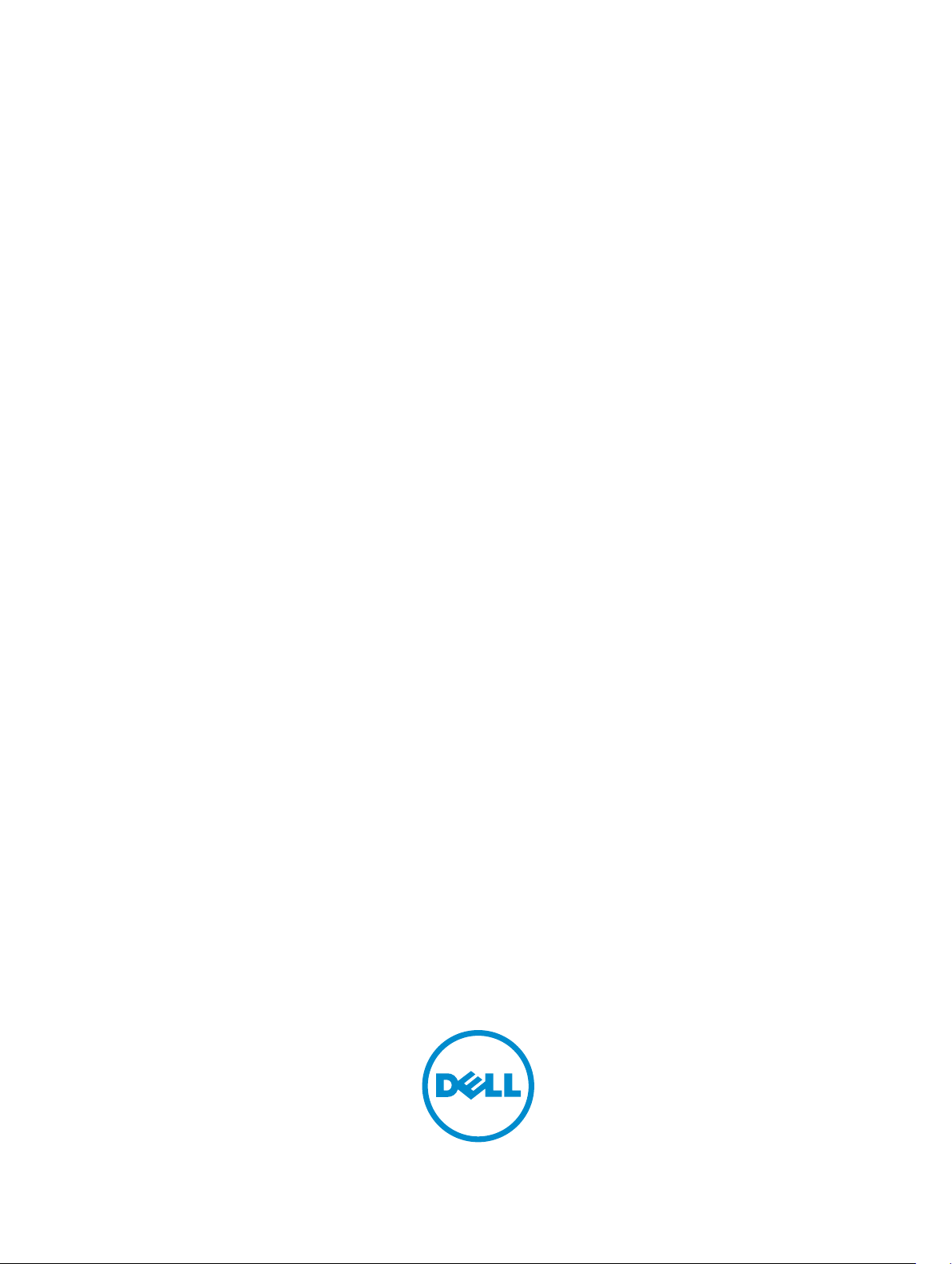
Dell Vostro 2521
Owner's Manual
Regulatory Model: P27F
Regulatory Type: P27F001
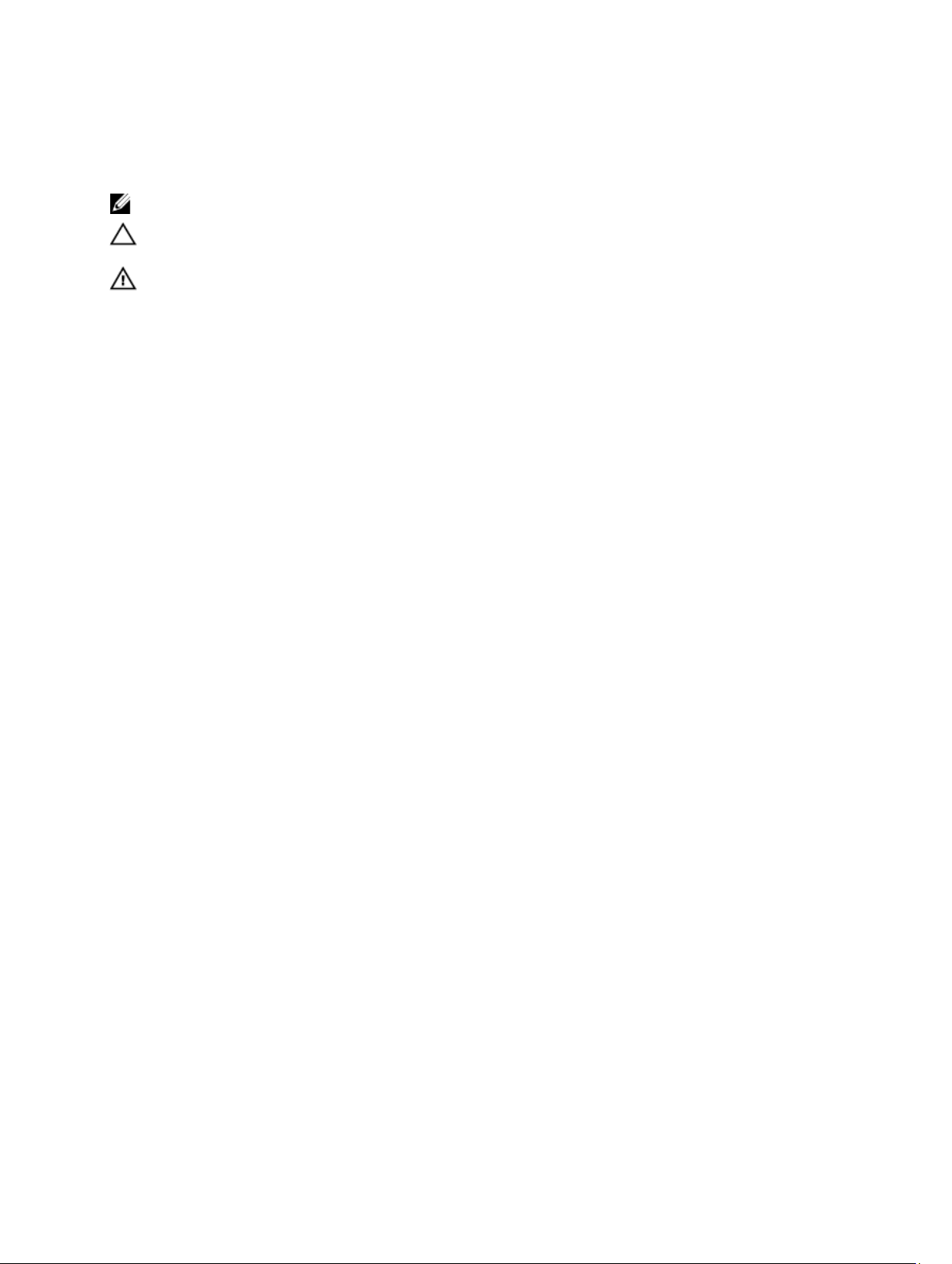
Notes, Cautions, and Warnings
NOTE: A NOTE indicates important information that helps you make better use of your computer.
CAUTION: A CAUTION indicates either potential damage to hardware or loss of data and tells you how to avoid the
problem.
WARNING: A WARNING indicates a potential for property damage, personal injury, or death.
© 2012 Dell Inc.
Trademarks used in this text: Dell™, the DELL logo, Dell Precision™, Precision ON™,ExpressCharge™, Latitude™, Latitude ON™,
OptiPlex™, Vostro™, and Wi-Fi Catcher™ are trademarks of Dell Inc. Intel®, Pentium®, Xeon®, Core™, Atom™, Centrino®, and Celeron
are registered trademarks or trademarks of Intel Corporation in the U.S. and other countries. AMD® is a registered trademark and
AMD Opteron™, AMD Phenom™, AMD Sempron™, AMD Athlon™, ATI Radeon™, and ATI FirePro™ are trademarks of Advanced Micro
Devices, Inc. Microsoft®, Windows®, MS-DOS®, Windows Vista®, the Windows Vista start button, and Office Outlook® are either
trademarks or registered trademarks of Microsoft Corporation in the United States and/or other countries. Blu-ray Disc™ is a trademark
owned by the Blu-ray Disc Association (BDA) and licensed for use on discs and players. The Bluetooth® word mark is a registered
trademark and owned by the Bluetooth® SIG, Inc. and any use of such mark by Dell Inc. is under license. Wi-Fi® is a registered
trademark of Wireless Ethernet Compatibility Alliance, Inc.
2012 – 12
Rev. A00
®
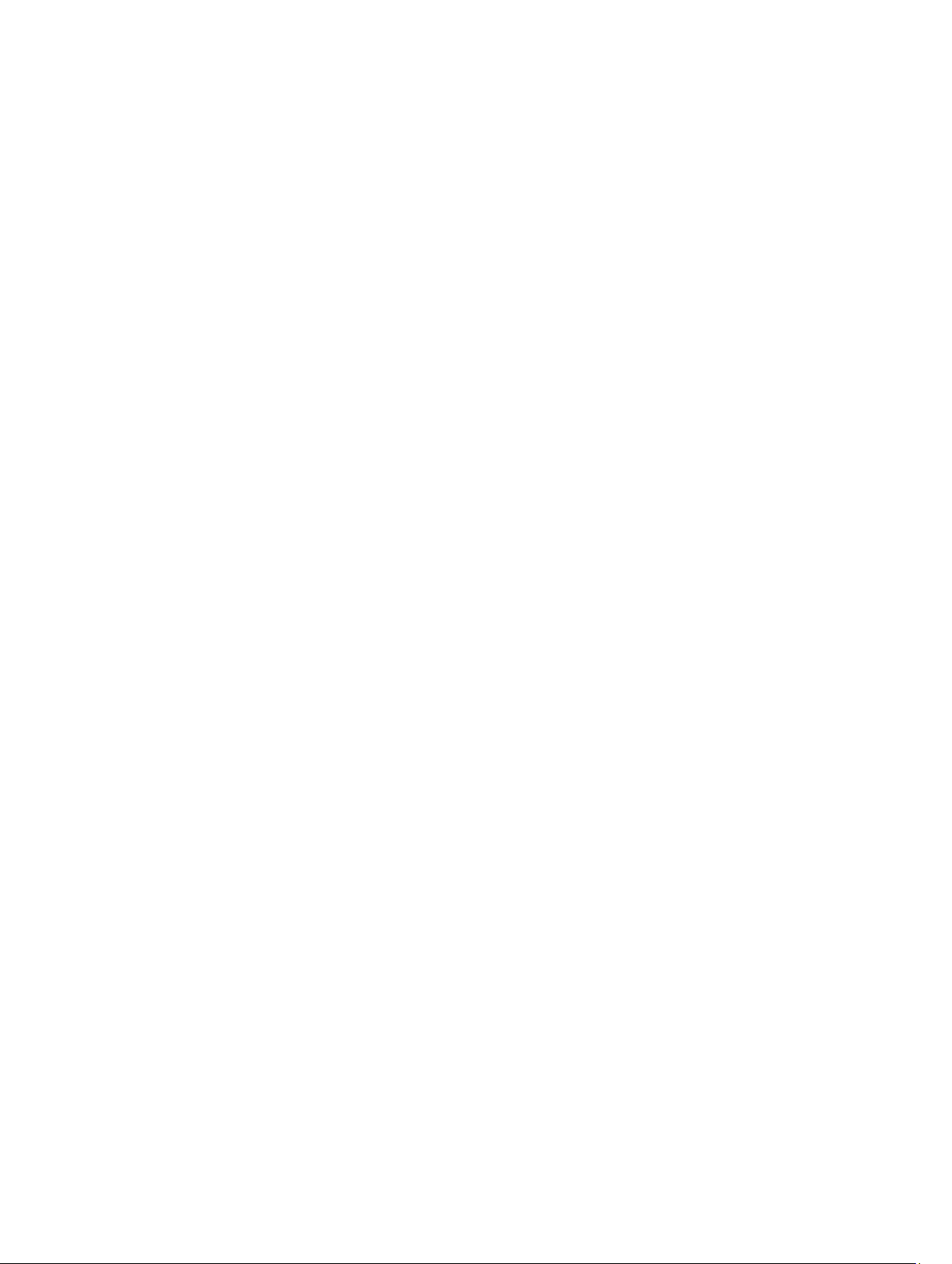
Contents
Notes, Cautions, and Warnings...................................................................................................2
1 Working on Your Computer.......................................................................................................5
Before Working Inside Your Computer.....................................................................................................................5
Turning Off Your Computer.......................................................................................................................................6
After Working Inside Your Computer........................................................................................................................7
2 Removing and Installing Components.....................................................................................9
Recommended Tools................................................................................................................................................9
Removing the Secure Digital (SD) Card....................................................................................................................9
Installing the Secure Digital (SD) Card.....................................................................................................................9
Removing the Battery...............................................................................................................................................9
Installing the Battery..............................................................................................................................................10
Removing the Access Panel...................................................................................................................................10
Installing the Access Panel....................................................................................................................................10
Removing the Memory Module..............................................................................................................................11
Installing the Memory Module................................................................................................................................11
Removing the Hard-Drive Assembly.......................................................................................................................11
Installing the Hard-Drive Assembly........................................................................................................................13
Removing the Optical-Drive Assembly...................................................................................................................13
Installing the Optical-Drive Assembly....................................................................................................................14
Removing the Keyboard..........................................................................................................................................14
Installing the Keyboard...........................................................................................................................................15
Removing the Wireless Mini-Card..........................................................................................................................16
Installing the Wireless Mini-Card...........................................................................................................................16
Removing the Palmrest...........................................................................................................................................16
Installing the Palmrest............................................................................................................................................18
Removing the Input/Output (I/O) Board..................................................................................................................18
Installing the Input/Output (I/O) Board...................................................................................................................19
Removing the System Board...................................................................................................................................19
Installing the System Board....................................................................................................................................20
Removing the Coin-Cell Battery..............................................................................................................................21
Installing the Coin-Cell Battery...............................................................................................................................21
Removing the Heatsink...........................................................................................................................................22
Installing the Heatsink............................................................................................................................................22
Removing the System Fan.......................................................................................................................................23
Installing the System Fan........................................................................................................................................23
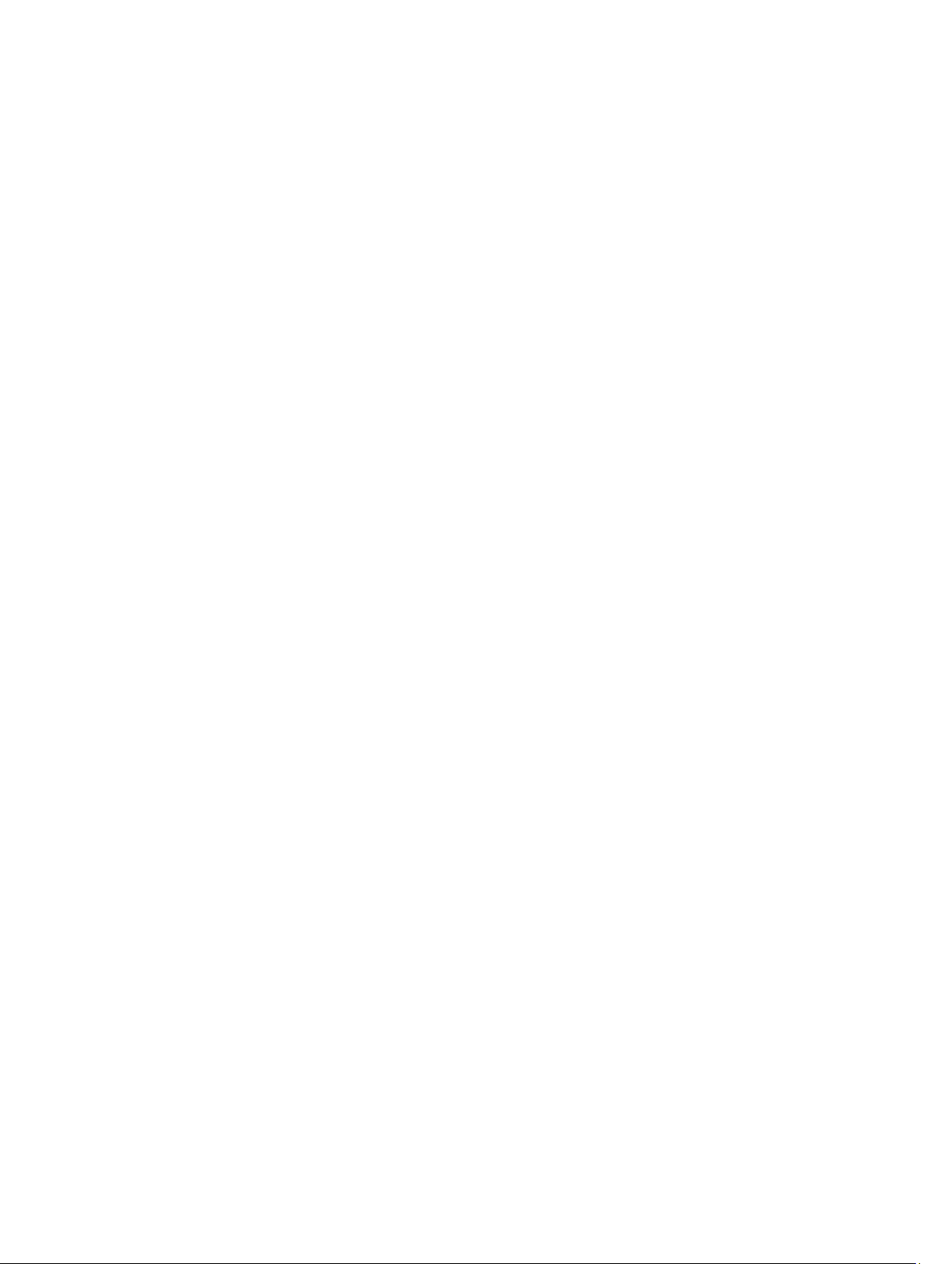
Removing the Speakers..........................................................................................................................................24
Installing the Speakers...........................................................................................................................................25
Removing the Display Assembly.............................................................................................................................25
Installing the Display Assembly..............................................................................................................................26
Removing the Display Bezel...................................................................................................................................26
Installing the Display Bezel.....................................................................................................................................27
Removing the Display Hinges.................................................................................................................................28
Installing the Display Hinges..................................................................................................................................28
Removing the Display Panel...................................................................................................................................29
Installing the Display Panel....................................................................................................................................30
Removing the Camera Module...............................................................................................................................30
Installing the Camera Module.................................................................................................................................31
3 System Setup.............................................................................................................................33
Boot Sequence.......................................................................................................................................................33
Navigation Keys......................................................................................................................................................33
System Setup Options.............................................................................................................................................34
Updating the BIOS .................................................................................................................................................37
System and Setup Password..................................................................................................................................37
Assigning a System Password and Setup Password......................................................................................38
Deleting or Changing an Existing System and/or Setup Password..................................................................38
4 Diagnostics.................................................................................................................................41
Enhanced Pre-Boot System Assessment (ePSA) Diagnostics...............................................................................41
Battery Status Lights..............................................................................................................................................41
5 Troubleshooting.........................................................................................................................43
Enhanced Pre-Boot System Assessment (ePSA) Diagnostics...............................................................................43
Diagnostics.............................................................................................................................................................43
Beep Codes.............................................................................................................................................................44
LED Error Codes......................................................................................................................................................45
6 Technical Specifications.........................................................................................................47
7 Contacting Dell..........................................................................................................................53
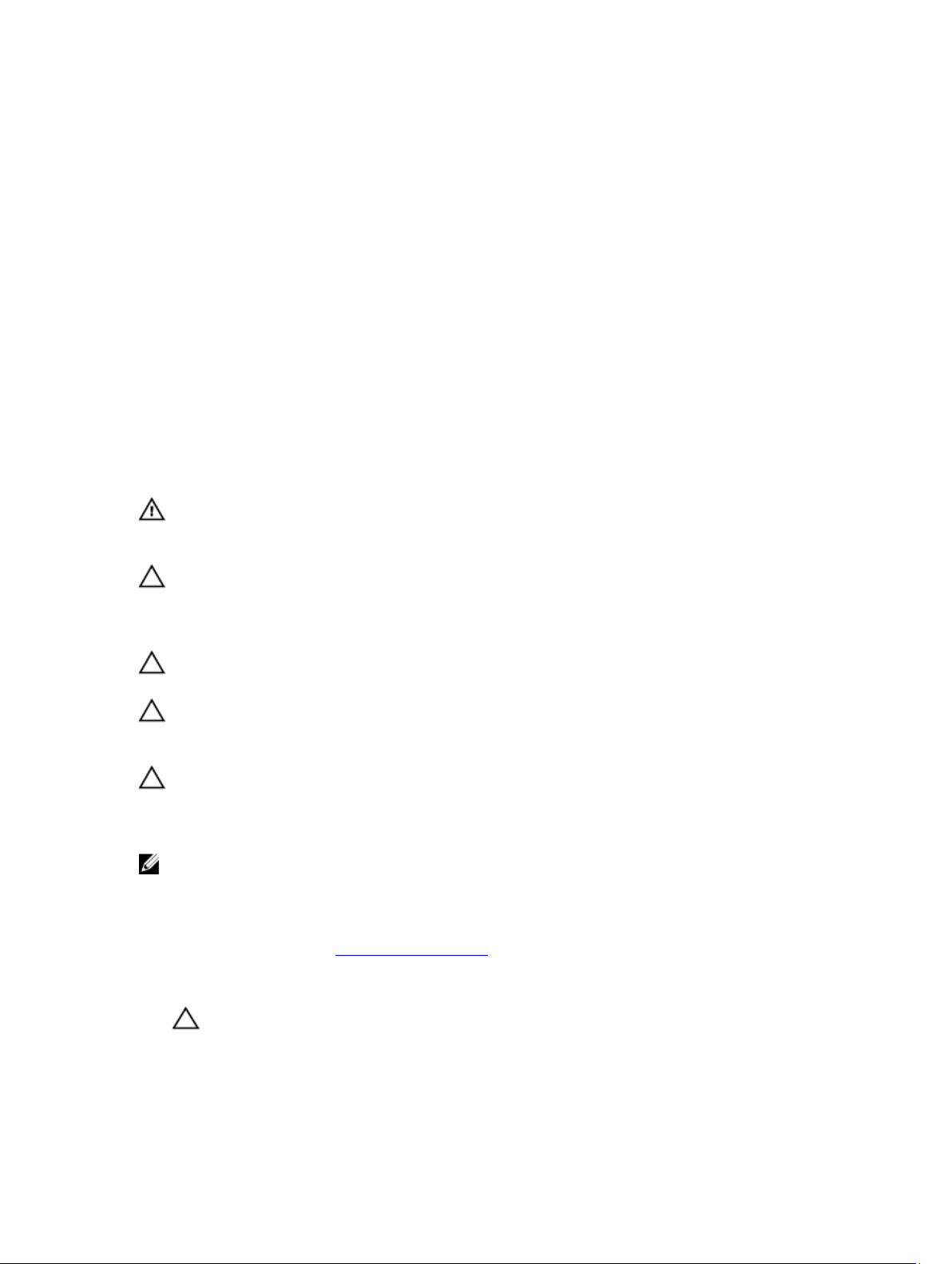
Working on Your Computer
Before Working Inside Your Computer
Use the following safety guidelines to help protect your computer from potential damage and to help to ensure your
personal safety. Unless otherwise noted, each procedure included in this document assumes that the following
conditions exist:
• You have performed the steps in Working on Your Computer.
• You have read the safety information that shipped with your computer.
• A component can be replaced or--if purchased separately--installed by performing the removal procedure in
reverse order.
WARNING: Before working inside your computer, read the safety information that shipped with your computer. For
additional safety best practices information, see the Regulatory Compliance Homepage at www.dell.com/
regulatory_compliance
CAUTION: Many repairs may only be done by a certified service technician. You should only perform
troubleshooting and simple repairs as authorized in your product documentation, or as directed by the online or
telephone service and support team. Damage due to servicing that is not authorized by Dell is not covered by your
warranty. Read and follow the safety instructions that came with the product.
CAUTION: To avoid electrostatic discharge, ground yourself by using a wrist grounding strap or by periodically
touching an unpainted metal surface, such as a connector on the back of the computer.
1
CAUTION: Handle components and cards with care. Do not touch the components or contacts on a card. Hold a
card by its edges or by its metal mounting bracket. Hold a component such as a processor by its edges, not by its
pins.
CAUTION: When you disconnect a cable, pull on its connector or on its pull-tab, not on the cable itself. Some
cables have connectors with locking tabs; if you are disconnecting this type of cable, press in on the locking tabs
before you disconnect the cable. As you pull connectors apart, keep them evenly aligned to avoid bending any
connector pins. Also, before you connect a cable, ensure that both connectors are correctly oriented and aligned.
NOTE: The color of your computer and certain components may appear differently than shown in this document.
To avoid damaging your computer, perform the following steps before you begin working inside the computer.
1. Ensure that your work surface is flat and clean to prevent the computer cover from being scratched.
2. Turn off your computer (see Turning Off Your Computer).
3. If the computer is connected to a docking device (docked) such as the optional Media Base or Battery Slice,
undock it.
CAUTION: To disconnect a network cable, first unplug the cable from your computer and then unplug the
cable from the network device.
4. Disconnect all network cables from the computer.
5. Disconnect your computer and all attached devices from their electrical outlets.
5
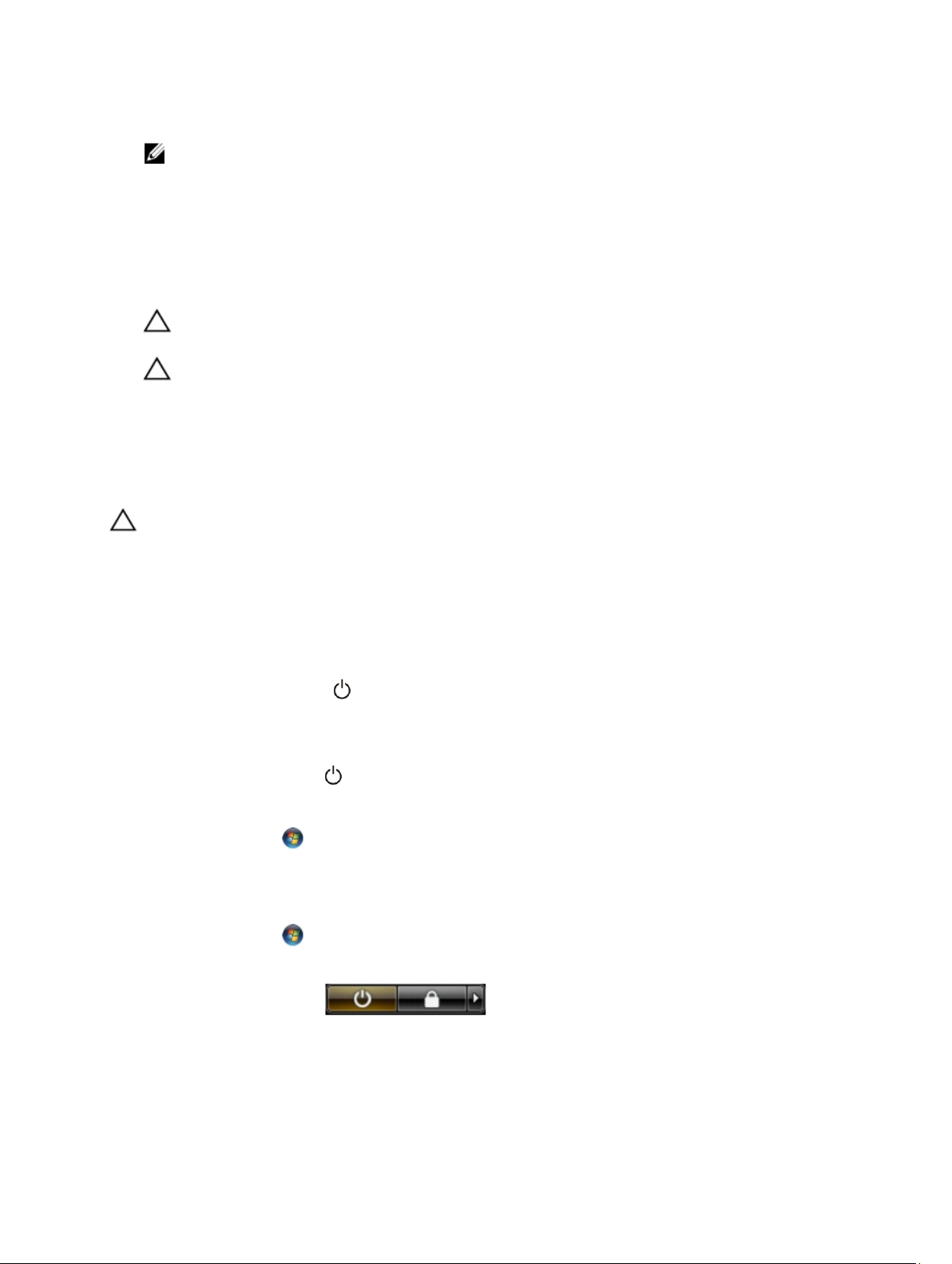
6. Close the display and turn the computer upside-down on a flat work surface.
NOTE: To avoid damaging the system board, you must remove the main battery before you service the
computer.
7. Remove the main battery.
8. Turn the computer top-side up.
9. Open the display.
10. Press the power button to ground the system board.
CAUTION: To guard against electrical shock, always unplug your computer from the electrical outlet before
opening the display.
CAUTION: Before touching anything inside your computer, ground yourself by touching an unpainted metal
surface, such as the metal at the back of the computer. While you work, periodically touch an unpainted metal
surface to dissipate static electricity, which could harm internal components.
11. Remove any installed ExpressCards or Smart Cards from the appropriate slots.
Turning Off Your Computer
CAUTION: To avoid losing data, save and close all open files and exit all open programs before you turn off your
computer.
1. Shut down the operating system:
– In Windows 8:
* Using a touch-enabled device:
a. Swipe in from the right edge of the screen, opening the Charms menu and select Settings.
b. Select the and then select Shut down
* Using a mouse:
a. Point to upper-right corner of the screen and click Settings.
b. Click the and select Shut down.
– In Windows 7:
1. Click Start .
2. Click Shut Down.
or
Click Start .
1.
2. Click the arrow in the lower-right corner of the Start menu as shown below, and then click Shut
.
Down.
2. Ensure that the computer and all attached devices are turned off. If your computer and attached devices did not
automatically turn off when you shut down your operating system, press and hold the power button for about 6
seconds to turn them off.
6
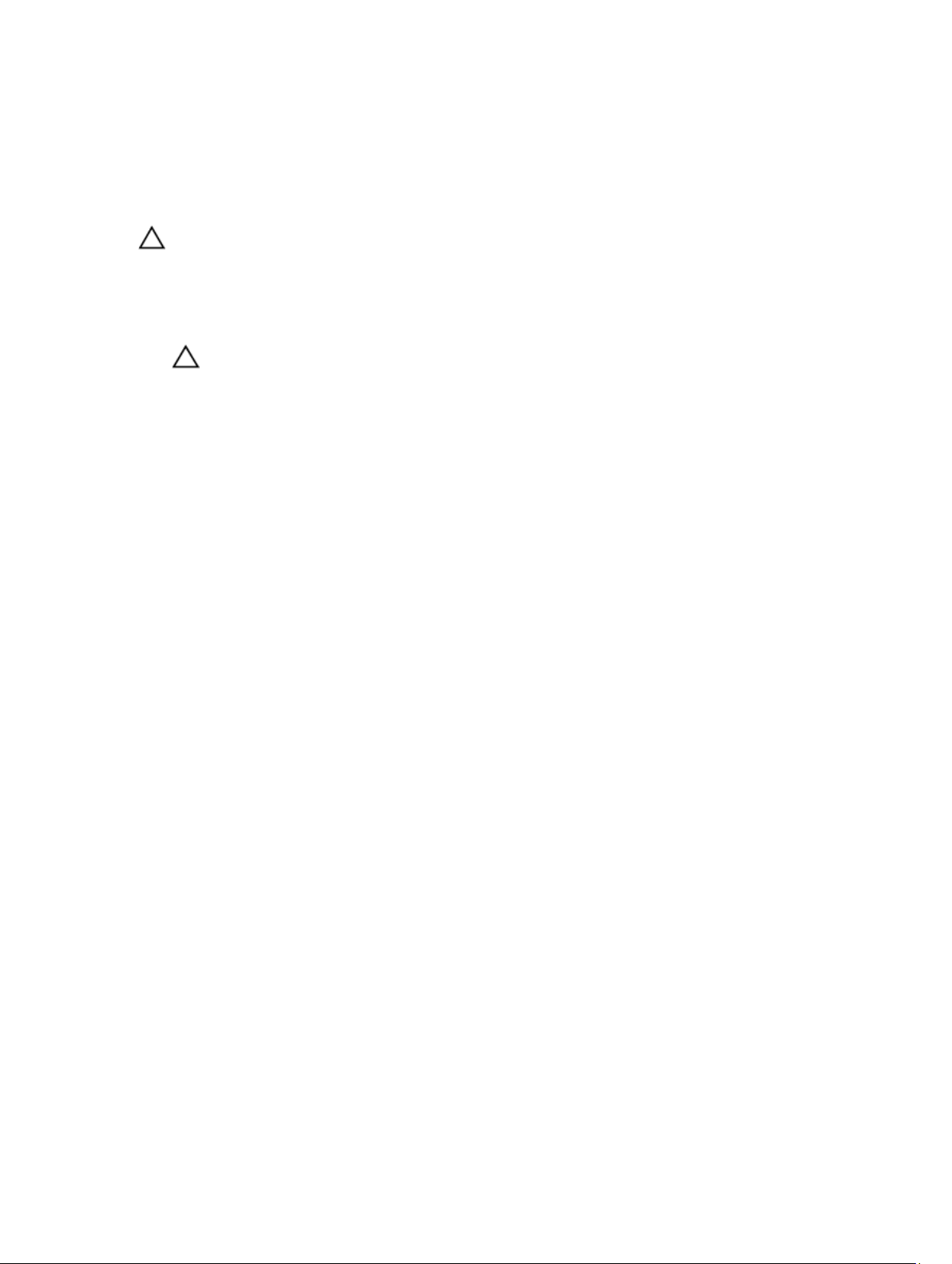
After Working Inside Your Computer
After you complete any replacement procedure, ensure you connect any external devices, cards, and cables before
turning on your computer.
CAUTION: To avoid damage to the computer, use only the battery designed for this particular Dell computer. Do not
use batteries designed for other Dell computers.
1. Connect any external devices, such as a port replicator, battery slice, or media base, and replace any cards, such
as an ExpressCard.
2. Connect any telephone or network cables to your computer.
CAUTION: To connect a network cable, first plug the cable into the network device and then plug it into the
computer.
3. Replace the battery.
4. Connect your computer and all attached devices to their electrical outlets.
5. Turn on your computer.
7
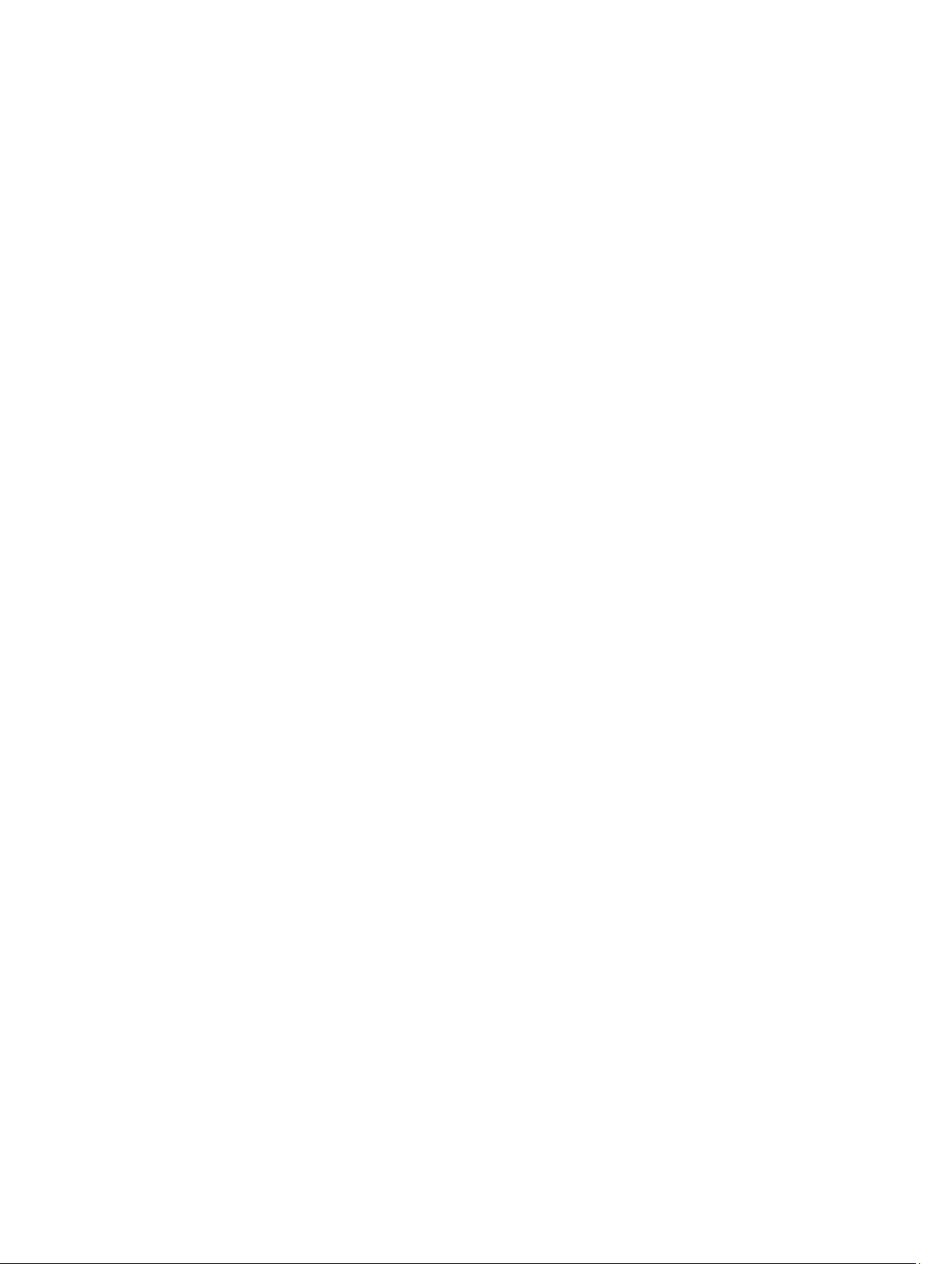
8
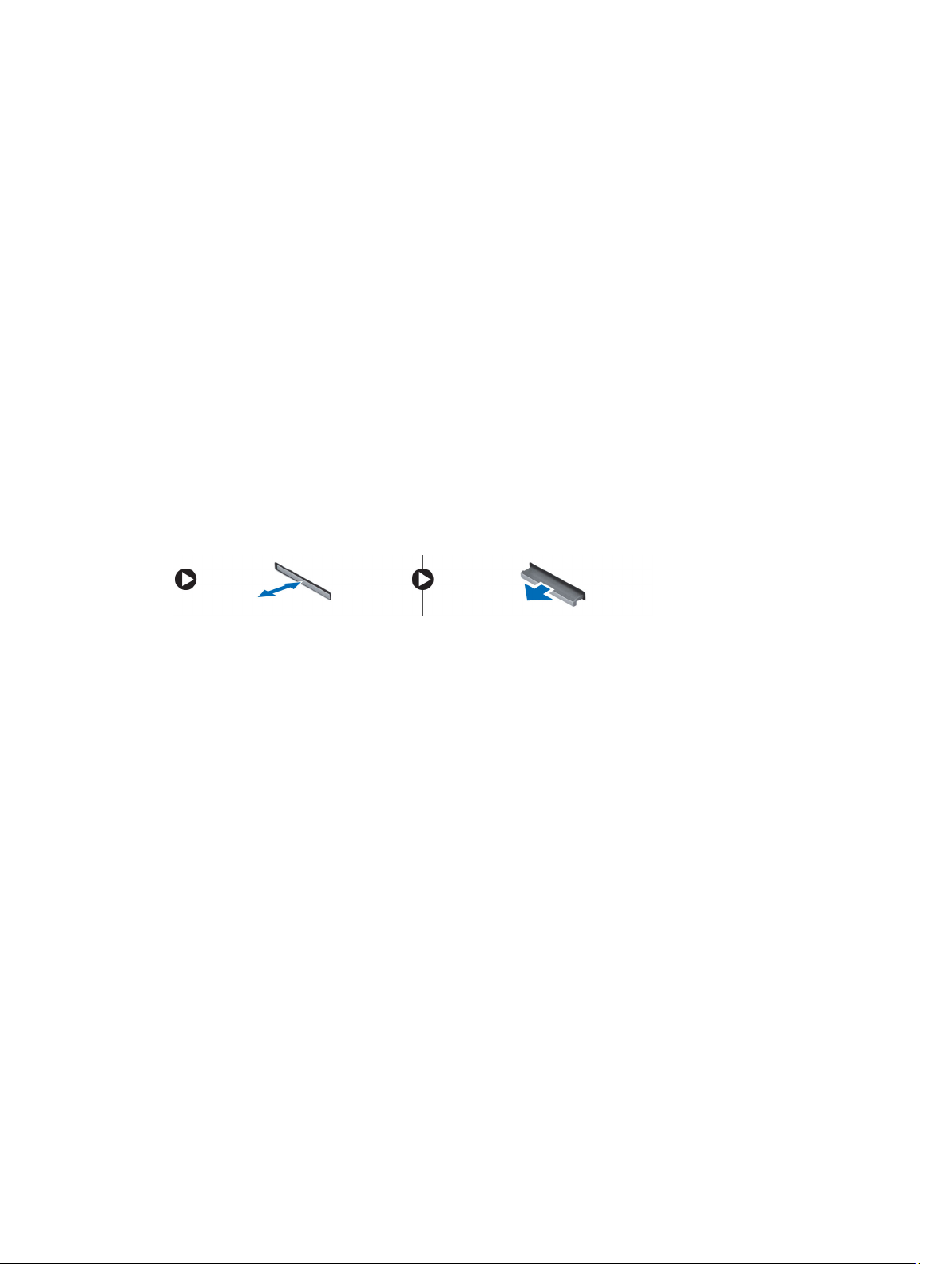
Removing and Installing Components
This section provides detailed information on how to remove or install the components from your computer.
Recommended Tools
The procedures in this document may require the following tools:
• Small flat-blade screwdriver
• Phillips screwdriver
• Small plastic scribe
Removing the Secure Digital (SD) Card
2
1. Follow the procedures in
2. Press in on the SD memory card to release it from the computer.
Before Working Inside Your Computer
.
Installing the Secure Digital (SD) Card
1. Push the memory card into the compartment until it clicks into place.
2. Follow the procedures in
After Working Inside Your Computer
.
Removing the Battery
1. Follow the procedures in
2. Slide the release latches outwards to unlock the battery and lift the battery to remove it from the computer.
Before Working Inside Your Computer
.
9
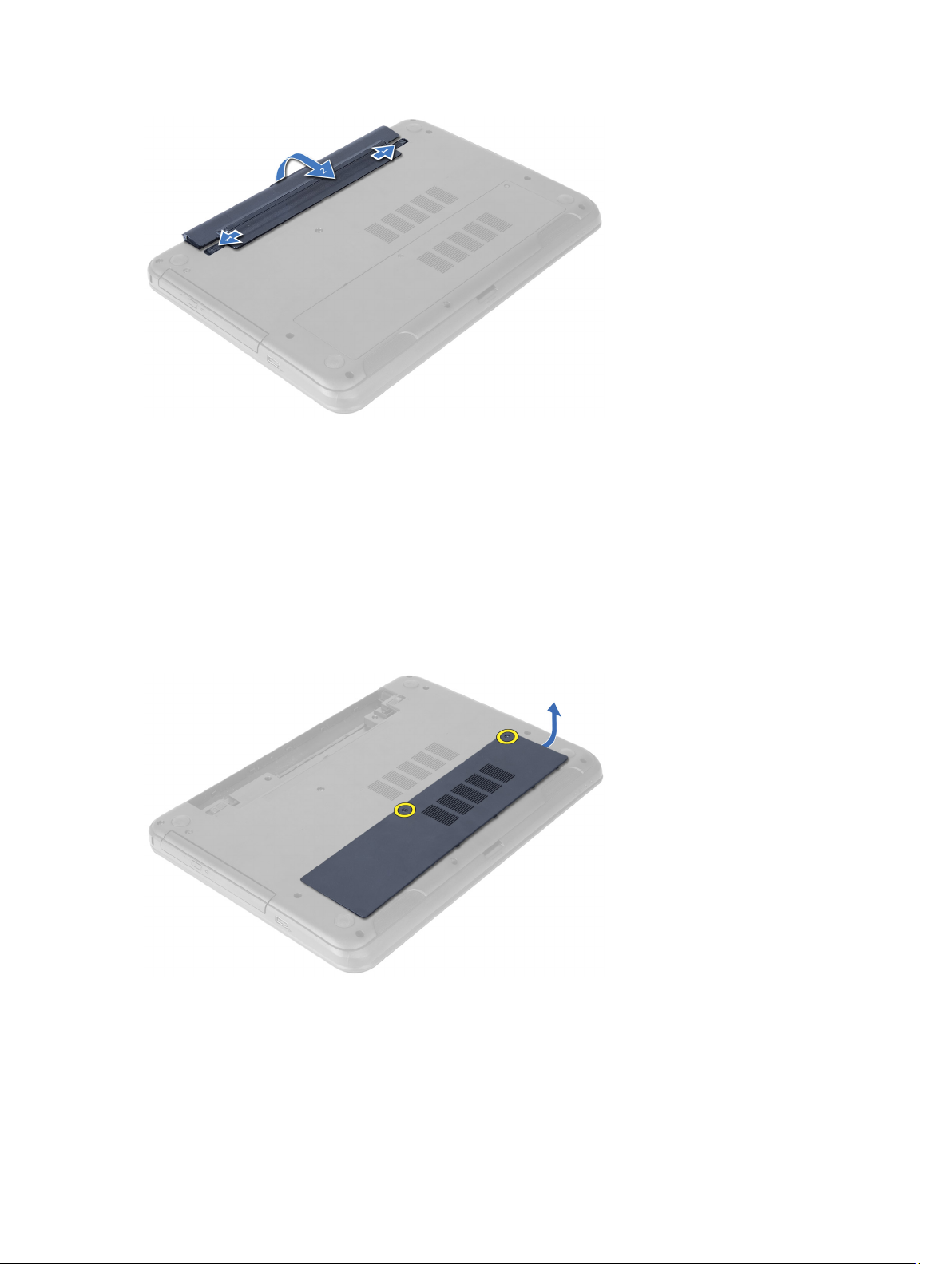
Installing the Battery
1. Slide the battery into its slot until it clicks into place.
2. Follow the procedures in
After Working Inside Your Computer
.
Removing the Access Panel
1. Follow the procedures in
2. Remove the battery.
3. Loosen the captive screws that secure the access panel and remove it from the computer.
Before Working Inside Your Computer
.
Installing the Access Panel
1. Slide the access panel into its slot.
2. Tighten the screws to secure the access panel to the computer.
10
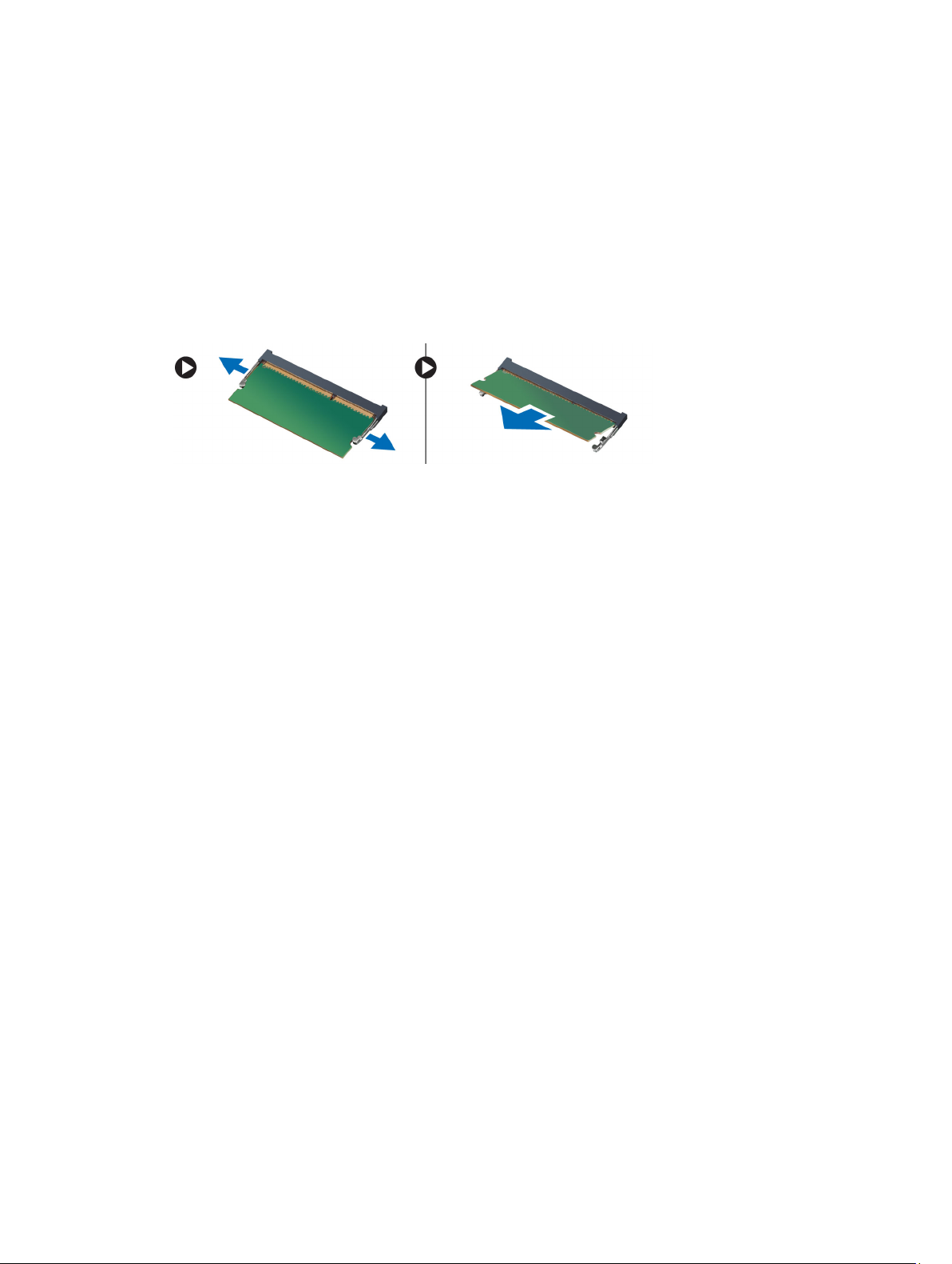
3. Install the battery.
4. Follow the procedures in
After Working Inside Your Computer
Removing the Memory Module
.
1. Follow the procedures in
2. Remove:
a) battery
b) access panel
3. Pry the securing clips away from the memory module until it pops up. Remove the memory module from its socket
on the system board.
Before Working Inside Your Computer
.
Installing the Memory Module
1. Insert the memory module into the memory socket and press until it clicks into place.
2. Install:
a) access panel
b) battery
3. Follow the procedures in
After Working Inside Your Computer
.
Removing the Hard-Drive Assembly
1. Follow the procedures in
2. Remove:
a) battery
b) access panel
3. Remove the screws that secure the hard-drive assembly to the computer.
Before Working Inside Your Computer
.
11

4. Slide the hard drive in the direction shown and lift the tab to remove it from the computer.
5. Remove the screw that secures the hard-drive caddy to the hard drive and remove it.
12
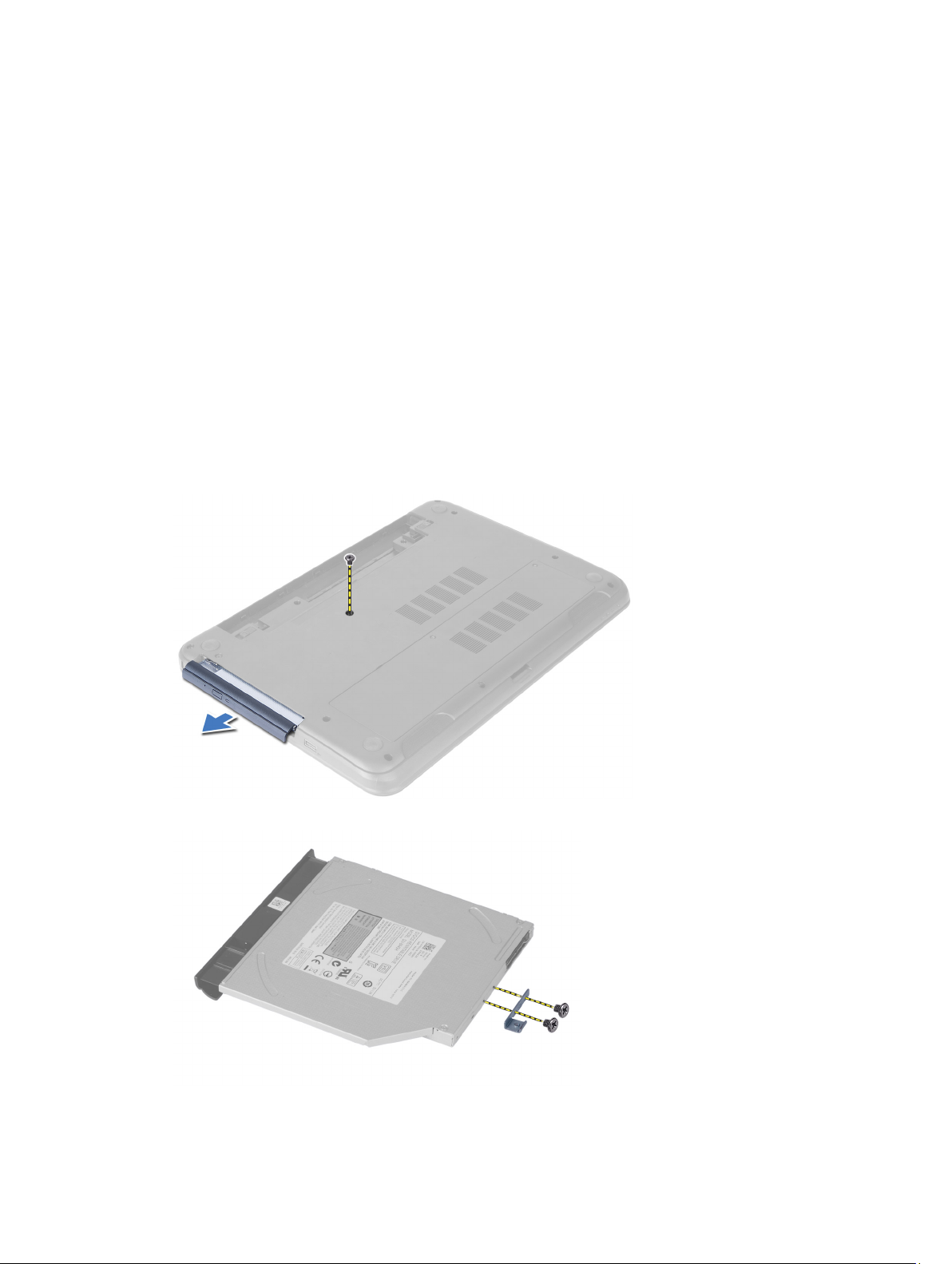
Installing the Hard-Drive Assembly
1. Align the hard drive on the hard-drive bracket and snap it into place.
2. Tighten the screws to secure the hard drive to the hard-drive bracket.
3. Slide the hard-drive assembly in its slot in the computer.
4. Replace the screws to secure the hard-drive assembly to the computer.
5. Install:
a) memory module
b) access panel
c) battery
6. Follow the procedures in
After Working Inside Your Computer
.
Removing the Optical-Drive Assembly
1. Follow the procedures in
2. Remove the battery.
3. Remove the screw that secures the optical drive and slide it out of the drive bay.
4. Remove the screws that secure the optical-drive bracket to the optical-drive assembly.
Before Working Inside Your Computer
.
13
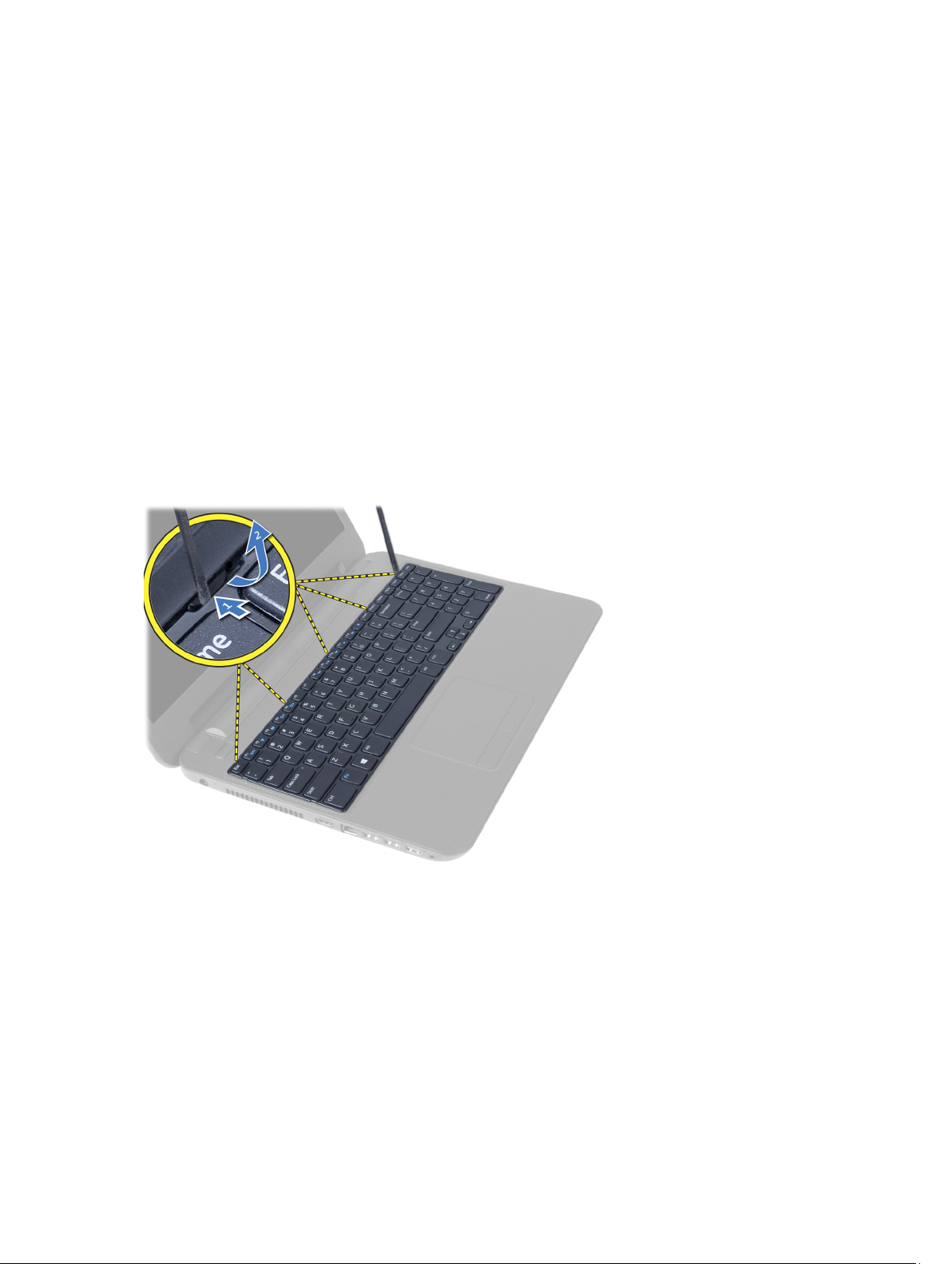
5. Remove the optical-drive bracket from the optical-drive assembly.
6. Pry the optical-drive bezel and remove it from the optical-drive assembly.
Installing the Optical-Drive Assembly
1. Place the optical-drive bezel on the optical drive and snap it in place.
2. Place the optical-drive bracket in to the optical drive.
3. Tighten the screws to secure the bracket to the optical-drive assembly.
4. Slide the optical-drive assembly into the drive bay in the computer.
5. Tighten the screw to secure the optical-drive assembly to the computer.
6. Install the battery.
7. Follow the procedures in
After Working Inside Your Computer
.
Removing the Keyboard
1. Follow the procedures in
2. Remove the battery.
3. Release the keyboard by pressing the tabs on the palmrest assembly.
4. Slide the keyboard towards the display assembly and flip the keyboard over the palmrest assembly.
Before Working Inside Your Computer
.
14
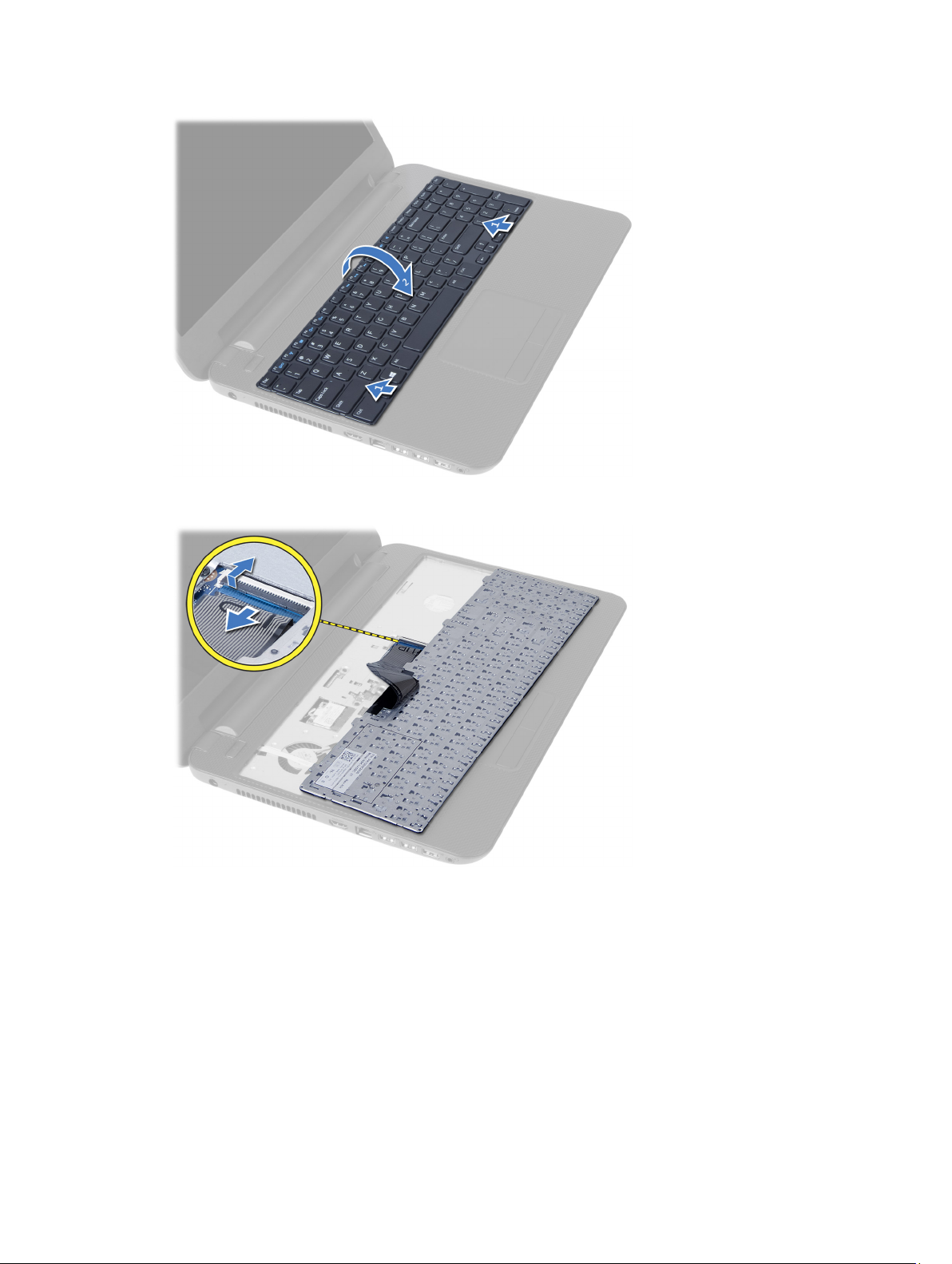
5. Disconnect the keyboard cable from the connector on the system board and lift the keyboard off the palmrest
assembly.
Installing the Keyboard
1. Connect the keyboard cable to the connector on the system board.
2. Slide the keyboard in its place on the computer and snap it into place.
3. Install the battery.
4. Follow the procedures in
After Working Inside Your Computer
.
15
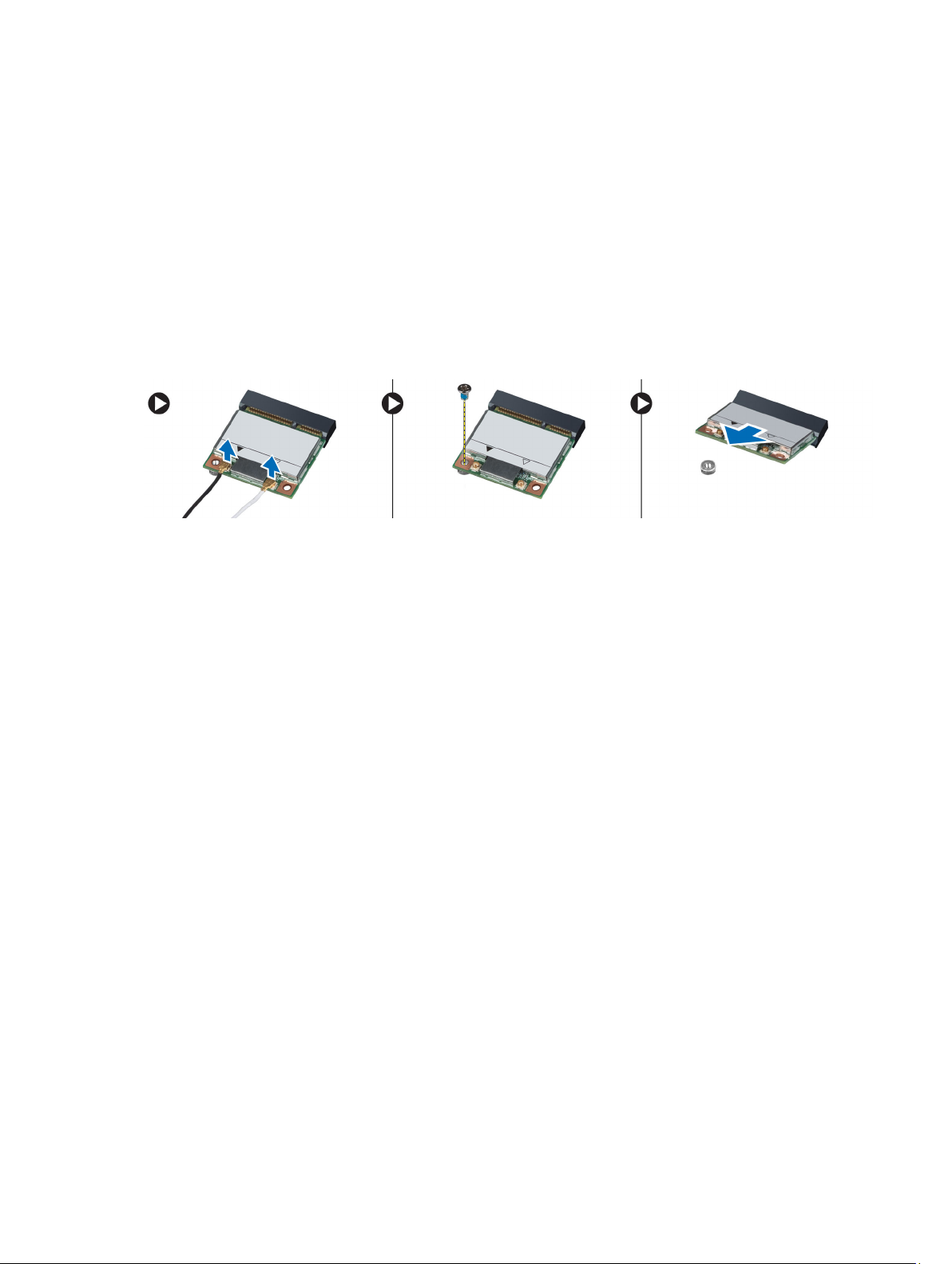
Removing the Wireless Mini-Card
1. Follow the procedures in
2. Remove:
a) battery
b) access panel
c) memory module
d) optical-drive assembly
e) keyboard
3. Disconnect the antennae from the card, remove the screw and remove the wireless mini-card from its slot on the
system board.
Before Working Inside Your Computer
.
Installing the Wireless Mini-Card
1. Connect the antenna cables to their respective connectors marked on the wireless mini-card.
2. Insert the wireless mini-card into its connector at a 45–degree angle into its slot.
3. Press down the wireless mini-card and tighten the screw to secure the wireless mini-card to the computer.
4. Install:
a) keyboard
b) optical-drive assembly
c) memory module
d) access panel
e) battery
5. Follow the procedures in
After Working Inside Your Computer
.
Removing the Palmrest
1. Follow the procedures in
2. Remove:
a) battery
b) access panel
c) memory module
d) optical-drive assembly
e) keyboard
3. Remove the screws that secure the palmrest to the computer.
Before Working Inside Your Computer
.
16
