Dell Vostro 14 5468 User Manual
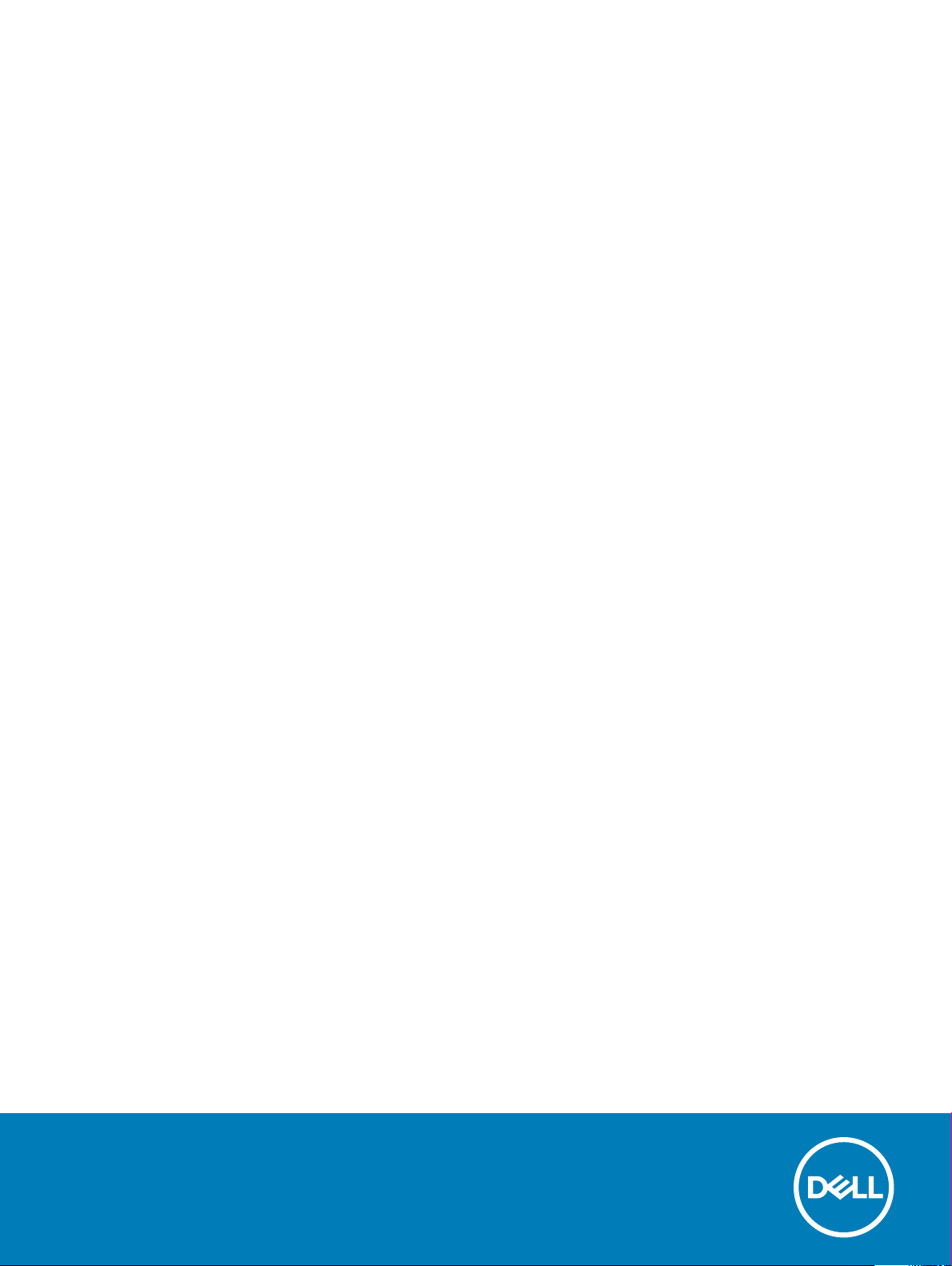
Vostro 14-5468
Owner's Manual
Regulatory Model: P75G
Regulatory Type: P75G001
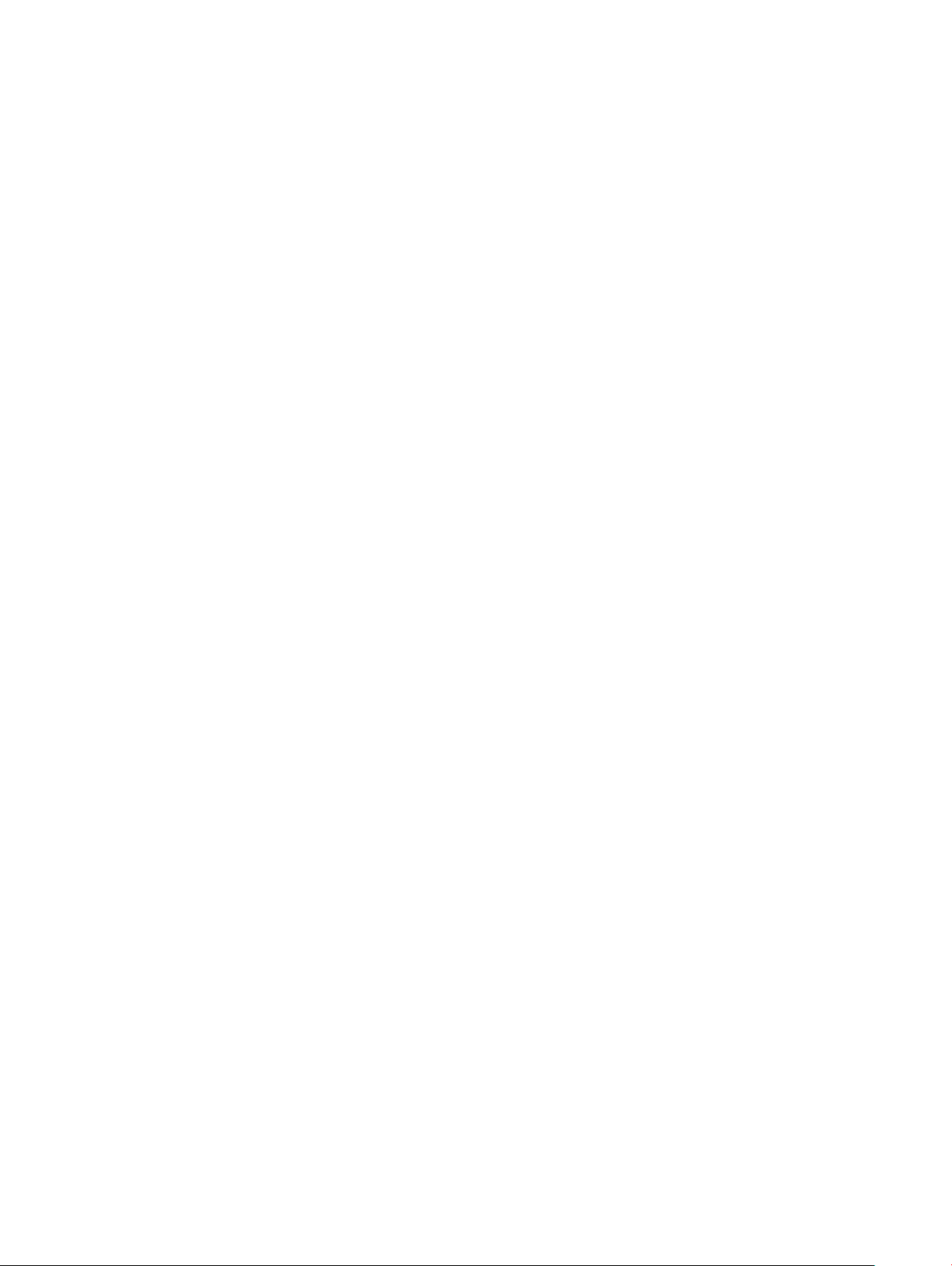
© 2016 2018 Dell Inc. or its subsidiaries. All rights reserved. Dell, EMC, and other trademarks are trademarks of Dell Inc. or its subsidiaries. Other
trademarks may be trademarks of their respective owners.
2018 - 04
Rev. A02
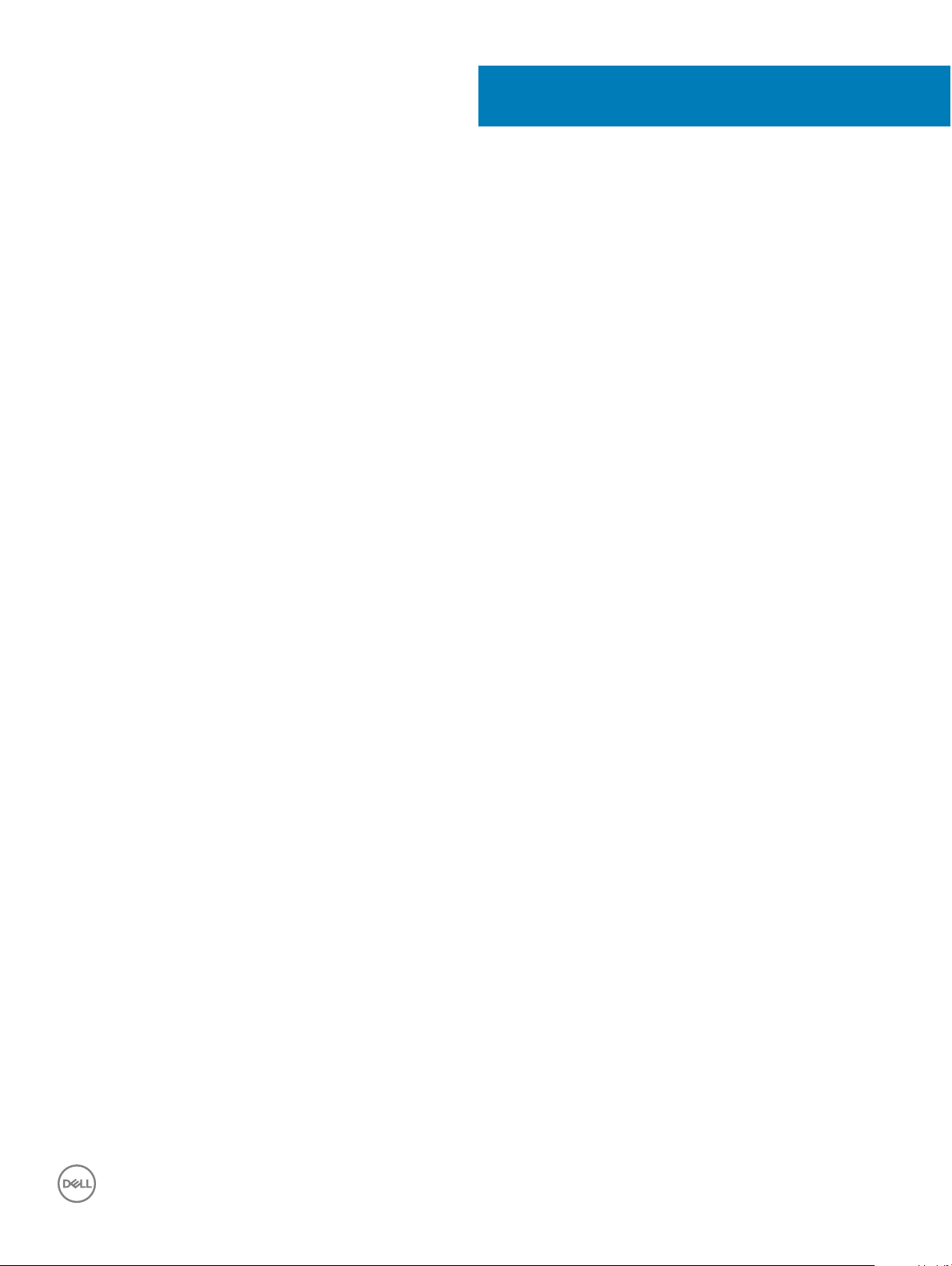
Contents
1 Working on your computer............................................................................................................................. 7
Safety instructions............................................................................................................................................................. 7
Before working inside your computer.............................................................................................................................. 7
Turning o your computer................................................................................................................................................ 8
After working inside your computer.................................................................................................................................8
2 Product overview...........................................................................................................................................9
Front view...........................................................................................................................................................................9
Left view............................................................................................................................................................................10
Right view..........................................................................................................................................................................10
Top view..............................................................................................................................................................................11
3 Removing and installing components............................................................................................................12
Recommended tools.........................................................................................................................................................12
Removing the back cover................................................................................................................................................12
Installing the back cover.................................................................................................................................................. 13
Removing the battery...................................................................................................................................................... 13
Installing the battery.........................................................................................................................................................14
Removing the battery cable............................................................................................................................................ 14
Installing the battery cable...............................................................................................................................................15
Removing the memory module.......................................................................................................................................15
Installing the memory module......................................................................................................................................... 16
Removing the solid state drive - SSD bracket.............................................................................................................. 16
Installing the solid state drive - SSD bracket.................................................................................................................17
Removing the solid state drive - SSD.............................................................................................................................17
Installing the Solid state drive - SSD..............................................................................................................................18
Removing the hard drive..................................................................................................................................................18
Installing the hard drive....................................................................................................................................................19
Removing the hard drive cable....................................................................................................................................... 19
Installing the hard drive cable.........................................................................................................................................20
Removing the hard drive bracket...................................................................................................................................20
Installing the hard drive bracket......................................................................................................................................21
Removing the WLAN card...............................................................................................................................................21
Installing the WLAN card................................................................................................................................................ 22
Removing the coin cell battery.......................................................................................................................................22
Installing the coin cell battery.........................................................................................................................................23
Removing the Input-Output board................................................................................................................................ 23
Installing the Input-Output board...................................................................................................................................24
Removing the fan.............................................................................................................................................................24
Installing the fan...............................................................................................................................................................26
Removing the heatsink....................................................................................................................................................26
Installing the heatsink...................................................................................................................................................... 27
Removing the LED board................................................................................................................................................ 27
Contents
3
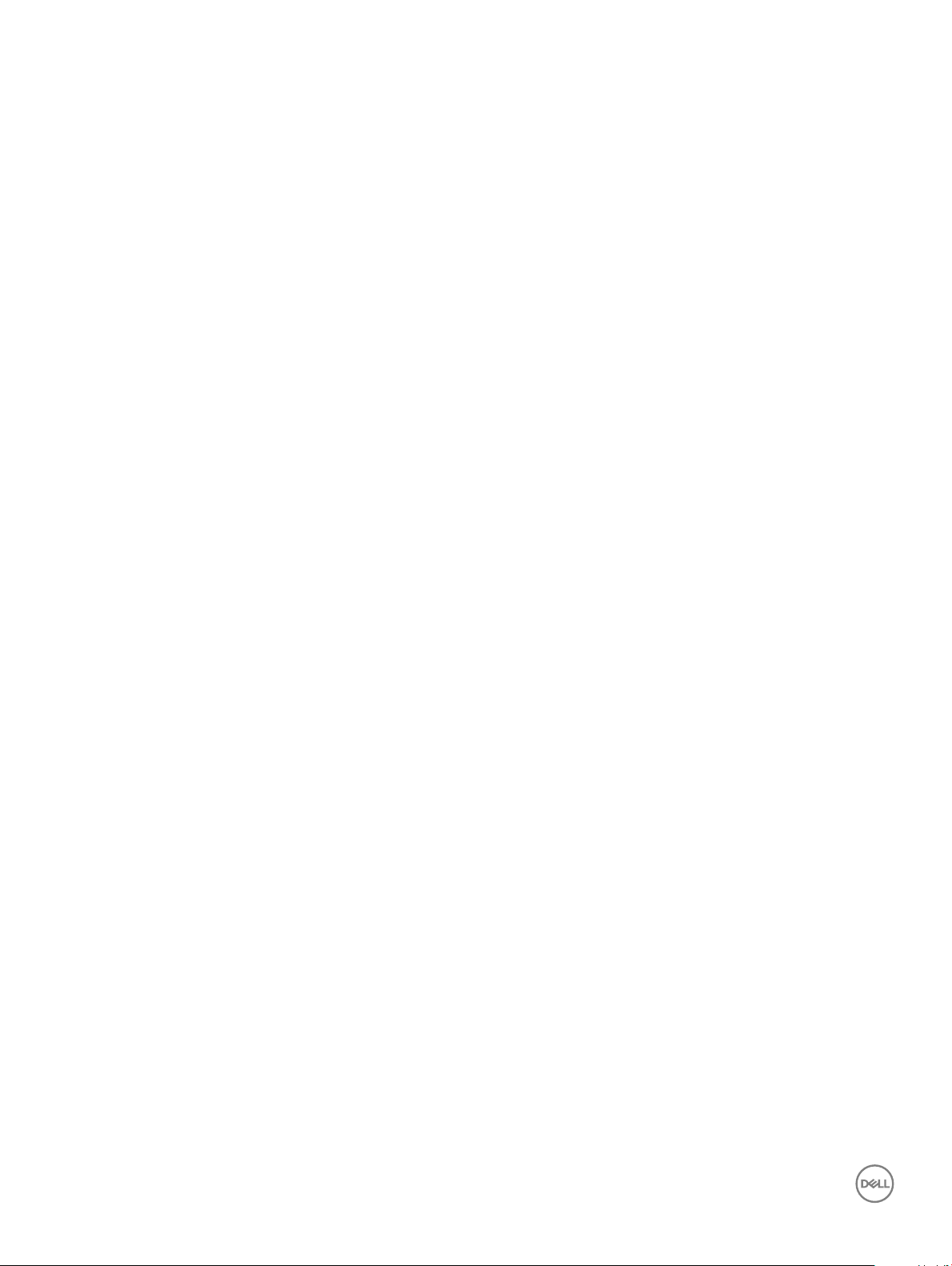
Installing the LED board.................................................................................................................................................. 28
Removing the speakers...................................................................................................................................................28
Installing the speakers..................................................................................................................................................... 30
Removing the touchpad..................................................................................................................................................30
Installing the touchpad.................................................................................................................................................... 32
Removing the system board........................................................................................................................................... 32
Installing the system board............................................................................................................................................. 35
Removing the display assembly..................................................................................................................................... 35
Installing the display assembly........................................................................................................................................38
Removing the display bezel............................................................................................................................................ 38
Installing the display bezel............................................................................................................................................... 39
Removing the display panel hinges................................................................................................................................39
Installing the display panel hinges.................................................................................................................................. 40
Removing the camera..................................................................................................................................................... 40
Installing the camera.........................................................................................................................................................41
Removing the display....................................................................................................................................................... 41
Installing the display ........................................................................................................................................................43
Keyboard........................................................................................................................................................................... 43
Removing the palmrest................................................................................................................................................... 43
Installing the palmrest......................................................................................................................................................44
4 Technology and components....................................................................................................................... 45
Power adapter.................................................................................................................................................................. 45
Processors........................................................................................................................................................................ 45
Identifying the processor in Windows 10 and Windows 8.......................................................................................... 45
Verifying the processor usage in Task Manager.......................................................................................................... 45
Verifying the processor usage in Resource Monitor....................................................................................................46
Chipsets............................................................................................................................................................................ 46
Downloading the chipset driver......................................................................................................................................47
Identifying the chipset in Device Manager on Windows 10 and Windows 8............................................................ 47
Graphic options................................................................................................................................................................ 47
Downloading drivers........................................................................................................................................................ 48
Identifying the display adapter....................................................................................................................................... 48
Changing the screen resolution......................................................................................................................................48
Rotating the display.........................................................................................................................................................48
Display options..................................................................................................................................................................49
Adjusting brightness in Windows 10.............................................................................................................................. 49
Adjusting brightness in Windows 8................................................................................................................................49
Cleaning the display.........................................................................................................................................................49
Connecting to external display devices......................................................................................................................... 49
Audio controller................................................................................................................................................................50
Downloading the audio driver...................................................................................................................................50
Identifying the audio controller in Windows 10.......................................................................................................50
Changing the audio settings.....................................................................................................................................50
WLAN cards...................................................................................................................................................................... 51
Secure Boot screen options...................................................................................................................................... 51
Hard drive options............................................................................................................................................................ 51
Contents
4
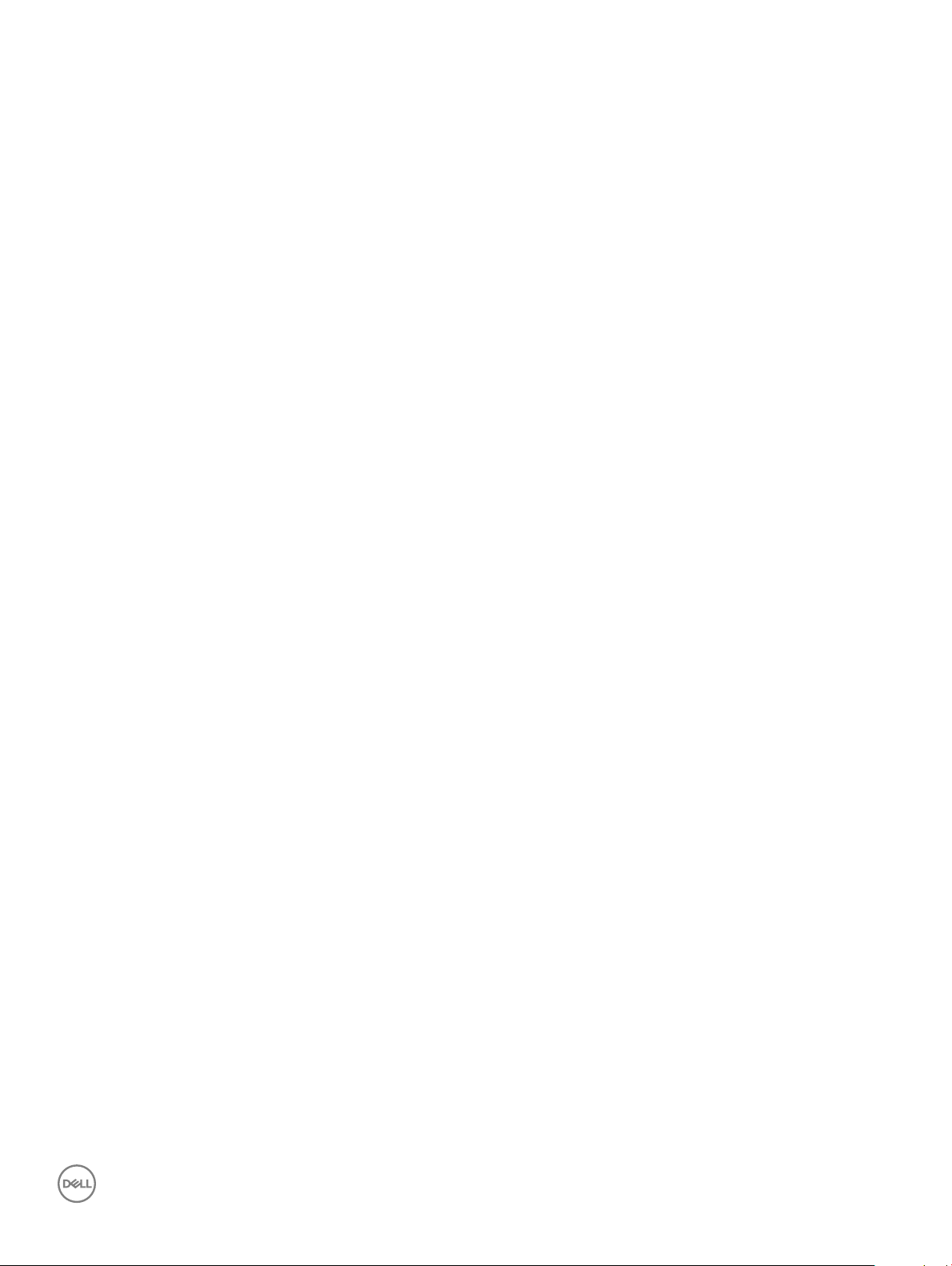
Identifying the hard drive in Windows 10 and Windows 8..................................................................................... 51
Identifying the Hard Drive in the BIOS....................................................................................................................52
Camera features...............................................................................................................................................................52
Identifying the camera in Device Manager on Windows 10..................................................................................52
Identifying the camera in Device Manager on Windows 8................................................................................... 52
Starting the camera...................................................................................................................................................53
Starting the camera application...............................................................................................................................53
Memory features..............................................................................................................................................................54
Verifying system memory in Windows 10................................................................................................................54
Verifying system memory in Windows 8................................................................................................................. 54
Verifying system memory in system setup BIOS................................................................................................... 54
Testing memory using ePSA.....................................................................................................................................54
Intel chipset drivers......................................................................................................................................................... 55
Intel HD Graphics drivers................................................................................................................................................ 55
Realtek HD audio drivers.................................................................................................................................................55
5 System Setup.............................................................................................................................................. 57
System Setup overview.................................................................................................................................................. 57
Boot Sequence.................................................................................................................................................................57
Navigation keys................................................................................................................................................................ 57
Updating the BIOS ..........................................................................................................................................................58
System Setup options.....................................................................................................................................................58
6 Technical Specications............................................................................................................................... 61
Physical dimension specications...................................................................................................................................61
System information specications..................................................................................................................................61
Processor specications..................................................................................................................................................61
Memory specications.....................................................................................................................................................61
Audio specications.........................................................................................................................................................62
Video specications.........................................................................................................................................................62
Communication specications........................................................................................................................................62
Battery specications......................................................................................................................................................62
Ports and connector specications............................................................................................................................... 63
Display specications.......................................................................................................................................................63
Touchpad specications..................................................................................................................................................64
Keyboard specications.................................................................................................................................................. 64
Adapter specications.....................................................................................................................................................64
Environmental specications.......................................................................................................................................... 64
7 System setup options.................................................................................................................................. 66
General screen options....................................................................................................................................................66
System Conguration screen options............................................................................................................................67
Video screen options.......................................................................................................................................................68
Security screen options...................................................................................................................................................68
Secure Boot screen options............................................................................................................................................70
Performance screen options...........................................................................................................................................70
Power Management screen options...............................................................................................................................71
Contents
5
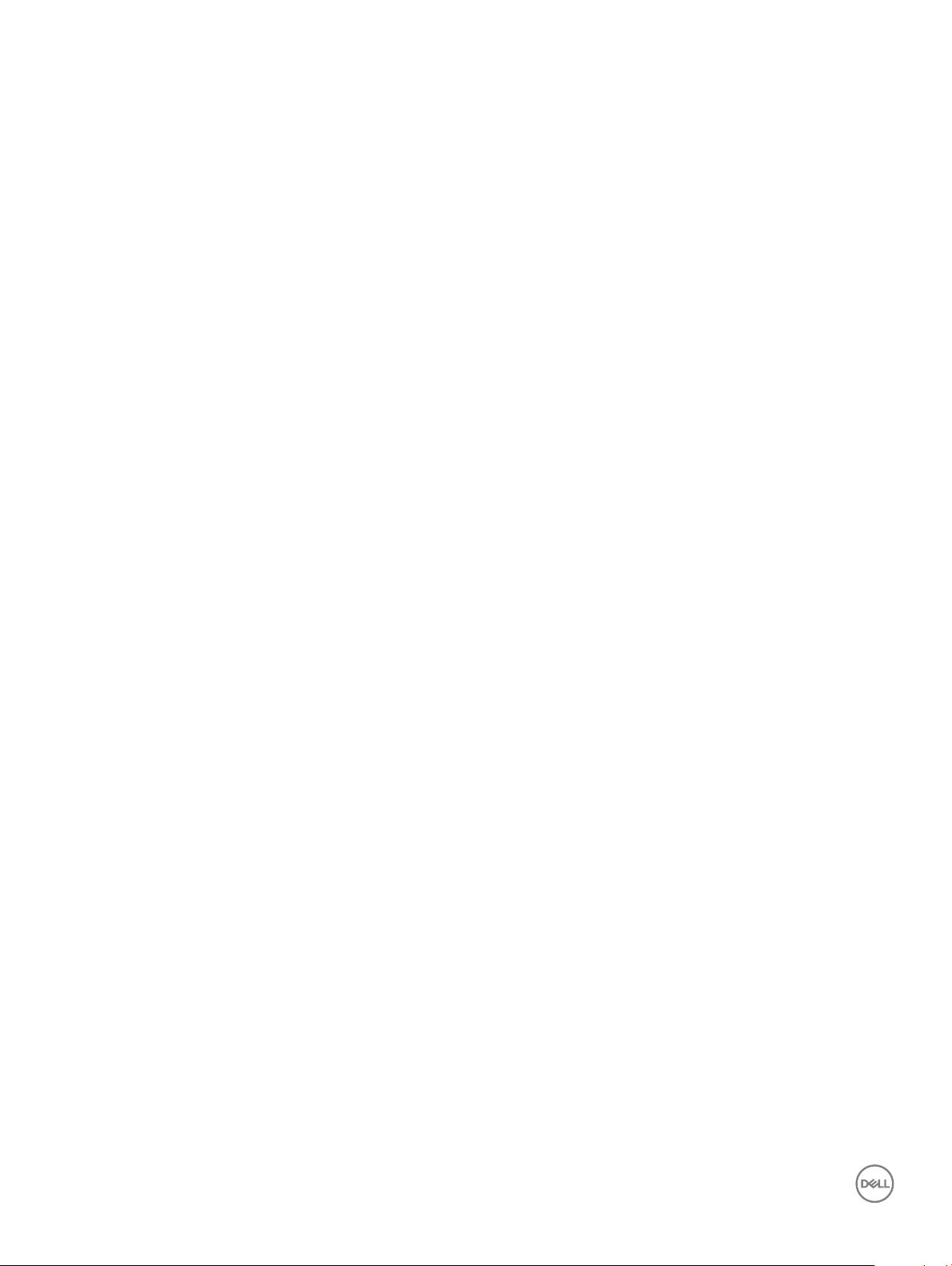
POST Behavior screen options.......................................................................................................................................72
Virtualization support screen options............................................................................................................................ 73
Wireless screen options................................................................................................................................................... 73
Maintenance screen options........................................................................................................................................... 74
System Log screen options............................................................................................................................................. 74
8 Troubleshooting........................................................................................................................................... 75
Enhanced Pre-Boot System Assessment — ePSA diagnostics................................................................................ 75
LED error codes............................................................................................................................................................... 75
Battery status lights.........................................................................................................................................................76
9 Contacting Dell............................................................................................................................................ 77
Contacting Dell................................................................................................................................................................. 77
6 Contents
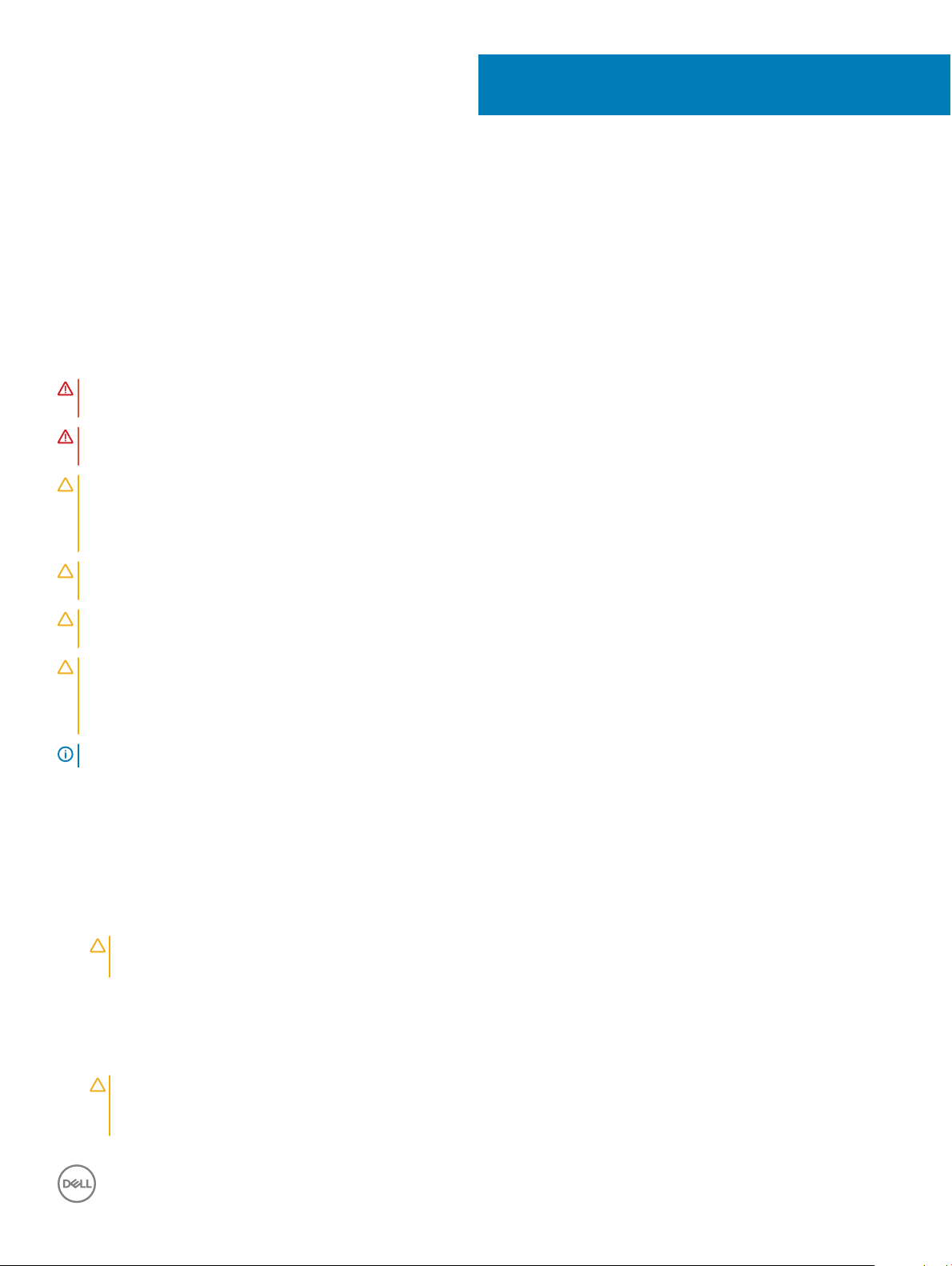
1
Working on your computer
Safety instructions
Use the following safety guidelines to help protect your computer from potential damage and to help to ensure your personal safety. Unless
otherwise noted, each procedure included in this document assumes that the following conditions exist:
• You have read the safety information that shipped with your computer.
• A component can be replaced or--if purchased separately--installed by performing the removal procedure in reverse order.
WARNING: Disconnect all power sources before opening the computer cover or panels. After you nish working inside the
computer, replace all covers, panels, and screws before connecting to the power source.
WARNING: Before working inside your computer, read the safety information that shipped with your computer. For additional
safety best practices information, see the Regulatory Compliance Homepage at www.dell.com/regulatory_compliance
CAUTION: Many repairs may only be done by a certied service technician. You should only perform troubleshooting and simple
repairs as authorized in your product documentation, or as directed by the online or telephone service and support team.
Damage due to servicing that is not authorized by Dell is not covered by your warranty. Read and follow the safety instructions
that came with the product.
CAUTION: To avoid electrostatic discharge, ground yourself by using a wrist grounding strap or by periodically touching an
unpainted metal surface, such as a connector on the back of the computer.
CAUTION: Handle components and cards with care. Do not touch the components or contacts on a card. Hold a card by its
edges or by its metal mounting bracket. Hold a component such as a processor by its edges, not by its pins.
CAUTION: When you disconnect a cable, pull on its connector or on its pull-tab, not on the cable itself. Some cables have
connectors with locking tabs; if you are disconnecting this type of cable, press in on the locking tabs before you disconnect the
cable. As you pull connectors apart, keep them evenly aligned to avoid bending any connector pins. Also, before you connect a
cable, ensure that both connectors are correctly oriented and aligned.
NOTE: The color of your computer and certain components may appear dierently than shown in this document.
Before working inside your computer
To avoid damaging your computer, perform the following steps before you begin working inside the computer.
1 Ensure that you follow the Safety instructions.
2 Ensure that your work surface is at and clean to prevent the computer cover from being scratched.
3 Turn o your computer, see Turning o your computer.
CAUTION
network device.
4 Disconnect all the network cables from the computer.
5 Disconnect your computer and all attached devices from the electrical outlets.
6 Press and hold the power button while the computer is unplugged to ground the system board.
7 Remove the cover.
: To disconnect a network cable, rst unplug the cable from your computer and then unplug the cable from the
CAUTION
the metal at the back of the computer. While you work, periodically touch an unpainted metal surface to dissipate static
electricity, which could harm internal components.
: Before touching anything inside your computer, ground yourself by touching an unpainted metal surface, such as
Working on your computer 7
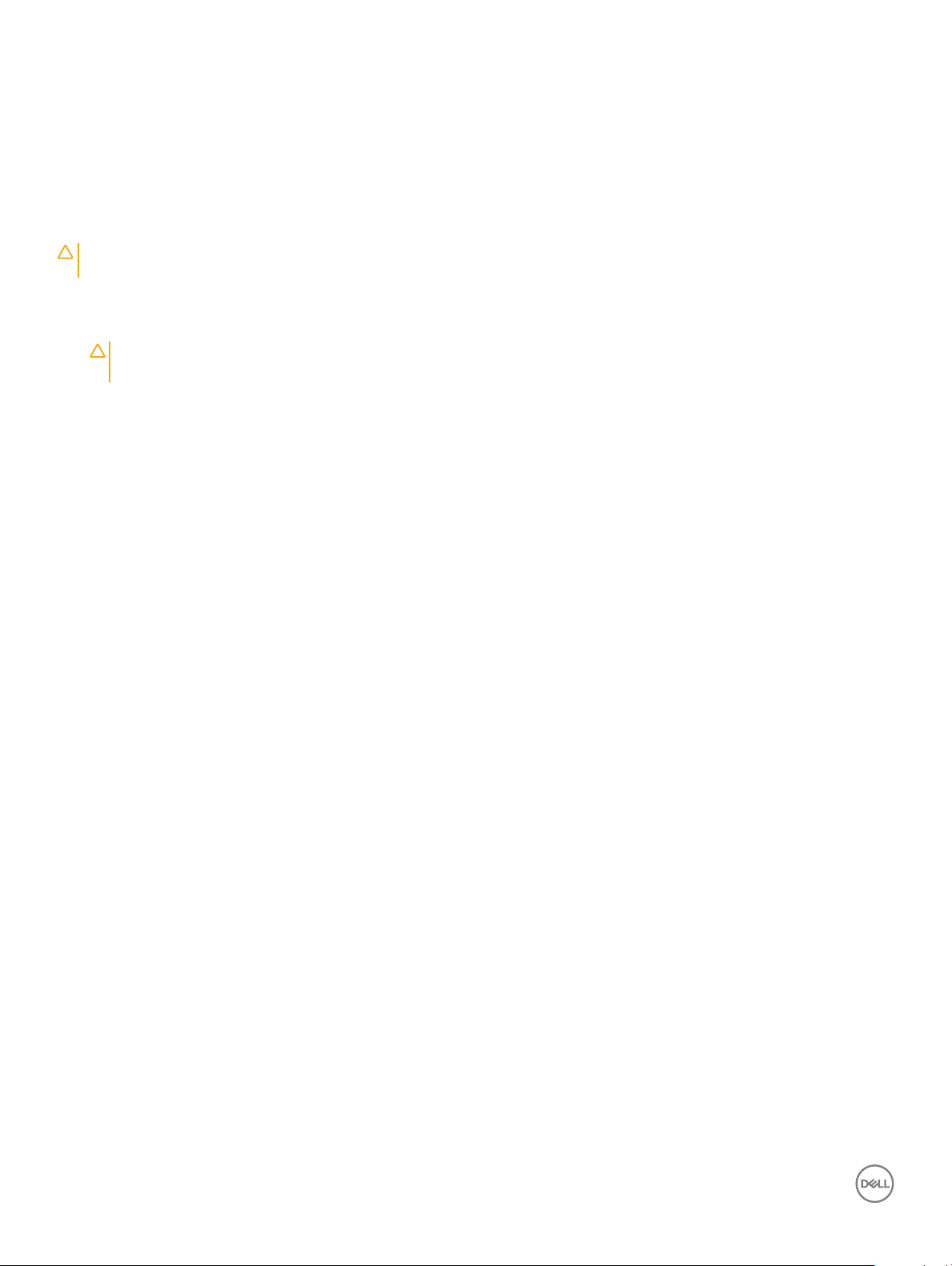
Turning o your computer
After working inside your computer
After you complete any replacement procedure, ensure you connect any external devices, cards, and cables before turning on your
computer.
CAUTION: To avoid damage to the computer, use only the battery designed for this particular Dell computer. Do not use batteries
designed for other Dell computers.
1 Connect any external devices, such as a port replicator or media base, and replace any cards, such as an ExpressCard.
2 Connect any telephone or network cables to your computer.
CAUTION: To connect a network cable, rst plug the cable into the network device and then plug it into the
computer.
3 Replace the battery.
4 Replace the base cover.
5 Connect your computer and all attached devices to their electrical outlets.
6 Turn on your computer.
8 Working on your computer
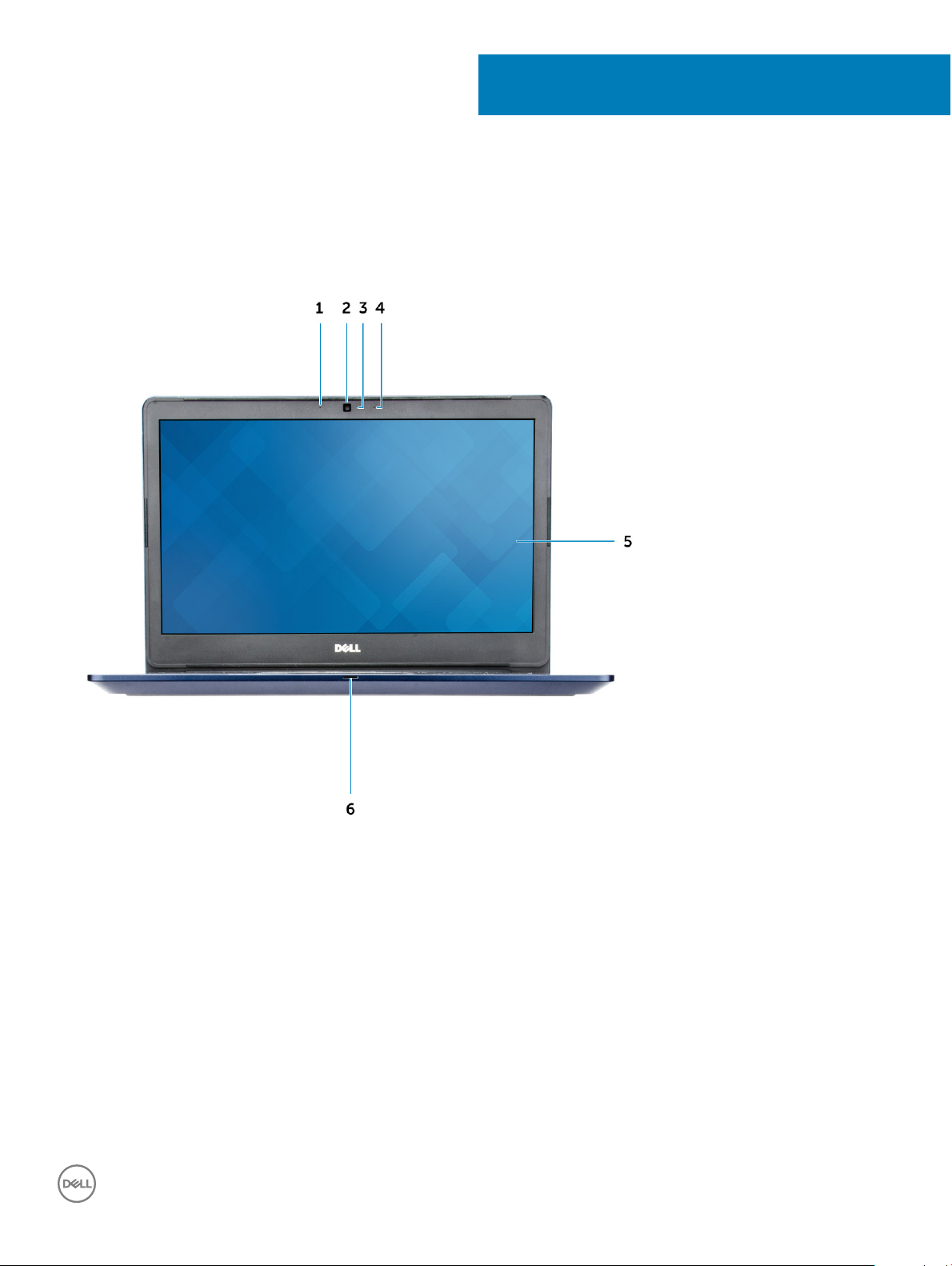
Front view
2
Product overview
1 Digital-array microphone 2 Camera
3 Camera-status light 4 Digital-array microphone
5 Display 6 Power and battery status light/hard-drive activity light
Product overview 9
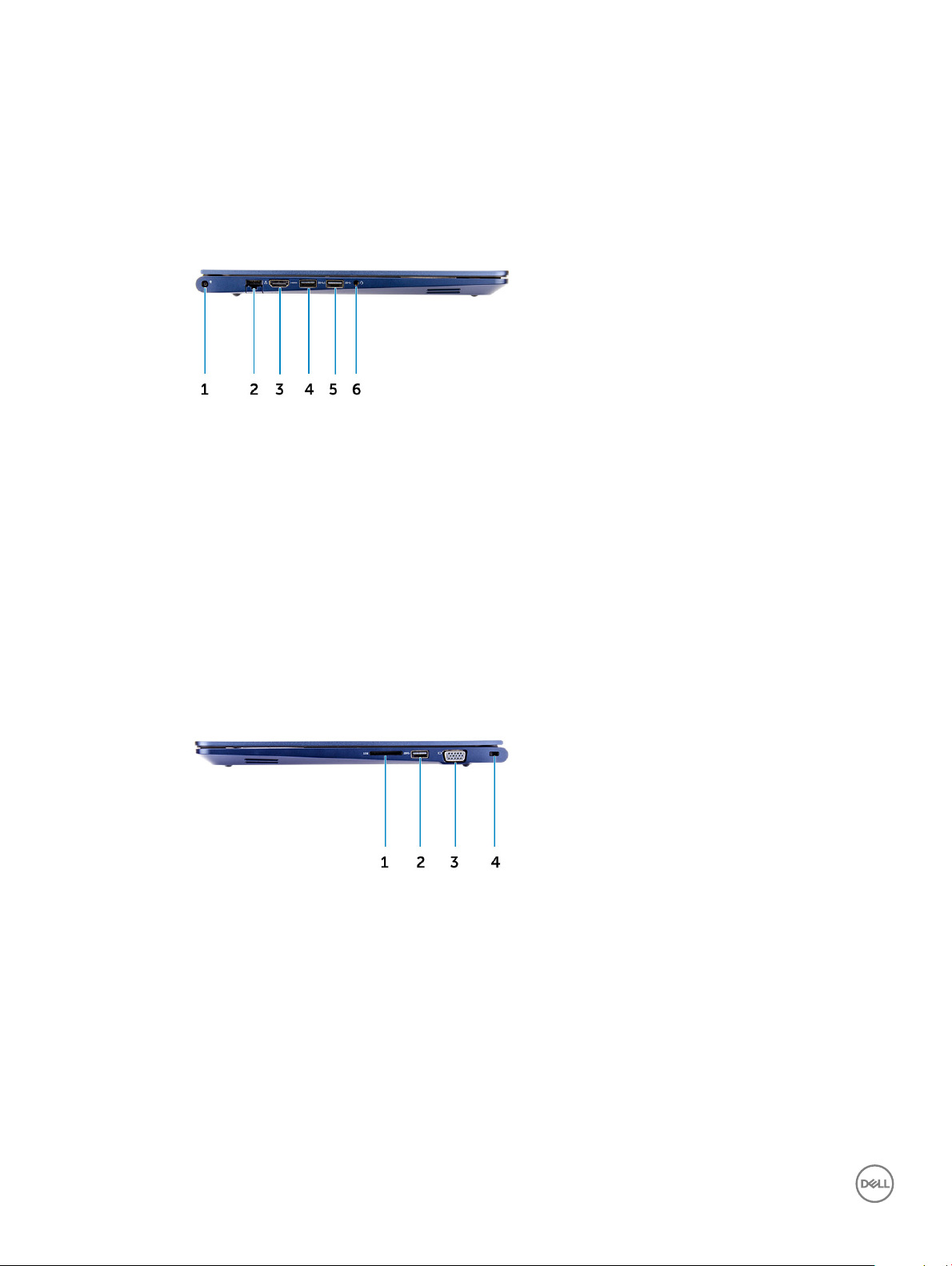
Left view
1 Power connector 2 Network connector
3 HDMI connector 4 USB 3.0 connector with PowerShare
5 USB 3.0 connector 6 Headset connector
Right view
1
Memory-card reader 2 USB 3.0 connector
3 VGA connector 4 Security cable slot
10 Product overview
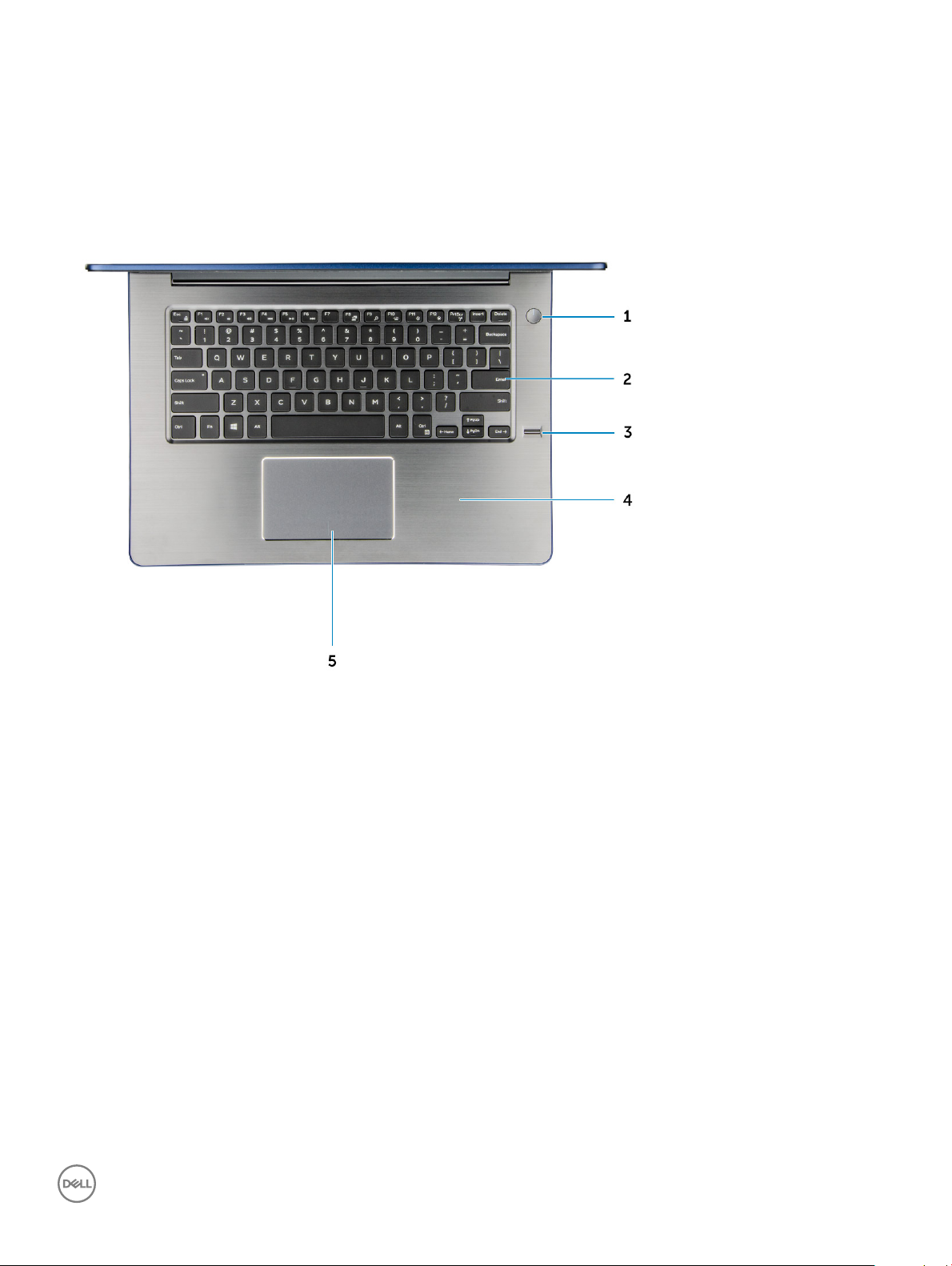
Top view
1 Power button 2 Keyboard
3 Finger print reader 4 Palmrest
5 Touch pad
Product overview
11

Removing and installing components
This section provides detailed information on how to remove or install the components from your computer.
Recommended tools
The procedures in this document require the following tools:
• Phillips #0 screwdriver
• Phillips #1 screwdriver
• Small plastic scribe
Removing the back cover
1 Follow the procedures in Before working inside your computer.
2 Remove the screws that secure the back cover to the computer.
3
3 To remove the back cover:
12 Removing and installing components

a Using a scribe, pry the edges of the back cover from all sides [1].
b Lift the back cover from the computer [2].
Installing the back cover
1 Align the back cover with the screw holes on the computer.
2 Tighten the screws to secure the base cover to the computer.
3 Follow the procedure in After working inside your computer
Removing the battery
1 Follow the procedure in Before working inside your computer.
2 Remove the back cover.
3 To remove the battery:
a Disconnect the battery cable from the connector on the system board [1].
b Remove the screws that secure the battery to the computer [2].
c Lift and remove the battery from the computer [3].
Removing and installing components
13
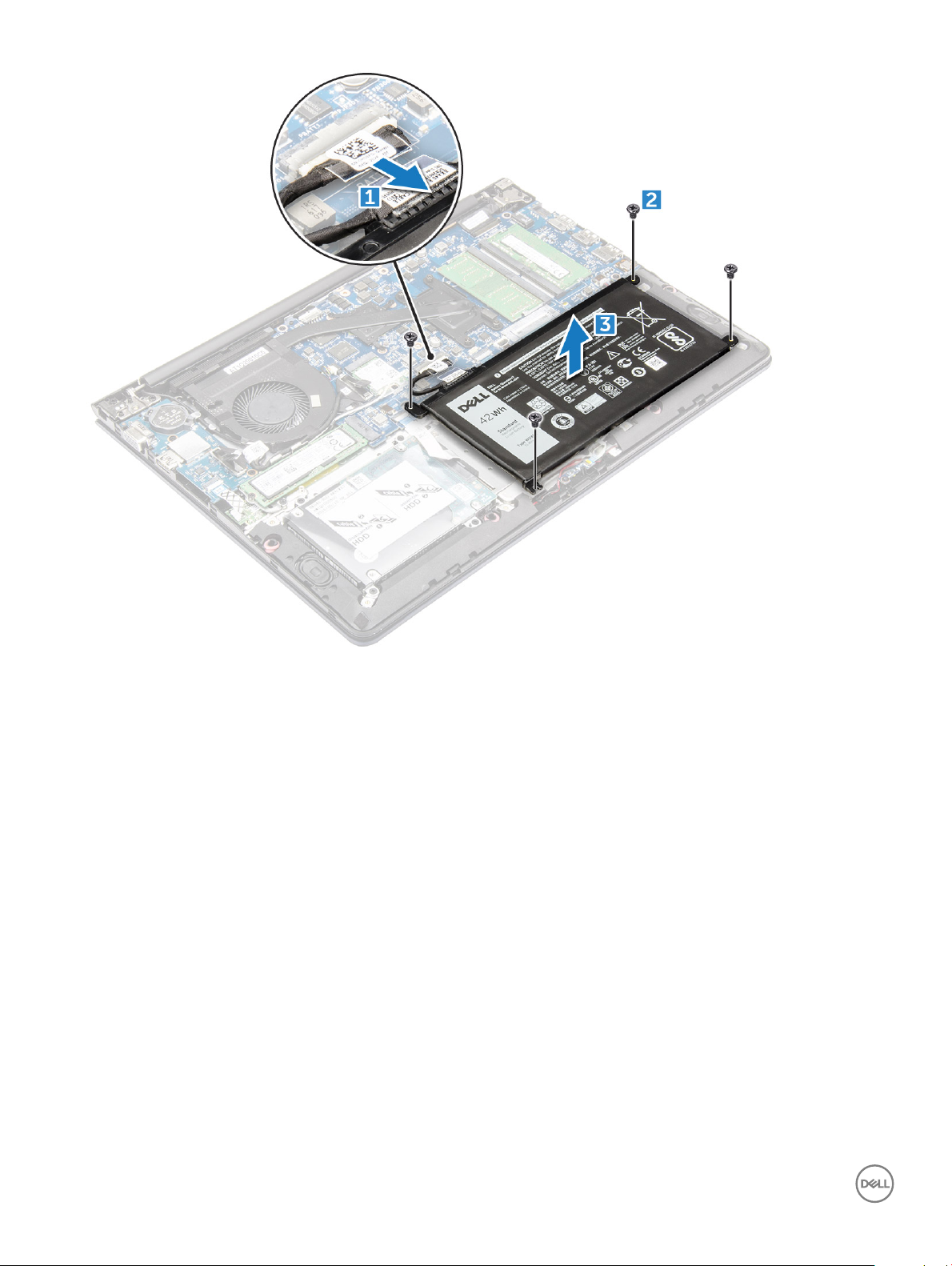
Installing the battery
1 Insert the battery into the slot on the computer.
2 Install the screws that secure the battery to the computer.
3 Connect the battery cable to the connector on the system board.
4 Install the back cover.
5 Follow the procedure in After working inside your computer
Removing the battery cable
1 Follow the procedure in Before working inside your computer.
2 Remove the:
a back cover
b battery
3 Disconnect the battery cable from its connector on the battery.
Removing and installing components
14

Installing the battery cable
1 Connect the battery cable to the battery cable on the battery.
2 Install the:
a battery
b back cover
3 Follow the procedure in After working inside your computer
Removing the memory module
1 Follow the procedure in Before working inside your computer.
2 Remove the:
a back cover
b battery
3 To remove the memory module:
a Pull the retention clips from the memory module until it pops up.
b Remove the memory module from the connector on the system board.
Removing and installing components
15

Installing the memory module
1 Insert the memory module into the memory module socket.
2 Press the memory module until it clicks into place.
3 Install the:
a battery
b back cover
4 Follow the procedure in After working inside your computer
Removing the solid state drive - SSD bracket
1 Follow the procedure in Before working inside your computer.
2 Remove the:
a back cover.
b battery.
3 To remove the SSD bracket:
a Remove the screws that secure the SSD bracket [1] .
b Lift to remove the SSD bracket from the computer [2].
Removing and installing components
16
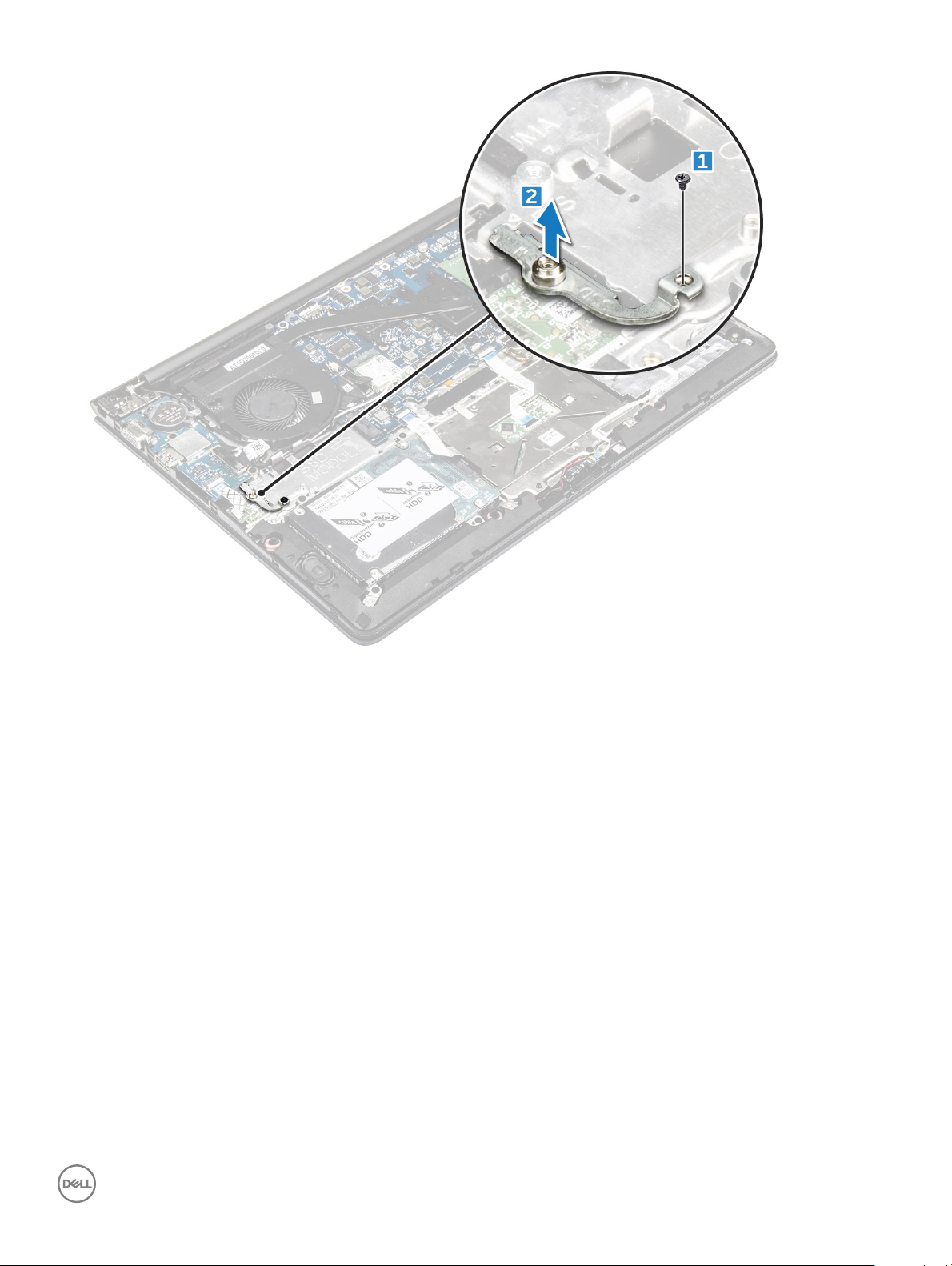
Installing the solid state drive - SSD bracket
1 Insert the SSD bracket into its slot on the computer.
2 Tighten the screws that secure the SSD bracket .
3 Install the:
a battery.
b back cover.
4 Follow the procedure in After working inside your computer
Removing the solid state drive - SSD
1 Follow the procedure in Before working inside your computer.
2 Remove the:
a back cover.
b battery.
3 To remove the hard drive:
a Remove the screws that secure the SSD to the computer [1] .
b Disconnect the SSD from its connector on the system board [2].
Removing and installing components
17
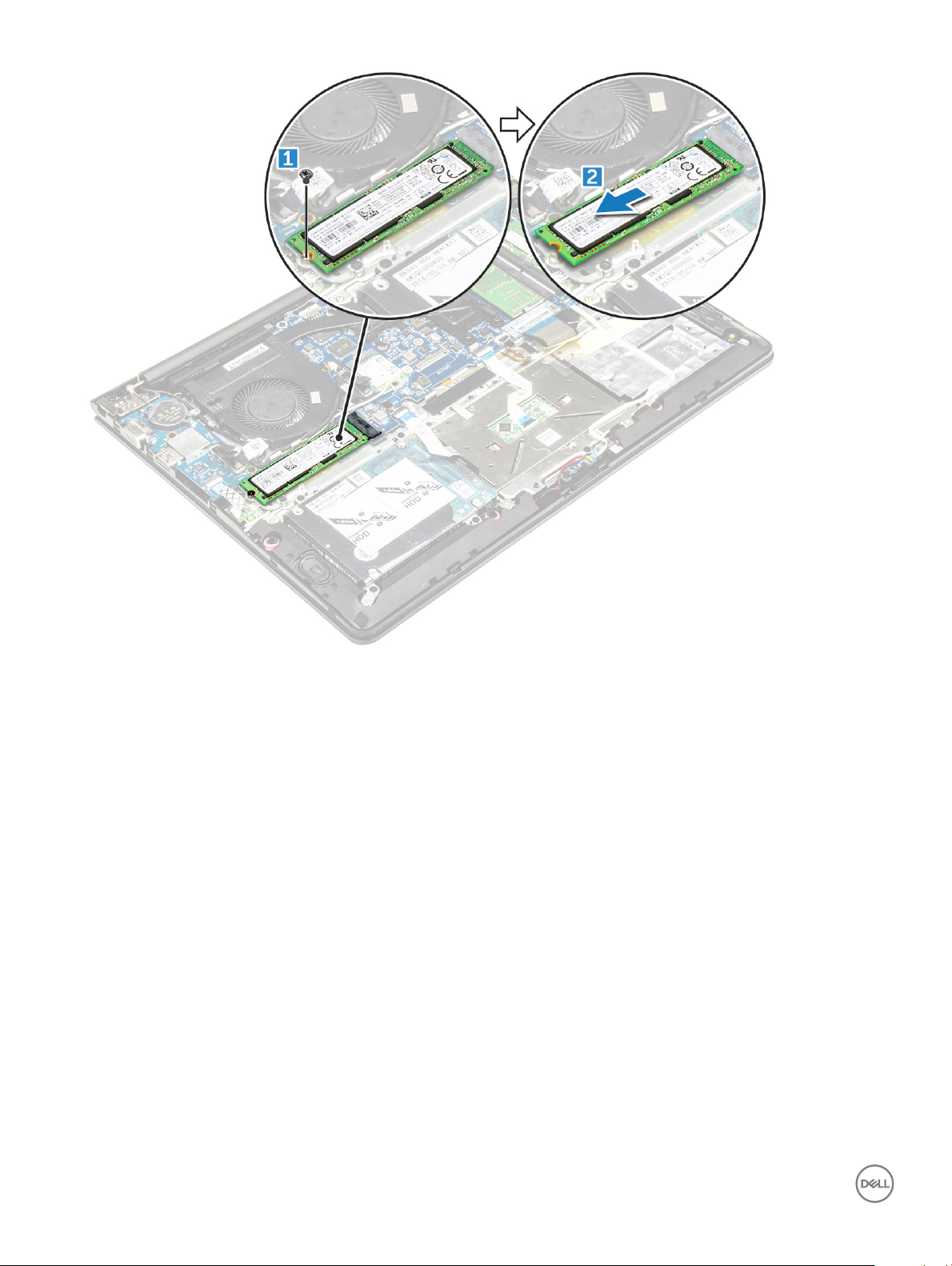
Installing the Solid state drive - SSD
1 Insert the SSD into its slot on the computer.
2 Tighten the screws that secure the SSD to the computer.
3 Install the:
a battery.
b back cover.
4 Follow the procedure in After working inside your computer
Removing the hard drive
1 Follow the procedure in Before working inside your computer.
2 Remove the:
a back cover
b battery
3 To remove the hard drive:
a Lift the tab to disconnect the hard drive cable from the connector on the system board [1] .
b Remove the screws that secure the hard drive to the computer [2].
c Lift the hard drive from the computer [3].
Removing and installing components
18
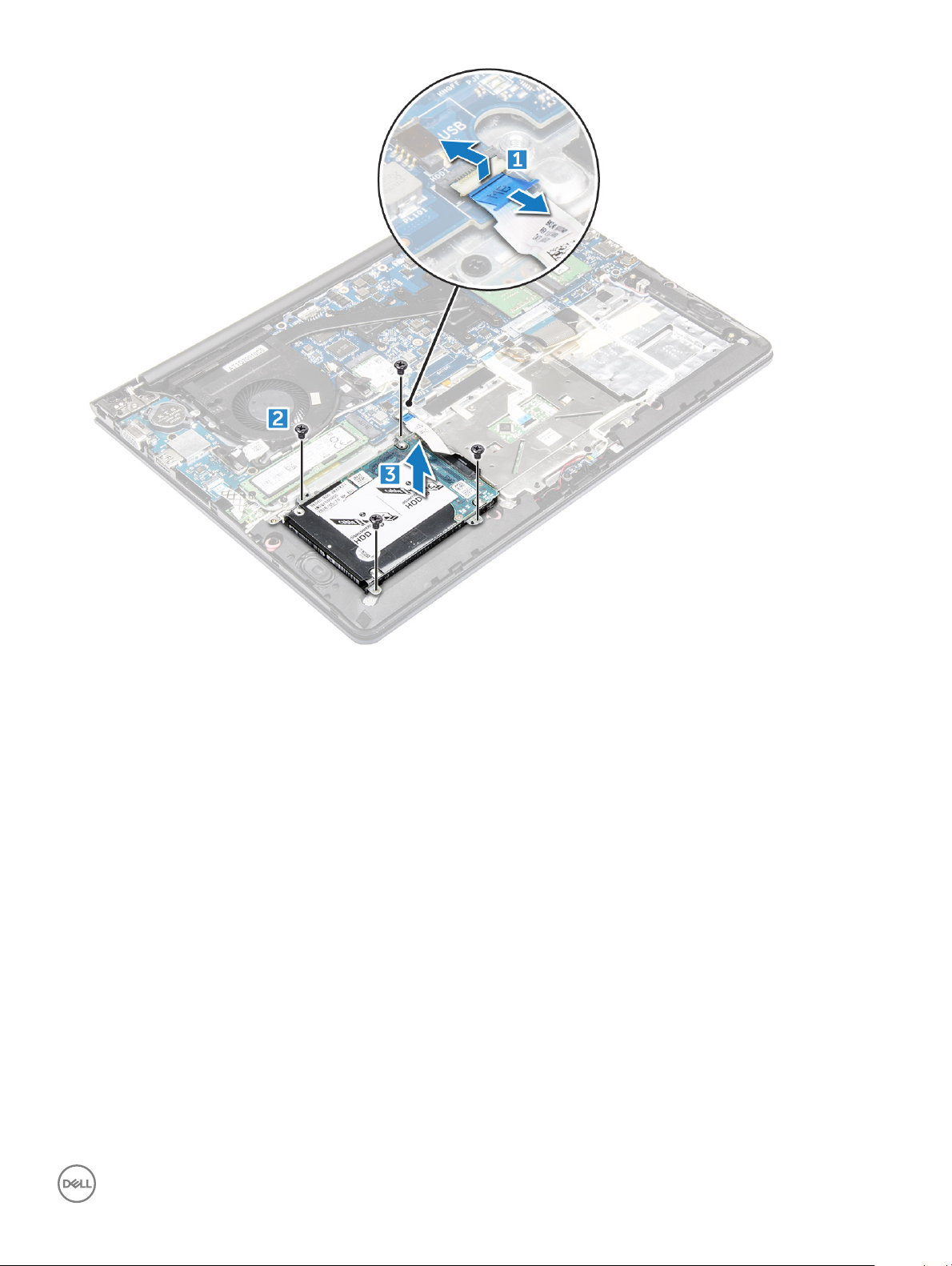
Installing the hard drive
1 Insert the hard drive assembly into its slot on the computer.
2 Tighten the screws that secure the hard drive to the computer
3 Connect the hard drive cable to the connector on the system board.
4 Install the:
a battery.
b back cover
5 Follow the procedure in After working inside your computer
Removing the hard drive cable
1 Follow the procedure in Before working inside your computer.
2 Remove the:
a back cover
b battery
c hard drive
3 Disconnect the hard drive cable from the connector on the hard drive.
Removing and installing components
19

Installing the hard drive cable
1 Connect the hard drive cable to the hard drive.
2 Install the:
a hard drive
b battery
c back cover
3 Follow the procedure in After working inside your computer
Removing the hard drive bracket
1 Follow the procedure in Before working inside your computer.
2 Remove the:
a back cover
b battery
c hard drive
d hard-drive cable
3 To remove the hard-drive bracket:
a Remove the screws that secure the hard-drive bracket to the hard drive.
b Lift and remove the hard-drive bracket.
Removing and installing components
20

Installing the hard drive bracket
1 Place the hard drive bracket to align with the holes on the hard drive.
2 Install the screws that secure the hard drive bracket.
3 Install the:
a hard-drive cable
b hard drive
c battery
d back cover
4 Follow the procedure in After working inside your computer
Removing the WLAN card
1 Follow the procedures in Before working inside your computer.
2 Remove the:
a back cover
b battery
3 To remove the WLAN card:
a Remove the screw that secures the WLAN card to the computer and lift the plastic tab [1] [2].
b Disconnect the antenna cables from the WLAN card [3].
c Remove the WLAN card from the slot on the system board [4].
Removing and installing components
21
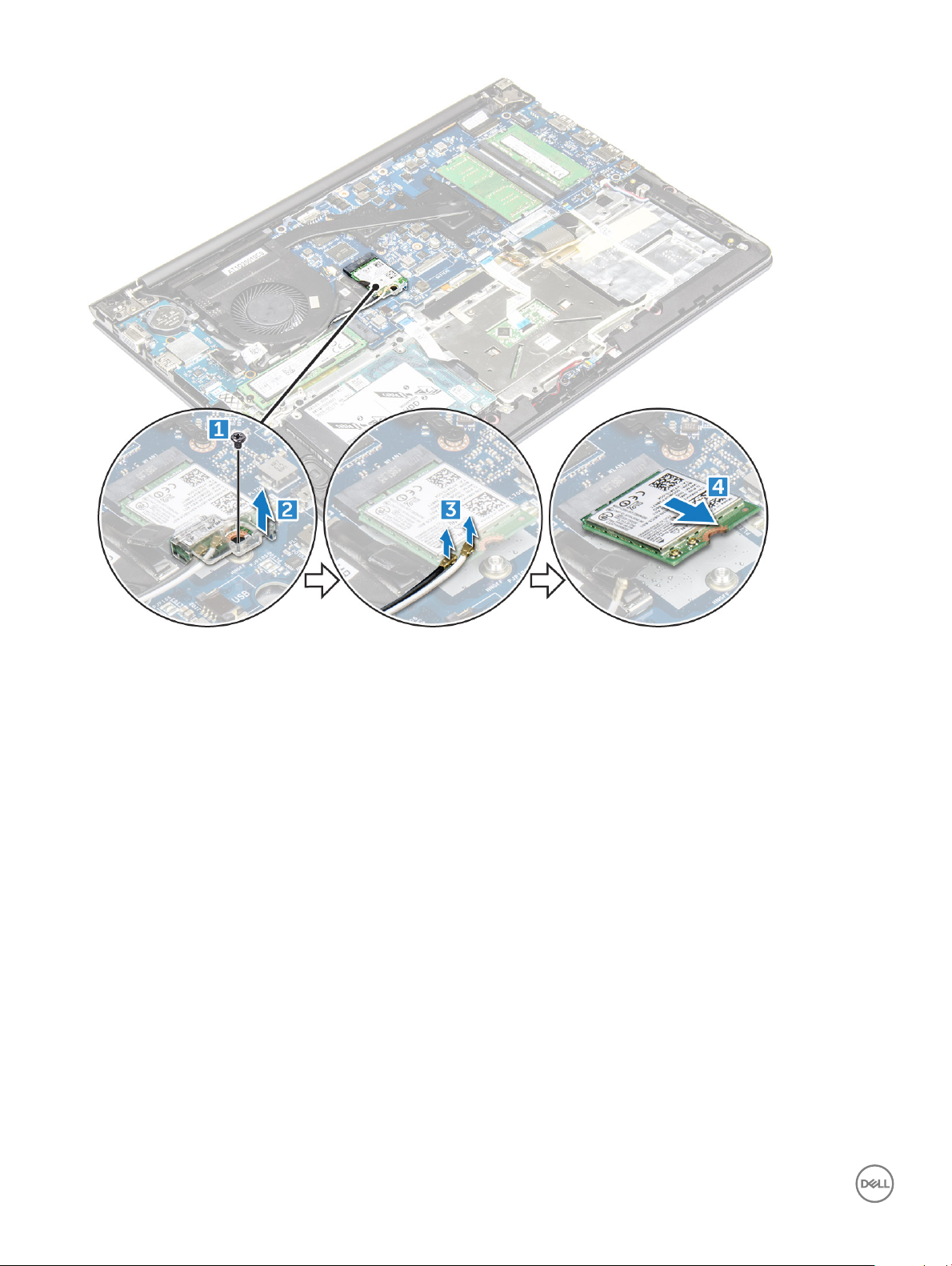
Installing the WLAN card
1 Insert the WLAN card into the connector at a 45–degree angle.
2 Close the plastic cover over the WLAN card.
3 Tighten the screw to secure the WLAN card to the computer.
4 Connect the antenna cables to the connectors marked on the WLAN card.
5 Install the:
a battery.
b back cover.
6 Follow the procedure in After working inside your computer
Removing the coin cell battery
1 Follow the procedure in Before working inside your computer.
2 Remove the:
a back cover
b battery
3 To remove the coin cell battery:
a Pry the coin cell battery upwards from its slot using a scribe [1] .
b Lift and remove the coin cell battery [2].
Removing and installing components
22
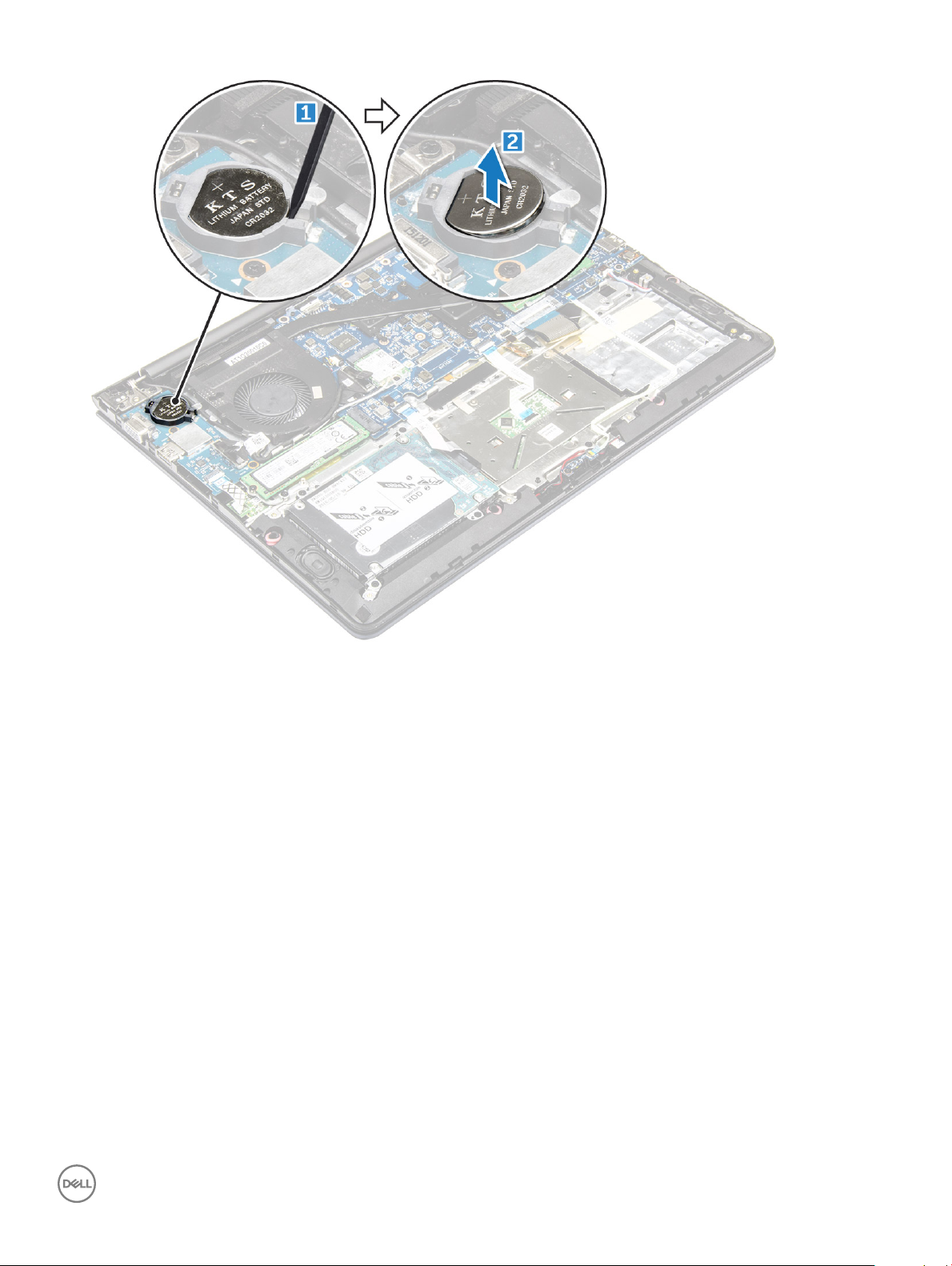
Installing the coin cell battery
1 Insert the coin cell battery into the slot until it snaps in place on the computer.
2 Install the :
a battery
b back cover
3 Follow the procedure in After working inside your computer
Removing the Input-Output board
1 Follow the procedure in Before working inside your computer.
2 Remove the:
a back cover
b battery
c WLAN card
3 To remove the I/O board:
a Disconnect the I/O board connector cable from the system board [1] [2].
b Remove the screw that secures the I/O board to the system board [3].
c Lift and remove the I/O board from the computer [4].
Removing and installing components
23

Installing the Input-Output board
1 Insert the I/O board into the slot on the computer chassis.
2 Install the screw that secures the I/O board to the computer.
3 Connect the I/O board cables to the system board.
4 Install the:
a WLAN card
b battery
c back cover
5 Follow the procedure in After working inside your computer
Removing the fan
1 Follow the procedure in Before working inside your computer.
2 Remove the:
a back cover
b battery
c WLAN card
3 To remove the fan:
a Disconnect the I/O board and system board cables from the connectors on the system board [1] [2].
b Unroute the WLAN connector cables from the fan module [3].
Removing and installing components
24
