Page 1
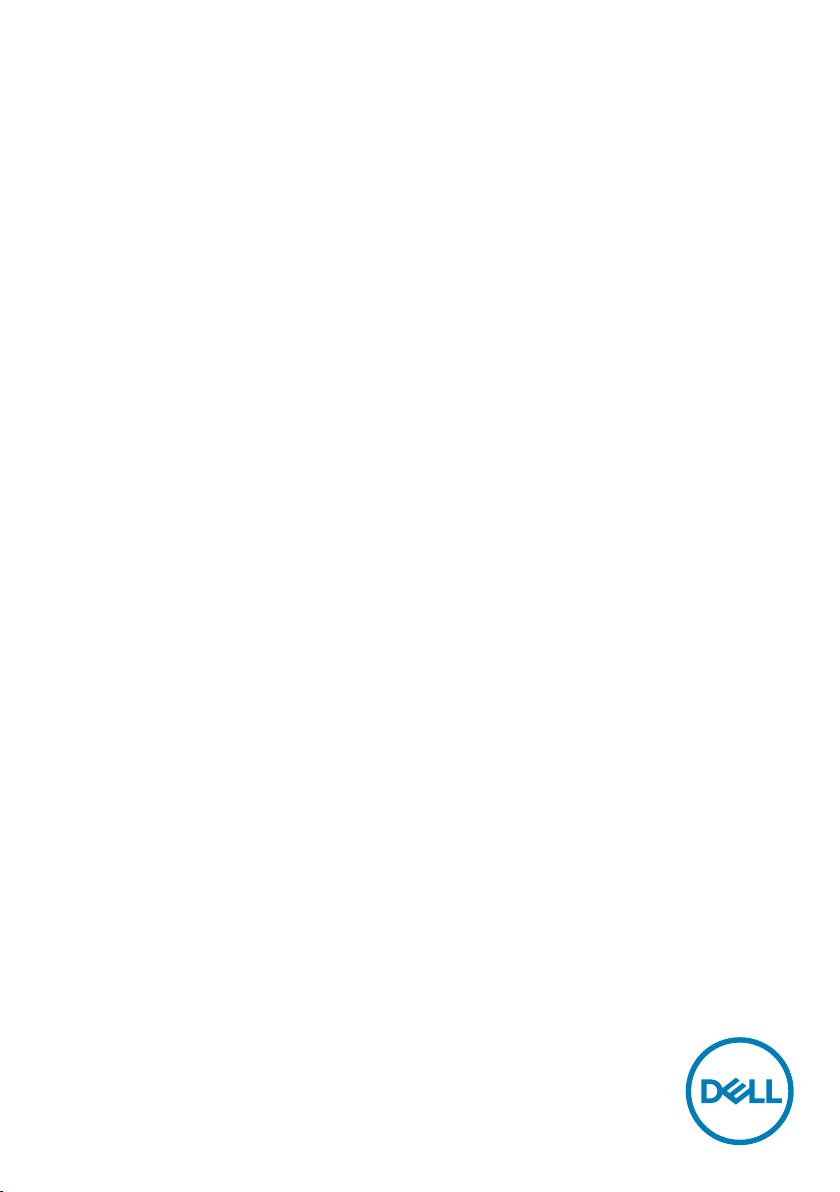
Dell UltraSharp UP2718Q
User’s Guide
Model: UP2718Q
Regulatory model: UP2718Qt
Page 2
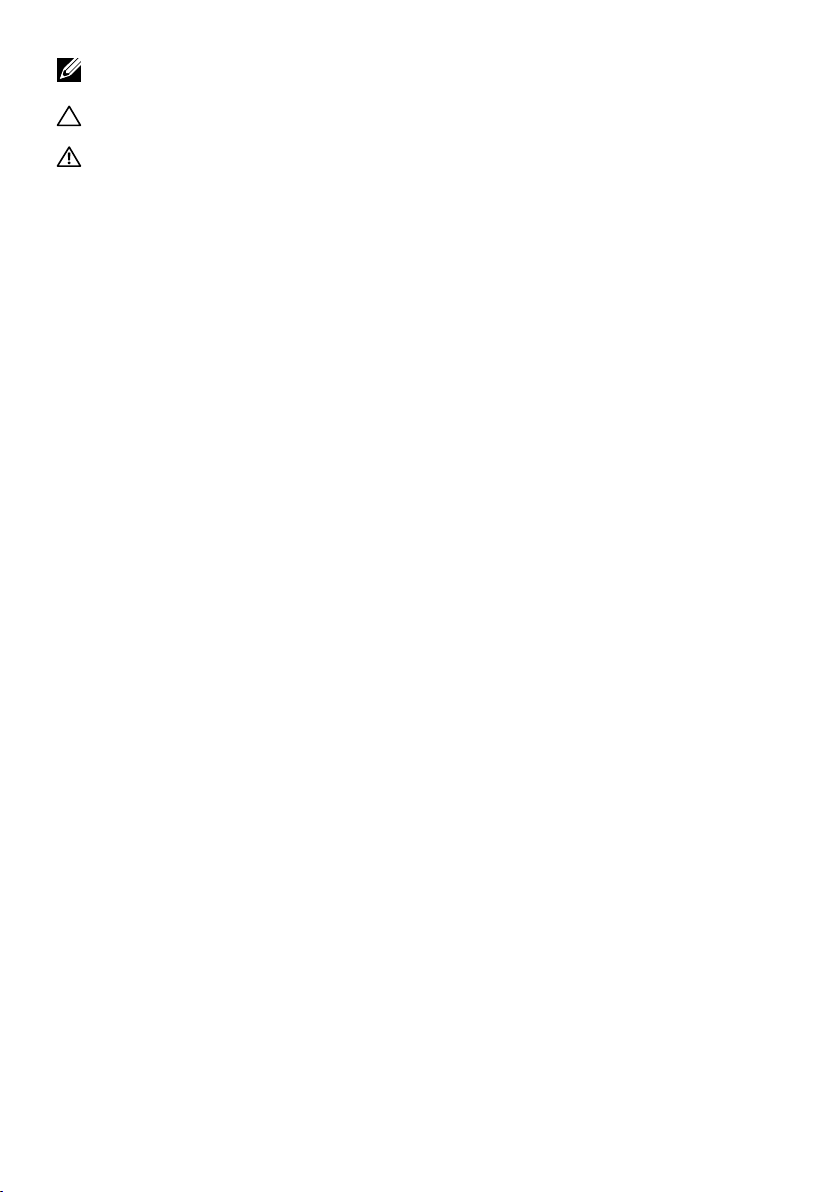
NOTE: A NOTE indicates important information that helps you make better use of
your computer.
CAUTION: A CAUTION indicates potential damage to hardware or loss of data if
instructions are not followed.
WARNING: A WARNING indicates a potential for property damage, personal
injury, or death.
Copyright © 2017 Dell Inc. All rights reserved. This product is protected by U.S. and international
copyright and intellectual property laws.
Dell™ and the Dell logo are trademarks of Dell Inc. in the United States and/or other jurisdictions.
All other marks and names mentioned herein may be trademarks of their respective companies.
2017 – 05 Rev. A00
Page 3
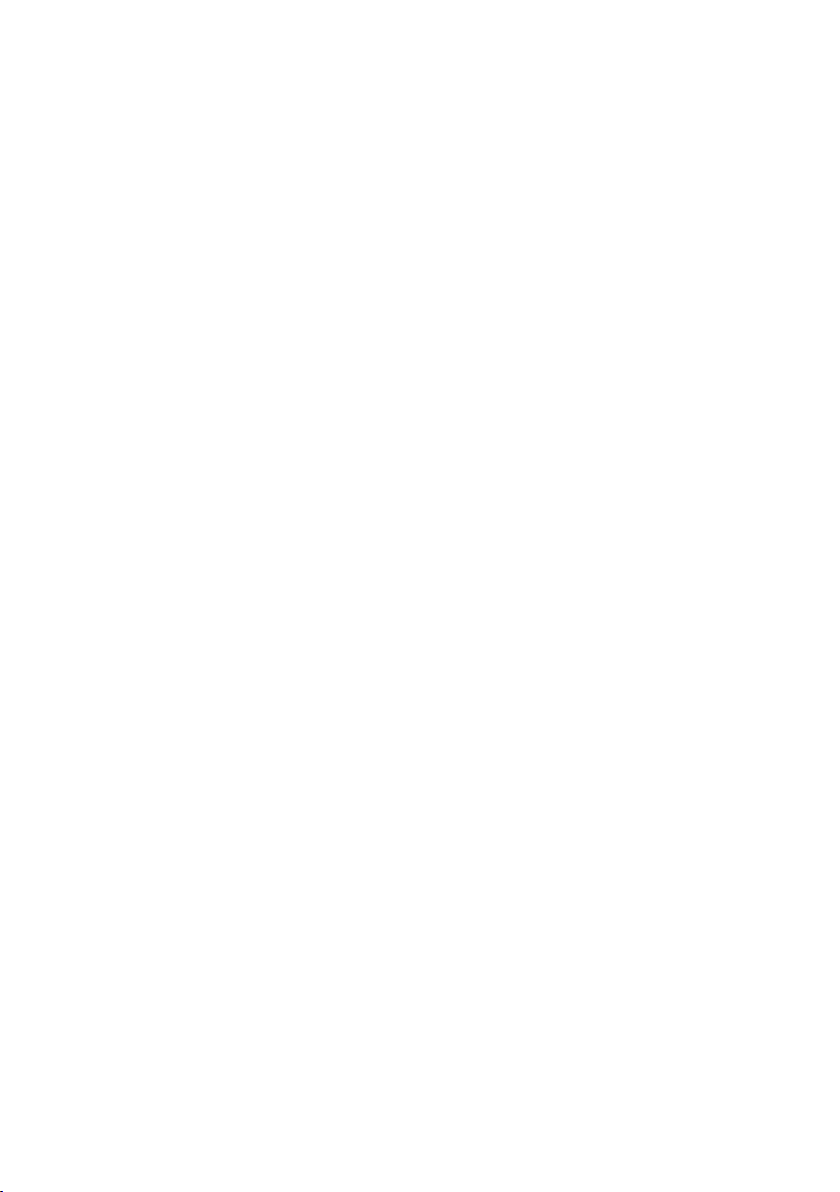
Contents
About Your Monitor ..................................... 5
Package Contents . . . . . . . . . . . . . . . . . . . . . . . . . . . . . . . . 5
Product Features . . . . . . . . . . . . . . . . . . . . . . . . . . . . . . . . .6
Identifying Parts and Controls. . . . . . . . . . . . . . . . . . . . . . . . . 7
Monitor Specifications . . . . . . . . . . . . . . . . . . . . . . . . . . . . 10
Plug-and-Play. . . . . . . . . . . . . . . . . . . . . . . . . . . . . . . . . . 20
LCD Monitor Quality and Pixel Policy . . . . . . . . . . . . . . . . . . . 20
Setting Up the Monitor.................................. 21
Attaching the Stand . . . . . . . . . . . . . . . . . . . . . . . . . . . . . . 21
Using the Tilt, Swivel, and Vertical Extension . . . . . . . . . . . . . . . 24
Adjusting the Rotation Display Settings of Your System . . . . . . . . 25
Connecting Your Monitor . . . . . . . . . . . . . . . . . . . . . . . . . . 25
Organizing Your Cables . . . . . . . . . . . . . . . . . . . . . . . . . . . 29
Removing the Monitor Stand . . . . . . . . . . . . . . . . . . . . . . . . 29
Wall Mounting (Optional). . . . . . . . . . . . . . . . . . . . . . . . . . . 30
Operating the Monitor .................................. 31
Turning on the Monitor . . . . . . . . . . . . . . . . . . . . . . . . . . . . 31
Using the Front Panel Controls . . . . . . . . . . . . . . . . . . . . . . . 31
Using the On-Screen Display (OSD) Menu. . . . . . . . . . . . . . . . . 34
Contents | 3
Page 4
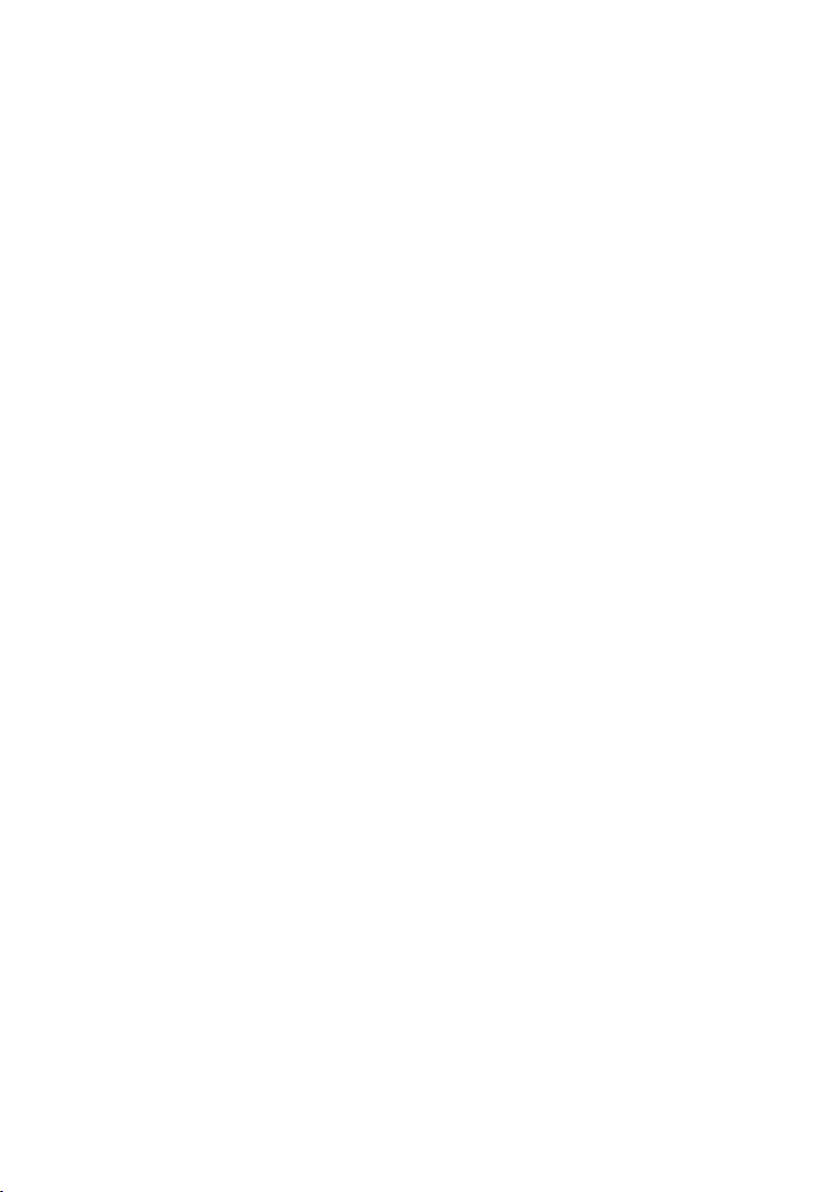
Troubleshooting .......................................50
Self-Test . . . . . . . . . . . . . . . . . . . . . . . . . . . . . . . . . . . . . 50
Built-in Diagnostics . . . . . . . . . . . . . . . . . . . . . . . . . . . . . . 52
Common Problems . . . . . . . . . . . . . . . . . . . . . . . . . . . . . . 53
Product Specific Problems . . . . . . . . . . . . . . . . . . . . . . . . . . 54
Universal Serial Bus (USB) Specific Problems . . . . . . . . . . . . . . . 55
Appendix .............................................. 56
Safety Instructions . . . . . . . . . . . . . . . . . . . . . . . . . . . . . . . 56
FCC Notices (U.S. only) and Other Regulatory Information . . . . . . 56
Contacting Dell. . . . . . . . . . . . . . . . . . . . . . . . . . . . . . . . . 56
Setting Up Your Monitor . . . . . . . . . . . . . . . . . . . . . . . . . . . 57
Maintenance Guidelines . . . . . . . . . . . . . . . . . . . . . . . . . . . 59
4 | Contents
Page 5
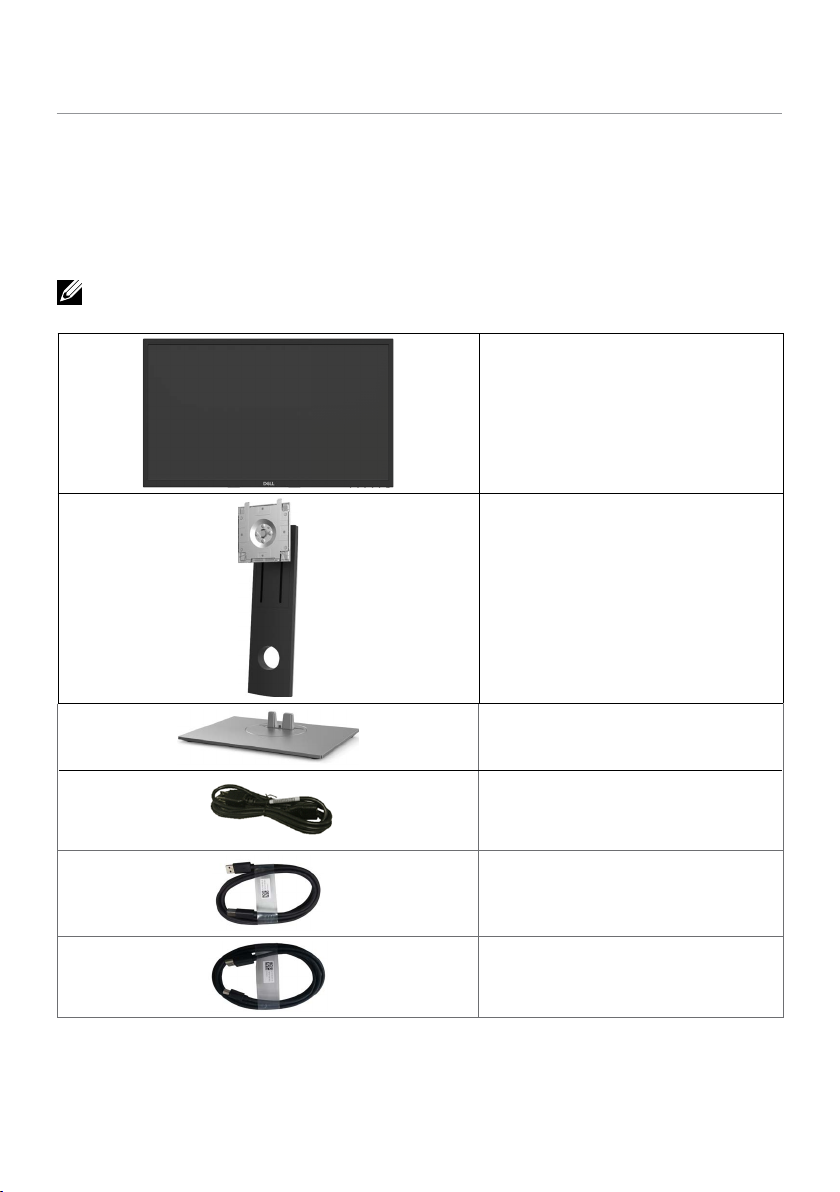
About Your Monitor
Package Contents
Your monitor ships with the components shown below. Make sure that you have
received all the components and contact Dell if something is missing.
NOTE: Some items may be optional and may not ship with your monitor.
Somefeatures or media may not be available in certain countries.
Monitor
Stand riser
Stand base
Power cable (varies by country)
USB 3.0 upstream cable (enables
the USB ports on the monitor)
DP cable (DP to mDP)
About Your Monitor | 5
Page 6
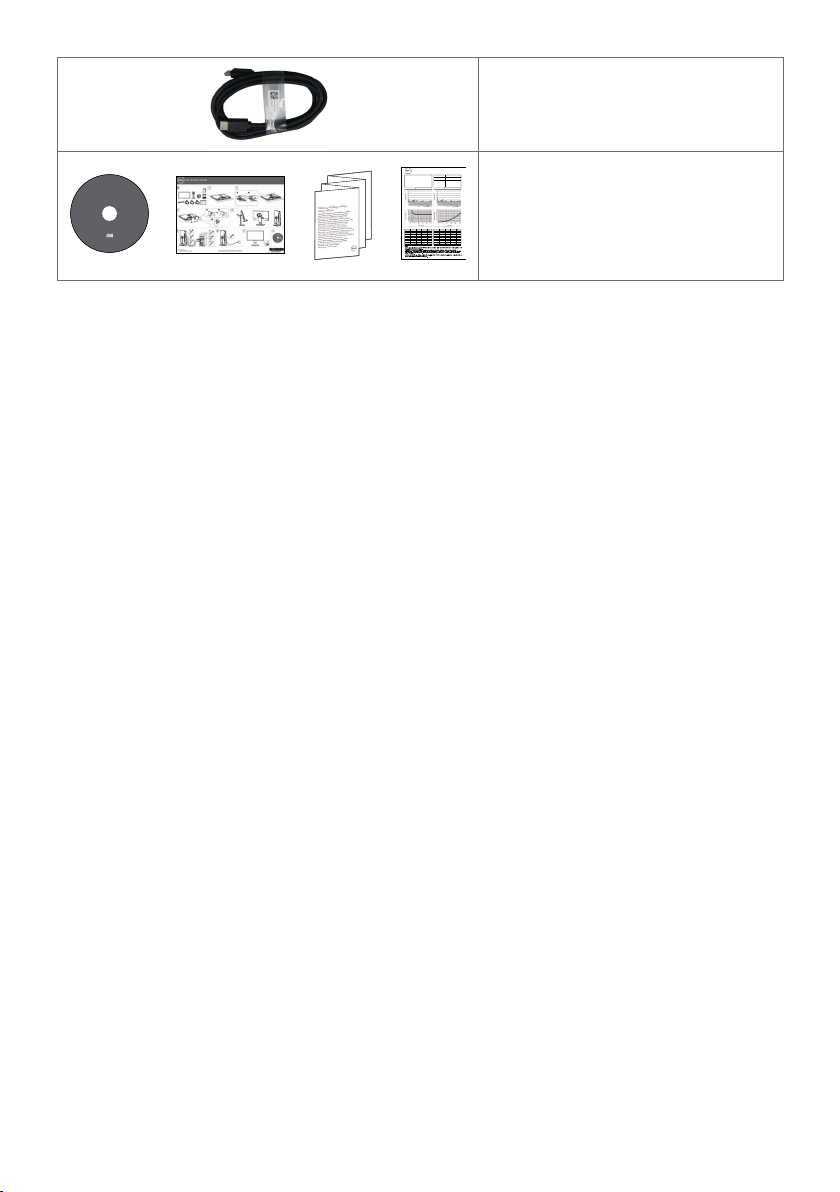
HDMI cable
PremierColor
•Drivers and documentation media
Serial No.
CN0NGD827444555I066L
Tester
1
Test
CA-310/CA-210
CA-2000S
Equipment
Chroma 2326/2235/2233
•Quick Setup Guide
•Safety, Environmental, and
12345
0.05 0.10 0.06 0.05 0.14
678910
0.10 0.05 0.02 0.05 0.09
11 12 13 14 15
0.08 0.04 0.00 0.02 0.07
16 17 18 19 20
0.12 0.10 0.22 0.16 0.10
Regulatory Information
21 22 23 24 25
0.07 0.13 0.02 0.03 0.13
Drivers and Documentation
™
UltraSharp UP2718Q MonitorDell
P/N FV07F Rev. A00
P/N 790.A1U39.0001
May 2017
Made in China
Contents:
• Device drivers
• Quick Setup Guide
• User's Guide
• Dell Display Manager Software
• Color Calibration Software
Software Development Kit driver
•
7
1
0
2
©
UP2718Q Color Calibration Factory Report
Every Dell UP2718Q is shipped incorporating pre-tuned
sRGB and AdobeRGB with average DeltaE<2. Color
and Luminance Uniformity is adjusted across the screen
to meet DeltaE<2 and 97-102% respectively. This helps
prevent significant color inconsistency or inaccuracy. In
addition, a tighter grey-scale tracking helps enable ultrasmooth color gradation.
Be assured of Accurate, Precise and Consistent
Onscreen Color with every Dell Ultrasharp UP2718Q.
sRGB Avg. Delta E < 2Adobe RGB Avg. Delta E < 2
.
d
e
v
r
e
s
e
r
s
t
h
g
i
r
l
l
A
.
c
n
I
l
l
e
D
Grey-Scale TrackingGamma
Brightness Uniformity (x,y, Y) Ref to Center Color Uniformity Delta E (L*a*b*) Ref to Center
12345
100% 100%100% 100%100%
678910
100% 100%100% 100%100%
11 12 13 14 15
100% 100%100% 100%100%
16 17 18 19 20
100% 100%100% 100%100%
21 22 23 24 25
100% 100%100% 100%100%
•Factory Calibration Report
Product Features
The Dell UltraSharp UP2718Q monitor has an active matrix, thinfilm transistor (TFT),
liquid crystal display (LCD), and LED backlight. The monitor features include:
• 68.47 cm (27-inch) active area display (Measured diagonally) 3840 x 2160 (16:9
aspect ratio) resolution, plus full-screen support for lower resolutions.
• Tilt, swivel, pivot and vertical extension adjustment capabilities.
• Removable pedestal and Video Electronics Standards Association (VESA™) 100 mm
mounting holes for flexible mounting solutions.
• Extensive digital connectivity with DP, mDP, HDMI, and USB 3.0 helps future-proof
your monitor.
• Supports major color space standards for Adobe RGB, sRGB, REC2020,REC709 and
DCI-P3.
• Plug and play capability if supported by your system.
• On-Screen Display (OSD) adjustments for ease of set-up and screen optimization.
• Software and documentation media includes an information file (INF), Image
color Matching File (ICM), Dell Display Manager software application and product
documentation.
• Security lock slot.
• Supports Asset Management Capability.
• Arsenic-Free glass and Mercury-Free for Panel only.
• Energy Gauge shows the energy level being consumed by the monitor in real time.
• 0.3 W standby power when in the sleep mode.
• Compliance to ULTRA HD PREMIUM™ certification mark. (ULTRA HD PREMIUM™
logo is a trademark of UHD Alliance, Inc.)
• Optimize eye comfort with a flicker-free screen.
NOTE: The possible long-term effects of blue light emission from the monitor may
cause damage to the eyes, including eye fatigue or digital eye strain. ComfortView
feature is designed to reduce the amount of blue light emitted from the monitor to
optimize eye comfort.
6 | About Your Monitor
Page 7
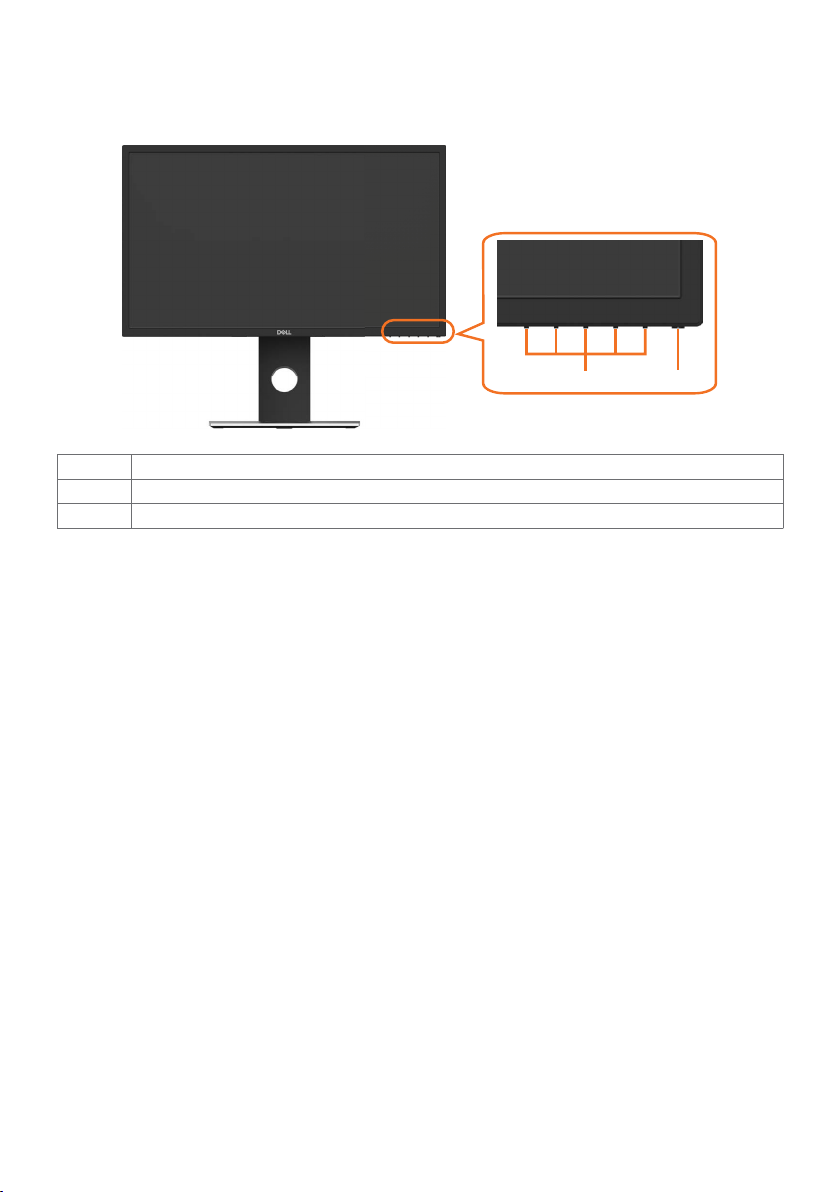
Identifying Parts and Controls
Front view
1 2
Label Description
1 Function buttons (For more information, see Operating the Monitor)
2 Power on/off button (with LED indicator)
About Your Monitor | 7
Page 8
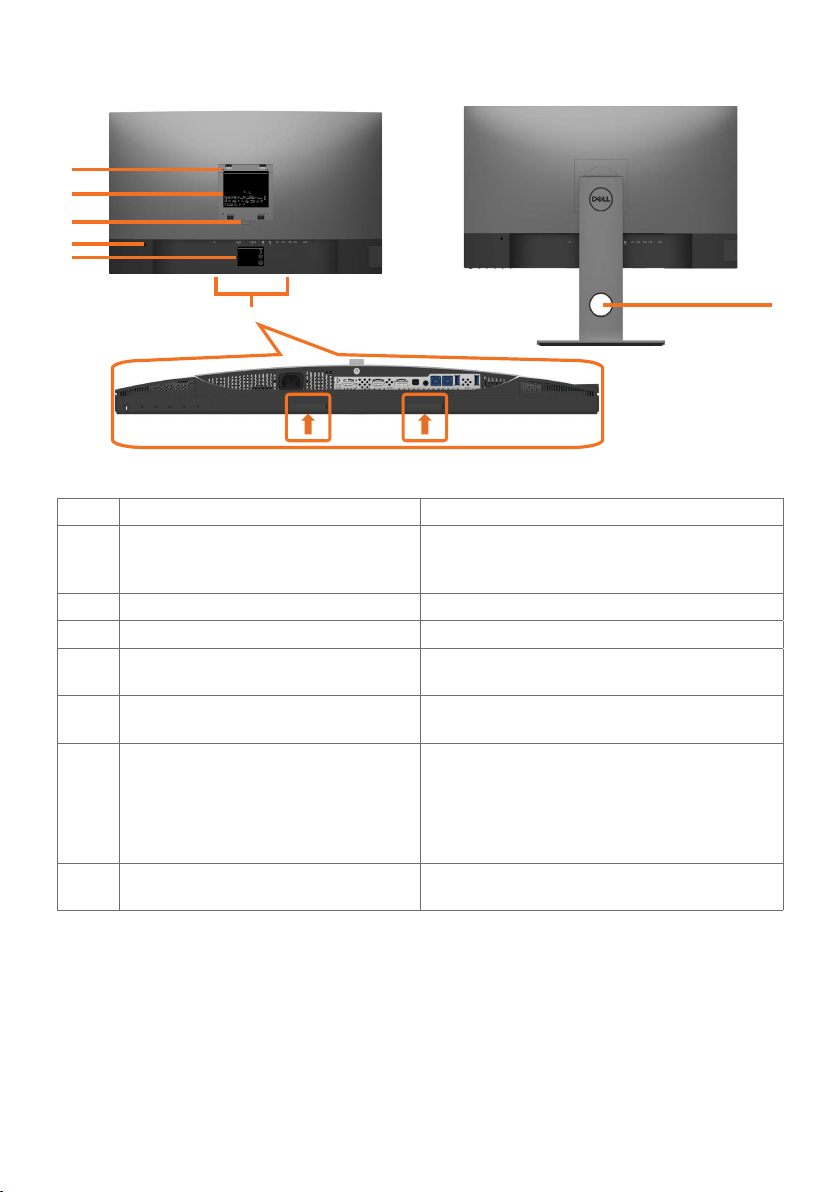
Back View
7
1
2
3
4
UP2718Q
Flat Panel Monitor / Monitor Plano Panel / Moniteur à éc ran plat / 䃠桨֘
Model No. / Modelo / Numéro de modèle /ֺ垹:
UP2718Qt
Input Rating / Entrada / Daya Tegangan / Tension d’entrée: 100-240V ~ 50/60Hz X.XA
忼ҵ朅࢛ сࡶ朅⺷100-240ѥࣔ,
1.6 ؍ׁ 50/60咬
Consumo de energía: XX.X Wh
Consumo de energía en modo de espera: X.XX Wh
2
Удельная мощность рабочего режима - X,XXX Вт/см
Потребляемая мощность изделием в режиме ожидания - X,XX Вт
Потребляемая мощность изделием в выключенном режиме - X,XX Вт
Made in China / Fabricado en China / Fabriqués en Chine/ Сделано в Китае /
娸ଭ
֪ Иⴚ
Apparatet må tilkoples jordet stikkontakt.
Apparaten skall anslutas till jordat uttag.
Apparatets stikprop skal tilsluttes en stikkontakt med jord,
som giver forbindelse til stikproppens jord.
Laite on liitettävä suojakoskettimilla varustettuun pistorasiaan.
㐔㷡㢬ஔWistron Corporation
Wistron InfoComm (Zhongshan) Corporation
㥐㦤㣄aGWistron InfoComm (Zhongshan) Corporation
XUXXXXXX-XXXXX
A/S!㜤⢱㷌:080-854-0066
MSIP-REM-WT1-UP2718Qt
㥐㦤ạ 㩅ạ
CAN ICES-3 (B)/NMB-3(B)
Low Blue Light
Flicker Free
Content
Raheen Business Park
Limerick Ireland
www.dell.com
www.tuv.com
www.tuv.com
ID
1419033928
ID
XXXXXXXXXX
1419033926
ID
ID XXXXXXXXXX
И005-16
XXXXX
R43004
ઊ寉 ҅惐چ㔼⟆؞嫌ԃ
䝕䝹ᰴᘧ♫
RoHS
XXXXXX-XX
DELL UP2718Q
Flat Panel Monitor / 䃠ު֘
Model No. / ֺ՚ UP2718Qt
Input Rating / ૿ҵ࢛
100-240V ~ 50/60Hz XXA
Made in China / Ӳଭ֪ И֢
Manufactured date /䙖ᰛᵕ
E
n
n
e
o
i
r
t
g
a
y
c
i
C
f
i
o
t
r
n
e
s
e
r
C
v
n
a
t
i
5
Label Description Use
1 VESA mounting holes (100 mm x
100 mm-behind attached VESA
cover)
2 Regulatory label Lists the regulatory approvals.
3 Stand release button Release stand from monitor.
4 Security lock slot Secures monitor with security cable lock
5 Barcode, serial number, and Service
Tag label
6 Dell soundbar mounting slots Attaches the optional Dell soundbar.
7 Cable management slot Use to organize cables by placing them
o
6
Wall mount monitor using VESAcompatible wall mount kit (100 mm x 100
mm).
(sold separately).
Refer to this label if you need to contact
Dell for technical support.
NOTE: Please remove the plastic strip
covering the mounting slots before affixing
the Dell Soundbar.
Dell soundbar is sold separately.
through the slot.
8 | About Your Monitor
Page 9
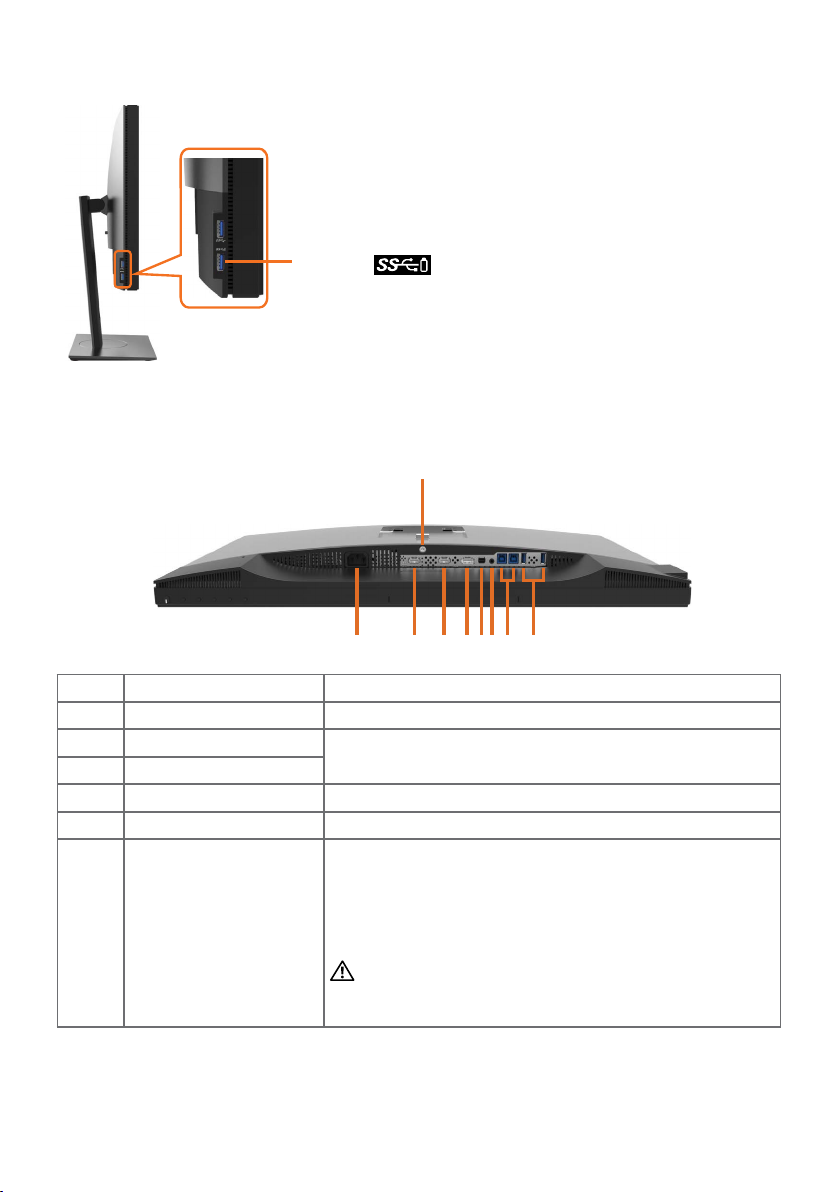
Side View
123 4
56 78
9
Bottom View
USB downstream port
Port with battery icon supports BC 1.2.
Label Description Use
1 AC power connector To connect the monitor power cable.
2 HDMI 1 connector
3 HDMI 2 connector
4 DP connector (in) Connect your computer with DP cable.
5 mDP connector (in) Connect your computer with DP to mDP cable.
6 Audio line-out port Connect speakers to playback audio coming through
Connect your computer with HDMI cable.
HDMI or DP audio channels.
Only supports 2-channel audio.
NOTE: The audio line-out port does not support
headphones.
WARNING: Excessive sound pressure from
earphones or headphones can cause hearing
damage or loss.
About Your Monitor | 9
Page 10
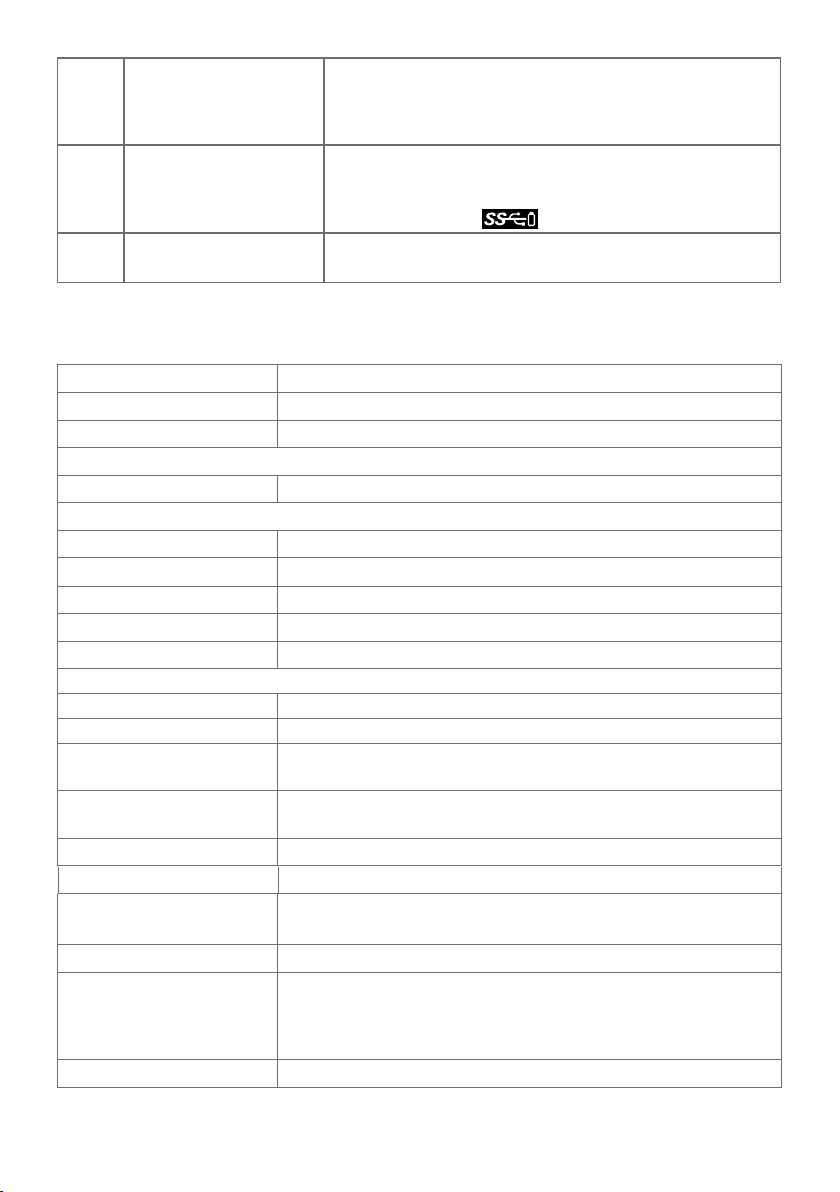
7 USB upstream ports Connect the USB cable that comes with your monitor
to the computer. Once this cable is connected, you
can use the USB downstream connectors on the
monitor.
8 USB downstream ports Connect your USB device. You can only use this
connector after you have connected the USB cable
to the computer and USB upstream connector on the
monitor. Port with battery icon supports BC 1.2.
9 Stand lock Lock the stand to the monitor using a M3 x 6 mm
screw (screw not included).
Monitor Specifications
Screen type Active matrix - TFT LCD
Panel type In-plane switching Technology
Aspect ratio 16:9
Viewable image dimensions
Diagonal 68.47 cm (27 inches)
Active Area
Horizontal 596.74 mm (23.49 inches)
Vertical 335.66 mm (13.21 inches)
Area 200301.7 mm2 (310.47 inches2)
Pixel pitch 0.1554 mm x 0.1554 mm
Pixel per inch (PPI) 163
Viewing angle
Horizontal 178° (typical)
Vertical 178° (typical)
Brightness 400 cd/m² (typical)
1000 cd/m² (peak)
Contrast ratio 1000 to 1 (typical)
20,000 to 1 (peak)
Display screen coating Anti-glare treatment of the front polarizer (3H) hard coating
Backlight White LED, Direct type system
Response Time (Gray to
Gray)
Color depth 1.07 Billion colors
Color gamut* 100% Adobe RGB
Calibration accuracy Delta E < 2 (average)
6 ms (FAST mode)
8 ms (NORMAL mode)
100% sRGB
97.7% DCI-P3
76.9% REC2020
10 | About Your Monitor
Page 11
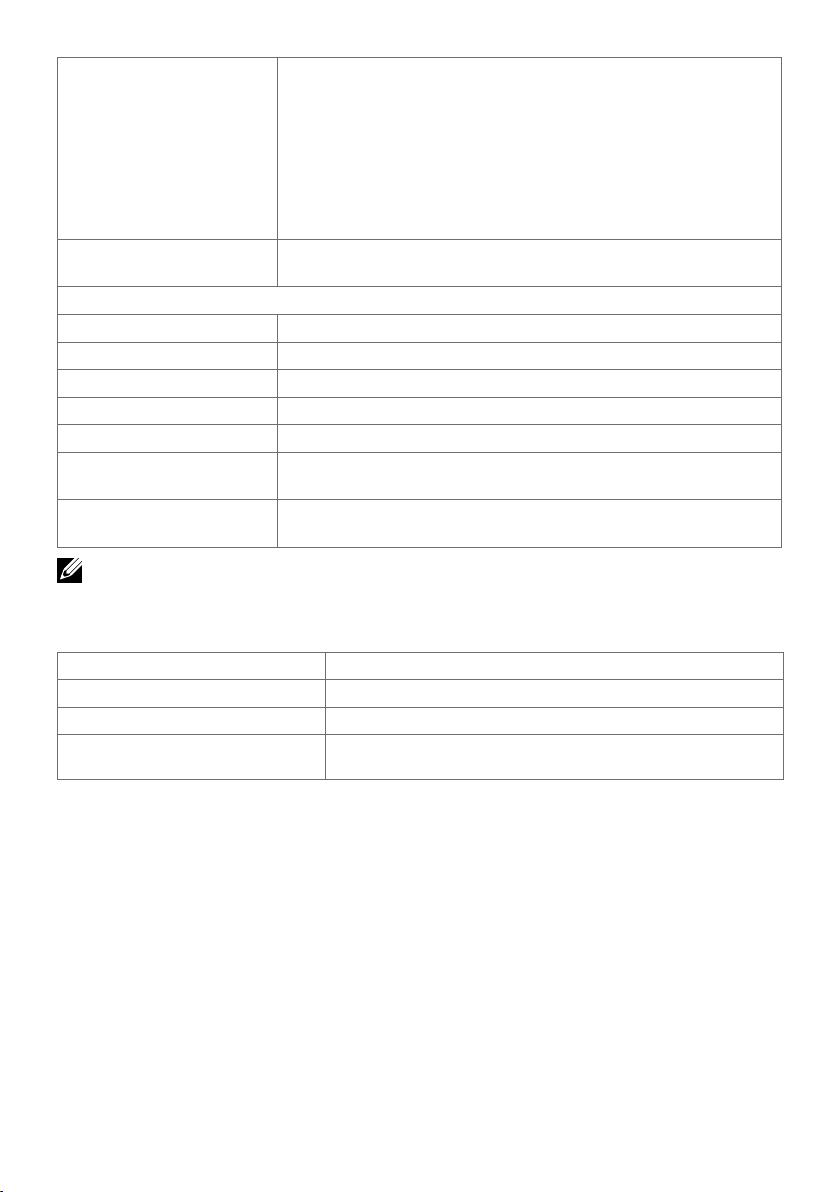
Connectivity •1 x DP 1.4 (HDCP 1.4/2.2)
•1 x mDP 1.4 (HDCP 1.4/2.2)
•2 x HDMI 2.0a (HDCP 1.4/2.2)
•2 x USB 3.0 downstream port
•2 x USB 3.0 with BC1.2 charging capability at 2A (max)
•2 x USB 3.0 upstream port
•1 x Analog audio line out (3.5mm jack)
Border width (edge of
monitor to active area)
Adjustability
Height adjustable stand 145 mm
Tilt -5° to 21°
Swivel -45° to 45°
Pivot 0° to 90°
Cable management Yes
Dell Display Manager
(DDM) Compatibility
Security Security lock slot (cable lock sold separately) Anti-theft
NOTE *: at panel native only, under Custom Mode preset.
13.79 mm (Top/Left/Right)
17.59 mm (Bottom)
Easy Arrange and other key features
stand lock slot (to panel)
Resolution Specifications
Horizontal scan range
Vertical scan range 24 Hz to 75 Hz (DP/HDMI)
Maximum preset resolution 3840 x 2160 at 60 Hz
Video display capabilities
(DP & HDMI playback)
30 kHz to 140 kHz (DP/HDMI)
480p, 576p, 720p, 1080i, 1080p, UHD
About Your Monitor | 11
Page 12
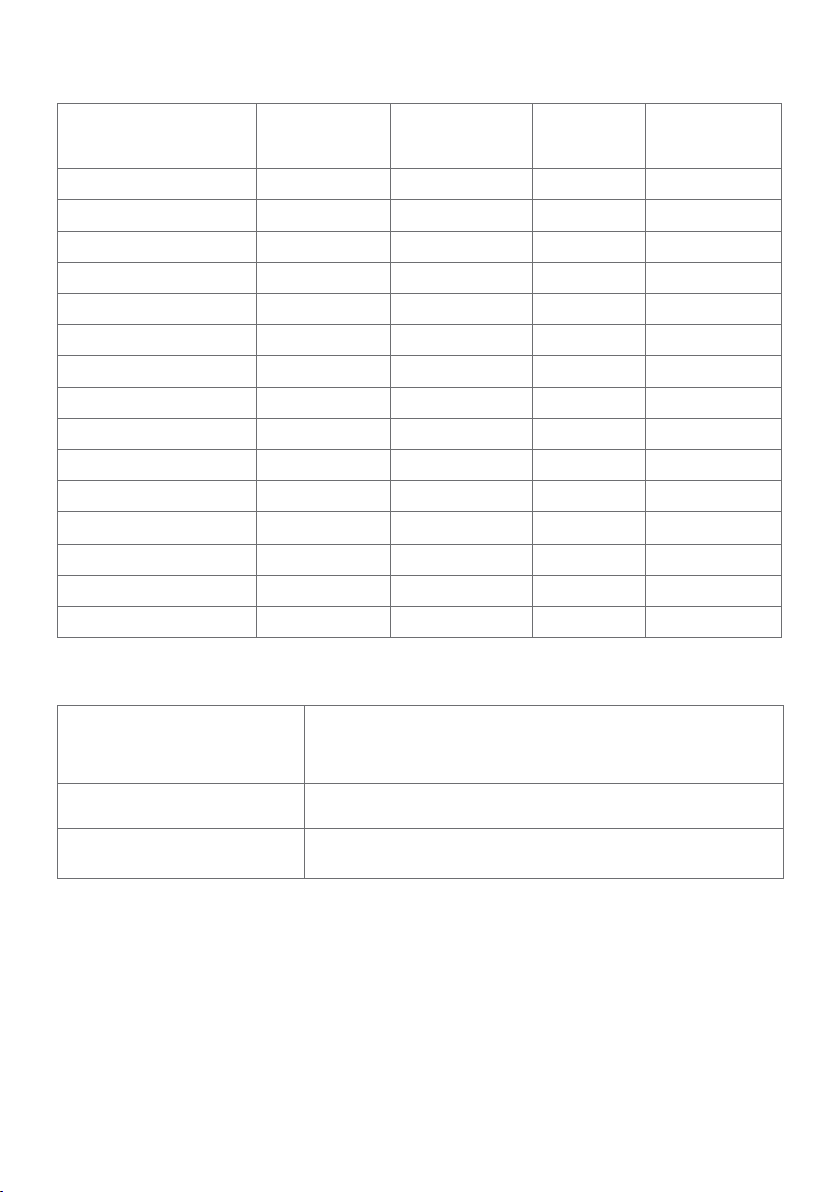
Preset Display Modes
(kHz)
Vertical)
Horizontal
Display Mode
720 x 400 31.5 70.0 28.3 -/+
VESA, 640 x 480 31.5 60.0 25.2 -/VESA, 640 x 480 37.5 75.0 31.5 -/VESA, 800 x 600 37.9 60.0 40.0 +/+
VESA, 800 x 600 46.9 75.0 49.5 +/+
VESA, 1024 x 768 48.4 60.0 65.0 -/VESA, 1024 x 768 60.0 75.0 78.8 +/+
VESA, 1280 x 1024 64.0 60.0 108.0 +/+
VESA, 1280 x 1024 80.0 75.0 135.0 +/+
VESA, 1600 x 1200 75.0 60.0 162.0 +/+
VESA, 1920 x 1080 67.5 60.0 148.5 +/+
VESA, 2560 x 1440-R 88.787 59.95 241.5 +/-
VESA, 3840 x 2160 65.68 30.0 262.75 +/+
VESA, 3840 x 2160 133.313 60.0 533.25 +/+
VESA, 3840 x 2160 135.0 60.0 594.0 +/+
Frequency
Vertical
Frequency (Hz)
Pixel Clock
(MHz)
Sync Polarity
(Horizontal/
Electrical Specifications
Video input signals •Digital video signal for each dierential line.
Per dierential line at 100 ohm impedance.
•DP/HDMI signal input support
Input voltage/ frequency/
current
Inrush current 120 V: 30 A (Max.)
100-240 VAC / 50 or 60 Hz ± 3 Hz / 1.8 A (maximum)
240 V: 60 A (Max.)
12 | About Your Monitor
Page 13
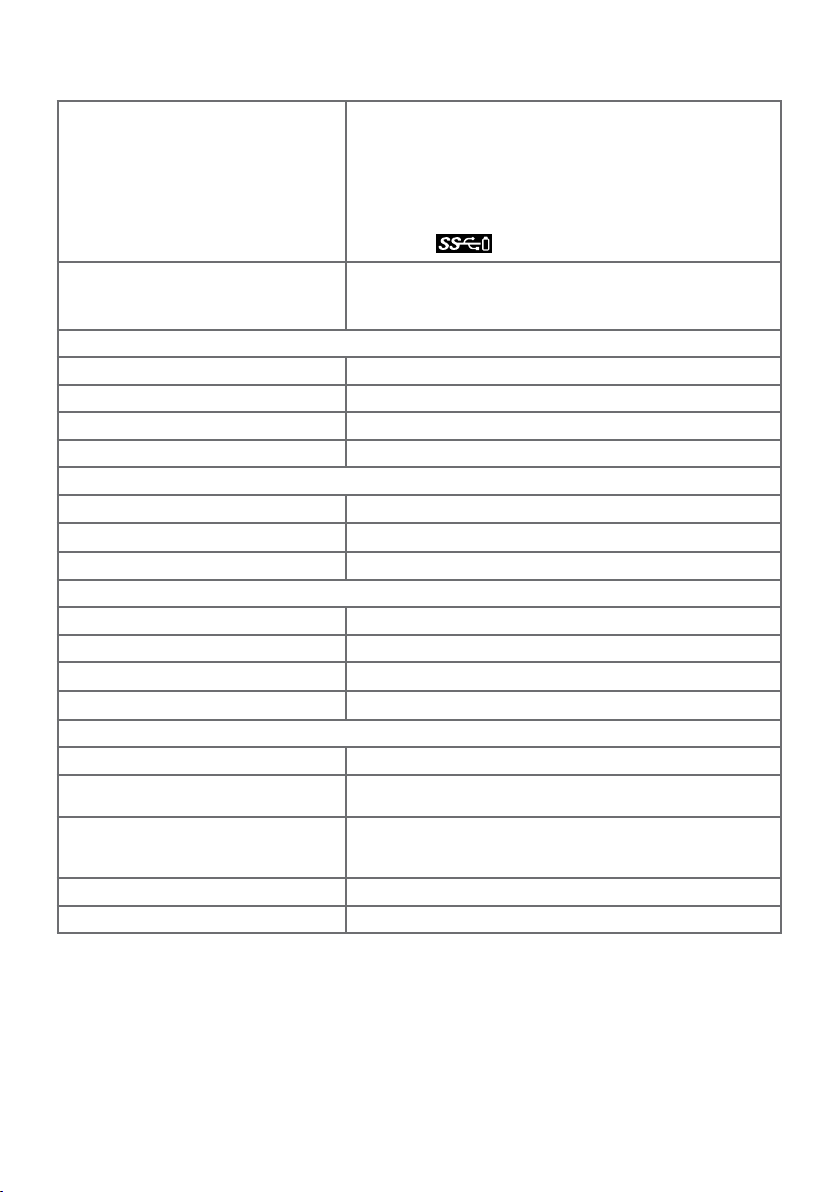
Physical Characteristics
Connector type •DP connector
•mDP connector
•HDMI connector (x 2 ports)
•Audio line-out
•USB 3.0 connector
(Port with battery icon supports BC 1.2)
Signal cable type (in-box) DP to mDP, 1.8 M cable
HDMI 1.8 M cable
USB 3.0, 1.8 M cable
Dimensions (with stand)
Height (extended) 547.1 mm (21.54 inches)
Height (compressed) 402.6 mm (15.85 inches)
Width 626.4 mm (24.66 inches)
Depth 200.3 mm (7.89 inches)
Dimensions (without stand)
Height 369.1 mm (14.53 inches)
Width
Depth 64.4 mm (2.54 inches)
Stand dimensions
Height (extended) 433.4 mm (17.06 inches)
Height (compressed) 387.0 mm (15.24 inches)
Width
Depth
Weight
Weight with packaging 11.55 kg (25.46 lb)
Weight with stand assembly and
cables
Weight without stand assembly
(For wall mount or VESA mount
considerations - no cables)
Weight of stand assembly 2.02 kg (4.45 lb)
Front frame gloss 4~7 GU
626.4 mm (24.66 inches)
292.4 mm (11.51 inches)
200.3 mm (7.89 inches)
8.40 kg (18.52 lb)
5.98 kg (13.18 lb)
About Your Monitor | 13
Page 14
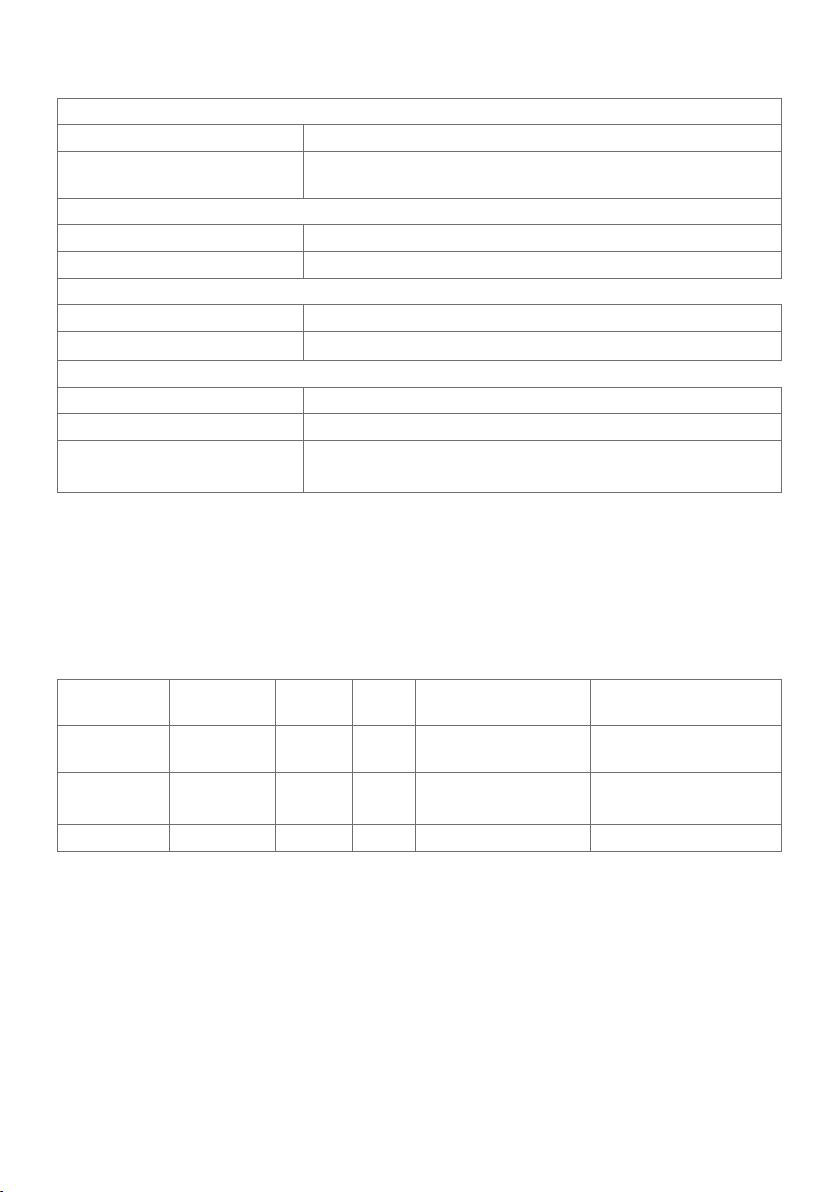
Environmental Characteristics
Compliant Standards
RoHS Compliant yes
BFR/PVC Free monitor
(excluding cables)
Temperature
Operating 0°C to 35°C (32°F to 95°F)
Non-operating –20°C to 60°C (–4°F to 140°F)
Humidity
Operating 10% to 80% (non-condensing)
Non-operating 5% to 90% (non-condensing)
Altitude
Operating 5,000 m (16,404 ft) (maximum)
Non-operating 12,192 m (40,000 ft) (maximum)
Thermal dissipation 412 BTU/hour (maximum)
yes
309 BTU/hour (typical)
Power Management Modes
If you have VESA’s DPM-compliant video card or software installed in your PC, the
monitor can automatically reduce its power consumption when not in use. This is
referred to as power save mode*. If the computer detects input from the keyboard,
mouse, or other input devices, the monitor automatically resumes functioning. The
following table shows the power consumption and signaling of this automatic power
saving feature.
VESA
Modes
Normal
operation
Active-off
mode
Switch off - - - Off Less than 0.3 W
Horizontal
Sync
Active Active Active White 120 W (maximum)**
Inactive Inactive Off White
Vertical
Sync
Video Power Indicator Power Consumption
90 W (typical)
Less than 0.3 W
(Glowing)
14 | About Your Monitor
Page 15
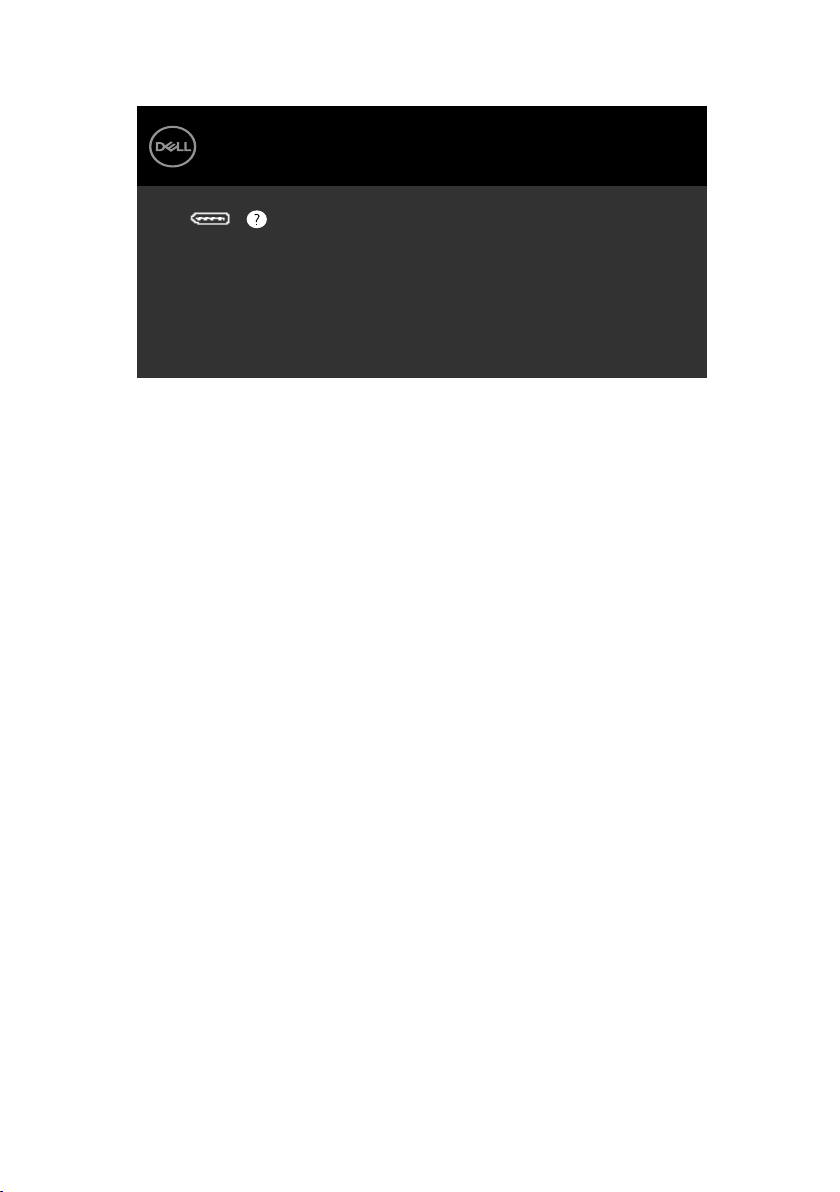
The OSD operates only in the normal operation mode. If you press any button in the
Dell UltraSharp 27 Monitor
Press any key on the keyboard or move the mouse or wake it up.
If there is no display, press the monitor button again to select
the correct input source.
UP2718Q
No DP signal from your device.
active-off mode, one of the following message is displayed:
*Zero power consumption in OFF mode can only be achieved by disconnecting
the AC mains cable from the monitor.
**Maximum power consumption with maximum luminance.
Activate the computer and the monitor to gain access to the OSD.
About Your Monitor | 15
Page 16
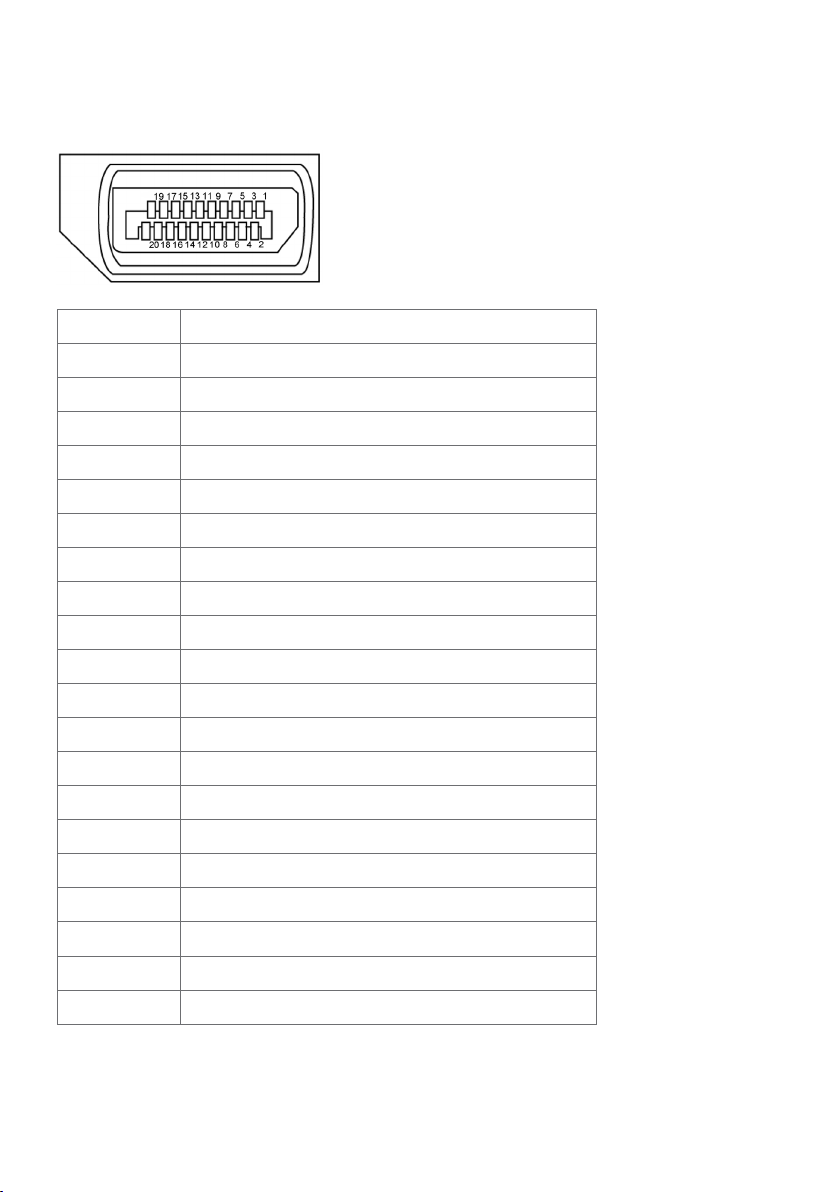
Pin Assignments
DP connector (in)
Pin number 20-pin side of theconnected signal cable
1 ML3(n)
2 GND
3 ML3(p)
4 ML2(n)
5 GND
6 ML2(p)
7 ML1(u)
8 GND
9 ML1(p)
10 ML0(n)
11 GND
12 ML0(p)
13 CONFIG1
14 CONFIG2
15 AUX CH (p)
16 GND
17 AUX CH (n)
18 Hot Plug Detect
19 GND
20 +3.3V DP_PWR
16 | About Your Monitor
Page 17
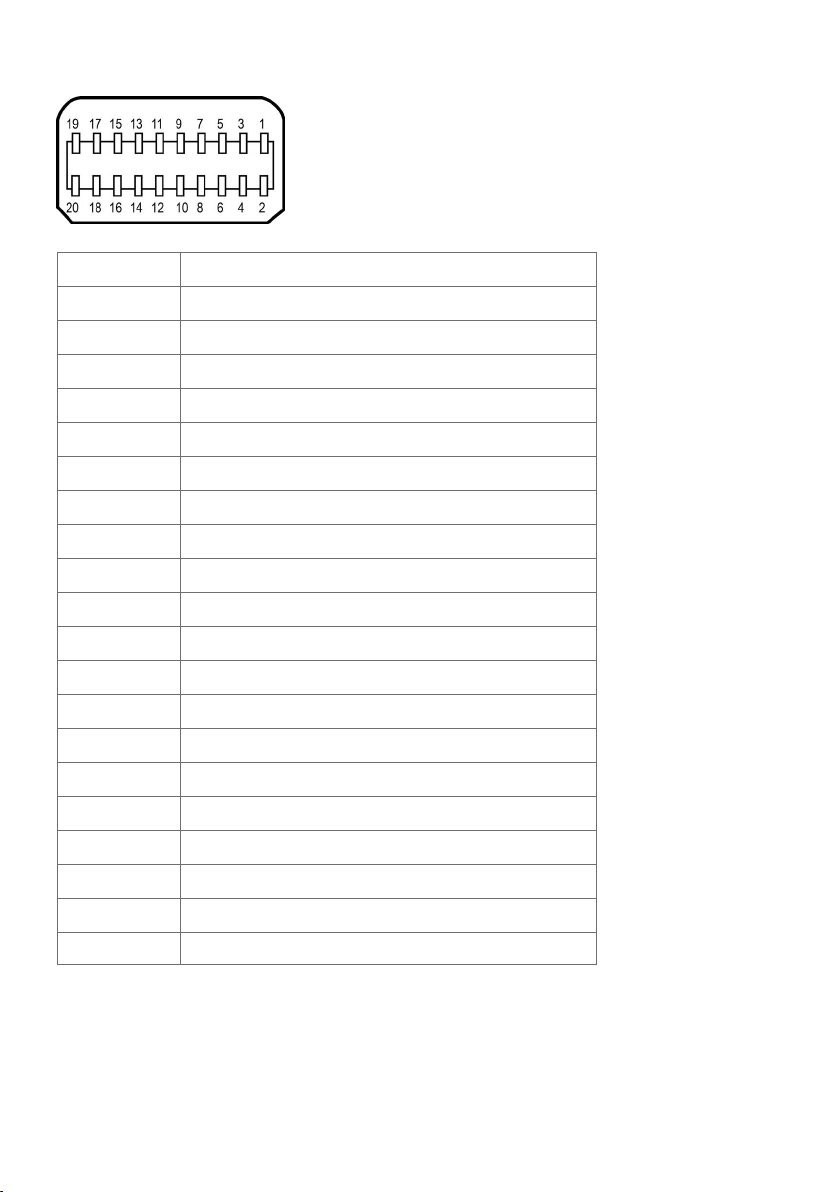
mDP connector
Pin number 20-pin side of theconnected signal cable
1 GND
2 Hot Plug Detect
3 ML3 (n)
4 CONFIG1
5 ML3 (p)
6 CONFIG2
7 GND
8 GND
9 ML2 (n)
10 ML0 (n)
11 ML2 (p)
12 ML0 (p)
13 GND
14 GND
15 ML1 (n)
16 AUX (p)
17 ML1 (p)
18 AUX (n)
19 GND
20 +3.3V DP_PWR
About Your Monitor | 17
Page 18
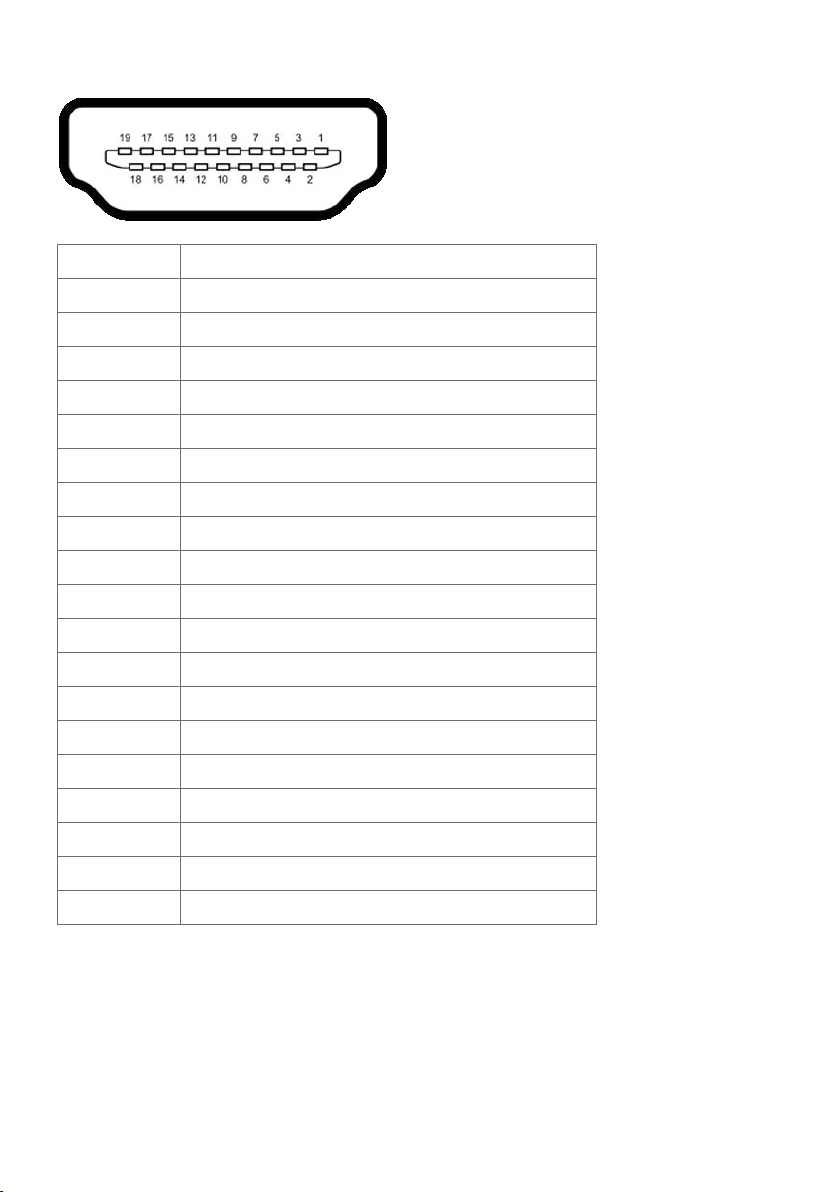
HDMI connector
Pin number 19-pin side of theconnected signal cable
1 TMDS DATA 2+
2 TMDS DATA 2 SHIELD
3 TMDS DATA 2-
4 TMDS DATA 1+
5 TMDS DATA 1 SHIELD
6 TMDS DATA 1-
7 TMDS DATA 0+
8 TMDS DATA 0 SHIELD
9 TMDS DATA 0-
10 TMDS CLOCK+
11 TMDS CLOCK SHIELD
12 TMDS CLOCK-
13 CEC
14 Reserved (N.C. on device)
15 DDC CLOCK (SCL)
16 DDC DATA (SDA)
17 DDC/CEC Ground
18 +5 V POWER
19 HOT PLUG DETECT
18 | About Your Monitor
Page 19

Universal Serial Bus (USB)
This section gives you information about the USB ports available on your monitor.
NOTE: Up to 2 A on USB downstream port (port with battery icon) with BC
1.2 compliance devices; up to 0.9 A on the other 2 USB downstream ports.
Your computer has the following USB ports:
• 2 upstream - bottom
• 4 downstream - 2 at left side, 2 at bottom
Power Charging Port - the ports with battery icon supports fast current
charging capability if the device is BC 1.2 compatible.
NOTE: The monitor’s USB ports work only when the monitor is on or in the power
save mode. If you turn off the monitor and then turn it on, the attached peripherals
may take a few seconds to resume normal functionality.
Transfer speed Data rate Power consumption
SuperSpeed 5 Gbps 4.5 W (Max., each port)
Hi-Speed 480 Mbps 2.5 W (Max., each port)
Full speed 12 Mbps 2.5 W (Max., each port)
USB upstream port USB downstreamport
Pin number Signal name Pin number Signal name
1 VBUS 1 VBUS
2 D- 2 D-
3 D+ 3 D+
4 GND 4 GND
5 StdB_SSTX- 5 StdA_SSRX-
6 StdB_SSTX+ 6 StdA_SSRX+
7 GND_DRAIN 7 GND_DRAIN
8 StdB_SSRX- 8 StdA_SSTX-
9 StdB_SSRX+ 9 StdA_SSTX+
Shell Shield Shell Shield
About Your Monitor | 19
Page 20

Plug-and-Play
You can install the monitor in any Plug-and-Play-compatible system. The monitor
automatically provides the computer system with its extended display identification data
(EDID) using display data channel (DDC) protocols so the computer can configure itself
and optimize the monitor settings. Most monitor installations are automatic; you can
select different settings if desired. For more information about changing the monitor
settings, see Operating the Monitor.
LCD Monitor Quality and Pixel Policy
During the LCD monitor manufacturing process, it is not uncommon for one or more
pixels to become fixed in an unchanging state which are hard to see and do not affect
the display quality or usability. For more information on LCD Monitor Pixel Policy, see
Dell support site at: http://www.dell.com/support/monitors.
20 | About Your Monitor
Page 21

Setting Up the Monitor
Attaching the Stand
NOTE: The stand riser and stand base are detached when the monitor is shipped
from the factory.
NOTE: The procedure below is applicable for the default stand. If you purchased
any other stand, see the documentation shipped with the stand to set it up.
CAUTION: Place monitor on a flat, clean, and soft surface to avoid scratching the
display panel.
UP2718Qt
ֺ垹:
2
- X,XX Вт
֪ Иⴚ
1.6 ؍ׁ 50/60咬
娸ଭ
UP2718Q
Flat Panel Monitor / Monitor Plano Panel / Moniteur à écran plat / 䃠桨֘
Model No. / Modelo / Numéro de modèle /
выключенном режиме - X,XX Вт
Input Rating / Entrada / Daya Tegangan / Tension d’entrée: 100-240V ~ 50/60Hz X.XA
忼ҵ朅࢛ сࡶ朅⺷100-240ѥࣔ,
an.
Consumo de energía: XX.X Wh
Raheen Business Park
Limerick Ireland
Consumo de energía en modo de espera: X.XX Wh
.
www.dell.com
Удельная мощность рабочего режима - X,XXX Вт/см
Потребляемая мощность изделием в режиме ожидания
Потребляемая мощность изделием в
XXXXX
XUXXXXXX-XXXXX
Made in China / Fabricado en China / Fabriqués en Chine/ Сделано в Китае /
MSIP-REM-WT1-UP2718Qt
Low Blue Light
Content
Apparatet må tilkoples jordet stikkontakt.
Apparaten skall anslutas till jordat uttag.
www.tuv.com
1419033928
ID
Apparatets stikprop skal tilsluttes en stikkontakt med jord,
Flicker Free
som giver forbindelse til stikproppens jord
Laite on liitettävä suojakoskettimilla varustettuun pistorasia
www.tuv.com
1419033926
ID
㐔㷡㢬ஔWistron Corporation
Wistron InfoComm (Zhongshan) Corporation
XXX
㥐㦤㣄aGWistron InfoComm (Zhongshan) Corporation
XXXXXXX
ID
И005-16
A/S!㜤⢱㷌:080-854-0066
㥐㦤ạ 㩅ạ
ઊ寉 ҅惐چ㔼⟆؞嫌ԃ
CAN ICES-3 (B)/NMB-3(B)
R43004
RoHS
XXXXXXXXXX
ID
䝕䝹ᰴᘧ♫
XXXXXX-XX
UP2718Q
o
n
i
t
a
c
i
f
i
t
r
e
C
n
n
E
i
o
t
a
e
r
e
v
r
C
n
g
y
s
o
䃠ު֘
ֺ՚ UP2718Qt
DELL
Ӳଭ֪ И֢
Flat Panel Monitor /
Model No. /
Input Rating / ૿ҵ࢛
100-240V ~ 50/60Hz XXA
Made in China /
Manufactured date /䙖ᰛᵕ
3
2
DELL UP2718Q
Flat Panel Monitor /
n
o
i
t
a
c
i
i
f
t
r
e
C
n
o
i
a
t
e
v
r
E
r
s
n
C
n
o
e
g
y
䃠ު֘
UP2718Qt
૿ҵ࢛
ֺ՚
Ӳଭ֪ И֢
Model No. /
Input Rating /
100-240V ~ 50/60Hz XXA
Made in China /
Manufactured date /䙖ᰛᵕ
To attach the monitor stand:
1 Remove the monitor protective cover and place the monitor with its front facing
downward on it.
2 Insert the two tabs on the upper part of the stand to the groove on the back of the
monitor.
3 Press the stand down till it snaps into its place.
Setting Up the Monitor | 21
Page 22

•Hold the stand base with the triangle
mark facing upward.
•Align the stand base protruded blocks to the matching slot on the stand.
•Insert the stand base blocks fully into the stand slot.
22 | Setting Up the Monitor
Page 23

•Lift the screw handle and turn the
screw clockwise.
•After fully tightening the screw, fold the
screw handle flat within the recess.
Setting Up the Monitor | 23
Page 24

Using the Tilt, Swivel, and Vertical Extension
45°
45°
2
1
90°
NOTE: This is applicable for a monitor with a stand. If you purchased any other
stand, refer to the respective stand setup guide for set up instructions.
Tilt, Swivel and Vertical Extension
With the stand attached to the monitor, you can tilt the monitor for the most
comfortable viewing angle.
NOTE: The stand is detached when the monitor is shipped from the factory.
5°
145 mm
21°
Rotating the Monitor
Before you rotate the monitor, your monitor should be fully vertically extended and fully
tilted up to avoid hitting the bottom edge of the monitor.
24 | Setting Up the Monitor
Page 25

NOTE: To use the Display Rotation function (Landscape versus Portrait view) with
your Dell computer, you require an updated graphics driver that is not included with
this monitor. To download the graphics driver, go to www.dell.com/support and see
the Download section for Video Drivers for latest driver updates.
NOTE: When in the Portrait View Mode, you may experience performance
degradation in graphic-intensive applications (3D Gaming and etc.).
Adjusting the Rotation Display Settings of Your System
After you have rotated your monitor, you need to complete the procedure below to
adjust the Rotation Display Settings of your System.
NOTE: If you are using the monitor with a non-Dell computer, you need to go the
graphics driver website or your computer manufacturer website for information on
rotating the ’contents’ on your display.
To adjust the Rotation Display Settings:
1 Right-click on the desktop and click Properties.
2 Select the Settings tab and click Advanced.
3 If you have an AMD graphics card, select the Rotation tab and set the preferred
rotation.
4 If you have an nVidia graphics card, click the nVidia tab, in the left-hand column
select NVRotate, and then select the preferred rotation.
5 If you have an Intel® graphics card, select the Intel graphics tab, click Graphic
Properties, select the Rotation tab, and then set the preferred rotation.
NOTE: If you do not see the rotation option or it is not working correctly, go to
www.dell.com/support and download the latest driver for your graphics card.
Connecting Your Monitor
WARNING: Before you begin any of the procedures in this section, follow the
Safety Instructions.
To connect your monitor to the computer:
1 Turn o your computer.
2 Connect the DP-mDP/HDMI/USB cable from your monitor to
thecomputer. (Vertically extend and tilt the monitor completely to rotate it for
cable connection. See Rotating the Monitor.)
3 Switch on your monitor.
4 Select the correct input source at Monitor OSD Menu and turn on your
computer.
NOTE: UP2718Q default setting is DP 1.4. A DP 1.1 Graphic card may not display
normally. Please refer to “product specific problems – No image when using DP
connection to the PC” to change default setting.
Setting Up the Monitor | 25
Page 26

Single monitor connection
DP
mDP
Connecting the DP (or mDP) cable
NOTE: Default is DP port. Select input source on monitor to switch to mDP.
Connecting the HDMI cable
HDMI
HDMI
Connecting the USB cable
After you have completed connecting the DP-mDP cables, follow the procedure below
to connect the USB 3.0 cable to the computer and complete your monitor setup:
1 a. Connect one computer:
Connect the upstream USB 3.0 port (cable supplied) to an appropriate USB 3.0 port
on your computer.
b. Connect two computers:
Connect the upstream USB 3.0 ports to appropriate USB 3.0 ports on the two
computers. Then use the OSD menu to select between the two USB upstream
sources and input sources. See USB Select Switch.
NOTE: When connecting two computers to the monitor, the monitor’s USB
downstream ports for the keyboard and mouse can be assigned to different input
26 | Setting Up the Monitor
Page 27

signals from the two computers by changing the USB Selection setting from the
OSD menu. (See USB Selection for details)
2 Connect the USB 3.0 peripherals to the downstream USB 3.0 ports on the monitor.
3 Plug the power cables for your computer and monitor into nearby outlet.
USB
USB
a. Connect one computer
USB
USB
b. Connect two computers
4 Turn On the monitor and the computer.
If your monitor displays an image, installation is complete. If it does not display an
image, see Troubleshooting.
Requirements to view or playback HDR content
(1) via Ultra BluRay DVD or Game consoles
Ensure the DVD player and Game consoles are HDR capable, eg Panasonic DMP-
UB900, x-Box One S, PS4 Pro. Download and install the appropriate graphics card
drivers, see below.
(2) via PC
Ensure the graphics card used is HDR capable, ie HDMI2.0a or DP1.4(with HDR
option) compliant and HDR graphics driver is installed. HDR capable player
application must be used, eg Cyberlink PowerDVD 17, Windows 10 Movies and TV
app.
Setting Up the Monitor | 27
Page 28

For example Dell XPS8910, Alienware Aurora R5, bundled with the below graphics
cards.
Dell Graphics driver with HDR support: Refer to Dell support page to download the
latest graphics driver that supports HDR playback for your PC/Notebook.
Nvidia
HDR capable Nvidia graphics cards: GTX1070, GTX1080, P5000, P6000, etc. For
a full range of HDR capable Nvidia graphics cards please refer to Nvidia website
www.nvidia.com
Driver that supports Full Screen Playback mode(eg PC games, UltraBluRay players),
HDR on Win10 Redstone 2 OS: 381.65 or later.
AMD
HDR capable AMD graphics cards: RX480, RX470, RX460, WX7100, WX5100,
WX4100, etc. For a full range of HDR capable AMD graphics cards please refer to
www.amd.com Check HDR driver support information and download the latest
driver from www.amd.com.
Intel (Integrated Graphics)
HDR capable system: CannonLake or later
Suitable HDR player: Windows 10 Movies and TV app
OS with HDR support: Windows 10 Redstone 3
Driver with HDR support: visit downloadcenter www.intel.com for the latest HDR
driver
NOTE:HDR playback via OS (eg playback of HDR in a window within desktop)
requires Win 10 Redstone 2 or later with appropriate player applications, eg
PowerDVD17. Playing back protected content will require appropriate DRM
software and/or hardware, eg Microsoft Playready(TM).
Please refer to Microsoft website for HDR support information.
28 | Setting Up the Monitor
Page 29

Organizing Your Cables
After attaching all necessary cables to your monitor and computer, (see Connecting
Your Monitor for cable attachment) organize all cables as shown above.
Removing the Monitor Stand
CAUTION: To prevent scratches on the LCD screen while removing the
stand,make sure that the monitor is placed on a soft, clean surface.
NOTE: The procedure below is applicable for the default stand. If you
purchased any other stand, see the documentation shipped with the stand to
set it up.
To remove the stand:
1 Place the monitor on a soft cloth or cushion.
2 Press and hold the stand-release button.
3 Lift the stand up and away from the monitor.
3
2
Setting Up the Monitor | 29
Page 30

Wall Mounting (Optional)
UP2718Q
Flat Panel Monitor / Monitor Plano Pane l / Moniteu r à écran p lat / 䃠桨֘
Model No. / Modelo / Numéro de modèle / ֺ垹:
UP2718Qt
Input Rating / Entrada / Daya Tegangan / Tension d’entrée: 1 00-240V ~ 50/60Hz X.XA
忼ҵ朅࢛ сࡶ朅⺷100-240ѥࣔ, 1.6 ؍ׁ 50/60咬
Consumo de energía: XX.X Wh
Consumo de energía en modo de espera: X.XX Wh
2
Удельная мощность рабочего режима - X,XXX Вт/см
Потребляемая мощность изделием в режиме ожидания - X,XX Вт
Потребляемая мощность изделием в выключенном режиме - X,XX Вт
Made in China / Fabricado en China / Fabriqués en Chine/ Сделано в Китае /
Apparatet må tilkoples jordet stikkontakt.
Apparaten skall anslutas till jordat uttag.
Apparatets stikprop skal tilsluttes en stikkontakt med jord,
som giver forbindelse til stikproppens jord.
Laite on liitettävä suojakoskettimilla varustettuun pistorasiaan.
㐔㷡㢬ஔWistron Corporation
Wistron InfoComm (Zhongshan) Corporation
㥐㦤㣄aGWistron InfoComm (Zhongshan) Corporation
XUXXXXXX-XXXXX
A/S!㜤⢱㷌:080-854-0066
MSIP-REM-WT1-UP2718Qt
㥐㦤ạ 㩅ạ
CAN ICES-3 (B)/NMB-3(B)
Flicker Free
www.tuv.com
ID
XXXXXXXXXX
ID
1419033926
ID XXXXXXXXXX
И005-16
R43004
䝕䝹ᰴᘧ♫
RoHS
XXXXXX-XX
DELL UP2718Q
Flat Panel Monitor / 䃠ު֘
Model No. / ֺ՚ UP2718Qt
Input Rating / ૿ҵ࢛
100-240V ~ 50/60Hz XXA
Made in China / Ӳଭ֪ И֢
Manufactured date /䙖ᰛᵕ
娸ଭ
֪ Иⴚ
Low Blue Light
Content
Raheen Business Park
Limerick Ireland
www.dell.com
www.tuv.com
ID
1419033928
XXXXX
ઊ寉 ҅惐چ㔼⟆؞嫌ԃ
E
n
n
e
o
i
r
t
g
a
y
c
i
C
f
i
o
t
r
n
e
s
e
r
C
n
v
a
t
i
o
NOTE: Use M4 x 10 mm screws to connect the monitor to the wall-mounting kit.
Refer to the instructions that come with the VESA-compatible wall mounting kit.
1 Place the monitor on a soft cloth or cushion on a stable, flat table.
2 Remove the stand.
3 Use a Phillips crosshead screwdriver to remove the four screws securing the
plastic cover.
4 Attach the mounting bracket from the wall mounting kit to the monitor.
5 Mount the monitor on the wall by following the instructions that comes with the
wall mounting kit.
NOTE: For use only with UL or CSA or GS-listed wall mount bracket with minimum
weight/load bearing capacity of 5.98 kg (13.18 lb).
30 | Setting Up the Monitor
Page 31

Operating the Monitor
654321
Turning on the Monitor
Press the button to turn on the monitor.
Using the Front Panel Controls
Use the control buttons on the front of the monitor to adjust the characteristics of the
image being displayed. As you use these buttons to adjust the controls, an OSD shows
the numeric values of the characteristics as they change.
Operating the Monitor | 31
Page 32

The following table describes the front panel buttons:
Front-Panel Button Description
1
Shortcut key:
Preset Modes
2
Shortcut key:
Brightness/Contrast
3
Shortcut key:
Input Source
4
Menu
5
Use this button to choose from a list of preset
colormodes.
Use this button to directly access the “Brightness/
Contrast” menu.
Use this button to choose from a list of Input Source.
Use this menu button to launch the on-screen display
(OSD) and select the OSD menu.
See Accessing the Menu System.
Use this button to go back to the main menu or exit
the OSD main menu.
Exit
6
Power (with power light
indicator)
Use the Power button to turn the monitor On and Off.
The white LED indicates the monitor is On and fully
functional.
A glowing white LED indicates DPMS Power Save
Mode.
32 | Operating the Monitor
Page 33

Front-Panel Button
2 3
1
Use the buttons on the front of the monitor to adjust the image settings.
Front Panel Button Description
1
Use the Up (increase) and Down (decrease) keys to adjust
items in the OSD menu.
Up Down
2
OK
3
Back
Use the OK button to confirm your selection.
Use the Back button to go back to the previous menu.
Operating the Monitor | 33
Page 34

Using the On-Screen Display (OSD) Menu
Dell UltraSharp 27 Monitor
Brightness/Contrast
PIP/PBP
USB Selection
Color
Display
Menu
Input Source
Personalize
Others
75%
75%
Accessing the Menu System
NOTE: Any changes you make using the OSD menu are automatically saved if
youmove to another OSD menu, exit the OSD menu, or wait for the OSD menu
todisappear.
1 Press the button to launch the OSD menu and display the main menu.
2 Press the and buttons to move between options. As you move from one
icon to another, the option name is highlighted.
3 Press the or or button once to activate the highlighted option.
4 Press the and buttons to select the desired parameter.
5 Press to enter the slide bar and then use the or button, according to the
indicators on the menu, to make your changes.
6 Select the to return to previous menu or to accept and return to previous
menu.
34 | Operating the Monitor
Page 35

Icon Menu and
Dell UltraSharp 27 Monitor
Brightness/Contrast
PIP/PBP
USB Selection
Color
Display
Menu
Input Source
Personalize
Others
75%
75%
Dell UltraSharp 27 Monitor
Brightness/Contrast
PIP/PBP
USB Selection
Color
Display
Menu
Input Source
Personalize
Others
mDP
HDMI1
DP
HDMI2
Auto select
Reset Input Source
On
Description
Submenus
Brightness/
Use this menu to activate Brightness/Contrast adjustment.
Contrast
Brightness Brightness adjusts the luminance of the backlight
(minimum 0; maximum 100).
Press the button to increase brightness.
Press the button to decrease brightness.
Contrast Adjust the Brightness first, and then adjust Contrast only if
further adjustment is necessary.
Press the button to increase contrast and press the
button to decrease contrast (between 0 and 100).
Contrast adjusts the difference between darkness and
lightness on the monitor.
Input Source Use the Input Source menu to select between different
video inputs that are be connected to your monitor.
DP Select DP input when you are using the DP (DisplayPort)
connector.
Use to select the DP input source.
Operating the Monitor | 35
Page 36

Icon Menu and
Dell UltraSharp 27 Monitor
Brightness/Contrast
PIP/PBP
USB Selection
Color
Display
Menu
Input Source
Personalize
Others
Input Color Format
Preset Modes
Reset Color
Standard
RGB
Description
Submenus
mDP Select mDP input when you are using the
mDP (mini DisplayPort) connector.
Use to select the mDP input source.
HDMI 1
Select the HDMI 1 input when you are using the HDMI
connector.
Use to select the HDMI 1 input source.
HDMI 2 Select the HDMI 2 input when you are using the HDMI
connector.
Use to select the HDMI 2 input source.
Auto Select
Use to select Auto Select, the monitor scans for available
input sources.
Reset Input
Source
Resets your monitor’s Input Source settings to the factory
defaults.
Color Use the Color menu to adjust the color setting mode.
36 | Operating the Monitor
Page 37

Icon Menu and
Dell UltraSharp 27 Monitor
Brightness/Contrast
PIP/PBP
USB Selection
Color
Display
Menu
Input Source
Personalize
Others
Preset Modes
Movie
Game
ComfortView
Color Temp.
Color Space
Custom Color
Standard
Submenus
Description
Preset Mode When you select Preset Modes, you can choose Standard,
ComfortView, Movie, Game,Color Temp., Color Space, or
Custom Color from the list.
•Standard: Default color settings. This is the default preset
mode.
•ComfortView: Decreases the level of blue light emitted
from the screen to make viewing more comfortable for
your eyes.
NOTE: To reduce the risk of eye strain and neck/arm/back/
shoulders pain from using the monitor for long periods of
time, we suggest you to :
• Set the screen about 20 to 28 inches (50-70 cm) from
your eyes.
• Blink frequently to moisten or rewet your eyes when
working with the monitor.
• Take regular and frequent breaks for 20 minutes every
two hours.
• Look away from your monitor and gaze at a distant
object at 20 feet away for at least 20 seconds during the
breaks.
• Perform stretches to relieve tension in the neck/arm/
back/shoulders during the breaks.
•Movie: Ideal for movies.
•Game: Ideal for most gaming applications.
•Color Temp.: The screen appears warmer with a red/yellow
tint with slider set at 5,000K or cooler with blue tint with
slider set at 10,000K.
NOTE: When Smart HDR is ON, Movie and Game preset
modes will operate with backlight local dimming.
Operating the Monitor | 37
Page 38

Icon Menu and
Dell UltraSharp 27 Monitor
Brightness/Contrast
PIP/PBP
USB Selection
Color
Display
Menu
Input Source
Personalize
Others
Preset Modes
CAL1 YYYY-MM-DD
YYYY-MM-DD
Adobe RGB
sRGB
DCI-P3
REC2020
REC709
CAL2
Submenus
Description
•Color Space: Allows users to select the color space: Adobe
RGB, sRGB,DCI-P3, REC2020,REC709,CAL1, CAL2.
– Adobe RGB: This mode is compatible with Adobe
RGB (100% coverage).
– sRGB: Emulates 100% sRGB.
– DCI-P3: This mode reproduces 97.7% of DCI-P3
digital cinema color standard.
– REC2020: This mode matches 76.9% REC2020
standard.
– REC709: This mode matches 100% REC709 standard.
– CAL1/CAL2: User calibrated preset mode using Dell
Ultrasharp Color Calibration Software or other Dell
approved software. Dell Ultrasharp Color Calibration
Software works with the X-rite colorimeter i1Display
Pro. The i1Display Pro can be purchased from the
Dell Electronics, Software and Accessories website.
NOTE: Accuracy of sRGB, Adobe RGB, REC2020,REC709,
DCI-P3, CAL1 and CAL2 are optimized for RGB input color
format.
NOTE: Factory Reset will remove all calibrated data in CAL1
and CAL2.
NOTE: YYYY-MM-DD depicts last calibration date. If this
space is blanked it means no calibration was saved.
38 | Operating the Monitor
Page 39

Icon Menu and
Submenus
Description
•Custom Color: Allows you to manually adjust the color
settings. Press the and buttons to adjust the Red,
Green, and Blue values and create your own preset color
mode.
Use the and buttons to select the Gain, Offset, Hue,
Saturation.
Dell UltraSharp 27 Monitor
Custom Color
Gain
Oset
Hue
Saturation
– Gain: Select it to adjust input RGB signal gain level
(default value are 100).
– Offset: Select it to adjust RGB black-level offset value
(default value are 50) to control your monitor base
color.
– Hue: Select it to adjust RGBCMY hue value
individually (default value are 50).
– Saturation: Select it to adjust RGBCMY saturation
value individually (default value are 50).
Operating the Monitor | 39
Page 40

Icon Menu and
Dell UltraSharp 27 Monitor
Brightness/Contrast
PIP/PBP
USB Selection
Color
Display
Menu
Input Source
Personalize
Others
Input Color Format
RGB
YPbPr
Dell UltraSharp 27 Monitor
Brightness/Contrast
PIP/PBP
USB Selection
Color
Display
Menu
Input Source
Personalize
Others
Normal
O
Response Time
Sharpness
Uniformity Compensation
Smart HDR
50
Wide 16:9
Vivid
Aspect Ratio
Reset Display
Submenus
Input Color
Format
Description
Allows you to set the video input mode to:
RGB: Select this option if your monitor is connected to a
computer (or DVD player) using the HDMI or DP-mDP cable.
YPbPr: Select this option if your DVD player supports only
YPbPr output.
Hue
Use or to adjust the hue from 0 to 100.
NOTE: Hue adjustment is available only for Movie and Game
mode.
Saturation
Use or to adjust the saturation from 0 to 100.
NOTE: Saturation adjustment is available only for Movie and
Game mode.
Reset Color Resets your monitor’s color settings to the factory defaults.
Display Use the Display menu to adjust image.
40 | Operating the Monitor
Page 41

Icon Menu and
Dell UltraSharp 27 Monitor
Brightness/Contrast
PIP/PBP
USB Selection
Color
Display
Menu
Input Source
Personalize
Others
OPIP/PBP Mode
Submenus
Aspect Ratio Adjust the image ratio to Wide 16:9, Auto Resize, 4:3, or 1:1.
Sharpness Makes the image look sharper or softer.
Response Time Allows you to set the Response Time to Normal or Fast.
Description
Use or to adjust the sharpness from ‘0’ to ‘100’.
Uniformity
Compensation
Select screen brightness and color uniformity compensation
settings.
Uniformity Compensation adjusts different areas of the
screen with respect to the center to achieve uniform
brightness and color over the entire screen.
Smart HDR Allow you to set the HDR to OFF, Normal or Vivid.
NOTE:Vivid maps to REC 2020. Normal maps to DCI-P3.
Reset Display Restores the display settings to factory defaults.
PIP/PBP This function brings up a window displaying image from
another input source. Thus you can watch two images from
different sources at the same time.
Main Window
DP mDP HDMI 1 HDMI 2
Sub - Window
DP X √ √ √
mDP √ X √ √
HDMI 1 √ √ X √
HDMI 2 √ √ √ X
Operating the Monitor | 41
Page 42

Icon Menu and
PIP Small PIP Large PBPO
Submenus
PIP/PBP Mode Adjusts the PBP (Picture by Picture) model to PIP Small, PIP
PIP/PBP (Sub) Select between the different video signals that may be
PIP Location Select PIP sub-window position.
USB Select
Switch
Audio Allows you to set the audio source from the main window or
Contrast (Sub) Change Contrast settings of Sub video.
Description
Large, or PBP. You can disable this feature by selecting Off.
connected to your monitor for the PIP/PBP sub-window.
Use or to browse and to select Top-Right, Top-
Left, Bottom-Right, or Bottom-left.
Select to switch between the USB upstream sources in PBP
mode.
the sub-window.
42 | Operating the Monitor
Page 43

Icon Menu and
Dell UltraSharp 27 Monitor
Brightness/Contrast
PIP/PBP
USB Selection
Color
Display
Menu
Input Source
Personalize
Others
DP
HDMI 1
USB 1
USB 2
Description
Submenus
USB Selection Select the USB upstream signals from the list: DP, mDP
and HDMI, thus the monitor’s USB downstream port (eg.
keyboard and mouse) can be used by the current input
signals when connecting a computer to either one of the
upstream ports.
The display and USB upstream ports connection can be
changed by selecting the input source function.
When you use only one upstream port, the connected
upstream port is active.
NOTE: To prevent data damage or loss, before changing
USB upstream ports, make sure that NO USB storage devices
are in use by the computer connected to the monitor’s USB
upstream port.
USB 1
USB 2
Use the to Indicate the input signal for USB 1.
Use the to Indicate the input signal for USB 2.
Operating the Monitor | 43
Page 44

Icon Menu and
Dell UltraSharp 27 Monitor
Brightness/Contrast
PIP/PBP
USB Selection
Color
Display
Menu
Input Source
Personalize
Others
English
20
20 s
Transparency
Language
Timer
Reset Menu
Dell UltraSharp 27 Monitor
Brightness/Contrast
PIP/PBP
USB Selection
Color
Display
Menu
Input Source
Personalize
Others
On During Active
O During Standby
Power Button LED
Shortcut Key 3
USB
Monitor Sleep
Input Source
Brightness/Contrast
Enable
Preset Modes
Shortcut Key 2
Reset Personalization
Shortcut Key 1
Description
Submenus
Menu Select this option to adjust the settings of the OSD, such as,
the languages of the OSD, the amount of time the menu
remains on screen, and so on.
Language Set the OSD display to one of eight languages.
(English, Spanish, French, German, Brazilian Portuguese,
Russian, Simplified Chinese, or Japanese).
Transparency Select this option to change the menu transparency by using
and (min. 0 / max. 100).
Timer OSD Hold Time: Sets the length of time the OSD remains
active after you press a button.
Use the and buttons to adjust the slider in 1-second
increments, from 5 to 60 seconds.
Reset Menu
Restore the menu settings to factory defaults.
Personalize Select from Preset Modes, Brightness/Contrast, Input
Source, Aspect Ratio,PBP Mode, or Smart HDRand set as
shortcut key.
Power Button
LED
Allows you to set the state of the power light to save energy.
44 | Operating the Monitor
Page 45

Icon Menu and
IO
Description
Submenus
USB Allows you to enable or disable USB function during monitor
standby mode.
NOTE: USB ON/OFF under standby mode is only available
when the USB upstream cable is unplugged. This option will
be greyed out when the USB upstream cable plugs in.
Monitor Sleep
Sleep After Timeout: Monitor goes into sleep after timeout.
Never: Monitor never goes into sleep.
Reset
Restores shortcut keys to factory defaults.
Personalization
Other
Dell UltraSharp 27 Monitor
Brightness/Contrast
Input Source
Color
Display
PIP/PBP
USB Selection
Menu
Personalize
Others
Select this option to adjust the OSD settings, suchas the
DDC/CI, LCD conditioning, and so on.
Display Info Displays the monitor’s current settings.
Display Info
Auto Rotation
DDC/C
Firmware
Acknowledge SDK Access
Reset Others
Factory Reset
On
n
OLCD Conditioning
M2T101
Enable
Auto Rotation The OSD shall be rotated to clockwise or anti-clockwise
depending on the direction of the display is pivoted.
Operating the Monitor | 45
Page 46

Icon Menu and
Dell UltraSharp 27 Monitor
Brightness/Contrast
PIP/PBP
USB Selection
Color
Display
Menu
Input Source
Personalize
Others
O
DDC/CI
On
Submenus
DDC/CI DDC/CI (Display Data Channel/Command Interface) allows
Description
you to adjust the monitor settings using software on your
computer.
Select Off to turn off this feature.
Enable this feature for best user experience and optimum
performance of your monitor.
LCD
Conditioning
Helps reduce minor cases of image retention. Depending on
the degree of image retention, the program may take some
time to run. Select On to start the process.
Dell UltraSharp 27 Monitor
Brightness/Contrast
Input Source
Color
Display
PIP/PBP
USB Selection
Menu
Personalize
Others
LCD Conditioning
On
O
Firmware Firmware version
Acknowledge
to compensate for LED aging.
SDK Access
Reset Others Restores other settings, such as DDC/CI, to factorydefaults.
Factory Reset Restores all OSD settings to the factory defaults.
NOTE: This monitor has a built-in feature to automatically calibrate the brightness
Allow you to acknowledge application’s access to monitor.
46 | Operating the Monitor
Page 47

OSD Warning Messages
Dell UltraSharp 27 Monitor
The current input timing is not supported by the monitor display. Please
change your input timing to
listed timing as per the monitor specifications.
3840x2160, 60Hz or any other monitor
UP2718Q
Dell UltraSharp 27 Monitor
The function of adjusting display setting using PC
application will be disabled.
Do you wish to disable DDC/CI function?
Yes No
UP2718Q
Dell UltraSharp 27 Monitor
Entering Power Save Mode.
UP2718Q
When the monitor does not support a particular resolution mode, you can see the
following message:
This means that the monitor cannot synchronize with the signal that it is receiving from
the computer. See Monitor Specifications for the Horizontal and Vertical frequency
ranges addressable by this monitor. Recommended mode is 3840 x 2160.
You can see the following message before the DDC/CI function is disabled:
When the monitor enters the Power Save mode, the following message appears:
Operating the Monitor | 47
Page 48

Activate the computer and wake up the monitor to gain access to the OSD.
Dell UltraSharp 27 Monitor
Press any key on the keyboard or move the mouse or wake it up.
If there is no display, press the monitor button again to select
the correct input source.
UP2718Q
No DP signal from your device.
Dell UltraSharp 27 Monitor
Currently processing HDR content…
To change preset mode, stop playing the HDR content.
Alternatively, switch o the Smart HDR function in Display settings.
UP2718Q
Dell UltraSharp 27 Monitor
Backlight Local Dimming is Disabled.
UP2718Q
Dell UltraSharp 27 Monitor
The display will go into Power Save Mode in 4 minutes.
No DP Cable
www.dell.com/support/monitors
UP2718Q
If you press any button other than the power button, the following messages will appear
depending on the selected input:
When user try to change preset mode when Smart HDR is ON, the following message
will show:
If any B/L zone operate > 90% duty cycle for 30min continuously, will turn off B/L local
dim/boost for 30min. When the local dimming is disable,the following messages will
appear on screen for 3 seconds:
If either DP, mDP, HDMI1 or HDMI2 input is selected and the corresponding cable is not
connected, a floating dialog box as shown below appears.
48 | Operating the Monitor
or
Page 49

Dell UltraSharp 27 Monitor
The display will go into Power Save Mode in 4 minutes.
www.dell.com/support/monitors
UP2718Q
No mDP Cable
Dell UltraSharp 27 Monitor
The display will go into Power Save Mode in 4 minutes.
www.dell.com/support/monitors
UP2718Q
No HDMI1 Cable
Dell UltraSharp 27 Monitor
The display will go into Power Save Mode in 4 minutes.
www.dell.com/support/monitors
UP2718Q
No HDMI2 Cable
or
or
See Troubleshooting for more information.
Operating the Monitor | 49
Page 50

Troubleshooting
Dell UltraSharp 27 Monitor
The display will go into Power Save Mode in 4 minutes.
No DP Cable
www.dell.com/support/monitors
UP2718Q
Dell UltraSharp 27 Monitor
The display will go into Power Save Mode in 4 minutes.
www.dell.com/support/monitors
UP2718Q
No mDP Cable
WARNING: Before you begin any of the procedures in this section, follow the
Safety Instructions.
Self-Test
Your monitor provides a self-test feature that allows you to check whether your monitor
is functioning properly. If your monitor and computer are properly connected but the
monitor screen remains dark, run the monitor self-test by performing the following
steps:
1 Turn o both your computer and the monitor.
2 Unplug the video cable from the back of the computer. To ensure proper Self-Test
operation, remove all digital and the analog cables from the back of computer.
3 Turn on the monitor.
The floating dialog box should appear on-screen (against a black background), if the
monitor cannot sense a video signal and is working correctly. While in self-test mode,
the power LED remains white. Also, depending upon the selected input, one of the
dialogs shown below will continuously scroll through the screen.
50 | Troubleshooting
or
Page 51

or
Dell UltraSharp 27 Monitor
The display will go into Power Save Mode in 4 minutes.
www.dell.com/support/monitors
UP2718Q
No HDMI1 Cable
Dell UltraSharp 27 Monitor
The display will go into Power Save Mode in 4 minutes.
www.dell.com/support/monitors
UP2718Q
No HDMI2 Cable
or
4 This box also appears during normal system operation, if the video cable becomes
disconnected or damaged.
5 Turn o your monitor and reconnect the video cable; then turn on both your
computer and the monitor.
If your monitor screen remains blank after you use the previous procedure, check your
video controller and computer, because your monitor is functioning properly.
Troubleshooting | 51
Page 52

Built-in Diagnostics
654321
Your monitor has a built-in diagnostic tool that helps you determine if the screen
abnormality you are experiencing is an inherent problem with your monitor, or with your
computer and video card.
NOTE: You can run the built-in diagnostics only when the video cable is unplugged
and the monitor is in self-test mode.
To run the built-in diagnostics:
1 Make sure that the screen is clean (no dust particles on the surface of the screen).
2 Unplug the video cable(s) from the back of the computer or monitor. The monitor
then goes into the self-test mode.
3 Press and hold Button 1 for 5 seconds. A gray screen appears.
4 Carefully inspect the screen for abnormalities.
5 Press Button 1 on the front panel again. The color of the screen changes to red.
6 Inspect the display for any abnormalities.
7 Repeat steps 5 and 6 to inspect the display in green, blue, black, white, and text
screens.
The test is complete when the text screen appears. To exit, press Button 1 again.
If you do not detect any screen abnormalities upon using the built-in diagnostic tool,
the monitor is functioning properly. Check the video card and computer.
52 | Troubleshooting
Page 53

Common Problems
The following table contains general information about common monitor problems you
might encounter and the possible solutions:
Common
Symptoms
No Video/Power
LED off
No Video/Power
LED on
Missing Pixels LCD screen has
Stuck-on Pixels LCD screen has
Brightness
Problems
Safety Related
Issues
Intermittent
Problems
What You
Experience
No picture •Ensure that the video cable connecting the
No picture or no
brightness
spots
bright spots
Picture too dim
or too bright
Visible signs of
smoke or sparks
Monitor
malfunctions on
& off
Possible Solutions
monitor and the computer is properly connected
and secure.
•Verify that the power outlet is functioning
properly using any other electrical equipment.
•Ensure that the power button is depressed fully.
•Ensure that the correct input source is selected in
the Input Source menu.
•Increase brightness & contrast controls via OSD.
•Perform monitor self-test feature check.
•Check for bent or broken pins in the video cable
connector.
•Run the built-in diagnostics.
•Ensure that the correct input source is selected in
the Input Source menu.
•Cyclepoweron-off.
•Pixelthatispermanentlyoffisanaturaldefect
that can occur in LCD technology.
•FormoreinformationonDellMonitorQuality
and Pixel Policy, see Dell Support site at: http://
www.dell.com/support/monitors.
•CyclepowerOn-Off.
•Pixelthatispermanentlyoffisanaturaldefect
that can occur in LCD technology.
•FormoreinformationonDellMonitorQuality
and PixelPolicy, see Dell Support site at: http://
www.dell.com/support/monitors.
•Reset the monitor to factory settings.
•Adjust brightness & contrast controls via OSD.
•Do not perform any troubleshooting steps.
•Contact Dell immediately.
•Ensure that the video cable connecting the
monitor to the computer is connected properly
and is secure.
•Resetthemonitortofactorysettings.
•Perform monitor self-test feature check to
determine if the intermittent problem occurs in
self-test mode.
Troubleshooting | 53
Page 54

Common
Symptoms
Missing Color Picture missing
Wrong Color Picture color
Image retention
from a static
image left on
the monitor for
a long period of
time
What You
Experience
color
not good
Faint shadow
from the static
image displayed
appears on the
screen
Possible Solutions
•Perform monitor self-test.
•Ensure that the video cable connecting the
monitor to the computer is connected properly
and is secure.
•Check for bent or broken pins in the video cable
connector.
•Change the settings of the Preset Modes in the
Color menu OSD depending on the application.
•Adjust R/G/B value under Custom. Color in Color
menu OSD.
•Change the Input Color Format to PC RGB or
YPbPr in the Color menu OSD.
•Run the built-in diagnostics.
•Use the Power Management feature to turn o
the monitor at all times when not in use (for more
information, see Power Management Modes).
•Alternatively, use a dynamically changing
screensaver.
Product Specific Problems
Specific
Symptoms
Screen image is
too small
No Input Signal
when user
controls are
pressed
The picture
does not fill the
entire screen
What You
Experience
Image is
centered on
screen, but does
not fill entire
viewing area
No picture,
the LED light is
white
The picture
cannot fill the
height or width
of the screen
54 | Troubleshooting
Possible Solutions
•Check the Aspect Ratio setting in the Display
menu OSD.
•Reset the monitor to factory settings.
•Check the signal source. Ensure the computer
is not in the power saving mode by moving the
mouse or pressing any key on the keyboard.
•Check whether the signal cable is plugged in
properly. Re-plug the signal cable if necessary.
•Reset the computer or video player.
•Due to dierent video formats (aspect ratio) of
DVDs, the monitor may display in full screen.
•Run the built-in diagnostics.
Page 55

Specific
Symptoms
No image
when using DP
connection to
the PC
What You
Experience
Black screen •Verify which DP standard (DP 1.1a or DP 1.4) is
Possible Solutions
your Graphics Card certified to. Download and
install the latest graphics card driver.
•Some DP 1.1a graphics card cannot support
DP 1.4 monitors. Go to OSD menu, under Input
Source selection, press and hold DP select
key for 8 sec to change the monitor setting from
DP 1.4 to DP 1.1a.
Universal Serial Bus (USB) Specific Problems
Specific
Symptoms
USB interface is
not working
Supre Speed
USB 3.0
interface is slow.
Wireless USB
peripherals stop
working when a
USB 3.0 device
is plugged in
What You
Experience
USB peripherals
are not working
Super Speed
USB 3.0
peripherals
working slowly
or not working
at all
Wireless USB
peripherals
responding
slowly or only
working as
the distance
between itself
and its receiver
decreases
Possible Solutions
•Check that your monitor is turned ON.
•Reconnect the upstream cable to your computer.
•Reconnect the USB peripherals (downstream
connector).
•Switch o and then turn on the monitor again.
•Reboot the computer.
•Some USB devices like external portable HDD
require higher electric current; connect the
device directly to the computer system.
•Check that your computer is USB 3.0-capable.
•Some computers have USB 3.0, USB 2.0, and
USB 1.1 ports. Ensure that the correct USB port is
used.
•Reconnect the upstream cable to your computer.
•Reconnect the USB peripherals (downstream
connector).
•Reboot the computer.
•Increase the distance between the USB 3.0
peripherals and the wireless USB receiver.
•Position your wireless USB receiver as close as
possible to the wireless USB peripherals.
•Use a USB-extender cable to position the wireless
USB receiver as far away as possible from the
USB 3.0 port.
Troubleshooting | 55
Page 56

Appendix
Safety Instructions
For displays with glossy bezels the user should consider the placement of the display as
the bezel may cause disturbing reflections from surrounding light and bright surfaces.
WARNING: Use of controls, adjustments, or procedures other than those
specified in this documentation may result in exposure to shock, electrical
hazards, and/or mechanical hazards.
For information on safety instructions, see the Safety, Environmental, and Regulatory
Information (SERI).
FCC Notices (U.S. only) and Other Regulatory Information
For FCC notices and other regulatory information, see the regulatory compliance
website located at www.dell.com/regulatory_compliance.
Contacting Dell
NOTE: If you do not have an active Internet connection, you can find contact
information on your purchase invoice, packing slip, bill, or Dell product catalog.
Dell provides several online and telephone-based support and service options.
Availability varies by country and product, and some services may not be available in
your area.
To get online Monitor support content:
See www.dell.com/support/monitors.
To contact Dell for sales, technical support, or customer service issues:
1 Go to www.dell.com/support.
2 Verify your country or region in the Choose A Country/Region drop-down menu
at the top-left corner of the page.
3 Click Contact Us next to the country dropdown.
4 Select the appropriate service or support link based on your need.
5 Choose the method of contacting Dell that is convenient for you.
56 | Appendix
Page 57

Setting Up Your Monitor
Setting Display Resolution to 3840x2160 (maximum)
For best performance, set the display resolution to 3840x2160 pixels by performing the
following steps:
In Windows Vista, Windows 7, Windows 8 or Windows 8.1:
1 For Windows 8 and Windows 8.1 only, select the Desktop tile to switch to classic
desktop.
2 Right-click on the desktop and click Screen Resolution.
3 Click the Dropdown list of the Screen Resolution and select 3840x2160.
4 Click OK.
In Windows 10:
1 Right-click on the desktop and click Display Settings.
2 Click Advanced display settings.
3 Click the dropdown list of Resolution and select 3840x2160.
4 Click Apply.
If you do not see the recommended resolution as an option, you may need to update
your graphics driver. Please choose the scenario below that best describes the
computer system you are using, and follow the given steps.
Dell computer
1 Go to www.dell.com/support, enter your service tag, and download the latest
driver for your graphics card.
2 After installing the drivers for your graphics adapter, attempt to set the resolution to
3840x2160 again.
NOTE: If you are unable to set the resolution to 3840x2160, please contact Dell
to inquire about a graphics adapter that supports these resolutions.
Appendix | 57
Page 58

Non-Dell computer
In Windows Vista, Windows 7, Windows 8 or Windows 8.1:
1 For Windows 8 or Windows 8.1 only, select the Desktop tile to switch
to classic desktop.
2 Right-click on the desktop and click Personalization.
3 Click Change Display Settings.
4 Click Advanced Settings.
5 Identify your graphics controller supplier from the description at the top of the
window (e.g. NVIDIA, AMD, Intel etc.).
6 Refer to the graphic card provider website for updated driver (for example,
http://www.AMD.com or http://www.NVIDIA.com).
7 After installing the drivers for your graphics adapter, attempt to set the resolution
to 3840 x 2160 again.
In Windows 10:
1 Right-click on the desktop and click Display Settings.
2 Click Advanced display settings.
3 Click Display adapter properties.
4 Identify your graphics controller supplier from the description at the top of the
window (e.g. NVIDIA, AMD, Intel etc.).
5 Refer to the graphic card provider website for updated driver (for example,
http://www.AMD.com or http://www.NVIDIA.com).
6 After installing the drivers for your graphics adapter, attempt to set the resolution
to 3840x2160 again.
NOTE: If you are unable to set the recommended resolution, please contact the
manufacturer of your computer or consider purchasing a graphics adapter that
supports the video resolution.
58 | Appendix
Page 59

Maintenance Guidelines
Cleaning Your Monitor
WARNING: Before cleaning the monitor, unplug the monitor power cable from
the electrical outlet.
CAUTION: Read and follow the Safety Instructions before cleaning the monitor.
For best practices, follow these instructions in the list below while unpacking, cleaning,
or handling your monitor:
• To clean your anti-static screen, lightly dampen a soft, clean cloth with water. If
possible, use a special screen-cleaning tissue or solution suitable for the anti-static
coating. Do not use benzene, thinner, ammonia, abrasive cleaners, or compressed
air.
• Use a lightly-dampened, soft cloth to clean the monitor. Avoid using detergent of
any kind as some detergents leave a milky film on the monitor.
• If you notice white powder when you unpack your monitor, wipe it off with a cloth.
• Handle your monitor with care as a darker-colored monitor may get scratched and
show white scuff marks more than a lighter- colored monitor.
• To help maintain the best image quality on your monitor, use a dynamically
changing screen saver and turn off your monitor when not in use.
Appendix | 59
