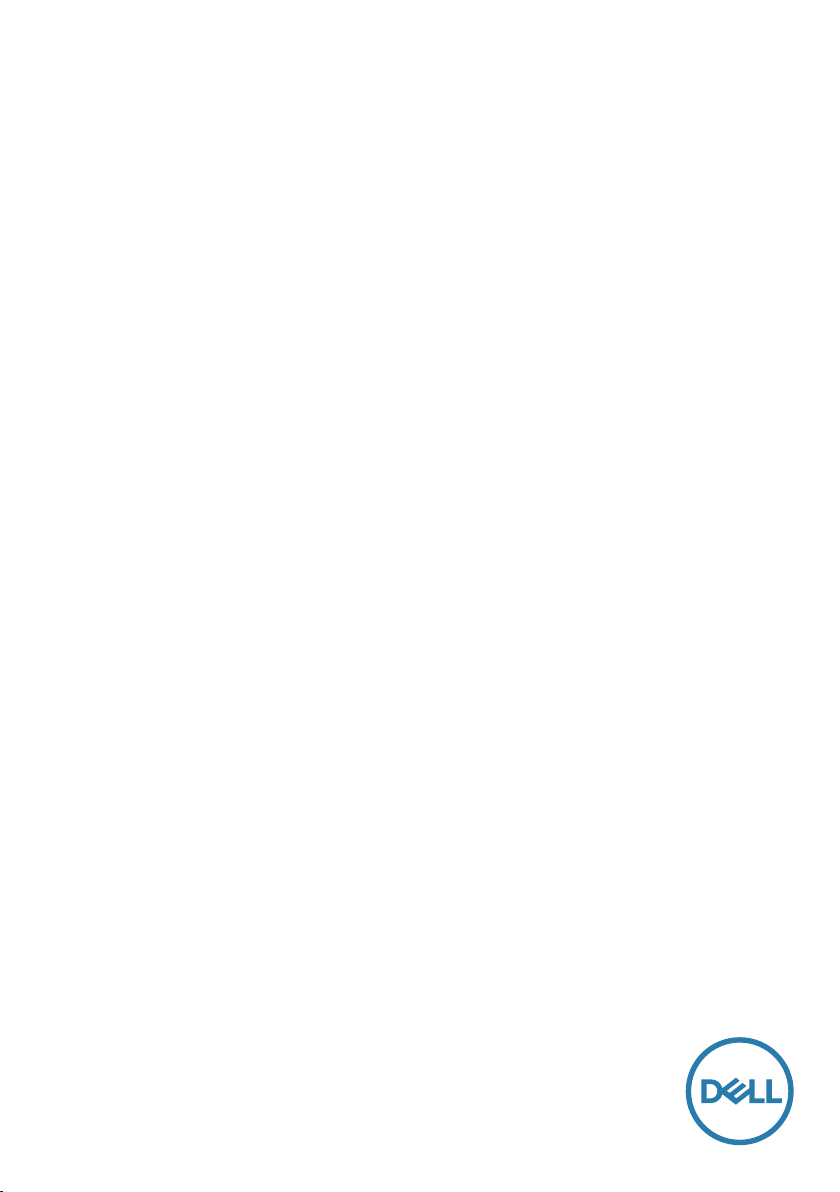
Dell SE2417HGX
Dell Display Manager
User’s Guide
Monitor Model: SE2417HGX
Regulatory Model: SE2417HGXc
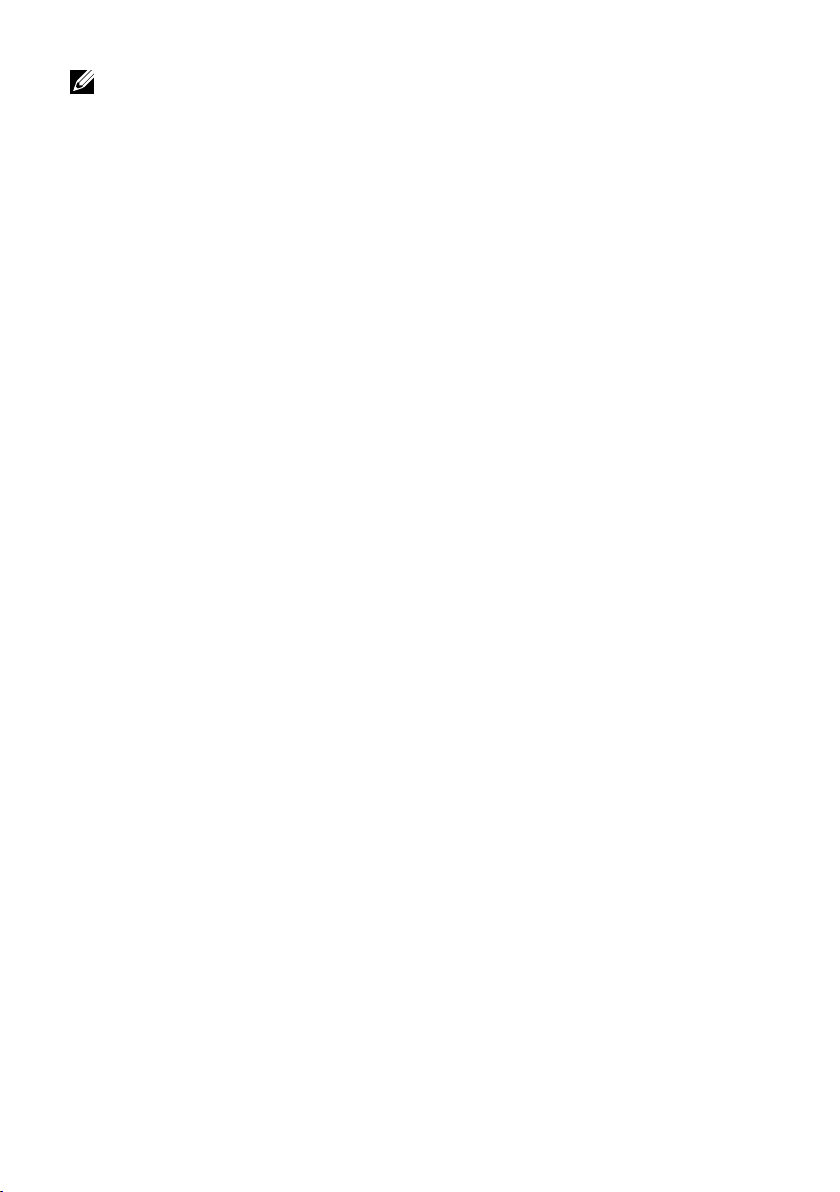
NOTE : A NOTE indicates important information that helps you make better use
of your computer.
Copyright © 2019 Dell Inc. or its subsidiaries. All rights reserved. Dell, EMC, and other trademarks
are trademarks of Dell Inc. or its subsidiaries. Other trademarks may be trademarks of their respective
owners.
2019 - 09
Rev. A00
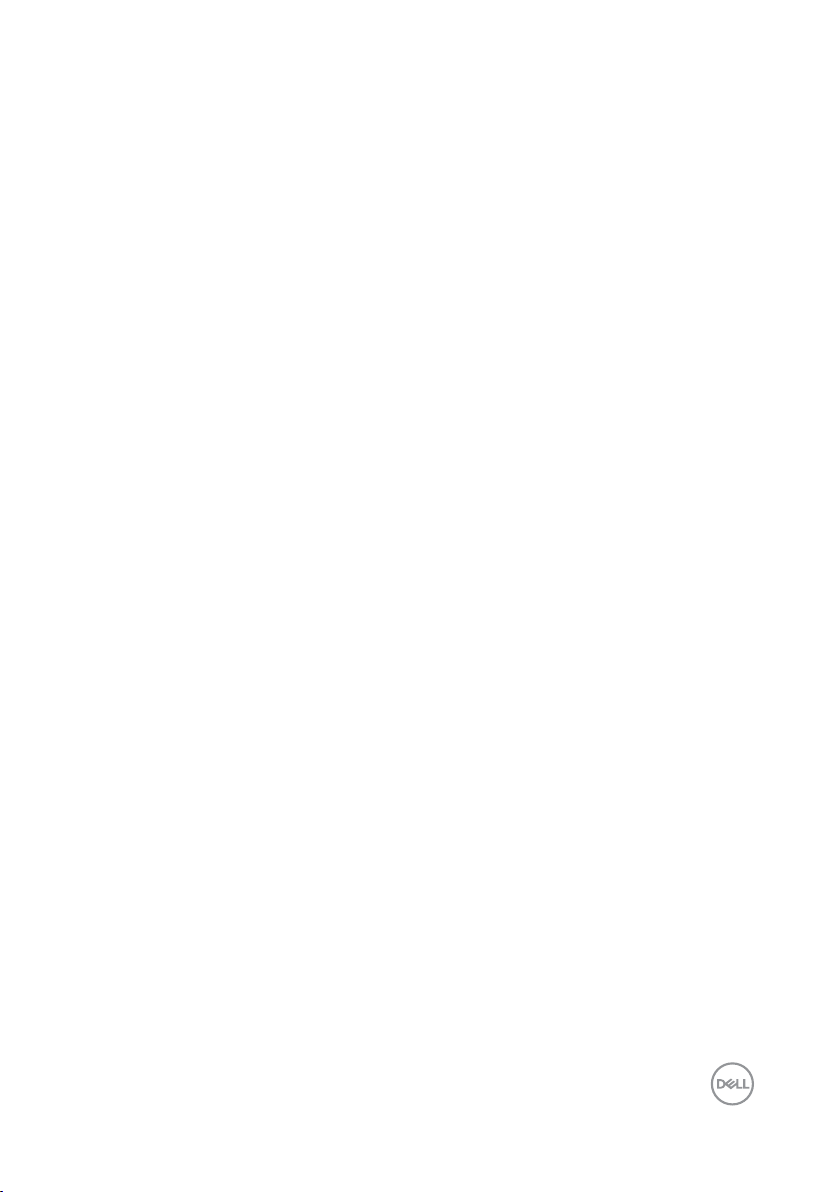
Contents
Overview .............................................................................. 4
Using the quick settings dialog ............................................. 5
Setting basic display functions ............................................. 6
Assigning preset modes to applications ............................... 7
Organizing Windows with Easy Arrange ............................... 8
Managing Multiple Video Inputs ......................................... 10
Restoring Application Positions ........................................... 11
Applying Energy Conservation Features ..............................13
Troubleshooting .................................................................14
Contents | 3
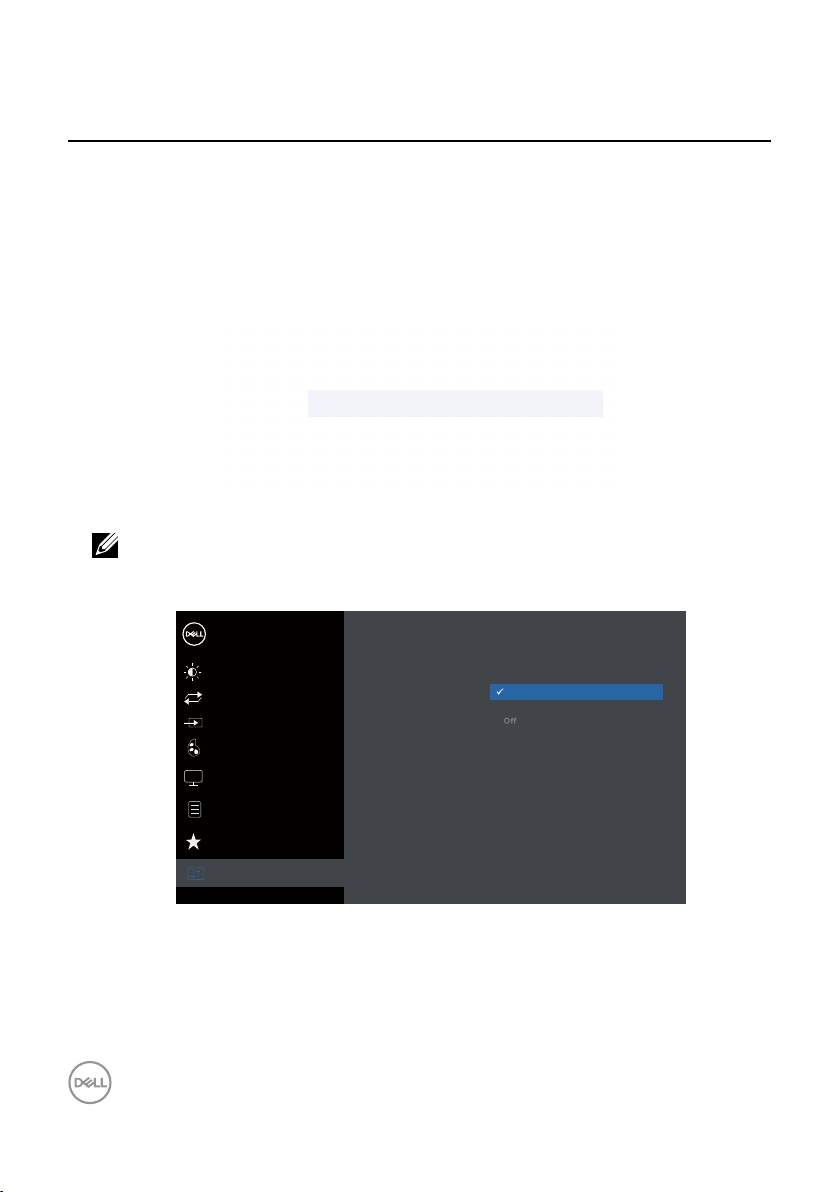
Overview
Dell Display Manager is a Windows application used to manage a monitor or a group of
monitors. It allows manual adjustment of the displayed image, assignment of automatic
settings, energy management, image rotation and other features on selected Dell models.
Once installed, Dell Display Manager will run each time the system starts and will place its
icon in the notification tray. Information about monitors connected to the system is always
available when hovering over the notification tray icon.
Dell SE2417HGX - Standard
windows is saved as a custom layout and the custom layout icon is created.
NOTE: Dell Display Manager uses DDC/CI channel to communicate with your
monitor. Ensure that DDC/CI is enabled in the menu as below.
Dell 24 Monitor
4 | Overview
Brightness / Contrast
Auto Adjust
Input Source
Color
Display
Menu
Personalize
Others
Display Info
DDC/CI
LCD Conditioning
Service Tag
Reset Others
Factory Reset
On
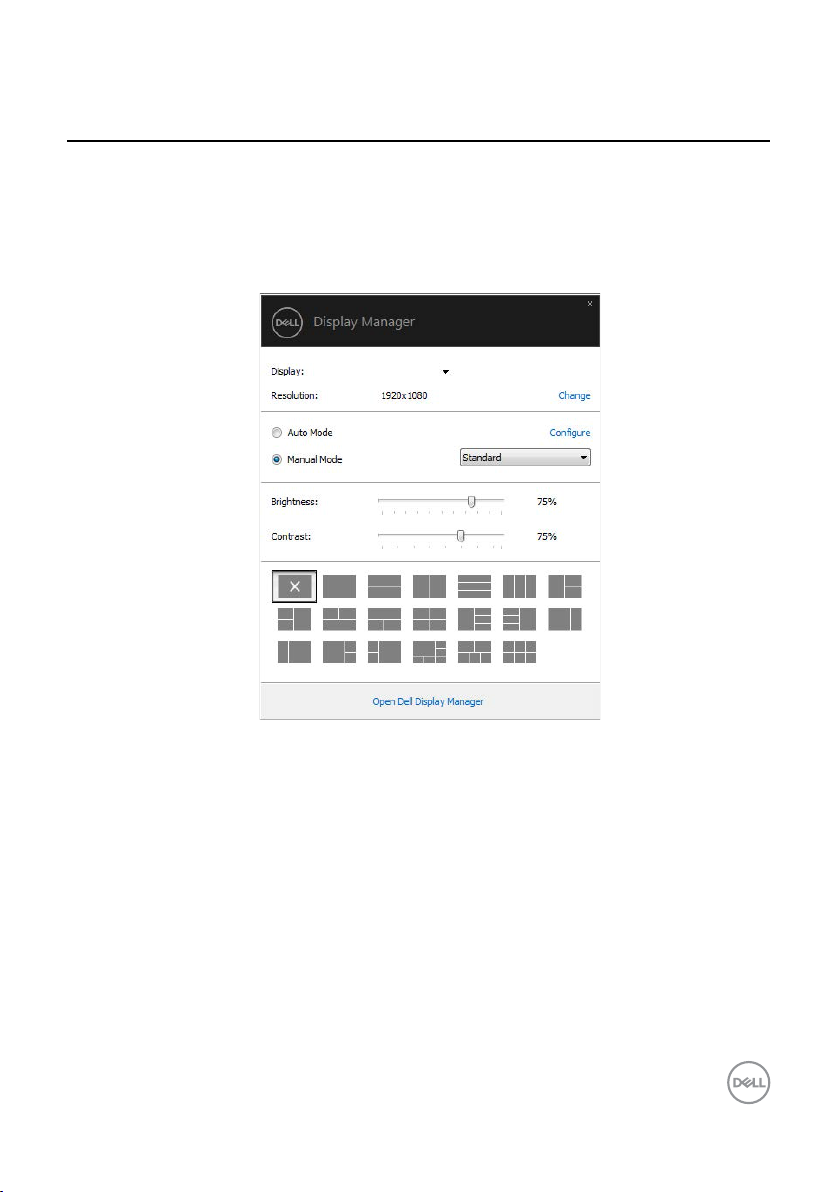
Using the quick settings dialog
Clicking Dell Display Manager’s notification tray icon opens the Quick Settings dialog box.
When more than one supported Dell model is connected to the system, a specific target
monitor can be selected using the menu provided. The Quick Settings dialog box allows
convenient adjustment of the monitor’s Brightness and Contrast levels, Preset Modes can
be manually selected or set to Auto Mode, and the screen resolution can be changed.
Dell SE2417HGX
The Quick Settings dialog box also provides access to Dell Display Manager’s advanced
user interface which is used to adjust Basic functions, configure Auto Mode and access
other features.
Using the quick settings dialog | 5

Setting basic display functions
A Preset Mode for the selected monitor can be manually applied using the menu on the
Basic tab. Alternatively, Auto Mode can be enabled. Auto Mode causes your preferred
Preset Mode to be applied automatically when specific applications are active. An
onscreen message momentarily displays the current Preset Mode whenever it changes.
The selected monitor’s Brightness and Contrast can also be directly adjusted from the
Basic tab.
Dell SE2417HGX
6 | Setting basic display functions

Assigning preset modes to applications
The Auto Mode tab allows you to associate a specific Preset Mode with a specific
application, and apply it automatically. When Auto Mode is enabled, Dell Display Manager
will automatically switch to the corresponding Preset Mode whenever the associated
application is activated. The Preset Mode assigned to a particular application may be the
same on each connected monitor, or it can vary from one monitor to the next.
Dell Display Manager is pre-configured for many popular applications. To add a new
application to the assignment list, simply drag the application from the desktop, Windows
Start Menu or elsewhere, and drop it onto the current list.
NOTE: Preset Mode assignments targeting batch les, scripts, and loaders,
as well as non-executable les such as zip archives or packed les, are not
supported and will be ineective.
Dell SE2417HGX
Assigning preset modes to applications | 7

Organizing Windows with Easy Arrange
Easy Arrange helps you to effectively organize your application windows on the desktop.
You first choose a pre-defined layout pattern which suits your work, then you just need
to drag the application windows into the defined zones. Press “>” or use Page Up/Page
Down key to find more layouts. To create a custom layout, arrange the open windows and
then click Save.
Dell SE2417HGX
For Windows 10, you can apply different window layouts for each of the virtual desktops.
If you often use Windows snap feature, select the “Hold down the SHIFT key to enable
zone positioning”. This gives Windows snap priority over Easy Arrange. You will then
need to press the Shift key to use Easy Arrange positioning.
8 | Organizing Windows with Easy Arrange

Dell SE2417HGX
If you are using multiple monitors in an array or matrix, Easy Arrange layout can be applied
across to all the monitors as one desktop. Select “Span multiple monitors” to enable this
feature. You need to align your monitors properly to use it effectively.
Dell SE2417HGX
Organizing Windows with Easy Arrange | 9

Managing Multiple Video Inputs
The Input Manager tab provides convenient ways for you to manage multiple video
inputs connected to your Dell monitor. It makes it very easy to switch between inputs while
you work with multiple computers.
All video input ports available to your monitor are listed. You can give each input a name as
you like. Please save your changes after editing.
You can define a shortcut key to quickly switch to your favorite input and another shortcut
key to quickly switch between two inputs if you often work between them.
SE2417HGX
NOTE: DDM communicates with your monitor even when the monitor is
displaying video from another computer. You can install DDM on the PC you
frequently use and control input switching from it. You may also install DDM
on other PCs connected to the monitor.
10 | Managing Multiple Video Inputs

Restoring Application Positions
DDM can help you restore application windows into their positions when you reconnect
your computer to the monitor(s). You can quickly access this feature by right-clicking on
DDM icon in the notification tray.
If you choose “Auto-restore window layout”, your application windows’ positions are
tracked and remembered by DDM. DDM automatically puts the application windows into
their original positions when you reconnect your PC to your monitor(s).
If you want to go back to a favorite layout after you have moved the application windows
around, you can first “Save current window layout” and later
“Restore saved window layout”.
Restoring Application Positions | 11

You may use monitors with different models or resolutions in your daily routine, and you
may apply different window layouts on them. DDM is able to know the monitor you have
reconnected and restore application positions accordingly.
In case you need to replace a monitor in a monitor matrix configuration, you can save the
window layout before replacement and restore the layout after a new monitor is installed.
NOTE: You should keep your applications running in order to benefit from
this feature. DDM does not launch applications.
12 | Restoring Application Positions

Applying Energy Conservation Features
On supported Dell models, an Options tab is available to provide PowerNap energy
conservation options. When the screensaver activates, the monitor’s Brightness can
automatically be set to minimum level or the monitor can be put to sleep in order to save
additional power.
Dell SE2417HGX
Applying Energy Conservation Features | 13

1. Troubleshooting
If DDM cannot work with your monitor, DDM will show below icon in your notification tray.
Click on the icon, DDM shows a more detailed error message.
Please note that DDM only works with Dell branded monitors. If you are using monitors
from other manufacturers, DDM doesn’t support them.
If DDM is unable to detect and/or communicate with a supported Dell monitor, please take
below actions to troubleshoot:
2. Ensure the video cable is connected properly to your monitor and your computer,
Check the connectors if they are rmly connected in place.
3. Check the monitor OSD to ensure DDC/CI is enabled.
4. Download and install the latest graphics driver from the manufacturer such as Intel,
AMD, and NVIDIA. DDM often fails in the absence of the latest graphics driver.
5. Remove any docking stations or cable extenders or adapters between the monitor
and the video port. Some low-cost extenders,hubs or converters may not support
DDC/CI properly and can be the reason for DDM failure. Update the driver of such
devices if the latest version is available.
6. Restart your computer.
DDM may not work with below monitors:
Dell monitor models earlier than year 2013 and D-series of Dell monitors. You can
∞
refer to Dell Product Support websites for more information
14 | Applying Energy Conservation Features

Gaming monitors using Nvidia-based G-sync technology
∞
Virtual and wireless displays do not support DDC/CI
∞
On certain early models of monitors with DP 1.2, it may be necessary to disable
∞
MST/DP 1.2 using the monitor OSD
If your computer is connected to the Internet, you will be prompted with a message when
a newer version of DDM application is available. It is recommended to download and install
the latest DDM application.
To check for the availability of a new version:
1. Hold down the “Shift” key on the keyboard and right click the DDM icon on the
desktop.
2. Click Check for new version...
Applying Energy Conservation Features | 15
