Page 1
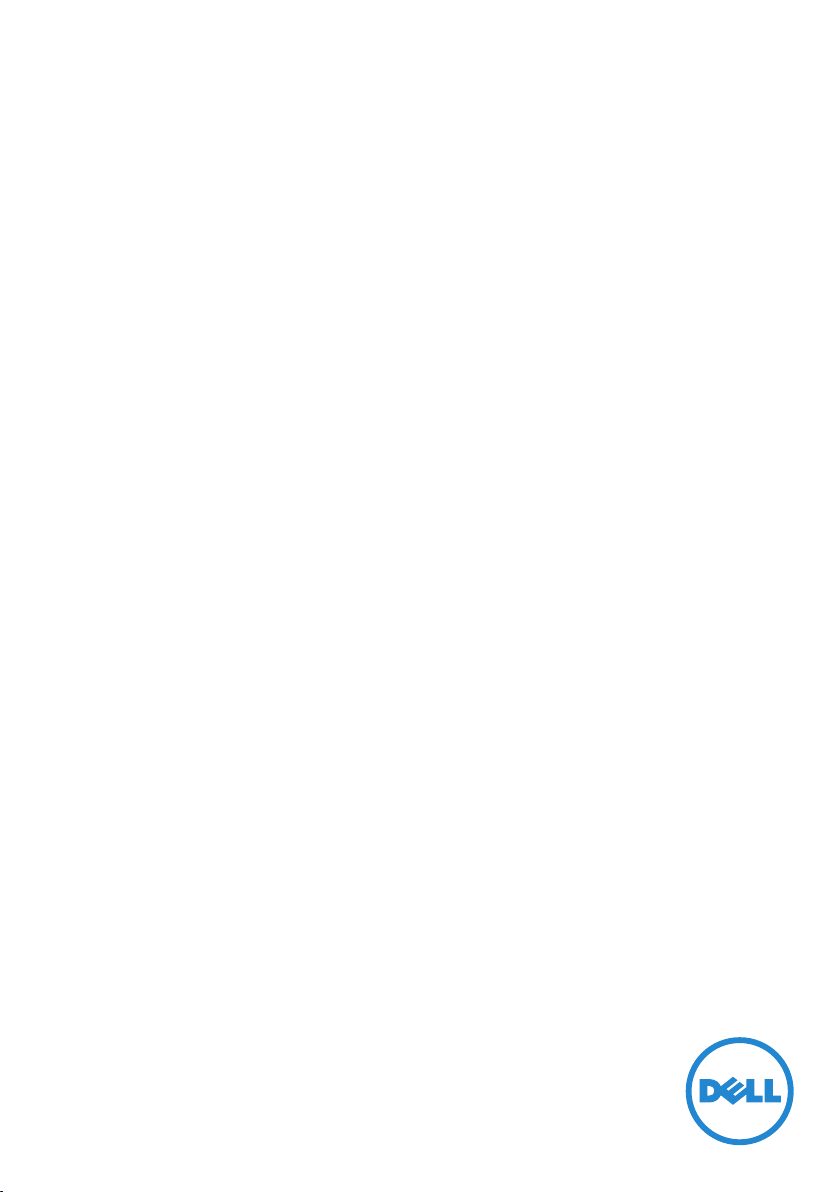
User’s Guide
Dell SE2416H/SE2416HX
Model No.: SE2416H/SE2416HX
Regulatory model: SE2416Hc
Page 2
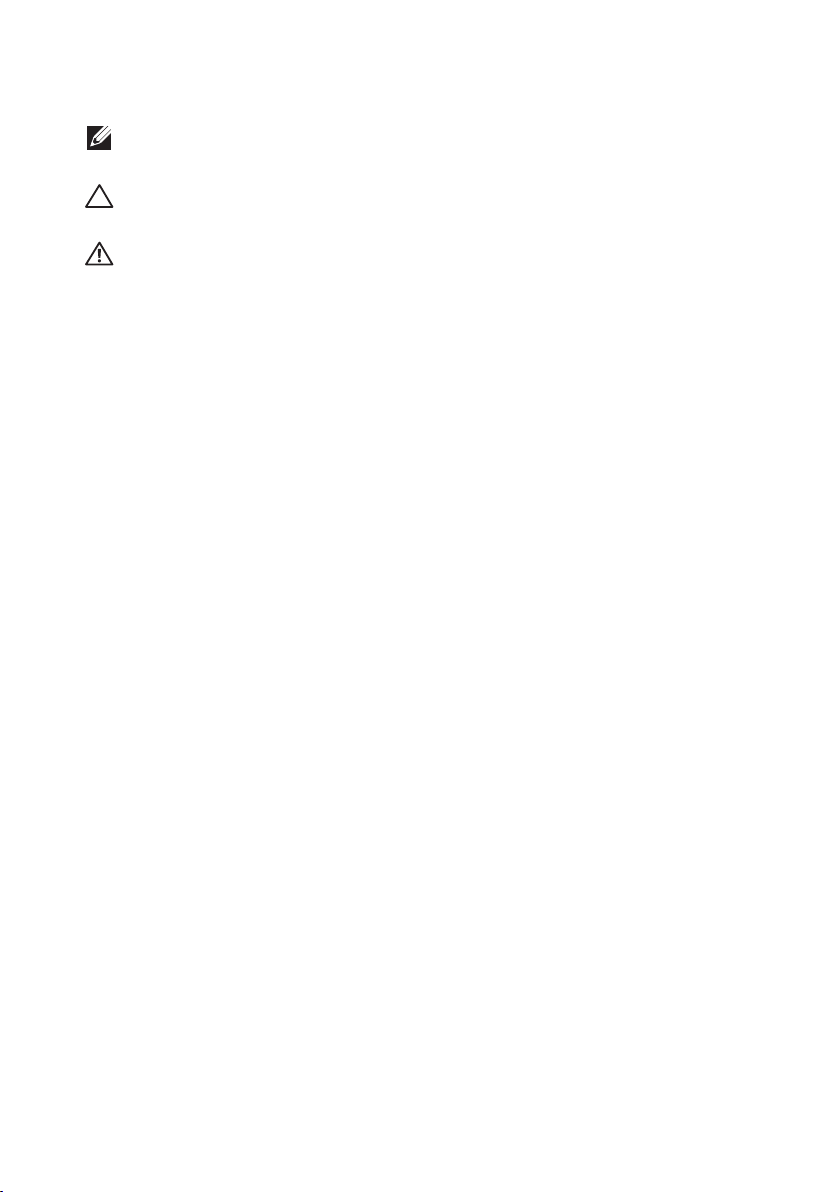
Notes, cautions, and warnings
NOTE: A NOTE indicates important information that helps you make better
use of your computer.
CAUTION: A CAUTION indicates potential damage to hardware or loss of
data if instructions are not followed.
WARNING: A WARNING indicates a potential for property damage, personal
injury or death.
_________________________
Information in this document is subject to change without notice.
© 2015–2017 Dell Inc. All rights reserved.
Reproduction of these materials in any manner whatsoever without the written permission
of Dell Inc. is strictly forbidden.
Trademarks used in this text: Dell and the DELL logo are trademarks of Dell Inc.; Microsoft
and Windows are either trademarks or registered trademarks of Microsoft. Corporation in
the United States and/or other countries, Intel is a registered trademark of Intel Corporation
in the U.S. and other countries; and ATI is a trademark of Advanced Micro Devices, Inc.
ENERGY STAR is a registered trademark of the U.S. Environmental Protection Agency. As an
ENERGY STAR partner, Dell Inc. has determined that this product meets the ENERGY STAR
guidelines for energy efficiency.
Other trademarks and trade names may be used in this document to refer to either the
entities claiming the marks and names or their products. Dell Inc. disclaims any proprietary
interest in trademarks and trade names other than its own.
2017 – 12 Rev. A06
Page 3
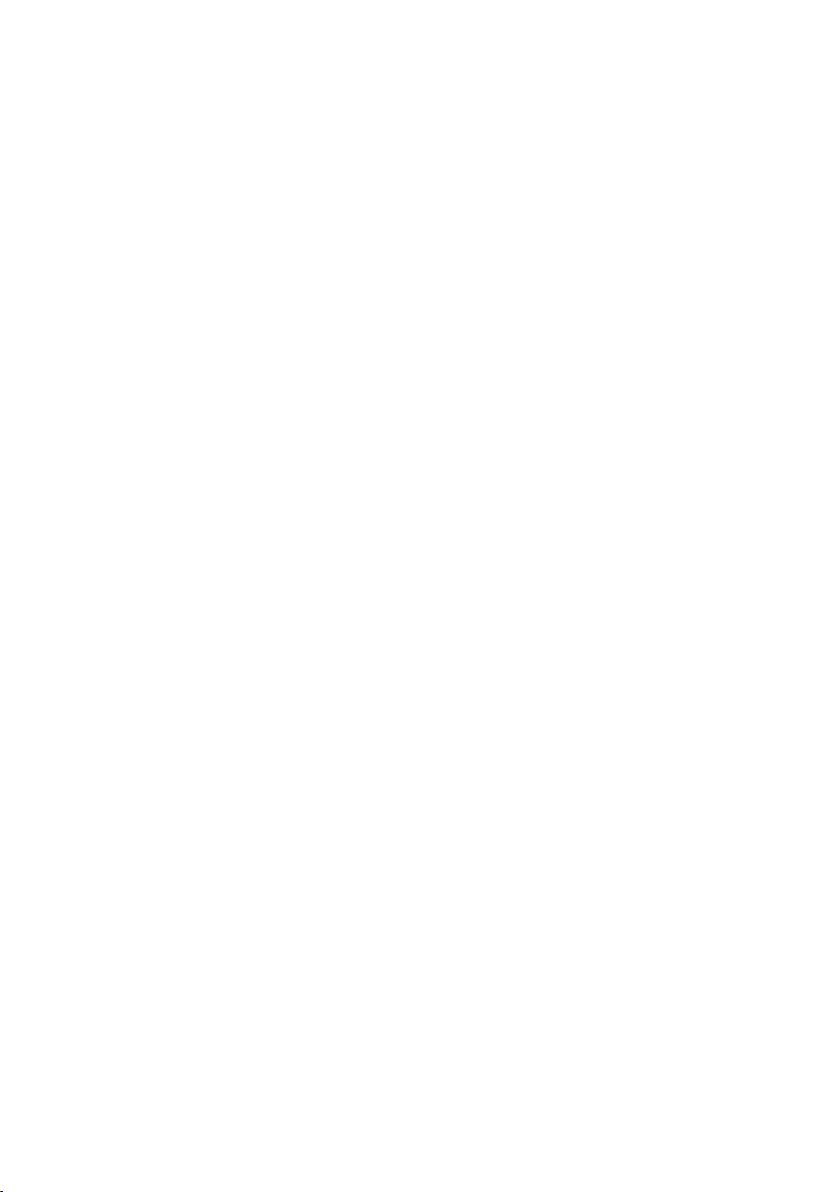
Contents
About your monitor ................................................................ 5
Package contents ..................................................................................5
Product features ....................................................................................6
Identifying parts and controls ............................................................. 7
Plug and play capability ......................................................................10
Maintenance guidelines ......................................................................10
Setting up the monitor ......................................................... 11
Connecting the stand ......................................................................... 11
Connecting your monitor .................................................................. 11
Organizing cables ................................................................................ 12
Removing the stand ............................................................................13
Operating your monitor ....................................................... 14
Power on the monitor .........................................................................14
Using the front panel controls ..........................................................14
Using the on-screen display (OSD) menu .......................................16
Setting up your monitor .....................................................................29
Using tilt.................................................................................................31
Contents | 3
Page 4
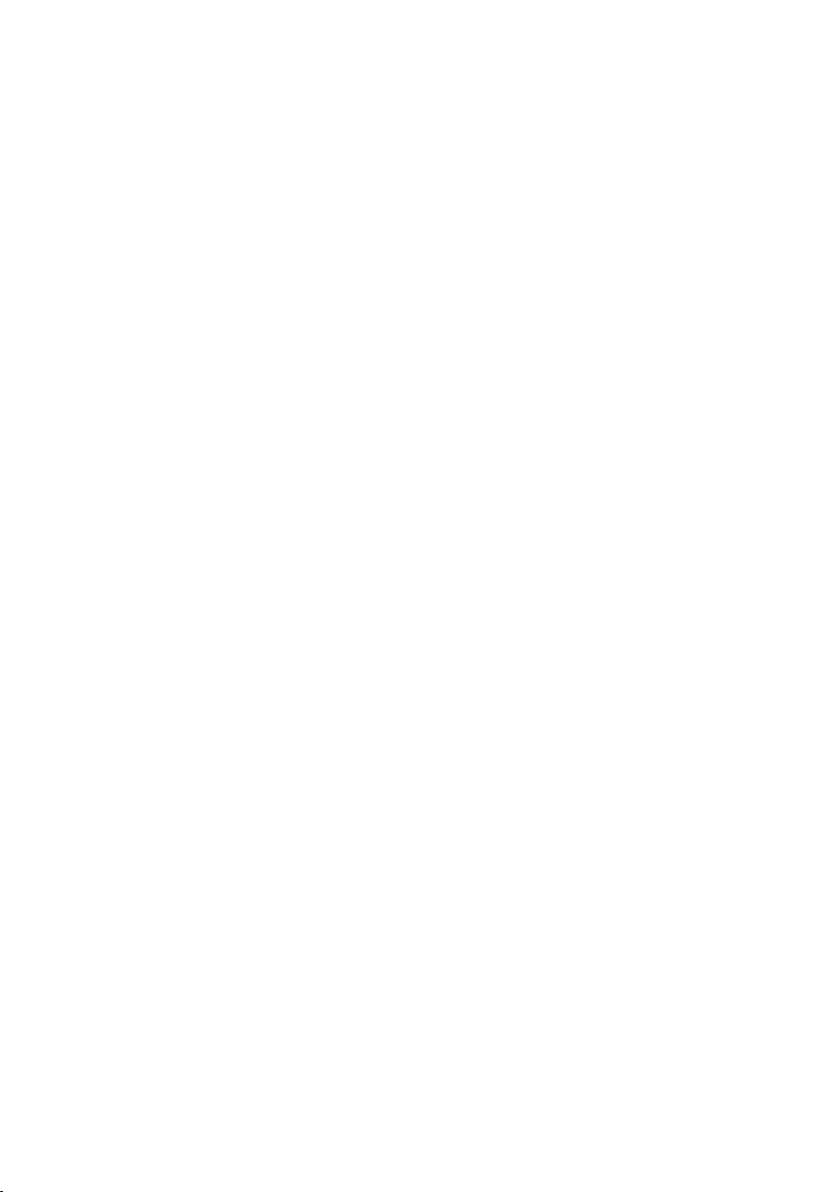
Troubleshooting .................................................................... 32
Self-Test .................................................................................................32
Built-in diagnostics .............................................................................33
Common problems ..............................................................................34
Product-specific problems ................................................................36
Appendix ................................................................................................ 37
FCC notices (U.S. Only) and other regulatory information .......... 37
Contacting Dell ....................................................................................37
Monitor specifications .......................................................... 38
Flat panel specifications .....................................................................38
Resolution specifications ...................................................................38
Supported video modes .....................................................................39
Preset display modes...........................................................................39
Electrical specifications ......................................................................39
Physical characteristics ..................................................................... 40
Environmental characteristics ...........................................................41
Power management modes ...............................................................41
Pin assignments ...................................................................................43
4 |
Page 5
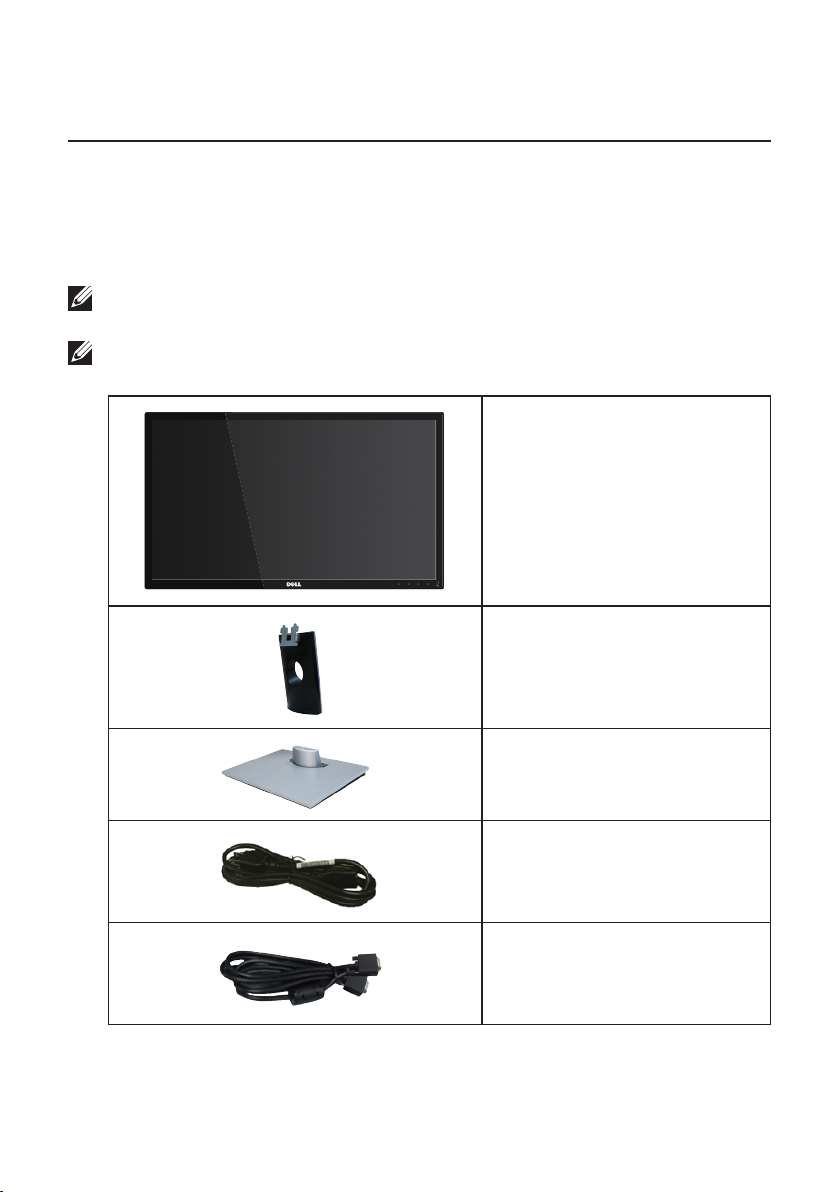
About your monitor
Package contents
Your monitor ships with the components shown below. Ensure that you have
received all the components and see Contacting Dell for more information if
something is missing.
NOTE: Some items may be optional and may not ship with your monitor. Some
features or media may not be available in certain countries.
NOTE: To set up with any other stand, please refer to the respective stand setup
guide for setup instructions.
Monitor
∞
Stand riser
∞
Stand base
∞
Power Cable (Varies by
∞
Countries)
VGA Cable
∞
About your monitor | 5
Page 6
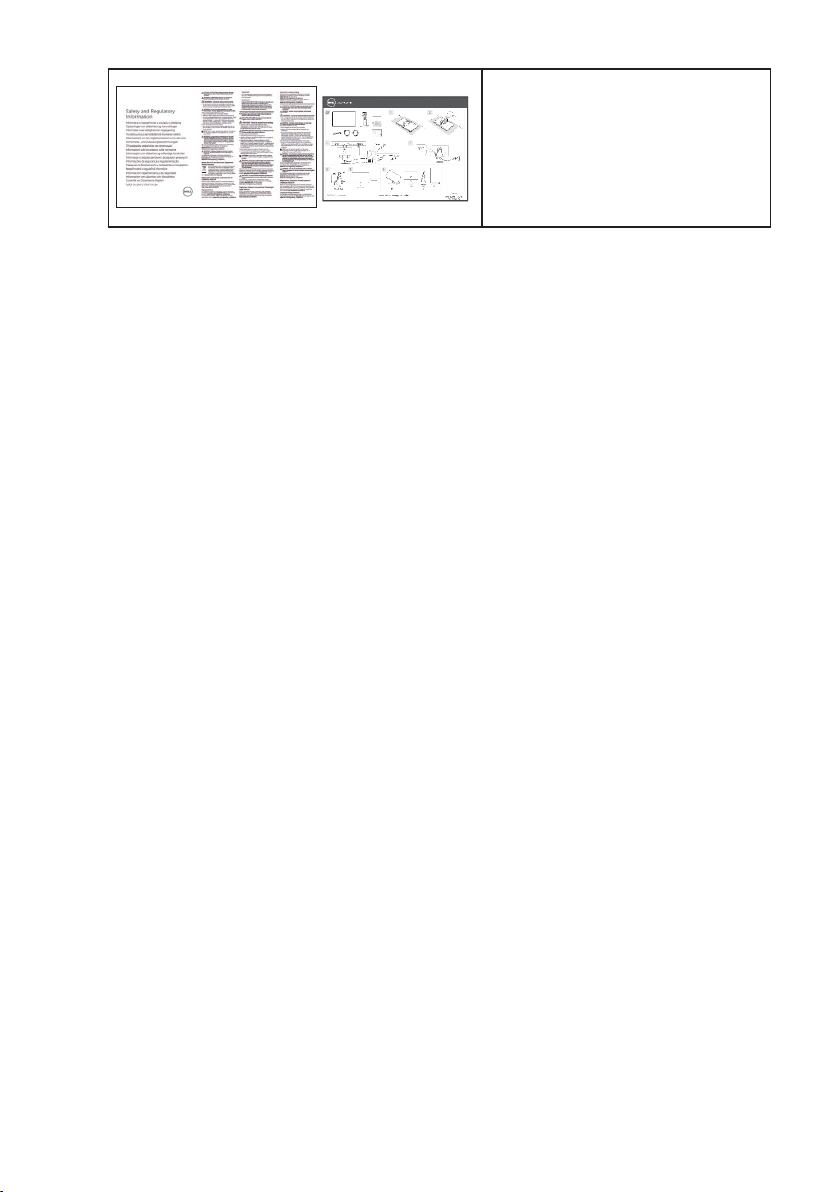
Quick Setup Guide
∞
Safety and Regulatory
∞
Information
Product features
The Dell SE2416H/SE2416HX flat panel display has an active matrix, Thin-Film
Transistor (TFT), Liquid Crystal Display (LCD), anti-static, and LED backlight. The
monitor features include:
SE2416H/SE2416HX: 60.47 cm (23.8 inch) viewable area display (measured
∞
diagonally). 1920 x 1080 resolution, plus full-screen support for lower
resolutions.
Wide viewing angle to allow viewing from a sitting or standing position, or while
∞
moving from side-to-side.
VGA and HDMI connectivity makes it simple and easy to connect with legacy
∞
and new systems.
Plug and play capability if supported by your system.
∞
On-Screen Display (OSD) adjustments for ease of set-up and screen
∞
optimization.
Energy Saver feature for Energy Star compliance.
∞
Security-lock slot.
∞
EPEAT Silver Rating.
∞
BFR/PVC-reduced.
∞
TCO-Certified Displays.
∞
Arsenic-Free glass and Mercury-Free for the panel only.
∞
High Dynamic Contrast Ratio (8,000,000:1).
∞
0.3 W standby power when in the sleep mode.
∞
Energy Gauge shows the energy level being consumed by the monitor in real
∞
time.
6 | About your monitor
Page 7
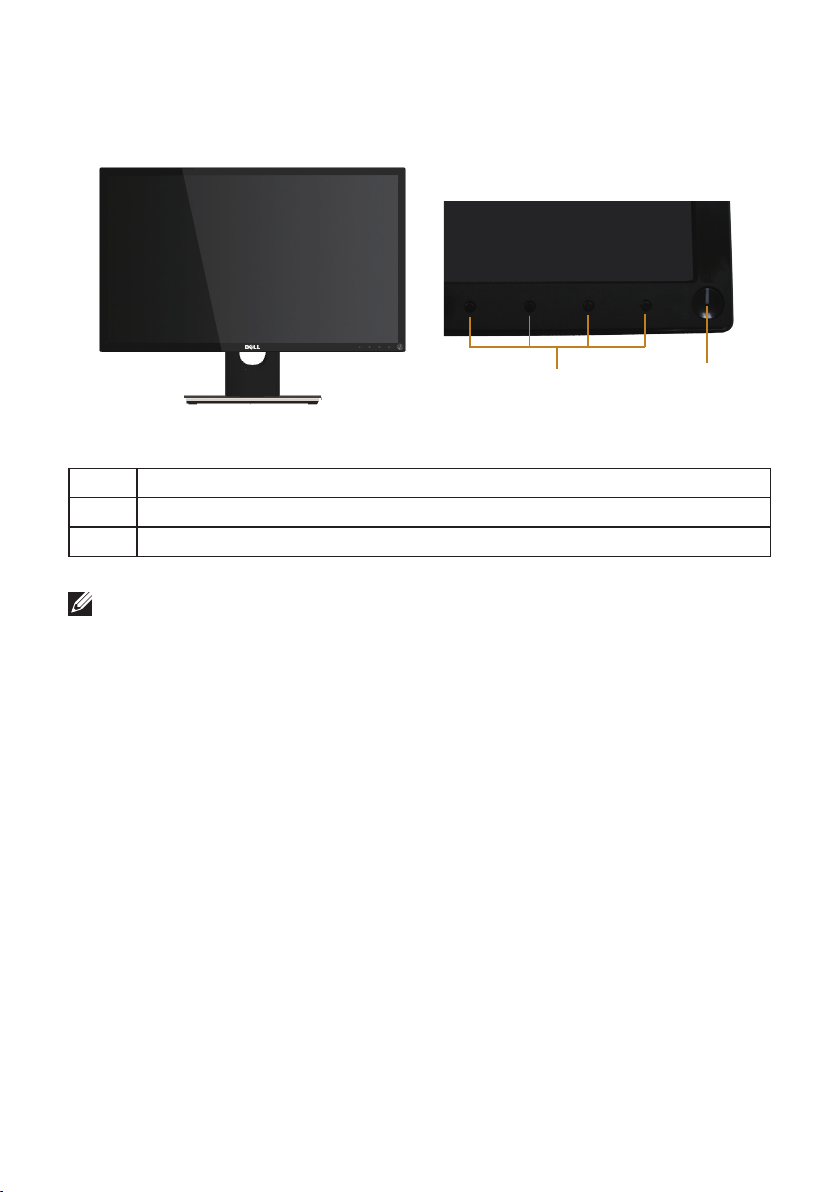
Identifying parts and controls
Front view
1
Front panel controls
Label Description
1 Function buttons (For more information, see Operating your monitor)
2 Power on/off button
NOTE: For displays with glossy bezels the user should consider the placement of
the display as the bezel may cause disturbing reflections from surrounding light
and bright surfaces.
2
About your monitor | 7
Page 8
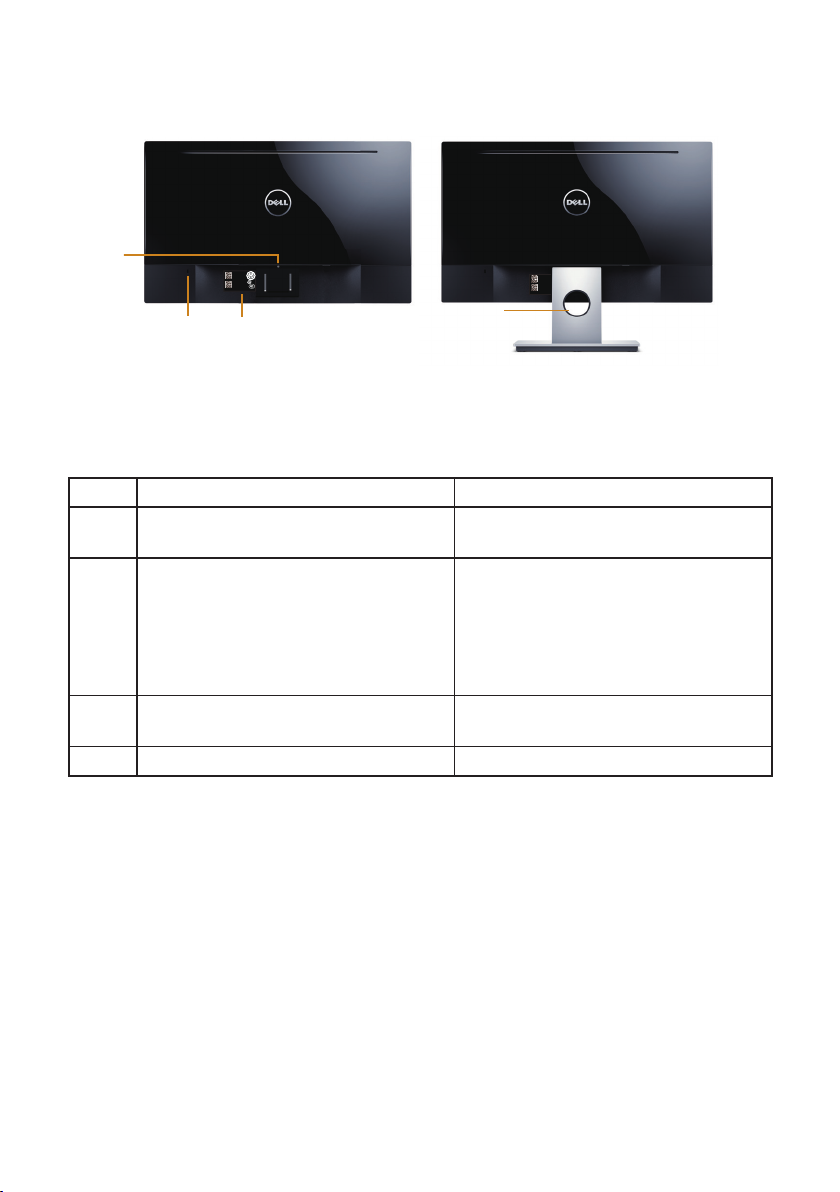
Back view
Y
L
ᳳ
4
Back View without monitor stand
SVC Tag:
xxxxxxx
Express Service
Code:
xxx xxx xxx x
S/N: CN-12MWY64180-341-001L
-A00
Date of Mfg/⫳ѻ᮹ᳳ⫳⫶᮹ᳳ: May. 2015
1
2
SVC Tag:
xxxxxxx
Express Service
Code:
xxx xxx xxx x
S/N: CN-12MW
64180-341-001
-A00
Date of Mfg/⫳ѻ᮹ᳳ⫳⫶᮹
3
Back View with monitor stand
Label Description Use
1 Security-lock slot Secures monitor with security lock
(security lock not included).
2 Barcode serial number and Service
Tag label
Refer to this label if you need to
contact Dell for technical support.
The Dell service tag is used for Dell
warranty and customer service
management purposes and for
records of the base system.
3 Cable management slot Uses to organize cables by placing
them through the slot.
4 Stand release button Releases stand from monitor.
8 | About your monitor
Page 9

Side view
Bottom view
Consumo de energía: XX.X Wh
Consumo de energía en modo de espera: X.XX Wh
1
Удельная мощность рабочего режима - X.XXX Вт/см²
Потребляемая мощность изделием в режиме ожидания - X.XX Вт
Потребляемая мощность изделием в выключенном режиме - X.XX Вт
The equipment must be connected to an earthed mains socket-outlet.
L'appareil doit être branché sur une prise de courant munie d'une mise à la terre.
XXXXXX -X X
4
2 3
Bottom view without monitor stand
Label Description Use
1 Power port Connect the power cable.
2 HDMI port Connect your computer with HDMI cable.
3 VGA port Connect your computer with VGA cable.
4 Regulatory label Lists the regulatory approvals.
About your monitor | 9
Page 10
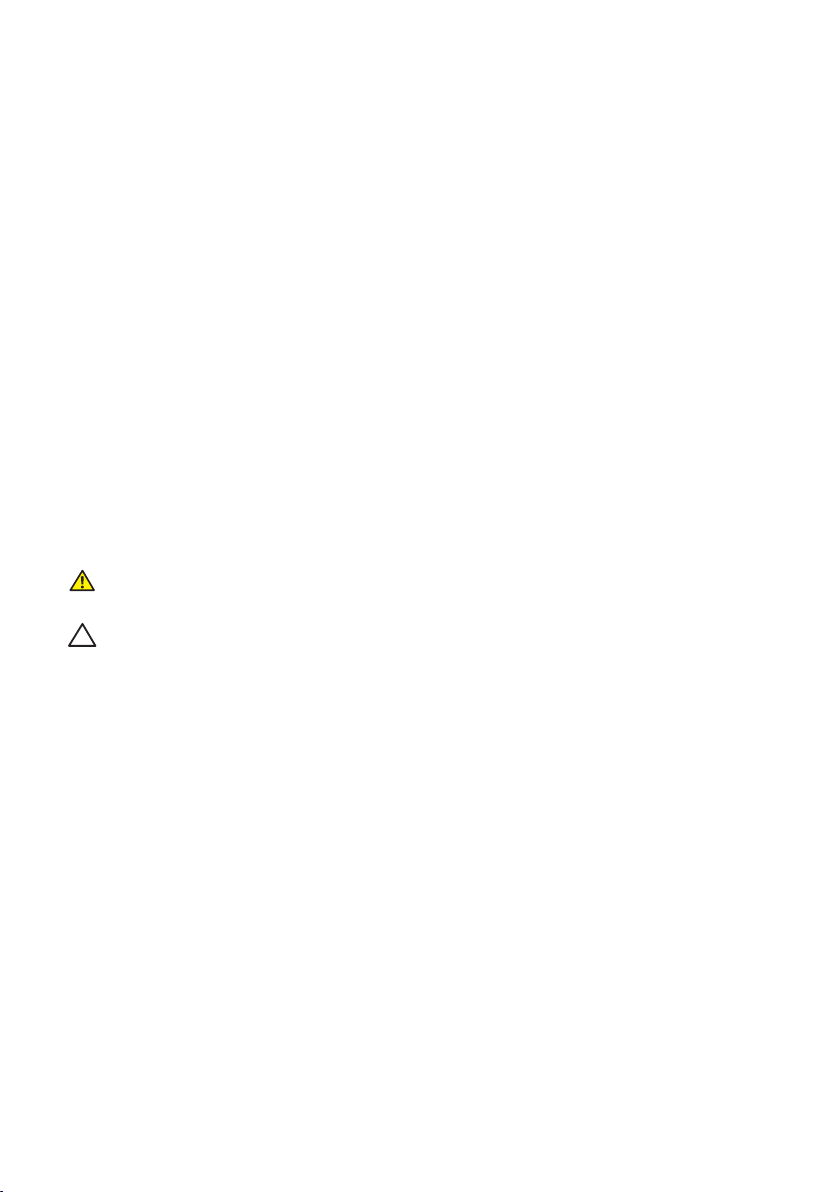
Plug and play capability
You can install the monitor in any Plug and Play-compatible system. The monitor
automatically provides the computer system with its Extended Display Identification
Data (EDID) using Display Data Channel (DDC) protocols so the system can configure
itself and optimize the monitor settings. Most monitor installations are automatic,
you can select different settings if desired. For more information about changing the
monitor settings, see Operating your monitor.
LCD monitor quality and pixel policy
During the LCD Monitor manufacturing process, it is not uncommon for one or more
pixels to become fixed in an unchanging state which are hard to see and do not affect
the display quality or usability. For more information on Dell Monitor Quality and Pixel
Policy, see Dell Support site at www.dell.com/support/monitors.
Maintenance guidelines
Cleaning your monitor
WARNING: Before cleaning the monitor, unplug the monitor power cable from
the electrical outlet.
CAUTION: Read and follow the Safety Instructions before cleaning the monitor.
For best practices, follow the instructions in the list below while unpacking, cleaning or
handling your monitor:
To clean your screen, lightly dampen a soft, clean cloth with water. If possible,
∞
use a special screen-cleaning tissue or solution suitable for the anti-static
coating. Do not use benzene, thinner, ammonia, abrasive cleaners or compressed
air.
Use a lightly-dampened cloth to clean the monitor. Avoid using detergent of any
∞
kind as some detergents leave a milky film on the monitor.
If you notice white powder when you unpack your monitor, wipe it off with a
∞
cloth.
Handle your monitor with care as the black-colored monitor may get scratched
∞
and show white scuff marks.
To help maintain the best image quality on your monitor, use a dynamically
∞
changing screen saver and turn Off your monitor when not in use.
10 | About your monitor
Page 11
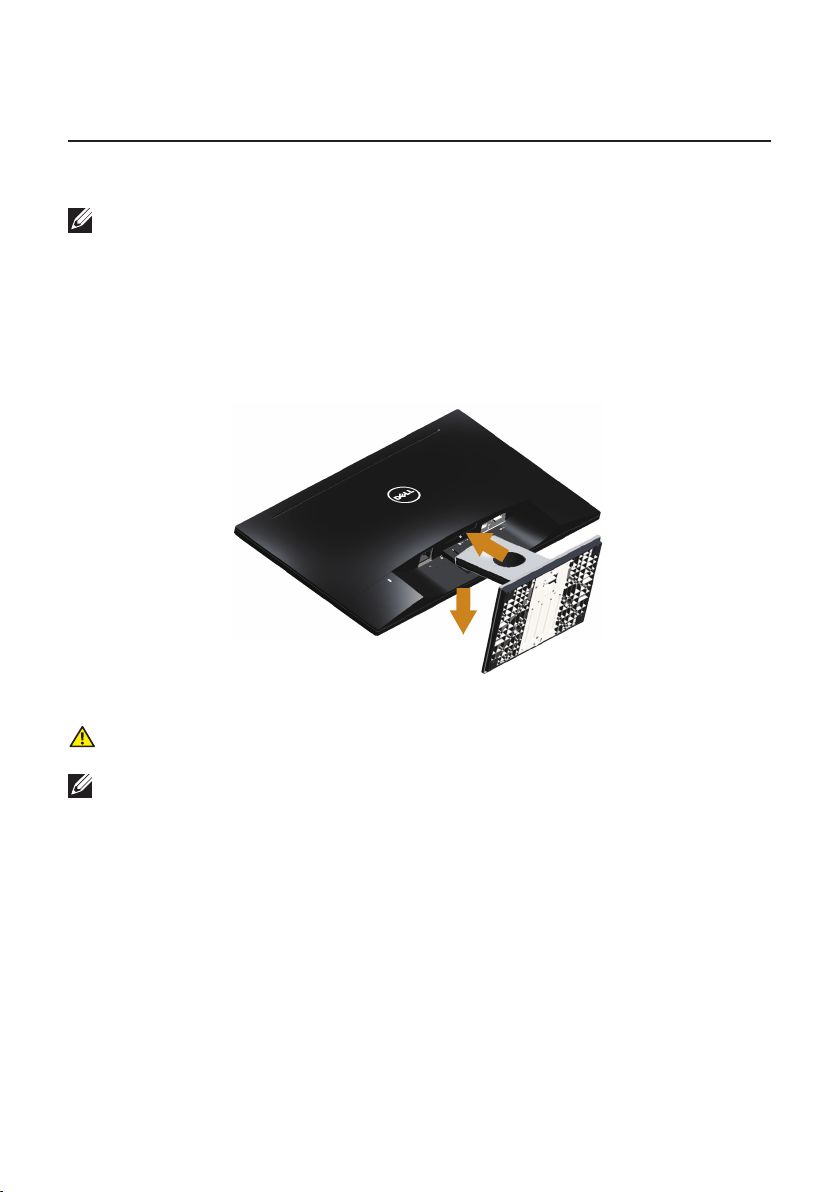
Setting up the monitor
Connecting the stand
NOTE: The stand is detached when the monitor is shipped from the factory.
To attach the monitor stand:
1.
Place the monitor on a soft cloth or cushion.
2.
Insert the tabs on the upper part of the stand in to the grooves on the back of
the monitor.
3.
Press down the stand till it snaps into place.
2
3
Connecting your monitor
WARNING: Before you begin any of the procedures in this section, follow the
Safety Instructions.
NOTE: Do not connect all cables to the computer at the same time. It is
recommend to route the cables through the cable-management slot before you
connect them to the monitor.
To connect your monitor to the computer:
1.
Turn off your computer and disconnect the power cable.
Connect the VGA/HDMI cable from your monitor to the computer.
Setting up the monitor | 11
Page 12
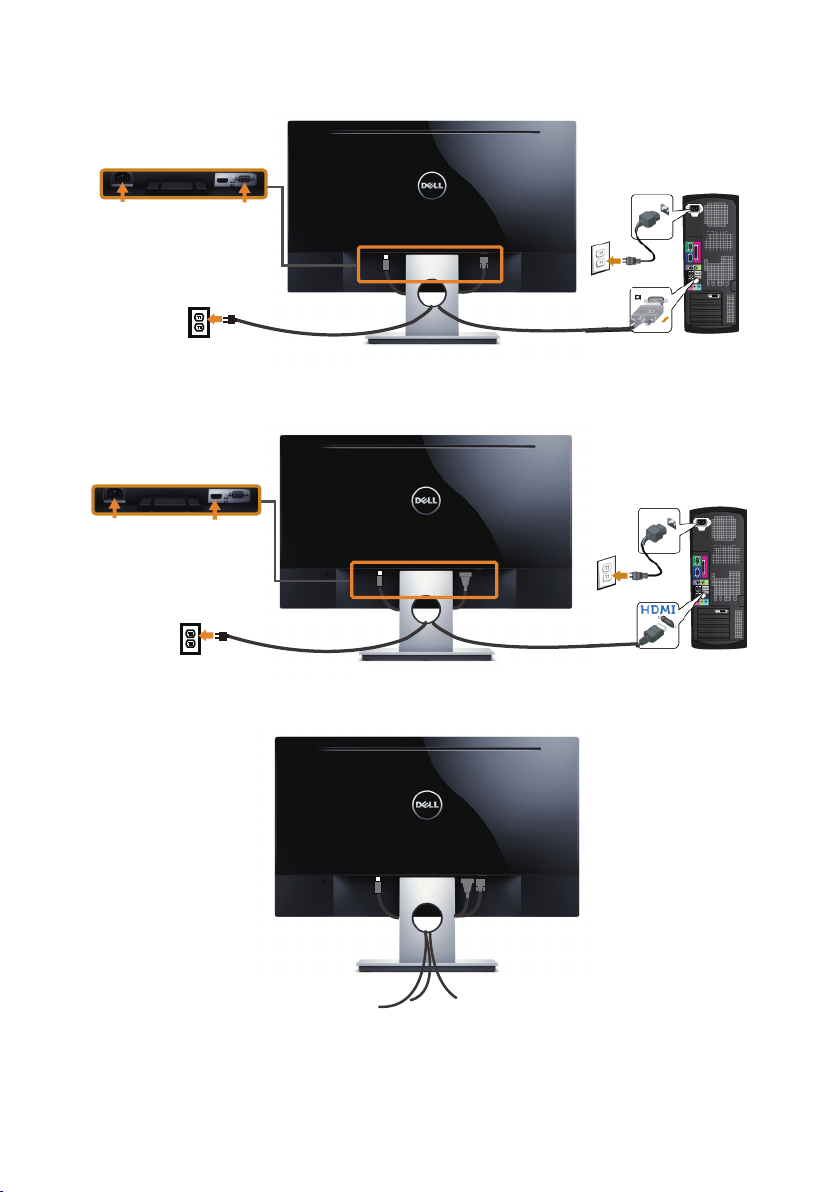
Connecting the VGA cable
Connecting the HDMI cable (sold separately)
Organizing cables
12 | Setting up the monitor
Page 13
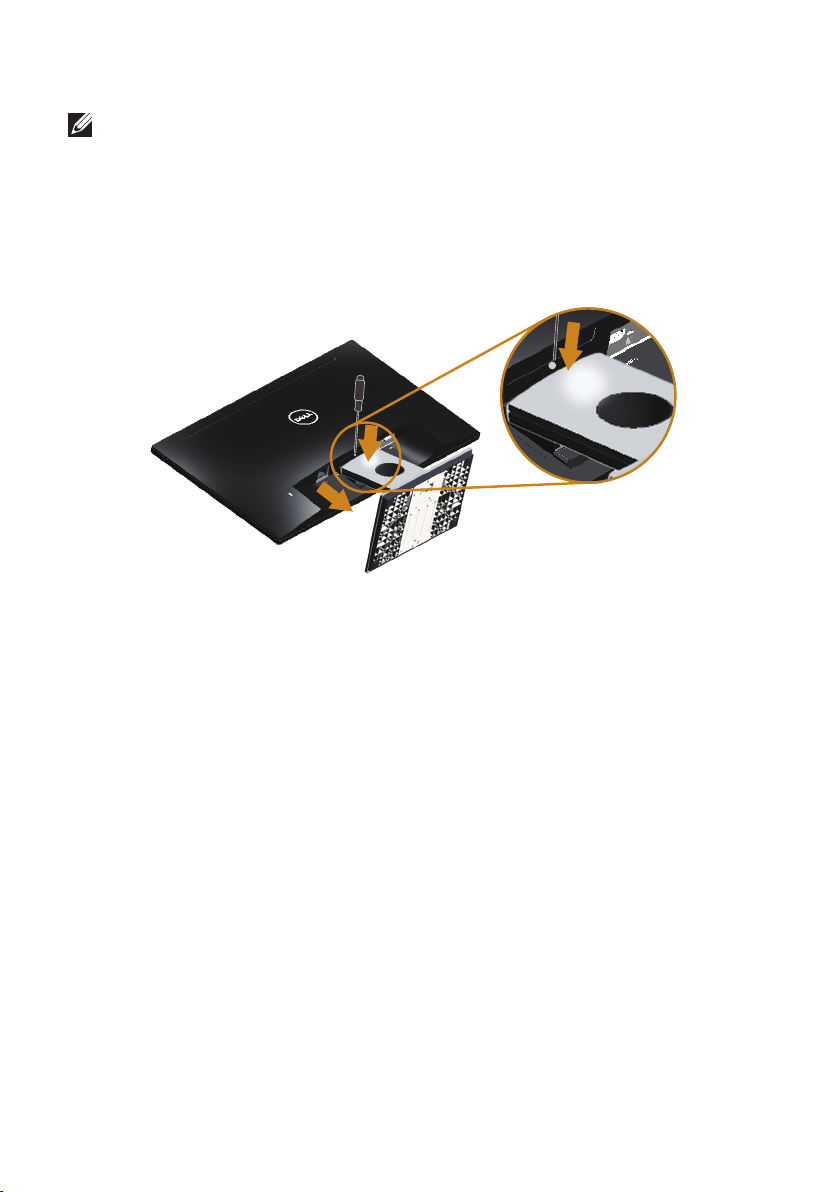
Removing the stand
NOTE: To prevent scratches on the LCD screen while removing the stand,
ensure that the monitor is placed on a soft and clean surface.
To remove the stand:
1.
Place the monitor on a soft cloth or cushion.
2.
Use a long and thin screwdriver to push the release latch.
3.
Once the latch is released, remove the base away from the monitor.
2
2
3
Setting up the monitor | 13
Page 14
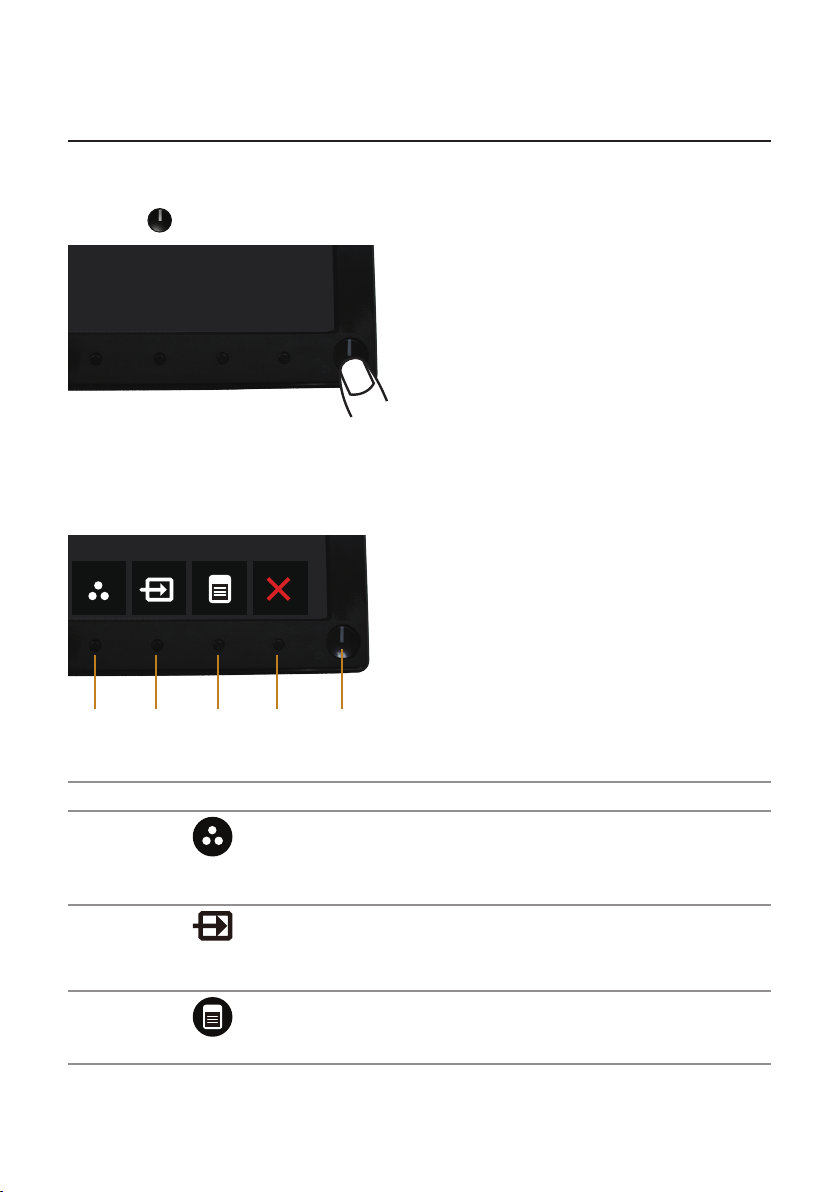
Operating your monitor
Power on the monitor
Press the button to turn on the monitor.
Using the front panel controls
Use the control buttons on the front of the monitor to adjust the image being
displayed.
3
1
The following table describes the front panel buttons:
Front Panel Button Description
1
Shortcut key/Preset
Modes
2
Shortcut key/Input
source
3
Menu
4
52
Use this button to choose from a list of preset modes.
Use the input source menu to select between the
different video signals that may be connected to your
monitor.
Use the Menu button to launch the On-Screen Display
(OSD) and select the OSD Menu. See Accessing the
OSD menu.
14 | Operating your monitor
Page 15

4
Exit
5
Power (with power
light )
Use this button to go back to the main menu or exit
the OSD main menu.
Use the Power button to turn the monitor on and off.
Solid white light indicates the monitor is On and fully
functional. Blinking white light indicates the power
save mode.
OSD controls
Use the buttons on the front of the monitor to adjust the image settings.
1
234
Front Panel Button Description
1
Up
2
Down
3
OK
4
Use the Up button to increase values or move up in a
menu.
Use the Down button to decrease values or move
down in a menu.
Use the OK button to confirm your selection in a
menu.
Use the Back button to go back to the previous menu.
Back
Operating your monitor | 15
Page 16

Using the on-screen display (OSD) menu
Accessing the OSD menu
NOTE: Any changes you make are automatically saved when you move to
another menu, exit the OSD menu, or wait for the OSD menu to automatically
close.
1.
Press the button to display the OSD main menu.
Main Menu for analog (VGA) input
Dell SE2416H Energy Use
Brightness / Contrast
Auto Adjust
Input Source
Color
Display
Energy
Menu
Personalize
Others
Resolution: 1024x768, 60Hz Maximum: 1920x1080, 60Hz
75 75
Main Menu for digital (HDMI) input
Dell SE2416H Energy Use
Brightness / Contrast
Auto Adjust
Auto Adjust
Input Source
Color
Display
Energy
Menu
Personalize
Others
Resolution: 1024x768, 60Hz Maximum: 1920x1080, 60Hz
16 | Operating your monitor
75 75
Page 17

2.
Press the and buttons to move between the setting options. As you move
from one icon to another, the option name is highlighted. See the following
table for a complete list of all the options available for the monitor.
3.
Press the button once to activate the highlighted option.
4.
Press and button to select the desired parameter.
5.
Press and then use the
and
buttons, according to the indicators on
the menu, to make your changes.
6.
Select the button to return to the main menu.
Icon Menu and
Submenus
Brightness/
Contrast
Brightness Brightness adjusts the luminance of the backlight.
Contrast Adjust the Brightness first, and then adjust the Contrast
Description
Use this menu to activate Brightness/Contrast adjustment.
Dell SE2416H Energy Use
Brightness / Contrast
Auto Adjust
Input Source
Color
Display
Energy
Menu
Personalize
Others
Resolution: 1024x768, 60Hz Maximum: 1920x1080, 60Hz
75 75
Press the button to increase the brightness and press
the button to decrease the brightness (min. 0 / max.
100).
NOTE: Manual adjustment of Brightness is disabled when
Dynamic Contrast is switched On.
only if further adjustment is necessary.
Press the button to increase the contrast and press the
button to decrease the contrast (min. 0 / max. 100).
The Contrast function adjusts the degree of difference
between darkness and lightness on the monitor screen.
Operating your monitor | 17
Page 18

Auto Adjust
Use this key to activate automatic setup and adjust menu.
Dell SE2416H Energy Use
Brightness / Contrast
Auto Adjust
Input Source
Color
Display
Energy
Menu
Personalize
Others
Resolution: 1024x768, 60Hz Maximum: 1920x1080, 60Hz
Press to adjust the screen automatically.
The following dialog appears on a black screen as the
monitor self-adjusts to the current input:
Auto Adjustment in Progress...
Auto Adjustment allows the monitor to self-adjust to the
incoming video signal. After using Auto Adjustment, you
can further tune your monitor by using the Pixel Clock
(Coarse) and Phase (Fine) controls under Display Settings.
NOTE: Auto Adjust does not occur if you press the
button while there are no active video input signals or
attached cables.
This option is only available when you are using the
analog (VGA) connector.
18 | Operating your monitor
Page 19

Input Source Use the Input Source menu to select between the
Auto Select
VGA
HDMI
Dell SE2416H Energy Use
Resolution: 1024x768, 60Hz Maximum: 1920x1080, 60Hz
Brightness / Contrast
Auto Adjust
Input Source
Color
Display
Energy
Menu
Personalize
Others
different video signals that may be connected to your
monitor.
VGA Select the VGA input when you are using the VGA
connector. Press to select the VGA input source.
HDMI Select the HDMI input when you are using the HDMI
connectors. Press to select the HDMI input source.
Color Use Color to adjust the color setting mode.
Dell SE2416H Energy Use
Brightness / Contrast
Auto Adjust
Input Source
Color
Display
Energy
Menu
Personalize
Others
Resolution: 1024x768, 60Hz Maximum: 1920x1080, 60Hz
Input Color Format RGB
Preset Modes Standard
Reset Color Settings
Operating your monitor | 19
Page 20

Input Color
Format
Allows you to set the video input mode to:
RGB: Select this option if your monitor is connected to a
computer (or DVD player) using the VGA cable or HDMI
cable.
YPbPr: Select this option if your monitor is connected to a
DVD player by YPbPr using the VGA cable or HDMI cable,
or if the DVD color output setting is not RGB.
Dell SE2416H Energy Use
Brightness / Contrast
Auto Adjust
Input Source
Color
Display
Energy
Menu
Personalize
Others
Resolution: 1024x768, 60Hz Maximum: 1920x1080, 60Hz
Input Color Format RGB
Preset Modes YPbPr
Reset Color Settings
20 | Operating your monitor
Page 21

Preset Modes When you select Preset Modes, you can choose Standard,
Multimedia, Movie, Game, Paper, Color Temp.or Custom
Color from the list.
Standard: Loads the monitor's default color settings.
∞
This is the default preset mode.
Multimedia: Loads color settings ideal for multimedia
∞
applications.
Movie: Loads color settings ideal for movies.
∞
Game: Loads color settings ideal for most gaming
∞
applications.
Paper: Loads brightness and sharpness settings ideal
∞
for viewing text. Blend the text background to simulate
paper media without affecting color images. Applies to
RGB input format only.
Warm: Increases the color temperature. The screen
∞
appears warmer with a red/yellow tint.
Cool: Decreases the color temperature. The screen
∞
appears cooler with a blue tint.
Custom Color: Allows you to manually adjust the color
∞
settings.
Press the and buttons to adjust the three colors
(R, G, B) values and create your own preset color mode.
Dell SE2416H Energy Use
Brightness / Contrast
Auto Adjust
Input Source
Color
Display
Energy
Menu
Personalize
Others
Resolution: 1024x768, 60Hz Maximum: 1920x1080, 60Hz
Input Color Format
Preset Modes Standard
Reset Color Settings Multimedia
Movie
Game
Paper
Warm
Cool
Custom Color
Hue This feature can shift the color of the video image to
green or purple. This is used to adjust the desired flesh
tone color. Use or to adjust the hue from 0 to 100.
Press to increase the green shade of the video image.
Press to increase the purple shade of the video image.
NOTE: Hue adjustment is available only when you select
Movie or Game preset mode.
Operating your monitor | 21
Page 22

Saturation This feature can adjust the color saturation of the video
image. Use or to adjust the saturation from '0' to
'100'.
Press to increase the monochrome appearance of the
video image.
Press to increase the colorful appearance of the video
image.
NOTE: Saturation adjustment is available only when you
select Movie or Game preset mode.
Reset Color
Resets your monitor color settings to the factory settings.
Settings
Display Change image settings.
Dell SE2416H Energy Use
Brightness / Contrast
Auto Adjust
Input Source
Color
Display
Energy
Menu
Personalize
Others
Resolution: 1024x768, 60Hz Maximum: 1920x1080,
Aspect Ratio Wide 16:9
Horizontal Position 50
Vertical Position 50
Sharpness 50
Pixel Clock 50
Phase 50
Dynamic Contrast On
Response Time Normal
Reset Display Settings
60Hz
Aspect Ratio Adjusts the image ratio to Wide 16:9, 4:3 or 5:4.
Sharpness This feature can make the image look sharper or softer.
Use or to adjust the sharpness from 0 to 100.
Response Time User can select between Fast or Normal.
Dynamic
Contrast
Allows you to increase the level of contrast to provide
sharper and more detailed image quality.
Press the button to select the Dynamic Contrast "On"
or "Off".
NOTE: Dynamic Contrast provides higher contrast if you
select Game or Movie preset mode.
Reset Display
Select this option to restore default display settings.
Settings
22 | Operating your monitor
Page 23

Energy
Dell SE2416H Energy Use
Brightness / Contrast
Auto Adjust
Input Source
Color
Display
Energy
Menu
Personalize
Others
Resolution: 1024x768, 60Hz Maximum: 1920x1080, 60Hz
Power Button LED On During Active
Reset Energy Settings
Power Button
LED
Reset Energy
Allows you to set the power LED indicator On During
Active or Off During Active to save energy.
Select this option to restore default Energy Settings.
Settings
Menu Select this option to adjust the settings of the OSD, such
as, the languages of the OSD, the amount of time the
menu remains on screen and so on.
Dell SE2416H Energy Use
Brightness / Contrast
Auto Adjust
Input Source
Color
Display
Energy
Menu
Personalize
Others
Resolution: 1024x768, 60Hz Maximum: 1920x1080, 60Hz
Language English
Transparency 20
Timer 20 s
Lock Unlock
Reset Menu Settings
Language Language options set the OSD display to one of the eight
languages (English, Spanish, French, German, Brazilian
Portuguese, Russian, Simplified Chinese, or Japanese).
Transparency Select this option to change the menu transparency by
pressing the and buttons from 0 to 100.
Timer OSD Hold Time: Sets the length of time the OSD will
remain active after the last time you pressed a button.
Use or to adjust the slider in 1 second increments,
from 5 to 60 seconds.
Operating your monitor | 23
Page 24

Lock Controls user access to adjustments. When Lock is
selected, no user adjustments are allowed. All keys are
locked except key.
NOTE: When the OSD is locked, pressing the menu key
takes you directly to the OSD settings menu, with 'OSD
Lock' pre-selected on entry. Press and hold key for 10
seconds to unlock and allow user access to all applicable
settings.
Reset Menu
Reset all OSD settings to the factory preset values.
Settings
Personalize Users can choose a feature from Preset Modes,
Brightness/Contrast, Auto adjust, Input Source or Aspect
Ratio and set it as a shortcut key.
Dell SE2416H Energy Use
Brightness / Contrast
Auto Adjust
Input Source
Color
Display
Energy
Menu
Personalize
Others
Resolution: 1024x768, 60Hz Maximum: 1920x1080, 60Hz
Shortcut Key 1 Pr eset Modes
Shortcut Key 2 Brightness/Contrast
Reset Personalization Auto Adjust
Input Source
Aspect Ratio
Shortcut Key 1 User can select one of the followings: Preset Modes,
Brightness/Contrast, Auto adjust, Input Source and Aspect
to set the Shortcut Key 1.
Shortcut Key 2 User can select one of the followings: Preset Modes,
Brightness/Contrast, Auto adjust, Input Source and Aspect
to set the Shortcut Key 2.
Reset
Allows you to restore shortcut key to the default setting.
Personalization
24 | Operating your monitor
Page 25

Others
Dell SE2416H Energy Use
Brightness / Contrast
Auto Adjust
Input Source
Color
Display
Energy
Menu
Personalize
Others
Resolution: 1024x768, 60Hz Maximum: 1920x1080, 60Hz
DDC/CI Enable
LCD Conditioning Disable
Reset Other Settings
Factory Reset Reset All Settings
DDC/CI DDC/CI (Display Data Channel/Command Interface)
allows your monitor parameters (brightness, color
balance and etc.) to be adjustable via the software on
your computer.
You can disable this feature by selecting Disable.
Enable this feature for best user experience and optimum
performance of your monitor.
Dell SE2416H Energy Use
Brightness / Contrast
Auto Adjust
Input Source
Color
Display
Energy
Menu
Personalize
Others
DDC/CI Enable
LCD Conditioning Disable
Reset Other Settings
Factory Reset
Resolution: 1024x768, 60Hz Maximum: 1920x1080, 60Hz
Operating your monitor | 25
Page 26

LCD
Conditioning
Helps reduce minor cases of image retention. Depending
on the degree of image retention, the program may
take some time to run. To start LCD conditioning, select
Enable.
Dell SE2416H Energy Use
Brightness / Contrast
Auto Adjust
Input Source
Color
Display
Energy
Menu
Personalize
Others
Resolution: 1024x768, 60Hz Maximum: 1920x1080, 60Hz
DDC/CI Enable
LCD Conditioning Disable
Reset Other Settings
Factory Reset Reset All Settings
Reset Other
Settings
Reset all settings under the Others setting menu to the
factory preset values.
Factory Reset Reset all settings to the factory preset values.
NOTE: Your monitor has a built-in feature to automatically calibrate the
brightness to compensate for LED aging.
26 | Operating your monitor
Page 27

OSD warning messages
The function of adjusting display setting using PC application will be
En
mo
When the monitor does not support a resolution, the following message is displayed:
Dell SE2416H
The current input timing is not supported by the monitor display. Please
change your input timing to 1920x1080@60Hz or any other monitor
listed timing as per the monitor specifications.
This means that the monitor cannot synchronize with the signal that it is receiving
from the computer. See Monitor specifications for the Horizontal and Vertical
frequency ranges addressable by this monitor. Recommended mode is 1920 x 1080.
The following message is displayed before the DDC/CI function is disabled:
Dell SE2416H
disabled.
Do you wish to disable DDC/CI function?
No
Yes
When the monitor enters the Power Save Mode, the following message is displayed:
Dell SE2416H
tering Power Save Mode.
If you press any button other than the power button, one of the following messages
is displayed depending on the selected input:
VGA input
Dell SE2416H
There is no signal coming from your computer. Press any key on the
keyboard or move the mouse to wake it up. If there is no display, press the
nitor button now to select the correct input source on the
On-Screen-Display menu.
Operating your monitor | 27
Page 28

HDMI input
mo
www. dell.com/support/monitors
www.d ell.com/support/monitors
Dell SE2416H
There is no signal coming from your computer. Press any key on the
keyboard or move the mouse to wake it up. If there is no display, press the
nitor button now to select the correct input source on the
On-Screen-Display menu.
If either VGA, HDMI input is selected and the corresponding cable is not connected, a
floating dialog box as shown below appears.
Dell SE2416H
No HDMI Cable
The display will go into Power Save Mode in 5 minutes.
or
Dell SE2416H
The display will go into Power Save Mode in 5 minutes.
No VGA Cable
See Troubleshooting for more information.
28 | Operating your monitor
Page 29

Setting up your monitor
Setting the maximum resolution
To set the maximum resolution for the monitor:
In Windows 7, Windows 8, Windows 8.1 and Windows 10:
1.
For Windows 8 and Windows 8.1, select the Desktop tile to switch to classic
desktop.
2.
Right-click on the desktop and click Screen Resolution.
3.
Click the Dropdown list of the Screen Resolution and select 1920 x 1080.
4.
Click OK.
If you do not see 1920 x 1080 as an option, you may need to update your graphics
driver. Depending on your computer, complete one of the following procedures:
If you have a Dell desktop or portable computer:
Go to www.dell.com/support, enter your computer’s Service Tag, and download
∞
the latest driver for your graphics card.
If you are using a non-Dell computer (portable or desktop):
Go to the support site for your computer and download the latest graphic
∞
drivers.
Go to your graphics card website and download the latest graphic drivers.
∞
If you have a Dell desktop or a Dell portable computer with
internet access
1.
Go to www.dell.com/support, enter your service tag, and download the latest
driver for your graphics card.
2.
After installing the drivers for your graphics adapter, attempt to set the resolution
to 1920 x 1080 again.
NOTE: If you are unable to set the resolution to 1920 x 1080, please contact Dell
to inquire about a graphics adapter that supports these resolutions.
Operating your monitor | 29
Page 30

If you have a non Dell desktop, portable computer, or graphics
card
In Windows 7, Windows 8, Windows 8.1 and Windows 10:
1.
For Windows 8 and Windows 8.1 only, select the Desktop tile to switch to classic
desktop.
2.
Right-click on the desktop and click Personalization.
3.
Click Change Display Settings.
4.
Click Advanced Settings.
5.
Identify your graphics controller supplier from the description at the top of the
window (e.g. NVIDIA, ATI, Intel etc.).
6.
Refer to the graphic card provider website for updated driver (for example,
http://www.ATI.com OR http://www.NVIDIA.com).
7.
After installing the drivers for your graphics adapter, attempt to set the resolution
to 1920 x 1080 again.
NOTE: If you are unable to set the recommended resolution, contact the
manufacturer of your computer or consider purchasing a graphics adapter that
will support the video resolution.
30 | Operating your monitor
Page 31

Using tilt
NOTE: This is applicable for a monitor with a stand. When any other stand is
bought, please refer to the respective stand setup guide for set up instructions.
Tilt
NOTE: The stand is detached when the monitor is shipped from the factory.
5°
21°
Operating your monitor | 31
Page 32

Troubleshooting
www. dell.com/support/monitors
www.d ell.com/support/monitors
WARNING: Before you begin any of the procedures in this section, follow the
Safety Instructions.
Self-Test
Your monitor provides a self-test feature that allows you to check if your monitor is
functioning properly. If your monitor and computer are properly connected but the
monitor screen remains dark, run the monitor self-test by performing the following
steps:
1.
Turn off both your computer and the monitor.
2.
Disconnect all video cables from the monitor. This way, the computer doesn’t
have to be involved.
3.
Turn on the monitor.
If the monitor is working correctly, it detects that there is no signal and one of the
following message appears. While in self-test mode, the power LED remains white.
Dell SE2416H
No HDMI Cable
The display will go into Power Save Mode in 5 minutes.
NOTE: This box also appears during normal system operation, if the video cable
is disconnected or damaged.
4.
Turn Off your monitor and reconnect the video cable; then turn on your
computer and the monitor.
If your monitor remains dark after you reconnect the cables, check your video
controller and computer.
32 | Troubleshooting
Dell SE2416H
The display will go into Power Save Mode in 5 minutes.
No VGA Cable
Page 33

Built-in diagnostics
Your monitor has a built-in diagnostic tool that helps you determine if any screen
abnormality you experience is an inherent problem with your monitor, or with your
computer and video card.
NOTE: You can run the built-in diagnostics only when the video cable is
unplugged and the monitor is in self-test mode.
1
To run the built-in diagnostics:
1.
Ensure that the screen is clean (no dust particles on the surface of the screen).
2.
Unplug the video cable(s) from the back of the computer or monitor. The
monitor then goes into the self-test mode.
3.
Press and hold Button 1 and Button 4 simultaneously for 2 seconds. A gray
screen appears.
4.
Carefully inspect the screen for abnormalities.
5.
Press Button 4 on the front panel again. The color of the screen changes to red.
6.
Inspect the display for any abnormalities.
7.
Repeat steps 5 and 6 to inspect the display in green, blue, black, white and text
screens.
The test is complete when the text screen appears. To exit, press Button 4 again.
If you do not detect any screen abnormalities upon using the built-in diagnostic tool,
the monitor is functioning properly. Check the video card and computer.
3
4
52
Troubleshooting | 33
Page 34

Common problems
The following table contains general information about common monitor problems
you might encounter and the possible solutions:
Common
Symptoms
No Video/Power LED
off
No Video/Power LED
on
Poor Focus
Shaky/Jittery Video
Missing Pixels
Stuck-on Pixels
Brightness Problems
Possible Solutions
Ensure that the video cable connecting the monitor and the
∞
computer is properly connected and secure.
Verify that the power outlet is functioning properly using any other
∞
electrical equipment.
Ensure that the power button is pressed.
∞
Ensure that the correct input source is selected via the Input Source
∞
menu.
Increase brightness and contrast controls using the OSD.
∞
Perform monitor self-test feature check.
∞
Check for bent or broken pins in the video cable connector.
∞
Run the built-in diagnostics.
∞
Ensure that the correct input source is selected via the Input Source
∞
menu.
Eliminate video extension cables.
∞
Reset the monitor to Factory Settings (Factory Reset).
∞
Change the video resolution to the correct aspect ratio.
∞
Reset the monitor to Factory Settings (Factory Reset).
∞
Check environmental factors.
∞
Relocate the monitor and test in another room.
∞
Cycle power On-Off.
∞
Pixel that is permanently Off is a natural defect that can occur in
∞
LCD technology.
For more information on Dell Monitor Quality and Pixel Policy, see
∞
Dell Support site at:
www.dell.com/support/monitors.
Cycle power On-Off.
∞
Pixel that is permanently off is a natural defect that can occur in
∞
LCD technology.
For more information on Dell Monitor Quality and Pixel Policy, see
∞
Dell Support site at:
www.dell.com/support/monitors.
Reset the monitor to Factory Settings (Factory Reset).
∞
Adjust brightness & contrast controls via OSD.
∞
34 | Troubleshooting
Page 35

Geometric Distortion ∞Reset the monitor to Factory Settings (Factory Reset).
Adjust horizontal & vertical controls via OSD.
∞
Horizontal/Vertical
Lines
Synchronization
Problems
Safety Related Issues
Intermittent Problems ∞Ensure that the video cable connecting the monitor to the computer
Missing Color
Wrong Color
Image retention from
a static image left on
the monitor for a long
period of time
Reset the monitor to Factory Settings (Factory Reset).
∞
Perform monitor self-test feature check and determine if these lines
∞
are also in self-test mode.
Check for bent or broken pins in the video cable connector.
∞
Run the built-in diagnostics.
∞
Reset the monitor to Factory Settings (Factory Reset).
∞
Perform monitor self-test feature check to determine if the
∞
scrambled screen appears in self-test mode.
Check for bent or broken pins in the video cable connector.
∞
Restart the computer in the safe mode.
∞
Do not perform any troubleshooting steps.
∞
Contact Dell immediately.
∞
is connected properly and is secure.
Reset the monitor to Factory Settings (Factory Reset).
∞
Perform monitor self-test feature check to determine if the
∞
intermittent problem occurs in self-test mode.
Perform monitor self-test feature check.
∞
Ensure that the video cable connecting the monitor to the computer
∞
is connected properly and is secure.
Check for bent or broken pins in the video cable connector.
∞
Change the Color Setting Mode in the Color Settings OSD to
∞
Graphics or Video depending on the application.
Try different Preset Modes in Color settings OSD. Adjust R/G/B
∞
value in Custom Color in Color settings OSD.
Change the Input Color Format to RGB or YPbPr in the Color
∞
settings OSD.
Run the built-in diagnostics.
∞
Use the Power Management feature to turn off the monitor
∞
at all times when not in use (for more information, see Power
management modes).
Alternatively, use a dynamically changing screensaver.
∞
Video Ghosting or
Overshooting
Change the Response Time in the Display OSD to Fast or Normal
∞
depending on your application and usage.
Troubleshooting | 35
Page 36

Product-specific problems
Specific Symptoms Possible Solutions
Screen image is too
small
Cannot adjust the
monitor with the
buttons on the side
panel
No Input Signal when
user controls are
pressed
The picture does not
fill the entire screen
Check the Aspect Ratio setting in the Display settings OSD.
∞
Reset the monitor to Factory Settings(Factory Reset) .
∞
Turn Off the monitor, unplug the power cord, plug it back, and then
∞
turn On the monitor.
Check if the OSD menu is locked. If yes, press and hold the menu
∞
button for 10 seconds to unlock. (For more information, see Lock).
Check the signal source. Ensure the computer is not in standby
∞
or sleep mode by moving the mouse or pressing any key on the
keyboard.
Check if the video cable is plugged in properly. Disconnect and
∞
reconnect the video cable if necessary.
Reset the computer or video player.
∞
Due to different video formats (aspect ratio) of DVDs, the monitor
∞
may display in full screen.
Run the built-in diagnostics.
∞
36 | Troubleshooting
Page 37

Appendix
WARNING: Safety Instructions
WARNING: Use of controls, adjustments, or procedures other than those
specified in this documentation may result in exposure to shock, electrical
hazards, and/or mechanical hazards.
For information on safety instructions, see the Product Information Guide.
FCC notices (U.S. Only) and other regulatory information
For FCC notices and other regulatory information, see the regulatory compliance
website located at www.dell.com/regulatory_compliance.
Contacting Dell
For customers in the United States, call 800-WWW-DELL (800-999-3355).
NOTE: If you do not have an active Internet connection, you can find contact
information on your purchase invoice, packing slip, bill, or Dell product catalog.
Dell provides several online and telephone-based support and service options.
Availability varies by country and product, and some services may not be available
in your area.
To get online Monitor support content:
1.
Visit www.dell.com/support/monitors.
To contact Dell for sales, technical support, or customer service issues:
1.
Visit www.dell.com/support.
2.
Verify your country or region in the Choose A Country/Region drop-down
menu at the bottom of the page.
3.
Click Contact Us on the left side of the page.
4.
Select the appropriate service or support link based on your need.
5.
Choose the method of contacting Dell that is convenient for you.
WARNING: For displays with glossy bezels the user should consider the
placement of the display as the bezel may cause disturbing reflections from
surrounding light and bright surfaces.
Troubleshooting | 37
Page 38

Monitor specifications
Flat panel specifications
Model SE2416H/SE2416HX
Screen type Active matrix-TFT LCD
Panel type In-Plane Switching
Viewable image
Diagonal
Horizontal, Active Area
Vertical, Active Area
Area
Pixel pitch 0.2745 mm
Viewing angle 178 degrees (vertical) typical
Luminance output 250 cd/m² (typical)
Contrast ratio 1000 to 1 (typical)
Faceplate coating Anti-glare with 3H hardness
Backlight LED light bar system
Response time 6 ms typical (G to G)
Color depth 16.7 million colors
Color gamut CIE 1976 (84%), CIE 1931 (72%)
604.70 mm (23.81 in)
527.04 mm (20.75 in)
296.46 mm (11.67 in)
1562.46 cm2 (242.15 in2)
178 degrees (horizontal) typical
8,000,000 to 1 (Dynamic Contrast)
Resolution specifications
Model SE2416H/SE2416HX
Horizontal scan range 30 kHz to 83 kHz (automatic)
Vertical scan range 56 Hz to 76 Hz (automatic)
Maximum preset resolution 1920 x 1080 at 60 Hz
38 | Monitor specifications
Page 39

Supported video modes
Model SE2416H/SE2416HX
Video display capabilities (HDMI ) 480p, 480i, 576p, 720p, 1080p, 576i, 1080i
Preset display modes
Display Mode Horizontal
Frequency
(kHz)
VESA, 720 x 400 31.5 70.1 28.3 -/+
VESA, 640 x 480 31.5 60.0 25.2 -/VESA, 640 x 480 37.5 75.0 31.5 -/VESA, 800 x 600 37.9 60.3 40.0 +/+
VESA, 800 x 600 46.9 75.0 49.5 +/+
VESA, 1024 x 768 48.4 60.0 65.0 -/VESA, 1024 x 768 60.0 75.0 78.8 +/+
VESA, 1152 x 864 67.5 75.0 108.0 +/+
VESA, 1280 x 1024 64.0 60.0 108.0 +/+
VESA, 1280 x 1024 80.0 75.0 135.0 +/+
VESA, 1600 x 1200 75.0 60.0 162.0 +/+
VESA, 1920 x 1080 67.5 60.0 148.5 +/+
Vertical
Frequency
(Hz)
Pixel Clock
(MHz)
Sync Polarity
(Horizontal /
Electrical specifications
Model SE2416H/SE2416HX
Video input signals
AC input voltage/frequency/
current
Inrush current
HDMI 1.3, 600mV for each differential line,
∞
100 ohm input impedance per differential pair
100 VAC to 240 VAC / 50 Hz or 60 Hz ± 3 Hz /
0.75-0.3 A (1.6A for Mexico) (typical)
120 V: 40 A (Max.) at 0°C (cold start)
∞
240 V: 80 A (Max.) at 0°C (cold start)
∞
Vertical)
Monitor specifications | 39
Page 40

Physical characteristics
Model SE2416H/SE2416HX
Signal cable type
Dimensions (with stand)
Height 423.10 mm (16.66 in)
Width 556.60 mm (21.91 in)
Depth 179.90 mm (7.08 in)
Dimensions (without stand)
Height 330.10 mm (13.00 in)
Width 556.60 mm (21.91 in)
Depth 55 mm (2.17 in)
Stand dimensions
Height 177.00 mm (6.97 in)
Width 250.00 mm (9.84 in)
Depth 179.90 mm (7.08 in)
Weight
Weight with packaging 6.20 kg (13.66 lb)
Weight with stand assembly and
cables
Weight without stand assembly
(no cables)
Weight of stand assembly 0.66 kg (1.45 lb)
Front-frame gloss (minimum) Black frame - 85 gloss units
Digital: detachable, HDMI, 19 pins
∞
Analog: detachable, D-Sub, 15 pins
∞
4.30 kg (9.48 lb)
3.20 kg (7.05 lb)
40 | Monitor specifications
Page 41

Environmental characteristics
Model SE2416H/SE2416HX
Temperature
Operating 0°C to 40°C (32°F to 104°F)
Non-operating
Humidity
Operating 10% to 80% (non-condensing)
Non-operating
Altitude
Operating (maximum) 5,000 m (16,400 ft)
Non-operating (maximum) 12,192 m (40,000 ft)
Thermal dissipation
(maximum) ∞85.32 BTU/hour
(typical)
Storage
∞
Shipping
∞
Storage
∞
Shipping
∞
68.26 BTU/hour
∞
-20°C to 60°C (-4°F to 140°F)
10% to 90% (non-condensing)
Power management modes
If you have VESA's DPM compliance display card or software installed in your PC, the
monitor can automatically reduce its power consumption when not in use. This is
referred to as Power Save Mode*. If the computer detects input from the keyboard,
mouse or other input devices, the monitor automatically resumes functioning. The
following table shows the power consumption and signaling of this automatic power
saving feature.
* Zero power consumption in off mode can only be achieved by disconnecting the
power cable from the monitor.
Monitor specifications | 41
Page 42

VESA
Modes
Normal
operation
Active-off
mode
Switch off - - - Off Less than 0.3 W
Horizontal
Sync
Active Active Active White 25 W (maximum)**
Inactive Inactive Blanked White
Vertical
Sync
Video Power
Indicator
(Glowing )
Power
Consumption
20 W (typical)
Less than 0.3 W
Energy Star Power Consumption
On Mode 20 W ***
** Maximum power consumption with max luminance.
*** Energy consumption (On Mode) is tested at 230 Volts / 50 Hz.
This document is informational only and reflects laboratory performance. Your
product may perform differently, depending on the software, components and
peripherals you ordered and shall have no obligation to update such information.
Accordingly, the customer should not rely upon this information in making
decisions about electrical tolerances or otherwise. No warranty as to accuracy or
completeness is expressed or implied.
The OSD functions only in the normal operation mode. When any button is pressed
in the Active-off mode, one of the following messages will be displayed:
Dell SE2416H
There is no signal coming from your computer. Press any key on the
keyboard or move the mouse to wake it up. If there is no display, press the
monitor button now to select the correct input source on the
On-Screen-Display menu.
Activate the computer and the monitor to gain access to the OSD.
NOTE: This monitor is ENERGY STAR-compliant.
42 | Monitor specifications
Page 43

Pin assignments
D-SUB connector
Pin
Number
10 GND-sync
12 DDC data
13 H-sync
14 V-sync
15 DDC clock
15-pin Side of the Connected
Signal Cable
1 Video-Red
2 Video-Green
3 Video-Blue
4 GND
5 Self-test
6 GND-R
7 GND-G
8 GND-B
9 Computer 5V/3.3V
11 GND
Monitor specifications | 43
Page 44

HDMI connector
Pin
Number
10 TMDS CLOCK+
12 TMDS CLOCK13 CEC
14 Reserved (N.C. on device)
15 DDC CLOCK (SCL)
16 DDC DATA (SDA)
17 DDC/CEC Ground
18 +5V POWER
19 HOT PLUG DETECT
19-pin Side of the Connected
Signal Cable
1 TMDS DATA 2+
2 TMDS DATA 2 SHIELD
3 TMDS DATA 24 TMDS DATA 1+
5 TMDS DATA 1 SHIELD
6 TMDS DATA 1-
7 TMDS DATA 0+
8 TMDS DATA 0 SHIELD
9 TMDS DATA 0-
11 TMDS CLOCK SHIELD
44 | Monitor specifications
