Page 1
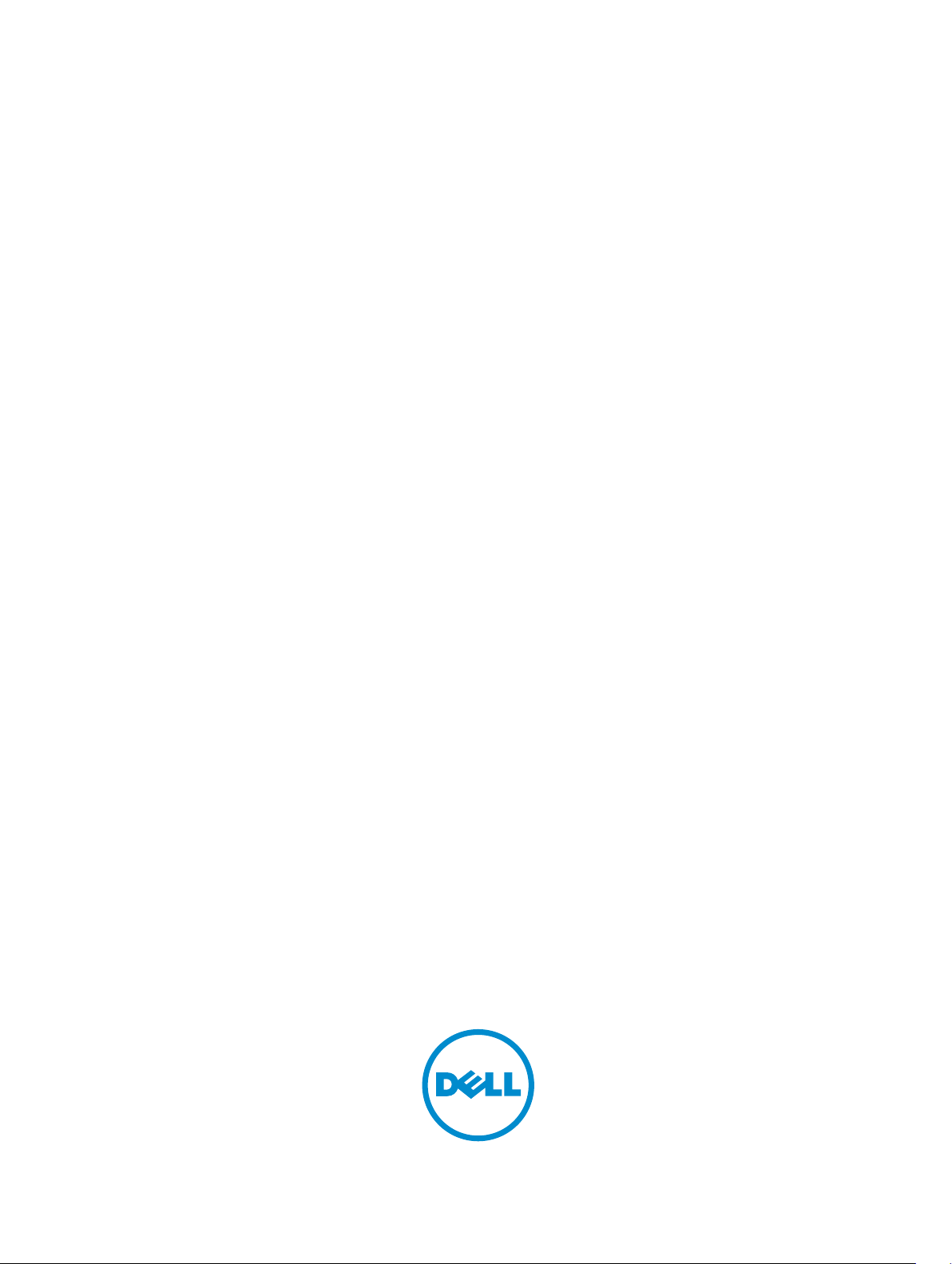
Dell Repository Manager Version 2.0
Quick Install Guide
Page 2
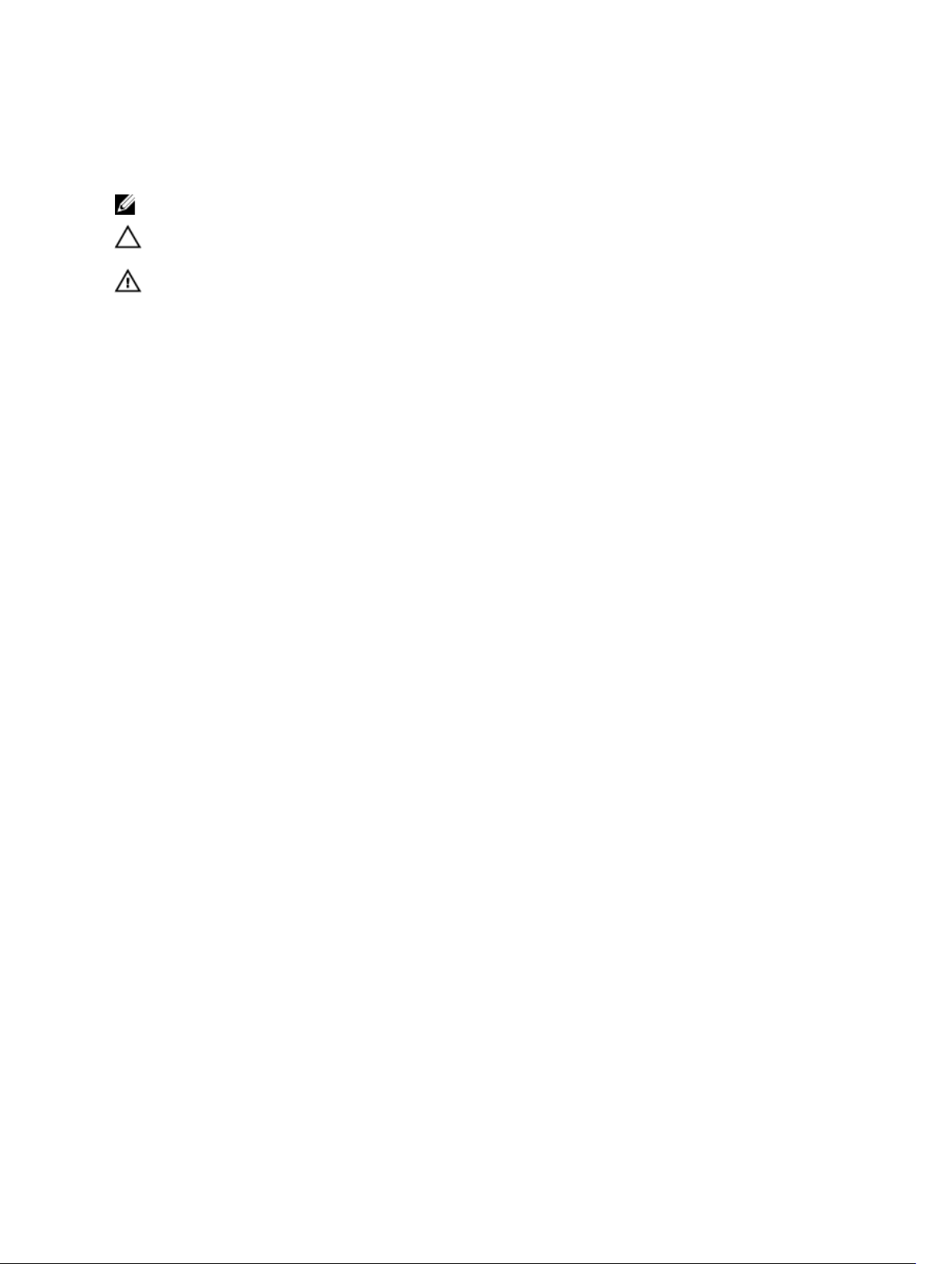
Notes, Cautions, and Warnings
NOTE: A NOTE indicates important information that helps you make better use of your computer.
CAUTION: A CAUTION indicates either potential damage to hardware or loss of data and tells you
how to avoid the problem.
WARNING: A WARNING indicates a potential for property damage, personal injury, or death.
Copyright © 2014 Dell Inc. All rights reserved. This product is protected by U.S. and international copyright and
intellectual property laws. Dell™ and the Dell logo are trademarks of Dell Inc. in the United States and/or other
jurisdictions. All other marks and names mentioned herein may be trademarks of their respective companies.
2014 - 12
Rev. A00
Page 3

Contents
1 Introduction...........................................................................................................4
Downloading Dell Repository Manager............................................................................................... 4
Installing Dell Repository Manager.......................................................................................................4
Running Repository Manager................................................................................................................5
To run Repository Manager from the Start menu:.........................................................................6
To run Repository Manager from your desktop:............................................................................6
Launching DRM Using Command Line Options..................................................................................6
Page 4

Introduction
This guide describes how to quickly install the Dell Repository Manager (Repository Manager) on
desktops, laptops, or servers running the supported version of Microsoft Windows operating systems.
Repository Manager is available in two run-time modes:
• Data Center Version — For managing repositories for Dell server and storage systems.
• Business Client Version — For managing repositories for Dell Latitude, OptiPlex and Precision systems.
NOTE: DRM supports Microsoft .NET Framework 4.5.1 (or greater) full version.
Downloading Dell Repository Manager
You can download Repository Manager directly from content.dell.com/us/en/enterprise/d/solutions/
repository-manager.aspx
To download Repository Manager from www.dell.com/support:
1. Click Support → Product Support tab.
2. Click Drivers & Downloads from the left pane.
3. From the Operating System drop-down menu, select the operating system running on the system.
4. Under the Category section, select the Systems Management.
5. Adjacent to Repository Manager, click Download File.
6. In the File Title(s) column, click the .msi file, and then click Download.
7. In the Download Options window, click the option for which you want to download Repository
Manager and then click Download.
The Repository Manager is downloaded.
or from www.dell.com/support.
Installing Dell Repository Manager
To install Repository Manager:
1. Double-click the Dell_Repository_Manager_2.0.<revision number/x.x>.msi, for example:
Dell_Repository_Manager_2.0.0.msi, from the location on the system where you downloaded it.
2. In the Dell Repository Manager - InstallShield Wizard, click Next.
3. In the License Agreement, select I accept the terms in the license agreement, and then click Next.
4. Enter your user name and the organization you belong to.
5. Select an option to indicate who will use the application, and click Next. The options available are:
• Anyone who uses this computer (all users)
• Only for me (<name of the particular user>)
6. The Destination Folder displays the default installation folder for Repository Manager. Click Change
to change the default location, and click Next.
However, you can keep using the default location, click Next.
4
Page 5

The default location for 32-bit Windows operating system is C:\Program Files\Dell\Dell Repository
Manager v<version number of Repository Manager>.
For example: C:\Program Files\Dell\Dell Repository Manager v2.0.0
For 64-bit Windows operating system, the default location is C:\Program Files(x86)\Dell\Dell
Repository Manager v<version number of Repository Manager>. For example: C:\Program
Files(x86)\Dell\Dell Repository Manager v2.0.0.
7. Click Install to begin the installation.
NOTE: During an upgrade, ensure that the existing version of Repository Manager is closed.
NOTE: During an upgrade, the existing repositories and settings are retained.
8. After Repository Manager is installed successfully, click Finish.
The installation creates two shortcuts on your desktop and a folder in the Start menu to launch
Repository Manager in Data Center Version or Business Client Versions. The folder comprises the
following shortcuts:
• Dell Repository Manager Updater
• Dell Repository Manager Business Client Version Online Help
• Dell Repository Manager for Business Client Version systems
• Dell Repository Manager for Data Center Version
• Dell Repository Manager Data Center Version Online Help
Where, x.x indicates the version number of Repository Manager.
The version number of the application installed appears as part of the short cuts, the folder name and
folder options in the format:
<(name of the application)>v<version number of Repository Manager>
Once the installation is complete, you can access the Release Notes from the location where Repository
Manager is installed. The Release Notes contains a brief of the new features and known issues.
Running Repository Manager
You can run Repository Manager from the desktop, from the Start menu or, from the folder location
where you have installed it:
To run Repository Manager from the folder location on the system:
1. Start → All Programs → Dell Repository Manager v<x.x> and double-click the desired option.
2. Select one of the following modes:
• Data Center Version
• Business Client Versions
NOTE: By default, the mode in which you launched Repository Manager during the
previous run time, is selected.
3. Click OK.
5
Page 6

NOTE: OME 1.0 and DRM 2.0 must be installed on the same system; however, OME 1.1 and
higher versions and DRM 2.0 can be installed and run on different systems. DRM 2.0 can access
OME 1.1 and higher versions inventory data from a remote system. In DRM 2.0, you must click
Connect to obtain inventory data from OME irrespective of the version of OME it interacts.
4. You can also navigate to the location where Repository Manager is installed. By default, DRM is
installed at c:\Program Files (x86)\Dell\Dell Repository Manager v2.0.0.
To run Repository Manager from the Start menu:
1. Click Start → All Programs → Dell Repository Manager v<version number of Repository Manager>.
2. Click one of the following options:
• Dell Repository Manager Business Client Version
• Dell Repository Manager Data Center Version
To run Repository Manager from your desktop:
1. Double-click one of the following options:
• (Data Center Version) Dell Repository Manager v<version number of Repository Manager>
• (Business Client Version) Dell Repository Manager v<version number of Repository Manager>
Launching DRM Using Command Line Options
Navigate to the location where DRM is installed. By default, for 64–bit DRM is installed at c:\Program Files
(x86)\Dell\Dell Repository Manager v2.0.0. For 32–bit the DRM is installed at c:\Program Files\Dell\Dell
Repository Manager v2.0.0
Run the Dell Repository Manager using the following command:
. Go to Start → Run, type cmd and press enter.
• RepositoryManager.exe -server — Launches the application in Data Center version.
or
• RepositoryManager.exe -client — Launches the application in Business Client version.
6
