Dell Precision Workstation 450, Precision 650 User Manual

Dell Precision™ Workstations 450 and 650
User’s Guide
www.dell.com | support.dell.com
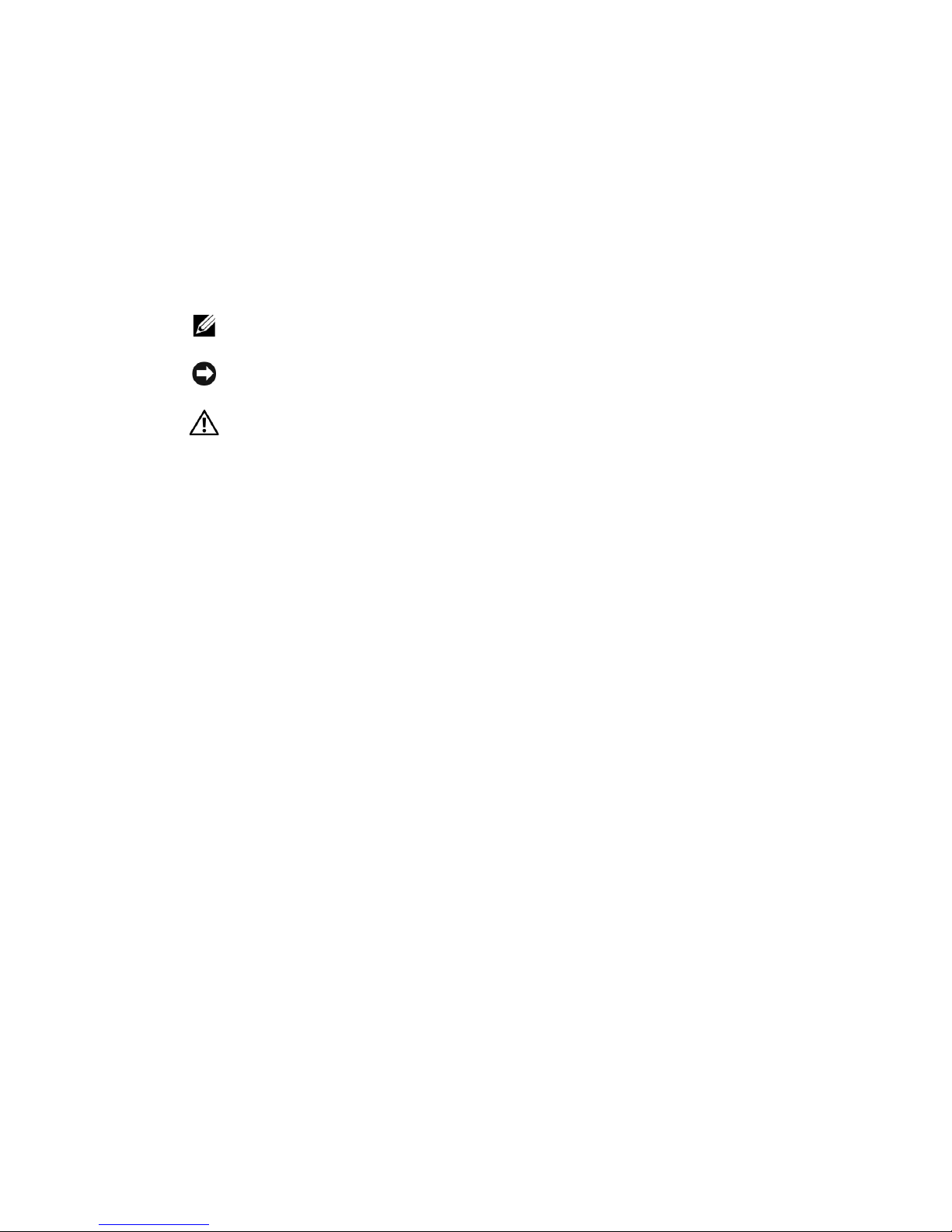
This document describes the features and operation of your computer. This document is
stored on your computer hard drive. For information on other documentation included with
your computer, see "Finding Information for Your Computer."
Notes, Notices, and Cautions
NOTE: A NOTE indicates important information that helps you make better use of your
computer.
NOTICE: A NOTICE indicates either potential damage to hardware or loss of data and tells you
how to avoid the problem.
CAUTION: A CAUTION indicates a potential for property damage, personal
injury, or death.
Abbreviations and Acronyms
For a complete list of abbreviations and acronyms, see the Glossary.
If you purchased a Dell™ n Series computer, any references in this document to Microsoft®
Windows® operating systems are not applicable.
____________________
Information in this document is subject to change without notice.
© 2003 Dell Computer Corporation. All rights reserved.
Reproduction in any manner whatsoever without the written permission of Dell Computer Corporation is strictly
forbidden.
Trademarks used in this text: Dell, the DELL logo, Inspiron, Dell Precision, Dimension, OptiPlex, Dell OpenManage,
and Latitude are trademarks of Dell Computer Corporation; Intel, Pe ntium, and Celeron are registered trademarks and
Xeon is a trademark of Intel Corporation; Microsoft, MS-DOS, Windows NT, and Windows are registered trademarks of
Microsoft Corporation; IBM and OS/2 are registered trademarks of International Business Machines Corporation;
ENERGY STAR is a registered trademark of the U.S. Environmental Protection Agency. As an ENERGY STAR partner,
Dell Computer Corporation has determined that this product meets the ENERGY STAR guidelines for energy efficiency.
Other trademarks and trade names may be used in this document to refer to either the entities claiming the marks and
names or their products. Dell Computer Corporation disclaims any proprietary interest in trademarks and trade names
other than its own.
Models: WHL and WHM
April 2003 P/N 6T345 Rev. A03
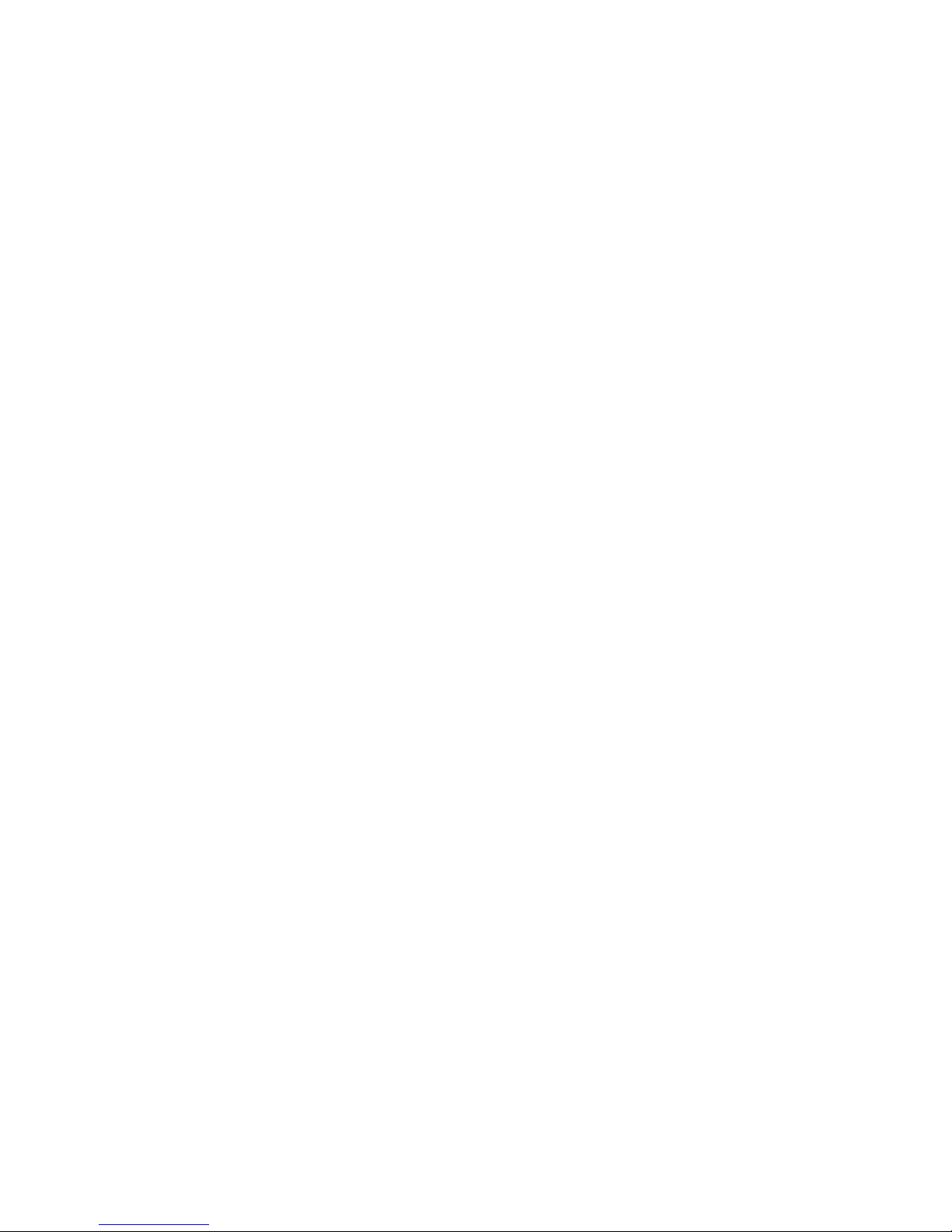
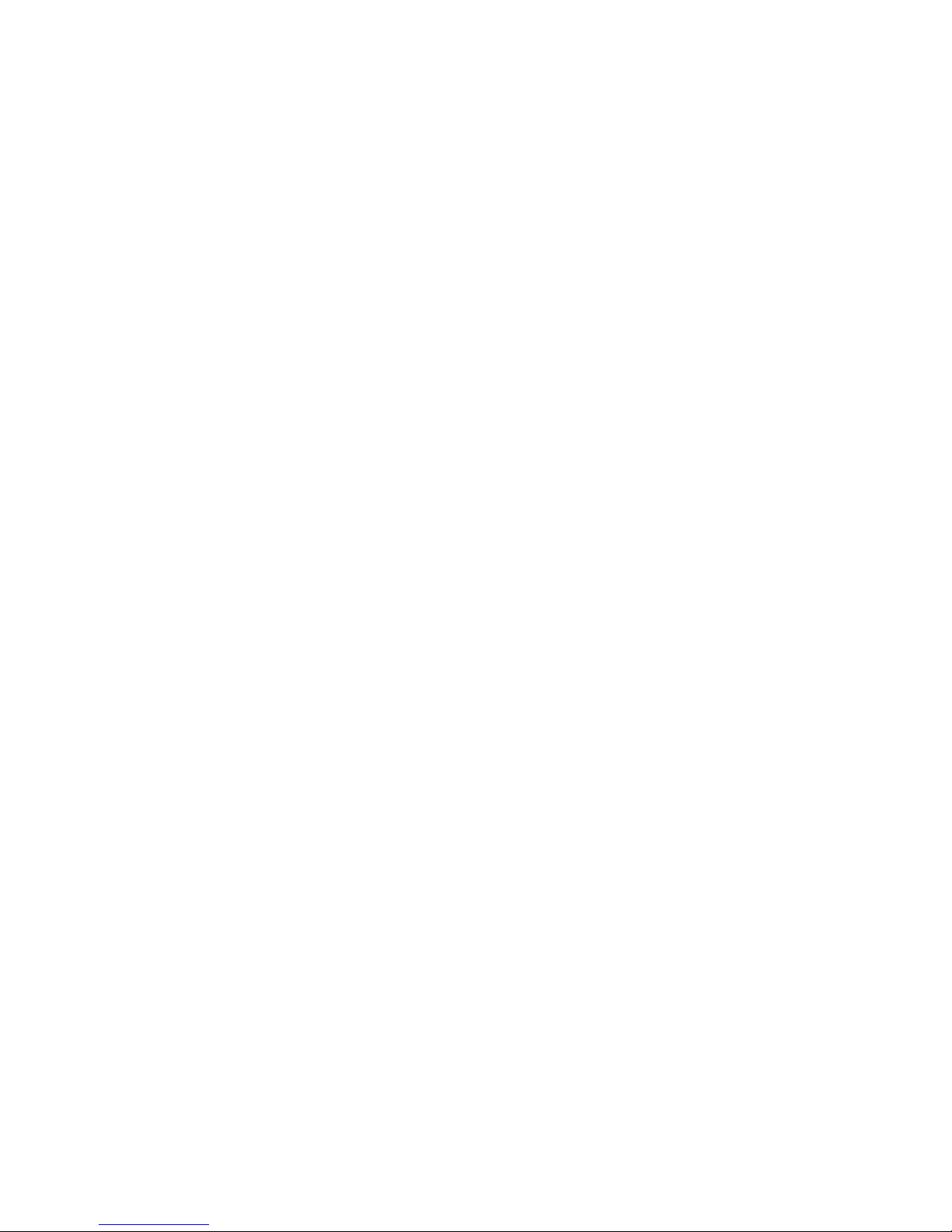
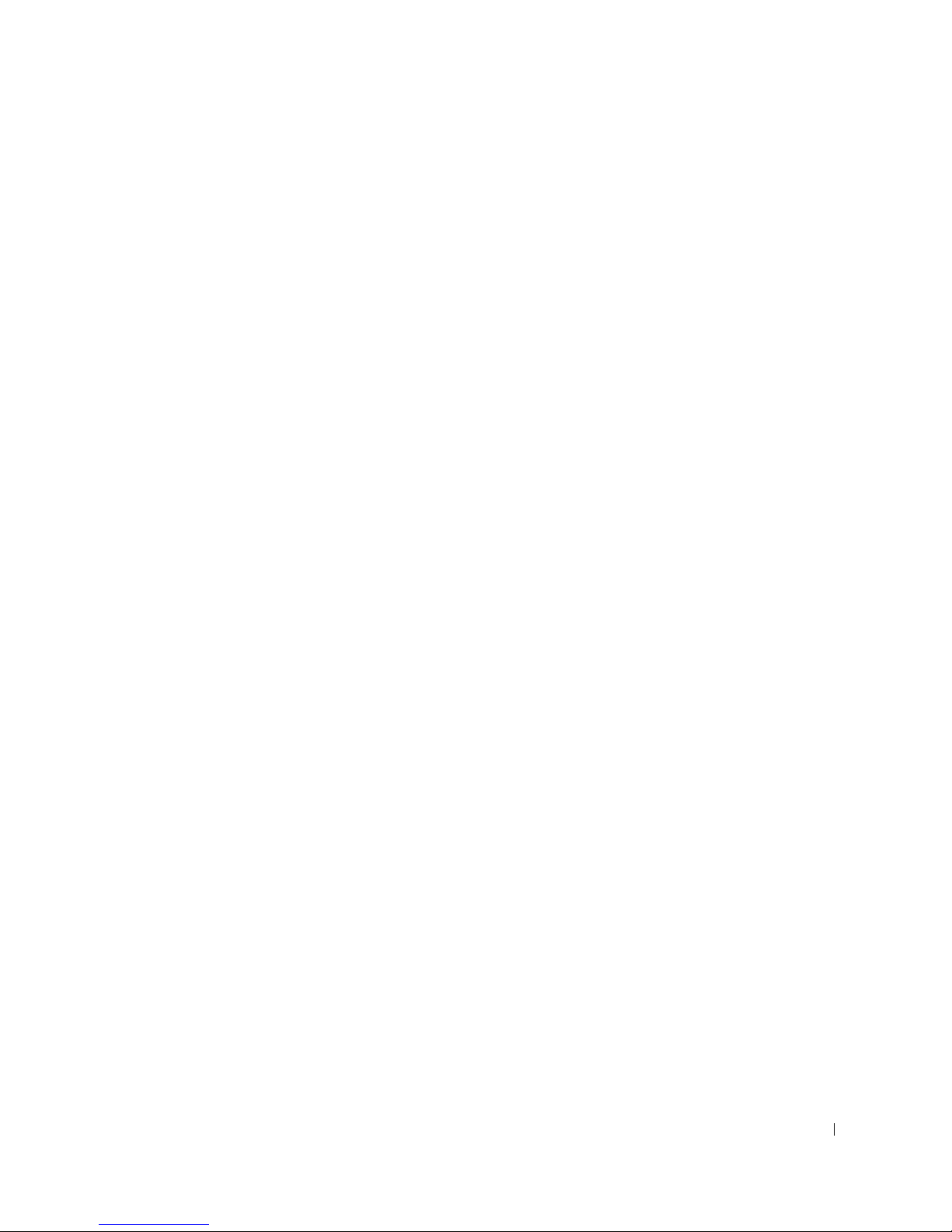
Contents
1 Information About Your Computer
Finding Information for Your Computer . . . . . . . . . . . . . . 2
Specifications . . . . . . . . . . . . . . . . . . . . . . . . . . . . 6
Caring for Your Computer
. . . . . . . . . . . . . . . . . . . . . 12
2 About Your Computer—Dell Precision 650
Front View . . . . . . . . . . . . . . . . . . . . . . . . . . . . . 14
Front View of the Computer (Doors Open)
Opening the Drive Door
Back View
Inside Your Computer . . . . . . . . . . . . . . . . . . . . . . . 22
System Board Components
. . . . . . . . . . . . . . . . . . . . . . . . . . . . . . 19
. . . . . . . . . . . . . . . . . . . . . 18
. . . . . . . . . . . . . . . . . . . . . 24
. . . . . . . . . . . . 16
3 About Your Computer—Dell Precision 450
Front View . . . . . . . . . . . . . . . . . . . . . . . . . . . . . 28
Back View
. . . . . . . . . . . . . . . . . . . . . . . . . . . . . . 30
Inside Your Computer
System Board Components
. . . . . . . . . . . . . . . . . . . . . . . 32
. . . . . . . . . . . . . . . . . . . . . 34
Contents 5
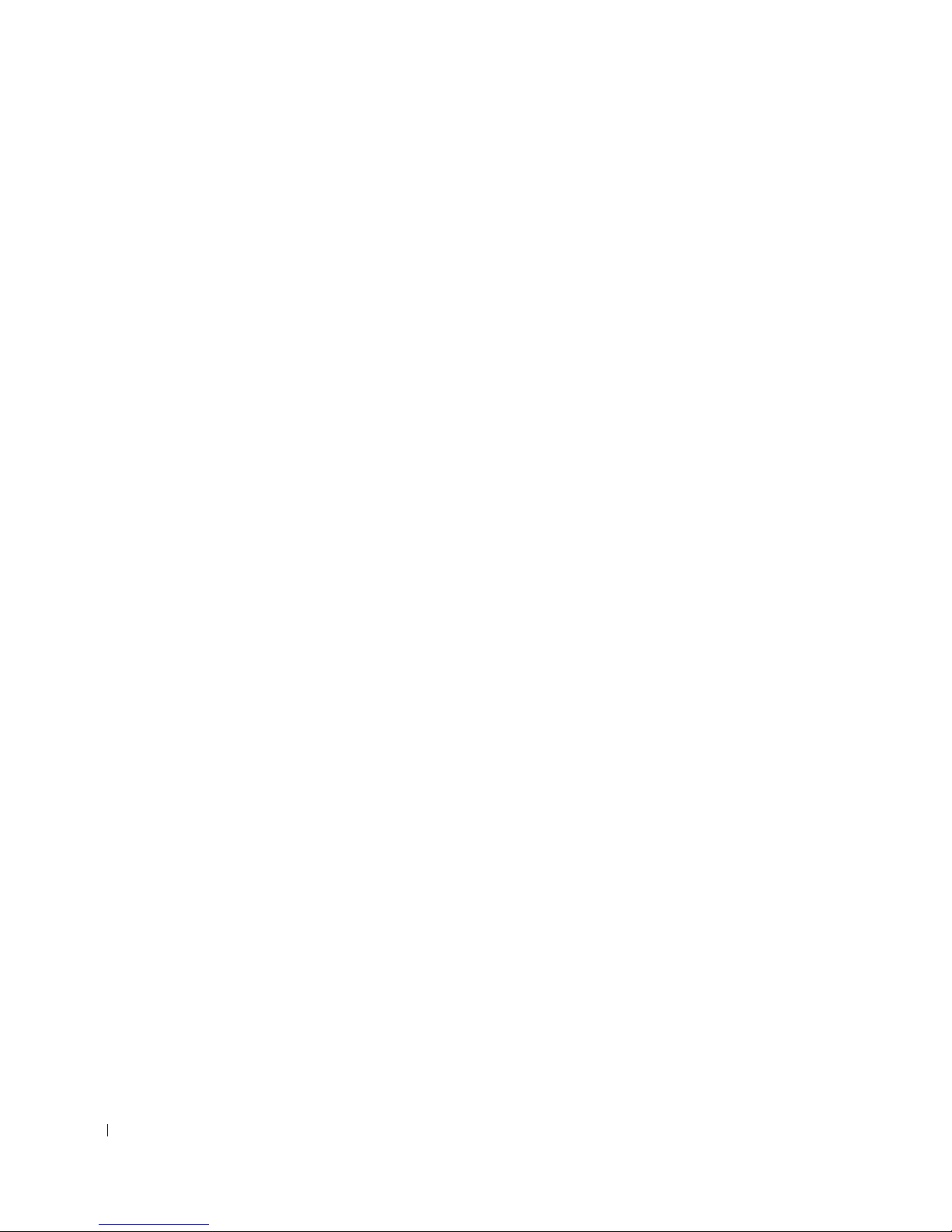
4 Advanced Features
LegacySelect Technology Control . . . . . . . . . . . . . . . . . 38
Manageability . . . . . . . . . . . . . . . . . . . . . . . . . . . 38
Alert Standard Format
Dell OpenManage IT Assistant . . . . . . . . . . . . . . . . . 39
Dell OpenManage Client Instrumentation
. . . . . . . . . . . . . . . . . . . . . 38
. . . . . . . . . . . . 39
Security
Password Protection
System Setup
. . . . . . . . . . . . . . . . . . . . . . . . . . . . . . 40
Chassis Intrusion Detection
Padlock Ring and Security Cable Slot
. . . . . . . . . . . . . . . . . . . . . . . . 41
System Password
Setup Password
. . . . . . . . . . . . . . . . . . . . . . . 41
. . . . . . . . . . . . . . . . . . . . . . . . 44
. . . . . . . . . . . . . . . . . . 40
. . . . . . . . . . . . . 40
Disabling a Forgotten Password and Setting a New Password
. . . . . . . . . . . . . . . . . . . . . . . . . . . 46
Entering System Setup
System Setup Screens
. . . . . . . . . . . . . . . . . . . . . 46
. . . . . . . . . . . . . . . . . . . . . 46
. 45
Boot Sequence . . . . . . . . . . . . . . . . . . . . . . . . . 48
System Setup Options
Jumper Settings
. . . . . . . . . . . . . . . . . . . . . . . . . . 56
. . . . . . . . . . . . . . . . . . . . . 50
Power Button . . . . . . . . . . . . . . . . . . . . . . . . . . . 56
. . . . . . . . . . . . . . . . . . . . . . . . . . . . . . . . 57
TAPI
Installing a TAPI-Compliant Modem Card
Installing a TAPI Sound Card
. . . . . . . . . . . . . . . . . 58
. . . . . . . . . . . 57
Hyper-Threading
IEEE 1394
. . . . . . . . . . . . . . . . . . . . . . . . . . 60
. . . . . . . . . . . . . . . . . . . . . . . . . . . . 60
U320 SCSI Controller . . . . . . . . . . . . . . . . . . . . . . . 60
Integrated Striping
Creating a Stripe Volume
6 Contents
. . . . . . . . . . . . . . . . . . . . . . . . 61
. . . . . . . . . . . . . . . . . . . 61
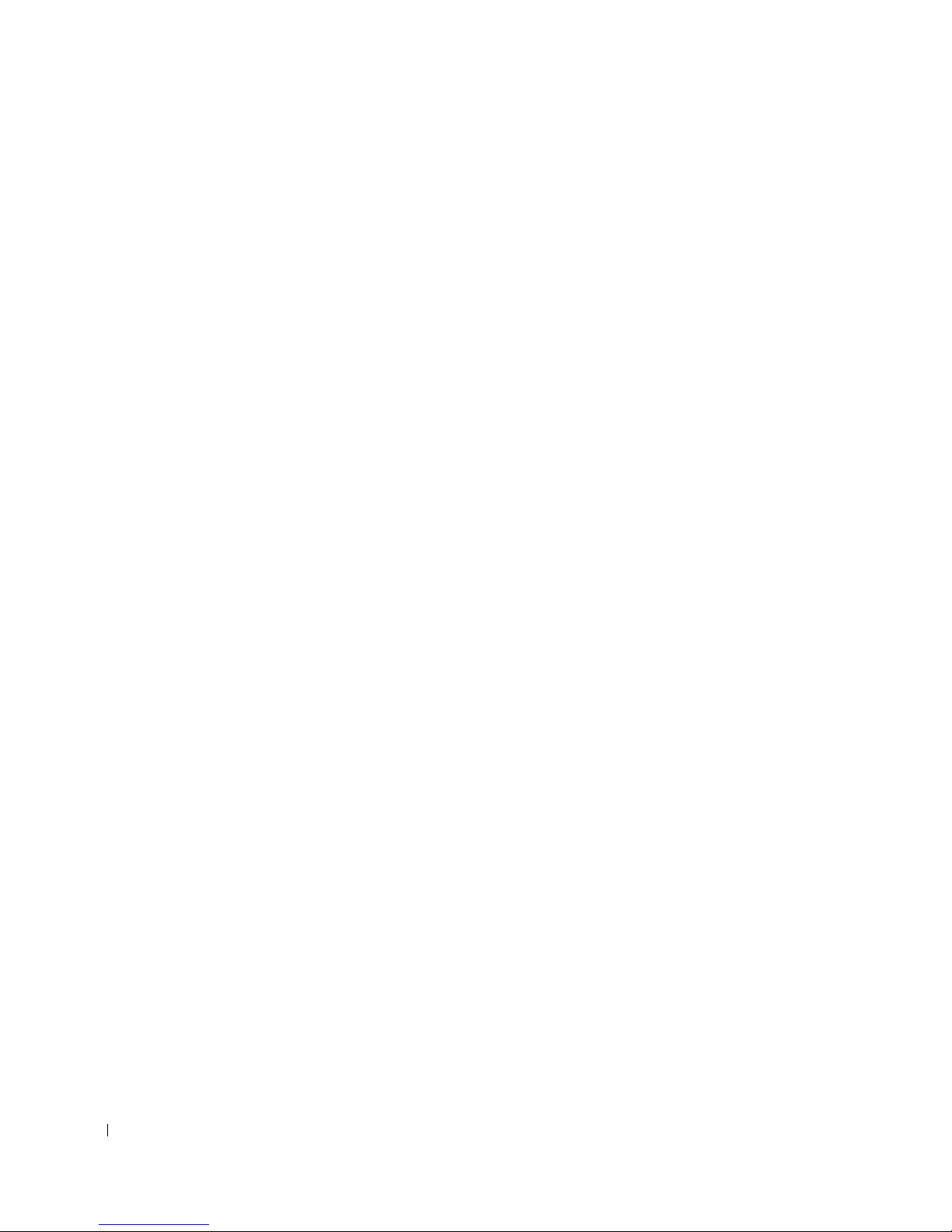
Deleting a Stripe Volume . . . . . . . . . . . . . . . . . . . . 62
Activating a Stripe Volume
. . . . . . . . . . . . . . . . . . 62
Troubleshooting the Stripe Volume . . . . . . . . . . . . . . . 63
5 Removing and Installing Parts—Dell Precision 650
6 Drives
Overview . . . . . . . . . . . . . . . . . . . . . . . . . . . . . . 70
IDE Drive Addressing
Connecting Drive Cables . . . . . . . . . . . . . . . . . . . . 71
SCSI Device Installation Guidelines
SCSI ID Numbers
Device Termination . . . . . . . . . . . . . . . . . . . . . . . 74
General Guidelines
SCSI Cables
. . . . . . . . . . . . . . . . . . . . . . . . . . 75
. . . . . . . . . . . . . . . . . . . . . 71
. . . . . . . . . . . . . . 73
. . . . . . . . . . . . . . . . . . . . . . . 74
. . . . . . . . . . . . . . . . . . . . . . . 75
Hard Drive
Removing a Hard Drive
Installing a Hard Drive
Floppy Drive
Removing a Floppy Drive
Installing a Floppy Drive
CD/DVD Drive
Removing a CD/DVD Drive
Installing a CD/DVD Drive
. . . . . . . . . . . . . . . . . . . . . . . . . . . . . 75
. . . . . . . . . . . . . . . . . . . . 76
. . . . . . . . . . . . . . . . . . . . . 80
. . . . . . . . . . . . . . . . . . . . . . . . . . . . 86
. . . . . . . . . . . . . . . . . . . . 87
. . . . . . . . . . . . . . . . . . . . 89
. . . . . . . . . . . . . . . . . . . . . . . . . . . 92
. . . . . . . . . . . . . . . . . . . 93
. . . . . . . . . . . . . . . . . . . 95
7 Microprocessor Airflow Shroud
Removing the Microprocessor Airflow Shroud . . . . . . . . . . 100
Installing the Microprocessor Airflow Shroud
. . . . . . . . . . 101
7 Contents
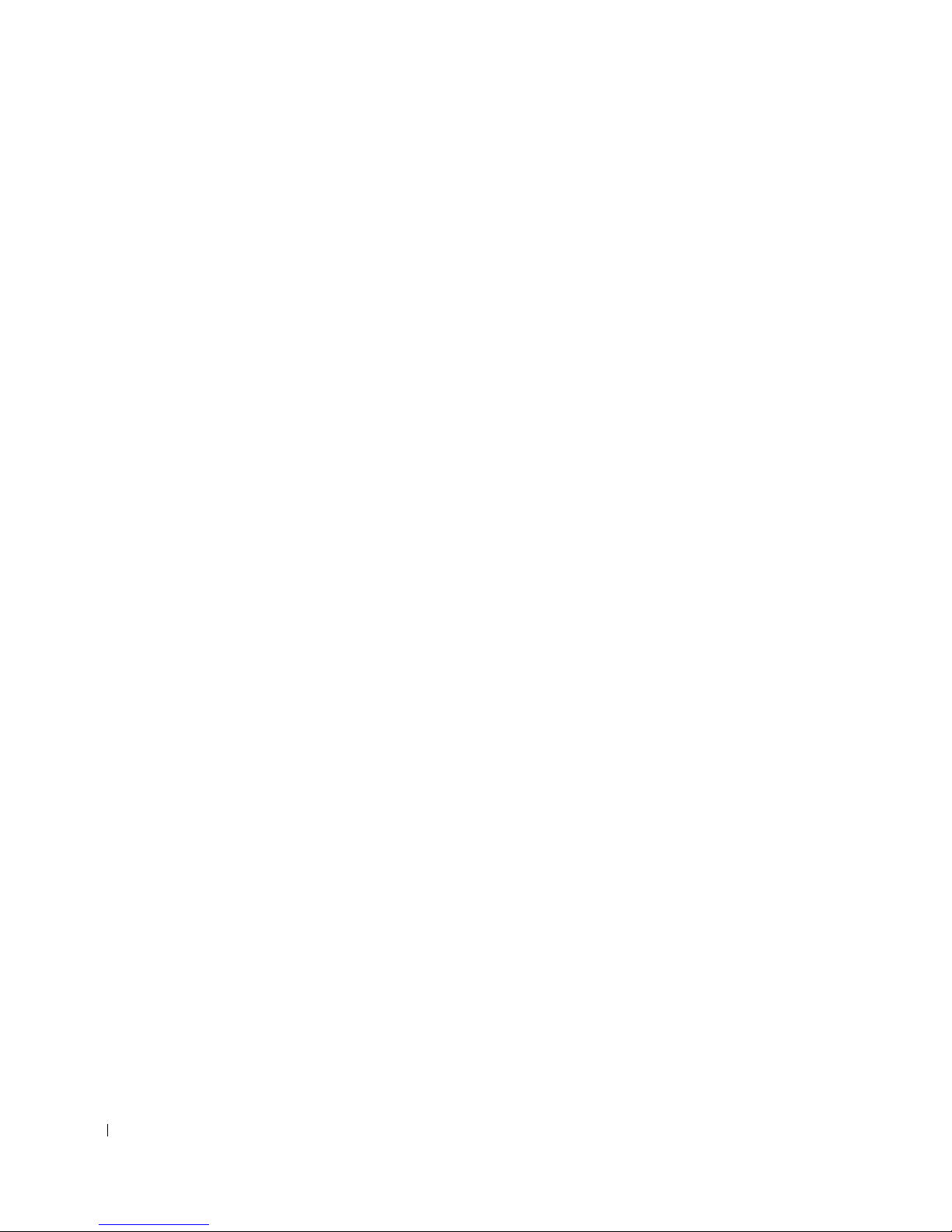
8 Removing and Installing Parts—Dell Precision 450
9 Opening the Computer Cover
10 Memory
Memory Installation Guidelines . . . . . . . . . . . . . . . . 110
Removing a Memory Module . . . . . . . . . . . . . . . . . . 111
Adding a Memory Module
. . . . . . . . . . . . . . . . . . . 112
11 Cards
Cards . . . . . . . . . . . . . . . . . . . . . . . . . . . . . . . . 116
12
Installing a Card . . . . . . . . . . . . . . . . . . . . . . . . 117
Removing a Card
. . . . . . . . . . . . . . . . . . . . . . . . 122
13 Drives
8 Contents
Overview . . . . . . . . . . . . . . . . . . . . . . . . . . . . . . 126
IDE Drive Addressing
Connecting Drive Cables
. . . . . . . . . . . . . . . . . . . . . 127
. . . . . . . . . . . . . . . . . . . . 127
SCSI Device Installation Guidelines . . . . . . . . . . . . . . 129
SCSI ID Numbers
Device Termination
. . . . . . . . . . . . . . . . . . . . . . . 129
. . . . . . . . . . . . . . . . . . . . . . . 130
General Guidelines . . . . . . . . . . . . . . . . . . . . . . . 130
SCSI Cables
Hard Drive
Removing a Hard Drive
Installing a Hard Drive
Floppy Drive
. . . . . . . . . . . . . . . . . . . . . . . . . . 131
. . . . . . . . . . . . . . . . . . . . . . . . . . . . . 131
. . . . . . . . . . . . . . . . . . . . 132
. . . . . . . . . . . . . . . . . . . . . 136
. . . . . . . . . . . . . . . . . . . . . . . . . . . . 142
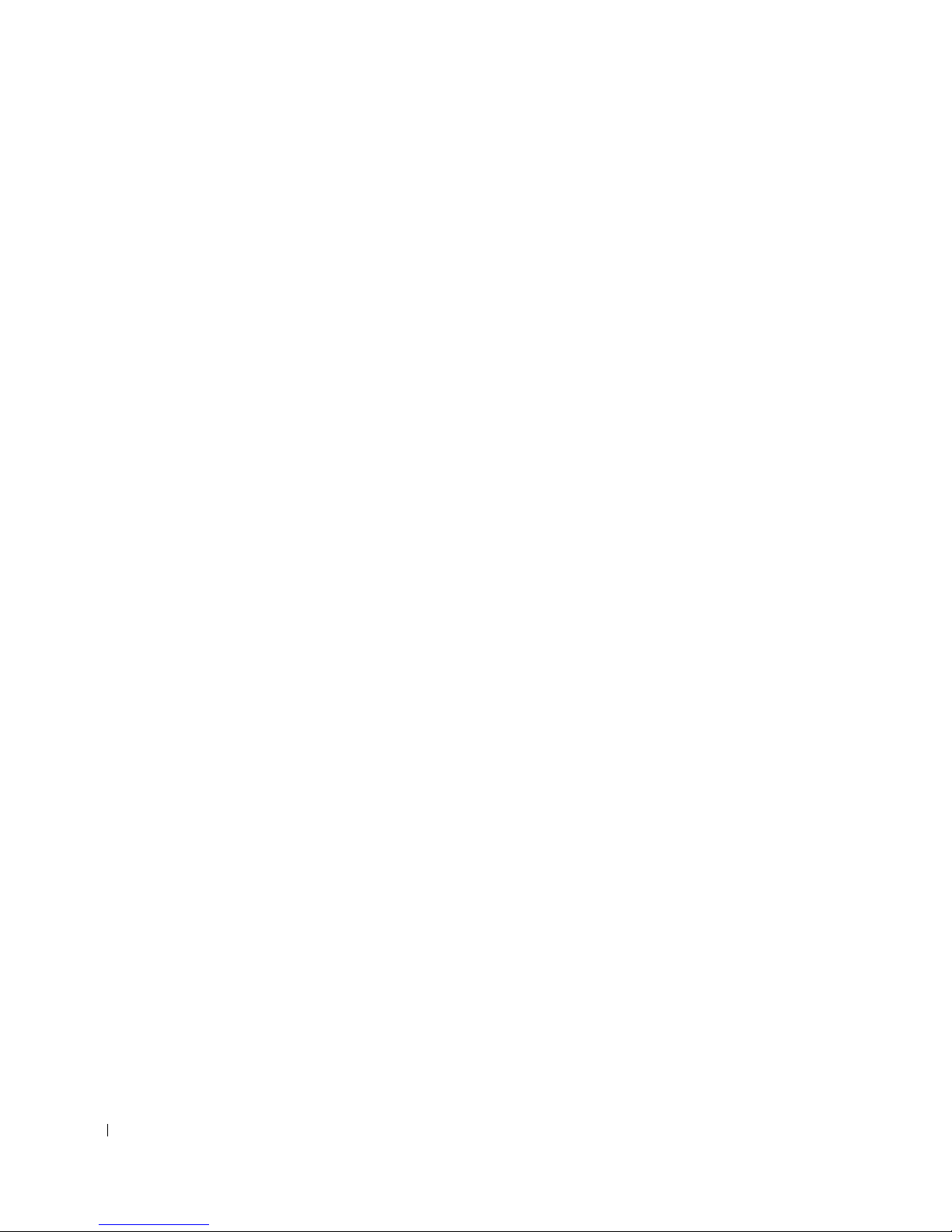
Removing a Floppy Drive . . . . . . . . . . . . . . . . . . . . 143
Installing a Floppy Drive
. . . . . . . . . . . . . . . . . . . . 144
CD/DVD Drive
Removing a CD/DVD Drive
Installing a CD/DVD Drive
. . . . . . . . . . . . . . . . . . . . . . . . . . . 148
. . . . . . . . . . . . . . . . . . . 148
. . . . . . . . . . . . . . . . . . . 150
14 Microprocessor Airflow Shroud
Removing the Microprocessor Airflow Shroud . . . . . . . . . . 156
Installing the Microprocessor Airflow Shroud
15 Microprocessor
Installation Guidelines . . . . . . . . . . . . . . . . . . . . . . . 160
Installing the Microprocessor
Removing the Microprocessor
VRM . . . . . . . . . . . . . . . . . . . . . . . . . . . . . . . . 167
Installing a VRM
. . . . . . . . . . . . . . . . . . . . . . . 167
Removing a VRM . . . . . . . . . . . . . . . . . . . . . . . 169
. . . . . . . . . . . . . . . . . . . 160
. . . . . . . . . . . . . . . . . . . 163
. . . . . . . . . . 157
16 Battery
17 Closing the Computer Cover
18 Solving Problems
Troubleshooting Your Computer . . . . . . . . . . . . . . . . . 181
Battery Problems
Card Problems
9 Contents
. . . . . . . . . . . . . . . . . . . . . . . . . 181
. . . . . . . . . . . . . . . . . . . . . . . . . . . 181

Drive Problems . . . . . . . . . . . . . . . . . . . . . . . . . . 183
Floppy drive problems
CD drive problems
. . . . . . . . . . . . . . . . . . . . . 183
. . . . . . . . . . . . . . . . . . . . . . . 184
Problems writing to a CD-RW drive . . . . . . . . . . . . . . 185
DVD drive problems
Hard drive problems
. . . . . . . . . . . . . . . . . . . . . . 185
. . . . . . . . . . . . . . . . . . . . . . 186
Dropped or Damaged Computer
E-Mail, Modem, and Internet Problems
. . . . . . . . . . . . . . . . . . 187
. . . . . . . . . . . . . 188
Error Messages . . . . . . . . . . . . . . . . . . . . . . . . . . 189
General Problems
The computer stops responding
A program stops responding
. . . . . . . . . . . . . . . . . . . . . . . . . 199
. . . . . . . . . . . . . . . . . 199
. . . . . . . . . . . . . . . . . . 199
A program crashes repeatedly . . . . . . . . . . . . . . . . . 199
A program is designed for an earlier Windows operating system
A solid blue screen appears
. . . . . . . . . . . . . . . . . . 200
200
Other software problems . . . . . . . . . . . . . . . . . . . . 200
Other technical problems
General hardware problems
IEEE 1394 Device Problems
Keyboard Problems
. . . . . . . . . . . . . . . . . . . . . . . . 203
. . . . . . . . . . . . . . . . . . . . 201
. . . . . . . . . . . . . . . . . . 202
. . . . . . . . . . . . . . . . . . . 203
Memory Problems . . . . . . . . . . . . . . . . . . . . . . . . . 204
Microprocessor Problems
Mouse Problems
. . . . . . . . . . . . . . . . . . . . . . . . . . 206
Network Problems
Power Problems
Printer Problems
. . . . . . . . . . . . . . . . . . . . . . . . . . 208
. . . . . . . . . . . . . . . . . . . . . . . . . 210
Serial or Parallel Device Problems . . . . . . . . . . . . . . . . 211
Sound and Speaker Problems
10 Contents
. . . . . . . . . . . . . . . . . . . . . 205
. . . . . . . . . . . . . . . . . . . . . . . . . 207
. . . . . . . . . . . . . . . . . . . 213

No sound from speakers . . . . . . . . . . . . . . . . . . . . 213
No sound from headphones
. . . . . . . . . . . . . . . . . . 214
System Board Problems
Video and Monitor Problems
If the screen is blank
. . . . . . . . . . . . . . . . . . . . . 215
. . . . . . . . . . . . . . . . . . . 216
. . . . . . . . . . . . . . . . . . . . . 216
If the screen is difficult to read
19 Advanced Troubleshooting
Diagnostic Lights . . . . . . . . . . . . . . . . . . . . . . . . . 220
System Lights
Diagnostic Lights
Beep Codes
Dell Diagnostics . . . . . . . . . . . . . . . . . . . . . . . . . . 229
When to Use the Dell Diagnostics
Starting the Dell Diagnostics . . . . . . . . . . . . . . . . . 230
Drivers . . . . . . . . . . . . . . . . . . . . . . . . . . . . . . 232
What Is a Driver?
Identifying Drivers . . . . . . . . . . . . . . . . . . . . . . 233
Reinstalling Drivers
. . . . . . . . . . . . . . . . . . . . . . . . . 220
. . . . . . . . . . . . . . . . . . . . . . . 221
. . . . . . . . . . . . . . . . . . . . . . . . . . . . 228
. . . . . . . . . . . . . . . . . . . . . . . 232
. . . . . . . . . . . . . . . . . . . . . . 233
. . . . . . . . . . . . . . . . 217
. . . . . . . . . . . . . . . 229
Using System Restore
Creating a Restore Point
Restoring the Computer to an Earlier Operating State
Undoing the Last System Restore
Resolving Software and Hardware Incompatibilities
Windows XP
Windows 2000
20 Cleaning Your Computer
Before Cleaning Your Computer . . . . . . . . . . . . . . . . . 240
. . . . . . . . . . . . . . . . . . . . . . 235
. . . . . . . . . . . . . . . . . . . 235
. . . . . 235
. . . . . . . . . . . . . . . 236
. . . . . . 237
. . . . . . . . . . . . . . . . . . . . . . . . . 237
. . . . . . . . . . . . . . . . . . . . . . . . 238
Contents 11
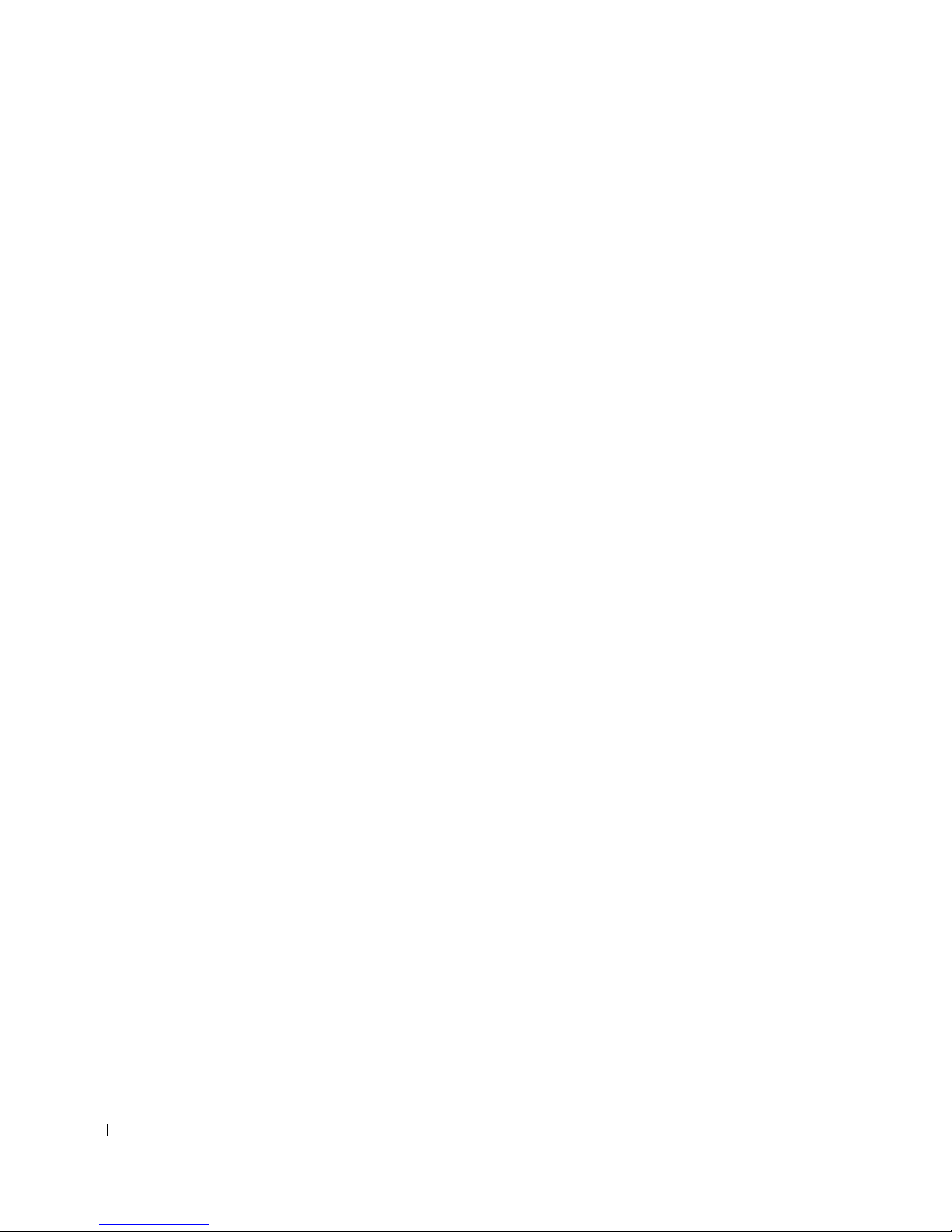
Computer, Keyboard, and Monitor . . . . . . . . . . . . . . . . 240
Mouse
. . . . . . . . . . . . . . . . . . . . . . . . . . . . . . . 240
Floppy Drive . . . . . . . . . . . . . . . . . . . . . . . . . . . . 241
CDs and DVDs
. . . . . . . . . . . . . . . . . . . . . . . . . . . 241
21 Ergonomic Computing Habits
. . . . . . . . . . . . . . . . . . . . . . . . . . . . . . . . . . . 245
22 Your Operating System
Reinstalling Microsoft® Windows® XP . . . . . . . . . . . . . . 248
Before You Reinstall
Reinstalling Windows XP . . . . . . . . . . . . . . . . . . . 248
Reinstalling Microsoft Windows 2000 . . . . . . . . . . . . . . 250
Microsoft Windows XP Features
Transferring Information to a New Computer
Switching to Classic View
Desktop Cleanup Wizard . . . . . . . . . . . . . . . . . . . . 254
Internet Connection Firewall
Setting Up a Home and Office Network
User Accounts and Fast User Switching . . . . . . . . . . . . 255
. . . . . . . . . . . . . . . . . . . . . . 248
. . . . . . . . . . . . . . . . . 252
. . . . . . . . . . . . . . . . . . . 253
. . . . . . . . . . . . . . . . . . 255
. . . . . . . . . . 252
. . . . . . . . . . . . 255
23 Regulatory Notices
FCC Notices (U.S. Only) . . . . . . . . . . . . . . . . . . . . 259
IC Notice (Canada Only)
CE Notice (European Union) . . . . . . . . . . . . . . . . . . 261
ENERGY STAR
Simplified Chinese Class A Warning Notice (China Only)
EN 55022 Compliance (Czech Republic Only) . . . . . . . . . 264
VCCI Notice (Japan Only)
12 Contents
. . . . . . . . . . . . . . . . . . . . 261
®
Compliance . . . . . . . . . . . . . . . . . 262
. . . . 263
. . . . . . . . . . . . . . . . . . . 264
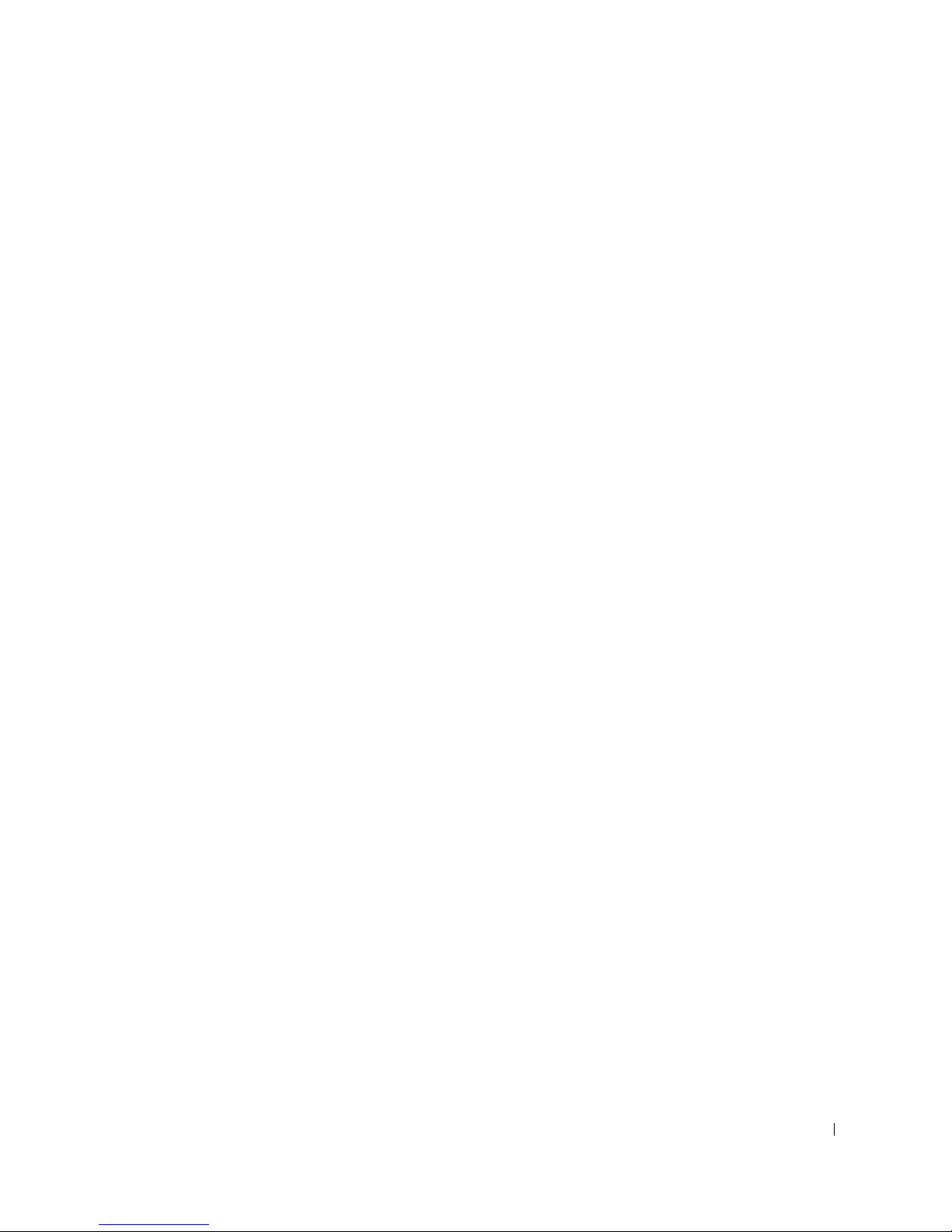
MIC Notice (Republic of Korea Only) . . . . . . . . . . . . . 266
Polish Center for Testing and Certification Notice
BSMI Notice (Taiwan Only) . . . . . . . . . . . . . . . . . . 269
NOM Information (Mexico Only)
24 Warranty and Return Policy
25 Getting Help
Technical Assistance . . . . . . . . . . . . . . . . . . . . . . . 276
Online Services
AutoTech Service
Automated Order-Status Service
Technical Support Service . . . . . . . . . . . . . . . . . . . 278
Problems With Your Order . . . . . . . . . . . . . . . . . . . . 278
. . . . . . . . . . . . . . . . . . . . . . . . 276
. . . . . . . . . . . . . . . . . . . . . . . 277
. . . . . . . 267
. . . . . . . . . . . . . . . 271
. . . . . . . . . . . . . . . 277
Product Information
Returning Items for Warranty Repair or Credit
Before You Call . . . . . . . . . . . . . . . . . . . . . . . . . . 279
Contacting Dell
26 Glossary
. . . . . . . . . . . . . . . . . . . . . . . 278
. . . . . . . . . 278
. . . . . . . . . . . . . . . . . . . . . . . . . . 281
Contents 13
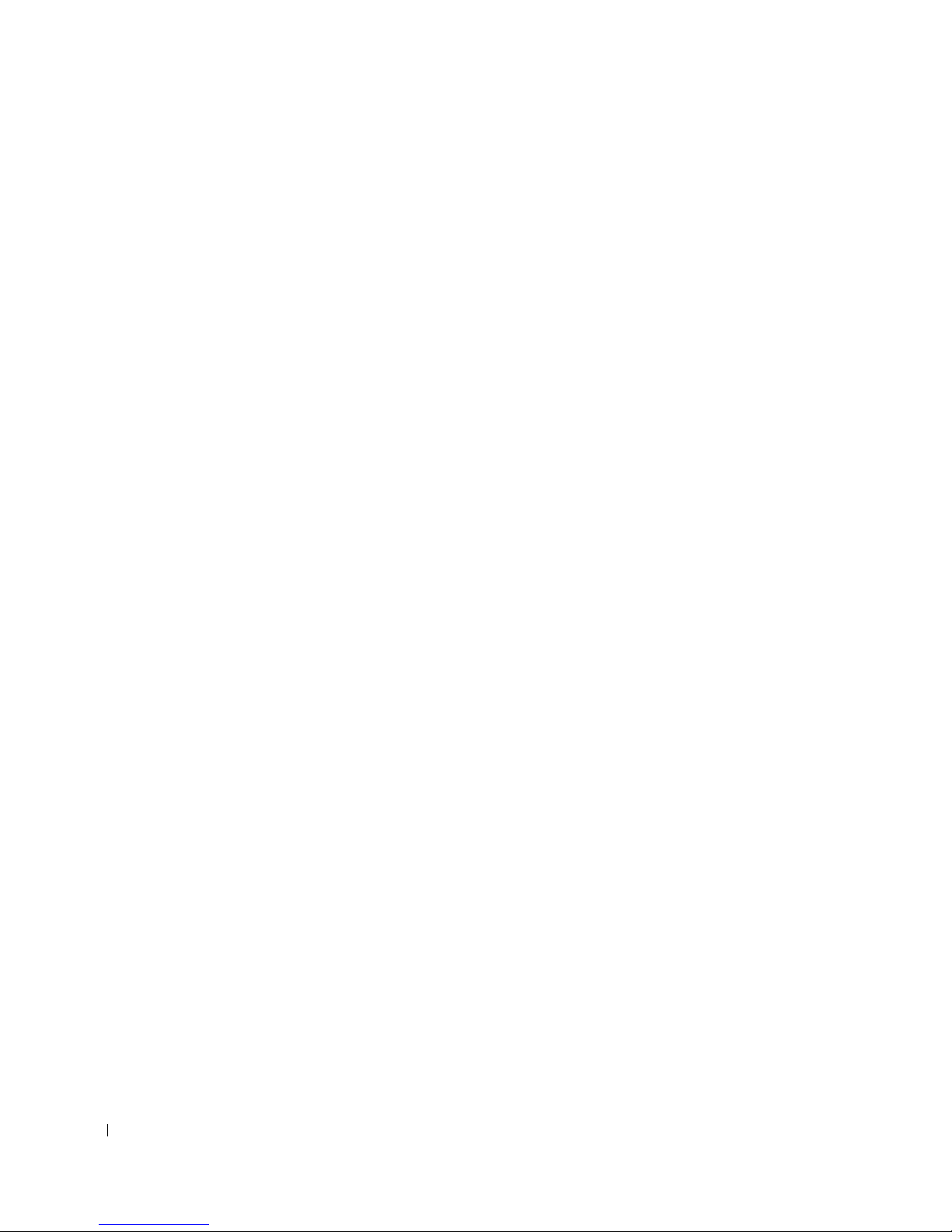
14 Contents
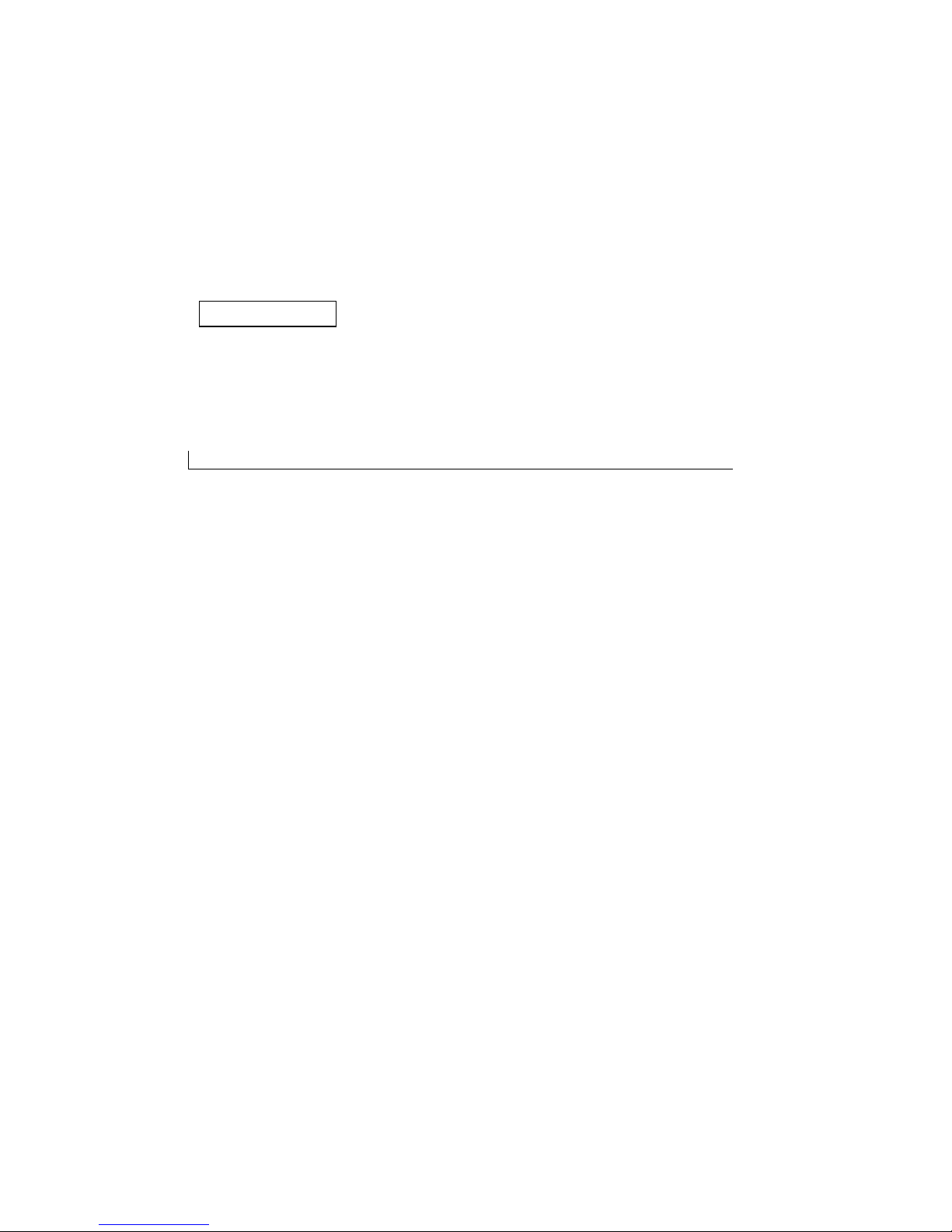
SECTION 2
Information About
Your Computer
Finding Information for Your Computer
Specifications
Caring for Your Computer
1
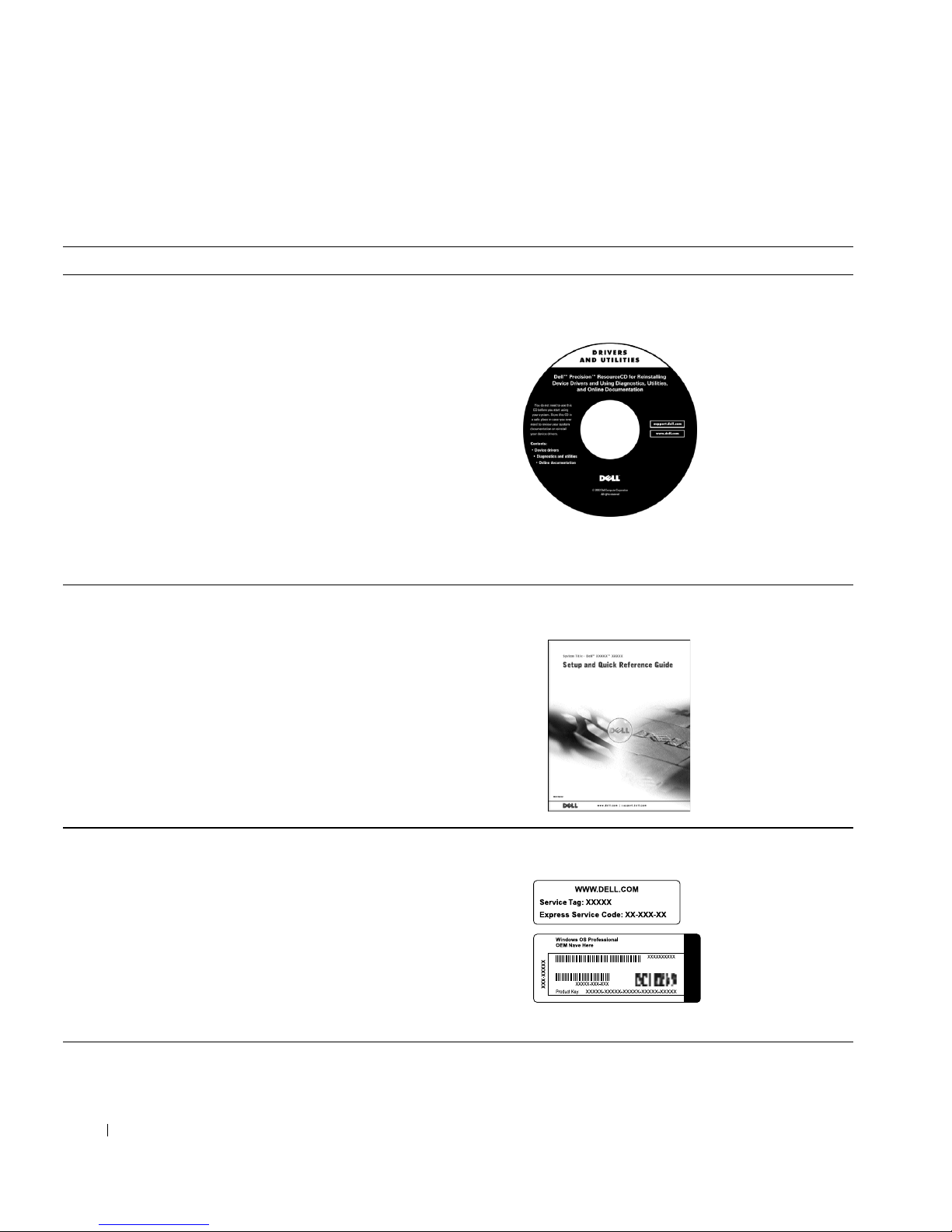
Finding Information for Your Computer
What Are You Looking For? Find it Here
• A diagnostic program for my computer
• Drivers for my computer
•My User’s Guide
• My device documentation
www.dell.com | support.dell.com
• How to set up my computer
• How to care for my computer
• Troubleshooting information
• How to open my computer cover
• How to locate other documentation
Drivers and Utilities CD (also know as the
ResourceCD)
You can use this CD to access documentation, reinstall drivers, or run
diagnostics tools.
Setup and Quick Reference Guide
• Express Service Code and Service Tag
Number
• Microsoft® Windows® License Label
2 Information About Your Computer
Express Service Code and Product Key
Located on your computer.

What Are You Looking For? Find it Here
or
• System board connectors
• Location of system board components
• How to remove and replace parts
• Technical specifications
• How to configure system settings
• How to troubleshoot and solve problems
System Information Label
Located on the inside cover of your computer.
User’s Guide Icon (Microsoft Windows 2000)
Double-click the User’s Guides icon on your desktop.
Windows XP Help and Support Center
1 Click the Start button, and click Help and Support.
2 Click User’s Guide.
• Warranty Information System Information Guide
Information About Your Computer 3
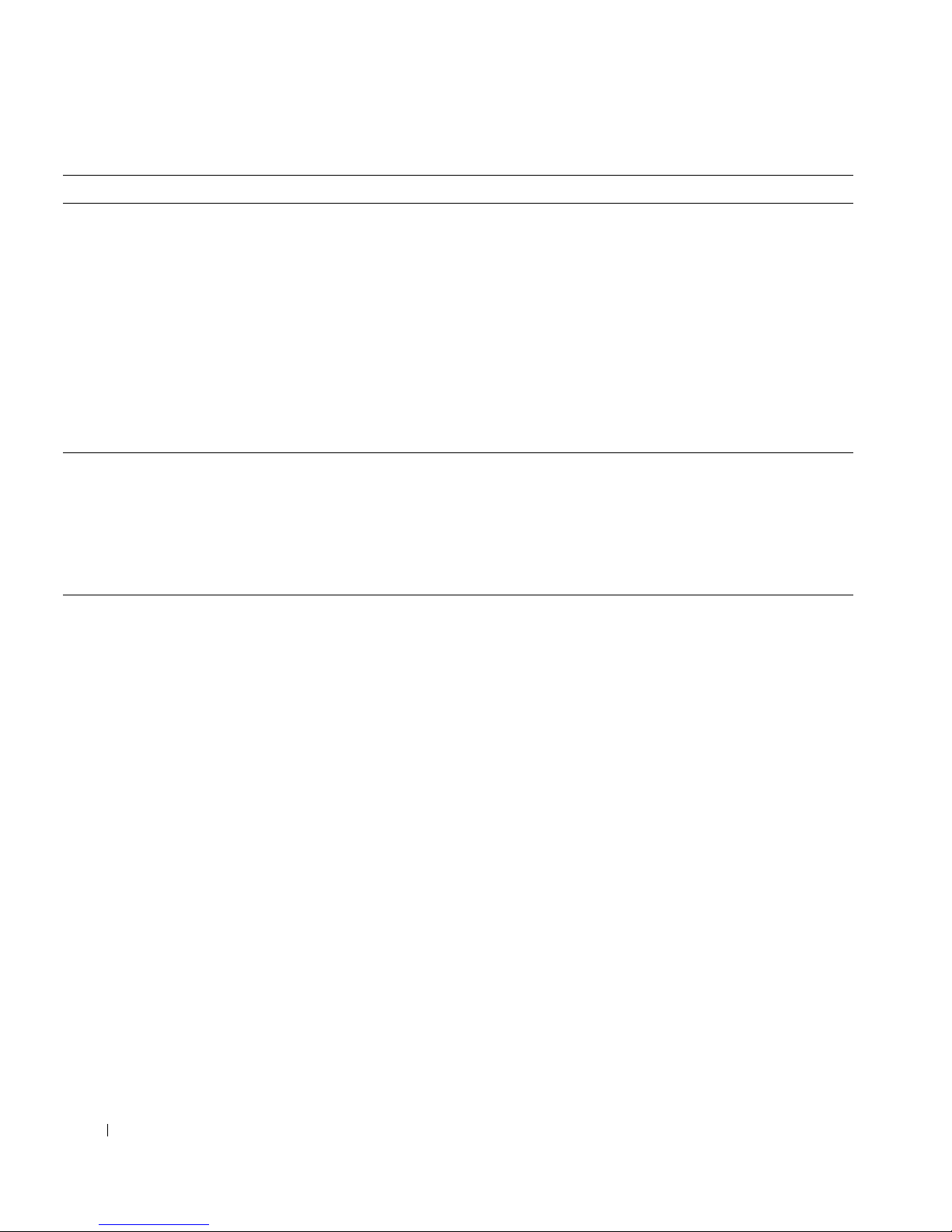
What Are You Looking For? Find it Here
• Latest drivers for my computer
• Answers to technical service and support
questions
• Online discussions with other users and
technical support
• Documentation for my computer including
the Service Manual
www.dell.com | support.dell.com
• Service call status and support history
• Top technical issues for my computer
•Frequently asked questions
•File downloads
• Details on my computer’s configuration
• Service contract for my computer
Dell Support Website — support.dell.com
The Dell Support website provides several online tools, including:
• Knowledge Base — hints, tips, and online courses
• Customer Forum — online discussion with other Dell customers
• Upgrades — upgrade information for components, such as memory,
the hard drive, and the operating system
• Customer Care — contact information, order status, warranty, and
repair information
• Downloads — drivers, patches, and software updates
• Reference — computer documentation, product specifications, and
white papers
Dell Premier Support Website —
premiersupport.dell.com
The Dell Premier Support website is customized for corporate,
government, and education customers. This site may not be available in
all regions.
4 Information About Your Computer
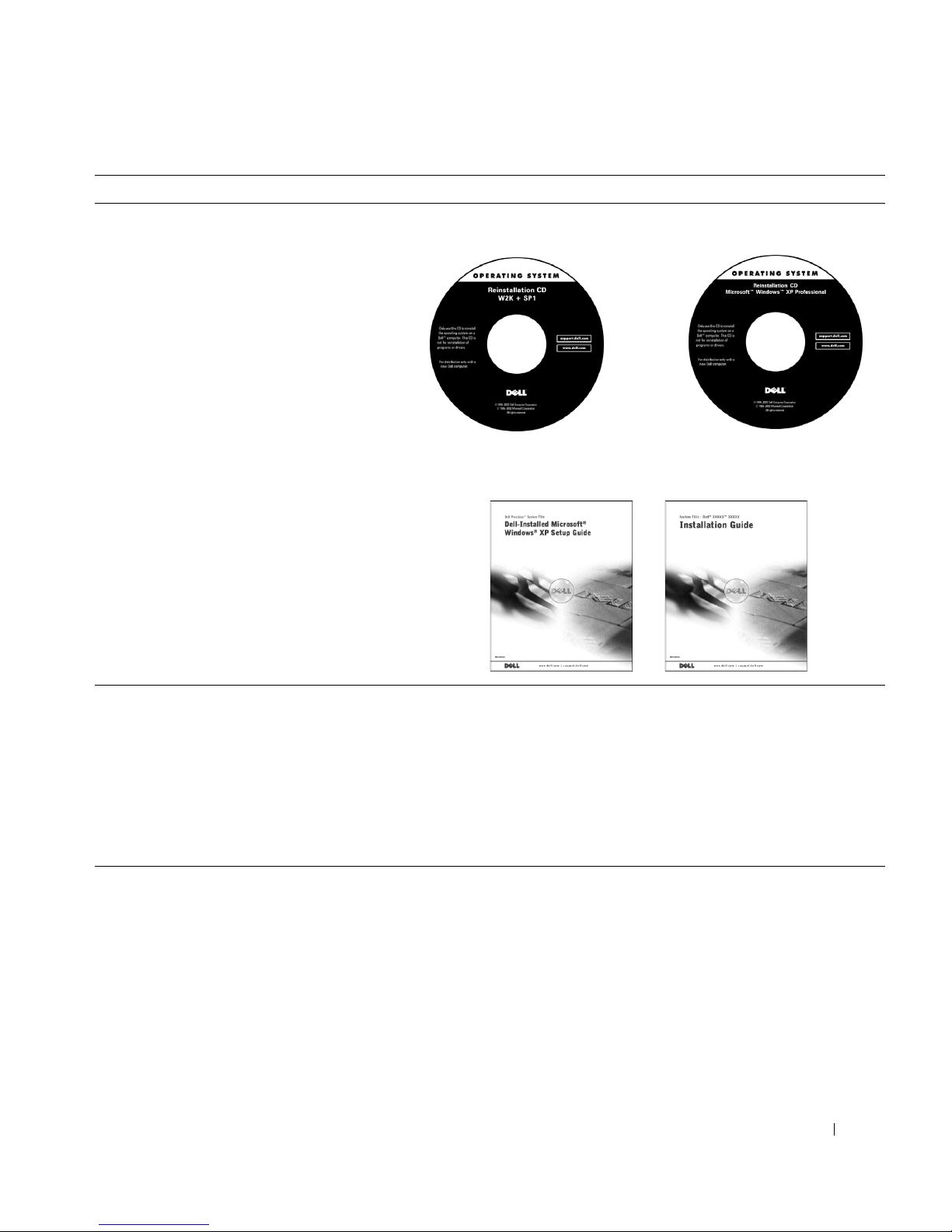
What Are You Looking For? Find it Here
or
• How to reinstall my operating system Operating System CD and Installation Guide
After you reinstall your operating system, use the Drivers and Utilities
CD to reinstall drivers for the devices that came with your computer.
• How to use Windows XP
• Documentation for my computer and
devices
Windows XP Help and Support Center
1 Click the Start button, and then click Help and Support.
2 Type a word or phrase that describes your problem, and then click
the arrow icon.
3 Click the topic that describes your problem.
4 Follow the instructions shown on the screen.
NOTE: For help using Windows 2000, click the Start button and click
Help.
Information About Your Computer 5
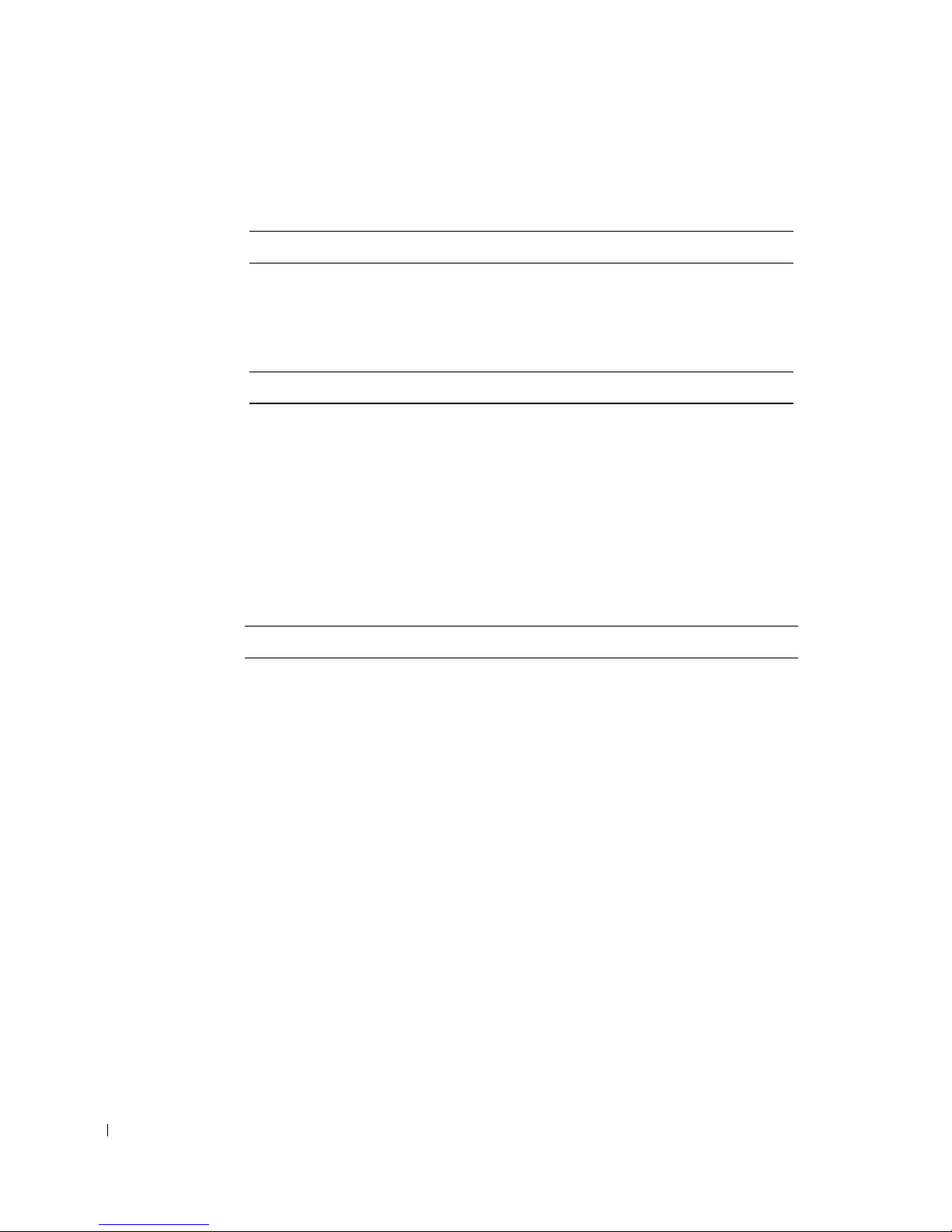
Specifications
Microprocessor
Microprocessor type Intel® Xeon™
Level 1 (L1) cache 8 KB
Level 2 (L2) cache 512-KB
Memory
Type PC2100 DDR
www.dell.com | support.dell.com
Memory connectors four
Memory capacities 256-, 512-MB, and 1-GB non-ECC or
Minimum memory 256 MB
Maximum memory 4 GB
BIOS address F0000h
ECC
Computer Information
Chip set Intel E7505
Data bus width 64 bits
Address bus width 32 bits
DMA channels 8
Interrupt levels 23
BIOS chip 4-Mb
Memory speed 266 MHz DDR (PC 2100 DDR)
6 Information About Your Computer
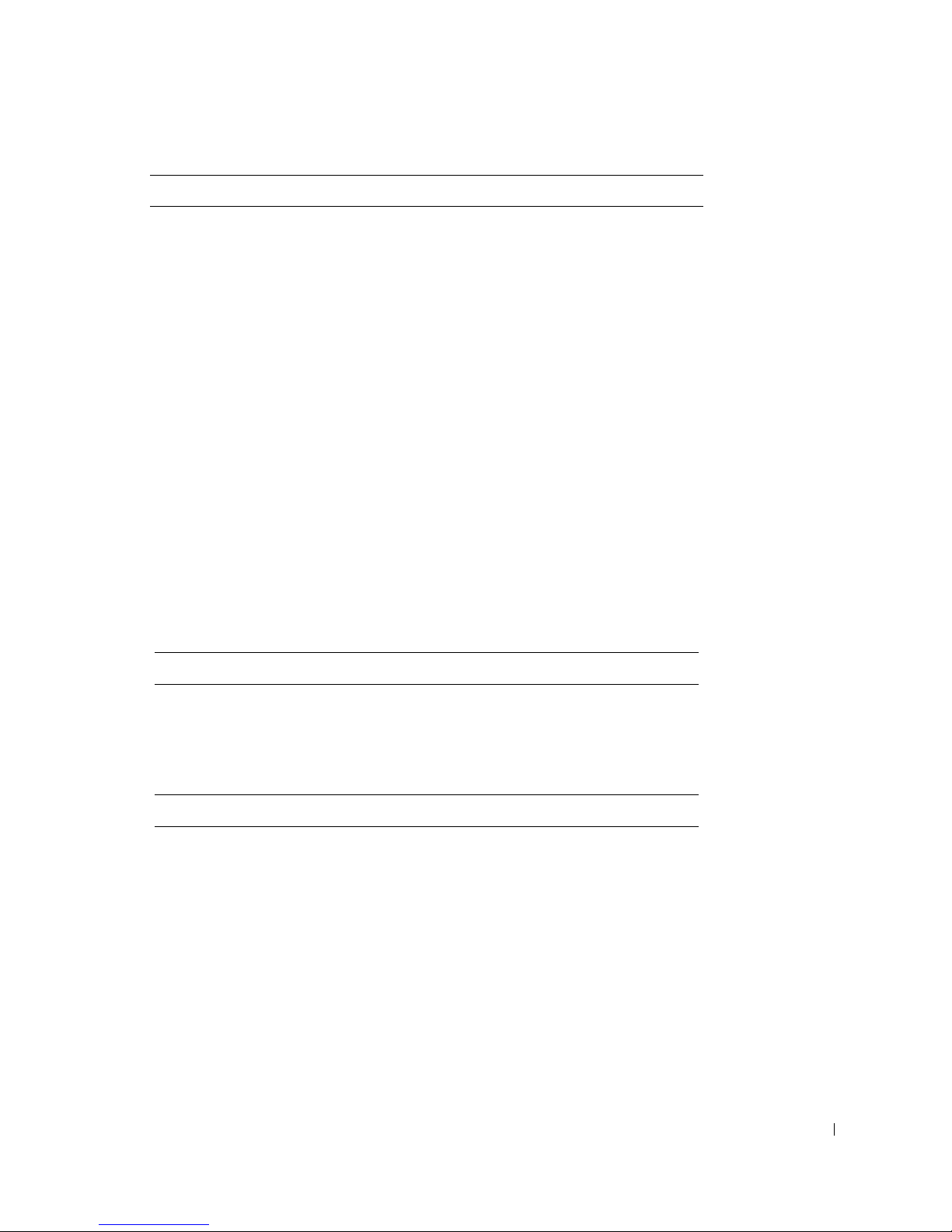
Computer Information
NIC Gigabit integrated network interface
with ASF support as defined by DMTF
Capable of 10/100/1000 communication
• Green — A good connection exists
between a 10-Mbps network and the
computer.
• Orange — A good connection exists
between a 100-Mbps network and the
computer.
• Yellow — A good connection exists
between a 1 Gb (or 1000-Mbps)
connection.
• Off — The computer is not detecting
a physical connection to the network.
SCSI controller Dell Precision 650 computer —
Integrated U320 SCSI
Dell Precision 450 computer — Optional
add-in U320 SCSI
FSB clock 400- or 533-MHz data rate
Video
Type Dell Precision 650 computer — AGP Pro
110 at 8x/4x/2x/1x (1.5 V) or PCI
Dell Precision 450 computer — AGP Pro
50 at 8x/4x/2x/1x (1.5 V) or PCI
Audio
Type AC97, Sound Blaster emulation
Audio controller Analog Devices Codec AD1981b
Stereo conversion 16-bit analog-to-digital; 20-bit digital-
to-analog
Information About Your Computer 7
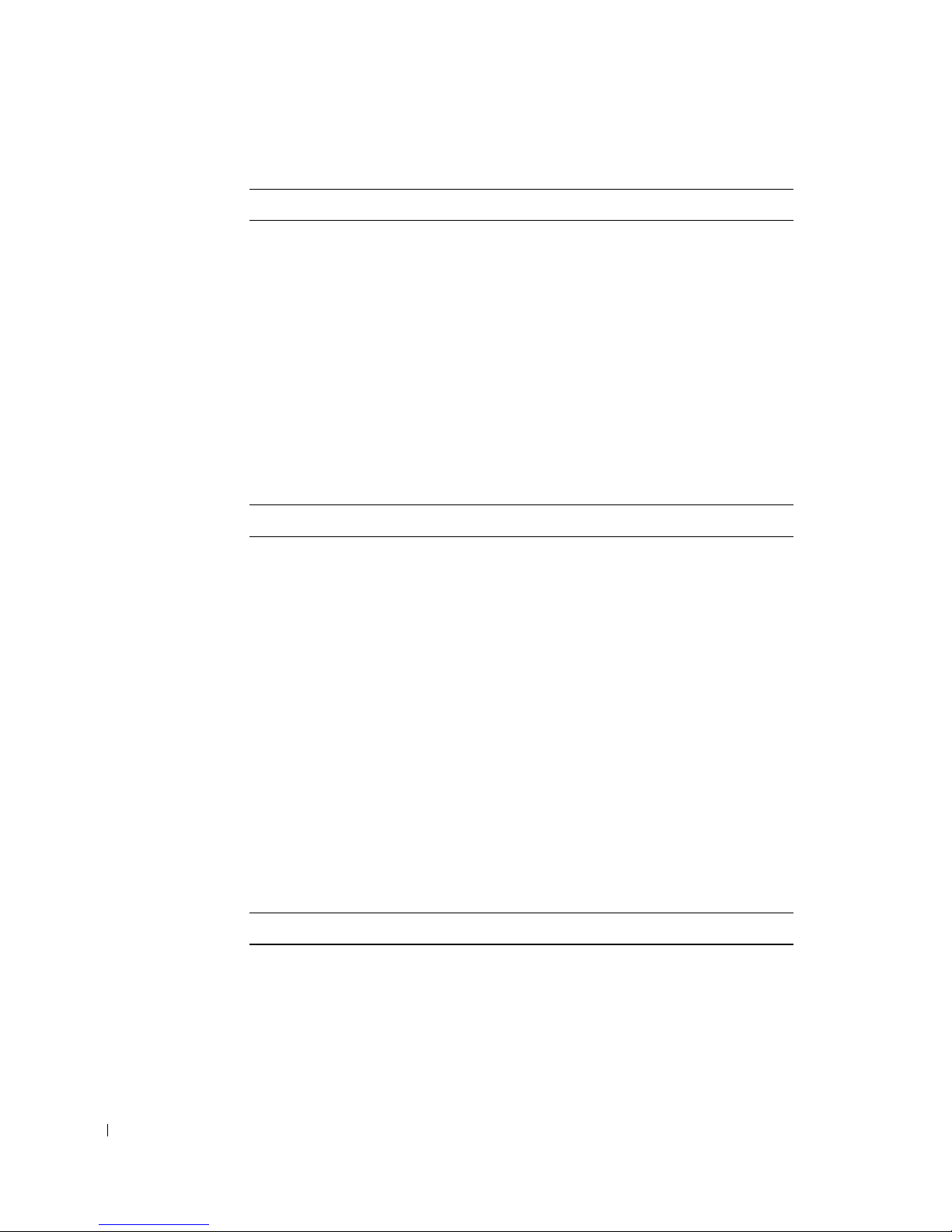
Expansion Bus
Bus type Dual PCI-X 1.0 (3.3 V only), PCI 2.2
Bus speed PCI: 33 MHz; PCI-X: 66/100 MHz
Expansion-card connectors: Dell Precision 650 computer — Three
www.dell.com | support.dell.com
Drives
Externally accessible:
(3.3 V/5.0 V)
AGP Pro 3.0 (1.5 V only)
AGP Pro: 66 MHz
PCI-X connectors, two PCI slots, and
one AGP 8x Pro110 connector
Dell Precision 450 computer — One
PCI-X connector, two PCI slots, and one
AGP 8x Pro50 connector
Dell Precision 650 computer one 3.5-inch drive bay
three 5.25-inch drive bays
Dell Precision 450 computer one 3.5-inch drive bay
two 5.25-inch drive bays
Internally accessible:
Dell Precision 650 computer three bays for three 1-inch high or two
Dell Precision 450 computer two bays for two 1-inch high or one 1.6-
Connectors
External connectors:
Serial two 9-pin connectors; 16550-compatible
Parallel one 25-hole connector (bidirectional)
8 Information About Your Computer
1.6-inch high hard drives
NOTE: You can purchase a conversion
bracket from Dell that allows you to use
a 5.25-inch drive bay as an additional
hard drive bay.
inch high hard drives
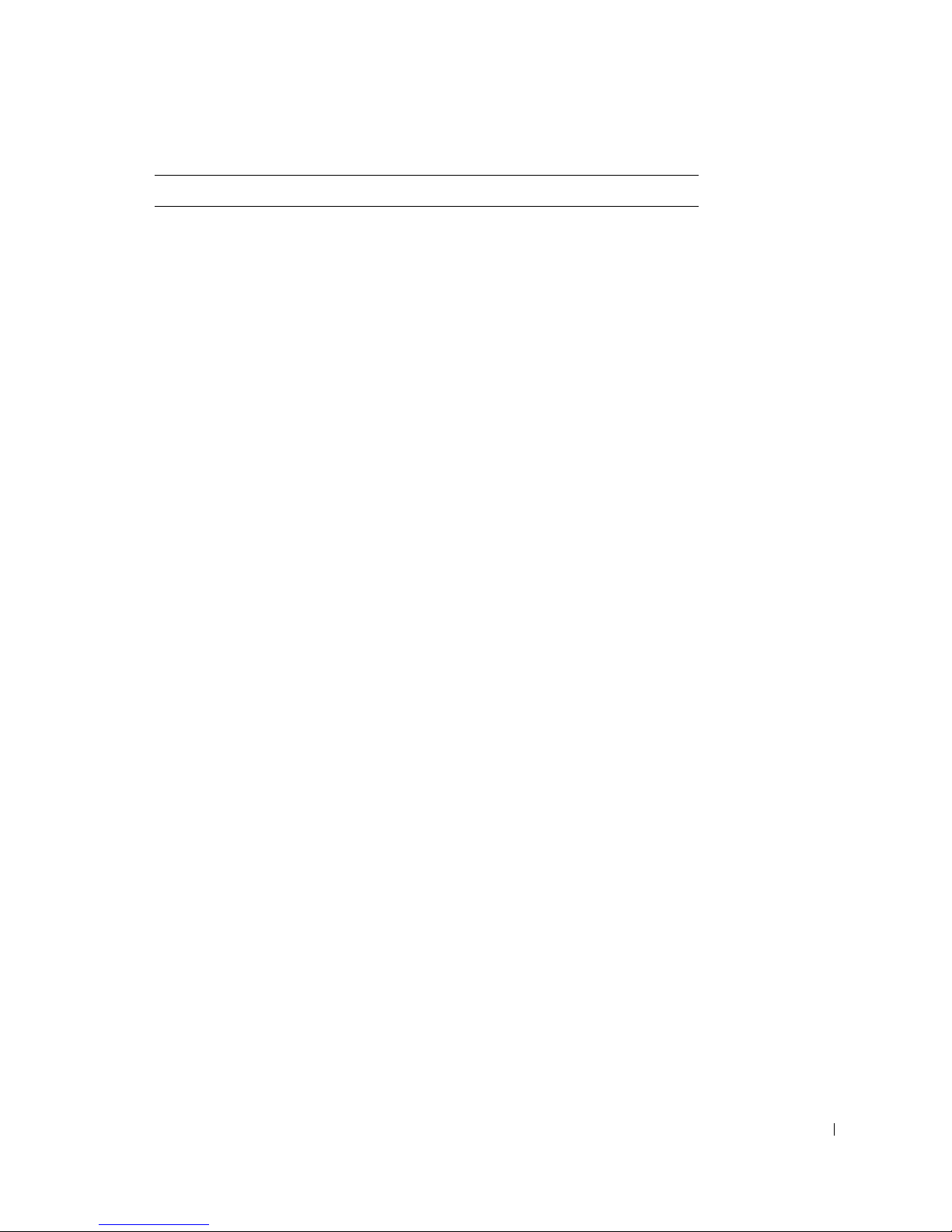
Connectors
IEEE 1394 Dell Precision 650 computer only —
Two 6-pin serial connectors
Video 15-hole connector (on add-in video
card)
Network connector RJ45 connector
PS/2 (keyboard and mouse) 6-pin mini-DIN connector
USB two USB 2.0-compliant connectors on
the front panel; four USB 2.0-compliant
connectors on the back panel
Audio Dell Precision 650 computer— Three
connectors for line-in, line-out, and
microphone on back panel; one
speaker/headphone and one microphone
connector on the front panel
Dell Precision 450 computer— Three
connectors for line-in, line-out, and
microphone on back panel; one
speaker/headphone on the front panel
System Board Connectors:
Primary IDE channel 40-pin connector
Secondary IDE channel 40-pin connector
Floppy drive 34-pin connector
SCSI 68-pin connector (Dell Precision 650
computer only)
CD drive audio interface 4-pin connector
Telephony (TAPI) 4-pin connector
Fans (3) 3-pin connector
I/O panel 34-pin connector
USB/IEEE 1394 16-pin connector
Information About Your Computer 9
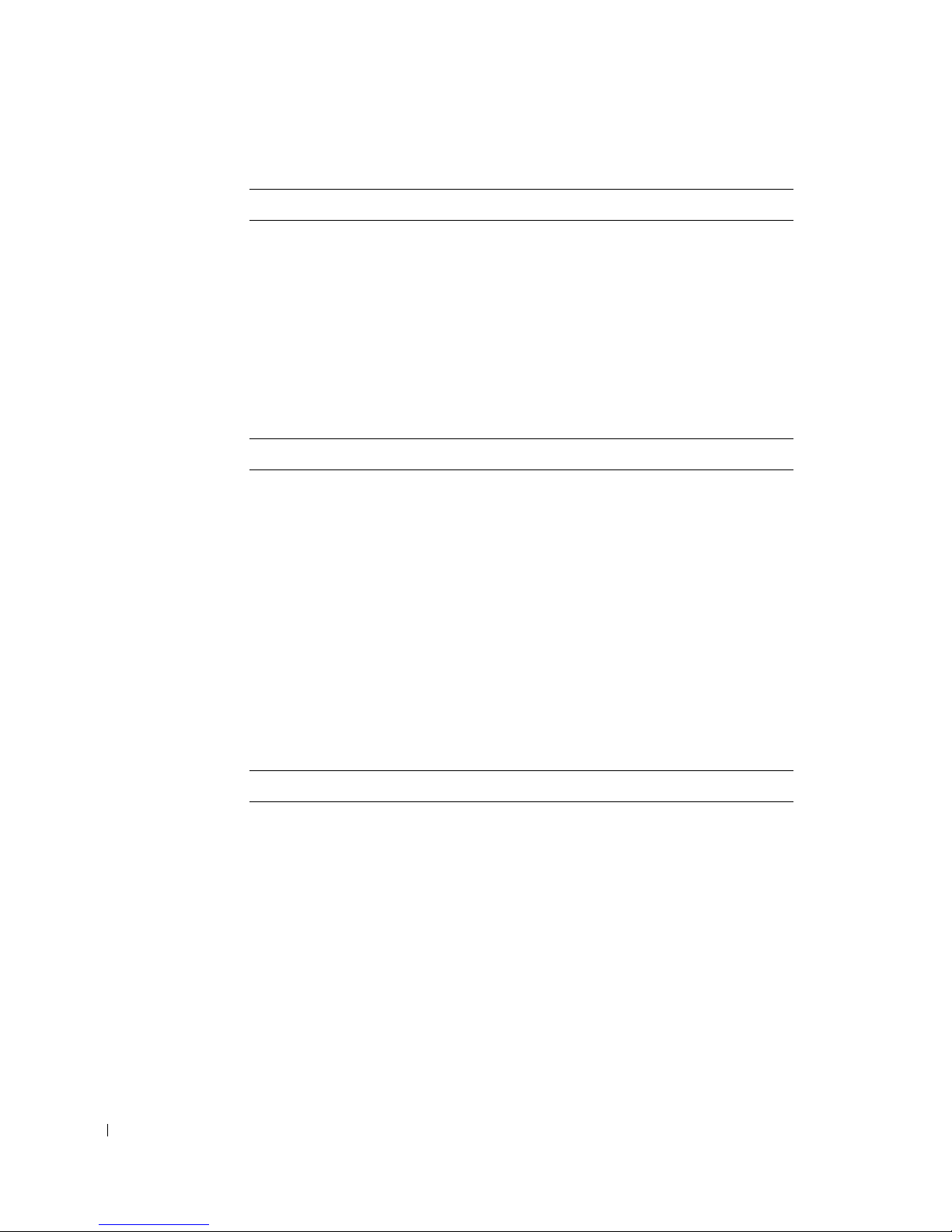
Key Combinations
<F2> starts embedded system setup (during
<F12> changes boot sequence (during start-up
<Ctrl><Alt><F10> launches the utility partition (if
<Ctrl><Enter> disables computer password at start-up
www.dell.com | support.dell.com
Controls and Lights
Power control push button
Power light green light; blinking green in sleep state;
Hard-drive access light green
start-up only)
only)
installed) during computer start-up
(after correct password is entered)
dual-color for computer operations —
green for power, yellow for diagnostics
Link integrity light (on integrated
network connector)
green light for 10-Mb operation; orange
light for 100-Mb operation; yellow light
for 1,000-Mb (1-Gb) operation
Activity light (on integrated network
yellow blinking light
connector)
Diagnostic lights four lights located on the front panel
Power
DC power supply:
Wattage Dell Precision 650 computer: 460 W
Dell Precision 450 computer: 360 W
Heat dissipation Dell Precision 650 computer: 1000
BTU/hr
Dell Precision 450 computer: 910
BTU/hr
Voltage 90 to 135 V at 50/60 Hz; 180 to 265 V at
50/60 Hz
Backup battery 3-V CR2032 lithium coin cell
10 Information About Your Computer
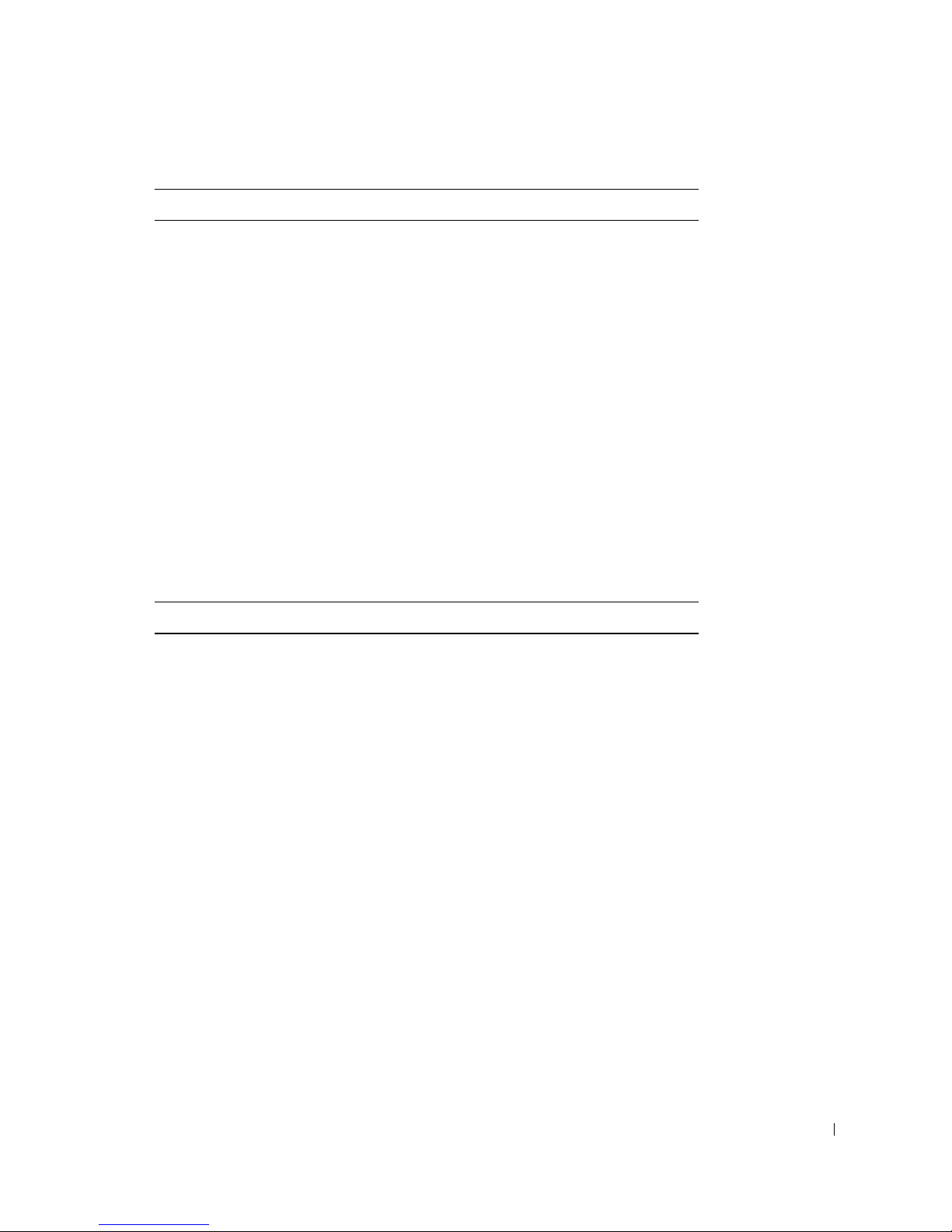
Physical
Dell Precision 650 computer
Height 49.1 cm (19.3 inches)
Width 22.2 cm (8.7 inches)
Depth 48.8 cm (19.2 inches)
Weight 19 kg (42 lbs)
Dell Precision 450 computer
Height 16.5–16.8 cm (6.5–6.6 inches)
Width 44.7 cm (17.6 inches)
Depth 44.5 cm (17.5 inches)
Weight 18.6 kg (41 lbs)
Supported monitor weight (in
45.4 kg (100 lbs)
desktop orientation)
Environmental
Te mp er at u re :
Operating 10° to 35°C (50° to 95°F)
NOTE: At 35°C (95°F), the maximum
operating altitude is 914 m (3000 ft).
Storage –40° to 65°C (–40° to 149°F)
Relative humidity 20% to 80% (noncondensing)
Maximum vibration:
Operating 0.25 G at 3 to 200 Hz at 0.5 octave/min
Storage 0.5 G at 3 to 200 Hz at 1 octave/min
Maximum shock:
Operating bottom half-sine pulse with a change in
velocity of 50.8 cm/sec (20 inches/sec)
Information About Your Computer 11
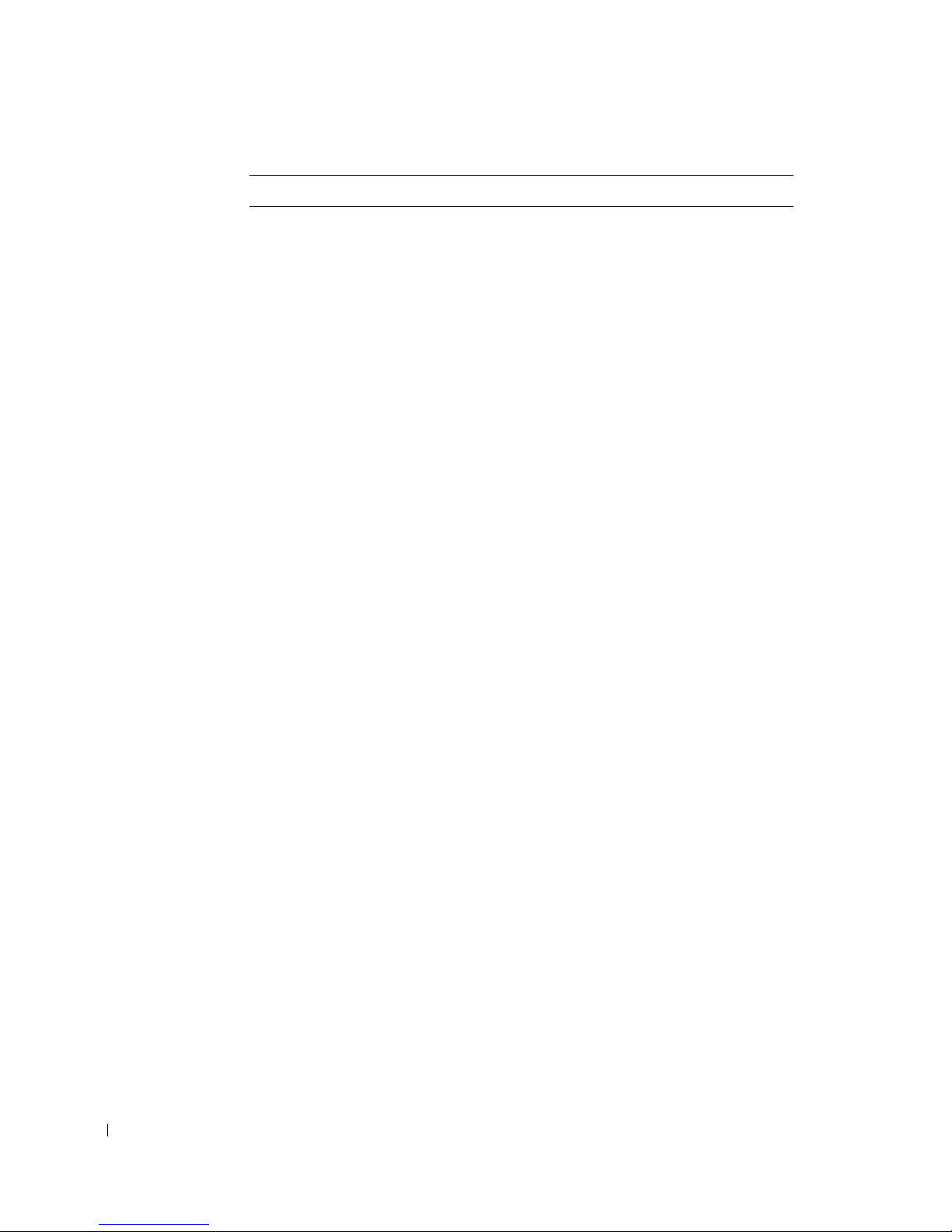
Environmental
www.dell.com | support.dell.com
Altitude:
Storage Dell Precision 650 comptuer:
nonoperating (half-sine pulse) 105 G,
2 ms
nonoperating (faired-square wave) 27
G with a velocity change of 508
cm/sec (200 inches/sec)
Dell Precision 450 computer:
nonoperating (half-sine pulse) 105 G,
2 ms
nonoperating (faired-square wave) 32
G wtih a velocity change of 596
cm/sec (200 inches/sec)
Operating –15 to 3048 m (–50 to 10,000 ft)
NOTE: At 35°C (95°F), the maximum
operating altitude is 914 m (3000 ft).
Storage –15 to 10,600 m (–50 to 35,000 ft)
Caring for Your Computer
To help maintain your computer, follow these suggestions:
• To avoid losing or corrupting data, never turn off your computer when the hard drive
light is on.
• Schedule regular virus scans using virus software.
• Manage hard drive space by periodically deleting unnecessary files and defragmenting
the drive.
• Back up files on a regular basis.
• Periodically clean your monitor screen, mouse, and keyboard (see "Cleaning Your
Computer").
12 Information About Your Computer
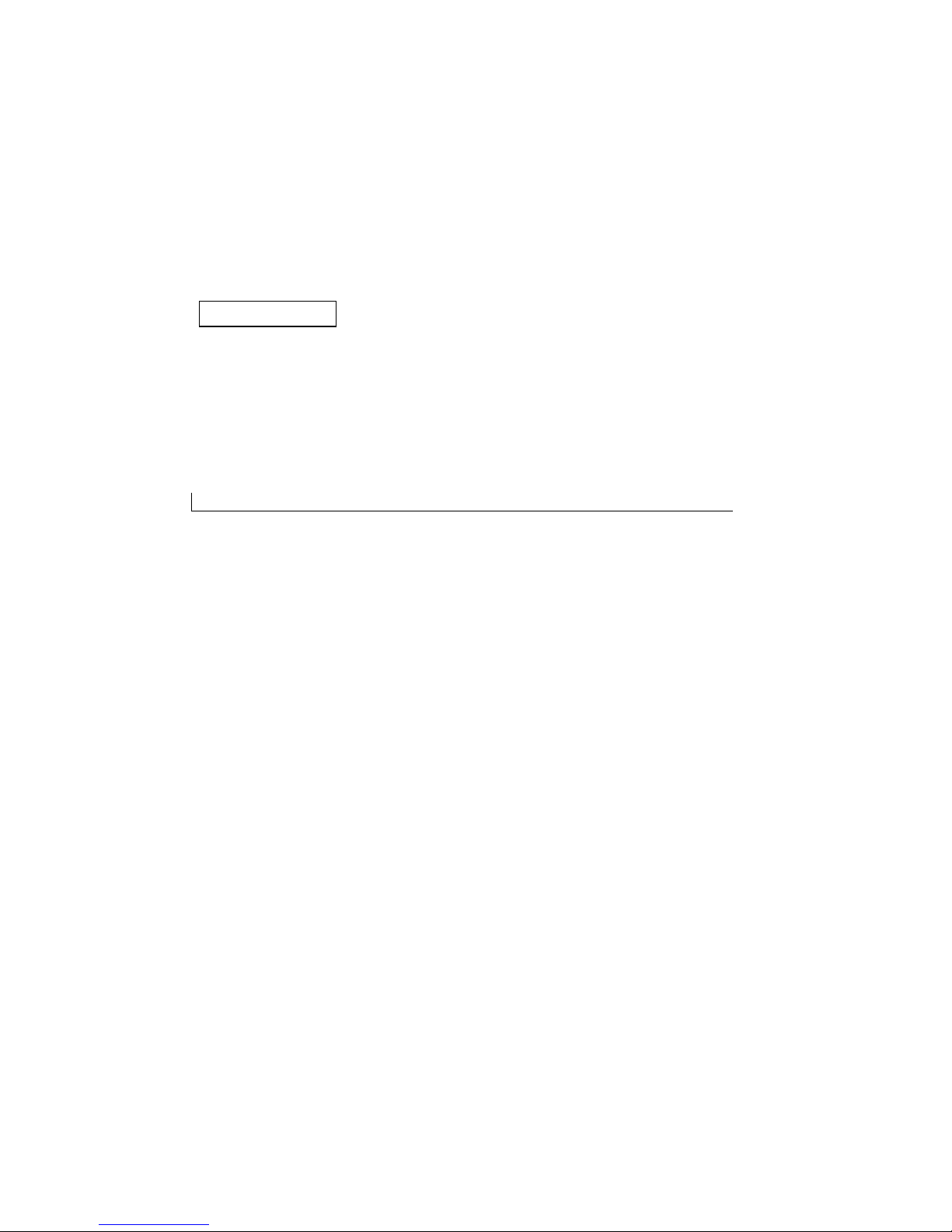
2
SECTION 3
About Your
Computer—Dell
Precision 650
Front View
Back View
Inside Your Computer
System Board Components

Front View
3
4
2
1
5
www.dell.com | support.dell.com
14 About Your Computer—Dell Precision 650
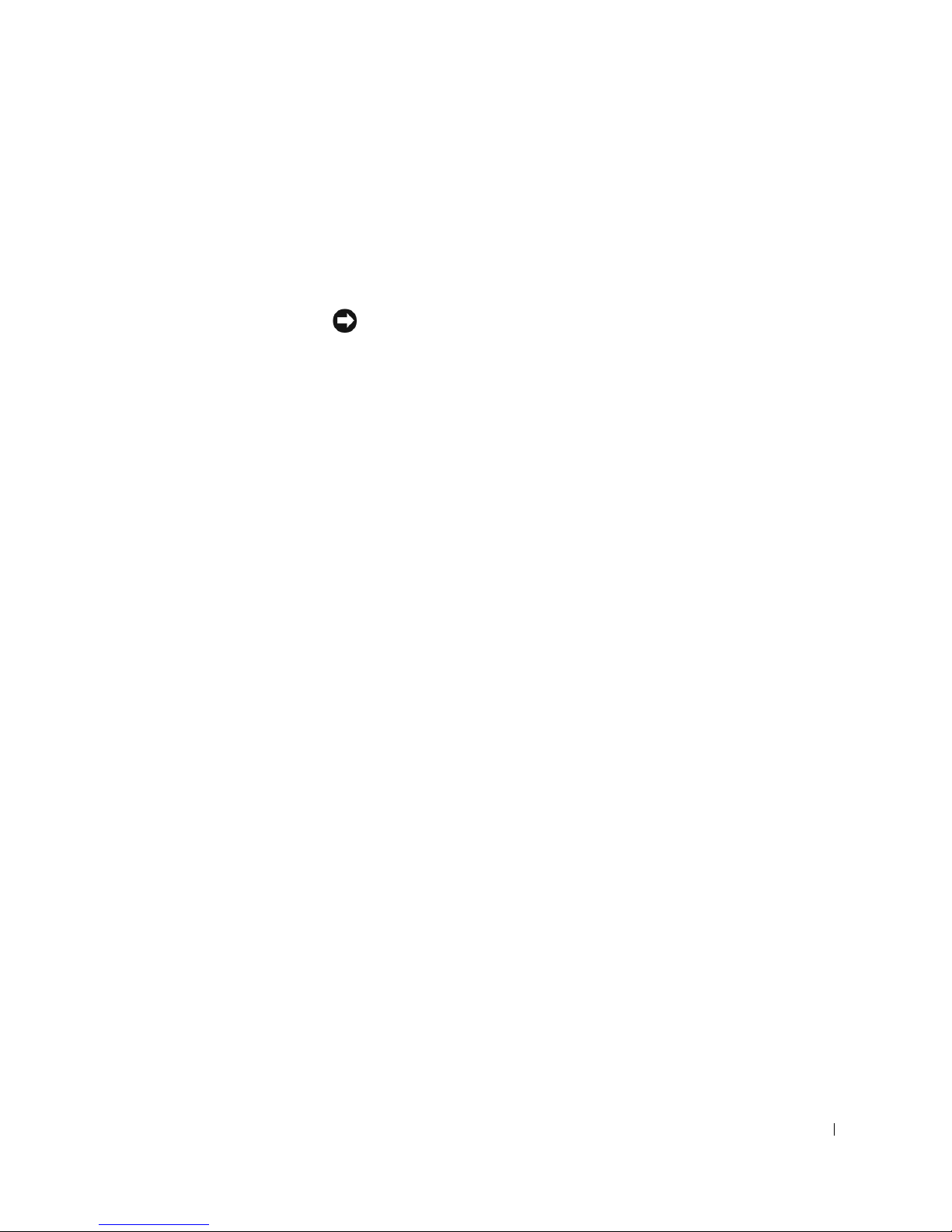
1 drive door Open the drive door to access the floppy and CD/DVD drives.
2 hard-drive light The hard-drive light is on when the computer reads data from or writes data to the
hard drive. The light might also be on when a device such as your CD player is
operating.
3 power button Press this button to turn on the computer.
NOTICE: To avoid losing data, do not use the power button to turn off the
computer. Instead, perform a Microsoft® Windows® shutdown.
4 power light The power light illuminates and blinks or remains solid to indicate the following
different states:
No light — The computer is in the off state.
Steady green — The computer is in a normal operating state.
Blinking green — The computer is in a power-saving state.
To exit from a power-saving state, press the power button or use the keyboard or
the mouse if it is configured as a wake device in the Windows Device Manager. For
more information about sleep states and exiting from a power-saving state, see
"Power Button."
See "Diagnostic Lights" for a description of light codes that can help you
troubleshoot problems with your computer.
5 front-panel door Open the door to use the front-panel connectors.
About Your Computer—Dell Precision 650 15
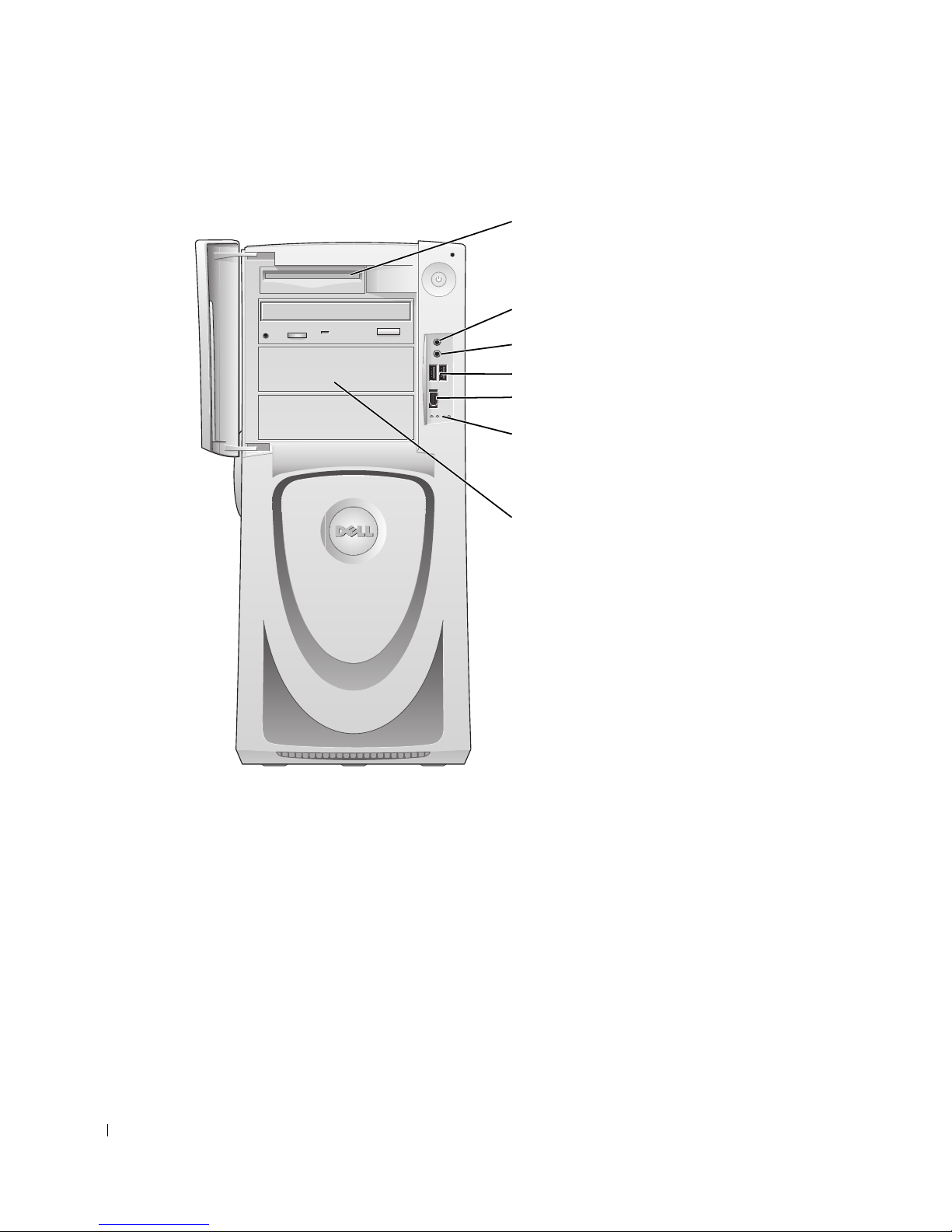
Front View of the Computer (Doors Open)
6
3
2
1
7
4
5
www.dell.com | support.dell.com
16 About Your Computer—Dell Precision 650
