Page 1
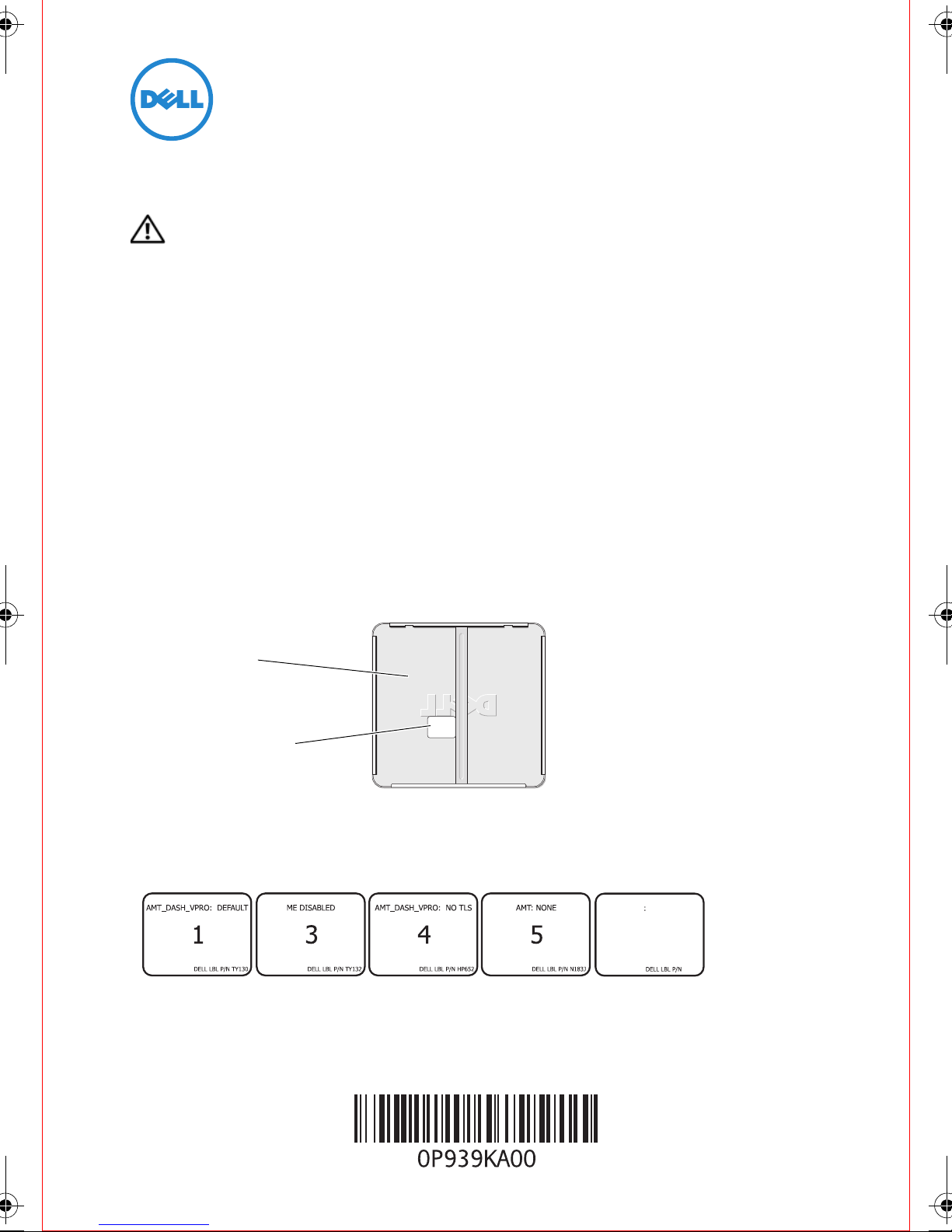
FILE LOCATION: C:\Projects\aa_Working\iAMT Guide\iAMT7\R418K\body.fm
chassis cover
inside
label
. . .
6
AMT
ME Lockout
J0TTM
Template Last Updated -8/26/2008
About Warning
WARNING: A WARNING indicates a potential for property damage, personal injury, or
death.
Dell OptiPlex And Dell Precision
System Board Mode Configuration
Introduction
This tech sheet covers the configuration process required after installing a new
system board in your Dell desktop computer. Follow these instructions carefully
to make sure that the computer is configured for the correct management mode.
1
Remove the computer cover to read the label that is attached to the inside of
the cover.
You will see the configuration-mode label like one below. Numbers or options
will vary depending on the order when you purchased the computer.
03 - 2011
DELL CONFIDENTIAL – PRELIMINARY 3/7/11 – FOR PROOF ONLY
Page 2

FILE LOCATION: C:\Projects\aa_Working\iAMT Guide\iAMT7\R418K\body.fm
NOTE: If the original configuration-mode label is damaged, or otherwise illegible,
contact Dell to obtain your configuration-mode number (see your computer
documentation for contact information).
2
Note the large mode number on the label. This number is important for step 7
of this procedure and you may want to write it down.
3
Replace the system board. For more information, see your system
documentation on
4
Replace the computer cover. For more information, see your system
documentation on
5
Disconnect any USB mass storage devices (such as hard drives or flash keys).
6
Disconnect the network cable.
7
Turn the computer on. When the initialization screen appears, enter the
support.dell.com
support.dell.com
.
.
mode number you obtained from the label inside the chassis.
WARNING: Once selected, you cannot change the management mode. If you make
the wrong selection, your computer may not operate as it should.
8
When a prompt appears to continue with your selection, enter Y if
After the initialization completes, the computer shuts down.
9
Reconnect any USB mass storage devices (such as hard drives or flash keys).
10
Reconnect the network cable.
11
Restart the computer.
____________________
Information in this document is subject to change without notice.
© 2011 Dell Inc. All rights reserved. Printed in the U.S.A.
yes
.
Reproduction of these materials in any manner whatsoever without the written permission of Dell Inc. is
strictly forbidden.
Trademarks used in this text: Dell™, the DELL logo, Dell Precision™ and OptiPlex™ are trademarks of
Dell Inc.
DELL CONFIDENTIAL – PRELIMINARY 3/7/11 – FOR PROOF ONLY
Page 3

FILE LOCATION: C:\Projects\aa_Working\iAMT Guide\iAMT7\R418K\body.fm
Other trademarks and trade names may be used in this document to refer to either the entities claiming the
marks and names or their products. Dell Inc. disclaims any proprietary interest in trademarks and trade
names other than its own.
DELL CONFIDENTIAL – PRELIMINARY 3/7/11 – FOR PROOF ONLY
Page 4

FILE LOCATION: C:\Projects\aa_Working\iAMT Guide\iAMT7\R418K\body.fm
DELL CONFIDENTIAL – PRELIMINARY 3/7/11 – FOR PROOF ONLY
