Dell PowerVault MD32X0, PowerVault MD32X0i, PowerVault MD36X0i Implementation Manual
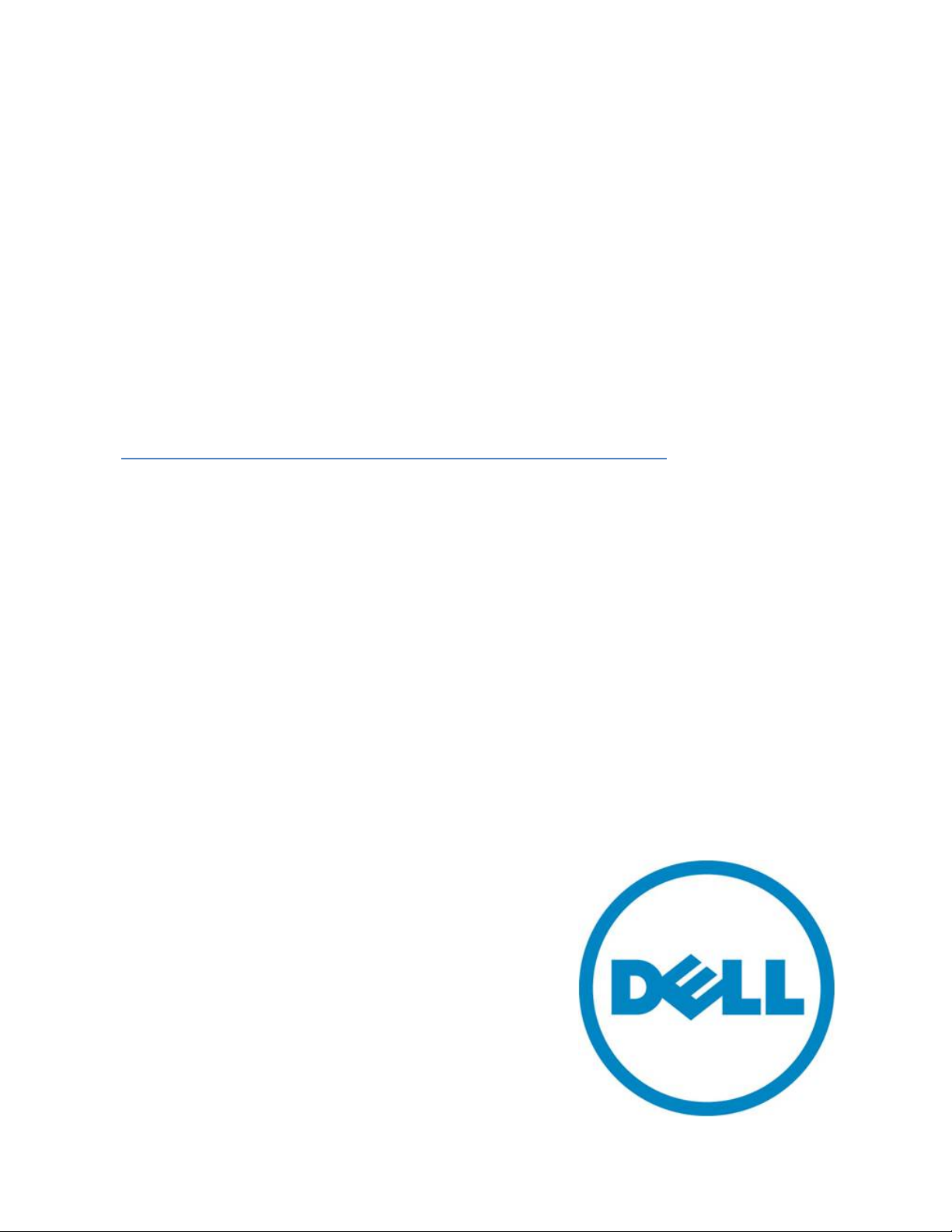
Microsoft® Hyp er-V®
Implementation Guide for
Dell™ PowerVault™ MD Series
Storage Arrays
A Dell™ Technical White Paper
Dell PowerVault™ MD32X0, MD32X0i, and MD36X0i
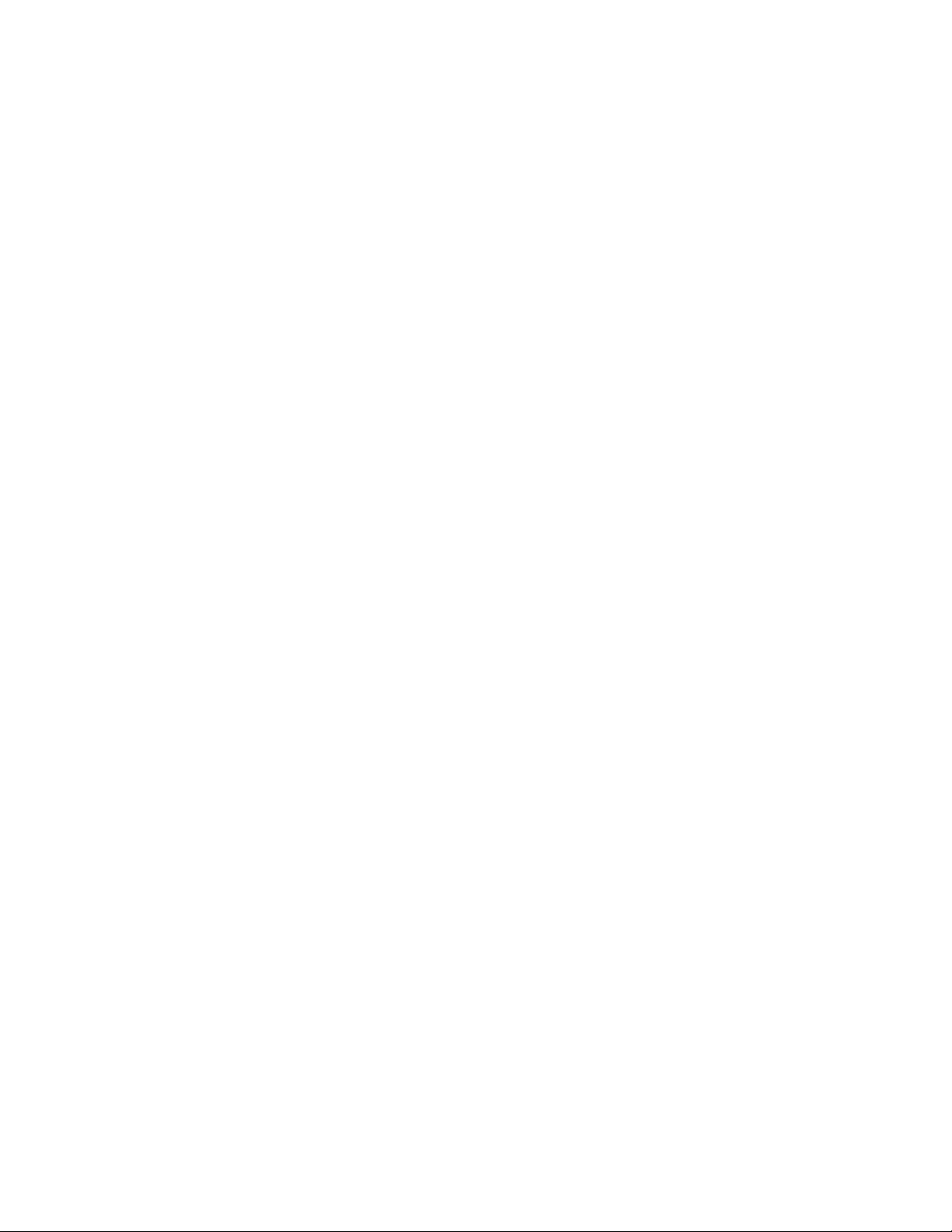
PowerVault™ MD32X0, MD32X0i, and MD36X0i Series of Storage Arrays: Implementing Hyper-V
THIS WHITE PAPER IS FOR INFORMATIONAL PURPOSES ONLY, AND MAY CONTAIN TYPOGRAPHICAL
ERRORS AND TECHNICAL INACCURACIES. THE CONTENT IS PROVIDED AS IS, WITHOUT EXPRESS OR
IMPLIED WARRANTIES OF ANY KIND.
© 2011 Dell Inc. All rights reserved. Reproduction of this material in any manner whatsoever without
the express written permission of Dell Inc. is strictly forbidden. For more information, contact Dell.
Dell, the DELL logo, and the DELL badge, PowerConnect, and PowerVault are trademarks of Dell Inc.
Microsoft, Windows, Windows Server, Hyper-V, and Active Directory are either trademarks or
registered trademarks of Microsoft Corporation in the United States and/or other countries. Intel and
Itanium are registered trademarks of the Intel Corporation. Other trademarks and trade names may be
used in this document to refer to either the entities claiming the marks and names or their products.
Dell Inc. disclaims any proprietary interest in trademarks and trade names other than its own.
March 2011
Page ii
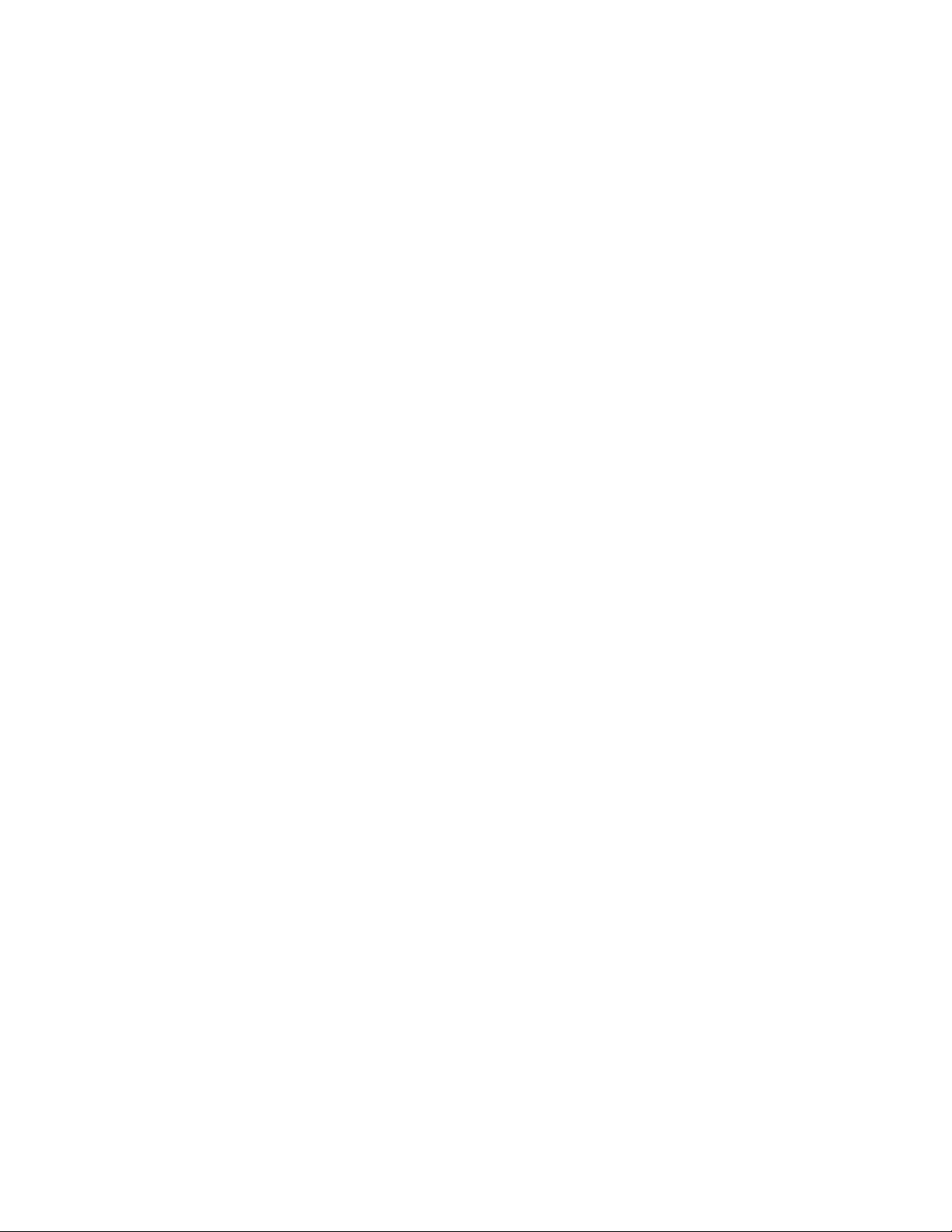
PowerVault™ MD32X0, MD32X0i, and MD36X0i Series of Storage Arrays: Implementing Hyper-V
Contents
Implementing Hyper-V on the PowerVault MD32X0, MD32X0i, and MD36X0i Series of Storage Arrays .. 3
Disclaimer ................................................................................................................ 3
Supported Hardware and Software ..................................................................................... 3
Pre-Installatio n Re qui r em e nt s .......................................................................................... 4
Hardware Requirements ............................................................................................... 4
Software and Configuration Requirements ......................................................................... 4
Least Queue Depth with Subset ................................................................................... 8
Least Path Weight with Subset .................................................................................... 8
Changing the Load-Balance Policy Using the Windows Server 2008 Disk Management Options ........ 8
Enabling the Hyper-V Role on the Parent Server .................................................................... 8
Considerations for the Virtual Storage ................................................................................ 9
Considerations When Using Pass-through Physical Disks or VHDs ............................................ 10
Directly-Mapped iSCSI Virtual Disks to the VM (MD32X0i and MD36X0i) ..................................... 11
Setting Up VMs with VHDs .............................................................................................. 11
Setting Up VMs with Pass-through Devices .......................................................................... 16
Adding a Pass-through Device to an Existing VM ................................................................ 16
Creating a New VM Using Pass-through Disks Only .............................................................. 17
Clustering with Hyper-V ............................................................................................. 19
Creating Clusters ..................................................................................................... 22
Adding Hyper-V to the Cluster ..................................................................................... 23
Configuring a Virtual Machine for Live Migration ............................................................... 24
Troubleshooting.......................................................................................................... 27
Contact Information .................................................................................................... 29
Appendix .................................................................................................................. 30
Appendix A: References ............................................................................................. 30
Appendix B: Terminology ............................................................................................ 31
Tables
Table 1. Add Roles Wizard ............................................................................. 9
Table 2. Virtual Machine Wizard ..................................................................... 13
Table 3. Windows Server Settings Wizard ........................................................... 14
Table 4. New Virtual Machine Wizard ............................................................... 18
Table 5. Computer Management Wizard ............................................................ 22
Table 6. High Availability Wizard ..................................................................... 23
Table 7. New Virtual Machine Wizard ............................................................... 25
Page 1
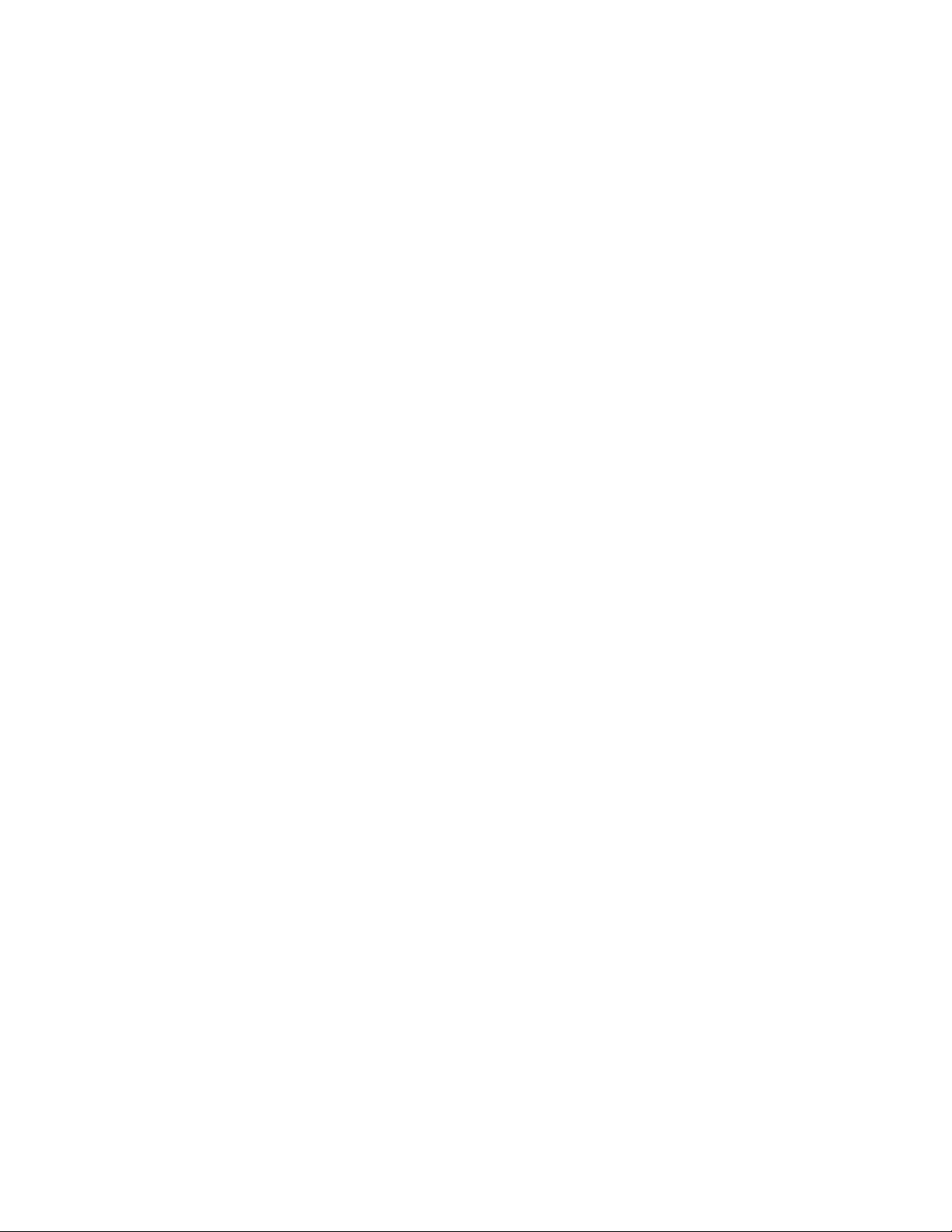
PowerVault™ MD32X0, MD32X0i, and MD36X0i Series of Storage Arrays: Implementing Hyper-V
Table 8. Configure Service or Application Wizard ................................................. 25
Figures
Figure 1. Dell PowerVault MD32X0 Storage Arr ay ( Direct-Attach) ................................. 5
Figure 2. Dell PowerVault MD32X0i Storage Array (IP-SAN) ........................................ 6
Figure 3. Dell PowerVault MD36X0i Storage Array (IP-SAN) ........................................ 6
Figure 4. MD32X0i Network Configuration ............................................................ 7
Figure 5. MD36X0i Network Configuration ............................................................ 7
Figure 6. Virtual Storage Configuration .............................................................. 10
Figure 7. Example of Virtual Disk Created ........................................................... 12
Figure 8. Settings for New Physical Disks ............................................................ 16
Figure 9. Logical View of Example VM ................................................................ 17
Figure 10. Settings for Win2003_PT_Boot .......................................................... 19
Figure 11. SAS MD32X0 Configuration in a Clustered Environment .............................. 20
Figure 12. MD32X0i iSCSI Configuration in a Clustered Environment ........................... 21
Figure 13. MD36X0i iSCSI Configuration in a Clustered Environment ........................... 21
Figure 14. Storage Section ............................................................................ 24
Figure 15. Summary of VM Using Live Migration ................................................... 27
Page 2

PowerVault™ MD32X0, MD32X0i, and MD36X0i Series of Storage Arrays: Implementing Hyper-V
Implementing Hyper-V on the PowerVault MD32X0, MD32X0i, and MD36X0i Series of Storage Arrays
This document provides information about implementing Microsoft® Hyper-V® technology with the
PowerVault™ MD32X0, MD32X0i, and MD36X0i storage arrays.
Hyper-V provides the software infrastructure and management tools in the Windows Server® 2008
operating system to create and manage a virtualized server computing environment. The configuration
in this document uses the Windows 2008 Server Release 2 operating system with the following
enhancements to Hyper-V:
• Live Migration – A transparent move of virtual machines (VMs) from one cluster-node to
another with no loss of VM connectivity between nodes. Live Migration uses Clustered
Shared Volumes (CSVs).
• Dynamic VM storage – Support for hot plug-in and hot removal of storage.
• Enhanced processor support – Up to 32 physical cores.
• Enhanced networking support – Support for jumbo frames on VMs.
For information about planning the implementation of Hyper-V, refer to Planning for Hyper-V on the
DELL PowerVault MD32X0, MD32X0i, and MD36X0i Series of Storage Arrays. For information about
backup and recovery options, refer to Data Protection on the Dell PowerVault MD32X0, MD32X0i, and
MD36X0i Series of Storage Arrays in a Hyper-V Enviro nme nt .
This document is intended to provide useful information for system administrators and IT planners or
designers who are implementing Hyper-V in their environment.
Disclaimer
The steps in this document were performed on a test configuration. Live data was not used. This
document implies no warranties. These instructions are not guaranteed to work in every situation. For
the latest information about Dell IP storage area network (SAN) storage arrays, refer to the Dell storage
array installation guides at this website:
http://www.dell.com
Supported Hardware and Software
Microsoft Hyper-V requires specific hardware. Refer to the Microsoft Windows Server catalog for HyperV to find out if your systems qualify. Go to this website:
http://go.microsoft.com/fwlink/?LinkId=111228
You also can check the Dell-supported hardware for Microsoft Hyper-V contained in the Dell Solutions
Overview Guide for Microsoft Hyper-V. Go to this website:
http://support.dell.com/support/edocs/software/HyperV/en
If you need additional information, go to this website:
Page 3
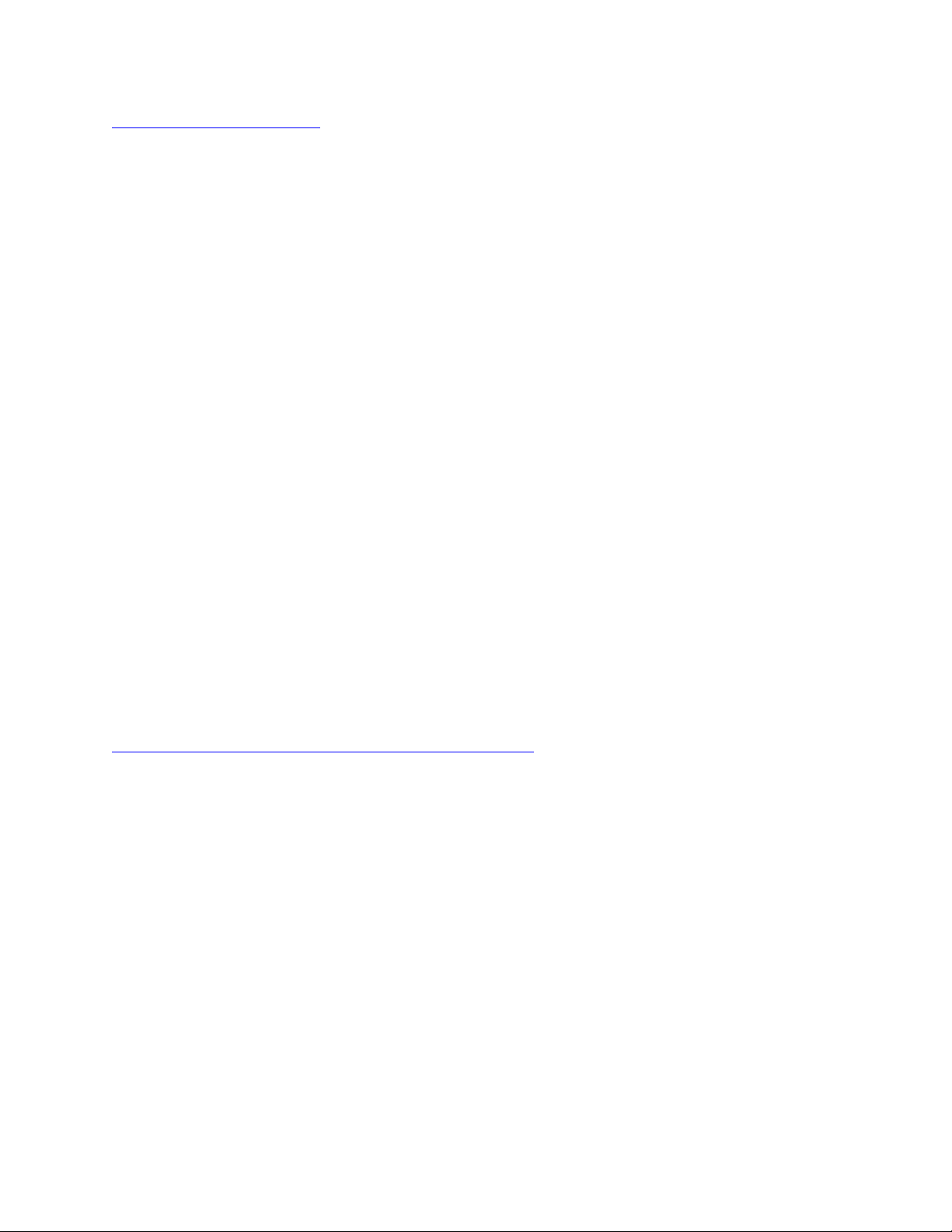
PowerVault™ MD32X0, MD32X0i, and MD36X0i Series of Storage Arrays: Implementing Hyper-V
http://www.dell.com/hyperv
Both the MD32X0, MD32X0i, and MD36X0i storage arrays are supported with the Microsoft Windows
Server 2008 Release 2 operating running the Hyper-V r o le .
Pre-Installation Re qu i rements
You must have the following hardware and software installed and set up to use Hyper-V on an MD32X0,
MD32X0i, or MD36X0i storage array.
Hardware Requirements
To install and use the Hyper-V role, make sure that you have the following processing features on your
system:
• A x64-based processor
• Hyper-V is not available for 32-bit systems or Intel® Itanium®-based systems.
• Hardware-assisted virtualization
• Processors with Intel Virtualization Technology (Intel VT)
• AMD Virtualization Technology (AMD-V)
• Hardware-enforced data execution prevention (DEP) must be available and enabled.
• The Intel XD bit must be enabled (ex ecuti on disa bl e bit ).
• The AMD NX bit must be enabled (no execute bit).
Software and Configuration R equirements
Install the updates that you need. To receive a current list of all of the updates, go to this website:
http://technet.microsoft.com/en-us/library/dd430893.aspx
Figure 1 shows how to configure a Microsoft Hyper-V environment with an MD32X0 storage array.
Page 4
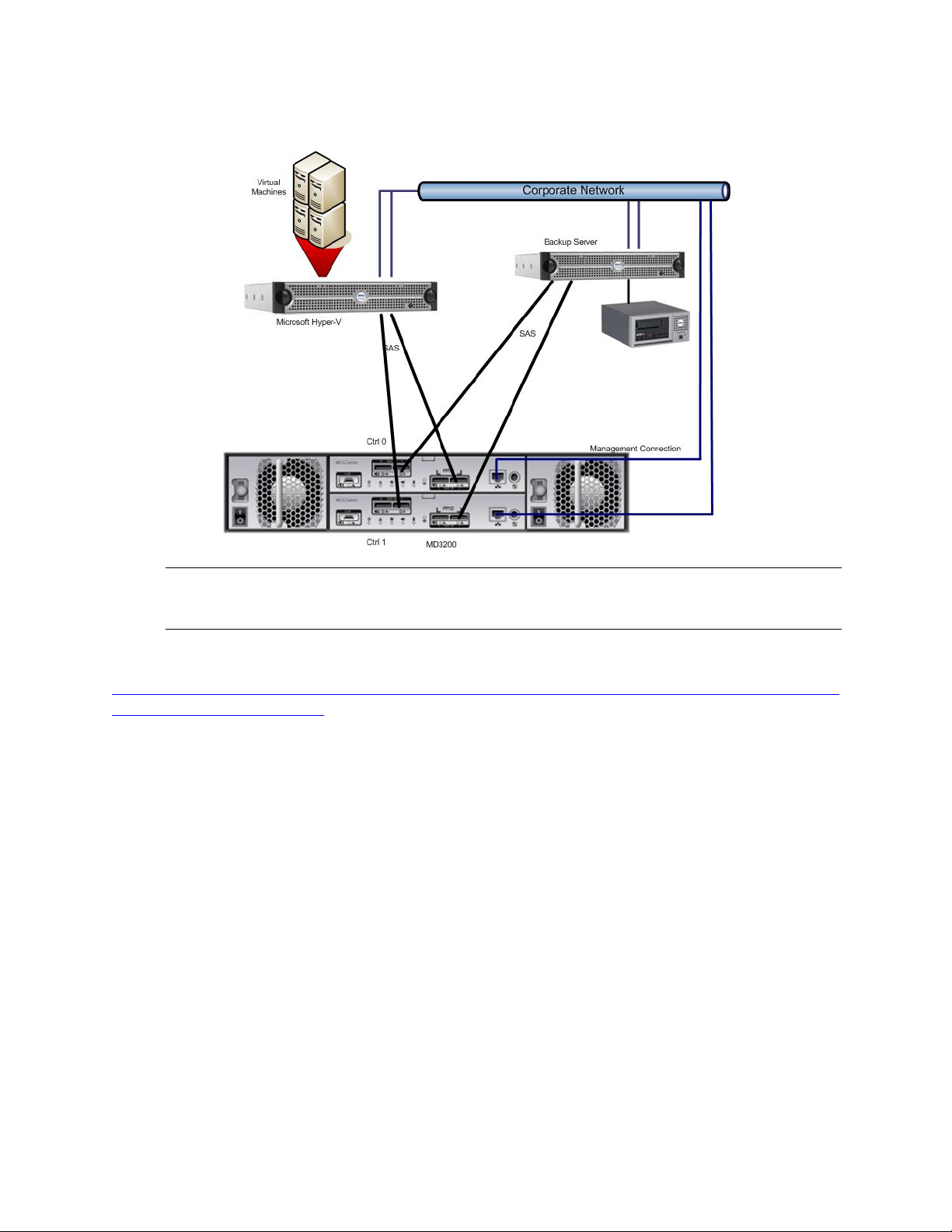
PowerVault™ MD32X0, MD32X0i, and MD36X0i Series of Storage Arrays: Implementing Hyper-V
Figure 1. Dell PowerVault MD32X0 Storage Array (Direct-Attach)
Note: Install two dual-ported host bus adapters (HBAs), and use a port from each one to
improve availability. With this configuration, either a cable or a SAS HBA can fail, and
the access to the data is still guaranteed.
For more information about the MD32X0 storage array, go to this website:
http://www.dell.com/content/products/productdetails.aspx/pvaul_MD3200?c=us&cs=555&l=en&s=biz&
dgc=IR&cid=14054&lid=407200
Figure 2 demonstrates how to configure a Microsoft Hyper-V environment with an MD32X0i.
Page 5
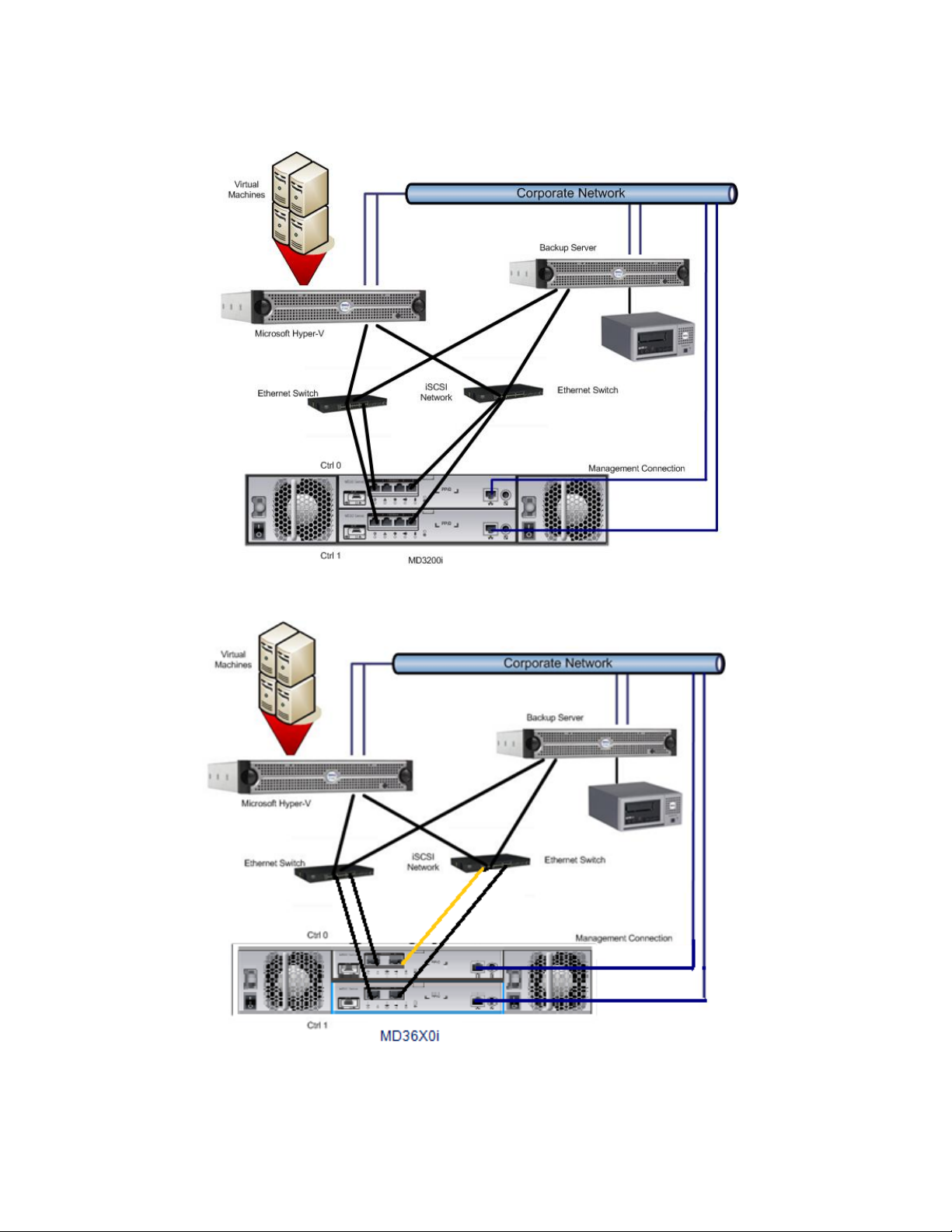
PowerVault™ MD32X0, MD32X0i, and MD36X0i Series of Storage Arrays: Implementing Hyper-V
Figure 2. Dell PowerVault MD32X0i Storage Array (IP-SAN)
Figure 3. Dell PowerVault MD36X0i Storage Array (IP-SAN)
For the iSCSI-based MD32X0i or MD36X0i storage array, you must have two NICs for I/O communication
to occur between the storage array and each server. It is best practice to set up the management ports
Page 6
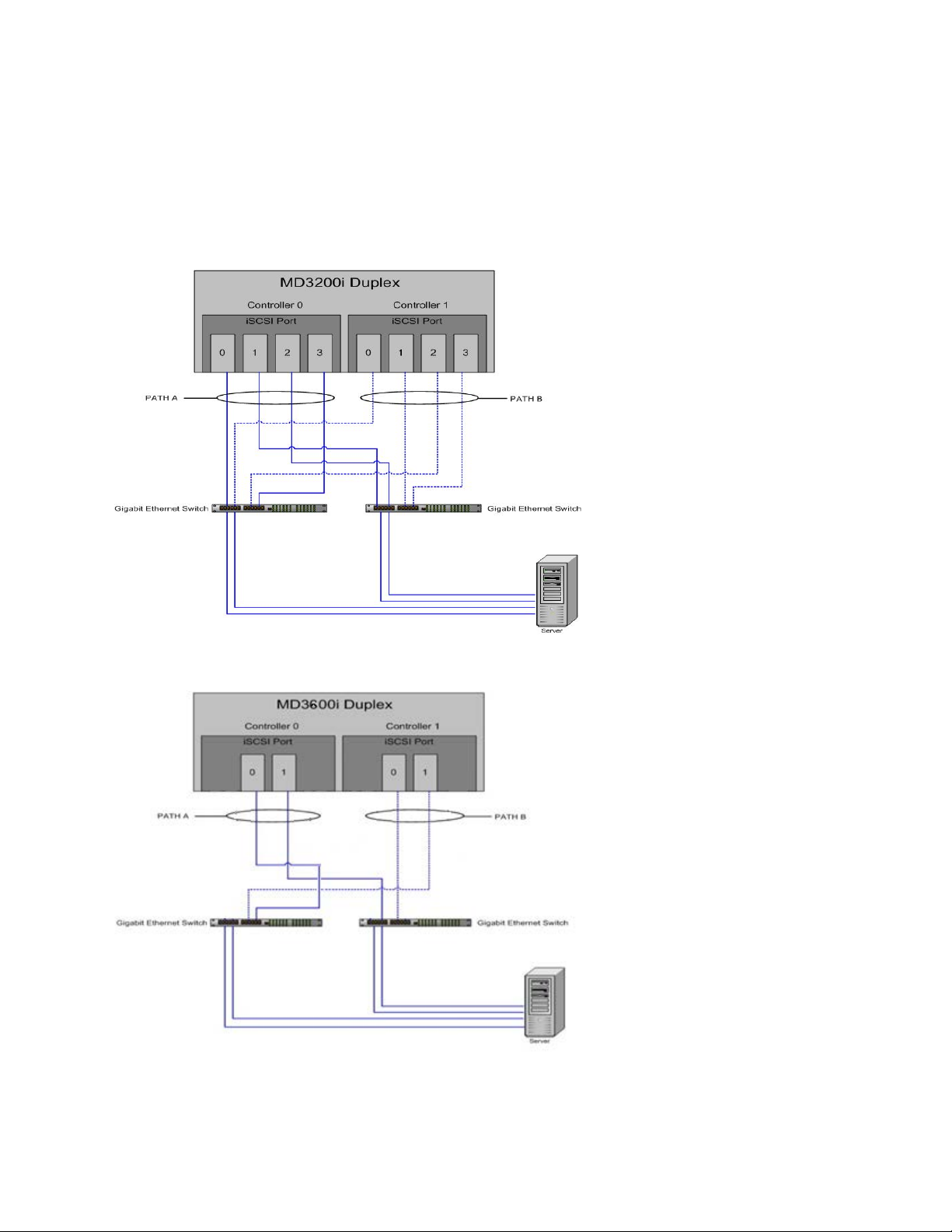
PowerVault™ MD32X0, MD32X0i, and MD36X0i Series of Storage Arrays: Implementing Hyper-V
(out-of-band) for managing the MD3200i storage array because they will be required for the initial
configuration. For best performance when planning the network connection to the MD32X0i or MD36X0i
storage array, make sure that the cabling looks similar to Figure 4 and Figure 5, respectively (these
configurations use maximum performance by using all the ports on each controller; however, a
minimum of two connections is recommended).
Figure 4. MD32X0i Network Configuration
Figure 5. MD36X0i Network Configuration
Page 7
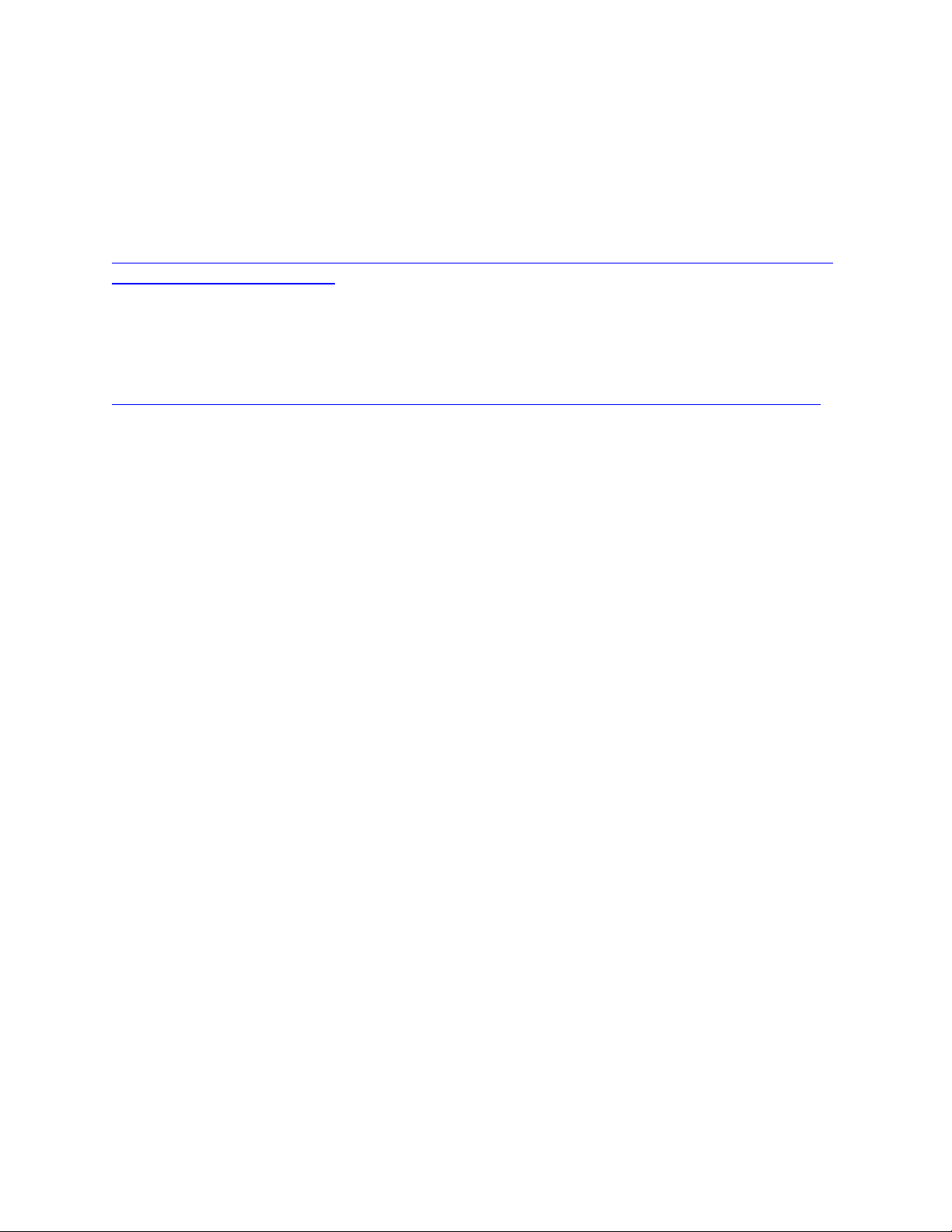
PowerVault™ MD32X0, MD32X0i, and MD36X0i Series of Storage Arrays: Implementing Hyper-V
The Module Disk Storage Manager comes with the device specific module (DSM) for Microsoft multi-path
I/O (MPIO). MPIO provides load-balancing between the two ports of one RAID controller module. For
best performance, make sure that load-balancing is enabled and active. Load-balancing allows you to
use up to 4Gb/s for each virtual disk on the MD32X0i or MKD36X0i storage array.
For more information about the MD32X0i storage array, go to this website:
http://www.dell.com/content/products/productdetails.aspx/pvaul_MD3200i?c=us&cs=555&l=en&s=biz
&dgc=IR&cid=14054&lid=407200
Need MD36X0i link
For more information about how to plan for an IP SAN network, refer to the IP SAN Best-Practices at
this website:
http://www.dell.com/downloads/global/solutions/public/white_papers/IP-SAN-BestPractice-WP.pdf
You can choose one of these load-balance policies to optimize I/O performance.
Round Robin with Subset
The round-robin with subset I/O load-balance policy routes I/O requests in rotation, to each available
data path to the RAID controller module that owns the virtual disks. This policy treats all data paths to
the RAID controller module that owns the virtual disk equally for I/O activity. Data paths to the
secondary RAID controller module are ignored until ownership changes. The basic assumption for the
round-robin policy is that the data paths are equal. With mixed-host support, the data paths might
have different bandwidths or different data transfer speeds.
Least Queue Depth wi th Subset
The least queue depth with subset policy is also known as the least I/Os, or least requests, policy. This
policy routes the next I/O request to a data path that has the least outstanding I/O requests queued.
For this policy, an I/O request is simply a command in the queue. These types of command, or the
number of blocks that are associated with the command, are not considered. The least queue depth
with subset policy treats large block requests and small block requests equally. The data path selected
is in the path group of the RAID controller module that owns the virtual disk.
Least Path Weight with Subset
The least path weight with subset policy assigns a weight factor to each data path to a virtual disk. An
I/O request is routed to the path with the lowest weight value to the RAID controller module that owns
the virtual disk. If more than one data path to the virtual disk has the same weight value, the roundrobin with subset path selection policy is used to route I/O requests between paths with the same
weight value.
Changing the Load-Balance Policy Using the Windows Server 2008 Disk Management Options
From the desktop of the host, right-click the My Computer icon, and select Manage to open the
Computer Management dialog. Select Disk Management to view the list of virtual disks that are
attached to the host. Right-click the virtual disk on which you want to set the load- balance policy, and
select Properties. From the MPIO tab, select the load-balance policy that you want to set for this
virtual disk.
Enabling the Hyper-V Role on the Parent Server
After you have installed the Windows Server® 2008 Release 2 operating system on the servers, you can
enable the Hyper-V role on those servers.
Page 8
