Dell PowerVault MD3260i, PowerVault MD3660f, PowerVault MD3660i, PowerVault MD3200 User Manual
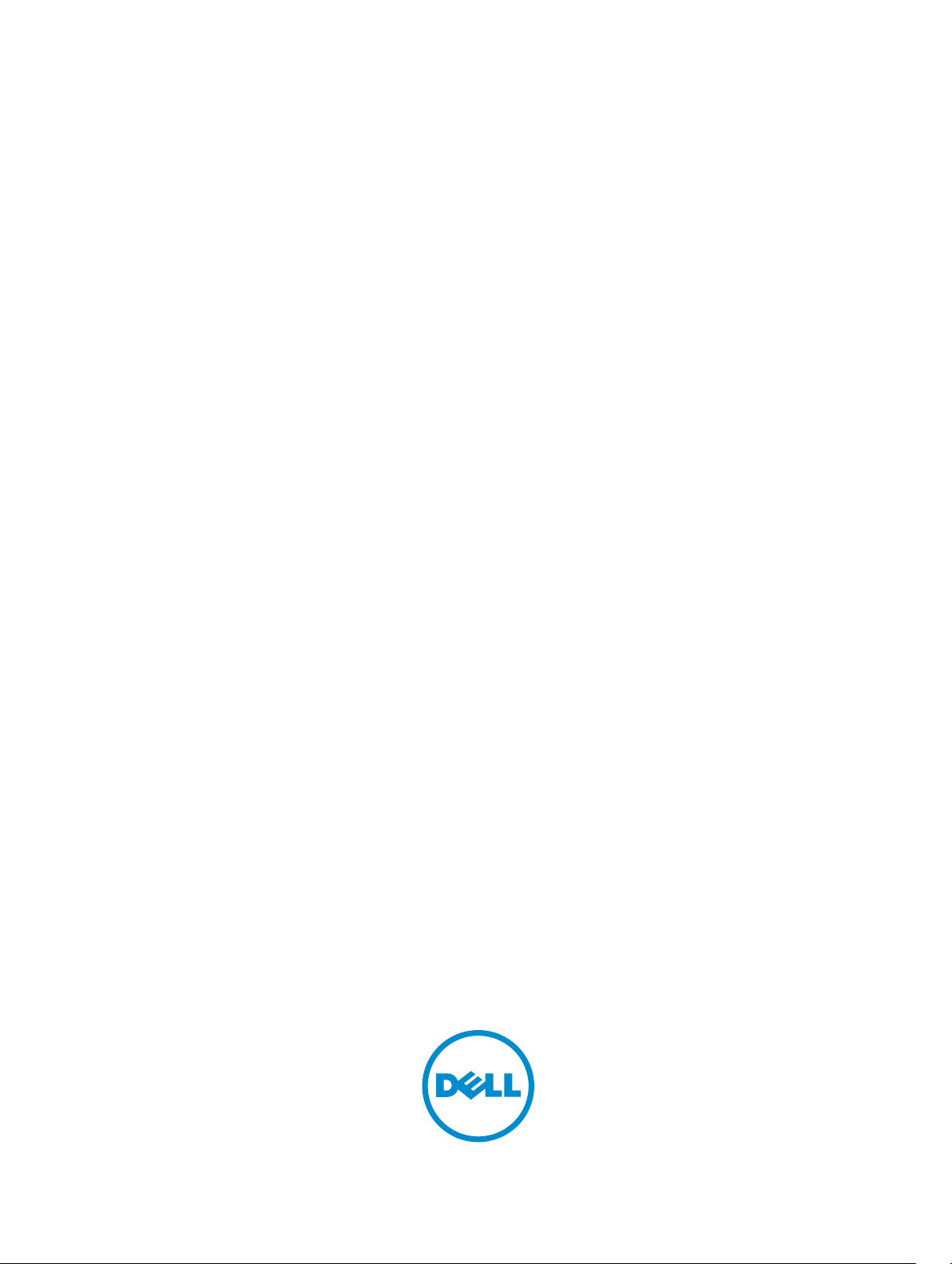
Dell PowerVault MD Series Storage Arrays
Administrator's Guide
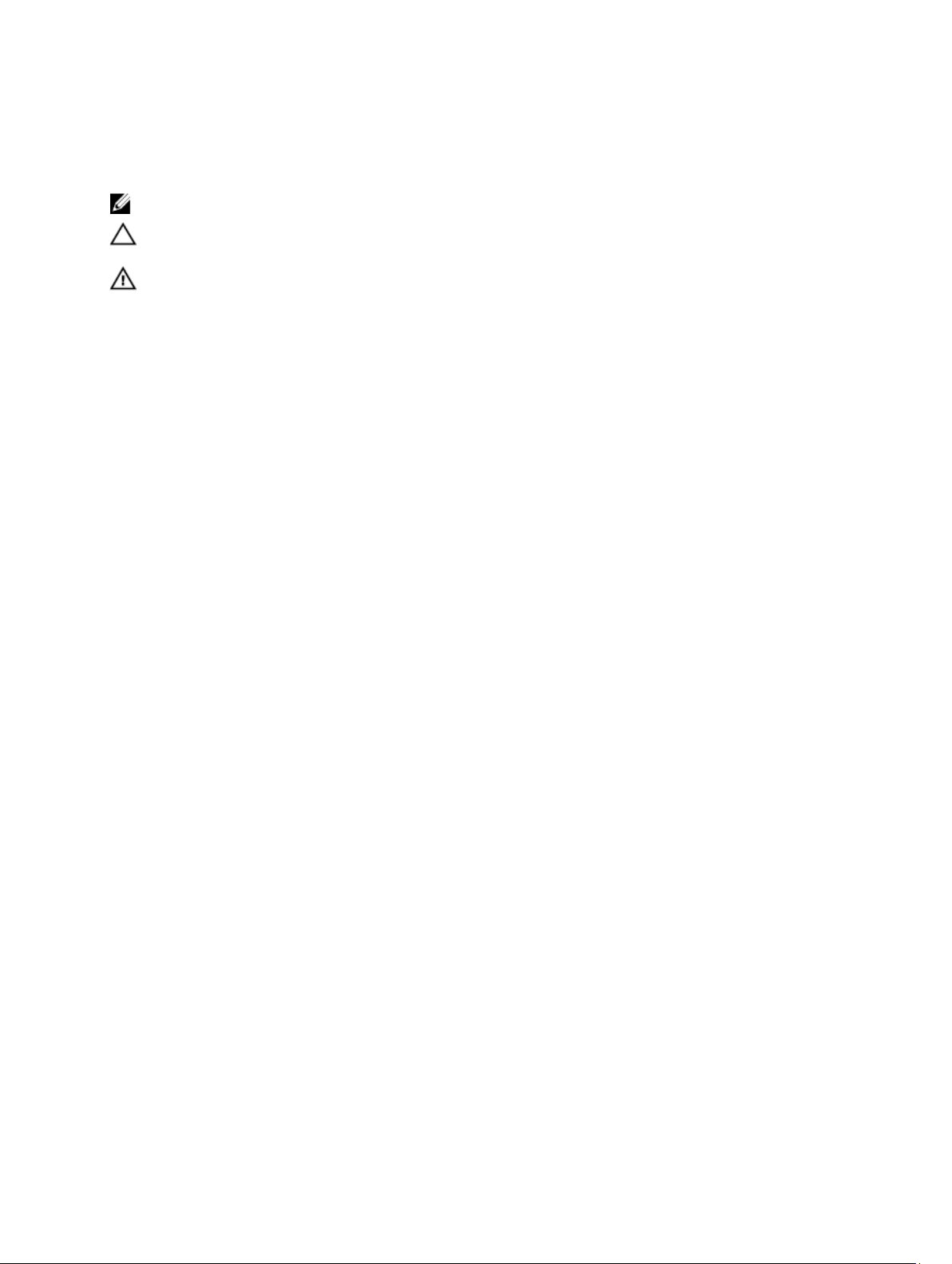
Notes, Cautions, and Warnings
NOTE: A NOTE indicates important information that helps you make better use of your computer.
CAUTION: A CAUTION indicates either potential damage to hardware or loss of data and tells you how to avoid the
problem.
WARNING: A WARNING indicates a potential for property damage, personal injury, or death.
© 2012 Dell Inc.
Trademarks used in this text: Dell™, the Dell logo, Dell Boomi™, Dell Precision™ , OptiPlex™, Latitude™, PowerEdge™, PowerVault™,
PowerConnect™, OpenManage™, EqualLogic™, Compellent™, KACE™, FlexAddress™, Force10™ and Vostro™ are trademarks of Dell
Inc. Intel®, Pentium®, Xeon®, Core® and Celeron® are registered trademarks of Intel Corporation in the U.S. and other countries. AMD
is a registered trademark and AMD Opteron™, AMD Phenom™ and AMD Sempron™ are trademarks of Advanced Micro Devices, Inc.
Microsoft®, Windows®, Windows Server®, Internet Explorer®, MS-DOS®, Windows Vista® and Active Directory® are either trademarks
or registered trademarks of Microsoft Corporation in the United States and/or other countries. Red Hat® and Red Hat
Enterprise Linux® are registered trademarks of Red Hat, Inc. in the United States and/or other countries. Novell® and SUSE® are
registered trademarks of Novell Inc. in the United States and other countries. Oracle® is a registered trademark of Oracle Corporation
and/or its affiliates. Citrix®, Xen®, XenServer® and XenMotion® are either registered trademarks or trademarks of Citrix Systems, Inc. in
the United States and/or other countries. VMware
trademarks of VMware, Inc. in the United States or other countries.
Corporation.
2012 - 11
®
,
Virtual SMP
®
®
,
vMotion
®
is a registered trademark of International Business Machines
IBM
,
vCenter
®
and
vSphere
®
are registered trademarks or
®
®
Rev. A00
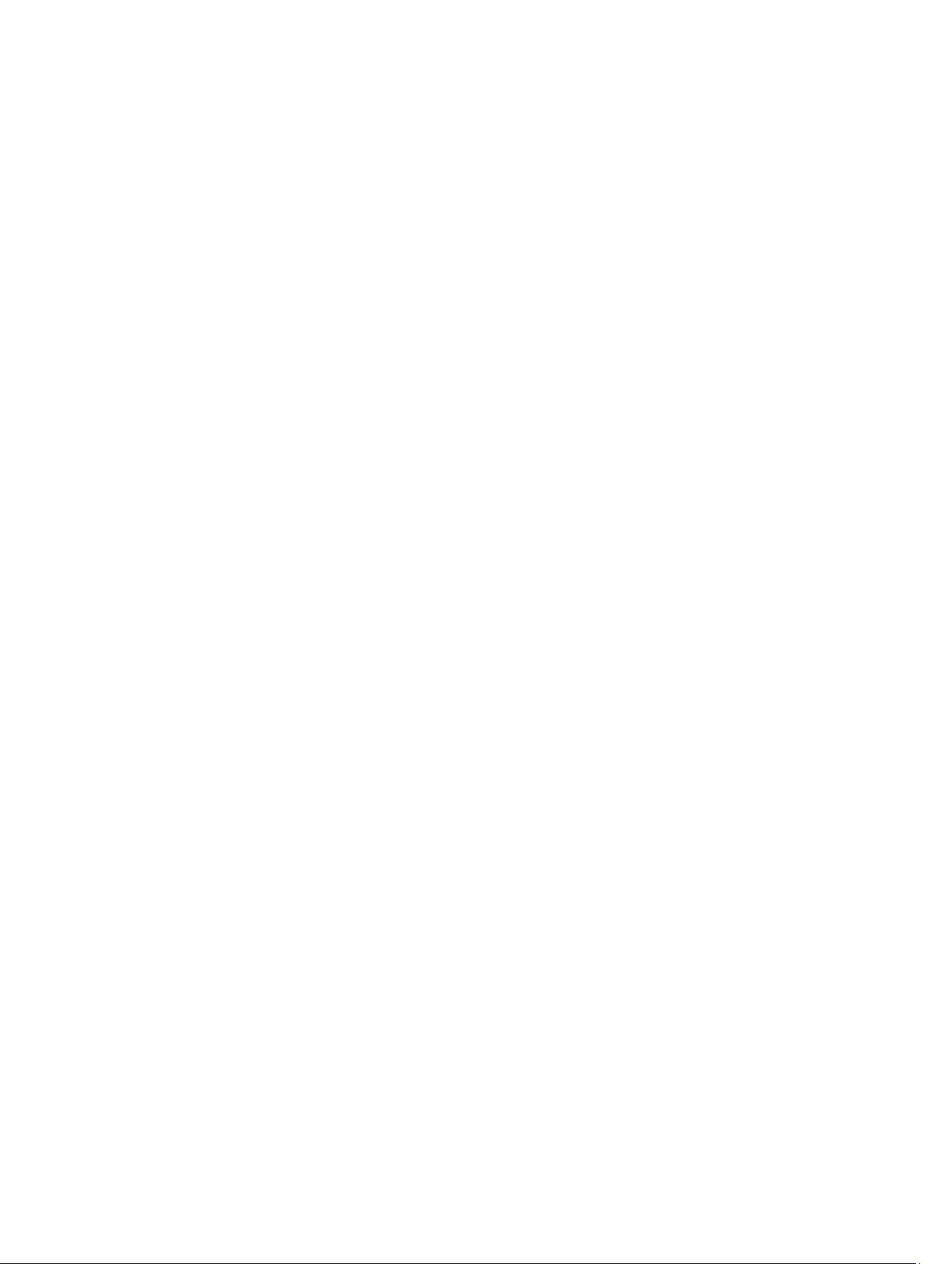
Contents
Notes, Cautions, and Warnings...................................................................................................2
1 Introduction................................................................................................................................15
Dell PowerVault Modular Disk Storage Manager .................................................................................................15
User Interface.........................................................................................................................................................15
Enterprise Management Window...........................................................................................................................15
Inheriting The System Settings........................................................................................................................16
Array Management Window..................................................................................................................................16
Dell PowerVault Modular Disk Configuration Utility...............................................................................................17
Other Information You May Need...........................................................................................................................17
2 About Your MD Series Storage Array....................................................................................19
Physical Disks, Virtual Disks, And Disk Groups......................................................................................................19
Physical Disks..................................................................................................................................................19
Physical Disk States.........................................................................................................................................19
Self-Monitoring Analysis And Reporting Technology......................................................................................20
Virtual Disks And Disk Groups..........................................................................................................................20
Virtual Disk States............................................................................................................................................20
Disk Pools...............................................................................................................................................................21
Thin Virtual Disks....................................................................................................................................................21
RAID Levels.............................................................................................................................................................21
RAID Level Usage.............................................................................................................................................22
RAID 0...............................................................................................................................................................22
RAID 1...............................................................................................................................................................22
RAID 5...............................................................................................................................................................22
RAID 6...............................................................................................................................................................22
RAID 10.............................................................................................................................................................23
Segment Size..........................................................................................................................................................23
Virtual Disk Operations...........................................................................................................................................23
Virtual Disk Initialization...................................................................................................................................23
Consistency Check...........................................................................................................................................23
Media Verification............................................................................................................................................24
Cycle Time........................................................................................................................................................24
Virtual Disk Operations Limit............................................................................................................................24
Disk Group Operations............................................................................................................................................24
RAID Level Migration.......................................................................................................................................24
Segment Size Migration...................................................................................................................................25
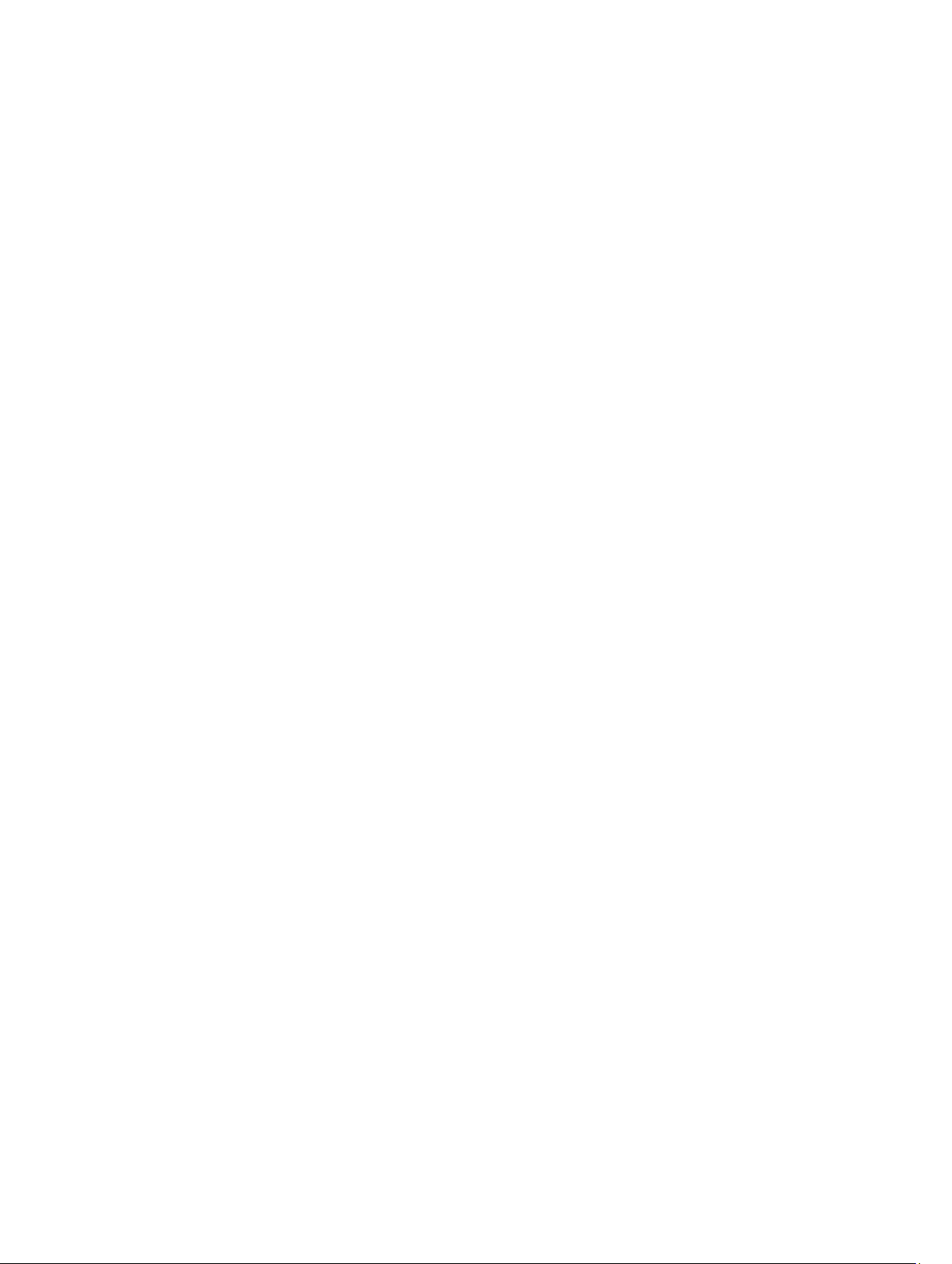
Virtual Disk Capacity Expansion.......................................................................................................................25
Disk Group Expansion......................................................................................................................................25
Disk Group Defragmentation............................................................................................................................25
Disk Group Operations Limit.............................................................................................................................25
RAID Background Operations Priority....................................................................................................................26
Virtual Disk Migration And Disk Roaming...............................................................................................................26
Disk Migration..................................................................................................................................................26
Disk Roaming....................................................................................................................................................27
Host Server-To-Virtual Disk Mapping..............................................................................................................27
Host Types........................................................................................................................................................28
Advanced Features.................................................................................................................................................28
Types Of Snapshot Functionality Supported....................................................................................................28
Snapshot Virtual Disks (Legacy)......................................................................................................................29
Snapshot (Legacy) Repository Virtual Disk......................................................................................................29
Virtual Disk Copy..............................................................................................................................................29
Virtual Disk Recovery.......................................................................................................................................30
Using Snapshot And Virtual Disk Copy Together.............................................................................................30
Multi-Path Software...............................................................................................................................................30
Preferred And Alternate Controllers And Paths...............................................................................................31
Virtual Disk Ownership.....................................................................................................................................31
Load Balancing.......................................................................................................................................................31
Monitoring System Performance............................................................................................................................32
Monitoring Performance Using The Tabular View...........................................................................................32
Monitoring Performance Using The Graphical View.......................................................................................33
3 Discovering And Managing Your Storage Array.................................................................35
Out-Of-Band Management.....................................................................................................................................35
In-Band Management.............................................................................................................................................35
Access Virtual Disk..........................................................................................................................................36
Storage Arrays........................................................................................................................................................36
Automatic Discovery Of Storage Arrays..........................................................................................................36
Manual Addition Of A Storage Array...............................................................................................................36
Setting Up Your Storage Array...............................................................................................................................37
Locating Storage Arrays..................................................................................................................................37
Naming Or Renaming Storage Arrays..............................................................................................................38
Setting A Password..........................................................................................................................................38
Adding Or Editing A Comment To An Existing Storage Array...........................................................................39
Removing Storage Arrays................................................................................................................................39
Enabling Premium Features.............................................................................................................................40
Displaying Failover Alert..................................................................................................................................40
Changing The Cache Settings On The Storage Array......................................................................................40
Changing Expansion Enclosure ID Numbers....................................................................................................41
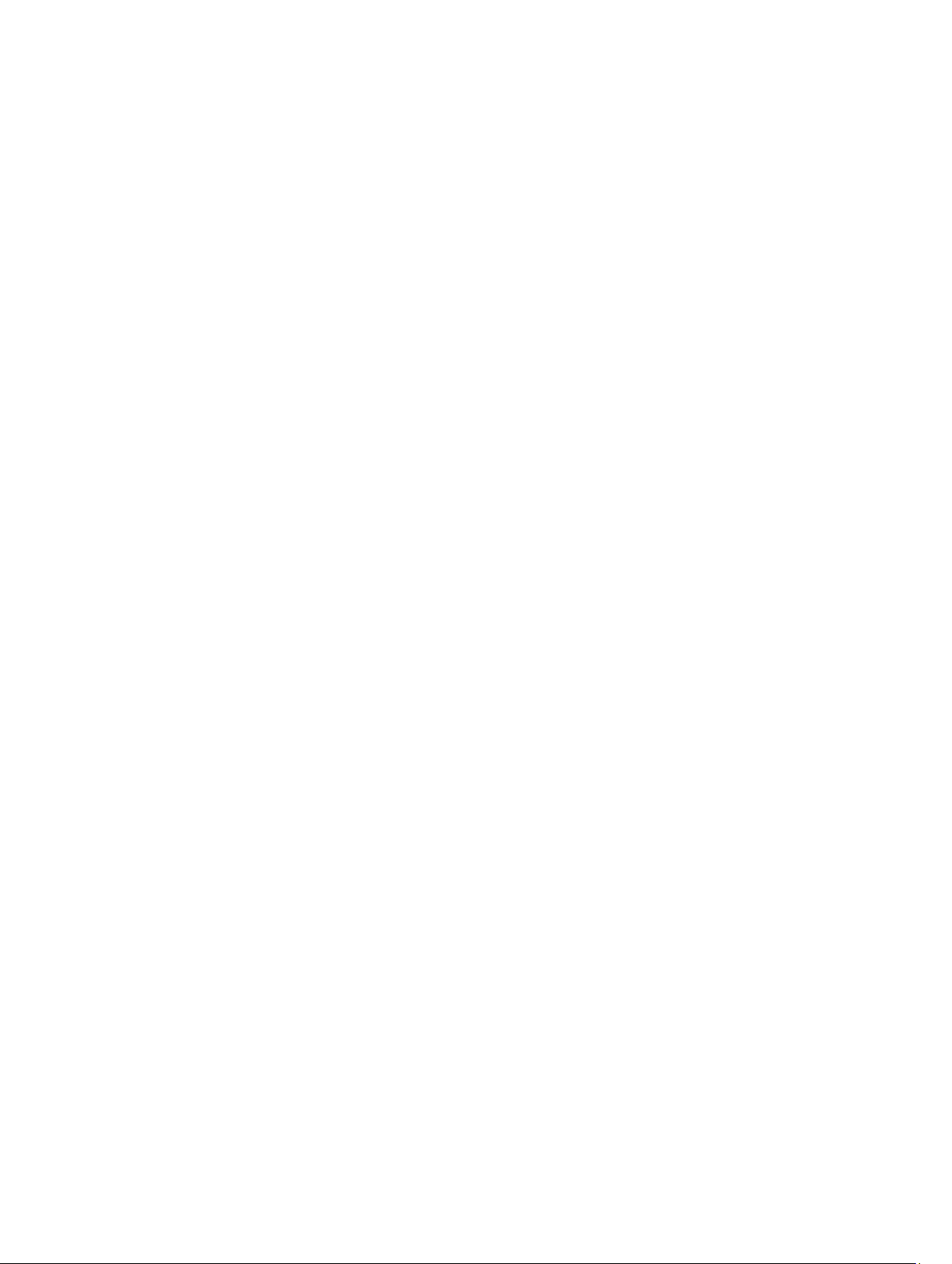
Changing The Enclosure Order........................................................................................................................41
Configuring Alert Notifications...............................................................................................................................41
Configuring E-mail Alerts.................................................................................................................................42
Configuring SNMP Alerts.................................................................................................................................43
Battery Settings......................................................................................................................................................44
Changing The Battery Settings........................................................................................................................44
Setting The Storage Array RAID Controller Module Clocks...................................................................................44
4 Using iSCSI.................................................................................................................................47
Changing The iSCSI Target Authentication............................................................................................................47
Entering Mutual Authentication Permissions.........................................................................................................47
Creating CHAP Secrets...........................................................................................................................................48
Initiator CHAP Secret.......................................................................................................................................48
Target CHAP Secret.........................................................................................................................................48
Valid Characters For CHAP Secrets.................................................................................................................48
Changing The iSCSI Target Identification..............................................................................................................49
Changing The iSCSI Target Discovery Settings.....................................................................................................49
Configuring The iSCSI Host Ports...........................................................................................................................49
Advanced iSCSI Host Port Settings........................................................................................................................50
Viewing Or Ending An iSCSI Session......................................................................................................................51
Viewing iSCSI Statistics And Setting Baseline Statistics.......................................................................................51
Edit, Remove, Or Rename Host Topology...............................................................................................................52
5 Event Monitor.............................................................................................................................53
Enabling Or Disabling The Event Monitor...............................................................................................................53
Windows..........................................................................................................................................................53
Linux.................................................................................................................................................................53
6 About Your Host.........................................................................................................................55
Configuring Host Access........................................................................................................................................55
Using The Host Mappings Tab................................................................................................................................55
Defining A Host.................................................................................................................................................56
Removing Host Access...........................................................................................................................................57
Managing Host Groups...........................................................................................................................................57
Creating A Host Group............................................................................................................................................57
Adding A Host To A Host Group.......................................................................................................................58
Removing A Host From A Host Group...............................................................................................................58
Moving A Host To A Different Host Group.......................................................................................................58
Removing A Host Group...................................................................................................................................58
Host Topology...................................................................................................................................................59
Starting Or Stopping The Host Context Agent..................................................................................................59
I/O Data Path Protection.........................................................................................................................................59
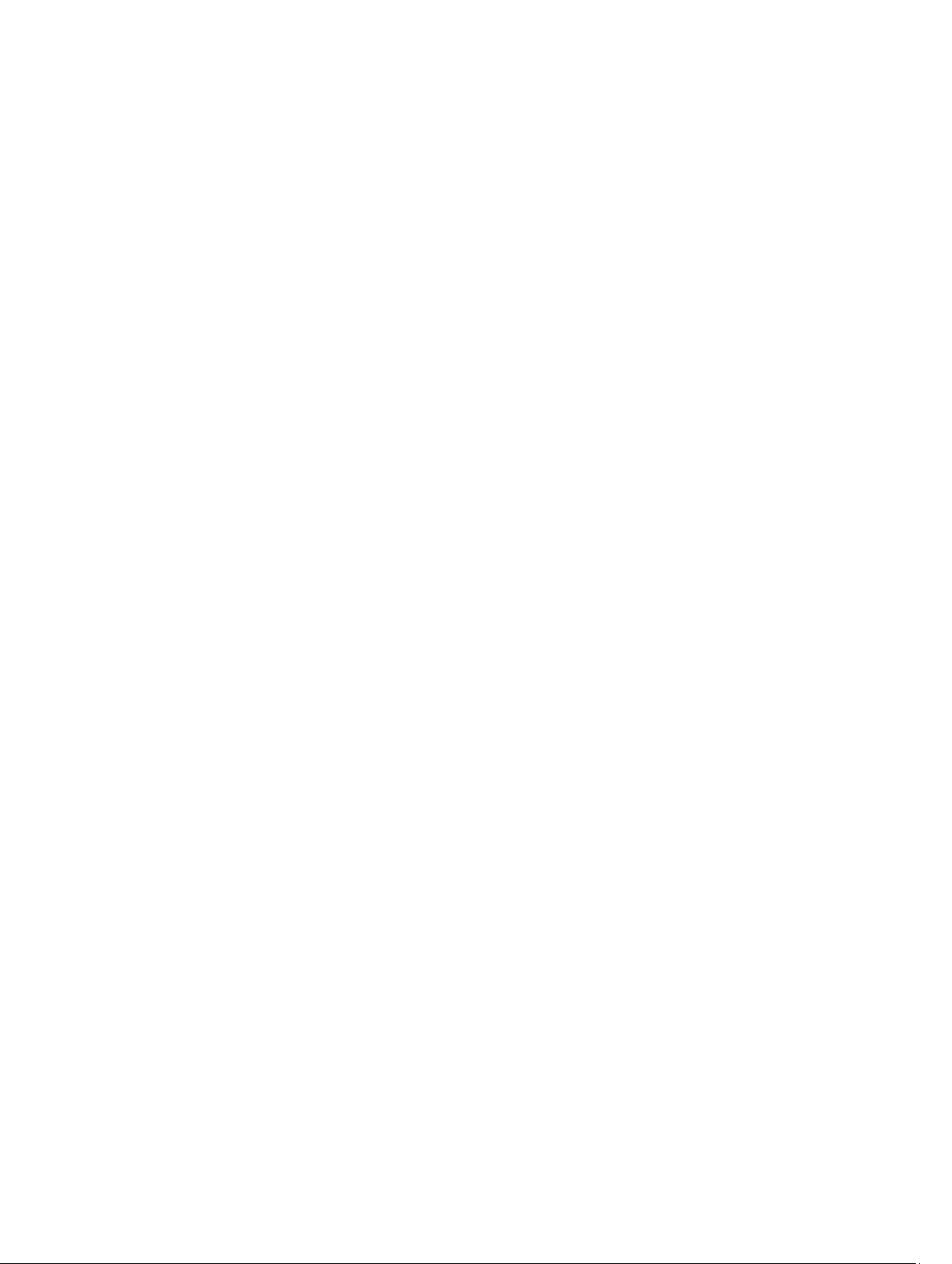
Managing Host Port Identifiers..............................................................................................................................60
7 Disk Groups, Standard Virtual Disks, And Thin Virtual Disks.............................................63
Creating Disk Groups And Virtual Disks.................................................................................................................63
Creating Disk Groups........................................................................................................................................63
Locating A Disk Group......................................................................................................................................65
Creating Standard Virtual Disks.......................................................................................................................65
Changing The Virtual Disk Modification Priority..............................................................................................66
Changing The Virtual Disk Cache Settings.......................................................................................................67
Changing The Segment Size Of A Virtual Disk.................................................................................................68
Changing The IO Type......................................................................................................................................68
Thin Virtual Disks....................................................................................................................................................69
Advantages Of Thin Virtual Disks.....................................................................................................................69
Physical Vs Virtual Capacity On A Thin Virtual Disk........................................................................................69
Thin Virtual Disk Requirements And Limitations..............................................................................................70
Thin Volume Attributes.....................................................................................................................................70
Thin Virtual Disk States....................................................................................................................................71
Comparison—Types Of Virtual Disks And Copy Services...............................................................................71
Rollback On Thin Virtual Disks.........................................................................................................................72
Initializing A Thin Virtual Disk...........................................................................................................................72
Changing A Thin Virtual Disk To A Standard Virtual Disk................................................................................75
Choosing An Appropriate Physical Disk Type........................................................................................................75
Physical Disk Security With Self Encrypting Disk..................................................................................................75
Creating A Security Key...................................................................................................................................77
Changing A Security Key..................................................................................................................................78
Saving A Security Key......................................................................................................................................79
Validate Security Key.......................................................................................................................................80
Unlocking Secure Physical Disks.....................................................................................................................80
Erasing Secure Physical Disks.........................................................................................................................80
Configuring Hot Spare Physical Disks....................................................................................................................80
Hot Spares And Rebuild...................................................................................................................................81
Global Hot Spares............................................................................................................................................82
Hot Spare Operation.........................................................................................................................................82
Hot Spare Drive Protection..............................................................................................................................82
Enclosure Loss Protection......................................................................................................................................83
Drawer Loss Protection..........................................................................................................................................83
Host-To-Virtual Disk Mapping................................................................................................................................84
Creating Host-To-Virtual Disk Mappings.........................................................................................................85
Modifying And Removing Host-To-Virtual Disk Mapping................................................................................86
Changing Controller Ownership Of The Virtual Disk........................................................................................86
Removing Host-To-Virtual Disk Mapping.........................................................................................................87
Changing The RAID Controller Module Ownership Of A Disk Group...............................................................87
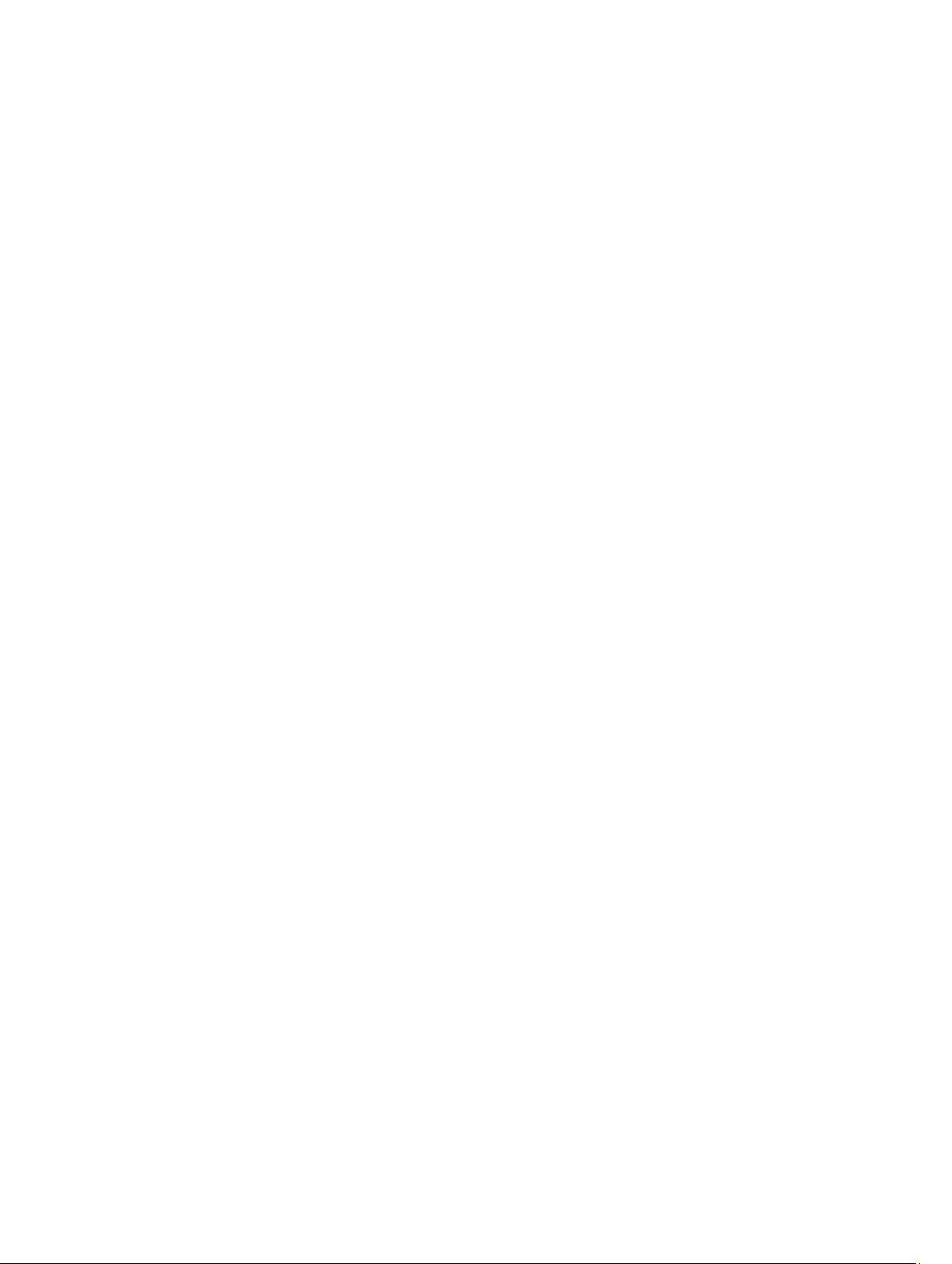
Changing The RAID Level Of A Disk Group......................................................................................................88
Removing A Host-To-Virtual Disk Mapping Using Linux DMMP......................................................................88
Restricted Mappings..............................................................................................................................................89
Storage Partitioning................................................................................................................................................90
Disk Group And Virtual Disk Expansion..................................................................................................................91
Disk Group Expansion......................................................................................................................................91
Virtual Disk Expansion......................................................................................................................................91
Using Free Capacity.........................................................................................................................................91
Using Unconfigured Capacity..........................................................................................................................92
Disk Group Migration..............................................................................................................................................92
Export Disk Group.............................................................................................................................................92
Import Disk Group............................................................................................................................................93
Storage Array Media Scan.....................................................................................................................................94
Changing Media Scan Settings........................................................................................................................94
Suspending The Media Scan...........................................................................................................................95
8 Disk Pools And Disk Pool Virtual Disks..................................................................................97
Difference Between Disk Groups And Disk Pools..................................................................................................97
Disk Pool Restrictions.............................................................................................................................................97
Creating A Disk Pool Manually...............................................................................................................................98
Automatically Managing The Unconfigured Capacity In Disk Pools......................................................................99
Locating Physical Disks In A Disk Pool...................................................................................................................99
Renaming A Disk Pool...........................................................................................................................................100
Configuring Alert Notifications For A Disk Pool....................................................................................................100
Adding Unassigned Physical Disks To A Disk Pool..............................................................................................101
Configuring The Preservation Capacity Of A Disk Pool........................................................................................101
Changing The Modification Priority Of A Disk Pool..............................................................................................102
Changing The RAID Controller Module Ownership Of A Disk Pool......................................................................102
Checking Data Consistency..................................................................................................................................103
Deleting A Disk Pool.............................................................................................................................................104
Viewing Storage Array Logical Components And Associated Physical Components ........................................104
Secure Disk Pools.................................................................................................................................................105
Changing Capacity On Existing Thin Virtual Disks................................................................................................106
Creating A Thin Virtual Disk From A Disk Pool......................................................................................................106
9 Using SSD Cache....................................................................................................................109
How SSD Cache Works........................................................................................................................................109
Benefits Of SSD Cache.........................................................................................................................................109
Choosing SSD Cache Parameters........................................................................................................................109
SSD Cache Restrictions........................................................................................................................................110
Creating An SSD Cache........................................................................................................................................110
Viewing Physical Components Associated With An SSD Cache.........................................................................110
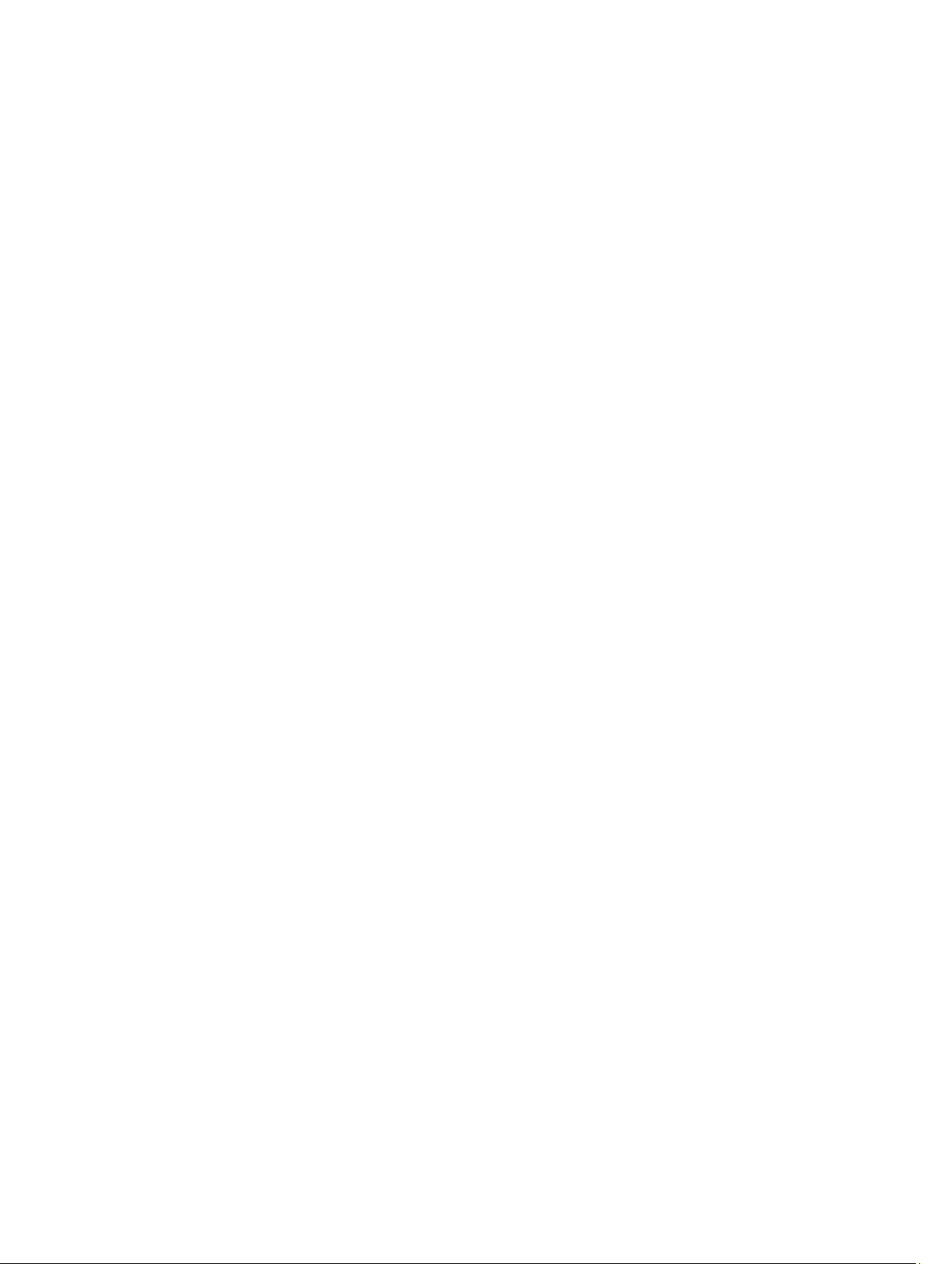
Locating Physical Disks In An SSD Cache...........................................................................................................111
Adding Physical Disks To An SSD Cache.............................................................................................................111
Removing Physical Disks From An SSD Cache....................................................................................................111
Suspending Or Resuming SSD Caching...............................................................................................................112
Changing I/O Type In An SSD Cache....................................................................................................................112
Renaming An SSD Cache.....................................................................................................................................112
Deleting An SSD Cache........................................................................................................................................112
Using The Performance Modeling Tool................................................................................................................113
10 Premium Feature—Snapshot Virtual Disk........................................................................115
Snapshot Virtual Disk Vs. Snapshot Virtual Disk (Legacy)...................................................................................115
Snapshot Images And Groups..............................................................................................................................115
Snapshot Virtual Disk Read/Write Properties......................................................................................................116
Snapshot Groups And Consistency Groups..........................................................................................................116
Snapshot Groups............................................................................................................................................116
Snapshot Consistency Groups.......................................................................................................................117
Understanding Snapshot Repositories.................................................................................................................117
Consistency Group Repositories....................................................................................................................117
Ranking Repository Candidates.....................................................................................................................118
Using Snapshot Consistency Groups With Remote Replication....................................................................118
Creating Snapshot Images...................................................................................................................................118
Creating A Snapshot Image...........................................................................................................................119
Canceling A Pending Snapshot Image...........................................................................................................119
Deleting A Snapshot Image............................................................................................................................120
Scheduling Snapshot Images...............................................................................................................................120
Creating A Snapshot Schedule......................................................................................................................121
Editing A Snapshot Schedule.........................................................................................................................121
Performing Snapshot Rollbacks...........................................................................................................................122
Snapshot Rollback Limitations.......................................................................................................................122
Starting A Snapshot Rollback........................................................................................................................123
Resuming A Snapshot Image Rollback..........................................................................................................123
Canceling A Snapshot Image Rollback..........................................................................................................124
Viewing The Progress Of A Snapshot Rollback.............................................................................................124
Changing Snapshot Rollback Priority.............................................................................................................125
Creating A Snapshot Group..................................................................................................................................125
Creating A Consistency Group Repository (Manually)...................................................................................126
Changing Snapshot Group Settings...............................................................................................................128
Renaming A Snapshot Group.........................................................................................................................128
Deleting A Snapshot Group............................................................................................................................129
Converting Snapshots (Legacy) To A Snapshot Group........................................................................................129
Conversion Limitations...................................................................................................................................129
Converting Snapshots (Legacy).....................................................................................................................129
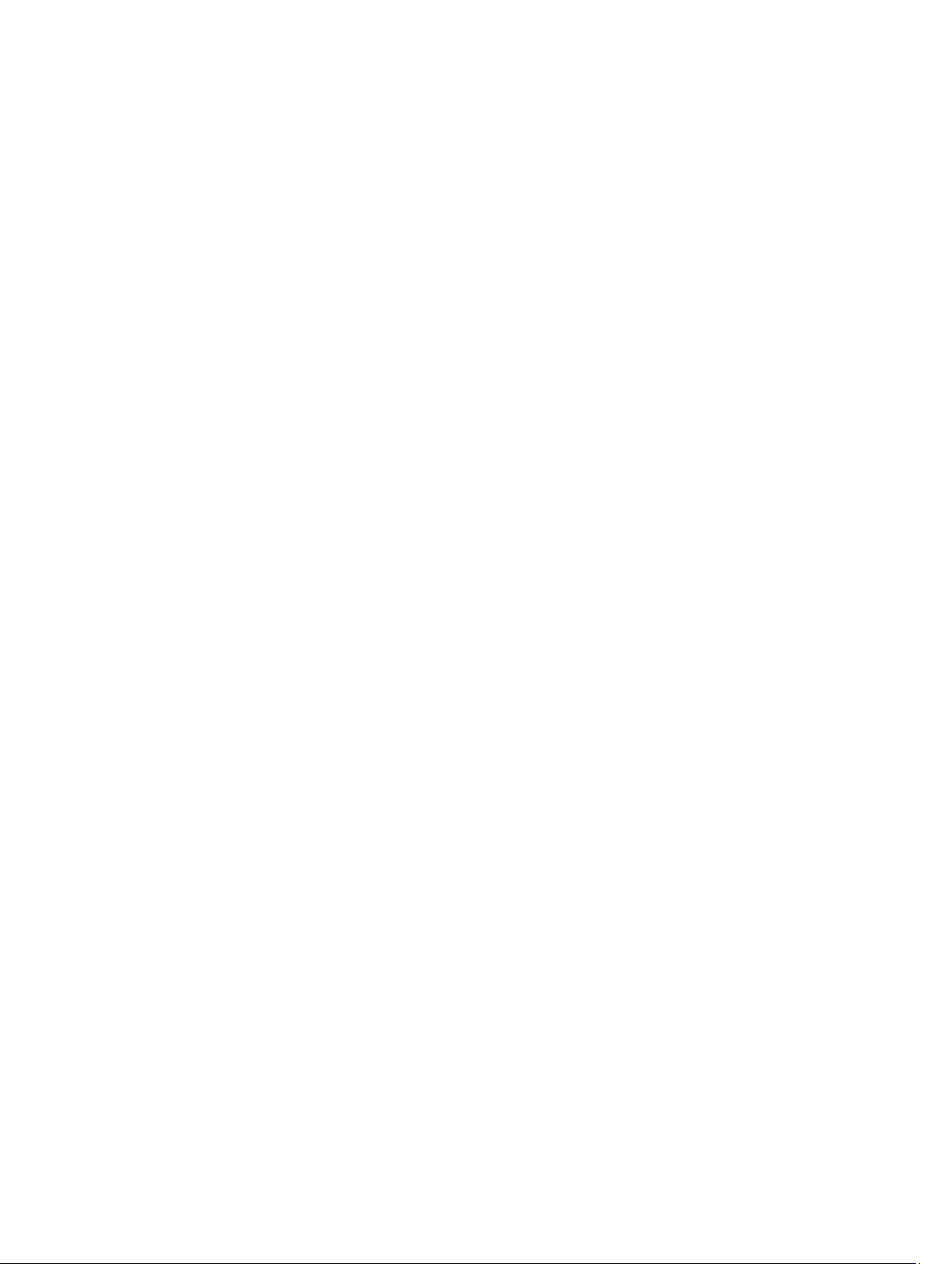
Converting A Snapshot Virtual Disk To Read-Write.............................................................................................130
Viewing Associated Physical Components Of An Individual Repository Virtual Disk..........................................130
Creating A Consistency Group..............................................................................................................................131
Creating A Consistency Group Repository (Manually)...................................................................................132
Renaming A Consistency Group.....................................................................................................................133
Deleting A Consistency Group.......................................................................................................................133
Changing The Settings Of A Consistency Group............................................................................................134
Adding A Member Virtual Disk To A Consistency Group...............................................................................134
Removing A Member Virtual Disk From A Consistency Group......................................................................135
Creating A Snapshot Virtual Disk Of A Snapshot Image......................................................................................136
Snapshot Virtual Disk Limitations...................................................................................................................136
Creating A Snapshot Virtual Disk...................................................................................................................136
Creating A Snapshot Virtual Disk Repository.................................................................................................138
Changing The Settings Of A Snapshot Virtual Disk........................................................................................139
Disabling A Snapshot Virtual Disk Or Consistency Group Snapshot Virtual Disk..........................................139
Re-creating A Snapshot Virtual Disk Or Consistency Group Snapshot Virtual Disk......................................140
Renaming A Snapshot Virtual Disk Or Consistency Group Snapshot Virtual Disk.........................................141
Deleting A Snapshot Virtual Disk Or Consistency Group Snapshot Virtual Disk...........................................141
Creating A Consistency Group Snapshot Virtual Disk..........................................................................................142
Creating A Consistency Group Snapshot Virtual Disk Repository (Manually)...............................................144
Disabling A Snapshot Virtual Disk Or Consistency Group Snapshot Virtual Disk..........................................145
Re-creating A Snapshot Virtual Disk Or Consistency Group Snapshot Virtual Disk......................................146
Changing The Modification Priority Of An Overall Repository Virtual Disk....................................................146
Changing The Media Scan Setting Of An Overall Repository Virtual Disk.....................................................147
Changing The Pre-read Consistency Check Setting Of An Overall Repository Virtual Disk..........................147
Increasing The Capacity Of An Overall Repository........................................................................................148
Decreasing The Capacity Of The Overall Repository.....................................................................................150
Performing A Revive Operation......................................................................................................................151
11 Premium Feature—Snapshot Virtual Disks (Legacy)......................................................153
Scheduling A Snapshot Virtual Disk.....................................................................................................................154
Common Reasons For Scheduling A Snapshot Virtual Disk...........................................................................154
Guidelines for Creating Snapshot Schedules................................................................................................154
Creating A Snapshot Virtual Disk Using The Simple Path....................................................................................154
About The Simple Path...................................................................................................................................155
Preparing Host Servers To Create The Snapshot Using The Simple Path.....................................................155
Creating A Snapshot Virtual Disk Using The Advanced Path...............................................................................156
About The Advanced Path.............................................................................................................................156
Preparing Host Servers To Create The Snapshot Using The Advanced Path...............................................157
Creating The Snapshot Using The Advanced Path........................................................................................158
Specifying Snapshot Virtual Disk Names.............................................................................................................159
Snapshot Repository Capacity..............................................................................................................................160
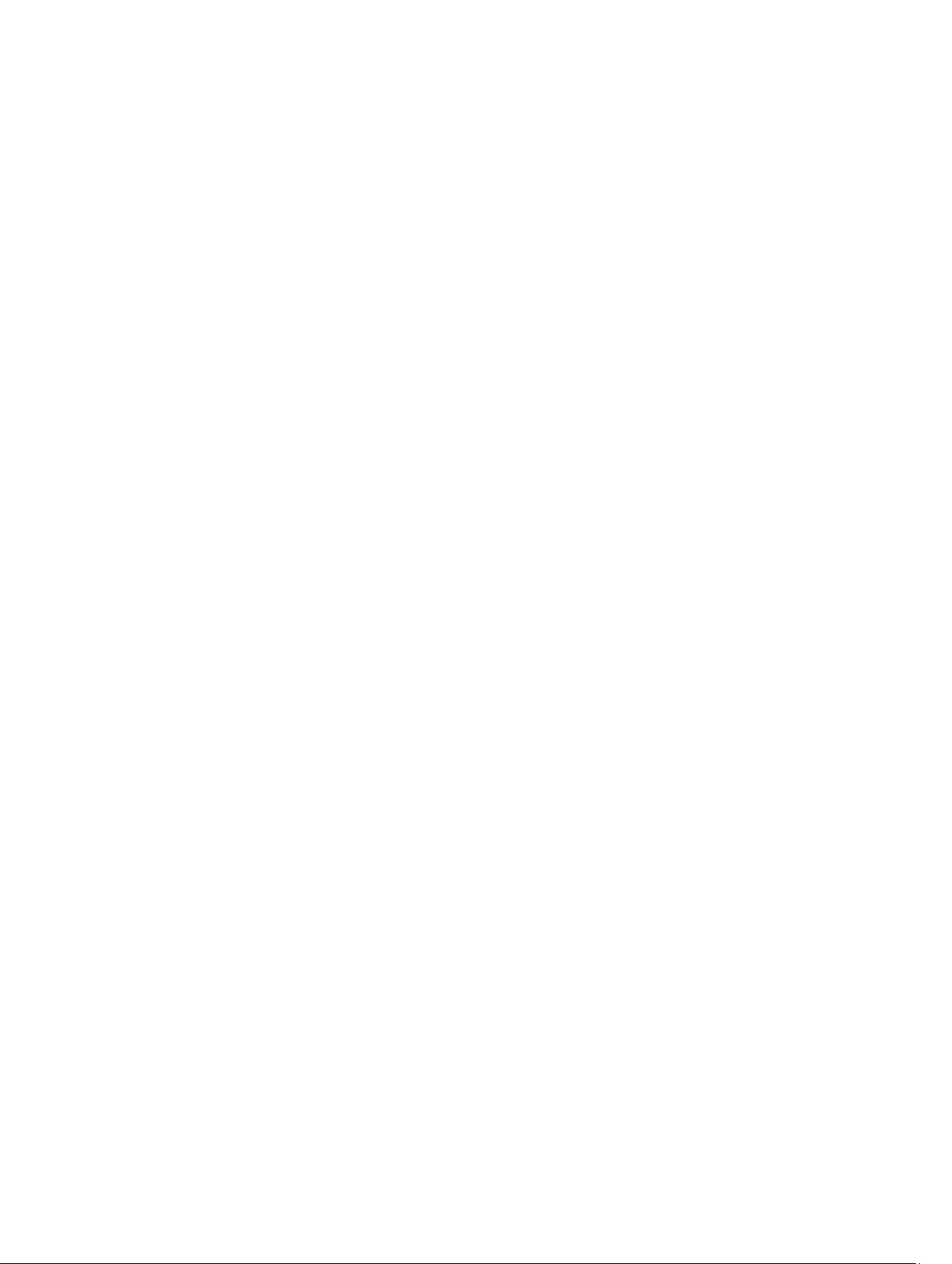
Re-Creating Snapshot Virtual Disks......................................................................................................................161
Disabling A Snapshot Virtual Disk........................................................................................................................162
Preparing Host Servers To Re-Create A Snapshot Virtual Disk.....................................................................162
Re-Creating A Snapshot Virtual Disk....................................................................................................................163
12 Premium Feature—Virtual Disk Copy................................................................................165
Using Virtual Disk Copy With Snapshot Or Snapshot (Legacy) Premium Feature...............................................165
Types Of Virtual Disk Copies.................................................................................................................................166
Offline Copy....................................................................................................................................................166
Online Copy....................................................................................................................................................166
Creating A Virtual Disk Copy For An MSCS Shared Disk......................................................................................166
Virtual Disk Read/Write Permissions....................................................................................................................167
Virtual Disk Copy Restrictions...............................................................................................................................167
Creating A Virtual Disk Copy.................................................................................................................................168
Setting Read/Write Permissions On Target Virtual Disk................................................................................168
Before You Begin...........................................................................................................................................168
Virtual Disk Copy And Modification Operations.............................................................................................168
Create Copy Wizard........................................................................................................................................169
Failed Virtual Disk Copy..................................................................................................................................169
Preferred RAID Controller Module Ownership.....................................................................................................169
Failed RAID Controller Module.............................................................................................................................169
Copy Manager......................................................................................................................................................170
Copying The Virtual Disk.......................................................................................................................................170
Storage Array Performance During Virtual Disk Copy.........................................................................................171
Setting Copy Priority.............................................................................................................................................171
Stopping A Virtual Disk Copy................................................................................................................................171
Recopying A Virtual Disk......................................................................................................................................172
Preparing Host Servers To Recopy A Virtual Disk.........................................................................................172
Recopying The Virtual Disk............................................................................................................................173
Removing Copy Pairs............................................................................................................................................173
13 Device Mapper Multipath For Linux...................................................................................175
Overview...............................................................................................................................................................175
Using DM Multipathing Devices...........................................................................................................................175
Prerequisites..................................................................................................................................................175
Device Mapper Configuration Steps....................................................................................................................176
Scan For Newly Added Virtual Disks.............................................................................................................176
Display The Multipath Device Topology Using The Multipath Command......................................................177
Create A New fdisk Partition On A Multipath Device Node...........................................................................177
Add A New Partition To Device Mapper........................................................................................................178
Create A File System On A Device Mapper Partition.....................................................................................178
Mount A Device Mapper Partition.................................................................................................................178
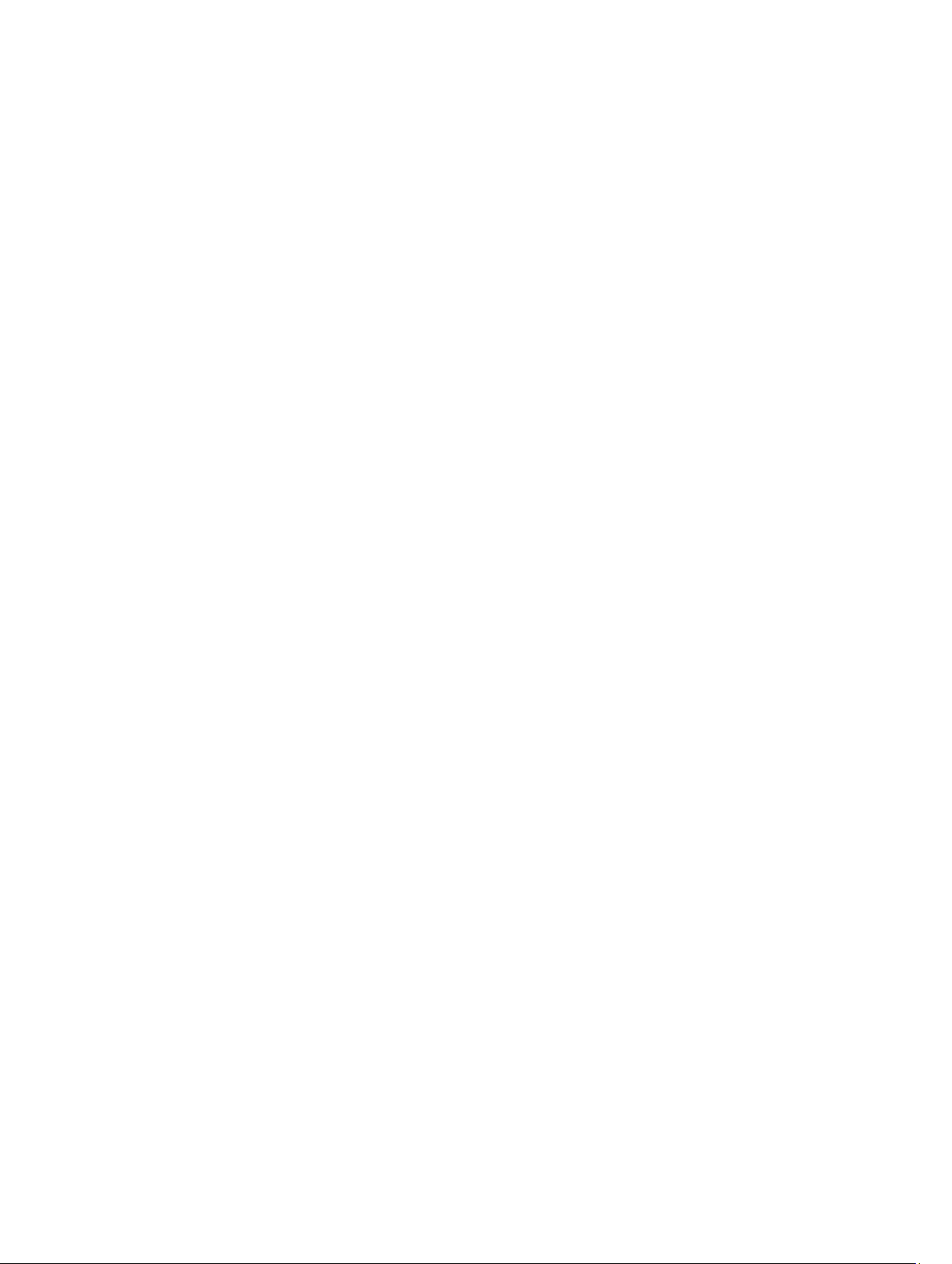
Ready For Use................................................................................................................................................178
Linux Host Server Reboot Best Practices.............................................................................................................178
Important Information About Special Partitions...................................................................................................179
Limitations And Known Issues..............................................................................................................................179
Troubleshooting....................................................................................................................................................180
14 Configuring Asymmetric Logical Unit Access..................................................................181
ALUA Performance Considerations......................................................................................................................181
Automatic Transfer Of Ownership........................................................................................................................181
Native ALUA Support On Microsoft Windows And Linux.....................................................................................181
Enabling ALUA On VMware ESX/ESXi..................................................................................................................181
Manually Adding SATP Rule In ESX 4.1 (Update 1 And Update 2).................................................................181
Manually Adding SATP Rule In ESX/ESXi 5.0.................................................................................................182
Verifying ALUA On VMware ESX/ESXi.................................................................................................................182
Verifying If Host Server Is Using ALUA For MD Storage Array............................................................................182
Setting Round-Robin Load Balancing Policy On ESX/ESXi-Based Storage Arrays.............................................183
15 Premium Feature—Remote Replication............................................................................185
About Asynchronous Remote Replication............................................................................................................185
Remote Replicated Pairs And Replication Repositories.......................................................................................185
Types Of Remote Replication................................................................................................................................186
Differences Between Remote Replication Features......................................................................................186
Upgrading To Asynchronous Remote Replication From Remote Replication (Legacy).................................186
Remote Replication Requirements And Restrictions............................................................................................187
Restrictions On Using Remote Replication....................................................................................................187
Setting Up Remote Replication.............................................................................................................................187
Activating Remote Replication Premium Features...............................................................................................188
Deactivating Remote Replication.........................................................................................................................188
Remote Replication Groups..................................................................................................................................189
Purpose Of A Remote Replication Group.......................................................................................................189
Remote Replication Group Requirements And Guidelines.............................................................................189
Creating A Remote Replication Group...........................................................................................................189
Replicated Pairs....................................................................................................................................................190
Guidelines for Choosing Virtual Disks in a Replicated Pair............................................................................190
Guidelines For Choosing Virtual Disks In A Replicated Pair..........................................................................190
Creating Replicated Pairs...............................................................................................................................191
Removing A Replicated Pair From A Remote Replication Group...................................................................192
16 Premium Feature—Remote Replication (Legacy)...........................................................193
Overview...............................................................................................................................................................193
Switchable Host Access Configuration Required With Remote Replication (Legacy)........................................193
Activating Remote Replication (Legacy)...............................................................................................................194
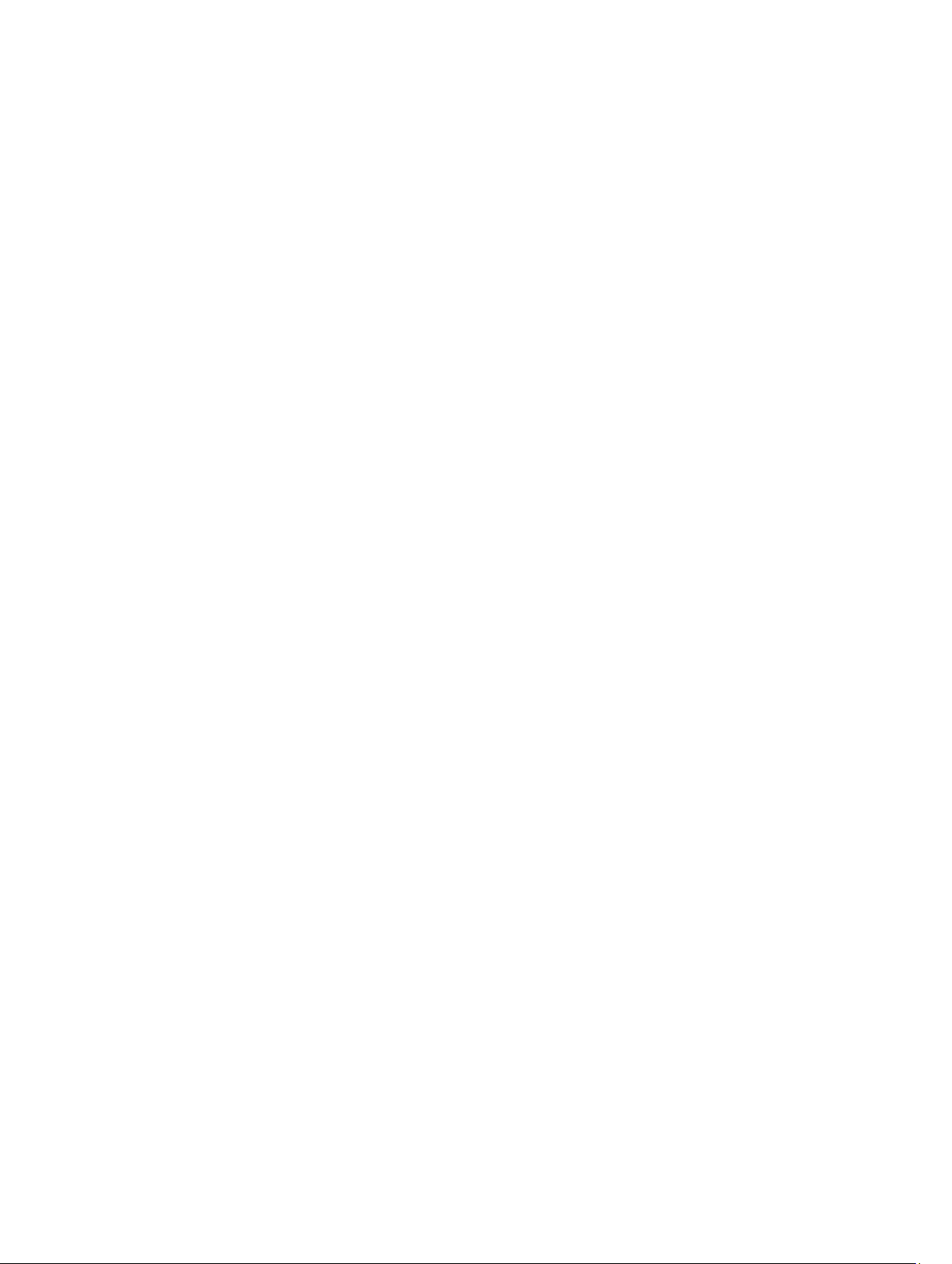
Replication Repository Virtual Disks.....................................................................................................................194
RAID Levels For Replication Repository Virtual Disks..........................................................................................194
Primary And Secondary Virtual Disk Pairs...........................................................................................................194
Using Remote Replication (Legacy) With Other Features....................................................................................195
Storage Partitioning With Remote Replication (Legacy)......................................................................................195
Snapshot Virtual Disk With Remote Replication (Legacy)....................................................................................195
Virtual Disk Copy With Remote Replication (Legacy)...........................................................................................195
Virtual Disk Expansion With Remote Replication (Legacy)..................................................................................196
Required Switch Zoning Configurations...............................................................................................................196
Zoning Guidelines for Remote Replication (Legacy).............................................................................................196
Switch Cascading.................................................................................................................................................197
Journaling File Systems And Remote Replication (Legacy).................................................................................197
Prerequisites For Setting Up And Managing Remote Replication (Legacy).........................................................197
Activating The Remote Replication (Legacy) Premium Feature And Creating Replication Virtual Disks.............197
Activating And Creating Replication Repository Virtual Disks From The Storage Array......................................197
Activating And Creating Replication Repository Virtual Disks From An Existing Disk Group...............................198
Creating A Remote Replication (Legacy)..............................................................................................................198
Selecting The Secondary Virtual Disk..................................................................................................................199
Setting The Write Mode........................................................................................................................................199
Setting Synchronization Priority And Synchronization Method...........................................................................200
Completing The Remote Replication (Legacy)......................................................................................................200
RAID Controller Module Ownership/Preferred Path............................................................................................201
Viewing Information About A Remote Replication (Legacy) Or Replication Repository (Legacy) Virtual Disk....201
Viewing The Storage Array Profile.................................................................................................................201
Viewing The Properties Pane.........................................................................................................................202
Viewing Logical Elements Of The Secondary Virtual Disk.............................................................................202
Viewing The Physical Components Or Logical Elements Of The Primary Virtual Disk..................................202
Virtual Disk Status Icons................................................................................................................................203
Changing Write Mode And Consistency Group Membership........................................................................203
Resynchronizing Virtual Disks........................................................................................................................204
Normally Synchronized Virtual Disks.............................................................................................................204
Changing Synchronization Priority And Method............................................................................................205
Unsynchronized Virtual Disks........................................................................................................................205
Automatically Resynchronizing Virtual Disks.................................................................................................206
Manually Resynchronizing Virtual Disks........................................................................................................206
Reversing Roles Between The Primary And Secondary Virtual Disks...........................................................206
Promoting The Secondary Virtual Disk Or Demoting The Primary Virtual Disk.............................................207
Suspending A Remote Replication (Legacy)..................................................................................................207
Resuming A Remote Replication (Legacy).....................................................................................................207
About Resumed Remote Replications............................................................................................................208
Testing Communication Between The Primary And Secondary Virtual Disks...............................................208
Deleting A Virtual Disk From A Replicated Pair In A Storage Array..............................................................209
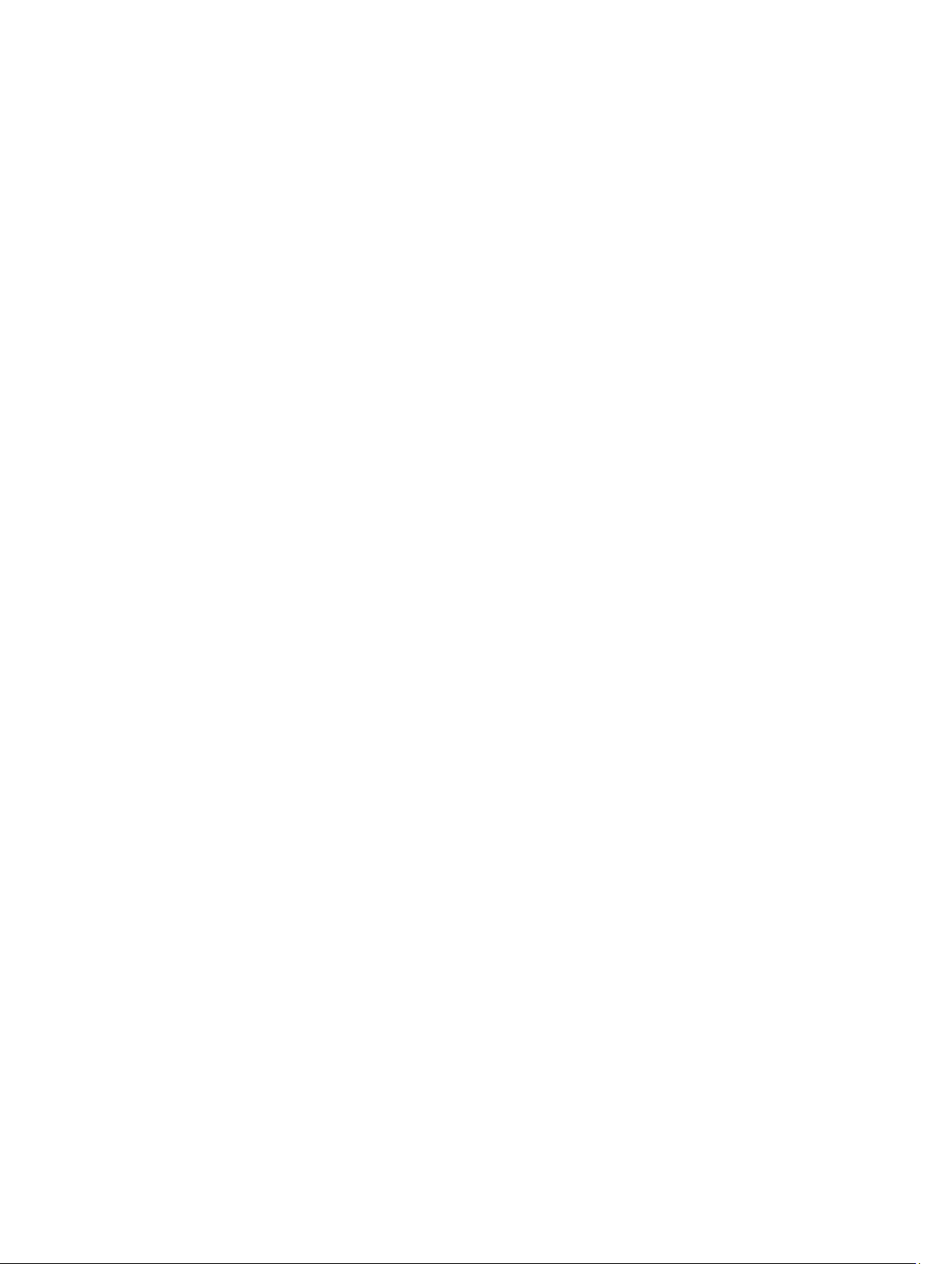
17 Management Firmware Downloads...................................................................................213
Downloading RAID Controller And NVSRAM Packages......................................................................................213
Downloading Both RAID Controller And NVSRAM Firmware..............................................................................213
Downloading Only NVSRAM Firmware................................................................................................................215
Downloading Physical Disk Firmware..................................................................................................................216
Downloading MD3060e Series Expansion Module EMM Firmware.....................................................................217
Self-Monitoring Analysis And Reporting Technology (SMART)...........................................................................218
Media Errors And Unreadable Sectors................................................................................................................218
18 Firmware Inventory...............................................................................................................219
Viewing The Firmware Inventory..........................................................................................................................219
19 System Interfaces.................................................................................................................221
Virtual Disk Service...............................................................................................................................................221
Volume Shadow-Copy Service.............................................................................................................................221
20 Storage Array Software.......................................................................................................223
Start-Up Routine...................................................................................................................................................223
Device Health Conditions.....................................................................................................................................223
Trace Buffers........................................................................................................................................................225
Retrieving Trace Buffers................................................................................................................................226
Collecting Physical Disk Data...............................................................................................................................226
Creating A Support Data Collection Schedule...............................................................................................227
Suspending Or Resuming A Support Data Collection Schedule....................................................................227
Removing A Support Data Collection Schedule.............................................................................................228
Event Log..............................................................................................................................................................228
Viewing The Event Log...................................................................................................................................228
Recovery Guru......................................................................................................................................................229
Storage Array Profile............................................................................................................................................229
Viewing The Physical Associations......................................................................................................................230
Recovering From An Unresponsive Storage Array Condition..............................................................................230
Locating A Physical Disk......................................................................................................................................232
Locating An Expansion Enclosure........................................................................................................................232
Capturing The State Information..........................................................................................................................233
SMrepassist Utility................................................................................................................................................233
Unidentified Devices.............................................................................................................................................234
Recovering From An Unidentified Storage Array.................................................................................................234
Starting Or Restarting The Host Context Agent Software....................................................................................235
Starting The SMagent Software In Windows................................................................................................235
Starting The SMagent Software In Linux.......................................................................................................235
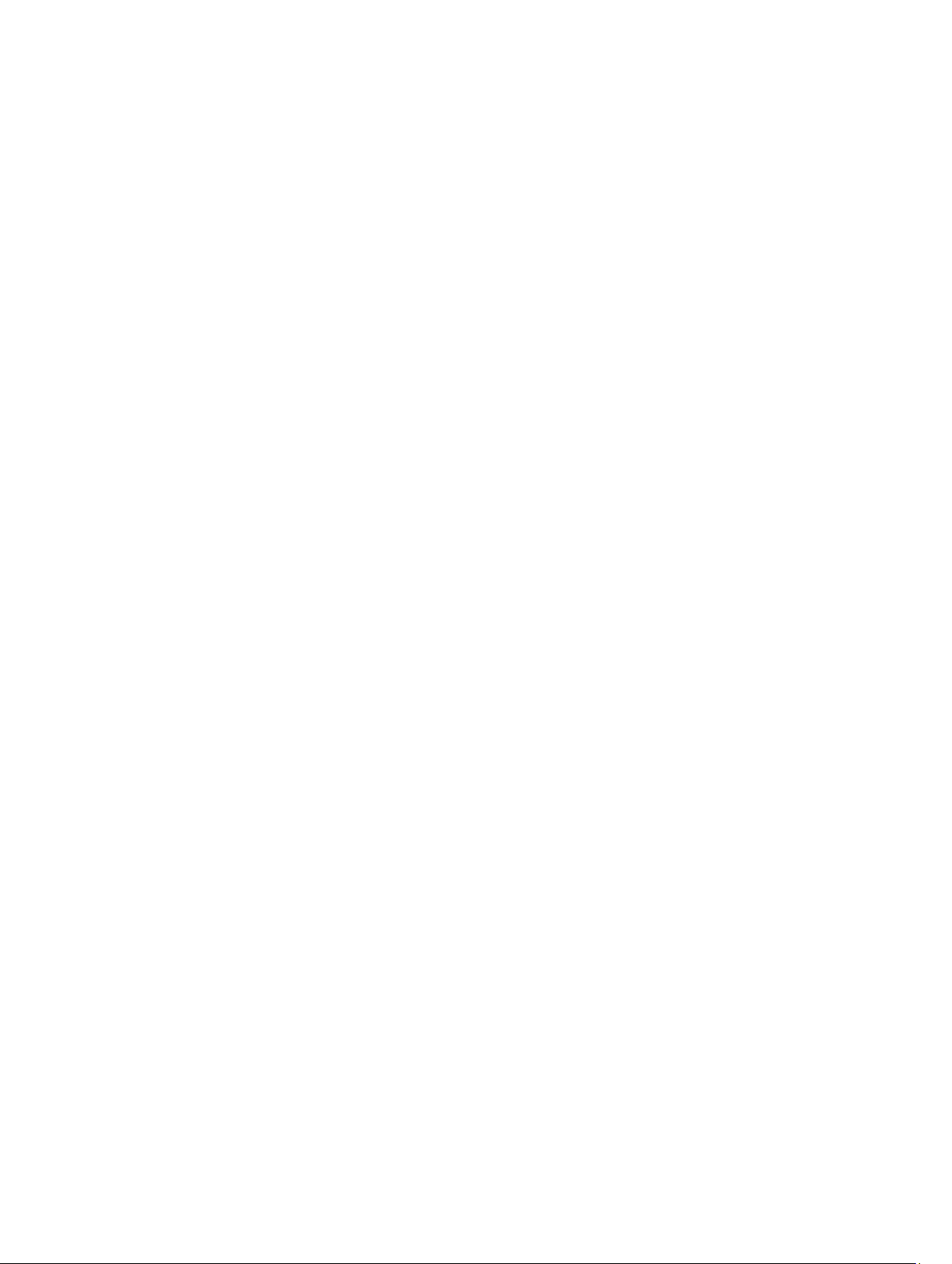
21 Getting Help............................................................................................................................237
Contacting Dell.....................................................................................................................................................237
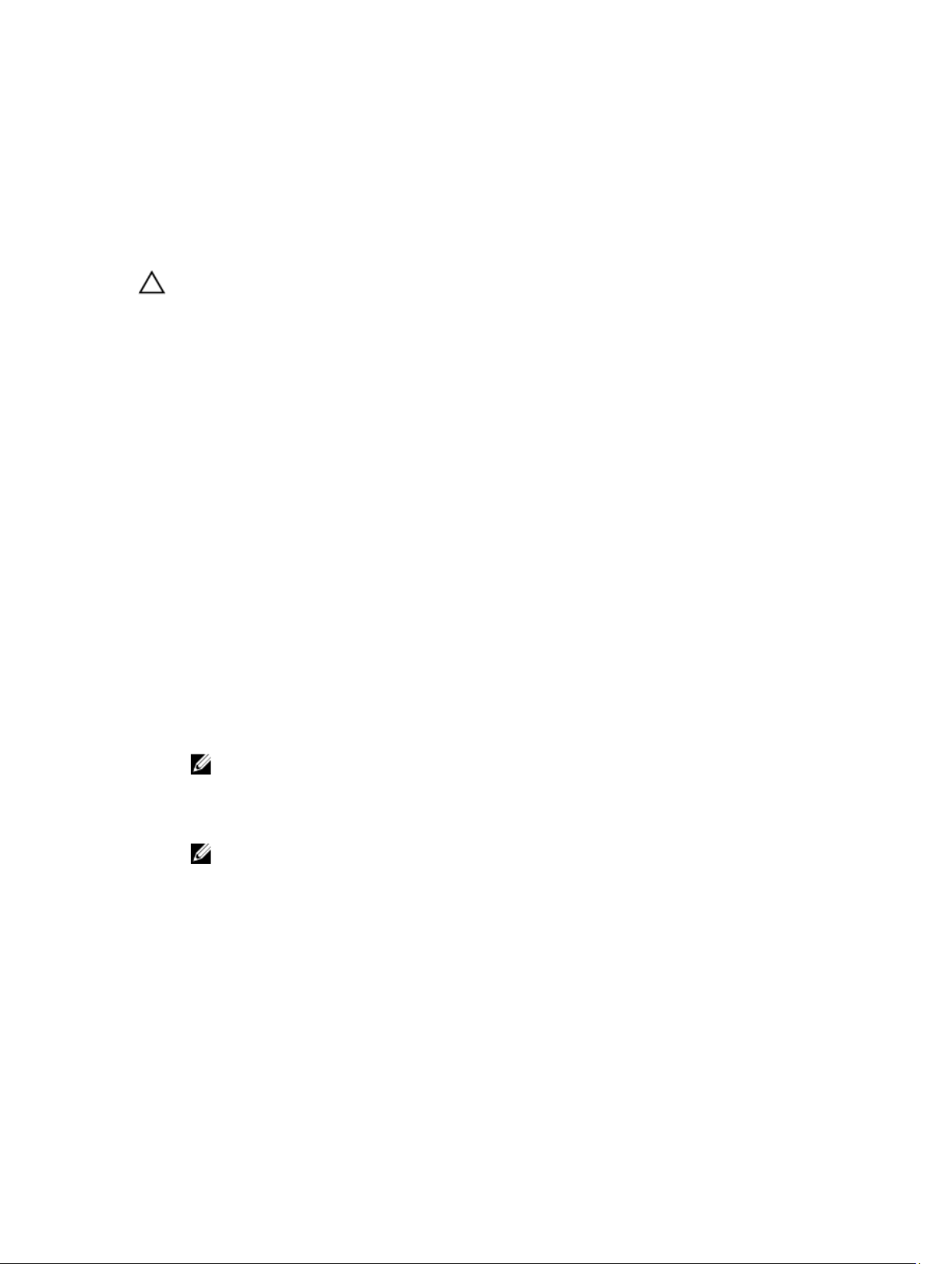
1
Introduction
CAUTION: See the Safety, Environmental, and Regulatory Information document for important safety information
before following any procedures listed in this document.
This document familiarizes you with the functions of the Dell PowerVault MD Series storage array. The document is
organized according to the tasks that you must complete after receiving your storage array.
Dell PowerVault Modular Disk Storage Manager
Dell PowerVault Modular Disk Storage Manager (MD Storage Manager) is a graphical user interface (GUI) application
used to configure and manage one or more MD Series storage arrays. The MD Storage Manager software is located on
the MD Series resource DVD.
User Interface
The Storage Manager screen is divided into two primary windows:
• Enterprise Management Window (EMW) — The EMW provides high-level management of multiple storage
arrays. You can launch the Array Management Windows for the storage arrays from the EMW.
• Array Management Window (AMW) — The AMW provides management functions for a single storage array.
The EMW and the AMW consist of the following:
• The title bar at the top of the window — Shows the name of the application.
• The menu bar, beneath the title bar — You can select menu options from the menu bar to perform tasks on a
storage array.
• The toolbar, beneath the menu bar — You can select options in the toolbar to perform tasks on a storage array.
NOTE: The toolbar is available only in the EMW.
• The tabs, beneath the toolbar — Tabs are used to group the tasks that you can perform on a storage array.
• The status bar, beneath the tabs — The status bar shows status messages and status icons related to the
storage array.
NOTE: By default, the toolbar and status bar are not displayed. To view the toolbar or the status bar, select
View → Toolbar or View → Status Bar, respectively.
Enterprise Management Window
The EMW provides high-level management of storage arrays. When you start the MD Storage Manager, the EMW is
displayed. The EMW has the:
• Devices tab — Provides information about discovered storage arrays.
• Setup tab — Presents the initial setup tasks that guide you through adding storage arrays and configuring
alerts.
The Devices tab has a Tree view on the left side of the window that shows discovered storage arrays, unidentified
storage arrays, and the status conditions for the storage arrays. Discovered storage arrays are managed by the MD
15
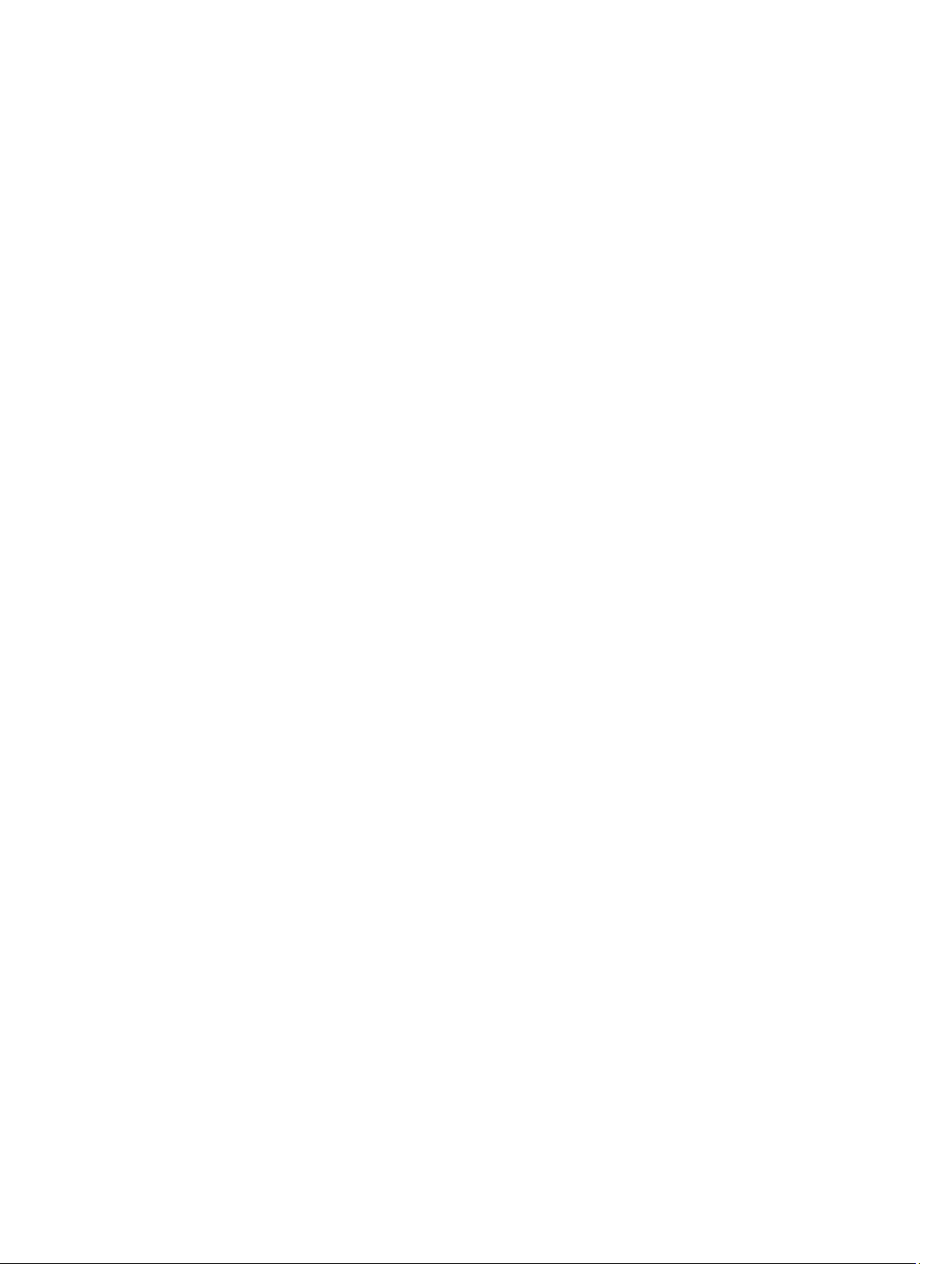
Storage Manager. Unidentified storage arrays are available to the MD Storage Manager but not configured for
management. The right side of the Devices tab has a Table view that shows detailed information for the selected storage
array.
In the EMW, you can:
• Discover hosts and managed storage arrays on the local sub-network.
• Manually add and remove hosts and storage arrays.
• Blink or locate the storage arrays.
• Name or rename discovered storage arrays.
• Add comments for a storage array in the Table view.
• Store your EMW view preferences and configuration data in local configuration files. The next time you open the
EMW, data from the local configuration files is used to show customized view and preferences.
• Monitor the status of managed storage arrays and indicate status using appropriate icons.
• Add or remove management connections.
• Configure alert notifications for all selected storage arrays through e-mail or SNMP traps.
• Report critical events to the configured alert destinations.
• Launch the AMW for a selected storage array.
• Run a script to perform batch management tasks on specific storage arrays.
• Import the operating system theme settings into the MD Storage Manager.
• Upgrade firmware on multiple storage arrays concurrently.
• Obtain information about the firmware inventory including the version of the RAID controller modules, physical
disks, and the enclosure management modules (EMMs) in the storage array.
Inheriting The System Settings
Use the Inherit System Settings option to import the operating system theme settings into the MD Storage Manager.
Importing system theme settings affects the font type, font size, color, and contrast in the MD Storage Manager.
1. From the EMW, open the Inherit System Settings window in one of these ways:
– Select Tools → Inherit System Settings.
– Select the Setup tab, and under Accessibility, click Inherit System Settings.
2. Select Inherit system settings for color and font.
3. Click OK.
Array Management Window
You can launch the AMW from the EMW. The AMW provides management functions for a single storage array. You can
have multiple AMWs open simultaneously to manage different storage arrays.
To launch the AMW:
1. In the EMW, on the Devices tab, right-click on the relevant storage array.
The context menu for the selected storage is displayed.
2. In the context menu, select Manage Storage Array.
The AMW for the selected storage array is displayed.
16
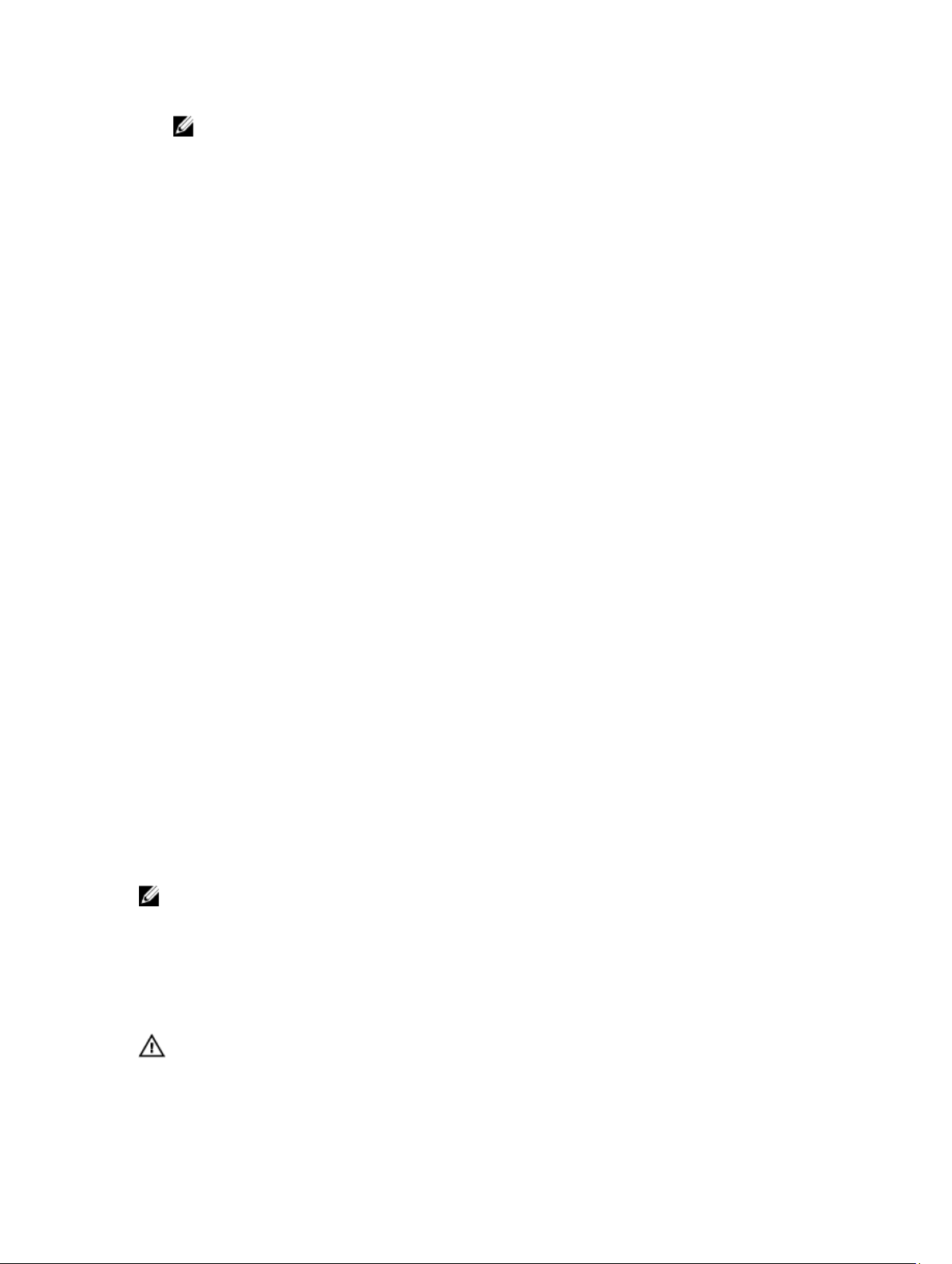
NOTE: You can also launch the AMW by:
– Double-clicking on a storage array displayed in the Devices tab of the EMW.
– Selecting a storage array displayed in the Devices tab of the EMW, and then selecting Tools →
Manage Storage Array.
The AMW has the following tabs:
• Summary tab — You can view the following information about the storage array:
– Status
– Hardware
– Storage and copy services
– Hosts and mappings
– Information on storage capacity
– Premium features
• Storage & Copy Services tab — You can view and manage the organization of the storage array by virtual disks,
disk groups, free capacity nodes, and any unconfigured capacity for the storage array.
• Host Mappings tab — You can define the hosts, host groups, and host ports. You can change the mappings to
grant virtual disk access to host groups and hosts and create storage partitions.
• Hardware tab — You can view and manage the physical components of the storage array.
• Setup tab — Shows a list of initial setup tasks for the storage array.
In the AMW, you can:
• Select storage array options — For example, renaming a storage array, changing a password, or enabling a
background media scan.
• Configure virtual disks and disk pools from the storage array capacity, define hosts and host groups, and grant
host or host group access to sets of virtual disks called storage partitions.
• Monitor the health of storage array components and report detailed status using applicable icons.
• Perform recovery procedures for a failed logical component or a failed hardware component.
• View the Event Log for a storage array.
• View profile information about hardware components, such as RAID controller modules and physical disks.
• Manage RAID controller modules — For example, changing ownership of virtual disks or placing a RAID
controller module online or offline.
• Manage physical disks — For example, assignment of hot spares and locating the physical disk.
• Monitor storage array performance.
Dell PowerVault Modular Disk Configuration Utility
NOTE: Dell PowerVault Modular Disk Configuration Utility (MDCU) is supported only on MD Series storage arrays
that use the iSCSI protocol.
MDCU is an iSCSI Configuration Wizard that can be used in conjunction with MD Storage Manager to simplify the
configuration of iSCSI connections. The MDCU software is available on the MD Series resource media.
Other Information You May Need
WARNING: See the safety and regulatory information that shipped with your system. Warranty information may be
included within this document or as a separate document.
17
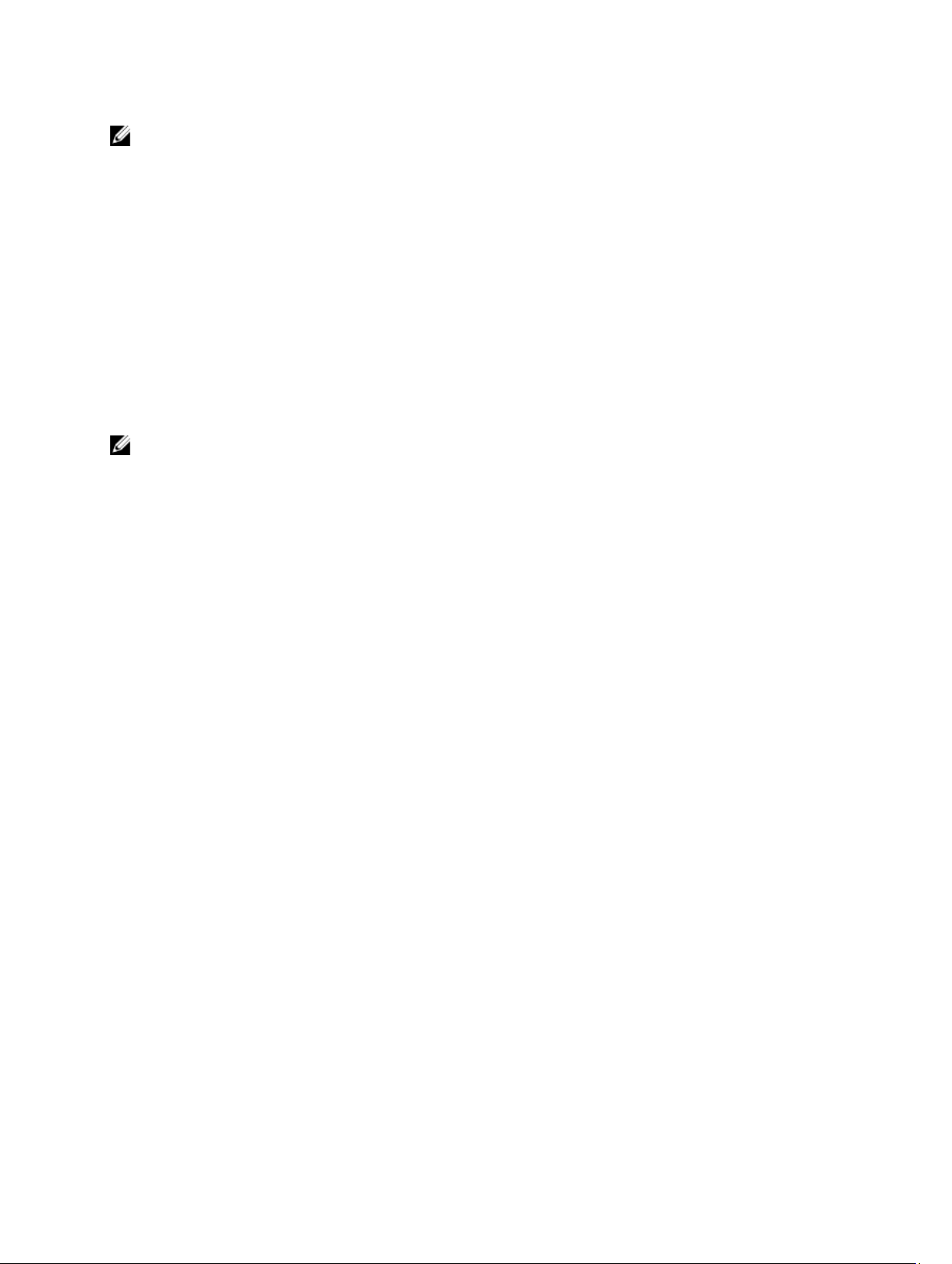
NOTE: All the documents, unless specified otherwise, are available at dell.com/support/manuals.
• The
Getting Started Guide
• The
Deployment Guide
• The
Owner’s Manual
and install or replace system components.
• The
CLI Guide
• The MD Series resource media contains all system management tools.
• The
Dell PowerVault MD3260, MD3260i, MD3660i, MD3660f and MD3060e Series Storage Arrays Support Matrix
provides information on supported software and hardware for MD systems.
• Information Updates or readme files are included to provide last-minute updates to the enclosure or
documentation or advanced technical reference material intended for experienced users or technicians.
• For video resources on PowerVault MD storage arrays, go to dell.com/techcenter.
• For the full name of an abbreviation or acronym used in this document, see the Glossary at dell.com/support/
manuals.
NOTE: Always check for updates on dell.com/support/manuals and read the updates first because they often
supersede information in other documents.
provides information about using the command line interface (CLI).
provides an overview of setting up and cabling your storage array.
provides installation and configuration instructions for both software and hardware.
provides information about system features and describes how to troubleshoot the system
18
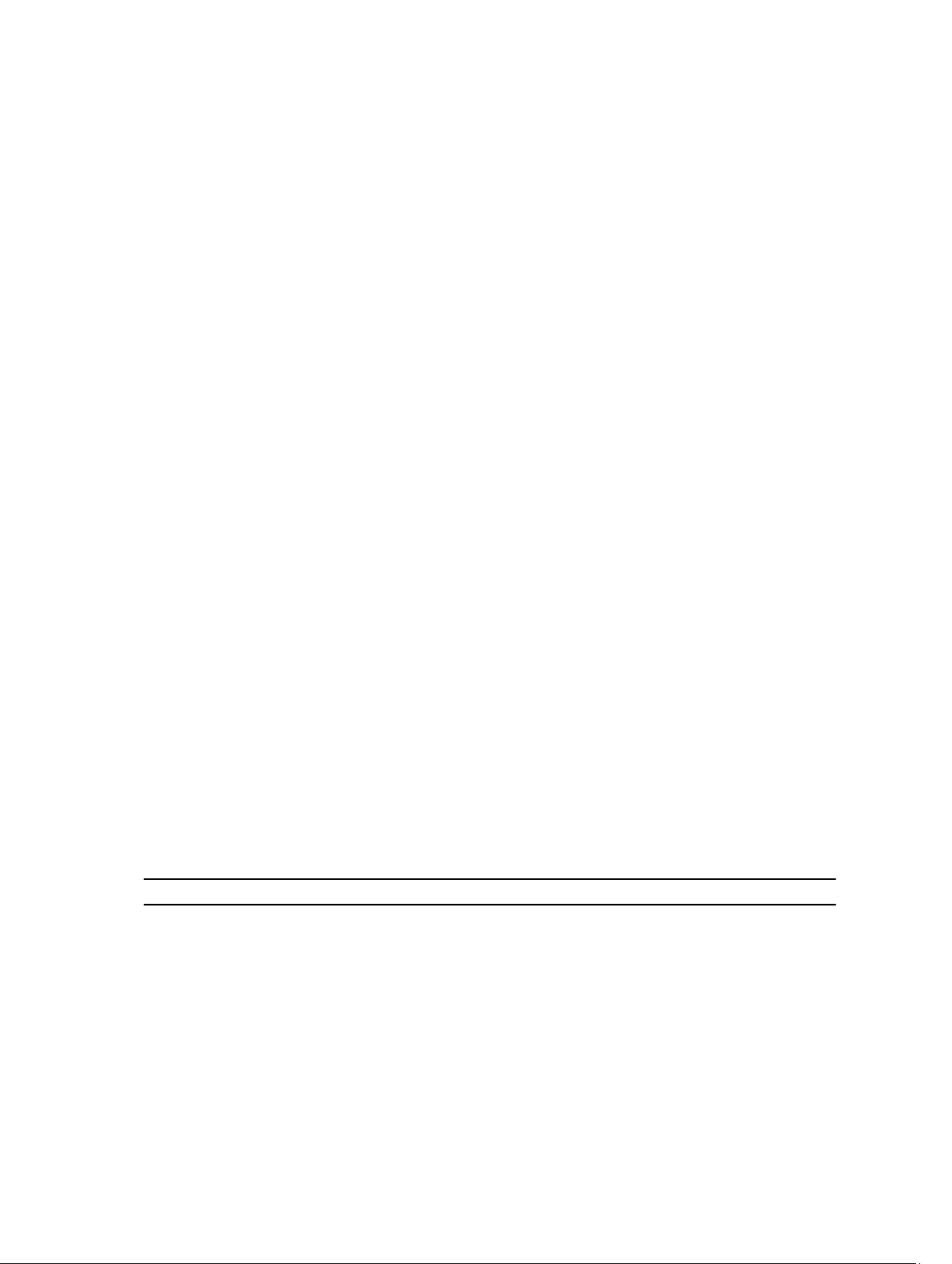
2
About Your MD Series Storage Array
This chapter describes the storage array concepts, which help in configuring and operating the Dell MD Series storage
arrays.
Physical Disks, Virtual Disks, And Disk Groups
Physical disks in your storage array provide the physical storage capacity for your data. Before you can begin writing
data to the storage array, you must configure the physical storage capacity into logical components, called disk groups
and virtual disks.
A disk group is a set of physical disks upon which multiple virtual disks are created. The maximum number of physical
disks supported in a disk group is 96 disks for RAID 0, RAID 1, and RAID 10, and 30 drives for RAID 5 and RAID 6. You can
create disk groups from unconfigured capacity on your storage array.
A virtual disk is a partition in a disk group that is made up of contiguous data segments of the physical disks in the disk
group. A virtual disk consists of data segments from all physical disks in the disk group.
All virtual disks in a disk group support the same RAID level. The storage array supports up to 255 virtual disks (minimum
size of 10 MB each) that can be assigned to host servers. Each virtual disk is assigned a Logical Unit Number (LUN) that
is recognized by the host operating system.
Virtual disks and disk groups are set up according to how you plan to organize your data. For example, you can have one
virtual disk for inventory, a second virtual disk for financial and tax information, and so on.
Physical Disks
Only Dell supported physical disks are supported in the storage array. If the storage array detects unsupported physical
disks, it marks the disk as unsupported and the physical disk becomes unavailable for all operations.
For the list of supported physical disks, see the Support Matrix at dell.com/support/manuals.
Physical Disk States
The following describes the various states of the physical disk, which are recognized by the storage array and reported
in the MD Storage Manager.
Status Mode Description
Optimal Assigned The physical disk in the indicated slot is configured as
part of a disk group.
Optimal Unassigned The physical disk in the indicated slot is unused and
available to be configured.
Optimal Hot Spare Standby The physical disk in the indicated slot is configured as a
hot spare.
19
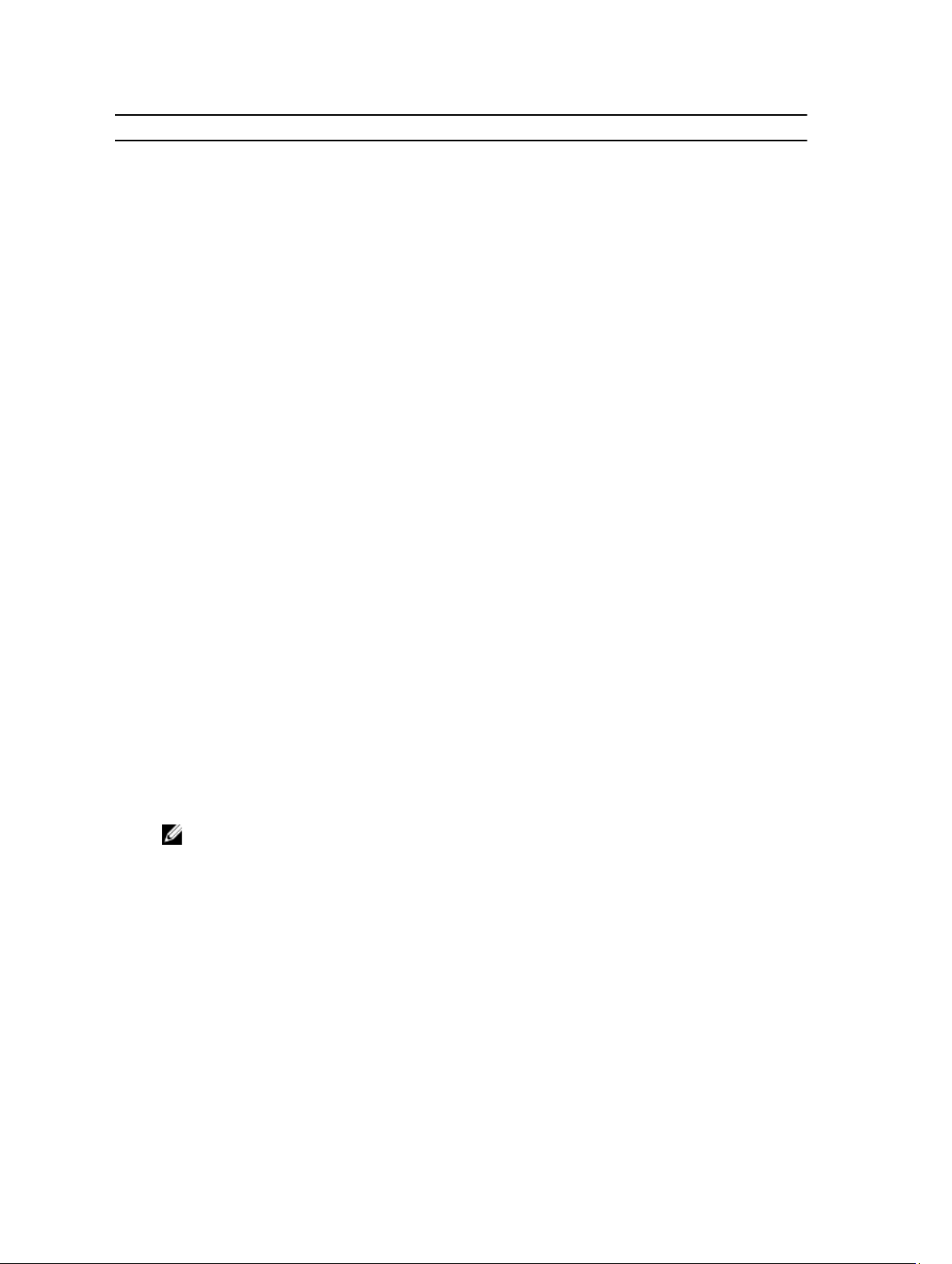
Status Mode Description
Optimal Hot Spare in use The physical disk in the indicated slot is in use as a hot
spare within a disk group.
Failed Assigned, Unassigned, Hot Spare
in use, or Hot Spare Standby
Replaced Assigned The physical disk in the indicated slot has been replaced
Pending Failure Assigned, Unassigned, Hot Spare
in use, or Hot Spare Standby
Offline Not applicable The physical disk has either been spun down or had a
Identify Assigned, Unassigned, Hot Spare
in use, or Hot Spare Standby
The physical disk in the indicated slot has failed because
of an unrecoverable error, an incorrect drive type or
drive size, or by its operational state being set to failed.
and is ready to be, or is actively being, configured into a
disk group.
A Self-Monitoring Analysis and Reporting Technology
(SMART) error has been detected on the physical disk in
the indicated slot.
rebuild aborted by user request.
The physical disk is being identified.
Self-Monitoring Analysis And Reporting Technology
Self-Monitoring Analysis and Reporting Technology (SMART) monitors the internal performance of all physical disk
components to detect faults indicating the potential for physical disk failure. SMART uses this information to report
whether failure is imminent so that a physical disk can be replaced before failure occurs. The storage array monitors all
attached drives and notifies you when a predicted failure is reported by a physical disk.
Virtual Disks And Disk Groups
When configuring a storage array, you must:
• Organize the physical disks into disk groups.
• Create virtual disks within these disk groups.
• Provide host server access.
• Create mappings to associate the virtual disks with the host servers.
NOTE: Host server access must be created before mapping virtual disks.
Disk groups are always created in the unconfigured capacity of a storage array. Unconfigured capacity is the available
physical disk space not already assigned in the storage array.
Virtual disks are created within the free capacity of a disk group. Free capacity is the space in a disk group that has not
been assigned to a virtual disk.
Virtual Disk States
The following table describes the various states of the virtual disk, recognized by the storage array.
20
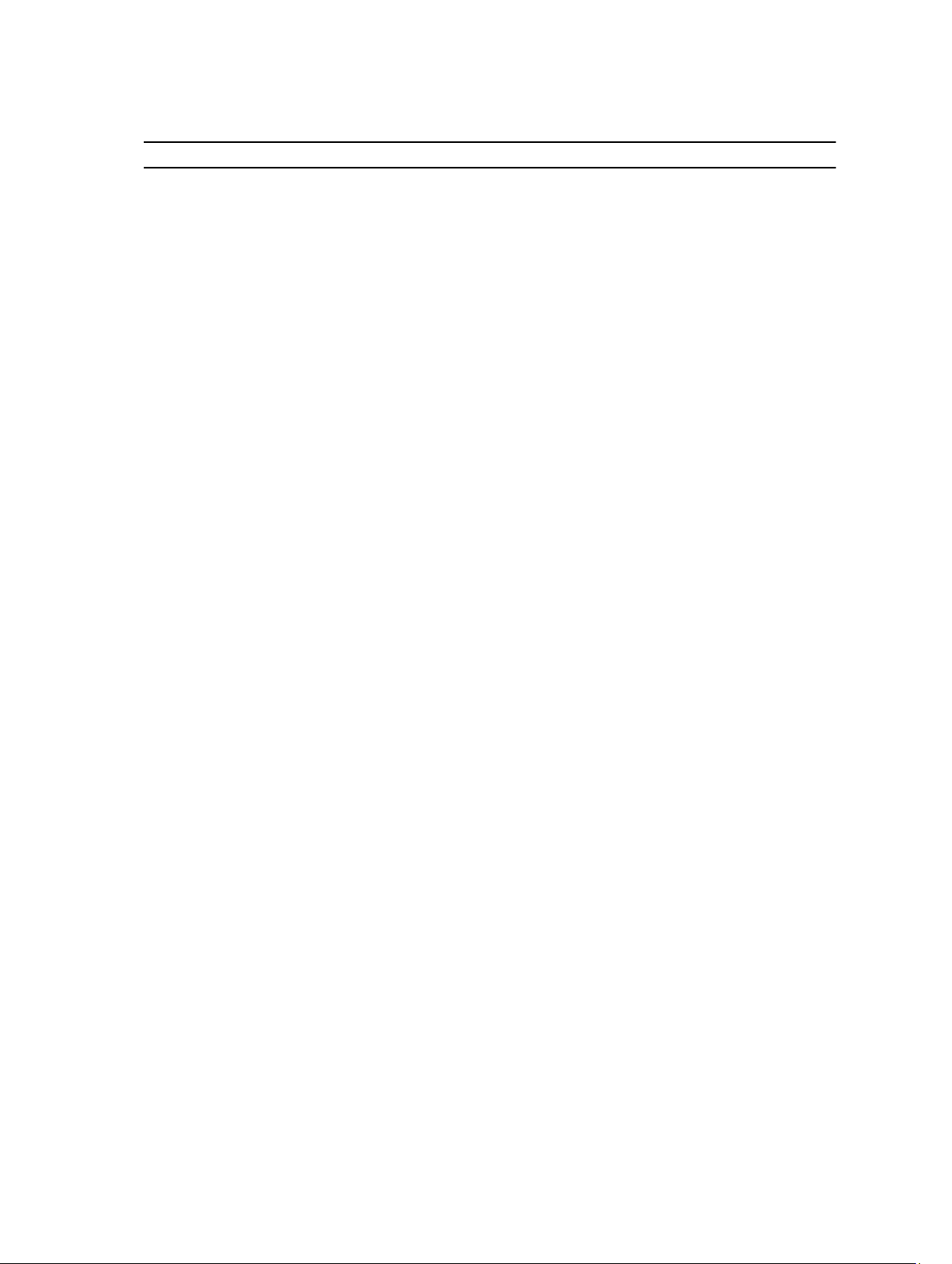
Table 1. RAID Controller Virtual Disk States
State Description
Optimal The virtual disk contains physical disks that are online.
Degraded The virtual disk with a redundant RAID level contains an
inaccessible physical disk. The system can still function
properly, but performance may be affected and additional disk
failures may result in data loss.
Offline A virtual disk with one or more member disks in an
inaccessible (failed, missing, or offline) state. Data on the
virtual disk is no longer accessible.
Force online The storage array forces a virtual disk that is in an Offline
state to an Optimal state. If all the member physical disks are
not available, the storage array forces the virtual disk to a
Degraded state. The storage array can force a virtual disk to
an Online state only when a sufficient number of physical
disks are available to support the virtual disk.
Disk Pools
Disk pooling allows you to distribute data from each virtual disk randomly across a set of physical disks. Although there
is no limit on the maximum number of physical disks that can comprise a disk pool, each disk pool must have a minimum
of 11 physical disks. Additionally, the disk pool cannot contain more physical disks than the maximum limit for each
storage array.
Thin Virtual Disks
Thin virtual disks can be created from an existing disk pool. Creating thin virtual disks allows you to set up a large virtual
space, but only use the actual physical space as you need it.
RAID Levels
RAID levels determine the way in which data is written to physical disks. Different RAID levels provide different levels of
accessibility, redundancy, and capacity.
Using multiple physical disks has the following advantages over using a single physical disk:
• Placing data on multiple physical disks (striping) allows input/output (I/O) operations to occur simultaneously
and improve performance.
• Storing redundant data on multiple physical disks using mirroring or parity supports reconstruction of lost data if
an error occurs, even if that error is the failure of a physical disk.
Each RAID level provides different performance and protection. You must select a RAID level based on the type of
application, access, fault tolerance, and data you are storing.
The storage array supports RAID levels 0, 1, 5, 6, and 10. The maximum and minimum number of physical disks that can
be used in a disk group depends on the RAID level:
• 192 for RAID levels 0, 1, and 10
• 30 for RAID 5 and 6
21
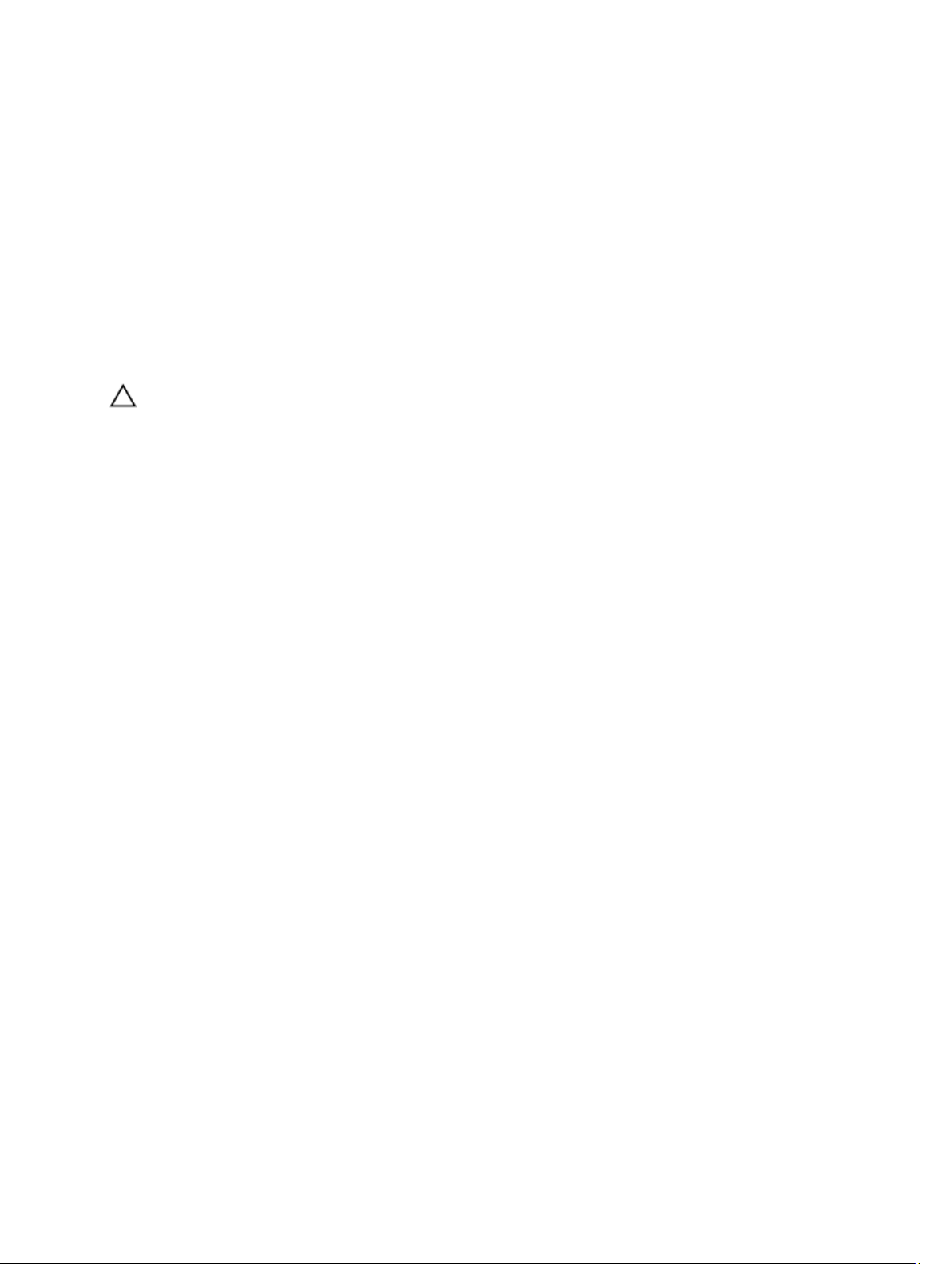
RAID Level Usage
To ensure best performance, you must select an optimal RAID level when you create a system physical disk. The optimal
RAID level for your disk array depends on:
• Number of physical disks in the disk array
• Capacity of the physical disks in the disk array
• Need for redundant access to the data (fault tolerance)
• Disk performance requirements
RAID 0
CAUTION: Do not attempt to create virtual disk groups exceeding 120 physical disks in a RAID 0 configuration even
if premium feature is activated on your storage array. Exceeding the 120-physical disk limit may cause your storage
array to be unstable.
RAID 0 uses disk striping to provide high data throughput, especially for large files in an environment that requires no
data redundancy. RAID 0 breaks the data down into segments and writes each segment to a separate physical disk. I/O
performance is greatly improved by spreading the I/O load across many physical disks. Although it offers the best
performance of any RAID level, RAID 0 lacks data redundancy. Choose this option only for non-critical data, because
failure of one physical disk results in the loss of all data. Examples of RAID 0 applications include video editing, image
editing, prepress applications, or any application that requires high bandwidth.
RAID 1
RAID 1 uses disk mirroring so that data written to one physical disk is simultaneously written to another physical disk.
RAID 1 offers fast performance and the best data availability, but also the highest disk overhead. RAID 1 is
recommended for small databases or other applications that do not require large capacity. For example, accounting,
payroll, or financial applications. RAID 1 provides full data redundancy.
RAID 5
RAID 5 uses parity and striping data across all physical disks (distributed parity) to provide high data throughput and
data redundancy, especially for small random access. RAID 5 is a versatile RAID level and is suited for multi-user
environments where typical I/O size is small and there is a high proportion of read activity such as file, application,
database, web, e-mail, news, and intranet servers.
RAID 6
RAID 6 is similar to RAID 5 but provides an additional parity disk for better redundancy. RAID 6 is the most versatile RAID
level and is suited for multi-user environments where typical I/O size is small and there is a high proportion of read
activity. RAID 6 is recommended when large size physical disks are used or large number of physical disks are used in a
disk group.
22
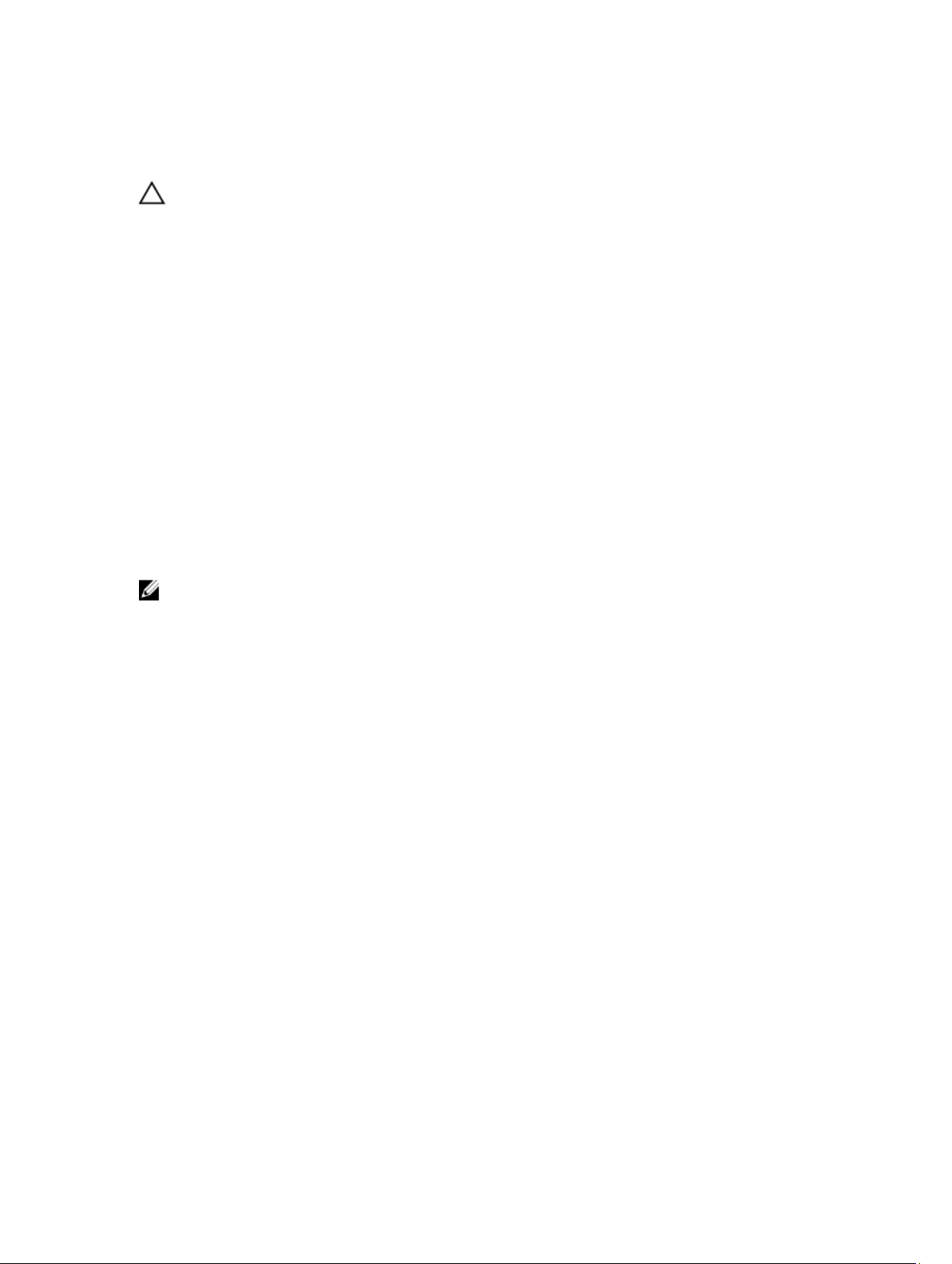
RAID 10
CAUTION: Do not attempt to create virtual disk groups exceeding 120 physical disks in a RAID 10 configuration
even if premium feature is activated on your storage array. Exceeding the 120-physical disk limit may cause your
storage array to be unstable.
RAID 10, a combination of RAID 1 and RAID 0, uses disk striping across mirrored disks. It provides high data throughput
and complete data redundancy. Utilizing an even number of physical disks (four or more) creates a RAID level 10 disk
group and/or virtual disk. Because RAID levels 1 and 10 use disk mirroring, half of the capacity of the physical disks is
utilized for mirroring. This leaves the remaining half of the physical disk capacity for actual storage. RAID 10 is
automatically used when a RAID level of 1 is chosen with four or more physical disks. RAID 10 works well for mediumsized databases or any environment that requires high performance and fault tolerance and moderate-to-medium
capacity.
Segment Size
Disk striping enables data to be written across multiple physical disks. Disk striping enhances performance because
striped disks are accessed simultaneously.
The segment size or stripe element size specifies the size of data in a stripe written to a single disk. The storage array
supports stripe element sizes of 8 KB, 16 KB, 32 KB, 64 KB, 128 KB, and 256 KB. The default stripe element size is 128 KB.
Stripe width, or depth, refers to the number of disks involved in an array where striping is implemented. For example, a
four-disk group with disk striping has a stripe width of four.
NOTE: Although disk striping delivers excellent performance, striping alone does not provide data redundancy.
Virtual Disk Operations
Virtual Disk Initialization
Every virtual disk must be initialized. Initialization can be done in the foreground or the background. A maximum of four
virtual disks can be initialized concurrently on each RAID controller module.
• Background initialization — The storage array executes a background initialization when the virtual disk is
created to establish parity, while allowing full host server access to the virtual disks. Background initialization
does not run on RAID 0 virtual disks. The background initialization rate is controlled by MD Storage Manager. To
change the rate of background initialization, you must stop any existing background initialization. The rate
change is implemented when the background initialization restarts automatically.
• Foreground Initialization — The storage array executes a background initialization when the virtual disk is
created to establish parity, while allowing full host server access to the virtual disks. Background initialization
does not run on RAID 0 virtual disks. The background initialization rate is controlled by MD Storage Manager. To
change the rate of background initialization, you must stop any existing background initialization. The rate
change is implemented when the background initialization restarts automatically.
Consistency Check
A consistency check verifies the correctness of data in a redundant array (RAID levels 1, 5, 6, and 10). For example, in a
system with parity, checking consistency involves computing the data on one physical disk and comparing the results to
the contents of the parity physical disk.
A consistency check is similar to a background initialization. The difference is that background initialization cannot be
started or stopped manually, while consistency check can.
23
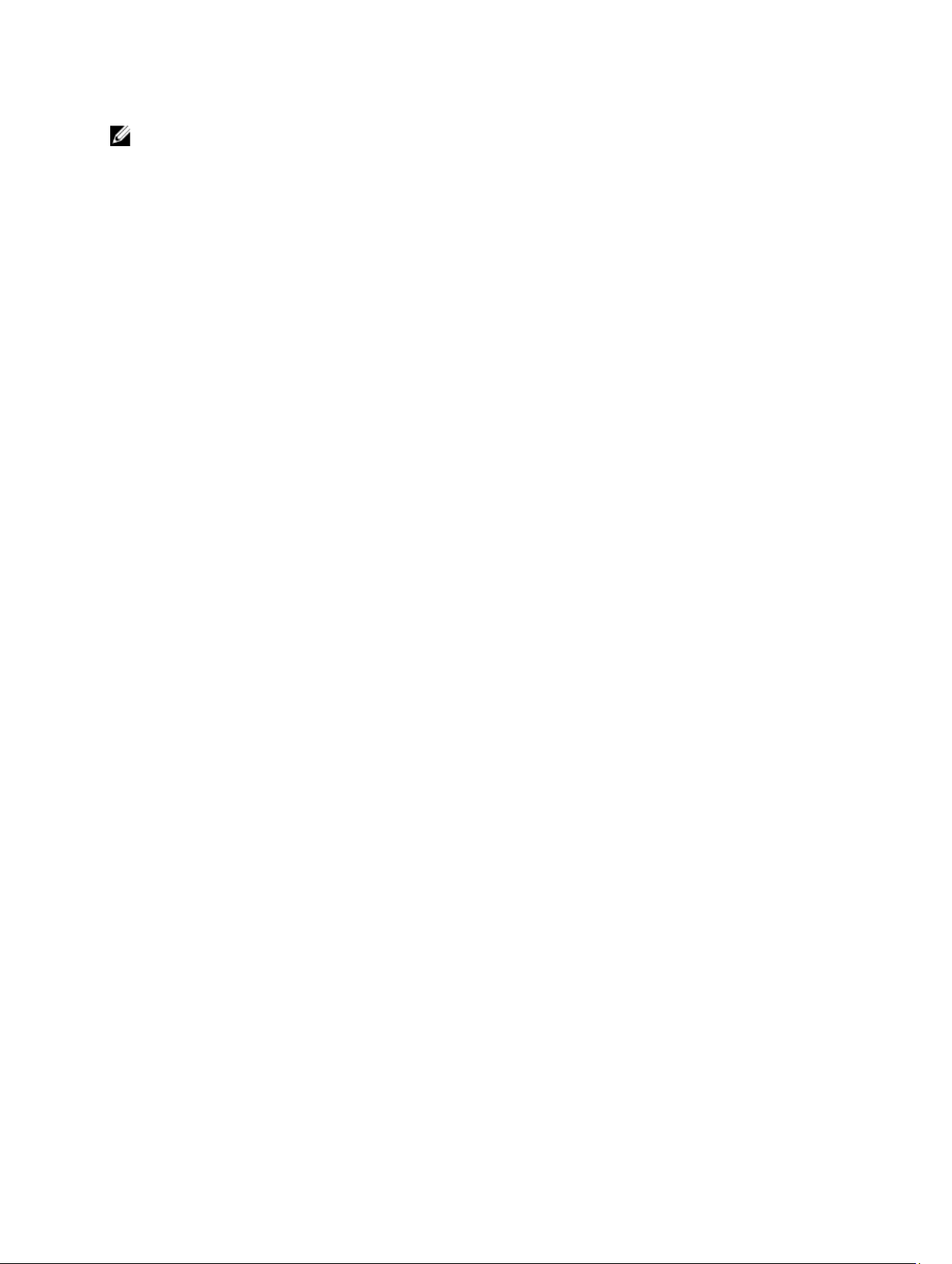
NOTE: It is recommended that you run data consistency checks on a redundant array at least once a month. This
allows detection and automatic replacement of unreadable sectors. Finding an unreadable sector during a rebuild
of a failed physical disk is a serious problem, because the system does not have the redundancy to recover the
data.
Media Verification
Another background task performed by the storage array is media verification of all configured physical disks in a disk
group. The storage array uses the Read operation to perform verification on the space configured in virtual disks and the
space reserved for the metadata.
Cycle Time
The media verification operation runs only on selected disk groups, independent of other disk groups. Cycle time is the
time taken to complete verification of the metadata region of the disk group and all virtual disks in the disk group for
which media verification is configured. The next cycle for a disk group starts automatically when the current cycle
completes. You can set the cycle time for a media verification operation between 1 and 30 days. The storage controller
throttles the media verification I/O accesses to disks based on the cycle time.
The storage array tracks the cycle for each disk group independent of other disk groups on the controller and creates a
checkpoint. If the media verification operation on a disk group is preempted or blocked by another operation on the disk
group, the storage array resumes after the current cycle. If the media verification process on a disk group is stopped
due to a RAID controller module restart, the storage array resumes the process from the last checkpoint.
Virtual Disk Operations Limit
The maximum number of active, concurrent virtual disk processes per RAID controller module installed in the storage
array is four. This limit is applied to the following virtual disk processes:
• Background initialization
• Foreground initialization
• Consistency check
• Rebuild
• Copy back
If a redundant RAID controller module fails with existing virtual disk processes, the processes on the failed controller
are transferred to the peer controller. A transferred process is placed in a suspended state if there are four active
processes on the peer controller. The suspended processes are resumed on the peer controller when the number of
active processes falls below four.
Disk Group Operations
RAID Level Migration
You can migrate from one RAID level to another depending on your requirements. For example, fault-tolerant
characteristics can be added to a stripe set (RAID 0) by converting it to a RAID 5 set. The MD Storage Manager provides
information about RAID attributes to assist you in selecting the appropriate RAID level. You can perform a RAID level
migration while the system is still running and without rebooting, which maintains data availability.
24
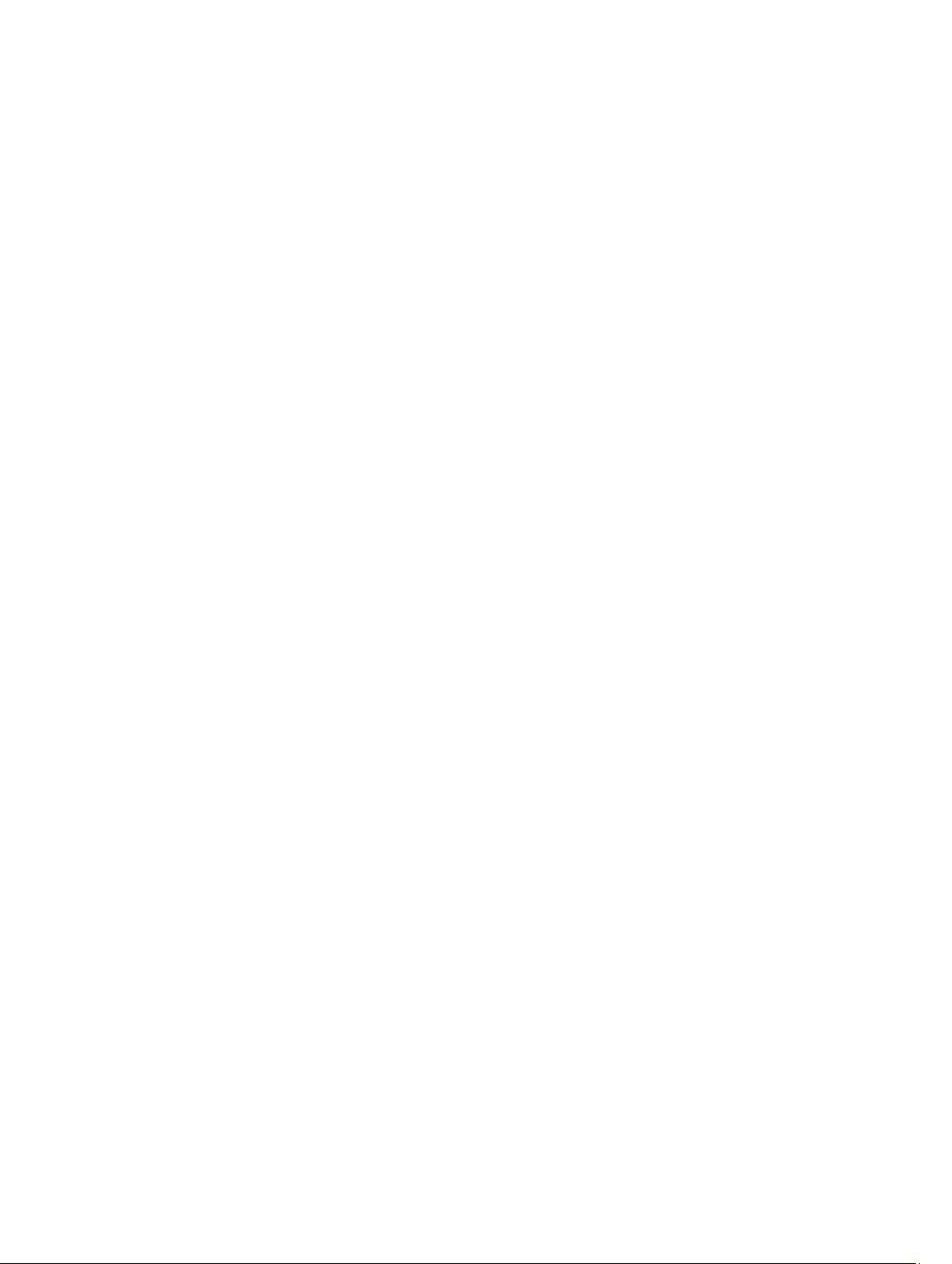
Segment Size Migration
Segment size refers to the amount of data (in kilobytes) that the storage array writes on a physical disk in a virtual disk
before writing data on the next physical disk. Valid values for the segment size are 8 KB, 16 KB, 32 KB, 64 KB, 128 KB, and
256 KB.
Dynamic segment size migration enables the segment size of a given virtual disk to be changed. A default segment size
is set when the virtual disk is created, based on such factors as the RAID level and expected usage. You can change the
default value if segment size usage does not match your needs.
When considering a segment size change, two scenarios illustrate different approaches to the limitations:
• If I/O activity stretches beyond the segment size, you can increase it to reduce the number of disks required for
a single I/O. Using a single physical disk for a single request frees disks to service other requests, especially
when you have multiple users accessing a database or storage environment.
• If you use the virtual disk in a single-user, large I/O environment (such as for multimedia application storage),
performance can be optimized when a single I/O request is serviced with a single data stripe (the segment size
multiplied by the number of physical disks in the disk group used for data storage). In this case, multiple disks
are used for the same request, but each disk is only accessed once.
Virtual Disk Capacity Expansion
When you configure a virtual disk, you select a capacity based on the amount of data you expect to store. However, you
may need to increase the virtual disk capacity for a standard virtual disk by adding free capacity to the disk group. This
creates more unused space for new virtual disks or to expand existing virtual disks.
Disk Group Expansion
Because the storage array supports hot-swappable physical disks, you can add two physical disks at a time for each
disk group while the storage array remains online. Data remains accessible on virtual disk groups, virtual disks, and
physical disks throughout the operation. The data and increased unused free space are dynamically redistributed
across the disk group. RAID characteristics are also reapplied to the disk group as a whole.
Disk Group Defragmentation
Defragmenting consolidates the free capacity in the disk group into one contiguous area. Defragmentation does not
change the way in which the data is stored on the virtual disks.
Disk Group Operations Limit
The maximum number of active, concurrent disk group processes per installed RAID controller module is one. This limit
is applied to the following disk group processes:
• Virtual disk RAID level migration
• Segment size migration
• Virtual disk capacity expansion
• Disk group expansion
• Disk group defragmentation
If a redundant RAID controller module fails with an existing disk group process, the process on the failed controller is
transferred to the peer controller. A transferred process is placed in a suspended state if there is an active disk group
25
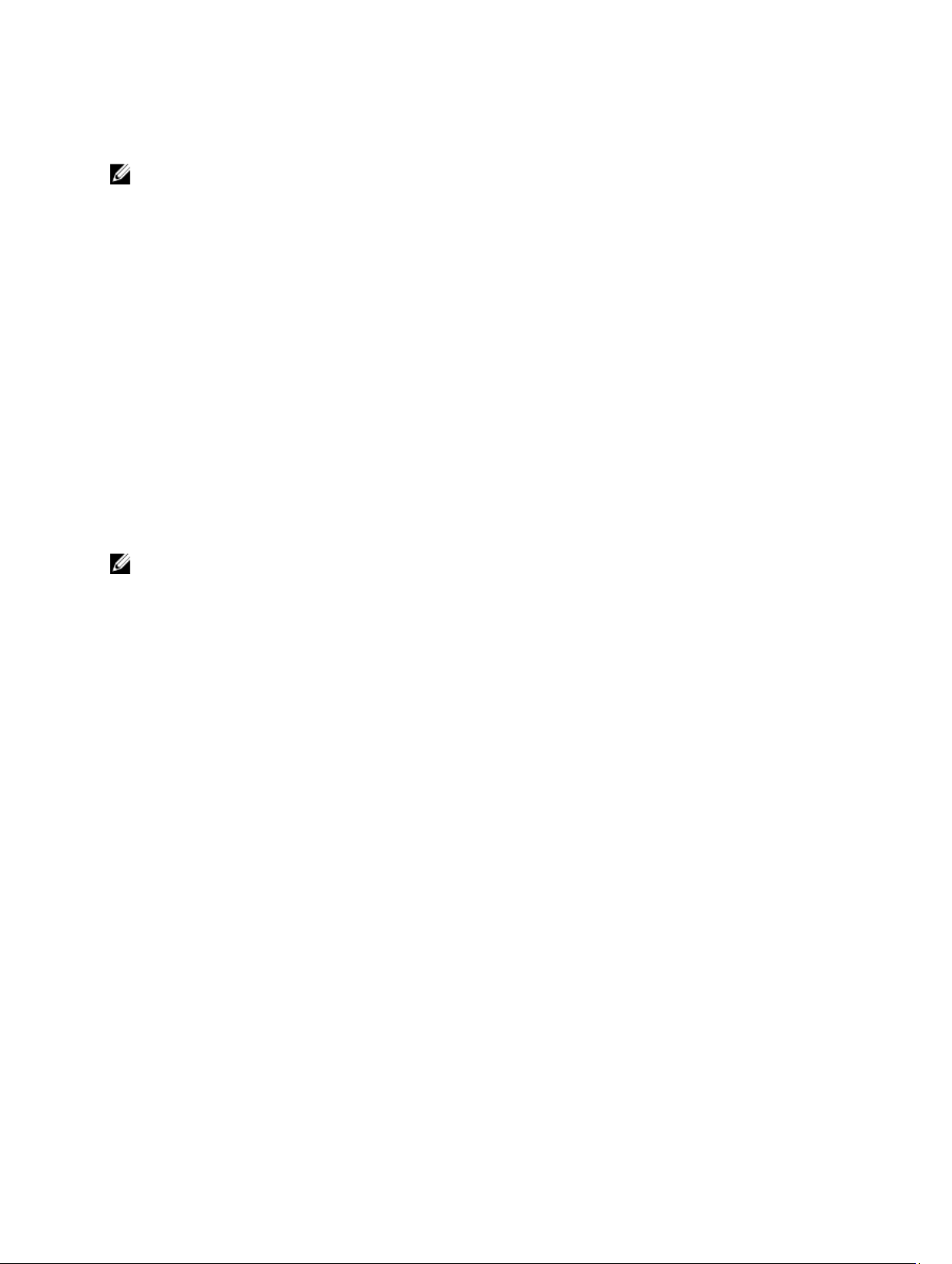
process on the peer controller. The suspended processes are resumed when the active process on the peer controller
completes or is stopped.
NOTE: If you try to start a disk group process on a controller that does not have an existing active process, the start
attempt fails if the first virtual disk in the disk group is owned by the other controller and there is an active process
on the other controller.
RAID Background Operations Priority
The storage array supports a common configurable priority for the following RAID operations:
• Background initialization
• Rebuild
• Copy back
• Virtual disk capacity expansion
• Raid level migration
• Segment size migration
• Disk group expansion
• Disk group defragmentation
The priority of each of these operations can be changed to address performance requirements of the environment in
which the operations are to be executed.
NOTE: Setting a high priority level impacts storage array performance. It is not advisable to set priority levels at the
maximum level. Priority must also be assessed in terms of impact to host server access and time to complete an
operation. For example, the longer a rebuild of a degraded virtual disk takes, the greater the risk for potential
secondary disk failure.
Virtual Disk Migration And Disk Roaming
Virtual disk migration is moving a virtual disk or a hot spare from one array to another by detaching the physical disks
and re-attaching them to the new array. Disk roaming is moving a physical disk from one slot to another on the same
array.
Disk Migration
You can move virtual disks from one array to another without taking the target array offline. However, the disk group
being migrated must be offline prior to performing the disk migration. If the disk group is not offline prior to migration, the
source array holding the physical and virtual disks within the disk group marks them as missing. However, the disk
groups themselves migrate to the target array.
An array can import a virtual disk only if it is in an optimal state. You can move virtual disks that are part of a disk group
only if all members of the disk group are being migrated. The virtual disks automatically become available after the
target array has finished importing all the disks in the disk group.
When you migrate a physical disk or a disk group from:
• One MD storage array to another MD storage array of the same type (for example, from an MD3260 storage
array to another MD3260 storage array), the MD storage array you migrate to, recognizes any data structures
and/or metadata you had in place on the migrating MD storage array.
• Any storage array different from the MD storage array you migrate to (for example, from an MD3260 storage
array to an MD3260i storage array), the receiving storage array (MD3260i storage array in the example) does not
26
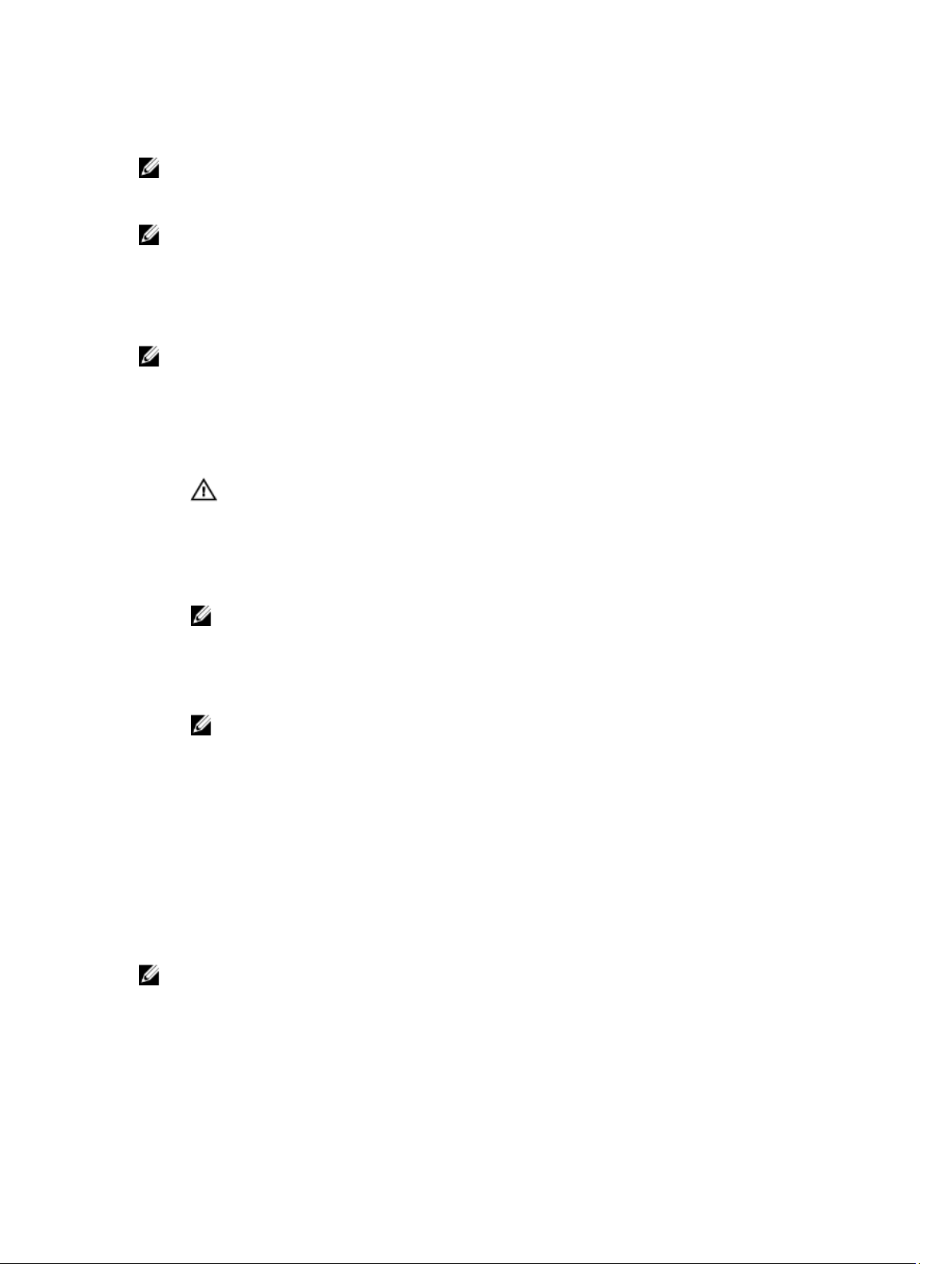
recognize the migrating metadata and that data is lost. In this case, the receiving storage array initializes the
physical disks and marks them as unconfigured capacity.
NOTE: Only disk groups and associated virtual disks with all member physical disks present can be migrated from
one storage array to another. It is recommended that you only migrate disk groups that have all their associated
member virtual disks in an optimal state.
NOTE: The number of physical disks and virtual disks that a storage array supports limits the scope of the
migration.
Use either of the following methods to move disk groups and virtual disks:
• Hot virtual disk migration — Disk migration with the destination storage array power turned on.
• Cold virtual disk migration — Disk migration with the destination storage array power turned off.
NOTE: To ensure that the migrating disk groups and virtual disks are correctly recognized when the target storage
array has an existing physical disk, use hot virtual disk migration.
When attempting virtual disk migration, follow these recommendations:
• Moving physical disks to the destination array for migration — When inserting drives into the destination
storage array during hot virtual disk migration, wait for the inserted physical disk to be displayed in the MD
Storage Manager, or wait for 30 seconds (whichever occurs first), before inserting the next physical disk.
WARNING: Without the interval between drive insertions, the storage array may become unstable and
manageability may be temporarily lost.
• Migrating virtual disks from multiple storage arrays into a single storage array — When migrating virtual disks
from multiple or different storage arrays into a single destination storage array, move all of the physical disks
from the same storage array as a set into the new destination storage array. Ensure that all of the physical disks
from a storage array are migrated to the destination storage array before starting migration from the next
storage array.
NOTE: If the drive modules are not moved as a set to the destination storage array, the newly relocated
disk groups may not be accessible.
• Migrating virtual disks to a storage array with no existing physical disks — Turn off the destination storage
array, when migrating disk groups or a complete set of physical disks from a storage array to another storage
array that has no existing physical disks. After the destination storage array has been turned on and has
successfully recognized the newly migrated physical disks, migration operations can continue.
NOTE: Disk groups from multiple storage arrays must not be migrated at the same time to a storage array
that has no existing physical disks. Use cold virtual disk migration for the disk groups from one storage
array.
• Enabling premium features before migration — Before migrating disk groups and virtual disks, enable the
required premium features on the destination storage array. If a disk group is migrated from a storage array that
has a premium feature enabled and the destination array does not have this feature enabled, an Out of
Compliance error message can be generated.
Disk Roaming
You can move physical disks within an array. The RAID controller module automatically recognizes the relocated
physical disks and logically places them in the proper virtual disks that are part of the disk group. Disk roaming is
permitted when the RAID controller module is either online or powered off.
NOTE: The disk group must be exported before moving the physical disks.
Host Server-To-Virtual Disk Mapping
The host server attached to a storage array accesses various virtual disks on the storage array through its host ports.
Specific virtual disk-to-LUN mappings to an individual host server can be defined. In addition, the host server can be
27
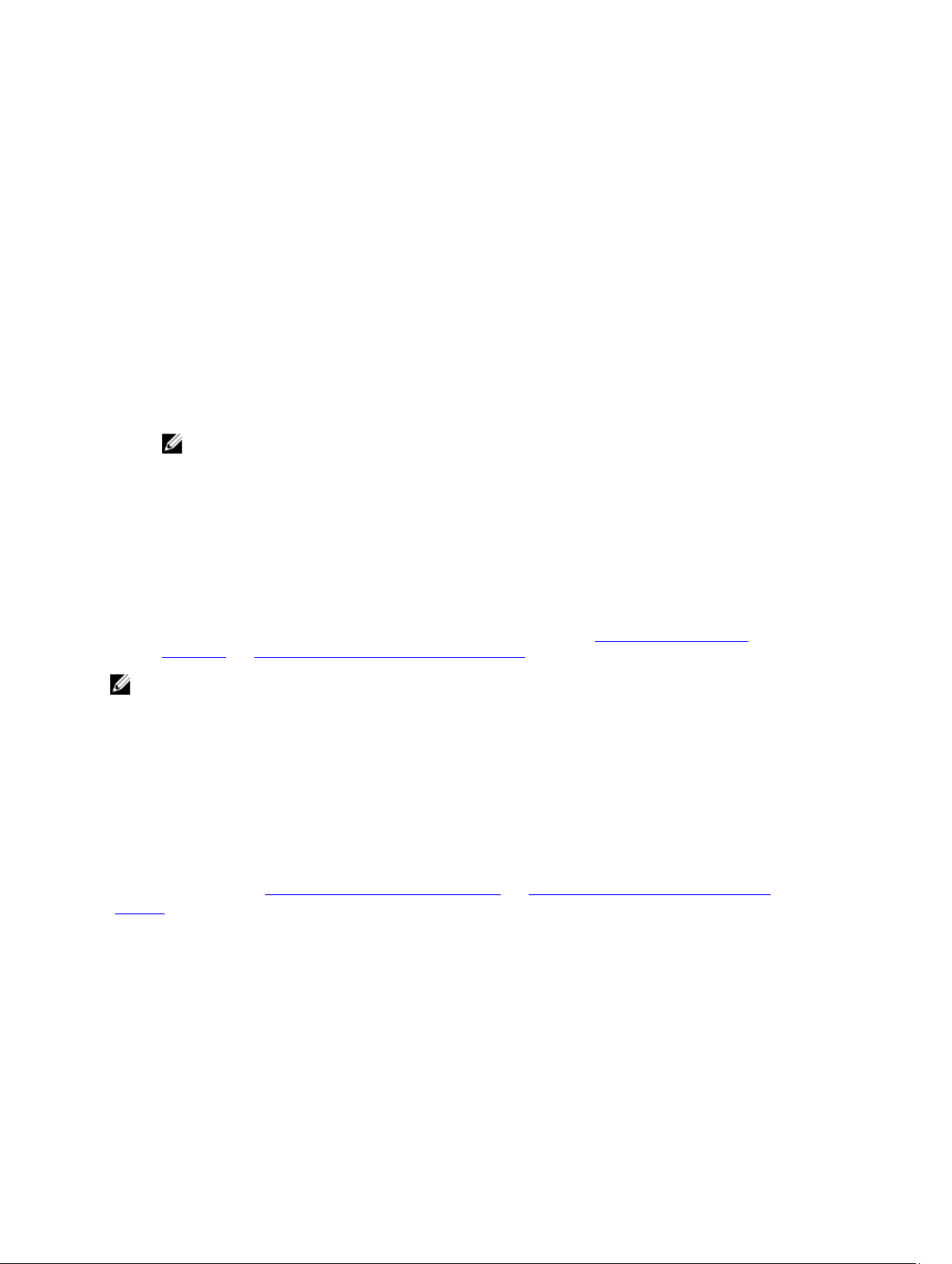
part of a host group that shares access to one or more virtual disks. You can manually configure a host server-to-virtual
disk mapping. When you configure host server-to-virtual disk mapping, consider these guidelines:
• You can define one host server-to-virtual disk mapping for each virtual disk in the storage array.
• Host server-to-virtual disk mappings are shared between RAID controller modules in the storage array.
• A unique LUN must be used by a host group or host server to access a virtual disk.
• Not every operating system has the same number of LUNs available for use.
Host Types
A host server is a server that accesses a storage array. Host servers are mapped to the virtual disks and use one or
more iSCSI initiator ports. Host servers have the following attributes:
• Host name — A name that uniquely identifies the host server.
• Host group (used in Cluster solutions only) — Two or more host servers associated together to share access to
the same virtual disks.
NOTE: This host group is a logical entity you can create in the MD Storage Manager. All host servers in a
host group must be running the same operating system.
• Host type — The operating system running on the host server.
Advanced Features
The RAID enclosure supports several advanced features:
• Virtual Disk Snapshots.
• Virtual Disk Copy.
• Remote replication (standard and legacy-based). For more information, see Premium Feature - Remote
Replication and Premium Feature- Remote Replication (Legacy).
NOTE: The premium features listed above must be activated separately. If you have purchased these features, an
activation card is supplied that contains instructions for enabling this functionality.
Types Of Snapshot Functionality Supported
The following types of virtual disk snapshot premium features are supported on the MD storage array:
• Snapshot Virtual Disks using multiple point-in-time (PiT) groups — This feature also supports snapshot groups,
snapshot images, and consistency groups.
• Snapshot Virtual Disks (Legacy) using a separate repository for each snapshot
For more information, see Premium Feature---Snapshot Virtual Disk and Premium Feature—Snapshot Virtual Disks
(Legacy).
Snapshot Virtual Disks, Snapshot Images, And Snapshot Groups
A snapshot image is a logical image of the content of an associated base virtual disk created at a specific point-in-time.
This type of image is not directly readable or writable to a host since the snapshot image is used to save data from the
base virtual disk only. To allow the host to access a copy of the data in a snapshot image, you must create a snapshot
virtual disk. This snapshot virtual disk contains its own repository, which is used to save subsequent modifications made
by the host application to the base virtual disk without affecting the referenced snapshot image.
Snapshot images can be created manually or automatically by establishing a schedule that defines the date and time
you want to create the snapshot image. The following objects can be included in a snapshot image:
28
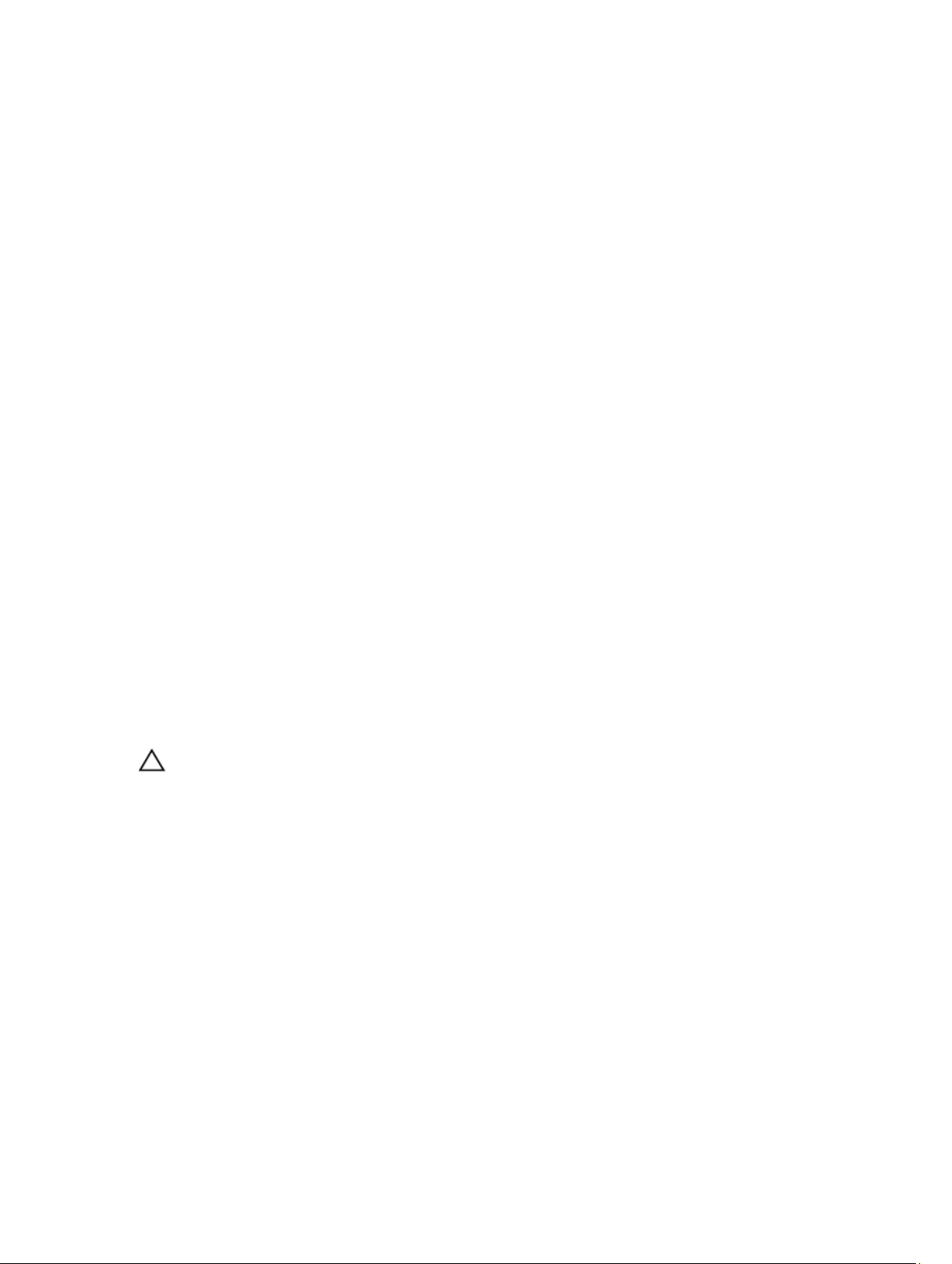
• Standard virtual disks
• Thin provisioned virtual disks
• Consistency groups
To create a snapshot image, you must first create a snapshot group and reserve snapshot repository space for the
virtual disk. The repository space is based on a percentage of the current virtual disk reserve.
You can delete the oldest snapshot image in a snapshot group either manually or you can automate the process by
enabling the Auto-Delete setting for the snapshot group. When a snapshot image is deleted, its definition is removed
from the system, and the space occupied by the snapshot image in the repository is released and made available for
reuse within the snapshot group.
Snapshot Virtual Disks (Legacy)
A snapshot is a point-in-time image of a virtual disk. The snapshot provides an image of the virtual disk at the time the
snapshot was created. You create a snapshot so that an application (for example, a backup application) can access the
snapshot and read the data while the source virtual disk remains online and user-accessible. When the backup is
completed, the snapshot virtual disk is no longer needed. You can create up to four snapshots per virtual disk.
Snapshots are used to recover previous versions of files that have changed since the snapshot was taken. Snapshots
are implemented using a copy on write algorithm, which makes a backup copy of data the instant a write occurs to the
virtual disk. Data on a virtual disk is copied to the snapshot repository before it is modified. Snapshots are instantaneous
and take up less overhead than a full physical copy process.
Snapshot (Legacy) Repository Virtual Disk
When you create a snapshot virtual disk, it automatically creates a snapshot repository virtual disk. A snapshot
repository is a virtual disk created in the storage array as a resource for a snapshot virtual disk. A snapshot repository
virtual disk contains snapshot virtual disk metadata and copy-on-write data for a particular snapshot virtual disk. The
repository supports one snapshot only.
You cannot select a snapshot repository virtual disk as a source virtual disk or as a target virtual disk in a virtual disk
copy. If you select a Snapshot source virtual disk as the target virtual disk of a virtual disk copy, you must disable all
snapshot virtual disks associated with the source virtual disk.
CAUTION: Before using the Snapshot Virtual Disks Premium Feature in a Windows Clustered configuration, you
must map the snapshot virtual disk to the cluster node that owns the source virtual disk. This ensures that the
cluster nodes correctly recognize the snapshot virtual disk.
Mapping the snapshot virtual disk to the node that does not own the source virtual disk before the snapshot enabling
process is completed can result in the operating system misidentifying the snapshot virtual disk. This can result in data
loss or an inaccessible snapshot.
Virtual Disk Copy
Virtual disk copy is a premium feature you can use to:
• Back up data.
• Copy data from disk groups that use smaller-capacity physical disks to disk groups using greater capacity
physical disks.
• Restore snapshot virtual disk data to the source virtual disk.
Virtual disk copy generates a full copy of data from the source virtual disk to the target virtual disk in a storage array.
29

• Source virtual disk — When you create a virtual disk copy, a copy pair consisting of a source virtual disk and a
target virtual disk is created on the same storage array. When a virtual disk copy is started, data from the source
virtual disk is copied completely to the target virtual disk.
• Target virtual disk — When you start a virtual disk copy, the target virtual disk maintains a copy of the data from
the source virtual disk. You can choose whether to use an existing virtual disk or create a new virtual disk as the
target virtual disk. If you choose an existing virtual disk as the target, all data on the target is overwritten. A
target virtual disk can be a standard virtual disk or the source virtual disk of a failed or disabled snapshot virtual
disk.
NOTE: The target virtual disk capacity must be equal to or greater than the source virtual disk capacity.
When you begin the disk copy process, you must define the rate at which the copy is completed. Giving the copy
process top priority slightly impacts I/O performance, while giving it lowest priority makes the copy process
longer to complete. You can modify the copy priority while the disk copy is in progress. For more information,
see the online help.
Virtual Disk Recovery
You can use the Edit host server-to-virtual disk mappings feature to recover data from the backup virtual disk. This
functionality enables you to unmap the original source virtual disk from its host server, then map the backup virtual disk
to the same host server.
Ensure that you record the LUN used to provide access to the source virtual disk. You need this information when you
define a host server-to-virtual disk mapping for the target (backup) virtual disk. Also, be sure to stop all I/O activity to the
source virtual disk before beginning the virtual disk recovery procedure.
Using Snapshot And Virtual Disk Copy Together
You can use the Snapshot Virtual Disk or Snapshot Virtual Disk (Legacy) and Virtual Disk Copy premium features
together to back up data on the same storage array, or to restore the data on the snapshot virtual disk to its original
source virtual disk.
You can copy data from a virtual disk in one of the two ways:
• By taking a point-in-time snapshot of the data
• By copying the data to another virtual disk using a virtual disk copy
You can select a snapshot virtual disk as the source virtual disk for a virtual disk copy. This configuration is one of the
best ways you can apply the snapshot virtual disk feature, since it enables complete backups without any impact to the
storage array I/O.
You cannot use a snapshot repository virtual disk as a source virtual disk or as a target virtual disk in a virtual disk copy.
If you select the source virtual disk as the target virtual disk of a virtual disk copy, you must disable all snapshot virtual
disks associated with the source virtual disk.
Multi-Path Software
Multi-path software (also referred to as the failover driver) is the software resident on the host server that provides
management of the redundant data path between the host server and the storage array. For the multi-path software to
correctly manage a redundant path, the configuration must have redundant iSCSI connections and cabling.
The multi-path software identifies the existence of multiple paths to a virtual disk and establishes a preferred path to
that disk. If any component in the preferred path fails, the multi-path software automatically re-routes I/O requests to the
alternate path so that the storage array continues to operate without interruption.
NOTE: Multi-path software is available on the MD Series storage arrays resource DVD.
30
