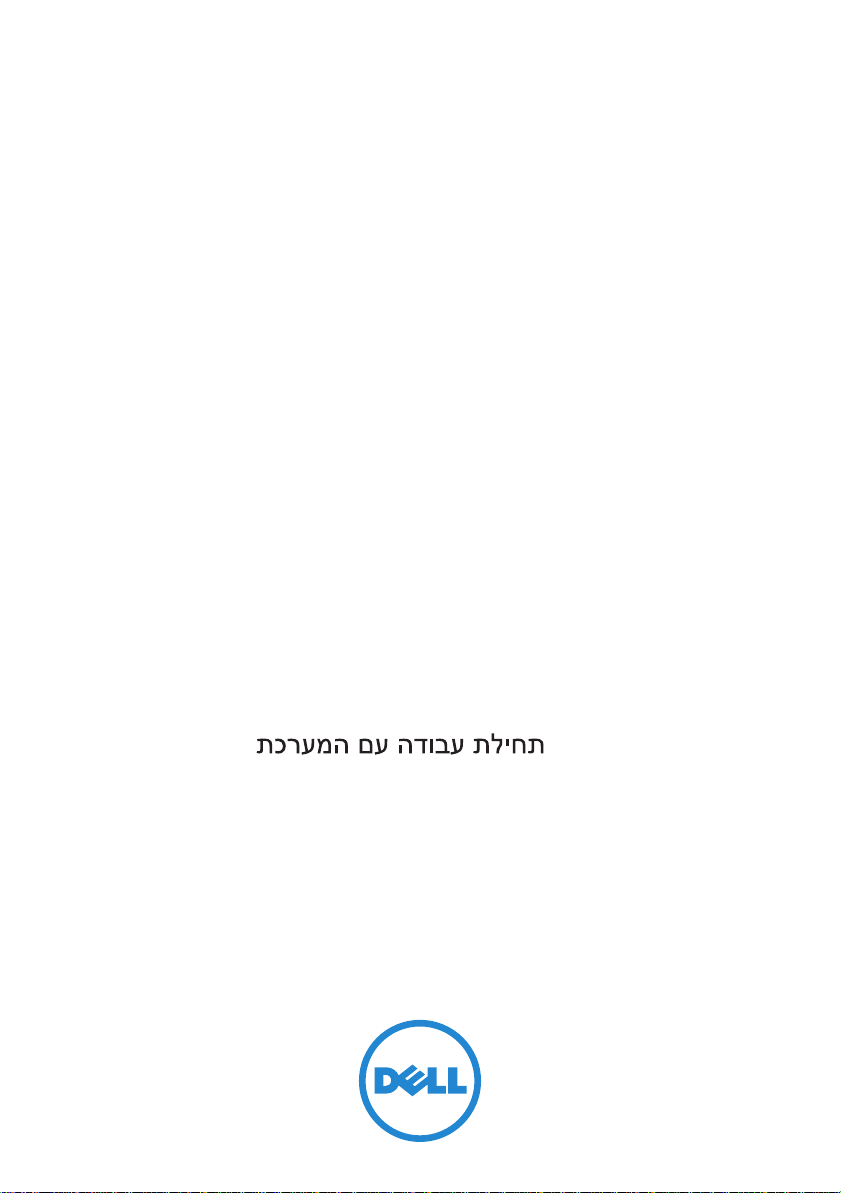
Dell PowerVault MD3200 and
MD3220 Storage Arrays
Getting Started
With Your System
Začínáme se systémem
Mise en route
Handbuch zum Einstieg
Τα πρώτα βήματα με το σύστημά σας
Rozpoczęcie pracy z systemem
Начало работы с системой
Introducción al sistema
Sisteminizi Kullanmaya Başlarken
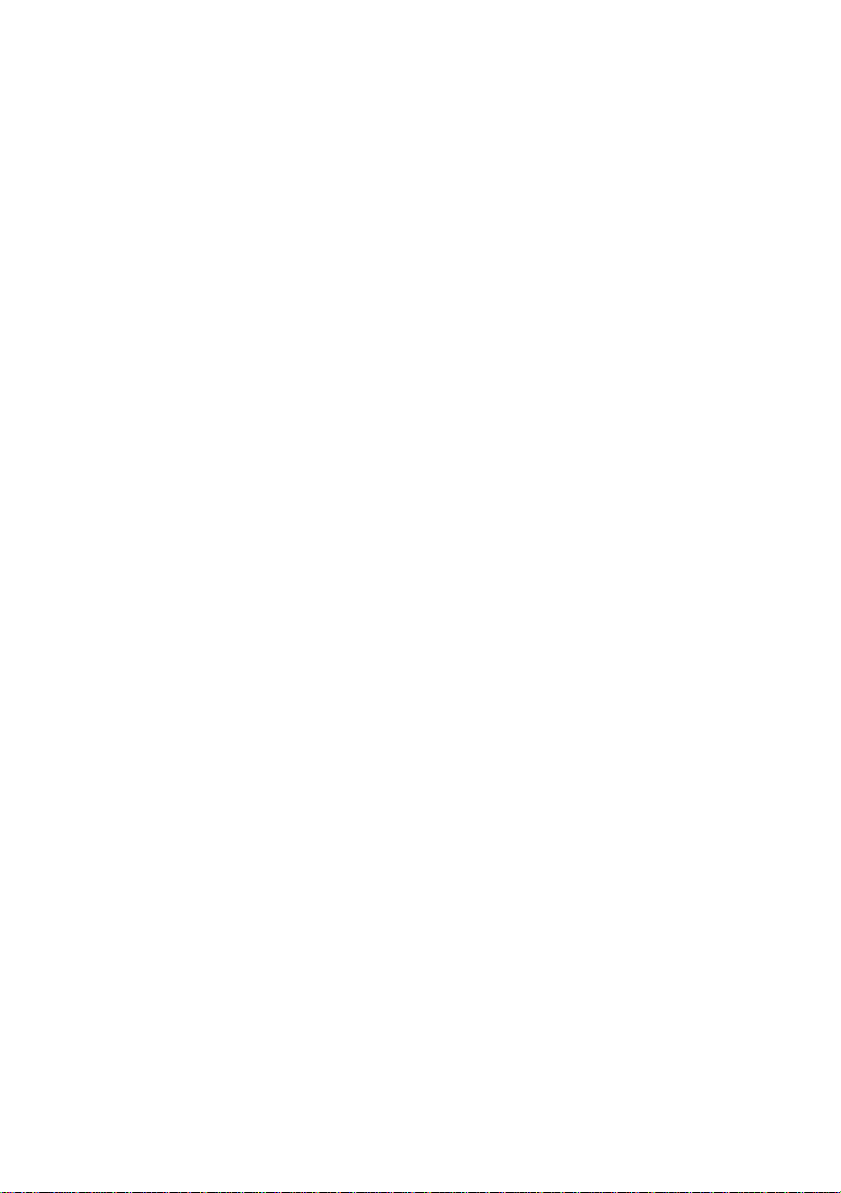
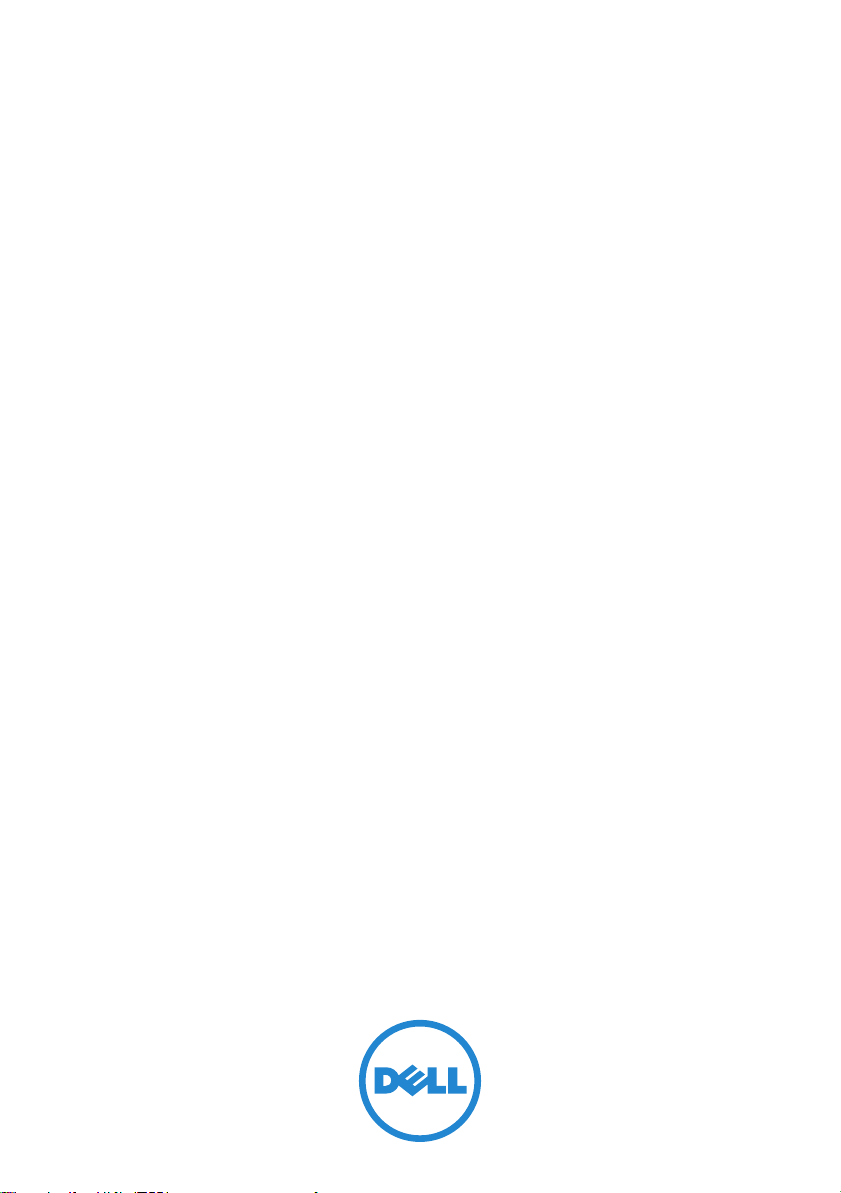
Dell PowerVault MD3200 and
MD3220 Storage Arrays
Getting Started
With Your System
Regulatory Model Series E03J and E04J
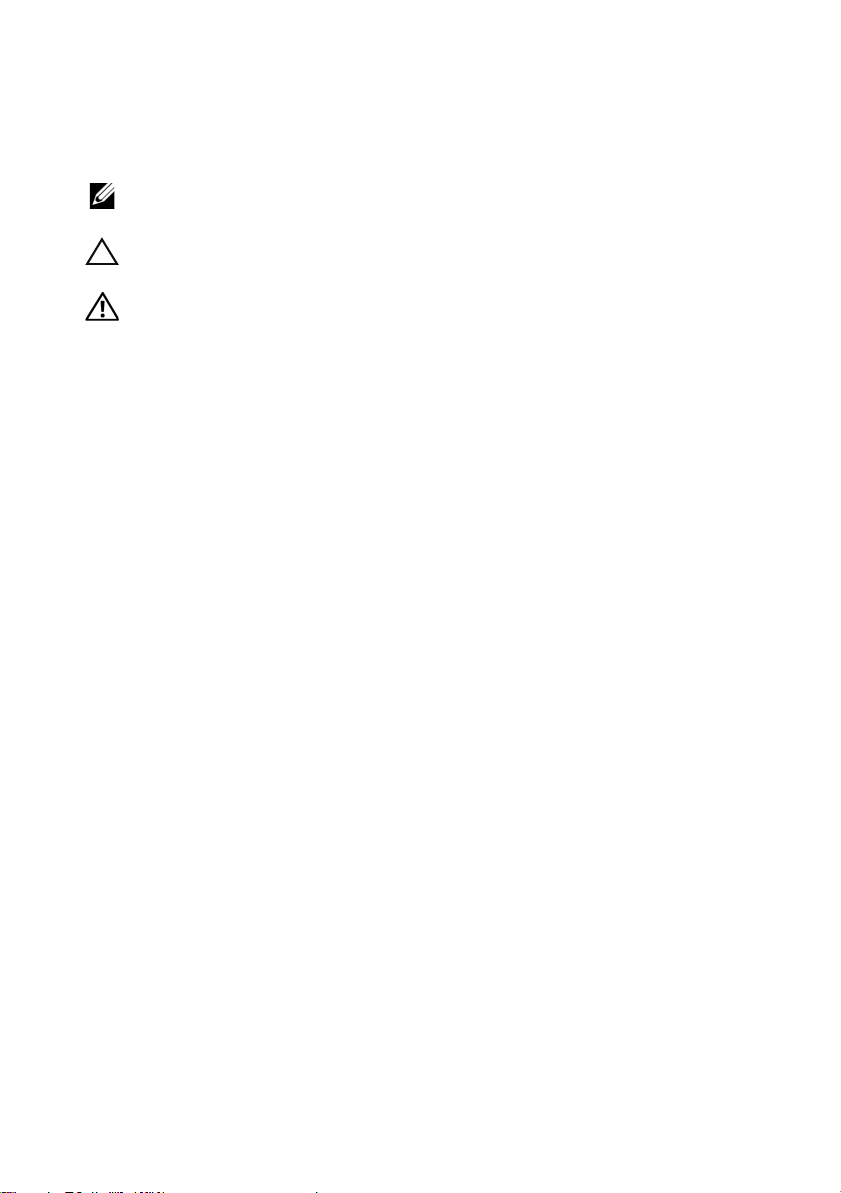
Notes, Cautions, and Warnings
NOTE:
A NOTE indicates important information that helps you make better use
of your computer.
CAUTION:
if instructions are not followed.
WARNING:
personal injury, or death.
____________________
Information in this publication is subject to change without notice.
© 2011 Dell Inc. All rights reserved.
Reproduction of these materials in any manner whatsoever without the written permission of Dell Inc.
is strictly forbidden.
Trademarks used in this text: Dell™, the DELL logo, and PowerVault™ are trademarks of Dell Inc.
Microsoft
Corporation in the United States and/or other countries. Red Hat
registered trademarks of Red Hat, Inc. in the United States and other countries. SUSE
trademark of Novell, Inc. in the United States and other countries. VMware
of VMware, Inc. in the United States and/or other jurisdictions.
Other trademarks and trade names may be used in this publication to refer to either the entities claiming
the marks and names or their products. Dell Inc. disclaims any proprietary interest in trademarks and
trade names other than its own.
®
A CAUTION indicates potential damage to hardware or loss of data
A WARNING indicates a potential for property damage,
and Windows Server® are either trademarks or registered trademarks of Microsoft
®
and Red Hat Enterprise Linux® are
®
®
is a registered trademark
is a registered
Regulatory Model Series E03J and E04J
2011 - 08 P/N D76VD Rev. A02
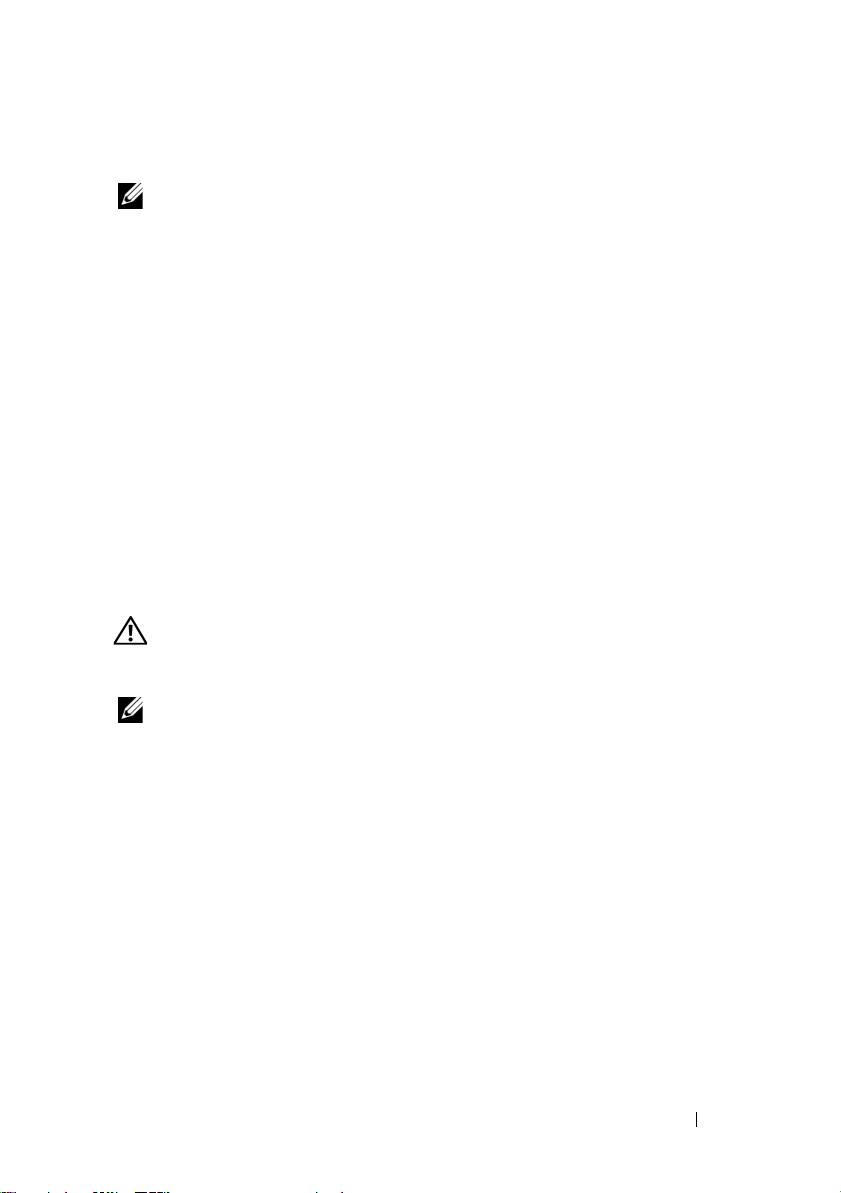
Before You Begin
NOTE:
Throughout the document, Dell PowerVault MD3200 series storage array
refers to both Dell PowerVault MD3200 and Dell PowerVault MD3220. Dell
PowerVault MD1200 series expansion enclosure refers to both Dell PowerVault
MD1200 and Dell PowerVault MD1220.
Before setting up your Dell PowerVault MD3200 series storage array, you must
consider certain best practices to ensure that your storage array operates at
maximum efficiency and offers full redundancy (if required).
• Throughout the network, always use a Category 5e (or higher)
Ethernet cable.
• Before connecting any cables between the host server and storage array,
physically label each port and connector.
• Always follow proper power-up and power-down procedures when cycling
power across the network. You must also ensure that critical network
components are on separate power circuits.
Other Documentation and Media You May Need
WARNING:
your system. Warranty information may be included within this document or
as a separate document.
NOTE:
support.dell.com/manuals.
• The rack documentation included with your rack solution describes how to
install your system into a rack.
• The
describes how to troubleshoot the system and install or replace system
components.
• The
configuring the software and hardware.
• The
interface (CLI) to configure and manage your storage array.
See the safety and regulatory information that shipped with
All PowerVault MD3200 series documents are available at
Owner’s Manual
Deployment Guide
CLI Guide
provides information about system features and
provides information about installing and
provides information about using the command line
Getting Started With Your System
3
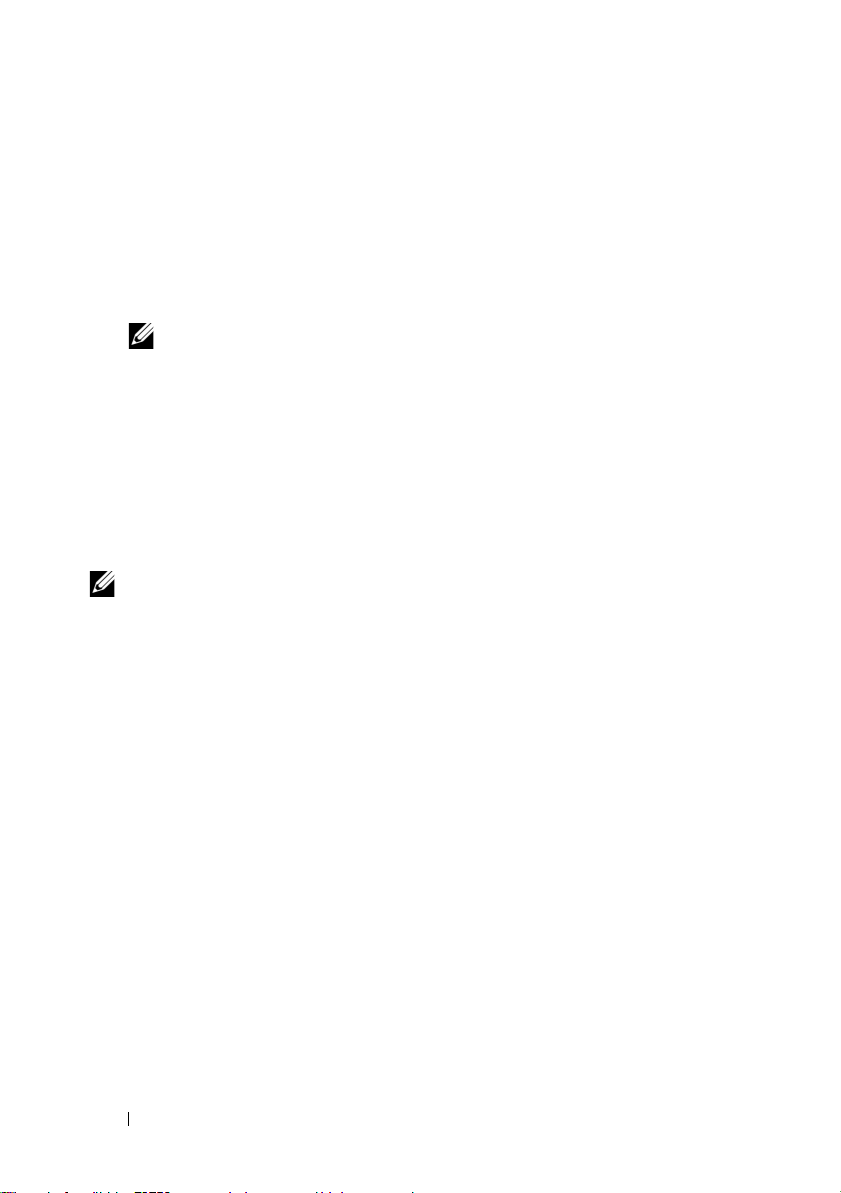
•The
SMI-S Programmer’s Guide
provides information about using the
SMI-S provider and SMI-S programming.
• Any media that ships with your system that provides documentation and
tools for configuring and managing your system, including those
pertaining to the operating system, system management software,
system updates, and system components that you purchased
with your system.
NOTE:
Always check for updates on support.dell.com/manuals and read the
updates first because they often supersede information in other documents.
Supported Operating Systems
• Microsoft Windows Server
• Red Hat Enterprise Linux
• SUSE Linux Enterprise Server
• VMware
NOTE:
For the latest information on all the supported operating system versions,
see the Support Matrix at support.dell.com/manuals.
4
Getting Started With Your System
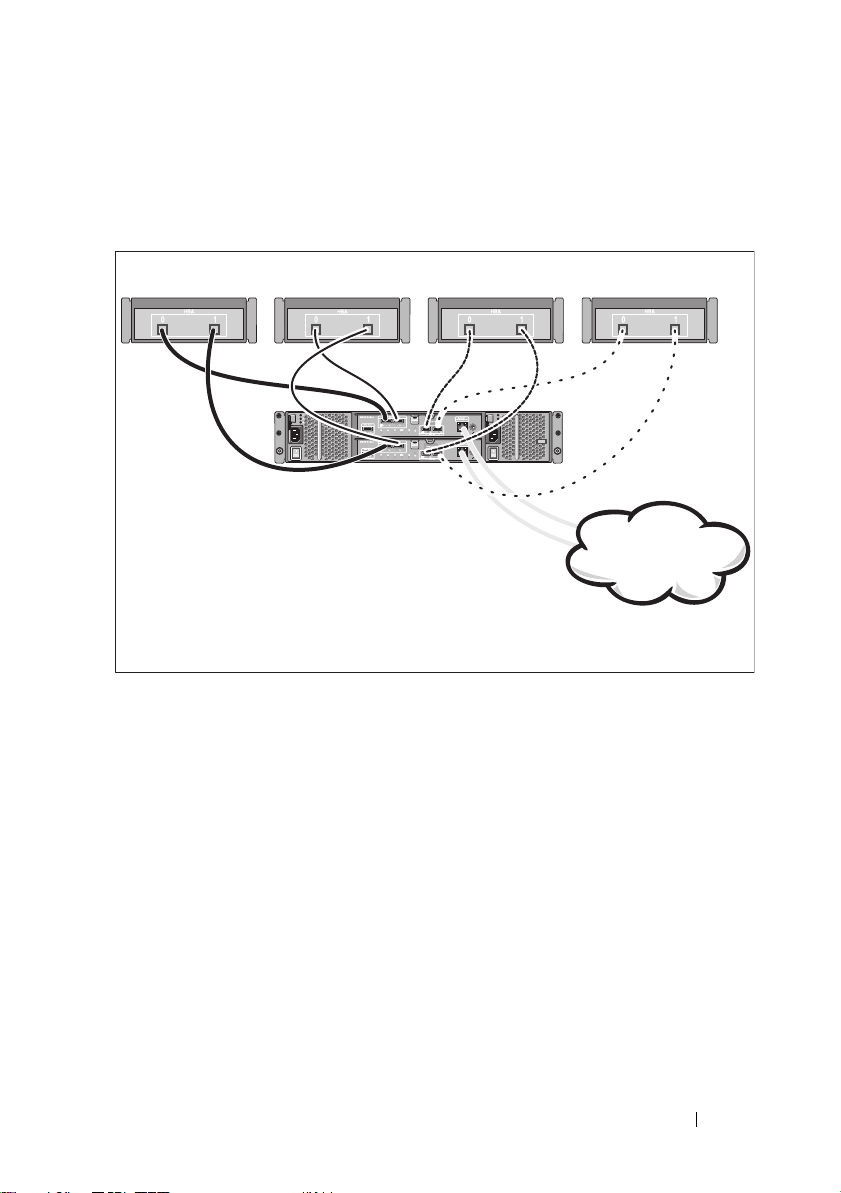
Common Configurations
Server 1 Server 2
Corporate, public,
or private network
Server 3 Server 4
PowerVault MD3200
series storage array
Cabling Your Direct-Attached Hosts
Getting Started With Your System
5
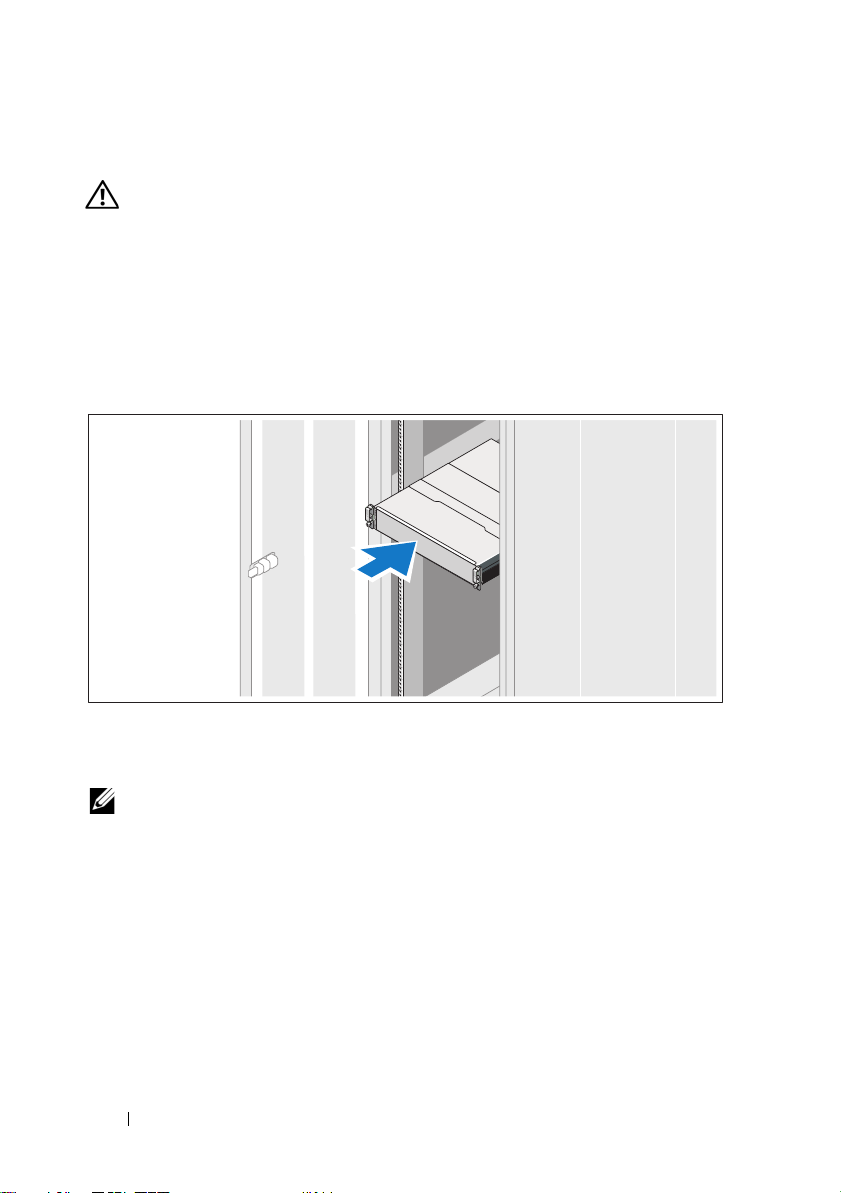
Installation and Configuration
WARNING:
instructions that came with the system.
Unpacking the System
Unpack your system and identify each item with the packing list that shipped
with your system.
Installing the Rails and System in a Rack
Before performing the following procedure, review the safety
Assemble the rails and install the system in the rack following the safety
instructions and the rack installation instructions provided with your system.
NOTE:
To balance the weight load, it is recommended that you install the
PowerVault MD3200 series storage array at the bottom of the rack and the
PowerVault MD1200 series expansion enclosures above it.
6
Getting Started With Your System
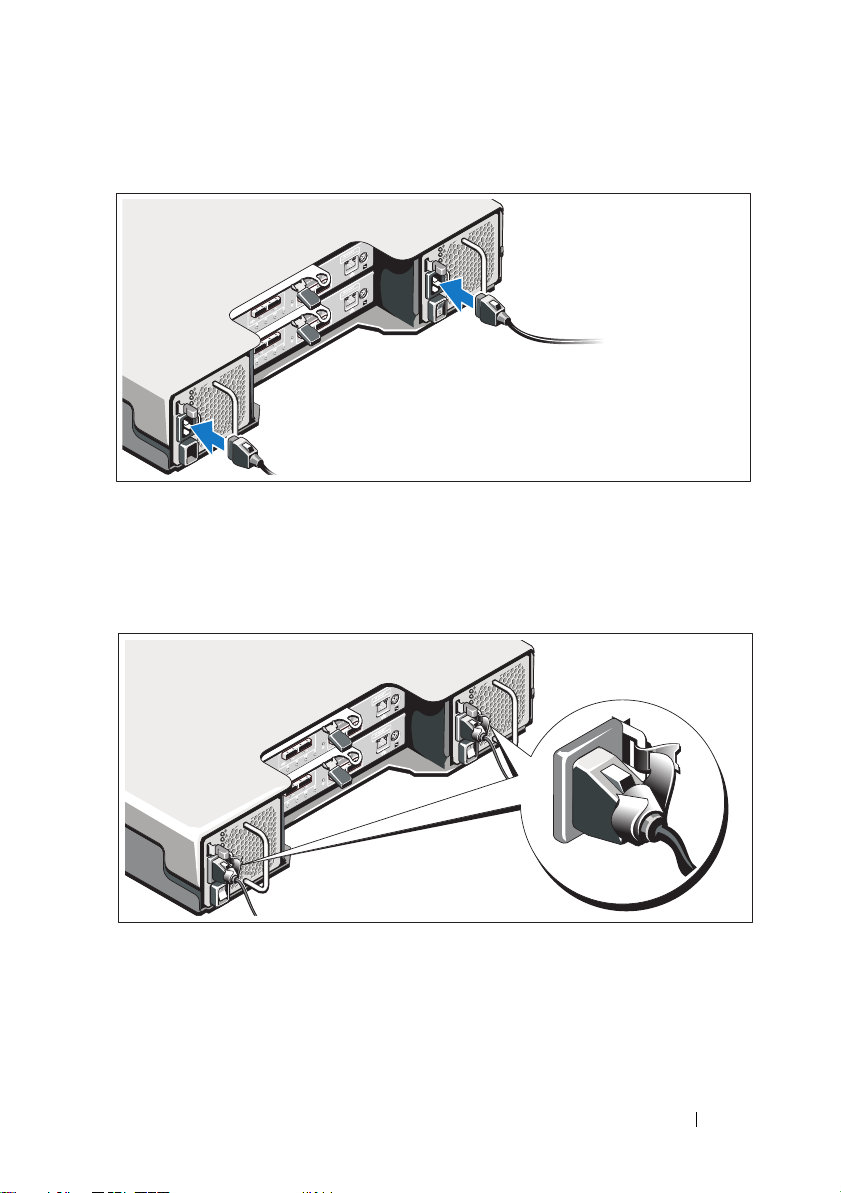
Connecting the Power Cable(s)
Ensure that the power switch is in the OFF position before connecting the
power cables. Connect the system’s power cable(s) to the system.
Securing the Power Cable(s)
Secure the cable(s) firmly to the bracket using the provided strap.
Plug the other end of the power cables into a grounded electrical outlet or
a separate power source such as an uninterrupted power supply (UPS) or
a power distribution unit (PDU). Each power supply must be connected
to a separate power circuit.
Getting Started With Your System
7
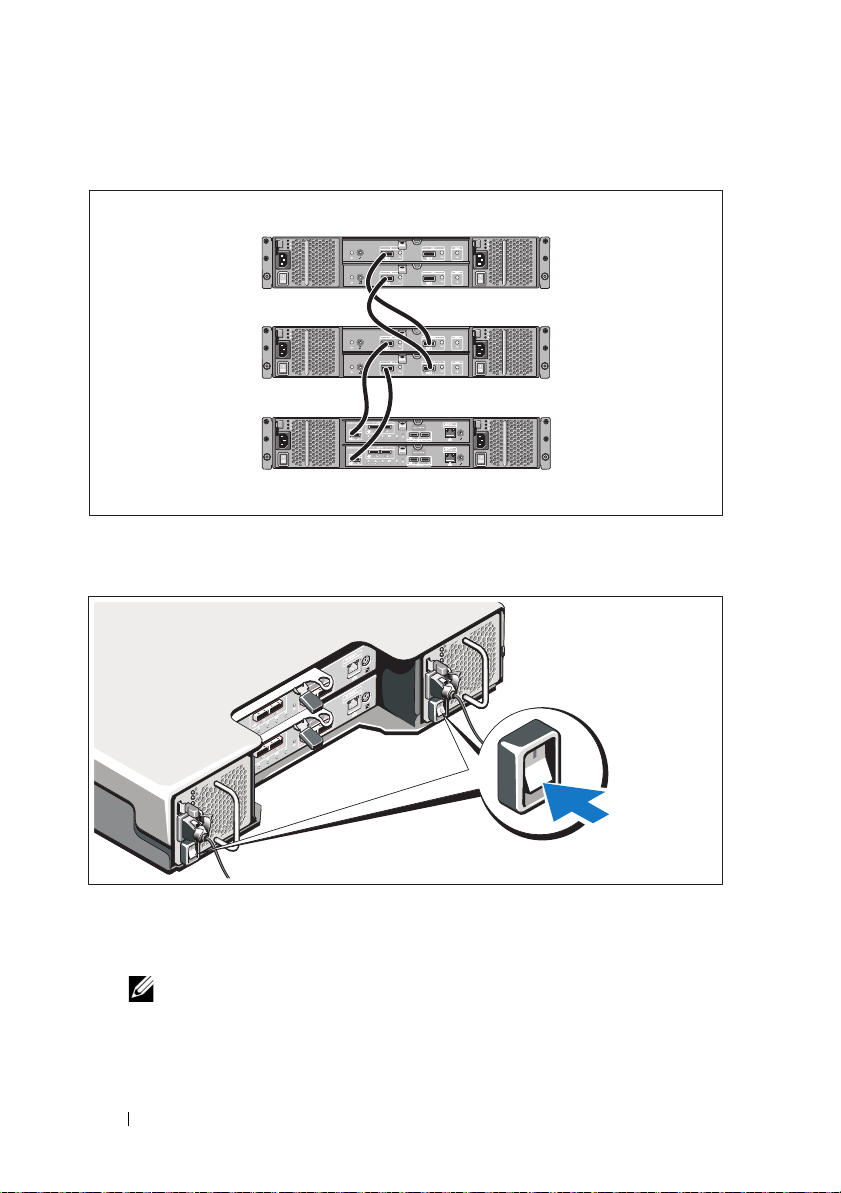
Cabling Your Expansion Enclosure
PowerVault MD3200
series storage array
PowerVault MD1200
series expansion
enclosure 1 (optional)
PowerVault MD1200
series expansion
enclosure 2 (optional)
Turning On the Enclosure
Turn on the components in the following order:
1
PowerVault MD1200 series expansion enclosures (if used)
8
NOTE:
Before turning on the storage array, ensure that the expansion
enclosure status LED is blue.
Getting Started With Your System
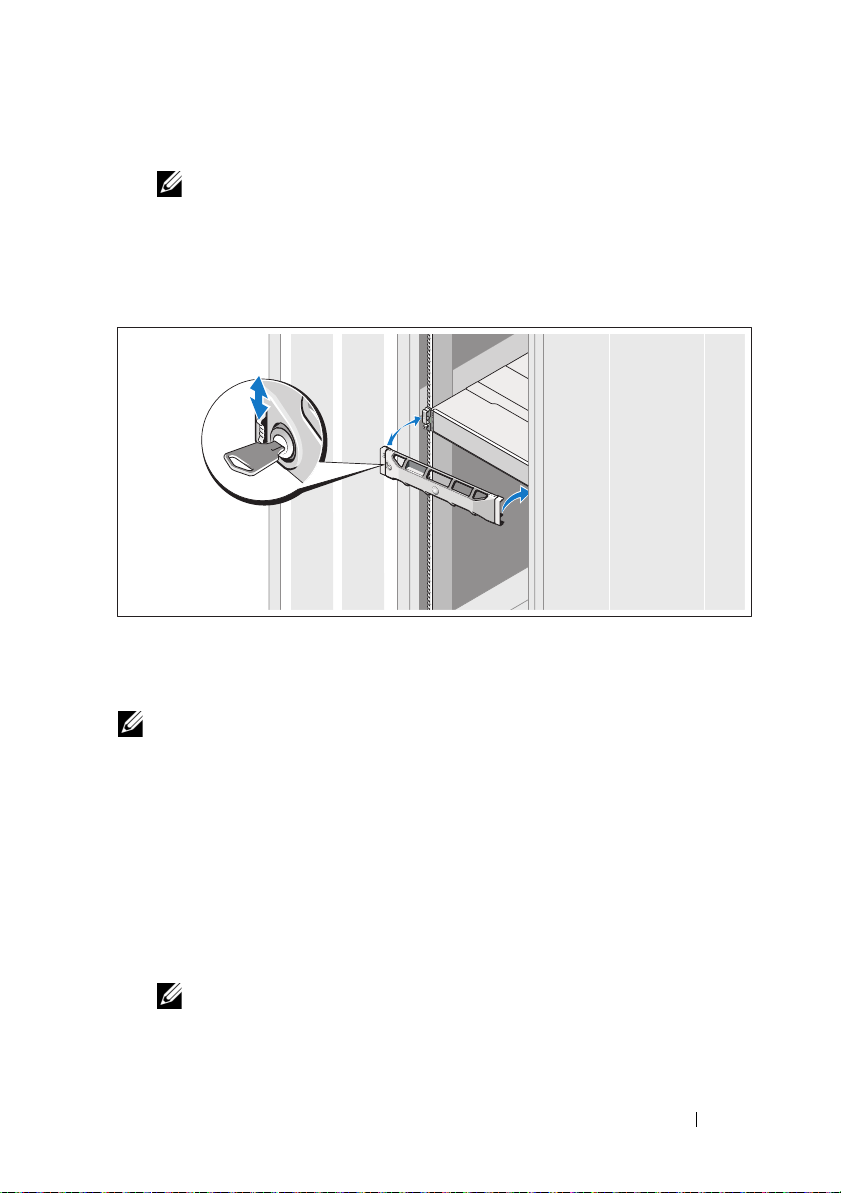
2
PowerVault MD3200 series storage array
NOTE:
Before turning on the host server(s), ensure that the storage array
status LED is blue.
3
Host server(s)
Installing the Bezel
Install the bezel (optional).
Installing the MD Storage Software
NOTE:
For detailed instructions about installing the MD storage software, setting
up the enclosure, and the post-installation tasks, see the Deployment Guide.
The MD Storage Manager application configures, manages, and monitors the
storage array. To install the MD storage software:
1
Insert the MD series resource media.
Depending on your operating system, the installer may launch
automatically. If the installer does not launch automatically, navigate to
the root directory of the installation media (or downloaded installer
image) and run the
navigate to the root of the resource media and run the
md_launcher.exe
file. For Linux-based systems,
autorun
file.
NOTE:
By default, the Red Hat Enterprise Linux operating system mounts the
resource media with the -noexec mount option which does not allow you to
run executable files. To change this setting, see the Readme file in the root
directory of the installation media.
Getting Started With Your System
9
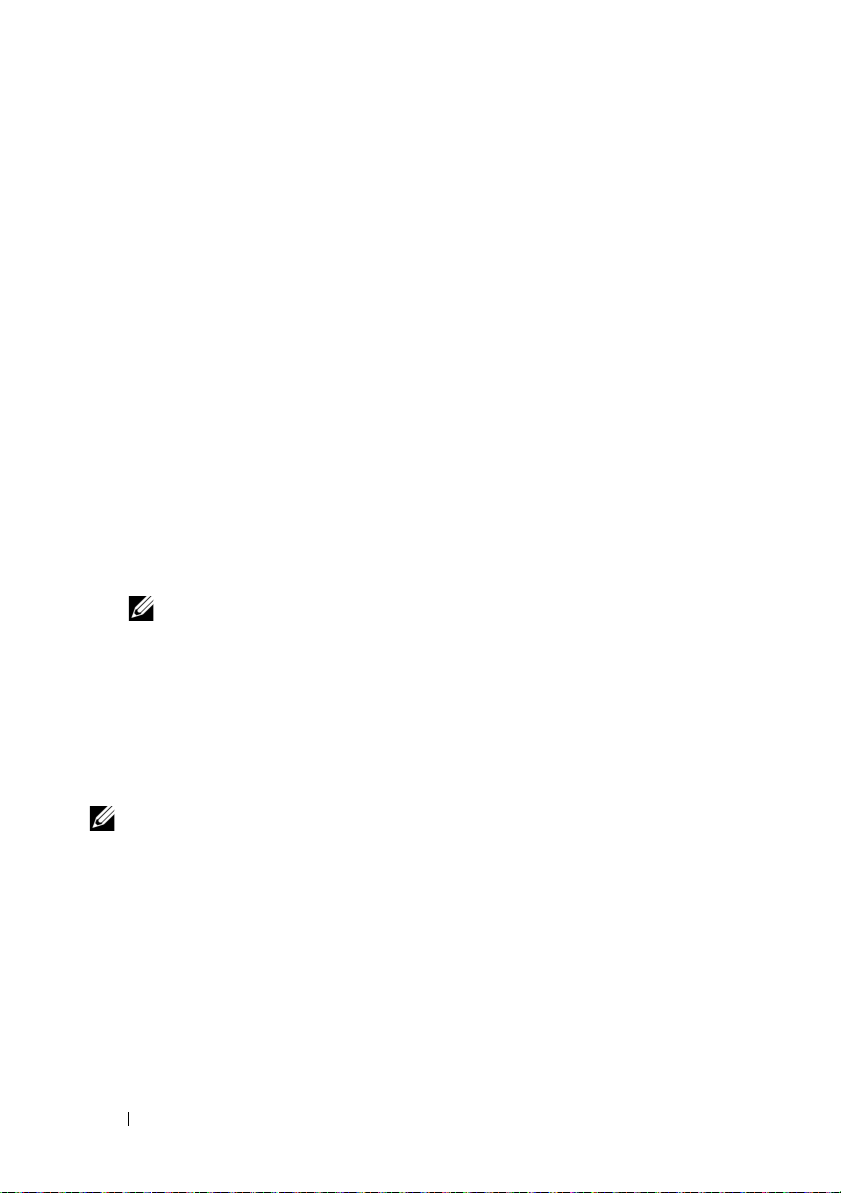
2
Select
Install MD Storage Software
3
Read and accept the license agreement.
4
Select one of the following installation options from the
.
Install Set
drop-down menu:
•
Full (recommended)
—Installs the MD Storage Manager (client)
software, host-based storage agent, multipath driver, and hardware
providers.
•
Host Only
—Installs the host-based storage agent and multipath
drivers.
Management
•
—Installs the management software and hardware
providers.
•
Custom
5
Select the MD storage array model(s) you are setting up to serve as data
—Allows you to select specific components.
storage for this host server.
6
Choose whether to start the event monitor service automatically when the
host server reboots or manually
NOTE:
This option is applicable only to Windows client software installation.
7
Confirm the installation location and click
8
If prompted, reboot the host server once the installation completes.
9
Start the
10
If applicable, activate any premium features purchased with your storage
MD Storage Manager
and discover the array(s).
Install
.
array. If you purchased premium features, see the printed activation card
shipped with your storage array.
NOTE:
The MD Storage Manager installer automatically installs the required
drivers, firmware, and operating system patches/hotfixes to operate your storage
array. These drivers and firmware are also available at support.dell.com. In
addition, see the Support Matrix at support.dell.com/manuals for any additional
settings and/or software required for your specific storage array.
10
Getting Started With Your System
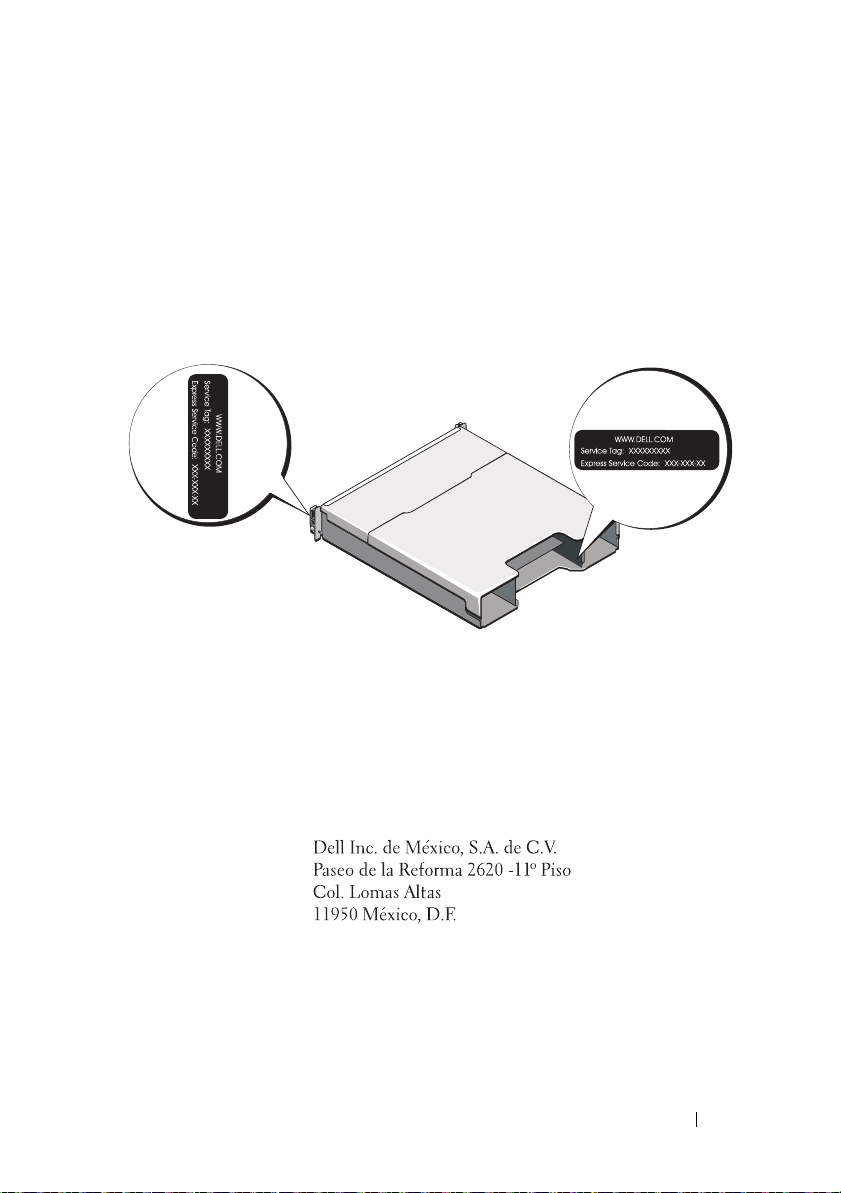
Locating Your Service Tag
Your system is identified by a unique Express Service Code and Service Tag
number. The Express Service Code and Service Tag are found on the front
of the system and at the back of the system next to the RAID controller
modules. This information is used by Dell to route support calls to the
appropriate personnel.
NOM Information (Mexico Only)
The following information is provided on the device described
in this document in compliance with the requirements of the
official Mexican standards (NOM):
Importer:
Model number: E03J and E04J
Supply voltage: 100–240 V CA
Frequency: 50/60 Hz
Current consumption: 8.6 A
Getting Started With Your System
11
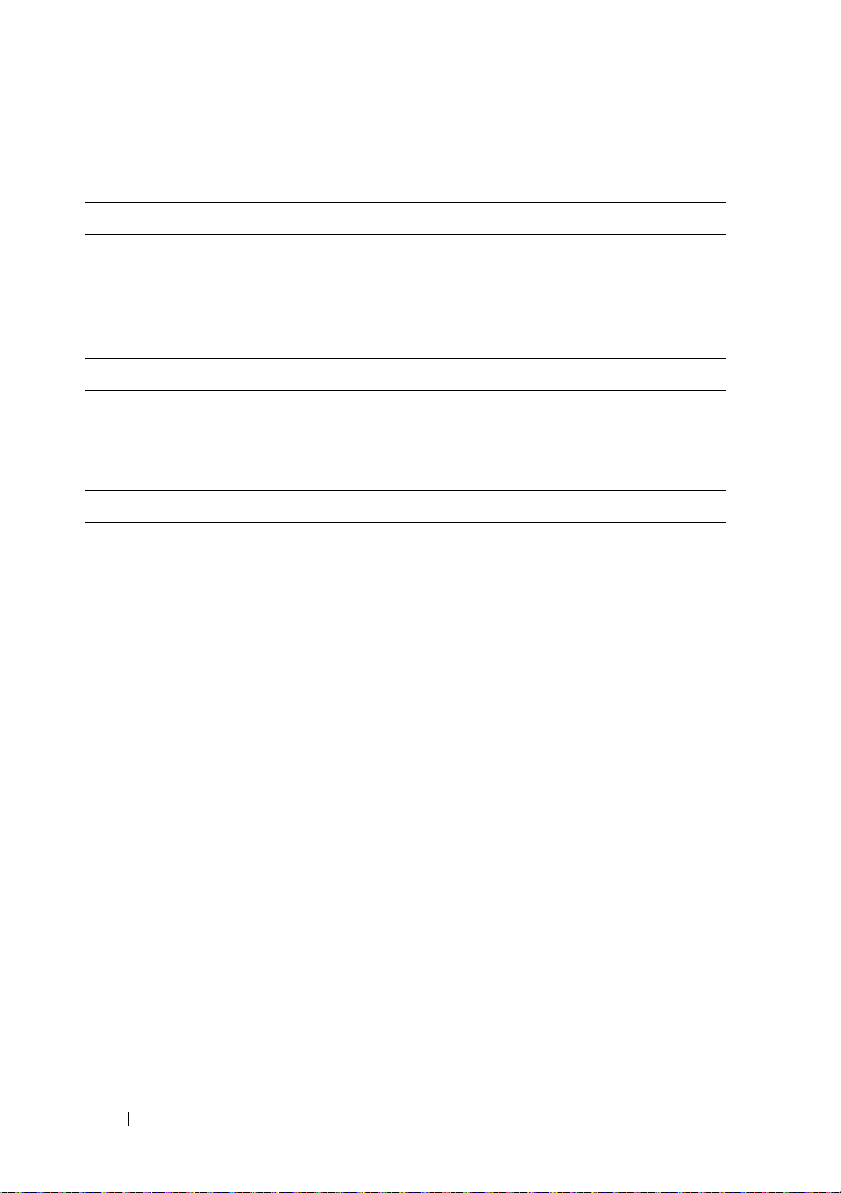
Technical Specifications
Drives
PowerVault MD3200 Up to twelve 3.5-inch SAS hot-swappable
hard drives (3.0 Gbps and 6.0 Gbps)
PowerVault MD3220 Up to twenty four 2.5-inch SAS hot-swappable
hard drives (3.0 Gbps and 6.0 Gbps)
RAID Controller Modules
RAID controller modules
Back-Panel Connectors (Per RAID Controller Module)
SAS connectors
Serial connector One 6-pin mini-DIN connector
Management Ethernet
connector
• One or two hot-swappable modules with
temperature sensors
• 2 GB of cache per controller
• Four SAS IN ports to connect hosts
• One SAS OUT port for expansion to an additional
PowerVault MD1200 series enclosure
NOTE:
SAS connectors are SFF-8088 compliant.
NOTE:
For technical support use only.
One 100/1000 Base-T port Ethernet for out-of-band
management of the enclosure
NOTE:
The default management port IP addresses for
the primary and secondary RAID controller modules
are 192.168.128.101 and 192.168.128.102, respectively.
By default, the management ports are set to Dynamic
Host Configuration Protocol (DHCP). If the controller
is unable to get an IP address configuration from
a DHCP server within a specified time out period
(approximately 3 minutes), it defaults back to
static IP addressing. For more information,
see the Deployment Guide.
12
Getting Started With Your System
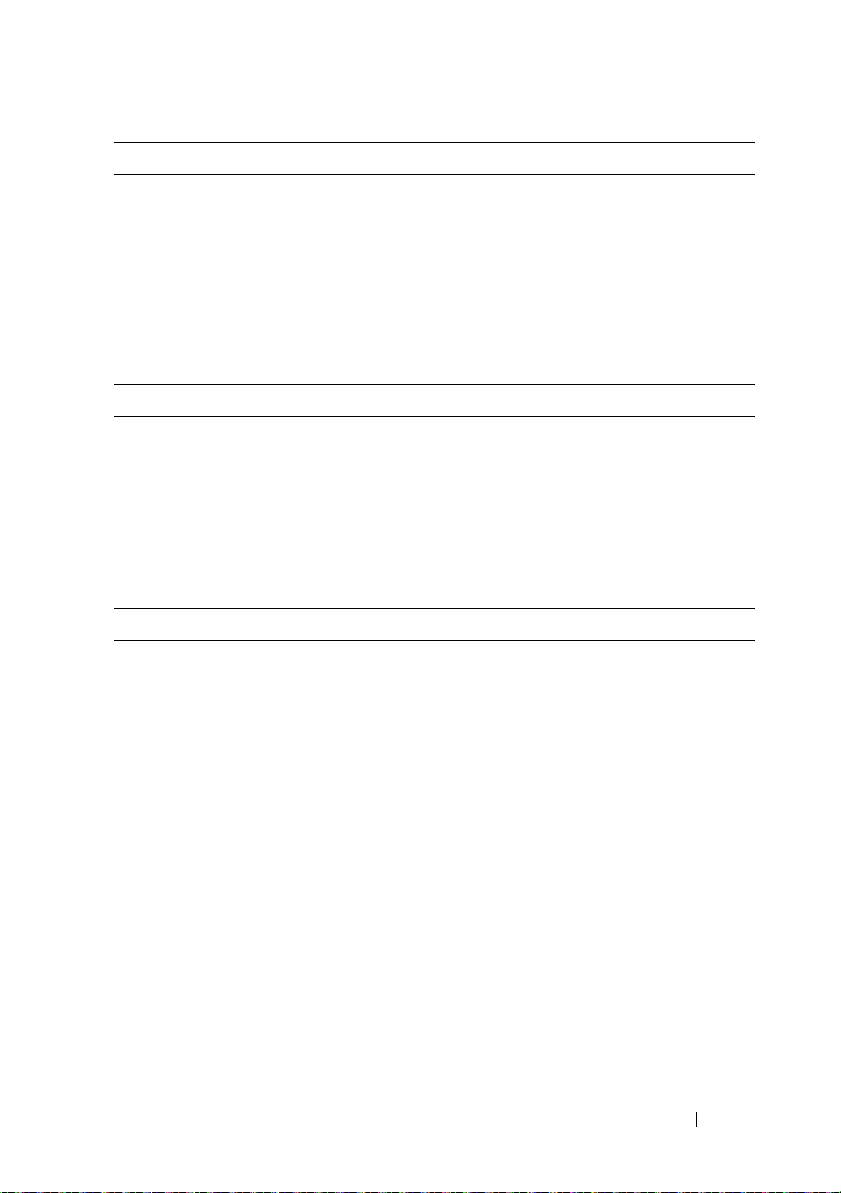
Expansion
PowerVault MD1200 series Supports a maximum of 192 hard drives with any
combination of PowerVault MD1200 or PowerVault
MD1220 expansion enclosures. Support for 192 hard
drives is a Premium Feature and requires activation.
The maximum number of hard drives supported
without using the Premium Feature is 120.
Redundant path connectivity provides redundant
data paths to each hard drive.
Backplane Board
Connectors
Sensors Two temperature sensors
LED Indicators
Front panel
Hard-drive carrier
Power supply/cooling fan Three LED status indicators for power supply status,
• 12 or 24 SAS hard-drive connectors
• Two power supply/cooling fan module connectors
• Two sets of RAID controller module connectors
• One control panel connector for front LEDs and
system identification button
• One two-color LED indicator for system status
• Two single-color LED indicators for power and
enclosure mode
NOTE:
The enclosure mode LED is not applicable to
the PowerVault MD3200 series storage array.
• One single-color activity LED
• One two-color LED status indicator per drive
power supply/fan fault, and AC status
Getting Started With Your System
13
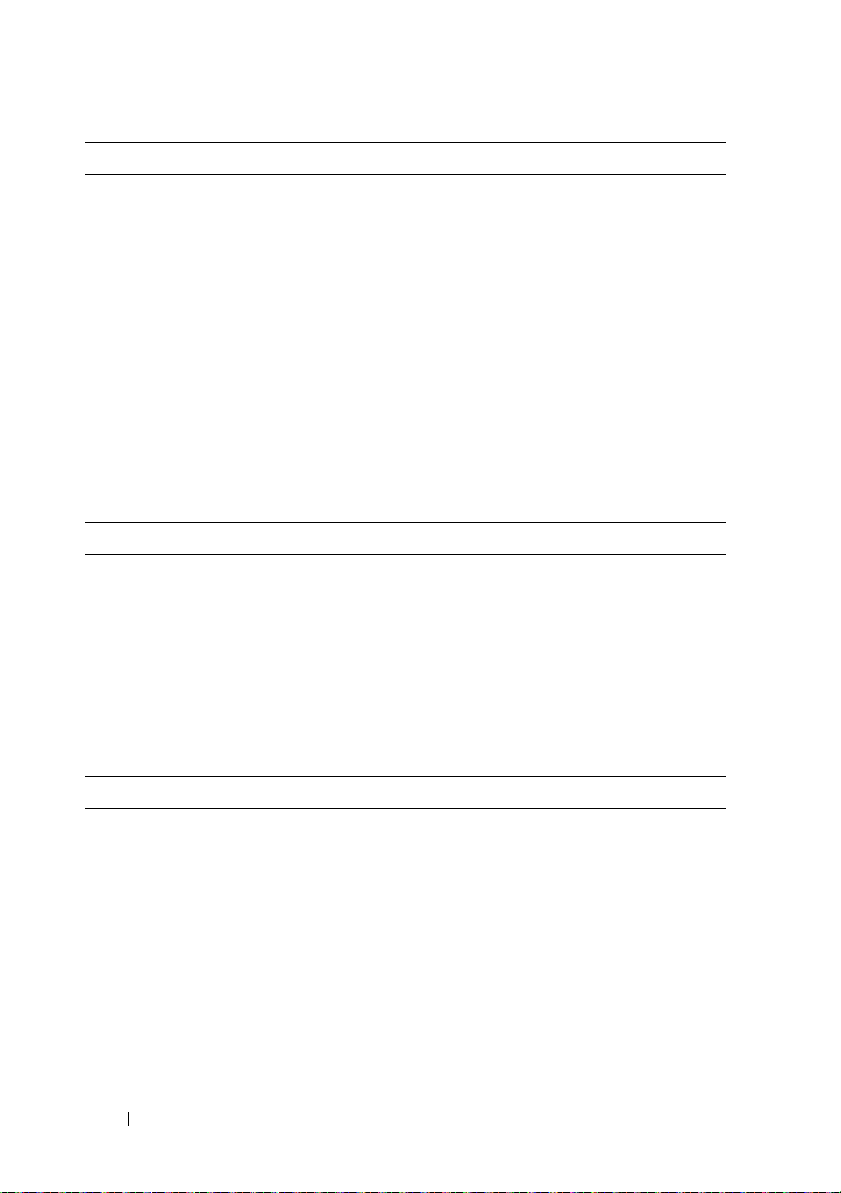
LED Indicators (continued)
RAID controller module Six single-color LEDs:
• One battery fault
• One cache active
• One controller fault
• One controller power
• One system identification
• One management Ethernet activity
Six two-color LEDs:
• Four SAS IN link or fault
• One SAS OUT link or fault
• One management Ethernet link speed
Switch
System identification button Located on the front control panel. This button is
used to locate a system within a rack.
Enclosure mode switch Located on the front of the system. This switch is
not applicable to the PowerVault MD3200 series
storage array.
Password reset switch Located on the back-panel of the RAID controller
module. This switch is used to reset the storage array
password.
Power Supplies
AC power supply (per power supply)
Wa t ta g e
Vo lt ag e
Heat dissipation
Maximum inrush current
14
Getting Started With Your System
600 W
100–240 VAC (8.6 A–4.3 A)
100 W
Under typical line conditions and over the entire
system ambient operating range, the inrush current
may reach a maximum of 55 A per power supply for
10 ms or less.
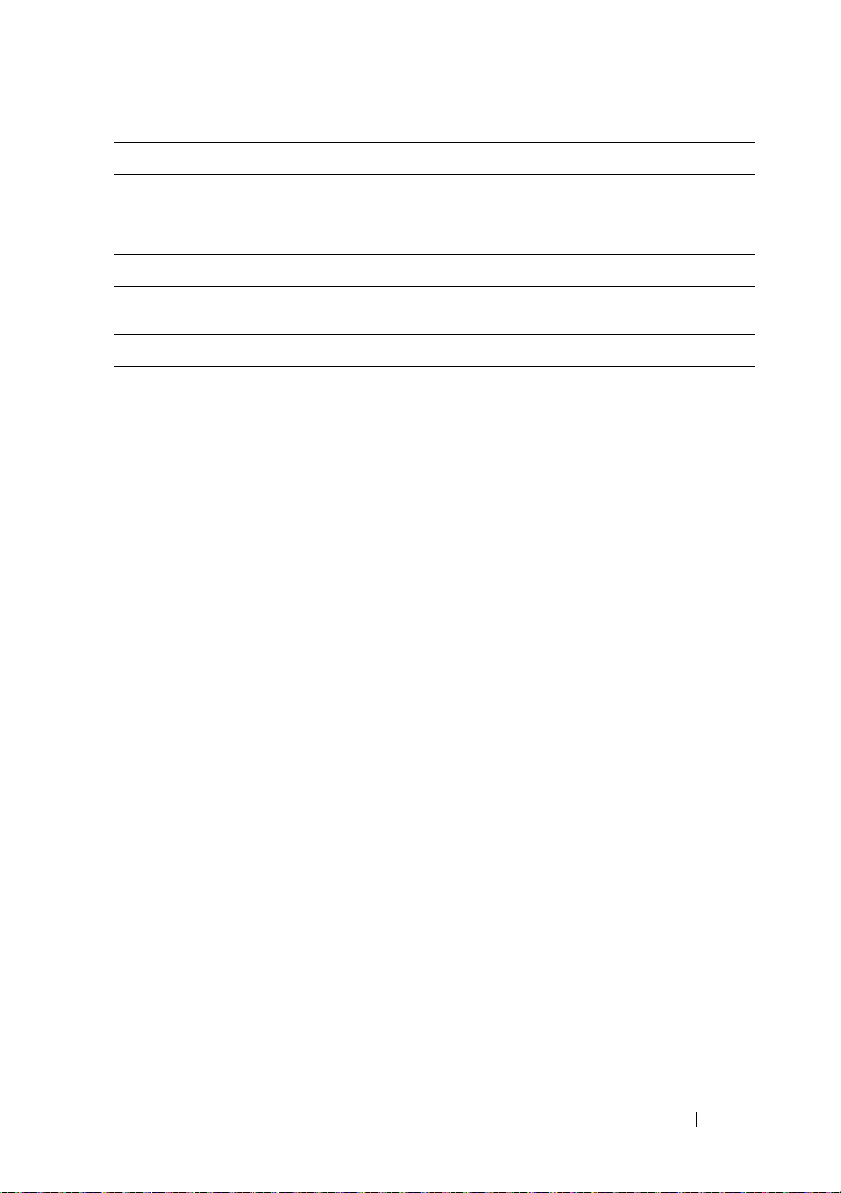
Available Hard Drive Power (Per Slot)
PowerVault MD3200 25 W
PowerVault MD3220 12 W
RAID Controller Module Power (Per Slot)
Maximum power consumption 100 W
Physical
PowerVault MD3200
Height
Width
Depth
Weight (maximum
configuration)
Weigh t (emp t y )
PowerVault MD3220
Height
Width
Depth
Weight (maximum
configuration)
Weigh t (emp t y )
8.68 cm (3.41 inches)
44.63 cm (17.57 inches)
60.20 cm (23.70 inches)
29.30 kg (64.6 lb)
8.84 kg (19.5 lb)
8.68 cm (3.41 inches)
44.63 cm (17.57 inches)
54.90 cm (21.61 inches)
24.22 kg (53.4 lb)
8.61 kg (19 lb)
Getting Started With Your System
15
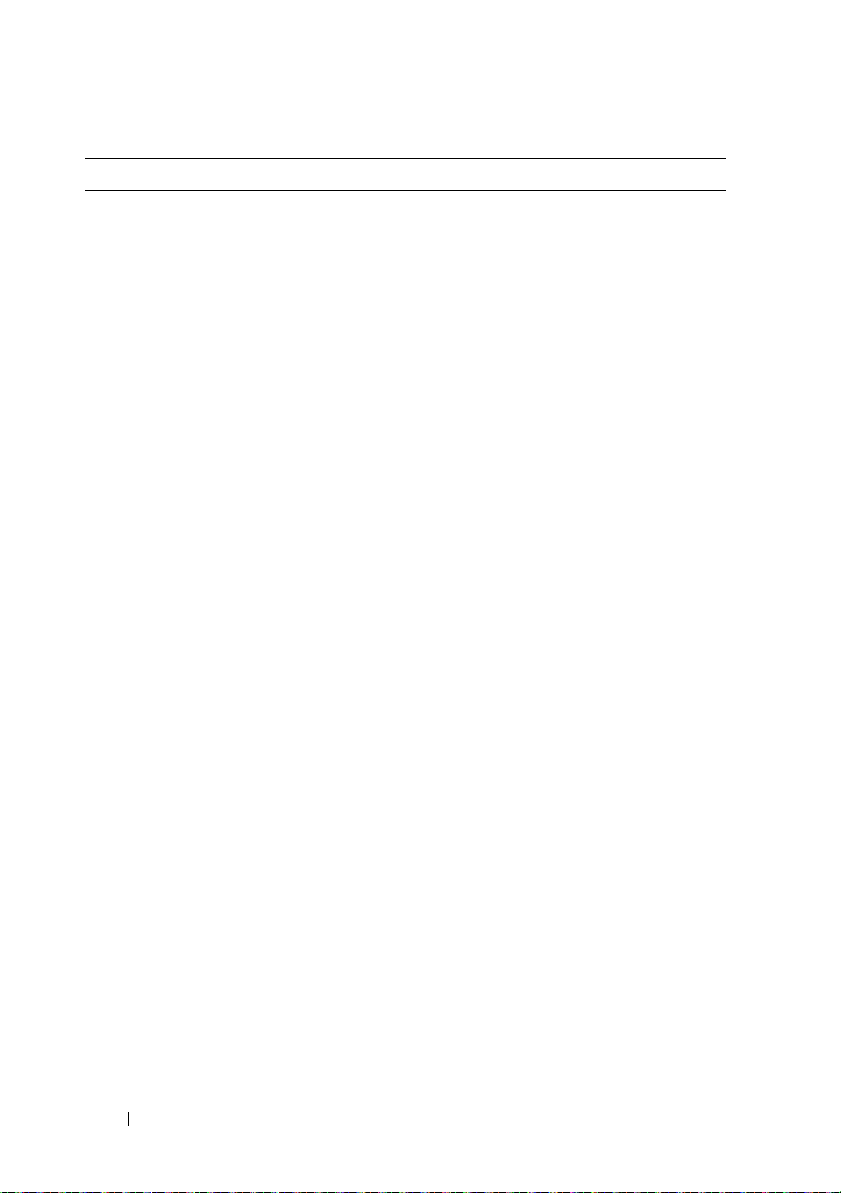
Environmental
NOTE:
For additional information about environmental measurements for specific
system configurations, see www.dell.com/environmental_datasheets.
Te mp e ra t u re
Operating
Storage
Relative humidity
Operating
Storage
Maximum vibration
Operating
Storage
Maximum shock
Operating
Storage
Altitude
Operating
Storage
Airborne Contaminant Level
Class
10 °C to 35 °C (50 °F to 95 °F) with a maximum
temperature gradation of 10 °C per hour
NOTE:
For altitudes above 2950 feet, the maximum
operating temperature is derated 1ºF/550 ft.
–40 °C to 65 °C (–40 °F to 149 °F) with a maximum
temperature gradation of 20°C per hour.
20% to 80% (noncondensing) with a maximum
humidity gradation of 10% per hour
5% to 95% (noncondensing)
0.25 G at 3–200 Hz for 15 min
0.5 G at 3–200 Hz for 15 min
One shock pulse in the positive z axis (one pulse on
each side of the system) of 31 G for 2.6 ms in the
operational orientation
Six consecutively executed shock pulses in the
positive and negative x, y, and z axes (one pulse on
each side of the system) of 71 G for up to 2 ms
–16 to 3048 m (–50 to 10,000 ft)
NOTE:
For altitudes above 2950 feet, the maximum
operating temperature is derated 1ºF/550 ft.
–16 to 10,600 m (–50 to 35,000 ft)
G1 as defined by ISA-S71.04-1985
16
Getting Started With Your System
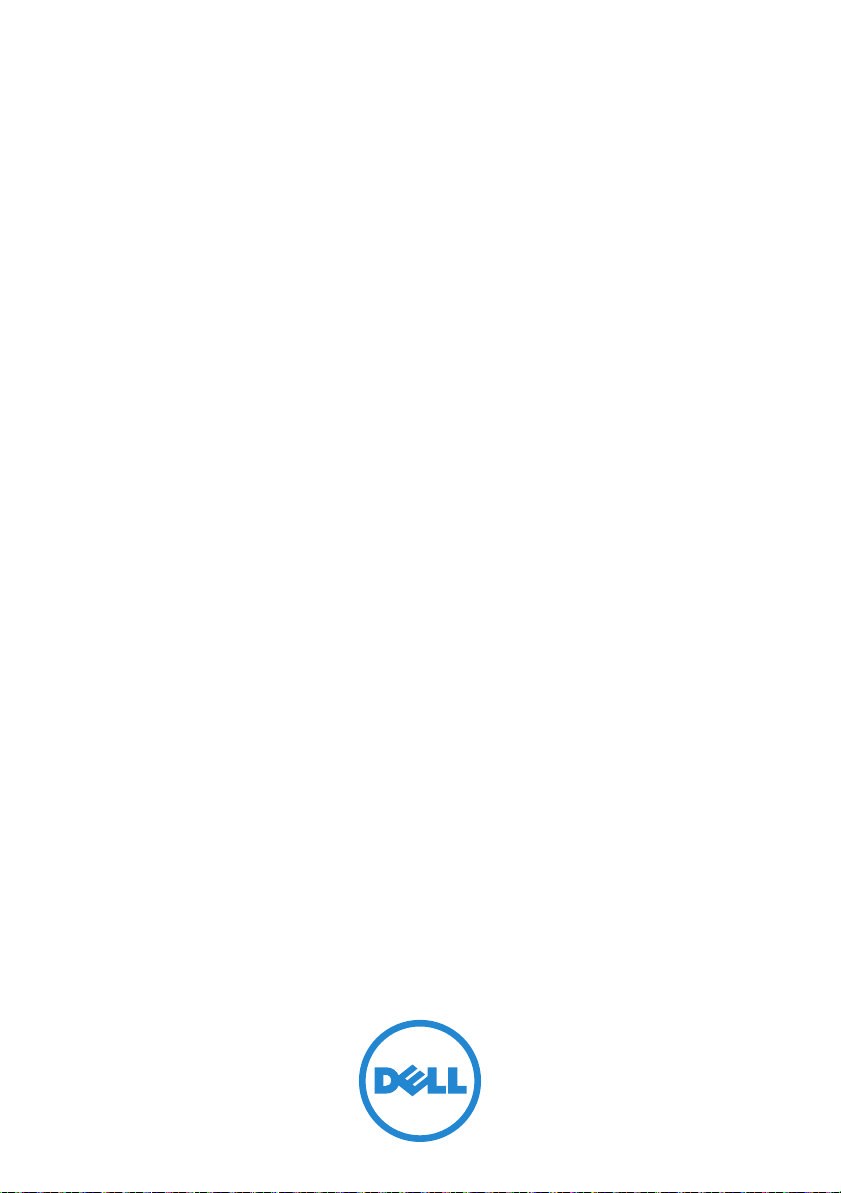
Disková pole
Dell PowerVault
a
MD3200
MD3220
Začínáme se systémem
Číslo modelu série: E03J a E04J
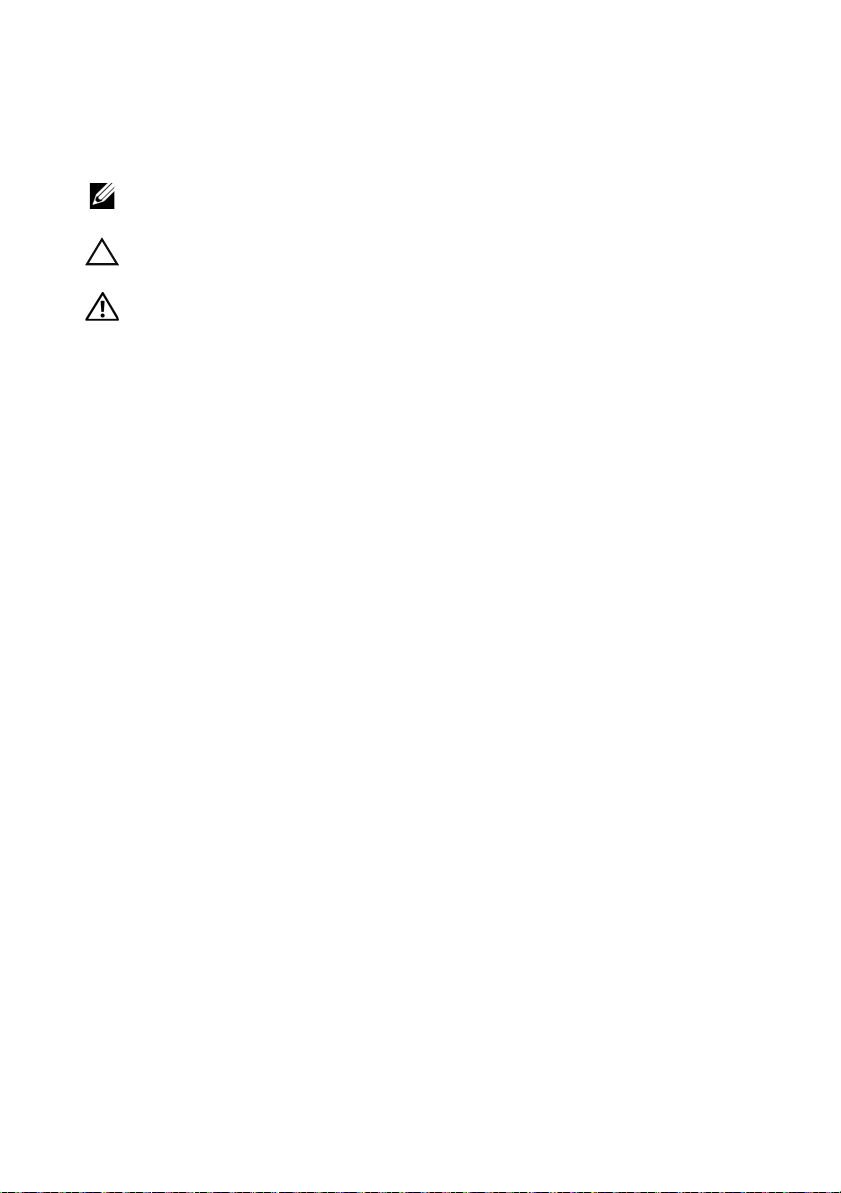
Poznámky a upozornění
POZNÁMKA:
počítače.
UPOZORNĚNÍ:
ztráty dat v případě nedodržení pokynů.
VAROVÁNÍ:
úrazu nebo smrti.
____________________
Informace v této publikaci se mohou bez předchozího upozornění změnit.
© 2011 Dell Inc. Všechna práva vyhrazena.
Jakákoli reprodukce těchto materiálů bez písemného povolení společnosti Dell Inc. je přísně zakázána.
Ochranné známky použité v tomto textu: Dell™, logo DELL a PowerVault™ jsou ochranné známky
polečnosti Dell Inc. Microsoft® a Windows Server® jsou buď ochranné známky nebo registrované
s
ochranné známky společnosti Microsoft Corporation ve Spojených státech anebo v jiných zemích.
®
Red Hat
v USA a v dalších zemích. SUSE
a dalších zemích. VMware
v dalších zemích.
Ostatní ochranné známky a obchodní názvy mohou být v této publikaci použity v souvislosti
s právními subjekty, které si na tyto ochranné známky a názvy svých produktů činí nárok. Společnost
Dell Inc. se zříká všech vlastnických nároků na ochranné známky a obchodní názvy jiné než vlastní.
a Red Hat Enterprise Linux® jsou registrované ochranné známky společnosti Red Hat, Inc.
POZNÁMKA označuje důležité informace, které pomáhají lepšímu využití
UPOZORNĚNÍ poukazuje na možnost poškození hardwaru nebo
VAROVÁNÍ upozorňuje na potenciální nebezpečí poškození majetku,
®
je registrovaná ochranná známka společnosti Novell, Inc. v USA
®
je registrovaná ochranná známka společnosti VMware, Inc. v USA anebo
Číslo modelu série: E03J a E04J
2011 - 08 Č. dílu D76VD Rev. A02
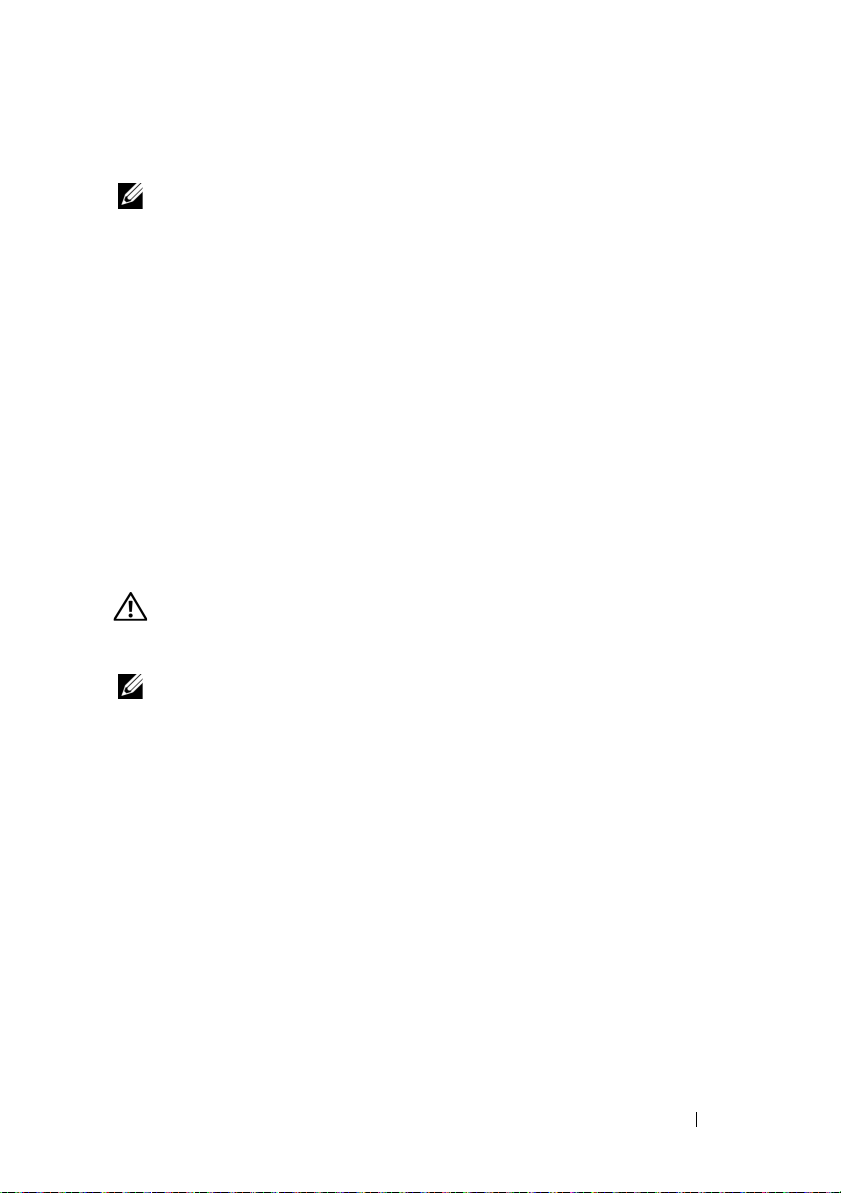
Než začnete
POZNÁMKA:
MD3200 jak Dell PowerVault MD3200, tak i Dell PowerVault MD3220. Název rozšiřující
skříň série Dell PowerVault MD1200 se vztahuje jak k Dell PowerVault MD1200, tak k
Dell PowerVault MD1220.
V tomto dokumentu označuje název diskové pole série Dell PowerVault
Než začnete s instalací diskového pole série Dell PowerVault MD3200, vezměte
v úvahu osvědčené metody, s jejichž pomocí zajistíte, aby diskové pole pracovalo
s maximální účinností a nabízelo plnou redundanci (pokud je třeba).
•
V celé síti používejte Ethernetový kabel kategorie 5e (nebo vyšší).
•
Než mezi hostitelským serverem a diskovým polem připojíte jakékoli
kabely, označte každý port a konektor.
•
Pokud jsou sesít’ované systémy pod napětím, vždy dodržujte správné
postupy při zapínání a vypínání systémů. Musíte též zajistit, aby důležité
sít’ové komponenty měly oddělené hlavní obvody.
Další dokumenty a média, které můžete potřebovat
VAROVÁNÍ:
dodány se systémem. Informace o záruce jsou součástí tohoto dokumentu nebo
jsou přiloženy samostatně.
Prostudujte si informace o bezpečnosti a předpisech, které byly
POZNÁMKA:
support.dell.com/manuals
•
Pokyny k instalaci do stojanu dodané se stojanovým řešením popisují
Veškeré dokumenty pro sérii PowerVault MD3200 lze získat na adrese
.
instalaci systému do stojanu.
•
Příručka majitele hardwaru
obsahuje informace o funkcích systému a
popisuje řešení problémů se systémem a instalaci nebo výměnu
komponent.
•
Instalační příručka
obsahuje informace o instalaci a konfiguraci softwaru a
hardwaru.
•
Příručka CLI
obsahuje informace o tom, jak ke konfiguraci a správě
diskového pole používat rozhraní CLI.
•
Příručka programátora SMI-S
obsahuje informace o tom, jak používat
poskytovatele SMI-A, a o programování SMI-S.
Začínáme se systémem
19
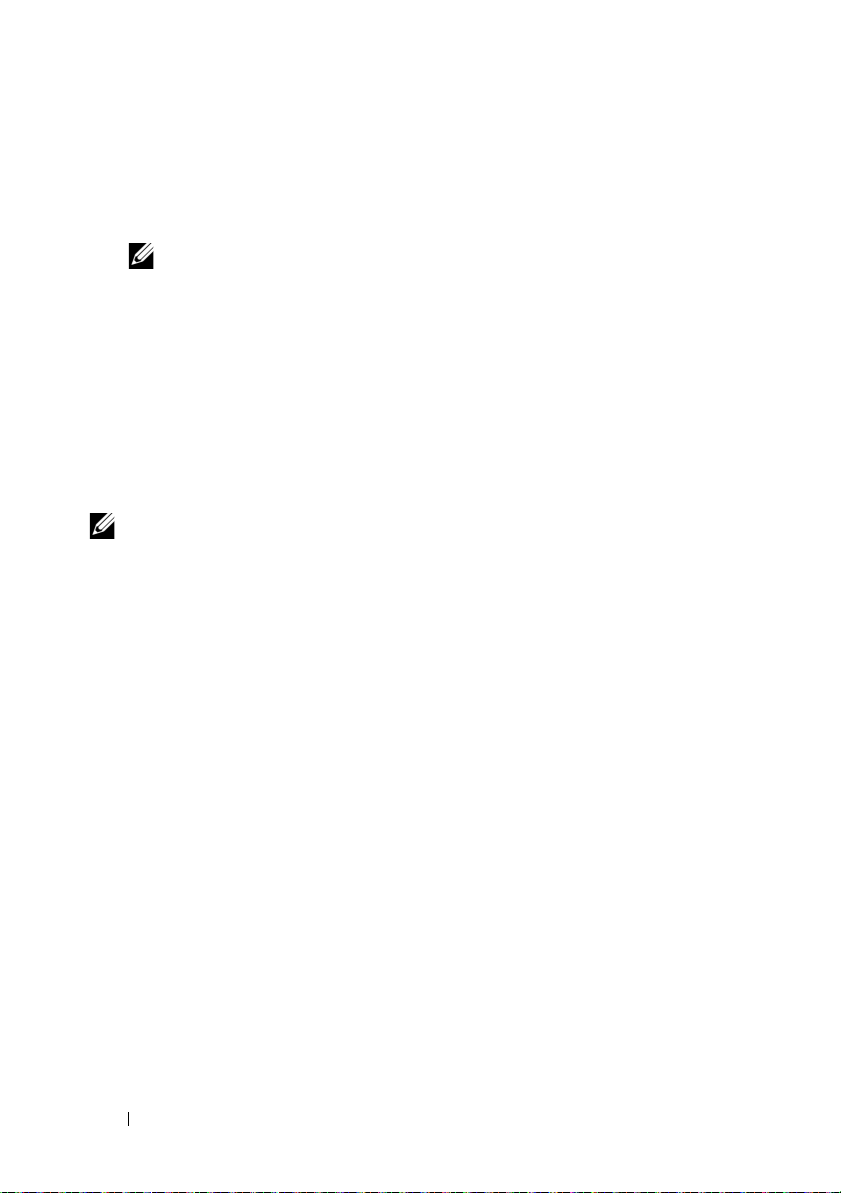
•
Média dodaná se systémem obsahují dokumentaci a nástroje pro
konfiguraci a správu systému. Mohou být dodána například média týkající
se operačního systému, softwaru pro správu systému, aktualizací systému a
komponent zakoupených se systémem.
POZNÁMKA:
support.dell.com/manuals
ostatních dokumentech.
Vždy nejprve zkontrolujte a pročtěte aktualizace uvedené na adrese
, protože tyto aktualizace často nahrazují informace v
Podporované operační systémy
•
Microsoft Windows Server
•
Red Hat Enterprise Linux
•
SUSE Linux Enterprise Server
•
VMware
POZNÁMKA:
systémů naleznete v
Nejnovější informace o verzích všech podporovaných operačních
matici odborné pomoci
na adrese
support.dell.com/manuals
.
20
Začínáme se systémem
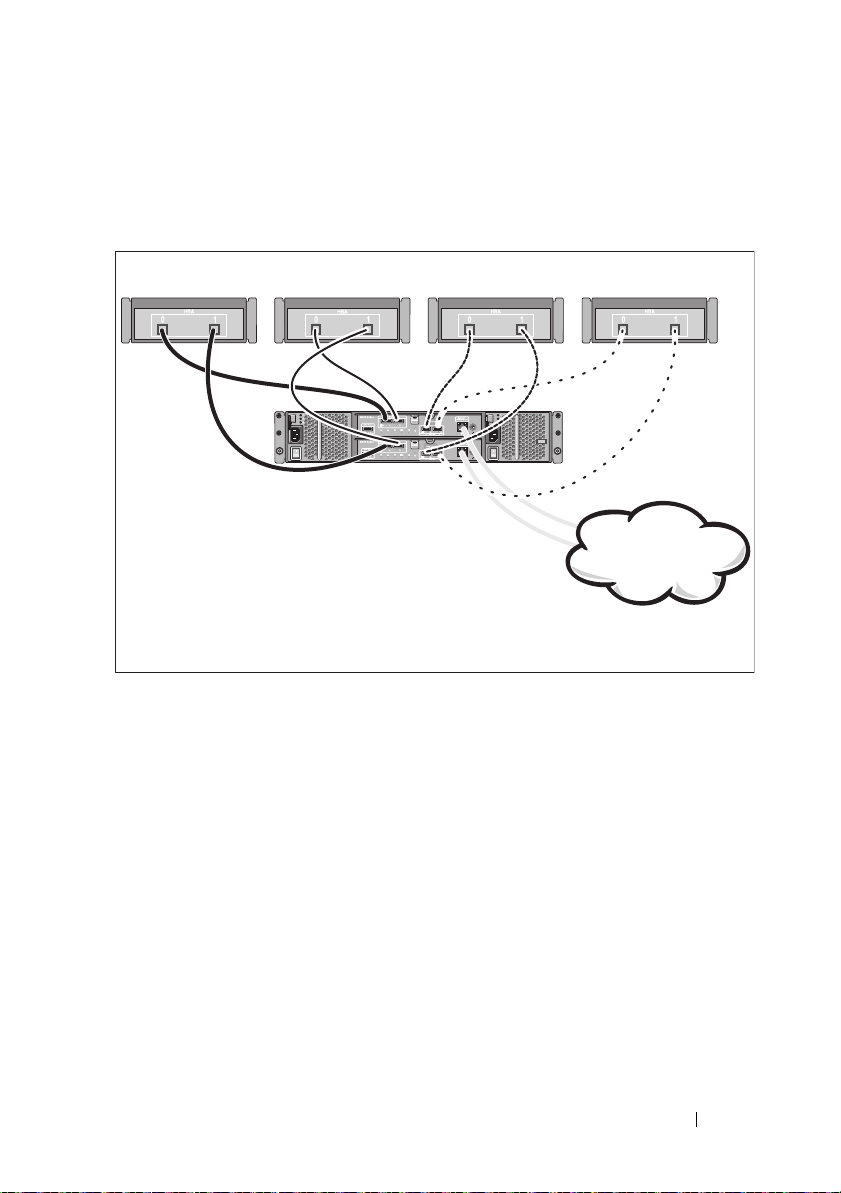
Obvyklé konfigurace
Server 1 Server 2
Firemní, veřejná
nebo soukromá sít’
Server 3 Server 4
Diskové pole série
PowerVault MD3200
Připojení hostitelských systémů v DAS
Začínáme se systémem
21
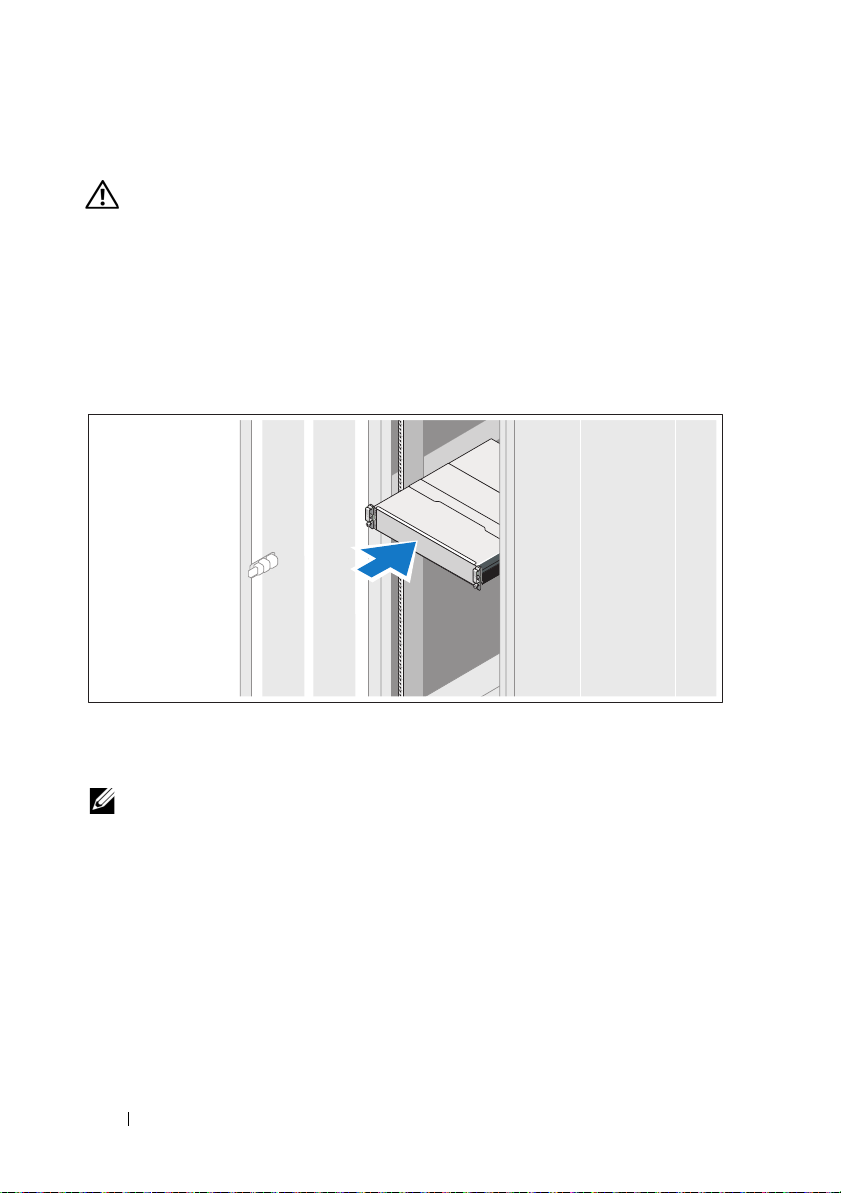
Instalace a konfigurace
VAROVÁNÍ:
pokyny dodané se systémem.
Rozbalení systému
Rozbalte systém a zkontrolujte každou položku dle seznamu, který jste
obdrželi společně se systémem.
Instalace kolejniček a systému do stojanu
Před provedením následujícího postupu si prostudujte bezpečnostní
Sestavte kolejničky a nainstalujte systém do stojanu podle bezpečnostních
pokynů a pokynů k instalaci do stojanu dodaných se systémem.
POZNÁMKA:
diskové pole série PowerVault MD3200 do spodní části stojanu a rozšiřující skříně
PowerVault MD1200 nad ně.
22
Začínáme se systémem
Chcete-li správně vyvážit stojan, doporučujeme namontovat
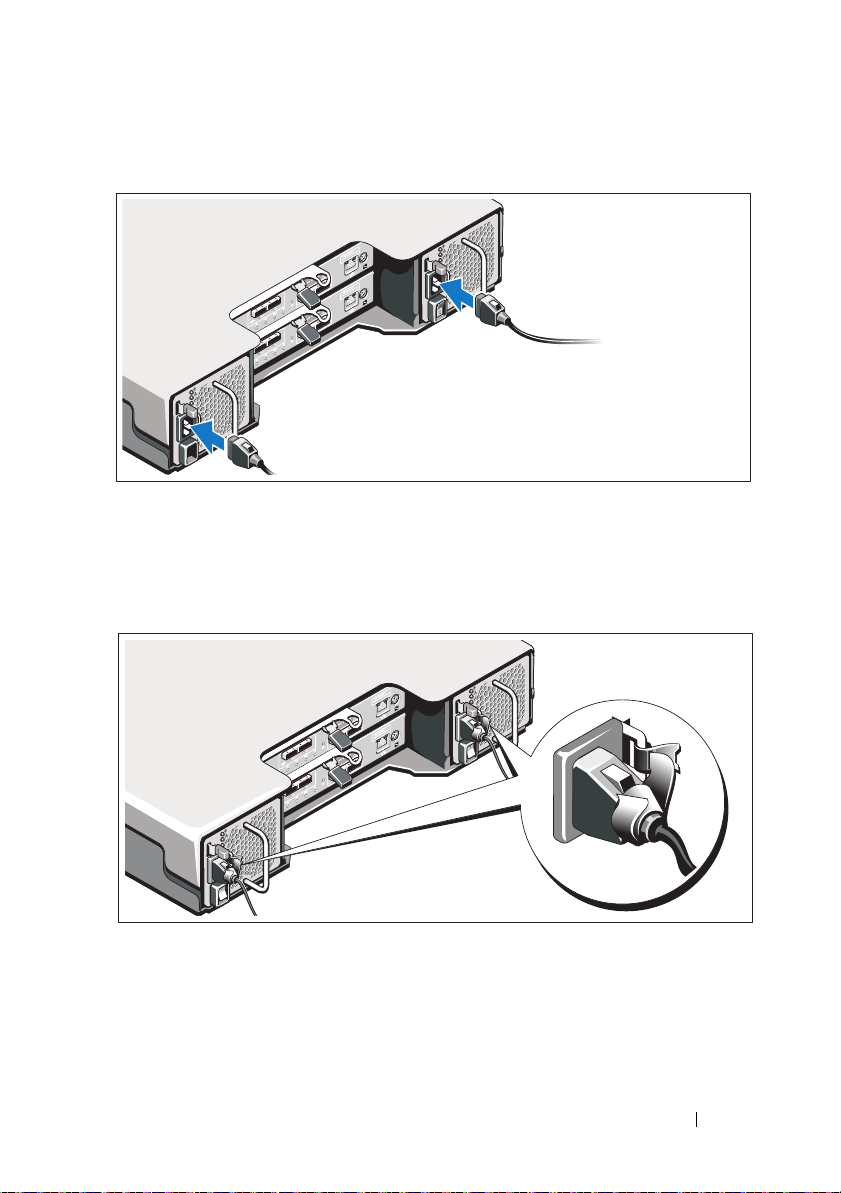
Připojení napájecích kabelů
Předtím, než připojíte napájecí kabely, se prosím ujistěte, že se vypínač
nachází v poloze VYPNUTÝ. Připojte napájecí kabely k systému.
Zajištění napájecích kabelů
Pomocí řemínku pevně připevněte kabely k držáku.
Poté zasuňte druhé konce napájecích kabelů do uzemněné elektrické zásuvky
nebo je připojte k samostatnému zdroji napájení, například ke zdroji
nepřerušitelného napájení (UPS) nebo k jednotce rozvaděče (PDU). Každý
zdroj energie musí být připojen k vlastnímu hlavnímu obvodu.
Začínáme se systémem
23
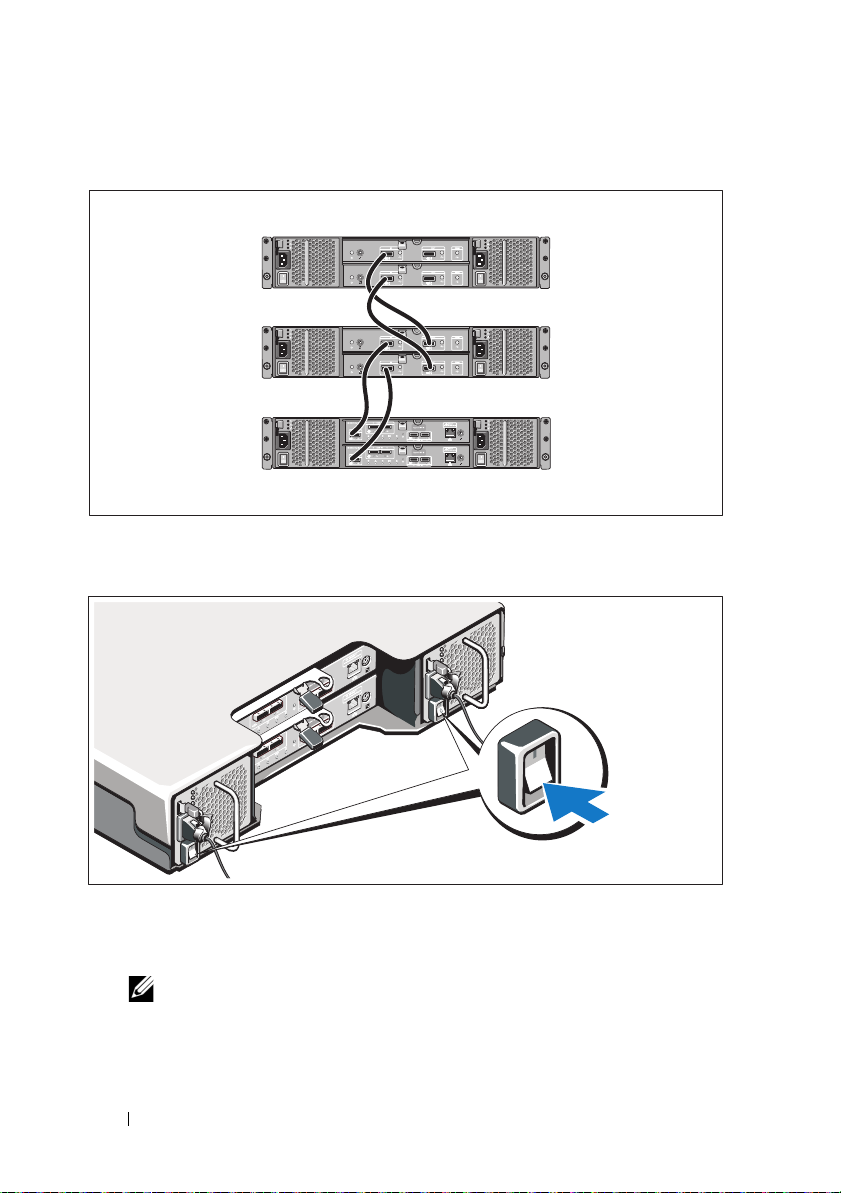
Připojení rozšiřující skříně
Disková pole série
PowerVault MD3200
Rozšiřující skříň
PowerVault MD1200 1
(volitelné)
Rozšiřující skříň
PowerVault MD1200 2
(volitelné)
Zapnutí rozšiřující skříně
Zapněte komponenty v následujícím pořadí:
1
Rozšiřující skříně série PowerVault MD1200 (pokud se používají).
24
POZNÁMKA:
svítí modře.
Začínáme se systémem
Než zapnete diskové pole, ujistěte se, že LED na rozšiřující skříni
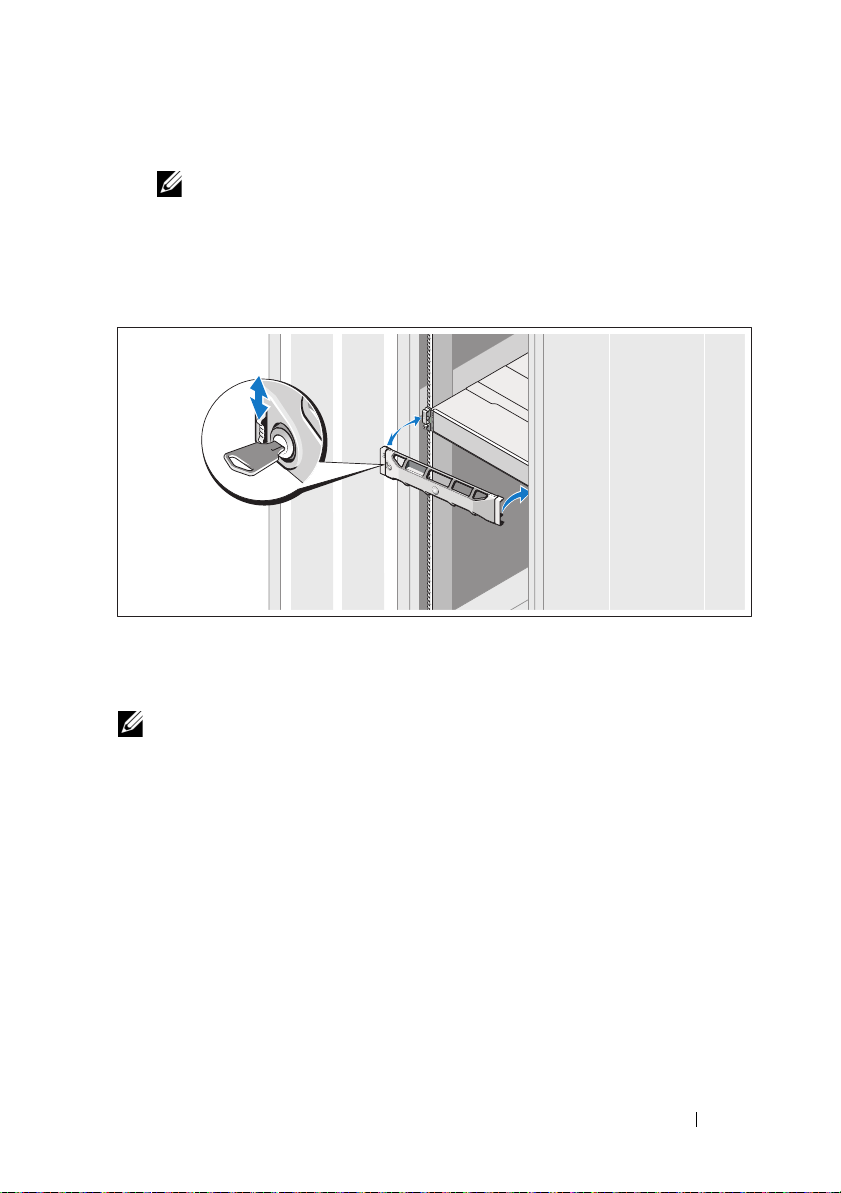
2
Disková pole série PowerVault MD3200.
POZNÁMKA:
poli svítí modře.
3
Hostitelské servery.
Než zapnete hostitelské servery, ujistěte se, že LED na diskovém
Instalace čelního krytu
Nainstalujte čelní kryt (volitelný).
Instalace softwaru pro úložiště MD Storage
POZNÁMKA:
skříně a k úkolům, které je třeba vykonat po instalaci, viz
Aplikace MD Storage Manager slouží ke konfiguraci, správě a sledování
diskového pole. Chcete-li nainstalovat software pro úložiště MD Storage:
Vložte zdrojové médium série MD.
1
V závislosti na vašem operačním systému se může automaticky spustit
instalační program. Pokud se instalační program automaticky nespustí,
přejděte do kořenového adresáře instalačního média (nebo staženého
obrazu instalačního programu) a spust’te soubor
systémů Linux přejděte do kořenového adresáře zdrojového média a
spust’te soubor
Podrobné pokyny k instalaci softwaru pro úložiště MD Storage, nastavení
autorun
Instalační příručka
md_launcher.exe
.
.
. U
Začínáme se systémem
25
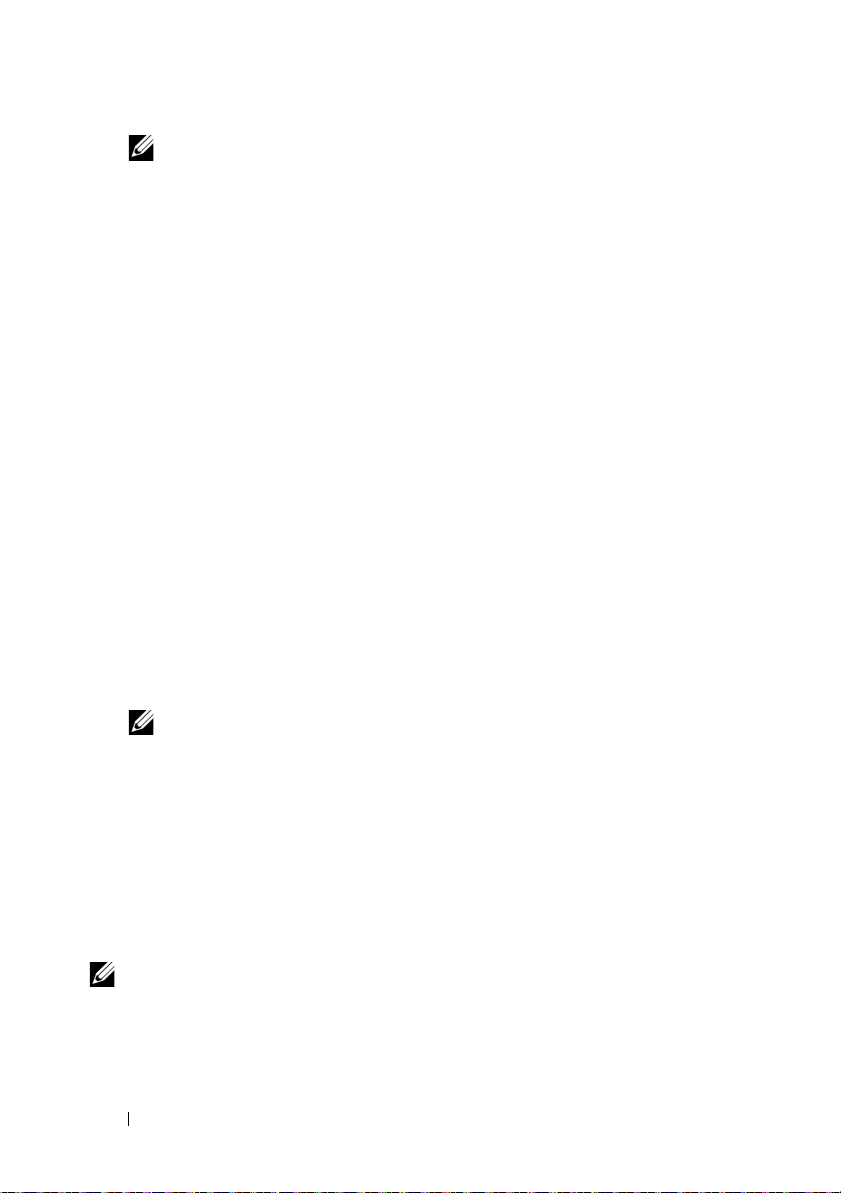
POZNÁMKA:
zdrojové médium za použití
spustitelné soubory. Chcete-li toto nastavení změnit, nahlédněte do souboru
Readme
2
Zvolte možnost
Operační systém Red Hat Enterprise Linux standardně připojí
možnosti –noexec
v kořenovém adresáři instalačního média.
Install MD Storage Software
, která vám neumožňuje spouštět
(Instalovat software pro
úložiště MD).
3
Přečtěte si licenční smlouvu a přijměte ji.
4
V nabídce
Install Set
(Instalační balík) vyberte jednu z následujících
možností instalace:
•
Full (Kompletní - doporučené)
- umožňuje instalaci programu MD
Storage Manager (klient), hostitelského agenta, ovladačů vícecestných
disků a poskytovatele hardwaru.
•
Host Only (Lokální)
- umožňuje instalaci hostitelského agenta a
ovladačů vícecestných disků.
•
Management (Správa)
- umožňuje instalaci softwaru pro správu a
poskytovatele hardwaru.
•
Custom (Vlastní)
5
Vyberte modely diskových polí MD, které mají sloužit jako datová úložiště
- umožňuje vybrat konkrétní komponenty.
tohoto hostitelského serveru.
6
Vyberte, zda se má po restartu hostitelského serveru spustit služba
sledování událostí automaticky nebo manuálně.
POZNÁMKA:
systému Windows.
7
Potvrd’te umístění instalace a klepněte na
8
Jakmile o to budete po dokončení instalace požádáni, restartujte
Tato možnost je platná pouze pro instalace klientského softwaru
Install
(Instalace).
hostitelský server.
9
Spust’te správce
10
Pokud je třeba, aktivujte veškeré dodatečné funkce zakoupené s diskovým
MD Storage Manager
a vyhledejte disková pole.
polem. Pokud jste si zakoupili dodatečné funkce, použijte tištěnou
aktivační kartu dodanou s diskovým polem.
POZNÁMKA:
ovladače, firmware a opravy/hotfixy operačního systému potřebné pro práci s diskovým
polem. Tyto ovladače a firmware lze též získat na adrese
informace o nastavení anebo softwaru potřebném pro konkrétní diskové pole naleznete v
matici odborné pomoci
26
Začínáme se systémem
Instalátor programu
na adrese
MD Storage Manager
support.dell.com
support.dell.com/manuals
automaticky nainstaluje
.
. Další

Vyhledání servisního označení
Váš systém je identifikován jedinečným kódem expresní služby a číslem
servisního označení. Kód expresní služby a servisní označení lze nalézt na
přední straně systému a na zadní straně systému vedle modulů řadičů RAID.
Tyto informace používá společnost Dell k nasměrování žádostí o odbornou
pomoc příslušným zaměstnancům.
Informace NOM (jen pro Mexiko)
K zařízení popsanému v tomto dokumentu se vztahují v souladu s požadavky
oficiální mexické normy NOM následující informace:
Dovozce: Dell Inc. de México, S.A. de C.V.
Paseo de la Reforma 2620 - 11° Piso
Col. Lomas Altas
11950 México, D.F.
Číslo modelu: E03J a E04J
Napájecí napětí: 100–240 V stř.
Frekvence: 50/60 Hz
Spotřeba proudu: 8,6 A
Začínáme se systémem
27
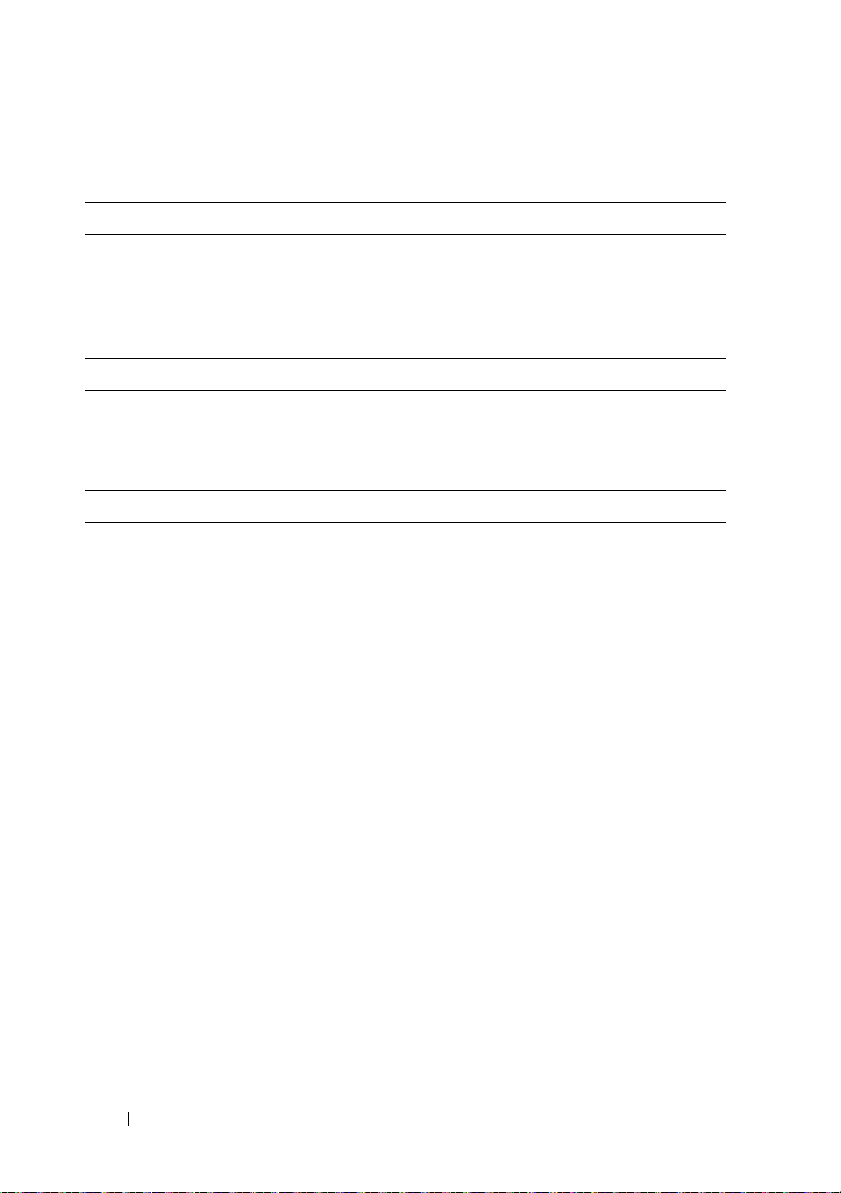
Technické specifikace
Jednotky
PowerVault MD3200 Až dvanáct 3,5palcových pevných disků SAS, které
lze vyměňovat za chodu (3,0 Gb/s a 6,0 Gb/s)
PowerVault MD3220 Až dvacet čtyři 2,5palcových pevných disků SAS,
které lze vyměňovat za chodu (3,0 Gb/s a 6,0 Gb/s)
Moduly řadičů RAID
Moduly řadičů RAID
Konektory na zadním panelu (na jeden modul řadiče RAID)
Konektory SAS
Konektor sériového rozhraní Jeden 6kolíkový konektor mini-DIN
Konektor Ethernetu pro řízení Jeden port pro Ethernet typu 100/1000 Base-T pro
•
Jeden nebo dva moduly s tepelnými čidly, které lze
vyměňovat za chodu
•
2 GB vyrovnávací paměti na řadič
•
Čtyři vstupní porty SAS IN k připojení hostitelů
•
Jeden výstupní port SAS OUT k rozšíření o další
skříň série PowerVault MD1200
POZNÁMKA:
POZNÁMKA:
vzdálenou správu skříně
POZNÁMKA:
a sekundárního modulu řadiče RAID jsou 192.168.128.101
a 192.168.128.102. Řídicí porty jsou standardně
nastaveny na práci s protokolem DHCP. Pokud řadič není
schopen získat od serveru DHCP konfiguraci IP adresy ve
stanoveném časovém limitu (přibližně 3 minuty),
standardně se přepne na používání statické IP adresy.
Další informace viz
Konektory SAS vyhovují SFF-8088.
Pouze pro zaměstnance odborné pomoci.
Výchozí IP adresy řídicích portů primárního
Instalační příručka
.
28
Začínáme se systémem
