Page 1
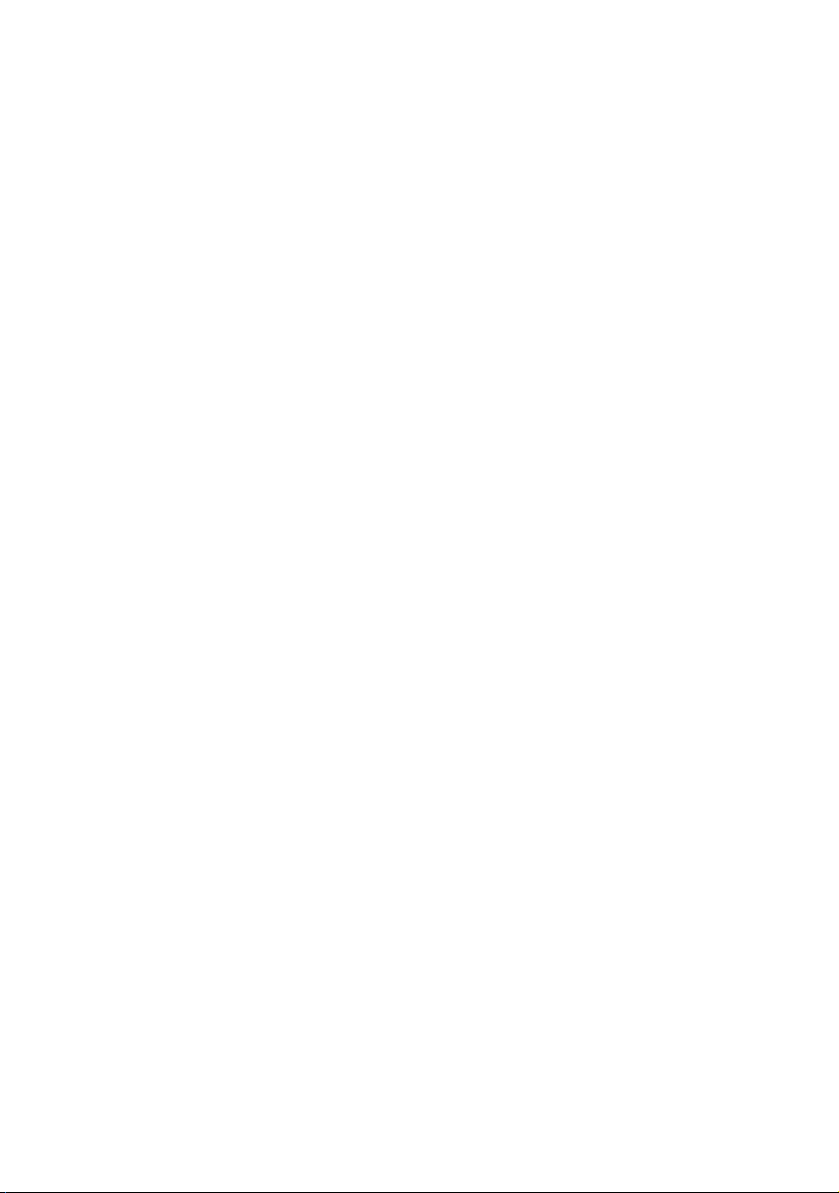
Dell™ Failover Clusters With
Microsoft
and Windows Server 2008 R2
Software Installation and
Troubleshooting Guide
®
Windows Server® 2008
Page 2
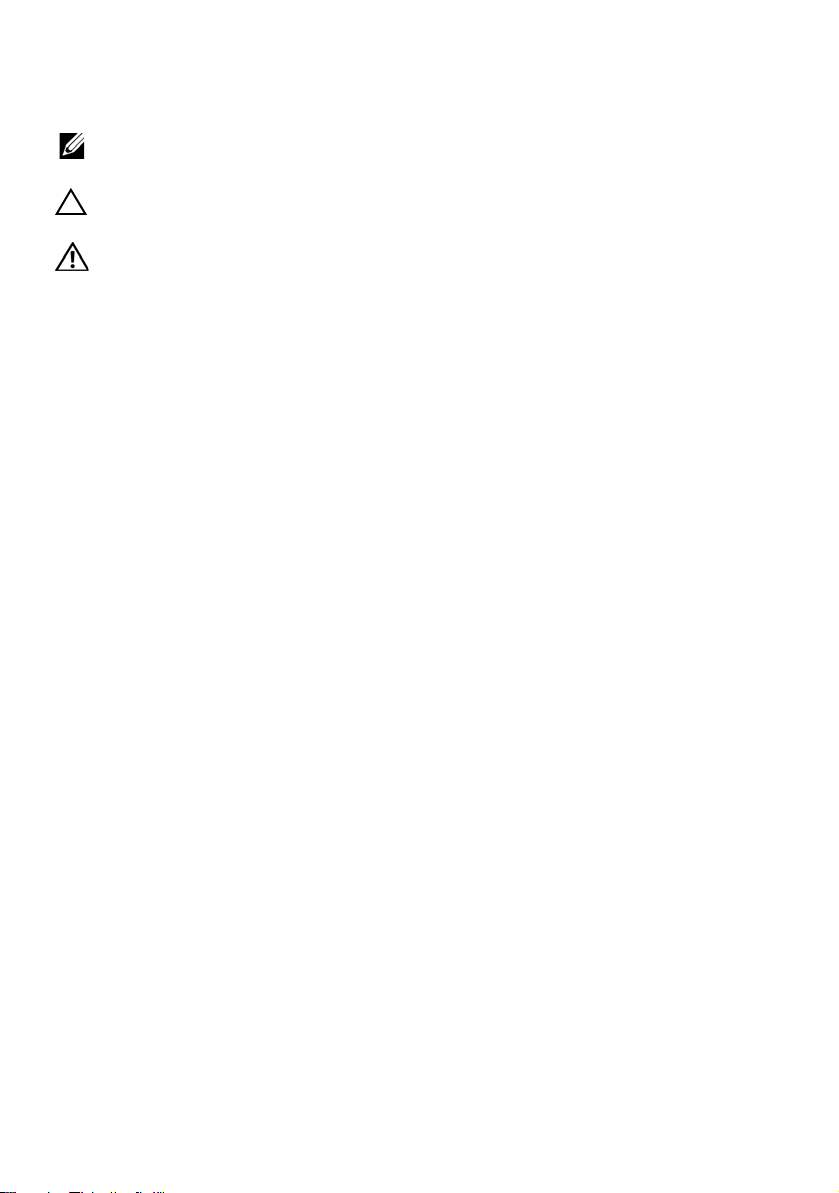
Notes, Cautions, and Warnings
NOTE: A NOTE indicates important information that helps you make better use
of your computer.
CAUTION: A CAUTION indicates potential damage to hardware or loss of data
if instructions are not followed.
WARNING: A WARNING indicates a potential for property damage, personal
injury, or death.
___________________
Information in this document is subject to change without notice.
© 2008-2009 Dell Inc. All rights reserved.
Reproduction of these materials in any manner whatsoever without the written permission of Dell
Inc. is strictly forbidden.
Trademarks used in this text: Dell, the DELL logo, PowerEdge, PowerVault, and OpenManage are
trademarks of Dell Inc.; Active Directory, Microsoft, Windows, Windows Server, and Windows NT
are either trademarks or registered trademarks of Microsoft Corporation in the United States and/
or other countries. EMC and Access Logix are registered trademarks are trademarks of EMC
Corporation
Other trademarks and trade names may be used in this document to refer to either the entities
claiming the marks and names or their products. Dell Inc. disclaims any proprietary interest in
trademarks and trade names other than its own.
October 2009 Rev A01
Page 3
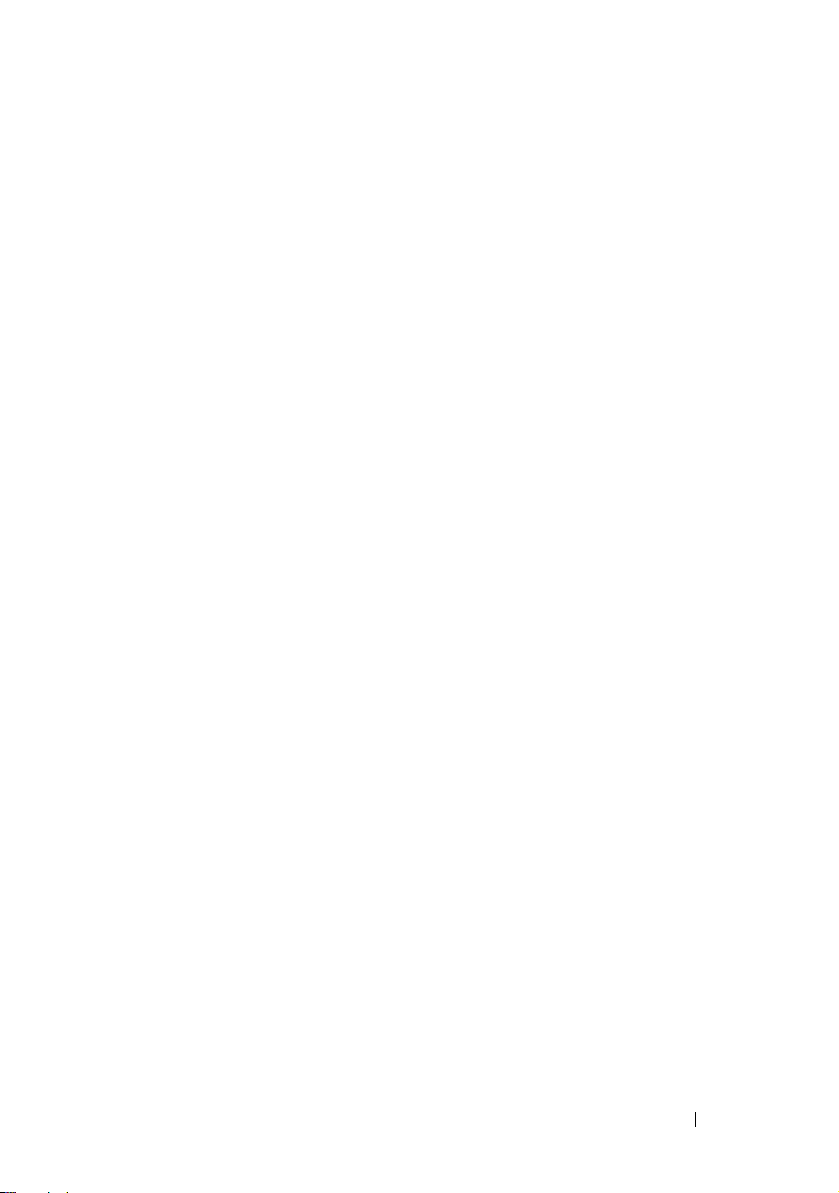
Contents
1 Introduction . . . . . . . . . . . . . . . . . . . . . . . . 7
Features of Failover Clusters Running
Windows Server 2008
. . . . . . . . . . . . . . . . . . . 7
Supported Cluster Configurations
. . . . . . . . . . . . 10
Cluster Components and Requirements
Operating System
System Requirements
Cluster Nodes
Cluster Storage
Other Documents You May Need
. . . . . . . . . . . . . . . . . . 10
. . . . . . . . . . . . . . . . . . 10
. . . . . . . . . . . . . . . . . . . . 10
. . . . . . . . . . . . . . . . . . . 12
. . . . . . . . . . . . 12
2 Preparing Your Systems for
Clustering
Cluster Configuration Overview . . . . . . . . . . . . . 15
Installation Overview
Selecting a Domain Model
Configuring Internal Drives in the Cluster Nodes
Installing and Configuring the Windows
Operating System
. . . . . . . . . . . . . . . . . . . . . . . . 15
. . . . . . . . . . . . . . . . . . 17
. . . . . . . . . . . . . . . 19
. . . . . . . . . . . . . . . . . . . . 20
. . . . . . 10
. . . . 19
Contents 3
Page 4
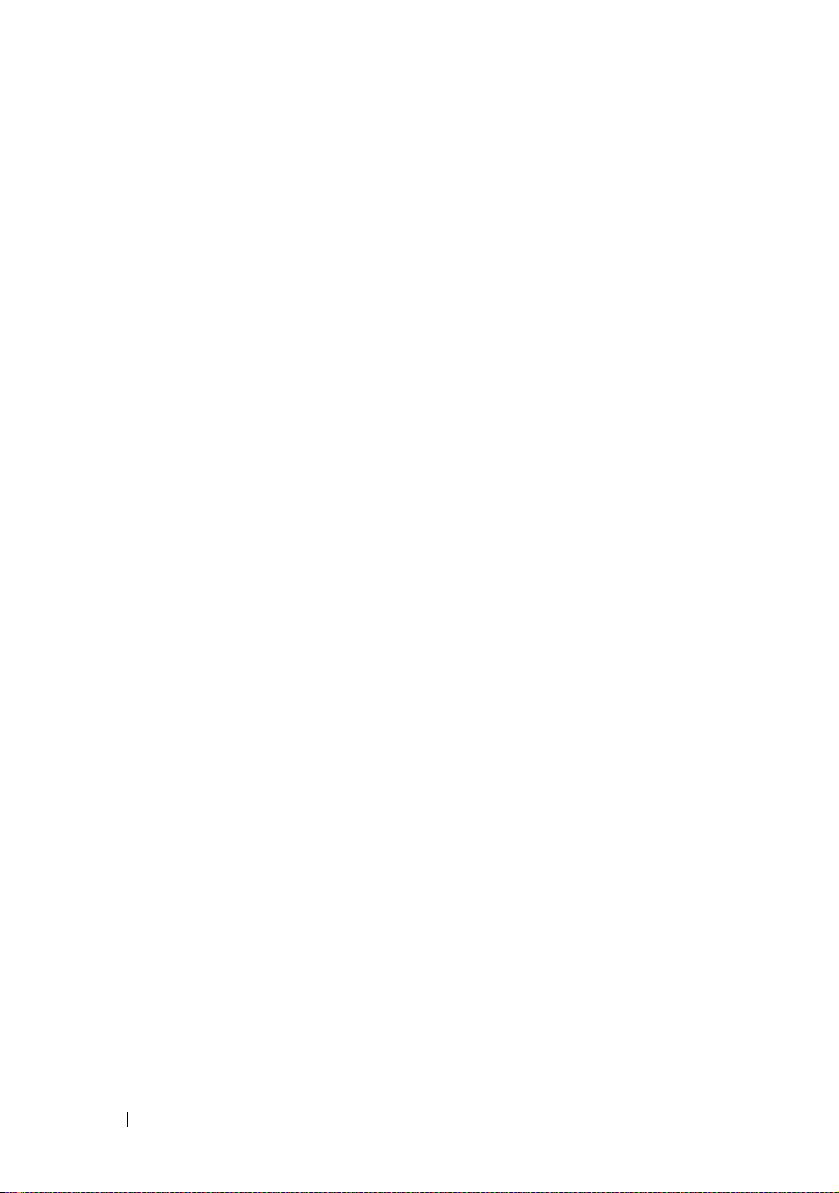
Configuring Windows Networking . . . . . . . . . . . 21
Assigning Static IP Addresses to Cluster
Resources and Components
Verifying Communications Between Nodes
. . . . . . . . . . . . 22
. . . . 26
Installing the Storage Connection Ports
and Drivers
. . . . . . . . . . . . . . . . . . . . . . . . 27
Installing and Configuring the Shared
Storage System
. . . . . . . . . . . . . . . . . . . . . . 27
Configuring Hard Drive Letters When
Using Multiple Shared Storage Systems
. . . . . . 28
Formatting and Assigning Drive Letters and
Volume Labels to the Disks
. . . . . . . . . . . . . 28
Configuring Your Failover Cluster
. . . . . . . . . . . . 29
Validating Your Failover Cluster Configuration
Configuring Windows Server 2008
Failover Clustering
. . . . . . . . . . . . . . . . . 31
Adding a Cluster Node to the Failover
. . . . . . . . . . . . . . . . . . . . . . . . 31
Cluster
Configuring the Quorum Disk in Failover
Clustering
. . . . . . . . . . . . . . . . . . . . . . 32
Configuring a Service or Application for
High Availability
. . . . . . . . . . . . . . . . . . . 33
Verifying Failover of a Clustered Service
or Application
. . . . . . . . . . . . . . . . . . . . 34
Modifying Properties of a Clustered Service
or Application
. . . . . . . . . . . . . . . . . . . . 35
. . . 30
4 Contents
Page 5
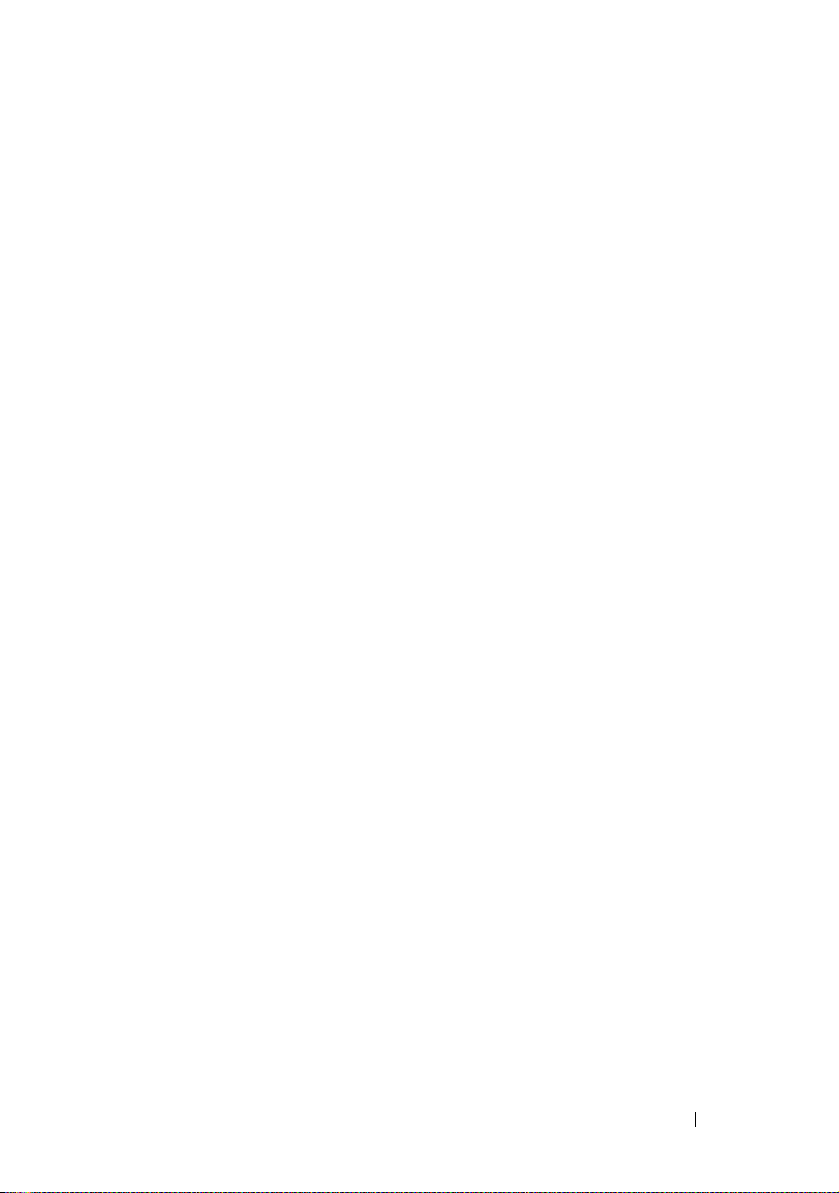
3 Installing Your Cluster Management
Software
Microsoft Failover Cluster Management Console . . . 37
. . . . . . . . . . . . . . . . . . . . . . . . . 37
Running Failover Cluster Management on
a Remote Console
. . . . . . . . . . . . . . . . . 37
Launching Failover Cluster Management
Console on a Remote Console
. . . . . . . . . . . 38
4 Understanding Your Failover Cluster . . . 39
Cluster Objects. . . . . . . . . . . . . . . . . . . . . . 39
Cluster Networks
Preventing Network Failure
Network Interfaces
Cluster Nodes
Forming a New Cluster
Joining an Existing Cluster
Cluster Resources
Setting Resource Properties
Resource Dependencies
Creating a Resource
Resource Failure
Replacing a Failed Disk
. . . . . . . . . . . . . . . . . . . . 39
. . . . . . . . . . . . 39
. . . . . . . . . . . . . . . . . . . 40
. . . . . . . . . . . . . . . . . . . . . . 40
. . . . . . . . . . . . . . . 41
. . . . . . . . . . . . . 41
. . . . . . . . . . . . . . . . . . . . 41
. . . . . . . . . . . . 41
. . . . . . . . . . . . . . 42
. . . . . . . . . . . . . . . . 43
. . . . . . . . . . . . . . . . . . 44
. . . . . . . . . . . . . . . 45
Configuring Active and Passive Cluster Nodes
Failover Policies
. . . . . . . . . . . . . . . . . . . . . 46
Windows Server 2008 Cluster Configurations
Failover and Failback Capabilities
. . . . . . . . . 52
. . . . . 45
. . . 46
Contents 5
Page 6
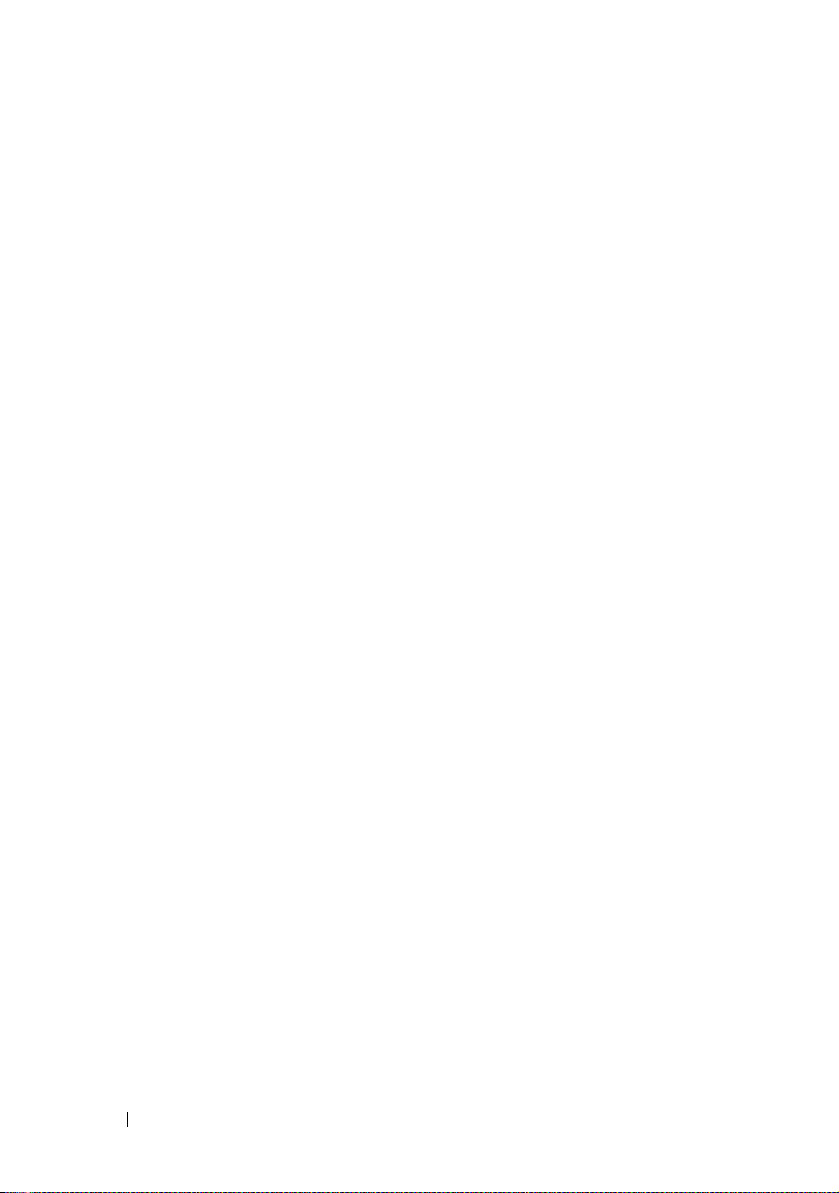
5 Maintaining Your Cluster . . . . . . . . . . . . 55
Adding a storage to a Failover Cluster Node . . . . . . 55
Configuring Network Settings of a
Failover Cluster Node
Maintaining a Clustered Service or
Application
. . . . . . . . . . . . . . . . . . . . . . . . 56
Starting or Stopping Cluster Service on
Cluster Nodes
Running chkdsk on a Clustered Disk in
Maintenance Mode
. . . . . . . . . . . . . . . . . . 55
. . . . . . . . . . . . . . . . . . . . . . 56
. . . . . . . . . . . . . . . . . . . 57
Displaying Event Logs for a Failover Cluster
. . . . . . 57
6 Upgrading to a Cluster
Configuration
Before You Begin. . . . . . . . . . . . . . . . . . . . . 59
Supported Cluster Configurations
Completing the Upgrade
. . . . . . . . . . . . . . . . . . . . . . 59
. . . . . . . . . . . . 59
. . . . . . . . . . . . . . . . . 60
A Troubleshooting . . . . . . . . . . . . . . . . . . . 61
Index
. . . . . . . . . . . . . . . . . . . . . . . . . . . . . . . 69
6 Contents
Page 7
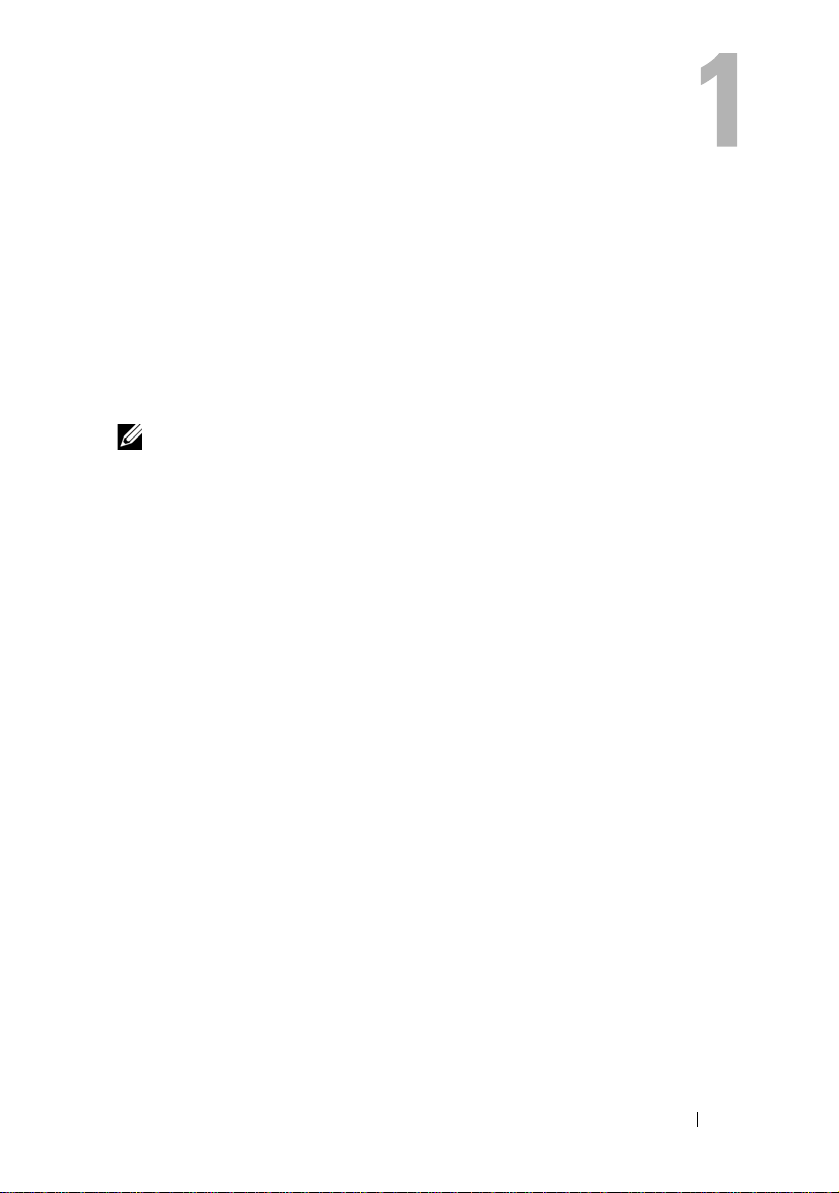
Introduction
Dell™ Failover Cluster is a group of systems working together to run a
common set of applications that presents a single logical system to client
applications. The systems (or nodes) in the cluster are physically connected
by either local area network (LAN) or wide area network (WAN) and are
configured with the cluster software. If a system or the network connections
in the cluster fail, the services on the active node failover to the passive node
in the cluster.
NOTE: In this document, Microsoft® Windows Server® 2008 refers to either
Microsoft Windows Server 2008 or Microsoft Windows Server 2008 R2. For the list
of Dell-validated operating systems for a Failover Cluster, see the Dell Cluster
Configuration Support Matrices located on the Dell High Availability Clustering
website at www.dell.com/ha.
Failover Clusters configured with Microsoft Windows Server 2008 operating
systems provide high availability and scalability for mission-critical
applications such as databases, messaging systems, file and print services, and
virtualized workloads. If a node in a cluster becomes unavailable (as a result of
failure or having been taken down for maintenance), another node in the
cluster provides the same service. Users accessing the service continue their
work and are unaware of any service disruption.
Windows Server 2008 includes functionality to simplify the cluster creation
and administration. You can create an entire cluster in one seamless step
through a wizard interface.
Features of Failover Clusters Running Windows
Server 2008
The Failover Cluster running Windows Server 2008 implements up to 16
nodes in a cluster, depending on the storage array used, and provides the
following features:
• A shared storage bus featuring Fibre Channel, Serial Attached SCSI (SAS),
or Internet Small Computer System Interface (iSCSI) technology
• High availability of resources to network clients
Introduction 7
Page 8
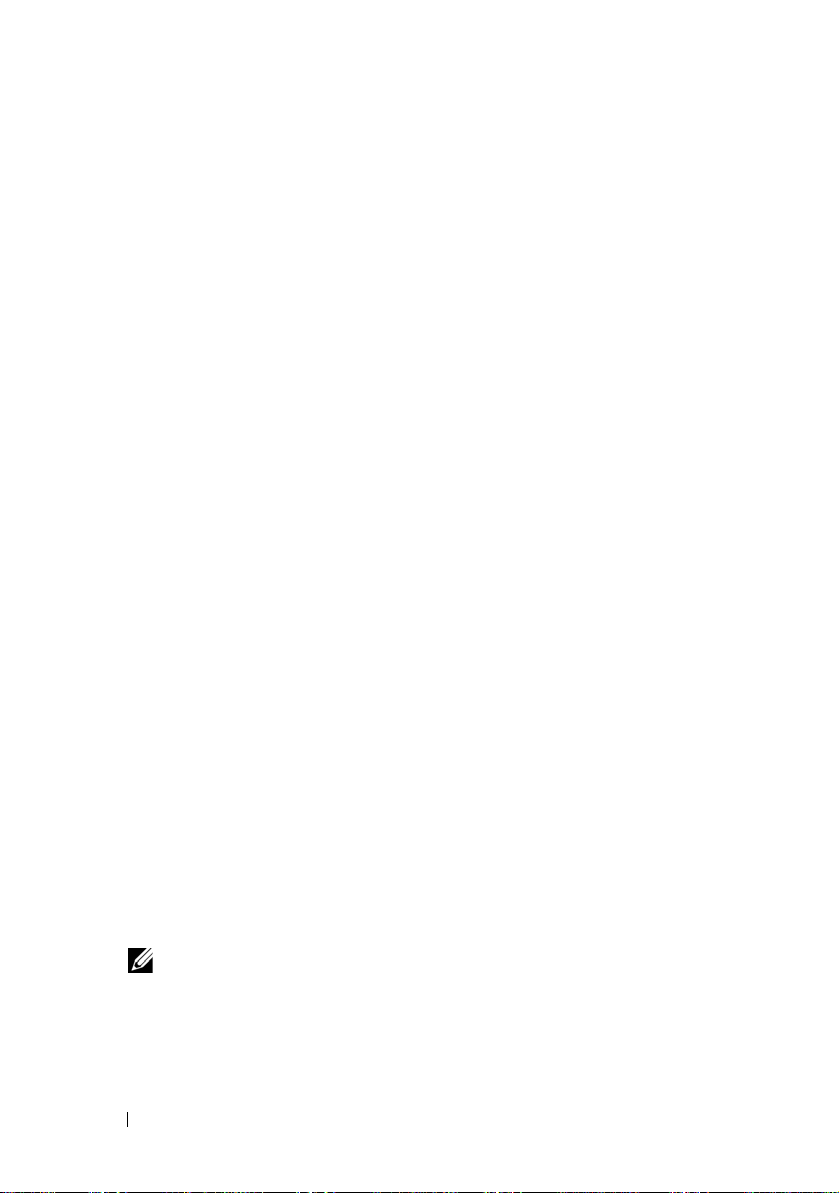
• Redundant paths to the shared storage
• Failure recovery for applications and services
• Flexible maintenance capabilities, allowing you to repair, maintain, or
upgrade a node or storage system without taking the entire cluster offline
The services and capabilities that are included with Failover Clusters running
Windows Server 2008 are:
• The Failover Cluster Management Interface — The Failover Cluster
Management Interface is a task-oriented tool. To access the management
interfaces,
Start→
•The
Server 2008 include the built-in cluster
Microsoft Management Console 3.0
Programs→
Validate a Configuration
Administrative Tools
Wizard — The cluster tools in Windows
and
cluadmin.msc
.
Validate a Configuration
, go to
wizard to
help detect the issue of a cluster failing due to configuration complexity.
The
Validate a Configuration
wizard runs a set of tests on the systems in a
cluster, and performs the following functions:
– Checks the software inventory
– Tests the network and attached storage
– Validates system configuration
• New method to create clusters — You can install the Failover Clustering
feature through the
the
Server Manager
uninstall clustering using
Windows Server 2008, you must use the
Initial Configurations Task
interface in
Administrative Tools
Server Manager
interface. For systems running
Add Feature
(ICT) interface or with
. You can also
Wizard to install the
Failover Clustering feature.
• Migrating legacy clusters — You can migrate your cluster that is running
the Windows Server 2003 operating system to the Windows Server 2008
operating system. To access the migration functionality in Windows Server
2008, see the
Migrate Services and Applications
Migrate Services and Applications
wizard, a report containing
wizard. After you run the
information about the migration tasks is created.
NOTE: You cannot configure nodes running the Windows Server 2003
operating system and nodes running the Windows Server 2008 operating
system in the same cluster. In addition, Failover Cluster nodes must be joined
to an Microsoft Active Directory
Windows NT 4.0-based domain.
8 Introduction
®
based domain and not a
Page 9
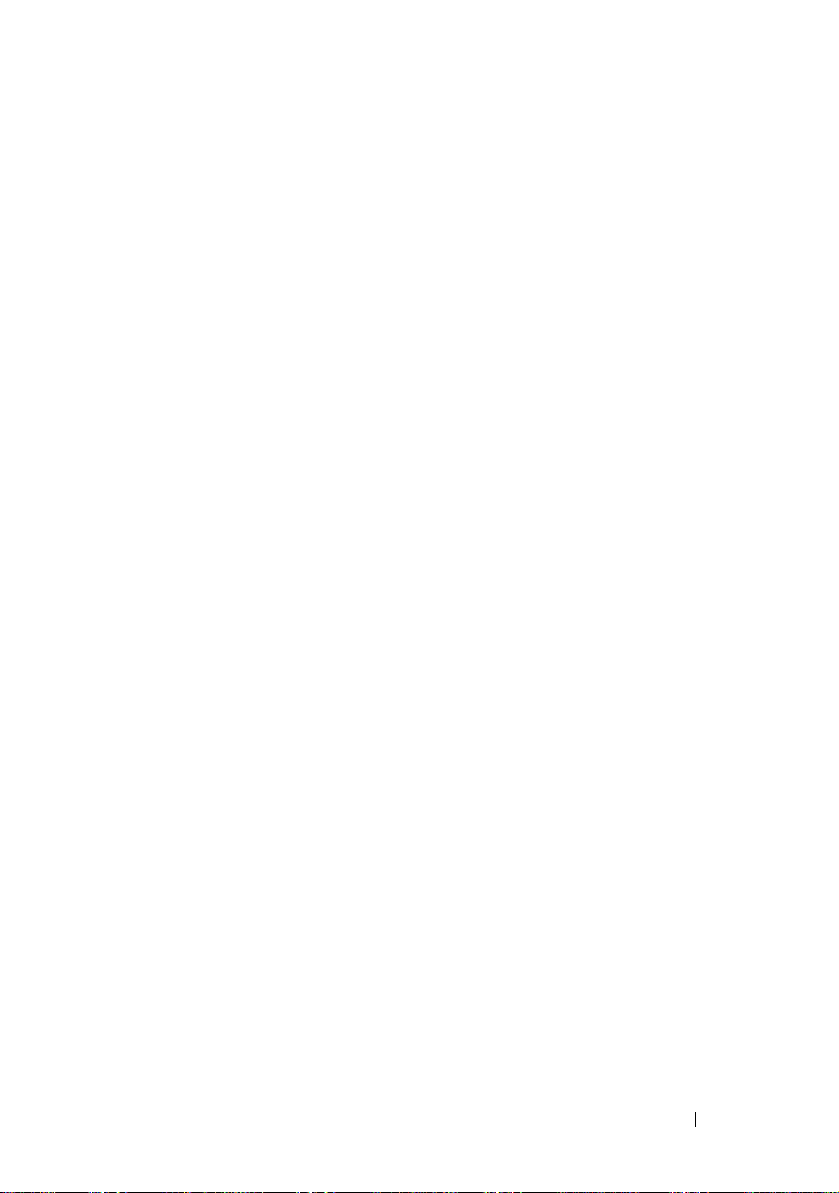
• Improvements in Scoping and Managing Shares — The process of creating
a highly-available share with Failover Cluster running Windows Server
2008 is very simple when you use the
also use the
Browse
button to quickly and reliably identify the folder you
Add a Shared Folder
wizard. You can
want to use for the highly-available share.
• Better Storage and Backup Support — The architecture of Failover Cluster
running Windows Server 2008 has undergone storage related changes to
improve stability and scalability.
• Enhanced Maintenance Mode — Use the
Maintenance
mode to perform
maintenance and administrative tasks; like Volume Snapshots, ChkDsk,
and so on; on the cluster disk resources. The
Maintenance
mode turns off
cluster health monitoring on the cluster disk for a period of time so that it
does not fail while maintenance is in-progress on the cluster disk.
• Superior Scalability — The Failover Cluster running Windows Server 2008
x64 can support 16 nodes. The Failover Cluster running Windows Server
2008 can also supports disks which use GUID Partition Table (GPT) disk
partitioning system. GPT disks allow for 128 primary partitions as opposed
to
4
in Master Boot Record (MBR) disks. Also, the partition size for GPT
disks can be more than 2 TB (the limit for an MBR disk).
• Quorum Model — The Windows Server 2008 Failover Clustering Quorum
model is redesigned to eliminate the single point of failure which existed
in previous versions. The four ways to establish a quorum are:
– No Majority - Disk Only (similar to Windows Server 2003 shared
disk quorum)
– Node Majority (similar to Windows Server 2003 Majority Node Set)
– Node and Disk Majority
– Node and File Share Majority
• Networking Capabilities — The Failover Cluster running Windows Server
2008 employs a new networking model which includes improved support
for:
– Geographically distributed clusters
– Ability to have cluster nodes on different subnets
– DHCP server to assign IP addresses to cluster interfaces
– Improved cluster heartbeat mechanism and support for IPv6
Introduction 9
Page 10
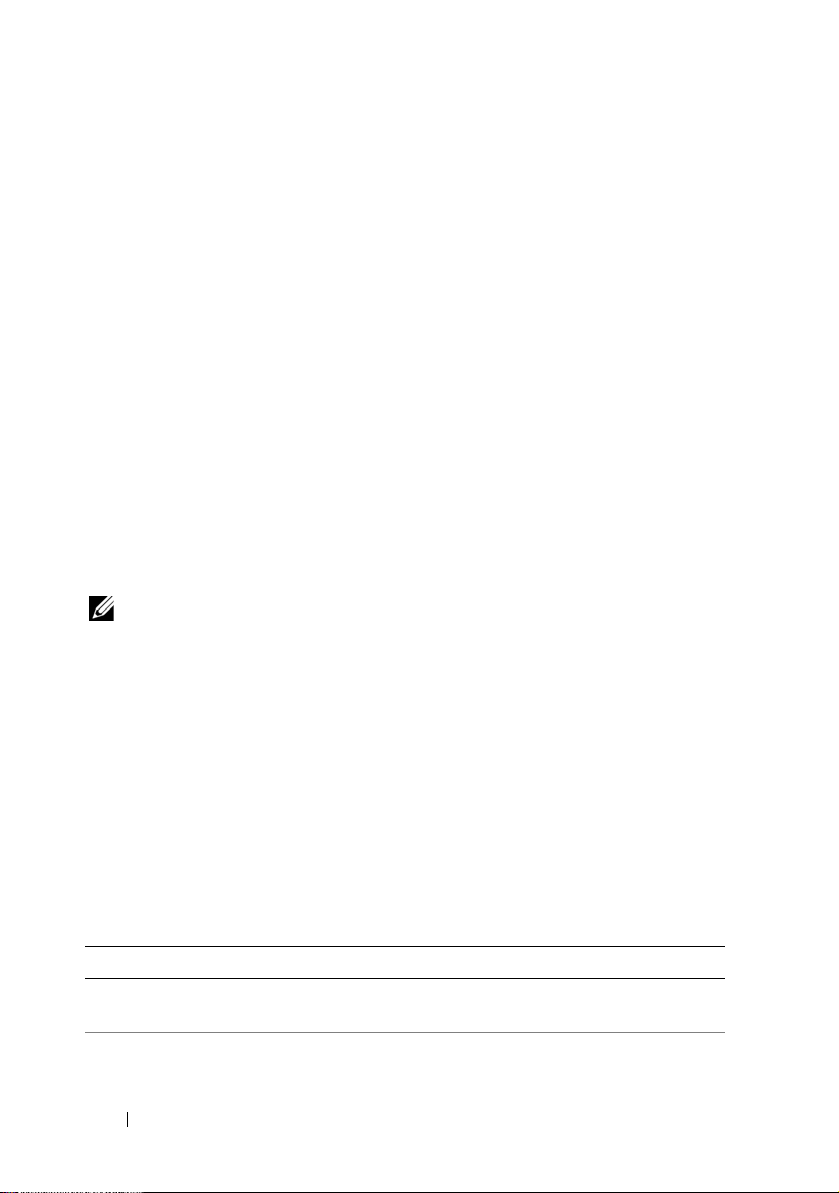
Supported Cluster Configurations
For the list of Dell-validated hardware, firmware, and software components
for a Failover Cluster running Windows Server 2008, see the Dell Cluster
Configuration Support Matrices located on the Dell High Availability
Clustering website at www.dell.com/ha.
Cluster Components and Requirements
Your cluster requires the following components:
• Operating System
• Cluster nodes (servers)
• Cluster Storage
Operating System
Dell Failover Clusters supports Windows Server 2008 with x64 bit Enterprise
Edition only. For a complete list of features, see the documentation for
Windows Server 2008, x64 bit, Enterprise Edition.
NOTE: Running different operating systems in a cluster is supported only during
a rolling upgrade. You cannot upgrade your Failover Cluster running a different
operating system to Windows Server 2008, Enterprise x64 Edition. Only a new
cluster installation is permitted for Windows Server 2008, Enterprise x64 Edition.
System Requirements
The following sections list the requirements for cluster nodes and storage
systems in a Failover Cluster running Windows Server 2008.
Cluster Nodes
Table 1-1 lists the hardware requirements for the cluster nodes.
Table 1-1. Cluster Node Requirements
Component Minimum Requirement
Cluster nodes At least two and up to 16 PowerEdge systems running the
Windows Server 2008 operating system.
RAM At least 512 MB of RAM installed on each cluster node.
10 Introduction
Page 11
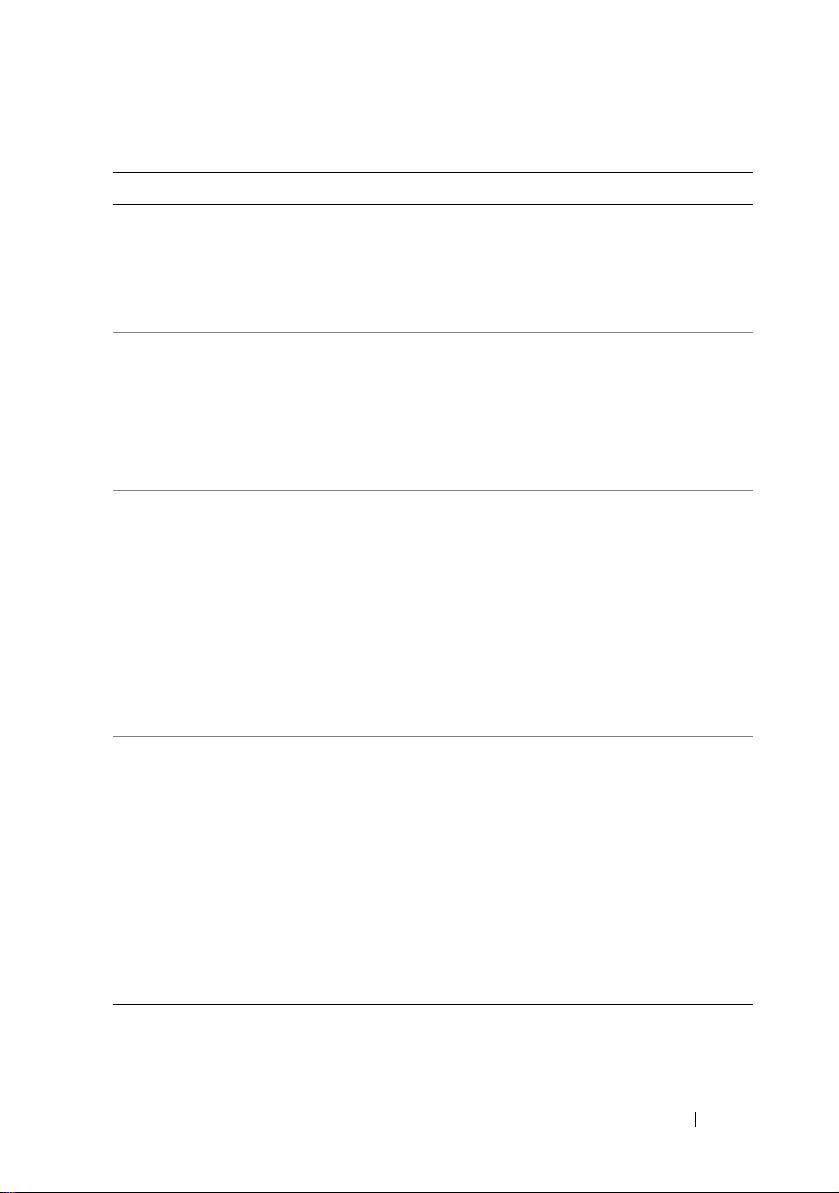
Table 1-1. Cluster Node Requirements (continued)
Component Minimum Requirement
NICs At least two NICs: one NIC for the public network and another
NIC for the private network.
NOTE: It is recommended that the NICs on each public network
are identical, and that the NICs on each private network are
identical.
Internal disk
controller
One controller connected to at least two internal hard drives for
each node. Use any supported RAID controller or disk controller.
Two hard drives are required for mirroring (RAID 1) and at least
three are required for disk striping with parity (RAID 5).
NOTE: It is strongly recommended that you use hardware-based
RAID or software-based disk-fault tolerance for the internal drives.
HBA ports
• For clusters with Fibre Channel storage, two Fibre Channel
HBAs per node, unless the server employs an integrated or
supported dual-port Fibre Channel HBA.
• For clusters with SAS storage, one or two SAS 5/E HBAs
per node.
NOTE: Where possible, place the HBAs on separate PCI buses to
improve availability and performance. For information about
supported systems and HBAs, see the Dell Cluster Configuration
Support Matrices located on the Dell High Availability Clustering
website at www.dell.com/ha.
iSCSI Initiator and
NICs for iSCSI
Access
For clusters with iSCSI storage, the iSCSI Software Initiator
(including iSCSI port driver and Initiator Service) is installed
with the operating system.
Two iSCSI NICs or Gigabit Ethernet NIC ports per node. NICs
with a TCP/IP Off-load Engine (TOE) or iSCSI Off-load
capability may also be used for iSCSI traffic.
NOTE: Where possible, place the NICs on separate PCI buses to
improve availability and performance. For information about
supported systems and HBAs, see Dell Cluster Configuration
Support Matrices on the Dell High Availability Clustering website at
www.dell.com/ha.
Introduction 11
Page 12
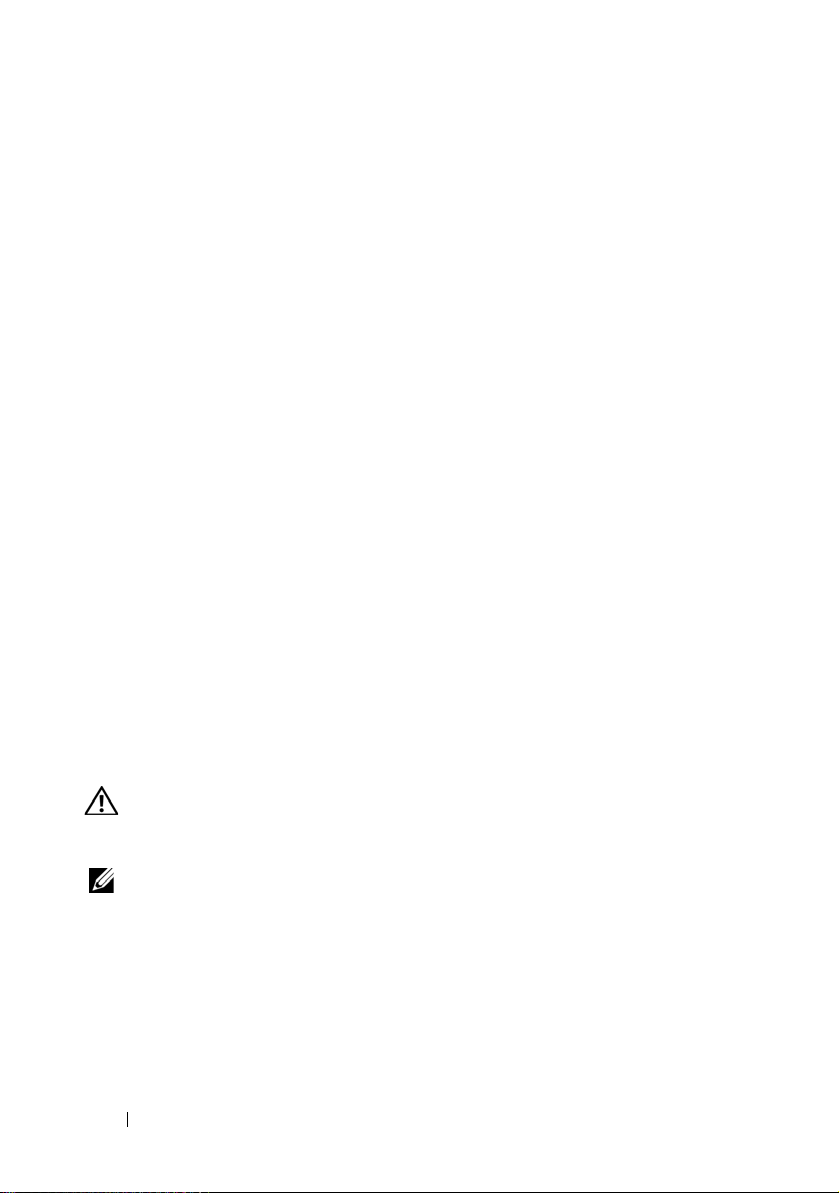
Cluster Storage
While configuring your Dell Failover Cluster with Windows Server 2008,
attach all cluster nodes to a common shared storage. The type of storage array
and topology in which the array is deployed can influence the design of your
cluster. For example, a direct-attached SAS storage array may offer support for
two cluster nodes whereas a SAN-attached Fibre Channel or iSCSI array has
the ability to support sixteen cluster nodes.
A shared storage array enables data for clustered applications and services to
be stored in a common location that is accessible by each cluster node.
Although only one node can access or control a given disk volume at a point
in time, the shared storage array enables other nodes to gain control of these
volumes in the event that a node failure occurs. This also helps facilitate the
ability of other cluster resources, which may depend upon the disk volume,
to failover to the remaining nodes.
Additionally, it is recommended that you attach each node to the shared storage
array using redundant paths. Providing multiple connections (or paths) between
the node and the storage array reduces the number of single points of failure that
could otherwise impact the availability of the clustered applications or services.
For details and recommendations related to deploying a Dell Failover Cluster
solution with a storage array, see the "Cabling Your Cluster Hardware" section
in the Dell Failover Cluster Hardware Installation and Troubleshooting Guide
for the specific storage array on the Dell Support website at
support.dell.com/manuals.
Other Documents You May Need
WARNING: The safety information that is shipped with your system provides
important safety and regulatory information. Warranty information may be
included within this document or as a separate document.
NOTE: To configure Dell blade server modules in a Dell PowerEdge cluster, see the
Using Dell Blade Servers in a Dell PowerEdge High Availability Cluster document
located on the Dell Support website at support.dell.com/manuals.
• The Dell Windows Server Failover Cluster Hardware Installation and
Troubleshooting Guide provides information on specific configuration
tasks that enable you to deploy the shared storage for your cluster.
12 Introduction
Page 13
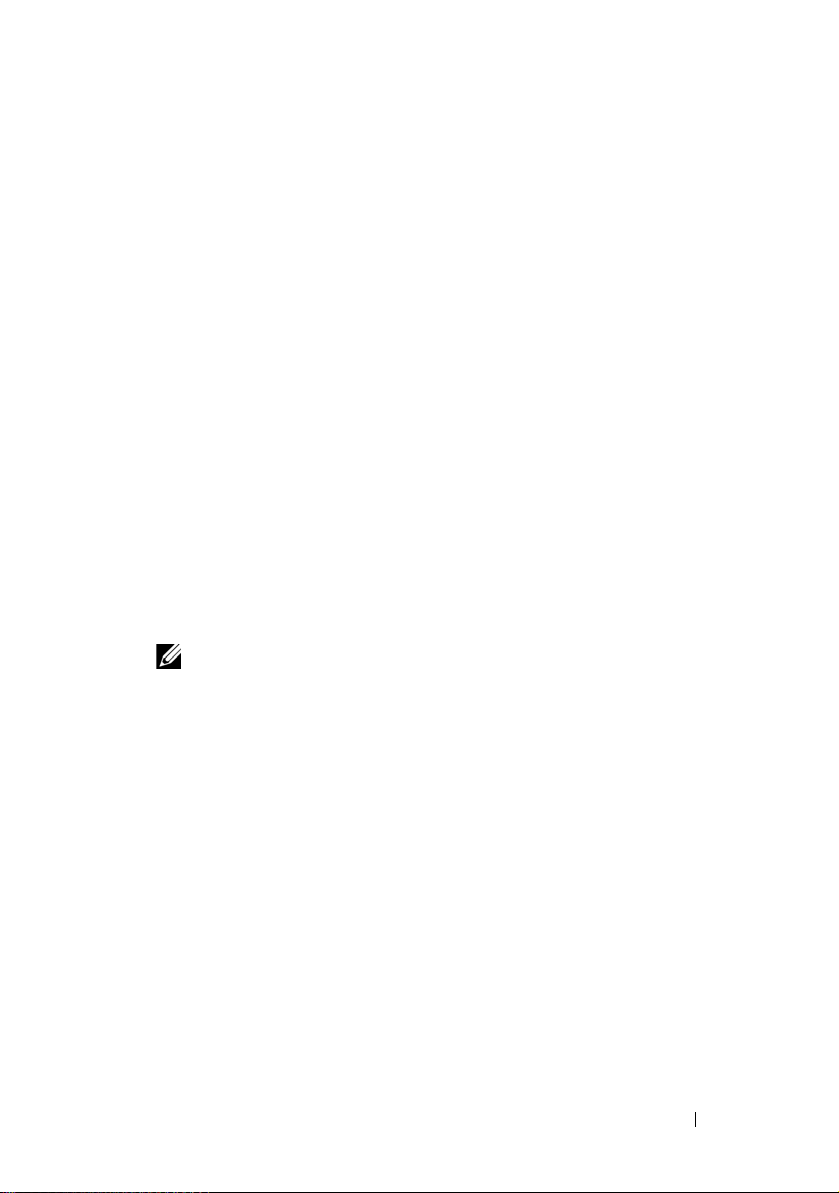
• The Dell Cluster Configuration Support Matrices list the Dell validated
hardware, firmware, and software components for a Failover Cluster
environment.
• The
Rack Installation Guide
included with your rack solution describes
how to install your system into a rack.
• The
Getting Started Guide
provides an overview of initially setting up
your system.
• The HBA documentation provides installation instructions for the HBAs.
• Systems management software documentation describes the features,
requirements, installation, and basic operation of the software.
• Operating system documentation describes how to install (if necessary),
configure, and use the operating system software.
• Documentation for any components you purchased separately provides
information to configure and install those options.
• The Dell PowerVault™ tape library documentation provides information
for installing, troubleshooting, and upgrading the tape library.
• Updates are sometimes included with the system to describe changes to
the system, software, and/or documentation.
NOTE: Always read the updates first because they often supersede
information in other documents.
• Release notes or readme files may be included to provide last-minute
updates to the system or documentation, or advanced technical reference
material intended for experienced users or technicians.
Introduction 13
Page 14
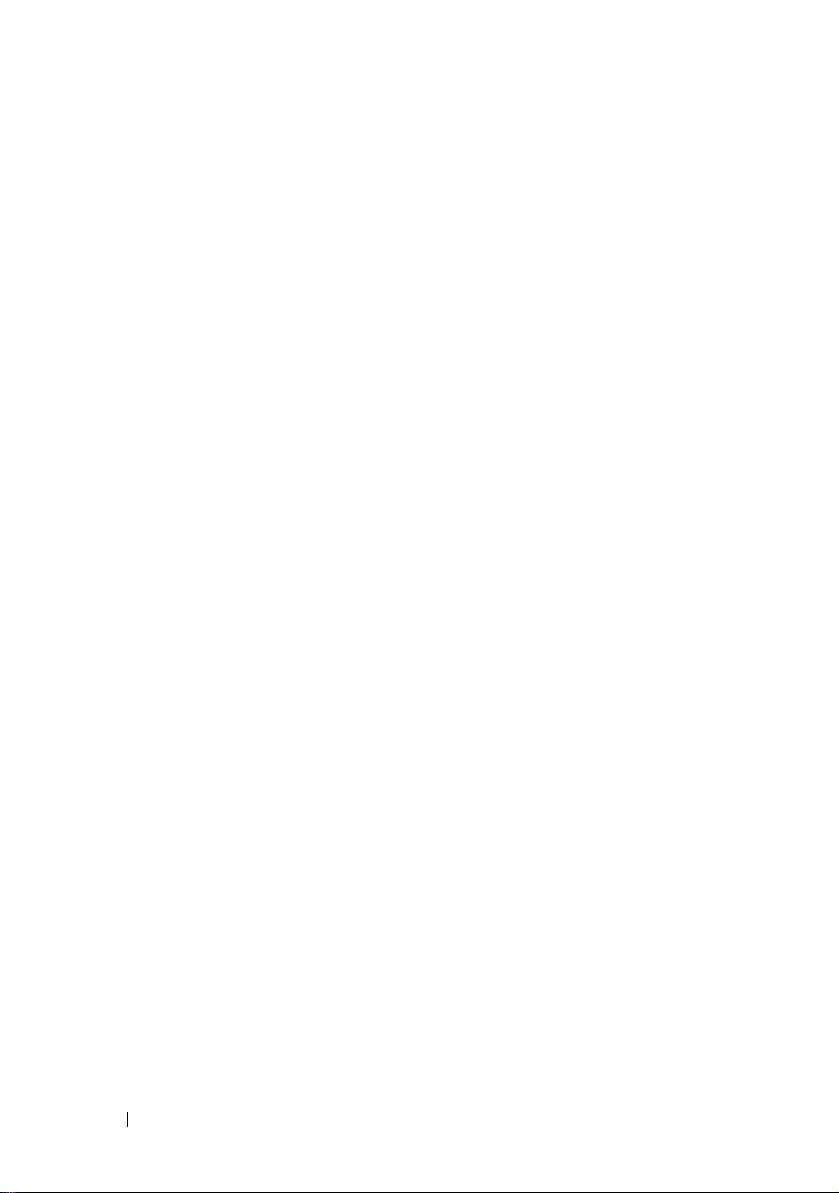
14 Introduction
Page 15
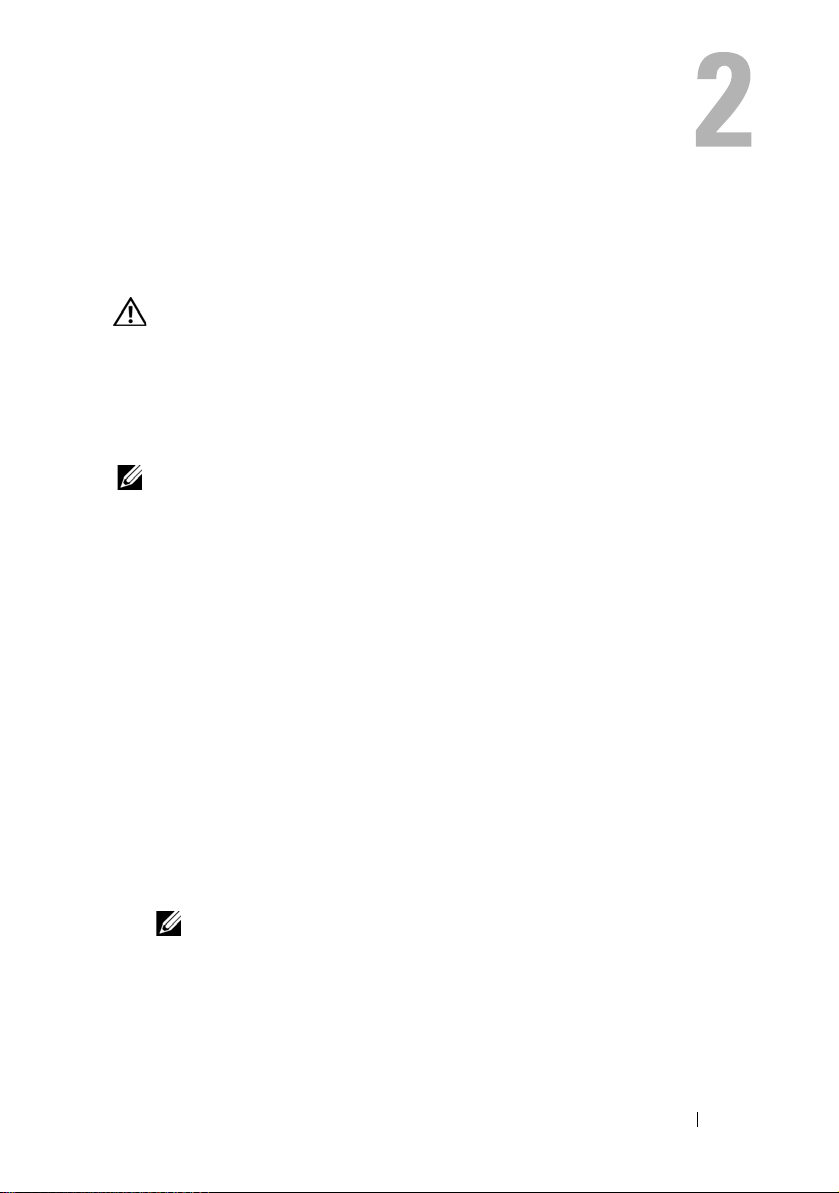
Preparing Your Systems for Clustering
WARNING: Only trained service technicians are authorized to remove and
access any of the components inside the system. See your safety information
shipped with your system for complete information about safety precautions,
working inside the system, and protecting against electrostatic discharge.
Cluster Configuration Overview
NOTE: For more information on step 1, step 2, and step 9, see the "Preparing Your
Systems for Clustering" section of the Dell Failover Hardware Installation and
Troubleshooting Guide for the specific storage array on the Dell Support site at
support.dell.com/manuals. For more information on step 3 to step 7 and step 10 to
step 14, see this chapter.
1
Ensure that your site can handle the cluster’s power requirements. For
more information.
Contact your sales representative for information about your region's
power requirements.
2
Install the systems, the shared storage array(s), and the interconnect
switches (example: in an equipment rack), and ensure that all these
components are powered on.
3
Deploy the operating system (including any relevant service pack and
hotfixes), network adapter drivers, and storage adapter drivers (including
MPIO drivers) on each of the systems that you want to configure as cluster
nodes. Depending on the deployment method that is used, it may be
necessary to provide a network connection to successfully complete this step.
NOTE: To help planning and deployment of your cluster, record the relevant
cluster configuration information in the "Cluster Data Form" and "Zoning
Configuration Form" of Dell Failover Cluster Hardware Installation and
Troubleshooting Guide for the specific storage array on the Dell Support
website at support.dell.com/manuals.
Preparing Your Systems for Clustering 15
Page 16
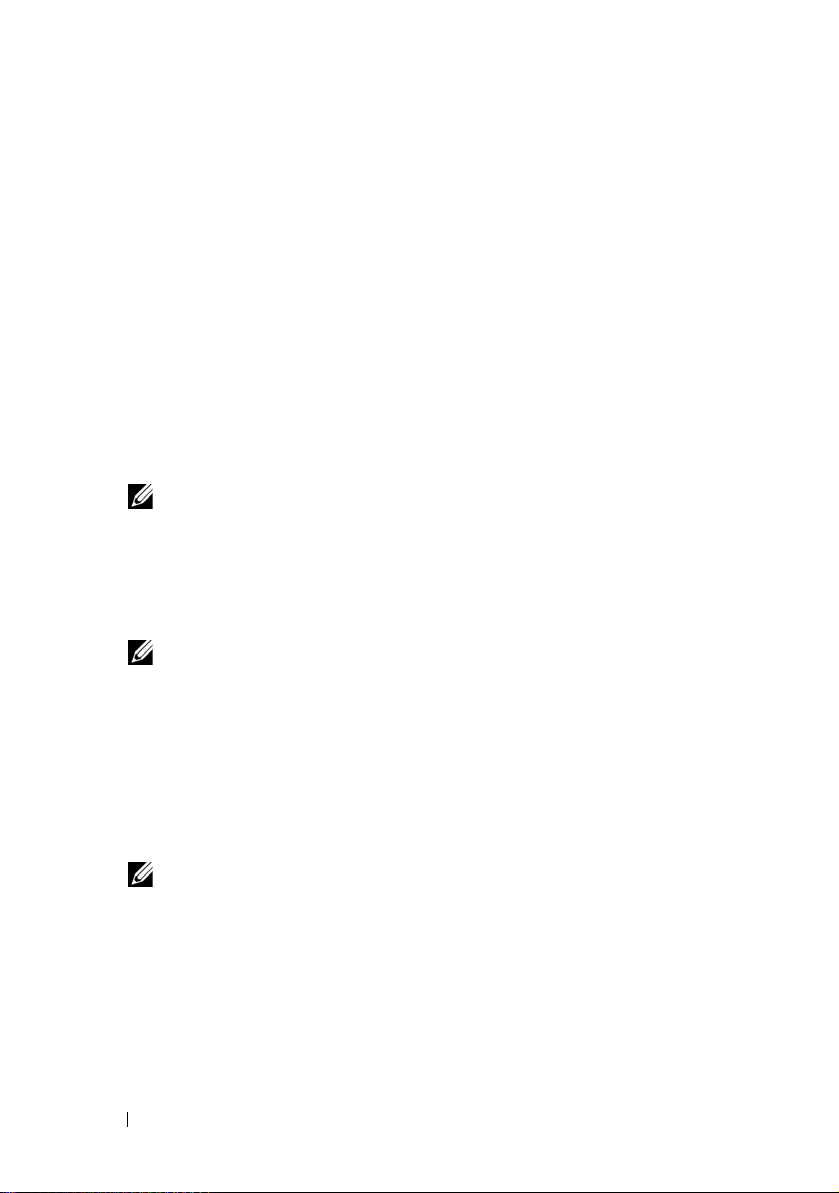
4
Establish the physical network topology and the TCP/IP settings for
network adapters on each cluster node to provide access to the cluster
public and private networks.
5
Configure each cluster node as a member in the same Microsoft® Active
Directory
6
Establish the physical storage topology and any required storage network
®
Domain.
settings to provide connectivity between the storage array and the systems
that are configured as cluster nodes. For more information on configuring
the storage system(s), see your storage system documentation.
7
Use storage array management tools to create at least one logical unit
number (LUN). The LUN is used as a witness disk for Microsoft Windows
®
Server
2008 Failover Cluster. Ensure that this LUN is presented to the
systems that are configured as cluster nodes.
NOTE: For security reasons, it is recommended that you configure the LUN on
a single node, as mentioned in step 8 when you are setting up the cluster.
Later you can configure the LUN as mentioned in step 9 so that other cluster
nodes can access it.
8
Select one of the systems and form a new Failover Cluster by configuring
the cluster name, cluster management IP, and quorum resource.
NOTE: For Failover Clusters configured with Windows Server 2008 operating
system, run the Cluster Validation Wizard to ensure that your system is ready
to form the cluster.
9
Join the remaining node(s) to the Failover Cluster.
10
Configure roles for cluster networks. Take any network interfaces that are
used for iSCSI storage (or for other purposes outside of the cluster) out of
the control of the cluster.
11
Test the failover capabilities of your new cluster.
NOTE: For Failover Clusters configured with the Windows Server 2008
operating system, you can also use the Cluster Validation Wizard.
12
Configure highly-available applications and services on your Failover
Cluster. Depending on your configuration, this may also require providing
additional LUNs to the cluster or creating new cluster resource groups.
13
Test the failover capabilities of the new resources.
14
Configure client systems to access the highly-available applications and
services that are hosted on your Failover Cluster.
16 Preparing Your Systems for Clustering
Page 17
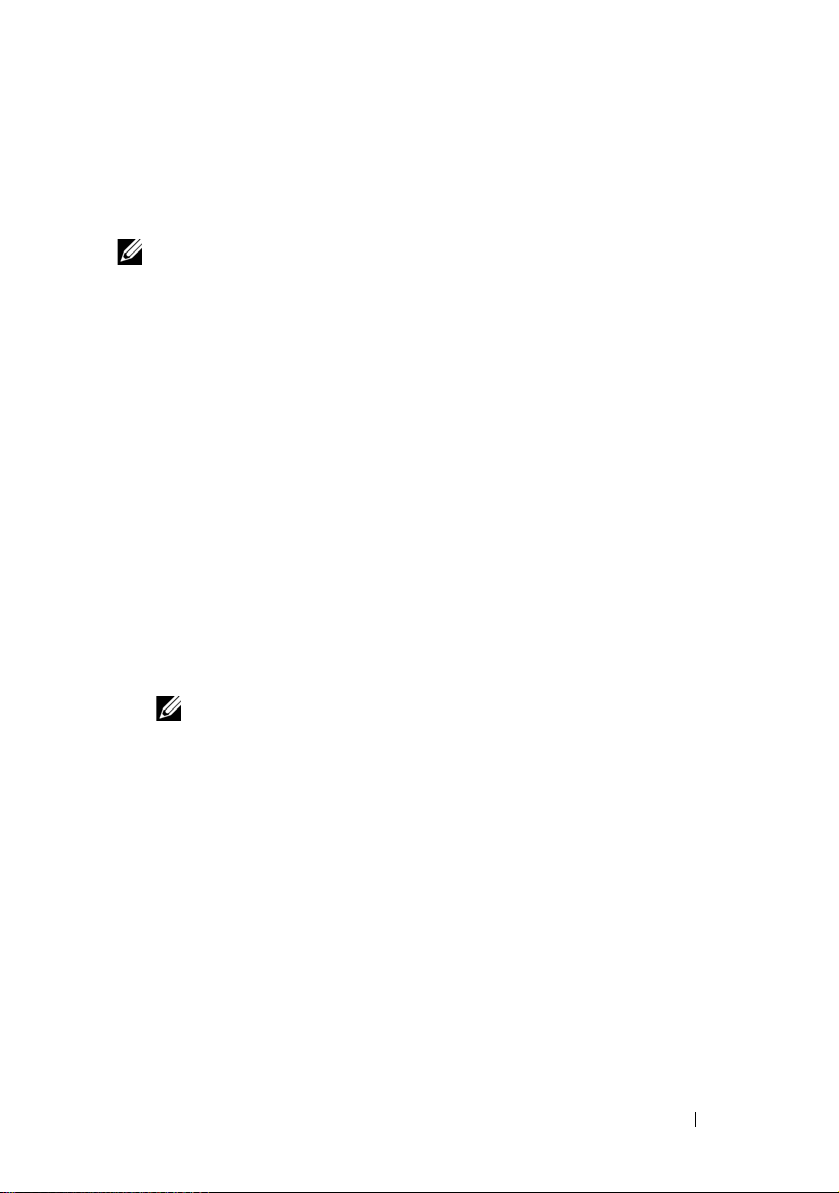
Installation Overview
This section provides installation overview procedures for configuring a
cluster running the Windows Server
NOTE: The Storage management software may use different terms than those in
this guide to refer to similar entities. For example, the terms "LUN" and "Virtual Disk"
are often used interchangeably to designate an individual RAID volume that is
provided to the cluster nodes by the storage array.
1
Ensure that the cluster meets the requirements as described in "Cluster
2008 operating system.
Configuration Overview" on page 15.
2
Select a domain model that is appropriate for the corporate network and
operating system.
See "Selecting a Domain Model" on page 19.
3
Reserve static IP addresses for the cluster resources and components,
including:
• Public network
• Private network
• Cluster virtual servers
®
Use these IP addresses when you install the Windows
operating system
and Windows Server 2008 Failover Clustering (WSFC).
NOTE: WSFC supports configuring cluster IP address resources to obtain IP
address from a DHCP server in addition to through static entries. It is
recommended that you use static IP addresses.
4
Configure the internal hard drives.
See "Configuring Internal Drives in the Cluster Nodes" on page 19.
5
Install and configure the Windows operating system.
The Windows operating system must be installed on all the cluster nodes.
Each node must have a licensed copy of the Windows operating system,
and a Certificate of Authenticity.
See "Installing and Configuring the Windows Operating System" on
page 20.
Preparing Your Systems for Clustering 17
Page 18
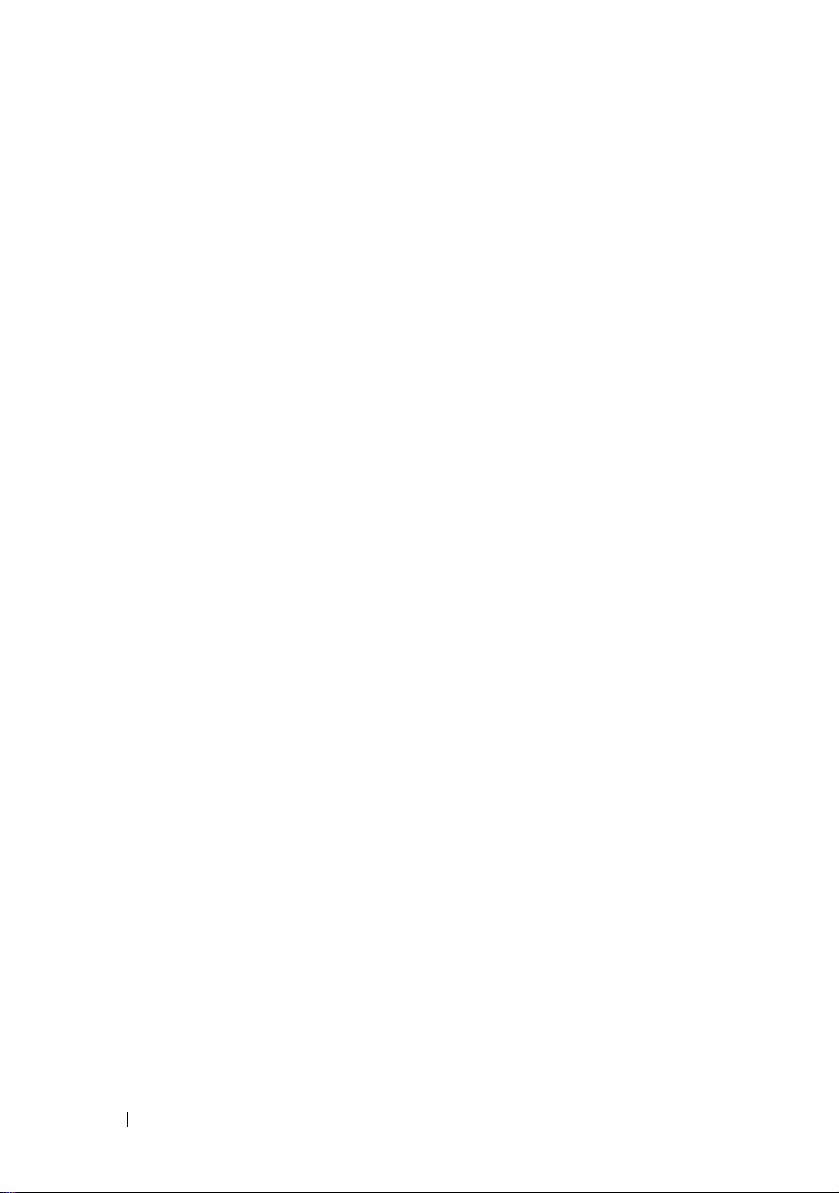
6
Install or update the storage connection drivers.
For more information on connecting your cluster nodes to a shared storage
array, see "Preparing Your Systems for Clustering" in
the Dell Failover
Cluster Hardware Installation and Troubleshooting Guide that
corresponds to your storage array on the Dell Support website at
support.dell.com/manuals.
For more information on the corresponding supported adapters and
driver versions, see the Dell Cluster Configuration Support Matrices
located on the Dell High Availability Clustering website at
www.dell.com/ha.
7
Install and configure the storage management software.
See the documentation included with your storage system or available at
the Dell Support website at
8
Configure the hard drives on the shared storage system(s).
support.dell.com/manuals
.
See "Configuring and Managing LUNs" in the Dell Failover Cluster
Hardware Installation and Troubleshooting Guide
storage array
9
Install and configure Failover Clustering feature.
on the Dell Support website at support.dell.com/manuals
corresponding to your
See "Configuring Your Failover Cluster" on page 29.
10
Verify cluster functionality. Ensure that:
• The cluster components are communicating properly.
• Cluster Service is started.
11
Verify cluster resource availability.
Use the Failover Cluster MMC to check the running state of each
resource group.
.
The following subsections provide detailed information for the steps in the
"Installation Overview" on page 17 that is specific to the Windows Server
2008 operating system.
18 Preparing Your Systems for Clustering
Page 19
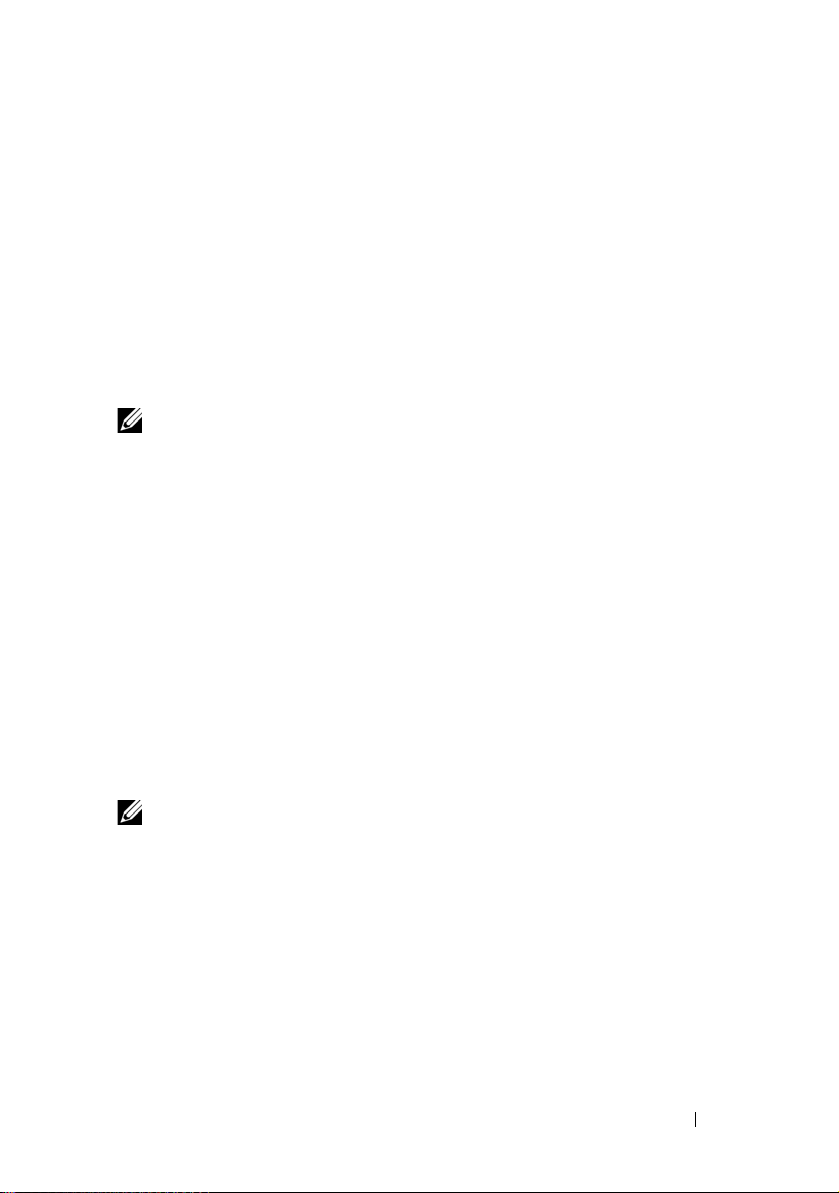
Selecting a Domain Model
On a cluster running the Microsoft Windows operating system, all nodes
must belong to a common domain or directory model. The following
configurations are supported:
• It is recommended that all nodes of High Availability applications are
member systems in an Microsoft Active Directory
• All nodes are domain controllers in an Active Directory domain.
• At least one node is a domain controller in an Active Directory and the
remaining nodes are member systems.
NOTE: If a node is configured as a domain controller, client system access to its
cluster resources can continue even if the node cannot contact other domain
controllers. However, domain controller functions can cause additional overhead,
such as log on, authentication, and replication traffic. If a node is not configured as
a domain controller and the node cannot contact a domain controller, the node
cannot authenticate client system requests.
®
domain.
Configuring Internal Drives in the Cluster Nodes
If your system uses a hardware-based RAID solution and you have added new
internal hard drives to your system or you are setting up the RAID configuration
for the first time, you must configure the RAID array using the RAID
controller’s BIOS configuration utility before installing the operating system.
For the best balance of fault tolerance and performance, use RAID 1. See the
RAID controller documentation for more information on RAID
configurations.
NOTE: It is strongly recommended that you use hardware based RAID solution.
Alternately you can use the Microsoft Windows Disk Management tool to provide
software-based redundancy.
Preparing Your Systems for Clustering 19
Page 20
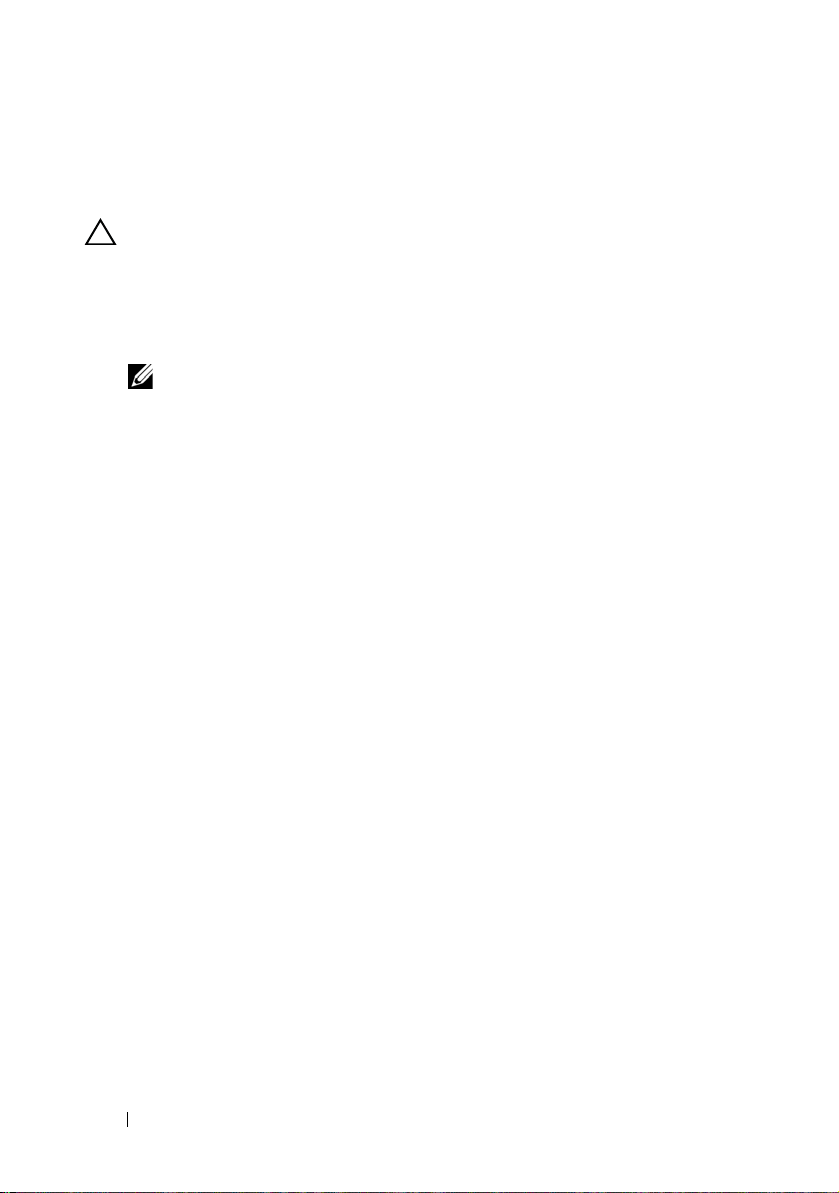
Installing and Configuring the Windows
Operating System
CAUTION: Windows standby mode and hibernation mode are not supported in
cluster configurations. Do not enable either mode.
1
Ensure that the cluster configuration meets the requirements listed in
"Cluster Configuration Overview" on page 15.
2
Cable the hardware.
NOTE: Do not connect the nodes to the shared storage systems at this time.
For more information on cabling your cluster hardware and the storage
array that you are using, see "Cabling Your Cluster Hardware" in
Failover Cluster Hardware Installation and Troubleshooting Guide for
the specific storage array on the Dell Support website at
support.dell.com/manuals.
3
Install and configure the Windows Server 2008 operating system on
each node.
4
Ensure that the latest supported version of network adapter drivers is
installed on each cluster node.
5
Configure the public and private network adapter interconnects in each
node, and place the interconnects on separate IP subnetworks using static
IP addresses. See "Configuring Windows Networking" on page 21.
For information on required drivers, see
Support Matrices
www.dell.com/ha
located on the Dell High Availability website at
.
Dell Cluster Configuration
the Dell
6
Turn off all the cluster nodes and connect each cluster node to the shared
storage.
For more information on cabling your cluster hardware and the storage
array that you are using, see "Cabling Your Cluster Hardware"
Failover Cluster Hardware Installation and Troubleshooting Guide for
the specific storage array on the Dell Support website at
support.dell.com/manuals.
7
If required, configure the storage software.
8
Reboot node 1.
20 Preparing Your Systems for Clustering
in the Dell
Page 21
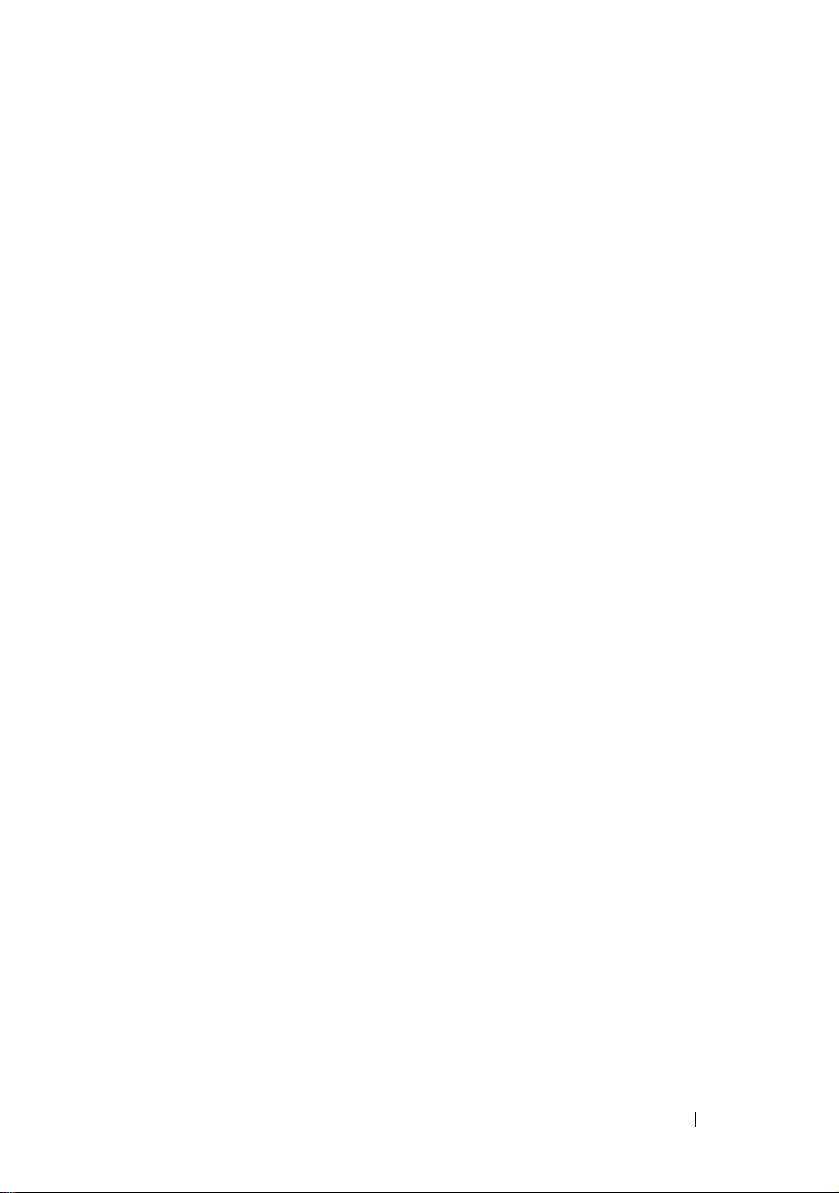
9
From node 1, go to the
disk signature, partition the disk, format the disk, and assign drive letters
and volume labels to the hard drives in the storage system.
For more information, see "
Dell Failover Cluster Hardware Installation and Troubleshooting Guide
for the specific storage array on the Dell Support website at
support.dell.com/manuals.
10
On node 1, verify disk accessibility and functionality on all shared disks.
Verify disk access by performing the following steps on the second node:
a
Turn on the node.
b
Modify the drive letters to match the drive letters on node 1.
This procedure allows the Windows operating system to mount the
volumes.
c
Close and reopen
d
Verify that the Windows operating system can access the file systems
and the volume labels.
11
Install and configure the Failover Clustering feature from the
Manager
12
If required, install and setup the application programs.
13
Enter the cluster configuration information on the
the Dell Failover Cluster Hardware Installation and Troubleshooting
Guide for your corresponding storage array
support.dell.com/manuals
.
Windows Disk Management
Preparing Your Systems for Clustering" in the
Disk Management
(optional).
.
on the Dell Support website at
application, write the
Server
Cluster Data Form
in
Configuring Windows Networking
You must configure the public and private networks in each node before you
install Failover Clustering on the nodes. The following subsections introduce
you to some principles and procedures necessary for the networking
prerequisites.
Windows Server 2008 also introduces IPv6 support for clustering. You can
have both node-to-node (private) as well as node-to-client (public)
communication over IPv6. For more details on using IPv6, see "Configuring
IPv6 addresses for Cluster Nodes" on page 24.
Preparing Your Systems for Clustering 21
Page 22
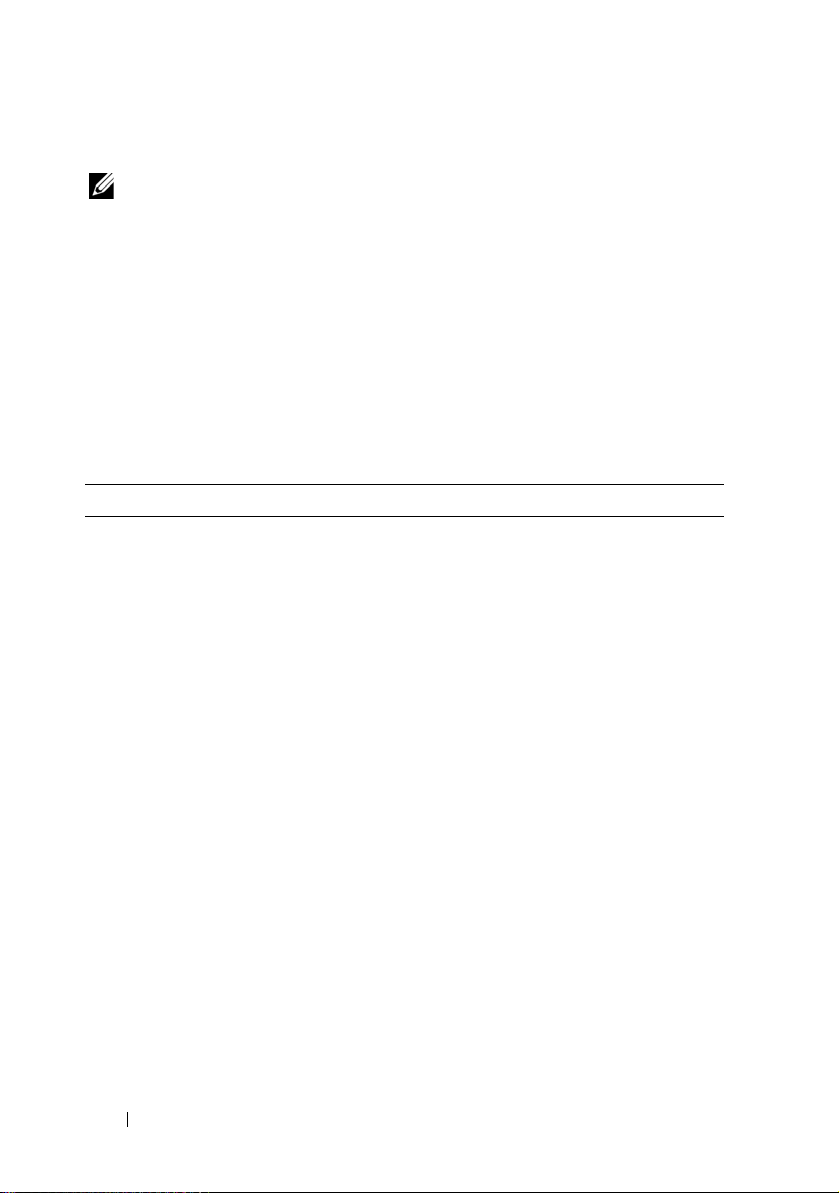
Assigning Static IP Addresses to Cluster Resources and Components
NOTE: WSFC supports configuring cluster IP address resources to obtain
IP address from a DHCP server in addition to through static entries. It is
recommended that you use static IP addresses.
A static IP address is an Internet address that a network administrator assigns
exclusively to a system or a resource. The address assignment remains in
effect until it is changed by the network administrator.
The IP address assignments for the cluster’s public LAN segments depend on
the environment’s configuration. Configurations running the Windows
operating system require static IP addresses assigned to hardware and
software applications in the cluster, as listed in Table 2-1.
Table 2-1. Applications and Hardware Requiring IP Address Assignments
Application/Hardware Description
Cluster IP address The cluster IP address is used for cluster management and
must correspond to the cluster name. Because each server
has at least two network adapters, the minimum number of
static IP addresses required for a cluster configuration is five
(one for each network adapter and one for the cluster).
Additional IP addresses are required when WSFC is
configured with application programs that require IP
addresses, such as file sharing.
Cluster-aware
applications running
on the cluster
These applications include Microsoft SQL Server Enterprise
Edition, Microsoft Exchange Server, and Internet
Information Server (IIS). For example, SQL Server
Enterprise Edition requires at least one static IP address for
the virtual server as SQL Server does not use the cluster's IP
address. Also, each IIS Virtual Root or IIS Server instance
configured for failover needs a unique static IP address.
22 Preparing Your Systems for Clustering
Page 23

Table 2-1. Applications and Hardware Requiring IP Address Assignments (continued)
Application/Hardware Description
Cluster node network
adapters
For cluster operation, two network adapters are required: one for
the public network (LAN/WAN) and another for the private
network (sharing heartbeat information between the nodes).
For more information on cabling your cluster hardware and the
storage array that you are using, see "
Hardware" in the Dell Failover Cluster Hardware Installation
and Troubleshooting Guide for the specific storage array on
the Dell Support website at support.dell.com/manuals.
Cabling Your Cluster
NOTE: To ensure operation during a DHCP server failure, use
static IP addresses.
Configuring IPv4 Addresses for Cluster Nodes
Use the static IP address assignments for the network adapters used for the
cluster nodes.
NOTE: The IPv4 addresses in Table 2-2 are used as examples only.
Table 2-2. Examples of IP Address Assignments
Usage Cluster Node 1 Cluster Node 2
Public network static IP address (for
client and domain controller
communications)
Public network subnet mask 255.255.255.0 255.255.255.0
Default gateway
DNS servers
192.168.1.101 192.168.1.102
192.168.1.1 192.168.1.1
Primary
192.168.1.21
Secondary
192.168.1.22
Primary
192.168.1.21
Secondary
192.168.1.22
Preparing Your Systems for Clustering 23
Page 24

Table 2-2. Examples of IP Address Assignments (continued)
Usage Cluster Node 1 Cluster Node 2
Private network static IP address
cluster interconnect (for node-to-node
communications)
Private network subnet mask 255.255.255.0 255.255.255.0
NOTE: Do not configure Default Gateway, NetBIOS, WINS, and DNS on the private
network.
10.0.0.1 10.0.0.2
If multiple cluster interconnect network adapters are connected to a network
switch, ensure that all of the NICs configured for private network have a
unique address. You can continue the IP address scheme in Table 2-2 with
10.0.0.3, 10.0.0.4, and so on for the NICs configured for the private network
or NIC teams of the other clusters connected to the same switch.
You can improve fault tolerance by using network adapters that support
adapter teaming or by having multiple LAN segments. To avoid
communication problems, do not use dual-port NICs for the cluster
interconnect.
NOTE: NIC teaming is supported only on a public network, not on a private
network.
Configuring IPv6 addresses for Cluster Nodes
Windows Server 2008 supports IPv6 and hence Failover Clustering also
supports IPv6. Therefore, you can configure all IPv6 address resources, all
IPv4 address resources, or a combination of IPv4 and IPv6 address resources.
Failover Clustering supports only IPv6 addresses that allow for dynamic
registration in DNS (AAAA host records and the IP6.ARPA reverse look-up zone).
The left most bits of the IPv6 address are called the Format Prefix (FP), which
indicates the specific type of IPv6 address. IPv6 accommodates many address
type, including:
• Unicast addresses — Unicast addresses are used for one-to-one
communication between two hosts.
• Multicast addresses — Multicast addresses are used for one-to-many
communication. In Multicast addressing a single IP packet is sent to
multiple hosts in a group.
24 Preparing Your Systems for Clustering
Page 25

• Anycast addresses — Anycast addresses used for one-to-one-of-many
communication. In Anycast addressing an IP packet is sent to the nearest
member in a group.
Unicast Addresses have the following types:
1
Global unicast addresses — This address can be identified by format
001
prefix (FP) of
. The global unicast addresses are equivalent to
public IPv4 addresses and can be used for Public Interfaces. They are
globally routable and reachable on the IPv6 portion of Internet. The
128 bits of the unicast address space can be divided into three sections:
• Prefix — The network ID or prefix of the address, used for routing.
The first 48 bits are used for prefix.
• Subnet Identifier — A number that identifies a subnet within a site.
After the Prefix, 16 bits are used for Subnet ID.
• Interface ID — Unique identifier for a particular interface (host or
other device). This ID is unique within the specific prefix and subnet.
After the Subnet ID, the 64 bits are used for Interface ID.
2
Link local addresses — Identified by format prefix (FP) of 1111 1110 10.
These addresses are used by nodes when they are communicating with
neighboring nodes on the same link. Dynamic registrations do not occur
for link local addresses and therefore cannot be used in a cluster.
3
Site Local addresses — Identified by format prefix (FP) of 1111 1110 11.
These addresses are equivalent to IPv4 private address space. Use these
addresses between nodes that communicate with other nodes in the
same site.
Creating Separate Subnets for the Public and Private Networks
The NICs that are configured for the public and private networks and are
installed in the same cluster node must reside on separate IP subnetworks.
Therefore, the private network used to exchange heartbeat information
between the nodes must have a separate IP subnet or a different network ID
than the public network, which is used for client connections.
Preparing Your Systems for Clustering 25
Page 26

Configuring the Network Interface Binding Order for Clusters Running Windows
Server 2008
After configuring the IP addresses for networks on your Failover Cluster,
configure the Network Interface Binding Order:
1
Click
Start→
Control Panel→ double-click
2
In the
Ta s ks
pane, click the
The
Network Connections
3
Click the
The
4
In the
Advanced
Advanced Settings
menu and then click
window appears.
Adapters and Bindings
the top of the list followed by the
Manage Network Connections
window appears.
tab, ensure that the
Private
Network And Sharing Center
.
Advanced Settings
Public
.
connection is at
connection.
To change the connection order:
a
Click
Public
or
Private
.
b
Click the up-arrow or down-arrow to move the connection to the top
or bottom of the
c
Click OK.
d
Close the
NOTE: If your cluster node has more network adapters other than the public
and private network adapters, they can be listed in any order, in the Adapters
and Bindings tab, under the Private connection.
Connections
box.
Network Connections
window.
.
Dual-Port NICs and NIC Teaming in the Private Network
Dual-port NICs and NIC teaming are not supported in the private network.
They are supported only in the public network.
Verifying Communications Between Nodes
1
Open a command prompt on each cluster node.
2
At the prompt, type:
ipconfig /all
3
Press <Enter>.
All known IP addresses for each local server appear on the screen.
4
Issue the
ping
26 Preparing Your Systems for Clustering
command from each remote system.
Page 27

Ensure that each local server responds to the ping command. If the
IP assignments are not set up correctly, the nodes may not be able to
communicate with the domain. For more information on this issue, see
"Troubleshooting" on page 5.
Installing the Storage Connection Ports and
Drivers
Before you connect each cluster node to the shared storage:
• Ensure that an appropriate storage connection exists on the nodes.
• Ensure that the cluster nodes have a complementary technology that
enables proper interaction between the nodes and shared Fibre Channel,
SAS, or iSCSI storage array.
• You may also require operating system drivers and Multipath
Input/Output (MPIO) drivers to ensure proper interaction between the
cluster nodes and the shared storage array.
For more information, see "Preparing Your Systems for Clustering" in the Dell
Failover Cluster Hardware Installation and Troubleshooting Guide for the
specific storage array on the Dell Support website at
support.dell.com/manuals.
Installing and Configuring the Shared Storage
System
The shared storage array consists of disk volumes that are used in your cluster.
The storage management software for each supported shared storage array
provides a way to create disk volumes and assigns these volumes to all the
nodes in your cluster.
For more information, see the "Preparing Your Systems for Clustering" section
in the Dell Failover Cluster Hardware Installation and Troubleshooting Guide
for the specific storage array on the Dell Support website at
support.dell.com/manuals.
Preparing Your Systems for Clustering 27
Page 28
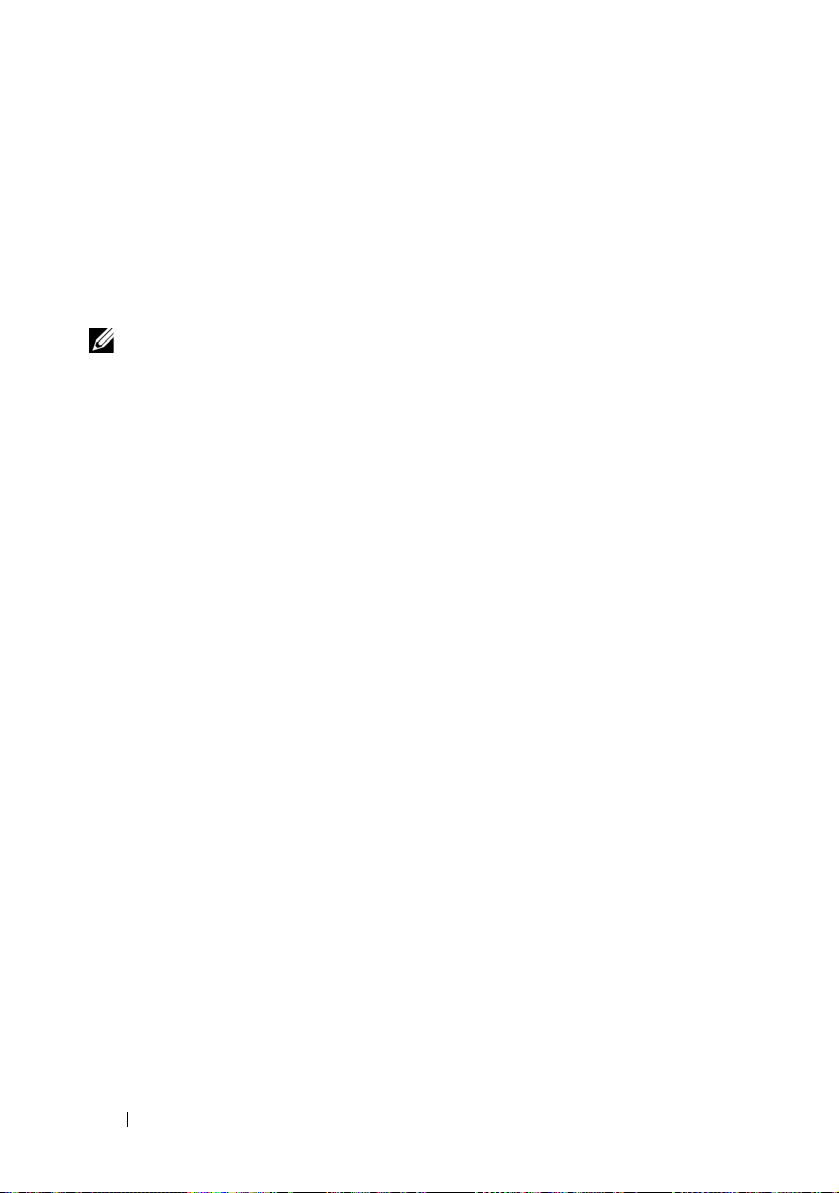
Configuring Hard Drive Letters When Using Multiple Shared Storage
Systems
Before creating the cluster, ensure that both nodes have the same view of the
shared storage systems. Because each node has access to hard drives that are
in a common storage array, each node must have identical drive letters
assigned to each hard drive. Using volume mount points in Windows Server
2008, your cluster can access more than 22 volumes.
NOTE: Drive letters A through D are reserved for the local system.
To ensure that hard drive letter assignments are identical:
Ensure that your cables are attached to the shared storage devices in the
1
proper sequence.
You can view all storage devices using the Windows Server 2008 Disk
Management console.
2
To maintain proper drive letter assignments, ensure that each storage
connection port on the storage device is enumerated by each node. Also,
ensure that each storage connection port is connected to the same RAID
controller, storage processor, or SAN switch.
For more information on the location of the RAID controllers or storage
processors on your shared storage array, see "Cabling Your Cluster
Hardware" in the Dell Failover Cluster Hardware Installation and
Troubleshooting Guide for the specific storage array on the Dell Support
website at
support.dell.com/manuals
.
3
Go to "Formatting and Assigning Drive Letters and Volume Labels to the Disks"
on page 28.
Formatting and Assigning Drive Letters and Volume Labels to the Disks
1
Open
Disk Management
2
Ensure that the shared disks are
letters and volume labels on node 1 by using the
Management
For example, create volumes labeled "Volume Y" for disk Y and "Volume Z"
for disk Z.
28 Preparing Your Systems for Clustering
utility.
on the
Server Manager
Online
.
. Format the disks, assign the drive
Windows Disk
Page 29

3
Perform the following steps on all the node(s):
a
Open
Disk Management
b
Assign the drive letters for the drives.
c
Reassign the drive letter, if necessary.
on the
Server Manager
.
To reassign the drive letter:
• With the mouse pointer on the same icon, right-click and select
Change Drive Letter and Path
• Click
Change
, select the letter you want to assign the drive
(for example, Z), and then click
Yes
• Click
to confirm the changes.
from the submenu.
OK
.
If the cables are connected properly, the drive order is the same as is on
each node, and the drive letter assignments of all the cluster nodes follow
the same order as is on node 1. The volume labels can also be used to
double-check the drive order by ensuring that the disk with volume label
"Volume Z" is assigned to drive letter Z and so on for each disk on each
node. Assign drive letters on each of the shared disks, even if the disk
displays the drive letter correctly.
For more information about the storage array management software, see your
storage array documentation located on the Dell Support website at
support.dell.com/manuals.
Configuring Your Failover Cluster
The Failover Clustering feature included in Windows Server 2008 installs the
Cluster Service. The Cluster Service performs the basic cluster functionality
including membership, communication, and failover management.
NOTE: For installing and performing operations on Failover Clusters, you must be
logged on to the domain with an account that has local Administrator rights on all
the systems that you want to configure as cluster nodes.
NOTE: Dell supports running Windows Server 2008 Failover Clustering in a non-
redundant configuration on Dell PowerVault MD3000 storage system using single
port SAS controller only if the WS08clusprepcfg.xml file is installed. Ensure that this
file is installed before you run the Validate a Configuration wizard. For more
information on downloading the file, see the Dell Support site at
support.dell.com/manuals.
Preparing Your Systems for Clustering 29
Page 30

To install Failover Clustering feature:
1
Click
Start→
Administrative Tools→
Server Manager
, if
Server Manager
is
not running,
2
If prompted for permission to continue, click
3
Under
Features Summary
4
In the
Add Features
and then click
5
Click
Close
6
Repeat the step 1 to step 5 for each system that you want to configure as
Install
to close the wizard.
, click
Add Features
Wizard, click
.
Failover Clustering and Multipath I/O
Continue
.
.
cluster node.
When you install Failover Clustering, the Cluster Service starts on each node
and responds automatically if one of the nodes fails or goes offline. To provide
application failover for the cluster, the Failover Clustering feature must be
installed on each cluster node.
For more information, see "Understanding Your Failover Cluster" on page 5.
Validating Your Failover Cluster Configuration
NOTE: It is strongly recommended that you validate your configuration by running
all tests in the Validate a Configuration Wizard before you create a Failover Cluster.
By running the tests, you can confirm that your hardware and settings are
compatible with Failover Clustering. You can run the tests on a set of systems and
storage devices either before or after you have configured them in a Failover
Cluster. Dell and Microsoft support a cluster configuration as long as it has passed
all the tests included in Validate a Configuration Wizard.
To run Validate a Configuration wizard:
After you have installed Failover Clustering Feature on all your nodes,
1
connected your storage and configured drive letters and volumes, open the
Failover Cluster MMC from
Cluster Management.
2
Go to the
3
Click
Action
Next
and on the
tab and select
names of the systems that you want to be a part of your cluster and click
Add
. Click
Next
.
Start→
Administrative Tools→
Validate a Configuration Wizard
Select Servers or a Cluster
Failover
.
window. Enter the
30 Preparing Your Systems for Clustering
Page 31

4
On the
or select
5
On the last screen of the
confirm.
This runs a list of validation tests and prompt the errors or warnings that
are present in the configuration in the form of a
Testing Options
Run all tests
(recommended).
window, select the specific tests you want to run
Validate a Configuration
wizard, click
Summary
Next
window.
to
Configuring Windows Server 2008 Failover Clustering
The cluster setup files are installed on the system disk when you add Failover
Clustering feature from the Add Feature wizard. To configure the Failover
Cluster feature in Windows Server 2008:
1
In the Failover Cluster Management console, select
Management
2
Follow the instructions in the wizard, and click
3
To view a report of the tasks that the wizard performed, Click
, under
Management
option, click
Failover Cluster
Create a Cluster
Finish
.
View Report
.
Adding a Cluster Node to the Failover Cluster
To add a cluster node:
1
Turn on the node(s).
2
Run the
node(s).
3
If the cluster you want to configure is not displayed in the console tree of
the
Management
that you want to configure.
4
Click
to complete the process.
Validate a Configuration
Failover Cluster Management
, click
Manage a Cluster
Add Node
in the
Actions
pane. Follow the instructions on the screen
on the new node along with the existing
screen, right-click
, and select or specify the cluster
Failover Cluster
.
Preparing Your Systems for Clustering 31
Page 32

Configuring the Quorum Disk in Failover Clustering
The Quorum configuration determines the maximum number of failures a
Failover Cluster can sustain without stopping the Cluster Service. In your
cluster configured with the Windows Server 2008 operating system, you do
not have to configure a shared storage resource for the Quorum disk. The
following terms are commonly used in the concept of Quorum resource in the
Windows Server 2008 operating system:
• The Quorum disk in the Failover Cluster must have the
majority of nodes in the cluster
• Depending on the quorum configuration you select, the term
refer to the failure of a node, failure of a disk designated as the
the failure of a file share designated as the
witness
Failover clustering provides the following four options for quorum
configuration:
1
Node and Disk Majority
shared storage that is designated as a
- The cluster nodes, along with a disk resource on
witness
, are given one vote each. The
cluster is online even if half of the total number of nodes rounded up are
alive and the witness disk is online. If the witness disk fails, the cluster can
sustain the failure of one node less than half of the total number of nodes
rounded up.
If N denotes the number of nodes in your cluster which have one vote each
and one vote is allotted to the witness disk, then, the total number of votes
for the cluster to be up:
votes
from a
failure
may
witness
, or
.
{N+1 (witness disk) +1}/2
NOTE: If your cluster has odd number of Cluster Nodes, truncate the decimal
output to the next whole number. For example, if your cluster has 5 nodes,
then the total number of votes for the cluster is 5+1+1= 7/2 = 3.5. Round off 3.5
to next whole number which is 4. Therefore, the total number of votes required
for the cluster to be online is 4.
2
Node and File Share Majority
- This model is similar to Node and Disk
Majority in behavior but the witness disk is replaced by a File share to act
as the witness. You can configure the File Share Witness as any network
share that is accessible by all the cluster nodes.
32 Preparing Your Systems for Clustering
Page 33

3
Node Majority
: The cluster nodes determine the maximum number of
failures that the cluster can sustain (similar to the Majority Node Set
feature in the Windows Server 2003 operating system). A Node Majority
Cluster can sustain the failure of one node less than half the total number
of nodes rounded up in the cluster.
4
No Majority - Disk only
: This model cannot sustain the failure of the
quorum disk (similar to the Shared Disk Quorum feature in the Windows
Server 2003 operating system), which becomes a single point of failure,
and is therefore not recommended.
NOTE: It is recommended that you use Node and Disk Majority option for quorum
configurations.
NOTE: If your cluster setup has odd number of nodes while creating the Failover
Cluster then WSFC uses Node Majority quorum model. You can manually change
the quorum model to Node and Disk Majority.
Creating a LUN for the Witness Disk for Node and Disk Majority and No
Majority Models
NOTE: It is recommended that you create a separate LUN of 512 MB (approximately)
for the witness disk for the Node and Disk Majority and No Majority quorum models.
The witness disk in these models has a copy of the cluster configuration.
When you create the LUN for the witness disk on the shared storage ensure
that you have:
• Formatted the LUN with NTFS.
• Used the LUN exclusively for the Cluster logs.
• Not stored any application data or user data on the witness disk.
NOTE: It is recommended that you use a RAID level other than RAID 0, which is
commonly called striping. RAID 0 configurations provide very high performance, but
they do not provide the level of availability required for the witness disk.
Configuring a Service or Application for High Availability
Failover Clustering in Windows Server 2008 allows you to configure a service
or an application for high availability by running the Configure a Service or
Application for High Availability wizard. To configure a highly-available
service or application:
Preparing Your Systems for Clustering 33
Page 34

1
In the
Failover Cluster Management
Cluster Management,
cluster you want to configure.
2
Click
Services and Applications
Application
3
Follow the instructions in the wizard to specify the service or application
that you want to configure for high availability. When prompted, enter the
following information:
• A name for the clustered service or application. This name is
registered in DNS and associated with the IP address for this clustered
service or application.
• Any IP address information that is not automatically supplied by your
DHCP settings.
• The storage volume or volumes that the clustered service or
application should use.
• Any specific information for the service or application that you are
configuring.
4
Click
under
View Report
click
Manage a Cluster
Actions
if you want to see the report for the tasks performed.
.
console, right-click on
, and select or specify the
and click
Configure a Service or
Failover
Verifying Failover of a Clustered Service or Application
After you have configured a service or application for high availability using
the instructions above, you can verify the failover of the clustered service or
application:
In the
1
2
3
4
Failover Cluster Management
Cluster Management,
cluster you want to configure.
Under
Services and Applications
which you want to test failover.
Under
Actions,
Check if the service or application comes online on the other node.
click
click
Manage a Cluster
Move
this service or application to another node.
console, right-click on
, and select or specify the
, click on the service or application for
Failover
34 Preparing Your Systems for Clustering
Page 35

Modifying Properties of a Clustered Service or Application
Failover Clustering allows you to modify the failover behavior of a clustered
service or application. To modify the clustered service properties:
1
Right-click on the clustered service or application and click on
2
Select from the two tabs
available under these tabs:
•
Preferred owners
allows you to designate one or more nodes in your cluster as the
Preferred Owner for the clustered service or application. It also allows
you to set the order of nodes.
•
Prevent Failback/Allow Failback
tab. This option enables you to specify if the service or application
automatically fails back to the most preferred owner.
•
Maximum failures in the specified period and Period (hours)
is an option under
number of times the cluster service must attempt to restart or failover
the service or application in a specified time period. If the service or
application fails more than the maximum limit specified, the service
or application is left in the failed state.
General
- This is an option under
Failover
and
Failover
- This is an option under
tab. This option enables you to specify the
. The following options
General
Properties
tab. This option
General
- This
.
Preparing Your Systems for Clustering 35
Page 36

36 Preparing Your Systems for Clustering
Page 37

Installing Your Cluster Management Software
This section provides information on configuring and administering your
cluster using Microsoft
®
Failover Cluster Management console.
Microsoft Failover Cluster Management Console
Failover Cluster Management console is Microsoft's tool for configuring and
administering a cluster. The following sections describe the procedures to run
Failover Cluster Management console locally on a cluster node and to install
the tool on a remote console. To launch the Failover Cluster Management
console, click Start
Management
Running Failover Cluster Management on a Remote Console
You can administer and monitor the Cluster Service remotely by installing the
Remote Server Administration Tools (RSAT) and Failover Clustering feature
on a remote console (or management station) running the Microsoft
Windows
The RSAT tool for Failover Clustering includes the Failover Cluster Manager
console and the cluster.exe command line tool.
To install Remote Server Administration Tools package on a remote console:
1
®
On a system running any Windows operating system that you want to
configure as the remote console:
Click
Start→
→ Programs→ Administrative Tools→ Failover Cluster
operating system.
Server Manager→
Features→
Add Features
.
2
Expand the
Feature Administration Tools
3
Select
4
Click
After a few minutes, the
successfully installed.
Remote Server Administration Tools
Failover Clustering Tools
Install
.
tab and then expand the
.
option and click
Remote Server Administration Tools package
Installing Your Cluster Management Software 37
Next
.
is
Page 38

Launching Failover Cluster Management Console on a Remote Console
Perform the following steps on the remote console:
1
Ensure that the
system.
2
Click
Start
3
Select
Failover Cluster Management
4
Click
Action
5
Provide the name of the cluster you want to manage and click
Failover Clustering Tools
and select
tab in the console and select
Administrative Tools
.
is installed from RSAT on the
.
Manage a Cluster
option.
OK.
38 Installing Your Cluster Management Software
Page 39

Understanding Your Failover Cluster
Cluster Objects
Cluster objects are the physical and logical units managed by a cluster. Each
object is associated with the following:
• Properties that define the object and its behavior within the cluster
• A set of cluster control codes used to manipulate the object's properties
• A set of object management functions to manage the object through
Microsoft
Cluster Networks
A cluster network provides a communications link between the cluster nodes
(private network), the client systems in a local area network (public network),
or a combination of the above (public-and-private network).
Preventing Network Failure
When you install the Failover Clustering feature provided by the Microsoft
Windows Server 2008 operating system, identify the public and private
network segments connected to your cluster nodes. To ensure cluster failover
and non-interrupted communications, perform the following procedures:
• Configure the private network for internal communications.
• Configure the public network for all communications to provide a
redundant path if all of the private networks fail.
• Configure subsequent network adapters for client system use only or for all
communications.
You can set priorities and roles of the networks when you install the Failover
Clustering feature.
®
Windows Server® 2008 Failover Cluster (
WSFC).
Understanding Your Failover Cluster 39
Page 40

Network Interfaces
You can use the Failover Cluster Management console to view the state of all
cluster network interfaces.
Cluster Nodes
A cluster node is a system in a cluster running the Microsoft Windows®
operating system and WSFC.
Each node in a cluster:
• Attaches to one or more cluster storage devices
• Communicates with the other nodes through network adapters
• Is aware of systems that join or leave the cluster
• Is aware of the resources that are running on each node
• Is grouped with the remaining nodes under a common cluster name, which
is used to access and manage the cluster
Table 4-1 defines states of a node during cluster operation.
Table 4-1. Node States and Definitions
State Definition
Down The node is not actively participating in cluster operations.
Joining The node is becoming an active participant in the cluster operations.
Paused The node is actively participating in cluster operations but cannot take
ownership of resource groups or bring resources online.
Up The node is actively participating in all cluster operations, including
hosting cluster groups.
Unknown The node state cannot be determined.
When Failover Clustering is configured on a node, the administrator chooses
whether that node forms its own cluster or joins an existing cluster. When the
cluster service is started, the node searches for other active nodes on networks
that are enabled for internal cluster communications.
40 Understanding Your Failover Cluster
Page 41

Forming a New Cluster
Failover Clustering maintains a current copy of the cluster database on all
active nodes. If a node cannot join a cluster, the node attempts to gain control
of the witness disk resource in Node and Disk Majority model and forms a
cluster. The node uses the recovery logs in the quorum resource to update its
cluster database.
Joining an Existing Cluster
A node can join a cluster if it can communicate with another active node in
the cluster. When a node joins a cluster, the node is updated with the latest
copy of the cluster database. Failover Clustering validates the node's name,
verifies version compatibility, and the node joins the cluster.
Cluster Resources
A cluster resource is any physical or logical component that can be:
• Brought online and taken offline
• Managed in a cluster
• Hosted by one managed system at a time
Setting Resource Properties
Failover Clustering allows you to set the properties for any resource that is a
part of the cluster.
To change or modify resource properties:
1
Right-click the resource you want to modify and click on
resource properties are listed under four tabs:
•
General
to stop using a failed disk and assign a different disk.
•
Dependencies
when bringing resources online and offline.
For example, if a group with a physical disk and a file share is brought
online together, the physical disk containing the file share must be
brought online before the file share. Under the
can specify the resources that must be brought online before your
resource can come online. You can add multiple dependencies using
- Allows you to rename the resource or use the
- Failover Clustering uses the resource dependencies list
Properties
Repair
Dependencies
. The
option
tab, you
Understanding Your Failover Cluster 41
Page 42

AND or OR. If you use AND, all the dependent resources must come
online before your resource can come online. If you use OR, any one of
the dependent resources must be online before your resource can
come online.
•
Policies
- Allows you to define your desired response to a failure of your
resource. You can also specify the Pending time-out value here which
is the length of time your resource can take to change states between
online and offline before the Cluster Service puts it in a
•
Advanced Policies
- Allows you to select the possible nodes that can
Failed
state.
own the resource. The cluster also checks the health of the resource
using either basic health check or thorough health check. You can
define the
resource health check interval
Basic resource health check interval
in
Advanced Policies
and
Thorough
window.
Resource Dependencies
Failover Clustering uses the Resource Dependencies list when bringing
resources online and offline. For example, if a group with a physical disk and a
file share is brought online together, the physical disk containing the file share
must be brought online before the file share. Table 4-2 shows resources and
their dependencies.
Table 4-2. Cluster Resources and Required Dependencies
Resource Required Dependencies
File share Network name (only if configured as a distributed file system
[DFS] root)
IP address None
Network name IP address that corresponds to the network name
Physical disk None
42 Understanding Your Failover Cluster
Page 43

A dependent resource requires another resource to operate. Table 4-3
describes resource dependencies.
Table 4-3. Resource Dependencies
Term Definition
Dependent
resource
Dependency A resource on which another resource depends.
Dependency tree A series of dependency relationships or hierarchy.
A resource that depends on other resources.
The following rules apply to a dependency tree:
• A dependent resource and its dependencies must be in the
same group.
• A dependent resource is taken offline before its dependencies
and brought online after its dependencies, as determined by
the dependency hierarchy.
Creating a Resource
1
Open the Failover Clustering console, right-click on the resource that you
want to modify, and click
2
Under the
Dependencies
Properties
tab, you can specify the resources that must be
brought online before your resource can come online. You can add
multiple dependencies using AND or OR.
If you use AND, all the dependent resources must come online before your
resource can come online. If you use OR, any one of the dependent
resources must come online before your resource can come online.
.
3
To view the
and select the
NOTE: You must configure the required dependencies before you create the
resource.
Resource Dependency
Show Dependency Report
Understanding Your Failover Cluster 43
diagram, right-click on the resource
option.
Page 44

Resource Failure
Failover Clustering periodically checks if a resource is functioning properly
using either basic health check or thorough health check.
1
In the Failover Clustering console, right-click on the resource you want to
modify, and click
2
Under the
check interval
The Thorough resource health check interval requests a more thorough
check of the resource's state and therefore is typically longer than the Basic
resource health check interval.
NOTE: Do not adjust the Basic resource health check interval and Through resource
health check interval settings unless instructed to do so by Dell Technical Support.
Adjusting the Resource Failure Policies
To define your desired response to a failure of your resource:
Right-click on the resource and click
1
2
In the Policies tab you can specify the
Pending time-out value is the length of time your resource can take to
change states between online and offline before the Cluster Service puts it
in a
Failed
Additionally you can set the following failure policies:
• If the resource fails, you can choose not to restart the resource on the
current node or attempt restart on the current node. You can specify the
period for restarts
• If restart is unsuccessful, you can choose to failover all resources along with
their dependent resources.
• If the cluster service exceeds the maximum number of restart attempts
within the specified time period and the failed resource has not been
restarted, Failover Clustering considers the resource to be failed.
Properties
Advanced Policies
and
Thorough resource health check interval
state.
and the
maximum restarts
.
tab, you can define the
Properties
and click the
Pending time-out
in the specified time period.
Basic resource health
.
Policies
tab.
value.
NOTE: To configure the Looks Alive, Is Alive, Threshold, and Period values for a
particular resource, see "Setting Resource Properties" on page 7.
NOTE: Do not adjust the Basic resource health check interval and Through resource
health check interval settings unless instructed to do so by Dell technical Support.
44 Understanding Your Failover Cluster
Page 45
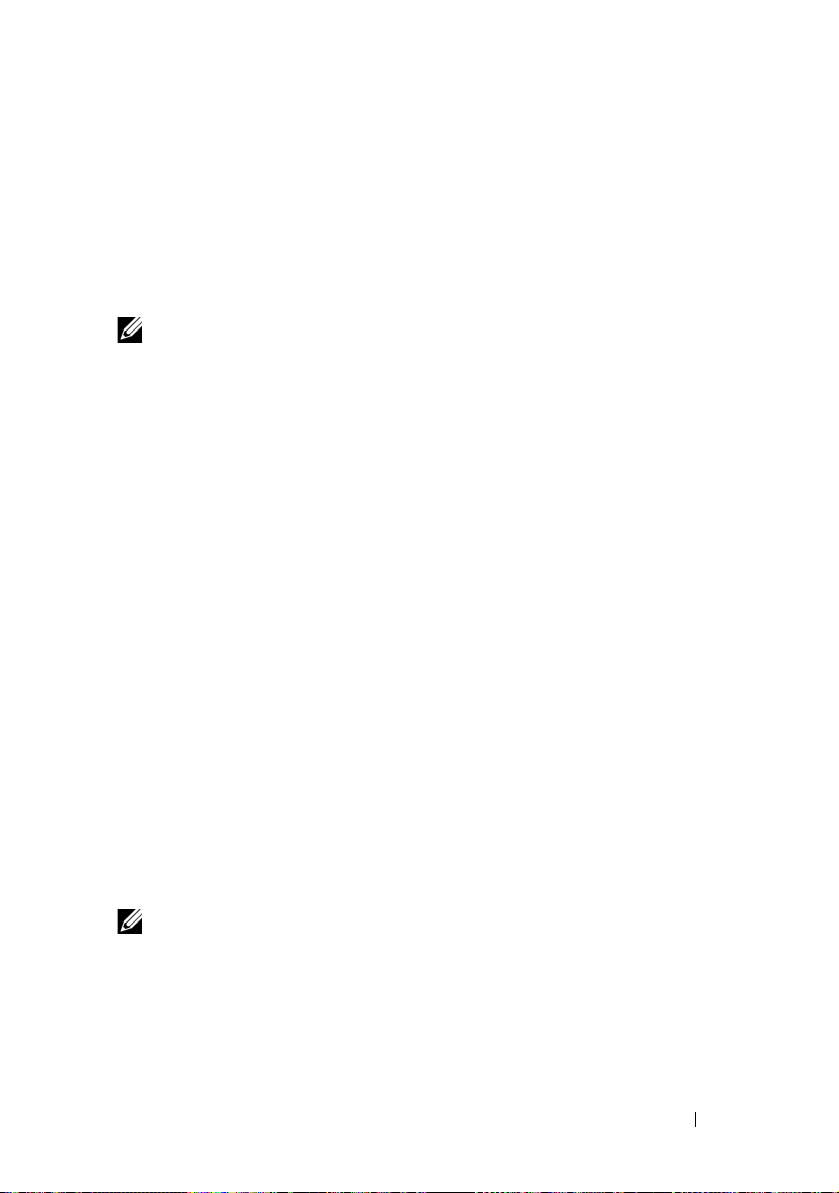
Replacing a Failed Disk
If a disk in a Failover Cluster has failed, you can assign a different disk. To
replace the failed disk:
1
Right-click on the resource and click
2
In the
General
use. The new disk that you assign must be one that can be clustered.
NOTE: The Repair option does not recover data. You can restore data to the disk
before using the Repair option.
File Share Resource Type
If you want to use your cluster solution as a high-availability file server, select
one of the following types of file share for your resource:
• Basic file share — Publishes a file folder to the network under a single
name.
• Share subdirectories — Publishes several network names-one for each file
folder and all of its immediate subfolders. This method is an efficient way
to create large numbers of related file shares on a file server.
• DFS root — Creates a resource that manages a stand-alone DFS root.
Fault-tolerant DFS roots cannot be managed by this resource. A DFS root
file share resource has required dependencies on a network name and an IP
address. The network name can be either the cluster name or any other
network name for a virtual server.
tab, click
Repair,
Properties
and select a new disk that you want to
.
Configuring Active and Passive Cluster Nodes
Active nodes process application requests and provide client services. Passive
nodes are backup nodes that ensure that client applications and services are
available if a hardware or software failure occurs. Cluster configurations may
include both active and passive nodes.
NOTE: Passive nodes must be configured with appropriate processing power and
storage capacity to support the resources that are running on the active nodes.
Your cluster solution supports variations of active/active and active/passive
configurations.
Cluster solutions running the Windows Server 2008 operating system can
support up to sixteen nodes in multiple configurations.
Understanding Your Failover Cluster 45
Page 46

An active/active configuration contains virtual servers running separate
applications or services on each node. When an application is running on
node 1, the remaining node(s) do not have to wait for node 1 to fail. Those
node(s) can run their own cluster-aware applications (or another instance of
the same application) while providing failover for the resources on node 1. For
example, multiway failover is an active/active failover solution because
running applications from a failed node can migrate to multiple active nodes
in the cluster. However, you must ensure that adequate resources are available
on each node to handle the increased load if one node fails.
In an active/passive configuration, one or more active cluster nodes are
processing requests for a clustered application while the passive cluster nodes
only wait for the active node(s) to fail.
Failover Policies
When implementing a failover policy, configure failback if the cluster node
lacks the resources (such as memory or processing power) to support cluster
node failures.
Windows Server 2008 Cluster Configurations
Cluster configurations running Windows Server 2008 provide the following
failover policies:
•
N
(number of active nodes)+ I (number of inactive nodes) failover
• Failover pair
• Multiway failover
• Failover ring
Table 4-4 provides an overview of the failover policies implemented with
Windows Server 2008. For more information, see the sections that follow
this table.
46 Understanding Your Failover Cluster
Page 47

Table 4-4. Windows Server 2008 Failover Policies
Failover
Policy
N + I One or more nodes
Failover pair Applications can
Multiway Running applications
Failover ring Running applications
Description Advantage Disadvantage(s)
• May not handle more than
one backup node failure.
• May not fully utilize all of
the nodes.
Applications on the pair
cannot tolerate two node
failures.
Must ensure that the
failover nodes have ample
resources available to handle
the additional workload.
The next node for failover
may not have ample
resources to handle the
workload.
provides backup for
multiple systems.
failover between the
two nodes.
migrate to multiple
nodes in the cluster.
migrate to the next
preassigned node.
Highest
resource
availability.
Easy to plan the
capacity of each
node.
Application
load-balancing.
Easy to scope
node capacity
for one server
failure.
N + I Failover
N + I failover is an active/passive policy where dedicated passive cluster
node(s) provide backup for the active cluster node(s). This solution is best for
critical applications that require dedicated resources. However, backup nodes
add a higher cost of ownership because they remain idle and do not provide
the cluster with additional network resources.
Figure 4-1 shows an example of a 6 + 2 (N + I) failover configuration with six
active nodes and two passive nodes. Table 4-5 provides an N + I failover
matrix for Figure 4-1.
Understanding Your Failover Cluster 47
Page 48

Figure 4-1. Example of an N+I Failover Configuration for an Eight-Node Cluster
cluster
node 3
cluster
node 4
cluster
node 5
cluster node 8
(backup)
cluster
node 1
cluster
node 2
cluster
node 6
cluster node 7
(backup)
Table 4-5. Example of an N+I Failover Configuration for an Eight-Node Cluster
Cluster Resource Group Primary Node AntiAffinityClassNames Value
A Node 1 AString
B Node 2 AString
C Node 3 AString
D Node 4 AString
E Node 5 AString
F Node 6 AString
48 Understanding Your Failover Cluster
Page 49

Configuring Group Affinity
On N + I (active/passive) Failover Clusters running Windows Server 2008,
some resource groups may conflict with other groups if they are running on
the same node. For example, running more than one Microsoft Exchange
virtual server on the same node may generate application conflicts. Use
Windows Server 2008 to assign a public property (or attribute) to a
dependency between groups to ensure that they failover to similar or separate
nodes. This property is called group affinity.
Group affinity uses the AntiAffinityClassNames public property,
which ensures that designated resources are running on separate nodes, if
possible.
For example, in Table 4-5, the AntiAffinityClassNames string for
cluster resource group A and group B are identical (AString), which indicates
that these groups are assigned to run on separate nodes, if possible. If node 1
fails, resource group A fails over to the next backup node (node 7). If node 2
then fails, because their AntiAffinityClassNames string value
(AString) identifies group A and group B as conflicting groups, group B
skips node 7 and instead fails over to node 8.
To set the public property for the cluster groups shown in Table 4-5:
1
Open a command prompt.
2
Type the following:
cluster group "A" /prop AntiAffinityClassNames=
"AString"
3
Repeat step 2 for the remaining cluster groups.
To specify group affinity in your N + I cluster configuration, use the Cluster
Data Form in the Dell Failover Cluster Hardware Installation and
Troubleshooting Guide for the specific storage array on the Dell Support
website at support.dell.com.
Failover Pair
Failover pair is a policy in which each application can failover between two
specific nodes in a multinode cluster. The Possible Owners list in Cluster
Administrator determines which nodes run the failed over applications.
Understanding Your Failover Cluster 49
Page 50

If you have applications that run well on two-node cluster, and you want to
cluster
node 1
cluster
node 2
cluster
node 3
cluster
node 4
application A
application B
migrate these applications to Windows Server 2008, failover pair is a good
policy. This solution is easy to plan and administer, and applications that do
not run well on the same server can easily be moved into separate failover
pairs. However, in a failover pair, applications on the pair cannot tolerate two
node failures.
Figure 4-2 shows an example of a failover pair configuration. Table 4-6
provides a failover configuration for the cluster shown in Figure 4-2.
Figure 4-2. Example of a Failover Pair Configuration
Table 4-6. Example of a Failover Pair Configuration for a Four-Node Cluster
Cluster Resource Group Possible Owners List
App1 1, 2
App2 3, 4
Multiway Failover
Multiway failover is an active/active policy where running applications from a
failed node migrate to multiple nodes in the cluster. This solution provides
automatic failover and load-balancing. Ensure that the failover nodes have
sufficient resources to handle the workload. Figure 4-3 shows an example of
four-node multiway failover configuration.
50 Understanding Your Failover Cluster
Page 51

Table 4-7 shows a four-node multiway failover configuration for the cluster
cluster
node 1
cluster
node 2
cluster node 4 cluster node 3
application A
application B
application C
shown in Figure 4-3. For each resource group, the failover order in the
Preferred Owners list in Failover Cluster Management console outlines the
order that you want that resource group to failover. In this example, node 1
owns applications A, B, and C. If node 1 fails, applications A, B, and C failover
to cluster nodes 2, 3, and 4. Configure the applications similarly on
nodes 2, 3, and 4.
When implementing multiway failover, configure failback to avoid
performance degradation. See "Understanding Your Failover Cluster" on
page 5 for more information.
Figure 4-3. Example of a Four-Node Multiway Failover Configuration
Table 4-7. Example of a Four-Node Multiway Failover Configuration
Application Failover Order in the Preferred
Owners List
ANode 2
BNode 3
CNode 4
Understanding Your Failover Cluster 51
Page 52

Failover Ring
application A
application C
application Bapplication D
Failover ring is an active/active policy where all running applications migrate
from the failed node to the next preassigned node in the Preferred Owners
List. If the failing node is the last node in the list, the failed node’s
applications failover to the first node.
While this type of failover provides high availability, ensure that the next
node for failover has sufficient resources to handle the additional workload.
Figure 4-4 shows an example of a failover ring configuration.
Figure 4-4. Example of a Four-Node Failover Ring Configuration
Failover and Failback Capabilities
Failover
When an application or cluster resource fails, WSFC detects the failure and
attempts to restart the resource. If the restart fails, WSFC takes the
application offline, moves the application and its resources to another node,
and restarts the application on the other node.
See "Setting Resource Properties" on page 7 for more information.
Cluster resources are placed in a group so that WSFC can move the resources
as a combined unit, ensuring that the failover and/or failback procedures
transfer all resources.
After failover, Cluster Administrator resets the following recovery policies:
• Application dependencies
• Application restart on the same node
• Workload rebalancing (or failback) when a failed node is repaired and
brought back online
52 Understanding Your Failover Cluster
Page 53

Failback
Failback returns the resources back to their original node. When the system
administrator repairs and restarts the failed node, WSFC takes the running
application and its resources offline, moves them from the Failover Cluster
node to the original node, and then restarts the application.
You can configure failback to occur immediately, at any given time, or not at
all. To minimize the delay until the resources come back online, configure the
failback time during off-peak hours.
Modifying Your Failover Policy
Use the following guidelines when you modify your failover policy:
• Define how Failover Clustering detects and responds to group resource
failures.
• Establish dependency relationships between the resources to control the
order in which the resources are taken offline.
• Specify time-out, failover threshold, and failover period for your cluster
resources.
See "Resource Failure" on page 10 for more information.
• Specify a
Possible Owner List
in Failover Clustering MMC for cluster
resources. The Possible Owner List for a resource controls which nodes are
allowed to host the resource.
Understanding Your Failover Cluster 53
Page 54

54 Understanding Your Failover Cluster
Page 55

Maintaining Your Cluster
This section provides instructions to perform multiple maintenance tasks
like adding, configuring, and removing cluster components in your
Dell™ Failover Cluster.
Adding a storage to a Failover Cluster Node
Failover Clustering groups all available disks on the shared storage into a
group named Available Storage group. You can also add storage to an existing
Failover Cluster. To add storage to an existing Failover Cluster:
1
Open the Failover Cluster Management console and connect to your
cluster.
2
Right-click on
all the cluster nodes and can be clustered is listed.
3
Select the disks you want to add and then click OK.
This adds the disk to the Available Storage group of your Failover Cluster.
Configuring Network Settings of a Failover
Cluster Node
The cluster nodes should have at least two networks, one for private network
traffic and one for public network traffic. Failover Clustering allows you to
specify if a network will be used by the cluster, either by the nodes only or by
nodes and clients, or not used by the cluster at all. It is a generally accepted
practice to enable your private network for use by the cluster nodes only and
your public network to be used by cluster nodes and clients connected to the
cluster.
To configure the network settings of a Failover Cluster:
1
Open the
cluster.
2
Expand
click
Modify
Storage
and click
Failover Cluster Management
Networks
, right-click the network that you want to configure, and
.
Add a Disk
. Any disks that are visible from
console and connect to your
Maintaining Your Cluster 55
Page 56

3
Configure the networks:
• For your Private network, select
.
only
• For your Public network, select both
network
• For any other network such as iSCSI network that might be
configured, select
and
Allow clients to connect through this network
Do not allow the cluster to use this network
Allow the cluster to use this network
Allow the cluster to use this
.
.
Maintaining a Clustered Service or Application
You can take any of your clustered service or applications offline to perform
maintenance or diagnostics. The cluster service ensures that all the
dependencies are met before making a clustered service or application Online
or Offline.
To bring a Clustered service or application Online or Offline:
1
To open the Failover Cluster Management console, click
Administrative Tools
2
Under
Services and Applications
you want to take online or offline.
3
Right-click on the service or application and select from the following
option:
•
Bring this service or application online
• Take this service or application offline
.
, navigate to the service or application
Start→
NOTE: To monitor the events for the service or application, right-click on a service
or application, select the Show the critical events for this application. A list of
critical errors that have occurred on this service or application is displayed.
Starting or Stopping Cluster Service on Cluster
Nodes
Failover Clustering allows you to stop and restart the Cluster Service on a
node for troubleshooting or maintenance operations on the node. All
applications or services hosted on that node fails to the other node when you
stop the cluster service.
56 Maintaining Your Cluster
Page 57

To stop or restart the cluster service on a node:
1
Right-click the node that you want to stop or restart in the
Cluster Management
2
Click
More Actions
displayed:
• Stop Cluster Service
•
Start Cluster Service
console.
and select from either of the following options that are
Failover
Running chkdsk on a Clustered Disk in
Maintenance Mode
Failover Clustering allows you to put a disk in Maintenance mode without
taking the disk offline. The health monitoring on the disk turns off for a
period of time while maintenance is carried out on the disk. You can then
run chkdsk utility on the disk.
To put a disk in Maintenance mode:
1
To open the
Administrative Tools
2
Right-click the disk that you want to put on maintenance mode.
3
Click
option.
4
Ensure that the status of the disk is listed as
the MMC.
5
Run
chkdsk
Failover Cluster Management
.
More Actions
utility on the disk.
and select
console, click
Turn On Maintenance Mode for this disk
Online (Maintenance)
Start→
in
Displaying Event Logs for a Failover Cluster
All cluster events can be viewed using the Failover Cluster Management
console for any node in your Failover Cluster. To display the event logs:
1
To open the
Administrative Tools
2
In the console tree, right-click
Failover Cluster Management
.
Cluster Events,
Maintaining Your Cluster 57
console, click
and then click
Start→
Query
.
Page 58
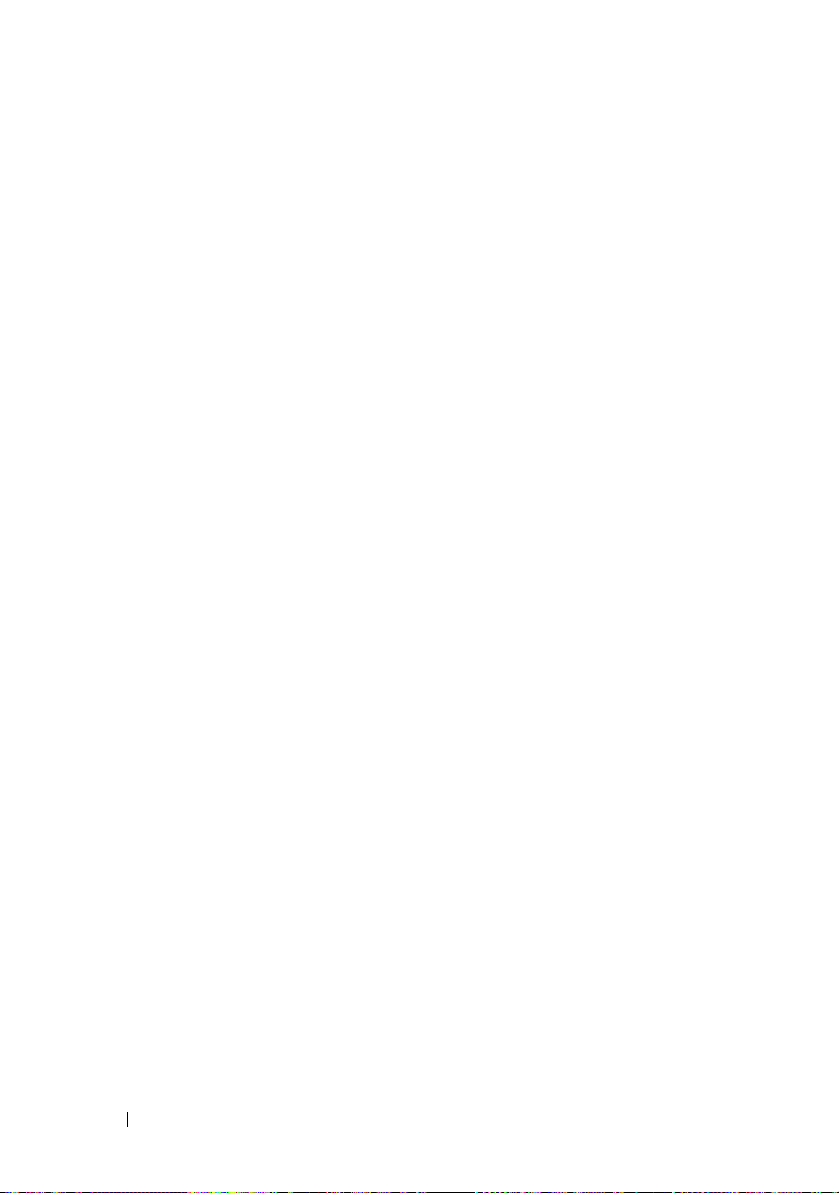
3
In the
Cluster Events Filter
events that you want to display and click
4
To view an event, click on the event, and see the details in the
Details
screen.
If you want the cluster logs to be displayed in textual format, then run the
following command in the command prompt of each node:
cluster log /g.
You must be logged in as an Administrator to run the command.
dialog window, select the criteria for the
OK
.
Event
58 Maintaining Your Cluster
Page 59
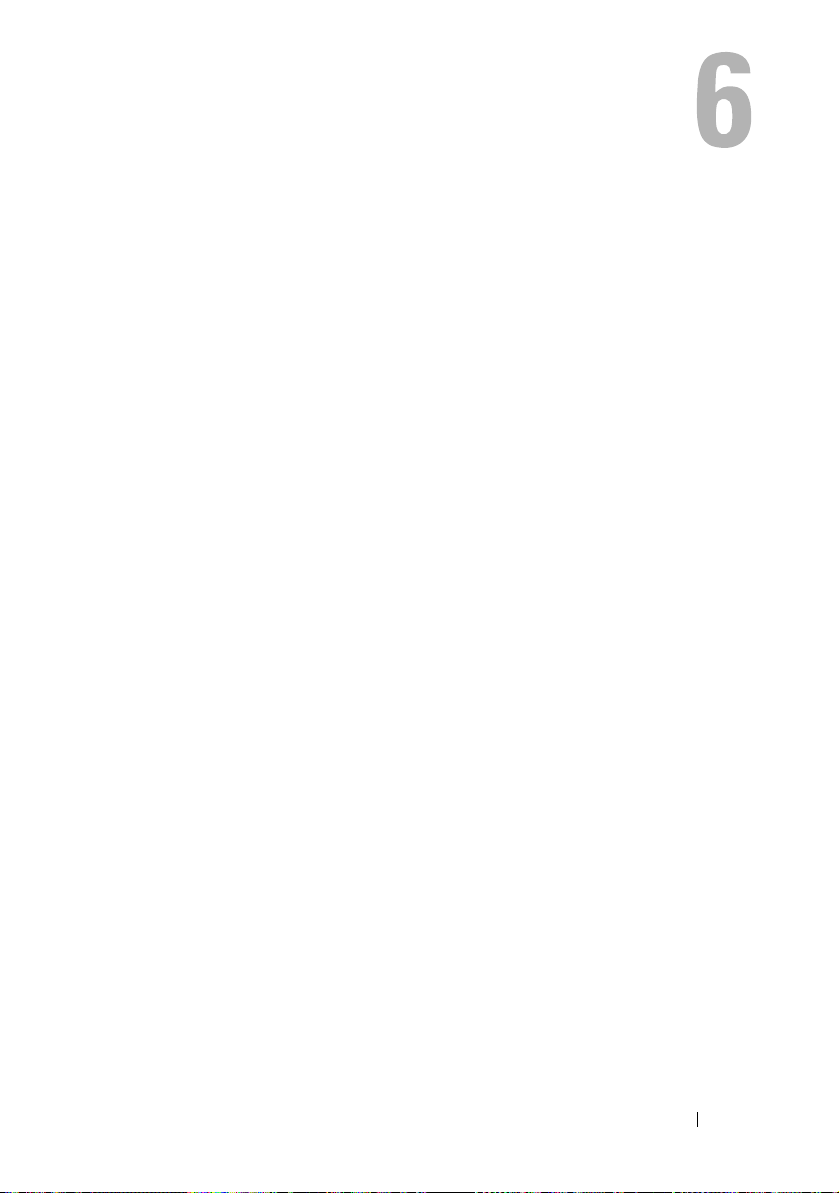
Upgrading to a Cluster Configuration
This section provides instructions to perform upgrading a cluster
configuration in your Dell™ Failover Cluster.
Before You Begin
Before you upgrade your non-clustered system to a cluster solution:
• Back up your data.
• Verify that your hardware and storage systems meet the minimum system
requirements for a cluster as described in "System Requirements" on
page 10.
• Verify that your hardware and storage systems are installed and configured
as explained in the following sections:
–
Cabling Your Cluster Hardware
Hardware Installation and Troubleshooting Guide for the specific
storage array
– "Preparing Your Systems for Clustering" on page 15
– "Installing Your Cluster Management Software" on page 5
section of the Dell Failover Cluster
Supported Cluster Configurations
Dell certifies and supports only solutions that are configured with the Dell
products described in this guide. For more information on the corresponding
supported adapters and driver versions, see Dell Cluster Configuration
Support Matrices located on the Dell High Availability website at
www.dell.com/ha.
Upgrading to a Cluster Configuration 59
Page 60

Completing the Upgrade
After installing the required hardware and network adapter upgrades, set up
and cable the system hardware.
NOTE: You may need to reconfigure your switch or storage groups so that both
nodes in the cluster can access their logical unit numbers (LUNs).
The final phase for upgrading to a cluster solution is to install and configure
Microsoft
®
Windows Server® 2008 with WSFC.
60 Upgrading to a Cluster Configuration
Page 61

Troubleshooting
This appendix provides troubleshooting information for your cluster
configuration.
Table A-1 describes general cluster problems you may encounter and the
probable causes and solutions for each problem.
Table A-1. General Cluster Troubleshooting
Problem Probable Cause Corrective Action
The nodes cannot
access the storage
system, or the cluster
software is not
functioning with the
storage system.
The storage system is
not cabled properly to
the nodes or the
cabling between the
storage components is
incorrect.
One of the cables is
faulty.
You are using iSCSI
storage array, the
challenge handshake
authentication
protocol (CHAP)
password entered is
wrong.
You are using a Dell™
PowerVault™
MD3000 or
PowerVault MD3000i
storage array and the
Host Group or Hostto Virtual Disk
Mappings is not
correctly created.
Ensure that the cables are connected
properly from the node to the storage
system. For more information, see
the Dell Failover Cluster Hardware
Installation and Troubleshooting
Guide for the specific storage array
on the Dell Support website at
support.dell.com/manuals.
Replace the faulty cable.
Enter correct user-name and
password for CHAP, if used.
Verify the following:
• Host Group is created and the
cluster nodes are added to the Host
Group.
• Host-to-Virtual Disk Mapping is
created and the virtual disks are
assigned to the Host Group
containing the cluster nodes.
Troubleshooting 61
Page 62

Table A-1. General Cluster Troubleshooting (continued)
Problem Probable Cause Corrective Action
The nodes cannot
access the storage
system, or the cluster
software is not
functioning with the
storage system.
You are using a
Dell/EMC storage
array and Access
control is not enabled
correctly.
You are using a Fibre
Channel storage array
in a Storage Area
Network (SAN), and
one or more zones are
not configured
correctly.
You are using a Fibre
Channel storage array
and the length of the
interface cables
exceeds the maximum
allowable length.
Verify the following:
•EMC® Access Logix™ software is
enabled on the storage system.
• All logical unit numbers (LUNs)
and hosts are assigned to the proper
storage groups.
Verify the following:
• Each zone contains only one
initiator (Fibre Channel
daughter card).
• Each zone contains the correct
initiator and the correct
storage port(s).
Ensure that the fibre optic cables do
not exceed 300 m (for multimode)
or 10 km (for single mode
switch-to-switch connections only).
62 Troubleshooting
Page 63

Table A-1. General Cluster Troubleshooting (continued)
Problem Probable Cause Corrective Action
One of the nodes
takes a long time to
join the cluster.
OR
One of the nodes fail
to join the cluster.
The node-to-node
network has failed due
to a cabling or
hardware failure.
Long delays in
node-to-node
communications may
be normal.
Check the network cabling. Ensure
that the node-to-node
interconnection and the public
network are connected to the
correct NICs.
Verify that the nodes can
communicate with each other by
running the ping command from
each node to the other node. Try
both the host name and IP address
when using the ping command.
One or more nodes
may have the Internet
Connection Firewall
enabled, blocking
Remote Procedure
Call (RPC)
Configure the Internet Connection
Firewall to allow communications
that are required by the Microsoft
Server 2008
®
Failover Cluster
(WSFC) and the clustered
applications or services.
communications
between the nodes.
®
Troubleshooting 63
Page 64

Table A-1. General Cluster Troubleshooting (continued)
Problem Probable Cause Corrective Action
Attempts to connect
to a cluster using
Cluster Administrator
fail.
You are prompted to
configure one network
instead of two during
WSFC installation.
• The Cluster Service
has not been
started.
• A cluster has not
been formed on the
system.
• The system has just
been booted and
services are still
starting.
The cluster network
name is not
responding on the
network because the
Internet Connection
Firewall is enabled on
one or more nodes.
The TCP/IP
configuration
is incorrect.
The private (point-topoint) network is
disconnected.
Verify that the Cluster Service is
running and that a cluster has been
formed. Use the Event Viewer and
look for the following events logged
by the Cluster Service:
Microsoft Cluster Service
successfully formed a
cluster on this node.
or
Microsoft Cluster Service
successfully joined
the cluster.
If these events do not appear in
Event Viewer, see the Microsoft
Cluster Service Administrator’s
Guide for instructions on setting up
the cluster on your system and
starting the Cluster Service.
Configure the Internet Connection
Firewall to allow communications
that are required by WSFC and the
clustered applications or services.
The node-to-node network and
public network must be assigned
static IP addresses on different
subnets. See "Assigning Static IP
Addresses to Cluster Resources and
Components" on page 22 for
information about assigning the
network IPs.
Ensure that all systems are powered
on so that the NICs in the private
network are available.
64 Troubleshooting
Page 65

Table A-1. General Cluster Troubleshooting (continued)
Problem Probable Cause Corrective Action
Unable to add a node
to the cluster.
The disks on the
shared cluster storage
appear offline in
Windows Disk
Administration
The Validate Network
Communication test
fails on the iSCSI
networks
The new node cannot
access the shared
disks. The shared disks
are enumerated by the
operating system
differently on the
cluster nodes.
One or more nodes
may have the Internet
Connection Firewall
enabled, blocking
RPC communications
between the nodes.
This situation is
normal. By default,
the shared disks are
offline when the node
detects them the first
time.
This is a known issue
which occurs when
you run Cluster
Validation on a cluster
configuration that is
using iSCSI array as
Direct attached
storage in Windows
Server 2008.
Ensure that the new cluster node can
enumerate the cluster disks using
Windows Disk Administration. If the
disks do not appear in Disk
Administration, check the following:
• Check all cable connections
• For Fibre Channel storage arrays,
check all zone configurations
• Check the Access Control settings
on the attached storage systems.
Verify that the node in question is a
member of the correct Storage
Group or Host Group.
•Use the
Minimum
Configure the Internet Connection
Firewall to allow communications
that are required by the WSFC and
the clustered applications or services.
Right-click on the disk and click
Online.
See Microsoft Knowledge Base article
KB951434 at the Microsoft Support
website at support.microsoft.com for
more information.
Advanced with
option
Troubleshooting 65
Page 66

Table A-1. General Cluster Troubleshooting (continued)
Problem Probable Cause Corrective Action
Cluster Services may
not operate correctly
on a cluster running
Windows Server 2008
when the Internet
Firewall enabled.
The Windows
Internet Connection
Firewall is enabled,
which may conflict
with Cluster Services.
Perform the following steps:
1
On the Windows desktop, right-
My Computer
click
Manage
.
2
In the
Computer Management
window, double-click
3
In the
Services
Cluster Services
click
4
In the
Cluster Services
click the
5
Click the
Recovery
First Failure
arrow and select
.
Service
6
Click the
Second Failure
down arrow and select
service.
7
Click OK.
Public network clients
cannot access the
applications or
services that are
provided by the
cluster.
One or more nodes
may have the Internet
Connection Firewall
enabled, blocking
RPC communications
between the nodes.
Configure the Internet Connection
Firewall to allow communications
that are required by the WSFC and
the clustered applications or services.
and click
Services
.
window, double-
.
window,
tab.
drop-down
Restart the
drop-
Restart
the
66 Troubleshooting
Page 67

Table A-1. General Cluster Troubleshooting (continued)
Problem Probable Cause Corrective Action
You are using a
PowerVault MD3000
or PowerVault
MD3000i storage
array and Virtual
Disks failover
continuously between
the two storage
controllers when a
storage path fails.
You are using a
PowerVault MD3000
or PowerVault
MD3000i storage
array and Virtual Disk
Copy operation fails.
The failback mode for
the cluster node(s) is
not set properly.
The Virtual Disk Copy
operation uses the
cluster disk as the
source disk.
Set the correct failback mode on each
cluster node:
• For PowerVault MD3000 storage,
merge the
in the
PowerVault MD3000 Resource
Media into the registry of each
node. This file changes the
PowerVault MD3000 from
Alone
• For PowerVault MD3000i, merge
the
windows\utility
Dell PowerVault MD3000i resource
media into the registry of each
node. This file changes the
PowerVault MD3000i from
Alone
To perform a Virtual Disk Copy
operation on the cluster share disk,
create a snapshot of the disk, and
then perform a Virtual Disk Copy of
the snapshot virtual disk.
Cluster.reg
\utility
to
Cluster
Cluster.reg
to
Cluster
file located
directory of the Dell
Stand
mode.
file located in the
directory of the
Stand
mode.
Troubleshooting 67
Page 68

Table A-1. General Cluster Troubleshooting (continued)
Problem Probable Cause Corrective Action
You are using a
PowerVault MD3000
or PowerVault
MD3000i storage
array and one of the
following occurs:
• Unable to assign
the drive letter to
the snapshot virtual
disk.
• Unable to access
the snapshot virtual
disk.
• System Error Log
displays a warning
with event 59 from
partmgr
that the snapshot
virtual disk is a
redundant path of a
cluster disk.
You are using a
PowerVault MD3000
or PowerVault
MD3000i storage
array in a
non-redundant
configuration. The
Recovery Guru in the
Modular Disk Storage
Manager Client
reports that the
virtual disks are not
on the preferred
controller, and the
enclosure status LED
is blinking amber.
stating
The snapshot virtual
disk has been
erroneously mapped
to the node that does
not own the source
disk.
The NVSRAM for the
non-redundant
configuration has not
been loaded.
Unmap the snapshot virtual disk
from the node not owning the source
disk, then assign it to the node that
owns the source disk. For more
information, see "Using Advanced
(Premium) PowerVault Modular Disk
Storage Manager Features" section of
the Dell Failover Cluster Hardware
Installation and Troubleshooting
Guide for the specific storage array
on the Dell Support website at
support.dell.com/manuals.
For PowerVault MD3000 storage
array, load the correct NVSRAM for
the non-redundant configuration.
68 Troubleshooting
Page 69

Index
A
active/active
about, 45
C
chkdsk/f
running, 57
cluster
cluster objects, 39
forming a new cluster, 41
joining an existing cluster, 41
Cluster Administrator
about, 37
cluster configurations
active/active, 45
active/passive, 45
supported configurations, 59
cluster nodes
about, 40
states and definitions, 40
cluster objects
about, 39
cluster resources
resource failure, 44
setting resource properties, 41
D
domain model
selecting, 19
drivers
installing and configuring
Emulex, 27
E
Emulex HBAs
installing and configuring, 27
installing and configuring
drivers, 27
F
failback
about, 53
failover
modifying failover policy, 53
policies, 46
failover configurations
for Windows Server 2003,
Enterprise Edition, 46
cluster storage
requirements, 12
Index 69
Page 70

failover policies, 46
failover pair, 49
failover ring, 52
for Windows Server 2003,
Enterprise Edition, 46
multiway failover, 50
N+I failover, 47
M
Microsoft Cluster Administrator
about, 37
MSCS
installing and configuring, 29
multiway failover, 50
G
group affinity
about, 49
configuring, 49
H
HBA drivers
installing and configuring, 27
host bus adapter
configuring the Fibre Channel
HBA, 27
I
IP address
assigning to cluster resources and
components, 22
example configuration, 23
N
N+I failover
configuring group affinity, 47
network adapters
using dual-port for the private
network, 26
network failure
preventing, 39
network interfaces, 40
networking
configuring Windows, 21
O
operating system
installing, 20
upgrading, 60
Windows Server 2003, Enterprise
Edition
installing,17
70 Index
Page 71

P
T
period values
adjusting, 44
private network
configuring IP addresses, 23
creating separate subnets, 25
using dual-port network
adapters, 26
public network
creating separate subnets, 25
Q
quorum resource
running chkdsk, 57
R
resource
creating, 43
resource dependencies, 42
threshold
adjusting, 44
troubleshooting
connecting to a cluster, 64
shared storage subsystem, 61-62
U
upgrading
operating system, 60
upgrading to a cluster solution
before you begin, 59
completing the upgrade, 60
W
warranty, 12
Windows Server 2003,
Enterprise Edition
cluster configurations, 47, 49-50,
52
S
subnets
creating, 25
Index 71
Page 72

72 Index
