Page 1
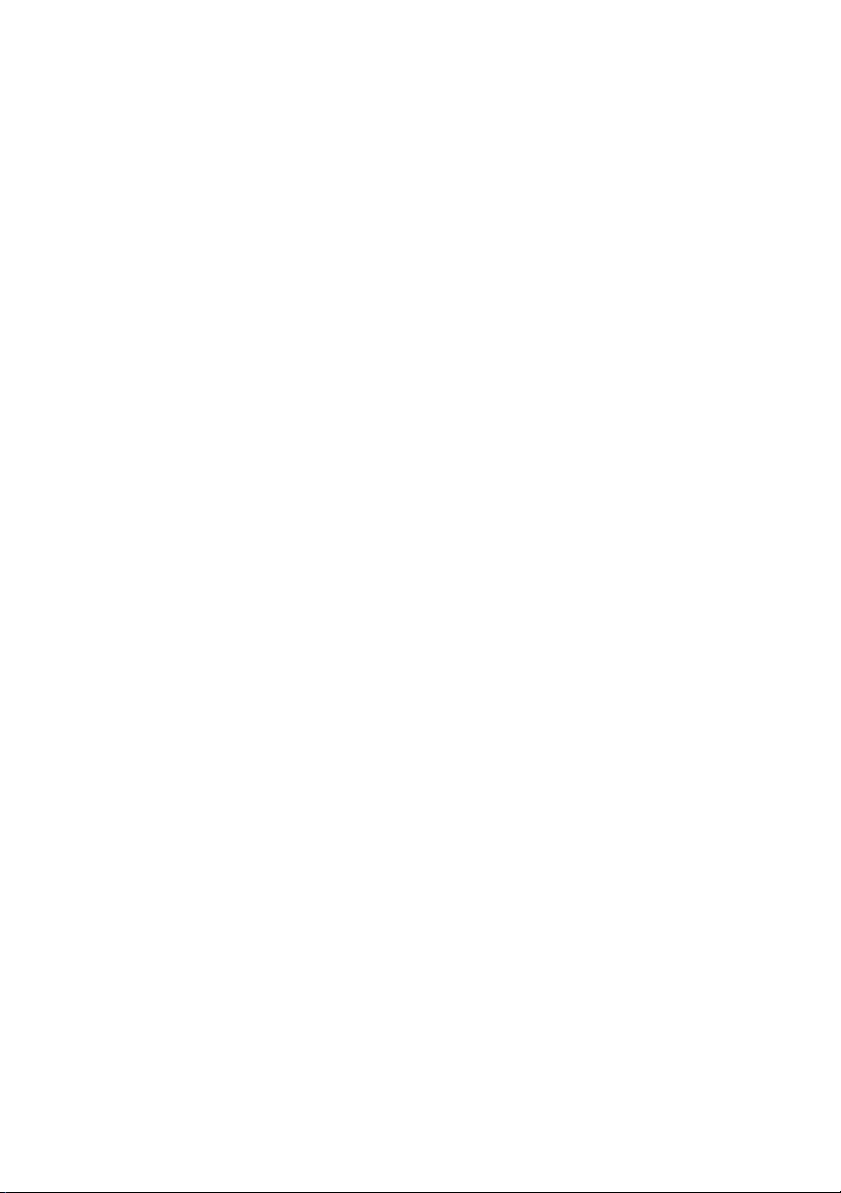
Dell™ PowerVault™ Modular Disk
Storage Manager CLI Guide
www.dell.com | support.dell.com
Page 2
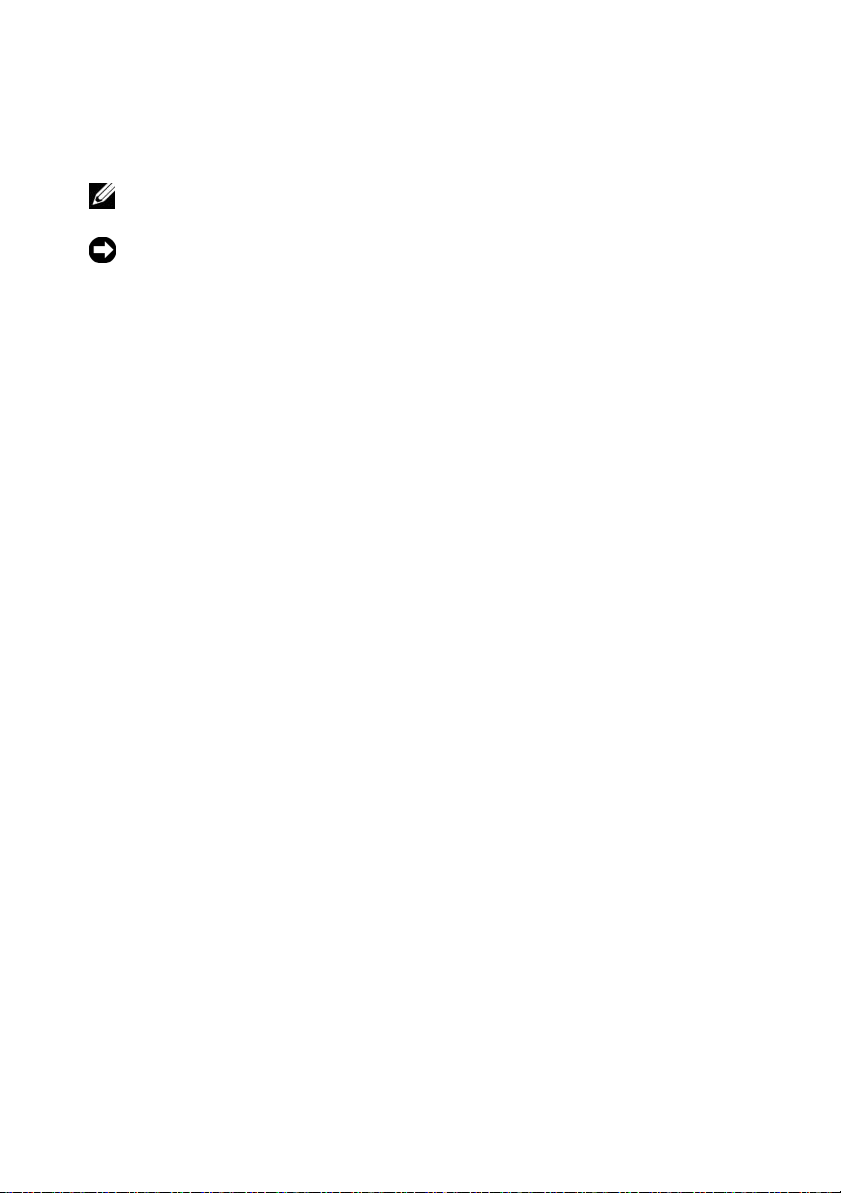
Notes and Notices
NOTE: A NOTE indicates important information that helps you make better use of
your computer.
NOTICE: A NOTICE indicates either potential damage to hardware or loss of data
and tells you how to avoid the problem.
____________________
Information in this document is subject to change without notice.
© 2008 Dell Inc. All rights reserved.
Reproduction of these materials in any manner whatsoever without the written permission of Dell Inc.
is strictly forbidden.
Trademarks used in this text: Dell, the DELL logo, and PowerVault are trademarks of Dell Inc.;
Microsoft, Internet Explorer , and Windows are either registered trademarks or trademarks of Microsoft
Corporation in the United States and/or other countries.
Other trademarks and trade names may be used in this document to refer to either the entities
claiming the marks and names or their products. Dell Inc. disclaims any proprietary interest in
trademarks and trade names other than its own.
September 2008
Page 3
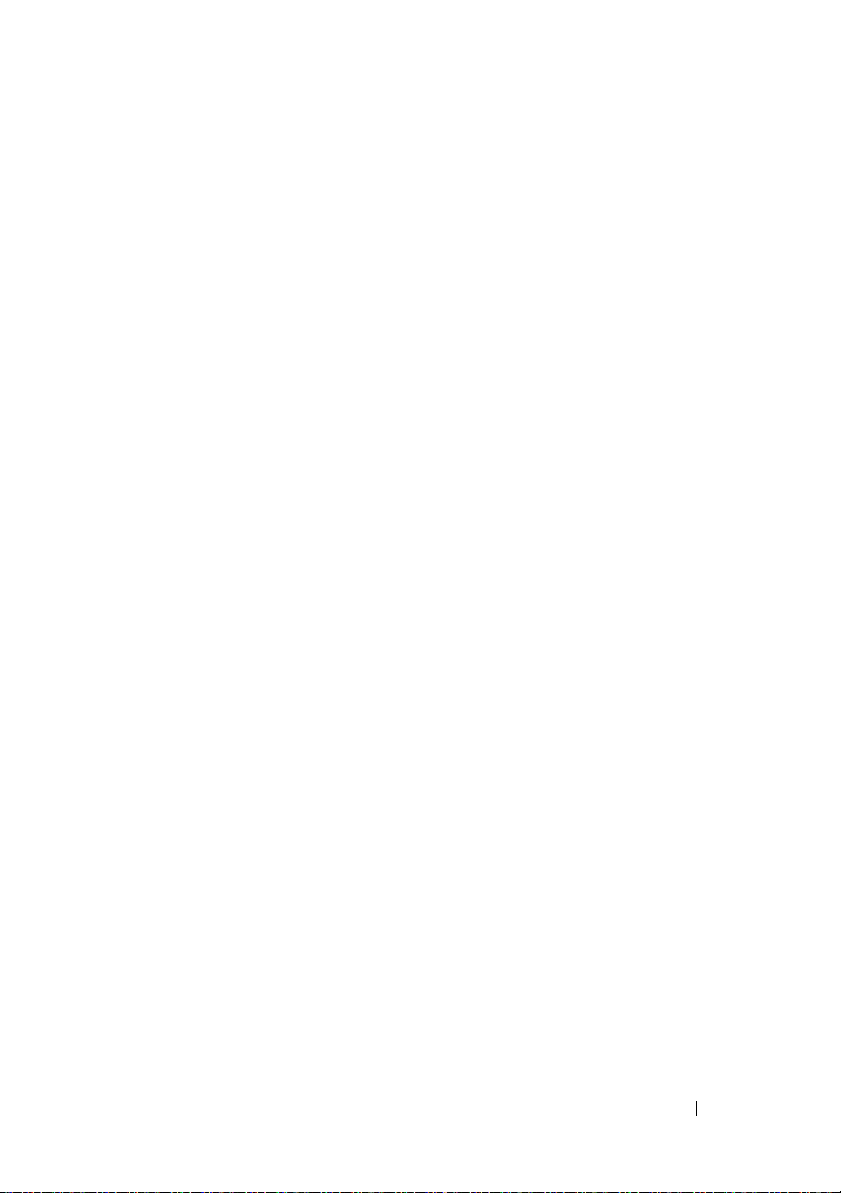
Contents
1 About the Command Line Interface . . . . 13
How to Use the Command Line Interface . . . . . . . . 14
Usage Notes
CLI Commands
. . . . . . . . . . . . . . . . . . . . 15
. . . . . . . . . . . . . . . . . . . 16
Command Line Parameters
. . . . . . . . . . . . 18
Formatting Considerations
Detailed Error Reporting
Exit Status
Usage Examples
. . . . . . . . . . . . . . . . . . . . . . . . 25
. . . . . . . . . . . . . . . . . . . . . 27
. . . . . . . . . . . . . . . 24
. . . . . . . . . . . . . . . . 24
2 About the Script Commands . . . . . . . . . . 29
Script Command Structure . . . . . . . . . . . . . . . 30
Script Command Synopsis
Recurring Syntax Elements
Usage Guidelines
Adding Comments to a Script File
. . . . . . . . . . . . . . . 32
. . . . . . . . . . . . . . . 34
. . . . . . . . . . . . . . . . . . . . 40
. . . . . . . . . . . 41
Contents 3
Page 4
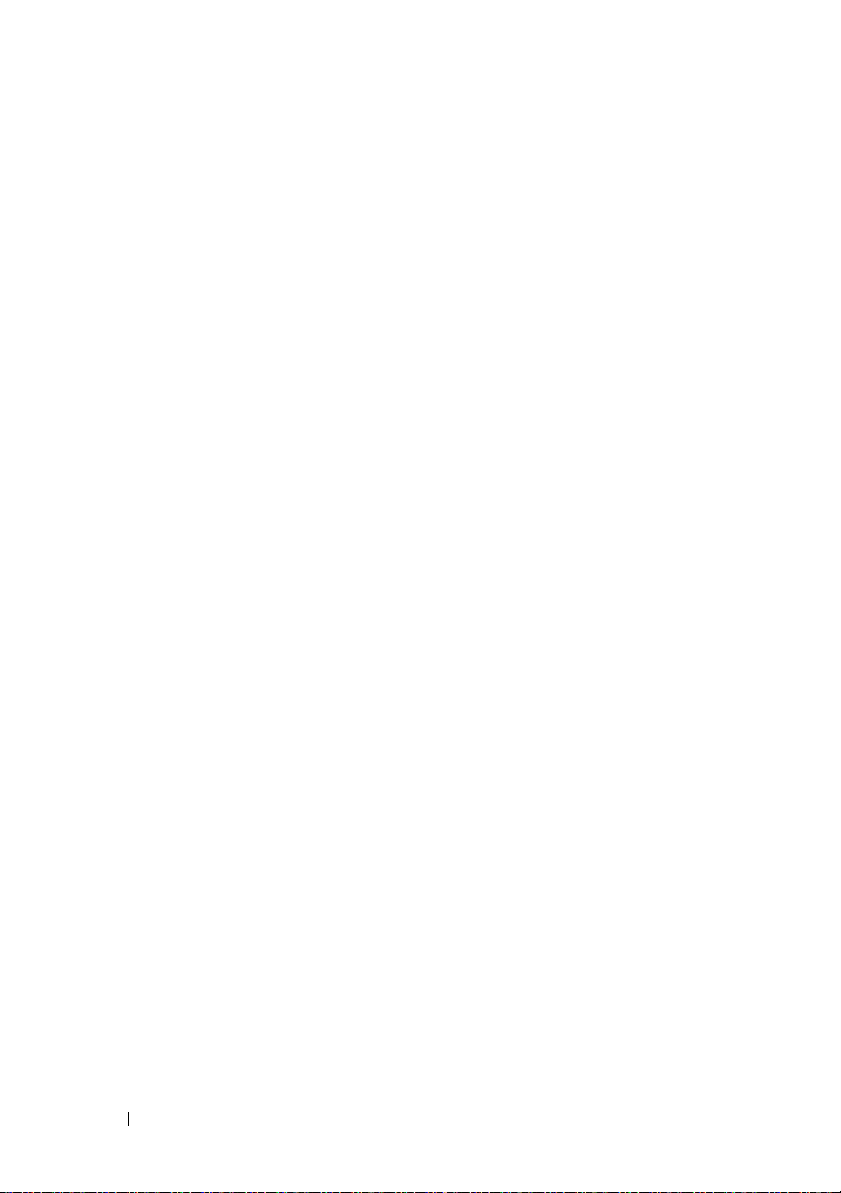
3 Configuring a Storage Array . . . . . . . . . . 43
Configuring a Storage Array . . . . . . . . . . . . . . . 44
Determining What is on Your Storage Array
Saving a Configuration to a File
. . . . . . . . . . 47
Using the Create Virtual Disk Command
Using the Auto Configure Command
. . . . 44
. . . . . . 48
. . . . . . . . 53
Modifying Your Configuration
Setting the Storage Array Password
Setting Up SMTP and SNMP Alerts
Setting the RAID Controller Module Clocks
Setting the Storage Array Host Type
Setting Modification Priority
Assigning Global Hot Spares
. . . . . . . . . . . . . . 55
. . . . . . . . 56
. . . . . . . . 56
. . . . 57
. . . . . . . . 57
. . . . . . . . . . . . 58
. . . . . . . . . . . . 59
4 Using the Snapshot Feature . . . . . . . . . . 61
Using Host Servers to Create an Initial Snapshot
Virtual Disk
Creating a Snapshot Virtual Disk
. . . . . . . . . . . . . . . . . . . . . . . 63
. . . . . . . . . . . . 63
Enabling the Snapshot Virtual Disk Feature
. . . . 64
Creating a Snapshot Virtual Disk with
User-Assigned Physical Disks
. . . . . . . . . . . 64
Preparing Host Servers to Create an Initial
Snapshot Virtual Disk
Creating the Initial Snapshot Virtual Disk
. . . . . . . . . . . . . . . . 65
. . . . . 66
Creating a Snapshot Virtual Disk with
Software-Assigned Physical Disks
. . . . . . . . . 67
Creating a Snapshot Virtual Disk by Specifying
a Number of Physical Disks
User-Defined Parameters
. . . . . . . . . . . . 69
. . . . . . . . . . . . . 70
Names of Snapshot Virtual Disks and Repository
Virtual Disks
. . . . . . . . . . . . . . . . . . . . 72
4 Contents
Page 5
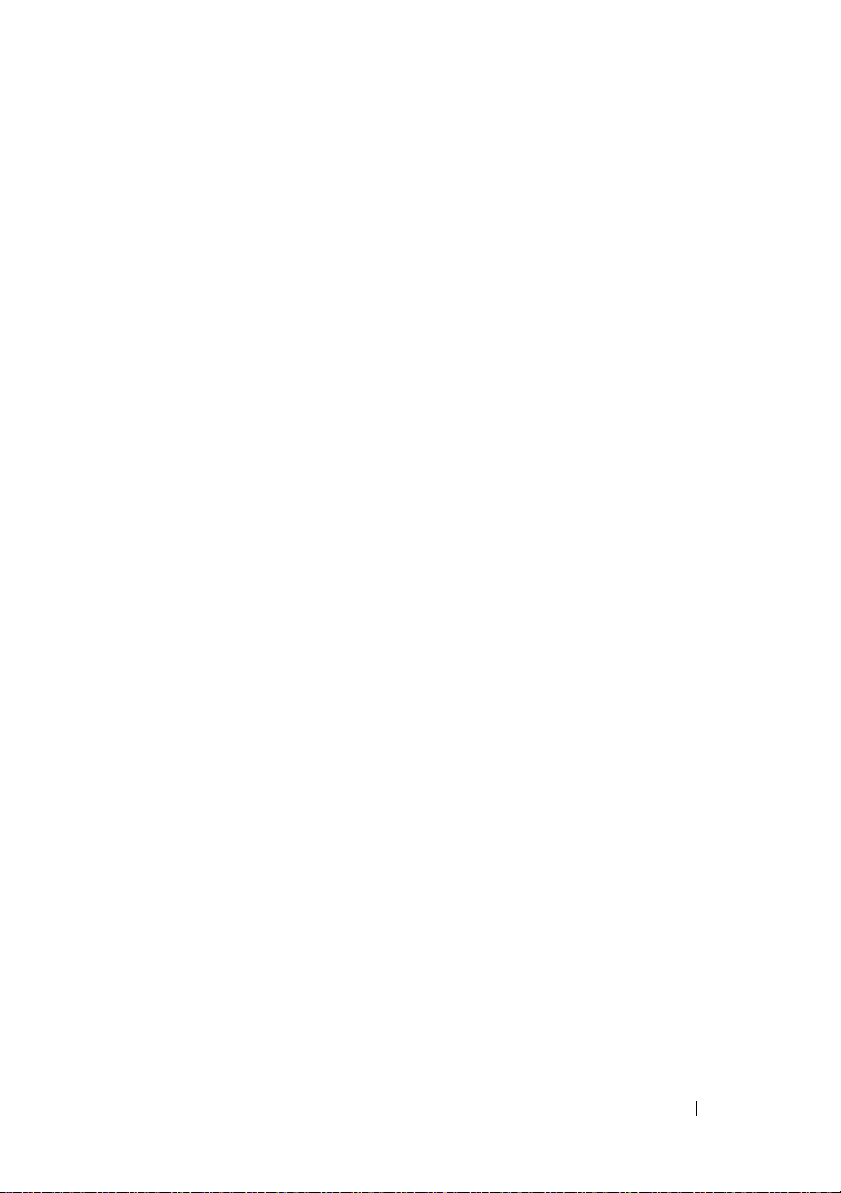
Changing Snapshot Virtual Disk Settings . . . . . . . 73
Stopping and Deleting a Snapshot Virtual Disk
Re-creating the Snapshot Virtual Disk
. . . . 74
. . . . . . 75
Preparing Host Servers to Re-create a Snapshot
Virtual Disk
Re-creating a Snapshot Virtual Disk
. . . . . . . . . . . . . . . . . . . . . 75
. . . . . . . . 76
5 Using the Virtual Disk Copy Feature . . . . 77
Creating a Virtual Disk Copy . . . . . . . . . . . . . . 78
Enabling the Virtual Disk Copy Feature
Determining Virtual Disk Copy Candidates
Creating a Virtual Disk Copy
. . . . . . . . . . . . 79
Preparing Host Servers to Create a Virtual
Disk Copy
Copying the Virtual Disk
. . . . . . . . . . . . . . . . . . . . . . 80
. . . . . . . . . . . . . . 81
Viewing Virtual Disk Copy Properties
Changing Virtual Disk Copy Settings
Recopying a Virtual Disk
. . . . . . . . . . . . . . . . 84
Preparing Host Servers to Recopy a
Virtual Disk
Recopying the Virtual Disk
. . . . . . . . . . . . . . . . . . . . . 85
. . . . . . . . . . . . . 86
. . . . . . 79
. . . . 79
. . . . . . . . . 82
. . . . . . . . . . 83
Stopping a Virtual Disk Copy . . . . . . . . . . . . . . 87
Removing Copy Pairs
Interaction with Other Features
Storage Partitioning
Snapshot Virtual Disks
. . . . . . . . . . . . . . . . . . 87
. . . . . . . . . . . . . 88
. . . . . . . . . . . . . . . . 88
. . . . . . . . . . . . . . . 89
Contents 5
Page 6
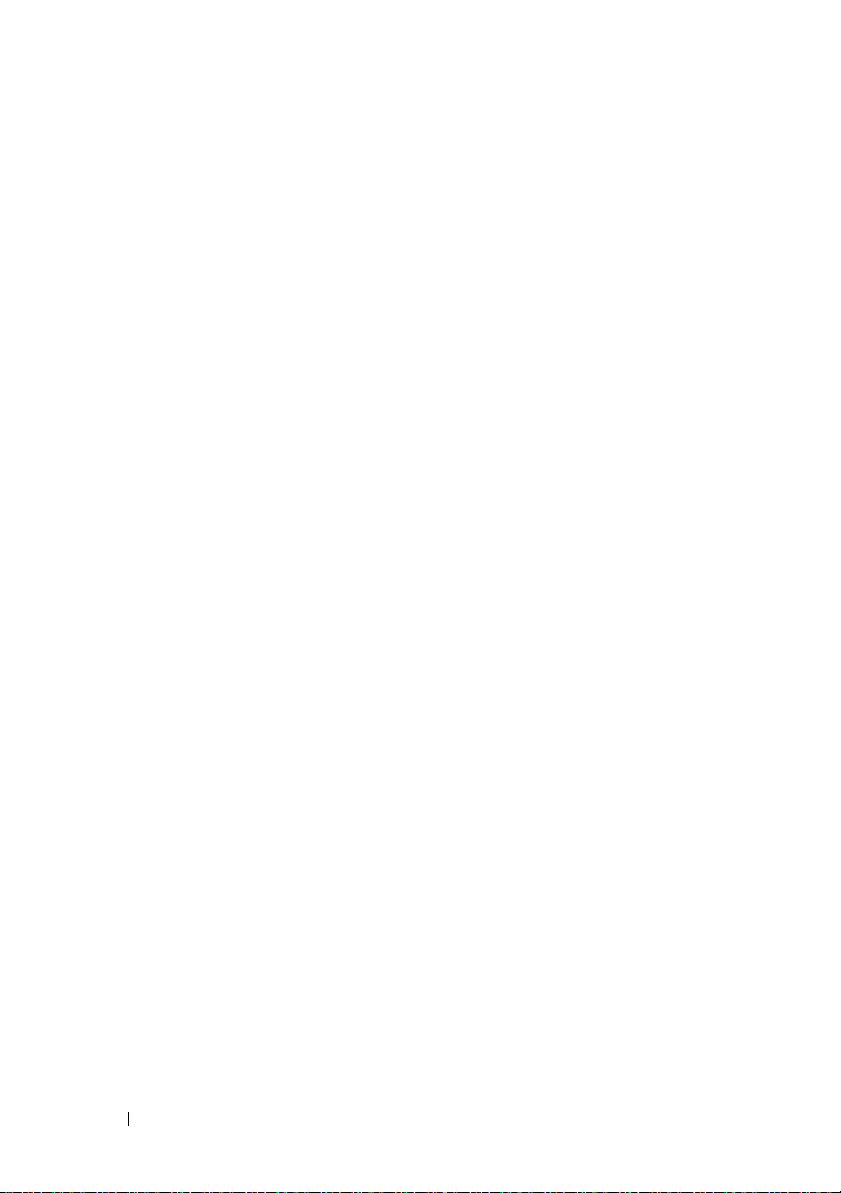
6 Maintaining a Storage Array . . . . . . . . . . 91
Routine Maintenance . . . . . . . . . . . . . . . . . . 91
Running a Media Scan
Running a Consistency Check
Resetting a RAID Controller Module
Enabling RAID Controller Module Data
Transfer
. . . . . . . . . . . . . . . . . . . . . . . 94
Resetting Battery Age
Removing Persistent Reservations
Synchronizing RAID Controller Module
. . . . . . . . . . . . . . . . . . . . . . . . 95
Clocks
Locating Physical Disks
. . . . . . . . . . . . . . . 91
. . . . . . . . . . . 93
. . . . . . . . 94
. . . . . . . . . . . . . . . 94
. . . . . . . . . 94
. . . . . . . . . . . . . . 95
Performance Tuning
Monitoring Performance
Changing RAID Levels
Changing Segment Size
Defragmenting a Disk Group
Troubleshooting and Diagnostics
Collecting Physical Disk Data
. . . . . . . . . . . . . . . . . . . 95
. . . . . . . . . . . . . . 96
. . . . . . . . . . . . . . . 97
. . . . . . . . . . . . . . 97
. . . . . . . . . . . . 98
. . . . . . . . . . . . 98
. . . . . . . . . . . 98
Diagnosing a RAID Controller Module
Recovery Operations
. . . . . . . . . . . . . . . . . . 100
Setting RAID Controller Module Operational
. . . . . . . . . . . . . . . . . . . . . . . . 100
Mode
Changing RAID Controller Module
Ownership
Initializing a Physical Disk
. . . . . . . . . . . . . . . . . . . . . 101
. . . . . . . . . . . . . 101
Reconstructing a Physical Disk
Initializing a Virtual Disk
Redistributing Virtual Disks
. . . . . . . . . . . . . . 102
. . . . . . . . . . . . . 103
. . . . . . . 99
. . . . . . . . . . 102
6 Contents
Page 7
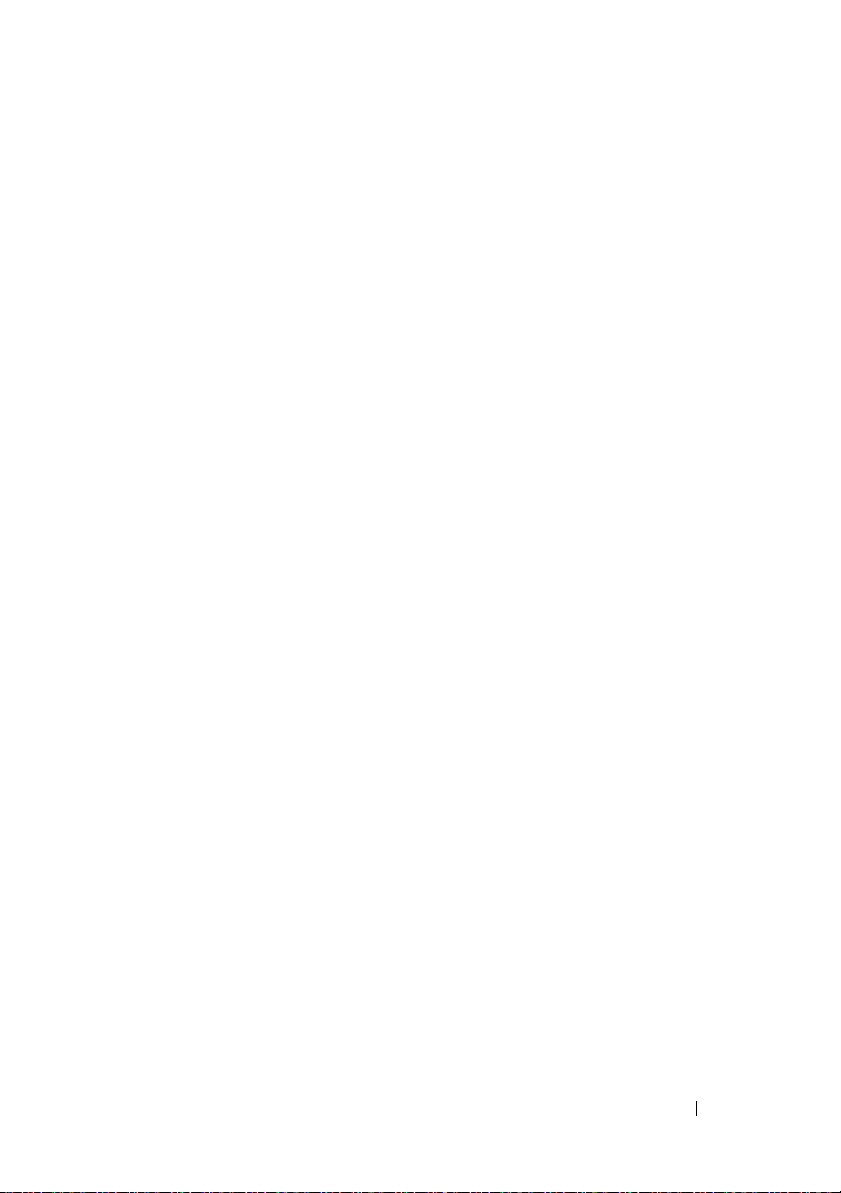
7 Script Commands . . . . . . . . . . . . . . . . . 105
Command Formatting Rules . . . . . . . . . . . . . . . 106
Commands Listed by Function
Disk Group Commands
Enclosure Commands
Host Topology Commands
iSCSI Commands
Physical Disk Commands
. . . . . . . . . . . . . 108
. . . . . . . . . . . . . . . 108
. . . . . . . . . . . . . . . 109
. . . . . . . . . . . . . 109
. . . . . . . . . . . . . . . . . . 109
. . . . . . . . . . . . . . 110
RAID Controller Module Commands
Session Command
Show String Command
Snapshot Commands
Storage Array Commands
Virtual Disk Commands
Virtual Disk Copy Commands
Commands Listed Alphabetically
. . . . . . . . . . . . . . . . . 111
. . . . . . . . . . . . . . . 111
. . . . . . . . . . . . . . . . 111
. . . . . . . . . . . . . 111
. . . . . . . . . . . . . . 113
. . . . . . . . . . . 113
. . . . . . . . . . . . 114
Accept Storage Array Pending Topology
Activate Storage Array Firmware
Autoconfigure Storage Array
. . . . . . . . . . . 115
Autoconfigure Storage Array Hot Spares
Check Disk Consistency
. . . . . . . . . . . . . . 117
Clear Physical Disk Channel Statistics
Clear Storage Array Configuration
Clear Storage Array Event Log
. . . . . . . . . . . 119
Clear Storage Array Firmware Pending Area
Clear Virtual Disk Reservations
Create Disk Group
. . . . . . . . . . . . . . . . . 120
Additional Information
Create Host
Create Host Group
Create Host Port
. . . . . . . . . . . . . . . . . . . . . 122
. . . . . . . . . . . . . . . . . 123
. . . . . . . . . . . . . . . . . . 124
. . . . . . . . . . 120
. . . . . . . . . . . . . . . 121
. . . . . . . . 111
. . . . . 114
. . . . . . . . . 114
. . . . . 116
. . . . . . . 118
. . . . . . . . . 118
. . . 119
Contents 7
Page 8
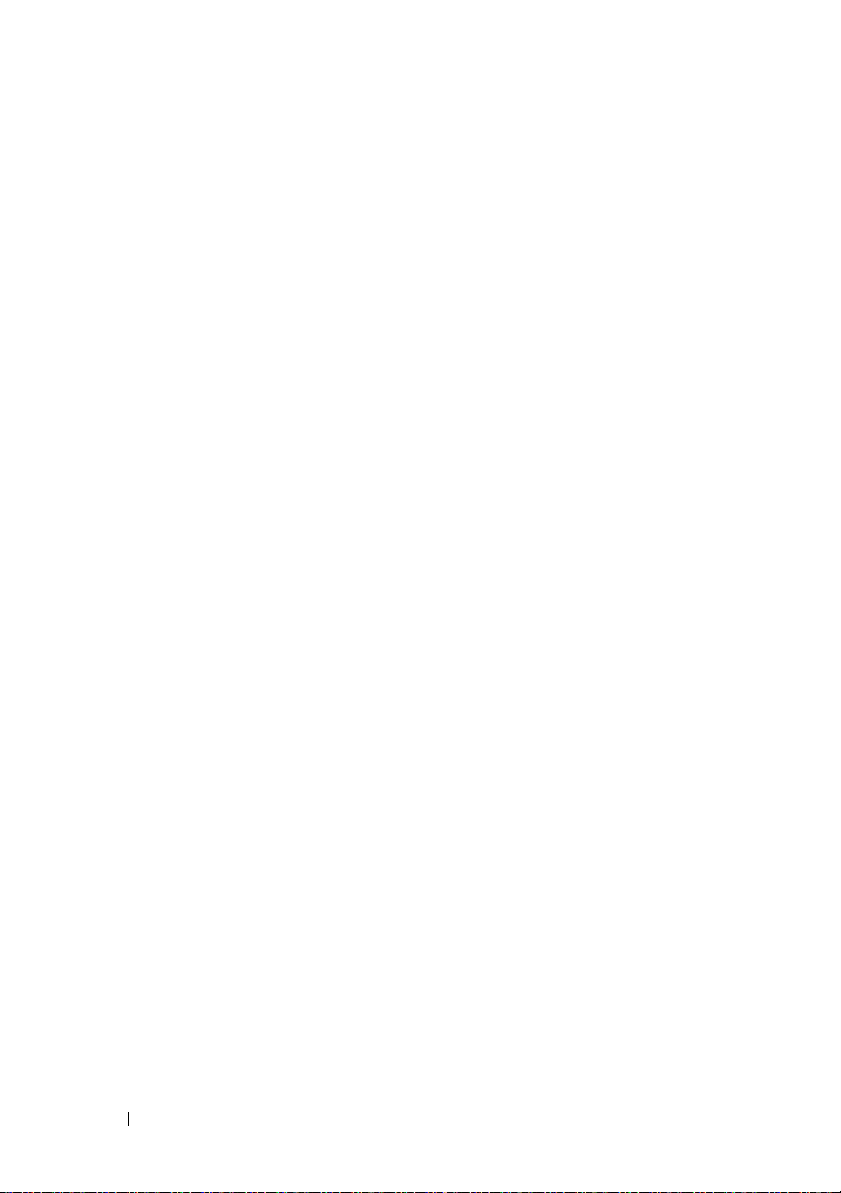
Create iSCSI Initiator . . . . . . . . . . . . . . . . 125
Create RAID Virtual Disk (Automatic Physical
Disk Select)
. . . . . . . . . . . . . . . . . . . . . 126
Create RAID Virtual Disk (Free Capacity
Base Select)
. . . . . . . . . . . . . . . . . . . . 128
Create RAID Virtual Disk (Manual Physical
Disk Select)
Create Snapshot Virtual Disk
Create Virtual Disk Copy
Delete Disk Group
Delete Host
Delete Host Group
Delete Host Port
Delete iSCSI Initiator
Delete Virtual Disk
Diagnose RAID Controller Module
Disable Storage Array Feature
. . . . . . . . . . . . . . . . . . . . . 130
. . . . . . . . . . . . 133
. . . . . . . . . . . . . . 137
. . . . . . . . . . . . . . . . . 139
. . . . . . . . . . . . . . . . . . . . . 140
. . . . . . . . . . . . . . . . . 140
. . . . . . . . . . . . . . . . . . 141
. . . . . . . . . . . . . . . . 141
. . . . . . . . . . . . . . . . . 142
. . . . . . . . . 143
. . . . . . . . . . . 146
Download Enclosure Management Module
Firmware
Download Physical Disk Firmware
Download Storage Array Firmware/NVSRAM
Download Storage Array NVSRAM
. . . . . . . . . . . . . . . . . . . . . . 146
. . . . . . . . . 147
. . . 148
. . . . . . . . 149
Download Storage Array Physical Disk
Firmware
Enable RAID Controller Module
Enable Storage Array Feature Key
Recopy Virtual Disk Copy
Recover RAID Virtual Disk
Additional Information
Re-create Snapshot
Remove Virtual Disk Copy
Remove Virtual Disk LUN Mapping
Repair Virtual Disk Consistency
Reset RAID Controller Module
. . . . . . . . . . . . . . . . . . . . . . 150
. . . . . . . . . . 151
. . . . . . . . . 151
. . . . . . . . . . . . . . 152
. . . . . . . . . . . . . 153
. . . . . . . . . . . . . . . 155
. . . . . . . . . . . . . . . . 156
. . . . . . . . . . . . . 158
. . . . . . . . . 159
. . . . . . . . . . 160
. . . . . . . . . . . 160
8 Contents
Page 9
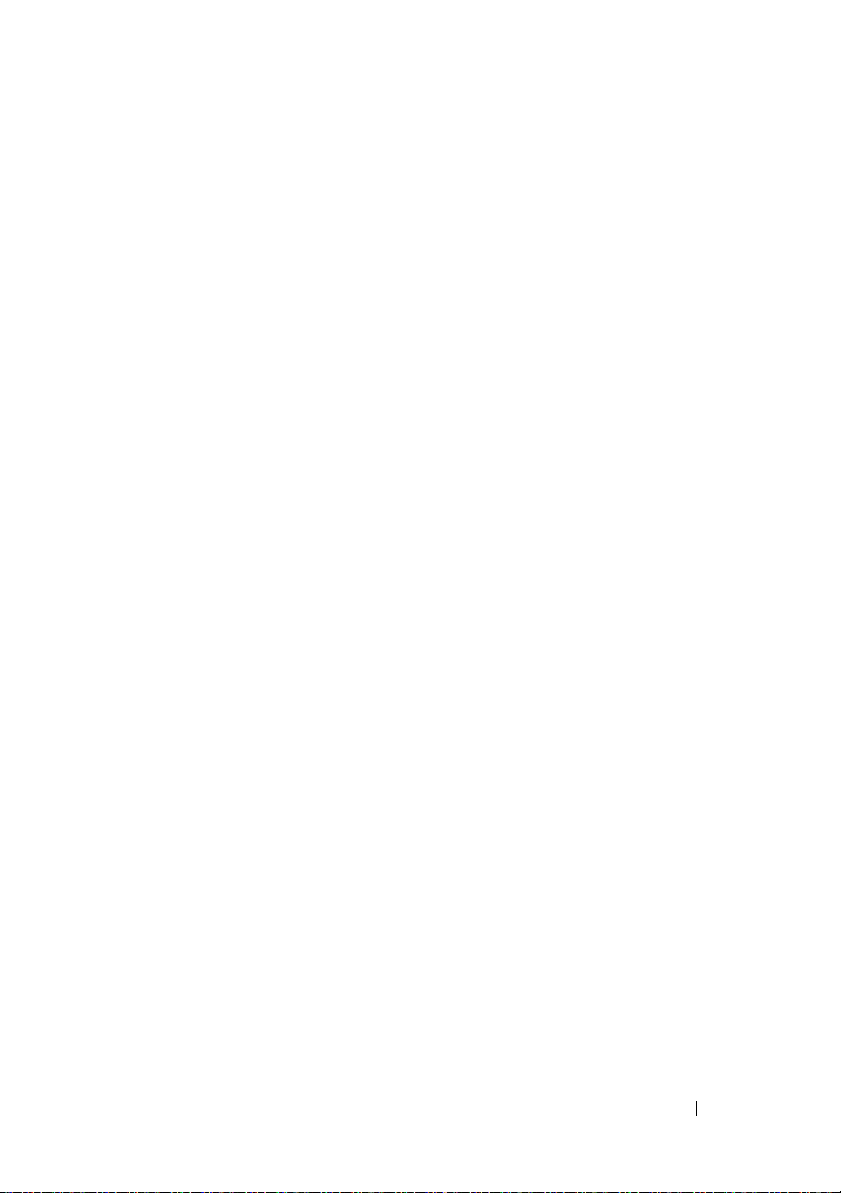
Reset Storage Array Battery Install Date . . . . . 161
Reset Storage Array iSCSI Baseline
Reset Storage Array SAS PHY Baseline
Reset Storage Array Virtual Disk Distribution
Revive Disk Group
Revive Physical Disk
Save Enclosure Log Data
. . . . . . . . . . . . . . . . . 163
. . . . . . . . . . . . . . . . 163
. . . . . . . . . . . . . 164
. . . . . . . . 162
. . . . . . 162
. . . 162
Save Physical Disk Channel Fault Isolation
Diagnostic Status
Syntax
. . . . . . . . . . . . . . . . . . . . . . . 164
Save Physical Disk Log
Save RAID Controller Module NVSRAM
Save Storage Array Configuration
Save Storage Array Events
Save Storage Array iSCSI Statistics
Save Storage Array Performance Statistics
Save Storage Array SAS PHY Counts
Save Storage Array State Capture
Save Storage Array Support Data
Set Controller
Additional Information
Set Disk Group
Set Enclosure Attribute
Set Enclosure Identification
Set Foreign Physical Disk to Native
Set Host
. . . . . . . . . . . . . . . . . . . . . . 176
Set Host Group
Set Host Port
Set iSCSI Initiator
Set iSCSI Target Properties
Set Physical Disk Channel Status
Set Physical Disk Hot Spare
Set Physical Disk State
. . . . . . . . . . . . . . . . . 164
. . . . . . . . . . . . . . . 165
. . . . . . 165
. . . . . . . . . 166
. . . . . . . . . . . . 167
. . . . . . . . 168
. . . . 169
. . . . . . . 169
. . . . . . . . . 170
. . . . . . . . . 170
. . . . . . . . . . . . . . . . . . . . 170
. . . . . . . . . . . . . . . 172
. . . . . . . . . . . . . . . . . . . 173
. . . . . . . . . . . . . . 174
. . . . . . . . . . . . 175
. . . . . . . . 176
. . . . . . . . . . . . . . . . . . . 178
. . . . . . . . . . . . . . . . . . . . 179
. . . . . . . . . . . . . . . . . 179
. . . . . . . . . . . . 180
. . . . . . . . . 182
. . . . . . . . . . . . 182
. . . . . . . . . . . . . . . 183
Contents 9
Page 10
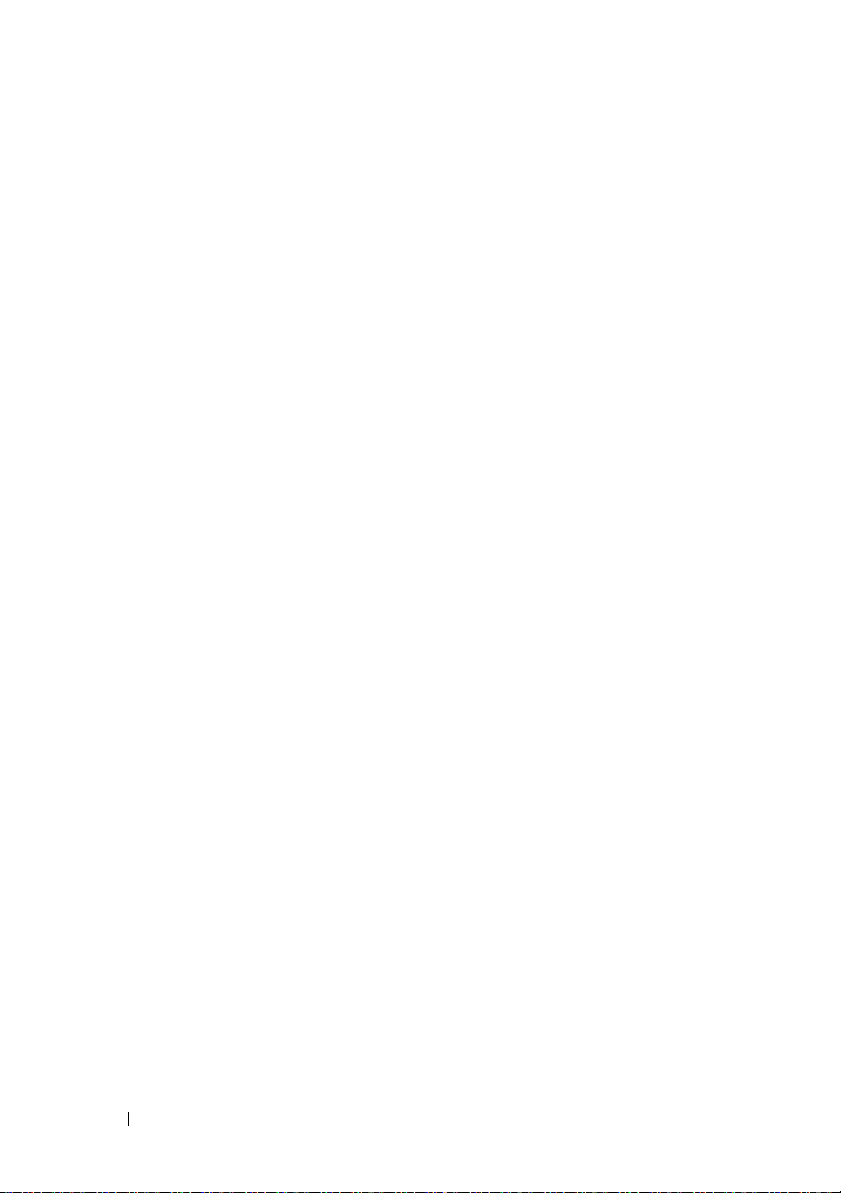
Set RAID Controller Module . . . . . . . . . . . . 183
. . . . . . . . . . . . . . . . . . . . . . . 183
Syntax
Syntax Element Statement Data
Additional Information
Set Session
. . . . . . . . . . . . . . . . . . . . . 188
. . . . . . . . . . . . . . . 187
Set Snapshot Virtual Disk
Set Storage Array
. . . . . . . . . . . . . . . . . 191
Set Storage Array Enclosure Positions
Set Storage Array ICMP Response
Set Storage Array iSNS Server IPv4 Address
Set Storage Array iSNS Server IPv6 Address
Set Storage Array iSNS Server Listening Port
Set Storage Array iSNS Server Refresh
Set Storage Array Learn Cycle
Set Storage Array Time
. . . . . . . . . . . . . . . 197
Set Unnamed Discovery Session
Set Virtual Disk
Set Virtual Disk Copy
. . . . . . . . . . . . . . . . . . . 198
. . . . . . . . . . . . . . . . 203
Show Current iSCSI Sessions
Show Disk Group
Show Host Ports
Show Physical Disk
. . . . . . . . . . . . . . . . . . 204
. . . . . . . . . . . . . . . . . . 205
. . . . . . . . . . . . . . . . . 205
Show Physical Disk Channel Statistics
Show Physical Disk Download Progress
Show RAID Controller Module
Show RAID Controller Module NVSRAM
Show Storage Array
. . . . . . . . . . . . . . . . 210
Show Storage Array Autoconfigure
Show Storage Array Host Topology
Show Storage Array LUN Mappings
Show Storage Array Negotiation Defaults
Show Storage Array Pending Topology
Show Storage Array Unreadable Sectors
. . . . . . . . . . 185
. . . . . . . . . . . . . 189
. . . . . . 192
. . . . . . . . 193
. . . 194
. . . 195
. . . 195
. . . . . . 196
. . . . . . . . . . . 197
. . . . . . . . . 198
. . . . . . . . . . . 203
. . . . . . 207
. . . . . . 208
. . . . . . . . . . . 208
. . . . . 209
. . . . . . . . 212
. . . . . . . . 214
. . . . . . . . 214
. . . . . 214
. . . . . . 215
. . . . . 215
10 Contents
Page 11
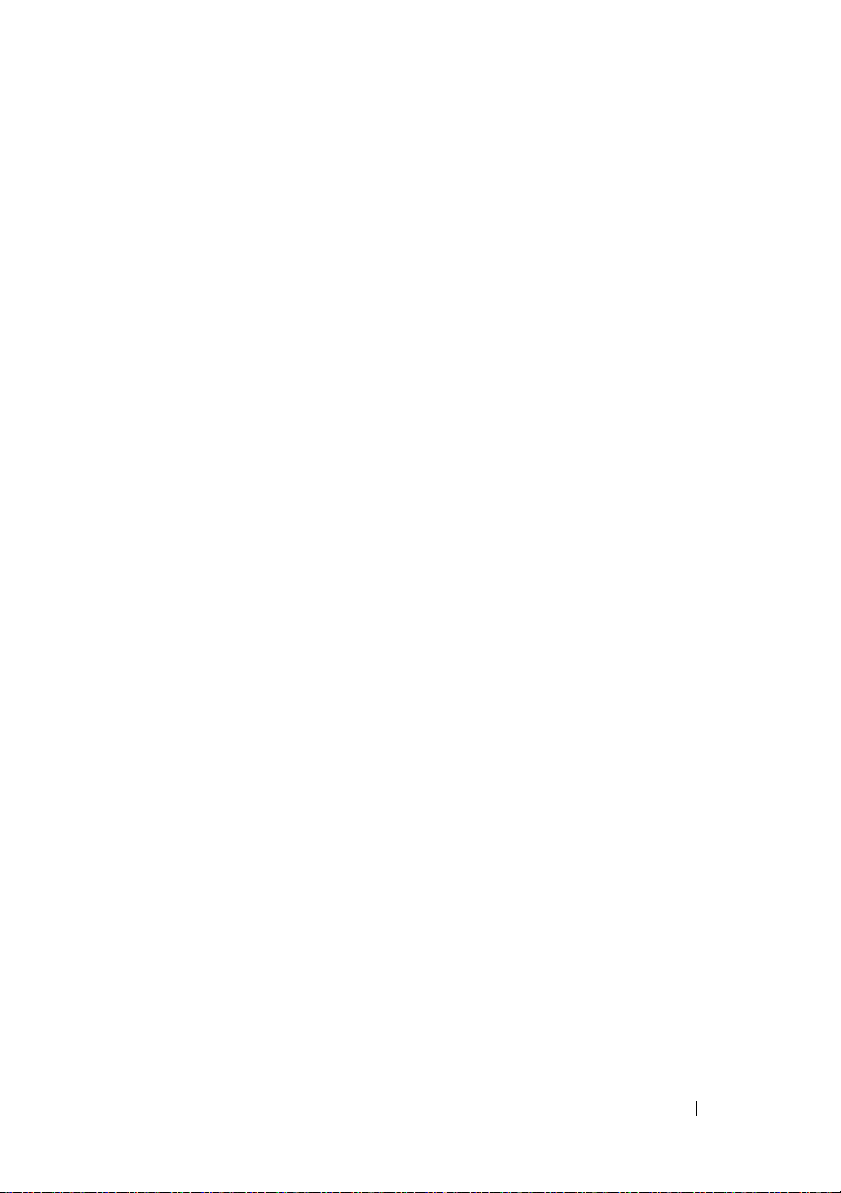
Show String . . . . . . . . . . . . . . . . . . . . 216
Show Unconfigured iSCSI Initiators
Show Virtual Disk
. . . . . . . . . . . . . . . . . 217
Show Virtual Disk Action Progress
Show Virtual Disk Copy
. . . . . . . . . . . . . . 219
Show Virtual Disk Copy Source Candidates
Show Virtual Disk Copy Target Candidates
Show Disk Group Import Dependencies
Show Virtual Disk Performance Statistics
Show Virtual Disk Reservations
Start Disk Group Blink
. . . . . . . . . . . . . . . 223
Start Disk Group Defragment
Start Enclosure Blink
Start iSCSI DHCP Refresh
. . . . . . . . . . . . . . . . 223
. . . . . . . . . . . . . 224
. . . . . . . . 216
. . . . . . . . 218
. . . . 220
. . . . 220
. . . . . . 220
. . . . . 221
. . . . . . . . . . 222
. . . . . . . . . . . 223
Start Physical Disk Channel Fault Isolation
Diagnostics
Syntax
Start Physical Disk Blink
Start Physical Disk Initialize
Start Physical Disk Reconstruction
Start Storage Array Blink
Start Disk Group Import/Export
Start Virtual Disk Initialization
Stop Disk Group Blink
Stop Enclosure Blink
Stop iSCSI Session
Syntax
Stop Physical Disk Blink
. . . . . . . . . . . . . . . . . . . . . 224
. . . . . . . . . . . . . . . . . . . . . . . 224
. . . . . . . . . . . . . . 226
. . . . . . . . . . . . 226
. . . . . . . . 227
. . . . . . . . . . . . . 227
. . . . . . . . . . 227
. . . . . . . . . . . 228
. . . . . . . . . . . . . . . 229
. . . . . . . . . . . . . . . . 229
. . . . . . . . . . . . . . . . . 229
. . . . . . . . . . . . . . . . . . . . . . . 229
. . . . . . . . . . . . . . 229
Stop Physical Disk Channel Fault Isolation
Diagnostics
Stop Snapshot
Stop Storage Array Blink
. . . . . . . . . . . . . . . . . . . . . 230
. . . . . . . . . . . . . . . . . . . 230
. . . . . . . . . . . . . . 231
Contents 11
Page 12
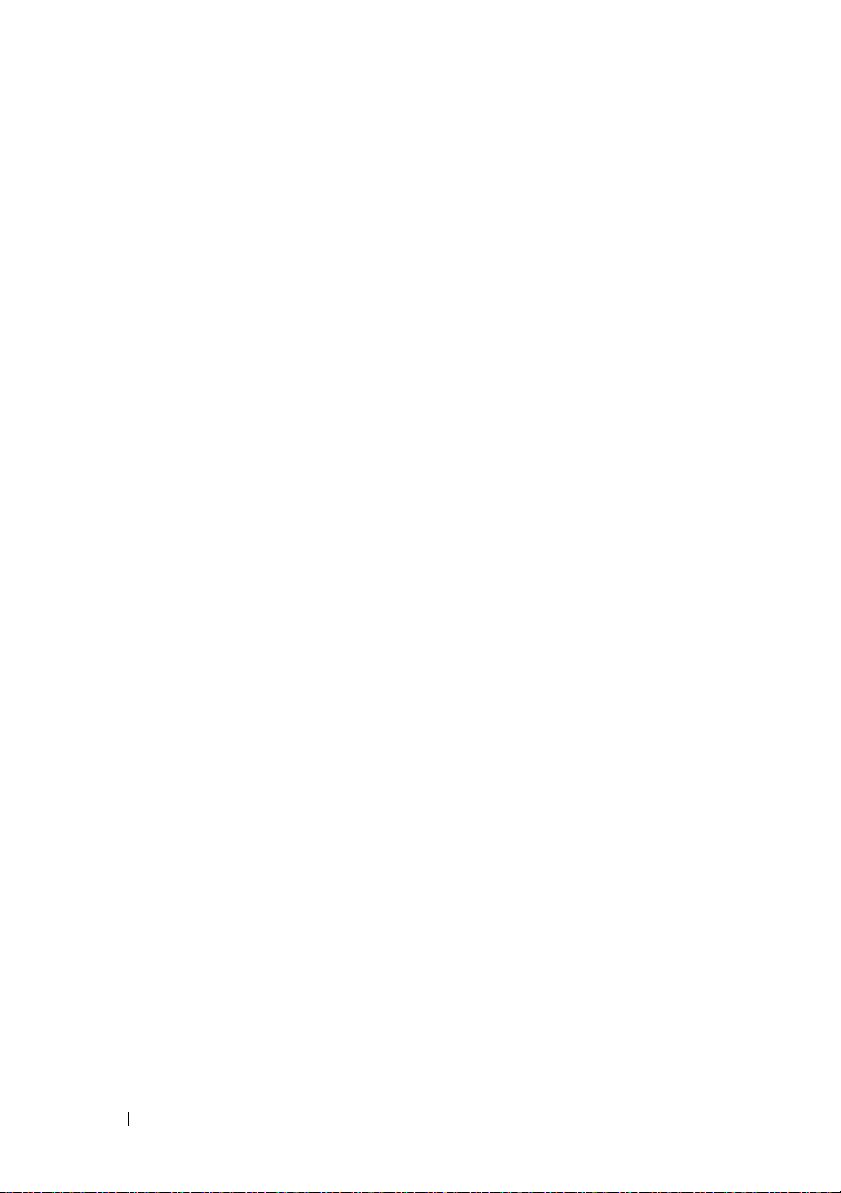
Stop Storage Array Physical Disk Firmware
Download
Stop Virtual Disk Copy
. . . . . . . . . . . . . . . . . . . . . . 231
. . . . . . . . . . . . . . . 231
A Sample Script Files . . . . . . . . . . . . . . . . 233
Configuration Script Example 1 . . . . . . . . . . . . . 233
Configuration Script Example 2
. . . . . . . . . . . . . 236
Index . . . . . . . . . . . . . . . . . . . . . . . . . . . . . . 239
12 Contents
Page 13
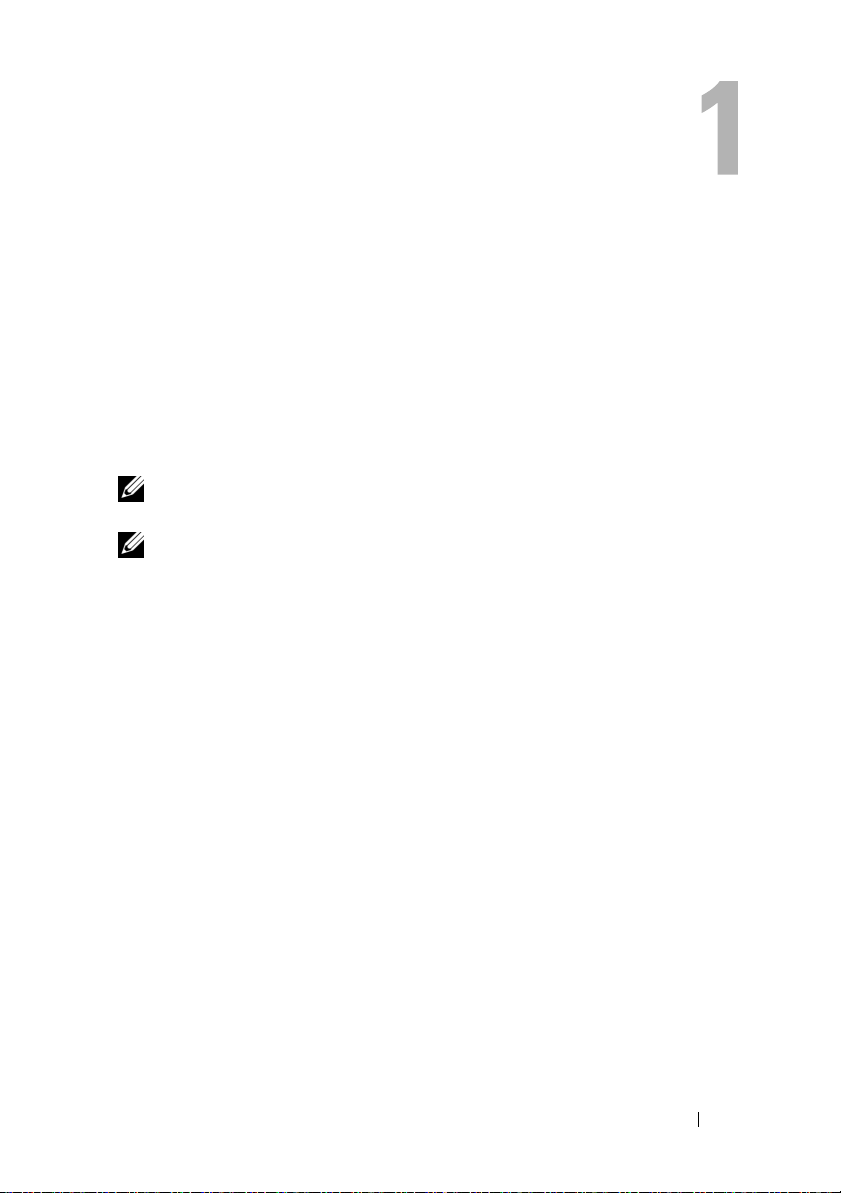
About the Command Line Interface
This guide is intended for system administrators, developers, and engineers
who need to use the command line interface (CLI) tool and its associated
commands and script files. Selected CLI commands perform functions that
you can also access from the Modular Disk (MD) Storage Manager, which is
the graphical user interface (GUI) to the storage array. See the User’s Guide,
which
describes the
multiple storage arrays. For additional information, see the hardware and
software manuals that shipped with your system.
NOTE: Always check for updates on support.dell.com and read the updates first
because they often supersede information in other documents.
NOTE: CLI commands do not have interactive warnings for destructive commands.
The command line interface (CLI) is a software tool that enables storage
array installers, developers, and engineers to configure and monitor storage
arrays. Using the command line interface, you can issue commands from an
operating system prompt, such as the Microsoft
prompt (C:\) or a Linux operating system terminal.
Each command performs a specific action for managing a storage array or
returning information about the status of a storage array. You can enter
individual commands, or run script files when you need to perform operations
more than once (such as installing the same configuration on several storage
arrays). A script file can be loaded and run from the command line interface.
You can also run commands in an interactive mode. Interactive mode enables
you to connect to a specific storage array and rapidly enter a command,
determine the effect on the storage array, and then enter a new command.
The command line interface gives you direct access to a script engine utility
in the Dell™ PowerVault™ Modular Disk Storage Manager software (MD
Storage Manager). The script engine reads the commands, or runs a script
file, from the command line and performs the operations instructed by the
commands.
Storage Manager software that is used to create and manage
®
Windows® command
About the Command Line Interface 13
Page 14
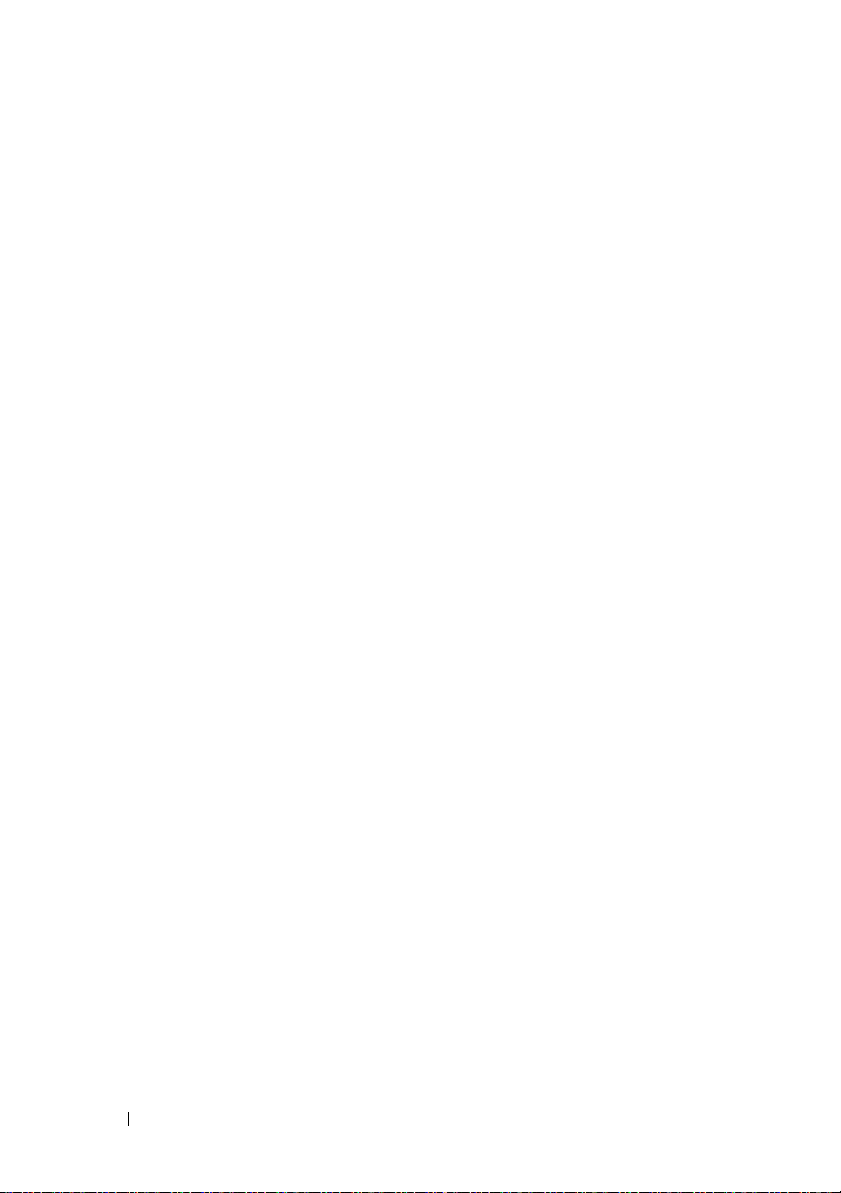
You can use the command line interface to perform the following functions:
• Directly access the script engine and run commands in interactive mode or
using a script file.
• Create script command batch files to be run on multiple storage arrays
when you need to install the same configuration on different storage
arrays.
• Run script commands on a storage array directly connected to a host, a
storage array connected to a host by an Ethernet, or a combination of
both.
• Display configuration information about the storage arrays.
• Add storage arrays to and remove storage arrays from the management
domain.
• Perform automatic discovery of all storage arrays attached to the local
subnet.
• Add or delete Simple Network Management Protocol (SNMP) trap
destinations and email alert notifications.
• Specify the mail server and sender email address or Simple Mail Transport
Protocol (SMTP) server for alert notifications.
• Direct the output to a standard command line display or to a named file.
How to Use the Command Line Interface
Using the CLI commands, you can access the script engine, specify which
storage array receives the script commands, and set operation environment
parameters.
A CLI command consists of the following elements:
•The term
• Storage array identifier
• Parameters
• Script commands
14 About the Command Line Interface
SMcli
Page 15
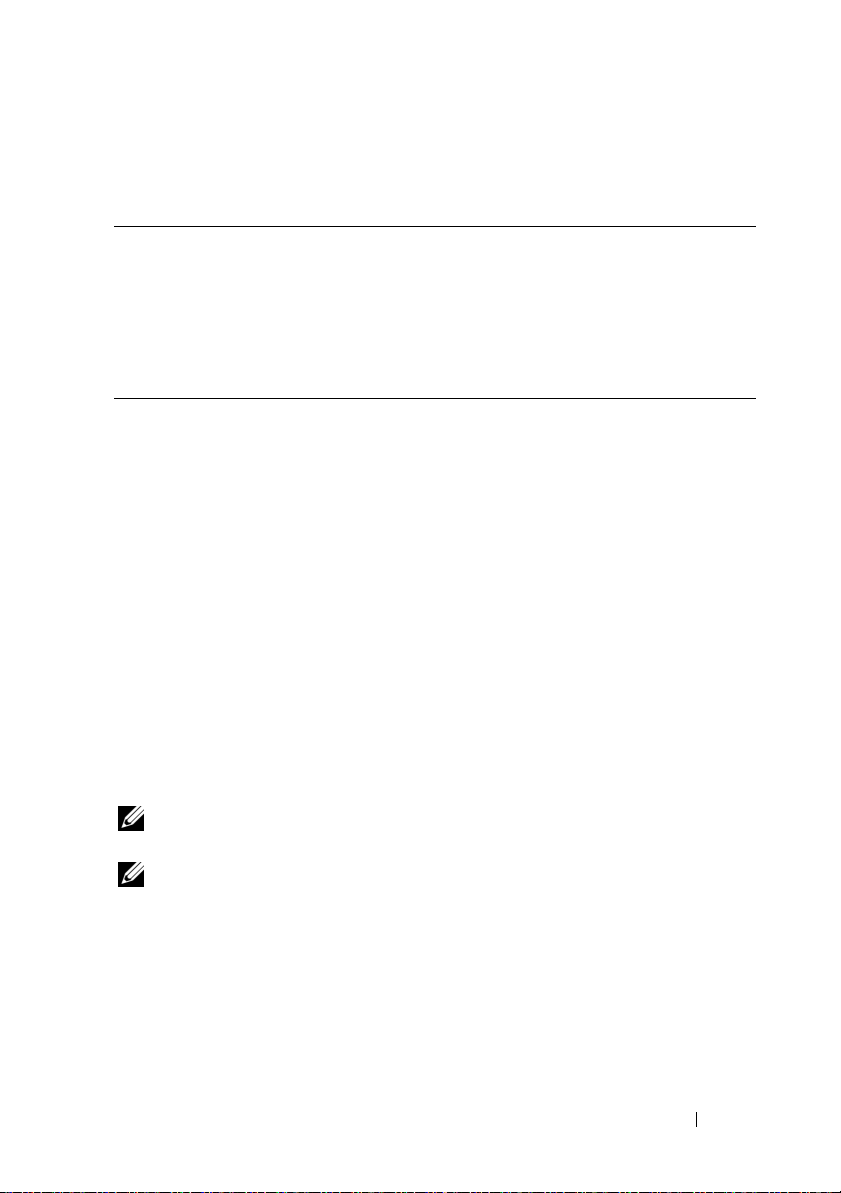
The following syntax is the general form of a CLI command:
SMcli
SMcli Invokes the command line interface
storageArray Host name or IP address of the storage array
parameters CLI parameters that define the environment and purpose for the
script-commands One or more script commands or the name of a script file
storageArray parameters script-commands;
command
containing script commands
The script commands are the storage array configuration commands. "About
the Script Commands" on page 29 presents an overview of the script
commands. "Script Commands" on page 105 provides definitions, syntax, and
parameters for the script commands.
Usage Notes
If you enter SMcli and a storage array name but do not specify CLI
parameters, script commands, or a script file, the command line interface
runs in interactive mode. Interactive mode enables you to run individual
commands without prefixing the commands with SMcli. You can enter a
single command, view the results, and enter the next command without
typing the complete SMcli string. Interactive mode is useful for determining
configuration errors and quickly testing configuration changes.
If you enter SMcli without any parameters or with an incorrect parameter, the
script engine returns usage information.
NOTE: The SMcli command is installed under the client directory of the selected
path during a management station install of the MD Storage Manager software.
NOTE: The SMcli command should be a component of the system environment
command path.
About the Command Line Interface 15
Page 16
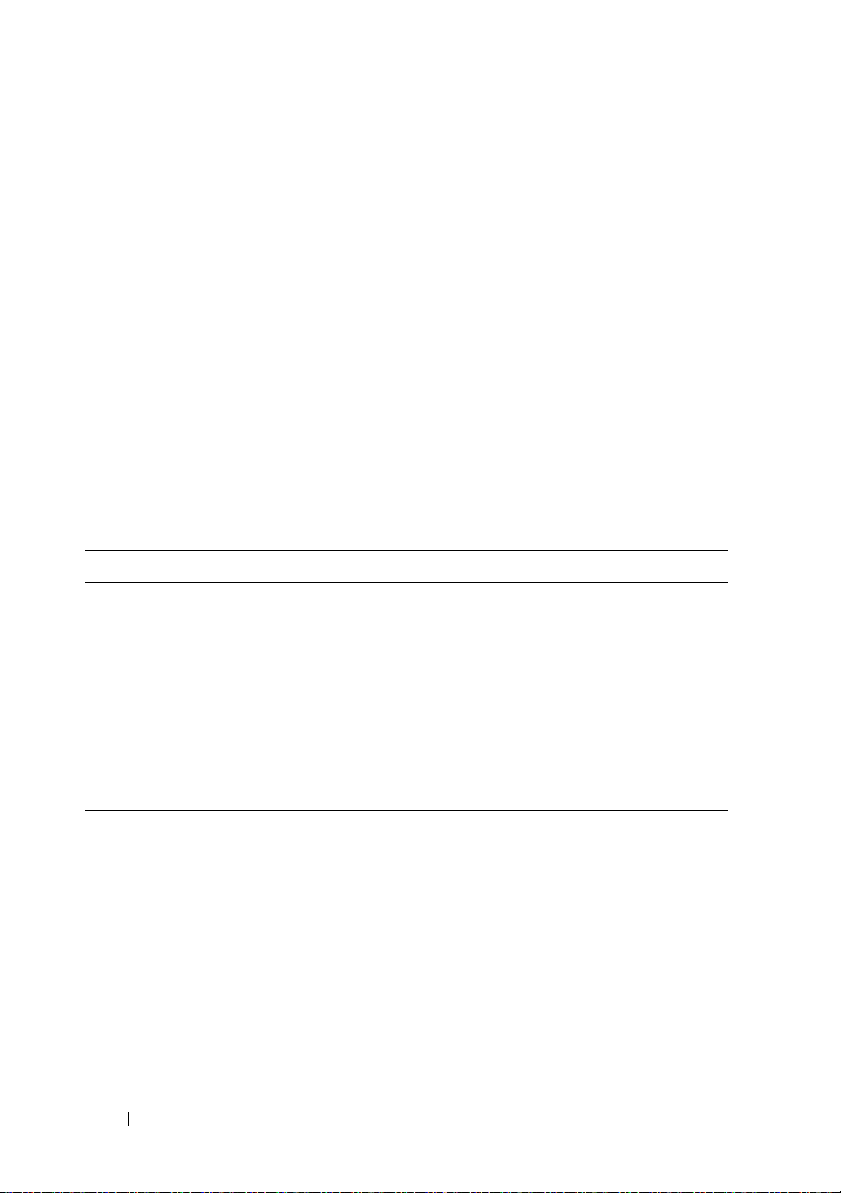
CLI Commands
This section lists the CLI commands you can use to perform the following
functions:
• Identify storage arrays.
• Set passwords.
• Add storage arrays.
• Specify communication parameters.
• Enter individual script configuration commands.
• Specify a file containing script configuration commands.
The following are general forms of the CLI commands, showing the
parameters and terminals used in each command. Table 1-1 lists definitions
for the parameters shown in the CLI commands.
Table 1-1. Command Name Conventions
Parameter Definition
a|b
italicized-words terminals
[...] (square brackets) zero or one occurrence
{...} (curly brackets) zero or more occurrences
<...> (angle brackets) occurrence exceeds maximum limit of 30 characters
(a|b|c)
bold terminals
pipe symbol indicating alternative ("a" or "b")
choose only one of the alternatives
SMcli
address
[-n
[-o
SMcli
[
[-n
[-o
host-name-or-IP-address [host-name-or-IP-
] [-c
storage-array-name
outputfile
"command; {command2
| -w
][-p
password
host-name-or-IP-address
host-name-or-IP-address
storage-array-name
outputfile
] [-p
| -w
password
16 About the Command Line Interface
WWID
][-e][-S]
] [-f
WWID
] [-e] [-S]
};"]
]
scriptfile
]
]
Page 17
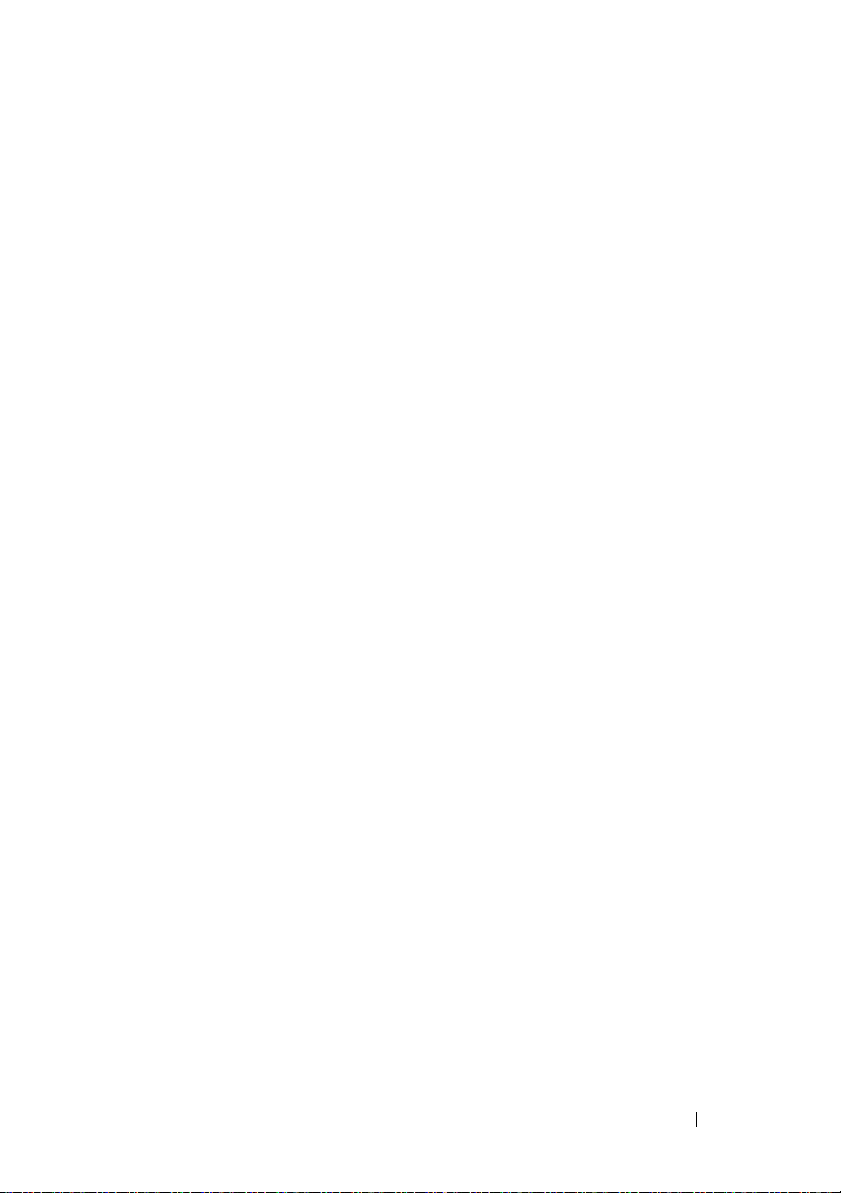
SMcli (-n
[-c "
command
outputfile
[-o
storage-array-name
; {
command2
][-p
};"]
password
][-e][-S]
| -w
WWID
)
SMcli (-n
[-f
scriptfile
outputfile
[-o
SMcli (-n
outputfile
[-o
SMcli -a email:
[
host-name-or-IP-address1
[
host-name-or-IP-address2
[-n
storage-array-name
host_sa
-r (
[-I
information-to-include
SMcli -x email:
[
host-name-or-IP-address1
host-name-or-IP-address2
[
[-n
storage-array-name
-r (
host_sa
SMcli (-a | -x) trap:
host-name-or-IP-address
host-name-or-IP-address2
[
[-n
storage-array-name
host_sa
-r (
SMcli -d [-w][-i][-s][-v][-S]
storage-array-name
]
] [-p
password
storage-array-name
][-p
password
][-e][-S]
email-address
]]
| -w
|
direct_sa
)]
][-q
email-address
]]
| -w
|
direct_sa
)] [-S]
community,
[
host-name-or-IP-address1
]]
| -w
|
direct_sa
)] [-S]
| -w
] [-e] [-S]
| -w
WWID
WWID
WWID
| -h
frequency
WWID
| -h
WWID
| -h
)
)
host-name
][-S]
host-name
host-name
|
|
|
SMcli -m
[-g
SMcli -A [
host-name-or-IP-address
[
SMcli -X (-n
-h
host-name
SMcli -?
host-name-or-IP-address
contactInfoFile
][-S]
host-name-or-IP-address
storage-array-name
)
-F
email-address
]] [-S]
| -w
About the Command Line Interface 17
WWID
|
Page 18
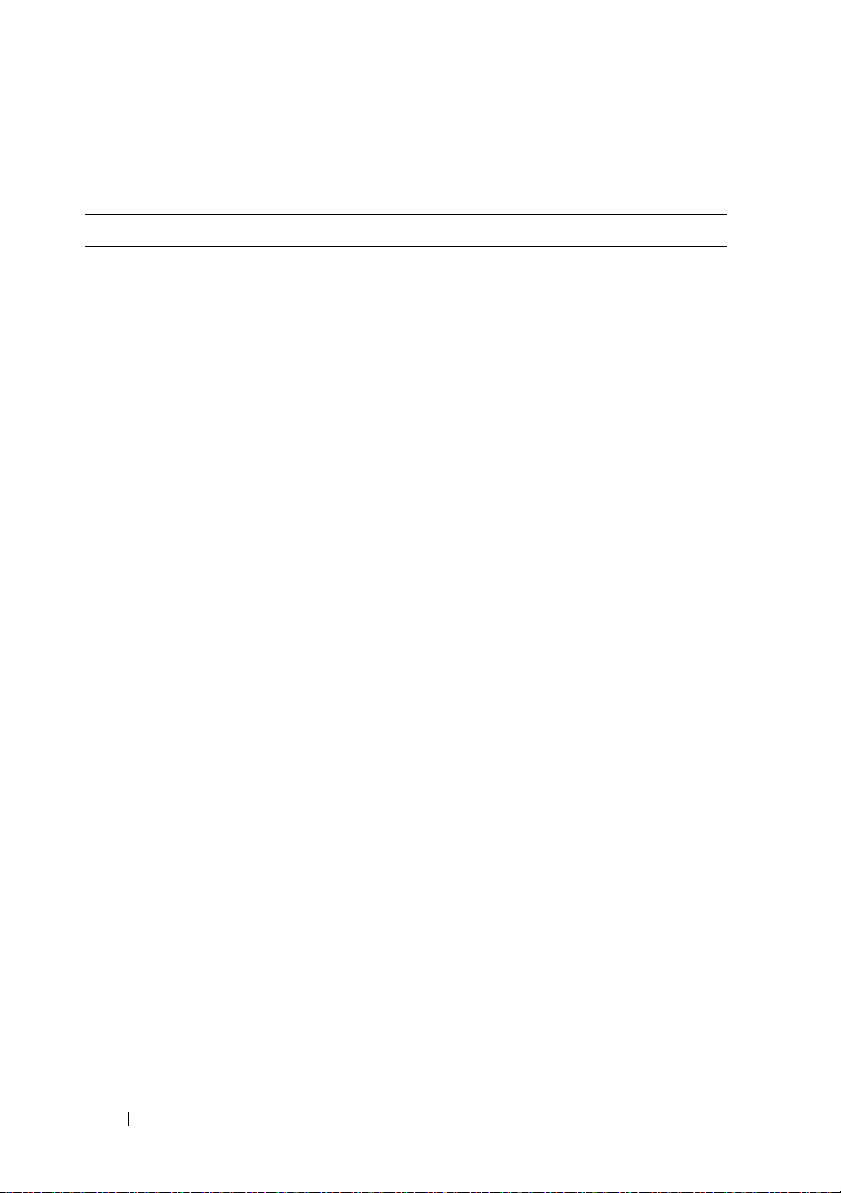
Command Line Parameters
Table 1-2. Command Line Parameters
Parameter Definition
host-name-or-IP-address Specify either the host name or the Internet Protocol (IP)
address of an in-band managed storage array (IPv4 or iPv6)
or an out-of-band managed storage array (IPv4 only).
• If you manage a storage array by using a host connected
directly to the storage array (in-band storage
-n
management), you must use the
than one storage array is connected to the host.
• If you manage a storage array through an Ethernet
connection (out-of-band storage management), you
must specify the
redundant array of independent disks (RAID) controller
modules.
• If you have previously configured a storage array in the
graphical user interface (GUI) of the MD Storage
Manager, you can specify the storage array by its
user-supplied name by using the
-A Use to add a storage array to the configuration files. If you
do not follow the -A parameter with a
host-name-or-IP-address, automatic discovery scans the
local subnet for storage arrays.
-a Use to add an SNMP trap destination or an email address
alert destination.
• When adding an SNMP trap destination, the SNMP
community is automatically defined as the community
name for the trap and the
Domain Name Server (DNS) host name of the system to
which the trap should be sent.
• When adding an email address for an alert destination,
email-address
the
the alert message.
host-name-or-IP-address
host
is the email address to which to send
parameter if more
of the
-n parameter.
is the IP address or
18 About the Command Line Interface
Page 19
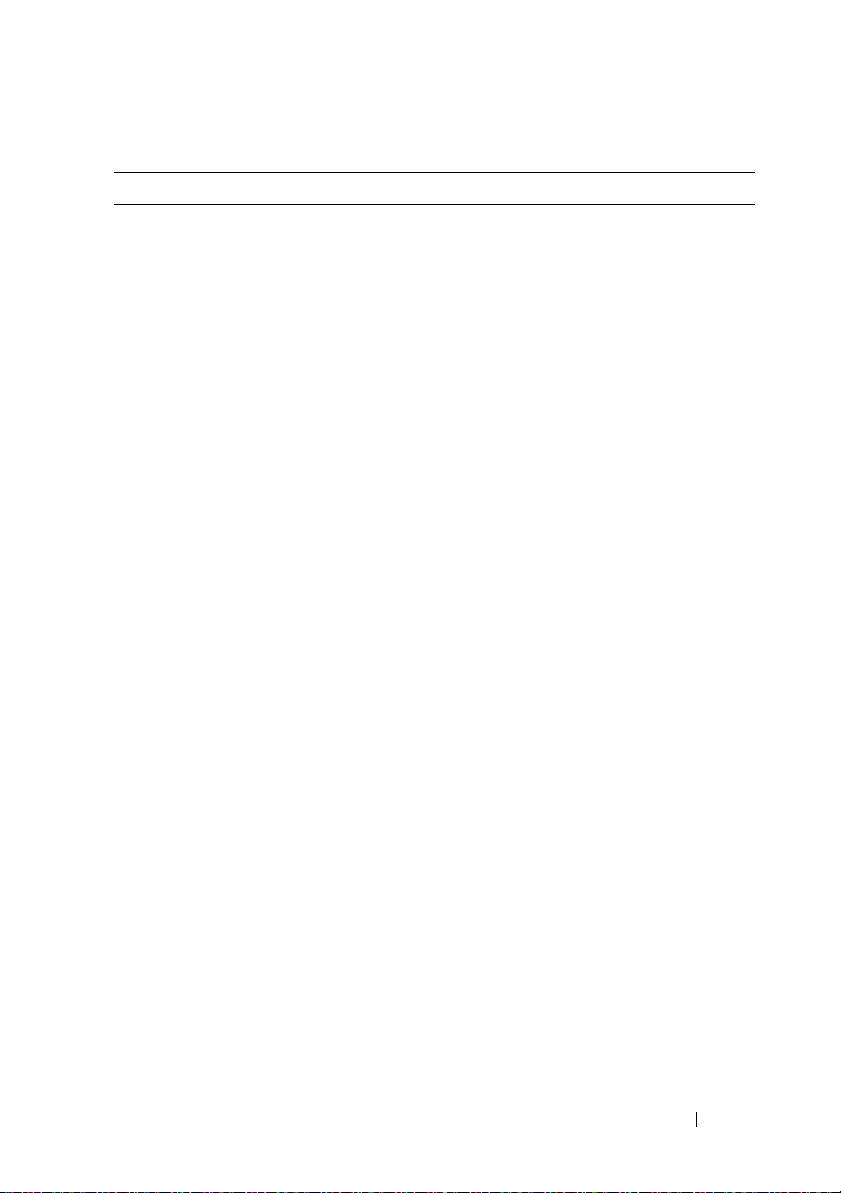
Table 1-2. Command Line Parameters (continued)
Parameter Definition
-c Use to indicate that you are entering one or more script
commands to run on the specified storage array. Terminate
each command by using a semicolon (;).
You cannot place more than one -c parameter on the same
command line. You can include more than one script
command after the -c parameter.
-d Use to display the contents of the script configuration file.
-e Use to disable syntax checking when executing the current
CLI command.
-F (uppercase) Use to specify the email address from which all alerts will
be sent.
-f (lowercase) Use to specify a file name containing script commands
intended to run on the specified storage array.
This parameter is similar to the -c parameter in that both
are intended for running script commands. The -c
parameter allows you to execute individual script
commands. The -f parameter allows you to execute script
commands contained in a file.
NOTE: By default, any errors encountered when running the
script commands in a file are ignored, and the file continues
to run. To override this behavior, use the set session
errorAction=stop command in the script file.
About the Command Line Interface 19
Page 20
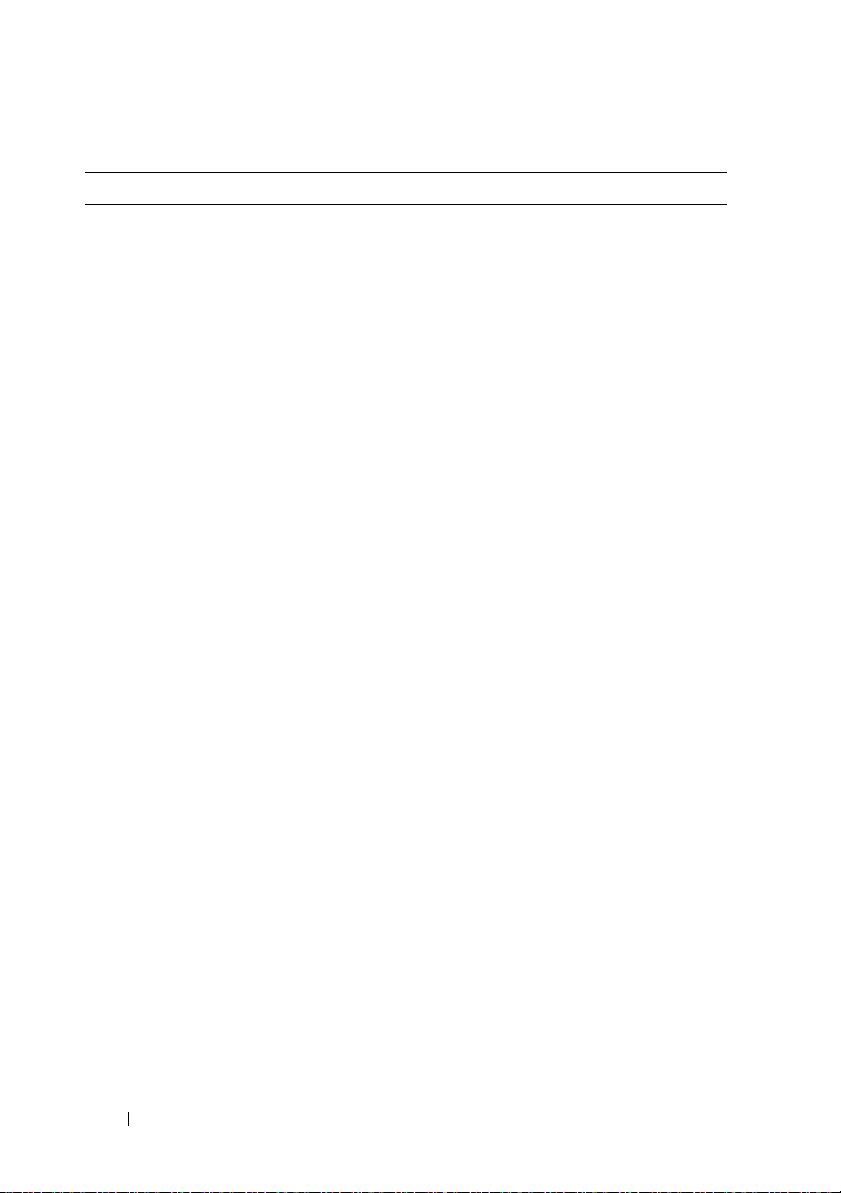
Table 1-2. Command Line Parameters (continued)
Parameter Definition
-g Use to specify an ASCII file that contains email sender
contact information to include in all email alert
notifications. The CLI assumes the ASCII file is text only,
without delimiters or any expected format. A typical file
contains the following information:
•Name
• Title
• Company
• Phone
•Pager
NOTE: You can use any file name that your operating system
supports. You must not use userdata.txt. Some operating
systems reserve userdata.txt for system information.
-h Use with the -a and -x parameters to specify the host name
that is running the SNMP agent to which the storage array
is connected.
-I Use to specify the type of information to be included in
the email alert notifications. The following are valid
information arguments:
•
eventOnly
email.
profile
•
in the email.
•
supportBundle
information is included in the email.
— Only event information is included in the
— Event and array profile information is included
— Event and support bundle
NOTE: You can enter only one information argument each
time you execute the command. If you want all of the
information, you must run the command three times.
-i Use with the -d parameter to display the IP address of the
known storage arrays.
-m Use to specify the host name or IP address of the email
server from which to send email alert notifications.
20 About the Command Line Interface
Page 21
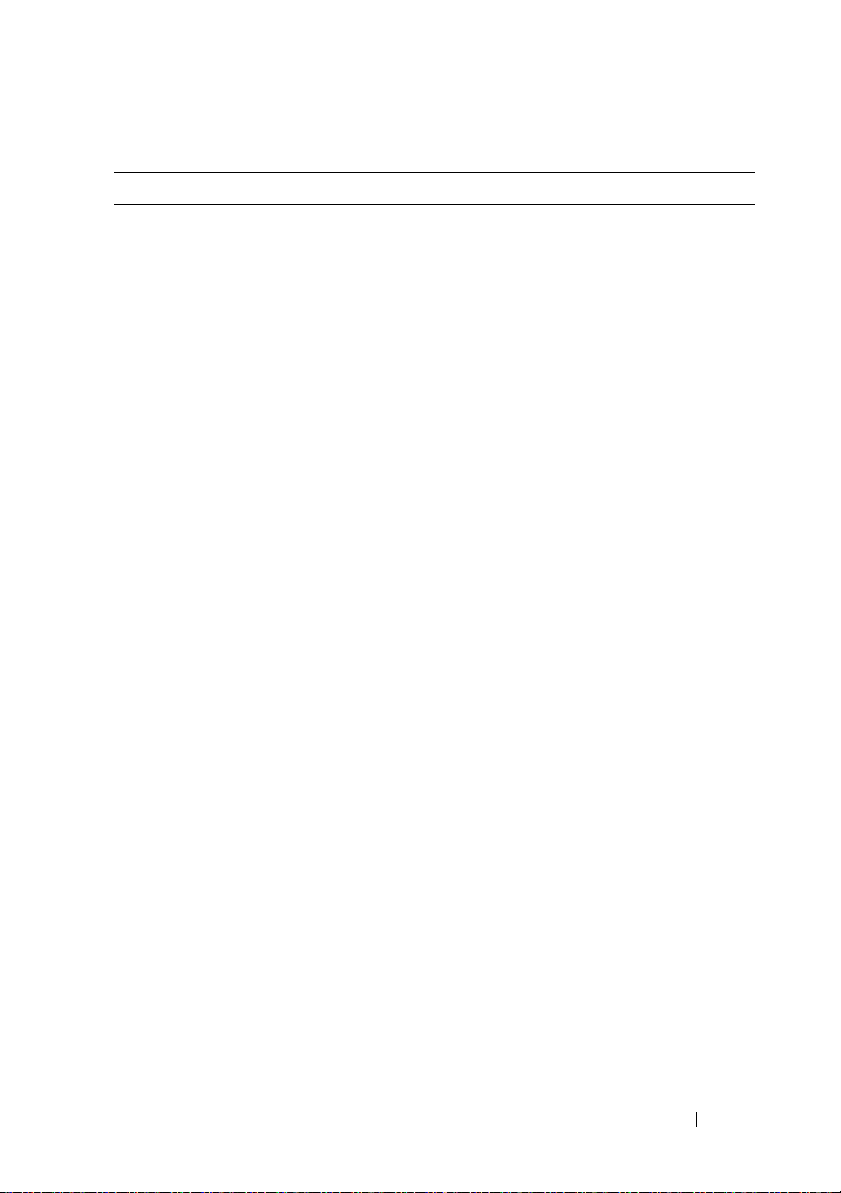
Table 1-2. Command Line Parameters (continued)
Parameter Definition
-n Use to specify the name of the storage array on which to
run the script commands. This name is optional when you
use host-name-or-IP-address; however, if you are using the
in-band method for managing the storage array, you must
use the -n parameter if more than one storage array is
connected to the host at the specified address.
The storage array name is required when
host-name-or-IP-address is not used; however, the name
of the storage array configured for use in the MD Storage
Manager GUI (that is, listed in the configuration file)
must not be a duplicate name of any other configured
storage array.
-o Use with the -c or -f parameter to specify a file name for all
output text that is a result of running the script
commands.
-p Use to specify the password for the storage array on which
to run commands. A password is not necessary under the
following conditions:
• A password has not been set on the storage array.
• The password is specified in a script file that is running.
• The storage array password is specified by using the
parameter and the
command.
set session password=
password
-c
About the Command Line Interface 21
Page 22
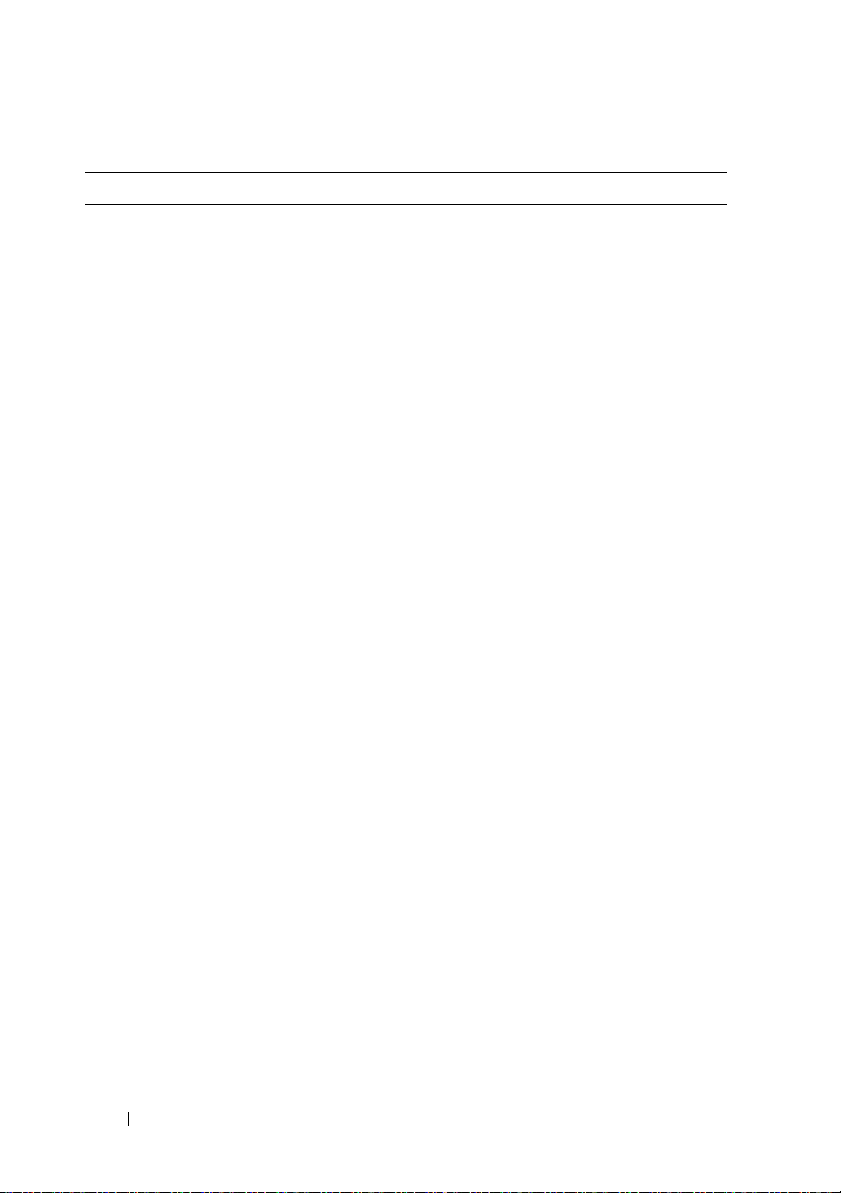
Table 1-2. Command Line Parameters (continued)
Parameter Definition
-q Use to specify how frequently to include additional profile
or support bundle information in the email alert
notifications. An email alert notification that contains at
least the basic event information is always generated for
every critical event. If you set the -I parameter to
eventOnly, the only valid argument for -q is everyEvent. If
you set the -I parameter to either profile or
supportBundle, this information is included with the
emails with the frequency specified by the -q parameter.
Valid frequency arguments are:
•
everyEvent
alert notification.
•
2
— Information is returned no more than once every
two hours.
4
— Information is returned no more than once every
•
four hours.
•
8
— Information is returned no more than once every
eight hours.
•
12
— Information is returned no more than once every
12 hours.
24
— Information is returned no more than once every
•
24 hours.
-r Use with the -a or -x parameter to specify the name of a
management station. The name of a management station
can be either direct_sa (out-of-band storage array) or
host_sa (in-band storage arrays [host-agent]). The -r
parameter enables you to set or change the alert
notifications for all storage arrays under each management
station.
— Information is returned with every email
22 About the Command Line Interface
Page 23
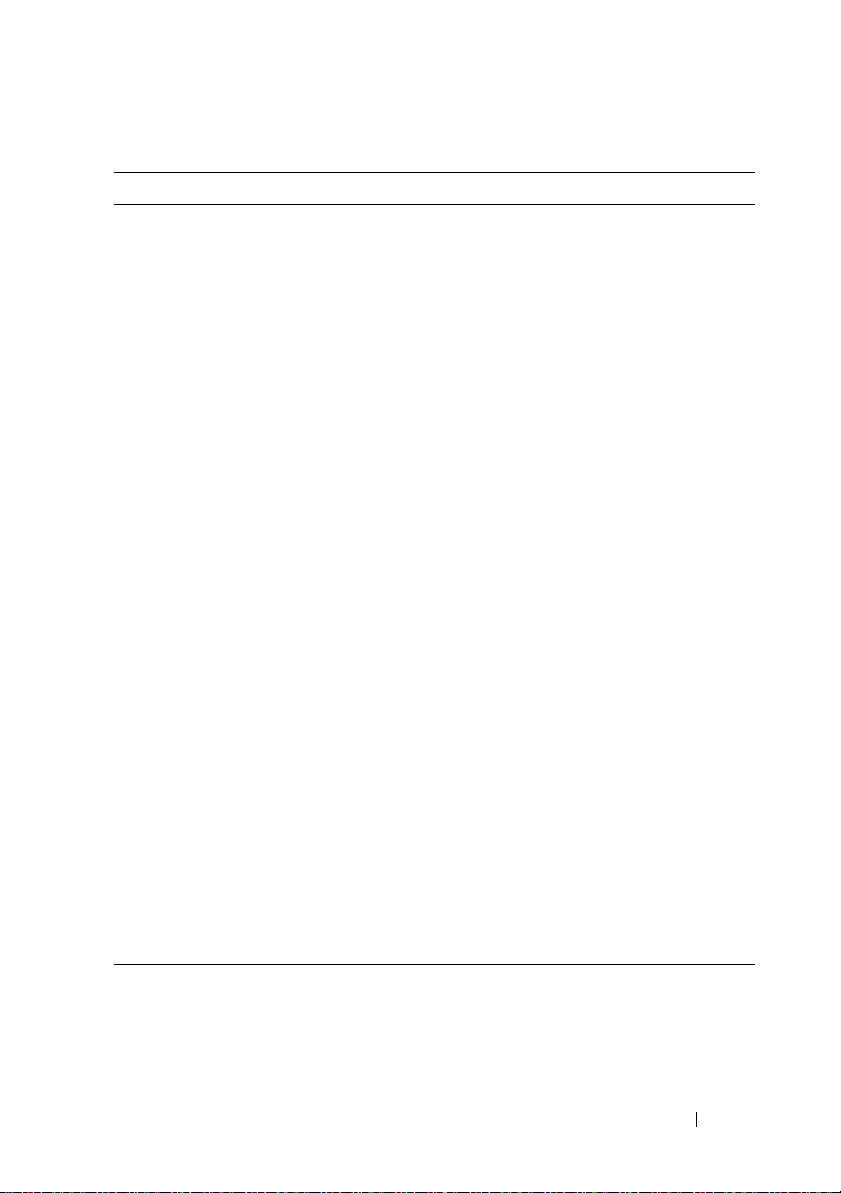
Table 1-2. Command Line Parameters (continued)
Parameter Definition
-S (uppercase) Use to suppress the informational messages describing
command progress that appear when running script
commands. (Suppressing informational messages is also
called silent mode.) This parameter suppresses the
following messages:
• Performance syntax check
• Syntax check complete
• Executing script
• Script execution complete
• SMcli completed successfully
-s (lowercase) Use with the -d parameter to display the alert settings in
the configuration file.
-v Use with the -d parameter to display the current global
status of the known devices in the storage array
configuration file. (The configuration file lists all of the
devices in a storage array configuration and the
relationship between the devices. Use the configuration
file to reconstruct a storage array.)
-X (uppercase) Use to delete a storage array from the configuration file.
(The configuration file lists all of the devices in a storage
array configuration and the relationship between the
devices. Use the configuration file to reconstruct a storage
array.)
-x (lowercase) Use to remove an SNMP trap destination or an email
address alert destination. The community is the SNMP
community name for the trap, and the host is the IP
address or DNS host name of the system to which you
want the trap sent.
-? Use this parameter to display usage information about the
CLI commands.
About the Command Line Interface 23
Page 24
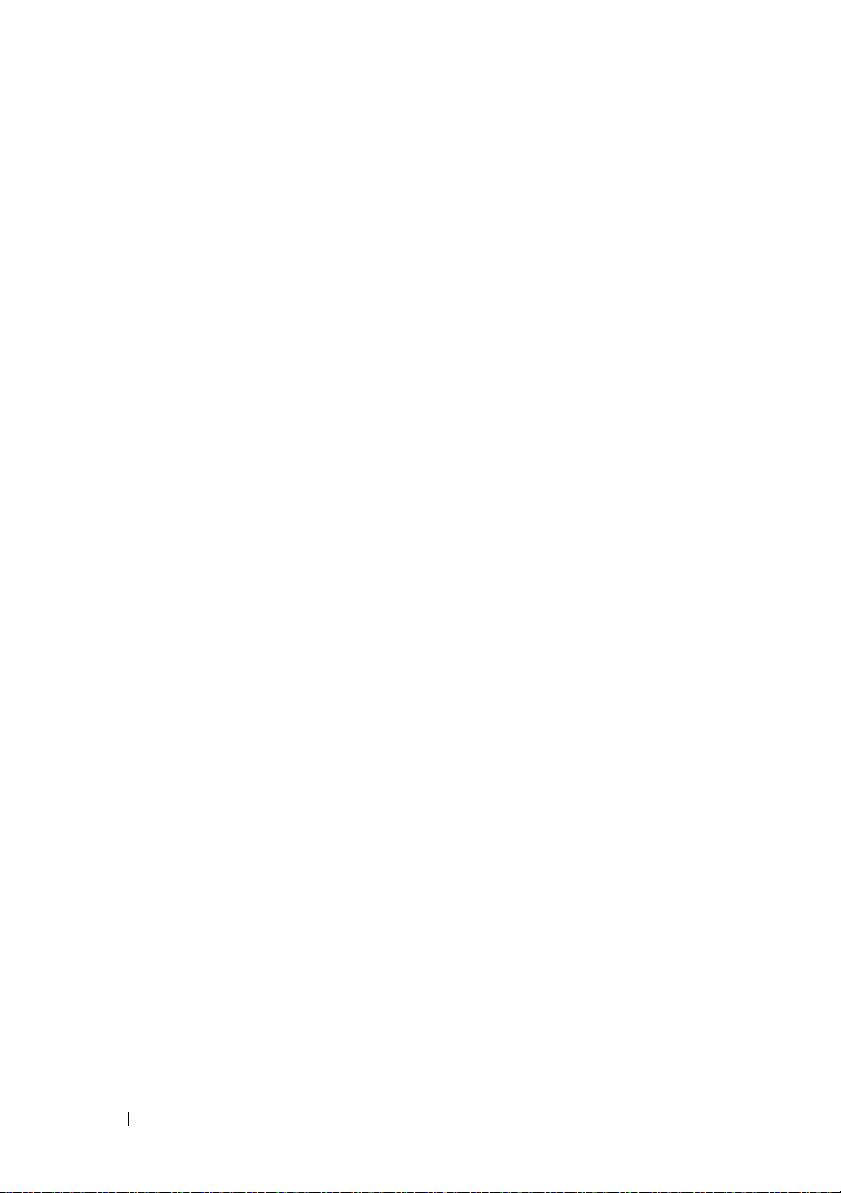
Formatting Considerations
Quotation marks (" ") used as part of a name or label require special
consideration when you run the CLI and script commands on a Microsoft
Windows
marks in names while running CLI and script commands on Windows.
When quotation marks (" ") are part of an argument, you must insert a
backslash (\) before each quotation mark character unless you are in
interactive mode. For example:
where Engineering is the storage array name.
You cannot use quotation marks (" ") as part of a character string (also called
string literal) within a script command. For example, you cannot enter the
following string to set the storage array name to "Finance"Array:
On a Linux operating system, the delimiters around names or labels are single
quotation marks (‘ ’). The Linux versions of the previous examples are:
®
operating system. The following explains the use of quotation
-c "set storageArray userLabel=\"Engineering\";"
-c "set storageArray userLabel=
\"\"Finance\"Array\";"
-c ‘set storageArray userLabel="Engineering";’
®
Detailed Error Reporting
Error data collected from an error encountered by the CLI is written to a file.
Detailed error reporting under the CLI works as follows:
• If the CLI must abnormally end execution or abort script command
execution, error data is collected and saved before the CLI aborts.
• The CLI automatically saves the error data by writing the data to a file
with a standard name.
• The CLI does not have any provisions to avoid overwriting an existing
version of the file containing error data.
For error processing, errors appear as two types:
• Parameter or syntax errors you might enter
• Exceptions that occur as a result of an operational error
24 About the Command Line Interface
Page 25

When the CLI encounters either type of error, it writes information
describing the error directly to the command line and sets a return code.
Depending on the return code, the CLI might also write additional
information about which parameter caused the error. The CLI also writes
information about what command syntax was expected to help you identify
any syntax errors you might have entered.
When an exception occurs while executing a command, the CLI
automatically saves the error information to a file named excprpt.txt. The
CLI attempts to place excprpt.txt in the directory specified by the system
property devmgr.datadir, which by default is the "client/data" directory under
the main installation directory in Windows and the /var/opt/SM directory in
Linux. If for any reason the CLI cannot place the file in the devmgr.datadir-
specified directory, the CLI saves the excprpt.txt file in the same directory
from which the CLI is running. You cannot change the file name or location.
The excprpt.txt file is overwritten every time an exception occurs. To save the
information in the excprpt.txt file, you must to copy the information to a new
file or directory.
Exit Status
After you run a CLI command or a CLI and script command, status is
displayed that indicates the success of the operation defined by the
command. The status values are shown in Table 1-3.
Table 1-3. Exit Status
Status Value Meaning
0 The command terminated without an error.
1 The command terminated with an error. Error information is also
displayed.
2 The script file does not exist.
3 An error occurred while opening an output file.
4 A storage array is not at the specified address.
5 Addresses specify different storage arrays.
6 A storage array name does not exist for the host agent connected.
7 The storage array name was not at the specified address.
About the Command Line Interface 25
Page 26
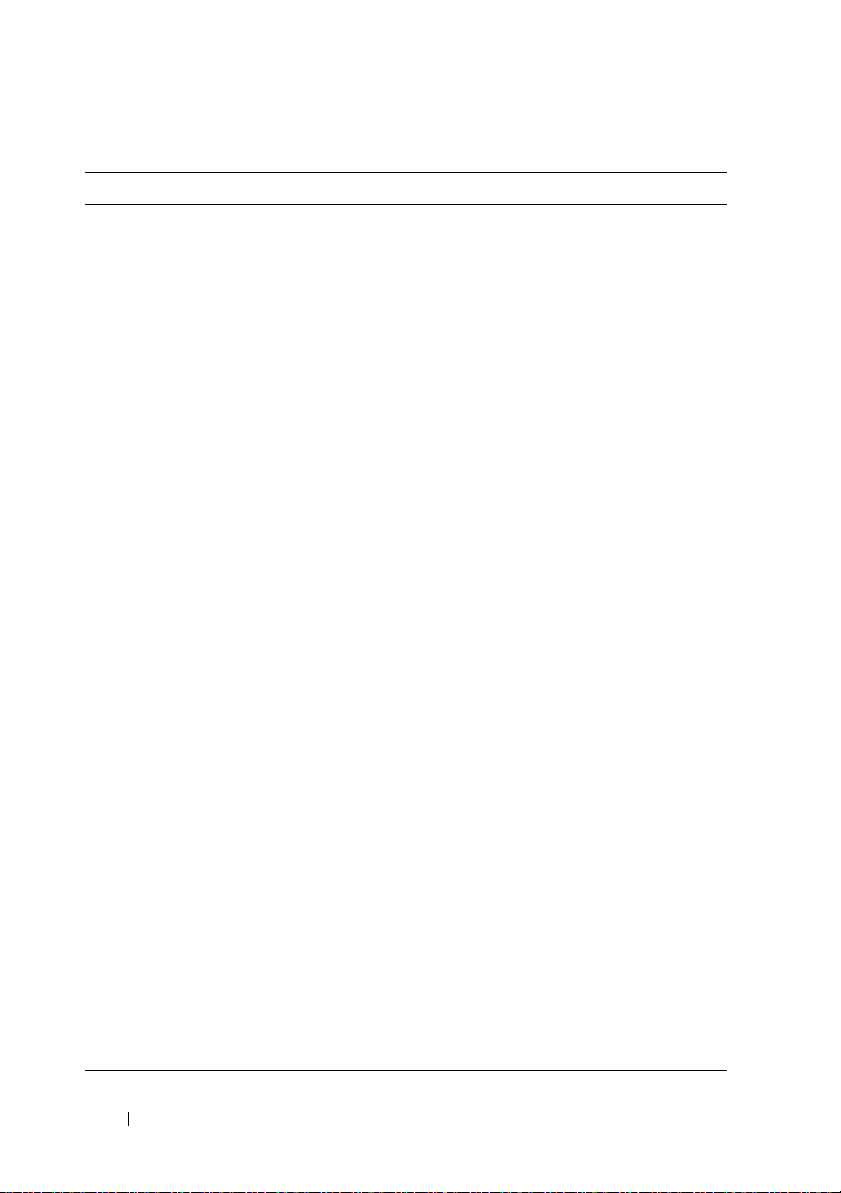
Table 1-3. Exit Status (continued)
Status Value Meaning
8 The storage array name was not in the configuration file.
10 A management class does not exist for the storage array.
11 A storage array was not found in the configuration file.
12 An internal error occurred.
13 Invalid script syntax was found.
14 The RAID controller module was unable to communicate with the
storage array.
15 A duplicate argument was entered.
16 An execution error occurred.
17 A host was not at the specified address.
18 The World Wide Identifier (WWID) was not in the configuration
file.
19 The WWID was not at the address.
20 An unknown IP address was specified.
21 The event monitor configuration file was corrupted.
22 The storage array was unable to communicate with the event
monitor.
23 The RAID controller module was unable to write alert settings.
24 The wrong management station was specified.
25 The command was not available.
26 The device was not in the configuration file.
27 An error occurred while updating the configuration file.
28 An unknown host error occurred.
29 The sender contact information file was not found.
30 The sender contact information file could not be read.
31 The userdata.txt file exists.
32 An invalid -I value in the email alert notification was specified.
33 An invalid -f value in the email alert notification was specified.
26 About the Command Line Interface
Page 27
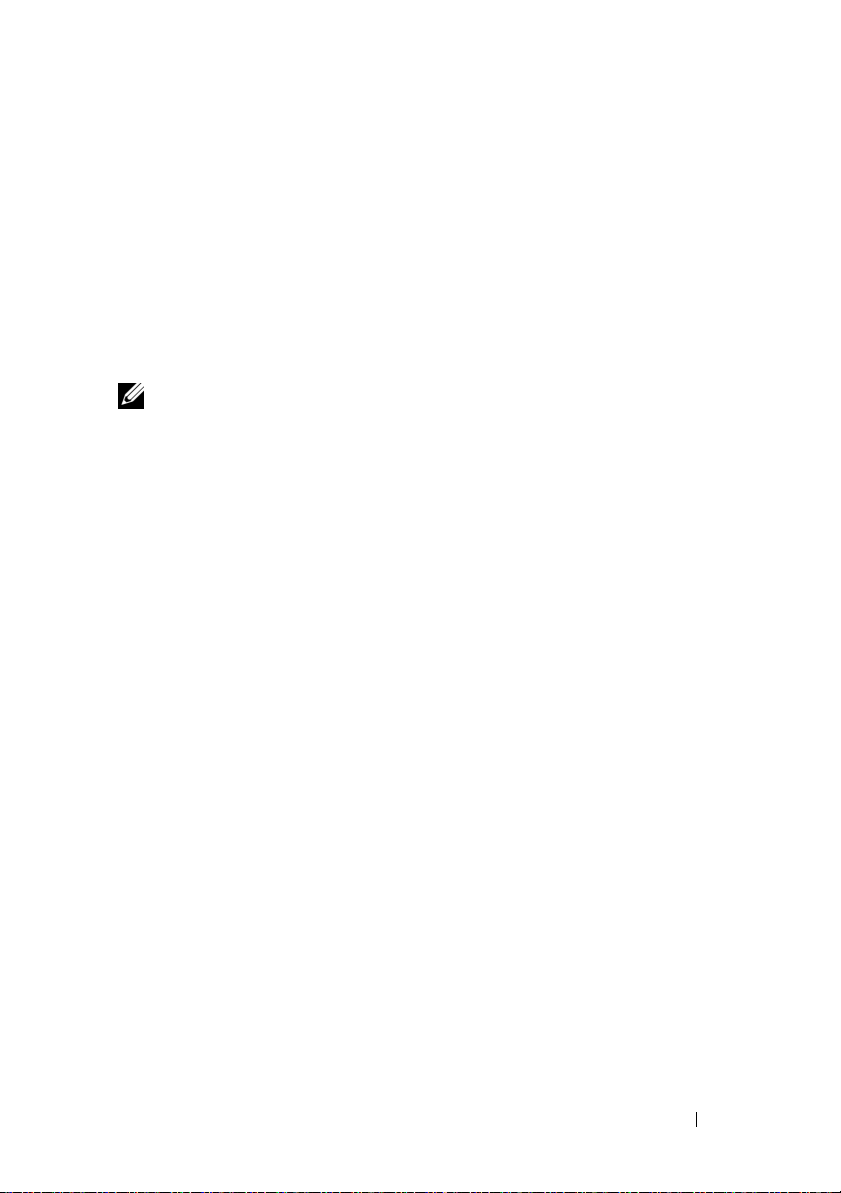
Usage Examples
The following examples show how to enter CLI commands on a command
line. The examples show the syntax, form, and, in some examples, script
commands. Examples are shown for both Windows and Linux operating
systems. The usage for the -c parameter varies depending on your operating
system. On Windows operating systems, put quotation marks (" ") around the
script command following the -c parameter. On Linux operating systems, put
single quotation marks (‘ ’) around the script command following the -c
parameter.
NOTE: See "Script Commands" on page 105 for descriptions of the script
commands used in the following examples.
This example shows how to change the name of a storage array. The original
name of the storage array is Payroll_Array. The new name is Finance_Array.
Windows:
SMcli -n "Payroll_Array" -c "set storageArray
userLabel=\"Finance_Array\";"
Linux:
SMcli -n ‘Payroll_Array’ -c ‘set storageArray
userLabel="Finance_Array";’
This example shows how to delete an existing virtual disk and create a new
virtual disk on a storage array. The existing virtual disk name is
Stocks_<_Bonds. The new virtual disk name is Finance. The RAID
controller module host names are finance1 and finance2. The storage array is
protected and requires the password TestArray.
Windows:
SMcli finance1 finance2 -c "set session password=
\"TestArray\"; delete virtualDisk [\"Stocks_<_
Bonds\"]; create virtualDisk physicalDiskCount[3]
raidLevel=5 capacity=10 GB userLabel=\"Finance\";
show storageArray healthStatus;"
Linux:
SMcli finance1 finance2 -c ‘set session password=
"TestArray"; delete virtualDisk
["Stocks_<_Bonds"]; create virtualDisk
About the Command Line Interface 27
Page 28
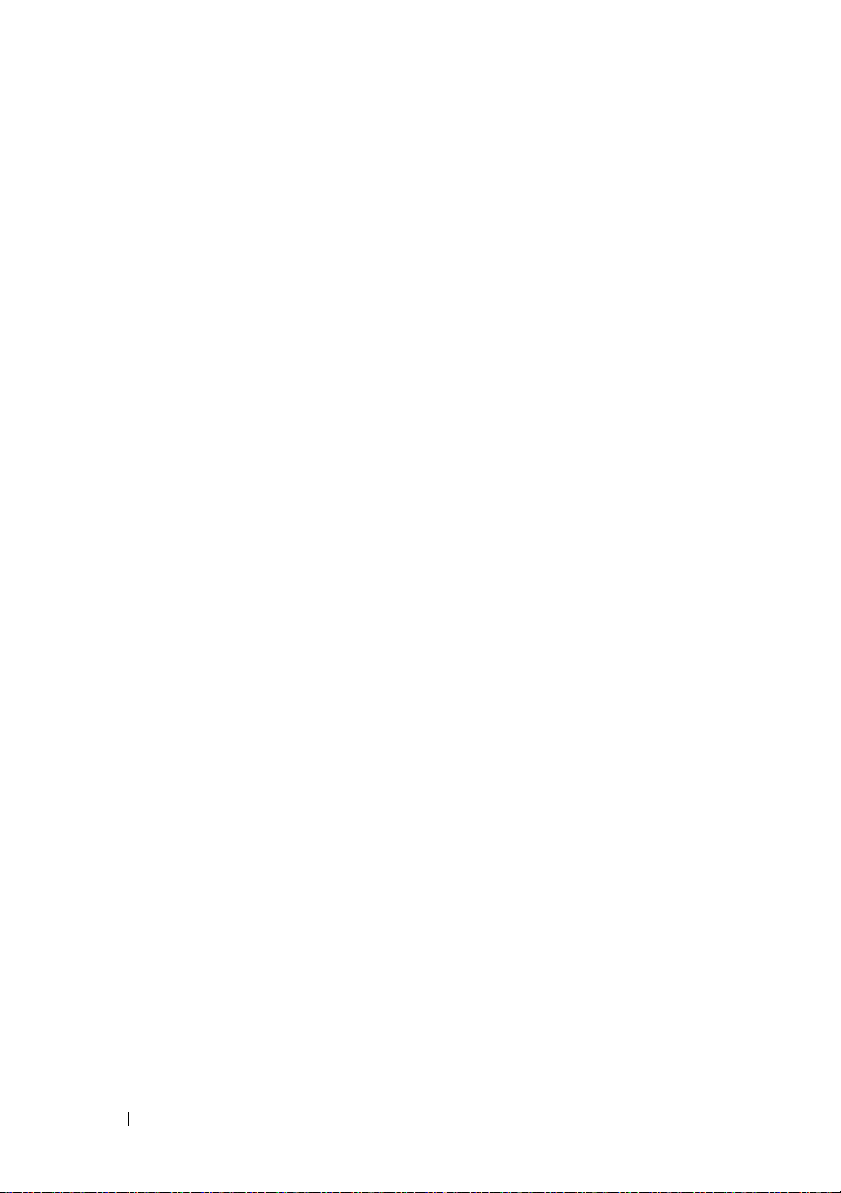
physicalDiskCount[3] raidLevel=5 capacity=10 GB
userLabel="Finance"; show storageArray
healthStatus;’
This example shows how to run commands in a script file named scriptfile.scr
on a storage array named Example. The -e parameter runs the file without
checking syntax. Executing an SMcli command without checking syntax
enables the file to run more quickly; however, the SMcli command may not
execute correctly if the syntax is incorrect.
SMcli -n Example -f scriptfile.scr -e
This example shows how to run commands in a script file named scriptfile.scr
on a storage array named Example. In this example, the storage array is
protected by the password My_Array. Output, as a result of commands in the
script file, goes to file output.txt.
Windows:
SMcli -n Example -f scriptfile.scr -p "My_Array" o output.txt
Linux:
SMcli -n Example -f scriptfile.scr -p ‘My_Array’ o output.txt
This example shows how to display all storage arrays that are currently
discovered in the current configuration. The command in this example
returns the host name of each storage array.
SMcli -d
If you want to know the IP address of each storage array in the configuration,
add the -i parameter to the command.
SMcli -d -i
28 About the Command Line Interface
Page 29
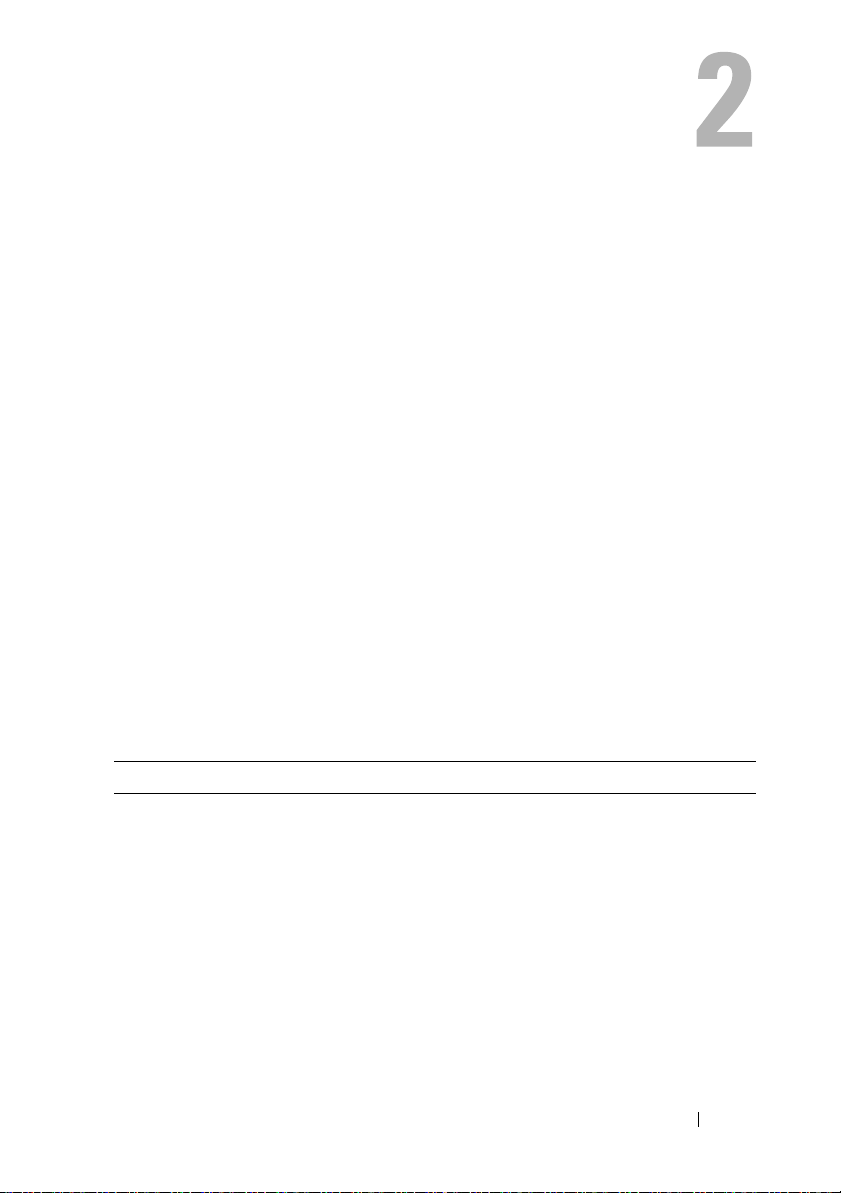
About the Script Commands
You can use the script commands to configure and manage a storage array.
The script commands are distinct from the command line interface (CLI)
commands; however, you enter the script commands using the command line
interface. You can enter individual script commands, or run a file of script
commands. When entering an individual script command, include it as part
of a CLI command. When running a file of script commands, include the file
name as part of a CLI command. The script commands are processed by a script
engine that performs the following functions:
• Verifies command syntax
• Interprets the commands
• Converts the commands to the appropriate protocol-compliant
commands, which is, in turn, run by the RAID controller module
• Passes the commands to the storage array
At the storage array, the redundant array of independent disks (RAID)
controller modules in the storage array runs the script commands.
The script engine and script commands support the storage array
configuration and management operations listed in Table 2-1.
Table 2-1. Configuration and Management Operations
Operation Activities
Virtual disk, disk group
configuration
Physical disk configuration Configuring the hot spare
RAID controller module
configuration
Creating, deleting, and setting priority; labeling;
setting physical disk composition when creating
virtual disks; setting segment size; and setting media
scan control
Defining virtual disk ownership, changing mode
settings, defining network settings, and setting host
port IDs
About the Script Commands 29
Page 30
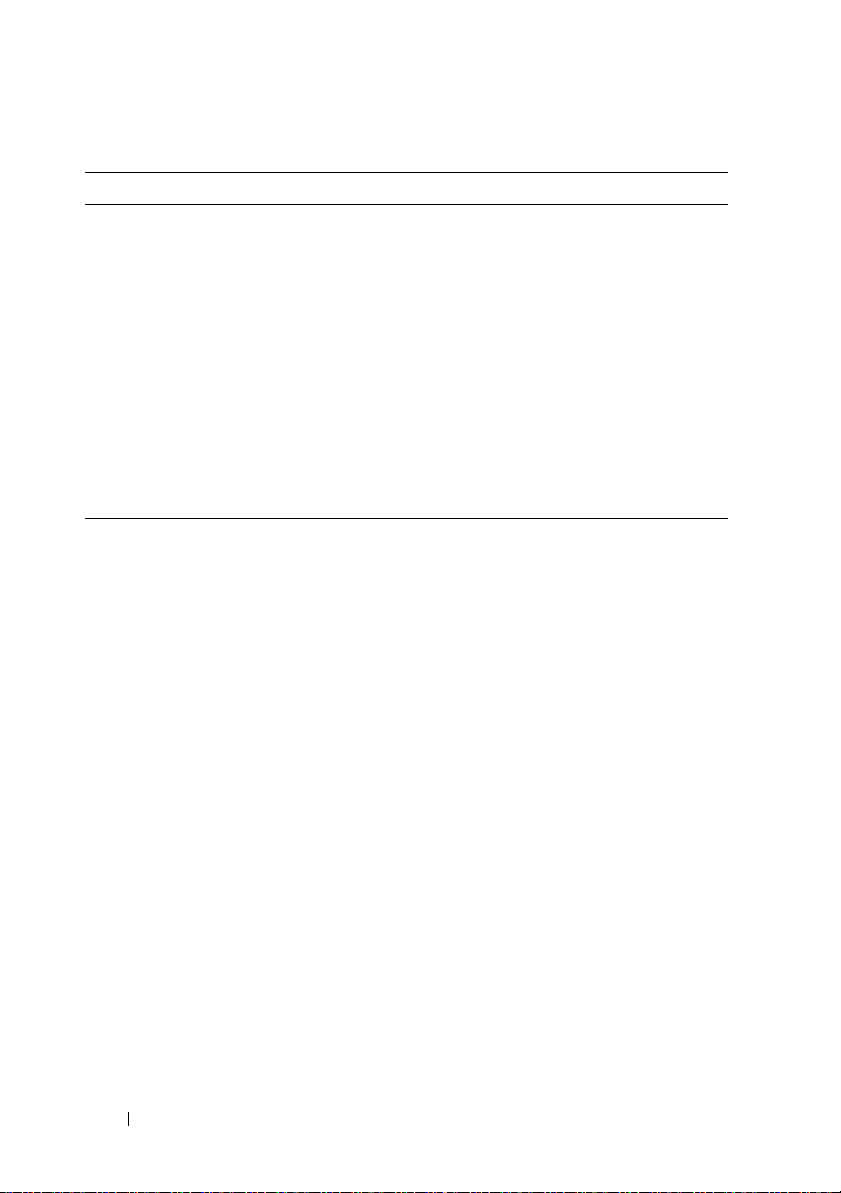
Table 2-1. Configuration and Management Operations (continued)
Operation Activities
General storage array
configuration
NVSRAM configuration Downloading and modifying the user configuration
Product identification Retrieving the enclosure profile display data
Battery management Setting the battery installation date
Firmware management Downloading RAID controller module, enclosure
Resetting a configuration to defaults, labeling,
checking the health status, setting the time of day,
clearing the Major Event Log, and setting the media
scan rate
region at the bit and byte level, displaying nonvolatile
static random access memory (NVSRAM) values
management module (EMM), and physical disk
firmware
Script Command Structure
All script commands have the following structure:
command operand-data {statement-data}
where command identifies the action to be performed, operand-data
represents the storage array component to configure or manage (such as a
RAID controller module, physical disk, or disk group), and
what you want to do to the component (such as, specifying the RAID level or
availability of a disk group).
The general form of the syntax for
(
object-type | allobject-types
(
object-type [identifier
[
identifier
]} |
operand-data
| [
] {
object-type
object-types [identifier-list
statement-data is
is as follows:
qualifier
]
]))
An operand-data object can be identified four ways:
• The object types and object qualifiers
all
•The
parameter
30 About the Script Commands
Page 31

• Brackets
• A list of identifiers
NOTE: You can use any combination of alphanumeric characters, hyphens, and
underscores for the names. Command names can have a maximum of 30
characters. If you exceed the maximum character limit, replace square brackets
([ ]) with angle brackets (< >) to overcome this limitation.
Use an object type when the command is not referencing a specific object.
The all parameter means all objects of the specified type in the storage array
(for example, allVirtualDisks).
To perform a command on a specific object, use brackets to identify the
object (for example, virtualDisk[engineering]). Specify a subset of objects
with a list of identifiers in brackets (for example, virtualDisks[sales
engineering marketing]). In a list of identifiers, use a blank space as the
delimiter. A qualifier is necessary if you want to include additional
information to describe the objects.
Table 2-2 lists the object type and identifiers associated with the object types.
Table 2-2. Object Types and Identifiers
Object Type Identifier
controller 0 or 1
physicalDisk Enclosure ID and the slot ID
physicalDiskChannel Physical disk channel identifier
host User label
hostChannel Host channel identifier
hostGroup User label
hostPort User label
snapshot Virtual disk user label
storageArray Not applicable
enclosure Enclosure ID
virtualDisk Virtual disk user label or the World Wide Identifier
(WWID) for the virtual disk (set command only)
About the Script Commands 31
Page 32

Table 2-2. Object Types and Identifiers (continued)
Object Type Identifier
virtualDiskCopy Target virtual disk and, optionally, the source
virtual disk user labels
diskGroup Virtual disk group number
Statement data is in the form of attribute=value (such as raidLevel=5), an
attribute name (such as batteryInstallDate), or an operation name (such as
consistencyCheck).
Script Command Synopsis
Because you can use the script commands to define and manage the different
aspects of a storage array (such as host topology, physical disk configuration,
RAID controller module configuration, virtual disk definitions, and disk
group definitions), the actual number of commands is extensive. The
commands, however, fall into general categories that are reused when you
apply the commands to the different aspects of a storage array.
Table 2-3 lists the general form of the script commands and provides a
definition of each command.
Table 2-3. General Form of the Script Commands
Command Syntax Description
activate object
{statement-data}
autoConfigure
storageArray{statement-data}
check object {statement-data} Starts a synchronous operation to report on errors in
clear object {statement-data} Discards the contents of some attribute of an object.
create object {statement-data} Creates an object of the specified type.
Sets up the environment so that an operation can
take place or performs the operation if the
environment is already correctly set up.
Automatically creates a configuration based on
parameters specified in the command.
the object.
This is a destructive operation that cannot be
reversed.
32 About the Script Commands
Page 33

Table 2-3. General Form of the Script Commands (continued)
Command Syntax Description
deactivate object
{statement-data}
delete object Deletes a previously created object.
diagnose object
{statement-data}
disable object
{statement-data}
download object
{statement-data}
enable object
{statement-data}
recopy object
{statement-data}
recover object
{statement-data}
recreate object
{statement-data}
remove object
{statement-data}
repair object {statement-data} Repairs errors found by the check command.
reset object {statement-data} Returns the hardware or object to an initial state.
resume object Starts a suspended operation. The operation begins
revive object Forces the object from the Failed to the Optimal
save object {statement-data} Writes information about the object to a file.
set object
{statement-data} Changes object attributes. All changes are completed
Removes the environment for an operation.
Runs a test and displays the results.
Prevents a feature from operating.
Transfers data to the storage array or hardware
associated with the storage array.
Allows a feature to operate.
Restarts a virtual disk copy operation by using an
existing virtual disk copy pair. You can change
attributes before the operation is restarted.
Re-creates an object from saved configuration data
and the statement attributes (similar to the create
command.)
Restarts a snapshot operation using an existing
snapshot virtual disk. You can change attributes
before the operation is restarted.
Removes a relationship from between objects.
where it left off when suspended.
state. Use only as part of an error recovery procedure.
when the command returns.
About the Script Commands 33
Page 34

Table 2-3. General Form of the Script Commands (continued)
Command Syntax Description
show object {statement-data} Displays information about the object.
start object {statement-data} Starts an asynchronous operation. You can stop some
operations after they have started. You can query the
progress of some operations.
stop object {statement-data} Stops an asynchronous operation.
suspend object
{statement-data}
Suspends an operation. You can then restart the
suspended operation, and it continues from the point
at which it was suspended.
Recurring Syntax Elements
Recurring syntax elements are a general category of variables and parameters
you can use in one or more script commands. The recurring syntax is used in
the general definitions of the script commands that are listed in "Script
Commands" on page 105. Table 2-4 lists the recurring syntax and the syntax
values that you can use with the syntax.
Table 2-4. Recurring Syntax Elements
Recurring Syntax Syntax Value
raid-level (0 | 1 | 5| 6)
snapshot-repository-raid-level (1 | 5 | 6)
capacity-spec integer-literal [KB | MB | GB | TB |
Bytes]
segment-size-spec integer-literal
boolean (
user-label string-literal
user-label-list user-label {user-label}
create-raid-vol-attr-value-list create-raid-virtual disk-attribute-value-
TRUE | FALSE)
pair
{create-raid-virtual disk-attribute-value-
pair}
34 About the Script Commands
Page 35

Table 2-4. Recurring Syntax Elements (continued)
Recurring Syntax Syntax Value
create-raid-virtual disk-attribute-value-pair capacity=capacity-spec |
owner=(0 | 1) |
segmentSize=integer-literal
RAID controller module-enclosureId (0–99)
slot-id (0–31)
port-id (0–127)
physical disk-spec enclosureID, slotID
physical disk-spec-list physical disk-spec {physical disk-spec}
enclosure-id-list enclosureID {enclosureID}
hex-literal 0x hexadecimal-literal
virtual disk-group-number integer-literal
filename string-literal
error-action (stop | continue)
physical disk-channel-identifier (1 | 2)
physical disk-channel-identifier-list physical disk-channel-identifier
{physical disk-channel-identifier}
host-channel-identifier (01 | 02 | 11 | 12)
physical disk-type (Serial Attached SCSI [SAS] | Serial
Advanced Technology Attachment
[SATA])
feature-identifier (snapshot | virtualDiskCopy)
repository-spec instance-based-repository-spec |
count-based-repository-spec
ethernet-port-options IPV4Address=ipv4-address|
IPV4ConfigurationMethod=[(static |
dhcp)] |
IPV4GatewayIP=ipv4-address|
IPV4SubnetMask=ipv4-address|
About the Script Commands 35
Page 36

Table 2-4. Recurring Syntax Elements (continued)
Recurring Syntax Syntax Value
iscsi-host-port-options IPV4Address=ipv4-address |
IPV6LocalAddress=ipv6-address |
IPV6RoutableAddress=ipv6-address |
IPV6RouterAddress=ipv6-address |
enableIPV4= boolean |
enableIPV6=boolean |
enableIPV4Vlan=boolean |
enableIPV6Vlan=boolean |
enableIPV6Priority=boolean |
enableIPV6Priority=boolean |
IPV4ConfigurationMethod=(static |
dhcp) |
IPV6ConfigurationMethod=(static |
auto) |
IPV4GatewayIP= ipv4-address |
IPV6HopLimit=integer |
IPV6NdDetectDuplicateAddress=
integer |
IPV6NdReachableTime=integer |
IPV6NdRetransmitTime=integer |
IPV6NdTimeOut=integer |
IPV4Priority=integer |
IPV6Priority=integer |
IPV4SubnetMask=ipv4-address |
IPV4VlanID=integer |
IPV6VlanID=integer |
maxFramePayload=integer |
tcpListeningPort=tcp-port-id|
NOTE: You must set the enableIPV4
parameter or the enableIPV6 parameter to
TRUE to ensure that the specific IPV4 or
IPV6 setting is applied.
NOTE: The IPV6 address space is
128 bits. It is represented by eight 16-bit
hexadecimal blocks separated by colons.
You may drop leading zeros, and use a
double colon to represent consecutive
blocks of zeroes.
36 About the Script Commands
Page 37

Table 2-4. Recurring Syntax Elements (continued)
Recurring Syntax Syntax Value
instance-based-repository-spec repositoryRAIDLevel=repository-raid-
level
repositoryPhysicalDisks=(physical diskspec-list)
[enclosureLossProtect=boolean]
repositoryDiskGroup=virtual-diskgroup-number
[freeCapacityArea=integer-literal]
Specify repositoryRAIDLevel with
repositoryPhysicalDisks. Do not specify
RAID level or physical disks with a disk
group. Do not set enclosureLossProtect
when specifying a disk group.
NOTE: For enclosure loss protection to
work, each physical disk in a disk group
must be on a separate enclosure. If you
set enclosureLossProtect=TRUE and have
selected more than one physical disk from
any one enclosure, the storage array
returns an error. If you set
enclosureLossProtect=FALSE, the storage
array performs operations, but the disk
group you create might not have
enclosure loss protection.
NOTE: To determine if a free capacity
area exists, issue the show diskGroup
command.
count-based-repository-spec repositoryRAIDLevel=repository-raid-
level
repositoryPhysicalDiskCount=integerliteral
[physicalDiskType=physical disk-type]
[enclosureLossProtect=boolean]
WWID string-literal.
For hostPort identifiers this is a 16-digit
hex number without any colon
delimiters.
About the Script Commands 37
Page 38

Table 2-4. Recurring Syntax Elements (continued)
Recurring Syntax Syntax Value
nvsram-offset hexadecimal-literal
host-type string-literal | integer-literal
nvsram-byte-setting nvsram-value
(0x hexadecimal | integer-literal)
nvsram-bit-setting nvsram-mask, nvsram-value
(0x hexadecimal, 0x hexadecimal |
integer-literal)
ipv4-address (0–255).(0–255).(0–255).(0–255)
ipv6-address (0-FFFF):(0-FFFF):(0-FFFF):
(0-FFFF):(0-FFFF):(0-FFFF):
(0-FFFF):(0-FFF)
autoconfigure-vols-attr-value-list autoconfigure-vols-attr-value-pair
{autoconfigure-vols-attr-value-pair}
autoconfigure-vols-attr-value-pair physicalDiskType=physical disk-type|
raidLevel=raid-level |
diskGroupWidth=integer-literal |
diskGroupCount=integer-literal |
virtualDisksPerGroupCount=integer-
literal|
hotSpareCount=integer-literal |
segmentSize=segment-size-spec
NOTE: The physicalDiskType parameter is
not required if only one type of physical
disk is in the storage array. If you use the
physicalDiskType parameter, you must
also use the hotSpareCount and
diskGroupWidth parameters. If you do not
use the physicalDiskType parameter, the
configuration defaults to SAS physical
disks.
NOTE: The virtualDisksPerGroupCount
parameter is the number of equalcapacity virtual disks per disk group.
38 About the Script Commands
Page 39

Table 2-4. Recurring Syntax Elements (continued)
Recurring Syntax Syntax Value
create-virtual-disk-copy-attr-value-list create-virtual-disk-copy-attr-value-pair
{create-virtual-disk-copy-attr-value-pair}
create-virtual-disk-copy-attr-value-pair copyPriority=highest | high | medium |
low | lowest |
targetReadOnlyEnabled=boolean
recover-raid-virtual-disk-attr-value-list recover-raid-virtual-disk-attr-value-pair
{recover-raid-virtual-disk-attr-value-pair}
recover-raid-virtual-disk-attr-value-pair owner=(0 | 1)
Table 2-5. Range of Values for Recurring Syntax Elements
Recurring Syntax Syntax Values
IPV4Priority 0 to 7
IPV4VlanID 1 to 4094
IPV6Priority 0 to 7
IPV6VlanID 1 to 4094
IPV6HopLimit 0 to 255 (default value is 64)
IPV6NdDetectDuplicateAddress 0 to 256
IPV6NdReachableTime 0 to 65535 (default value is
30000 milliseconds)
IPV6RetransmitTime 0 to 65535 (default value is
1000 milliseconds)
IPV6NDTimeOut 0 to 65535 (default value is
3000 milliseconds)
About the Script Commands 39
Page 40

Table 2-5. Range of Values for Recurring Syntax Elements (continued)
Recurring Syntax Syntax Values
maxFramePayload 1500
NOTE: The maxFramePayload parameter
is shared between IPv4 and IPv6. The
payload portion of a standard Ethernet
frame is set at 1500 bytes, and a jumbo
Ethernet frame is set at 9000 bytes. When
using jumbo frames, make sure that all of
the devices contained in the network path
can handle the larger frame size.
tcpListeningPort (tcp-port-id) 3260, or 49,152 to 65,536
The default value is 3260.
Usage Guidelines
The following list provides guidelines for writing script commands on the
command line:
• You must end all commands with a semicolon (;).
• You can enter more than one command on a line, but you must separate
each command with a semicolon (;).
• You must separate each base command and its associated primary and
secondary parameters with a space.
• The script engine is case sensitive.
• You can add comments to your scripts to make it easier for you and future
users to understand the purpose of the script commands. (For information
on how to add comments, see "Adding Comments to a Script File" on
page 41.)
NOTE: While the CLI and script commands are not case sensitive, user labels
(such as for virtual disk, hosts, or host ports) are case sensitive. If you try to map to
an object identified by a user label, you must enter the user label exactly as it is
defined, or the CLI and script commands will fail.
NOTE: You can use any combination of alphanumeric characters, hyphens, and
underscores for the names. Command names can have a maximum of 30
characters. If you exceed the maximum character limit, replace square brackets
([ ]) with angle brackets (< >) to overcome this limitation.
40 About the Script Commands
Page 41

NOTE: The capacity parameter returns an error if you specify a value greater than
or equal to 10 without a space separating the numeric value and its unit of measure.
(For example,
10GB will return an error, but 10 GB will not return an error).
Adding Comments to a Script File
You can add comments to a script file in three ways.
1
The script engine interprets as a comment any text typed after two forward
slashes (
does not find an end-of-line character in the script after processing a
comment, an error message is displayed, and the script operation is
terminated. This error commonly occurs when a comment is placed at the
end of a script and you did not press the Enter key.
// Deletes the existing configuration.
clear storageArray Configuration;
2
The script engine interprets any text typed between
comment. If the script engine does not find both a beginning and ending
comment notation, an error message is displayed, and the script operation
is terminated.
/* Deletes the existing configuration */
clear storageArray Configuration;
3
Use the
to display while the script file is running. Enclose the text you want to
display in quotation marks (" ").
show "Deletes the existing configuration";
clear storageArray Configuration;
/ /
) until an end-of-line character is reached. If the script engine
/ *
and
* /
as a
show
statement to embed comments in a script file that you want
About the Script Commands 41
Page 42

42 About the Script Commands
Page 43

Configuring a Storage Array
This chapter explains how to run script commands from the command line to
create a virtual disk from a group of physical disks and how to configure a
redundant array of independent disks (RAID) storage array. This chapter
assumes that you understand basic RAID concepts and terminology. Before
configuring the storage array, become familiar with the concepts of physical
disks, disk groups, virtual disks, host groups, hosts, and RAID controller
modules. Additional information about configuring a storage array and
related definitions is in the online help, the Installation Guide, the MD
Storage Manager User’s Guide, and the Owner’s Manual.
Configuring a RAID storage array requires caution and planning to ensure that
you define the correct RAID level and configuration for your storage array. The
main purpose in configuring a storage array is to create virtual disks
addressable by the hosts from a collection of physical disks. The commands
described in this chapter enable you to set up and run a RAID storage array.
Additional commands are also available to provide more control and
flexibility. Many of these commands, however, require a deeper understanding
of the firmware as well as various structures that need to be mapped. Use all
of the command line interface (CLI) commands and script commands with
caution.
The following sections in this chapter show some, but not all, of the CLI and
script commands. The purpose of showing these commands is to explain how
you can use the commands to configure a storage array. The presentation in
this chapter does not explain all possible usage and syntax for the commands.
(For complete definitions of the commands, including syntax, parameters,
and usage notes, see "Script Commands" on page 105.)
This chapter contains examples of CLI and script command usage. The
command syntax used in the examples is for a host running a Microsoft
Windows
prompt and DOS path for the commands are shown. Depending on your
operating system, the prompt and path construct will vary.
For most commands, the syntax is the same for all Windows and Linux
operating systems, as well as for a script file. Windows operating systems,
however, have an additional requirement when entering names in a
®
operating system. As part of the examples, the complete C:\
®
Configuring a Storage Array 43
Page 44

command. On Windows, you must enclose the name between two
backslashes (\) in addition to other delimiters. For example, the following
name is used in a command that runs under Windows:
[\"Engineering\"]
For a Linux system when used in a script file, the name appears as:
["Engineering"]
Configuring a Storage Array
When you configure a storage array, you can maximize data availability by
ensuring that data is quickly accessible while maintaining the highest level of
data protection possible. The speed at which a host can access data is affected
by the disk group RAID level and the segment size settings. Data protection is
determined by the RAID level, hardware redundancy (such as global hot
spares), and software redundancy (such as the Snapshot feature).
In general, you configure a storage array by defining the following entities:
• A disk group and associated RAID level
• The virtual disks
• Which hosts have access to the virtual disks
This section explains how to use the script commands to create a
configuration from an array of physical disks.
Determining What is on Your Storage Array
Even when you create a configuration on a previously unconfigured storage
array, you still need to determine the hardware and software features that
must be included with the storage array. When you configure a storage array
with an existing configuration, you must ensure that your new configuration
does not inadvertently alter the existing configuration, unless you are
reconfiguring the entire storage array. For example, to create a new disk group
on unassigned physical disks, you must determine which physical disks are
available. The commands described in this section enable you to determine
the components and features in your storage array.
44 Configuring a Storage Array
Page 45

The show storageArray command returns the following general information
about the components and properties of the storage array:
• A detailed profile of the components and features in the storage array
• The battery age
• The default host type (which is the current host type)
• Other available host types
• The hot spare locations
• The identifiers for enabled features
• The logical and physical component profiles
• The time to which both RAID controller modules are set
• The RAID controller module that currently owns each virtual disk in the
storage array
To return the most information about the storage array, run the show
storageArray command with the profile parameter. The following is an
example of the complete CLI and script command running on Windows:
client>smcli 123.45.67.89 -c "show storageArray
profile;"
This example identifies the storage array by the dummy IP address
123.45.67.89. You can also identify the storage array by name.
The show storageArray profile command returns detailed information about
the storage array. The information is presented in several screens on a display.
You might need to increase the size of your display buffer to see all of the
information. Because this information is so detailed, you might want to save
the output to a file. To save the output to a file, enter the command as shown in
the following example:
client>smcli 123.45.67.89 -c "show storageArray
profile;" -o c:\
folder\storageArrayprofile.txt
In this example, the name folder is the folder in which you choose to place
the profile file, and storageArrayprofile.txt is the name of the file. You can
choose any folder and any file name.
Configuring a Storage Array 45
Page 46

NOTICE: When you write information to a file, the script engine does not check to
determine if the file name already exists. If you choose the name of a file that
already exists, the script engine writes over the information in the file without
warning.
When you save the information to a file, you can use the information as a
record of your configuration and as an aid during recovery.
To return a brief list of the storage array features and components, use the
summary parameter. The command is similar to the following example:
client>smcli 123.45.67.89 -c "show storageArray
summary;"
The summary information is also returned as the first section of information
when you use the profile parameter.
The following show commands return information about the specific
components of a storage array. The information returned by each of these
commands is the same as the information returned by the show storageArray
profile command, but is constrained to the specific component. (The
following commands are not complete commands. For information about a
command, see the referenced section next to the command.)
• show controller ("RAID Controller Module Commands" on page 111)
• show physicalDisks ("Show Physical Disk" on page 205)
• show physicalDiskchannels stats ("Show Physical Disk Channel Statistics"
on page 207)
• show storageArray hostTopology ("Show Storage Array Host Topology" on
page 214)
• show storageArray lunmappings ("Show Storage Array LUN Mappings" on
page 214)
• show allVirtualDisks ("Show Virtual Disk" on page 217)
• show diskGroup ("Show Disk Group" on page 204)
• show virtualDisk reservations ("Show Virtual Disk Reservations" on
page 222)
46 Configuring a Storage Array
Page 47

The following commands also return information about a storage array:
• show storageArray autoConfigure ("Show Storage Array Autoconfigure" on
page 212)
• show controller NVSRAM ("Show RAID Controller Module NVSRAM" on
page 209)
• show storageArray unreadableSectors ("Show Storage Array Unreadable
Sectors" on page 215)
• show virtualDiskCopy sourceCandidates ("Show Virtual Disk Copy Source
Candidates" on page 220)
• show virtualDiskCopy targetCandidates ("Show Virtual Disk Copy Target
Candidates" on page 220)
• show virtualDisk performanceStat ("Show Disk Group Import
Dependencies" on page 220)
For descriptions of the show commands, including examples of the
information returned by each command, see "Script Commands" on
page 105. Other commands can help you learn about your storage array. To
see a list of the commands, see "Commands Listed by Function" on page 108.
These commands are organized by the storage array activities that the
commands support. (Examples include virtual disk commands, host
commands, enclosure commands, and others).
Saving a Configuration to a File
NOTICE: When you write information to a file, the script engine does not check to
determine if the file name already exists. If you choose the name of a file that already
exists, the script engine writes over the information in the file without warning.
After you have created a new configuration or if you want to copy an existing
configuration for use on other storage arrays, you can save the configuration
to a file. To save the configuration, use the save storageArray configuration
command. Saving the configuration creates a script file that you can run on
the command line. The following syntax is the general form of the command:
save storageArray configuration file="
filename
"
[(allconfig | globalSettings=(TRUE | FALSE)) |
virtualDiskConfigAndSettings=(TRUE | FALSE) |
hostTopology=(TRUE | FALSE) | lunMappings=(TRUE |
FALSE)]
Configuring a Storage Array 47
Page 48

You can choose to save the entire configuration or specific configuration
features. The command for setting this parameter value looks like the
following example:
client>smcli 123.45.67.89 -c "save storageArray
configuration file=
\"c:\
folder\\storageArrayconfig1.scr
In this example, the name folder is the folder in which you choose to place
the configuration file, and storageArrayconfig1.scr is the name of the file.
Choose any folder and any file name. MD Storage Manager uses the file
extension .scr when it creates the configuration file.
\";"
Using the Create Virtual Disk Command
The create virtualDisk command enables you to create new virtual disks in
the storage array in three ways:
• Create a new virtual disk while simultaneously creating a new disk group to
which you assign the physical disks.
• Create a new virtual disk while simultaneously creating a new disk group to
which the MD Storage Manager software assigns the physical disks.
• Create a new virtual disk in an existing disk group.
You must have unassigned physical disks in the disk group. You do not need to
assign the entire capacity of the disk group to a virtual disk.
Creating Virtual Disks with User-Assigned Physical Disks
When you create a new virtual disk and assign the physical disks to use, the
MD Storage Manager software creates a new disk group. The RAID controller
module firmware assigns a disk group number to the new disk group. The
following syntax is the general form of the command:
create virtualDisk physicalDisks=
(
enclosureID0,slotID0...enclosureIDn,slotIDn
raidLevel=0 | 1 | 5 | 6)userLabel=
"
virtualDiskName"
owner=(0 | 1) segmentSize=
[enclosureLossProtect=(TRUE | FALSE)]
48 Configuring a Storage Array
[capacity=
segmentSizeValue
virtualDiskCapacity
)
]
Page 49

NOTE: The capacity, owner, segmentSize, and enclosureLossProtect parameters
are optional. You can use one or all of the optional parameters as needed to help
define your configuration. You do not, however, need to use any optional
parameters.
The userLabel parameter is the name to give to the virtual disk. The virtual
disk name can be any combination of alphanumeric characters, hyphens, and
underscores. The maximum length of the virtual disk name is 30 characters.
Spaces are not allowed. You must put quotation marks (" ") around the virtual
disk name.
The physicalDisks parameter is a list of the physical disks that you want to use
for the disk group. Enter the enclosure ID and slot ID of each physical disk
that you want to use. Put parentheses around the list. Separate the enclosure
ID and slot ID of a physical disk by a comma. Separate each enclosure ID and
slot ID pair by a space. For example:
(0,0 0,1 0,2 0,3 0,4)
The capacity parameter defines the size of the virtual disk. You do not have to
assign the entire capacity of the physical disks to the virtual disk. You can later
assign any unused space to another virtual disk.
The owner parameter defines the RAID controller module to which you want
to assign the virtual disk. If you do not specify a RAID controller module, the
RAID controller module firmware determines the owner of the virtual disk.
The segmentSize parameter is the same as described for the autoConfigure
storageArray command. See "Using the Auto Configure Command" on
page 53.
The enclosureLossProtect parameter turns on or turns off enclosure loss
protection for the disk group. (For a description of how enclosure loss
protection works, see "Enclosure Loss Protection" on page 52.)
Example of Creating Virtual Disks with User-Assigned Physical Disks
client>smcli 123.45.67.89 -c "create virtualDisk
physicalDisks=(0,0 0,1 0,2) raidLevel=5 userLabel=
\"Engineering_1\" capacity=20 GB owner=0;"
NOTE: The capacity parameter returns an error if you specify a value greater than
or equal to 10 without a space separating the numeric value and its unit of measure.
(For example,
10GB will return an error, but 10 GB will not return an error).
Configuring a Storage Array 49
Page 50

The command in this example automatically creates a new disk group and a
virtual disk with the name Engineering_1. The disk group will have a RAID
level of 5 (RAID 5). The command uses three physical disks to construct the
disk group. The virtual disk created has a capacity of 20 GB. If each physical
disk has a capacity of 73 GB, the total capacity of the disk group is 219 GB.
Because only 20 GB are assigned to the virtual disk, 199 GB remain available
for other virtual disks that you can later add to this disk group. The segment
size for each virtual disk is 64 KB. Hot spares have not been created for this
new disk group. You must create hot spares after running this command.
Creating Virtual Disks with Software-Assigned Physical Disks
You can let the MD Storage Manager software assign the physical disks when
you create the virtual disk. To have the software assign the physical disks, you
need only specify the number of physical disks to use. The MD Storage
Manager software then chooses the physical disks on which the virtual disk is
created. The RAID controller module firmware assigns a disk group number
to the new disk group. The following syntax is the general form for the
command:
create virtualDisk physicalDiskCount=
numberOfPhysicalDisks
userLabel="
virtualDiskName
(SAS | SATA)] [capacity=
owner=(0 | 1) | segmentSize=
raidLevel=(0 | 1 | 5 | 6)
" [physicalDiskType=
virtualDiskCapacity
segmentSizeValue
|
]
[enclosureLossProtect=(TRUE | FALSE)])
NOTE: The physicalDiskType, capacity, owner, segmentSize, and
enclosureLossProtect parameters are optional. You can use one or all of the
optional parameters as needed to help define your configuration. You do not,
however, need to use any optional parameters.
This command is similar to the previous create virtualDisk command, which
allows the user to assign the physical disks. This version of the command
requires only the number and the type of physical disks to use in the disk
group. You do not need to enter a list of physical disks. All other parameters
are the same. Enclosure loss protection is performed differently when MD
Storage Manager assigns the physical disks as opposed to when a user assigns
the physical disks. (For an explanation of the difference, see "Enclosure Loss
Protection" on page 52.)
50 Configuring a Storage Array
Page 51

Example of Creating Virtual Disks with Software-Assigned Physical Disks
client>smcli 123.45.67.89 -c "create virtualDisk
physicalDiskCount=3 raidLevel=5 userLabel=
\"Engineering_1"\ capacity=20 GB owner=0
segmentSize=64;"
The command in this example creates the same virtual disk as the previous
create virtualDisk command, however, in this case the user does not know
which physical disks are assigned to this disk group.
Creating Virtual Disks in an Existing Disk Group
To add a new virtual disk to an existing disk group, use the following
command:
create virtualDisk DiskGroup=
userLabel="
freeCapacityIndexNumber
virtualDiskCapacity
segmentSizeValue
NOTE: The freeCapacityArea, capacity, owner, and segmentSize parameters are
optional. You can use one or all optional parameters as needed to help define your
configuration, though you do not need to use any of them.
virtualDiskName
| capacity=
| owner=(0 | 1) | segmentSize=
]
diskGroupNumber
" [freeCapacityArea=
The diskGroup parameter is the number of the disk group in which you want
to create a new virtual disk. If you do not know the disk group numbers on the
storage array, you can use the show allVirtualDisks summary command. This
command displays a list of the virtual disks and the disk groups to which the virtual
disks belong.
The userLabel parameter is the name you want to give to the virtual disk. The
virtual disk name can be any combination of alphanumeric characters,
hyphens, and underscores. The maximum length of the virtual disk name is
30 characters. You must enclose the virtual disk name with quotation marks
(" ").
The freeCapacityArea parameter defines the free capacity area to use for the
virtual disk. If a disk group has several free capacity areas, you can use this
parameter to identify which free capacity area to use for virtual disk creation.
You do not have to assign the entire capacity of the physical disks to the
virtual disk. Assign any unused space to another virtual disk at another time.
Configuring a Storage Array 51
Page 52

The userLabel, capacity, owner, and segmentSize parameters are the same as in
the previous versions of the create virtualDisk command.
Enclosure Loss Protection
The enclosureLossProtect parameter is a boolean switch that turns enclosure
loss protection on or off. To work properly, each physical disk in a virtual disk
group must be in a separate enclosure. Enclosure loss protection is set under
the following conditions:
• You assign the physical disks.
• The RAID controller module assigns the physical disks.
The following table shows possible results for the enclosureLossProtect
parameter. The results depend on whether you assign the physical disks or the
RAID controller module assigns the physical disks.
Method enclosureLossProtect=
TRUE
You assign the physical
disks.
The RAID controller
module firmware
assigns the physical
disks.
If you select more than one
physical disk from any one
enclosure, the storage array
returns an error.
The storage array posts an
error if the RAID controller
module firmware cannot
provide physical disks to
ensure that the new disk
group has enclosure loss
protection.
enclosureLossProtect=FALSE
The storage array performs the
operation, but the created disk
group does not have enclosure
loss protection.
The storage array performs the
operation even if it means that
the disk group might not have
enclosure loss protection.
The enclosureLossProtect parameter is not valid when creating virtual disks on
existing disk groups.
52 Configuring a Storage Array
Page 53

Using the Auto Configure Command
The autoConfigure storageArray command creates the disk groups on a
storage array, the virtual disks in the disk groups, and the hot spares for the
storage array. When you use the autoConfigure storageArray command,
define the following parameters:
• Type of physical disks (Serial Attached SCSI [SAS] or Serial Advanced
Technology Attachment [SATA])
•RAID level
• Number of physical disks in a disk group
• Number of disk groups
• Number of virtual disks in each disk group
• Number of hot spares
• Size of each segment on the physical disks
After defining these parameters, the MD Storage Manager automatically
creates the disk groups, virtual disks, and hot spares. The RAID controller
modules assign disk group and virtual disk numbers as they are created. After
MD Storage Manager creates the initial configuration, you can use the set
virtualDisk command to define virtual disk labels.
Before running the autoConfigure storageArray command, run the show
storageArray autoConfigure command. The show storageArray
autoConfigure command returns a list of parameter values that MD Storage
Manager will use to create a storage array. Change any of the parameter values
by entering new values for the parameters when you run the autoConfigure
storageArray command. If you are satisfied with the parameter values that the
show storageArray autoConfiguration command returns, run the
autoConfigure storageArray
The following syntax is the general form of autoConfigure storageArray
command:
autoConfigure storageArray [physicalDiskType=
(SAS | SATA) raidLevel=(0 | 1 | 5 | 6) |
diskGroupWidth=
diskGroupCount=
virtualDisksPerGroupCount=
numberOfVirtualDisksPerGroup
numberOfHotspares
command without new parameter values.
numberOfPhysicalDisks
numberOfDiskGroups
|
|
| hotSpareCount=
| segmentSize=
segmentSizeValue
]
Configuring a Storage Array 53
Page 54

NOTE: All parameters are optional. You can use one or all of the parameters as
needed to define your configuration.
When you use the autoConfigure storageArray command without specifying
the number of disk groups, the firmware determines how many virtual disks
and disk groups to create. The firmware creates one disk group and one virtual
disk up to the maximum number that the storage array can support. When
you specify the number of disk groups, the firmware creates only that number
of disk groups. When you create more than one disk group, all of the disk
groups have the same number of physical disks and the same number of
virtual disks.
•
The diskGroupWidth para
meter defines the number of unassigned
physical disks wanted for each new disk group.
•The
diskGroupCount
parameter defines the number of new disk groups
wanted in the storage array.
•
The virtualDisksPerGroupCount para
meter defines the number of virtual
disks wanted in each disk group.
•
The hotSpareCount para
meter defines the number of hot spares wanted
in each disk group.
•
The segmentSize para
meter defines the amount of data in kilobytes that
the RAID controller module writes on a single physical disk in a virtual disk
before writing data on the next physical disk. The smallest units of storage
are data blocks. Each data block stores 512 bytes of data. The size of a
segment determines how many data blocks that it contains. An 8-KB
segment holds 16 data blocks. A 64-KB segment holds 128 data blocks.
Valid values for the segment size are 8, 16, 32, 64, 128, 256, and 512.
When you enter a value for the segment size, the value is checked against
the supported values provided by the RAID controller module at run time.
If the value you enter is not valid, the RAID controller module returns a
list of valid values.
If the virtual disk is for a single user with large I/O requests (such as
multimedia), performance is maximized when a single I/O request can be
serviced with a single data stripe. A data stripe is the segment size multiplied
by the number of physical disks in the disk group that are used for data
storage. In this environment, multiple physical disks are used for the same
request, but each physical disk is accessed only once.
54 Configuring a Storage Array
Page 55

For optimal performance in a multi-user database or file system storage
environment, set the segment size to minimize the number of physical disks
needed to satisfy an I/O request. Using a single physical disk for a single
request leaves other physical disks available to simultaneously service other
requests.
After you have finished creating the disk groups and virtual disks by using the
autoConfigure storageArray command, you can further define the properties
of the virtual disks in a configuration using the set virtualDisk command.
(See "Modifying Your Configuration" on page 55.)
Example of the Auto Configuration Command
client>smcli 123.45.67.89 -c "autoConfigure
storageArray physicalDiskType=SAS raidLevel=5
diskGroupWidth=8 diskGroupCount=3
virtualDisksPerGroupCount=4 hotSpareCount=2
segmentSize=8;"
The command in this example creates a storage array configuration that uses
SAS physical disks set to RAID level 5. Three disk groups are created. Each
disk group consists of eight physical disks configured into four virtual disks.
The storage array has two hot spares, and segment size for each virtual disk is
8 KB.
Modifying Your Configuration
After creating your initial configuration, modify the properties of the
configuration to ensure that it meets your requirements for data storage. Use
the following commands to modify the properties of your configuration:
•
autoConfigure storageArray
•
create virtualDisk
Use the set commands to modify a storage array configuration. This section
explains how to modify the following properties:
• Storage array password
• Simple Mail Transport Protocol (SMTP) and Simple Network
Management Protocol (SNMP) alerts
• RAID controller module clocks
Configuring a Storage Array 55
Page 56

• Storage array host type
• Global hot spares
NOTE: Before modifying your configuration, save a copy of your current
configuration to a file (see "Saving a Configuration to a File" on page 47). If you have
problems with your modifications, you can use the information in the file to restore
your previous configuration.
Setting the Storage Array Password
The set storageArray command enables you to define a password for a storage
array. The following syntax is the general form of the command:
set storageArray password="
The password parameter defines a password for the storage array. Passwords
provide added security to a storage array to reduce the possibility of
implementing destructive commands.
NOTE: CLI commands do not have interactive warnings for destructive commands.
NOTICE: Implementing destructive commands can cause serious damage,
including data loss.
Unless you define a password for the storage array, anyone can run all of the
script commands. A password protects the storage array from any command
that the RAID controller modules consider destructive. A destructive
command is any command that can change the state of the storage array, such
as virtual disk creation, reset, delete, rename, or change. If you have more
than one storage array in a storage configuration, each array has a separate
password. Passwords can have a maximum length of 30 characters. You must
put quotation marks (" ") around the password. The following example shows
how to use the set storageArray command to define a password:
client>smcli 123.45.67.89 -c "set storageArray
password=\"1a2b3c4d5e"\;"
password
"
Setting Up SMTP and SNMP Alerts
The storage array can be set up to send automatic email alert messages to
specified email addresses when specific events occur. View the current alert
configuration settings using the following command:
SMcli -d -i -s -w -v -S
56 Configuring a Storage Array
Page 57

By default, all alert configuration settings are None.
The following example shows how to set the mail server IP and the sender
address configurations for SMTP alerts:
SMcli -m
123.45.67.89
-F
MyStorageArrayEvent@MyCompany.com
or
SMcli -m
MyCompany.com
-F
MyStorageArrayEvent@MyCompany.com
An example of a command to set the email alert destination and specify that
only event information is to be sent is:
SMcli -a email:
123.45.67.89
The following example shows how to set the SNMP trap alert configuration.
In this example, the trap destination is 123.45.67.891. The storage array is
123.45.67.892, and the community name is public.
SMcli -a trap:public, 123.45.67.891 123.45.67.892
MyCompanySupport@MyCompany.com
-I eventOnly
Setting the RAID Controller Module Clocks
To synchronize the clocks on the RAID controller modules with the host, use
the set storageArray time command. Running this command helps ensure
that event timestamps written by RAID controller modules to the Major
Event Log (MEL) match event timestamps written to the host log files. The
RAID controller modules remain available during synchronization. An
example of the command is:
client>smcli 123.45.67.89 -c "set storageArray
time;"
Setting the Storage Array Host Type
The set storageArray command enables you to define the default host type.
The following syntax is the general form of the command:
set storageArray defaultHostType=(
hostTypeIdentifier
)
Configuring a Storage Array 57
hostTypeName
|
Page 58

The defaultHostType parameter defines how the RAID controller modules
communicate with the operating system on undefined hosts connected to the
storage array. This parameter defines the host type only for storage array data
I/O activities; it does not define the host type for the management station.
The operating system can be Windows or Linux. For example, if you set the
defaultHostType to Linux, the RAID controller module communicates with
any undefined host if the undefined host is running Linux. Typically, you
need to change the host type only when you are setting up the storage array.
The only time you might need to use this parameter is if you need to change
how the storage array behaves relative to the hosts.
Before you can define the default host type, you need to determine what host
types are connected to the storage array. To return information about host
types connected to the storage array, you can use the show storageArray
command with the defaultHostType parameter or hostTypeTable parameter.
This command returns a list of the host types with which the RAID controller
modules can communicate; it does not return a list of the hosts. The
following examples show how to use the defaultHostType parameter and the
hostTypeTable parameter:
client>smcli 123.45.67.89 -c "show storageArray
defaultHostType;"
client>smcli 123.45.67.89 -c "show storageArray
hostTypeTable;"
The following example shows how to define a specific default host type:
client>smcli 123.45.67.89 -c "set storageArray
defaultHostType=11;"
The value 11 is the host type index value from the host type table.
Setting Modification Priority
Modification priority defines how much processing time is allocated for virtual
disk modification operations. Time allocated for virtual disk modification
operations affects system performance. Increases in virtual disk modification
priority can reduce read/write performance. Operations affected by modification
priority include:
• Copyback
• Reconstruction
58 Configuring a Storage Array
Page 59

• Initialization
• Changing segment size
• Defragmentation of a disk group
• Adding free capacity to a disk group
• Changing the RAID level of a disk group
The lowest priority rate favors system performance, but the modification
operation takes longer. The highest priority rate favors the modification
operation, but the system performance might be degraded.
The set virtualDisk command enables you to define the modification priority
for a virtual disk. The following syntax is the general form of the command:
set (allVirtualDisks | virtualDisk
[virtualDiskName] | virtualDisks [
... virtualDiskNamen
accessVirtualDisk) modificationPriority=(highest |
high | medium | low | lowest)
The following example shows how to use this command to set the
modification priority for virtual disks named Engineering 1 and
Engineering 2:
client>smcli 123.45.67.89 -c "set virtualDisks
[\"Engineering_1\" \"Engineering_2\"]
modificationPriority=lowest;"
] | virtualDisk <
virtualDiskName1
wwid
> |
The modification rate is set to lowest so that system performance is not
significantly reduced by modification operations.
Assigning Global Hot Spares
Hot spare physical disks can replace any failed physical disk in the storage
array. The hot spare must be the same type of physical disk as the physical
disk that failed and must have capacity greater than or equal to any physical
disk that can fail. If a hot spare is smaller than a failed physical disk, the hot
spare cannot be used to rebuild the data from the failed physical disk. Hot
spares are available only for RAID levels 1 or 5.
Configuring a Storage Array 59
Page 60

You can assign or unassign global hot spares by using the set physicalDisk
command. To use this command, you must perform these steps:
1
Identify the location of the physical disks by enclosure ID and slot ID.
2
Set
the hotSpare para
disable an existing hot spare.
The following syntax is the general form of the command:
set (physicalDisk [
physicalDisks [
enclosureIDn,slotIDn
The following example shows how to use this command to set hot spare
physical disks:
client>smcli 123.45.67.89 -c "set physicalDisks
[0,2 0,3] hotSpare=TRUE;"
Enter the enclosure ID and slot ID of each physical disk that you want to use.
You must put brackets ([ ]) around the list. Separate the enclosure ID and
slot ID of a physical disk by a comma. Separate each enclosure ID and slot ID
pair by a space.
meter to
TRUE
to enable the hot spare or
enclosureID,slotID
] |
enclosureID0,slotID0 ...
] hotSpare=(TRUE | FALSE)
FALSE
to
60 Configuring a Storage Array
Page 61

Using the Snapshot Feature
This chapter describes how the Snapshot feature works, lists the snapshot
script commands, and explains how to use the commands to create snapshot
virtual disks. Additional information about the Snapshot feature and related
definitions is available in the online help, the Installation Guide, the MD
Storage Manager User’s Guide, and the Owner’s Manual.
The Snapshot feature creates a snapshot virtual disk that you can use as a
backup of your data. A snapshot virtual disk is a logical point-in-time image of
a standard virtual disk. Because it is not a physical copy, a snapshot virtual
disk is created more quickly than a physical copy and requires less physical
disk space. Typically, you create a snapshot virtual disk so that an application,
such as a backup application, can access the snapshot virtual disk. The
application reads the data while the source virtual disk remains online and
user accessible. You can also create several snapshot virtual disks of a source
virtual disk and write data to the snapshot virtual disks to perform testing and
analysis.
NOTE: If you ordered Premium Features for the Snapshot Virtual Disks, you
received a Premium Features Activation card shipped in the same box as your Dell
PowerVault
file and to enable the feature. For more information, see "Premium Feature —
Snapshot Virtual Disks" in the User’s Guide.
Snapshot virtual disks allow you to perform the following tasks:
• Create a complete image of the data on a source virtual disk at a particular
point in time.
• Use only a small amount of disk space.
• Provide quick, frequent, nondisruptive backups; or test new versions of a
database system without affecting actual data.
• Provide for snapshot virtual disks to be read, written, and copied.
• Use the same availability characteristics of the source virtual disk (such as
redundant array of independent disks (RAID) protection and redundant
path failover).
™ MD storage array. Follow the directions on the card to obtain a key
Using the Snapshot Feature 61
Page 62

• Map the snapshot virtual disk and make it accessible to any host on a
storage area network. You can make snapshot data available to secondary
hosts for read and write access by mapping the snapshot to the hosts.
• Create up to four snapshots per virtual disk.
NOTE: The maximum number of snapshot virtual disks is one-half of the total
number of virtual disks supported by the RAID controller module.
• Increase the capacity of a snapshot virtual disk.
Table 4-1 lists the components that comprise a snapshot virtual disk and
briefly describes what they do.
Component Description
Source virtual disk Standard virtual disk from which the snapshot is
created
Snapshot virtual disk Point-in-time image of a standard virtual disk
Snapshot repository virtual disk Virtual disk that contains snapshot metadata and
copy-on-write data for a particular snapshot
virtual disk
Table 4-1 lists the snapshot virtual disk commands and brief descriptions of
what the commands do.
Table 4-1. Snapshot Virtual Disk Commands
Command Description
create snapshotVirtualDisk Creates a snapshot virtual disk.
re-create snapshot Starts a fresh copy-on-write operation by using an
existing snapshot virtual disk.
set (snapshotVirtualDisk) Defines the properties for a snapshot virtual disk and
enables you to rename a snapshot virtual disk.
stop snapshot Stops a copy-on-write operation.
62 Using the Snapshot Feature
Page 63

Using Host Servers to Create an Initial Snapshot Virtual Disk
NOTICE: Before using the Snapshot Virtual Disks Premium Feature in a Microsoft®
Windows
the cluster node that owns the source virtual disk. This ensures that the cluster
nodes correctly recognize the snapshot virtual disk.
If you map the snapshot virtual disk to the node that does not own the source virtual
disk before the snapshot enabling process is completed, the operating system may
fail to correctly identify the snapshot virtual disk. This can result in data loss on the
source virtual disk or an inaccessible snapshot.
For details on mapping the snapshot virtual disk to the secondary node, refer to the
Dell PowerEdge™ Cluster SE600W Systems Installation and Troubleshooting Guide
on support.dell.com
NOTE: You can create concurrent snapshots of a source virtual disk on both the
source disk group and on another disk group.
Before creating a Snapshot Virtual Disk, note the following:
• The following types of virtual disks are not valid source virtual disks:
snapshot repository virtual disks, snapshot virtual disks, target virtual disks
that are participating in a virtual disk copy.
• You cannot create a snapshot of a virtual disk that contains unreadable
sectors.
• You must satisfy the requirements of your host operating system for
creating snapshot virtual disks. Failure to meet the requirements of your
host operating system results in an inaccurate point-in-time image of the
source virtual disk or the target virtual disk in a virtual disk copy.
®
clustered configuration, you must first map the snapshot virtual disk to
Creating a Snapshot Virtual Disk
The create snapshotVirtualDisk command provides three methods for
defining the physical disks for your snapshot repository virtual disk:
• Define each physical disk for the snapshot repository virtual disk by
enclosure ID and slot ID.
• Define a disk group in which the snapshot repository virtual disk resides.
Optionally define the capacity of the repository virtual disk.
Using the Snapshot Feature 63
Page 64

• Define the number of physical disks, but not specific physical disks, for the
repository virtual disk.
When using the create snapshotVirtualDisk command to create a snapshot
virtual disk, the standard virtual disk name for the source virtual disk is the
minimum information required. When you provide only the standard virtual
disk name, the storage management software provides default values for the
other required property parameters for a snapshot virtual disk.
NOTE: In some cases, depending on the host operating system and any virtual disk
manager software in use, the software prevents you from mapping the same host to
both a source virtual disk and its associated snapshot virtual disk.
An error message appears in the command line when the utility cannot
distinguish between the following:
• Source virtual disk and snapshot virtual disk (for example, if the snapshot
virtual disk has been removed)
• Standard virtual disk and virtual disk copy (for example, if the virtual disk
copy has been removed)
If you are running a Linux operating system, run the hot_add utility to
register the snapshot virtual disk with the host operating system.
NOTE: The hot_add utility is not available for Windows.
Enabling the Snapshot Virtual Disk Feature
The first step in creating a snapshot virtual disk is to make sure the feature is
enabled on the storage array. You need a feature key to enable the feature. The
command for enabling the feature key file is:
enable storageArray feature file="
filename
"
where the file parameter is the complete file path and file name of a valid
feature key file. Enclose the file path and file name in quotation marks (" ").
Valid file names for feature key files usually end with .key extension.
Creating a Snapshot Virtual Disk with User-Assigned Physical Disks
Creating a snapshot virtual disk by assigning the physical disks allows you to
choose from the available physical disks when defining your storage array
configuration. When you choose the physical disks for your snapshot virtual
disk, you automatically create a new disk group. You can specify which
physical disks to use and the RAID level for the new disk group.
64 Using the Snapshot Feature
Page 65

Preparing Host Servers to Create an Initial Snapshot Virtual Disk
NOTICE: Before you create a new point-in-time image of a source virtual disk, stop
any data access (I/O) activity or suspend data transfer to the source virtual disk to
ensure that you capture an accurate point-in-time image of the source virtual disk.
Close all applications, including Windows Internet Explorer
activity has stopped.
NOTE: Removing the drive letter of the associated virtual disk(s) in Windows or
unmounting the virtual drive in Linux will help to guarantee a stable copy of the
drive for the Snapshot.
Before creating a snapshot virtual disk, the server has to be in the proper state.
To ensure that the host server is properly prepared to create a snapshot virtual
disk, you can either use an application to carry out this task, or you can
perform the following steps:
1
Stop all I/O activity to the source.
2
Using your Windows system, flush the cache to the source. At the host
prompt, type
SMrepassist -f <
filename-identifier
®
, to make sure all I/O
>
and press <Enter>. See "SMrepassist Utility" in
the User’s Guide
for more
information.
3
Remove the drive letter(s) of the source in Windows or unmount the
virtual drive(s) in Linux to help guarantee a stable copy of the drive for the
Snapshot. If this is not done, the snapshot operation will report that it has
completed successfully, but the snapshot data will not be updated properly.
NOTE: Verify that the virtual disk has a status of Optimal or Disabled by
clicking the Summary tab and then clicking the Disk Groups & Virtual Disks
link.
4
Follow any additional instructions for your operating system. Failure to
follow these additional instructions can create unusable snapshot virtual
disks.
NOTE: If your operating system requires additional instructions, you can find those
instructions in your operating system documentation.
If you want to use a snapshot regularly, such as for backups, use the Disable
Snapshot and Re-create Snapshot options to reuse the snapshot. Disabling
and re-creating snapshots preserves the existing virtual disk-to-host mappings
to the snapshot virtual disk.
Using the Snapshot Feature 65
Page 66

After your server has been prepared, see "Creating the Initial Snapshot Virtual
Disk" on page 66.
Creating the Initial Snapshot Virtual Disk
After first preparing the host server(s) as specified in the preceding procedure,
use the following examples to make a virtual disk snapshot.
The following syntax is the general form of the command to create a snapshot
virtual disk:
create snapshotVirtualDisk sourceVirtualDisk=
"
sourceVirtualDiskName"
1 | 5) (repositoryPhysicalDisks=
(
enclosureID0,slotID0 ... enclosureIDn,slotIDn
userLabel="
warningThresholdPercent=
repositoryPercentOfSource=
repositoryUserLabel="
repositoryFullPolicy=(failSourceWrites |
failSnapShot)] [enclosureLossProtect=(TRUE | FALSE)]
NOTE: Use one or all of the optional parameters as needed to help define your
configuration. You do not, however, need to use any optional parameters.
Refer to steps 1 through 4 in the preceding section, "Preparing Host Servers to
Create an Initial Snapshot Virtual Disk" on page 65. The following example
shows a command in which users assign the physical disks:
client>smcli 123.45.67.89 -c "create
snapshotVirtualDisk sourceVirtualDisk=
\"Mars_Spirit_4\" repositoryRAIDLevel=5
repositoryPhysicalDisks=(1,1 1,2 1,3 1,4 1,5);"
snapshotVirtualDiskName
[repositoryRAIDLevel=(0 |
"
percentValue
percentValue
repositoryName"
)
The command in this example creates a new snapshot of the source virtual
disk Mars_Spirit_4. The snapshot repository virtual disk consists of five
physical disks that form a new disk group. The new disk group has a RAID
level of 5. This command also takes a snapshot of the source virtual disk,
starting the copy-on-write operation.
66 Using the Snapshot Feature
Page 67

Refer to steps 1 through 4 in the preceding section, "Preparing Host Servers to
Create an Initial Snapshot Virtual Disk" on page 65. The following example is
the script file version of the command:
create snapshotVirtualDisk sourceVirtualDisk=
"Mars_Spirit_4" repositoryRAIDLevel=5
repositoryPhysicalDisks=(1,1 1,2 1,3 1,4 1,5);
A minimal version of this command might look like the following example:
client>smcli 123.45.67.89 -c "create
snapshotVirtualDisk sourceVirtualDisk=
\"Mars_Spirit_4\";"
The command in this example creates a new snapshot for the source virtual
disk Mars_Spirit_4. The repository virtual disk is created in the same disk
group as the source virtual disk, which means that the repository virtual disk
has the same RAID level as the source virtual disk. This command starts the
copy-on-write operation.
Refer to steps 1 through 4 in the preceding section, "Preparing Host Servers to
Create an Initial Snapshot Virtual Disk" on page 65. The following example is
the script file version of the command:
create snapshotVirtualDisk sourceVirtualDisk=
"Mars_Spirit_4";
Creating a Snapshot Virtual Disk with Software-Assigned Physical Disks
This version of the create snapshotVirtualDisk command lets you choose an
existing disk group in which to place the snapshot repository virtual disk. The
storage management software determines which physical disks to use. You can
also define how much space to assign to the repository virtual disk. Because
you are using an existing disk group, the RAID level for the snapshot virtual
disk defaults to the RAID level of the disk group in which you place it. You
cannot define the RAID level for the snapshot virtual disk. The general syntax
for this command is:
create snapshotVirtualDisk sourceVirtualDisk=
"
sourceVirtualDiskName"
diskGroupNumber
freeCapacityArea=
freeCapacityIndexNumber
[repositoryDiskGroup=
userLabel=
Using the Snapshot Feature 67
Page 68

"
snapshotVirtualDiskName"
warningThresholdPercent=
repositoryPercentOfSource=
repositoryUserLabel="
percentValue
percentValue
repositoryName"
repositoryFullPolicy=(failSourceWrites |
failSnapShot)] [enclosureLossProtect=(TRUE |
FALSE)]
NOTE: Use one or all of the optional parameters as needed to define your
configuration. It is not necessary to use any optional parameters.
The following example is a command in which software assigns the physical
disks:
client>smcli 123.45.67.89 -c "create
snapshotVirtualDisk sourceVirtualDisk=
\"Mars_Spirit_4\" repositoryDiskGroup=2
freeCapacityArea=2;"
The command in this example creates a new snapshot repository virtual disk
in disk group 2. The source virtual disk is Mars_Spirit_4. The size of the
snapshot repository is 4 GB. This command also takes a snapshot of the
source virtual disk, which starts the copy-on-write operation.
Define the capacity of a snapshot repository virtual disk as any percentage of
the size of the source virtual disk. A value of 20 percent is a good compromise
between size and speed. In the previous example, the size of the snapshot
repository is set to 4 GB. The underlying assumption is that the source virtual
disk size is 20 GB (0.2 x 20 GB = 4 GB).
The following example is the script file version of the command:
create snapshotVirtualDisk sourceVirtualDisk=
"Mars_Spirit_4" repositoryDiskGroup=2
freeCapacityArea=2;
68 Using the Snapshot Feature
Page 69

Creating a Snapshot Virtual Disk by Specifying a Number of Physical Disks
With this version of the create snapshotVirtualDisk command, you must
specify the number of physical disks and the RAID level for the snapshot
repository virtual disk. This version of the create snapshotVirtualDisk
command creates a new disk group. You must have physical disks in the
storage array that are not assigned to a disk group for this command to work:
create snapshotVirtualDisk sourceVirtualDisk=
"sourceVirtualDiskName"
1 | 5 | 6) repositoryPhysicalDiskCount=
numberOfPhysicalDisks
SATA) userLabel=
warningThresholdPercent=
repositoryPercentOfSource=
repositoryUserLabel=
repositoryFullPolicy=(failSourceWrites |
failSnapShot)] [enclosureLossProtect=(TRUE |
FALSE)]
NOTE: Use one or all optional parameters as needed to define your configuration.
It is not necessary to use any optional parameters.
The following example is a command in which users specify the number of
physical disks:
client>smcli 123.45.67.89 -c "create
snapshotVirtualDisk sourceVirtualDisk=
\"Mars_Spirit_4\" repositoryRAIDLevel=5
repositoryPhysicalDiskCount=3;"
"snapshotVirtualDiskName"
[repositoryRAIDLevel=(0 |
physicalDiskType=(SAS |
percentValue
percentValue
"repositoryName"
The command in this example creates a new snapshot repository virtual disk
that consists of three physical disks. The three physical disks comprise a new
disk group with a RAID level of 5. This command also takes a snapshot of the
source virtual disk, which starts the copy-on-write operation.
The following example is the script file version of the command:
create snapshotVirtualDisk sourceVirtualDisk=
"Mars_Spirit_4" repositoryRAIDLevel=5
repositoryPhysicalDiskCount=3;
Using the Snapshot Feature 69
Page 70

User-Defined Parameters
Parameters for the create snapshotVirtualDisk command enable you to
define the snapshot virtual disk to suit the requirements of your storage array.
Table 4-2 lists the parameters and descriptions of what the parameters do.
Table 4-2. Snapshot Virtual Disk Parameters
Parameter Description
physicalDiskType Specifies the type of physical disk to use for the
snapshot repository virtual disk. The choice is either
Serial Attached SCSI (SAS) or Serial Advanced
Technology Attachment (SATA). This parameter works
only with the count-based repository method of
defining a snapshot virtual disk.
repositoryDiskGroup Specifies the disk group in which to build the snapshot
virtual disk. Default builds the snapshot repository
virtual disk in the same disk group as the source
virtual disk.
freeCapacityArea Specifies the amount of storage space to use for the
snapshot repository virtual disk. Free storage space is
defined in units of bytes, kilobytes, megabytes, or
gigabytes.
userLabel Specifies the name to give to the snapshot virtual disk.
If you do not choose a name for the snapshot virtual
disk, the RAID controller modules create a default
name using the source virtual disk name. For example,
if the source virtual disk name is Mars_Spirit_4 and it
does not have a snapshot virtual disk, the default
snapshot virtual disk name is Mars_Spirit_4-1. If the
source virtual disk already has n – 1 number of snapshot
virtual disks, the default name is Mars_Spirit_4-n.
70 Using the Snapshot Feature
Page 71

Table 4-2. Snapshot Virtual Disk Parameters (continued)
Parameter Description
repositoryUserLabel Specifies the name to give to the snapshot repository
virtual disk. If you do not choose a name for the
snapshot repository virtual disk, the RAID controller
modules create a default name using the source virtual
disk name. For example, if the source virtual disk name
is Mars_Spirit_4 and it does not have an associated
snapshot repository virtual disk, the default snapshot
repository virtual disk name is Mars_Spirit_4-R1. If the
source virtual disk already has n – 1 number of snapshot
repository virtual disks, the default name is
Mars_Spirit_4-Rn.
warningThresholdPercent Specifies how full to allow the snapshot repository
virtual disk to get before sending a warning that the
snapshot repository virtual disk is close to capacity. The
warning value is a percentage of the total capacity of the
snapshot repository virtual disk. The default value is 50,
which represents 50 percent of total capacity. (Change
this value using the set snapshotVirtualDisk
command.)
repositoryPercentOfSource Specifies the size of the snapshot repository virtual disk
as a percentage of the source virtual disk size. The
default value is 20, which represents 20 percent of the
source virtual disk size.
repositoryFullPolicy Specifies how snapshot processing continues if the
snapshot repository virtual disk is full. You can choose to
fail writes to the source virtual disk (failSourceWrites)
or fail writes to the snapshot virtual disk
(failSnapShot). The default value is failSnapShot.
The following example of the create snapshotVirtualDisk command includes
user-defined parameters:
client>smcli 123.45.67.89 -c "create
snapshotVirtualDisk sourceVirtualDisk=
\"Mars_Spirit_4\" repositoryRAIDLevel=5
repositoryPhysicalDiskCount=5 physicalDiskType=
SAS userLabel=\"Mars_Spirit_4_snap1\"
Using the Snapshot Feature 71
Page 72

repositoryUserLabel=\"Mars_Spirit_4_rep1\"
warningThresholdPercent=75
repositoryPercentOfSource=40
repositoryFullPolicy=failSnapShot;"
The following example is the script file version of the command:
create snapshotVirtualDisk sourceVirtualDisk=
"Mars_Spirit_4" repositoryRAIDLevel=5
repositoryPhysicalDiskCount=5 physicalDiskType=
SAS userLabel="Mars_Spirit_4_snap1"
repositoryUserLabel="Mars_Spirit_4_rep1"
warningThresholdPercent=75
repositoryPercentOfSource=40
repositoryFullPolicy=failSnapShot;
NOTE: In the previous examples, the names for the snapshot virtual disk and
repository virtual disk are defined by the user. If you do not choose to create names
for the snapshot virtual disks or the repository virtual disks, the RAID controller
modules provide default names. (See "Names of Snapshot Virtual Disks and
Repository Virtual Disks" on page 72 for an explanation of naming conventions.)
Names of Snapshot Virtual Disks and Repository Virtual Disks
The names of snapshot virtual disks and repository virtual disks can be any
combination of alphanumeric characters, hyphens, and underscores. The
maximum length of the virtual disk names is 30 characters. You must enclose
the name in quotation marks. The character string cannot contain a new line.
Make sure that you use unique names or the RAID controller module
firmware returns an error.
One technique for naming the snapshot virtual disk and the repository virtual
disk is to add a hyphenated suffix to the original name of the source virtual
disk. The suffix distinguishes between the snapshot virtual disk and the
repository virtual disk. For example, if you have a source virtual disk with a
name Engineering Data, the snapshot virtual disk can have a name
Engineering Data-S1. The repository virtual disk can have a name of
Engineering Data-R1.
If you do not choose a unique name for the either the snapshot virtual disk or
repository virtual disk, the RAID controller modules create a default name by
using the name of the source virtual disk. For example, if the name of the
source virtual disk is aaa and it does not have a snapshot virtual disk, then the
72 Using the Snapshot Feature
Page 73

default name is aaa-1. If the source virtual disk already has n – 1 number of
snapshot virtual disks, then the default name is aaa-n. Similarly, if the name
of the source virtual disk is aaa and it does not have a repository virtual disk,
then the default repository virtual disk name is aaa-R1. If the source virtual
disk already has n–1 number of repository virtual disks, then the default
name is aaa-Rn.
In the examples from the previous section, the user-defined name of the
snapshot virtual disk was Mars_Spirit_4_snap1. The user-defined name of
the repository virtual disk was Mars_Spirit_4_rep1. The default name
provided by the RAID controller module for the snapshot virtual disk would
be Mars_Spirit_4-1. The default name provided by the RAID controller
module for the repository virtual disk would be Mars_Spirit_4-R1.
Changing Snapshot Virtual Disk Settings
The set (snapshot) virtualDisk command enables you to change the property
settings for a snapshot virtual disk. Using this command, you can change the
following parameters:
• Name of the snapshot virtual disk
• Warning threshold percent
• Repository full policy
The following example shows the command to change the name of a
snapshot virtual disk:
client>smcli 123.45.67.89 -c "set virtualDisk
[\"Mars_Spirit_4-1\"] userLabel=\"Mars_Odyssey_32\";"
The following example is the script file version of the command:
set virtualDisk ["Mars_Spirit_4-1"] userLabel=
"Mars_Odyssey_3-2";
Using the Snapshot Feature 73
Page 74

When you change the warning threshold percent and repository full policy,
you can apply the changes to one or several snapshot virtual disks. The
following example uses the set (snapshot) virtualDisk command to change
these properties on more than one snapshot virtual disk:
client>smcli 123.45.67.89 -c "set virtualDisks
[\"Mars_Spirit_4-1\" \"Mars_Spirit_4-2\"
\"Mars_Spirit_4-3\"] warningThresholdPercent=50
repositoryFullPolicy=failSourceWrites;"
The following example is the script file version of the command:
set virtualDisks ["Mars_Spirit_4-1"
"Mars_Spirit_4-2" "Mars_Spirit_4-3"]
warningThresholdPercent=50 repositoryFullPolicy=
failSourceWrites;
Stopping and Deleting a Snapshot Virtual Disk
When you create a snapshot virtual disk, copy-on-write immediately starts
running. As long as a snapshot virtual disk is enabled, storage array
performance is affected by the copy-on-write operations to the associated
snapshot repository virtual disk. If you no longer want copy-on-write
operations to run, you can use the stop snapshot virtualDisk command to
stop the copy-on-write operations. When you stop a snapshot virtual disk, the
snapshot virtual disk and the repository virtual disk are still defined for the
source virtual disk; only copy-on-write has stopped. The following example
stops a snapshot virtual disk:
client>smcli 123.45.67.89 -c "stop snapshot
virtualDisks [\"Mars_Spirit_4-2\" \"Mars_Spirit_43\"];"
The following example is the script file version of the command:
stop snapshot virtualDisks ["Mars_Spirit_4-2"
"Mars_Spirit_4-3"];
When you stop the copy-on-write operations for a specific snapshot virtual
disk, only that snapshot virtual disk is disabled. All other snapshot virtual
disks remain in operation.
74 Using the Snapshot Feature
Page 75

Re-creating the Snapshot Virtual Disk
To restart a copy-on-write operation, use the recreate snapshot virtualDisk
command. This command starts a fresh copy-on-write operation using an
existing snapshot virtual disk. When you restart a snapshot virtual disk, the
snapshot virtual disk must have either an Optimal or a Disabled state.
The following conditions then occur:
• All copy-on-write data previously on the snapshot repository virtual disk is
deleted.
• Snapshot virtual disk and snapshot repository virtual disk parameters
remain the same as the previously disabled snapshot virtual disk and
snapshot repository virtual disk. You can also change the
warningThresholdP ercent
, and repositoryFullPolicy parameters when you restart
userLabel
,
the snapshot virtual disk.
• The original names for the snapshot repository virtual disk are retained.
Preparing Host Servers to Re-create a Snapshot Virtual Disk
NOTICE: Before you create a new point-in-time image of a source virtual disk, stop
any data access (I/O) activity or suspend data transfer to the source virtual disk and
snapshot virtual disk to ensure that you capture an accurate point-in-time image of
the source virtual disk. Close all applications, including Windows Internet Explorer,
to make sure all I/O activity has stopped.
NOTE: Removing the drive letter of the associated virtual disk in Windows or
unmounting the virtual drive in Linux will help to guarantee a stable copy of the
drive for the Snapshot.
Before re-creating a snapshot virtual disk, both the server and the associated
virtual disk you are re-creating have to be in the proper state. To ensure that
the host server is properly prepared to re-create a snapshot virtual disk, you
can either use an application to carry out this task, or you can perform the
following steps:
1
Stop all I/O activity to the source and snapshot virtual disk (if mounted).
2
Using your Windows system, flush the cache to both the source and the
snapshot virtual disk (if mounted). At the host prompt, type
SMrepassist -f <
filename-identifier
>
and press <Enter>. See "SMrepassist Utility" in
information.
Using the Snapshot Feature 75
the User’s Guide
for more
Page 76

3
Remove the drive letter(s) of the source and (if mounted) snapshot virtual
disk in Windows or unmount the virtual drive(s) in Linux to help
guarantee a stable copy of the drive for the Snapshot. If this is not done,
the snapshot operation will report that it has completed successfully, but
the snapshot data will not be updated properly.
4
Follow any additional instructions for your operating system. Failure to
follow these additional instructions can create unusable snapshot virtual
disks.
NOTE: If your operating system requires additional instructions, you can find
those instructions in your operating system documentation.
After your server has been prepared, see "Re-creating the Snapshot Virtual
Disk" on page 75 to re-create the snapshot virtual disk.
Re-creating a Snapshot Virtual Disk
After first preparing the host server(s) as specified in the preceding procedure,
use the following examples to re-create a virtual disk snapshot.
Refer to steps 1 through 4 in the preceding section, "Preparing Host Servers to
Re-create a Snapshot Virtual Disk" on page 75. The following example shows
the command to restart a snapshot virtual disk:
client>smcli 123.45.67.89 -c "recreate snapshot
virtualDisks [\"Mars_Spirit_4-2\" \"Mars_Spirit_43\"];"
Refer to steps 1 through 4 in the preceding section, "Preparing Host Servers to
Re-create a Snapshot Virtual Disk" on page 75. The following example is the
script file version of the command:
recreate snapshot virtualDisks ["Mars_Spirit_4-2"
"Mars_Spirit_4-3"];
If you do not intend to use a snapshot virtual disk again, you can delete the
snapshot virtual disk using the delete virtualDisk command. When you
delete a snapshot virtual disk, the associated snapshot repository virtual disk
is also deleted.
76 Using the Snapshot Feature
Page 77

Using the Virtual Disk Copy Feature
This chapter describes how the Virtual Disk Copy feature works, lists the
script commands for Virtual Disk Copy, and explains how to use the
commands to create and run Virtual Disk Copy. Additional information about
Virtual Disk Copy and related definitions is available in the online help, the
Installation Guide, the MD Storage Manager User’s Guide, and the Owner’s
Manual.
NOTE: If you ordered Premium Features for Virtual Disk Copy, you received a
Premium Features Activation card shipped in the same box as your Dell
PowerVault
file and to enable the feature. For more information, see "Premium Feature — Virtual
Disk Copy" in the User’s Guide.
The Virtual Disk Copy feature enables you to copy data from one virtual disk
(the source) to another virtual disk (the target) in a single storage array. You
can use this feature to perform the following functions:
• Back up data.
• Copy data from disk groups that use smaller capacity physical disks to disk
groups using larger capacity physical disks.
• Restore snapshot virtual disk data to the associated source virtual disk.
NOTE: The preferred method is to perform a Virtual Disk Copy from a Snapshot
Virtual Disk. This allows the original virtual disk used in the Snapshot operation to
remain in full use while the Snapshot of this virtual disk is used as the source for the
virtual disk copy operation.
™ MD storage array. Follow the directions on the card to obtain a key
NOTE: The Virtual Disk Copy for any Virtual Disk cannot be mounted on the same
host as the source Virtual Disk. The Microsoft
not allow assigning a drive letter to the Virtual Disk Copy.
Using the Virtual Disk Copy Feature 77
®
Windows® operating system does
Page 78

Table 5-1 lists the Virtual Disk Copy commands and briefly describes what
the commands do.
Table 5-1. Virtual Disk Copy Commands
Command Description
create virtualDiskCopy Creates a virtual disk copy and starts the virtual disk
copy operation.
disable storageArray
feature=virtualDiskCopy
enable storageArray feature Activates the Virtual Disk Copy feature.
recopy virtualDiskCopy Re-initiates a virtual disk copy operation by using an
remove virtualDiskCopy Removes a virtual disk copy pair.
set virtualDiskCopy Defines the properties for a virtual disk copy pair.
show virtualDiskCopy Returns information about virtual disk copy operations.
show virtualDiskCopy
sourceCandidates
show virtualDiskCopy
targetCandidates
stop virtualDiskCopy Stops a virtual disk copy operation.
Turns off the current virtual disk copy operation.
existing virtual disk copy pair.
You can retrieve information about a specific virtual disk
copy pair, or all virtual disk copy pairs in the storage array.
Returns information about the candidate virtual disks
that you can use as the source for a virtual disk copy
operation.
Returns information about the candidate virtual disks
that you can use as the target for a virtual disk copy
operation.
Creating a Virtual Disk Copy
Before creating a virtual disk copy, ensure that a suitable target virtual disk
exists on the storage array, or create a new target virtual disk specifically for
the virtual disk copy. The target virtual disk must have a capacity equal to or
greater than the source virtual disk.
You can have a maximum of eight virtual disk copies in progress at one time.
Any virtual disk copy greater than eight has a status of Pending until one of the
virtual disk copies with a status of In Progress completes.
78 Using the Virtual Disk Copy Feature
Page 79

The following steps show the general process for creating a virtual disk copy:
1
Enable the Virtual Disk Copy feature.
2
Determine candidates for a virtual disk copy.
3
Create the target virtual disk and source virtual disk for a virtual disk copy.
Enabling the Virtual Disk Copy Feature
The first step in creating a virtual disk copy is to make sure the feature is
enabled on the storage array. You need a feature key to enable the feature. To
enable the feature key file, use the command:
enable storageArray feature file="
filename
"
where the file parameter is the complete file path and file name of a valid
feature key file. Enclose the file path and file name in quotation marks (" ").
Valid file names for feature key files usually end with a .key extension.
Determining Virtual Disk Copy Candidates
All virtual disks might not be available for use in virtual disk copy operations.
To determine which candidate virtual disks on the storage array can be used
as a source virtual disk, use the
command. To determine which candidate virtual disks on the storage array
can be used as a target virtual disk, use the show virtualDiskCopy
targetCandidates command. These commands return a list of the expansion
enclosure, slot, and capacity information for source virtual disk and target
virtual disk candidates. You can use the show virtualDiskCopy
sourceCandidates and the show virtualDiskCopy targetCandidates
commands only after you have enabled the virtual disk copy feature.
show virtualDiskCopy sourceCandidates
Creating a Virtual Disk Copy
NOTICE: A virtual disk copy overwrites data on the target virtual disk. Ensure that
you no longer need the data or have backed up the data on the target virtual disk
before starting a virtual disk copy.
When you create a virtual disk copy, you must define which virtual disks to
use for the source virtual disk and target virtual disks. Define the source
virtual disk and target virtual disk by the name of each virtual disk. You can
Using the Virtual Disk Copy Feature 79
Page 80

also define the copy priority and choose whether you want the target virtual
disk to be write enabled or read only after the data is copied from the source
virtual disk.
Preparing Host Servers to Create a Virtual Disk Copy
NOTICE: Before you create a new copy of a source virtual disk, stop any data
access (I/O) activity or suspend data transfer to the source virtual disk (and, if
applicable, the target disk) to ensure that you capture an accurate point-in-time
image of the source virtual disk. Close all applications, including Windows Internet
Explorer, to make sure all I/O activity has stopped.
NOTE: Removing the drive letter of the associated virtual disk(s) in Windows or
unmounting the virtual drive in Linux will help to guarantee a stable copy of the
drive for the virtual disk copy.
Before creating a virtual disk copy, both the server and the associated virtual
disk you are copying have to be in the proper state. To ensure that the host
server is properly prepared to create a virtual disk copy, you can either use an
application to carry out this task, or you can perform the following steps:
1
Stop all I/O activity to the source and target virtual disk.
2
Using your Windows system, flush the cache to both the source and the
target virtual disk (if mounted). At the host prompt, type
SMrepassist -f <
filename-identifier
>
and press <Enter>. See "SMrepassist Utility" in
the User’s Guide
information.
3
Remove the drive letter(s) of the source and (if mounted) virtual disk in
Windows or unmount the virtual drive(s) in Linux to help guarantee a
stable copy of the drive for the virtual disk. If this is not done, the copy
operation will report that it has completed successfully, but the copied
data will not be updated properly.
4
Follow any additional instructions for your operating system. Failure to
follow these additional instructions can create unusable virtual disk copies.
NOTE: If your operating system requires additional instructions, you can find
those instructions in your operating system documentation.
After your server has been prepared, see "Copying the Virtual Disk" on
page 81 to copy the virtual disk.
80 Using the Virtual Disk Copy Feature
for more
Page 81

Copying the Virtual Disk
After first preparing the host server(s) as specified in the preceding procedure,
use the following examples to make a virtual disk copy.
The following syntax is the general form of the command:
create virtualDiskCopy source="
targetName
"
" [copyPriority=(highest | high |
medium | low | lowest) targetReadOnlyEnabled=(TRUE
| FALSE)]
NOTE: Use one or both of the optional parameters as needed to help define your
configuration. It is not necessary to use any optional parameters.
Once the virtual disk copy has started, the source virtual disk will be read only
to all I/O activity. Any write attempts to the source virtual disk will fail until
the operation completes.
Once the virtual disk copy operation is completed register the target virtual
disk with the OS to be used by performing the following steps:
• Enable write permission on the target virtual disk by either removing the
Virtual Disk Copy Pair or explicitly setting write permission.
– In Windows, assign a drive letter to the virtual disk.
– In Linux, mount the virtual disk.
Refer to steps 1 through 4 in the preceding section, "Preparing Host Servers to
Create a Virtual Disk Copy" on page 80. The create virtualDiskCopy
command might look like the following example:
client>smcli 123.45.67.89 -c "create
virtualDiskcopy source=\"Jaba_Hut\" target=
\"Obi_1\" copyPriority=medium
targetreadonlyenabled=true"
sourceName
" target=
The command in this example copies the data from the source virtual disk
named Jaba_Hut to the target virtual disk named Obi_1. Setting the copy
priority to medium provides a compromise between the following storage
array operations:
• The speed with which the data is copied from the source virtual disk to the
target virtual disk
• The amount of processing resource required for data transfers to other
virtual disks in the storage array
Using the Virtual Disk Copy Feature 81
Page 82

Setting the targetReadOnlyEnabled parameter to TRUE means that write
requests cannot be made to the target virtual disk. This setting also ensures
that the data on the target virtual disk remains unaltered.
Refer to steps 1 through 4 in the preceding section, "Preparing Host Servers to
Create a Virtual Disk Copy" on page 80. The following example is the script
file version of the command:
create virtualDiskcopy source="Jaba_Hut" target=
"Obi_1" copyPriority=medium targetreadonlyenabled=
true;
After the virtual disk copy operation is completed, the target virtual disk
automatically becomes read-only to the hosts. Any write requests to the target
virtual disk are rejected, unless you disable the read-only attribute. Use the set
virtualDiskCopy command to disable the read-only attribute.
Viewing Virtual Disk Copy Properties
Using the show virtualDiskCopy command, you can view information about
one or more selected source virtual disks or target virtual disks. This
command returns the following information:
• The virtual disk role (target or source)
• The copy status
• The start timestamp
• The completion timestamp
• The virtual disk copy priority
• The read-only attribute setting for the target virtual disk
• The source virtual disk World Wide Identifier (WWID) or the target
virtual disk WWID
A virtual disk can be a source virtual disk for one virtual disk copy and a target
virtual disk for another virtual disk copy. If a virtual disk participates in more
than one virtual disk copy, the details are repeated for each associated copy
pair.
The following syntax is the general form of the command:
show virtualDiskCopy (allVirtualDisks | source
[sourceName] | target [targetName])
82 Using the Virtual Disk Copy Feature
Page 83

The following example shows a command that returns information about a
virtual disk used for a virtual disk copy:
client>smcli 123.45.67.89 -c "show virtualDiskCopy
source [\"Jaba_Hut\"];"
The command in the preceding example requests information about the
source virtual disk Jaba_Hut. If you want information about all virtual disks,
use the allVirtualDisks parameter. You can also request information about a
specific target virtual disk.
The following example is the script file version of the command:
show virtualDiskCopy source ["Jaba_Hut"];
Changing Virtual Disk Copy Settings
The set virtualDiskCopy command enables you to change the property
settings for a virtual disk copy pair. Using this command, you can change the
following items:
• Copy priority
• Read/write permission for the target virtual disk
Copy priority has five relative settings, which range from highest to lowest.
The highest priority supports the virtual disk copy, but I/O activity might be
affected. The lowest priority supports I/O activity, but the virtual disk copy
takes longer. You can change the copy priority at three different times in the
operation:
• Before the virtual disk copy begins
• While the virtual disk copy has a status of In Progress
• After the virtual disk copy has completed re-creating a virtual disk copy
using the
When you create a virtual disk copy pair and after the original virtual disk
copy has completed, the target virtual disk is automatically defined as readonly to the hosts. The read-only status of the target virtual disk ensures that
the copied data on the target virtual disk is not corrupted by additional writes
recopy virtualDiskCopy
command
Using the Virtual Disk Copy Feature 83
Page 84

to the target virtual disk after the virtual disk copy is created. Maintain the
read-only status when the following conditions apply:
• You are using the target virtual disk for backup purposes
• You are copying data from one disk group to a larger disk group for greater
accessibility
• You are planning to use the data on the target virtual disk to copy back to
the source virtual disk in case of a disabled or failed snapshot virtual disk
At other times you might want to write additional data to the target virtual
disk. You can use the set virtualDiskCopy command to reset the read/write
permission for the target virtual disk.
NOTE: If you enabled host writes to the target virtual disk, read and write requests
are rejected while the virtual disk copy has a status of In Progress, Pending, or
Failed.
The following syntax is the general form of the command:
set virtualDiskCopy target [
[
sourceName
]] copyPriority=(highest | high |
targetName
] [source
medium | low | lowest) targetReadOnlyEnabled=(TRUE
| FALSE)
NOTE: Use one or both of the parameters as needed to help define your
configuration. It is not necessary to use either parameter.
The following example shows how to change parameters using the set
virtualDiskCopy command:
client>smcli 123.45.67.89 -c "set virtualDiskcopy
target [\"Obi_1\"] copyPriority=highest
targetreadonlyenabled=false;"
The following example is the script file version of the command:
set virtualDiskcopy target ["Obi_1"] copyPriority=
highest targetreadonlyenabled=false;
Recopying a Virtual Disk
NOTICE: The recopy virtualDiskCopy command overwrites existing data on the
target virtual disk and makes the target virtual disk read-only to hosts. The recopy
virtualDiskCopy command fails all snapshot virtual disks associated with the target
virtual disk, if any exist.
84 Using the Virtual Disk Copy Feature
Page 85

Using the recopy virtualDiskCopy command, you can create a new virtual
disk copy for a previously defined copy pair that has a status of Stopped,
Failed, or Completed. Use the recopy virtualDiskCopy command to create
backups of the target virtual disk, then copy the backup to tape for off-site
storage. When using the recopy virtualDiskCopy command to make a
backup, you cannot write to source while the recopy is running. The recopy
might take a long time.
When you run the recopy virtualDiskCopy command, the data on the source
virtual disk is copied in its entirety to the target virtual disk.
Reset the copy priority for the recopy operation by using the recopy
virtualDiskCopy command. The higher priorities allocate storage array
resources to the virtual disk copy at the expense of storage array performance.
Preparing Host Servers to Recopy a Virtual Disk
NOTICE: Before you create a new copy of a source virtual disk, stop any data
access (I/O) activity or suspend data transfer to the source virtual disk (and, if
applicable, the target disk) to ensure that you capture an accurate point-in-time
image of the source virtual disk. Close all applications, including Windows Internet
Explorer, to make sure all I/O activity has stopped.
NOTE: Removing the drive letter of the associated virtual disk(s) in Windows or
unmounting the virtual drive in Linux will help to guarantee a stable copy of the
drive for the virtual disk copy.
Before creating a new virtual disk copy for an existing copy pair, both the
server and the associated virtual disk you are recopying have to be in the
proper state. To ensure that the host server is properly prepared to create a
virtual disk recopy, you can either use an application to carry out this task, or
you can perform the following steps:
1
Stop all I/O activity to the source and target virtual disk.
2
Using your Windows system, flush the cache to both the source and the
target virtual disk (if mounted). At the host prompt, type
SMrepassist -f <
filename-identifier
>
and press <Enter>. See "SMrepassist Utility" in
information.
Using the Virtual Disk Copy Feature 85
the User’s Guide
for more
Page 86

3
Remove the drive letter(s) of the source and (if mounted) virtual disk in
Windows or unmount the virtual drive(s) in Linux to help guarantee a
stable copy of the drive for the virtual disk. If this is not done, the copy
operation will report that it has completed successfully, but the copied
data will not be updated properly.
4
Follow any additional instructions for your operating system. Failure to
follow these additional instructions can create unusable virtual disk copies.
NOTE: If your operating system requires additional instructions, you can find
those instructions in your operating system documentation.
After your server has been prepared, see "Recopying the Virtual Disk" on
page 86 to recopy the virtual disk.
Recopying the Virtual Disk
After first preparing the host server(s) as specified in the preceding procedure,
use the following examples to make a virtual disk copy.
The following syntax is the general form of the command:
recopy virtualDiskCopy target [
[
sourceName
] copyPriority=(highest | high | medium
targetName
| low | lowest) targetReadOnlyEnabled=(TRUE |
FALSE)]
NOTE: Use one or all of the optional parameters as needed to help define your
configuration. It is not necessary to use any optional parameters.
Refer to steps 1 through 4 in the preceding section, "Preparing Host Servers to
Recopy a Virtual Disk" on page 85. The following example shows a command
that changes the copy priority:
client>smcli 123.45.67.89 -c "recopy
virtualDiskCopy target [\"Obi_1\"] copyPriority=
highest;"
] [source
The command in this example copies data from the source virtual disk
associated with the target virtual disk Obi_1 to the target virtual disk again.
The copy priority is set to the highest value to complete the virtual disk copy
as quickly as possible. The underlying consideration for using this command
is that you have already created the virtual disk copy pair. When you create a
virtual disk copy pair, you automatically created one virtual disk copy. Using
86 Using the Virtual Disk Copy Feature
Page 87

this command, you are copying the data from the source virtual disk to the
target virtual disk. You are making this copy because the data on the source
virtual disk changed since the previous copy was made.
Refer to steps 1 through 4 in the preceding section, "Preparing Host Servers to
Recopy a Virtual Disk" on page 85. The following example is the script file
version of the command:
recopy virtualDiskCopy target ["Obi_1"]
copyPriority=highest;
Stopping a Virtual Disk Copy
The stop virtualDiskCopy command enables you to stop a virtual disk copy
that has a status of In Progress, Pending, or Failed. After you stop a virtual
disk copy, you can use the recopy virtualDiskCopy command to create a new
virtual disk copy using the original virtual disk copy pair. All mapped hosts
will have write access to the source virtual disk.
The following syntax is the general form of the command:
stop virtualDiskCopy target [
[
sourceName
The following example shows a command to stop a virtual disk copy
operation:
client>smcli 123.45.67.89 -c "stop virtualDiskCopy
target [\"Obi_1\"];"
]]
targetName
] [source
The following example is the script file version of the command:
stop virtualDiskCopy target ["Obi_1"];
Removing Copy Pairs
The remove virtualDiskCopy command enables you to remove a virtual disk
copy pair from the storage array configuration. All virtual disk copy
information for the source virtual disk and target virtual disk is removed from
the storage array configuration. The data on the source virtual disk or target
virtual disk is not deleted. Removing a virtual disk copy from the storage array
configuration also removes the read-only attribute for the target virtual disk.
Using the Virtual Disk Copy Feature 87
Page 88

NOTICE: If the virtual disk copy has a status of In Progress, you must stop the
virtual disk copy before you can remove the virtual disk copy pair from the storage
array configuration.
The following syntax is the general form of the command:
remove virtualDiskCopy target [
[
sourceName
The following example shows a command to remove a virtual disk copy pair:
client>smcli 123.45.67.89 -c "remove
virtualDiskCopy target [\"Obi_1\"];"
The following example is the script file version of the command:
remove virtualDiskCopy target ["Obi_1"];
]]
targetName
] [source
Interaction with Other Features
You can run the Virtual Disk Copy feature while running the following
features:
• Storage Partitioning
• Snapshot Virtual Disks
When running the Virtual Disk Copy feature with other features, you must
take the requirements of other features into consideration to ensure you set
up a stable storage array configuration.
You can also run the Virtual Disk Copy feature while running Dynamic
Virtual Disk Expansion.
Storage Partitioning
Storage partitioning enables hosts to share access to virtual disks in a storage
array. You create a storage partition when you define the following storage
array assignments:
•A host
• A host group
• Virtual disk-to-logical unit number (LUN) mapping
The virtual disk-to-LUN mapping enables you to define which host group or
host has access to a particular virtual disk in the storage array.
88 Using the Virtual Disk Copy Feature
Page 89

After you create a virtual disk copy, the target virtual disk automatically
becomes read-only to hosts to ensure that the data is preserved. Hosts that
have been mapped to a target virtual disk do not have write access to the
virtual disk, and any attempt to write to the read-only target virtual disk
results in a host I/O error.
If you want hosts to have write access to the data on the target virtual disk,
use the set virtualDiskCopy command to disable the read-only attribute for
the target virtual disk.
Snapshot Virtual Disks
A snapshot virtual disk is a point-in-time image of a virtual disk. It is typically
created so that an application, such as a backup, can access the snapshot
virtual disk and read the data while the source virtual disk remains online and
accessible to hosts.
NOTICE: Before using the source virtual disk of a snapshot virtual disk as your
target, you must disable all snapshot virtual disks associated with the source virtual
disk. By disabling the snapshot virtual disks, you avoid altering the snapshot data if
the source virtual disk is changed.
Creating a snapshot virtual disk automatically creates a snapshot repository
virtual disk. The snapshot repository virtual disk stores information about the
data that has changed since the snapshot virtual disk was created. Snapshot
repository virtual disks cannot be selected as a source virtual disk or target
virtual disk in a virtual disk copy.
The virtual disk for which the point-in-time image is created is the source
virtual disk and must be a standard virtual disk in the storage array.
You can select snapshot virtual disks as the source virtual disk for a virtual disk
copy. Selecting a snapshot virtual disk is a good use of this feature, because it
enables complete backups without significant impact to the storage array I/O.
However, some I/O processing resources are lost to the copy operation.
The Snapshot Virtual Disk feature can be used with the Virtual Disk Copy
feature to back up data on the same storage array and to restore the data on the
snapshot virtual disk back to its original source virtual disk.
Using the Virtual Disk Copy Feature 89
Page 90

90 Using the Virtual Disk Copy Feature
Page 91

Maintaining a Storage Array
Maintenance covers a broad spectrum of activities. Its goal is to keep a storage
array operational and available to all hosts. This chapter provides descriptions
of command line interface (CLI) and script commands that you can use to
perform storage array maintenance. The commands are organized into four
sections:
• Routine maintenance
• Performance tuning
• Troubleshooting and diagnostics
• Recovery operations
The organization is not a rigid approach, and you can use the commands as
appropriate for your storage array. The commands listed in this chapter do not
cover the entire array of commands you can use for maintenance. Other
commands, particularly the set commands, can provide diagnostic or
maintenance capabilities.
Routine Maintenance
Routine maintenance involves those tasks you might perform periodically to
ensure that the storage array is running as well as possible or to detect
conditions before they become problems.
Running a Media Scan
Media scan provides a method of detecting physical disk media errors before
they are found during a normal read from or write to the physical disks. Any
errors detected are reported to the Major Event Log (MEL). Media scan
provides an early indication of a potential drive failure and reduces the
possibility of encountering a media error during host operations. A media
Maintaining a Storage Array 91
Page 92

scan is performed as a background operation and scans all data and
consistency information in defined user virtual disks. A media scan runs on all
virtual disks in the storage array with the following conditions:
• An Optimal status
• No modification operations in progress
• Media scan enabled
• Errors detected during a scan of a user virtual disk are reported to the MEL
and handled as:
– Unrecovered media error — The physical disk could not read the
requested data on its first attempt or on any subsequent retries. For
virtual disks with redundancy protection, the data could not be
reconstructed from the redundant copy. The error is not corrected but
it is reported to the MEL.
– Reconstructed media error — The physical disk could not read the
requested data on its first attempt or on any subsequent retries. The
data is reconstructed from the redundant copy, rewritten to the drive,
verified, and the error is reported to the MEL.
– Recovered media error — The physical disk could not read the
requested data on its first attempt. The result of this action is that the
data is rewritten to the physical disk and verified. The error is reported
to the MEL.
– Consistency mismatches — Consistency errors are found, and a media
error is forced on the block stripe so that it is found when the physical
disk is scanned again. If consistency is repaired, this forced media error
is removed. The result of this action is that the first ten consistency
mismatches found on a virtual disk are reported to the MEL.
– Unfixable error — The data could not be read and consistency
information could not be used to regenerate it. For example,
consistency information cannot be used to reconstruct data on a
degraded virtual disk. The result of this action is that the error is
reported to the MEL.
92 Maintaining a Storage Array
Page 93

The script command set provides two commands to define media scan
properties:
•
set virtualDisks
•
set storageArray
The
set virtualDisk c
The following syntax is the general form of the command:
set (allVirtualDisks | virtualDisk
[
virtualDiskName
... virtualDiskNamen
mediaScanEnabled=(TRUE | FALSE)
The
set storageArray
run on a storage array. The following syntax is the general form of the
command:
set storageArray mediaScanRate=(disabled | 1-30)
ommand enables a media scan for the virtual disk.
] | virtualDisks [
] | virtualDisk <
command defines how frequently a media scan is
virtualDiskName1
wwid
>)
Running a Consistency Check
Consistency checks are performed when media scans are run, if consistency
check is enabled on the virtual disk. (See "Running a Media Scan" on page 91
for an explanation about setting up and running media scans.) During a
consistency check, all data blocks in a virtual disk are scanned, and deteriorated
data is corrected. The method of correction depends on the redundant array of
independent disks (RAID) levels:
• RAID 5 and RAID 6 virtual disks — Consistency is checked and repaired.
• RAID 1 virtual disks — The data is compared between the mirrored
physical disks, and data inconsistencies are repaired.
• RAID 0 virtual disks — No redundancy exists.
Before attempting a consistency check, you must enable the process with the
set virtualDisk command, which uses the following general form:
set (allVirtualDisks | virtualDisk
[
virtualDiskName
... virtualDiskNamen
consistencyCheckEnabled=(TRUE | FALSE)
] | virtualDisks [
] | virtualDisk <
virtualDiskName1
wwid
>)
Maintaining a Storage Array 93
Page 94

Resetting a RAID Controller Module
NOTICE: When you reset a RAID controller module, the RAID controller module is
not available for I/O operations until the reset is complete. If a host is using virtual
disks owned by the RAID controller module being reset, the I/O directed to the RAID
controller module is rejected. Before resetting the RAID controller module, ensure
that a multipath driver is installed on all hosts using these virtual disks. If a multipath
driver is not installed, the virtual disks will not be available.
Resetting a RAID controller module is the same as rebooting the RAID
controller module processors. To reset a RAID controller module, run the
following command:
reset controller [(0 | 1)]
Enabling RAID Controller Module Data Transfer
At times, a RAID controller module might become quiescent while running
diagnostics. If this occurs, the RAID controller module might become
unresponsive. To revive a RAID controller module, run the following
command:
enable controller [(0 | 1)] dataTransfer
Resetting Battery Age
NOTE: A smart battery module does not require the battery age to be reset.
After replacing the batteries in the storage array, you must reset the age of the
battery, either for an entire storage array or one battery in a specific RAID
controller module. To reset the age to zero days, run the following command:
reset storageArray batteryInstallDate [controller=
(0 | 1)]
Removing Persistent Reservations
Persistent reservations preserve virtual disk registrations and prevent hosts,
other than the host defined for the virtual disk, from accessing the virtual
disk. You must remove persistent reservations before you perform the
following changes to your configuration:
• Change or delete logical unit number (LUN) mappings on a virtual disk
holding a reservation.
• Delete virtual disk groups or virtual disks that have any reservations.
94 Maintaining a Storage Array
Page 95

To determine which virtual disks have reservations, run the following
command:
show (allVirtualDisks | virtualDisk
[
virtualDiskName
... virtualDiskNamen
To clear persistent virtual disk reservations, run the following command:
clear (allVirtualDisks |
virtualDisk[
virtualDiskName1
[
reservations
] | virtualDisks [
]) reservations
virtualDiskName
" ... "
virtualDiskNamen
virtualDiskName1
] | virtualDisks
])
Synchronizing RAID Controller Module Clocks
To synchronize the clocks on both RAID controller modules in a storage array
with the host clock, run the following command:
set storageArray time
Locating Physical Disks
At times, you might need to locate a specific physical disk. In very large
storage array configurations, this can sometimes be awkward. If you need to
locate a specific physical disk, turn on the indicator LED on the front of the
physical disk. To turn on the indicator LED on a physical disk, run the
following command:
start physicalDisk [
enclosureID,slotID
] blink
To turn off the indicator LED after locating the physical disk, run the
following command:
stop physicalDisk blink
Performance Tuning
Over time, as a storage array exchanges data between the hosts and physical
disks, its performance can degrade. Monitor the performance of a storage
array and make adjustments to the storage array operational settings to
improve performance.
Maintaining a Storage Array 95
Page 96

Monitoring Performance
Monitor the performance of a storage array by using the save storageArray
performanceStats command. This command saves performance information
to a file that you can review to determine how well the storage array is
running. Table 6-1 lists the performance information saved to the file.
Table 6-1. Storage Array Performance Information
Type of Information Description
Devices Devices are:
• RAID Controller Modules — The RAID controller module
in slot 0 or 1 and a list of the virtual disks owned by the
RAID controller module
• Virtual Disk — A list of the virtual disk names
• Storage Array Totals — A list of the totals for both RAID
controller modules in an active-active RAID controller
module pair, regardless if one, both, or neither are selected
for monitoring
Total I/Os Number of total I/Os performed since the storage array was
started
Read Percentage Percentage of total I/Os that are read operations (calculate
the write percentage by subtracting the read percentage from
100 percent)
Cache Hit Percentage Percentage of reads that are fulfilled by data from the cache
rather than requiring an actual read from a physical disk
Current KB/second Current transfer rate in kilobytes per second (current means
the number of kilobytes per second since the last time the
polling interval elapsed, causing an update to occur)
Maximum KB/second Highest data transfer value achieved in the current
kilobyte-per-second statistic block
Current IO/second Current number of I/Os per second (current means the
number of I/Os per second since the last time the polling
interval elapsed, causing an update to occur)
Maximum IO/second Highest number of I/Os achieved in the current
I/O-per-second statistic block
96 Maintaining a Storage Array
Page 97

The general form of the command is:
save storageArray performanceStats file="filename"
where file is the name of the file in which you want to save the performance
statistics. You can use any file name your operating system can support. The
default file type is .csv. The performance information is saved as a
comma-delimited file.
Before using the save storageArray performanceStats command, run the set
session performanceMonitorInterval and set session
performanceMonitorIterations commands to specify how often statistics are
collected.
Changing RAID Levels
When creating a disk group, define the RAID level for the virtual disks in that
group. You can later change the RAID level to improve performance or
provide more secure protection for your data. To change the RAID level, run
the following command:
set diskGroup [
(0|1|5|6)
where diskGroupNumber is the number of the disk group for which to change
the RAID level.
diskGroupNumber
] raidLevel=
Changing Segment Size
When creating a new virtual disk, define the segment size for that virtual
disk. You can later change the segment size to optimize performance. In a
multi-user database or file system storage environment, set your segment size
to minimize the number of physical disks needed to satisfy an I/O request.
Use larger values for the segment size. Using a single physical disk for a single
request leaves other disks available to simultaneously service other requests. If
the virtual disk is in a single-user large I/O environment, performance is
maximized when a single I/O request is serviced with a single data stripe; use
smaller values for the segment size. To change the segment size, run the
following command:
set virtualDisk ([
segmentSize=
segmentSizeValue
virtualDiskName
] | <
wwid
>)
Maintaining a Storage Array 97
Page 98

where segmentSizeValue is the new segment size you want to set. Valid
segment size values are 8, 16, 32, 64, 128, 256, and 512. You can identify the
virtual disk by name or World Wide Identifier (WWID) (see "Set Virtual
Disk" on page 198).
Defragmenting a Disk Group
When you defragment a disk group, you consolidate the free capacity in the
disk group into one contiguous area. Defragmentation does not change the
way in which the data is stored on the virtual disks. As an example, consider a
disk group with five virtual disks. If you delete virtual disks 1 and 3, your disk
group is configured in the following manner:
space, virtual disk 2, space, virtual disk 4, virtual disk 5, original unused
space
When you defragment this group, the space (free capacity) is consolidated
into one contiguous location after the virtual disks. After being
defragmented, the disk group is:
virtual disk 2, virtual disk 4, virtual disk 5, consolidated unused space
To defragment a disk group, run the following command:
start diskGroup [
where diskGroupNumber is the identifier for the disk group.
NOTE: Defragmenting a disk group starts a long-running operation.
diskGroupNumber
] defragment
Troubleshooting and Diagnostics
If a storage array exhibits abnormal operation or failures, you can use the
commands described in this section to determine the cause of the problems.
Collecting Physical Disk Data
To gather information about all the physical disks in a storage array, run the
save allPhysicalDisks command. This command collects sense data from all
the physical disks in a storage array and saves the data to a file. The sense data
consists of statistical information maintained by each of the physical disks in
the storage array.
98 Maintaining a Storage Array
Page 99

Diagnosing a RAID Controller Module
The diagnose controller command’s testID parameter takes the following
options, which you can use to verify that a RAID controller module is
functioning correctly:
•1— Reads the test
2
— Performs a data loop-back test
•
•
3
— Writes the test
The read test initiates a read command as it would be sent over an I/O data
path. The read test compares data with a known, specific data pattern,
checking for data integrity and errors. If the read command is unsuccessful or
the data compared is not correct, the RAID controller module is considered to
be in error and is placed offline.
Run the data loopback test only on RAID controller modules that have
connections between the RAID controller module and the physical disks. The
test passes data through each RAID controller module physical disk-side
channel out onto the loop and back again. Enough data is transferred to
determine error conditions on the channel. If the test fails on any channel,
this status is saved so that it can be returned if all other tests pass.
The write test initiates a write command as it would be sent over an I/O data
path to the diagnostics region on a specified physical disk. This diagnostics
region is then read and compared to a specific data pattern. If the write fails
or the data compared is not correct, the RAID controller module is considered
to be in error, and it is failed and placed offline.
For best results, run all three tests at initial installation. Also, run the tests any
time you make changes to the storage array or to components connected to
the storage array (such as hubs, switches, and host adapters).
A custom data pattern file called diagnosticsDataPattern.dpf is included on
the Utility directory of the installation CD. You can modify this file, but the
file must have the following properties to work correctly for the tests:
• The file values must be entered in hexadecimal format (00 to FF) with
only one space between the values.
• The file must be no larger than 64 bytes in size. Smaller files can be used,
but larger files can cause an error.
Maintaining a Storage Array 99
Page 100

The test results contain a generic, overall status message and a set of specific
test results. Each test result contains the following information:
• Test (read/write/data loopback)
• Port (read/write)
• Level (internal/external)
• Status (pass/fail)
Events are written to the MEL when diagnostics are started and when testing
is completed. These events help you to evaluate whether diagnostics testing
was successful or failed and the reason for the failure.
Recovery Operations
Recovery operations involve replacing failed RAID controller modules and
physical disks, restoring data, and restoring the storage array to operation.
Setting RAID Controller Module Operational Mode
A RAID controller module has three operational modes:
• Online
•Offline
• Service
NOTICE: Placing a RAID controller module offline can cause loss of data.
Placing a RAID controller module online sets it to the Optimal state and
makes it active and available for I/O operations. Placing a RAID controller
module offline makes it unavailable for I/O operations and moves its disk
groups to the other RAID controller module if failover protection is enabled.
Taking a RAID controller module offline can seriously impact data integrity
and storage array operation.
If you take a RAID controller module offline, the second RAID controller
module in the pair takes over. Disk groups and their associated virtual disks
that were assigned to the offline RAID controller module are automatically
reassigned to the remaining RAID controller module.
NOTICE: Place a RAID controller module in Service mode only under the direction
of Technical Support.
100 Maintaining a Storage Array
