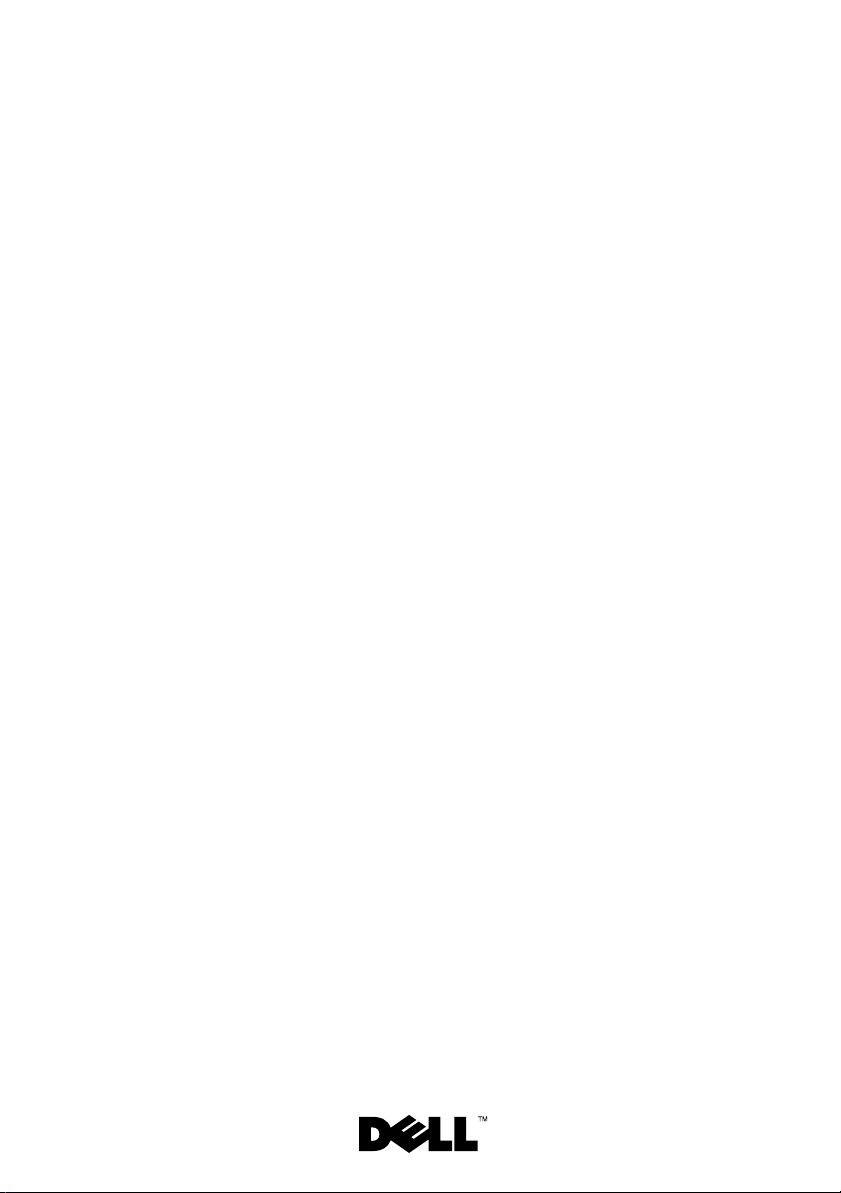
Dell™ PowerVault™ MD1120
Storage Enclosure
Getting Started
With Your System
系统使用入门
はじめに
시스템 시작 안내서
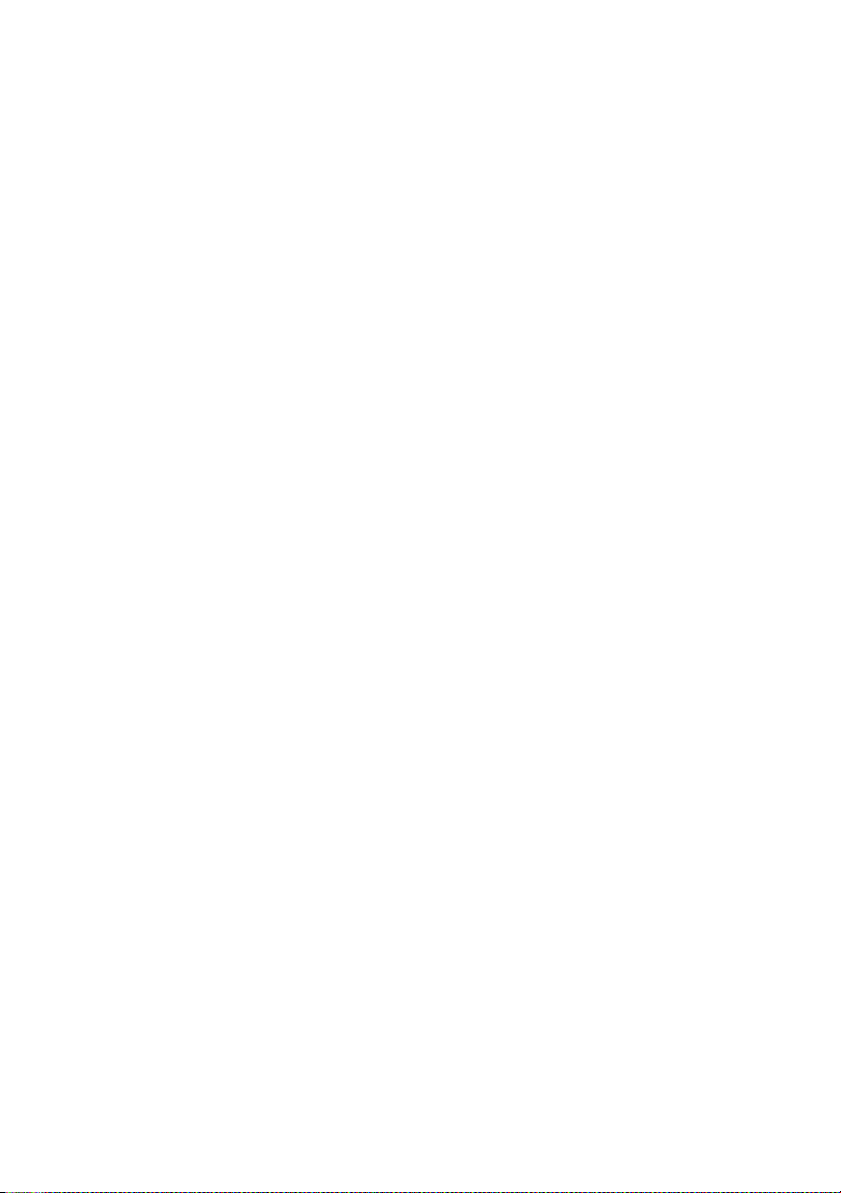
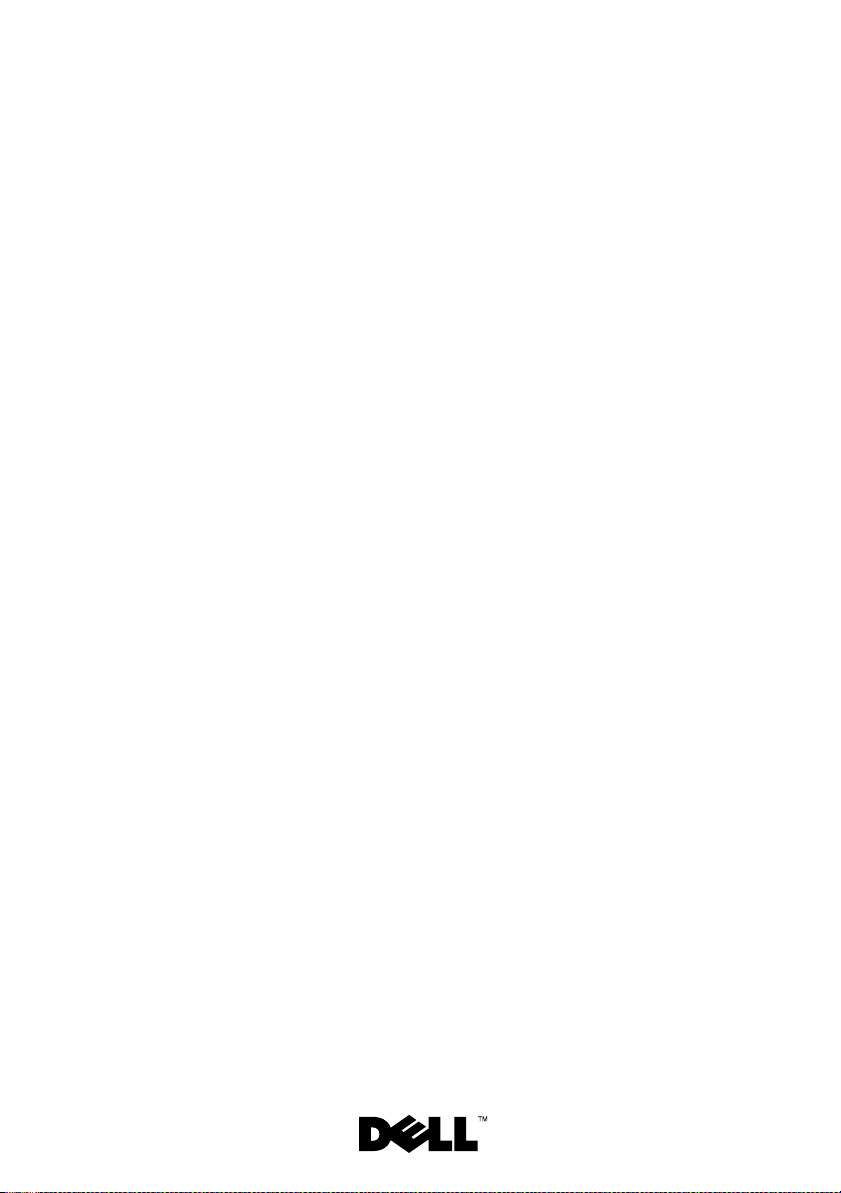
Dell™ PowerVault™ MD1120
Storage Enclosure
Getting Started
With Your System
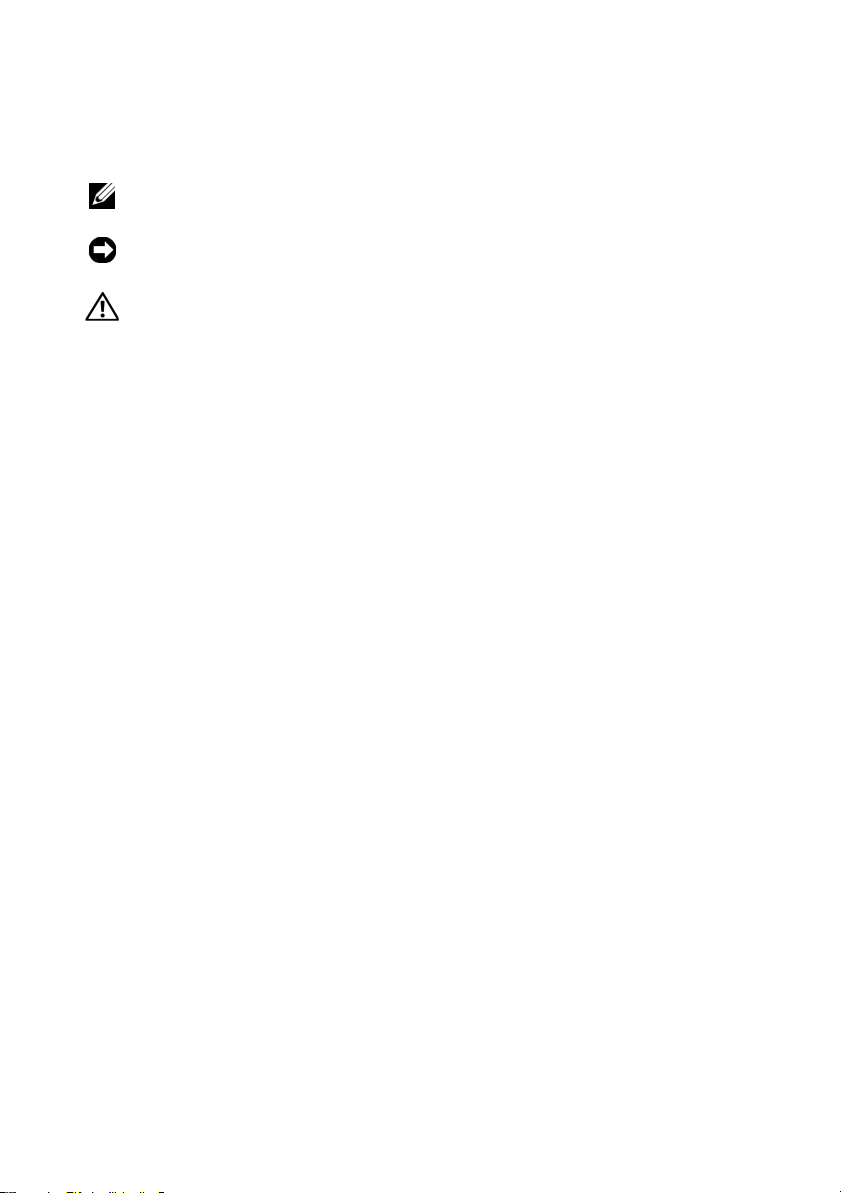
Notes, Notices, and Cautions
NOTE: A NOTE indicates important information that helps you make better use
of your computer.
NOTICE: A NOTICE indicates either potential damage to hardware or loss of data
and tells you how to avoid the problem.
CAUTION: A CAUTION indicates a potential for property damage, personal injury,
or death.
____________________
Information in this document is subject to change without notice.
© 2008 Dell Inc. All rights reserved.
Reproduction of these materials in any manner whatsoever without the written permission of Dell Inc.
is strictly forbidden.
Trademarks used in this text: Dell, the DELL logo, PowerEdge, PowerVault and Dell OpenManage
are trademarks of Dell Inc.; Intel, Pen ti um and Celeron are registered trademarks of Intel Corporation;
Microsoft, Windows and Windows Server are either trademarks or registered trademarks of Microsoft
Corporation in the United States and/or other countries.
Other trademarks and trade names may be used in this document to refer to either the entities
claiming the marks and names or their products. Dell Inc. disclaims any proprietary interest
in trademarks and trade names other than its own.
Model AMT
August 2008 P/N XR714 Rev. A01
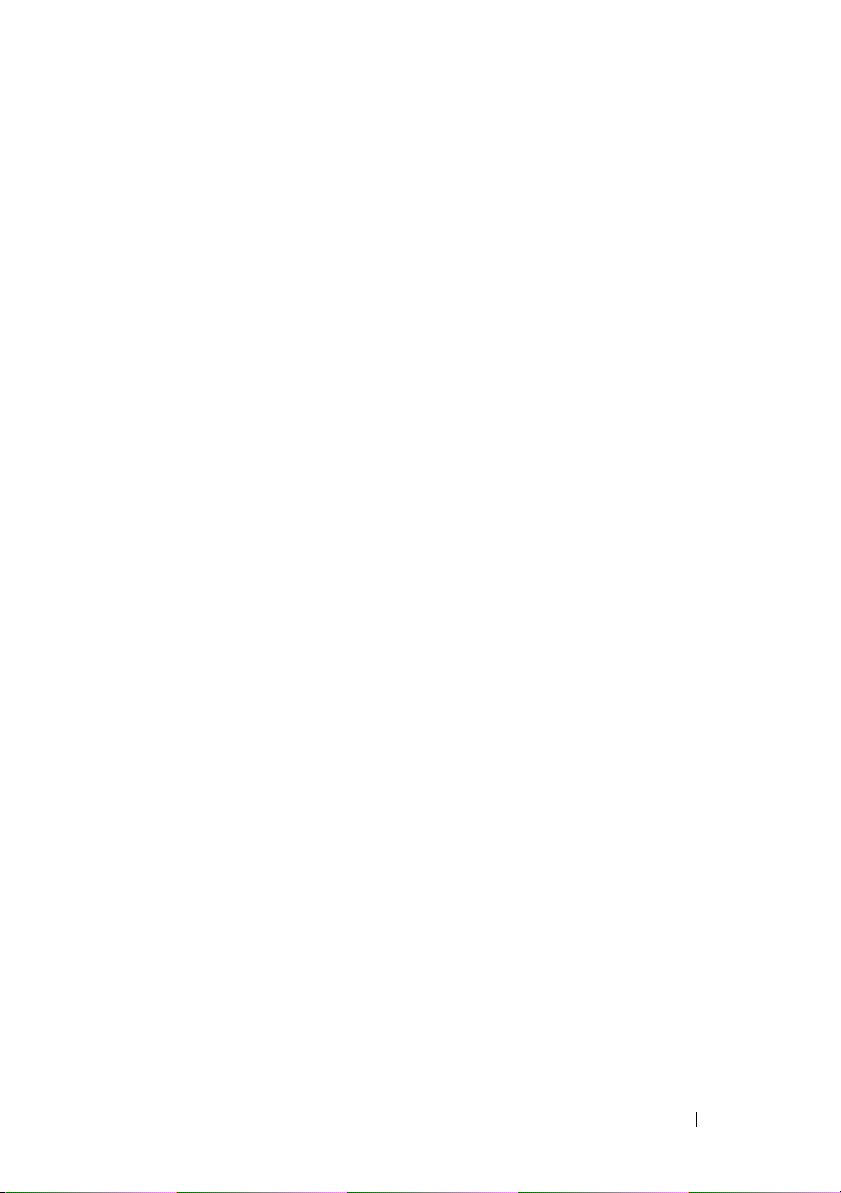
System Features
This section describes the major hardware and software features of your
system. It also provides information about other documents you may need
when setting up your system and how to obtain technical assistance.
Major features of your system include:
• Enclosure storage in an efficient rack-mount 2U design
• Capacity for 24 2.5-inch, hot-plug, 3.0-Gbps, SAS hard drives
• Host-based RAID support via a PERC 6/E adapter
• Redundant hot-plug power supply and cooling modules that are combined
for easy serviceability
• Optional second enclosure management module (EMM) for redundant
system management capability
• Support for either of the following direct-attach configurations:
– Unified mode for direct connectivity of up to 24 hard drives
– Split mode (with dual EMMs) providing direct connectivity to drives
0 through 11 on one EMM and a separate direct connectivity to drives
12 through 23 on the second EMM
• Support for up to three daisy-chained storage enclosures in unified mode
for a total of 72 hard drives
• In-band enclosure management provided through SCSI enclosure services
(SES)
• RAID and system management using Dell OpenManage™ Server
Administrator Storage Management Service or OpenManage IT Assistant.
• Four sensors for monitoring ambient temperatures
• Over-temperature shutdown capability
• Audible warning for critical component failure (disabled by default)
• Support for a wide range of servers (See your system’s readme file for
supported systems. An updated readme can be viewed from the Dell
website at
support.dell.com
)
Information Update 3
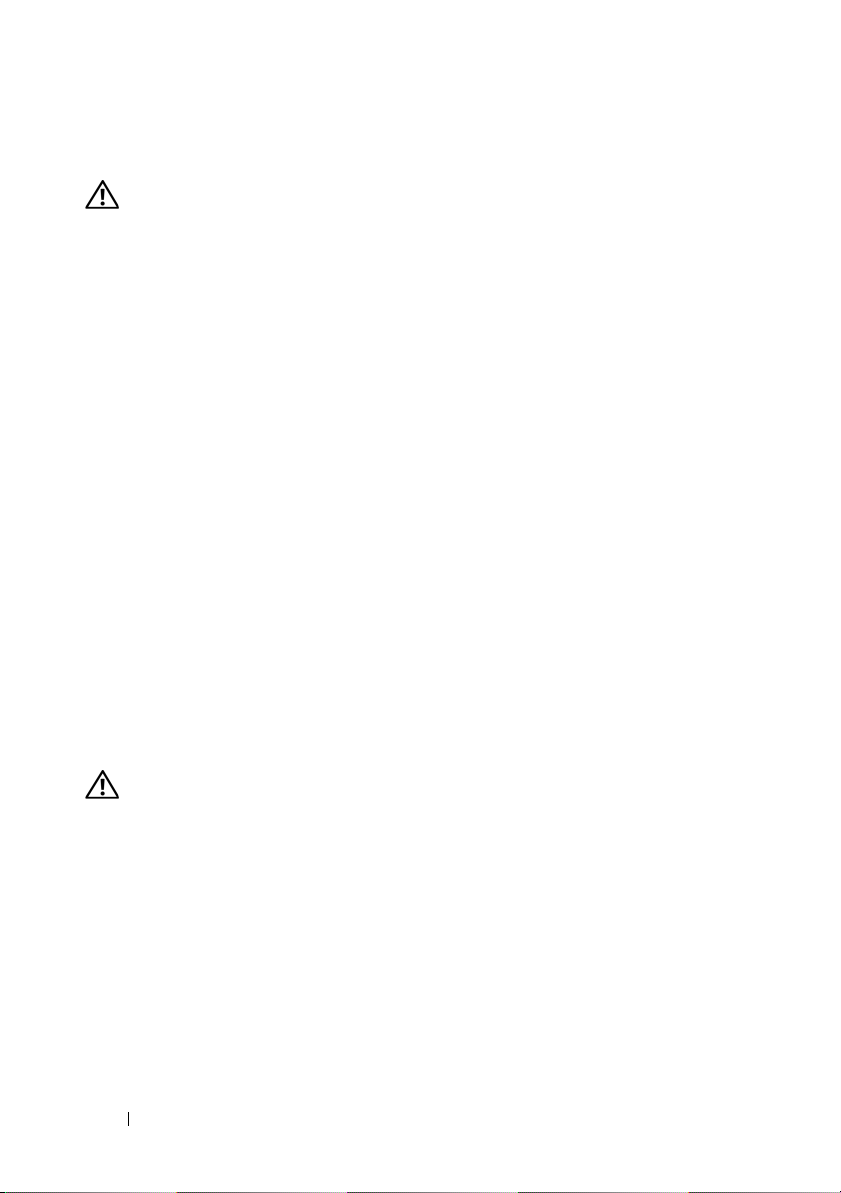
Other Information You May Need
CAUTION: See the safety and regulatory information that shipped with your
system. Warranty information may be included within this document or as
a separate document.
•The
•The
• CDs included with your system provide documentation and tools for
• Release notes or readme files may be included to provide last-minute
Rack Installation Instructions
with your rack solution describes how to install your system into a rack.
Hardware Owner’s Manual
features and describes how to troubleshoot the system and install or
replace system components.
configuring and managing your system.
updates to the system or documentation or advanced technical reference
material intended for experienced users or technicians.
or
Rack Installation Guide
provides information about system
included
Obtaining Technical Assistance
If you do not understand a procedure in this guide or if the system does not
perform as expected, see your Hardware Owner’s Manual.
Dell Enterprise Training and Certification is available; see dell.com/training
for more information. This service may not be offered in all locations.
Installation and Configuration
CAUTION: Before performing the following procedure, read and follow the safety
instructions and important regulatory information that shipped with your system.
For additional safety best practices information, see
www.dell.com/regulatory_compliance.
This section describes the steps to set up your system for the first time.
Unpacking the System
Unpack your system and identify each item.
Keep all shipping materials in case you need them later.
4 Information Update
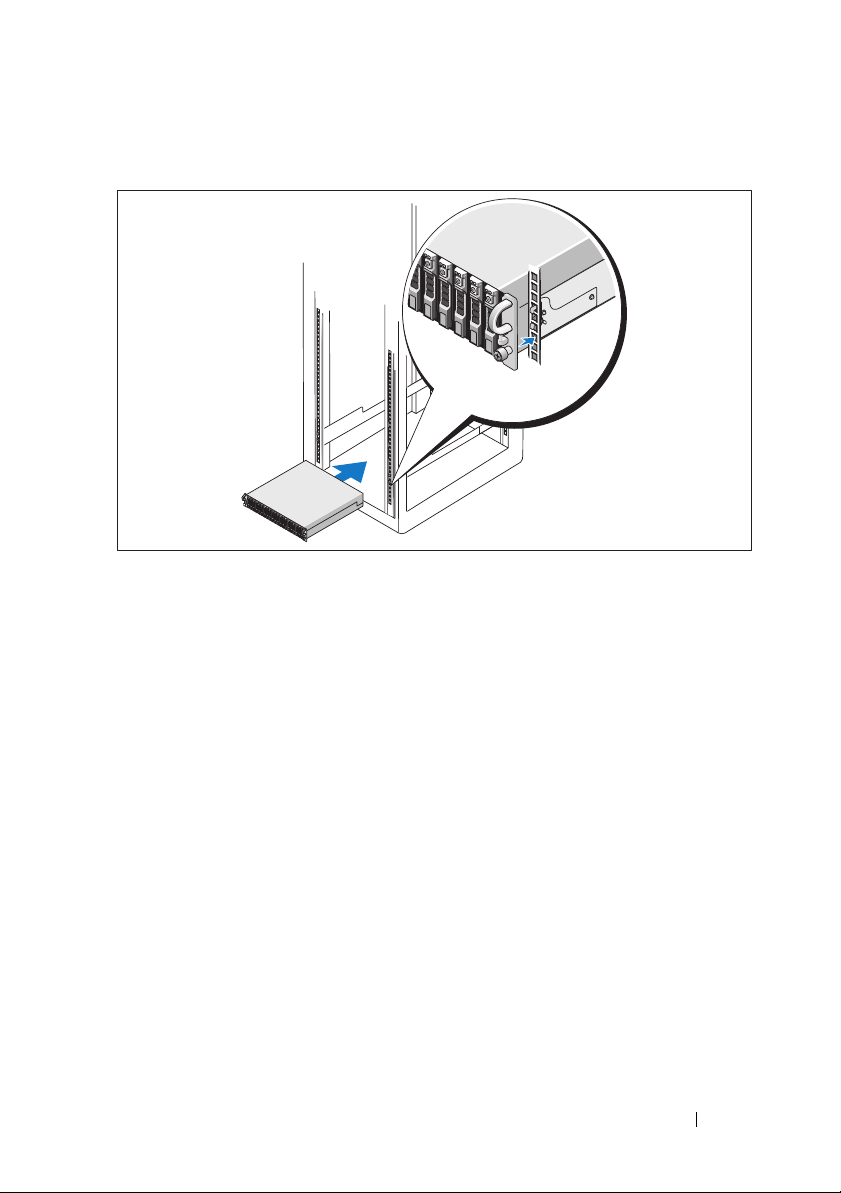
Installing the Rails and System in a Rack
Once you have read the "Safety Instructions" located in the rack installation
documentation for your system, install the rails and the system in the rack.
See your rack installation documentation for instructions on installing your
system in a rack.
Information Update 5
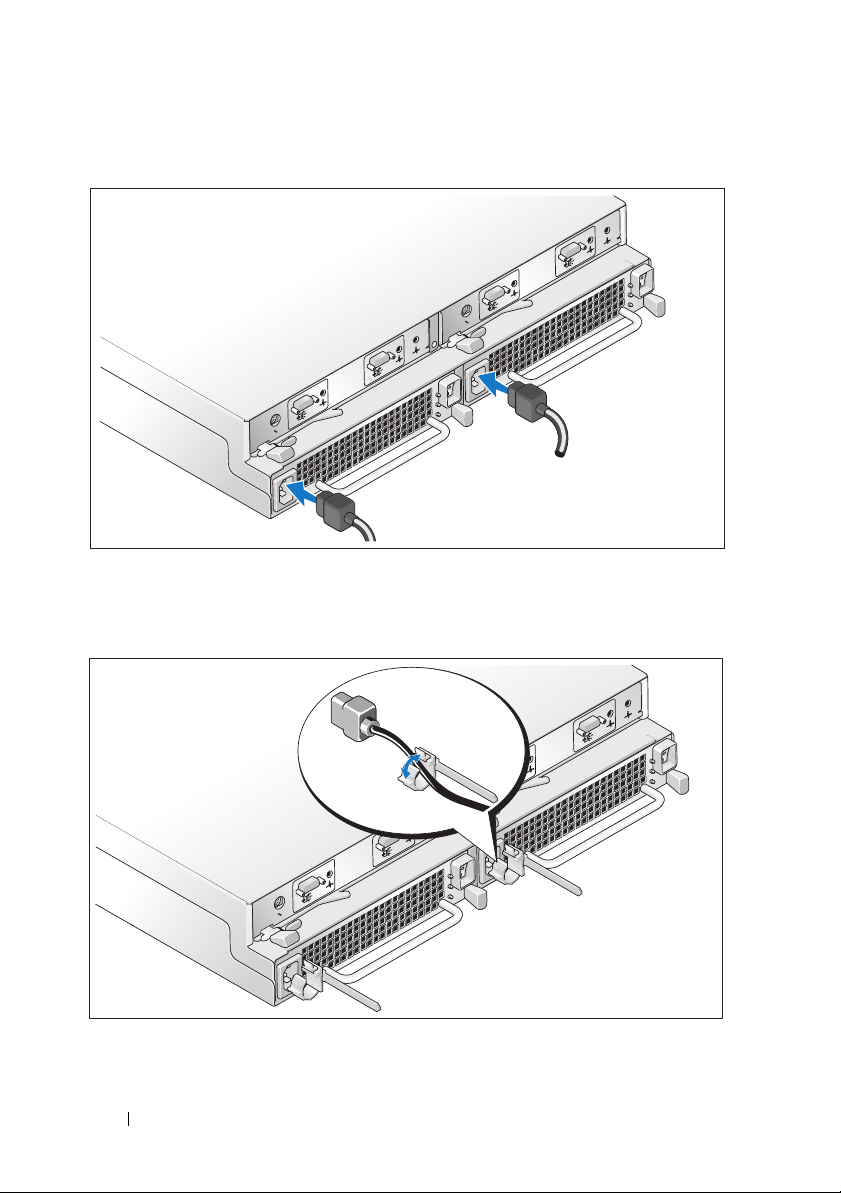
Connecting the Power
Connect both power cables to the power supply/cooling fan modules.
Attaching the Power Cord Retention Bracket
6 Information Update
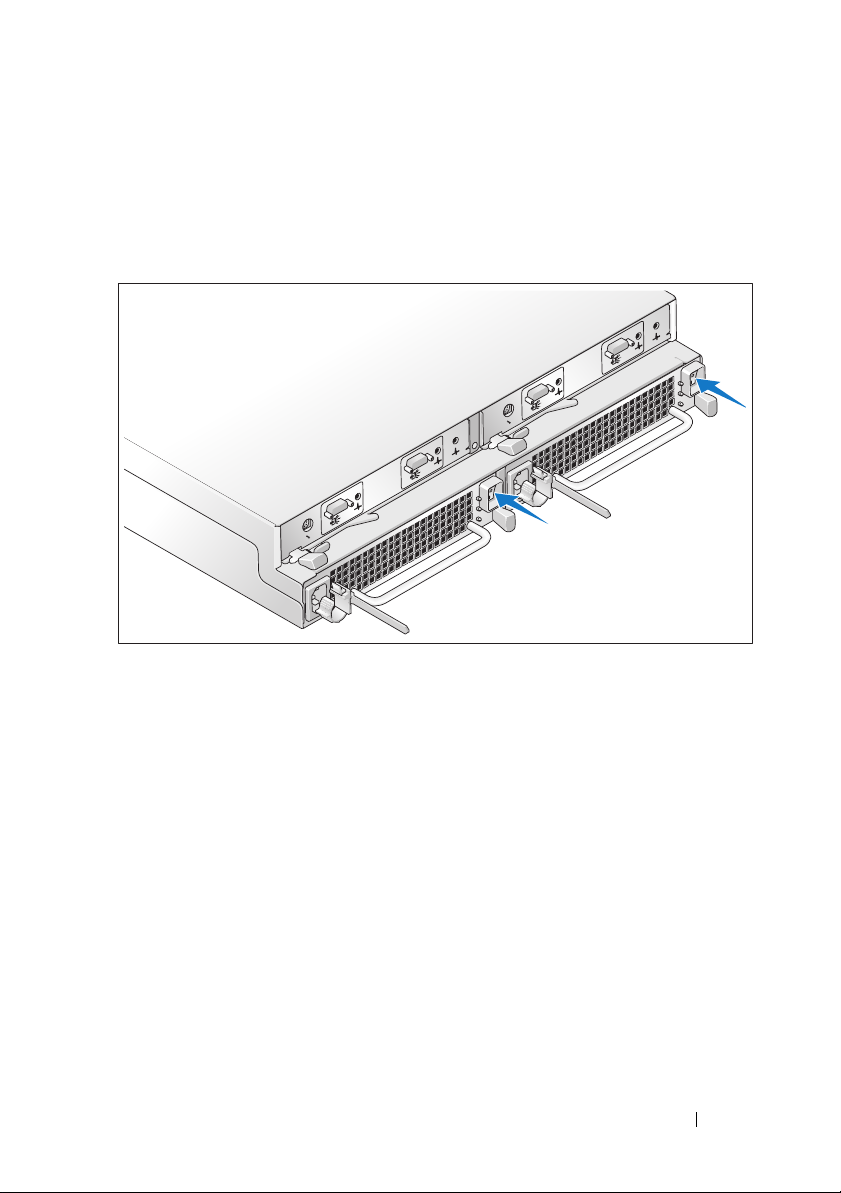
Configure the storage mode for your system by setting the configuration
switch on the front of the system and cabling the EMM(s) according to
the instructions provided in the Hardware Owner’s Manual.
Turning on the System
Power on the system by turning on both power supply/cooling fan modules.
Information Update 7
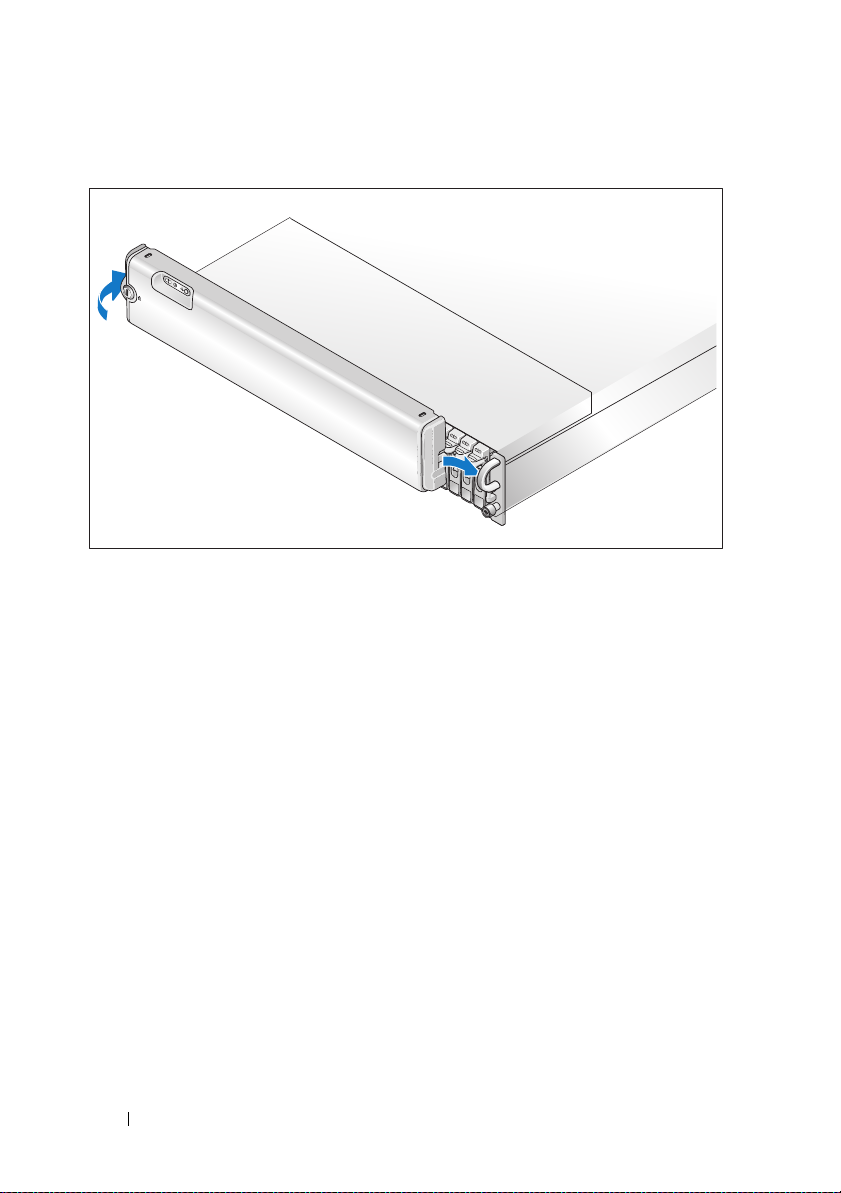
Installing the Bezel
Install the bezel, if desired, by inserting the right edge of the bezel into the
right front loop on the system, and then pressing the left edge of the bezel to
the system until the bezel snaps into place. (Bezel design may vary slightly
from the illustration above.)
8 Information Update
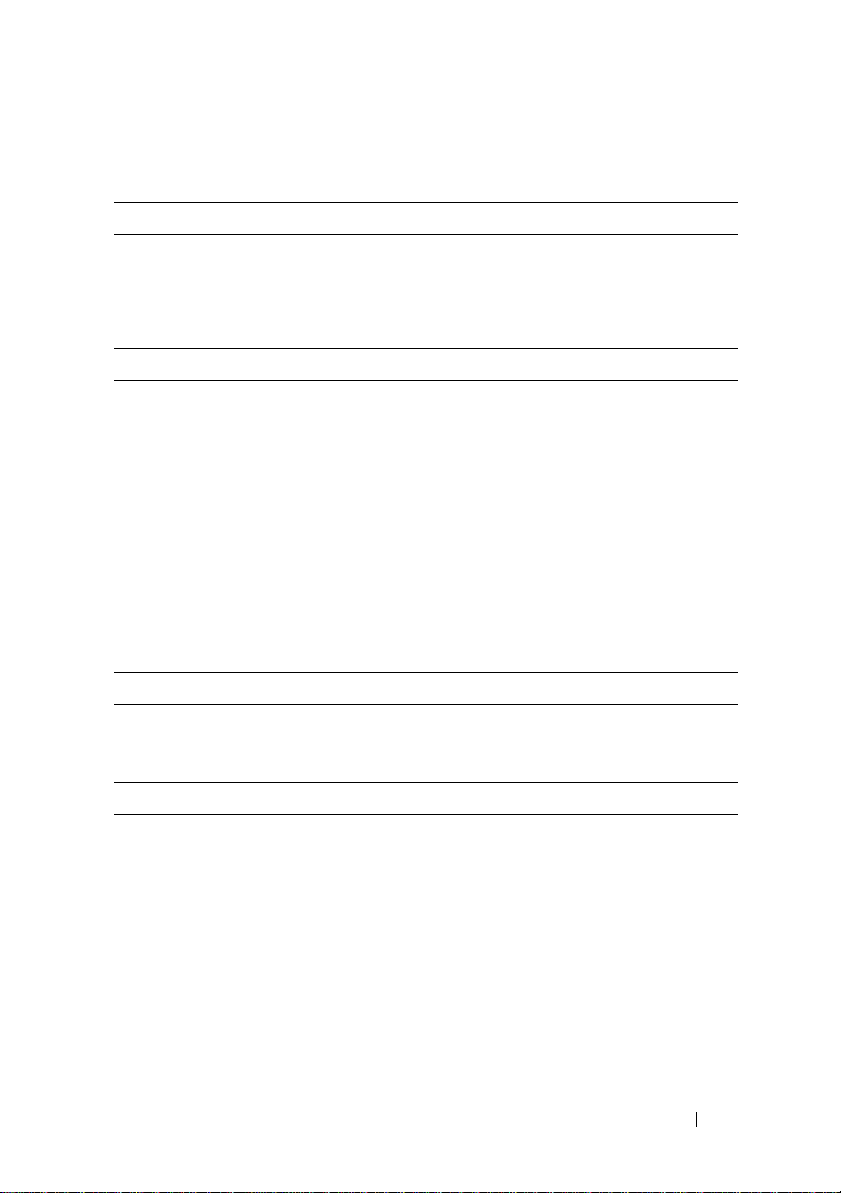
Technical Specifications
Drives
SAS hard drives Up to 24 2.5-inch SAS hot-plug hard
drives (3.0 Gbps), at speeds of 10K or
15K rpm (See your system readme file
for supported disk capacities.)
Connectivity
Configurations Support for either of the following
configurations:
• Unified mode for direct connectivity to
24 hard drives
• Split mode with dual EMMs providing
a direct connectivity to drives 0 though
11 and a separate direct connectivity to
drives 12 though 23
• Up to three daisy-chained storage
enclosures in unified mode for a total
of 72 hard drives
Enclosure Modules
EMMs One or two hot-pluggable modules
Each EMM has one temperature sensor
Backplane Board
Connectors
Sensors Two temperature sensors
• 24 SAS hard drive connectors
• Two power supply/cooling fan module
connectors
• Two sets of EMM connectors
(6 connectors each EMM)
• One control panel connector for front
LEDs and enclosure mode switch
Information Update 9
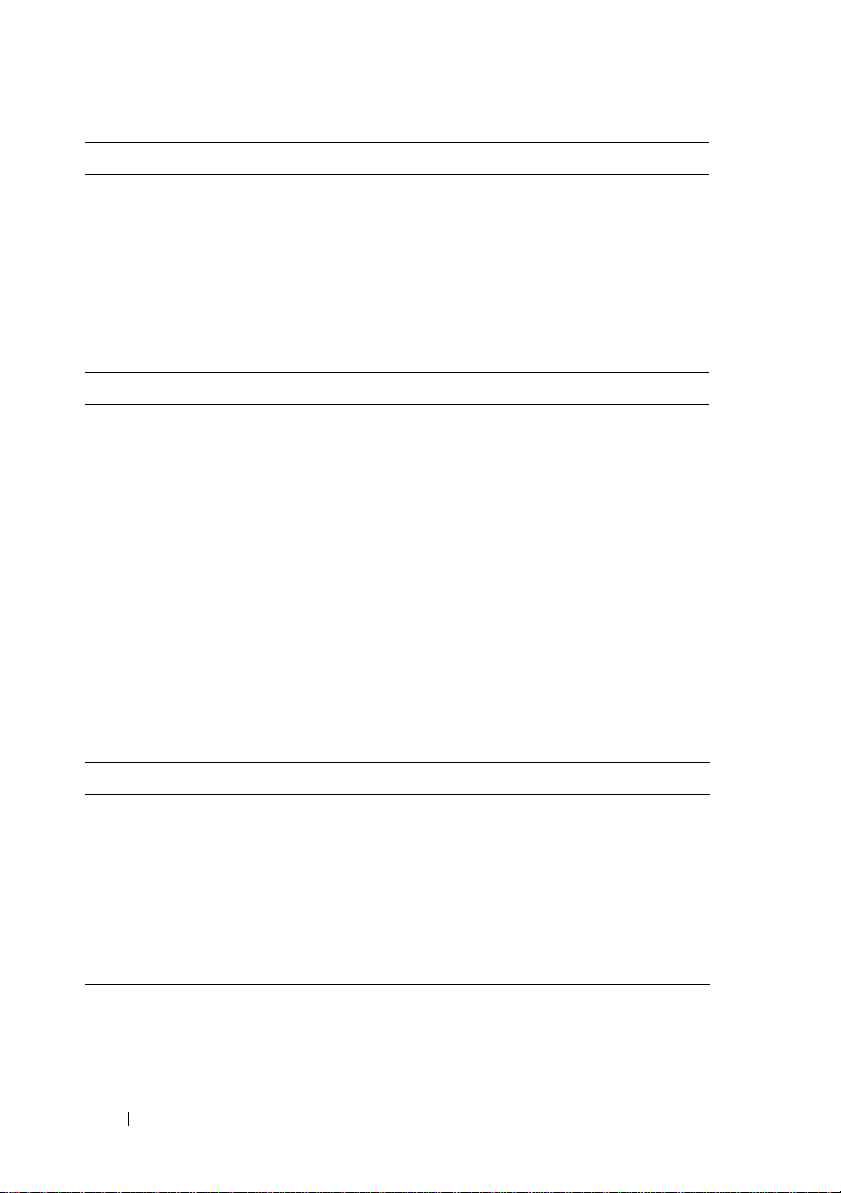
Back-Panel Connectors
SAS connectors (per EMM)
Serial connector (per EMM) One 6-pin UART mini-DIN connector
LED Indicators
Front panel
Hard-drive carrier
EMM Three two-color LED status indicators,
Power supply/cooling fan module Three LED status indicators for power
• One SAS (SFF 8470) "IN" connector
for connection to the host
• One SAS (SFF 8470) "OUT"
connector for expansion to an
additional enclosure
(for factory use only)
• One two-color LED indicator
for system status
• Two single-color LED indicators
for power and split mode
• One single-color activity LED
• One two-color LED status indicator
per drive
one each for the two EMM SAS ports
and one for the EMM status
supply status, power supply/fan fault,
and AC status
Power Supplies
Wattage 485 W maximum continuous; 604 W peak
Heat dissipation 200 W
Voltage 100–240 V
Frequency 50/60 Hz
Amperage 7.5–3.75 A
10 Information Update
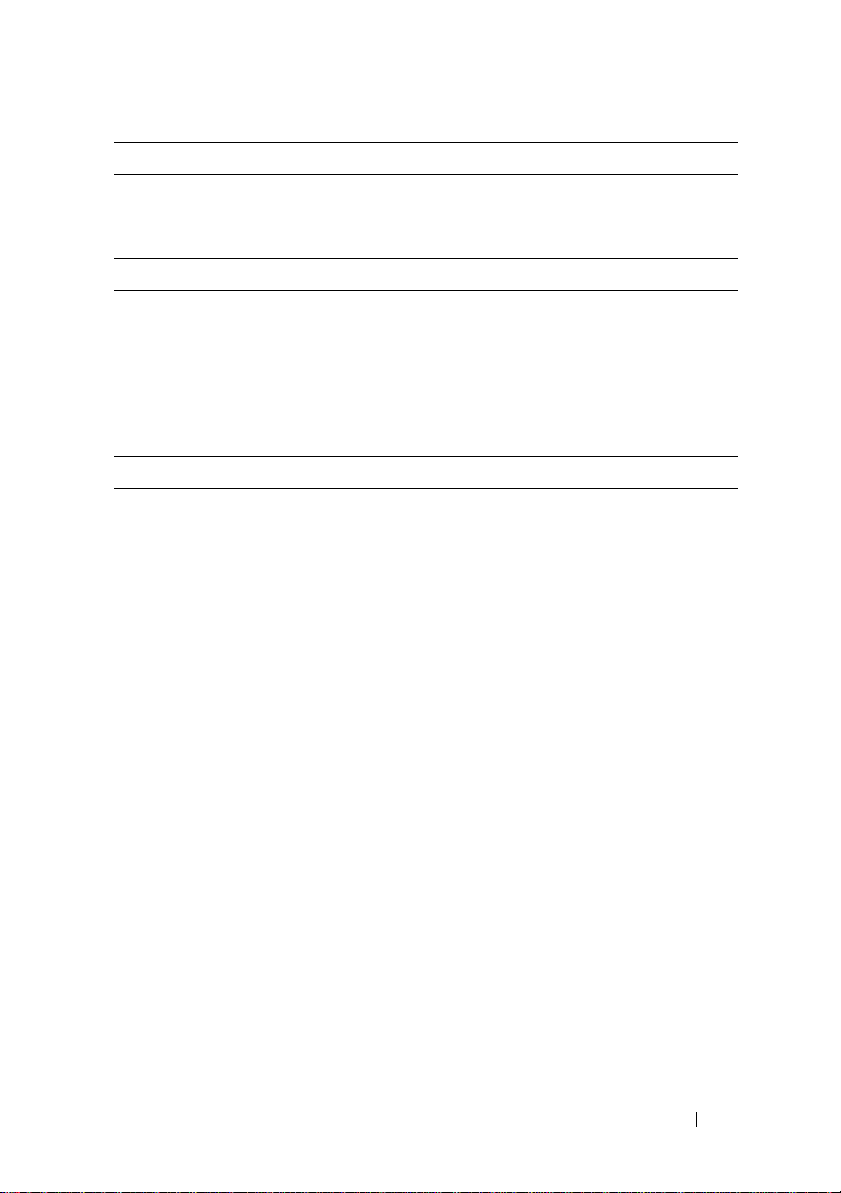
Available Hard Drive Power (Per Slot)
Supported hard drive power
consumption (continuous)
Physical
Height 8.60 cm (3.375 inches)
Width 44.50 cm (17.5 inches)
Depth 46.40 cm (18.25 inches)
Weight (maximum
configuration kg)
Environmental
Up to 0.5 A at +12 V
Up to 1.2 A at +5 V
23.60 kg (52 lb)
NOTE: For additional information about environmental measurements for specific
system configurations, see dell.com/environmental_datasheets. This system is not
for use in an office environment.
Temperature
Operating
Storage
Relative humidity
Operating
Storage
Altitude
Operating
Storage
BTU per hour 1430
10° to 35°C (50° to 95°F)
–40° to 65°C (–40° to 149°F)
20% to 80% (noncondensing)
5% to 95% (noncondensing)
–16 to 3,048 m (–50 to 10,000 ft)
–16 to 10,600 m (–50 to 35,000 ft)
Information Update 11
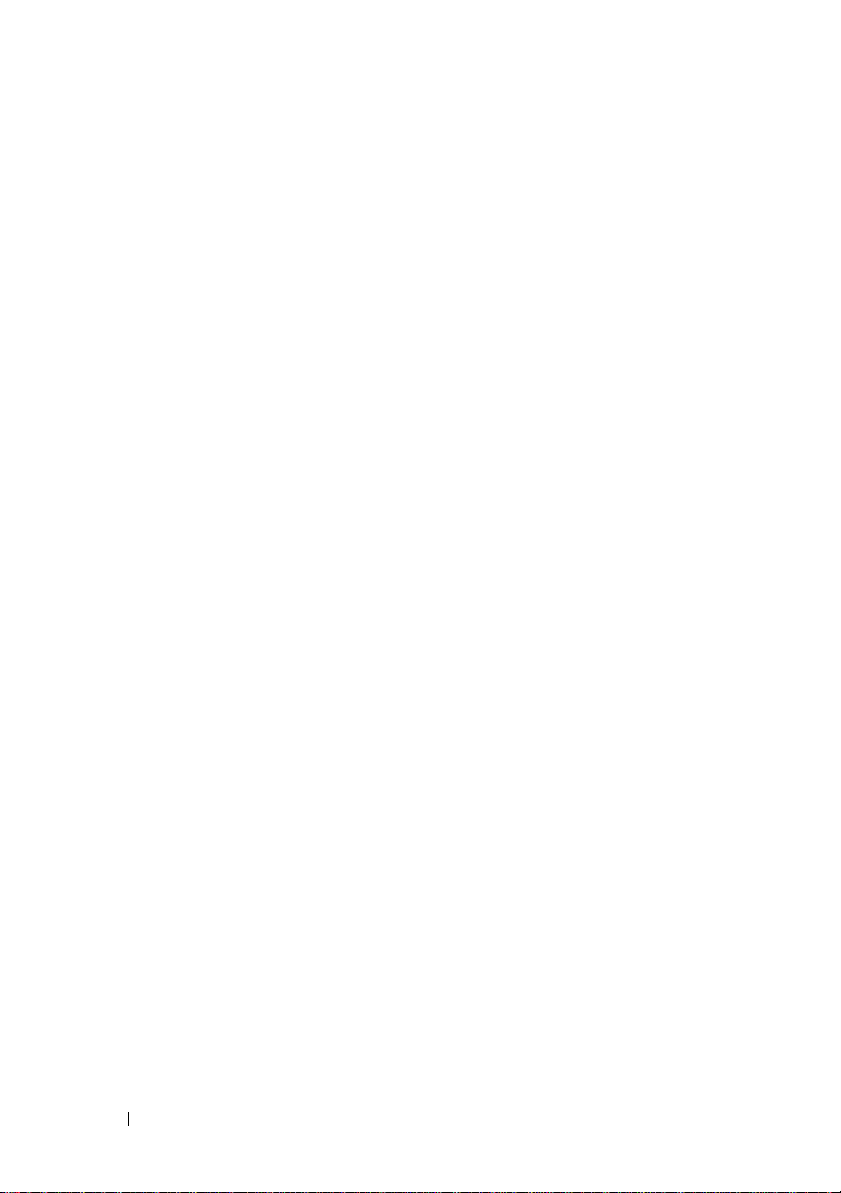
12 Information Update
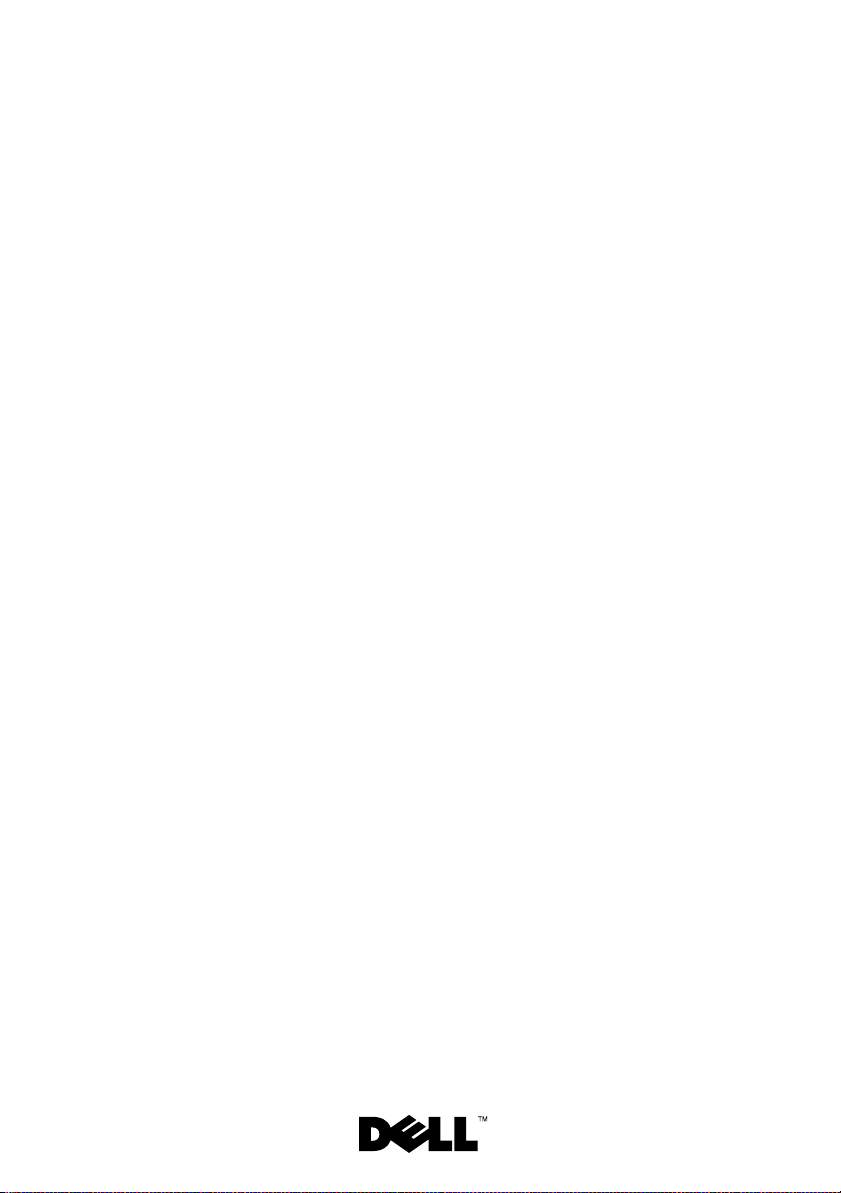
Dell™ PowerVault™ MD1120
存储设备硬盘柜
系统使用入门
