Page 1
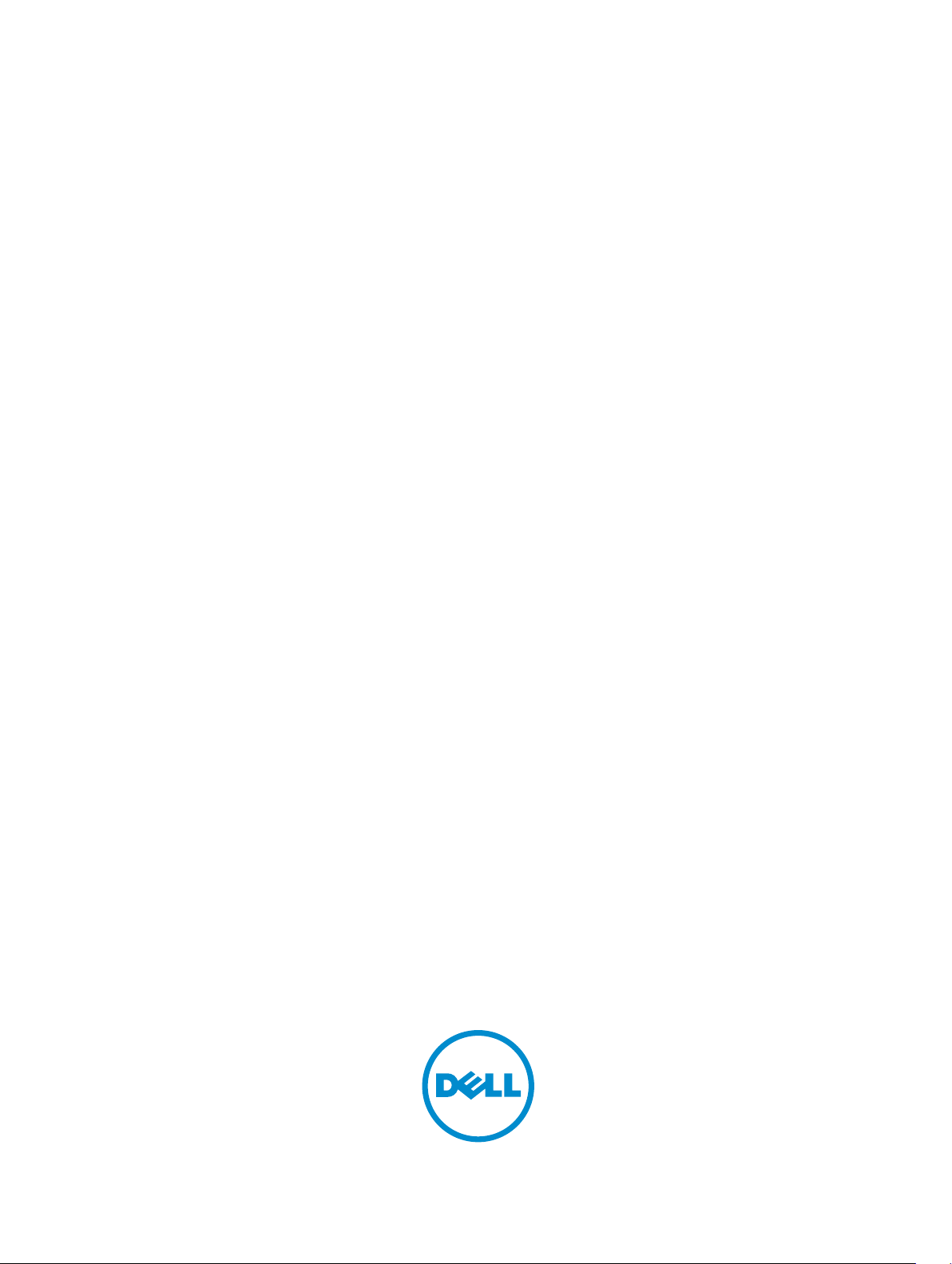
Dell DX6104-CSN, DX6104-SN, And DX6104-SCN
Object Storage Solutions
Getting Started Guide
Regulatory Model: E18S Series
Regulatory Type: E18S001
Page 2
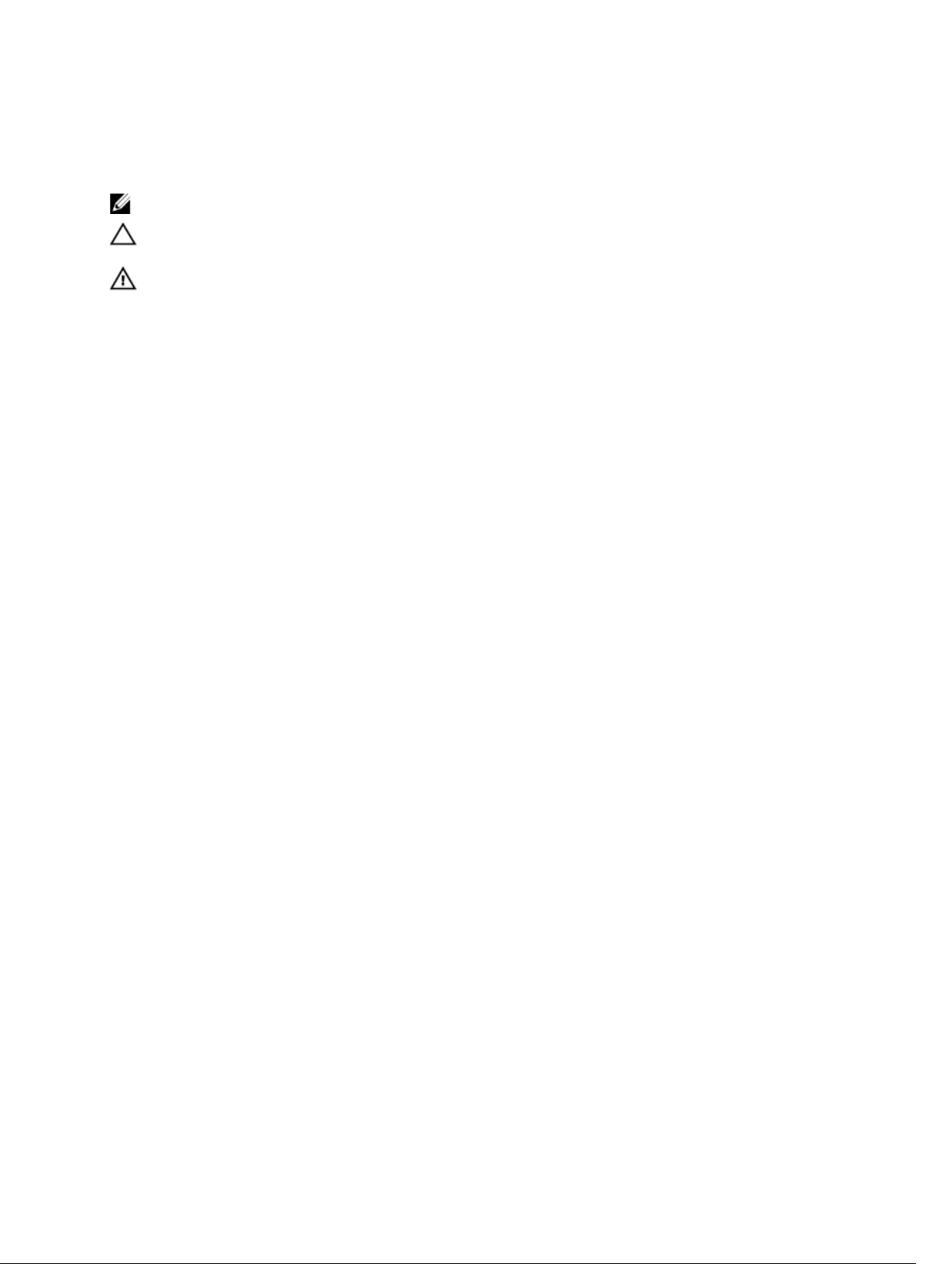
Notes, Cautions, and Warnings
NOTE: A NOTE indicates important information that helps you make better use of your computer.
CAUTION: A CAUTION indicates either potential damage to hardware or loss of data and tells you how to avoid the
problem.
WARNING: A WARNING indicates a potential for property damage, personal injury, or death.
© 2012 Dell Inc.
Trademarks used in this text: Dell™, the Dell logo, Dell Boomi™, Dell Precision™ , OptiPlex™, Latitude™, PowerEdge™, PowerVault™,
PowerConnect™, OpenManage™, EqualLogic™, Compellent™, KACE™, FlexAddress™, Force10™ and Vostro™ are trademarks of Dell
Inc. Intel®, Pentium®, Xeon®, Core® and Celeron® are registered trademarks of Intel Corporation in the U.S. and other countries. AMD
is a registered trademark and AMD Opteron™, AMD Phenom™ and AMD Sempron™ are trademarks of Advanced Micro Devices, Inc.
Microsoft®, Windows®, Windows Server®, Internet Explorer®, MS-DOS®, Windows Vista® and Active Directory® are either trademarks
or registered trademarks of Microsoft Corporation in the United States and/or other countries. Red Hat® and Red Hat
Enterprise Linux® are registered trademarks of Red Hat, Inc. in the United States and/or other countries. Novell® and SUSE® are
registered trademarks of Novell Inc. in the United States and other countries. Oracle® is a registered trademark of Oracle Corporation
and/or its affiliates. Citrix®, Xen®, XenServer® and XenMotion® are either registered trademarks or trademarks of Citrix Systems, Inc. in
the United States and/or other countries. VMware
trademarks of VMware, Inc. in the United States or other countries.
Corporation.
2012 - 11
®
,
Virtual SMP
®
®
,
vMotion
®
is a registered trademark of International Business Machines
IBM
,
vCenter
®
and
vSphere
®
are registered trademarks or
®
®
Rev. A01
Page 3
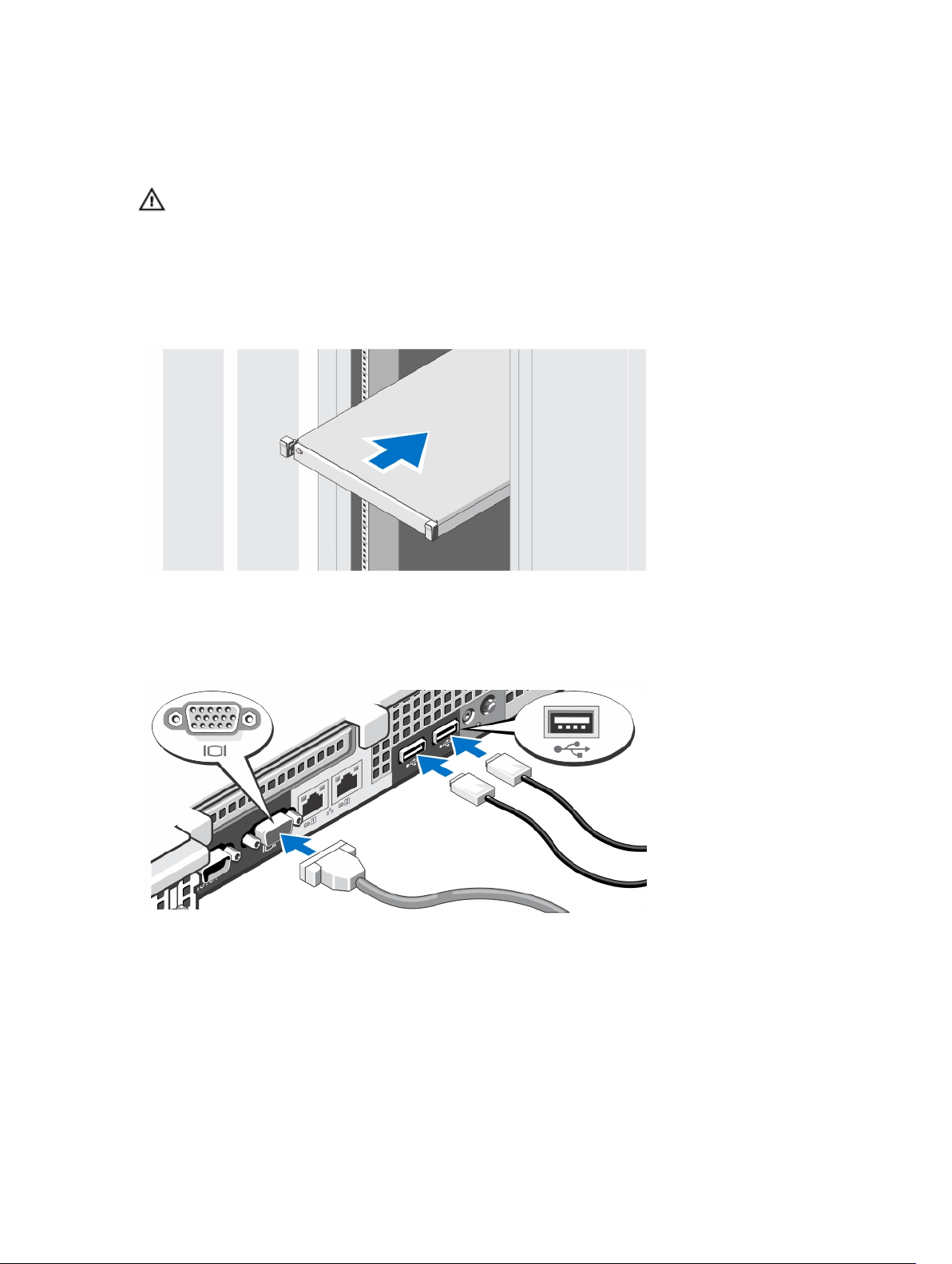
Installation And Configuration
WARNING: Before performing the following procedure, review the safety instructions that came with the system.
Unpacking A Rack System
Unpack your system and identify each item.
Assemble the rails and install the system in the rack following the safety instructions and the rack installation
instructions provided with your system.
Figure 1. Installing the Rails and System in a Rack
Optional—Connecting The Keyboard, Mouse, And Monitor
Figure 2. Optional—Connecting the Keyboard, Mouse, and Monitor
Connect the keyboard, mouse, and monitor (optional).
The connectors on the back of your system have icons indicating which cable to plug into each connector. Be sure to
tighten the screws (if any) on the monitor's cable connector.
3
Page 4

Connecting The Power Cable(s)
Figure 3. Connecting the Power Cable(s)
Connect the system’s power cable(s) to the system and, if a monitor is used, connect the monitor’s power cable to the
monitor.
Securing The Power Cable(s)
Figure 4. Securing the Power Cable(s)
Bend the system power cable(s), as shown in the illustration, and attach to the cable strap.
Plug the other end of the power cable(s) into a grounded electrical outlet or a separate power source such as an
uninterruptible power supply (UPS) or a power distribution unit (PDU).
4
Page 5

Turning On The System
Figure 5. Turning on the System
Press the power button on the system. The power indicator should light.
Installing The Optional Bezel
Figure 6. Installing the Optional Bezel
Install the bezel (optional).
Dell Software License Agreement
Before using your system, read the Dell Software License Agreement that came with your system. You must consider
any media of Dell-installed software as BACKUP copies of the software installed on your system’s hard drive. If you do
not accept the terms of the agreement, call the customer assistance telephone number. For customers in the United
States, call 800-WWW-DELL (800-999-3355). For customers outside the United States, visit support.dell.com and select
your country or region from the bottom of the page.
5
Page 6

Other Information You May Need
WARNING: See the safety and regulatory information that shipped with your system. Warranty information may be
included within this document or as a separate document.
• The
Owner’s Manual
and install or replace system components. This document is available online at dell.com/support/manuals.
• The
DX Object Storage Platform User’s Guide
and recovery information.
• The rack documentation included with your rack solution describes how to install your system into a rack, if
required.
• Any media that ships with your system that provides documentation and tools for configuring and managing your
system, including those pertaining to the operating system, system management software, system updates, and
system components that you purchased with your system.
NOTE: Always check for updates on dell.com/support/manuals and read the updates first because they often
supersede information in other documents.
NOTE: When upgrading your system, it is recommended that you download and install the latest BIOS, driver, and
systems management firmware on your system from support.dell.com.
provides information about system features and describes how to troubleshoot the system
outlines the setup information with solution level cabling diagrams
Obtaining Technical Assistance
If you do not understand a procedure in this guide or if the system does not perform as expected, see your
Manual
. Dell offers comprehensive hardware training and certification. See dell.com/training for more information. This
service may not be offered in all locations.
Owner’s
NOM Information (Mexico Only)
The following information is provided on the device described in this document in compliance with the requirements of
the official Mexican standards (NOM):
Importer:
Model number: E18S
Supply voltage: 100–240 V CA
Frequency: 50/60 Hz
Current consumption:
Dell Inc. de México, S.A. de C.V.
Paseo de la Reforma 2620 -11º Piso
Col. Lomas Altas
11950 México, D.F.
7.4 – 3.7 A X2 (with 550 W Redundant AC Power Supply Unit)
NOTE: (X#), # = max number of power supplies per system.
Technical Specifications
NOTE: The following specifications are only those required by law to ship with your system. For a complete and
current listing of the specifications for your system, go to support.dell.com.
6
Page 7

Power
AC Power Supply (per power supply)
Wattage 550 W
Heat dissipation
NOTE: Heat dissipation is calculated using
the power supply wattage rating.
Voltage
NOTE: This system is also designed to be
connected to IT power systems with a
phase to phase voltage not exceeding 230
V.
Battery
Coin-cell battery 3 V CR2032 Lithium coin cell
Physical
Height 42.8 mm (1.68 inch)
Width
With rack latches 482.4 mm (18.99 inch)
Without rack latches 434.0 mm (17.08 inch)
Depth (excludes bezel) 607.0 mm (23.9 inch)
Weight (maximum) 19.9 kg (43.87 lb)
2132 BTU/hr maximum (redundant, 550 W power supply)
100–240 V AC, autoranging, 50/60 Hz
Weight (empty) 16.73 kg (36.88 lb)
Environmental
NOTE: Your system is capable of 40 °C and 45 °C excursion operation for fresh air cooled data centers. For more
information, see the
NOTE: For additional information about environmental measurements for specific system configurations, see
dell.com/environmental_datasheets.
Temperature
Maximum Temperature Gradient (Operating and
Storage)
Storage Temperature Limits –40 °C to 65 °C (–40 °F to 149 °F)
Temperature (Continuous Operation)
Temperature Ranges (for altitude less than 950 m or
3117 ft)
Humidity Percentage Range 10% to 80% Relative Humidity with 26 °C (78.8 °F)
Owner's Manual
at dell.com/support/manuals.
20 °C/h (36 °F/h)
10 °C to 35 °C (50 °F to 95 °F) with no direct sunlight on
the equipment.
maximum dew point.
7
Page 8

Environmental
Relative humidity
Storage 5% to 95% RH with 33 °C (91 °F) maximum dew point.
Atmosphere must be non-condensing at all times.
Maximum vibration
Operating 0.26 G
Storage 1.87 G
at 5 Hz to 350 Hz (all operation orientations).
rms
at 10 Hz to 500 Hz for 15 min (all six sides
rms
tested).
Maximum shock
Operating One shock pulse in the positive z axis (one pulse on each
side of the system) of 31 G for 2.6 m in the operational
orientation.
Storage Six consecutively executed shock pulses in the positive
and negative x, y, and z axes (one pulse on each side of
the system) of 71 G for up to 2 m.
Maximum Altitude
Operating
3048 m (10,000 ft).
Storage 12,000 m (39,370 ft).
Operating Altitude De-rating
Up to 35 °C (95 °F) Maximum temperature is reduced by 1 °C/300 m (1 °F/547
ft) above 950 m (3,117 ft).
35 °C to 40 °C (95 °F to 104 °F) Maximum temperature is reduced by 1 °C/175 m (1 °F/319
ft) above 950 m (3,117 ft).
40 °C to 45 °C (104 °F to 113 °F) Maximum temperature is reduced by 1 °C/125 m (1 °F/228
ft) above 950 m (3,117 ft).
Particulate Contamination
NOTE: This section defines the limits to help avoid IT equipment damage and/or failure from particulates and
gaseous contamination. If it is determined that levels of particulates or gaseous pollution are beyond the limits
specified below and are the reason for the damage and/or failures to your equipment, it may be necessary for you
to re-mediate the environmental conditions that are causing the damage and/or failures. Re-mediation of
environmental conditions will be the responsibility of the customer.
Air Filtration
NOTE: Applies to data center environments only.
Air filtration requirements do not apply to IT
equipment designed to be used outside a data
Data center air filtration as defined by ISO Class 8 per
ISO 14644-1 with a 95% upper confidence limit.
NOTE: Air entering the data center must have
MERV11 or MERV13 filtration.
center, in environments such as an office or
factory floor.
Conductive Dust Air must be free of conductive dust, zinc whiskers, or
other conductive particles.
8
Page 9

Environmental
NOTE: Applies to data center and non-data center
environments.
Corrosive Dust
NOTE: Applies to data center and non-data center
environments.
Gaseous Contamination
NOTE: Maximum corrosive contaminant levels measured at ≤50% relative humidity.
Copper Coupon Corrosion Rate <300 Å/month per Class G1 as defined by ANSI/
Silver Coupon Corrosion Rate <200 Å/month as defined by AHSRAE TC9.9.
• Air must be free of corrosive dust.
• Residual dust present in the air must have a
deliquescent point less than 60% relative
humidity.
ISA71.04-1985.
9
