Page 1
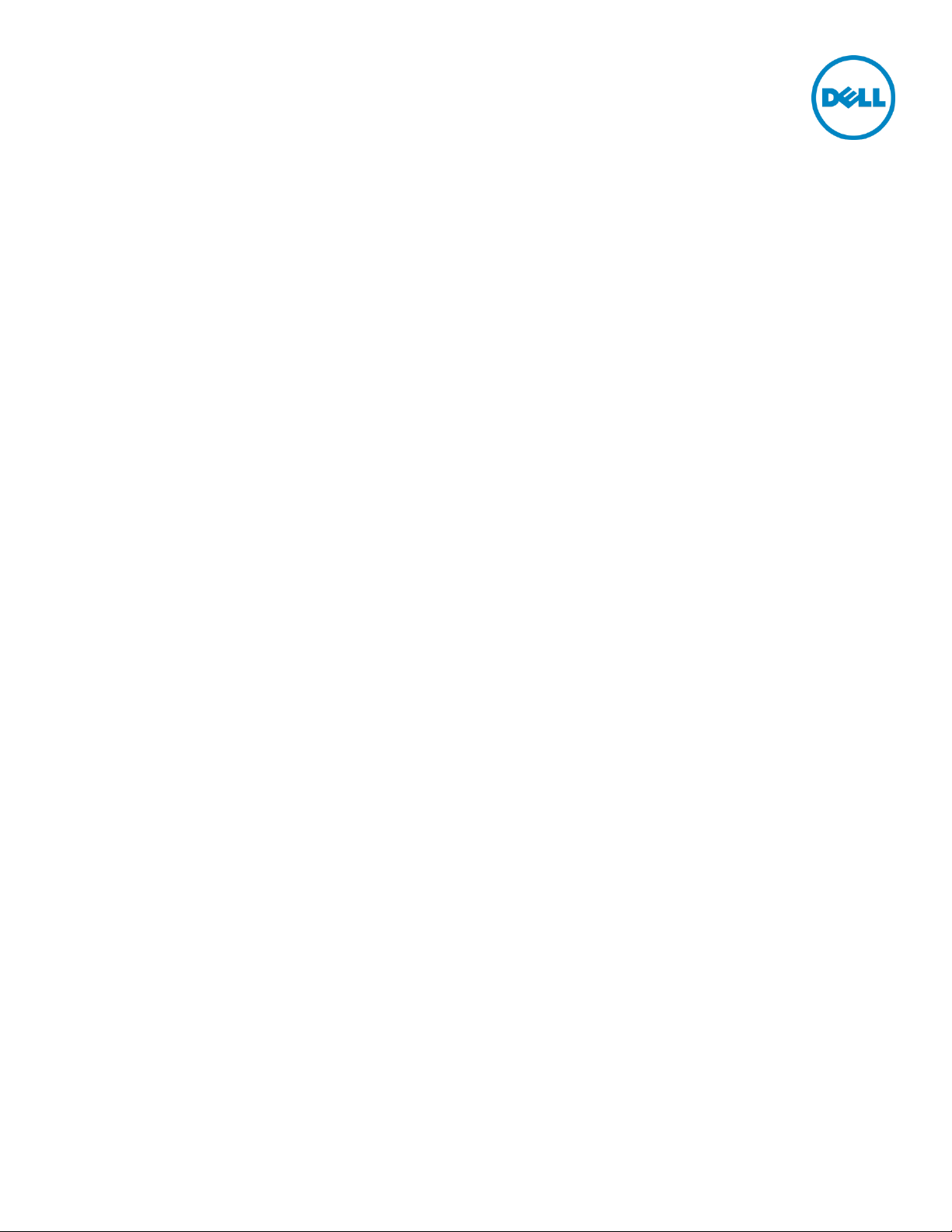
Configuring Direct-Connect between a
DR Series System and Backup Media Server
Dell Engineering
October 2014
A Dell Technical White Paper
Page 2
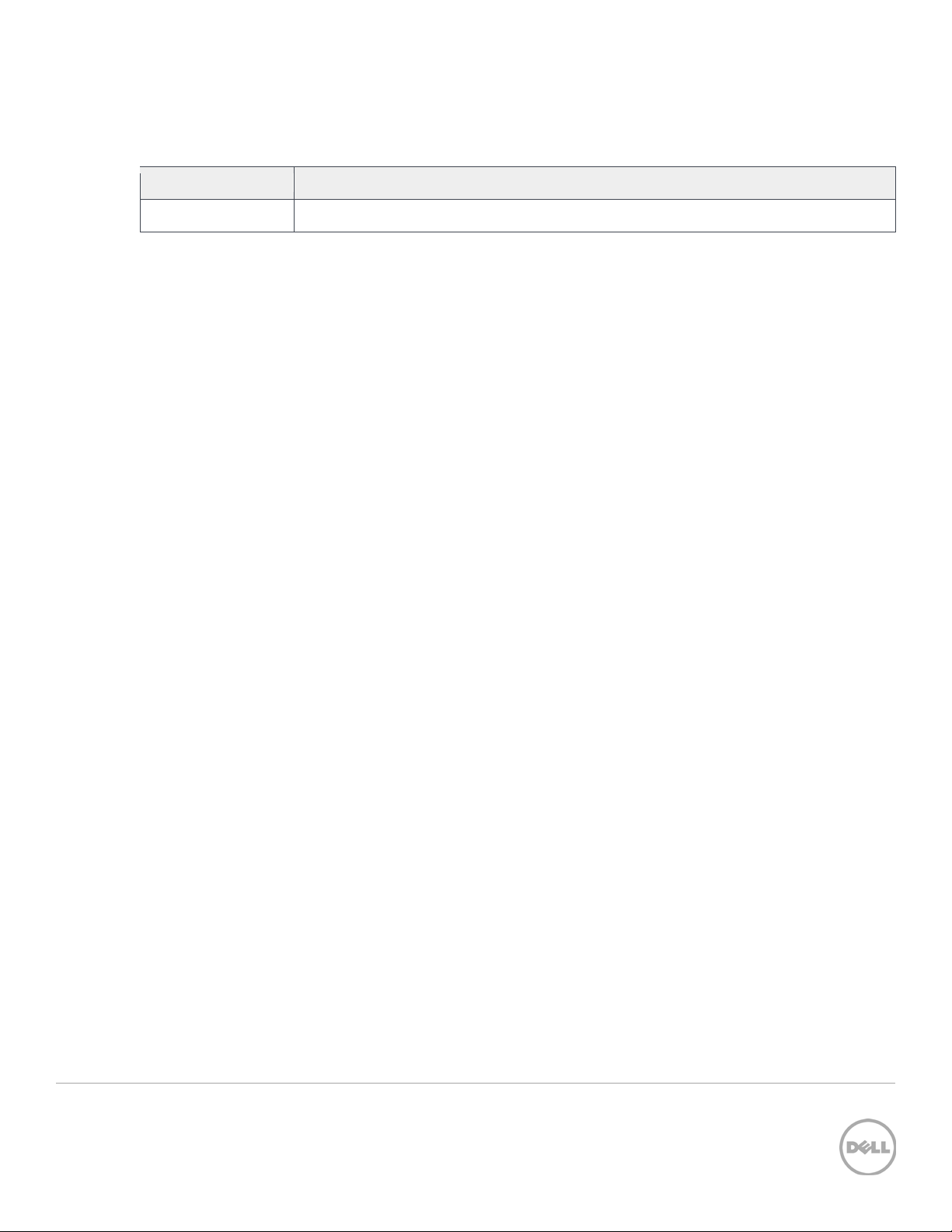
Revisions
Date
Description
October 2014
Initial release
THIS WHITE PAPER IS FOR INFORMATIONAL PURPOSES ONLY, AND MAY CONTAIN TYPOGRAPHICAL ERRORS AND
TECHNICAL INACCURACIES. THE CONTENT IS PROVIDED AS IS, WITHOUT EXPRESS OR IMPLIED WARRANTIES OF
ANY KIND.
© 2014 Dell Inc. All rights reserved. Reproduction of this material in any manner whatsoever without the express
written permission of Dell Inc. is strictly forbidden. For more information, contact Dell.
PRODUCT WARRANTIES APPLICABLE TO THE DELL PRODUCTS DESCRIBED IN THIS DOCUMENT MAY BE FOUND
AT: http://www.dell.com/learn/us/en/19/terms-of-sale-commercial-and-public-sector Performance of network
reference architectures discussed in this document may vary with differing deployment conditions, network loads, and
the like. Third party products may be included in reference architectures for the convenience of the reader. Inclusion
of such third party products does not necessarily constitute Dell’s recommendation of those products. Please consult
your Dell representative for additional information.
Trademarks used in this text:
Dell™, the Dell logo, Dell Boomi™, Dell Precision™ ,OptiPlex™, Latitude™, PowerEdge™, PowerVault™,
PowerConnect™, OpenManage™, EqualLogic™, Compellent™, KACE™, FlexAddress™, Force10™ and Vostro™ are
trademarks of Dell Inc. Other Dell trademarks may be used in this document. Cisco Nexus®, Cisco MDS®, Cisco NX0S®, and other Cisco Catalyst® are registered trademarks of Cisco System Inc. EMC VNX®, and EMC Unisphere® are
registered trademarks of EMC Corporation. Intel®, Pentium®, Xeon®, Core® and Celeron® are registered trademarks
of Intel Corporation in the U.S. and other countries. AMD® is a registered trademark and AMD Opteron™, AMD
Phenom™ and AMD Sempron™ are trademarks of Advanced Micro Devices, Inc. Microsoft®, Windows®, Windows
Server®, Internet Explorer®, MS-DOS®, Windows Vista® and Active Directory® are either trademarks or registered
trademarks of Microsoft Corporation in the United States and/or other countries. Red Hat® and Red Hat® Enterprise
Linux® are registered trademarks of Red Hat, Inc. in the United States and/or other countries. Novell® and SUSE® are
registered trademarks of Novell Inc. in the United States and other countries. Oracle® is a registered trademark of
Oracle Corporation and/or its affiliates. Citrix®, Xen®, XenServer® and XenMotion® are either registered trademarks
or trademarks of Citrix Systems, Inc. in the United States and/or other countries. VMware®, Virtual SMP®, vMotion®,
vCenter® and vSphere® are registered trademarks or trademarks of VMware, Inc. in the United States or other
countries. IBM® is a registered trademark of International Business Machines Corporation. Broadcom® and
NetXtreme® are registered trademarks of Broadcom Corporation. Qlogic is a registered trademark of QLogic
Corporation. Other trademarks and trade names may be used in this document to refer to either the entities claiming
the marks and/or names or their products and are the property of their respective owners. Dell disclaims proprietary
interest in the marks and names of others.
2 Configuring Direct-Connect between a
DR Series System and Backup Media Server| October 2014
Page 3
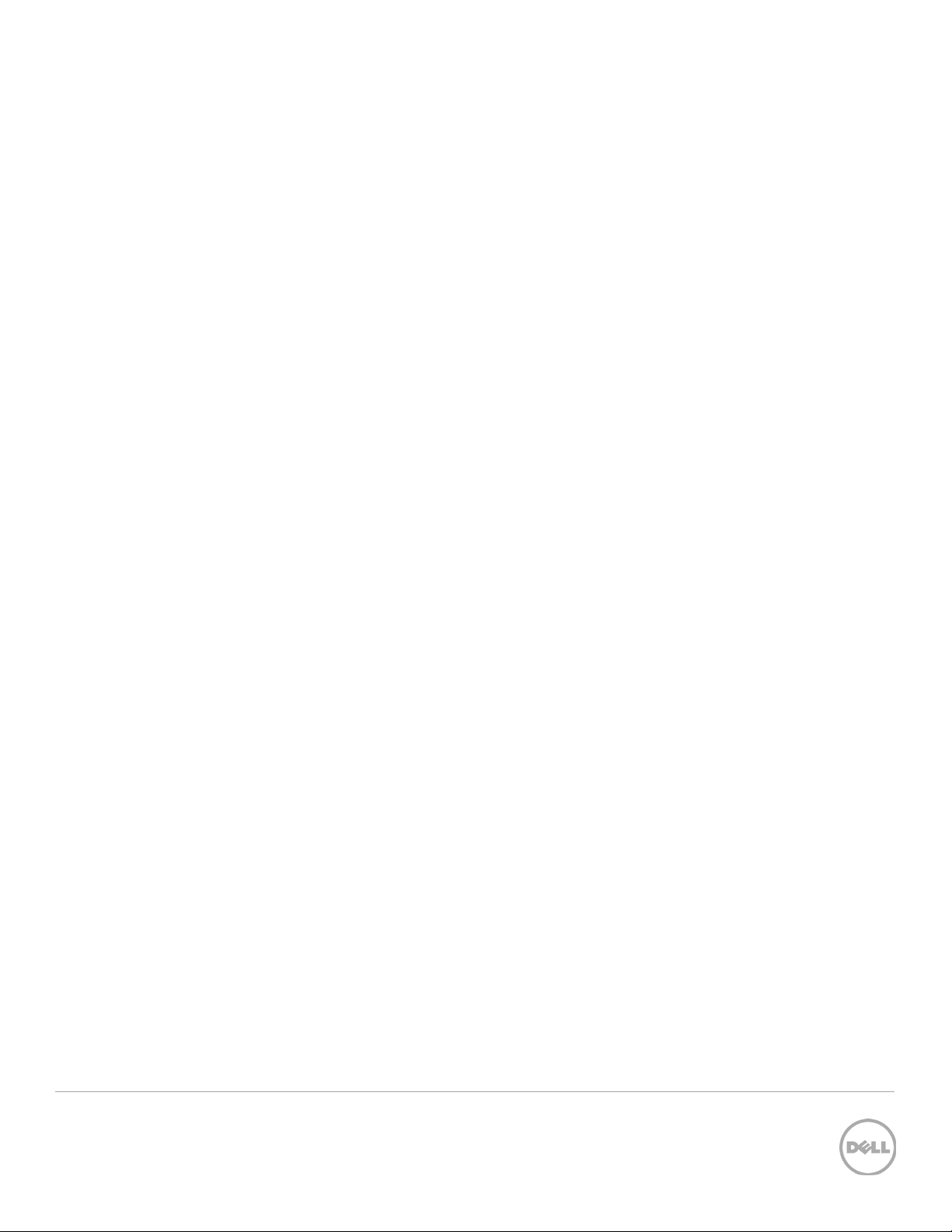
Table of contents
Revisions ...................................................................................................................................................................................................... 2
Executive summary ................................................................................................................................................................................... 4
1 Direct connect a DR Series system (with firmware version 2.1 or later) to a backup media server............................. 5
2 Direct-connect a DR Series system (with firmware version earlier than 2.1) to a backup media server .................... 6
3 Configuring Direct-Connect between a
DR Series System and Backup Media Server | October 2014
Page 4

Executive summary
This paper provides general guidance and information about how to set up the Dell DR Series system to
directly connect to a backup media server. This paper is a quick reference guide and does not include all
DR Series system deployment best practices.
For additional information, see the DR Series system documentation and other data management
application best practices whitepapers for your specific DR Series system at:
http://www.dell.com/powervaultmanuals
NOTE: The DR Series System build version and screen shots used for this paper may vary slightly,
depending on the version of the DR Series System software version used.
4 Configuring Direct-Connect between a
DR Series System and Backup Media Server | October 2014
Page 5

1 Direct connect a DR Series system (with firmware version
2.1 or later) to a backup media server
If the DR Series Appliance has a firmware version of 2.1 or later, you can directly connect this DR Series
system to a backup media server by completing the following steps.
1. On the DR Series system, connect all 1Gbps NIC ports to switch.
2. On the DR Series system, connect one single 10Gbps NIC port directly to media server 10Gbps
NIC port.
3. On the DR Series Appliance Command Line Interface (CLI), run the following command and
reboot the appliance after the command has completed:
network --factory_reset --auto_bonding_speed 1G
This command enables all 1Gbps NIC ports to form bond0, which will be used for management
and replication traffic. After the appliance reboots, this bonded interface needs to be configured
with networking. This bonded interface will need to be configured with a default gateway, so the
DR Series Appliance can fully function with all network services.
4. Using the DR Series system command line interface (CLI), run the following command to identify
which 10Gbps NIC port is used for connecting to the media server:
network --blink --nwif ethM --time N
This will blink the ethM port for N seconds
5. Using the DR Series system CLI, run the following command to configure the 10Gbps port, so that
this port is on the same subnet as the connected 10Gbps port on the media server:
network --create_eth --nwif ethM --static --mtu
[MTU_SIZE_sameSubnet_asMediaServer10G] --ip
[IP_sameSubnet_asMediaServer10G] --netmask
[netMask_samSubnet_asMediaServer10G] --restart
6. On the media server, configure the backup storage device using the static IP of the DR Series
system 10Gbps interface, and run a test backup to verify the configuration.
5 Configuring Direct-Connect between a
DR Series System and Backup Media Server | October 2014
Page 6

2 Direct-connect a DR Series system (with firmware version
earlier than 2.1) to a backup media server
If the DR Series system has a firmware version earlier than 2.1, you can still directly connect it to a backup
media server. However, you need to be aware of the following considerations for a successful
implementation:
• Some network related services on the DR Series system will be impacted. Some of the services will be
completely unavailable, while others can be manually set up as a workaround.
• Only a single DR Series system NIC port is supported in a direct-connect configuration. The cable
must be connected to a comparable port on the corresponding media server with the same settings
for speed, duplex, negotiation, MTU, and so on. Systems may log messages about disconnected NIC
ports in the alerts log for the unused ports. Email alerts will be sent that reference the disconnected
cables on the unused ports for the DR Series systems that are configured to send email alerts.
• No network interface failover capability is available with this configuration. For higher network backup
throughput, the addition and use of a 10Gbps NIC is recommended for both the media server and DR
Series system. Cat6a cable is required as a minimum for a 10Gbps connection, and cat6 cable is
required as a minimum for a 1Gbps connection. Either straight-through cable or cross-over cable can
be used for the connection.
• Dell recommends that you configure the media server as the default gateway for the DR Series system.
This configuration provides the DR Series system with the possible ability of acquiring DNS, NTP,
Active Directory, and SMTP services available on the network.
If the media server cannot be configured as a gateway for the DR Series system, the DR Series system
may time out on network services, thus causing certain features to fail. See the following list for
potential impacts on each of the network services.
CIFS
Impact: DR Series Appliance cannot join active directory domains
Workaround: Configure CIFS local authentication on DR Series Appliance system
Active directory logon support
Impact: Cannot leverage single logon across all DR Series Appliance systems on the network
Workaround: None
NTP
Impact: Cannot sync with external time server
Workaround: Use media server as NTP server, or use DR Series Appliance local system time
6 Configuring Direct-Connect between a
DR Series System and Backup Media Server | October 2014
Page 7

DNS
Impact: No name lookup service for DR Series Appliance
Workaround: Edit /etc/hosts file on DR Series Appliance to manually enter name resolution entries
(support engineer needs to be engaged for this action)
SMTP
Impact: Cannot send email alerts
Workaround: None
7 Configuring Direct-Connect between a
DR Series System and Backup Media Server | October 2014
