Page 1
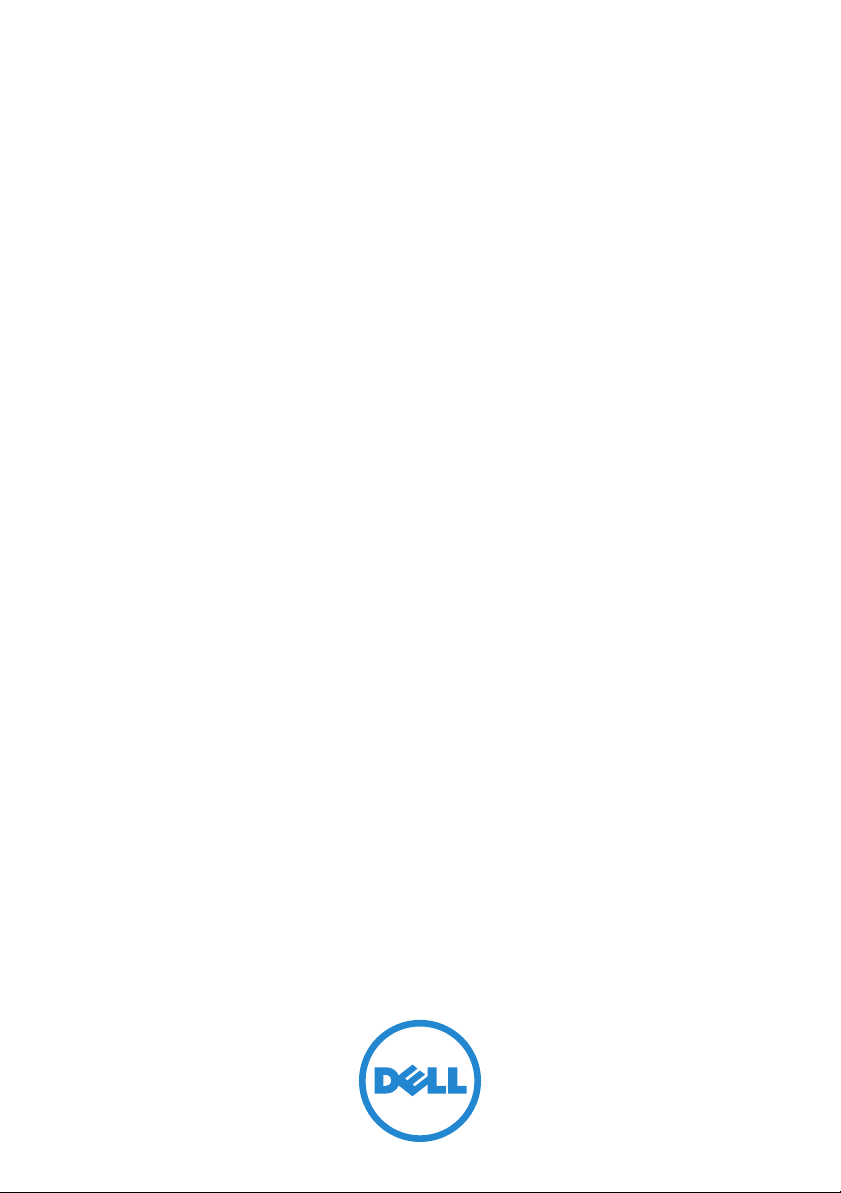
Dell PowerVault Backup to
Disk Appliance Powered by
CommVault Simpana
Release Notes
Page 2
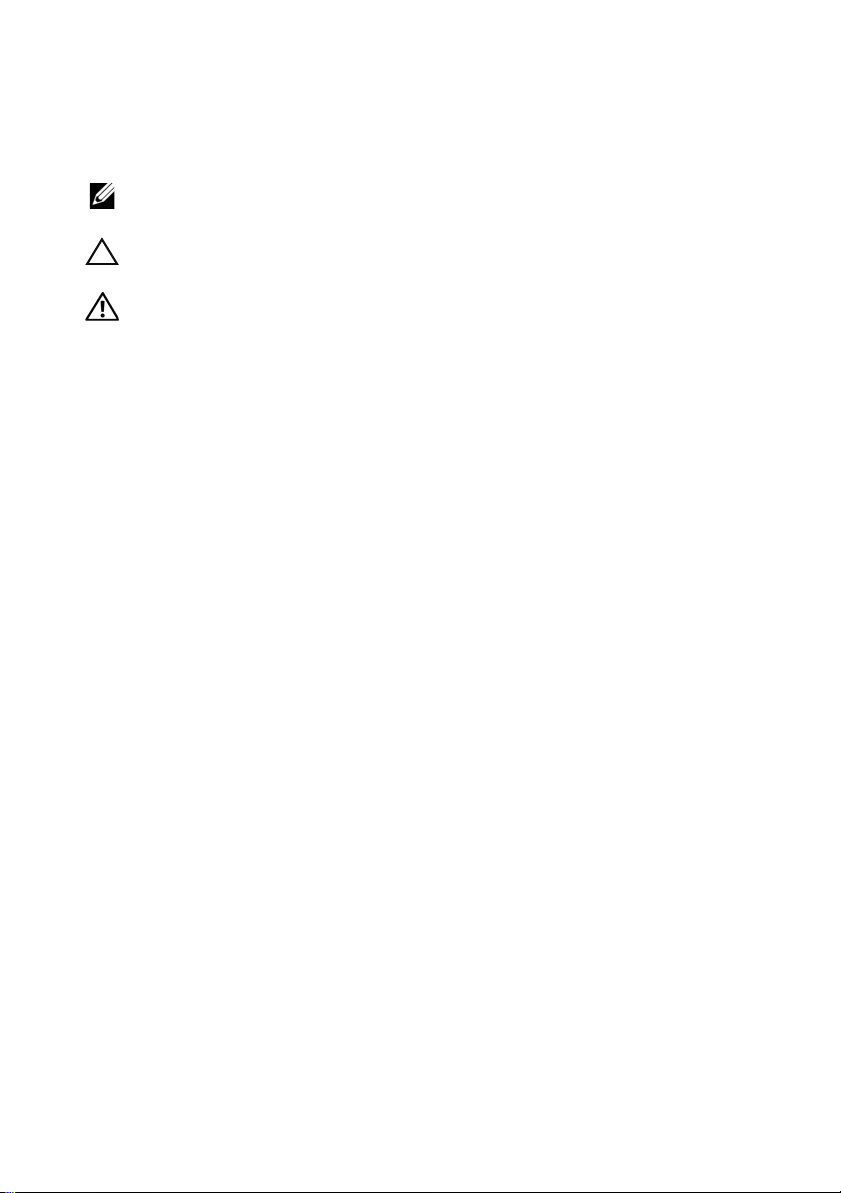
Notes, Cautions, and Warnings
NOTE:
A NOTE indicates important information that helps you make better use of
your computer.
CAUTION:
instructions are not followed.
WARNING:
____________________
Information in this publication is subject to change without notice.
© 2011 Dell Inc. All rights reserved.
Reproduction of these materials in any manner whatsoever without the written permission of Dell Inc.
is strictly forbidden.
Trademarks used in this text: Dell™, the DELL logo, PowerVault™, and OpenManage™ are
trademarks of Dell Inc. Microsoft
trademarks or registered trademarks of Microsoft Corporation in the United States and/or other
countries. Broadcom
or its affiliates in the United States, certain other countries, and/or the EU. CommVault
CommCell
Systems, Inc.
Other trademarks and trade names may be used in this publication to refer to either the entities claiming
the marks and names or their products. Dell Inc. disclaims any proprietary interest in trademarks and
trade names other than its own.
A CAUTION indicates potential damage to hardware or loss of data if
A WARNING indicates a potential for property damage, personal
®
, Windows®, Windows Server®, and Internet Explorer® are either
®
and NetXtreme II™ are among the trademarks of Broadcom Corporation and/
®
, and CommServe® are either trademarks or registered trademarks of CommVault
®
, Simpana®,
2011—06 Rev. A00
Page 3
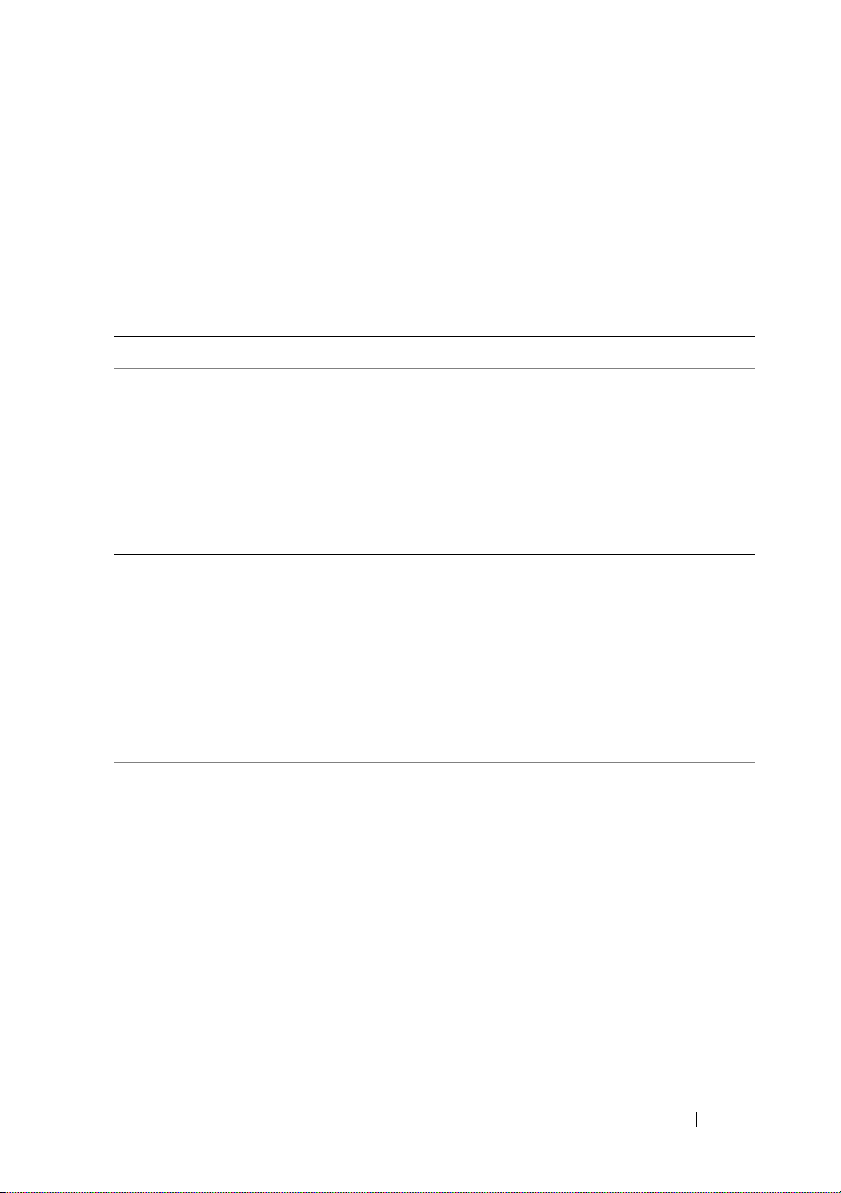
Critical System Information
Before troubleshooting issues with your system, ensure that the appliance
software is up to date by running the CommVault Automatic Updates and
the Dell PowerVault DL Backup to Disk Appliance Recovery and Update
Utility at support.dell.com.
Table 1. Critical System Information and Workarounds
Issue Description Workaround/Solution Applies to
The system stops
responding.
Error message is
reported while
updating very
large files (1
terabyte or 2
terabytes) in
Microsoft
Windows Server
2008.
The system may
experience
significant
performance
degradation.
The system stops
responding under
certain backup loads.
The system may be
encountering a known
issue with the Microsoft
Windows Server 2008
operating system.
The problem occurs
because the NT file
system has reached
the maximum
number of extents.
While running very
large backups with
Simpana 8.0, the
system may run out of
free physical memory
and become
unresponsive.
Update the Window Server
2008 x64 Standard operating
system to SP2 or later.
Update the Microsoft
Window Server 2008 x64
Standard operating system to
SP2 or later.
Download and install service
pack 3 (SP3) or higher from
your CommVault
Maintenance Advantage
account at
dell.commvault.com/support.
DL2000
DL2000
DL2000
DL2100
Release Notes
3
Page 4
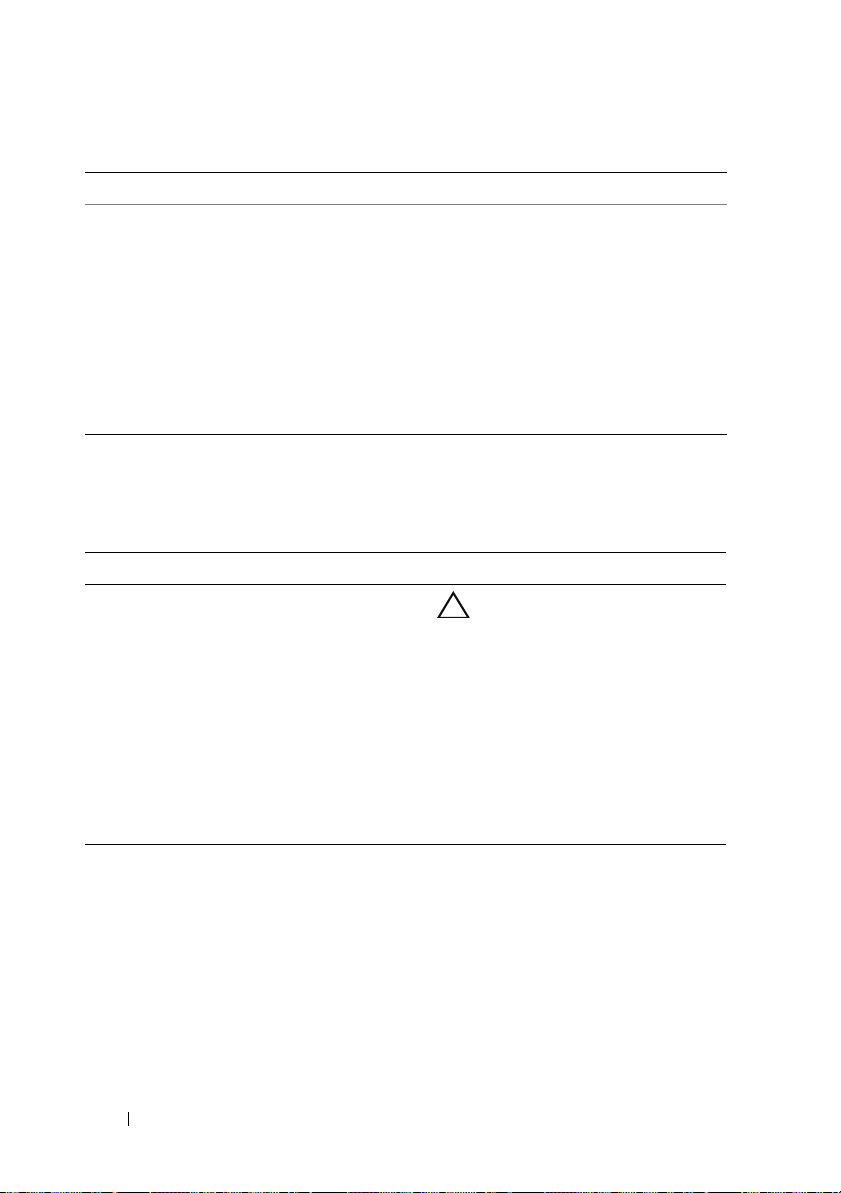
Table 1. Critical System Information and Workarounds (continued)
Issue Description Workaround/Solution Applies to
The Disk
subsystem status
may display an
error in the
Appliance
Console.
If a SCSI controller is
installed, a storage
subsystem status error
may appear on the
Home tab of the
Appliance Console. The
appliance status in the
left-lower corner of the
console window may
also display an error.
Download and run the Dell
PowerVault Recovery and
Update Utility (RUU) from
support.dell.com.
DL2000
Installation and Setup Issues
Table 2. Installation and Setup Issues and Workarounds
Issue Description Workaround/Solution Applies to
Microsoft
Windows displays
amessage
prompting the user
to format a disk.
The Windows
Device Manager
may show a yellow
exclamation mark
next to the device
named Microsoft
6to4 Adapter.
When a new virtual disk
is detected on the
appliance (whether
created manually or
automatically based on
Disk Configuration Policy
settings), Windows
prompts the user to
format the virtual disk.
This is a known issue.
See the Microsoft
Support article 932520 at
support.microsoft.com.
CAUTION:
the option to format
the disk may result in
loss of data.
Click Cancel. The backup
application configures the
new virtual disk. To disable
the alerts, click Start→
Run and type
command prompt type
MOUNTVOL/n
You can safely ignore this
error. To remove the
warning, right-click this
device and select
Uninstall.
Selecting
cmd
.
DL2000
. At the
DL2100
DL2200
4
Release Notes
Page 5
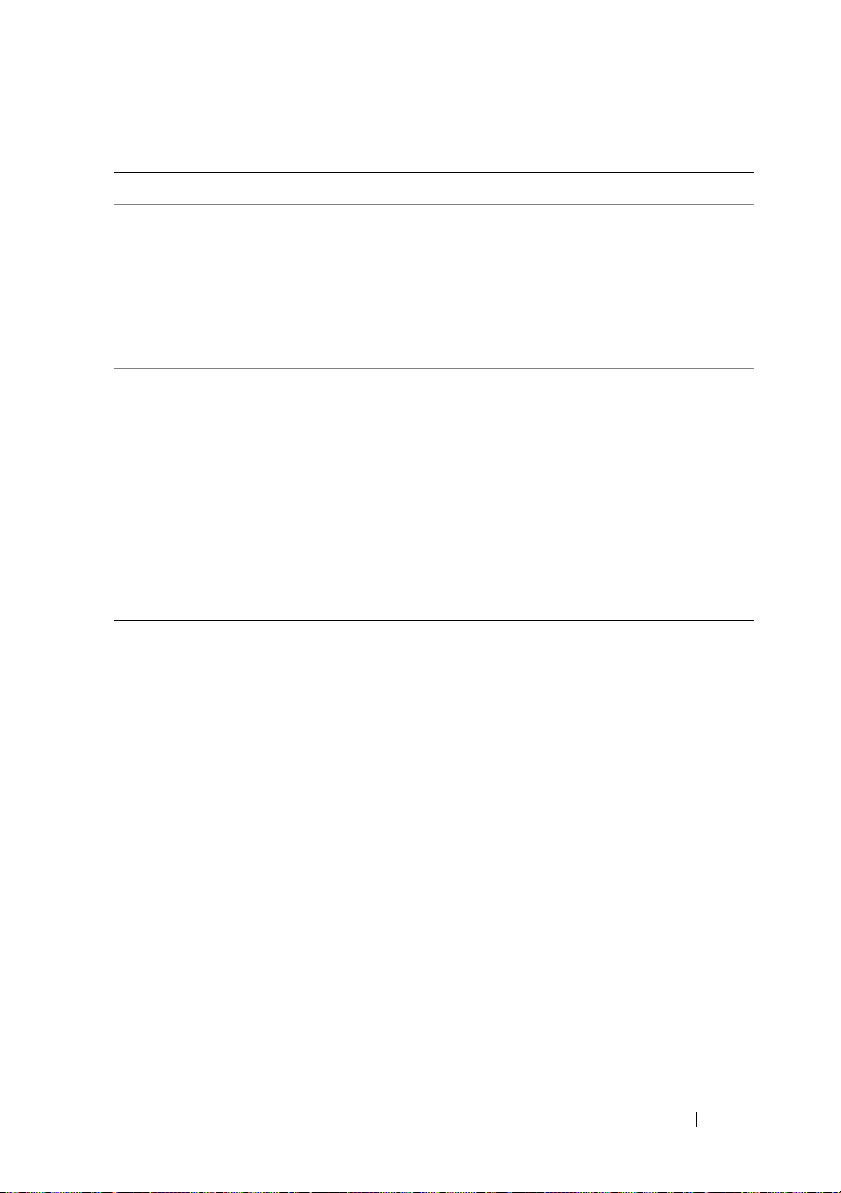
Table 2. Installation and Setup Issues and Workarounds (continued)
Issue Description Workaround/Solution Applies to
Drive configuration
corrupted if
appliance is shut
down during
automatic disk
provisioning.
The Dell
PowerVault DL
Backup to Disk
Appliance
Configuration
Wizard displays an
error while
configuring Simple
Network
Management
Protocol (SNMP).
The Microsoft
Windows Server
2008 Share and
Storage
Management
wizard fails while
configuring storage.
If the LUN is created
and the system is shut
down prior to Simpana
8.0 renaming the LUN,
the unconfigured LUN
remains as
VDS_CREATED_00x.
The DL Backup to Disk
Appliance
Configuration Wizard is
unable to stop the
SNMP service.
Share and storage
management is
not supported.
Delete the unconfigured
LUN in Dell OpenManage
Server Administrator and
let Simpana 8.0
autoprovision the
remaining available
physical disks.
Navigate back in the DL
Backup to Disk Appliance
Configuration Wizard
and de-select Configure
SNMP on this appliance.
After the installation is
complete, manually
configure SNMP.
Use Dell OpenManage
Server Administrator to
configure storage.
DL2000
DL2100
DL2200
DL2000
DL2100
DL2200
DL2000
DL2100
DL2200
Release Notes
5
Page 6
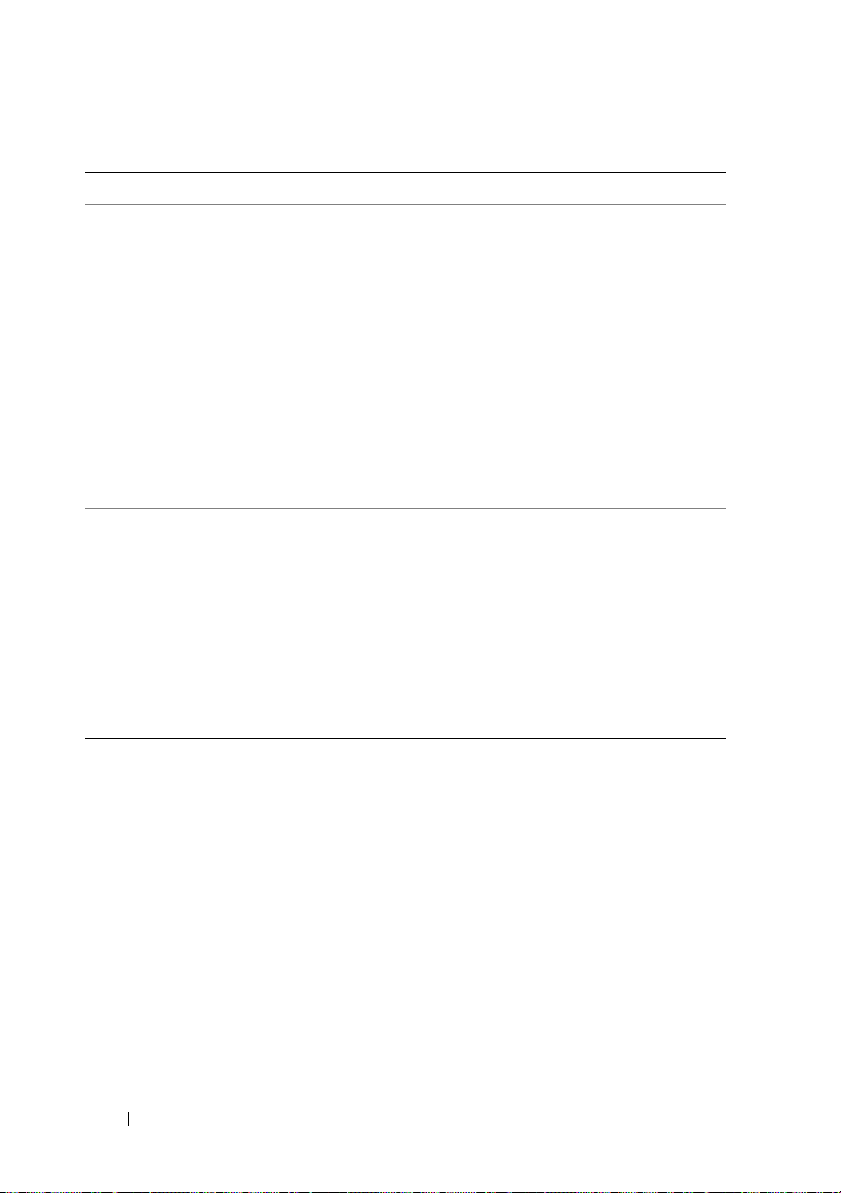
Table 2. Installation and Setup Issues and Workarounds (continued)
Issue Description Workaround/Solution Applies to
The Simpana
software needs to
be installed or
reinstalled.
The Dell
PowerVault DL
Backup to Disk
Appliance
Configuration
Wizard displays an
error while
installing
CommVault
Simpana.
The Simpana software
is preinstalled on
the PowerVault
DL2xxx system.
This issue may occur
if the Internet browser
(such as Microsoft
Internet Explorer)
is running.
NOTE:
To reinstall
Simpana software on Dell
PowerVault DL2xxx system,
use the Dell PowerVault DL
Backup to Disk Appliance
Recovery and Update Utility
(RUU).
See the Dell PowerVault
DL Backup to Disk
Appliance Powered by
CommVault Simpana
User’s Guide at
support.dell.com/manual.
Perform the following steps:
1
Exit all applications,
including the browser,
before continuing with
DL Backup to Disk
the
Appliance
Configuration Wizard
2
Select
Back
to repeat
the step in the wizard.
DL2000
DL2100
DL2200
DL2000
DL2100
DL2200
.
6
Release Notes
Page 7
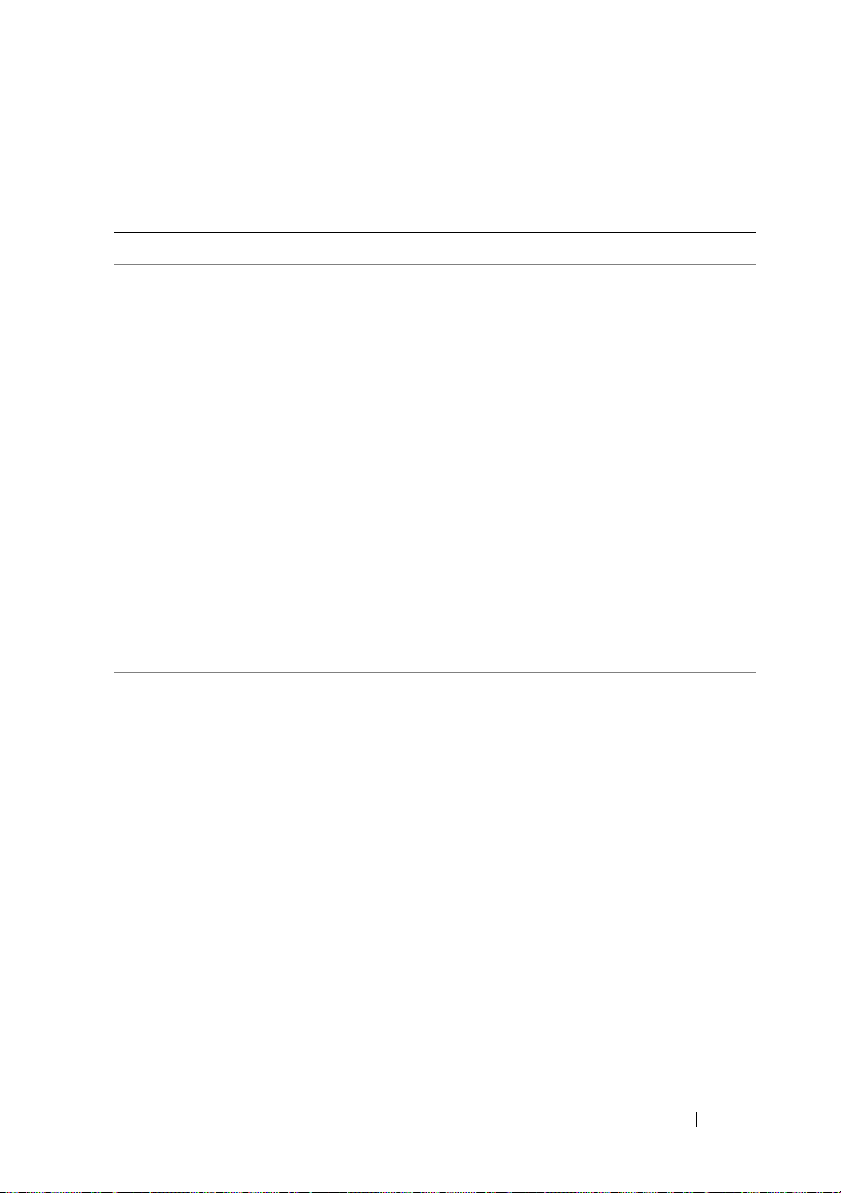
Deployment Issues
Table 3. Deployment Issues and Workarounds
Issue Description Workaround/Solution Applies to
A delay may occur
during the startup
of the:
• Dell PowerVault
DL Backup to
Disk Appliance
Console
• Dell PowerVault
DL Backup to
Disk Appliance
Configuration
Wizard
• Dell PowerVault
DL Backup to
Disk Appliance
Recovery and
Update Utility
If a user without
administrative
rights sets the disk
configuration policy
to Automatic with
confirmation, disk
configuration does
not occur.
A network timeout
while downloading the
Certificate Revocation
List (CRL) may delay
the launch of the
applications. This issue
occurs if the appliance
is connected to a
network with internet
access through a
proxy server.
Setting the
configuration policy
to Automatic with
confirmation requires
appropriate account
permissions.
For the DL2000, allow
sufficient time for the DL
application to launch.
For the DL2100, download
and run the latest version
of RUU available at
support.dell.com.
This feature is working as
designed. Log on to the
DL2xxx system with
administrative privileges.
DL2000
DL2100
DL2000
DL2100
DL2200
Release Notes
7
Page 8
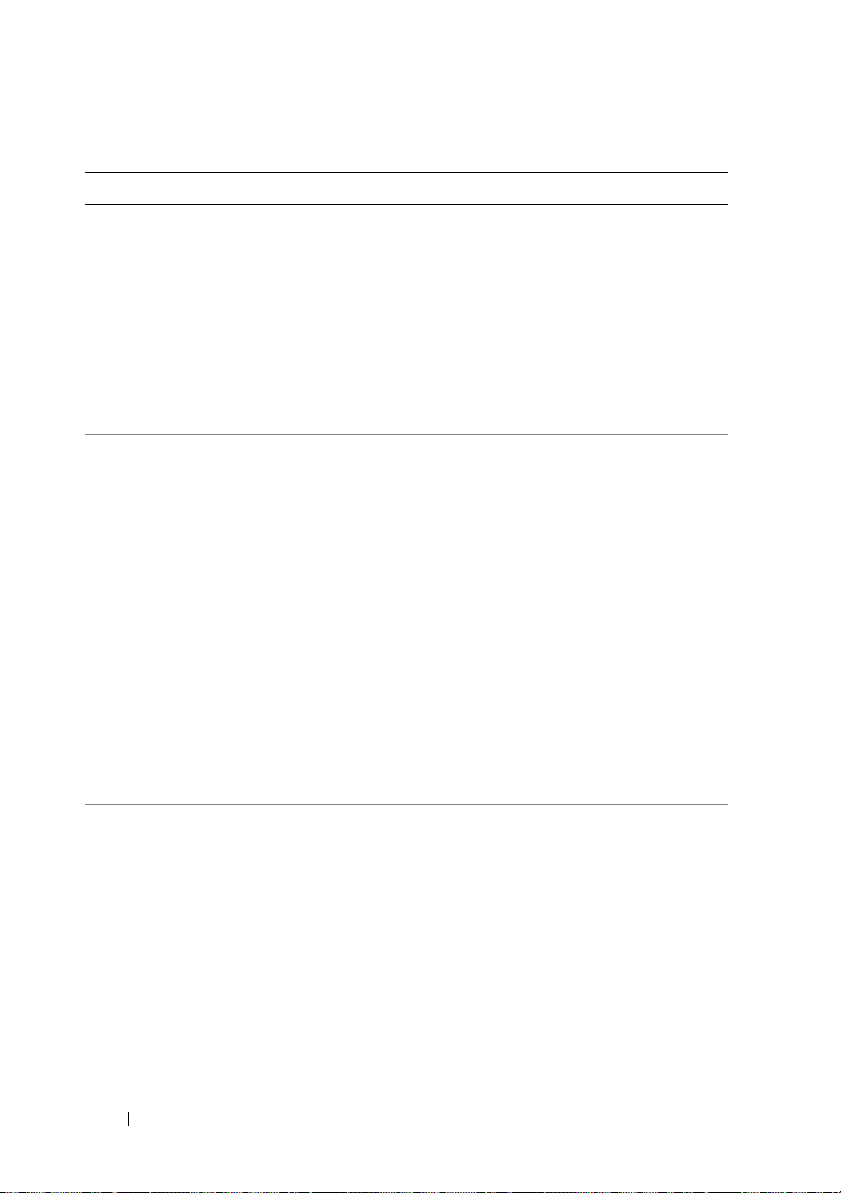
Table 3. Deployment Issues and Workarounds (continued)
Issue Description Workaround/Solution Applies to
The Simpana
software reports:
Attempted an
unsupported
operation
Launching the Dell
PowerVault DL
Backup To Disk
Appliance Console
may generate the
following error:
Please
complete the
CommVault
Software setup
before running
the Dell
PowerVault DL
Backup to Disk
Appliance
Console
This issue occurs when
you attempt to join the
DL2xxx system to an
earlier version of the
CommServe.
This error message
occurs because an
unexpected system
shutdown or power
failure on the DL2xxx
system interrupts the
remote installation of
an agent. Use the
CommVault installer
located on the
installation media
to deploy the
remote agents.
The Simpana software
version of the Media Agent
can only join a
CommServe installed at
the same version. Go to
documentation.commvaul
t.com and under Release
Books Online, click
Simpana→ Upgrades→
Backward Compatibility.
Launch the Windows
registry editor and delete
the GalaxyInstaller subkey
and its contents from the
following location:
HKEY_LOCAL_MACHI
NE\SOFTWARE\CommV
ault Systems.
DL2000
DL2100
DL2200
DL2000
DL2100
DL2200
8
Release Notes
Page 9
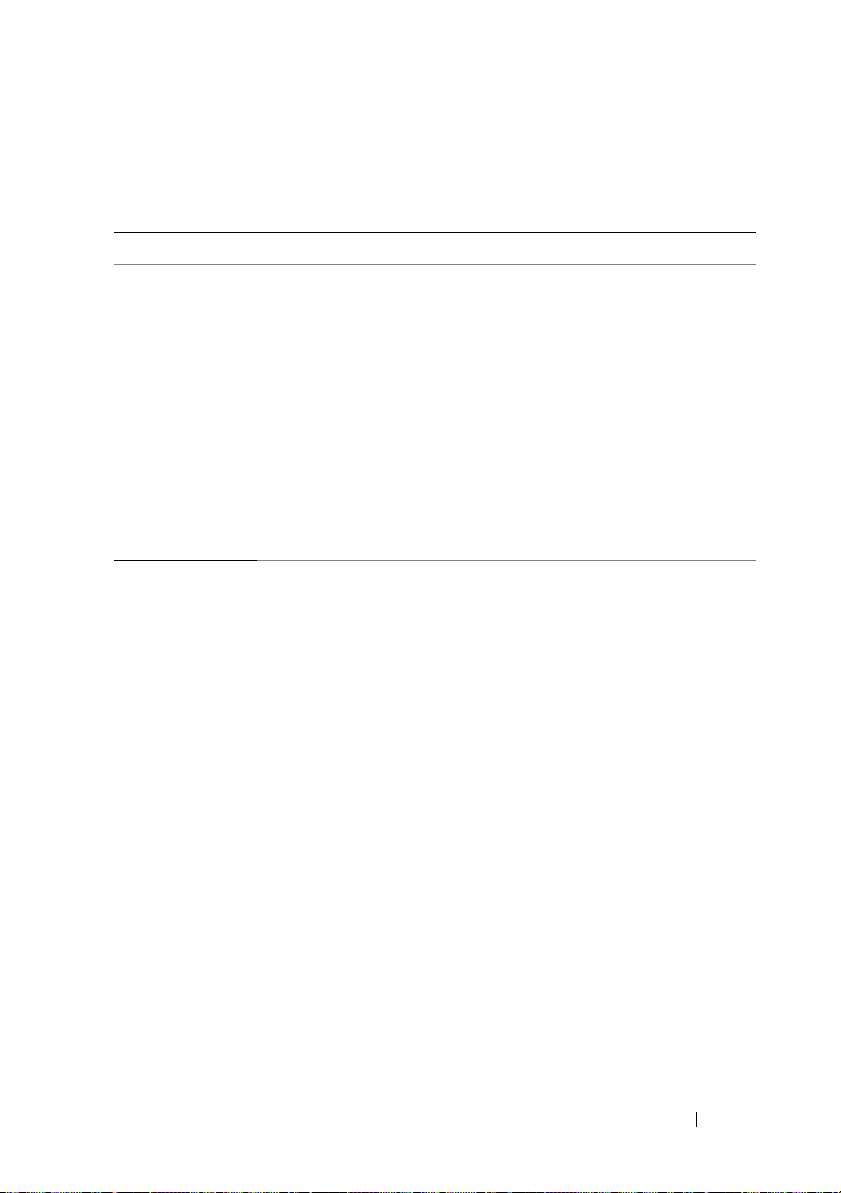
Management Issues
Table 4. Management Issues and Workarounds
Issue Description Workaround/Solution Applies to
USB device is not
recognized.
The CommVault
Simpana software
reports:
Invalid or
missing
device id
When a USB storage
device is plugged into the
system, a device drive
letter does not
automatically appear in
the Windows explorer or
within an application that
uses the USB device.
Occurs when you enable a
library within the storage
resources of the
CommVault CommCell
console, and one or
more mount paths
associated with that
library are offline.
Use the Windows Storage
Manager to manually
assign a device letter. Click
Start→ Administrative
Tools→ Computer
Management. Under
Storage, click Disk
Management. Right-click
the associated disk and
select Change Drive
Letter and Paths to assign
an available drive letter to
the USB device.
Before enabling the library,
select the library in the
CommCell console and
verify that all the mount
paths are online.
Right click any offline
mount path, if present,
and select Properties.
In the General tab,
under Status,
check the Enable Mount
Path option.
DL2000
DL2100
DL2200
DL2100
DL2200
Release Notes
9
Page 10
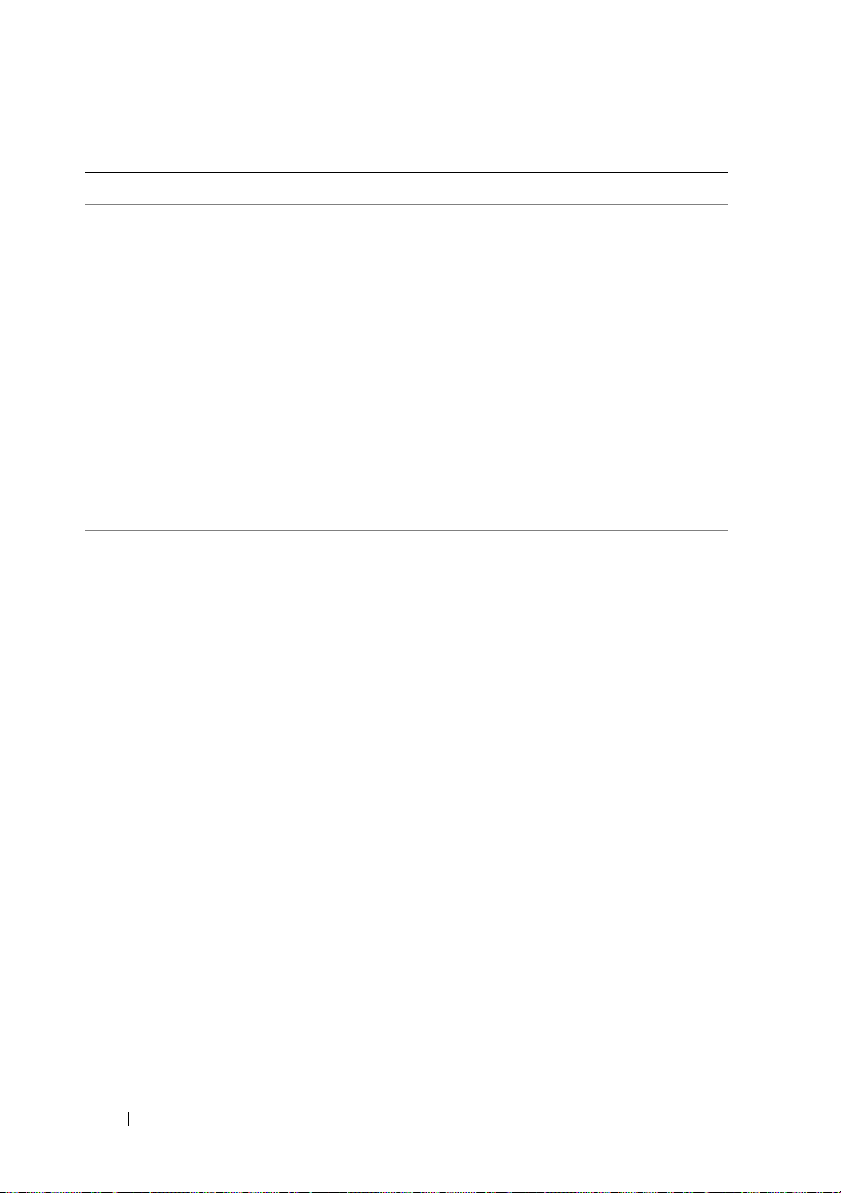
Table 4. Management Issues and Workarounds (continued)
Issue Description Workaround/Solution Applies to
Log collection in
the Appliance
Console fails.
Software RAID is
not supported.
Attempting to capture
log files on the Support
tab of the Appliance
Console with this error
condition causes the log
capture to fail.
Only hardware RAID
is supported.
Download and run the
Dell PowerVault RUU
available at
support.dell.com. Select to
option to install the DL
Appliance applications.
Restart the Server
Administrator DSM SA
Data Manager services. For
more information, see the
OpenManage Server
Administrator User’s Guide
at
support.dell.com/manuals.
For information about
supported RAID
controllers, see the DL
Backup to Disk Appliance
Interoperability Guide at
support.dell.com/manuals.
DL2000
DL2100
DL2000
DL2000
DL2100
DL2200
10
Release Notes
Page 11
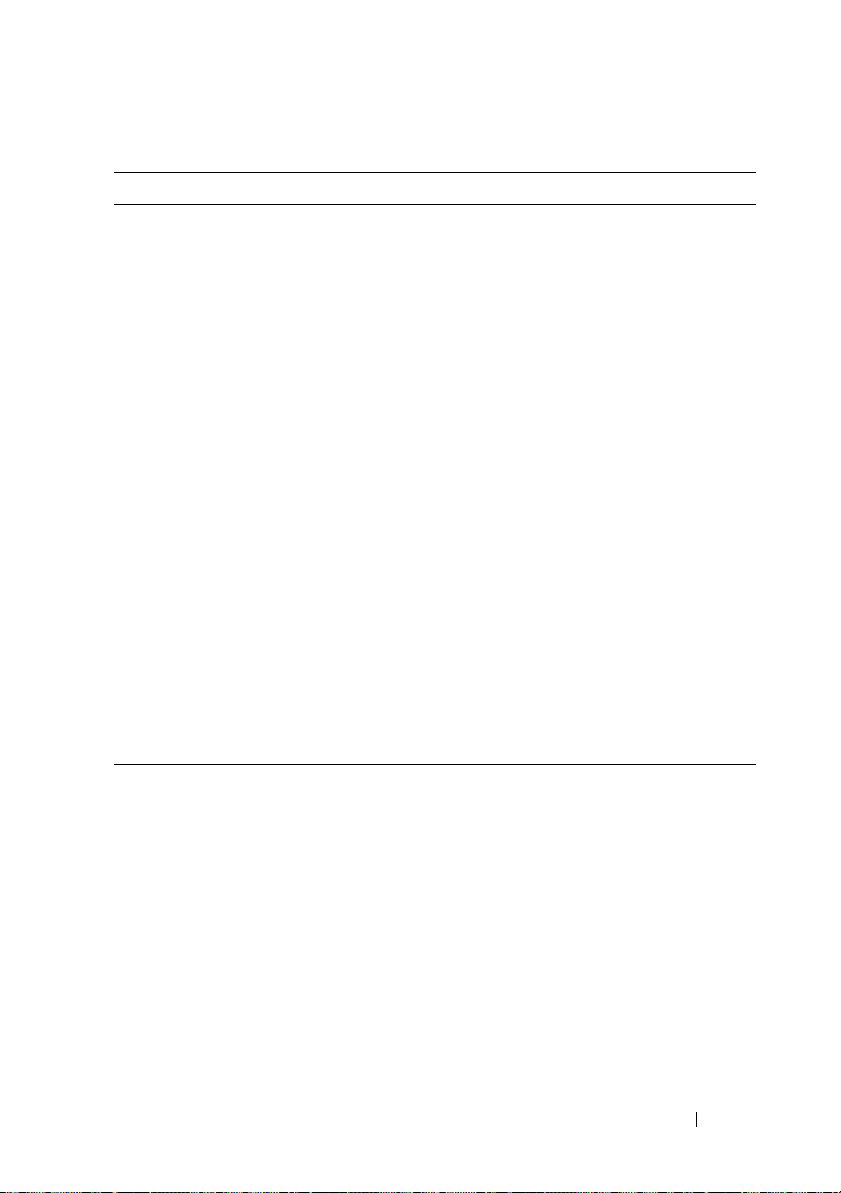
Table 4. Management Issues and Workarounds (continued)
Issue Description Workaround/Solution Applies to
The Windows
Event Log may
report application
error event 33.
Windows Event Log may
report this error:
"Activation
context
This error can be safely
ignored.
DL2000
generation
failed for
"C:\Program
Files\Commvault\
Galaxy\B
ase\AddPrePostDr
iveCmd.exe".
Dependent
Assembly
Microsoft.VC80.D
ebugCRT,
processorArchite
cture=
"amd64",publicKe
yToke=
"1fc8b3b9a1e18e3
b",typ=
"win32",version=
"8.0.50727.762"
could not be
found."
The Appliance
Management
Console
Compatibility
Manager displays
the status as
Wa rn in g after the
system reboots.
The Broadcom firmware
version field is blank on the
Appliance Compatibility
Manager tab.
Download and run the Dell
PowerVault Recovery and
Update Utility (RUU) from
support.dell.com to update
the Dell applications.
DL2100
DL2200
Release Notes
11
Page 12
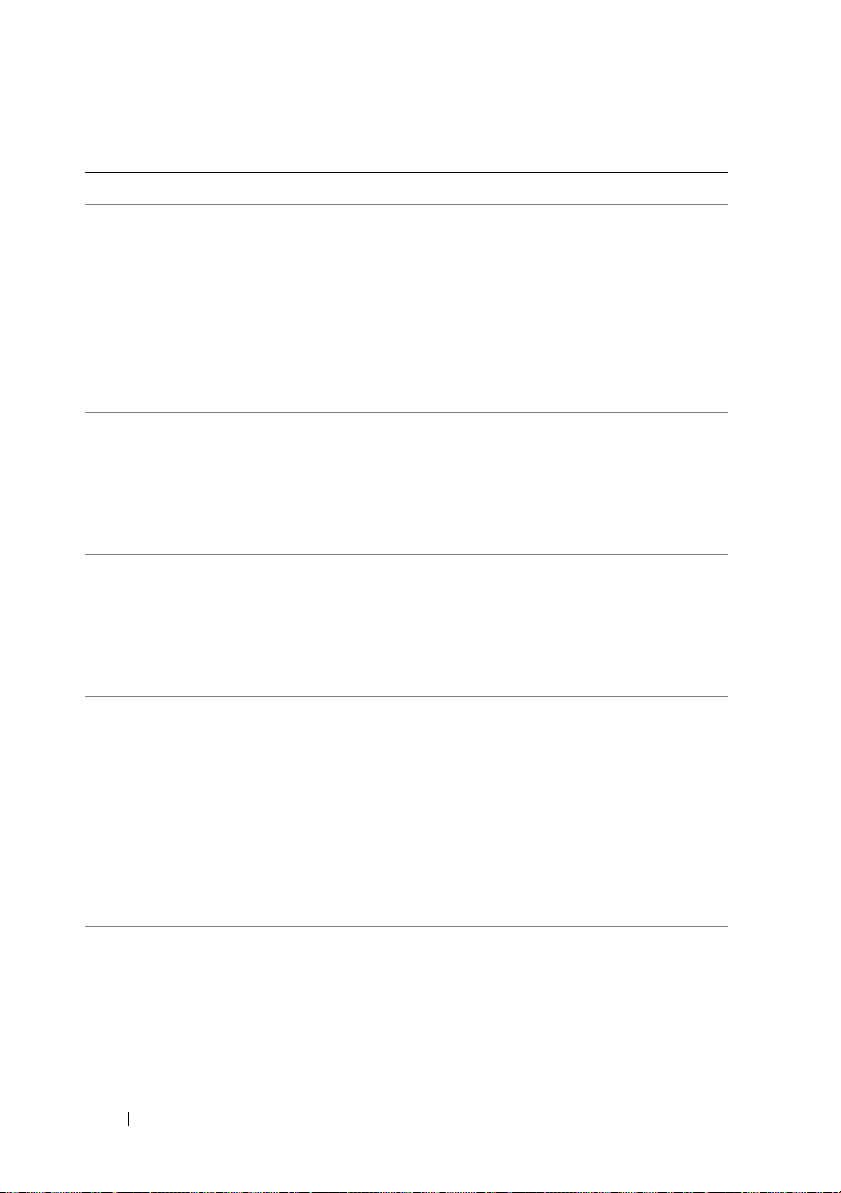
Table 4. Management Issues and Workarounds (continued)
Issue Description Workaround/Solution Applies to
A foreign drive
warning is
displayed after an
internal Logical
Unit Number
(LUN) is
migrated to an
external array.
System stops
responding.
The Server
Administrator 6.2
stops responding.
When the disk
configuration
policy is set to
Automatic with
confirmation,
Simpana does not
prompt the user
to confirm the
creation of a
hotspare in slot 0.
Automatic disk
configuration fails
if the Media
Agent services on
the appliance
are stopped.
Internal LUNs and
external LUNs reside in
separate libraries and as a
result cannot be
automatically migrated.
Moving internal LUNs to
an external enclosure, and
vice versa, is not
supported.
When the system is
configured with NIC
teaming, non-paged pool
utilization continues to
increase until the system
stops responding.
This occurs when the
Server Administrator
DSM SA Data Manager
stops responding.
The system automatically
creates a hotspare without
prompting the user.
An internal LUN can only
be migrated to the internal
slots of another PowerVault
DL appliance within the
same CommCell.
Update the Broadcom
teaming driver contained in
the Broadcom NetXtreme II
Family of Adapters driver
14.1.5 or later.
Download and install
Open Manage Server
Administrator 6.4 or later
located at
support.dell.com/support/
downloads.
This feature is working
as designed.
Start the Media Agent
services.
DL2100
DL2200
DL2000
DL2100
DL2000
DL2100
DL2000
DL2100
DL2200
DL2000
DL2100
DL2200
12
Release Notes
Page 13
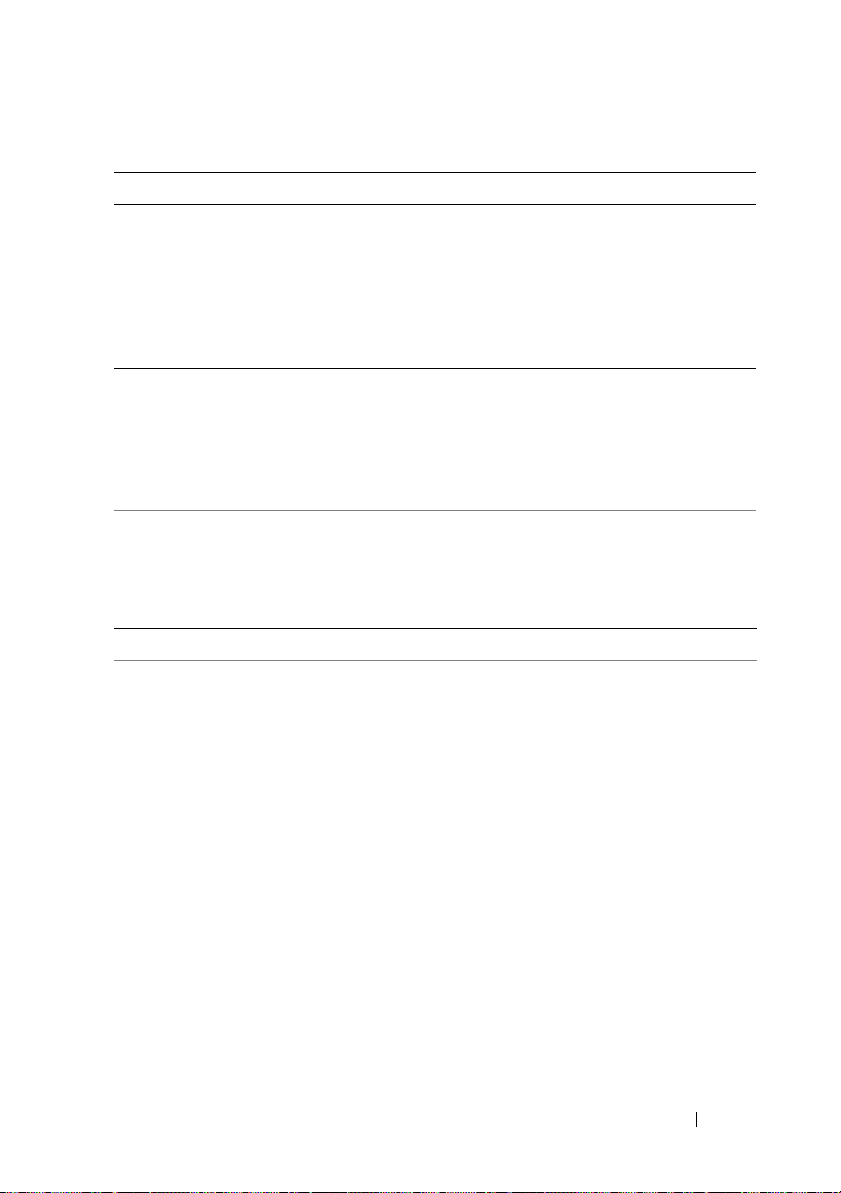
Table 4. Management Issues and Workarounds (continued)
Issue Description Workaround/Solution Applies to
The backup
application may
generate two
notifications if a
hot spare disk is
removed from the
enclosure.
The Books Online
documentation
supplied with the
CommVault
installation media
may be outdated.
Acknowledge both
notifications. No other
action is necessary.
See the CommVault
support website at
documentation.commvaul
t.com/dell for the latest
information.
DL2000
DL2100
DL2000
DL2100
DL2200
Upgrade Issues
Table 5. Upgrade Issues and Workarounds
Issue Description Workaround/Solution Applies to
Upgrading from
Simpana 8.0 to 9.0
fails with the error
message:
An upgrade
script
returned an
Error. Setup
cannot
continue...
Clicking on the View
Log File link indicates an
issue with SQL during
the upgrade process.
This issue is due to a
change in the database
used in Simpana 8.0
when upgrading to
Simpana 9.0.
Prior to upgrading from
Simpana 8.0 to 9.0 first
ensure your appliance has
been updated to Simpana
8.0 Service Pack 5 (SP5).
The service pack can be
found at
dell.commvault.com/supp
ort or can be installed
using Simpana automatic
updates. See the Simpana
documentation for
additional information on
applying updates.
DL2000
DL2100
DL2200
Release Notes
13
Page 14
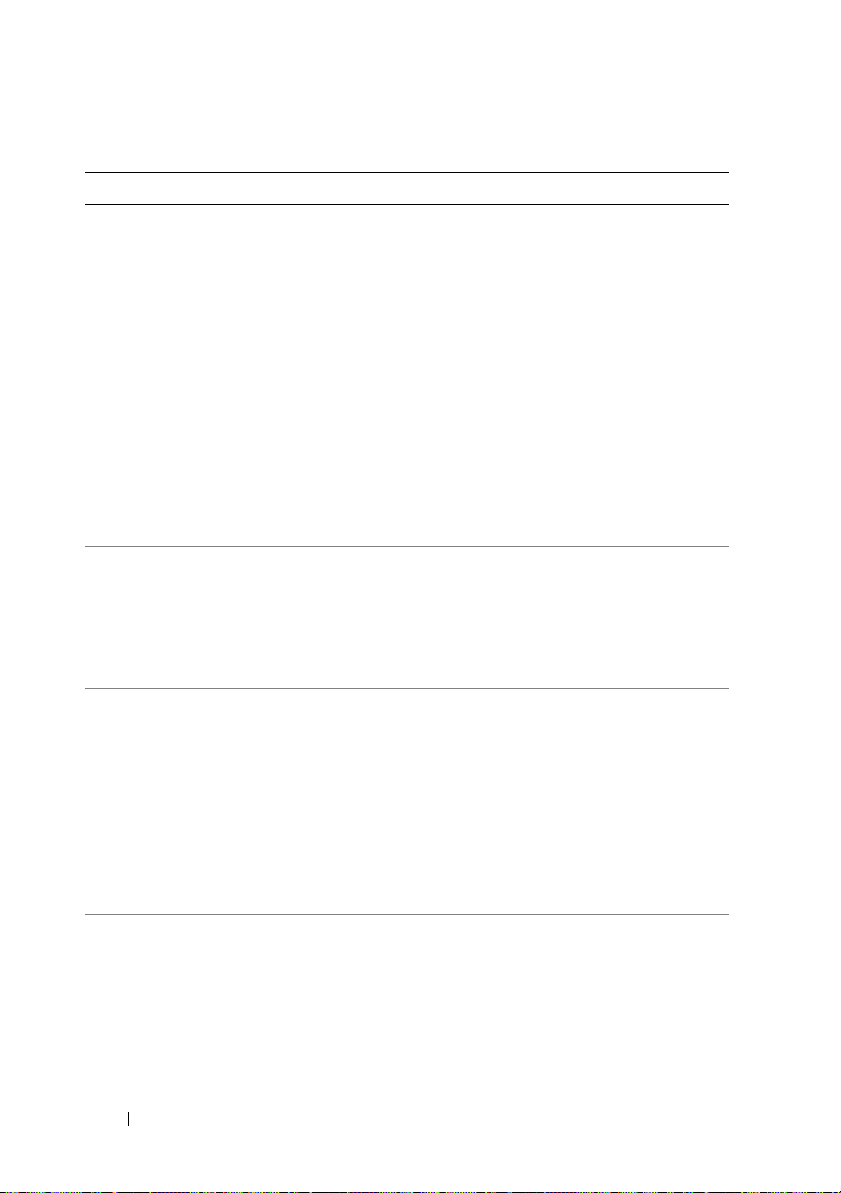
Table 5. Upgrade Issues and Workarounds (continued)
Issue Description Workaround/Solution Applies to
When creating a
deduplication
storage policy a
pop-up message
displays the
following text:
This occurs when trying
to create a deduplication
storage policy in
CommVault Simpana
8.0 SP4 after upgrading
from Simpana 7.0.
Install a CommVault
Simpana 8.0
deduplication license.
DL2000
DL2100
Failing to
allocate
Deduplicatio
n license
when
creating SID
Store for
copy [Dedup]
The Configuration
Status is Unknown
in the Dell
PowerVault DL
Backup to Disk
Appliance Console.
While running the
RUU to update the
appliance, a pop-up
window appears:
This feature is only
available in CommVault
Simpana 8.0 SP4 and
later. For earlier versions,
the Configuration
Status can be ignored.
This issue occurs when
the Virtual Disk Service
(VDS) is shut down by
the RUU.
Upgrade to CommVault
Simpana 8.0 SP4 or later.
This message is routine
and does not affect the
stability of the appliance.
DL2100
DL2000
DL2100
DL2200
COM
Surrogate
stopped
working and
was closed
The RUU may
display an error
when run during
initial deployment.
The RUU fails if it is run
before the DL Backup to
Disk Appliance
Configuration Wizard
has completed
successfully.
Perform the following steps:
1
Run the
Disk Appliance
Configuration Wizard
2
Run the RUU to update
the appliance.
DL Backup to
DL2000
DL2100
DL2200
.
14
Release Notes
Page 15
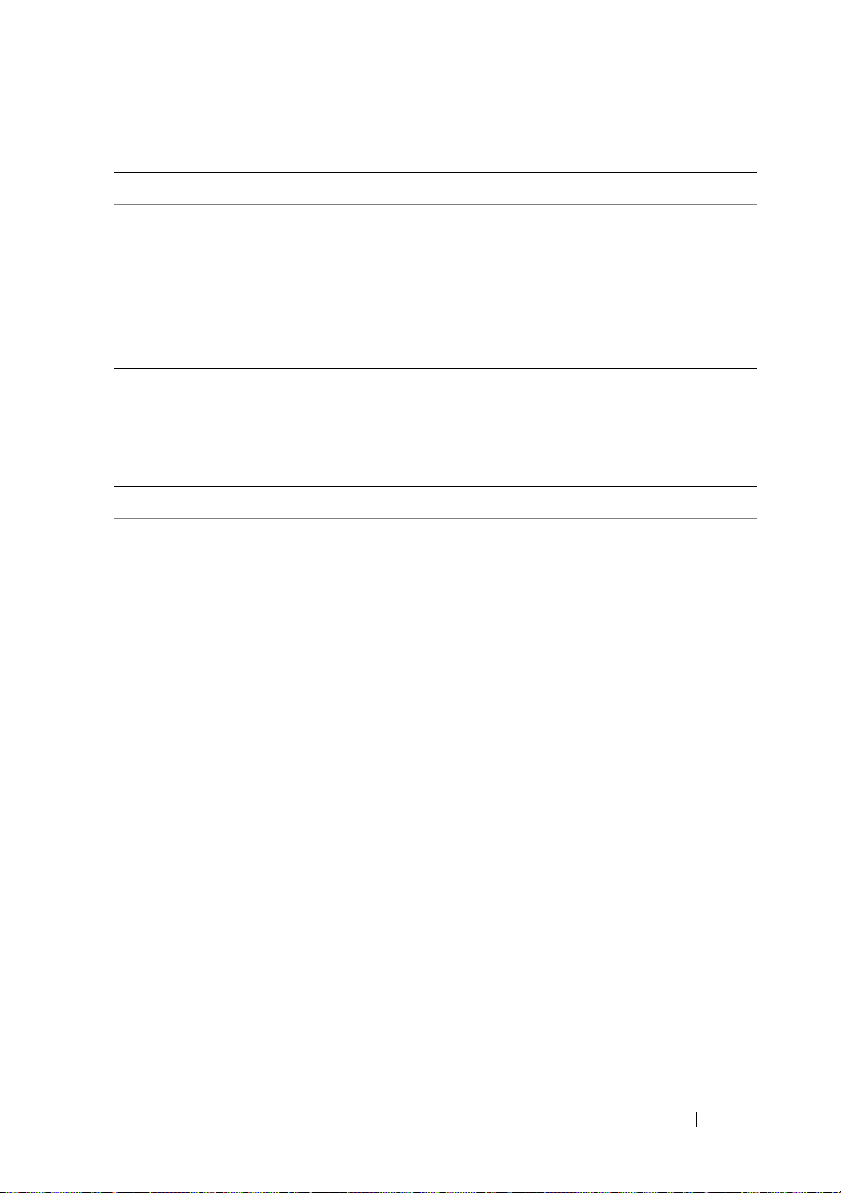
Table 5. Upgrade Issues and Workarounds (continued)
Issue Description Workaround/Solution Applies to
The RUU option to
reinstall the backup
application is
disabled.
If the RUU detects that
the backup application is
already installed on the
system, the option to
install the backup
application is disabled.
To repair the CommVault
software installation, see
the Dell PowerVault DL
Backup to Disk Appliance
Powered by CommVault
Simpana User’s Guide at
support.dell.com/manuals.
DL2000
DL2100
DL2200
Recovery Issues
Table 6. Recovery Issues and Workarounds
Issue Description Workaround/Solution Applies to
The following
message appears
during the restore
database step of
disaster recovery:
The path(s)
for the data
files to be
restored is
not vaild.
Please enter
a valid
restore path
This occurs due to the
change in the location of
the database after
upgrading from Simpana
8.x to 9.x.
Navigate to the Restore
Database tab in the
CommserveDisasterRecov
eryGUI window. Click the
... to change the Restore
Pat h from the original
restore path to the
location of the Simpana
9.x database. For example,
C:\Program
Files\MSSQL2008DATA\
Data\CommServe
DL2000
DL2100
DL2200
Release Notes
15
Page 16
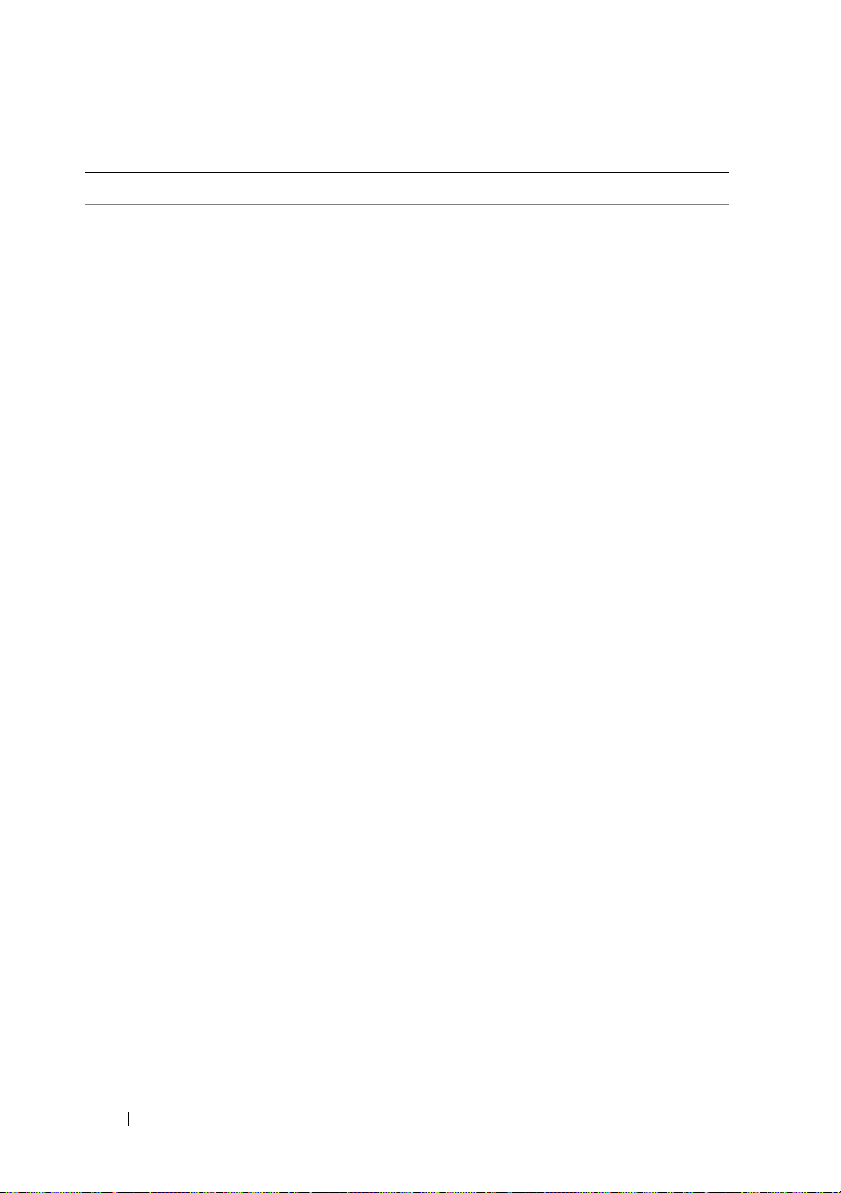
Table 6. Recovery Issues and Workarounds (continued)
Issue Description Workaround/Solution Applies to
Recovery
installation of the
Simpana 9.0
software fails in
the Appliance
Configuration
Wizard
recovery mode.
The Windows application
event log reports a sideby-side error on
VC90.CRT. This issue is
due to missing support
files on the system
necessary to complete the
reinstallation of Simpana.
1
Exit the Configuration
Wizard.
2
Invoke the registry
Start
editor. Click
Run
and type
regedit
3
Locate and delete the
→
.
following registry key:
DL2000
DL2100
DL2200
HKLM\Software\Dell\P
owerVault\Appliance\DL
Configured
4
Open a Windows
.
Explorer and browse to
the following folder:
C:\install\CommVault\
Simpana\Disk1\WinX6
4\Bin\VCRedist\
amd64\
5
Double-click on the
following executable:
install.exe
6
Choose the default
.
options to complete the
installation.
7
Rerun the Recovery and
Update Utility.
16
Release Notes
Page 17
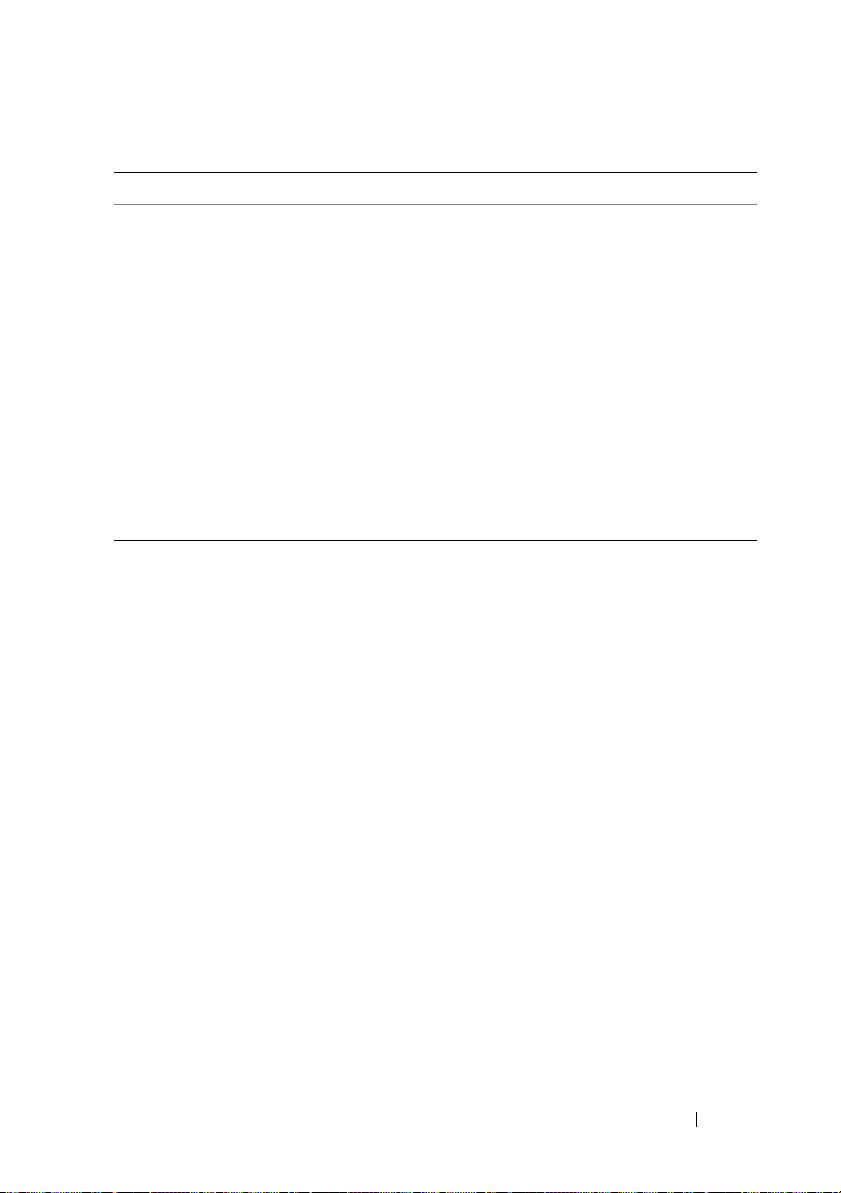
Table 6. Recovery Issues and Workarounds (continued)
Issue Description Workaround/Solution Applies to
SNMP Services fail
to configure during
a recovery
installation of the
appliance using the
Recovery and
Update Utility. The
Configuration
Wizard reports:
In order for the
Appliance
Configuration Wizard
to configure SNMP
services the Dell
OpenManage Server
Administrator
application must first
be installed.
If you choose to not
install Server
Administrator during the
recovery, uncheck the
option to automatically
configure SNMP during
the Appliance
Configuration Wizard.
DL2000
DL2100
DL2200
An error
occurred
while
configuring
SNMP...
Release Notes
17
Page 18
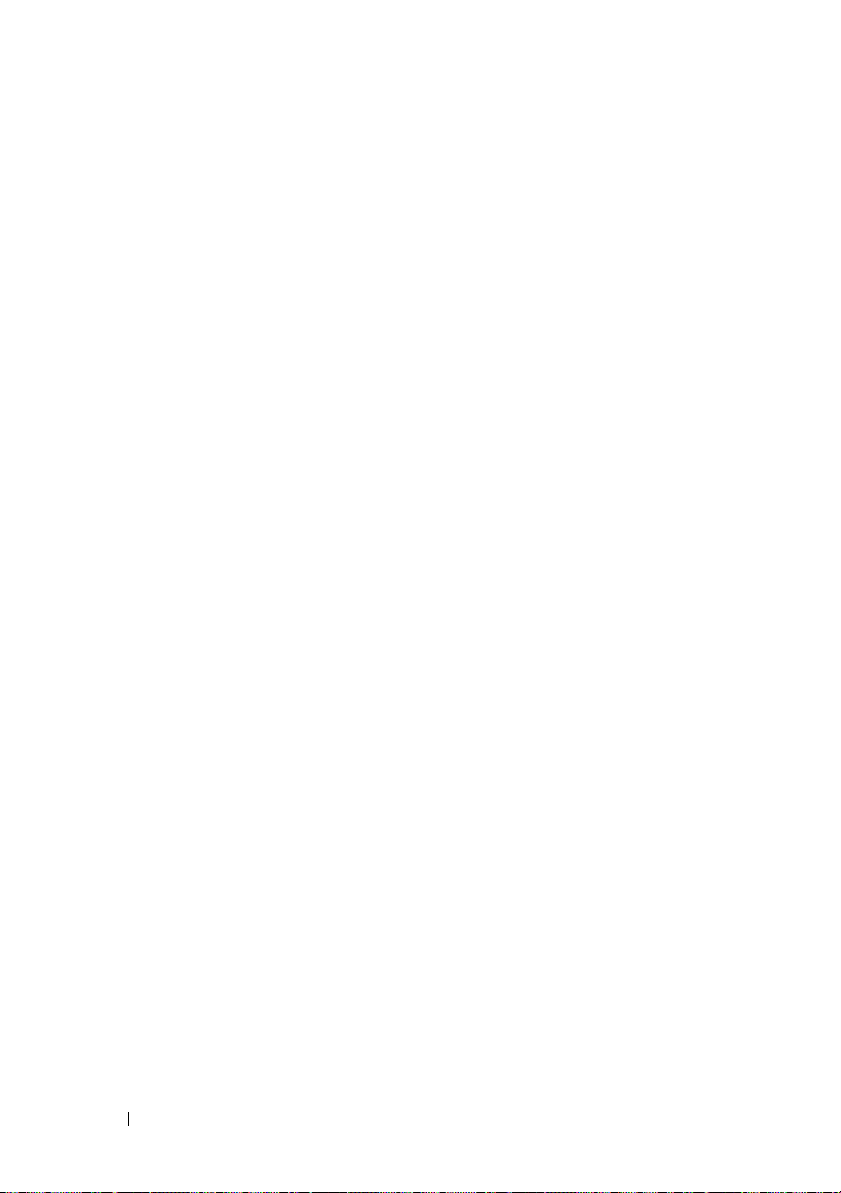
18
Release Notes
Page 19
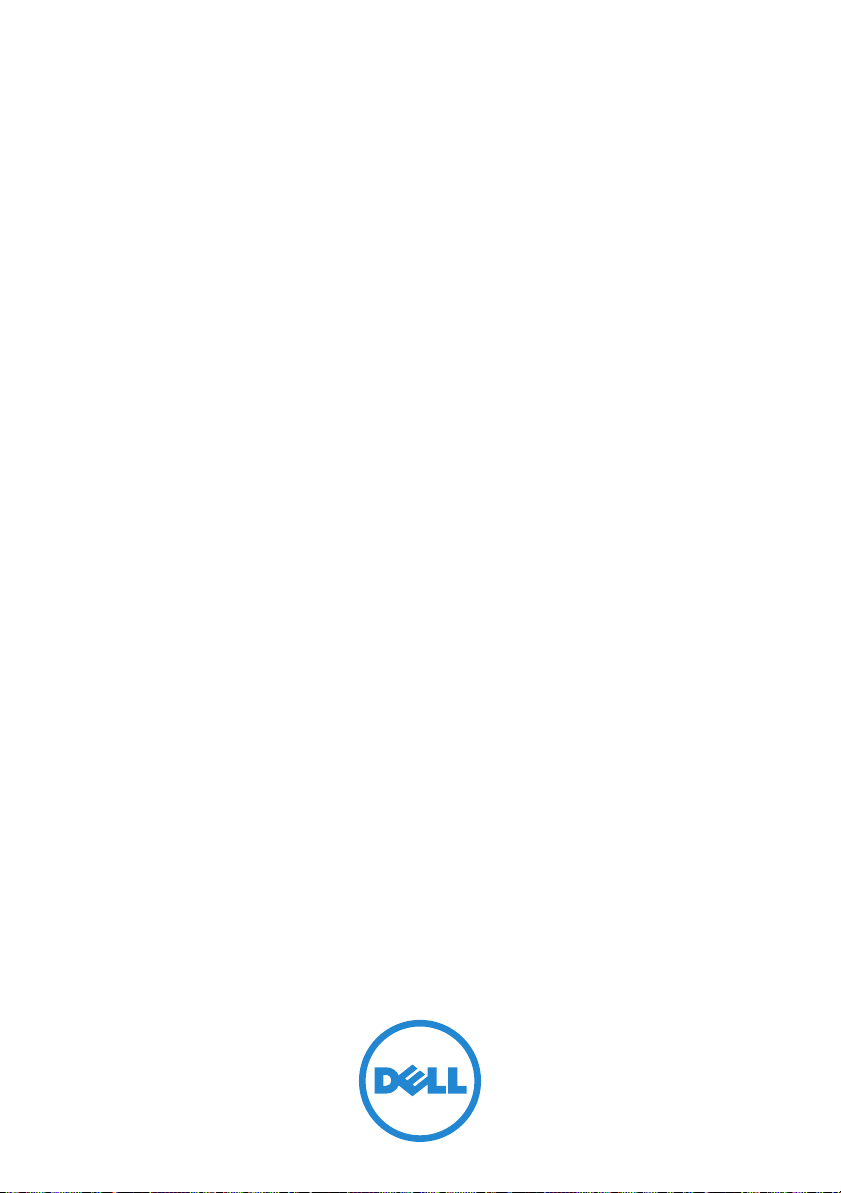
Dell PowerVault Backup to
Disk Appliance Powered by
CommVault Simpana
发行说明
Page 20
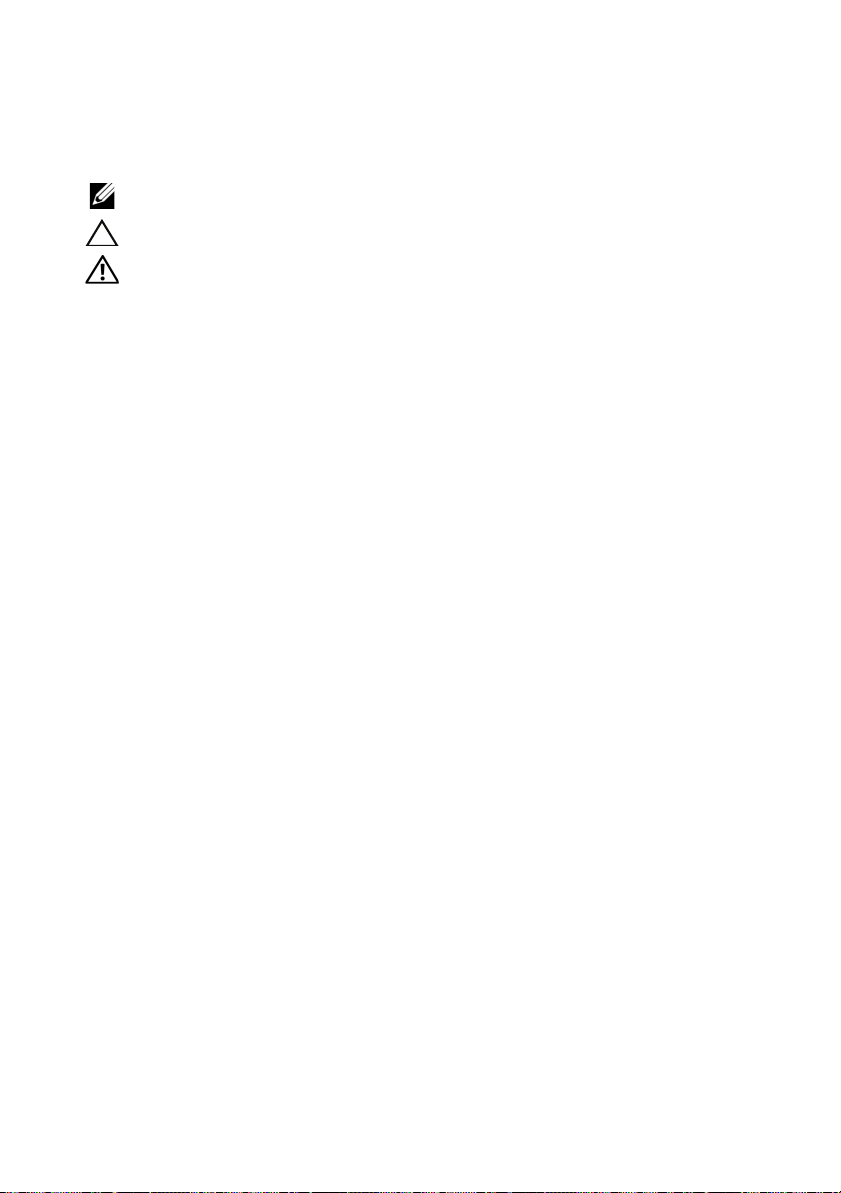
注、小心和警告
注:
“注”表示可以帮助您更好地使用计算机的重要信息。
小心:
“小心”表示如果不遵循说明,就有可能损坏硬件或导致数据丢失。
警告:
“警告”表示可能会造成财产损失、人身伤害甚至死亡。
____________________
本出版物中的信息如有更改,恕不另行通知。
© 2011 Dell Inc. 版权所有,翻印必究。
未经 Dell Inc. 书面许可,严禁以任何形式复制这些材料。
本文中使用的商标:Dell™、 DELL 徽标、 PowerVault™ 和 OpenManage™ 是 Dell Inc. 的商
标。 Microsoft
Corporation 在美国和 / 或其他国家和地区的商标或注册商标。 Broadcom
是 Broadcom Corporation 和 / 或其附属机构在美国、某些其他国家和地区和 / 或欧盟的商标。
CommVault
或注册商标。
本出版物中述及的其它商标和商品名称是指拥有相应商标和商品名称的公司或其产品。
Dell Inc. 对不属于自己的商标和商品名称不拥有任何所有权。
2011—06 Rev. A00
®
、 Windows® 和 Windows Server® 以及 Internet Explorer® 是 Microsoft
®
、Simpana®、CommCell® 以及 CommServe® 是 CommVault Systems, Inc. 的商标
®
和 NetXtreme II™
Page 21
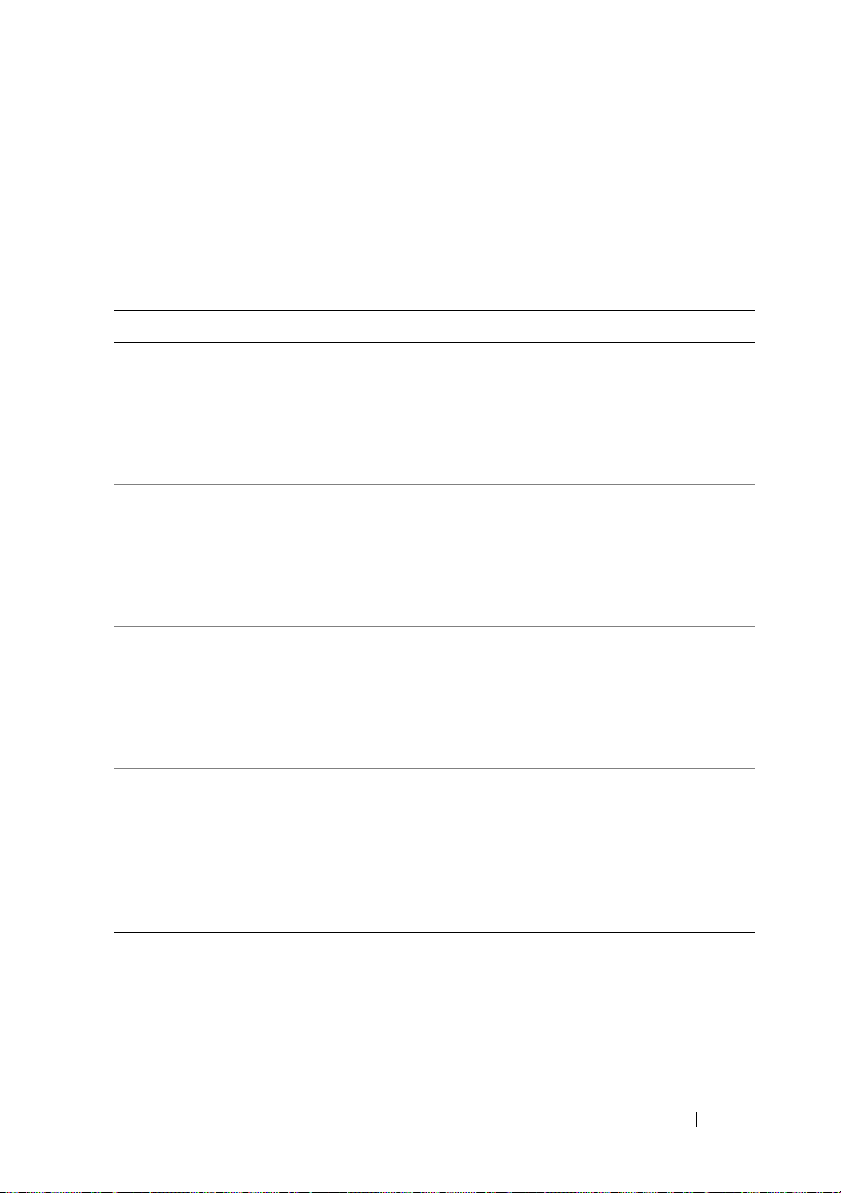
关键系统信息
在开始排除系统中的故障前,运行 CommVault Automatic Updates 和
support.dell.com 上的 Dell PowerVault DL Backup to Disk Appliance
Recovery and Update Utility 来确保设备软件已更新到最新版本。
表 1. 关键系统信息和解决方法
故障 说明 解决方法 / 解决方案 适用于
系统停止响应。 系统在某些备份负载
下停止响应。系统在
Microsoft Windows
Server 2008 操作系统
下使用时可能会遇到
已知的问题。
在 Microsoft
Windows Server
2008 中更新很大
的文件 (1 TB 或
2 TB)时会报告
错误消息。
系统的性能可能
会显著降低。
磁盘子系统状态
可能在设备控制
台中显示一个错
误。
出现问题的原因是 NT
文件系统已达到最大
数量限制。
当用 Simpana 8.0 运行
非常大的备份时,系
统可能会耗尽可用物
理内存并失去响应。
如果安装了 SCSI 控制
器,存储子系统状态
错误会显示在设备控
制台的 Home (主页)
选项卡上。控制台窗
口的左下角中的设备
状态也会显示错误。
将 Window Server 2008 x64
Standard 操作系统更新到
SP2 或更高版本。
将 Microsoft Window Server
2008 x64 Standard 操作系统
更新到 SP2 或更高版本。
登录 CommVault
Maintenance Advantage 帐
户,从
https://dell.commvault.com/s
upport 下载并安装 Service
Pack 3 (SP3) 或更高版本。
从 support.dell.com 下载并
运行 Dell PowerVault
Recovery and Update Utility
(RUU)。
DL2000
DL2000
DL2000
DL2100
DL2000
版本注释
21
Page 22
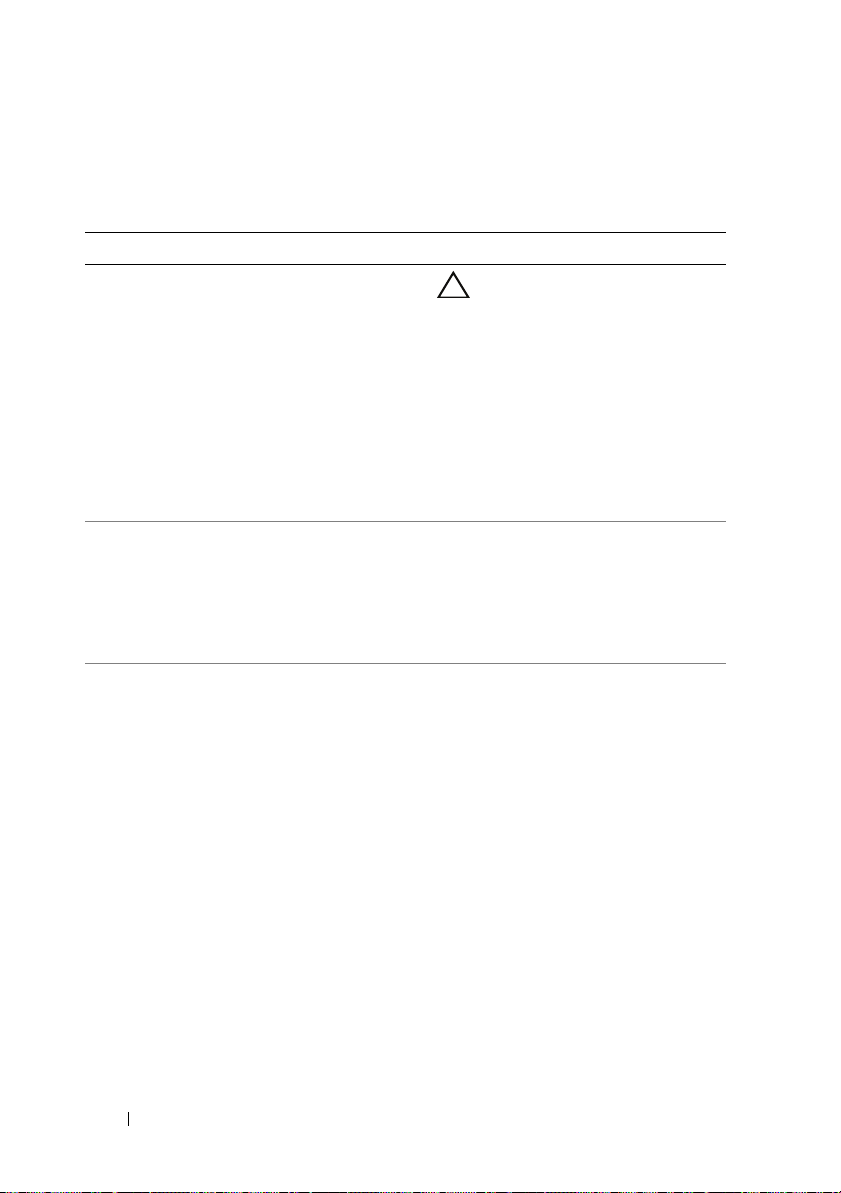
安装和设置问题
表 2. 安装和设置问题及解决方法
故障 说明 解决方法 / 解决方案 适用于
Microsoft Windows
显示一条消息,提
醒用户对磁盘格式
化。
Windows
器可能会在名称为
Microsoft 6to4
Adapter
显示一个黄色感
叹号。
在磁盘自动配置过
程中,如果关闭
设备将破坏驱动
器配置。
设备管理
的设备旁
当在设备程序上检测到
新的虚拟磁盘时 (无
论是根据磁盘配置策略
设定而手动或自动创建
的), Windows 会提
示该用户对虚拟磁盘
格式化。
这是一个已知的问题。
请参阅
support.microsoft.com
上的 Microsoft Support
支持文章 932520。
如果已创建 LUN 同时
系统在 Simpana 8.0 重
命名 LUN 前关闭,则
此未配置的 LUN 将仍
保持为
VDS_CREATED_00x。
小心:
格式化磁盘会导致
数据丢失。
单击 Cancel (取消)。
备份应用程序将配置该新
建的虚拟磁盘。要禁用这
些警告,单击 “Start”
(开始) → “Run”
(运行)并键入 cmd。在
命令行提示中,键入
选择该选项
MOUNTVOL/n。
您可以安全地忽略此错
误。要移除此警告,
可右键单击此设备并选择
卸载。
在 Dell OpenManage
Server Administrator 中删
除未配置 LUN,并让
Simpana 8.0 自动配置余
下的可用物理磁盘。
DL2000
DL2100
DL2200
DL2000
DL2100
DL2200
22
版本注释
Page 23
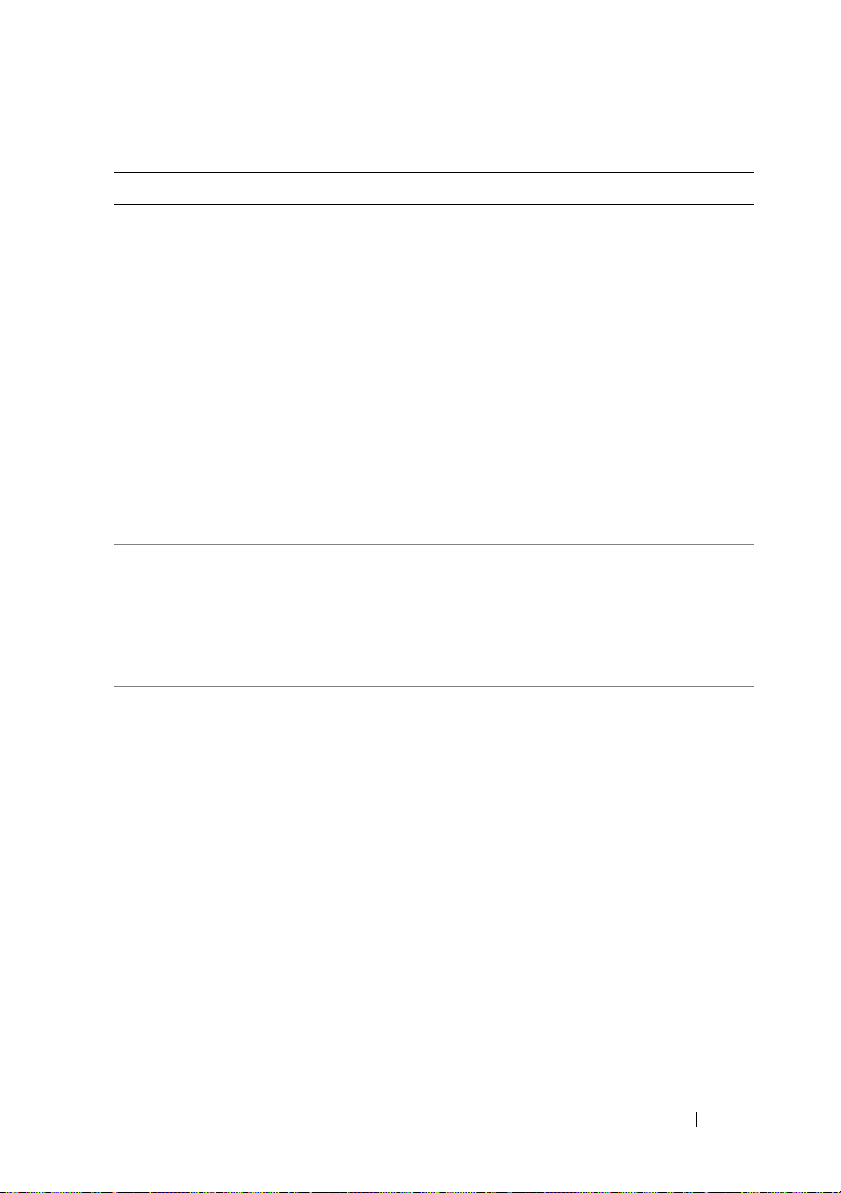
表 2. 安装和设置问题及解决方法 (续)
故障 说明 解决方法 / 解决方案 适用于
当配置简单网络管
理协议 (Simple
Network
Management
Protocol, SNMP) 时
Dell PowerVault
DL Backup to
Disk Appliance
Configuration
Wizard (Dell
PowerVault DL
Backup to Disk
Appliance 配置
向导)显示了
一个错误。
当配置存储器时
Microsoft Windows
Server 2008 Share
and Storage
Management 向导
失败。
需要安装或重新安
装 Simpana 软件。
DL Backup to Disk
Appliance
Configuration Wizard
(DL Backup to Disk
Appliance 配置向导)
无法停止 SNMP 服务。
不支持共享和存储
管理。
Simpana 软件已预安装
在 PowerVault
DL2xxx 系统上。
在 DL Backup to Disk
Appliance Configuration
Wizard (DL Backup to
Disk Appliance 配置向
导)中返回,然后在该设
备上取消选中
“Configure SNMP”。 在
安装完成后,手动配置
SNMP。
使用 Dell OpenManage
Server Administrator 配置
存储设备。
注:
要在 Dell PowerVault
DL2xxx 系统上重新安装
Simpana 软件,请使用
Dell PowerVault DL Backup
to Disk Appliance Recovery
and Update Utility (RUU)。
请参阅
support.dell.com/manual
上的 《Dell PowerVault
DL Backup to Disk
Appliance Powered by
CommVault Simpana 用
户指南》。
DL2000
DL2100
DL2200
DL2000
DL2100
DL2200
DL2000
DL2100
DL2200
版本注释
23
Page 24
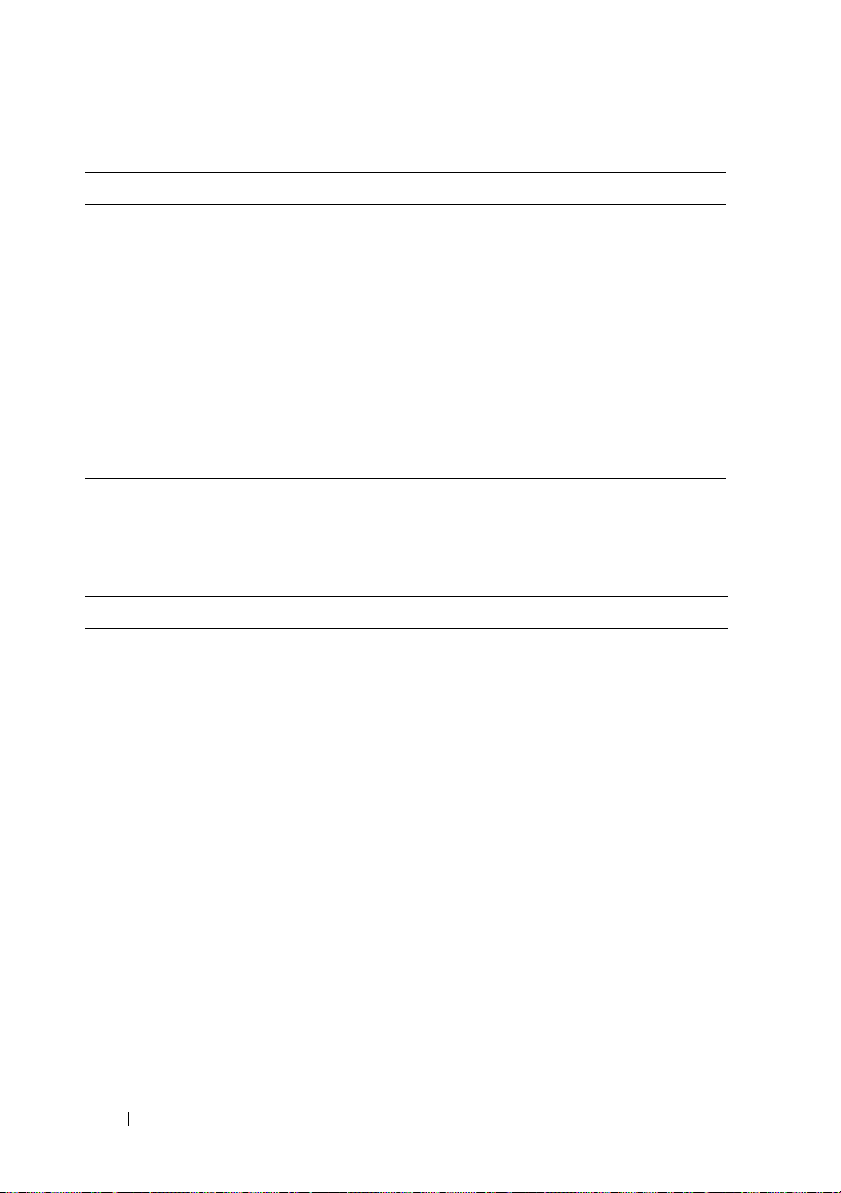
表 2. 安装和设置问题及解决方法 (续)
故障 说明 解决方法 / 解决方案 适用于
当安装 CommVault
Simpana 时
Dell PowerVault
DL Backup to
Disk Appliance
Configuration
Wizard (Dell
PowerVault DL
Backup to Disk
Appliance 配置
向导)显示了
一个错误。
如果互联网浏览器
(例如 Microsoft
Internet Explorer)正在
运行则会发生此问题。
请执行以下步骤:
1
在继续 DL Backup to
Disk Appliance
Configuration Wizard
(
DL Backup to Disk
Appliance
前退出所有应用程序,
包括浏览器。
2
选择 “
重复向导中的步骤。
配置向导)
Back
”(后退)
DL2000
DL2100
DL2200
部署问题
表 3. 部署问题和解决方法
故障 说明 解决方法 / 解决方案 适用于
启动以下程序时可
能会发生延迟:
• Dell PowerVault
DL Backup to
Disk Appliance
Console
• Dell PowerVault
DL Backup to
Disk Appliance
Configuration
Wizard
向导)
• Dell PowerVault
DL Backup to
Disk Appliance
Recovery and
Update Utility
(配置
下载证书吊销列表
(Certificate Revocation
List, CRL) 时的网络超
时可能会延迟应用程
序的启动。如果设备
所连接的网络通过代
理服务器访问
Internet,可能会出现
此问题。
对于 DL2000,请给
DL 应用程序足够的时间
来启动。
对于 DL2000,请下载并
运行位于
support.dell.com 的最新
版本的 RUU。
DL2000
DL2100
24
版本注释
Page 25
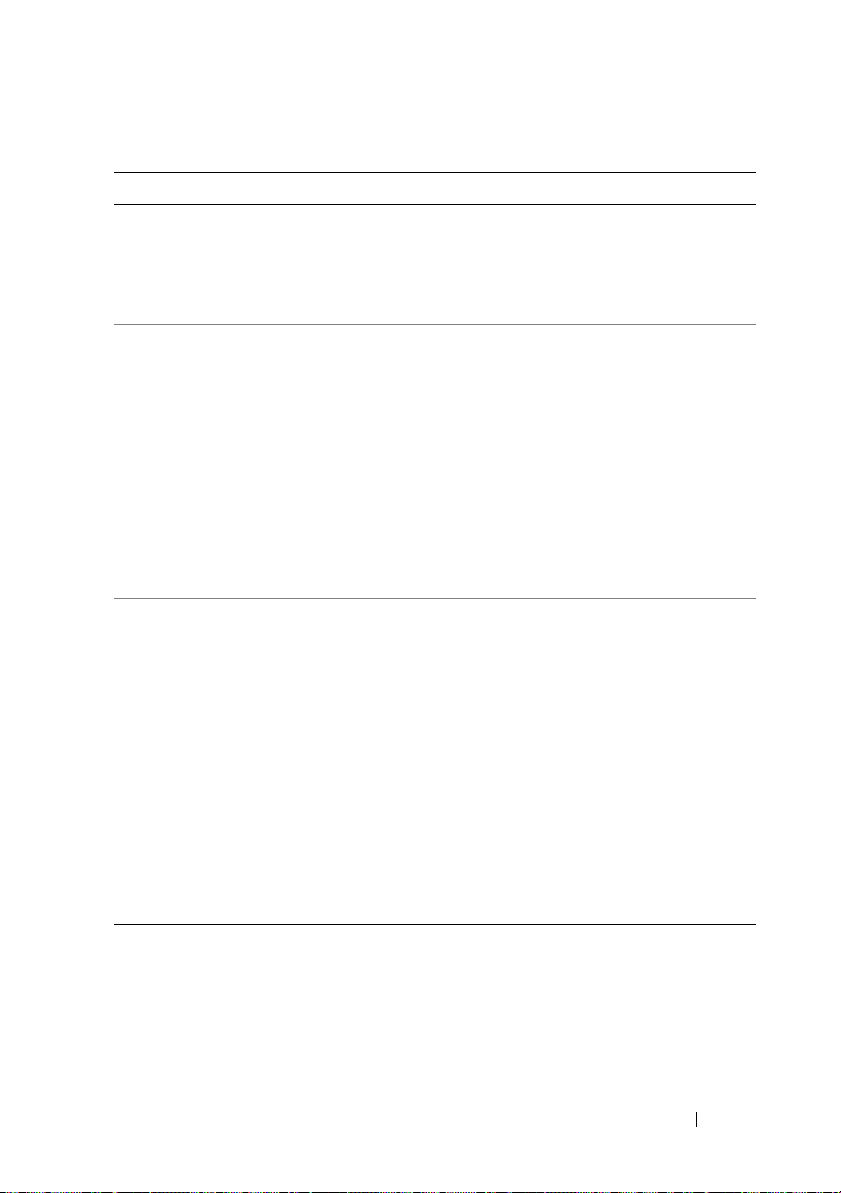
表 3. 部署问题和解决方法 (续)
故障 说明 解决方法 / 解决方案 适用于
如果没有管理权限
的用户将磁盘配置
策略设置为自动确
认,则不会进行磁
盘配置。
Simpana 软件报
告:
尝试进行不支持的
操作
Dell
启动
owerVault DL
P
Backup To Disk
Appliance Console
时可能会发生以下
错误:
运行 Dell
PowerVault DL
Backup to Disk
Appliance
Console 之前,
请完成
CommVault
Software 的安装
将配置策略设置为自
动确认需要相应的帐
户权限。
在您尝试将 DL2xxx 系
统加入到早期版本
CommServe 时发生此
问题。
出现此错误消息的原因
DL2
xxx
是
系统关闭或电源故障中
断了代理程序的远程安
装。使用安装介质上的
CommVault
部署远程代理。
系统上意外
安装程序
此功能按设计工作。以管
理员权限登录到 DL2xxx
系统。
Media Agent 的 Simpana
软件版本只能加入已安装
同一版本的 CommServe
中。请转至
documentation.commvaul
t.com,在 “Release
Books Online”之下,单
击 “Simpana” →
“Upgrades”(升级) →
“Backward
Compatibility”(向后兼
容)。
启动 Windows 注册表编
辑器,并在以下位置删除
GalaxyInstaller 子项及其
内容:
HKEY_LOCAL_MACHI
NE\SOFTWARE\Comm
Vault Systems。
DL2000
DL2100
DL2200
DL2000
DL2100
DL2200
DL2000
DL2100
DL2200
版本注释
25
Page 26
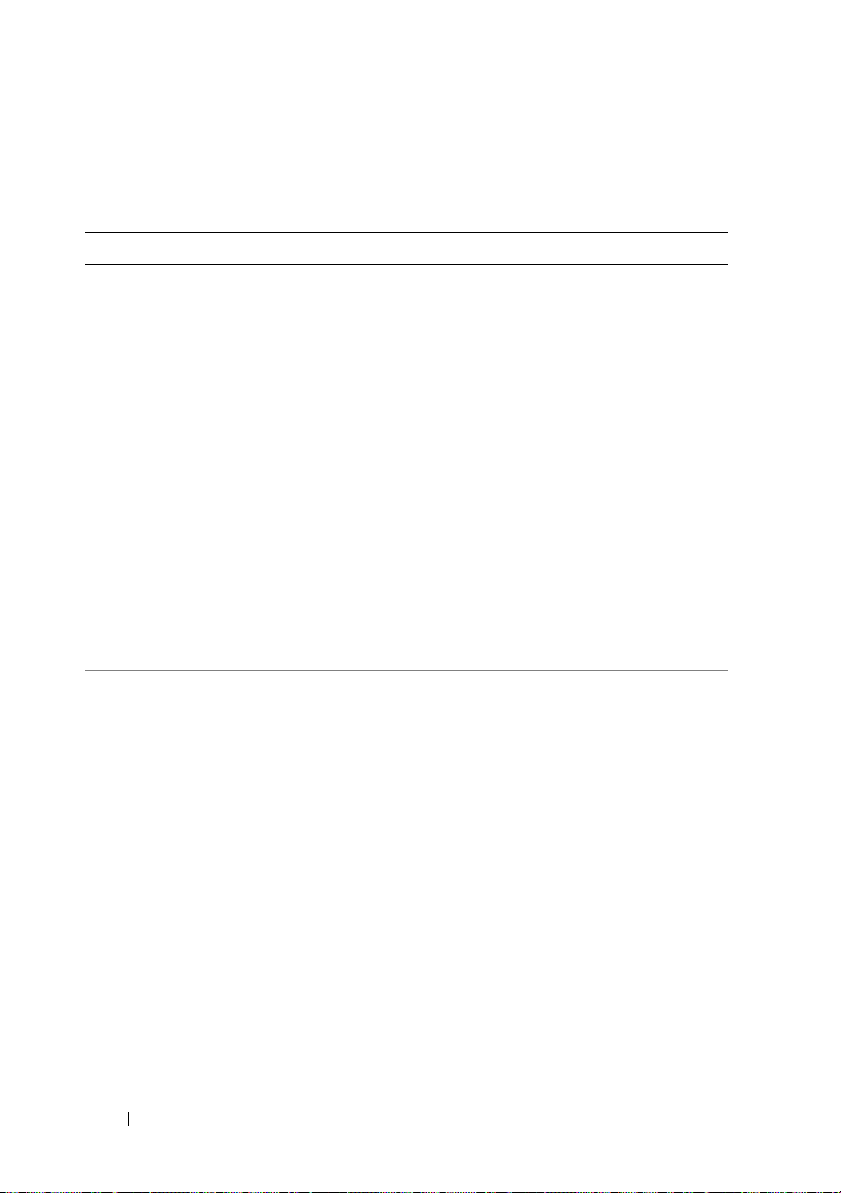
管理问题
表 4. 管理问题和解决方法
故障 说明 解决方法 / 解决方案 适用于
未识别 USB
设备。
CommVault
Simpana 软件报
告:
Invalid or
missing
device id
(无效或丢失的
设备 ID)
USB 存储设备插入系统
后,设备驱动器号没有
自动出现在 Windows 资
源管理器或使用该 USB
设备的应用程序中。
如果启用 CommVault
CommCell 控制台存储资
源中的程序库,且一个
或多个与该程序库相关
的安装路径为脱机,则
会发生此问题。
使用 “Windows Storage
Manager”( Windows 存
储管理器)手动分配设备
驱动器号。单击 “Start”
(开始) →
“Administrative Tools”
(管理工具) →
“Computer
Management”(计算机管
理)。在 “Storage”
(存储)下,单击 “Disk
Management”(磁盘管
理)。右键单击相关磁
盘,然后选择 “Change
Drive Letter and Paths”
(更改驱动器号和路径),
为 USB 设备分配可用的驱
动器号。
启用程序库前,选择
CommCell 控制台中的程
序库,并验证所有安装路
径是否为联机。在任意脱
机安装路径 (如果有)上
单击鼠标右键,选择
“Properties”(属性)。
在 “Status”( 状 态 )
下,“General” tab
(常规)选项卡中,选中
“Enable Mount Path”
(启用安装路径)选项。
DL2000
DL2100
DL2200
DL2100
DL2200
26
版本注释
Page 27
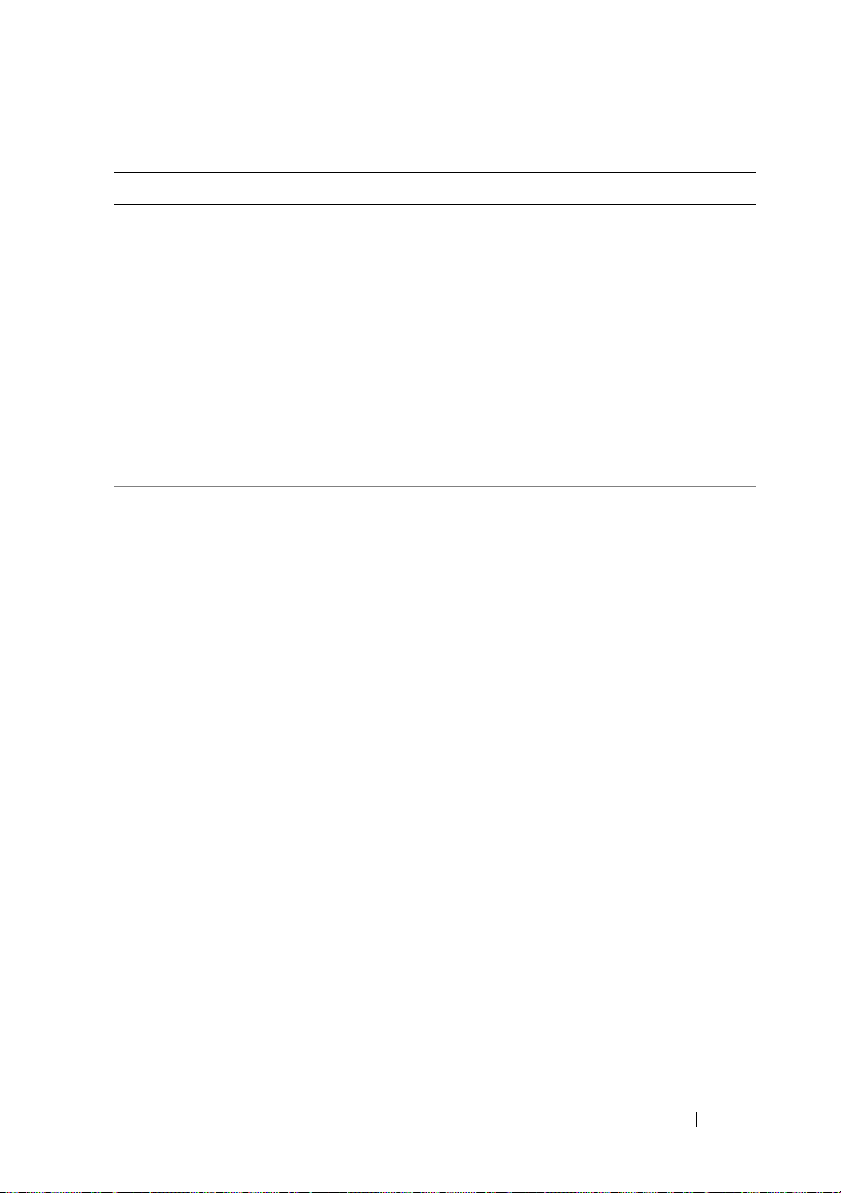
表 4. 管理问题和解决方法 (续)
故障 说明 解决方法 / 解决方案 适用于
在设备控制台中
日志收集失败。
不支持软件
RAID。
尝试在带有此错误条件
的设备控制台的支持选
项卡上捕获日志文件会
造成此日志捕获失败。
仅支持硬件 RAID。 有关支持的 RAID 控制器
下载并运行位于
support.dell.com 的 Dell
PowerVault RUU。选择安
装 DL Appliance 应用程序
的选项。
重新启动 Server
Administrator DSM SA
Data Manager 服务。有关
详情,请参阅
support.dell.com\manuals
上的《OpenManage Server
Administrator 用户指南》。
详情,请参阅
support.dell.com/manuals
上的 《DL Backup to
Disk Appliance 互操作性
指南》。
DL2000
DL2100
DL2000
DL2000
DL2100
DL2200
版本注释
27
Page 28
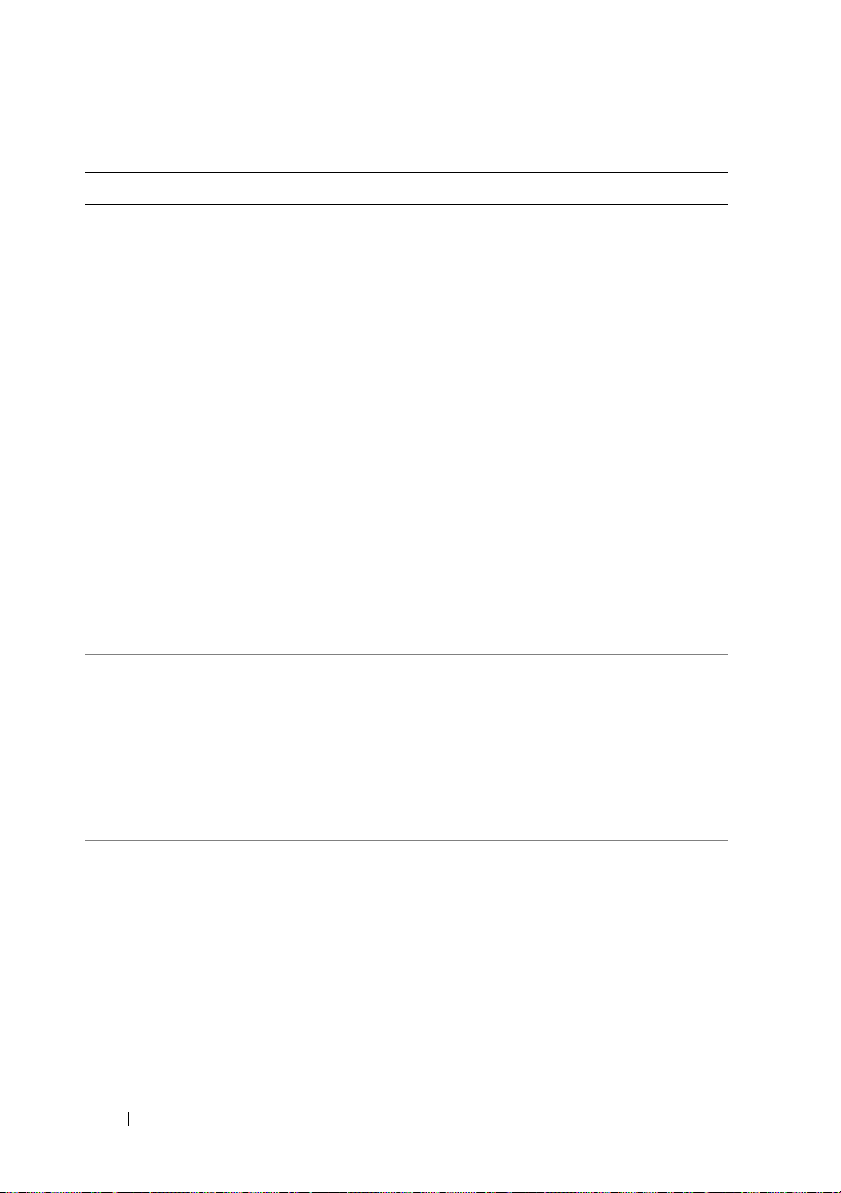
表 4. 管理问题和解决方法 (续)
故障
Windows 事件
日志可能报告
应用程序错误
事件 33。
在系统重新引导
后, Appliance
Management
Console
Compatibility
Manager 显示状
态为 Warning
(警告)。
内部逻辑单元号
码 (Logical Unit
Number, LUN) 迁
移到外部阵列
后,系统显示外
来驱动器警告。
说明 解决方法 / 解决方案 适用于
Windows
告这个错误:
事件日志可能报
您可以忽视此错误。
"对
DL2000
"C:\Program
Files\Commvault\G
alaxy\B
ase\AddPrePostDri
veCmd.exe"
激活上
下文生成失败。无法找
到
Dependent
Assembly
Microsoft.VC80.De
bugCRT,
processorArchitec
ture=
"amd64",publicKey
Toke=
"1fc8b3b9a1e18e3b
",typ=
"win32",version=
"8.0.50727.762"
在 Appliance
Compatibility Manager
选项卡上的 Broadcom 固
件版本字段为空白。
内部 LUN 和外部 LUN
驻留在不同的程序库,
因此无法自动迁移。不
支持将内部 LUN 移到外
部存储设备,反之亦然。
。
从 support.dell.com 下载
并运行 Dell PowerVault
Recovery and Update
Utility (RUU) 以更新
Dell 应用程序。
内部 LUN 只可迁移到同
一 CommCell 中另一
PowerVault DL 设备的内
部插槽。
DL2100
DL2200
DL2100
DL2200
28
版本注释
Page 29
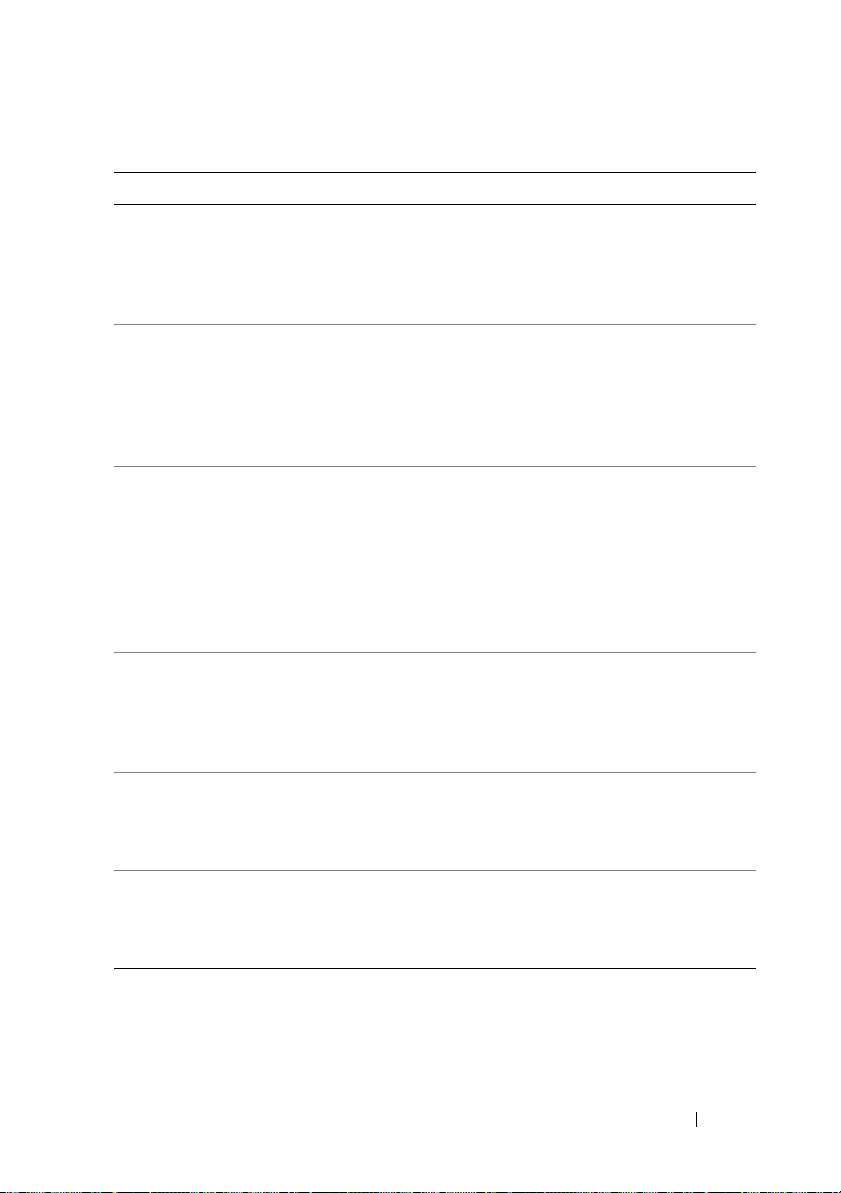
表 4. 管理问题和解决方法 (续)
故障 说明 解决方法 / 解决方案 适用于
支
DL2000
DL2100
DL2000
DL2100
DL2000
DL2100
DL2200
DL2000
DL2100
DL2200
DL2000
DL2100
DL2000
DL2100
DL2200
系统停止响应。 使用 NIC 组队配置系统
时,非分页池利用率会
继续增加,直至系统停
止响应。
Server
Administrator 6.2
停止响应。
当磁盘配置策略
设置为
“Automatic with
confirmation”
(自动确认)时,
Simpana 不会提
示用户在插槽 0
创建热备用。
如果媒介代理
(Media Agent) 服
务在设备上停止
了,自动磁盘配
置将失败。
如果热备用磁盘
从存储柜取出,
备份应用程序会
产生两个通知。
随 CommV
安装媒介提供的
在线说明文档书
可能已过时。
Server Administrator
DSM SA Data Manager
停止响应时发生此问题。
系统无需提示用户便会
自动创建热备用。
ault
将 Broadcom NetXtreme II
系列适配器驱动程序中包
含的 Broadcom 组队驱动程
序更新至 14.1.5 或更高版
本。
下载并安装位于
support.dell.com/support/
downloads 的 Open
Manage Server
Administrator 6.4 或更高
版本。
此功能按设计工作。
启动媒介代理服务。
回应两个通知。无需采取
措施。
请参阅在
documentation.commvault.
com/dell
持网站以获得最新信息。
的 CommVault
版本注释
29
Page 30
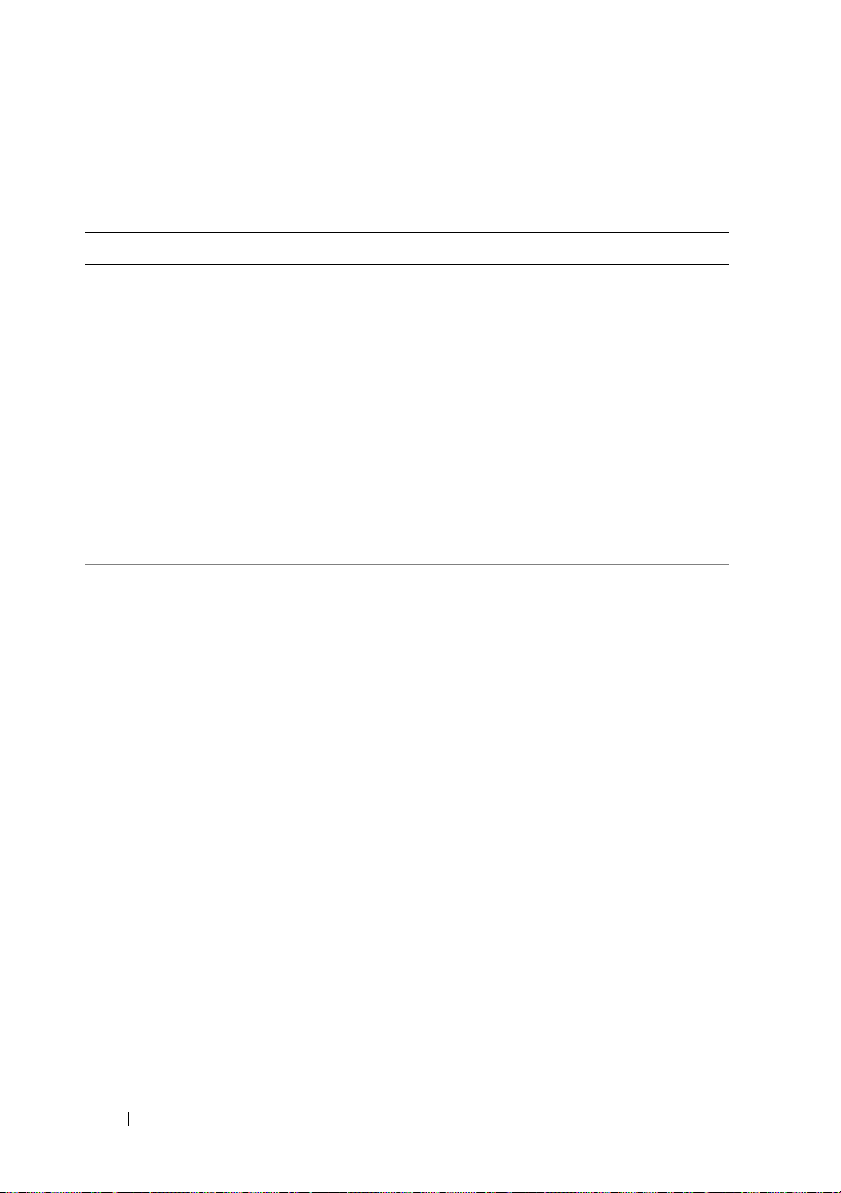
升级问题
表 5. 升级问题和解决方法
故障 说明 解决方法 / 解决方案 适用于
从 Simpana 8.0 升
级到 9.0 时失败,
显示错误消息:
An upgrade
“
script
returned an
Error.Setup
cannot
continue...
(升级脚本返回错
误。安装程序无法
继续)
当创建重复数据消
除存储策略时,弹
出一则消息显示以
下内容:
Failing to
allocate
Deduplicatio
n license
when
creating SID
Store for
copy [Dedup]
(在创建用于
[Dedup] 副本的
SID 存储时无法分
配去重许可)
单击 “View Log File”
(查看日志文件)链接
表示在升级过程中 SQL
有问题。发生此问题的
原因是在升级到
Simpana 9.0 时 Simpana
8.0 中所使用数据库的
变化。
”
当从 Simpana 7.0 升级
后,尝试在 CommVault
Simpana 8.0 SP4 中创建
去重存储策略时,会发
生此情况。
在从 Simpana 8.0 升级到
9.0 之前,首先请确保您
的设备已更新到 Simpana
8.0 Service Pack 5 (SP5)。
该软件服务包可以在
dell.commvault.com/
support 上找到或者使用
Simpana 自动更新进行安
装。请参阅 Simpana 文
档以了解实施更新的更多
信息。
安装 CommVault
Simpana 8.0 数据重复删
除许可证文件。
DL2000
DL2100
DL2200
DL2000
DL2100
30
版本注释
Page 31

表 5. 升级问题和解决方法 (续)
故障 说明 解决方法 / 解决方案 适用于
“Configuration
Status”(配置状
态)在 Dell
PowerVault DL
Backup to Disk
Appliance Console
中显示为
“Unknown”
(未知)。
运行 RUU 更新设
备时,显示一个弹
出式窗口:
该功能仅在 CommVault
Simpana 8.0 SP4 和更高
版本中可用。对于早期
版本,可忽略
“Configuration
Status”(配置状态)。
在 Virtual Disk Service
(VDS) 被 RUU 关闭时
发生该问题。
升级到 CommVault
Simpana 8.0 SP4 或更高
版本。
此消息是例行的并将不会
影响设备的稳定性。
DL2100
DL2000
DL2100
DL2200
COM 代理人停止
工作并被关闭。
在初始部署期间,
当运行 RUU 时会
显示一个错误。
禁用重新安装备份
应用程序的 RUU
选项。
如果在 DL Backup to
Disk Appliance
Configuration Wizard
(DL Backup to Disk
Appliance 配置向导)
成功完成之前运行
RUU,它将失败。
如果 RUU 检测到备份
应用程序已经安装在系
统上,安装备份应用程
序的选项被禁用。
请执行以下步骤:
1
运行 DL Backup to
Disk Appliance
Configuration Wizard
(
Dell PowerVault DL
Backup to Disk
Appliance
2
然后,运行
新设备。
要修复 CommVault 软件
安装,请参阅
support.dell.com/manuals
上的 《采用 CommVault
Simpana 的 Dell
PowerVault DL Backup
to Disk Appliance 用户
指南》。
配置向导)。
RUU
DL2000
DL2100
DL2200
以更
DL2000
DL2100
DL2200
版本注释
31
Page 32

恢复中的问题
表 6. 恢复中的问题和解决方法
故障 说明 解决方法 / 解决方案 适用于
在灾难恢复的还原
数据库步骤期间出
现以下消息:
The path(s)
for the data
files to be
restored is
not
vaild.Please
enter a
valid
restore path
发生此情况是由于在
从 Simpana 8.x 升级至
9.x 之后数据库的位置
的改变。
在 CommserveDisaster
RecoveryGUI 窗口中转至
“Restore Database”
(还原数据库)选项卡。
单击 ... 将 “Restore
Pat h” (还原路径)从原
来的还原路径更改到
Simpana 9.x 数据库所在的
位置。例如, C:\Program
Files\MSSQL2008DATA\
Data\CommServe
DL2000
DL2100
DL2200
32
版本注释
Page 33

表 6. 恢复中的问题和解决方法 (续)
故障 说明 解决方法 / 解决方案 适用于
→
DL2000
DL2100
DL2200
Simpana 9.0 软件
恢复安装在
“Appliance
Configuration
Wizard”(设备配
置向导)恢复模式
中失败。
Windows 应用程序事
件日志报告 VC90.CRT
中有并行错误。发生此
问题的原因是系统上缺
少完成 Simpana 重新安
装所需要的支持文件。
1
退出 “
Configuration
”(配置向导)。
Wizard
2
调用册表编辑器。单击
“
Start”(开始)
“
Run”(运行)并键入
regedit
3
找出并删除以下注册表
。
项:
HKLM\Software\Dell\
PowerVault\Appliance\
DL Configured
4
打开
Windows
。
资源管理
器并浏览到以下文件
夹:
C:\install\CommVault\
Simpana\Disk1\WinX64\
Bin\VCRedist\amd64\
5
双击以下可执行文件:
install.exe
6
选择默认选项以完成安
。
装。
7
重新运行
Update Utility
Recovery and
。
版本注释
33
Page 34

表 6. 恢复中的问题和解决方法 (续)
故障 说明 解决方法 / 解决方案 适用于
在使用 Recovery
and Update Utility
(恢复和更新实用
程序)进行设备恢
复安装的过程中,
SNMP 服务无法进
行配置。
“Configuration
Wizard”( 配 置 向
导)报告:
An error
occurred while
configuring
SNMP
(
配置
SNMP
时发生错误
...)
要使 Appliance
Configuration Wizard
(Appliance 配置向
导)配置 SNMP 服
务,必须先安装 Dell
OpenManage Server
Administrator 应用程
序。
如果您选择在恢复过程中
不安装 Server
Administrator,请在
Appliance Configuration
Wizard (Appliance 配置
向导)中取消选中自动配
置 SNMP 的选项。
DL2000
DL2100
DL2200
34
版本注释
Page 35

Dell PowerVault Backup to
Disk Appliance optimisé par
CommVault Simpana
Notes de mise à jour
Page 36

Remarques, précautions et avertissements
REMARQUE :
vous aider à mieux utiliser votre ordinateur.
PRÉCAUTION :
matériel ou de perte de données en cas de non-respect des instructions.
AVERTISSEMENT:
d'endommagement du matériel, de blessure corporelle ou même de mort.
____________________
Les informations que contient ce document sont sujettes à modification sans préavis.
© 2011 Dell Inc. Tous droits réservés.
La reproduction de ce document, de quelque manière que ce soit, sans l'autorisation écrite de Dell Inc.
est strictement interdite.
Marques utilisées dans ce document : Dell™, le logo DELL, PowerVault™ et OpenManage™ sont
des marques de Dell Inc. Microsoft
marques ou des marques déposées de Microsoft Corporation aux États-Unis et/ou dans d'autres pays.
Broadcom
ou de ses filiales aux États-Unis, dans certains autres pays et/ou dans l'Union Européenne.
CommVault
de CommVault Systems, Inc.
D'autres marques et noms commerciaux peuvent être utilisés dans ce document pour faire référence
aux entités revendiquant la propriété de ces marques ou de ces noms de produits. Dell Inc. rejette tout
intérêt propriétaire dans les marques et les noms commerciaux autres que les siens.
®
et NetXtreme II™ font partie des marques commerciales de Broadcom Corporation et/
®
, Simpana®, CommCell® et CommServe® sont des marques ou des marques déposées
une REMARQUE indique des informations importantes qui peuvent
une PRÉCAUTION indique un risque d'endommagement du
un AVERTISSEMENT indique un risque potentiel
®
, Windows®, Windows Server® et Internet Explorer® sont des
2011—06 Rév. A00
Page 37

Informations essentielles concernant le système
Avant de dépanner le système, vérifiez que le logiciel du serveur est à jour
en exécutant les Mises à jour automatiques CommVault et l'utilitaire
Dell PowerVault DL Backup to Disk Appliance Recovery and Update Utility
disponible sur support.dell.com.
Tableau 1. Informations essentielles concernant le système et solutions
Problème Description Solution/Contournement S'applique à
Le système ne
répond plus.
Un message
d'erreur est émis
lors de la mise à
jour de fichiers
volumineux
(1 ou 2 téraoctets)
sous Microsoft
Windows Server
2008.
Le système peut
subir une
réduction notable
des performances.
Le système ne répond
plus en présence de
certaines charges de
sauvegarde. Le
système peut
rencontrer un
problème connu
affectant le système
d'exploitation
Windows Server 2008.
Le problème est dû au
fait que le système de
fichiers NT a atteint le
nombre maximum
d'extensions.
Lors de l'exécution
de sauvegardes
volumineuses, le
système peut se
trouver à court de
mémoire physique
libre et arrêter de
répondre.
Mettez à jour le système
d'exploitation Window
Server 2008 x64 Standard à
SP2 ou version ultérieure.
Mettez à jour le système
d'exploitation Microsoft
Windows Server 2008 x64
Standard à SP2 ou version
ultérieure.
Téléchargez et installez le
service pack 3 (SP3) ou
supérieur depuis votre
compte CommVault
Maintenance
Advantage à l'adresse
dell.commvault.com/support
DL2000
DL2000
DL2000
DL2100
.
Notes de mise à jour
37
Page 38

Tableau 1. Informations essentielles concernant le système et solutions (suite)
Problème Description Solution/Contournement S'applique à
L'état du soussystème de
disques peut
indiquer une
erreur liée à la
Console du
serveur.
Si un contrôleur SCSI
est installé, une erreur
d'état du sous-système
de stockage peut
s'afficher sous l'onglet
Home
(Accueil) de la
Console du serveur.
L'état du serveur, dans
l'angle inférieur gauche
de la fenêtre de la
console, peut
également indiquer
une erreur.
Téléchargez et exécutez
l'utilitaire RUU (Utilitaire de
restauration et de mise à jour
de Dell PowerVault)
accessible sur le site
support.dell.com.
DL2000
Problèmes liés à l'installation et à la configuration
Tableau 2. Problèmes liés à l'installation et à la configuration et solutions
Problème Description Solution/Contournement
Microsoft
Windows affiche
un message
invitant
l'utilisateur à
formater un
disque.
Lorsqu'un nouveau
disque virtuel est
détecté sur le serveur
(qu'il ait été créé
manuellement ou
automatiquement,
selon les paramètres
des règles de
configuration des
disques), Windows
invite l'utilisateur à
formater le disque
virtuel.
PRÉCAUTION :
sélection de l'option de
formatage du disque
peut entraîner une
perte de données.
Cliquez sur Annuler.
L'application de sauvegarde
configure le nouveau disque
virtuel. Pour désactiver ces
alertes, cliquez sur
Démarrer→ Exécuter, puis
cmd
saisissez
commande, saisissez
. À l'invite de
MOUNTVOL/n
38
Notes de mise à jour
la
S'applique à
DL2000
Page 39

Tableau 2. Problèmes liés à l'installation et à la configuration et solutions (suite)
Problème Description Solution/Contournement
Le Windows
Device Manager
(Gestionnaire de
périphériques
Windows) peut
afficher un point
d'exclamation
jaune en regard
du périphérique
appelé Microsoft
6to4 Adapter.
La configuration
du lecteur est
corrompue si le
serveur est mis
hors tension lors
d'un
provisionnement
de disque
automatique.
L'Assistant
Configuration de
Dell PowerVault
DL Backup to
Disk Appliance
affiche une erreur
lors de la
configuration du
protocole SNMP
(Simple Network
Management
Protocol).
Il s'agit d'un problème
connu. Consultez
l'article 932520
de support Microsoft à
l'adresse
support.microsoft.com
Si le LUN est créé et
que le système est mis
hors tension avant que
le LUN soit renommé
par Simpana 8.0, le
nom du LUN non
configuré restera
VDS_CREATED_00x.
L'Assistant
Configuration de
DL Backup to Disk
Appliance ne parvient
pas à arrêter le service
SNMP.
Vous pouvez ne pas tenir
compte de cette erreur. Pour
supprimer l'avertissement,
effectuez un clic droit sur le
périphérique et sélectionnez
.
Désinstaller.
Supprimez le LUN non
configuré dans Dell
OpenManage Server
Administrator et laissez
Simpana 8.0 provisionner
automatiquement les
disques physiques
disponibles restants.
Retournez en arrière dans
l'Assistant Configuration
de DL Backup to Disk
Appliance et décochez
Configure SNMP on this
appliance (Configurer
SNMP sur ce serveur).
Une fois l'installation
terminée, configurez
manuellement le SNMP.
S'applique à
DL2100
DL2200
DL2000
DL2100
DL2200
DL2000
DL2100
DL2200
Notes de mise à jour
39
Page 40

Tableau 2. Problèmes liés à l'installation et à la configuration et solutions (suite)
Problème Description Solution/Contournement
L'Assistant
Partage et gestion
du stockage
Microsoft
Windows Server
2008 tombe en
panne lors de la
configuration du
stockage.
Le logiciel
Simpana doit être
installé ou
réinstallé.
L'Assistant
Configuration de
Dell PowerVault
DL Backup to
Disk Appliance
affiche une erreur
lors de
l'installation de
CommVault
Simpana.
L'Assistant Partage et
gestion du stockage
n'est pas pris en
charge.
Le logiciel Simpana
est préinstallé sur
le système
PowerVault DL2xxx.
Ce problème peut se
produire si le
navigateur Internet
(tel que Microsoft
Internet Explorer) est
en cours d'exécution.
Utilisez Dell OMSA
(OpenManage Server
Administrator) pour
configurer le stockage.
REMARQUE :
réinstaller le logiciel
Simpana sur le système Dell
PowerVault DL2xxx, utilisez
l'utilitaire Dell PowerVault DL
Backup to Disk Appliance
Recovery and Update Utility
(RUU).
Voir le Guide d'utilisation du
Serveur de sauvegarde sur
disque DL Dell PowerVault
optimisé par CommVault
Simpana à l'adresse
support.dell.com/manuals.
Effectuez les opérations
suivantes :
1
Quittez toutes les
applications, y compris le
navigateur, avant de
poursuivre l'
Configuration de
DL Backup to Disk
Appliance
2
Sélectionnez
pour répéter l'étape dans
l'Assistant.
pour
Assistant
.
Précédent
S'applique à
DL2000
DL2100
DL2200
DL2000
DL2100
DL2200
DL2000
DL2100
DL2200
40
Notes de mise à jour
Page 41

Problèmes de déploiement
Tableau 3. Problèmes de déploiement et solutions
Problème Description Solution/Contournement S'applique à
Un délai se produit
au cours du
démarrage de :
• la Console
Dell PowerVault
DL Backup to
Disk Appliance
(Serveur de
sauvegarde sur
disque DL Dell
PowerVault).
• Assistant
Configuration de
Dell PowerVault
DL Backup to
Disk Appliance
• Dell PowerVault
DL Backup to
Disk Appliance
Recovery and
Update Utility
(Utilitaire RUU).
Si un utilisateur
ne détenant pas
de droits
d'administrateur
définit la règle
de configuration
de disque sur
Automatique
avec confirmation,
la configuration
de disque ne
s'exécute pas.
Un délai réseau au cours
du téléchargement de la
liste CRL (Certificate
Revocation List - Liste
de révocation de
certificat) peut retarder
le lancement des
applications. Le
problème se produit si
le serveur est connecté à
un réseau accédant à
Internet par
l'intermédiaire d'un
serveur proxy.
Il faut détenir des
permissions sur le
compte appropriées
pour définir la règle de
configuration sur
Automatique avec
confirmation.
Dans le cas du DL2000,
laissez suffisamment de
temps pour le lancement
de l'application DL.
Dans le cas du DL2100,
téléchargez et exécutez la
dernière version de RUU
disponible à l'adresse
support.dell.com.
Ce comportement est
normal. Connectez-vous
au système DL2xxx avec
des privilèges
d'administrateur.
DL2000
DL2100
DL2000
DL2100
DL2200
Notes de mise à jour
41
Page 42

Tableau 3. Problèmes de déploiement et solutions (suite)
Problème Description Solution/Contournement S'applique à
Le logiciel Simpana
signale :
Attempted an
unsupported
operation
(Une opération non
prise en charge a été
tentée)
Lors du lancement
de la console Dell
PowerVault DL
Backup To Disk
Appliance, l'erreur
suivante peut
s'afficher :
Please
complete the
CommVault
Software setup
before running
the Dell
PowerVault DL
Backup to Disk
Appliance
Console
(Veuillez terminer la
configuration du
logiciel CommVault
avant d'exécuter la
console Dell
PowerVault DL
Backup To Disk
Appliance)
Ce problème se produit
lorsque vous tentez de
joindre le système
DL2xxx à une version
antérieure du
CommServe.
Ce message d'erreur
apparaît lorsqu'un arrêt
du système intempestif
se produit car une
fermeture intempestive
du système ou une
panne de courant
sur le système DL2
interrompt l'installation
à distance d'un agent.
Utilisez l'installateur
CommVault, situé sur
le support d'installation
pour déployer les agents
distants.
La version logicielle
Simpana de l'agent de
support ne peut être
associée qu'à un
CommServe de même
version. Rendez-vous sur
documentation.
commvault.com
Version Books Online
cliquez sur
Upgrades
Backward Compatibility
(Rétro-compatibilité).
Lancez l'Éditeur de
registre Windows et
supprimez la sous-clé
GalaxyInstaller
contenu de l'emplacement
suivant :
HKEY_LOCAL_
xxx
MACHINE\
SOFTWARE\
CommVault Systems
Simpana→
(Mises à jour)→
et, sous
et son
DL2000
DL2100
DL2200
,
DL2000
DL2100
DL2200
.
42
Notes de mise à jour
Page 43

Problèmes liés à la gestion
Tableau 4. Problèmes liés à la gestion et solutions
Problème Description Solution/Contournement S'applique à
Un périphérique
USB n'est pas
reconnu.
Lorsqu'un périphérique de
stockage USB est branché
sur le système, une lettre de
lecteur n'apparaît pas
automatiquement dans
l'Explorateur Windows ou
dans l'application qui utilise
le périphérique USB.
Utilisez le Gestionnaire
de stockage Windows
pour attribuer
manuellement une
lettre au périphérique.
Cliquez sur Démarrer→
Outils
→
d'administration
Gestion de l'ordinateur
Stockage
Sous
sur
Disk Management
(Gestion de disques).
Effectuez un clic droit
sur le disque associé,
puis sélectionnez
Change Drive Letter
and Paths
lettre de lecteur et les
chemins) pour assigner
une lettre de lecteur
disponible au
périphérique USB.
(Modifier la
, cliquez
DL2000
DL2100
DL2200
.
Notes de mise à jour
43
Page 44

Tableau 4. Problèmes liés à la gestion et solutions (suite)
Problème Description Solution/Contournement S'applique à
Le logiciel
CommVault
Simpana signale :
Invalid or
missing
device id
(id de
périphérique non
valide ou
manquant)
Cet évènement se produit
lorsque vous activez une
bibliothèque au sein des
ressources de stockage de la
console CommVault
CommCell et qu'un ou
plusieurs chemins de
montage associés à
cette bibliothèque
sont hors ligne.
Avant d'activer la
bibliothèque,
sélectionnez-la dans la
console CommCell et
vérifiez que tous les
chemins de montage
sont en ligne. Effectuez
un clic droit sur
n'importe quel chemin
de montage hors ligne,
si un tel chemin est
DL2100
DL2200
présent, puis
sélectionnez Propriétés.
Dans l'onglet General
(Général), sous Status
(État), cochez l'option
Enable Mount Path
(Activer le chemin
de montage).
44
Notes de mise à jour
Page 45

Tableau 4. Problèmes liés à la gestion et solutions (suite)
Problème Description Solution/Contournement S'applique à
Un échec de
collecte de
journaux se
produit sur la
Console du
serveur.
Le logiciel RAID
n'est pas pris en
charge.
Les tentatives de capture
des fichiers journaux sur
l'onglet Support de la
Console du serveur
échoueront si cette
condition d'erreur existe.
Seul est pris en charge le
matériel RAID.
Téléchargez et exécutez
l'utilitaire Dell
PowerVault RUU
disponible sur
support.dell.com
Sélectionnez l'option
d'installation des
applications DL
Appliance.
Redémarrez les services
DSM SA Data Manager
de Server Administrator.
Pour des informations
supplémentaires,
consultez le
d'utilisation
d'OpenManage Server
Administrator
l'adresse
support.dell.com\
manuals
Pour plus d'informations
sur les contrôleurs RAID
pris en charge, consultez
le
Appliance
Interoperability Guide
(Guide de compatibilité
du Serveur de sauvegar
de sur disque DL) sur
support.dell.com/
manuals
.
DL Backup to Disk
.
.
Guide
à
DL2000
DL2100
DL2000
DL2000
DL2100
DL2200
Notes de mise à jour
45
Page 46

Tableau 4. Problèmes liés à la gestion et solutions (suite)
Problème Description Solution/Contournement S'applique à
Le journal
d'évènements
Windows peut
reporter un
évènement 33
d'erreur
d'application.
Le journal d'évènements
Windows peut reporter
l'erreur suivante :
"Activation
context generation
failed for
génération du contexte
d'activation a échoué pour)
(La
Vous pouvez ne pas
tenir compte de cette
erreur en toute sécurité.
DL2000
"C:\Program
Files\Commvault\
Galaxy\Base\
AddPrePostDrive
Cmd.exe".
Dependent Assembly
Microsoft.VC80.
DebugCRT,processor
Architecture=
"amd64",
publicKeyToke=
"1fc8b3b9a1e18e3b"
,typ="win32",
version=
"8.0.50727.762"
could not be
found."
dépendant Microsoft.VC80.
DebugCRT,
processorArchitecture=
"amd64", publicKeyToken=
"1fc8b3b9a1e18e3b",
type="win32",
version="8.0.50727.762"
introuvable)."
(Ensemble
46
Notes de mise à jour
Page 47

Tableau 4. Problèmes liés à la gestion et solutions (suite)
Problème Description Solution/Contournement S'applique à
Le Appliance
Management
Console
Compatibility
Manager
(Gestionnaire
de compatibilité
de la console
de gestion des
serveurs) affiche
l'état comme
Avertissement
après le
redémarrage
du système.
Un avertissement
de lecteur
étranger s'affiche
après qu'un LUN
(Logical Unit
Number Numéro d'unité
logique) a été
migré vers une
matrice externe.
Le système ne
répond plus.
Le champ de version
micrologicielle est vide
sur l'onglet
Compatibility Manager
(Gestionnaire de
compatibilité des serveurs).
Les LUN internes et
externes résident dans des
bibliothèques séparées et ne
peuvent donc pas être
migrés automatiquement.
Le déplacement des LUN
internes vers un boîtier
externe, et vice versa, n'est
pas pris en charge.
Lorsque le système est
configuré avec agrégation
NIC, l'utilisation de pool
non paginé continue à
s'accroître jusqu'à ce que le
système ne réponde plus.
Appliance
Téléchargez et exécutez
l'utilitaire Dell RUU
(Dell PowerVault
Recovery and Update
Utility) depuis
support.dell.com pour
mettre à jour les
applications Dell.
Un LUN interne ne
peut être migré que vers
les emplacements
internes d'un autre
serveur PowerVault DL
au sein du même
CommCell.
Mettez à jour le pilote
d'agrégation Broadcom
de la famille de pilotes
d'adaptateur Broadcom
NetXtreme II de version
14.1.5 ou ultérieure.
DL2100
DL2200
DL2100
DL2200
DL2000
DL2100
Notes de mise à jour
47
Page 48

Tableau 4. Problèmes liés à la gestion et solutions (suite)
Problème Description Solution/Contournement S'applique à
Server
Administrator 6.2
ne répond plus.
Lorsque la
stratégie de
configuration de
disques est
définie sur
Automatique
avec
confirmation,
Simpana ne
demande pas à
l'utilisateur de
confirmer la
création d'un
disque de
rechange dans le
logement 0.
La configuration
automatique de
disque échouera
si les services
Media Agent
sont arrêtés sur le
serveur.
L'application de
sauvegarde peut
générer deux
notifications si
un disque de
secours est retiré
du boîtier.
Ceci arrive lorsque le
Gestionnaire de données SA
de Server Administrator
DSM arrête de répondre.
Le système crée
automatiquement un
disque de rechange sans
afficher de message pour
l'utilisateur.
Téléchargez et installez
Open Manage Server
Administrator 6.4 ou
version ultérieure qui se
trouve à l'adresse
support.dell.com/
support/downloads.
Ce comportement est
normal.
Démarrez les services
Media Agent.
Répondez à ces deux
notifications. Aucune
action n'est nécessaire.
DL2000
DL2100
DL2000
DL2100
DL2200
DL2000
DL2100
DL2200
DL2000
DL2100
48
Notes de mise à jour
Page 49

Tableau 4. Problèmes liés à la gestion et solutions (suite)
Problème Description Solution/Contournement S'applique à
La
documentation
Books Online
(Manuels en
ligne) fournie
avec le support
d'installation
CommVault peut
être obsolète.
Pour obtenir les
dernières informations,
consultez le site Web
de support CommVault
à l'adresse
documentation.
commvault.com/dell.
DL2000
DL2100
DL2200
Problèmes de mise à niveau
Tableau 5. Problèmes de mise à niveau et solutions
Problème Description Solution/Contournement S'applique à
La mise à niveau de
Simpana 8.0 à 9.0
échoue et le message
d'erreur suivant s'affiche :
An upgrade script
returned an Error.
Setup cannot
continue...
(Un script
de mise à niveau a
renvoyé une Erreur. Le
programme d'installation
ne peut pas continuer.)
Lorsque vous
cliquez sur le lien
View Log File
(Afficher le fichier
journal), un
problème SQL qui
s'est produit au
cours de la mise à
niveau est signalé.
Ce problème
provient d'une
modification de la
base de données
utilisée dans
Simpana 8.0 lors de
la mise à niveau à
Simpana 9.0.
Avant la mise à niveau
de Simpana 8.0 à 9.0,
vérifiez que votre
serveur a été mis à jour
à Simpana 8.0 Service
Pack 5 (SP5). Le service
pack se trouve sur
dell.commvault.com/
support. Il peut
également être installé
à l'aide des mises à jour
automatiques Simpana.
Voir la documentation
Simpana pour en savoir
plus sur l'application
des mises
à jour.
DL2000
DL2100
DL2200
Notes de mise à jour
49
Page 50

Tableau 5. Problèmes de mise à niveau et solutions (suite)
Problème Description Solution/Contournement S'applique à
Lors de la création de la
stratégie de stockage de
déduplications, une
fenêtre contextuelle
affiche le message
suivant :
Failing to
allocate
Deduplication
license when
creating SID Store
for copy [Dedup]
(Affectation de licence
de déduplication
impossible lors de la
création d'un SID Store
de copie
[Déduplication].)
L'État de Configuration
est Inconnu dans la
console du serveur Dell
PowerVault DL Backup
to Disk.
Ceci se produit au
cours d'une
tentative de création
de stratégie de
stockage de
déduplications dans
CommVault
Simpana 8.0 SP4
après une mise
à niveau depuis
Simpana 7.0.
Cette fonction n'est
disponible que sous
CommVault
Simpana 8.0 SP4 et
ultérieur. L'état de
configuration peut
être ignoré dans les
versions
antérieures.
Installez un fichier de
licence de
déduplications
CommVault
Simpana 8.0.
Mettez vos logiciel à
niveau vers CommVault
Simpana 8.0 SP4 ou
ultérieur.
DL2000
DL2100
DL2100
50
Notes de mise à jour
Page 51

Tableau 5. Problèmes de mise à niveau et solutions (suite)
Problème Description Solution/Contournement S'applique à
Lors de l'exécution de
l'utilitaire RUU pour
mettre à jour le serveur,
une fenêtre contextuelle
apparaît :
COM Surrogate
stopped working
Ceci se produit
lorsque le service
VDS (Virtual Disk
Service - Service de
disque virtuel) est
arrêté par l'utilitaire
RUU.
Ce message habituel
n'affecte pas la stabilité
du serveur.
DL2000
DL2100
DL2200
and was closed
(COM Surrogate a cessé
de fonctionner et s'est
fermé)
L'utilitaire RUU peut
afficher une erreur lors
de son exécution au
cours du déploiement
initial.
L'utilitaire RUU
tombe en panne s'il
est exécuté avant la
fin (avec succès) de
l'Assistant
Configuration de
DL Backup to Disk
Appliance.
Effectuez les opérations
suivantes :
1
Exécutez l
'Assistant
Configuration de
DL Backup to Disk
Appliance
2
Exécutez RUU pour
.
mettre à jour le
DL2000
DL2100
DL2200
serveur.
L'option RUU
permettant de réinstaller
l'application de
sauvegarde est
désactivée.
Si l'utilitaire RUU
détecte que
l'application de
sauvegarde est déjà
présente sur le
système, l'option
d'installation de
l'application est
désactivée.
Pour réparer l'installation
du logiciel CommVault,
consultez le Guide
d'utilisation de Dell
PowerVault DL Backup
to Disk Appliance
optimisé par CommVault
Simpana sur
support.dell.com/
DL2000
DL2100
DL2200
manuals.
Notes de mise à jour
51
Page 52

Problèmes de restauration
Tableau 6. Problèmes de restauration et solutions
Problème Description Solution/Contournement S'applique à
Le message suivant
apparaît au cours de
l'étape de
restauration de la
base de données
d'une restauration
après sinistre :
The path(s)
for the data
files to be
restored is
not valid.
Please enter a
valid restore
path
(Les chemins d'accès
aux fichiers de
données à restaurer
ne sont pas valides.
Veuillez saisir un
chemin d'accès de
restauration valide)
Ceci est dû au
changement
d'emplacement de la
base de données
après la mise à niveau
de Simpana 8.x à 9.x.
Naviguez jusqu'à l'onglet
Restore Database
(Restaurer la base de
données) de la fenêtre
CommserveDisaster
RecoveryGUI. Cliquez
sur ... pour remplacer le
Chemin de restauration
d'origine par
l'emplacement de la base
de données Simpana 9.x.
Par exemple, C:\Program
Files\MSSQL2008DATA\
Data\CommServe.
DL2000
DL2100
DL2200
52
Notes de mise à jour
Page 53

Tableau 6. Problèmes de restauration et solutions (suite)
Problème Description Solution/Contournement S'applique à
L'installation de la
restauration du
logiciel Simpana 9.0
échoue en mode de
restauration
Assistant
Configuration
du serveur
.
Le journal
d'évènements des
applications Windows
signale une erreur côte
à côte sur VC90.CRT.
Ce problème provient
de l'absence de fichiers
de support sur le
système. Ces fichiers
sont nécessaires pour
terminer la
réinstallation de
Simpana.
1
Quittez l'Assistant
Configuration.
2
Appelez l'éditeur de
registre. Cliquez sur
Démarrer→ Exécuter
puis tapez
3
Localisez et supprimez la
regedit
clé de registre suivante :
HKLM\Software\Dell\
PowerVault\Appliance\
DL Configured
4
Ouvrez un Explorateur
.
Windows et allez au
DL2000
DL2100
DL2200
.
dossier suivant :
C:\install\CommVault\
Simpana\Disk1\
WinX64\Bin\VCRedist\
amd64\
5
Double-cliquez sur
l'exécutable suivant :
install.exe
6
Choisissez les options
.
par défaut permettant
de terminer
l'installation.
7
Exécutez de nouveau
l'utilitaire RUU.
Notes de mise à jour
53
Page 54

Tableau 6. Problèmes de restauration et solutions (suite)
Problème Description Solution/Contournement S'applique à
La configuration de
SNMP Services
échoue lors de
l'installation d'une
restauration du
serveur à l'aide de
l'utilitaire RUU
(Recovery and
Update Utility).
L'Assistant
Configuration
signale :
An error
occurred while
configuring
SNMP...
(Une erreur s'est
produite lors de la
configuration de
SNMP...)
Pour que l'Assistant
Configuration du
serveur configure
SNMP services,
l'application
Dell OpenManage
Server Administrator
doit avoir été
installée
préalablement.
Si vous choisissez de ne
pas installer Server
Administrator au cours de
la restauration, décochez
l'option pour configurer
automatiquement SNMP
au cours de l'Assistant
Configuration du serveur.
DL2000
DL2100
DL2200
54
Notes de mise à jour
Page 55

Dell PowerVault Backup to
Disk-System, unterstützt durch
CommVault Simpana
Versionshinweise
Page 56

Anmerkungen, Vorsichtshinweise und
Warnungen
ANMERKUNG:
sam, mit denen Sie den Computer besser einsetzen können.
VORSICHTSHINWEIS:
Gefahrenquellen hingewiesen, die Hardwareschäden oder Datenverlust zur Folge
haben könnten, wenn die Anweisungen nicht befolgt werden.
WARNUNG:
wiesen, die materielle Schäden, Verletzungen oder sogar den Tod von Personen
zur Folge haben können.
____________________
Irrtümer und technische Änderungen vorbehalten.
© 2011 Dell Inc. Alle Rechte vorbehalten.
Die V ervielfältigung oder Wiedergabe dieser Materialien in je glicher Weise ohne vo rherige schriftliche
Genehmigung von Dell Inc. ist strengstens untersagt.
In diesem Te xt verwendete Marken: Dell™, das DELL Logo, PowerVault™ und OpenManage™ sind
Marken von Dell Inc. Microsoft
oder eingetragene Marken von Microsoft Corporation in den USA und/oder anderen Ländern.
Broadcom
Tochterunternehmen in den USA, bestimmten anderen Ländern und/oder der EU. CommVault
Simpana
CommVault Systems, Inc.
Alle anderen in dieser Publikation möglicherweise verwendeten Marken und Handelsbezeichnungen
beziehen sich entweder auf die entsprechenden Hersteller und Firmen oder auf deren Produkte.
Dell Inc. erhebt keinen Anspruch auf Markenzeichen und Handelsbezeichnungen mit Ausnahme
der eigenen.
®
und NetXtreme II™ gehört zu den Marken von Broadcom Corporation und/oder seinen
®
, CommCell®, und CommServe® sind entweder Marken oder eingetragene Marken von
Eine ANMERKUNG macht auf wichtige Informationen aufmerk-
Durch VORSICHTSHINWEISE werden Sie auf potenzielle
Durch eine WARNUNG werden Sie auf Gefahrenquellen hinge-
®
, Windows®, Windows Server® und Internet Explorer® sind Marken
®
,
2011—06 Rev. A00
Page 57

Kritische Systeminformationen
Bevor Sie mit der Fehlerbehebung bei Ihrem System beginnen, vergewissern
Sie sich, dass die Systemsoftware aktuell ist, indem Sie CommVault
Automatic Updates und das Dell PowerVault DL Backup to Disk Appliance
Recovery and Update Utility (Wiederherstellungs- und Aktualisierungs-
dienstprogramm für das Dell PowerVault DL Backup to Disk-System) unter
support.dell.com ausführen.
Tabelle 1. Kritische Systeminformationen und Problemumgehungen
Problem Beschreibung Problemumgehung/Lösung Betrifft
Das System
reagiert nicht
mehr.
Ausgabe einer
Fehlerm el du ng
beim Aktualisieren
von sehr großen
Dateien
(1 Terabyte oder
2 Terabyte) in
Microsoft
Windows Server
2008.
Das System reagiert bei
Belastung durch
bestimmte Sicherungsvorgänge nicht mehr.
Das System ist möglicherweise auf ein
bekanntes Problem mit
dem Betriebssystem
Microsoft Windows
Server 2008 gestoßen.
Das Problem tritt auf,
weil das NT-Dateisystem
die maximale Anzahl an
Erweiterungen
erreicht hat.
Aktualisieren Sie das
Window Server 2008 x64
Standard-Betriebssystem auf
SP2 oder später.
Aktualisieren Sie das
Microsoft Window Server
2008 x64 StandardBetriebssystem auf SP2
oder später.
DL2000
DL2000
Versionshinweise
57
Page 58

Tabelle 1. Kritische Systeminformationen und Problemumgehungen (fortgesetzt)
Problem Beschreibung Problemumgehung/Lösung Betrifft
Das System erfährt möglicherweise einen erheblichen Leistungsabfall.
Für den Status des
Diskettensubsyste
ms wird möglicherweise ein
Fehler in der
Systemkonsole
angezeigt.
Beim Ausführen von
sehr großen Sicherungen mit Simpana 8.0
steht dem System
möglicherweise kein
freier physikalischer
Speicher mehr zur
Verfügung und es
reagiert nicht mehr.
Wenn ein SCSIController installiert
ist, wird möglicherweise
ein Statusfehler für das
Speichersubsystem auf
der Registerkarte Home
(Start) der Systemkonsole angezeigt. Für
den Systemstatus in der
linken unteren Ecke des
Konsolenfensters wird
möglicherweise auch
ein Fehler angezeigt.
Laden Sie das Service Pack 3
(SP3) oder höher von Ihrem
CommVault Maintenance
Advantage-Konto unter
dell.commvault.com/support
herunter und installieren
Sie es.
Laden Sie das Dell
PowerVault-Dienstprogramm zur Wiederherstellung und Aktualisierung
(RUU) von
support.dell.com herunter
und führen Sie es aus.
DL2000
DL2100
DL2000
58
Versionshinweise
Page 59

Probleme bei Installation und Einrichtung
Tabelle 2. Probleme bei Installation und Einrichtung und Problemumgehungen
Problem Beschreibung Problemumgehung/Lösung Betrifft
In Microsoft
Windows wird
eine Meldung
angezeigt, in der
der Benutzer
aufgefordert wird,
einen Datenträger
zu formatieren.
Im Windows
Device Manager
(Windows GaräteManager) wird
eventuell ein
gelbes Ausrufezeichen neben
dem Gerät mit
Namen Microsoft
6to4 Adapter
angezeigt.
Wenn ein neuer
virtueller
Datenträger auf
dem System
erkannt wird
(unabhängig
davon, ob dieser
manuell oder
basierend auf den
Einstellungen der
Konfigurationsrichtlinie für
Datenträger
automatisch erstellt
wurde), wird der
Benutzer von
Windows aufgefordert, den
virtuellen Datenträger zu formatieren.
Dies ist ein
bekanntes Problem.
Lesen Sie hierzu
den MicrosoftSupportartikel
932520 unter
support.
microsoft.com.
VORSICHTSHINWEIS:
Sie die Option zum Formatieren
des Datenträgers auswählen,
ist ein Datenverlust nicht
auszuschließen.
Klicken Sie auf Cancel (Abbrechen).
Der neue virtuelle Datenträger wird
vom Sicherungssystem konfiguriert.
Um die Warnungen zu deaktivieren,
klicken Sie auf Start→ Run (Ausführen) und geben Sie dann den
cmd
Befehl
Eingabeaufforderung
MOUNTVOL/n
Sie können diese Meldung
problemlos ignorieren. Um die
Warnung zu entfernen, klicken Sie
mit der rechten Maustaste auf
Uninstall (Deinstallieren).
ein. Geben Sie an der
ein.
Wenn
DL2000
DL2100
DL2200
Versionshinweise
59
Page 60

Tabelle 2. Probleme bei Installation und Einrichtung und Problemumgehungen
Problem Beschreibung Problemumgehung/Lösung Betrifft
Festplattenkonfig
uration ist beschädigt, falls das
System während
der automatischen
Datenträgerbereit
stellung heruntergefahren wird.
Wenn die LUN
erstellt wird und
das System
heruntergefahren
wird, bevor die
LUN durch
Simpana 8.0
umbenannt wird,
Löschen Sie die unkonfigurierte
LUN im Dell OpenManage Server
Administrator und erlauben Sie
Simpana 8.0, die übrigen, verfügbaren physikalischen Festplatten
automatisch bereitzustellen.
DL2000
DL2100
DL2200
bleibt die unkonfigurierte LUN als
VDS_
CREATED_00x.
Der Konfigurationsassistent für
das Dell
PowerVault DL
Backup to Disk
Appliance (Dell
PowerVault DL
Backup to Disk-
Der Konfigurationsassistent für
das DL Backup to
Disk-System kann
den SNMP-Dienst
nicht anhalten.
Gehen Sie zurück zum Konfigurationsassistenten für das DL Backup
to Disk-System, und deaktivieren Sie
die Option Configure SNMP on this
appliance (SNMP auf diesem System
konfigurieren). Führen Sie nach der
Installation eine manuelle Konfiguration von SNMP durch.
DL2000
DL2100
DL2200
System) zeigt
während der
Konfiguration des
Simple Network
Management
Protocol (SNMP)
einen Fehler an.
Der Freigabe- und
Speicherverwaltungs-Assistent
von Microsoft
Windows Server
®
Die Freigabe- und
Speicher-verwaltung wird nicht
unterstützt.
Verwenden Sie Dell OpenManage
Server Administrator, um den
Speicher zu konfigurieren.
DL2000
DL2100
DL2200
2008 schlägt bei
der Konfiguration
des Speichers fehl.
60
Versionshinweise
Page 61

Tabelle 2. Probleme bei Installation und Einrichtung und Problemumgehungen
Problem Beschreibung Problemumgehung/Lösung Betrifft
Die SimpanaSoftware muss
(neu) installiert
werden.
Der Konfigurationsassistent
„Dell PowerVault
DL Backup to
Disk Appliance“
zeigt während der
Installation von
CommVault
Simpana einen
Fehler an.
Die SimpanaSoftware ist auf
dem PowerVault
DL2xxx -System
vorinstalliert.
Dieses Problem
kann vorkommen,
wenn der InternetBrowser (z.B.
Microsoft Internet
Explorer) läuft.
ANMERKUNG:
Software auf dem Dell PowerVault
DL2xxx-System neu zu installieren,
verwenden Sie Dell PowerVault DL
Backup to Disk Appliance Recovery
and Update Utility (RUU) (Wieder-
herstellungs- und Aktualisierungsdienstprogramm für das Dell
PowerVault DL Backup to DiskSystem).
Siehe das Benutzerhandbuch „Dell™
PowerVault™ DL Backup to DiskSystem, unterstützt von CommVault
Simpana“ (Dell PowerVault DL
Backup to Disk Appliance Powered by
CommVault Simpana User’s Guide)
unter support.dell.com/manual.
Führen Sie folgende Schritte durch:
1
Beenden Sie alle Anwendungen,
darunter auch den Browser, bevor
Sie mit dem Konfigurationsassistenten für
Disk-System
2
Wählen Sie
um den Schritt im Konfigurationsassistenten zu wiederholen.
Um die Simpana-
DL Backup to
fortfahren.
Back
(Zurück) aus,
DL2000
DL2100
DL2200
DL2000
DL2100
DL2200
Versionshinweise
61
Page 62

Probleme bei der Bereitstellung
Tabelle 3. Probleme bei der Bereitstellung und Problemumgehungen
Problem Beschreibung Problemumgehung/Lösung Betrifft
Möglicherweise
auftretende Verzögerung während des
Startens von:
• Dell PowerVault
DL Backup to
Disk-Systemkonsole.
• Dell PowerVault
DL Backup to
Disk Appliance
Configuration
Wizard (Konfigurations-Assistent für das Dell
PowerVault DL
Backup to DiskSystem)
• Dell PowerVault
DL Backup to
Disk Appliance
Recovery and
Update (Wiederherstellung und
Aktualisierung für
das Dell
PowerVault DL
Backup to DiskSystem).
Ein Netzwerktimeout
während des Herunterladens der
Certificate Revocation
List (CRL) verzögert
möglicherweise das
Starten der Anwendungen. Dieses Problem tritt auf, wenn das
System mit einem
Netzwerk verbunden
ist, das über einen
Proxyserver auf das
Internet zugreift.
Für das DL2000, lassen Sie
dem DL-System genügend
Zeit zum Starten.
Für das DL2000, laden Sie
die neueste unter
support.dell.com
auffindbare Version des
RUU herunter und führen
Sie sie aus.
DL2000
DL2100
62
Versionshinweise
Page 63

Tabelle 3. Probleme bei der Bereitstellung und Problemumgehungen (fortgesetzt)
Problem Beschreibung Problemumgehung/Lösung Betrifft
Wenn ein Benutzer
ohne Administratorrechte die
Richtlinie für die
Festplattenkonfigur
ation auf Automatic
with confirmation
setzt, wird die
Festplattenkonfigur
ation nicht ausgeführt.
Die SimpanaSoftware meldet:
Attempted an
unsupported
operation
(Es wurde versucht,
einen nicht unterstützten Vorgang
auszuführen)
Um die Konfigurationsrichtlinie auf Automatic
with confirmation zu
setzen, werden entsprechende Kontenberechtigungen benötigt.
Dieses Problem tritt
auf, wenn Sie es
versuchen, DL2xxx-
System mit einer
früheren Version von
CommServe zu
verknüpfen.
Diese Funktion arbeitet wie
vorgesehen. Melden Sie
sich im DL2xxx-System mit
Administrator-berechtigungen an.
Die Simpana-Softwareversion des Media Agent
kann nur mit einem
installierten CommServe
der gleichen Version
verknüpft werden. Rufen
Sie die Webseite
documentation.
commvault.
klicken Sie unter Release
Books Online auf
Simpana→ Upgrades→
Backward Compatibility.
com auf und
DL2000
DL2100
DL2200
DL2000
DL2100
DL2200
Versionshinweise
63
Page 64

Tabelle 3. Probleme bei der Bereitstellung und Problemumgehungen (fortgesetzt)
Problem Beschreibung Problemumgehung/Lösung Betrifft
Das Starten der
„Dell PowerVault
DL Backup To
Disk“-Systemkonsole generiert
möglicherweise den
folgenden Fehler:
Please
complete the
CommVault
Software setup
before running
the Dell
PowerVault DL
Backup to Disk
Appliance
Console (Bitte
schließen Sie das
Setup der
CommVault
Software ab, bevor
Sie die „Dell
PowerVault DL
Backup To Disk“Systemkonsole
ausführen)
Diese Fehlermeldung
tritt auf, da ein
unerwartetes
Herunterfahren des
Systems oder ein
Stromausfall im
DL2xxx-System die
Remote-Installation
eines Agenten unterbricht. Verwenden Sie
den CommVault
Installer, der sich auf
dem Installationsmedium zur Bereitstellung der RemoteAgenten befindet.
Starten Sie den Windows
Registrierungseditor und
löschen Sie den
GalaxyInstaller Unterschlüssel und dessen Inhalt
aus folgendem Speicherort:
HKEY_LOCAL_
MACHINE\SOFTWARE\
CommVault Systems.
DL2000
DL2100
DL2200
64
Versionshinweise
Page 65

Probleme mit der Verwaltung
Tabelle 4. Probleme mit der Verwaltung und Problemumgehungen
Problem Beschreibung Problemumgehung/Lösung Betrifft
Ein USB-Gerät
wird nicht
erkannt.
Wenn ein USB-Speichergerät an das System angeschlossen ist, wird im
Windows-Explorer oder in
einer Anwendung, die auf
dieses USB-Gerät zugreift,
nicht automatisch ein
Laufwerksbuchstabe für das
USB-Gerät angezeigt.
Verwenden Sie den
Windows Storage Manager
(Windows-Speichermanager), um manuell
einen Laufwerksbuchstaben
zuzuweisen. Klicken Sie auf
Start→ Administrative
To ol s (Verwaltung)→
Computer Management
(Computerverwaltung).
Klicken Sie unter Storage
(Speicher) auf Disk
Management (Datenträgerverwaltung). Klicken Sie
mit der rechten Maustaste
auf die zugewiesene Festplatte, und wählen Sie die
Option Change Drive
Letter and Paths (Laufwerkbuchstaben und -pfade
ändern), um dem USBGerät einen verfügbaren
Laufwerksbuchstaben
zuzuweisen.
DL2000
DL2100
DL2200
Versionshinweise
65
Page 66

Tabelle 4. Probleme mit der Verwaltung und Problemumgehungen (fortgesetzt)
Problem Beschreibung Problemumgehung/Lösung Betrifft
Die CommVault
Simpana-Software meldet:
Invalid or
missing
device id
(Unzulässige oder
fehlende Gerätenummer)
Dies tritt auf, wenn Sie eine
Bibliothek innerhalb der
Speicherressourcen auf der
CommVault CommCellKonsole aktivieren und
wenn ein oder mehrere mit
dieser Bibliothek verbundenen Mount-Pfade offline
sind.
Bevor Sie die Bibliothek
aktivieren, wählen Sie die
Bibliothek in der
CommCell-Konsole aus
und stellen Sie sicher, dass
alle Mount-Pfade online
sind. Klicken Sie mit der
rechten Maustaste auf
jeden Offline-Mount-Pfad,
falls vorhanden, und wählen
DL2100
DL2200
Sie Properties (Eigen-
schaften) aus. In der
Registerkarte General
(Allgemein), unter Status,
markieren Sie die Option
Enable Mount Path
(Mount-Path aktivieren).
Die Protokollerfassung in der
Systemkonsole
schlägt fehl.
Wenn Sie bei diesem Fehler
versuchen, Protokolldateien
auf der Registerkarte
Support der Systemkonsole
zu erfassen, schlägt die
Protokollerfassung fehl.
Laden Sie das Dell
PowerVault-Dienstprogramm zur Wiederherstellung und Aktualisierung (RUU) von
support.dell.com herunter
DL2000
DL2100
DL2000
und führen Sie es aus.
Wählen Sie die Option aus,
um die DL-SystemAnwendungen zu installieren.
Starten Sie die Server
Administrator DSM SA Data
Manager-Dienste neu.
Weitere Informationen
hierzu finden Sie im
OpenManage Server
Administrator-Benutzer-
handbuch unter
support.dell.com\manuals.
66
Versionshinweise
Page 67

Tabelle 4. Probleme mit der Verwaltung und Problemumgehungen (fortgesetzt)
Problem Beschreibung Problemumgehung/Lösung Betrifft
Ein SoftwareRAID wird nicht
unterstützt.
Im WindowsEreignisprotokoll
wird das Anwendungsfehlerereign
is 33 gemeldet.
Es wird nur ein HardwareRAID unterstützt.
Im WindowsEreignisprotokoll wird der
folgende Fehler gemeldet:
"Activation
context
Information über unterstützte RAID Controller
finden Sie im „DL Backup
to Disk Appliance
Interoperability“-Handbuch
unter
support.dell.com/manuals.
Sie können diesen Fehler
ignorieren.
DL2000
DL2100
DL2200
DL2000
generation failed
for "C:\Program
Files\Commvault\
Galaxy\Base\
AddPrePost
DriveCmd.exe".
Dependent
Assembly
Microsoft.VC80.
DebugCRT,
processor
Architecture=
"amd64",
publicKeyToke=
"1fc8b3b9a1e18e3b"
,typ=
"win32",version=
"8.0.50727.762"
could not be
found."
Versionshinweise
67
Page 68

Tabelle 4. Probleme mit der Verwaltung und Problemumgehungen (fortgesetzt)
Problem Beschreibung Problemumgehung/Lösung Betrifft
Der Appliance
Management
Console
Compatibility
Manager
(Kompatibilitätsv
erwaltung der
Systemverwaltun
gskonsole) zeigt
nach dem
Systemneustart
den Status als
Warning
(Warnung) an.
Eine FremdlaufwerkWarnung wird
angezeigt,
nachdem eine
interne logische
Gerätenummer
(Logical Unit
Number, LUN) zu
einem externen
Array migriert
wurde.
Das System
reagiert nicht
mehr.
Das Versionsfeld der
Broadcom-Firmware in der
Registerkarte Appliance
Compatibility Manager
(System-Kompatibilitätsverwaltung) ist leer.
Interne LUNs und externe
LUNs befinden sich in
eigenständigen Bibliotheken, infolge dessen sie
nicht automatisch migriert
werden können. Das
Verschieben interner LUNs
zum externen Gehäuse und
umgekehrt wird nicht
unterstützt.
Wenn das System mit NICTeaming konfiguriert
wurde, steigt die Verwendung des Non-Paged-Pools
an, bis das System nicht
mehr reagiert.
Um die Dell-Anwendungen
zu aktualisieren, laden Sie das
Dell PowerVault-Dienstprogramm zur Wiederherstellung und Aktualisierung
(RUU) von support.dell.com
herunter und führen Sie es
aus.
Eine interne LUN kann nur
zu den internen Steckplätzen eines anderen
PowerVault DL-Systems
innerhalb derselben
CommCell migriert werden.
Aktualisieren Sie den
Broadcom-Teaming-Treiber,
der in der Broadcom
NetXtreme II-Adapterfamilie
enthalten ist, auf eine
Version ab 14.1.5.
DL2100
DL2200
DL2100
DL2200
DL2000
DL2100
68
Versionshinweise
Page 69

Tabelle 4. Probleme mit der Verwaltung und Problemumgehungen (fortgesetzt)
Problem Beschreibung Problemumgehung/Lösung Betrifft
Der Server
Administrator 6.2
reagiert nicht.
Wenn die
Richtlinie für die
Festplattenkonfig
uration auf
Automatic with
confirmation
(Automatisch mit
Bestätigung)
gesetzt ist, fordert
Simpana den
Benutzer nicht
auf, die Erstellung eines
Hotspare in
Speicherplatz 0
zu bestätigen.
Es tritt ein Fehler
bei der automatischen Datenträgerkonfiguratio
n auf, wenn die
Media AgentDienste an dem
Gerät angehalten
werden.
Dieses Problem tritt auf,
wenn der Server
Administrator DSM SA
Data Manager nicht mehr
reagiert.
Das System erstellt
automatisch ein Hotspare,
ohne den Benutzer dazu
aufzufordern.
Laden Sie den
OpenManage Server
Administrator 6.4 unter
support.dell.com/support/
downloads herunter und
installieren Sie ihn.
Diese Funktion arbeitet wie
vorgesehen.
Starten Sie die Media
Agent-Dienste.
DL2000
DL2100
DL2000
DL2100
DL2200
DL2000
DL2100
DL2200
Versionshinweise
69
Page 70

Tabelle 4. Probleme mit der Verwaltung und Problemumgehungen (fortgesetzt)
Problem Beschreibung Problemumgehung/Lösung Betrifft
Das Sicherungssystem gibt zwei
Meldungen aus,
wenn ein aktives
Ersatzlaufwerk
aus dem Schrank
entfernt wird.
Die mit dem
CommVaultInstallationsmedium mitgelieferte Onlinedokumentation
ist möglicherweise veraltet.
Bestätigen Sie beide
Meldungen. Es ist keine
weitere Maßnahme
erforderlich.
Auf der CommVaultSupport-Website unter
documentation.commvault.
com/dell
neuesten Informationen.
finden Sie die
DL2000
DL2100
DL2000
DL2100
DL2200
70
Versionshinweise
Page 71

Probleme bei der Aktualisierung
Tabelle 5. Probleme bei der Aktualisierung und Problemumgehungen
Problem Beschreibung Problemumgehung/Lösung Betrifft
Aktualisierung von
Simpana 8.0 auf 9.0
ist mit der
Fehlerm el du ng
fehlgeschlagen:
An upgrade
script
returned an
Error. Setup
cannot
continue...
(Ein
Aktualisierungsscript
hat eine
Fehlermeldung
generiert. Setup
kann nicht
fortgesetzt werden...)
Durch das Klicken auf
den Dateilink „Protokoll
anzeigen“ wird ein
Problem mit SQL
während des
Aktualisierungsvorgangs
angegeben. Dieses
Problem tritt aufgrund
einer in Simpana 8.0
verwendeten Änderung
in der Datenbank bei der
Erweiterung auf
Simpana 9.0 auf.
Stellen Sie vor der
Aktualisierung von
Simpana 8.0 auf 9.0 zuerst
sicher, dass Ihr System auf
Simpana 8.0 Service Pack
5 (SP5) aktualisiert wurde.
Der Service Pack können
Sie unter
dell.commvault.com/
support finden oder
mithilfe der
automatischen SimpanaUpdates installieren.
Weitere Informationen
zur Anwendung von
Updates finden Sie in der
Simpana-Dokumentation.
DL2000
DL2100
DL2200
Versionshinweise
71
Page 72

Tabelle 5. Probleme bei der Aktualisierung und Problemumgehungen (fortgesetzt)
Problem Beschreibung Problemumgehung/Lösung Betrifft
Wenn Sie eine
Richtlinie für den
Deduplizierungsspe
icher erstellen, wird
im Popup-Fenster
der folgende Text
angezeigt:
Failing to
allocate
Deduplication
license when
creating SID
Store for copy
[Dedup]
(Die Zuwei-sung
der
Deduplizierungslize
nz beim Erstel-len
von SID-Store für
Kopie [Dedup] ist
fehlges-chlagen.)
Der Konfigura-
tionsstatus
(Configuration
Status) in der
Dell PowerVault
DL Backup to Disk
Appliance Console
(Dell PowerVault
DL Backup to DiskSystemkonsole)
lautet Unknown
(Unbekannt).
Dies tritt auf, wenn die
Richtlinie des Deduplizierungsspeichers in
CommVault Simpana
8.0 SP4 nach dem
Upgrade von Simpana
7.0. erstellt werden soll.
Diese Funktion ist nur
bei CommVault
Simpana 8.0 SP4 und
höher verfügbar. Bei
früheren Versionen ist
dem Konfigurations-
status keine Beachtung
beizumessen.
Installieren Sie eine
Deduplizierungslizenzdat
ei von CommVault
Simpana 8.0.
Aktualisierung auf
CommVault Simpana 8.0
SP4 oder höher.
DL2000
DL2100
DL2100
72
Versionshinweise
Page 73

Tabelle 5. Probleme bei der Aktualisierung und Problemumgehungen (fortgesetzt)
Problem Beschreibung Problemumgehung/Lösung Betrifft
Während Sie das
RUU für die Aktualisierung des
Systems ausführen,
wird das folgende
Popup-Fenster
angezeigt:
Dieses Problem tritt auf,
wenn der VDS (Virtual
Disk Service) vom RUU
heruntergefahren wird.
Dies ist eine routinemäßige Meldung, die
keine Auswirkungen auf
die Stabilität des Systems
hat.
DL2000
DL2100
DL2200
COM
Surrogate
stopped
working and
was closed
(COM Surrogate
angehalten und
beendet)
Das RUU kann
einen Fehler
anzeigen, wenn die
ursprüngliche
Bereitstellung
ausgeführt wird.
Die RUU-Option
zur Neuinstallation
der BackupAnwendung ist
deaktiviert.
Das RUU schlägt fehl,
wenn es ausgeführt wird,
bevor der Konfigura-
tionsassistent für das
Dell Backup To DiskSystem erfolgreich
abgeschlossen wurde.
Wenn das RUU
ermittelt, dass die
Backup-Anwendung
bereits auf dem System
installiert ist, ist die
Option für die Installation der BackupAnwendung nicht
verfügbar.
Führen Sie folgende
Schritte durch:
1
Führen Sie den
KonfigurationsAssistenten für das
DL Backup to
Disk-System
2
Führen Sie dann das
RUU aus, um das
System zu aktualisieren.
Reparatur einer
CommVault-Software
Installation finden Sie im
Benutzerhandbuch „Dell™
PowerVault DL Backup to
Disk Appliance Powered by
CommVault
unter
support.dell.com/manuals.
aus.
Simpana“
DL2000
DL2100
DL2200
DL2000
DL2100
DL2200
Versionshinweise
73
Page 74

Wiederherstellungsprobleme
Tabelle 6. Wiederherstellungsprobleme und Umgehungslösungen
Problem Beschreibung Problemumgehung/Lösung Betrifft
Während des
Datenbankwiederhe
rstellungsschritts
von Disaster
Recovery (Notfallwiederherstellung)
wird die folgende
Meldung angezeigt:
The path(s)
for the data
files to be
restored is
not valid.
Please enter a
valid restore
path
(Der/die Pfad(e) für
die wiederherzustellenden
Daten-dateien
ist/sind nicht gültig.
Bitte wählen Sie
einen gültigen
Wiederherstellungspfad aus.)
Dieses Problem tritt
aufgrund der Änderung
des Datenbankspeicherorts nach der
Erweiterung von
Simpana 8.x auf
9.x auf.
Navigieren Sie zur
Registerkarte Restore
Database (Datenbank
wiederherstellen) im
Fenster
CommserveDisaster
RecoveryGUI. Klicken Sie
auf ... , um Restore Path
(Pfad wiederherstellen)
vom ursprünglichen
„Restore Path“ zum
Speicherort der
Simpana 9.x Datenbank
zu ändern. Zum Beispiel
C:\Program Files\
MSSQL2008DATA\Data\
CommServe.
DL2000
DL2100
DL2200
74
Versionshinweise
Page 75

Tabelle 6. Wiederherstellungsprobleme und Umgehungslösungen (fortgesetzt)
Problem Beschreibung Problemumgehung/Lösung Betrifft
Wiederherstellungsi
nstallation der
Simpana 9.0Software schlägt im
Wiederherstellungs
modus Appliance
Configuration
Wizard (System-
Konfigurations
assistent) fehl.
Im Windows-Systemereignisprotokoll wird ein
Side-by-Side-Fehler auf
VC90.CRT gemeldet.
Dieses Problem tritt
aufgrund der fehlenden
Supportdateien im
System auf, die für die
Fertigstellung der
Simpana-Neuinstallation
benötigt werden.
1
Beenden Sie den
Konfigurationsassistenten.
2
Rufen Sie den RegistryEditor auf. Klicken Sie
Start→ Run
auf
(Ausführen) und geben
Sie
regedit
3
Suchen Sie nach dem
ein.
folgenden Registrierungsschlüssel und löschen Sie
DL2000
DL2100
DL2200
denselben anschließend:
HKLM\Software\Dell\
PowerVault\Appliance\
DL Configured
4
Öffnen Sie einen
.
Windows Explorer und
navigieren Sie zum
folgenden Ordner:
C:\install\CommVault\
Simpana\Disk1\
WinX64\Bin\VCRedist\
amd64\
5
Doppelklicken Sie auf
die folgende ausführbare Datei:
6
Wählen Sie die
install.exe
.
Standardoptionen aus,
um die Installation
abzuschließen.
7
Führen Sie das Dienstprogramm zur Wiederherstellung und Aktualisierung erneut aus.
Versionshinweise
75
Page 76

Tabelle 6. Wiederherstellungsprobleme und Umgehungslösungen (fortgesetzt)
Problem Beschreibung Problemumgehung/Lösung Betrifft
Die Konfiguration
der SNMP-Dienste
schlägt während
einer SystemWiederherstellungsi
nstallation mithilfe
des Dienstprogramms zur
Wiederherstellung
und Aktualisierung
fehl. Der Konfigurationsassistent meldet:
An error
occurred while
configuring
SNMP...
(Beim Konfigurieren von SNMP
ist ein Fehler
aufge-treten...)
Die Dell OpenManage
Server AdministratorAnwendung muss zuerst
installiert sein, damit der
Appliance
Configuration Wizard
(Konfigurationsassistent
für das System) SNMPDienste konfigurieren
kann.
Falls Sie auswählen, Server
Administrator während
der Wiederherstellung
nicht zu installieren,
deaktivieren Sie die
Option, um SNMP im
Appliance Configuration
Wizard (Konfigurations-
assistenten für das
System) automatisch zu
konfigurieren.
DL2000
DL2100
DL2200
76
Versionshinweise
Page 77

Dell PowerVault Backup to
Disk Appliance Powered by
CommVault Simpana
リリースノート
Page 78

メモ、注意、警告
メモ:
コンピュータを使いやすくするための重要な情報を説明しています。
注意:
手順に従わない場合は、ハードウェアの損傷やデータの損失の可能性が
あることを示しています。
警告:
物的損害、けが、または死亡の原因となる可能性があることを示してい
ます。
____________________
本書の内容は予告なく変更されることがあります。
© 2011 Dell Inc.
Dell Inc.
本書に使用されている商標:
の商標です。
その他の国々における
NetXtreme II™
および
/
CommServe
商標または製品の権利を主張する事業体を表すためにその他の商標および社名が使用されていること
があります。それらの商標や会社名は、一切
2011—06 Rev. A00
すべての著作権は
の書面による許可のない複製は、いかなる形態においても厳重に禁じられています。
Microsoft
®
、
Microsoft Corporation
は米国、その他特定の国、および
またはその関連会社の商標の一部です。
®
は CommVault Systems, Inc.
Dell Inc.
Dell™、DELL
®
Windows
にあります。
ロゴ、
、
Windows Server®
PowerVault™
/
または
および
EU
の商標または登録商標です。
CommVault
の商標または登録商標です。
Dell Inc.
に帰属するものではありません。
、および
OpenManage™ は Dell Inc.
Internet Explorer®
における
®
Broadcom Corporation
Simpana
®
、
Broadcom®
、
CommCell
は米国および
および
®
、および
Page 79

重要なシステム情報
システムの発生した問題をトラブルシュートする前に、
アクセスして
CommVault Automatic Update と
Backup to Disk Appliance Recovery and Update Utility
アプライアンスソフトウェアが最新の状態であることを確認してください。
表
1.
重要なシステム情報および回避策
問題 説明 回避策
システムが応答し
なくなる。
Microsoft
Windows Server
2008
で非常に大
きいファイル
1
テラバイト
(
2
または
ト)をアップデー
ト中にエラー
メッセージが報告
される。
システムの
パフォーマンスが
大幅に低下する場
合がある。
テラバイ
特定のバックアップをロー
ドするとシステムが応答し
なくなります。お使いのシ
ステムは、
Microsoft
Windows Server 2008
ペレーティングシステムに
おける既知の問題に遭遇し
ている可能性があります。
NT
この問題は、
ステムが最大限度数に達し
たことから発生します。
Simpana 8.0
いバックアップを実行して
いる間、システムの利用可
能な物理メモリがなくなり、
応答しなくなる場合があり
ます。
ファイルシ
で非常に大き
Window Server 2008
x64 Standard
ティングシステムを、
SP2
オ
します。
Microsoft Window
Server 2008 x64
Standard
グシステムを、
にアップデートします。
dell.commvault.com/
support
CommVault
Maintenance
Advantage
らサービスパック
(
SP3
ビスパックをダウンロー
ドしてインストールして
ください。
support.dell.com
Dell PowerVault DL
を実行し、
/
解決方法 適用モデル
DL2000
オペレー
以降にアップデート
DL2000
オペレーティン
SP2
以降
DL2000
の
アカウントか
3
)かそれ以降のサー
DL2100
に
リリースノート
79
Page 80

表
1.
重要なシステム情報および回避策 (続き)
/
問題 説明 回避策
ディスクサブシス
テムのステータス
Appliance
が、
Console
エラーと表示さ
れる。
に
SCSI
コントローラがインス
トールされている場合は、
ストレージサブシステムの
ステータスエラーが
Appliance Console
(ホーム)タブに表
Home
示される場合があります。
コンソールウィンドウ左下
隅のアプライアンスステー
タスにも、エラーが表示さ
れる場合があります。
の
解決方法 適用モデル
support.dell.com
Dell PowerVault
ら、
か
Recovery and Update
Utility
(
RUU
)をダウン
ロードして実行します。
DL2000
インストールおよびセットアップに関する問題
表
2.
インストールおよびセットアップに関する問題と回避策
/
問題 説明 回避策
Microsoft
Windows
ユーザーに、ディ
スクをフォーマッ
トするよう求める
メッセージが表示
される。
アプライアンスで新規の
から
仮想ディスクが検知されると
(ディスク構成ポリシーに
従って、手動または自動で
作成されたもの)、
Windows
ディスクをフォーマットする
よう促します。
はユーザーに仮想
Cancel
クリックします。バック
アップアプリケーションが
新規仮想ディスクを構成し
ます。警告を無効にするに
は、
Run
して実行)をクリックし、
cmd
コマンドプロンプトで、
MOUNTVOL/n
します。
解決方法 適用モデル
注意:ディスクを
フォーマットする
オプションを選択す
ると、データを損失
する原因となる場合
があります。
(キャンセル)を
Start
(スタート)→
(ファイル名を指定
とタイプ します。
とタイプ
DL2000
80
リリースノート
Page 81

表
2.
インストールおよびセットアップに関する問題と回避策 (続き)
問題 説明 回避策
Windows
イスマネージャ
が
Microsoft
デバ
6to4 Adapter
という名前のデバ
イス横に黄色の感
嘆符を表示するこ
とがある。
自動ディスクプロ
ビジョニング中に
アプライアンスが
シャットダウンさ
れると、ドライブ
設定が破損する。
Simple Network
Management
Protocol
(
SNMP
)の設定
Dell
中に、
PowerVault
DL Backup to
Disk
Appliance
ウィザード
エラーが表示さ
れる。
ストレージの設定
中に、
設定
に
Microsoft
Windows Server
2008 Share
これは既知の問題です。
support.microsoft.com
で、
Microsoft Support
article 932520
ください。
LUN
が作成され、
を参照して
Simpana 8.0 が LUN
名前を変更する前にシステム
がシャットダウンされると、
未設定の
LUN は
VDS_CREATED_00x
となります。
DL Backup to Disk
Appliance
が
SNMP
きません。
設定ウィザード
サービスを停止で
Share and storage
management
されていません。
はサポート
このメッセージは無視して
も問題ありません。この警
告を削除するには、デバイ
スを右クリックして
Uninstall
トール)を選択します。
Dell OpenManage
の
Server Administrator
未設定
Simpana 8.0
用可能物理ディスクを自動
のまま
プロビジョニングしてくだ
さい。
DL Backup to Disk
Appliance
Configuration
ウィザード に戻り、
Configure SNMP on
this appliance
ライアンスで
定)のチェックを外しま
す。インストール完了後、
SNMP
ください。
Dell OpenManage
Server Administrator
使用して、ストレージを
設定してください。
and Storage
Management
ウィザードに不具
合が生じる。
/
解決方法 適用モデル
DL2100
DL2200
(アンインス
DL2000
で
LUN
を削除し、
で残りの利
DL2100
DL2200
DL2000
DL2100
DL2200
(このアプ
SNMP
を設
を手動で設定して
DL2000
を
DL2100
DL2200
リリースノート
81
Page 82

表
2.
インストールおよびセットアップに関する問題と回避策 (続き)
問題 説明 回避策
Simpana
ウェアをインス
トール、または再
インストールする
必要がある。
ソフト
The Simpana
PowerVault DL2xxx
は、
システムにプリインストール
されています。
ソフトウェア
メモ:
DL2xxx
Simpana
再インストールするには、
Dell PowerVault DL
Backup to Disk
Appliance Recovery
and Update Utility
(
RUU
support.dell.com/
manual
PowerVault DL Backup to
Disk Appliance Powered
by CommVault Simpana
ユーザーズガイド』を参照
してください。
CommVault
Simpana
ストール中に、
のイン
Dell
PowerVault
DL Backup to
Disk
Appliance
Configuration
Wizard
を表示する。
がエラー
インターネットブラウザ
(
Microsoft Internet
Explorer
ていると、この問題が発生す
る場合があります。
など)が実行され
以下の手順を実行します。
DL Backup to Disk
1
Appliance
ウィザード
前に、ブラウザを含む
すべてのアプリケー
ションを閉じます。
Back
2
択して設定ウィザード
の手順を繰り返します。
/
解決方法 適用モデル
Dell PowerVault
システムに
ソフトウェアを
)を使用します。
で『
Dell
DL2000
DL2100
DL2200
DL2000
DL2100
設定
を続行する
(前に戻る)を選
DL2200
82
リリースノート
Page 83

展開に関する問題
表 3. 展開に関する問題と回避策
問題 説明 回避策
次を起動中に遅延が
発生する場合がある。
• Dell PowerVault
DL Backup to
Disk Appliance
Console
• Dell PowerVault
DL Backup to
Disk Appliance
Configuration
ウィザード
• Dell PowerVault
DL Backup to
Disk Appliance
Certificate
Revocation List
(
CRL
)ダウンロード中
のネットワークタイム
アウトが、アプリケー
ション起動を遅延させ
る場合があります。こ
の問題は、アプライ
アンスがプロキシサー
バーを介してインター
ネットアクセスのある
ネットワークに接続さ
れている場合に発生し
ます。
DL2000
ケーションが起動するまでし
ばらくお待ちください。
DL2100
support.dell.com
可能な最新バージョンの
RUU
行します。
Recovery and
Update Utility
管理者権限のない
ユーザーがディスク
設定ポリシーを
を伴う自動設定
定すると、ディスク
設定が行われない。
Simpana
ウェアが次を報告
する。
ソフト
確認
に設
Attempted an
unsupported
operation
設定ポリシーを
伴う自動設定
は、適切なアカウント
許可が必要です。
この問題は、
システムの、
CommServe
バージョンへの追加を
試みた場合に発生し
ます。
確認を
にするに
DL2xxx
の以前の
これは設計どおりの正常な動
作です。管理者権限で
DL2xxx
してください。
Media Agent の Simpana
ソフトウェアバージョンは、
同じバージョンがインストー
ルされている場合にのみ
CommServe
documentation.
す。
commvault.com
スし、
Online
アップグレード
性
をクリックしてください。
/ 解決方法 適用モデル
では、
DL
アプリ
DL2000
DL2100
では、
で利用
をダウンロードし、実
DL2000
システムにログオン
DL2100
DL2200
DL2000
DL2100
DL2200
に追加できま
にアクセ
Release Books
で
Simpana→
→
下位互換
リリースノート
83
Page 84

表
3.
展開に関する問題と回避策 (続き)
問題 説明 回避策
Dell PowerVault
DL Backup To
Disk Appliance
Console
より、次のエラーが
発生する場合があり
ます。
の起動に
Please
complete the
CommVault
Software setup
before running
the Dell
このエラーメッセージ
は、予期しないシステ
ムのシャットダウンま
たは電源異常が
DL2xxx
発生し、エージェント
のリモートインストー
ルが中断された場合に
表示されます。インス
トールメディアにある
CommVault
トーラを使用して、リ
モートエージェントを
展開します。
システム上で
インス
Windows
タを起動し、
GalaxyInstaller
とその内容を次の場所、
HKEY_LOCAL_MACHINE
¥SOFTWARE¥CommVaul
t Systems
PowerVault DL
Backup to Disk
Appliance
Console
/
解決方法 適用モデル
レジストリエディ
DL2000
DL2100
サブキー
から削除します。
DL2200
84
リリースノート
Page 85

管理に関する問題
表 4. 管理に関する問題と回避策
問題 説明 回避策
USB デバイスが認
識されない。
USB ストレージデバイスが
システムに接続されている
Windows エクスプ
場合、
ローラまたはその
バイスを使用するアプリ
ケーション内にデバイスド
ライバ文字が自動的に表示
されることはありません。
USB デ
Windows ストレージマ
ネージャを使用してデバイ
ス文字を割り当てます。
Start(スタート)→
Administrative Tools
(管理ツール)
Computer
Management
ピュータの管理)の順にク
リックします。
(ストレージ)で、
Management
管理)をクリックします。
関連するディスクを右ク
リックし、
Letter and Paths
イブ文字およびパスの変更)
を選択して、
に使用可能な文字を割り当
てます。
CommVault
Simpana
ウェアが次の状況
を報告する。
ソフト
Invalid or
missing
device id
CommVault CommCell
コンソールのストレージ
リソース内でライブラリを
有効化し、そのライブラリ
1
に関連する
複数のマウントパスがオフ
ラインである時に発生し
ます。
つ、または
ライブラリを有効化する前
CommCell
に、
でライブラリを選び、すべ
てのマウントパスがオンラ
インであることを確認して
ください。オフラインのパ
スがある場合はそれを右ク
リックし、
(プロパティ)を選択しま
す。
General
Status
の
Enable Mount
で、
Path
化)オプションにチェック
を入れます。
/ 解決方法 適用モデル
DL2000
DL2100
DL2200
→
(コン
Storage
Disk
(ディスク
Change Drive
(ドラ
USB
ドライブ
DL2100
コンソール
DL2200
Properties
(一般)タブ
(ステータス)
(マウントパスの有効
リリースノート
85
Page 86

表
4.
管理に関する問題と回避策 (続き)
問題 説明 回避策
Appliance
Console
収集が失敗した。
でのログ
このエラーがある時に、
Appliance Console の
ポートタブ上のログファイ
ルをキャプチャしようとす
ると、ログキャプチャに失
敗します。
support.dell.com
サ
Dell PowerVault RUU
ダウンロードして実行しま
す。
イアンスのインストールオ
プションを選択します。
Server Administrator
DSM SA Data Manager
サービスを再開します。
詳細については、
support.dell.com/
manuals
OpenManage Server
Administrator
ガイド』を参照してくだ
さい。
ソフトウェア
がサポート
RAID
されていない。
ハードウェア
サポートされています。
RAID
のみが
サポートされる
トローラに関する情報は、
support.dell.com/
manuals
きる『
Appliance
を参照してください。
/
解決方法 適用モデル
DL2000
から、
を
DL2100
コン
DL2000
DL2000
DL Appliance
にある『
ユーザーズ
RAID
アプラ
Dell
DL2100
からアクセスで
DL2200
DL Backup to Disk
互換性ガイド』
86
リリースノート
Page 87

表
4.
管理に関する問題と回避策 (続き)
問題 説明 回避策
Windows Event
Log
に、アプリ
ケーションエラー
イベント
告される。
33
Windows Event Log
のエラーを報告している可
能性があります。
"Activation
が報
context
が次
このエラーは無視しても
問題ありません。
generation
failed for
"C:¥Program
Files¥Commvault¥
Galaxy¥Base¥
AddPrePostDriveC
md.exe".Dependen
t Assembly
Microsoft.VC80.D
ebugCRT,
processorArchite
cture=
"amd64",publicKe
yToke=
"1fc8b3b9a1e18e3
b",typ=
"win32",version=
"8.0.50727.762"
could not be
found."
システム再起動
Appliance
後、
Management
Console
Compatibility
Manager
テータスが警
表示される。
内部論理ユニット
LUN
番号(
部アレイに移行さ
れた後、異種ドラ
イブ警告が表示さ
れる。
)が外
Appliance
Compatibility
Manager
Broadcom
アバージョンのフィールド
でス
が空欄になっています。
告と
LUN
内部
個別のライブラリに存在す
ることから、自動的に移行
はできません。内部
の外部エンクロージャへの
移動、およびその逆も
同様にサポートはされてい
ません。
タブの
ファームウェ
と外部
LUN
は
LUN
support.dell.com から
Dell PowerVault
Recovery and Update
Utility
ロードして実行し、
アプリケーションをアップ
デートします。
内部
CommCell
PowerVault DL
アンスの内部スロットにの
み移行可能です。
/
解決方法 適用モデル
DL2000
DL2100
DL2200
(
RUU
)をダウン
Dell
LUN
は、同じ
内の別の
アプライ
DL2100
DL2200
リリースノート
87
Page 88

表
4.
管理に関する問題と回避策 (続き)
問題 説明 回避策
システムが応答し
なくなる。
Server
Administrator
が応答しなく
6.2
なる。
ディスク設定ポリ
確認付き
シーが
に設定されて
自動
いる場合、
Simpana
ロット
ホットスペア作成
をユーザーが
確認するための
プロンプトを表示
しません。
アプライアンス
のメディア
エージェント
サービスが停止す
ると、自動ディス
ク構成に不具合が
生じる。
エンクロージャか
らホットスペア
ディスクが取り外
されると、バック
アップアプリケー
ションが
知を生成する場合
がある。
0
での
2
はス
つの通
NIC
チーミングでシステム
が設定されている場合、
非ページプールの利用は、
システムが応答しなくなる
まで増え続けます。
Server Administrator
DSM SA
が応答しなくなると、この
状態が発生します。
システムはユーザーへの
プロンプトなしで自動的に
ホットスペアを作成し
ます。
データマネージャ
Broadcom NetXtreme II
シリーズのアダプタドライ
14.1.5
バ
含まれている
チーミングドライバを
アップデートします。
support.dell.com/
support/downloads
ある
Server Administrator 6.4
以降をダウンロードし、
インストールします。
これは設計どおりの正常な
動作です。
メディアエージェントサー
ビスを開始してください。
両方の通知を確認します。
他に何もする必要はありま
せん。
/
解決方法 適用モデル
DL2000
DL2100
またはそれ以降に
Broadcom
DL2000
に
DL2100
OpenManage
DL2000
DL2100
DL2200
DL2000
DL2100
DL2200
DL2000
DL2100
88
リリースノート
Page 89

表
4.
管理に関する問題と回避策 (続き)
問題 説明 回避策
CommVault イン
ストールメディア
と共に提供されて
Books
いる
マニュア
Online
ルが旧式の可能性
がある。
最新情報は、
サポートウェブサイト
documentation.
commvault.com/dell
を参照してください。
アップグレードに関する問題
表 5. アップグレードに関する問題と回避策
/
解決方法 適用モデル
CommVault
DL2000
DL2100
DL2200
問題 説明 回避策
Simpana 8.0 か
9.0 へのアップ
ら
グレードに失敗
し、次のエラー
メッセージが表示
される。
An upgrade
script
returned an
Error Setup
cannot
continue...
ログファイルの表示リンク
をクリックすると、アップ
SQL
グレード処理中の
連の問題が示されます。こ
の問題は、
へのアップグレード時の、
Simpana 8.0
ベースの変更が原因で発生
します。
Simpana 9.0
内のデータ
関
Simpana 8.0 から 9.0
アップグレードする前に、
お使いのアプライアンスが
Simpana 8.0 Service
Pack 5
デートされていることを確
認してください。サービス
パックは
dell.commvault.com/
support
Simpana
デートを使用してインス
トールすることができます。
アップデートの詳しい適用
方法については、
のマニュアルを参照してく
ださい。
/ 解決方法 適用モデル
DL2000
に
DL2100
DL2200
(
SP5
)にアップ
から、または
の自動アップ
Simpana
リリースノート
89
Page 90

表
5.
アップグレードに関する問題と回避策 (続き)
問題 説明 回避策
重複除外ストレー
ジポリシーの作成
時、次の内容の
ポップアップメッ
セージが表示され
る。
Failing to
これは、
Simpana 7.0
Simpana 8.0 SP4
アップグレード後、重複除
外ストレージポリシーを作
成しようとする時に発生し
ます。
CommVault
から
への
CommVault Simpana 8.0
重複除外ライセンスをイン
ストールしてください。
allocate
Deduplicati
on license
when
creating
SID Store
for copy
[Dedup]
Configuration
(設定ス
Status
テータス)が、
Dell
PowerVault DL
Backup to Disk
Appliance
で
Console
Unknown
(不明)になる。
アプライアンスの
アップデートのた
RUU
めに
していると、次の
ようなポップアッ
プウィンドウが表
示される。
を実行
この機能は
Simpana 8.0 SP4
それ以降でのみ利用できま
す。それ以前のバージョン
では、
Status
が無視されることがあり
ます。
この問題は、
Service
によって停止された場合に
発生します。
CommVault
および
Configuration
(設定ステータス)
Virtual Disk
(
VDS)が RUU
Symantec CommVault
8.0 SP4
アップグレードしてくだ
さい。
このメッセージは常規的な
もので、アプライアンスの
安定性に影響を及ぼすもの
ではありません。
COM
Surrogate
stopped
working and
was closed
/
解決方法 適用モデル
DL2000
DL2100
DL2100
またはそれ以降に
DL2000
DL2100
DL2200
90
リリースノート
Page 91

表
5.
アップグレードに関する問題と回避策 (続き)
問題 説明 回避策
初期展開の実行の
RUU が
際に
エラーを表示する
場合がある。
バックアップ
アプリケーション
を再インストール
RUU の
する
オプションが無効
になる。
DL Backup to Disk
Appliance
が無事に完了する前に
ド
RUU
に不具合が生じます。
システムにバックアップ
アプリケーションがすでに
インストールされているこ
RUU が検出した場合、
とを
バックアップアプリケー
ションをインストールする
オプションは無効になり
ます。
設定ウィザー
を実行すると、RUU
以下の手順を実行します。
1
DL Backup to Disk
Appliance
ザード
RUU を実行して、アプ
2
ライアンスをアップデー
トします。
CommVault ソフトウェア
インストールを修復する
には、
support.dell.com/
manuals
きる『
DL Backup to Disk
Appliance Powered by
CommVault Simpana
ユーザーズガイド』を参照
してください。
リカバリに関する問題
表 6. リカバリに関する問題と回避策
/
解決方法 適用モデル
DL2000
DL2100
設定ウィ
を実行します。
DL2200
DL2000
DL2100
DL2200
からアクセスで
Dell PowerVault
問題 説明 回避策
災害リカバリのデー
タベース復元手順
中、次のメッセージ
が表示される。
The path(s)
for the data
files to be
restored is
not vaild.
Please enter
a valid
この問題は、
から
8.x
グレード後にデータ
ベースの場所が変更さ
れたことによって発生
します。
9.x
Simpana
へのアップ
CommserveDisaster
RecoveryGUI
Restore Database
の
(データベースの復元)タブ
に移動します。
をクリックして、
Path
元パスから
データベースの場所に変更し
ます。例:
Files¥MSSQL2008DATA
¥
Data¥CommServe
restore path
/ 解決方法 適用モデル
DL2000
ウィンドウ
DL2100
DL2200
Click the ...
Restore
(復元パス)を元の復
Simpana 9.x
C:¥Program
リリースノート
91
Page 92

表
6.
リカバリに関する問題と回避策 (続き)
問題 説明 回避策
Appliance
Configuration
Wizard
で、
Simpana 9.0
トウェアのリカバリ
モードでのリカバリ
のインストールに失
敗した。
Windows
ションイベントログで、
VC90.CRT
イサイドのエラーが報告
ソフ
されています。この問題
は、システムに
Simpana
トールを完了させるため
に必要なサポートファイ
ルが不足しているために
発生します。
アプリケー
でのサイドバ
の再インス
設定ウィザードを終了し
1
ます。
2
レジストリエディタを呼び
出します。
ト)
を指定して実行)の順でク
リックして、
とタイプします。
3
次のレジストリキー、
HKLM¥Software¥Dell
¥
PowerVault¥Applianc
e
を特定して削除します。
4
Windows Explorer
いて、次のフォルダまで移
動します。
C:¥install¥CommVaul
t
WinX64¥Bin¥VCRedis
t
amd64
5
実行ファイル、
install.exe
クリックします。
6
デフォルトの各オプション
を選択して、インストール
を完了します。
7
Recovery and Update
Utility
/
解決方法 適用モデル
DL2000
DL2100
の場所
を開
¥
DL2200
Start
→
Run
(ファイル名
regedit
¥
DL Configured
¥
Simpana¥Disk1
(スター
¥
¥
をダブル
を再実行します。
92
リリースノート
Page 93

表
6.
リカバリに関する問題と回避策 (続き)
問題 説明 回避策
Recovery and
Update Utility
使用したアプライ
アンスのリカバリの
インストール中に、
SNMP Services
設定に失敗した。設
定ウィザードに、次
の報告が表示されて
いる。
Appliance
Configuration
を
Wizard
ビスを設定するには、
で
Dell OpenManage
Server Administrator
で
アプリケーションを先
にインストールしてお
く必要があります。
SNMP
リカバリ中に
Administrator
ルしないことを選択した場合
サー
は、
Configuration Wizard
で
SNMP
オプションのチェックを外し
ておきます。
An error
occurred
while
configuring
SNMP...
/
解決方法 適用モデル
Server
をインストー
Appliance
を自動で設定する
DL2000
DL2100
DL2200
リリースノート
93
Page 94

94
リリースノート
Page 95

Dell PowerVault Backup to
Disk Appliance Powered by
CommVault Simpana
발행 정보
Page 96

주 , 주의 및 경고
주 :
" 주 " 는 컴퓨터를 보다 효율적으로 사용하는 데 도움을 주는 중요 정보를
알려줍니다 .
주의 :
" 주의 " 는 지침을 준수하지 않을 경우의 하드웨어 손상이나 데이터 손
실 위험을 설명합니다 .
경고 :
" 경고 " 는 재산상의 피해나 인체의 부상 위험이 있음을 나타냅니다 .
____________________
이 발행물에 수록된 정보는 사전 통보 없이 변경될 수 있습니다 .
© 2011 Dell Inc. 저작권 본사 소유 .
Dell Inc. 의 서면 승인 없이 어떠한 방식으로든 본 자료를 무단 복제하는 행위는 엄격히 금지
됩니다 .
이 문서에 사용된 상표인
표입니다
국가에서
는 미국, 다른 특정 국가 및/또는
다
또는 등록 상표입니다
본 발행물에서 특정 회사의 상표 및 회사 이름 또는 제품을 지칭하기 위해 기타 상표 및 상호
를 사용할 수도 있습니다 . Dell Inc. 는 자사가 소유하고 있는 것 이외에 기타 모든 상표 및 상
호에 대한 어떠한 소유권도 없습니다 .
. Microsoft®, Windows®, Windows Serv er®, 및 Internet Explorer®는 미국 및/또는 기타
Microsoft Corporation의 상표 또는 등록
. CommVault®, Simpana®, CommCell®, 및 CommServe®는
Dell™, DELL 로고, PowerVault™, 및 OpenManage™
EU에서 Broadcom Corporation 및/또는
상표입니다
.
. Broadcom® 및 NetXtreme II™
CommVault Systems, Inc.의 상표
는 Dell Inc.의
계열사의 상표입니
상
2011—06 Rev. A00
Page 97

중요 시스템 정보
시스템 문제를 해결하기 전에 , support.dell.com 의 CommVault Automatic
Updates 및 Dell PowerVault DL Backup to Disk Appliance Recovery and
Update Utility 를 실행하여 응용프로그램 소프트웨어가 업데이트되었는
지 확인하십시오 .
표 1-1. 중요 시스템 정보 및 해결 방법
문제 설명 해결 방법 / 솔루션 적용
시스템이 반응하
지 않습니다 .
Microsoft
Windows Server
2008 에서 매우
용량이 큰 파일
(1 terabyte 또는
2 terabytes) 을 업
데이트하는 중에
오류 메시지가 보
고되었습니다 .
시스템의 성능이
현저히 저하될 수
있습니다 .
특정 백업 로드 중에 시
스템이 반응을 멈추었
습니다 . 해당 시스템
에 Microsoft Windows
Server 2008 운영 체제
와 알려진 문제에 직면
했을 수도 있습니다 .
본 문제는 NT 파일 시
스템이 허용
에 도달함으로써 발생
한 문제입니다 .
Simpana 8.0 을 이용하
여 대용량 백업을 실행
하는 동안에는 해당 시
스템이 사용 가능한 실
제 메모리를 다 써버리
거나 무응답 상태가 될
수도 있습니다 .
최대 범위
Window Server 2008 x64
Standard 운영체제를 SP2
이상으로 업데이트합니다 .
Microsoft Window Server
2008 x64 Standard 운영체제
를 SP2 이상으로 업데이트
합니다 .
dell.commvault.com/support
의
CommVault Maintenance
Advantage
3(SP3)
팩
하여
계정에서 서비스
이상을 다운로드
설치하십시오
.
DL2000
DL2000
DL2000
DL2100
발행 정보
97
Page 98

표 1-1. 중요 시스템 정보 및 해결 방법 (
계속 )
문제
디스크 서브시스
템 상태는
Appliance Console
의 오류를 표시할
수 있습니다 .
설명 해결 방법 / 솔루션 적용
SCSI 컨트롤러가 설치
된 경우 , Appliance
Console 의 Home( 홈 )
탭에 스토리지 서브시
스템 상태 오류가 표시
될 수 있습니다 . 콘솔
창의 좌측 하단 코너에
있는 어플라이언스 상
태도 오류를 표시할 수
있습니다 .
설치 및 설정 문제
표 1-2. 설치 및 설정 문제와 해결 방법
문제
Microsoft
Windows 에 디스
크를 포맷하라
는메시지가 나타
납니다 .
Windows 장치 관
리자에 Microsoft
6to4 Adapter 라는
이름의 장치 옆에
노란색 감탄 부호
(!) 를 표시할 수 있
습니다 .
설명 해결 방법 / 솔루션 적용
( 수동이든 자동이든 관
계없이 디스크 구성 정
책 설정을 토대로 생성
된 ) 새로운 가상 디스크
가 어플라이언스에서 감
지되면 , Windows 에 가
상 디스크를 포맷하라는
메시지가 나타납니다 .
이는 알려진
문제입니다 .
support.microsoft.com
의 Microsoft 지원문서
932520 을
참조하십시오 .
support.dell.com 에서
Dell PowerVault 복구 및 업
데이트 유틸리티 (RUU) 를
다운로드하여 실행합니다 .
주의 :
Cancel( 취소 ) 를 클릭합
니다 . 백업 응용프로그램
은 새로운 가상 디스크를
구성합니다 . 경고를 비활
성화하려면 , Start
( 시작 )→ Run( 실행 ) 을
클릭한 다음
합니다 . 명령 프롬프트에
MOUNTVOL/n
니다 .
이 오류는 무시해도 됩니
다 . 경고를 제거하려면
이 장치를 더블 클릭하고
Uninstall( 삭제 ) 를 선택
합니다 .
디스크를 포
위한
cmd
을 입력합
옵션을
를 입력
맷하기
선택하면 데이터가
유실될 수 있습니다
DL2000
DL2000
.
DL2100
DL2200
98
발행 정보
Page 99

표 1-2. 설치 및 설정 문제와 해결 방법 ( 계속 )
문제 설명 해결 방법 / 솔루션 적용
어플라이언스가
자동 디스크 프로
비저닝 중 종료된
경우 드라이브 구
성이 손상되었습
니다 .
Dell PowerVault
DL Backup to
Disk Appliance 구
성 마법사는 간이
망 관리 프로토콜
(SNMP) 을 구성하
는 동안 오류를 표
시합니다 .
Microsoft Windows
Server 2008 Share
and Storage
Management(공유
및 저장장치 관리)
마법사는 저장장
치를 구성하는 동
안 실패합니다 .
Simpana 소프트웨
어는 설치하거나
재설치해야 합니
다 .
Simpana 8.0이 LUN을
재명명하기 전에
이 생성되고 시스템이
종료되면, 비구성
은
VDS_CREATED_00x
로 남게됩니다
DL Backup to Disk
Appliance 구성 마법사
가 SNMP 서비스를 중
지할 수 없습니다 .
공유 및 스토리지 관리
는
지원되지 않습니다 .
Simpana 소프트웨어
는 PowerVault
DL2xxx 시스템에 사전
설치되어 있습니다 .
LUN
LUN
.
Dell OpenManage Server
Administrator
을 삭제하고
LUN
을 남아있는 가능한 물
8.0
디스크로 자동 프로비
리
전하도록
DL Backup to Disk
Appliance 구성 마법사에
서 뒤로 이동하여 본 어플
라이언스에 SNMP 구성
하기를 선택 해제합니다 .
설치가 완료된 후 , SNMP
를 수동으로 구성합니다 .
저장장치를 구성하려면
Dell OpenManage Server
Administrator (OMSA) 를
사용합니다 .
주 :
Dell PowerVault
DL2xxx 시스템의 Simpana
소프트웨어를 재설치하
려면 , Dell PowerVault DL
Backup to Disk Appliance
Recovery and Update Utility
(RUU) 를 사용합니다 .
support.dell.com/manual
의 Dell PowerVault DL
Backup to Disk Appliance
Powered by CommVault
Simpana 사용 설명서를
참조하십시오 .
합니다
의 비구성
Simpana
.
DL2000
DL2100
DL2200
DL2000
DL2100
DL2200
DL2000
DL2100
DL2200
DL2000
DL2100
DL2200
발행 정보
99
Page 100

표 1-2. 설치 및 설정
문제와 해결 방법 ( 계속 )
문제
Dell PowerVault
DL Backup to
Disk Appliance 구
성 마법사는
CommVault
Simpana 를 설치
하는 동안 오류를
표시합니다 .
설명 해결 방법 / 솔루션 적용
이러한 문제는 인터넷
브라우저 ( 예 : Microsoft
Internet Explorer) 가실
행중인 경우 발생될 수
있습니다 .
다음 단계를 수행합니다 .
1
DL Backup to Disk
Appliance 구성 마법사
로 구성하기 전에 브라
포함하여 모든
우저를
응용프로그램을 종료하
십시오
2
구성 마법사의 단계를
반복하려면 뒤로를 선
택하십시오
.
DL2000
DL2100
DL2200
배치 문제
표 1-3. 배치 문제 및 해결 방법
문제 설명 해결 방법 / 솔루션 적용
다음 시작시 지연이
발생합니다 :
• Dell PowerVault
DL Backup to
Disk Appliance
콘솔
• Dell PowerVault
DL Backup to
Disk Appliance
구성 마법사
• Dell PowerVault
DL Backup to
Disk Appliance
복구 및 업데이트
유틸리티
Certificate Revocation
List (CRL) 를 다운로
드하는 동안 네트워크
타임아웃이 어플리케
이션 시작을 지연할 수
있습니다 . 이러한 문
제는 어플라이언스가
프록시 서버를 통해 인
터넷 접근권한을 가진
네트워크에 연결되는
경우에 발생합니다 .
DL2000 은 DL 응용프로
그램에 대해 충분한 실행
시간을 허용합니다 .
DL2100 의 경우 ,
support.dell.com 에서 이
용 가능한 RUU 의 최신 버
전을 다운로드하여 실행
합니다 .
DL2000
DL2100
100
발행 정보
