Page 1

Dell™ PowerVault™ 775N Systems
Information Update
Mise à jour des informations
Aktuelle Informationen
Actualización de la información
www.dell.com | support.dell.com
Page 2
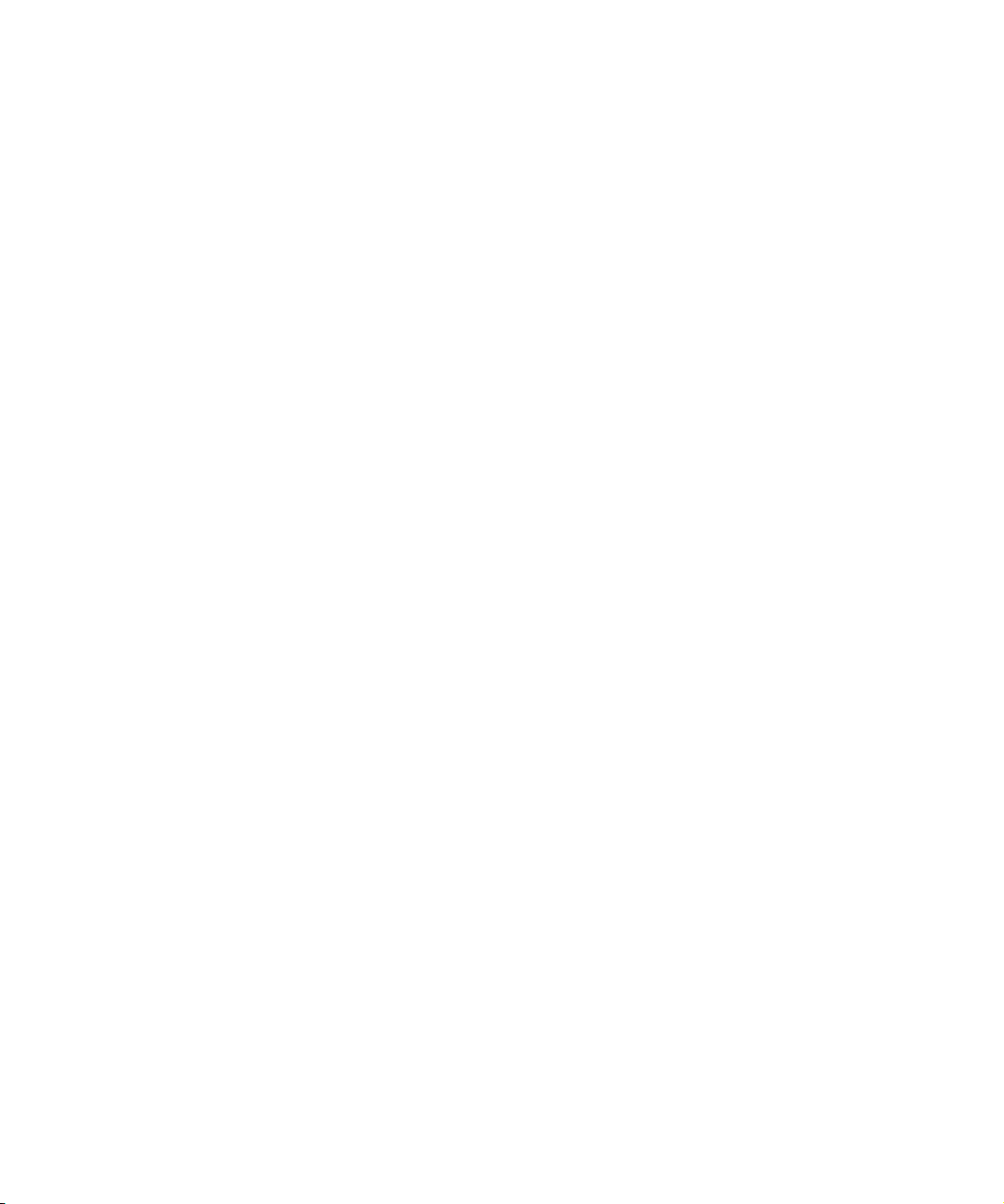
Page 3
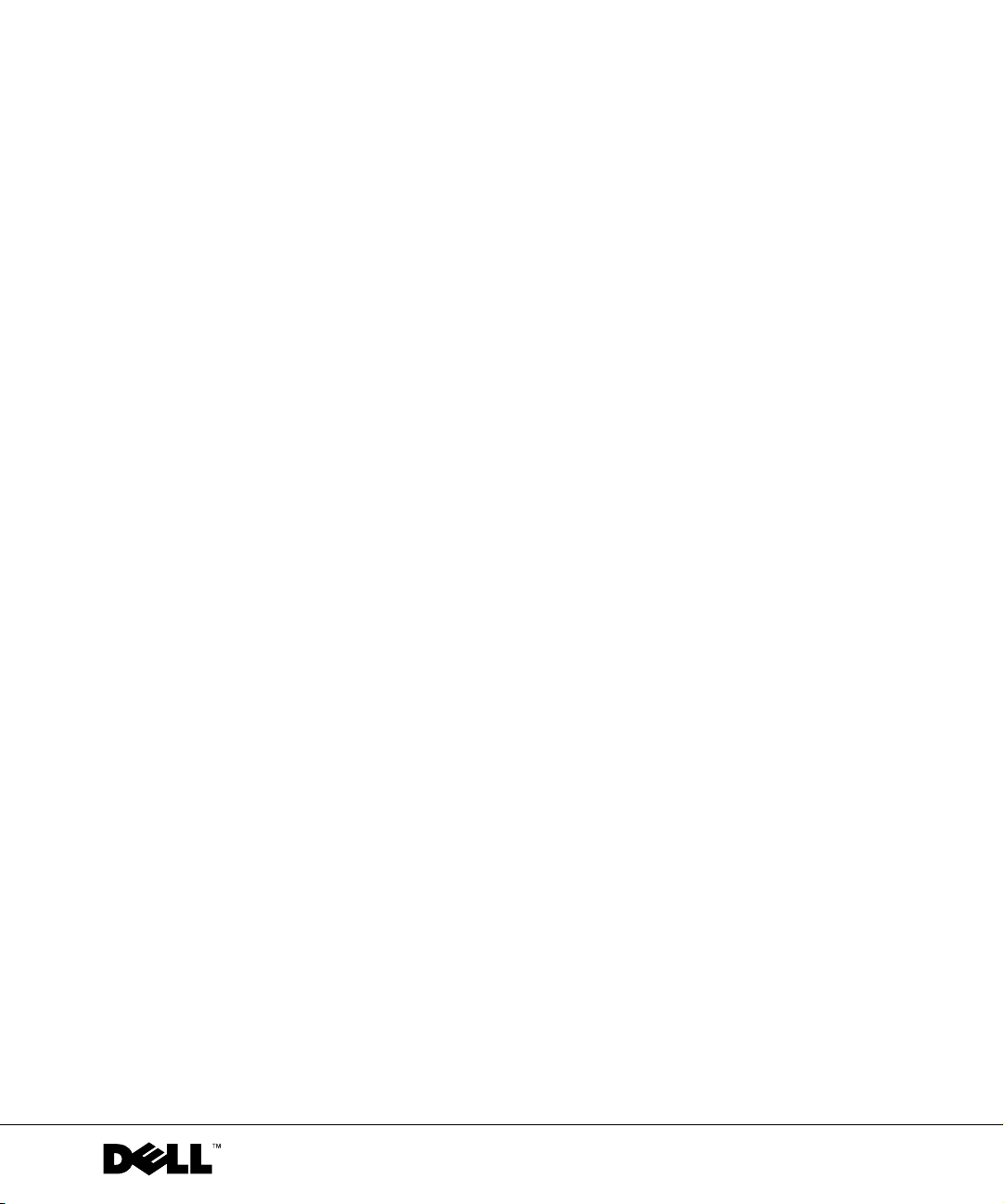
Dell™ PowerVault™ 775N Systems
Information Update
www.dell.com | support.dell.com
Page 4
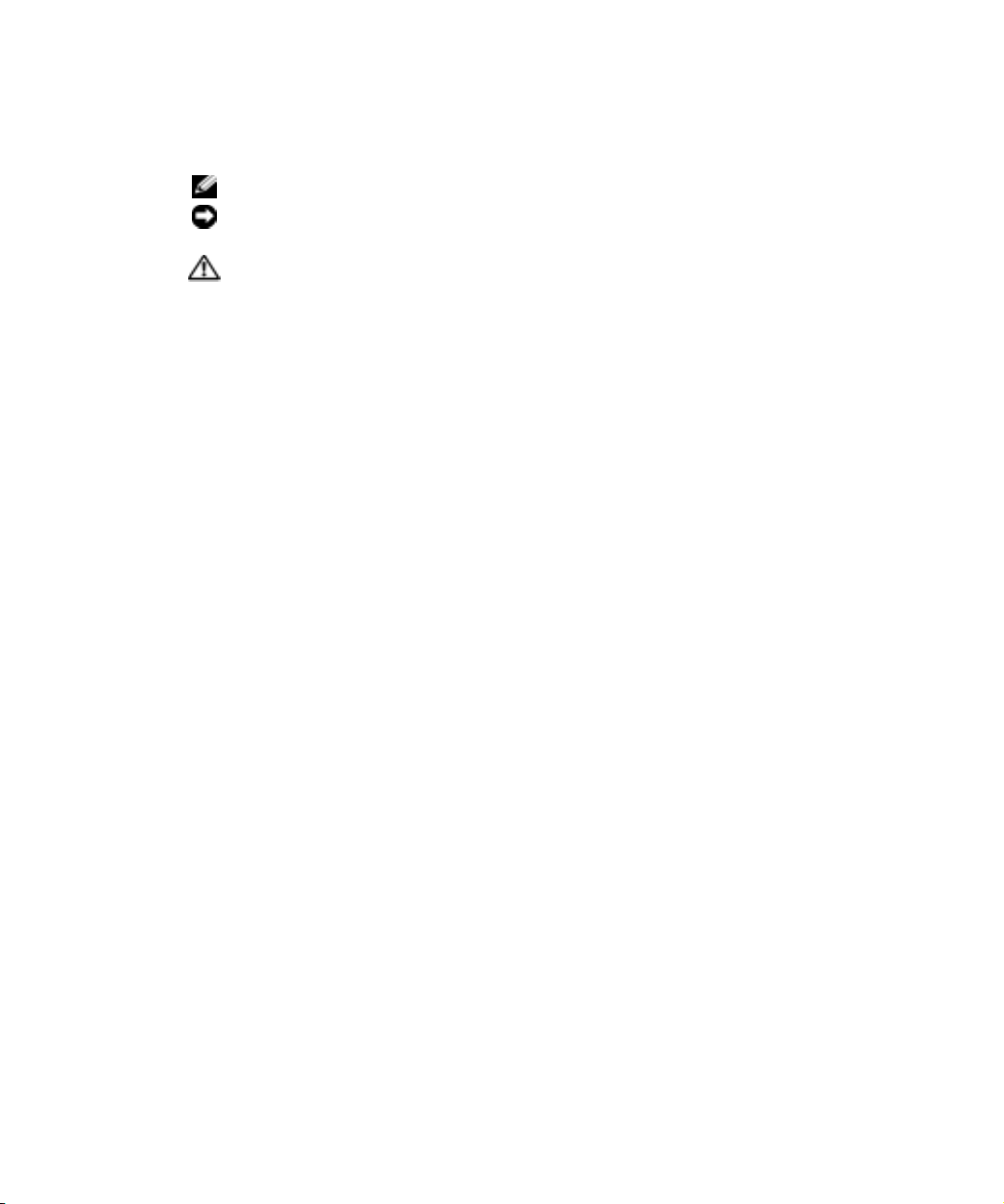
Notes, Notices, and Cautions
NOTE: A NOTE indicates important information that helps you make better use of your computer.
NOTICE: A NOTICE indicates either potential damage to hardware or loss of data and tells you
how to avoid the problem.
CAUTION: A CAUTION indicates a potential for property damage, personal injury,
or death.
____________________
Information in this document is subject to change without notice.
© 2003 Dell Computer Corporation. All rights reserved.
Reproduction in any manner whatsoever without the written permission of Dell Computer Corporation is strictly forbidden.
Trademarks used in this text: Dell, the DELL logo, and PowerVault are trademarks of Dell Computer Corporation; Microsoft
and Windows are registered trademarks of Microsoft Corporation; Xeon is a trademark and Intel is a registered trademark
of Intel Corporation.
Other trademarks and trade names may be used in this document to refer to either the entities claiming the marks and
names or their products. Dell Computer Corporation disclaims any proprietary interest in trademarks and trade names
other than its own.
July 2003 P/N H2083 Rev. A00
Page 5
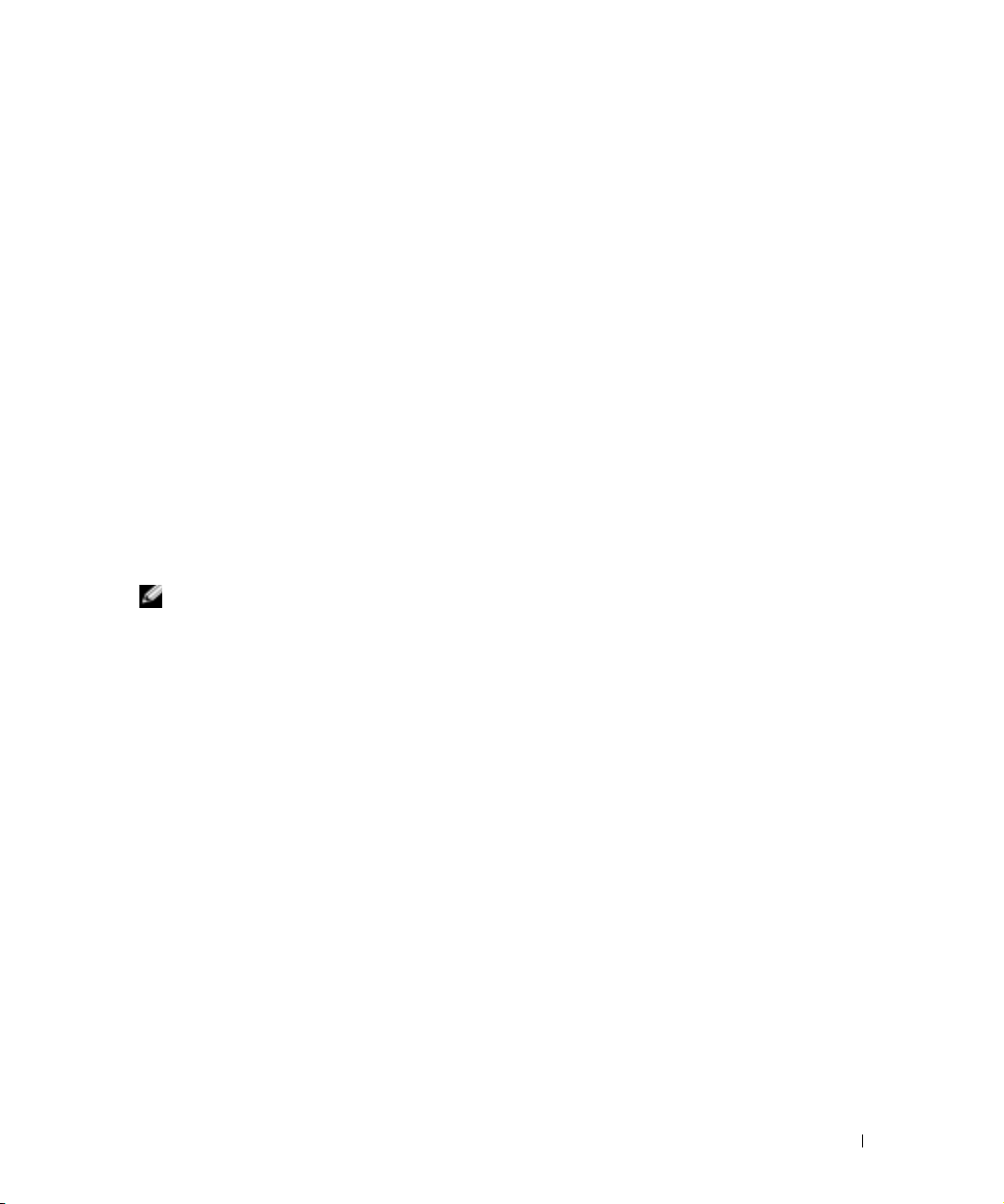
This document provides updated information about the following topics for your system:
• Installing the SCSI cable strain-relief bracket
• System features
• Microprocessor features
• System memory features
• System board connectors for memory modules
• Broadcom NetXtreme Gigabit Ethernet Server Adapter
• Console redirection special key functions
Installing the SCSI Cable Strain-Relief Bracket
1 Turn off the system, including any attached peripherals, and disconnect the system
from the electrical outlet.
2 Ensure that the system is pushed back as far as possible in the rack.
3 Connect any SCSI cables to the system before connecting the I/O cables.
NOTE: To use the strain-relief bracket, only two SCSI cables can be connected to each I/O
slot at a time. The cables cannot be stacked, one above the other; they must be either sideby-side or placed diagonally to each other.
4
Install the strain-relief bracket to the back of the system.
a Insert the ends of the three long portions of the strain-relief bracket into the three
matching holes in the rail bracket (see Figure 1-1).
b Secure the captive thumbscrew to the back of the system (see Figure 1-1).
5 Connect the I/O cables to the back of the system.
For information on routing system cables, see your Rack Installation Guide.
Information Update 1-1
Page 6
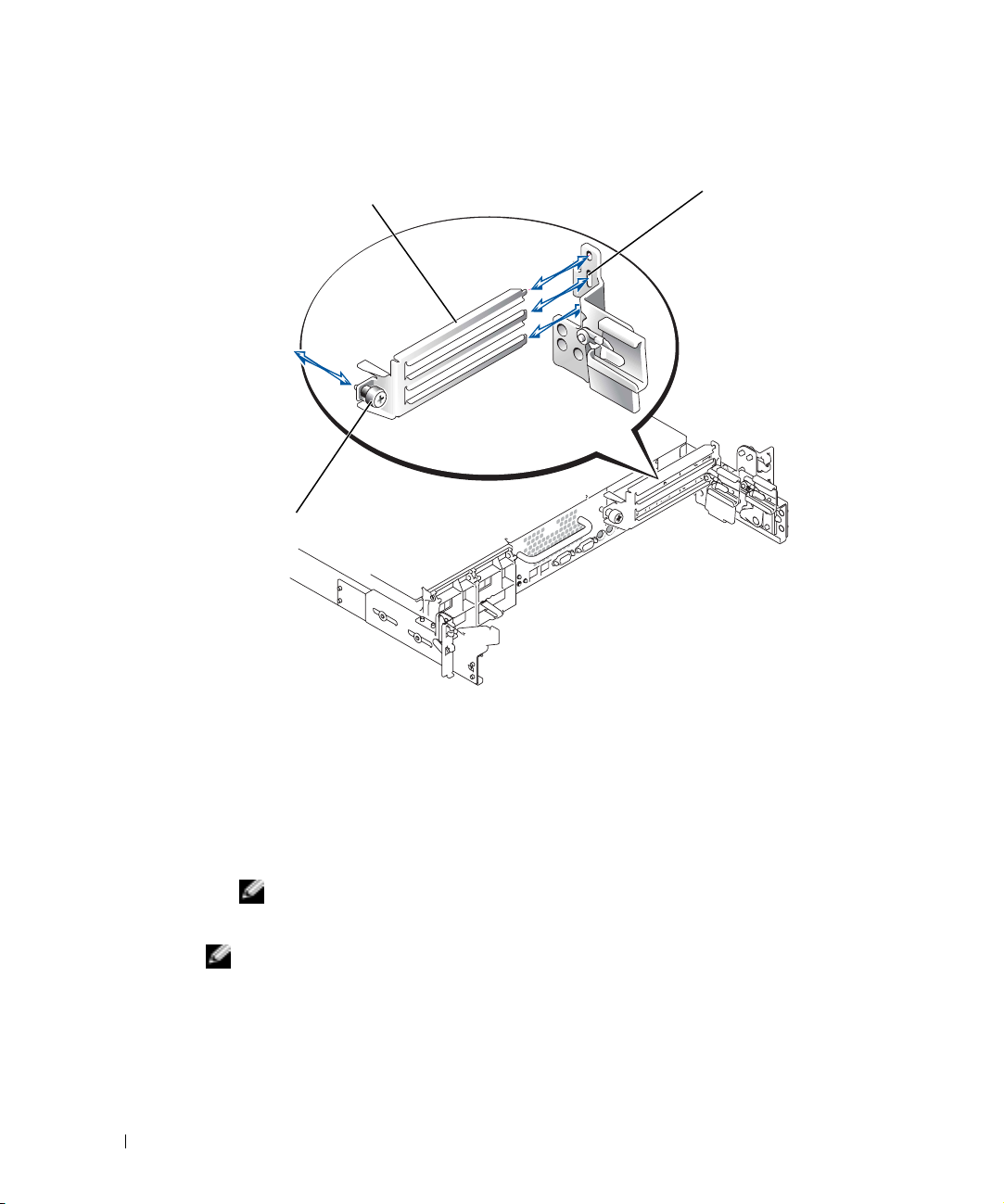
Figure 1-1. Installing the Strain-Relief Bracket
www.dell.com | support.dell.com
captive
thumbscrew
strain-relief
bracket
matching rail
bracket holes (3)
System Features
Your system contains the following new system features:
• Up to two Intel
internal operating speed of at least 2.0 GHz, and 512 KB of internal level-2 cache.
NOTE: Your system does not support dual microprocessors with different front-side buses.
• PC-2100 registered 266 MHz DDR SDRAM memory modules.
NOTE: Your system must have BIOS version A13 or later.
1-2 Information Update
®
Xeon™ microprocessors with a front-side bus speed of 533 MHz, an
Page 7
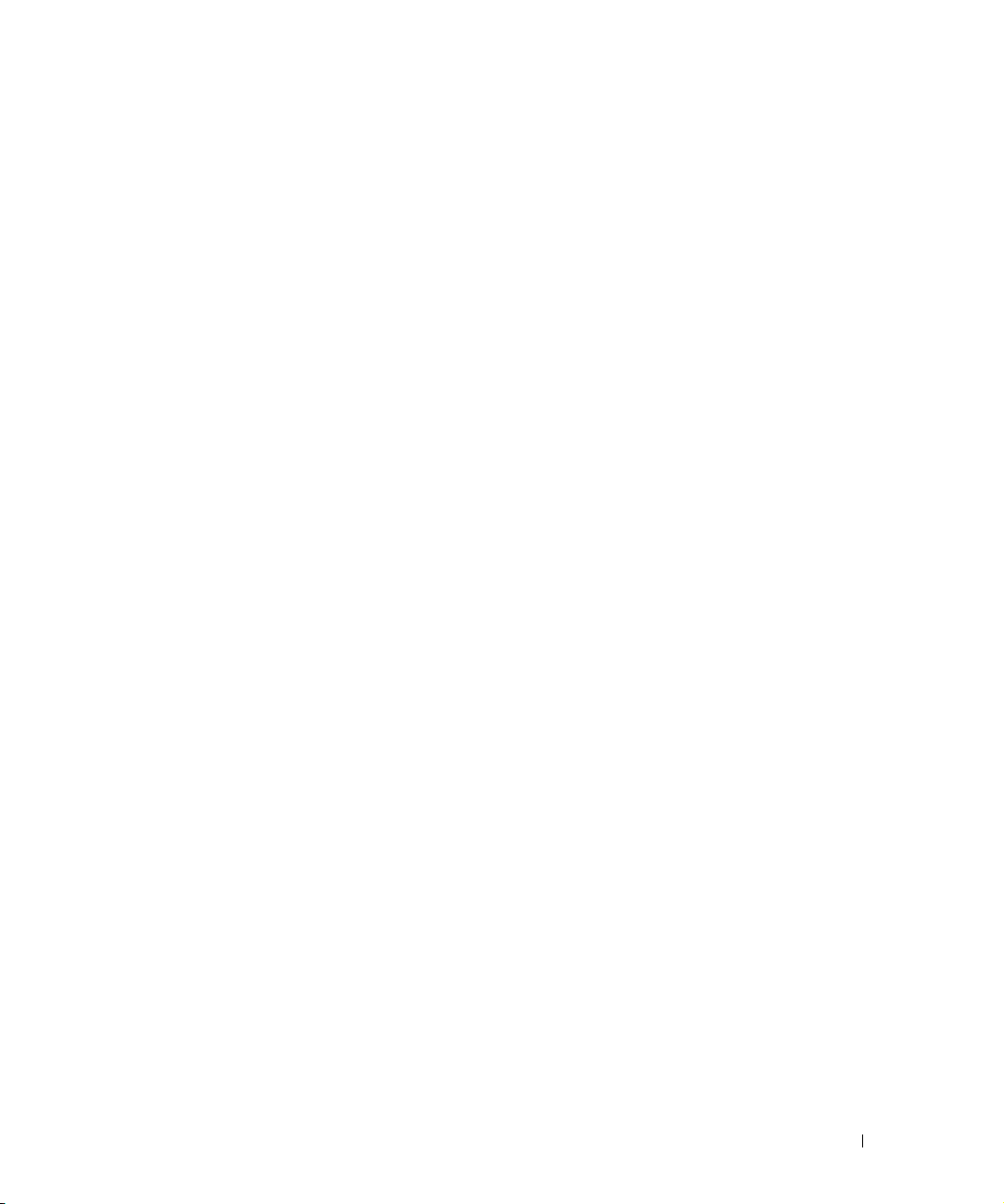
Microprocessor Features
The Intel Xeon microprocessors in your system provide NetBurst microarchitecture and
Hyper-Threading Technology to significantly increase microprocessor performance. HyperThreading allows one physical microprocessor to appear as two logical processors to the
operating system and application programs. Hyper-Threading also allows each
microprocessor to simultaneously execute multiple tasks using shared hardware resources.
These new technology features in the microprocessor provide the following for
multithreaded tasks:
• Enhanced system performance
• Improved reaction and response time for the system
• Increased number of users that a system can support
• Increased number of transactions that can be executed simultaneously by the system
The CPU Information option in the System Setup program’s main screen displays
information about the different processors in the system (speed, cache size, and others.).
After the microprocessor information is displayed, you can enable or disable HyperThreading by changing the setting of the Logical Processor option. (The default is
Enabled.)
System Memory Features
Your system features redundant memory, which provides the system with a failover memory
bank when an active memory bank has excessive single-bit errors. This failover occurs
without the need to halt or restart the system. You can enable this feature in the System
Setup program. For more information about the System Setup program, see your User's
Guide.
To enable the Redundant Memory option in the System Setup program, all memory slots in
the system must be populated, and all memory modules must be of the same type and size.
The redundant memory options vary according to the number of populated memory banks
and whether identical memory modules are installed in each bank:
• Disabled — One or more banks are not populated, or not all memory modules are of
the same type and size.
• Disabled and Spare Bank Enabled — All three memory banks are populated with
memory modules of the same size and type.
Information Update 1-3
Page 8

System Board Connectors for Memory Modules
See Figure 1-2 for the location and the updated description of the memory module
connectors on the system board.
For more information on system board connectors, see your Installation and Troubleshooting
Guide.
Figure 1-2. System Board Connectors for Memory Modules
www.dell.com | support.dell.com
BANK3_B connector
BANK3_A connector
BANK2_B connector
BANK2_A connector
BANK1_B connector
BANK1_A connector
1-4 Information Update
Page 9

Broadcom NetXtreme Gigabit Ethernet Server
Adapter
When a Broadcom NetXtreme Gigabit Ethernet Server Adapter is installed and Wakeup
On LAN (WOL) is enabled, your system’s connection speed is 10/100 Mbps. The
Broadcom NetXtreme Gigabit Server Adapter only supports 10/100-Mbps links when WOL
is enabled and the system is in Microsoft
hibernation.
When the operating system loads and the correct drivers are installed, your supported
connection speed is 10/100/1000 Mbps. It is recommended that when WOL support is
required, the Broadcom NetXtreme Gigabit Server Adapter is connected to a 10/100/1000
link partner in autonegotiation mode.
WOL is supported on only one Ethernet port in the system, which does not include the
system management port. If you are using an integrated NIC for this purpose, you must use
the NIC 1 connector. WOL is not supported on Broadcom NetXtreme Gigabit 5703
Ethernet adapters.
You can find more information about Hyper-Threading Technology at developer.intel.com.
®
Windows® 2000 Server and Advanced Server
Console Redirection Special Key Functions
Table 1-1 lists additional ANSI escape sequences that represent a special key or function.
For additional information on console redirection and configuring special key functions, see
"Console Redirection" in your User’s Guide.
NOTE: ANSI escape-sequence key combinations listed in Table 1-1 are case-sensitive.
For example, to generate the character <Insert> you must press <Esc> and then
press <Shift><+>.
Table 1-1. Additional ANSI Escape Sequences
Key(s) Supported Sequence Terminal Emulation
<Home> <Esc><h> ANSI
<End> <Esc><k> ANSI
<Insert> <Esc><Shift><+> ANSI
<Delete> <Esc><-> ANSI
<Page Up> <Esc><Shift><?> ANSI
<Page Down> <Esc></> ANSI
<Shift><Tab> <Esc><[><Shift><z> ANSI
Information Update 1-5
Page 10
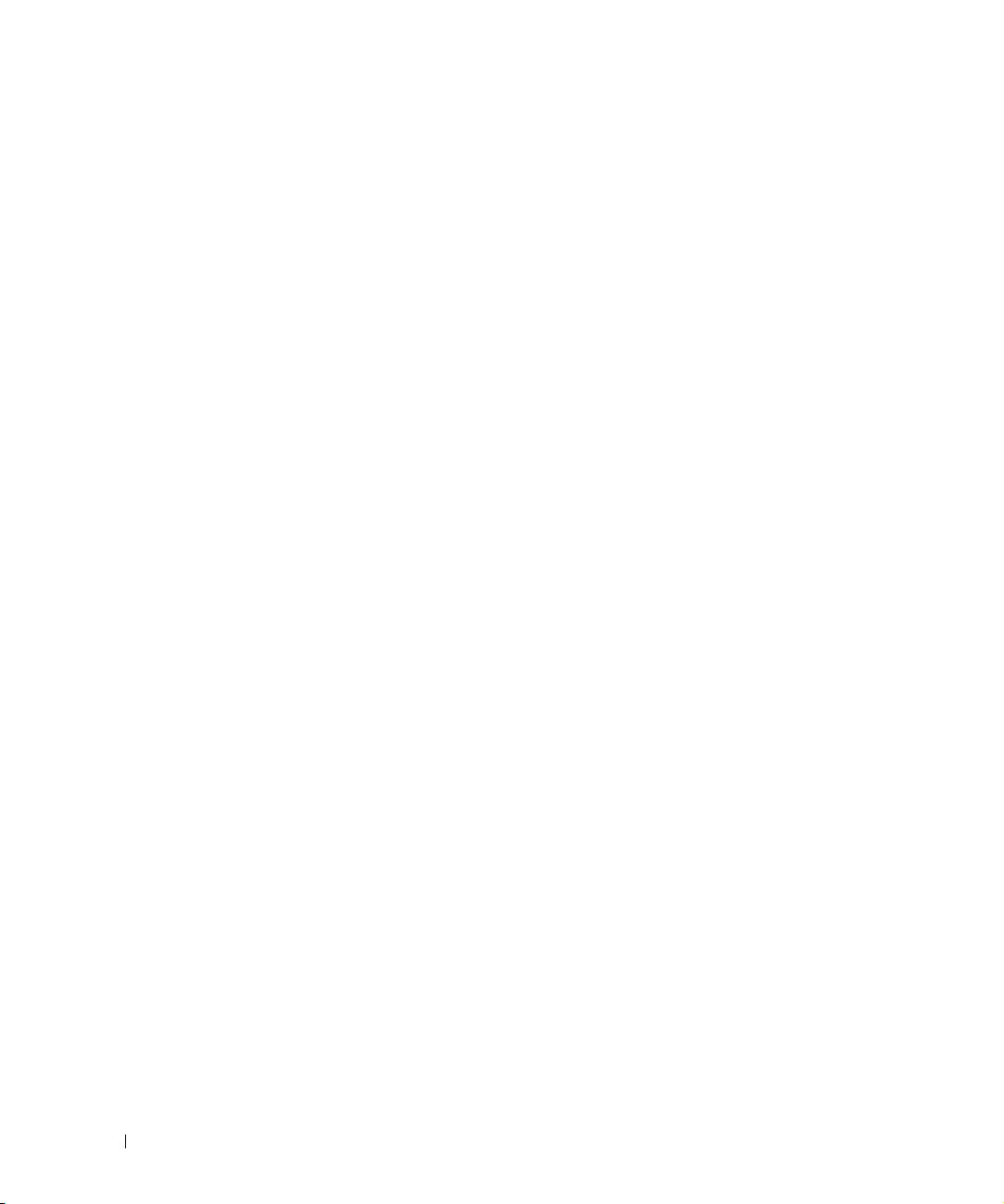
www.dell.com | support.dell.com
1-6 Information Update
Page 11
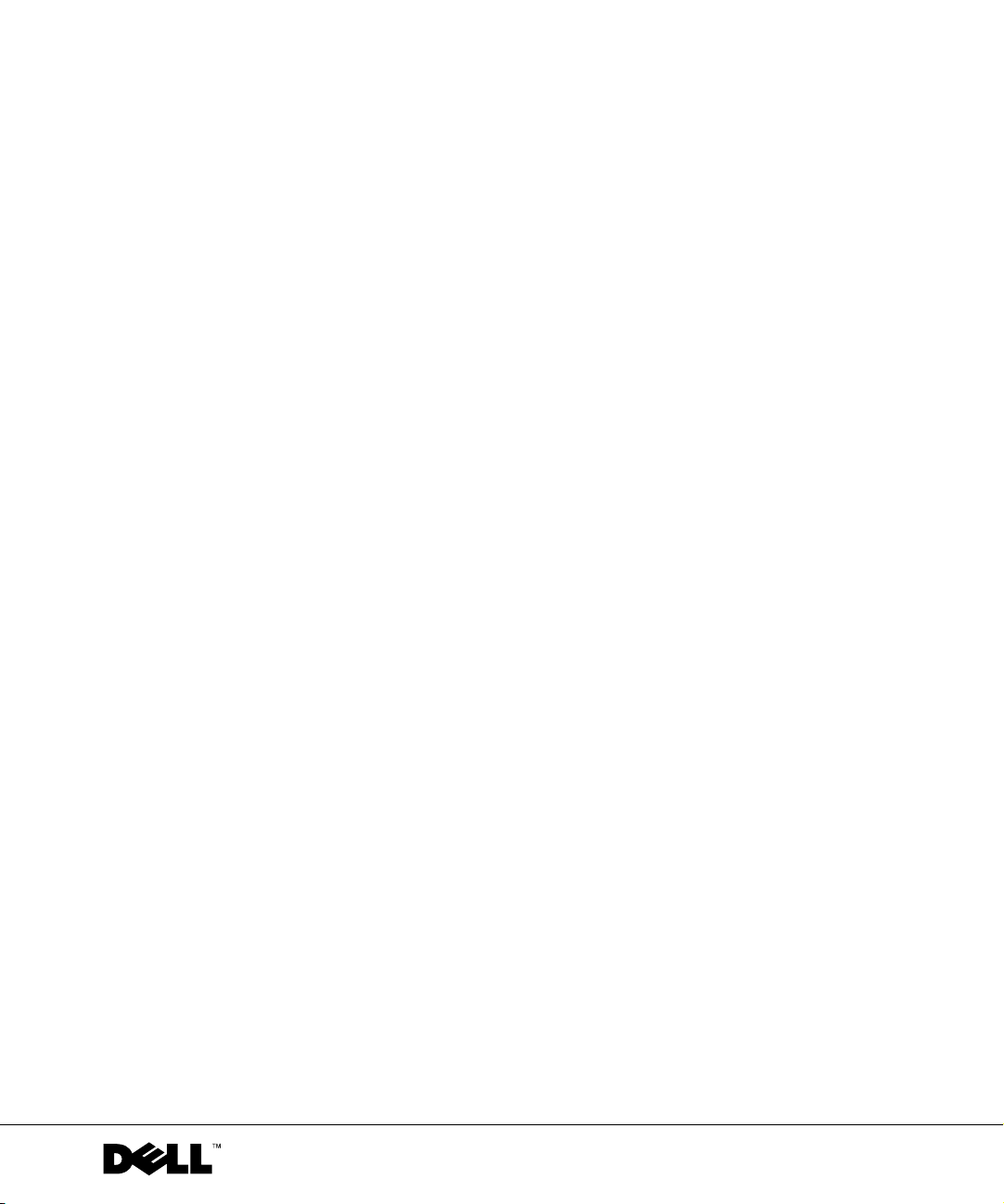
Dell™ PowerVault™ 775N 系统
信息更新
www.dell.com | support.dell.com
Page 12
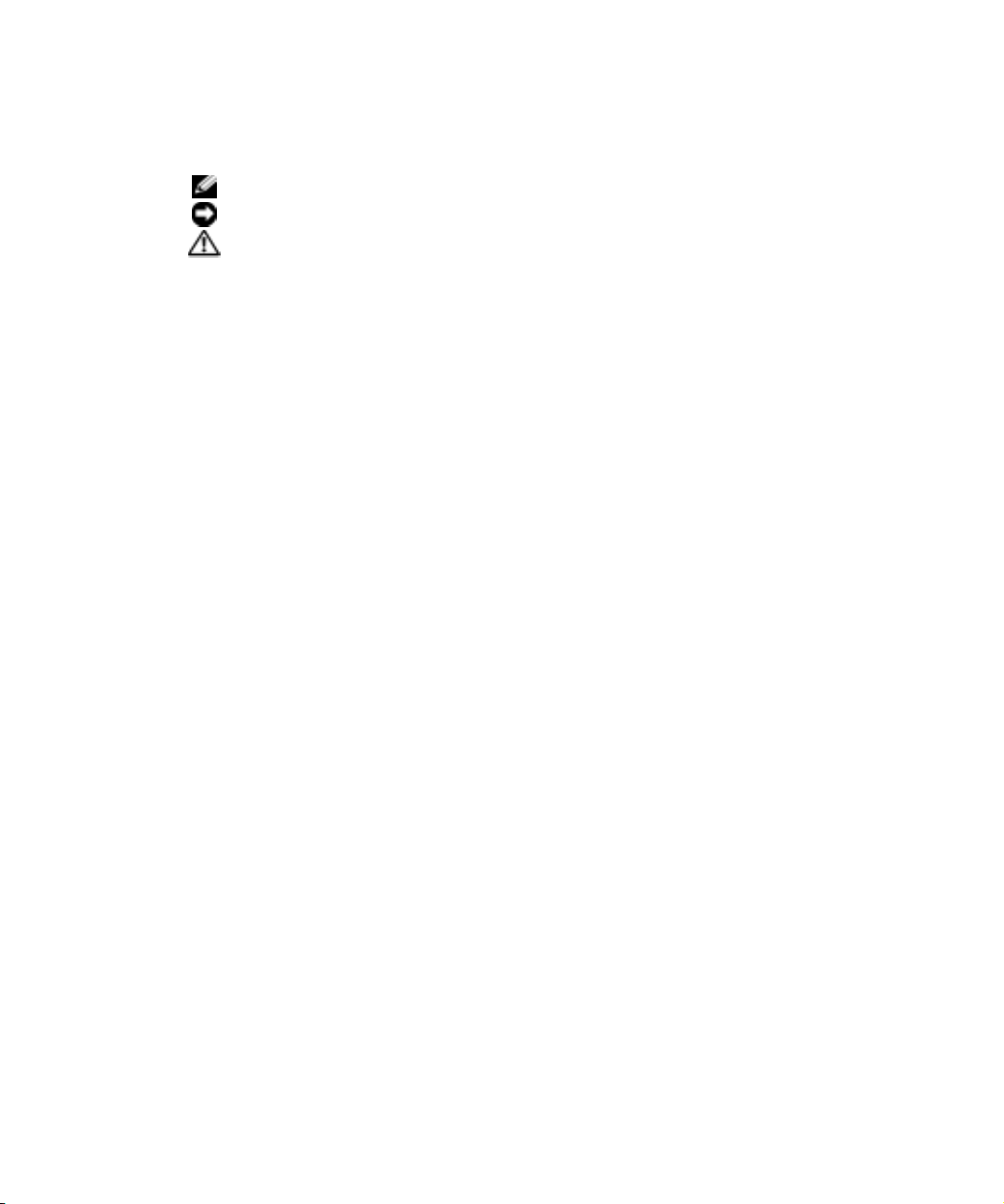
注、注意和警告
注:注表示可以帮助您更好地使用计算机的重要信息。
注意:注意表示可能会损坏硬件或导致数据丢失,并告诉您如何避免此类问题。
警告:警告表示存在可能会导致财产损失、人身伤害甚至死亡。
____________________
本说明文件中的信息如有更改,恕不另行通知。
© 2003 Dell Computer Corporation。保留所有权利。
未经 Dell Computer Corporation 书面许可,不准以任何形式进行复制。
本文件中使用的商标: Dell、 DELL 徽标和 PowerVault 为 Dell Computer Corporation 的商标; Microsoft 和
Windows 为 Microsoft Corporation 的注册商标; Xeon 为 Intel Corporation 的商标,并且 Intel 为 Intel Corporation
的注册商标。
本说明文件中述及的其它商标和产品名称是指拥有相应商标和名称的公司或其制造的产品。 Dell Computer
Corporation 对不属于自己的商标和产品名称不拥有任何专利权。
2003 年 7 月 P/N H2083 修订版 A00
Page 13
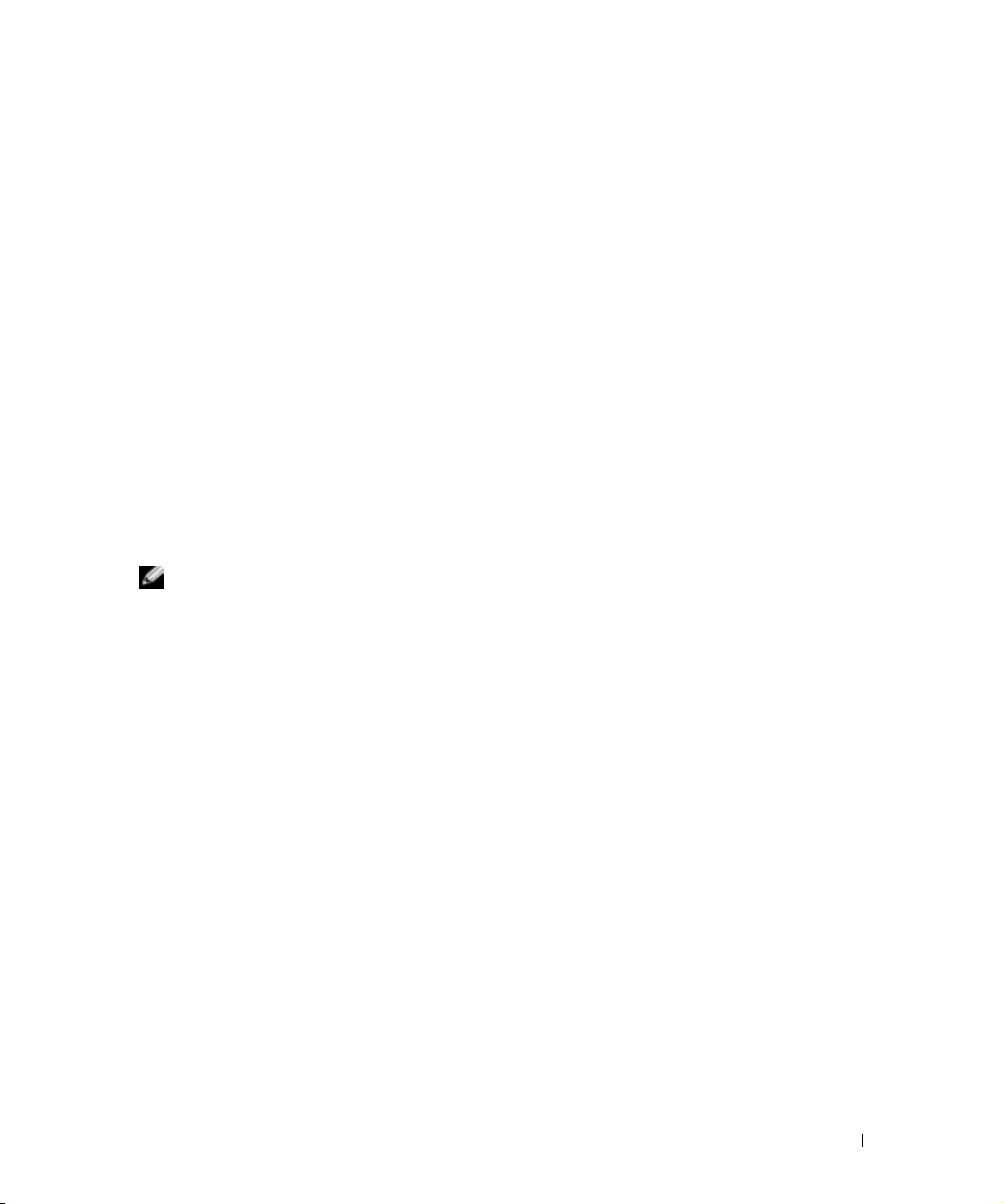
本说明文件针对您的系统提供了有关以下主题的更新信息:
• 安装 SCSI 电缆张力释放支架
• 系统功能
• 微处理器功能
• 系统内存功能
• 用于内存模块的主机板连接器
• Broadcom NetXtreme 千兆位以太网服务器适配器
• 控制台重定向特殊键功能
安装 SCSI 电缆张力释放支架
1 关闭系统 (包括连接的任何外围设备),然后断开系统与电源插座的连接。
2 确保机架中的系统已尽可能地向后推动。
3 连接 I/O 电缆之前,请将所有 SCSI 电缆连接至系统。
注:要使用张力释放支架,一次仅可将两根 SCSI 电缆连接至每个 I/O 插槽。 电缆不能
上下堆叠,只能并排或成对角线放置。
将张力释放支架安装至系统背面。
4
a 将张力释放支架三个突出部分的末端插入导轨支架上的三个对应小孔中 (参
见图 2-1)。
b 将系留指旋螺钉固定至系统背面 (参见图 2-1)。
5 将 I/O 电缆连接至系统背面。
有关系统电缆布线的信息,请参阅 《机架安装指南》。
信息更新 2-1
Page 14
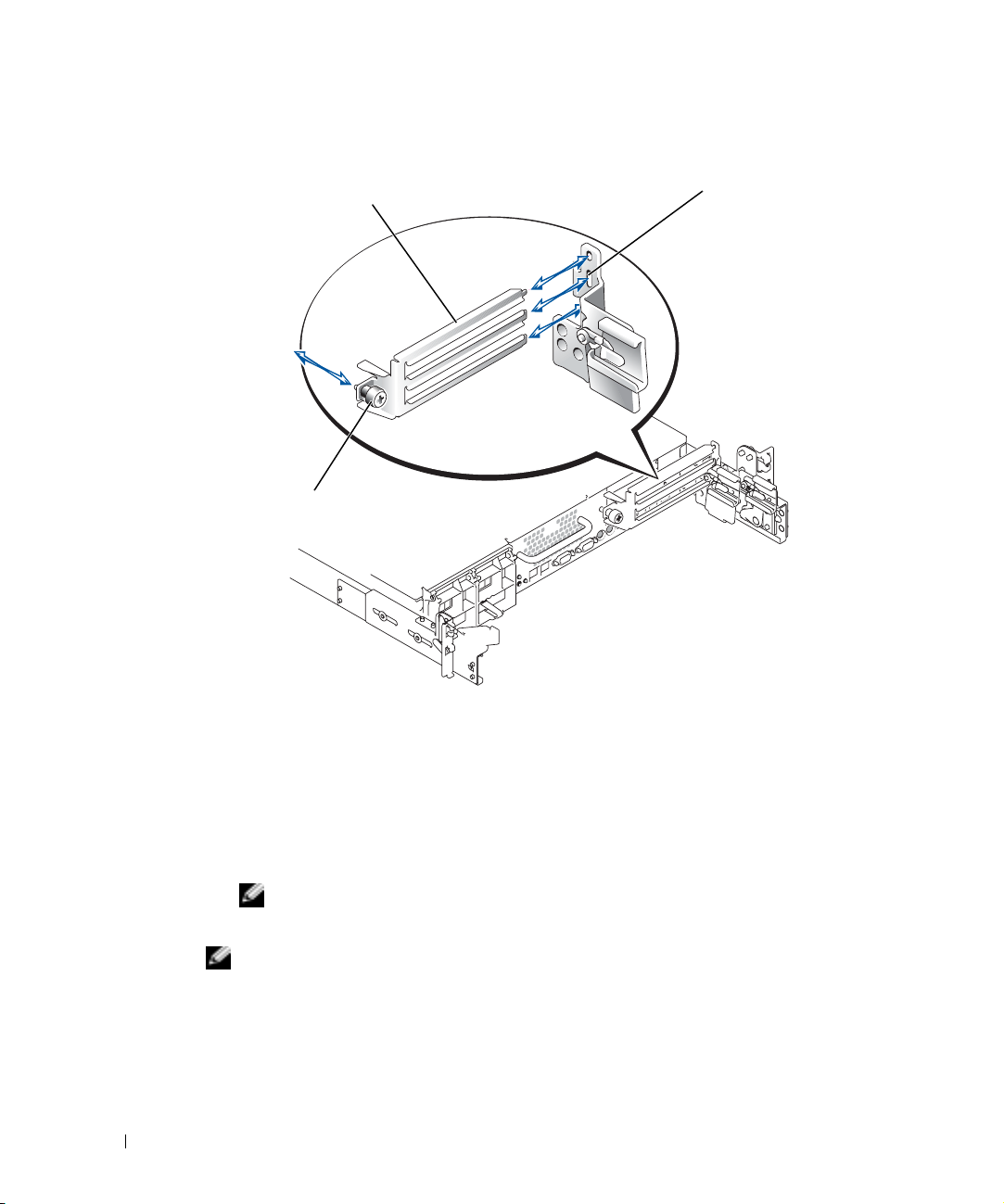
图 2-1. 安装张力释放支架
张力释放支架
www.dell.com | support.dell.com
系留指旋螺钉
对应的导轨支架
小孔 (3 个)
系统功能
您的系统包含下列新的系统功能:
2-2 信息更新
• 最高达两个前端总线速度为533 MHz的 Intel
®
Xeon™微处理器,其内部运算速度为
至少 2.0 GHz,并有 512 KB 二级内部高速缓存。
注:系统不支持具有不同前端总线速度的双微处理器。
• PC-2100 寄存 266 MHz DDR SDRAM 内存模块。
注:系统必须有 BIOS 版本 A13 或更高版本。
Page 15
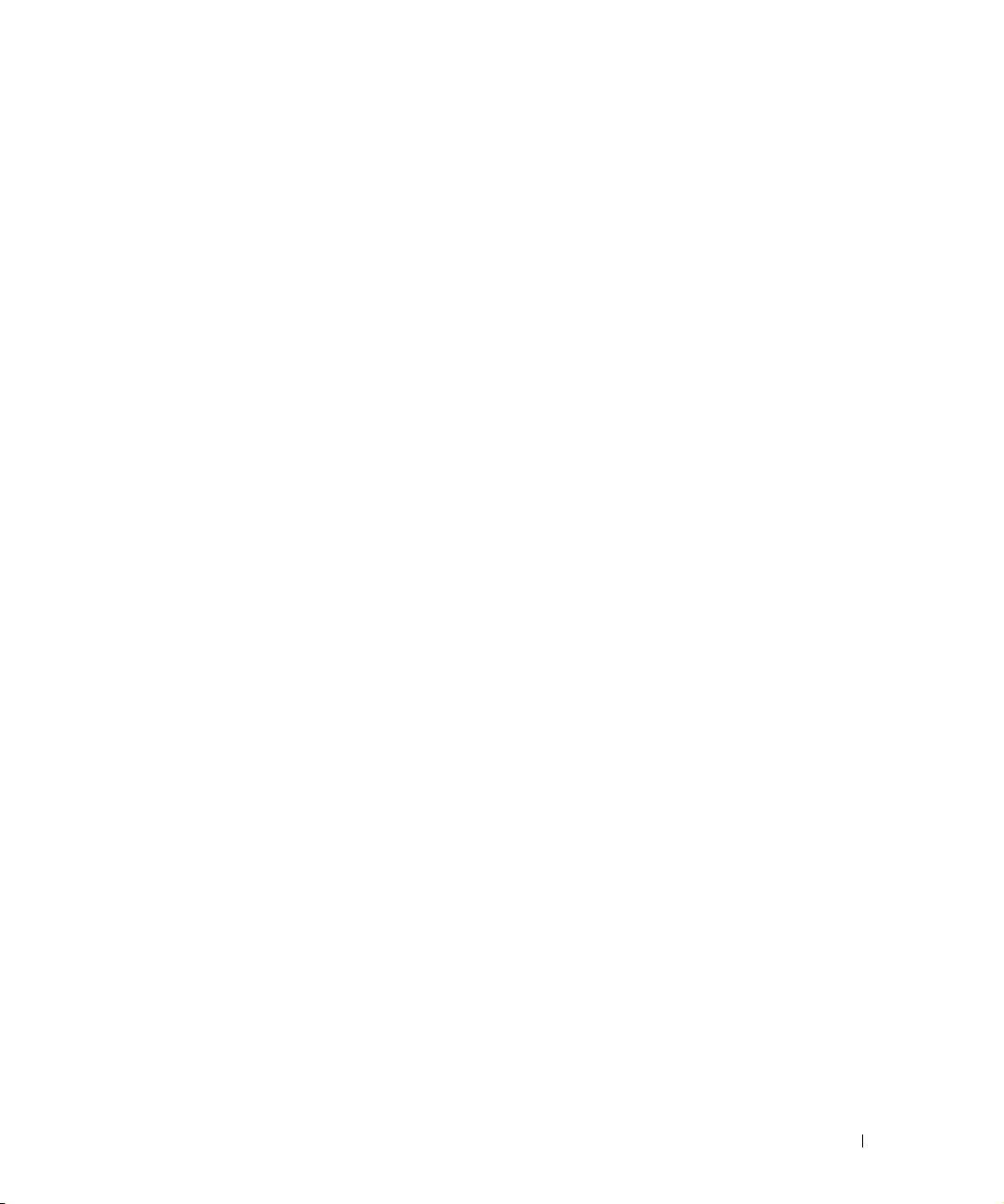
微处理器功能
系统中的 IntelXeon 微处理器提供 NetBurst 微型构建和超线程技术以大大提高微型处
理器性能。超线程技术使一个物理微处理器可以在操作系统和应用程序中发挥两个逻
辑处理器的作用。 超线程技术还使每个微处理器都可以使用共享的硬件资源来同时执
行多项任务。
微处理器中采用的这些新技术为执行多线程任务提供了以下便利:
• 增强了系统性能
• 提高了系统的反应和回应能力
• 增加了单台系统可以支持的用户数
• 增加了系统可以同时执行的事务处理数量
系统设置程序的主屏幕中的 CPU 信息选项显示系统中不同处理器的信息 (速度、高
速缓存大小,及其它)。 显示微处理器信息之后,您可以通过更改 “Logical
Processor”(逻辑处理器)选项的设置来启用或禁用超线程技术。(默认设置为
“Enabled” [ 已启用 ])。
系统内存功能
您的系统配备了冗余内存,可以在当前内存组出现过多的单位内存错误时,为系统提
供故障时转移内存组。 执行故障时转移无需停机或重新启动系统。 您可以在系统设置
程序中启用此功能。 有关系统设置程序的详情,请参阅 《用户指南》。
要启用系统设置程序中的 “Redundant Memory”(冗余内存)选项,必须在系统的所
有内存槽中安装内存,并且所有内存模块的类型和大小均必须相同。
冗余内存选项有所不同,取决于所安装内存组的数量以及每组中是否均安装了相同的
内存模块:
• Disabled (已禁用) — 一个或多个插槽未占用,或所有内存模块不是同一种类型
和大小。
• Disabled (已禁用)和 Spare Bank Enabled (备份插槽已启用) — 全部三个内存
插槽中插有相同大小和类型的内存模块。
信息更新 2-3
Page 16

用于内存模块的主机板连接器
参见图 2-2 主机板上的内存模块连接器的位置和更新说明。
有关主机板连接器的详情,请参阅 《安装与故障排除指南》。
图 2-2. 用于内存模块的主机板连接器
www.dell.com | support.dell.com
BANK3_B 连接器
BANK3_A 连接器
BANK2_B 连接器
BANK2_A 连接器
BANK1_B 连接器
BANK1_A 连接器
2-4 信息更新
Page 17
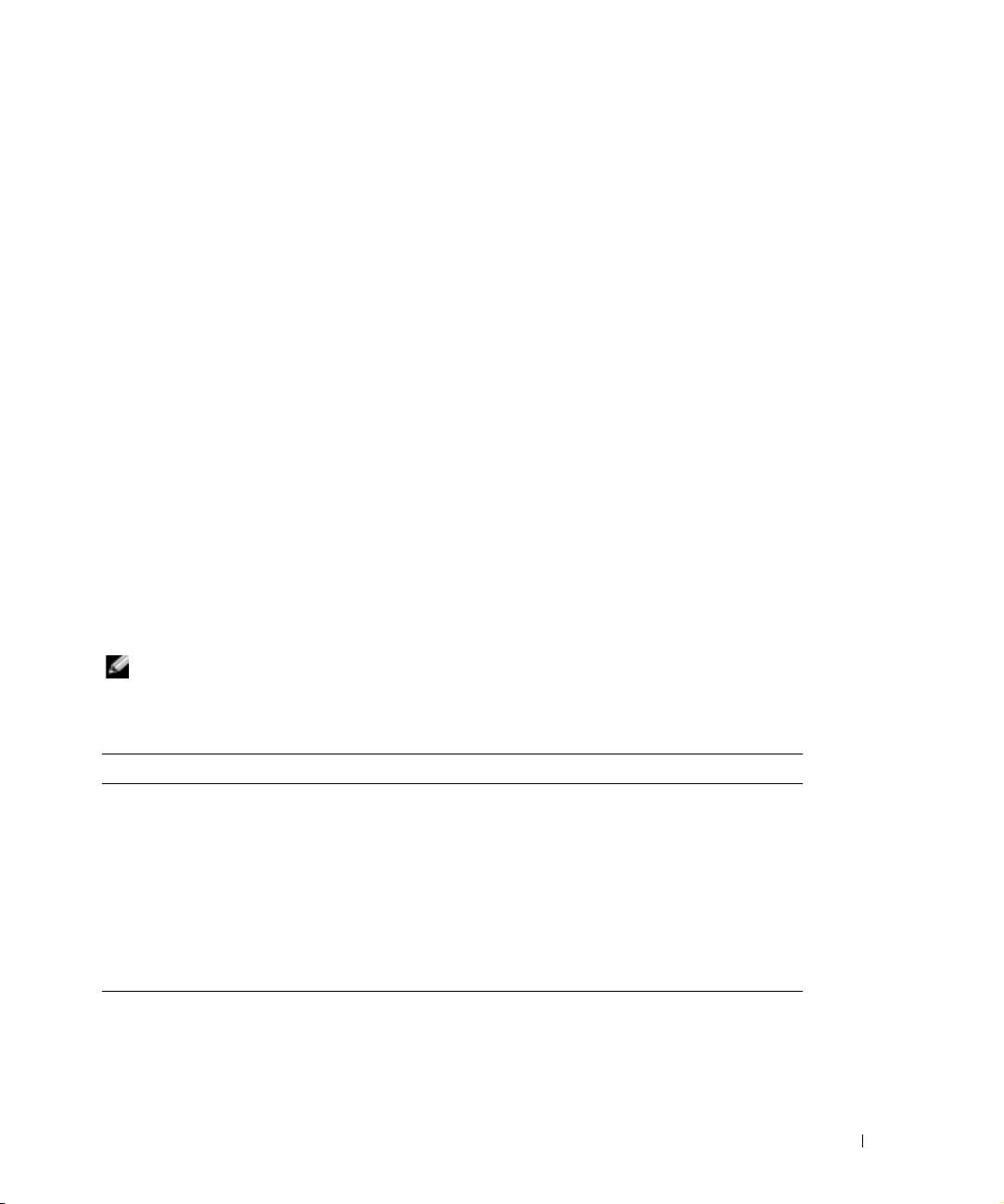
Broadcom NetXtreme 千兆位以太网服务器适
配器
当 Broadcom NetXtreme 千兆位以太网服务器适配器已安装和 Wakeup OnLAN (WOL)
已启用时,系统连接速度为 10/100Mbps。Broadcom NetXtreme 千兆位服务器适配器仅
在 WOL 已启用且系统处于 Microsoft
时,支持 10/100-Mbps 链接。
载入操作系统并安装了正确的驱动程序后,支持的连接速率为 10/100/1000Mbps。 如果
需要 WOL 支持,建议在自动协商模式下将 Broadcom NetXtreme 千兆位服务器适配器
连接至 10/100/1000 链接伙伴。
系统中仅一个端口支持 WOL,该系统不包括系统管理端口。 如果使用集成的网络接口
控制器用于此目的,必须使用 NIC 1 连接器。 Broadcom NetXtreme 千兆位 5703 以太
网适配器不支持 WOL。
您可以在 developer.intel.com 中找到有关超线程技术的详情。
®
Windows®2000 服务器和高级服务器休眠状态
控制台重新定向特殊键功能
表 2-1 列出了代表一个特殊键或功能的附加 ANSI 溢出序列。 有关控制台重新定向及配
置特殊键功能的附加信息,参见 《用户指南〉》中的 “控制器重新定向”部分。
注:列于表 2-1 中的 ANSI 溢出序列键组合区分大小写。 例如,要生成字符 < 插入 > 必
须先按 < 退出 >,然后再按 < 上档 ><+>。
表 2-1. 其它 ANSI 溢出序列
按键 支持的序列 终端仿真
< 起始 ><退出 ><h>
< 结束 ><退出 ><k>
< 插入 ><退出 >< 上档 ><+>
< 删除 ><退出 >-
< 上页 ><退出 >< 上档 ><?>
< 下页 ><退出 ></>
< 上档 ><退出 ><[>< 上档 ><z>
ANSI
ANSI
ANSI
ANSI
ANSI
ANSI
ANSI
信息更新 2-5
Page 18
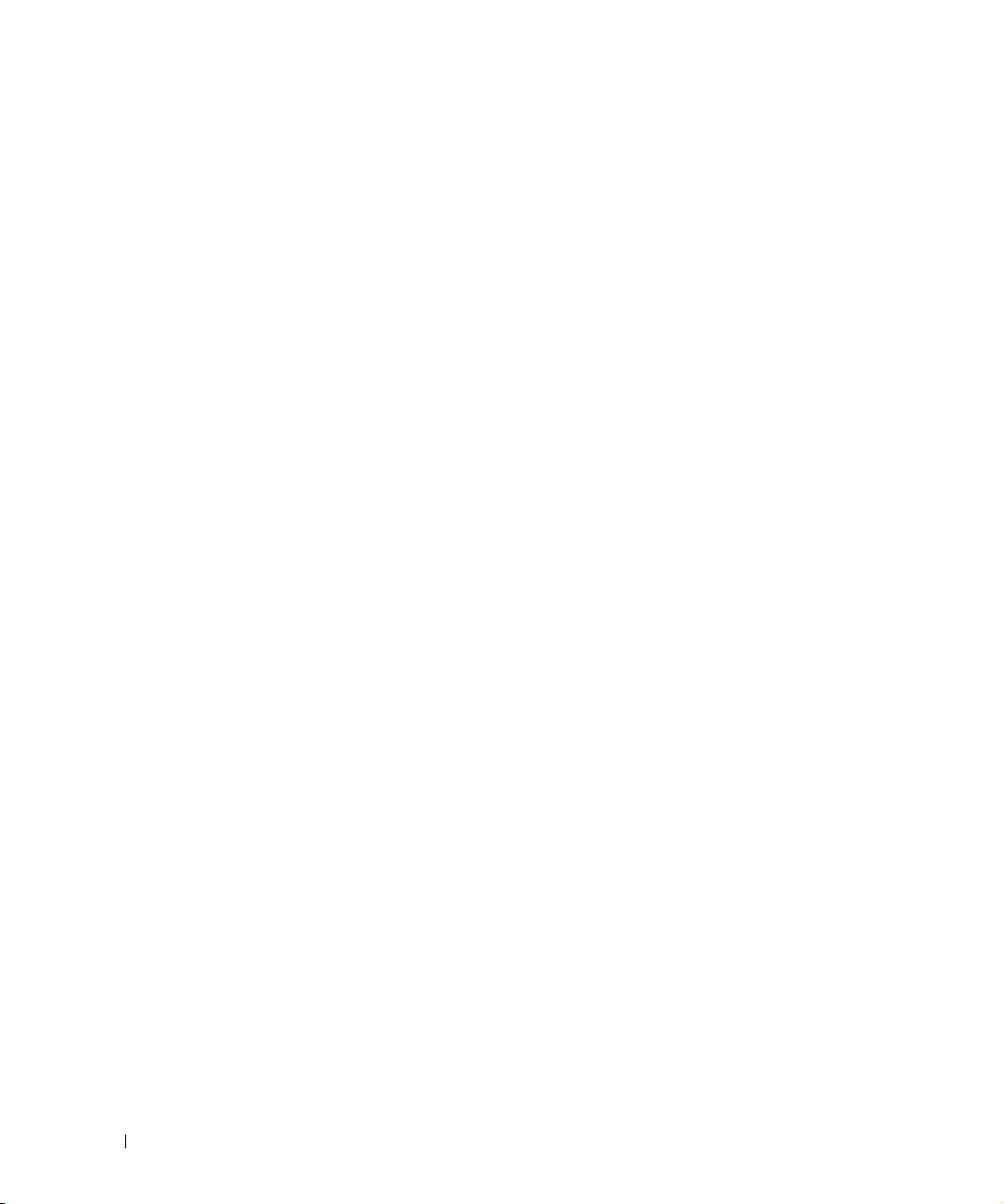
www.dell.com | support.dell.com
2-6 信息更新
Page 19
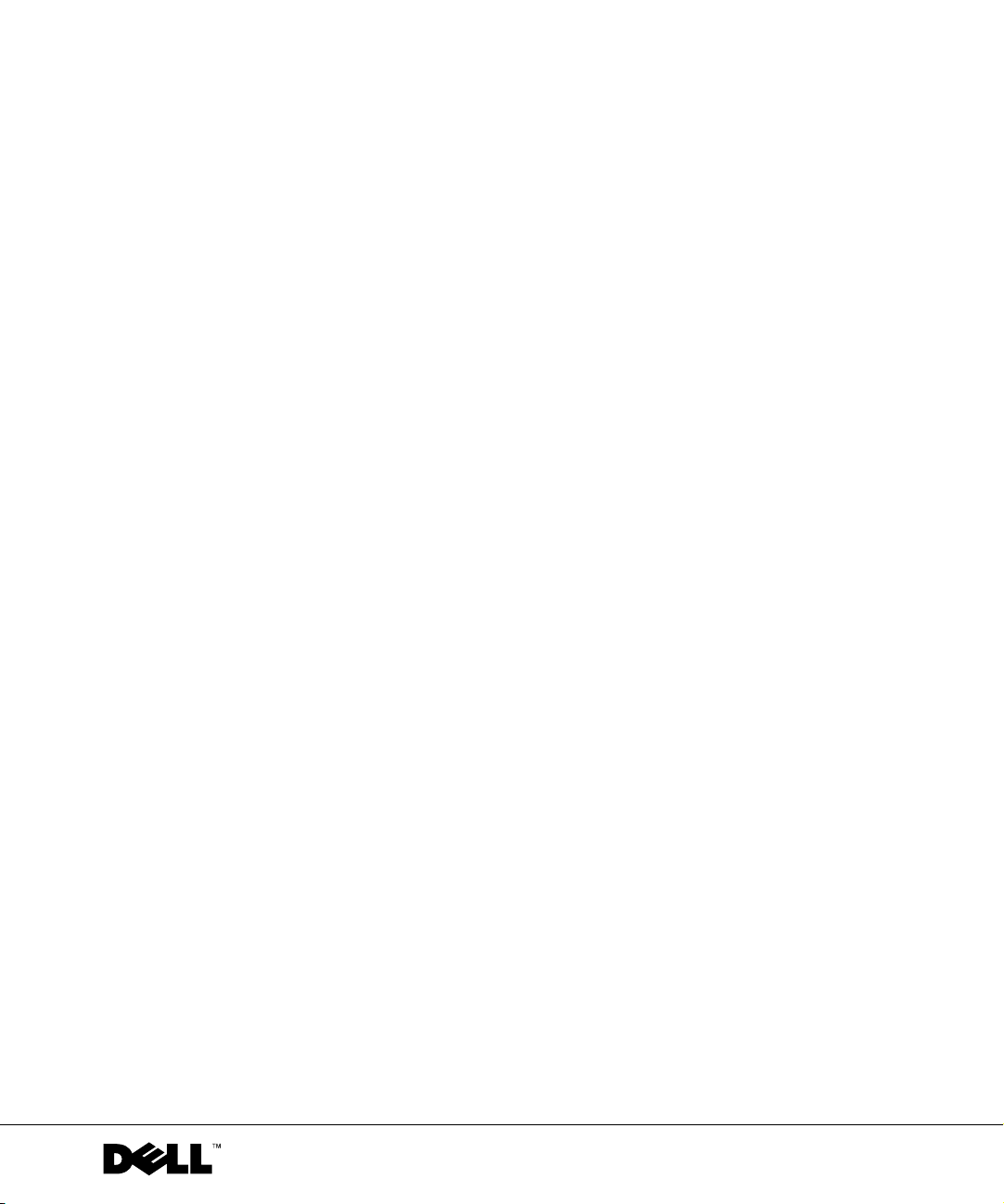
Systèmes Dell PowerVault™ 775F
Mise à jour des informations
www.dell.com | support.dell.com
Page 20
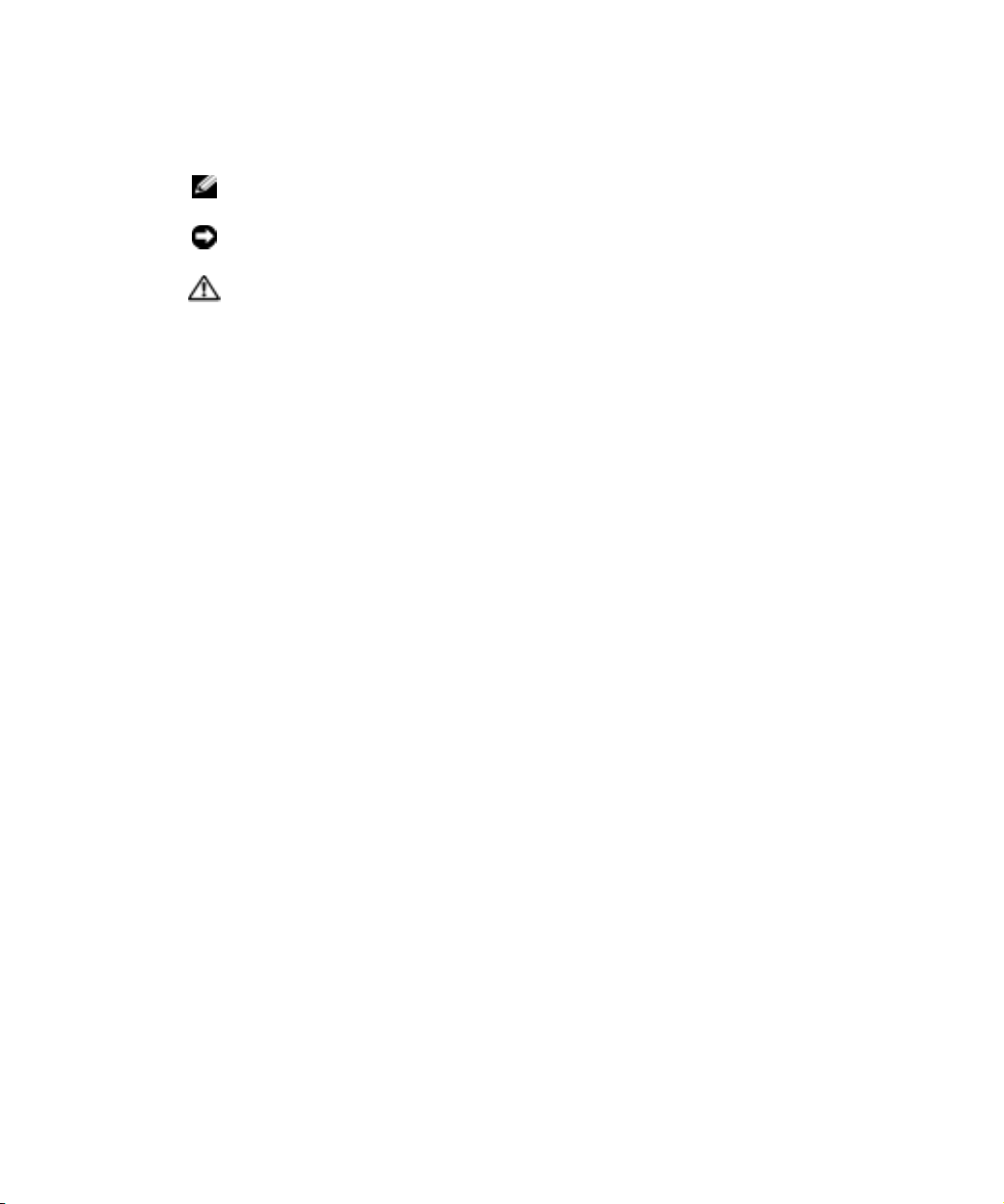
Remarques, avis et précautions
REMARQUE : Une REMARQUE indique une information importante qui peut vous aider à
mieux utiliser votre ordinateur.
AVIS : Un AVIS vous avertit d’un risque de dommage matériel ou de perte de données et vous
indique comment éviter le problème.
PRÉCAUTION : Le message PRÉCAUTION indique une situation potentiellement
dangereuse qui, si elle n'est pas évitée, peut provoquer une détérioration du
matériel ou des blessures pouvant entraîner la mort.
____________________
Les informations contenues dans ce document sont sujettes à modification sans préavis.
© 2003 Dell Computer Corporation. Tous droits réservés.
La reproduction de ce document de quelque manière que ce soit sans l'autorisation écrite de Dell Computer Corporation
est strictement interdite.
Marques déposées utilisées dans ce document : Dell, le logoDELL, et PowerVault sont des marques commerciales de Dell
Computer Corporation ; Microsoft et Windows sont des marques déposées de Microsoft Corporation ; Xeon est une marque
commerciale et Intel est une marque déposée d'Intel Corporation.
Tous les autres noms de marques et marques commerciales utilisés dans ce document se rapportent aux sociétés propriétaires
des marques et des noms de ces produits. Dell Computer Corporation décline tout intérêt dans l'utilisation des marques
déposées et des noms de marques ne lui appartenant pas.
Juillet 2003 Réf. H2083 Rév. A00
Page 21

Ce document contient des informations mises à jour sur les sujets suivants concernant
votre système :
• Installation du support de soulagement de tension des câbles SCSI
• Caractéristiques du système
• Caractéristiques du microprocesseur
• Caractéristiques de la mémoire système
• Connecteurs de la carte système pour les modules de mémoire
• Adaptateur Broadcom NetXtreme Gigabit Ethernet Server
• Fonctions de touches spéciales du redirection de la console
Installation du support de soulagement de
tension pour câble SCSI
1 Mettez le système hors tension, y compris les périphériques qui y sont connectés, puis
débranchez-le du secteur.
2 Vérifiez que le système est engagé au maximum au fond du rack.
3 Connectez les câbles SCSI au système avant de brancher les câbles d'E/S.
REMARQUE : Pour permettre l'utilisation du support de soulagement, seuls deux câbles
SCSI peuvent être connectés à chaque connecteur d'E/S à la fois. Les câbles ne peuvent pas
se chevaucher, ils doivent être placés côte à côte ou diagonalement l'un par rapport à
l'autre.
4 Installez le support de soulagement de tension à l'arrière du système.
a Insérez les extrémités des trois parties longues du support de soulagement dans les
trois trous correspondants du support de rail (reportez-vous à la Figure 3-1).
b Fixez la vis à molette captive à l'arrière du système (reportez-vous à la Figure 3-1).
5 Branchez les câbles d'E/S à l'arrière du système.
Pour plus d'informations sur le routage des câbles du système, reportez-vous au Guide
d'installation du rack.
Mise à jour des informations 3-1
Page 22

Figure 3-1. Installation du support de soulagement de tension
support de
soulagement
www.dell.com | support.dell.com
vis à molette
captive
trous correspondants sur
le support de rail (3)
Caractéristiques du système
Votre système offre désormais les caractéristiques suivantes :
• Jusqu'à deux microprocesseurs Intel
frontal cadencé à 533 MHz, et d'un cache interne de niveau 2 à 512 Ko.
REMARQUE : Votre système ne prend pas en charge de double microprocesseurs dotés de
différents bus frontaux.
• Modules de mémoire enregistrés DDR-SDRAM PC-2100 à 266 MHz.
REMARQUE : La version du BIOS de votre système doit être A13 ou une version plus
récente.
3-2 Mise à jour des informations
®
Xeon™ d'au moins 2 GHZ dotés d'un bus
Page 23

Caractéristiques du microprocesseur
Les microprocesseurs Intel Xeon de votre système sont équipés de la microarchitecture
NetBurst et de la technologie Hyper-Threading qui permettent d'accroître
considérablement les performances. La technologie Hyper-Threading permet à un
microprocesseur physique d'être perçu comme deux processeurs logiques par le système
d'exploitation et les programmes d'application. La technologie Hyper-Threading permet
également à chaque microprocesseur d'exécuter plusieurs tâches à l'aide de ressources
matérielles partagées.
Cette nouvelle technologie de microprocesseur offre les avantages suivants lors de
l'exécution de tâches faisant appel à plusieurs unités d'exécution :
• Amélioration des performances du système
• Amélioration du temps de réaction et de réponse du système
• Augmentation du nombre d'utilisateurs pouvant être pris en charge par un système
• Augmentation du nombre de transactions pouvant être exécutées simultanément par
le système
L'option CPU Information (Informations UC) de l'écran principal du programme
d'installation du système affiche des informations sur les différents processeurs du système
(vitesse, taille de cache, etc.). Lorsque les informations sur le microprocesseur sont
affichées, vous pouvez activer ou désactiver la fonctionnalité Hyper-Threading en
modifiant le paramètre de l'option Logical Processor (Processeur logique). La valeur par
défaut est Enabled (Activée).
Caractéristiques de la mémoire du système
Votre système est équipé d'une mémoire redondante, qui fournit au système un bloc
mémoire de relais lorsque le bloc de mémoire actif présente un nombre excessif d'erreurs
sur un seul bit. Cette prise de relais se produit sans qu'il soit nécessaire d'arrêter ou de
redémarrer le système. Vous pouvez activer cette fonctionnalité dans le programme
d'installation du système. Pour plus d'informations sur le programme d'installation du
système, reportez-vous au Guide de l'utilisateur.
Pour que l'option Redundant Memory (Mémoire redondante) puisse être activée dans le
programme d'installation du système, tous les connecteurs de mémoire du système doivent
être occupés et tous les modules mémoire doivent être de taille et de type identiques.
Mise à jour des informations 3-3
Page 24

Les options de mémoire redondante varient selon le nombre de blocs de mémoire occupés
et selon que des modules de mémoire identiques sont installés dans chaque bloc :
• Disabled (Désactivé) — Un ou plusieurs blocks ne sont pas occupés, ou tous les
modules de mémoire ne sont pas de taille et de type identiques.
• Disabled (Désactivé) et Spare Bank Enabled (Bloc de rechange activé) — les trois
blocs de mémoire sont occupés par des modules de mémoire de taille et de type
identiques.
Connecteurs de la carte système pour les
www.dell.com | support.dell.com
modules de mémoire
Reportez-vous à la Figure 3-2, qui indique l'emplacement des connecteurs de module de
mémoire sur la carte système et en donne une description mise à jour.
Pour plus d'informations sur les connecteurs de la carte système, reportez-vous au Guide
d'installation et de dépannage.
3-4 Mise à jour des informations
Page 25

Figure 3-2. Connecteurs de la carte système pour les modules de
mémoire
connecteur BANK3_B
connecteur BANK3_A
connecteur BANK2_B
connecteur BANK2_A
connecteur BANK1_B
connecteur BANK1_A
Adaptateur Broadcom NetXtreme Gigabit
Ethernet Server
Lorsqu'un Adaptateur Broadcom NetXtreme Gigabit Ethernet Server est installé et que la
fonction Wakeup On LAN (WOL) est activée, la vitesse de connexion du système est de
10/100 Mbps. L'adaptateur Broadcom NetXtreme Gigabit Server prend en charge
uniquement les liens 10/100 Mbps lorsque WOL est activé et que le système est dans le
mode hibernation de Microsoft
®
Windows® 2000 Server et Advanced Server.
Mise à jour des informations 3-5
Page 26

Lorsque le système d'exploitation se charge et que les pilotes adéquats sont installés, la
vitesse de connexion prise en charge est de 10/100/1000 Mbps. Lorsqu'une prise en charge
de la fonction WOL est requise, il est conseillé de connecter l'Adaptateur Broadcom
NetXtreme Gigabit Server à un partenaire de liaison 10/100/1000 en mode de négociation
automatique.
Cette fonction est prise en charge par un seul port Ethernet du système, ce qui exclut le
port de gestion du système. Si vous utilisez une carte NIC intégrée dans ce but, vous devez
utiliser le connecteur NIC 1. La fonctionnalité WOL n'est pas prise en charge par les
adaptateurs Ethernet Broadcom NetXtreme Gigabit 5703.
Vous trouverez plus d'informations sur la technologie Hyper-Threading sur le site Web
www.dell.com | support.dell.com
developer.intel.com.
Fonctions de touches spéciales de redirection
de la console
Le Tableau 3-1 contient la liste des séquences d'échappement ANSI supplémentaires qui
correspondent à une touche ou à une fonction spéciale. Pour plus d'informations sur la
redirection de la console et la configuration des fonctions de touches spéciales, reportezvous à la rubrique «Console Redirection» (Redirection de la console) du Guide de
l'utilisateur.
REMARQUE : Les combinaisons de séquences de touches d'échappement indiquées
dans le Tableau 3-1 tiennent compte de la différence de casse. Par exemple, pour
afficher la commande <Insérer> vous devez appuyer sur <Échap>, puis sur <Maj>.
Tableau 3-1. Séquences d'échappement ANSI supplémentaires
Touche(s) Séquence prise en charge Émulation de terminal
<Origine> <Échap><h> ANSI
<Fin> <Échap><k> ANSI
<Insérer> <Échap><Maj><+> ANSI
<Effacer> <Échap>- ANSI
<Pg. Préc.> <Échap><Maj><?> ANSI
<Pg. Suiv.> <Échap></> ANSI
<Maj> <Échap><[><Maj><z> ANSI
3-6 Mise à jour des informations
Page 27

Dell™ PowerVault™ 775N- Systeme
Aktuelle Informationen
www.dell.com | support.dell.com
Page 28

Anmerkungen, Hinweise und Vorsichtshinweise
ANMERKUNG: Eine ANMERKUNG macht auf wichtige Informationen aufmerksam, mit denen
Sie den Computer besser einsetzen können.
HINWEIS: Ein HINWEIS warnt vor möglichen Beschädigungen der Hardware oder
Datenverlust und zeigt, wie diese vermieden werden können.
VORSICHT: VORSICHT weist darauf hin, dass Gefahr eines Sach- oder
Personenschadens oder Lebensgefahr besteht.
____________________
Die in diesem Dokument enthaltenen Informationen können sich ohne vorherige Ankündigung ändern.
© 2003 Dell Computer Corporation. Alle Rechte vorbehalten.
Eine Reproduktion dieses Dokuments in jeglicher Form ist nur mit vorheriger schriftlicher Genehmigung der Dell
Computer Corporation erlaubt.
Warenzeichen in diesem Text: Dell, das DELL-Logo und PowerVault sind Warenzeichen der Dell Computer Corporation;
Microsoft und Windows sind eingetragene W arenzeichen der Microsoft Corporation; Xeon ist ein Warenzeichen und Intel
ist ein eingetragenes Warenzeichen der Intel Corporation.
Andere in diesem Dokument möglicherweise verwendete Marken und Handelsbezeichnungen sind unter Umständen
Marken und Namen der entsprechenden Firmen oder ihrer Produkte. Die Dell Computer Corporation erhebt keinerlei
Eigentumsansprüche auf Marken und Handelsnamen außer der eigenen Marken und Handelsnamen.
Juli 2003 P/N H2083 Rev. A00
Page 29

Dieses Dokument enthält aktuelle Informationen zu den folgenden Themen in Bezug auf
Ihr System:
• Installation der Zugentlastungsklammer für SCSI-Kabel
• Systemmerkmale
• Mikroprozessor-Merkmale
• Systemspeicher-Merkmale
• Systemplatinenstecker für Speichermodule
• Broadcom NetXtreme Gigabit Ethernet Server Adapter
• Spezielle Tastenfunktionen für Konsolenumleitung
Installation der Zugentlastungsklammer für
SCSI-Kabel
1 Schalten Sie das System und alle angeschlossenen Peripheriegeräte aus, und ziehen
Sie den Netzstecker des Systems.
2 Überprüfen Sie, ob das System im Rack so weit wie möglich nach hinten geschoben
ist.
3 Schließen Sie sämtliche SCSI-Kabel am System an, bevor sie die I/O-Kabel
anschließen.
ANMERKUNG: Bei Verwendung der Zugentlastungsklammer können jeweils nur zwei
SCSI-Kabel an jedem I/O-Steckplatz angeschlossen werden. Die Kabel können nicht
übereinander verlegt werden, sondern nur nebeneinander oder diagonal zueinander.
4
Installieren Sie die Zugentlastungsklammer an der Rückseite des Systems.
a Stecken Sie die langen Enden der Zugentlastungsklammer in die drei
entsprechenden Löcher in der Schienenhalterung ein (siehe Abbilgung 4-1.)
b Ziehen Sie die selbstsichernde Flügelschraube an der Rückseite des Systems fest
(siehe Abbilgung 4-1.)
5 Schließen Sie die I/O-Kabel an der Rückseite des Systems an.
Informationen zum Verlegen der Systemkabel finden Sie in der RackInstallationsanleitung.
Aktuelle Informationen 4-1
Page 30

Abbildung 4-1. Installation der Zugentlastungsklammer
Zugentlastungsklammer
www.dell.com | support.dell.com
Selbstsichernde
Flügelschraube
Zugehörige Löcher in der
Schienenhalterung (3)
Systemmerkmale
Ihr System verfügt über folgende neue Systemmerkmale:
• Bis zu zwei Intel
MHz, einer internen Taktfrequenz von mindestens 2,0 GHz und einem internen Level
2-Cache von 512 KB.
ANMERKUNG: Ihr System unterstützt keine Dual-Mikroprozessoren mit einer anderen
FSB-Taktfrequenz.
• Für PC-2100 registrierte 266 MHz DDR SDRAM-Speichermodule.
ANMERKUNG: Ihr System benötigt die BIOS-Version A13 oder eine spätere Version.
4-2 Aktuelle Informationen
®
Xeon™ Mikroprozessoren mit einer FSB-Taktfrequenz von 533
Page 31

Mikroprozessor-Merkmale
Die Intel Xeon-Mikroprozessoren des Systems enthalten eine NetBurst-Mikroarchitektur
und die Hyper-Threading-Technologie, was die Leistung des Mikroprozessors deutlich
steigert. Durch die Hyper-Threading-Technologie erscheint ein einzelner Mikroprozessor für
das Betriebssystem und die Anwendungsprogramme wie zwei logische Prozessoren. Mit
Hyper-Threading kann jeder Mikroprozessor außerdem mit geteilten Hardware-Ressourcen
gleichzeitig verschiedene Aufgaben ausführen.
Diese neuen Technologie-Merkmale des Mikroprozessors unterstützen Mehrpfad-Aufgaben
durch:
• eine verbesserte Systemleistung
• eine schnellere Reaktion und kürzere Ansprechzeiten des Systems
• eine größere Anzahl von Anwendern, die von einem System unterstützt werden
• eine größere Anzahl von Transaktionen, die gleichzeitig vom System ausgeführt
werden können
Mit der Option CPU Information (CPU-Informationen) auf dem Haupt-Bildschirm des
System-Setup-Programms werden Informationen zu den verschiedenen Prozessoren im
System angezeigt (Taktfrequenz, Cachegröße usw.). Wenn die MikroprozessorInformationen angezeigt werden, können Sie Hyper-Threading aktivieren bzw. deaktivieren,
indem Sie die Einstellung der Option Logical Processor (Logischer Prozessor) ändern.
(Diese Option ist standardmäßig aktiviert.)
Systemspeicher-Merkmale
Ihr System verfügt über einen redundanten Speicher, der bei übermäßigen EinzelbitFehlern einen Überbrückungs-Speicherblock (Failover-Speicherblock) für das System
darstellt. Ein Failover geschieht automatisch, ohne dass Sie das System anhalten oder neu
starten müssen. Sie können dieses Merkmal im System-Setup-Programm aktivieren.
Weitere Informationen zum System-Setup-Programm finden Sie im Benutzerhandbuch.
Damit die Option Redundant Memory (Redundanter Speicher) im System-SetupProgramm aktiviert werden kann, müssen alle Speichersteckplätze des Systems belegt sein,
und alle Speichermodule müssen den gleichen Typ und die gleiche Größe haben.
Die Optionen für den redundanten Speicher unterscheiden sich je nachdem, wie viele
Speicherblöcke belegt sind und ob in den jeweiligen Blöcken identische Speichermodule
installiert sind:
Aktuelle Informationen 4-3
Page 32

• Disabled (Deaktiviert) — Ein oder mehrere Blöcke sind nicht belegt, oder die
Speichermodule haben nicht alle den gleichen Typ und die gleiche Größe.
• Disabled (Deaktiviert) und Spare Bank Enabled (Ersatzblock aktiviert) — Alle drei
Speicherblöcke sind mit Speichermodulen desselben Typs und derselben Größe
belegt.
Systemplatinenstecker für Speichermodule
Abbilgung 4-2 zeigt die Anordnung und die aktualisierte Beschreibung der
Speichermodulanschlüsse auf der Systemplatine.
www.dell.com | support.dell.com
Nähere Informationen zu den Systemplatinensteckern finden Sie in der Anleitung zur
Installation und Fehlersuche.
4-4 Aktuelle Informationen
Page 33

Abbildung 4-2. Systemplatinenstecker für Speichermodule
Stecker BANK3_B
Stecker BANK3_A
Stecker BANK2_B
Stecker BANK2_A
Stecker BANK1_B
Stecker BANK1_A
Broadcom NetXtreme Gigabit Ethernet Server
Adapter
Wenn ein Broadcom NetXtreme Gigabit Ethernet Server Adapter installiert und WOL
(Wakeup On LAN) im System-Setup-Programm aktiviert ist, beträgt die
Verbindungsgeschwindigkeit Ihres Systems 10/100 MBit/s. Der Broadcom NetXtreme
Gigabit Server Adapter unterstützt nur Verbindungen mit 10/100 Mbit/s, wenn WOL
aktiviert ist und sich das System unter Microsoft
Server im Ruhezustand befindet.
®
Windows® 2000 Server und Advanced
Aktuelle Informationen 4-5
Page 34

Wenn das Betriebssystem geladen wird und die Treiber installiert sind, beträgt die
unterstützte Verbindungsgeschwindigkeit 10/100/1000 Mbit/s. Wenn WOL erforderlich ist,
wird empfohlen, den Broadcom NetXtreme Gigabit Server Adapter an einen 10/100/1000Verbindungspartner im Auto-Negotiation-Modus anzuschließen.
WOL wird nur von einem Ethernet-Port im System unterstützt, dabei kann es sich nicht
um den Systemverwaltungs-Port handeln. Wenn Sie zu diesem Zweck eine integrierte
Netzwerkkarte einsetzen, müssen Sie den NIC 1-Anschluss verwenden. WOL wird von
Broadcom NetXtreme Gigabit 5703 Ethernet Adaptern nicht unterstützt.
Weitere Informationen zur Hyper-Threading-Technologie finden Sie unter
developer.intel.com.
www.dell.com | support.dell.com
Spezielle Tastenfunktionen für
Konsolenumleitung
Tabelle 4-1 zeigt zusätzliche ANSI-Escape-Sequenzen, die für eine spezielle Taste oder
Funktion stehen. Nähere Informationen zur Konsolenumleitung und dem Konfigurieren
von speziellen Tastenfunktionen finden Sie unter "Konsolenumleitung" in der
Bedienungsanleitung.
ANMERKUNG: Bei den in Tabelle 4-1 aufgelisteten Tastenkombinationen für ANSI-
Escape-Sequenzen wird nach Groß- und Kleinschreibung unterschieden. Um zum
Beispiel das Zeichen <EINFG> zu generieren, müssen Sie <Esc> und danach
<UMSCHLT><+> drücken.
Tabelle 4-1. Zusätzliche ANSI-Escape-Sequenzen
Taste(n) Unterstützte Sequenz Terminal-Emulation
<POS1> <Esc><h> ANSI
<ENDE> <Esc><k> ANSI
<EINFG> <Esc><UMSCHLT><+> ANSI
<ENTF> <Esc>- ANSI
<BILD-AUF> <Esc><UMSCHLT><?> ANSI
<BILD-AB> <Esc></> ANSI
<UMSCHLT> <Esc><[><UMSCHLT><z> ANSI
4-6 Aktuelle Informationen
Page 35

Dell™ PowerVault™ 775N システム
アップデート情報
www.dell.com | support.dell.com
Page 36

メモ、注意、警告
メモ: メモは、コンピュータをより良く使用するために役立つ重要な情報を意味します。
注意 : 注意は、ハードウェアへの損傷またはデータ損失の可能性を示し、問題の避け方を説明
します。
警告: 警告は、物的損害、けが、または死亡の原因となる可能性があることを示し
ます。
____________________
この文書の情報は、事前の通知なく変更されることがあります。
© 2003 Dell Computer Corporation. All rights reserved.
Dell Computer Corporation の書面による許可のない複写は、いかなる形態においても厳重に禁じられています。
本書で使用されている商標について: Dell、DELL ロゴ、および PowerVault は Dell Computer Corporation の商
標です。Microsoft および Windows は Microsoft Corporation の登録商標です。Xeon および Intel は Intel
Corporation の登録商標です。
本書では、必要に応じて上記記載以外の商標および会社名が使用されている場合がありますが、 これらの商
標や会社名は、一切 Dell Computer Corporation に所属するものではありません。
2003 年 7 月 P/N H2083 Rev. A00
Page 37

本書には、以下のトピックに関するシステムのアップデート情報が記載されています。
SCSI ケーブルのストレインリリーフブラケットの取り付け
•
• システムの機能
• マイクロプロセッサの機能
• システムメモリの機能
• システム基板のメモリモジュールコネクタ
•
Broadcom NetXtreme Gigabit Ethernet Server Adapter
• コンソールリダイレクション特殊キーファンクション
SCSI ケーブルの
ストレインリリーフブラケットの取り付け
1 システムの電源を切り、システムに接続されているすべての周辺機器の電源を切って、
システムを電源コンセントから取り外します。
2 システムがラックのいちばん奥まで押し込まれていることを確認します。
I/O ケーブルを接続する前に、すべての SCSI ケーブルをシステムに接続します。
3
メモ: ストレインリリーフブラケットを使用すると、各 I/0 スロットに対して SCSI ケーブル
を一度に
ません。横に並べるか、対角線上に配置する必要があります。
4 システム背面にストレインリリーフブラケットを取り付けます。
a ストレインリリーフブラケットの
トの対応する
b 拘束ネジをシステム背面に固定します(図
I/0 ケーブルをシステム背面に接続します。
5
システムケーブルの配線の詳細については、『ラック取り付けガイド』を参照し
てください。
2 本ずつしか接続できなくなります。 1 本のケーブルにもう 1 本を重ねることはでき
3 本の長く突き出た部分の端を、レールブラケッ
3 つの穴に差し込みます(図 5-1 参照)。
5-1 参照)。
アップデート情報 5-1
Page 38

図 5-1. ストレインリリーフブラケットの取り付け
www.dell.com | support.dell.com
拘束蝶ネジ
ストレインリリーフ
ブラケット
レールブラケット
の対応する穴(
3)
システムの機能
お使いのシステムには、次のような新しいシステム機能があります。
• フロントサイドバス速度
シュ
• 266 MHz DDR SDRAM メモリモジュールを登録した PC-2100
メモ: お使いのシステムは、バージョン A13 またはそれ以上の BIOS を搭載していければな
りません。
5-2 アップデート情報
533 MHz、内部処理速度 2.0 GHz 以上、内部レベル -2 キャッ
512 KB の Intel® Xeon™ マイクロプロセッサを最大 2 個
メモ: お使いのシステムでは、異なるフロントサイドバスをもつデュアルマイクロプロセッサ
はサポートしていません。
Page 39

マイクロプロセッサの機能
お使いのシステムに内蔵されている Intel Xeon™ マイクロプロセッサは、NetBurst マイク
ロアーキテクチャと
ことにより、マイクロプロセッサのパフォーマンスを大幅に向上させます。ハイパースレッ
ディングは、オペレーティングシステムやアプリケーションプログラムで、
プロセッサを
リソースを使用して、それぞれのマイクロプロセッサで同時に複数のタスクを実行すること
ができます。
これらの新しいマイクロプロセッサテクノロジにより、マルチスレッドタスクで以下のような
効果が得られます。
• システムパフォーマンスの向上
• システムのリアクションおよびレスポンスタイムの向上
• システムがサポートできるユーザ数の増加
• システムで同時に実行できるトランザクション数の増加
セットアップユーティリティのメイン画面の
には、システムに内蔵されている各プロセッサの情報(速度、キャッシュサイズなど)が表示
されます。マイクロプロセッサの情報が表示されたら、
設定を変更することにより、
(デフォルトは Enabled(有効)です)。
Hyper-Threading(ハイパースレッディング)テクノロジを採用する
1 個 のマイクロ
2 個の論理プロセッサとして認識させるものです。 また、共有のハードウェア
CPU Information(CPU 情報)オプション
Logical Processor オプションの
Hyper-Threading テクノロジを有効または無効にできます
システムメモリの機能
システムは冗長メモリ機能を採用しています。アクティブなメモリバンクに過剰なシングル
ビットエラーが発生すると、フェイルオーバ用のメモリバンクに切り替わります。
オーバ時には、システムを停止したり再起動したりする必要はありません。
トアップユーティリティで有効にします。
『ユーザーズガイド』を参照してください。
セットアップユーティリティで
するには、同じ種類とサイズのメモリモジュールをシステムのすべてのメモリスロットに装着
する必要があります。
冗長メモリオプションは、取り付けられているメモリバンクの数や、各バンクに同じメモリモ
ジュールが装着されているかどうかによって異なります。
Disabled — バンクが取り付けられていないか、メモリモジュールの種類やサイズが同
•
一ではありません。
•
Disabled および Spare Bank Enabled — 3 個のメモリバンクすべてに同じ種類と
サイズのメモリモジュールが装着されています。
Redundant Memory(冗長メモリ)オプションを有効に
セットアップユーティリティの詳細については、
フェイル
この機能は、セッ
アップデート情報 5-3
Page 40

システム基板のメモリモジュールコネクタ
システム基板上のメモリモジュールコネクタの場所および最新の説明は、 を参照してください
5-2。
図
システム基板のコネクタの詳細については、『
を参照してください。
図 5-2. システム基板のメモリモジュールコネクタ
www.dell.com | support.dell.com
Installation and Troubleshooting Guide』
BANK3_B コネクタ
BANK3_A コネクタ
BANK2_B コネクタ
BANK2_A コネクタ
BANK1_B コネクタ
BANK1_A コネクタ
5-4 アップデート情報
Page 41

Broadcom NetXtreme Gigabit Ethernet Server
Adapter
Broadcom NetXtreme Gigabit Ethernet Server Adapter が取り付けられており、
Wake on LAN(WOL)が有効になっている場合、お使いのシステムの接続速度は 10/100
です。WOL が有効になっており、システムが Microsoft
Mbps
および Advanced Server の休止状態にある場合、Broadcom NetXtreme Gigabit
Ethernet Server Adapter
オペレーティングシステムがロードされ、適切なドライバがインストールされると、
10/100/1000 Mbps の接続速度がサポートされます。 WOL のサポートが必要な場合は、内
Broadcom NetXtreme Gigabit Server Adapter を、オートネゴシエーションモードで
蔵
10/100/1000
WOL は、システム管理ポートを除く、システム内の 1 つの Ethernet ポートでの使用のみサ
ポートされています。
WOL は、Broadcom NetXtreme Gigabit 5703 Ethernet adapter での使用はサポー
す。
トされていません。
Hyper-Threading テクノロジの詳細については、developer.intel.com を参照してくだ
さい。
対応のリンク先に接続することをお勧めします。
は 10/100Mbps リンクしかサポートしません。
内蔵 NIC を使用する場合は、NIC 1 コネクタを使用する必要がありま
®
Windows® 2000 Server
コンソールリダイレクション特殊キーファンク
ション
表 5-1 は、特殊キーまたは機能を表す追加の ANSI エスケープシーケンスの一覧です。 コン
ソールリダイレクションおよび特殊キー機能の設定の詳細については、『ユーザーズガイド』
Console Redirection」を参照してください。
の「
メモ: 表 5-1 の ANSI エスケープシーケンスキーの組み合わせは、大文字小文字を区別します。
たとえば、キャラクタ <Insert> を作成するには、<Esc> を押してから <Shift><+> を押す必
要があります。
表 5-1. 追加の ANSI エスケープシーケンス
キー 対応するシーケンス ターミナルエミュレー
ション
<Home> <Esc><h> ANSI
<End> <Esc><k> ANSI
<Insert> <Esc><Shift><+> ANSI
<Delete> <Esc>- ANSI
<Page Up> <Esc><Shift><?> ANSI
<Page Down> <Esc></> ANSI
<Shift> <Esc><[><Shift><z> ANSI
アップデート情報 5-5
Page 42

www.dell.com | support.dell.com
5-6 アップデート情報
Page 43

Dell™ PowerVault™ 775N 시스템
정보 업데이트
www.dell.com | support.dell.com
Page 44

참고 , 알림 및 주의
참고 : 참고는 컴퓨터의 활용도를 높이는 데 도움이 되는 중요한 정보입니다 .
알림 : 알림은 하드웨어 손상이나 데이터 손실의 가능성을 알리고 이러한 문제를 방지하는
방법을 알려줍니다 .
주의 : 주의는 위험한 상황 , 심각한 부상 또는 사망할 우려가 있음을 알려줍니다 .
____________________
이 문서의 정보는 사전 통보없이 변경될 수 있습니다 .
© 2003 Dell Computer Corporation. All rights reserved.
Dell Computer Corporation 의 서면 승인 없이 어떠한 방법으로도 무단 복제하는 것을 엄격히 금합니다.
본 설명서에 사용된 상표 : Dell, DELL 로고 및 PowerVault 는 Dell Computer Corporation 의 상표입니다. Microsoft
및 Windows 는 Microsoft Corporation 의 등록 상표입니다. Xeon 은 상표이며 Intel 은 Intel Corporation 의 등록 상표
입니다.
본 설명서에서 특정 회사의 표시나 제품 이름을 지칭하기 위해 기타 상표나 상호를 사용할 수도 있습니다. D e l l
Computer Corporation 은 자사가 소유하고 있는 것 이외의 다른 모든 등록 상표 및 상표명에 대한 어떠한 소유권
도 없음을 알려 드립니다.
2003 년 7 월 P/N H2083 Rev. A00
Page 45

본 설명서에는 시스템에 대해 다음 항목의 업데이트 정보를 제공합니다.
• SCSI 케이블 고정 완화 브래킷 설치
• 시스템 특징
• 마이크로프로세서 특징
• 시스템 메모리 특징
• 메모리 모듈용 시스템 보드 커넥터
• Broadcom NetXtreme 기가비트 이더넷 서버 어댑터
• 콘솔 재지정 특수 키 기능
SCSI 케이블 고정 완화 브래킷 설치
1 시스템과 시스템에 연결된 모든 주변장치의 전원을 끄고 전원 콘센트에서 시스템
을 분리하십시오 .
2 시스템을 랙의 뒤쪽으로 끝까지 밀어 넣으십시오 .
3 I/O 케이블을 연결하기 전에 SCSI 케이블을 먼저 시스템에 연결하십시오 .
참고 : 고정 완화 브래킷을 사용하려면 한 번에 두 개의 SCSI 케이블만 각 I/O 슬롯에
연결해야 합니다 . 케이블을 겹쳐 놓지 말고 옆으로 나란히 혹은 대각선으로 놓아야 합
니다 .
고정 완화 브래킷을 시스템 후면에 설치하십시오 .
4
a 고정 완화 브래킷의 끝에 달린 3 개의 돌출 부분을 각각의 레일 브래킷 구멍에
끼우십시오 ( 그림 6-1 참조 ).
b 시스템 후면에 있는 손잡이 나사를 조이십시오 ( 그림 6-1 참조 ).
5 I/O 케이블을 시스템 후면에 연결하십시오 .
케이블 연결 방법에 대한 내용은 ≪랙 설치 안내서≫를 참조하십시오 .
정보 업데이트 6-1
Page 46

그림 6-1. 고정 완화 브래킷 설치
www.dell.com | support.dell.com
손잡이 나사
고정 완화
브래킷
레일 브래킷
구멍 맞추기 (3)
시스템 특징
다음과 같은 새로운 기능이 시스템에 추가되었습니다.
• 최소 2.0 GHz의 내부 작동 속도 및 512 KB의 내부 레벨-2 캐쉬, 533 MHz 전면 버스
속도의 Intel
• PC-2100 레지스터 266MHz DDR SDRAM 메모리 모듈
참고 : BIOS 버전 A13 혹은 더 최신 버전이 필요합니다.
6-2 정보 업데이트
®
Xeon™ 마이크로프로세서 두 개까지 포함.
참고 : 본 시스템은 다른 전면 버스 속도의 이중 마이크로프로세서는 지원하지 않습니
다 .
Page 47

마이크로프로세서 특징
시스템에 장착된 Intel Xeon 마이크로프로세서는 마이크로프로세서 성능을 한층 높일
수 있는 NetBurst 마이크로아키텍처 및 Hyper-Threading 기술을 제공합니다 . HyperThreading 기술을 이용하면 하나의 물리적 마이크로프로세서를 운영 체제와 응용프로
그램에서 두 개의 논리적 프로세서로 나타내줍니다 . 또한 Hyper-Threading 기술을 이용
하면 각 마이크로프로세서가 하드웨어 공유 자원을 사용하여 동시에 다중 작업을 수행
할 수 있습니다 .
마이크로프로세서에 포함된 신기술 특징은 다음과 같은 멀티스레드 작업에 적용됩니다.
• 시스템 성능 향상
• 시스템의 반응 및 응답 시간 개선
• 시스템에서 지원 가능한 사용자 수 증대
• 시스템이 동시에 실행할 수 있는 처리량 증대
System Setup 프로그램 기본 화면의 CPU Information 옵션은 시스템의 다른 프로세서
정보를 표시합니다 ( 속도 , 캐쉬 크기 등 ). 마이크로프로세서 정보가 표시되면 Logical
Processor 옵션 설정을 변경하여 Hyper-Threading 을 활성화하거나 비활성화할 수 있습
니다 . ( 기본값은활성화 입니다 ).
시스템 메모리 특징
본 시스템에는 현재 작동하는 메모리 뱅크에 과도한 단일 비트 오류가 발생하면 페일오
버 메모리를 시스템에 제공하는 중복 메모리 기능이 있습니다 . 페일오버는 시스템을 중
지하거나 재시작하지 않아도 발생합니다 . 이 기능은 System Setup 프로그램에서 활성
화할 수 있습니다 . System Setup 프로그램에 대한 자세한 내용은 ≪사용자 설명서≫를
참조하십시오 .
System Setup 프로그램에서 Redundant Memory 옵션을 활성화하려면 시스템의 모든
메모리 슬롯에 모듈이 장착되어 있어야 하고 모든 메모리 모듈의 유형과 크기는 동일해
야 합니다 .
중복 메모리 옵션은 장착된 메모리 뱅크의 개수와 동일한 메모리 모듈이 각 뱅크에 설치
되어 있는지에 따라 다양합니다.
• Disabled — 한 개 이상의 뱅크라도 비어있는 경우 또는 모든 메모리 모듈의 유형과
크기가 동일하지 않은 경우 .
• Disabled 및 Spare Bank Enabled —유형과 크기가 동일한 메모리 모듈이 세 개의 메
모리 뱅크에 모두 장착되어 있는 경우 .
정보 업데이트 6-3
Page 48

메모리 모듈용 시스템 보드 커넥터
시스템 보드의 메모리 모듈 커넥터 위치 및 업데이트 정보는 그림 6-2 를 참조하십시오 .
시스템 보드 커넥터에 대한 내용은 ≪설치 및 문제 해결 설명서≫를 참조하십시오 .
그림 6-2. 메모리 모듈용 시스템 보드 커넥터
www.dell.com | support.dell.com
BANK3_B 커넥터
BANK3_A 커넥터
BANK2_B 커넥터
BANK2_A 커넥터
BANK1_B 커넥터
BANK1_A 커넥터
6-4 정보 업데이트
Page 49

Broadcom NetXtreme 기가비트 이더넷 서버
어댑터
Broadcom NetXtreme 기가비트 이더넷 서버 어뎁터가 설치되고 WOL(Wakeup On
LAN) 이 활성화되면 , 시스템의 연결 속도는 10/100 Mbps 가 됩니다 . Broadcom
NetXtreme 기가비트 서버 어댑터는 WOL 이 활성화되면 시스템이 Microsoft
Windows
크만 지원합니다 .
운영 체제가 로드되고 해당 드라이버가 설치되면 10/100/1000Mbps 연결 속도가 지원됩
니다 . WOL 지원이 필요한 경우 , Broadcom NetXtreme 기가비트 서버 어댑터를 자동
교섭 모드로 10/100/1000 링크 파트너에 연결하는 것이 좋습니다 .
시스템 관리 포트가 없는 시스템은 하나의 이더넷 포트에서만 WOL 을 지원합니다 . 이
를 위해 내장된 NIC 를 사용하는 경우 , NIC 1 커넥터를 사용해야 합니다 . Broadcom
NetXtreme 기가비트 5703 이더넷 어댑터에서는 WOL 을 지원하지 않습니다 .
Hyper-Threading 기술에 대한 자세한 내용은 developer.intel.com 에서 볼 수 있습니다 .
®
2000 Server 이거나 Advanced Server 최대 절전 상태인 경우 , 10/100Mbps 링
®
콘솔 재지정 특수 키 기능
표 6-1 에는 특수 키 또는 기능 키를 나타내는 추가 ANSI 이스케이프 문자열이 나와 있습
니다 . 콘솔 재지정 및 특수 키 기능 구성에 대한 자세한 내용은 사용자 설명서에서 " 콘
솔 재지정 " 을 참조하십시오 .
참고 : 표 6-1 에 나온 ANSI 이스케이프 문자열 키 조합은 대소문자를 구분합니다 . 예
를 들어 <Insert> 문자를 만들려면 <Esc> 를 누른 후 <Shift><+> 를 눌러야 합니
다 .
표 6-1. 추가 ANSI 이스케이프 문자열
키 지원되는 문자열 터미널 에뮬레이션
<Home> <Esc><h> ANSI
<End> <Esc><k> ANSI
<Insert> <Esc><Shift><+> ANSI
<Delete> <Esc>- ANSI
<Page Up> <Esc><Shift><?> ANSI
<Page Down> <Esc></> ANSI
<Shift> <Esc><[><Shift><z> ANSI
정보 업데이트 6-5
Page 50

www.dell.com | support.dell.com
6-6 정보 업데이트
Page 51

Sistemas Dell™ PowerVault™ 775N
Actualización de la información
www.dell.com | support.dell.com
Page 52

Notas, Avisos y Precauciones
NOTA: Una NOTA indica información importante que le ayuda a conseguir un mejor rendimiento
de su equipo.
AVISO: Un AVISO indica la posibilidad de daños al hardware o pérdida de datos y le explica
cómo evitar el problema.
PRECAUCIÓN: Un aviso de PRECAUCIÓN indica el riesgo de daños en la
propiedad, lesiones personales o incluso la muerte.
____________________
La información contenida en este documento puede modificarse sin previo aviso.
© 2003 Dell Computer Corporation. Quedan reservados todos los derechos.
Queda estrictamente prohibida la reproducción de este documento de cualquier forma sin la autorización por escrito de
Dell Computer Corporation.
Marcas comerciales utilizadas en este texto: Dell, el logotipo de DELL y PowerVault son marcas comerciales de Dell
Computer Corporation; Microsoft y Windows son marcas comerciales registradas de Microsoft Corporation; Xeon es una
marca comercial e Intel es una marca comercial registrada de Intel Corporation.
Este documento puede incluir otras marcas y nombres comerciales para referirse a las entidades que los poseen o a sus
productos. Dell Computer Corporation renuncia a cualquier interés sobre la propiedad de marcas y nombres comerciales
que no sean los suyos.
Julio de 2003 N/P H2083 Rev. A00
Page 53

En este documento se proporciona información actualizada sobre los siguientes temas
relacionados con el sistema:
• Instalación del soporte de alivio de tensión del cable SCSI
• Características del sistema
• Características del microprocesador
• Características de memoria del sistema
• Conectores de la placa del sistema para los módulos de memoria
• Adaptador de servidor Broadcom NetXtreme Gigabit Ethernet
• Funciones de tecla especiales de redirección de consola
Instalación del soporte de alivio de tensión del
cable SCSI
1 Apague el equipo, además de todo periférico conectado, y desconéctelo de su enchufe
eléctrico.
2 Asegúrese de que el sistema está lo más atrás posible en el estante.
3 Conecte los cables SCSI al sistema antes de conectar los cables de E/S.
NOTA: Para utilizar el soporte de alivio de tensión, solo se pueden conectar a la vez dos
cables a cada ranura de E/S. Los cables no pueden estar apilados uno encima del otro,
deben estar uno al lado del otro o colocados diagonalmente entre sí.
4
Instale el soporte de alivio de tensión en la parte posterior del sistema.
a Inserte los extremos de las tres partes largas del soporte de alivio de tensión en los
tres orificios correspondientes del soporte de la guía (consulte Figura 7-1)
b Apriete el tornillo mariposa cautivo en la parte posterior del sistema (consulte
Figura 7-1)
5 Conecte los cables de E/S a la parte posterior del sistema.
Para obtener información sobre el tendido de cables del sistema, consulte la Guía de
montaje del estante.
Actualización de la información 7-1
Page 54

Figura 7-1. Montaje del soporte de alivio de tensión
www.dell.com | support.dell.com
tornillo
mariposa
cautivo
soporte de alivio
de tensión
orificios
correspondientes del
soporte de la guía (3)
Características del sistema
El sistema contiene las siguientes características nuevas:
• Hasta dos micropocesadores Intel
MHz, una velocidad interna de al menos 2.0 GHz y una memoria caché L2 interna de
512 KB.
NOTA: El sistema no admite microprocesadores duales con buses frontales diferentes.
• Módulos de memoria SDRAM DDR de 266 MHz registrados para PC-2100.
NOTA: El sistema debe tener la versión BIOS A13 o superior.
7-2 Actualización de la información
®
Xeon™ con una velocidad de bus frontal de 533
Page 55

Características del microprocesador
Los microprocesadores Intel Xeon del sistema proporcionan una microarquitectura
NetBurst y tecnología “Hyper-Threading” para incrementar significativamente el
rendimiento del microprocesador. Hyper-Threading permite que un microprocesador físico
aparezca como dos procesadores lógicos para el sistema operativo y para los programas de
aplicaciones. Hyper-Threading también permite a cada microprocesador ejecutar
simultáneamente múltiples tareas utilizando los recursos de hardware compartidos.
Estas nuevas características tecnológicas del microprocesador proporcionan lo siguiente en
tareas multiproceso:
• Mayor rendimiento del sistema
• Mayor tiempo de reacción y respuesta del sistema
• Mayor número de usuarios que puede admitir un sistema
• Mayor número de transacciones que el sistema puede ejecutar simultáneamente
La opción CPU Information (Información de CPU) de la pantalla principal del programa
de configuración del sistema muestra información sobre los diferentes procesadores
(velocidad, tamaño de caché, etc.). Una vez que aparezca la información del
microprocesador, puede activar o desactivar Hyper-Threading cambiando el valor de la
opción Logical Processor (Procesador lógico). (El valor predeterminado es Enabled
(Activado)).
Características de la memoria del sistema
La memoria incorpora memoria redundante, que proporciona al sistema un banco de
memoria de recuperación ante fallos cuando se producen excesivos errores de un solo bit.
Esta recuperación ante fallos se produce sin necesidad de detener o reiniciar el sistema.
Puede activar esta característica en el programa de configuración del sistema. Si desea más
información sobre el programa de configuración del sistema, consulte la Guía del usuario.
Para activar la opción Redundant Memory (Memoria redundante) en el programa de
configuración del sistema, todas las ranuras de memoria deben estar ocupadas y todos los
módulos de memoria deben ser del mismo tipo y tamaño.
Las opciones de memoria redundante varían según el número de bancos de memoria
ocupados y si se han instalado módulos de memoria idénticos en cada banco:
• Disabled (Desactivado): uno o más bancos no están ocupados, o bien no todos los
módulos de memoria son del mismo tipo y tamaño.
Actualización de la información 7-3
Page 56

• Disabled (Desactivado) y Spare Bank Enabled (Banco auxiliar activado): los tres
bancos de memoria están ocupados con módulos de memoria del mismo tipo y
tamaño.
Conectores de la placa del sistema para los
módulos de memoria
Consulte la Figura 7-2 para ver la ubicación y la descripción actualizada de los conectores
del módulo de memoria de la placa del sistema.
Para obtener información sobre los conectores de la placa del sistema, consulte la Guía de
www.dell.com | support.dell.com
instalación y solución de problemas.
7-4 Actualización de la información
Page 57

Figura 7-2. Conectores de la placa del sistema para los módulos de
memoria
conector BANK3_B
conector BANK3_A
conector BANK2_B
conector BANK2_AB
conector BANK1_B
conector BANK1_A
Adaptador de servidor Broadcom NetXtreme
Gigabit Ethernet
Cuando se instala un adaptador de servidor Broadcom NetXtreme Gigabit Ethernet y se
activa “Wake on LAN” (WOL), la velocidad de conexión del sistema es de 10/100 Mbps. El
adaptador de servidor Broadcom NetXtreme Gigabit solo admite enlaces de 10/100 Mbps
cuando se activa WOL y el sistema está en hibernación en Microsoft
Server y Advanced Server.
Actualización de la información 7-5
®
Windows® 2000
Page 58

Cuando se carga el sistema operativo y se instalan los controladores correctos, la velocidad
de conexión admitida es de 10/100/1000 Mbps. Se recomienda que cuando se precise el
soporte de WOL, el adaptador de servidor Broadcom NetXtreme Gigabit se conecte a un
socio de enlace de 10/100/1000 en modo de negociación automática.
Un sólo puerto Ethernet soporta WOL en el sistema, el cual no incluye el puerto de gestión
del sistema. Si está utilizando una NIC para este propósito, debe utilizar el conector NIC 1.
Los adaptadores Ethernet Broadcom NetXtreme Gigabit 5703 no soportan WOL.
Puede encontrar información adicional sobre Hyper-Threading Technology en
developer.intel.com.
www.dell.com | support.dell.com
Funciones de tecla especiales de redirección de
consola
En la Tabla 7-1 se incluyen las secuencias de escape ANSI adicionales que representan una
función o tecla especial. Para obtener información adicional sobre la redirección de consola
y la configuración de las funciones de tecla especiales, consulte “Redirección de la consola”
en la Guía del usuario.
NOTA: Las combinaciones de tecla de las secuencias de escape ANSI que se incluyen
en la Tabla 7-1 distinguen entre mayúscula y minúscula. Por ejemplo, para generar el
carácter <Insert> debe pulsar <Esc> y <
Tabla 7-1. Secuencias de escape ANSI adicionales
Tecla(s) Secuencia compatible Emulación de terminal
<Inicio> <Esc><h> ANSI
<Fin> <Esc><k> ANSI
<Insert> <Esc><
<Supr> <Esc>- ANSI
<Re Pág> <Esc><
<Av Pág> <Esc></> ANSI
<
> <Esc><[><><z> ANSI
>.
><+> ANSI
><?> ANSI
7-6 Actualización de la información
Page 59

Page 60

Printed in the U.S.A.
美国印刷。
Imprimé aux U.S.A.
Gedruckt in den USA.
Impreso en los EE.UU.
0H2083A00
www.dell.com | support.dell.com
Page 61

Page 62

Printed in Ireland.
爱尔兰印刷。
Imprimé en Irlande.
Gedruckt in Irland.
Impreso en Irlanda.
0H2083A00
www.dell.com | support.dell.com
Page 63

Page 64

Printed in Malaysia.
马来西亚印刷。
Imprimé en Malaisie.
Gedruckt in Malaysia.
Impreso en Malasia.
0H2083A00
www.dell.com | support.dell.com
Page 65

Page 66

Printed in China.
中国印刷。
Imprimé en Chine.
Gedruckt in China.
Impreso en China.
Printed on recycled paper.
0H2083A00
www.dell.com | support.dell.com
