Page 1
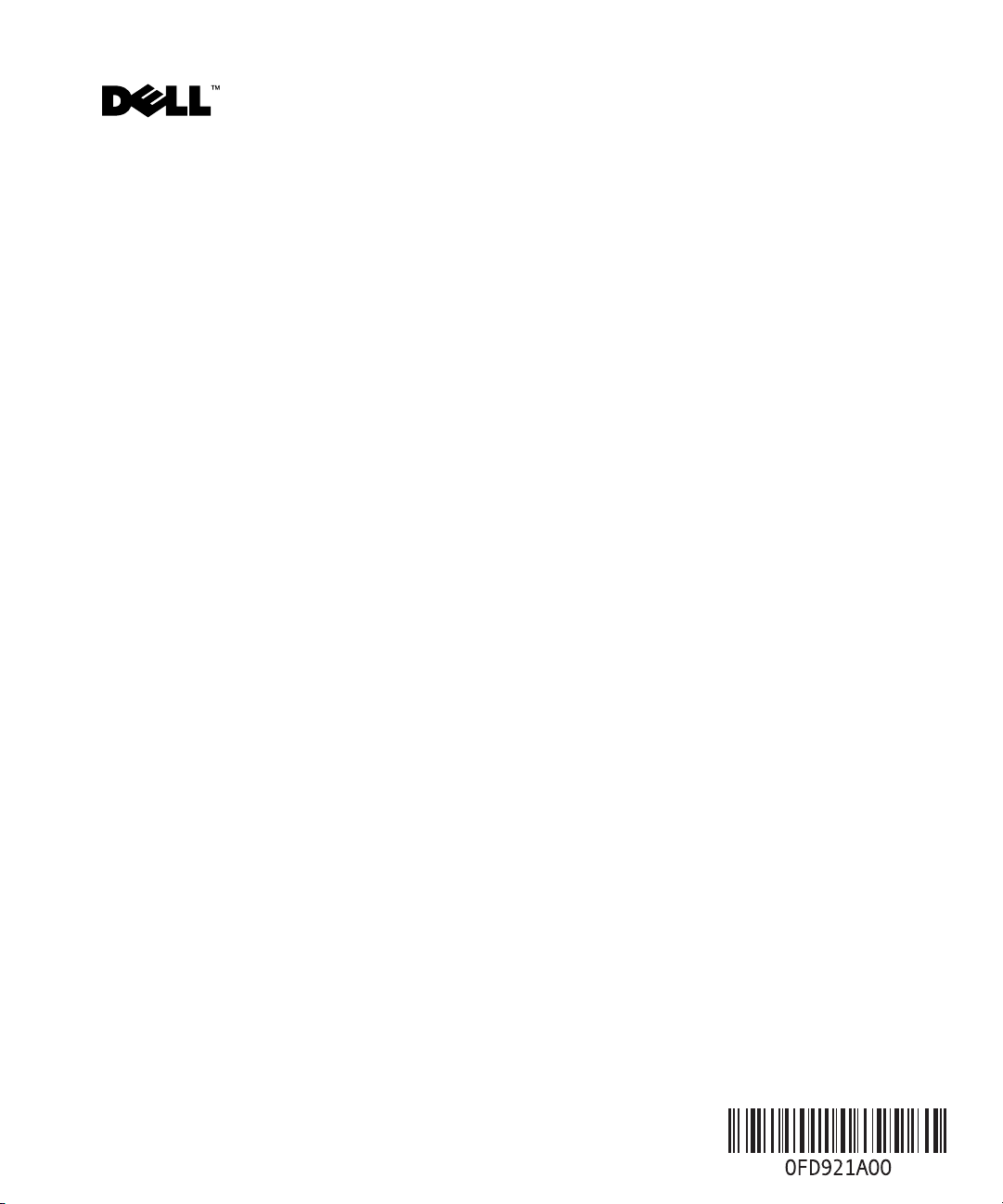
Dell™ PowerVault™ 745N Systems Information Update
www.dell.com | support.dell.com
This document updates information in your
Guide
on the following topics:
• Booting from the software-RAID NAS system mirror hard drive
• Using the NAS reinstallation console
• NIC connections during operating system reinstallation
• Backing up your system
Dell PowerVault 745N NAS Systems Administrator’s
Booting from the Software-RAID NAS System Mirror Hard Drive
When booting from the recovery operating system (volume D:) hard drive as described in "Booting
From the Software-RAID NAS System Recovery Operating System Mirror Hard Drives" in the
Administrator’s Guide
No action is required
Windows
®
Server 2003 Standard Edition operating system.
, two boot partition choices will be displayed when the system is restarted.
; after 30 seconds, the system will automatically boot to the Microsoft®
Using the NAS Reinstallation Console
When using the NAS reinstallation console to reinstall the operating system image as described in
"Installing the Reinstallation Console on a System Running Windows 2000, Windows 2003, or
Windows XP" in the
console window. If you close any of the additional reinstallation console windows, all configuration
files being used by the console will be deleted and the reinstallation will fail.
Administrator’s Guide
, do not open additional instances of the reinstallation
NIC Connections during Operating System Reinstallation
If you are reinstalling the operating system on your NAS system, the NIC connection in position 1
(NIC 1) must be the
reinstalling the operating system. For more information, see "Reinstalling the Operating System on
Your NAS System" in the
only
NIC connection in use. No other NICs can be connected while you are
Administrator’s Guide
.
June 2005
Page 2
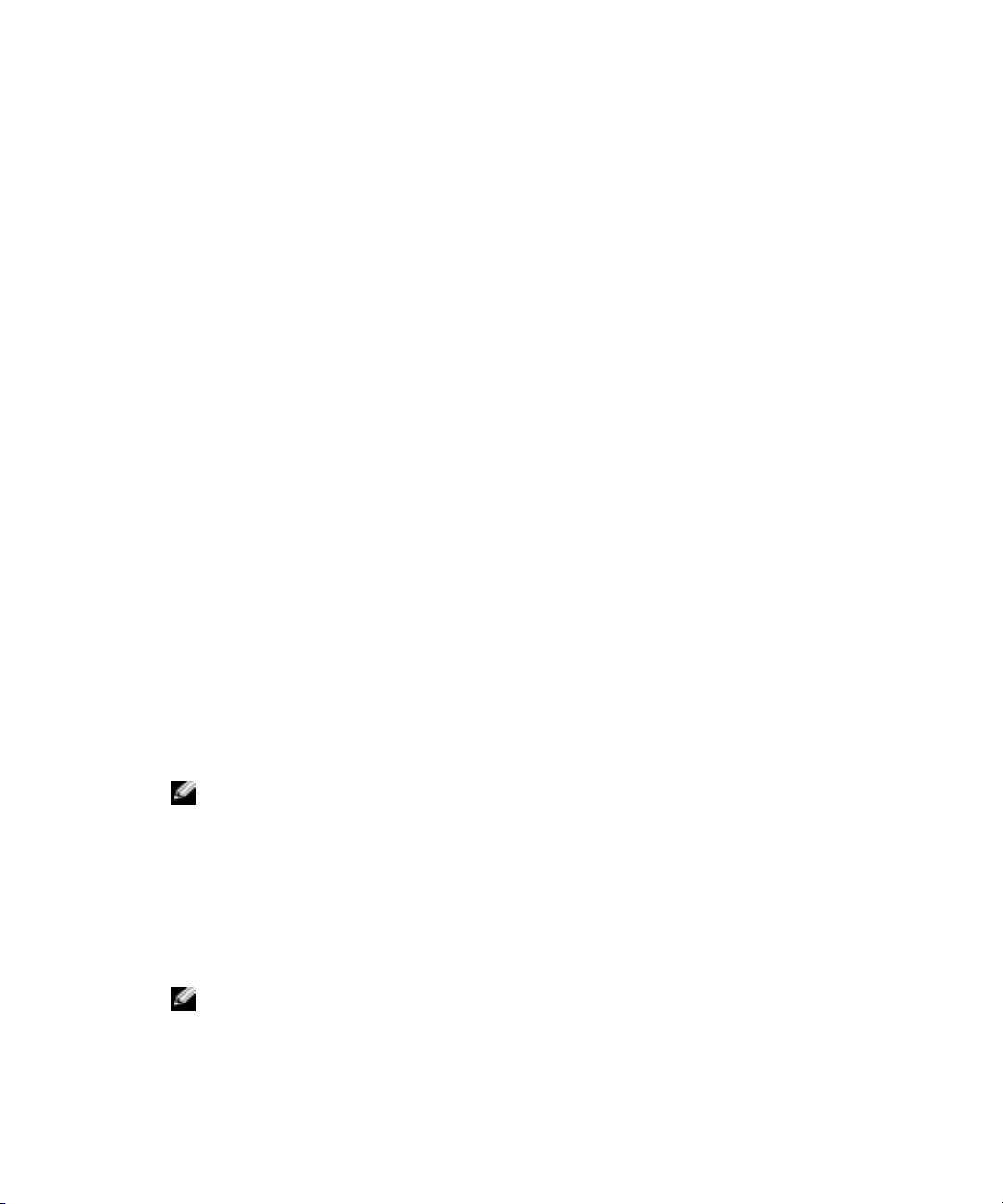
Backing Up Your System
The following information replaces the "System-State Backup" and "Backing Up System-State
Data" sections of the
System-State Backup
Backing up the system state allows you to recover the system if an operating system reinstallation is
required. Restoring your system state restores customized settings, such as user information and
share information.
System-state data includes the following:
• Registry
www.dell.com | support.dell.com
• COM+ class registration database
• System boot files
• Users and groups information
• Share configuration data
To ensure that all share information is preserved, back up the following folders (if they exist):
Administrator’s Guide
.
C:\Documents and Settings\Administrator\Application Data
–
C:\Documents and Settings\All Users\Application Data
–
–
C:\Documents and Settings\Default User\Application Data
–
C:\Documents and Settings\SYSTEM\Application Data
For more information, see the online help for Windows 2003 Backup and Recovery Tools.
Backing Up System-State Data
Dell recommends that you regularly back up your system state.
NOTE: Backing up your system-state data does not back up HTTP share data.
To back up system-state data, perform the following steps:
1
Log in to the NAS Manager as an administrator.
See "Logging in to the NAS Manager" in the "NAS Manager" section of the
Guide
.
2
Click
Maintenance
3
Click
Remote Desktop
NOTE: The default administrator user name is administrator and the default password is powervault.
4
On the NAS system, click the
5
In the
Backup Wizard
.
and log into the NAS system.
System State Backup
window, click
Next
.
icon on the desktop.
Administrator’s
Page 3
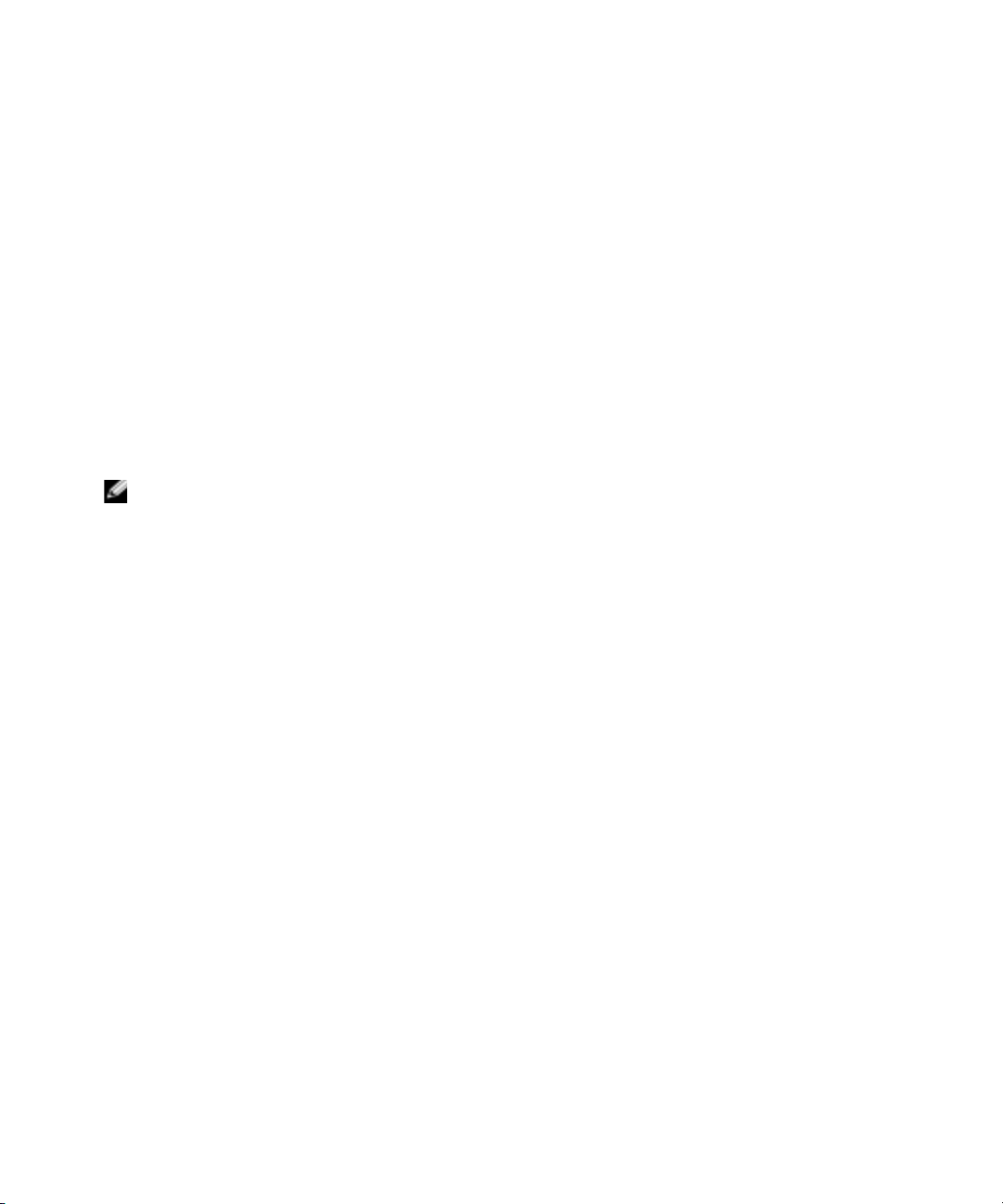
6
In the
and click
7
In the
What to Back Up
Next
.
Items to Back Up
window, choose
Back up selected files, drives, or network data
window, choose the
System State
check box in the
My Appliance
tree.
8
Click the check box for the following folders (if they exist):
C:\Documents and Settings\Administrator\Application Data
C:\Documents and Settings\All Users\Application Data
C:\Documents and Settings\Default User\Application Data
C:\Documents and Settings\SYSTEM\Application Data
9
In the
Where to Store the Backup
10
In the
Open
window, select where you want to store your system-state backup file.
Enter the file name and choose
NOTE: For fault tolerance, select a location that is not on the NAS system.
11
Click
Next
, then
Finish
to begin the backup.
Progress is displayed in the
12
When the backup is complete, click
window, click
Open
.
Backup Progress
Close
window.
.
Browse
.
Update Service Not Available in Latest NAS Images
Dell™ OpenManage™ Server Administrator 4.4 included in NAS image version 3.4.9.2 does not
include Update Service functionality. Therefore, BIOS and firmware update tools are not available
in Server Administrator. To update individual components on your NAS system, you should use
component-specific Dell Update Packages. These Update Packages are available for download
from
support.dell.com
.
www.dell.com | support.dell.com
____________________
Information in this document is subject to change without notice.
© 2005 Dell Inc. All rights reserved. Printed in the U.S.A.
Reproduction in any manner whatsoever without the written permission of Dell Inc. is strictly forbidden.
Trademarks used in this text: Dell, the DELL logo, Dell OpenManage, and PowerVault are trademarks of Dell Inc.;
Microsoft and Windows are registered trademarks of Microsoft Corporation.
Other trademarks and trade names may be used in this document to refer to either the entities claiming the marks and names
or their products. Dell Inc. disclaims any proprietary interest in trademarks and trade names other than its own.
Page 4
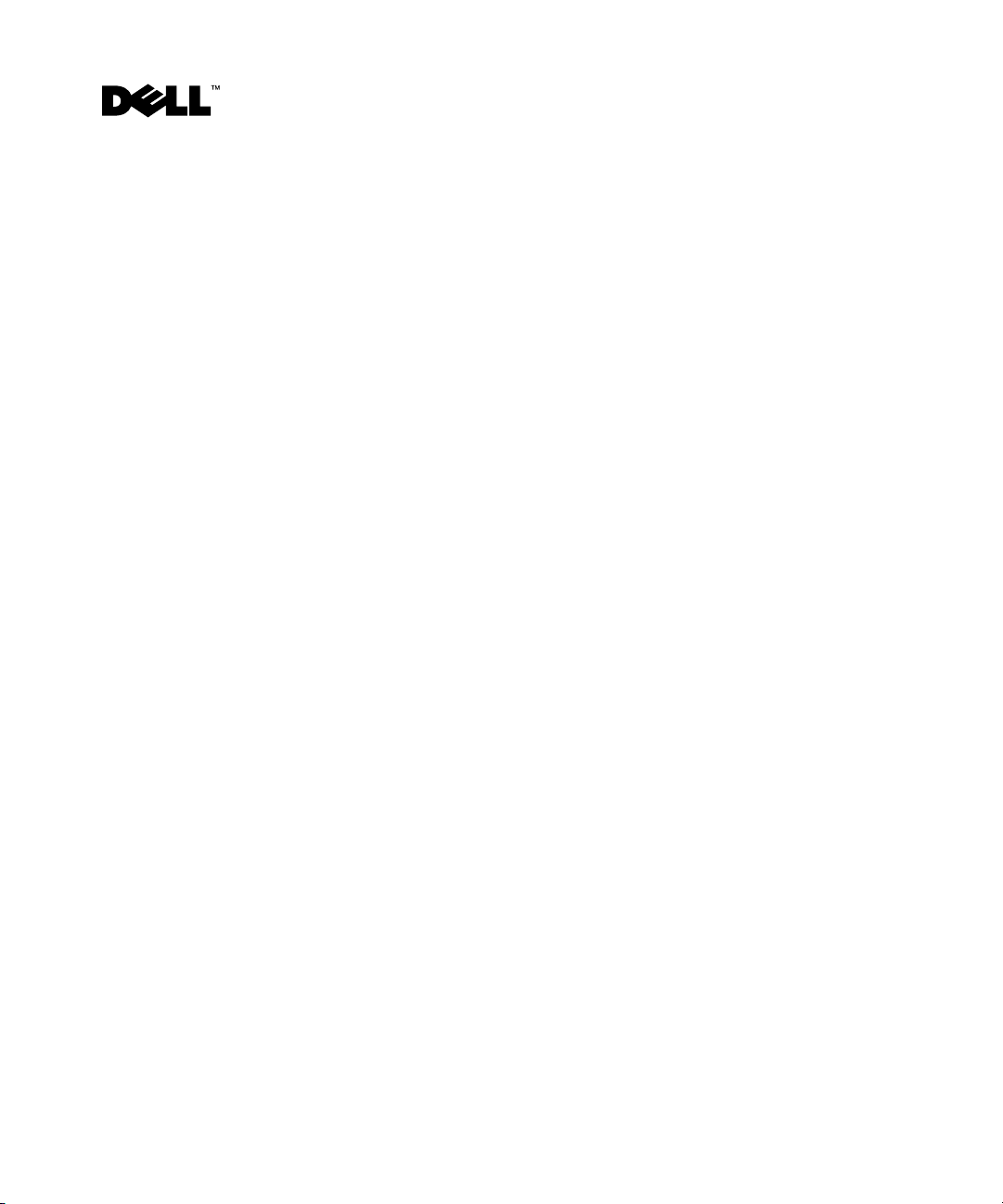
Dell™ PowerVault™ 745N
本说明文档更新《
•
从软件
•
使用
NAS
•
在重新安装操作系统过程中进行
•
备份系统
Dell PowerVault 745N NAS
RAID NAS
重新安装控制台
系统镜像硬盘驱动器进行引导
NIC
系统管理员指南》中有关以下主题的信息:
连接
系统信息更新
www.dell.com | support.dell.com
从软件
按照《管理员指南》中“从软件
恢复操作系统(卷
择。不需要采取任何操作;在
标准版操作系统。
使用
按照《管理员指南》中“在运行
安装重新安装控制台”的说明使用
打开重新安装控制台的其它实例。如果您关闭任何其它重新安装控制台窗口,控制台正在
使用的所有配置文件都会被删除,重新安装将失败。
RAID NAS
D:
NAS
重新安装控制台
在重新安装操作系统过程中进行
如果在
的
NIC
南》中的“在
系统上重新安装操作系统,位置
NAS
连接。在重新安装操作系统时,不能连接其它
系统上重新安装操作系统”。
NAS
系统镜像硬盘驱动器进行引导
RAID NAS
)硬盘驱动器上进行引导时,重新启动系统时将显示两个引导分区选
秒后,系统将自动引导到
30
Windows 2000、Windows 2003 或 Windows XP
NAS
系统恢复操作系统镜像硬盘驱动器”的说明从
®
Microsoft
重新安装控制台来重新安装操作系统映像时,不要
NIC
1 (NIC 1)
连接
处的
NIC
。有关详情,请参阅《管理员指
NIC
Windows® Server 2003
的系统上
连接必须是唯一正在使用
2005 年 6 月
Page 5
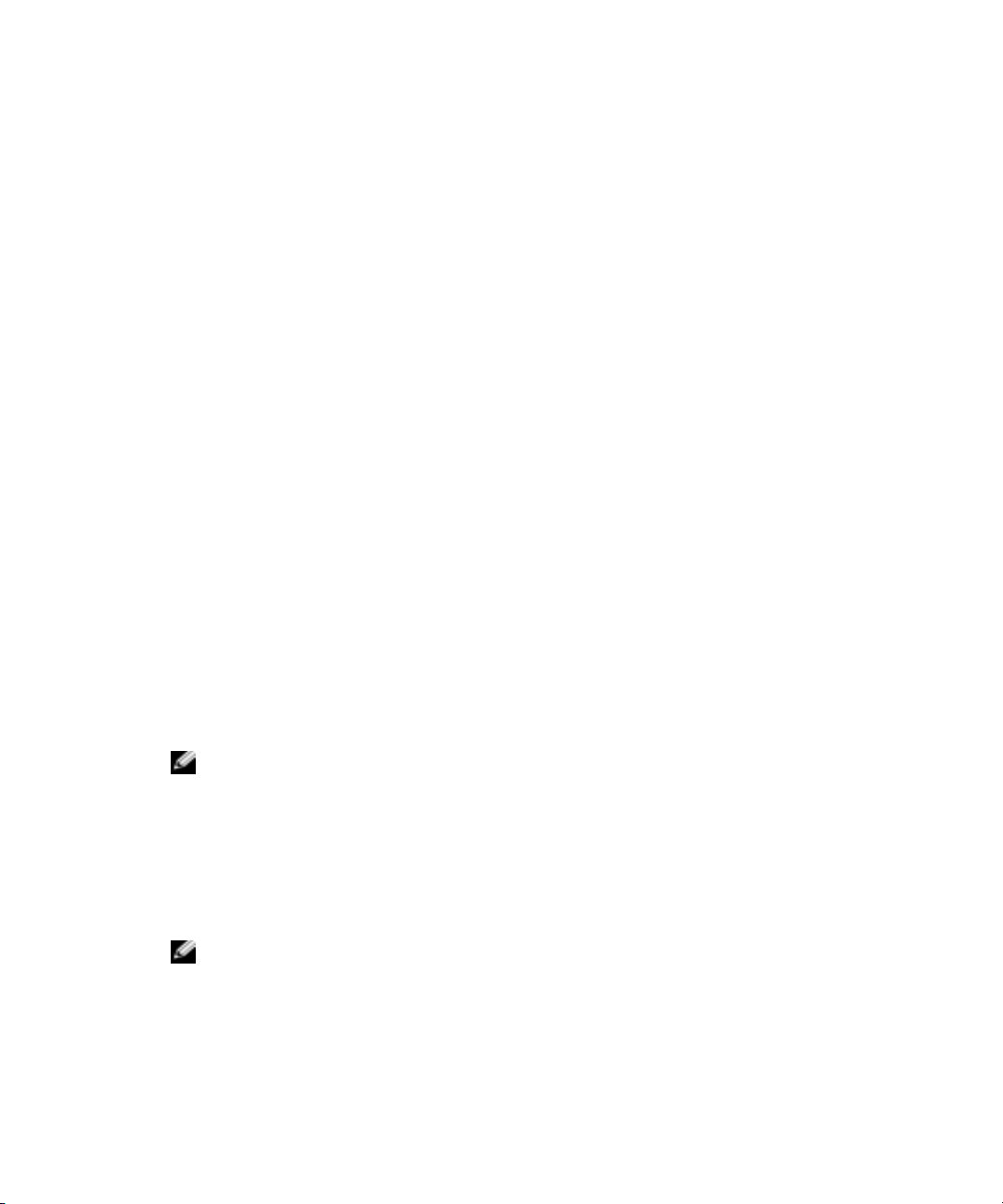
备份系统
以下信息替代《管理员指南》中的章节“系统状态备份”和“备份系统状态数据”。
系统状态备份
备份系统状态使您能够在需要重新安装操作系统时恢复系统。恢复系统状态将恢复自定义
的设置,如用户信息和共享信息。
系统状态数据包括:
•
注册表
•
COM+
www.dell.com | support.dell.com
•
系统引导文件
•
用户和组信息
•
共享配置数据
为确保所有共享信息得到保护,请备份以下文件夹(如果存在):
–
C:\Documents and Settings\Administrator\Application Data
–
C:\Documents and Settings\All Users\Application Data
C:\Documents and Settings\Default User\Application Data
–
–
C:\Documents and Settings\SYSTEM\Application Data
类注册数据库
有关详情,请参阅
Windows 2003
备份和恢复工具的联机帮助。
备份系统状态数据
建议您定期备份系统状态。
Dell
注:备份系统状态数据并不备份 HTTP 共享数据。
要备份系统状态数据,请执行以下步骤:
以管理员身份登录到
1
请参阅
《管理员指南》
2
单击
Maintenance
3
单击
Remote Desktop
注:默认的管理员用户名为 administrator,默认密码为 powervault。
4
在
5
在
系统上,单击桌面上的
NAS
Backup Wizard
NAS Manager。
(维护)。
(备份向导)窗口中,单击
中“
NAS Manager
(远程桌面),然后登录到
System State Backup
”一节的“登录到
Next
NAS
(系统状态备份)图标。
(下一步)。
NAS Manager
系统。
”。
Page 6
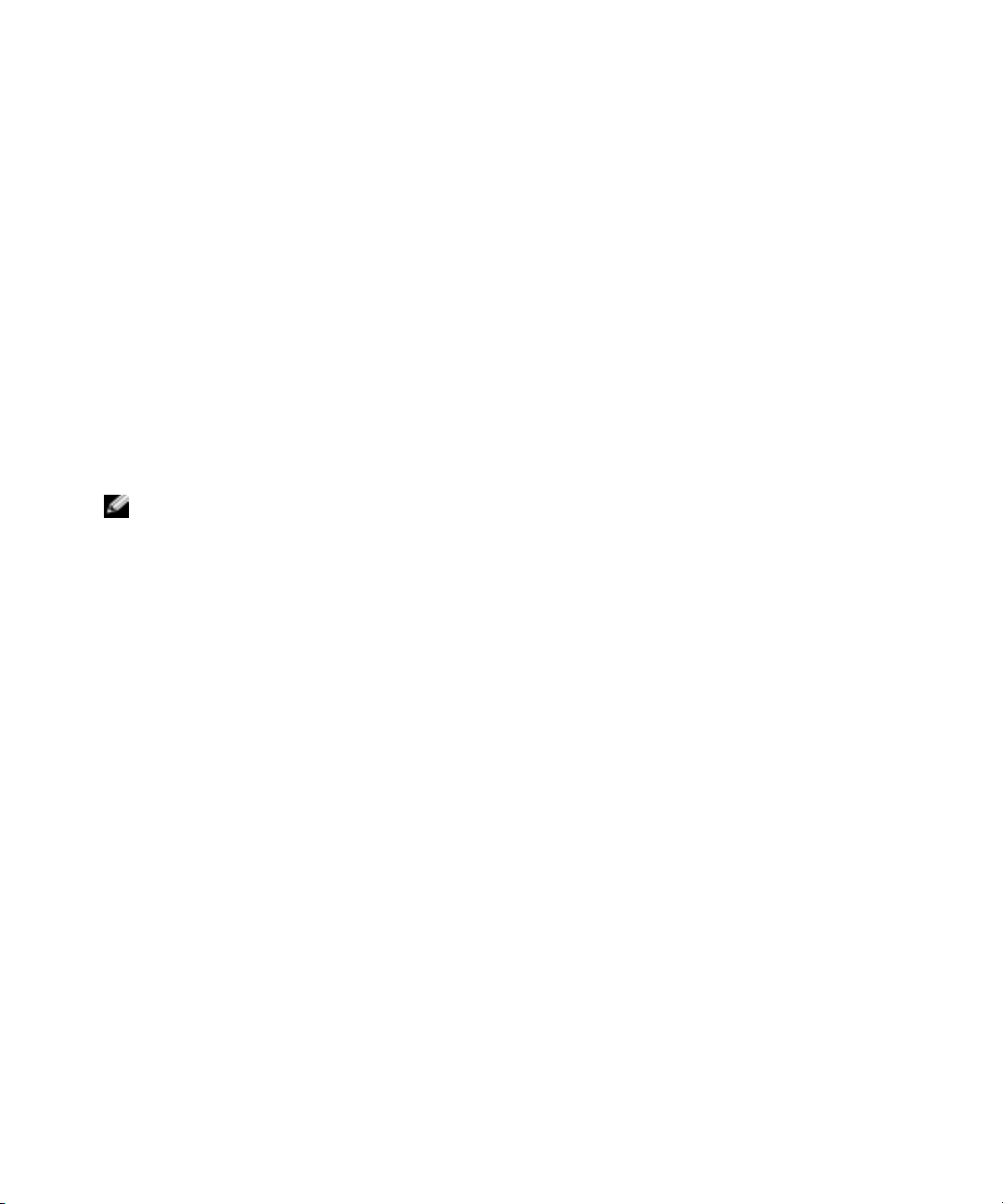
6
在
What to Back Up
(备份所选文件、驱动器或网络数据),然后单击
data
7
在
Items to Back Up
System State
8
单击对应于以下文件夹的复选框(如果有):
(系统状态)复选框。
(备份内容)窗口中,选择
(待备份项)窗口中,选择
C:\Documents and Settings\Administrator\Application Data
C:\Documents and Settings\All Users\Application Data
C:\Documents and Settings\Default User\Application Data
C:\Documents and Settings\SYSTEM\Application Data
9
在
Where to Store the Backup
10
在
然后选择
注:要实现容错,请选择 NAS 系统之外的其它位置。
11
单击
Backup Progress
12
完成备份后,单击
(打开)窗口中,选择要存储系统状态备份文件的位置。输入文件名,
Open
(打开)。
Open
(下一步),然后单击
Next
(备份进度)窗口中将显示进度。
Close
(在何处存储备份)窗口中,单击
(完成)开始备份。
Finish
(关闭)。
Back up selected files, drives, or network
(下一步)。
Next
My Appliance
(我的工具)树中的
Browse
(浏览)。
www.dell.com | support.dell.com
更新最新
映像版本
NAS
NAS
3.4.9.2
务功能。因此,服务器管理员无法使用
组件,应使用组件特有的
映像中不可用的服务
中包含的
Dell™ OpenManage™ Server Administrator 4.4
和固件更新工具。要更新
BIOS
升级软件包。可以从
Dell
support.dell.com
下载这些更新软件包。
____________________
本文件中的信息如有更改,恕不另行通知。
© 2005 Dell Inc.
未经
Dell Inc.
本文中使用的商标:
Microsoft 和 Windows 是 Microsoft Corporation
本文件中述及的其它商标和产品名称是指拥有相应商标和名称的公司或其制造的产品。
Dell Inc.
版权所有,翻印必究。美国印制。
书面许可,不得以任何方式进行复制。
Dell、DELL
对本公司的商标和产品名称之外的其它商标和产品名称不拥有任何专有权。
徽标、
Dell OpenManage 和 PowerVault 是 Dell Inc.
的注册商标。
的商标;
系统上的单独
NAS
不包括更新服
Page 7
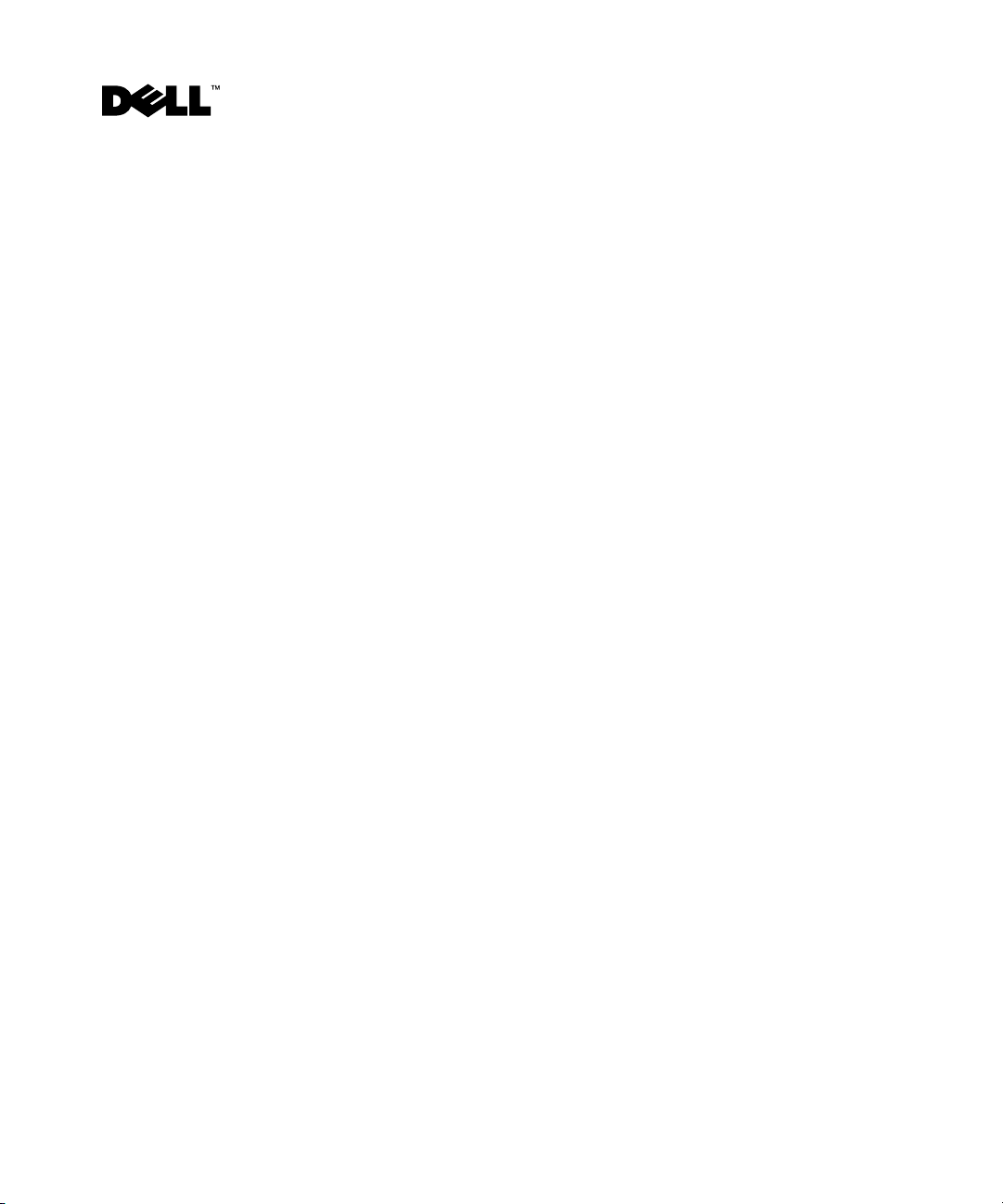
Systèmes Dell™ PowerVault™ 745N Mise à jour des informations
www.dell.com | support.dell.com
Ce document est une mise à jour du manuel
Guide
(Systèmes NAS Dell PowerVault 745N - Guide de l'administrateur). Il modifie les
informations des sections suivantes :
• Booting from the software-RAID NAS system mirror hard drive (Démarrage à partir du disque
dur miroir d'un système NAS avec RAID logiciel)
• Using the NAS reinstallation console (Utilisation de la console de réinstallation NAS)
• NIC connections during operating system reinstallation (Connexions de NIC pendant
la réinstallation du système d'exploitation)
• Backing up your system (Sauvegarde du système)
Dell PowerVault 745N NAS Systems Administrator's
Démarrage à partir du disque dur miroir d'un système NAS avec RAID logiciel
La section “Booting From the Software-RAID NAS System Recovery Operating System Mirror
Hard Drives” (Démarrage à partir des disques miroirs de restauration du système NAS avec RAID
logiciel) présente la procédure permettant de démarrer à partir du disque dur de restauration du
système d'exploitation (volume D:). Deux options concernant les partitions s'affichent au
redémarrage du système.
Microsoft
®
Windows® Server 2003 Standard Edition démarre automatiquement.
Aucune action n'est requise.
Après 30 secondes, le système d'exploitation
Utilisation de la console de réinstallation NAS
Lorsque vous suivez les procédures de la section “Installing the Reinstallation Console on a
System Running Windows 2000, Windows 2003, or Windows XP” (Installation de la console
de réinstallation sous Windows 2000, Windows 2003 ou Windows XP), n'ouvrez aucune autre
instance de la fenêtre de réinstallation. La fermeture des fenêtres de réinstallation supplémentaires
entraîne l'échec de la réinstallation et la suppression des fichiers de configuration utilisés par
la console.
Juin 2005
Page 8
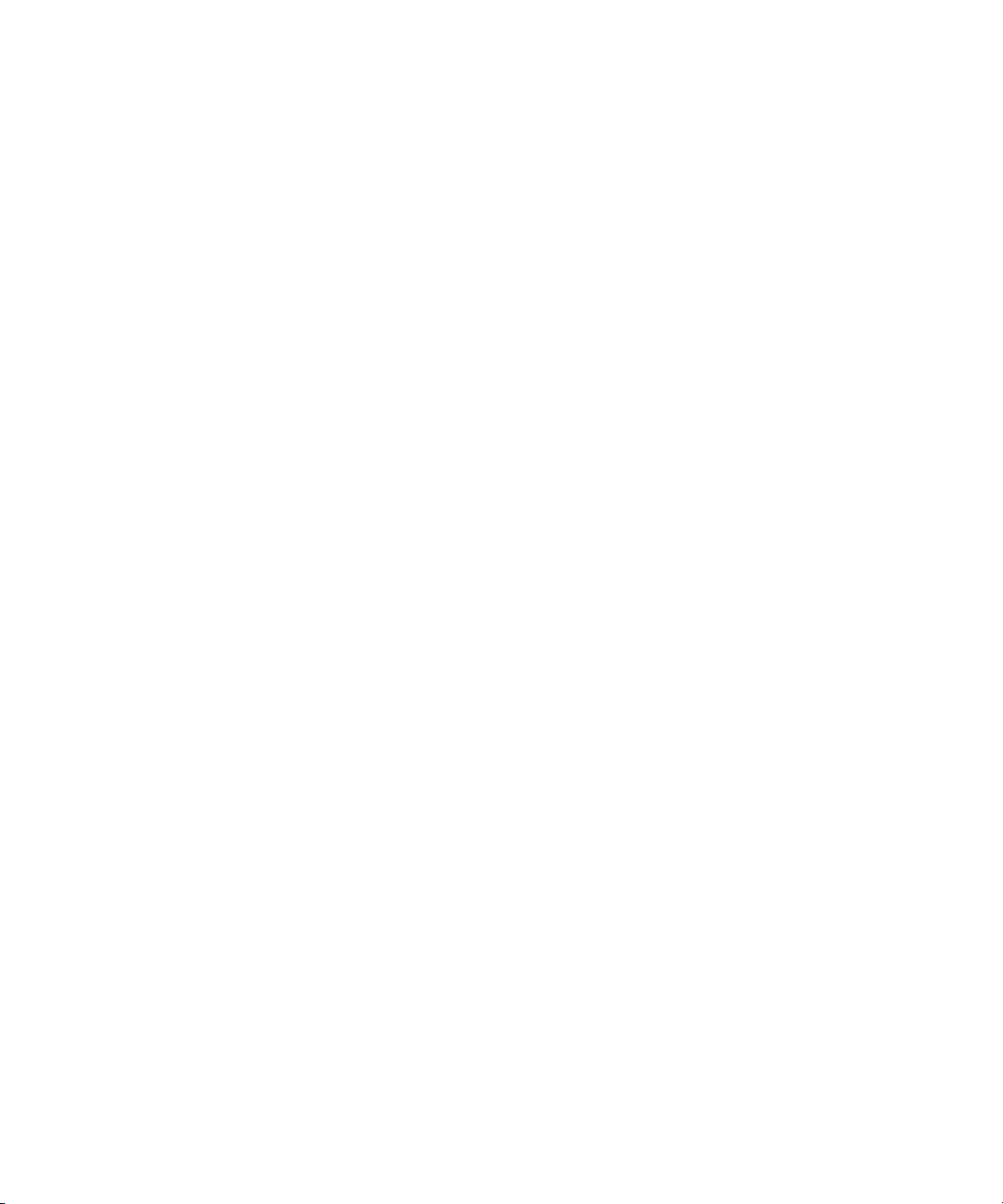
Connexions de NIC pendant la réinstallation du système d'exploitation
Lorsque vous réinstallez le système d'exploitation sur le système NAS,
la connexion NIC 1
d'exploitation. Pour plus d'informations, voir la section “Reinstalling the Operating System on
Your NAS System” (Réinstallation du système d'exploitation sur le système NAS) dans le guide
de l'administrateur.
Sauvegarde du système
www.dell.com | support.dell.com
Les informations suivantes remplacent les sections “System-State Backup” (Sauvegarde de l'état du
système) et “Backing Up System-State Data” (Sauvegarde des données d'état du système) du guide
de l'administrateur.
Sauvegarde de l'état du système
La sauvegarde de l'état du système permet de le restaurer si vous devez réinstaller le système
d'exploitation. Vous pouvez ainsi récupérer les paramètres personnalisés que vous avez définis,
par exemple les informations sur les utilisateurs et la configuration du partage.
Les informations sur l'état du système contiennent les éléments suivants :
• Registre
• Base de données d'inscription de classe COM+
• Fichiers de démarrage du système
• Informations sur les utilisateurs et les groupes
• Données de configuration du partage
Pour vous assurer que toutes les informations sur le partage sont conservées,
sauvegardez les dossiers suivants, le cas échéant :
vous ne devez utiliser que
. Aucun autre NIC ne peut être connecté pendant la réinstallation du système
–
C:\Documents and Settings\Administrator\Application Data
C:\Documents and Settings\All Users\Application Data
–
–
C:\Documents and Settings\Default User\Application Data
–
C:\Documents and Settings\SYSTEM\Application Data
Pour plus de détails, reportez-vous à l'aide en ligne des outils de sauvegarde et de restauration
Windows 2003.
Page 9

Sauvegarde des données d'état du système
Il est recommandé de sauvegarder l'état du système régulièrement.
REMARQUE : la sauvegarde de l'état du système ne sauvegarde pas les données de partage HTTP.
Pour sauvegarder les informations d'état du système, procédez comme suit :
1
Connectez-vous à NAS Manager en tant qu'administrateur.
Voir la section “Logging in to the NAS Manager” (Connexion à NAS Manager) dans le guide
de l'administrateur.
2
Cliquez sur
3
Cliquez sur
REMARQUE : le nom d'administrateur par défaut est administrator ; le mot de passe par défaut est
powervault.
4
Sur le bureau du système NAS, cliquez sur l'icône
5
Dans la fenêtre de l'assistant de sauvegarde, cliquez sur
6
Dans la fenêtre
sélectionnés, les lecteurs ou les données réseau
7
Dans la fenêtre
dans l'arborescence correspondant à votre système.
8
Cochez la case correspondant aux dossiers suivants, le cas échéant :
C:\Documents and Settings\Administrator\Application Data
Maintenance
Bureau à distance
.
et connectez-vous au système NAS.
Que voulez-vous sauvegarder
Éléments à sauvegarder
Sauvegarder l'état du système
Suivant
, sélectionnez
et cliquez sur
.
Sauvegarder les fichiers
Suivant
, choisissez la case à cocher
.
.
État du système
www.dell.com | support.dell.com
C:\Documents and Settings\All Users\Application Data
C:\Documents and Settings\Default User\Application Data
C:\Documents and Settings\SYSTEM\Application Data
9
Dans la fenêtre
10
Dans la fenêtre
Où stocker la sauvegarde
Ouvrir
, sélectionnez l'emplacement où le fichier de sauvegarde de l'état
, cliquez sur
Parcourir
du système doit être enregistré. Entrez le nom du fichier et cliquez sur
REMARQUE :
11
Cliquez sur
pour plus de sécurité, sélectionnez un emplacement qui ne se trouve pas sur le système NAS.
Suivant
puis sur
Te rm i ne r
pour démarrer la sauvegarde.
Une fenêtre de progression s'affiche.
12
Une fois la sauvegarde terminée, cliquez sur
Fermer
.
.
Ouvrir
.
Page 10

Update Service non disponible dans les images NAS récentes
La version 4.4 de Dell™ OpenManage™ Server Administrator incluse dans l'image NAS version
3.4.9.2 ne comprend pas la fonctionnalité Update Service (service de mise à jour). Les outils de
mise à jour du BIOS et du micro-code ne sont donc pas disponibles dans Server Administrator.
Pour mettre ces éléments à jour sur le système NAS, vous devez utiliser les packs de mise à jour
Dell. Ces derniers peuvent être téléchargés à partir du site
www.dell.com | support.dell.com
support.dell.com
.
____________________
Les informations contenues dans ce document peuvent être modifiées sans préavis.
© 2005 Dell Inc. Tous droits réservés. Imprimé aux États-Unis.
La reproduction de ce document de quelque manière que ce soit sans l'autorisation écrite de Dell Inc. est strictement interdite.
Marques utilisées dans ce document : Dell, le logo DELL, Dell OpenManage et PowerVault sont des marques de Dell Inc. ;
Microsoft et Windows sont des marques déposées de Microsoft Corporation.
Tous les autres noms de marques et marques commerciales utilisés dans ce document se rapportent aux sociétés propriétaires
des marques et des noms de ces produits. Dell Inc. décline tout intérêt dans l'utilisation des marques déposées et des noms de
marques ne lui appartenant pas.
Page 11

Aktuelle Informationen zu Dell™ PowerVault™ 745N Systemen
Dieses Dokument enthält aktuelle Informationen zu den folgenden Themen Ihres
Systemadministratorhandbuchs für Dell PowerVault 745N NAS-Systeme
(
Dell PowerVault 745N NAS Systems Administrator’s Guide
• Vom Software-RAID-gesteuerten gespiegelten NAS-Systemdatenträger booten
• NAS-Neuinstallationskonsole verwenden
• NIC-Verbindungen während der Neuinstallation des Betriebssystems
• Sicherung der Systemdaten
Vom Software-RAID-gesteuerten gespiegelten NASSystemdatenträger booten
Beim Booten von dem für die Wiederherstellung des Betriebssystems reservierten Laufwerk
(Laufwerk D:) gemäß der Beschreibung im Abschnitt „Booting From the Software-RAID NAS
System Recovery Operating System Mirror Hard Drives“ (Von für die Wiederherstellung des
Betriebssystems reservierten NAS-Systemdatenträgern des Software-RAID booten) des
Administratorhandbuchs
angeboten.
Betriebssystem Microsoft
Eine Eingabe ist nicht erforderlich
werden beim Neustart des Systems zwei Bootpartitionen zur Auswahl
®
Windows® Server 2003 Standard Edition hochgefahren.
. Nach 30 Sekunden wird automatisch das
):
www.dell.com | support.dell.com
NAS-Neuinstallationskonsole verwenden
Wenn Sie das Betriebssystem-Image mithilfe der die NAS-Neuinstallationskonsole erneut
installieren – wie im Abschnitt „Installing the Reinstallation Console on a System Running
Windows 2000, Windows 2003, or Windows XP“ (Neuinstallationskonsole auf einem System
mit Windows 2000, Windows 2003 oder Windows XP installieren) des
beschrieben – darf die Neuinstallationskonsole nicht gleichzeitig in weiteren Fenstern ausgeführt
werden. Falls die Konsole in einem zusätzlichen Fenster läuft und dieses Fenster geschlossen wird,
werden dabei alle von der Konsole verwendeten Konfigurationsdateien gelöscht, und die
Neuinstallation schlägt fehl.
Administratorhandbuchs
Juni 2005
Page 12

NIC-Verbindungen während der Neuinstallation des Betriebssystems
Wenn Sie das Betriebssystem auf Ihrem NAS-System neu installieren, darf
Verbindung an Position 1 (NIC 1) aktiv sein. Während der Neuinstallation dürfen keine weiteren
NIC-Verbindungen geöffnet sein. Weitere Informationen finden Sie in Ihrem
handbuch
(Betriebssystem auf dem NAS-System neu installieren.
im Abschnitt „Reinstalling the Operating System on Your NAS System“
Sicherung der Systemdaten
www.dell.com | support.dell.com
Die folgenden Informationen ersetzen die Abschnitte „System-State Backup“ (Sicherung des
Systemstatus) und „Backing Up System-State Data“ (Sicherung der Systemstatusdaten) im
Administratorhandbuch
Systemstatus sichern
Durch das Sichern des Systemstatus wird gewährleistet, dass das System wiederhergestellt werden
kann, wenn das Betriebssystem neu installiert werden muss. Bei der Wiederherstellung des
Systemstatus werden individuelle Systemeinstellungen wie Benutzer- und Netzwerkdaten wieder
aktiviert.
Die Systemstatusdaten umfassen:
• Registrierungsdatei
• COM+-Registrierungsdatenbank
• System-Startdateien
• Benutzer- und Gruppendaten
• Netzwerkkonfigurationsdaten
Damit alle Netzwerkdaten vollständig erhalten bleiben, müssen die folgenden Ordner
(soweit vorhanden) gesichert werden:
ausschließlich
Administrator-
.
die NIC-
–
C:\Dokumente und Einstellungen\Administrator\Anwendungsdaten
–
C:\Dokumente und Einstellungen\All Users\Anwendungsdaten
–
C:\Dokumente und Einstellungen\Default User\Anwendungsdaten
C:\Dokumente und Einstellungen\SYSTEM\Anwendungsdaten
–
Weitere Informationen finden Sie in der Online-Hilfe für die Datensicherungsund Wiederherstellungstools von Windows 2003.
Page 13

Systemstatuseinstellungen sichern
Dell empfiehlt, den Systemstatus regelmäßig zu sichern.
ANMERKUNG: Bei der Sicherung des Systemstatus werden keine HTTP-Netzwerkdaten gesichert.
Um die Systemstatusdaten zu sichern, gehen Sie wie folgt vor:
1
Melden Sie sich als Administrator beim NAS Manager an.
Die entsprechenden Anweisungen finden Sie im Abschnitt „NAS-Manager“ des
Administratorhandbuchs
2
Klicken Sie auf
3
Klicken Sie auf
ANMERKUNG: Der Standard-Administratorbenutzername lautet administrator und das
Standardkennwort powervault.
4
Klicken Sie im NAS-System auf das Symbol
Maintenance
Remote Desktop
dem Desktop.
5
Klicken Sie im Fenster
6
Klicken Sie im Fenster
(Die ausgewählten Dateien, Laufwerke und Netzwerkdaten sichern), und klicken Sie dann
auf
Next
(Weiter).
7
Aktivieren Sie im Fenster
(Systemstatus) in der Baumstruktur
8
Aktivieren Sie die Kontrollkästchen für die folgenden Ordner (soweit vorhanden):
C:\Dokumente und Einstellungen\Administrator\Anwendungsdaten
C:\Dokumente und Einstellungen\All Users\Anwendungsdaten
C:\Dokumente und Einstellungen\Default User\Anwendungsdaten
C:\Dokumente und Einstellungen\SYSTEM\Anwendungsdaten
9
Klicken Sie im Fenster
auf
Browse
(Durchsuchen).
10
Wählen Sie im Fenster
Geben Sie den Dateinamen ein und klicken Sie auf
.
(Wartung).
(Fernwartung) und melden Sie sich beim NAS-System an.
Systemstatus sichern
Backup Wizard
What to Back Up
Items to Back Up
Where to Store the Backup
Open
einen Speicherort für die Systemdatensicherungsdatei.
auf
Next
(Weiter).
auf
Back up selected files, drives, or network data
das Kontrollkästchen
My Appliance
(Eigenes Gerät).
(Speicherort für die Datensicherung)
Open
(Öffnen).
. Es befindet sich auf
System State
www.dell.com | support.dell.com
ANMERKUNG: Um die Fehlertoleranz zu gewährleisten, wählen Sie einen Speicherort außerhalb
des NAS-Systems.
11
Klicken Sie auf
Next
(Weiter) und anschließend auf
Finish
(Beenden),
um mit der Datensicherung zu beginnen.
Im Fenster
Backup Progress
(Fortschritt der Datensicherung) wird der Fortschritt
des Sicherungsvorgangs angezeigt.
12
Klicken Sie nach Abschluss der Datensicherung auf
Close
(Beenden).
Page 14

Kein Update-Service in neuesten NAS-Images
Die mit NAS Image Version 3.4.9.2 ausgelieferte Version 4.4 von Dell™ OpenManage™ Server
Administrator verfügt nicht über eine Update-Servicefunktion. Das bedeutet, dass diese Version
von Server Administrator keine Tools zur Aktualisierung von BIOS und Firmware bereit stellt.
Um einzelne Komponenten Ihres NAS-Systems zu aktualisieren, verwenden Sie komponentenspezifische Update-Pakete von Dell. Sie können diese Update-Pakete unter
herunterladen.
www.dell.com | support.dell.com
support.dell.com
____________________
Irrtümer und technische Änderungen vorbehalten.
© 2005 Dell Inc. Alle Rechte vorbehalten. Gedruckt in den USA.
Die Reproduktion dieses Dokuments in jeglicher Form ohne schriftliche Genehmigung von Dell Inc. ist streng verboten.
Marken in diesem Text: Dell, das DELL Logo, Dell OpenManage und PowerVault sind Marken von Dell Inc.;
Microsoft und Windows sind eingetragene Marken von Microsoft Corporation.
Alle anderen in dieser Dokumentation genannten Marken und Handelsbezeichnungen sind Eigentum der jeweiligen Hersteller
und Firmen. Dell Inc. erhebt keinen Anspruch auf Marken und Handelsbezeichnungen mit Ausnahme der eigenen.
Page 15

Dell™ PowerVault™ 745N
システムアップデート情報
www.dell.com | support.dell.com
本書は、
本書では以下のトピックについて新しい情報を提供します。
•
•
•
•
Dell PowerVault 745N NAS
ソフトウェア
NAS
再インストールコンソールの使い方
オペレーティングシステムの再インストール中の
システムのバックアップ
RAID NAS
システムのミラーハードディスクからの起動
システムの『管理者ガイド』のアップデート版です。
NIC
接続
ソフトウェア RAID NAS システムのミラーハードディス クからの起動
『管理者ガイド』の「
System Mirror Hard Drives
グシステムのミラーハードディスクからの起動)に説明されているように、リカバリオペ
レーティングシステム(ボリューム
を再起動すると起動パーティションの選択肢が
せん。
30
秒後、システムは自動的に
オペレーティングシステムを起動します。
Booting From the Software-RAID NAS System Recovery Operating
」(ソフトウェア
D:
Microsoft® Windows® Server 2003 Standard Edition
RAID NAS
)のハードドライブから起動する際には、システム
2
システムのリカバリオペレーティン
つ表示されます。
操作は何も必要ありま
NAS 再インストールコンソールの使い方
『管理者ガイド』の「
Windows 2000, Windows 2003, or Windows XP
または
Windows XP
ル)で説明されているように、
グシステムイメージを再インストールする場合は、再インストールコンソールウィンドウ
の追加インスタンスを開かないでください。追加の再インストールコンソールウィンドウ
1
つでも閉じると、コンソールによって使用中のすべての設定ファイルが削除され、
を
再インストールが失敗します。
Installing the Reinstallation Console on a System Running
」(
Windows 2000、Windows 2003
を実行しているシステムへの再インストールコンソールのインストー
NAS
再インストールコンソールを使用してオペレーティン
、
2005 年 6 月
Page 16

オペレーティングシステムの再インストール中の NIC 接続
NAS
システムにオペレーティングシステムを再インストールする場合、使用中の
はポジション
ムの再インストール中にそれ以外の
は、『管理者ガイド』の「
(
NAS
システムへのオペレーティングシステムの再インストール)を参照してください。
1 の NIC
接続(
NIC 1
)に限定する必要があります。オペレーティングシステ
NIC
を接続しておくことはできません。詳細について
Reinstalling the Operating System on Your NAS System
システムのバックアップ
NIC
」
接続
www.dell.com | support.dell.com
以下の情報は、『管理者ガイド』の「
および「
に取って代わるものです。
Backing Up System-State Data
システム状態のバックアップ
システム状態をバックアップすると、オペレーティングシステムの再インストールが必要
になった場合にシステムを回復できます。システム状態を復元すると、ユーザー情報や共
有情報などのカスタマイズされた設定が復元されます。
システム状態のデータには、以下のものがあります。
•
レジストリ
•
COM
+クラスレジストレーションデータベース
•
システム起動ファイル
•
ユーザーおよびグループ情報
•
共有設定データ
すべての共有情報が保持されるように、以下のフォルダがある場合はバックアップし
ます。
–
C:\Documents and Settings\Administrator\Application Data
–
C:\Documents and Settings\All Users\Application Data
C:\Documents and Settings\Default User\Application Data
–
–
C:\Documents and Settings\SYSTEM\Application Data
System-State Backup
」(システム状態データのバックアップ)
」(システム状態のバックアップ)
詳細については、
照してください。
Windows 2003
バックアップとリカバリツールのオンラインヘルプを参
Page 17

システム状態データのバックアップ
システム状態を定期的にバックアップすることをお勧めします。
メモ: システム状態データをバックアップしても、HTTP 共有データはバックアップされま
せん。
システム状態データをバックアップするには、次の手順を実行します。
1
管理者として
『管理者ガイド』の「
Manager
2
メンテナンス をクリックします。
3
リモートデスクトップ をクリックして
メモ: デフォルトの管理者ユーザー名は administrator で、デフォルトのパスワードは
powervault です。
NAS
4
システムで、デスクトップの システム状態のバックアップ アイコンをクリック
します。
5
バックアップウィザード ウィンドウで、
6
バックアップを作成する項目 ウィンドウで、
ネットワークデータのバックアップを作成する
7
バックアップを作成する項目 ウィンドウで、
ツリー内の
8
以下のフォルダがある場合は、チェックボックスをクリックします。
NAS
」(
マネージャにログインします。
NAS
マネージャ」の項にある「
NAS
マネージャへのログイン)を参照してください。
NAS
システムにログインします。
次へ をクリックします。
選択したファイル、ドライブ、または
を選択し、
My Appliance
システム状態 チェックボックスを選択します。
C:\Documents and Settings\Administrator\Application Data
Logging in to the NAS
次へ をクリックします。
(マイアプライアンス)
www.dell.com | support.dell.com
C:\Documents and Settings\All Users\Application Data
C:\Documents and Settings\Default User\Application Data
C:\Documents and Settings\SYSTEM\Application Data
9
バックアップを保存する場所 ウィンドウで、
10
開く ウィンドウで、システム状態のバックアップファイルを保存する場所を選択
します。ファイル名を入力し、
メモ: フォールトトレランスを高めるため、NAS システム以外の場所を選択してください。
11
次へ をクリックしてから 完了 をクリックし、バックアップを開始します。
進行状況が
12
バックアップが完了したら、
バックアップの進行状況 ウィンドウに表示されます。
開く を選択します。
閉じる をクリックします。
参照 をクリックします。
Page 18

更新サービスが最新の NAS イメージで利用できない
NAS
イメージバージョン
Administrator 4.4
Administrator
個々のコンポーネントを更新するには、各コンポーネントに固有の
ケージを使用する必要があります。
からダウンロードできます。
www.dell.com | support.dell.com
3.4.9.2
に含まれている
Dell™ OpenManage™ Server
には、更新サービスの機能がありません。したがって、
で
BIOS
とファームウェアの更新ツールは利用できません。
Dell
Dell
アップデートパッケージは、
Server
NAS
システムの
アップデートパッ
support.dell.com
____________________
本書の内容は予告なく変更されることがあります。
© 2005 すべての著作権は Dell Inc. にあります。Printed in the U.S.A.
Dell Inc. の書面による許可のない複製は、いかなる形態においても厳重に禁じられています。
本書で使用されている商標について:Dell、DELL ロゴ、Dell OpenManage、および PowerVault
は Dell Inc. の商標です。Microsoft および Windows は Microsoft Corporation の登録商標です。
本書では、必要に応じて上記以外の商標や会社名が使用されている場合がありますが、
これらの商標や会社名は、一切 Dell Inc. に所属するものではありません。
Page 19

Dell™ PowerVault™ 745N 시스템 정보 업데이트
본 설명서는 다음 내용과 관련하여 Dell PowerVault 745N NAS Systems Administrator's Guide
(Dell PowerVault 745N NAS
•
소프트웨어
•NAS
•
운영 체제 재설치 중
•
시스템 백업
RAID NAS
재설치 콘솔 사용
NIC
시스템 관리자 설명서)의 정보를 업데이트합니다
시스템 미러 하드 드라이브에서 부팅
연결
.
www.dell.com | support.dell.com
소프트웨어
Administrator's Guide (
Recovery Operating System Mirror Hard Drives(
부팅)"의
브에서
재시작될 때 두 개의 부팅 파티션 선택이 표시됩니다. 이 경우 별도의 조치를 취할 필요가 없습
니다
. 30초가
운영 체제로 부팅됩니다
RAID NAS
관리자 설명서)의
설명대로 복구 운영 체제(볼륨
지나면 시스템은 자동으로
.
시스템 미러 하드 드라이브에서 부팅
"Booting From the Software-RAID NAS System
소프트웨어
D:) 하드
Microsoft® Windows® Server 2003 Standard Edition
RAID NAS
드라이브에서 부팅할 경우 시스템이
시스템 미러 하드 드라이
NAS 재설치 콘솔 사용
Administrator's Guide (
Running Windows 2000, Windows 2003, or Windows XP(Windows 2000, Windows 2003
Windows XP
사용하여 운영 체제 이미지를 재설치할 경우 재설치 콘솔 창을 추가로 열지 마십시오. 추가
을
재설치 콘솔 창을 하나라도 닫으면 콘솔에 의해 사용되는 모드 구성 파일이 삭제되고 재설치에
실패하게 됩니다
를 실행하는 시스템에 재설치 콘솔 설치)"에 설명된 내용에 따라
관리자 설명서)의
.
"Installing the Reinstallation Console on a System
또는
NAS
재설치 콘솔
운영 체제 재설치 중 NIC 연결
NAS
시스템에 운영 체제를 재설치할 경우 위치
가능합니다. 그 외 어떤
Administrator's Guide (
은
System (NAS
시스템에 운영 체제 재설치)"을 참조하십시오
NIC도 운영
관리자 설명서)의
체제를 재설치하는 동안 연결할 수 없습니다. 자세한 내용
1(NIC 1)의 NIC
"Reinstalling the Operating System on Your NAS
연결은 사용 중인
.
NIC
연결만
2005 년 6 월
Page 20

시스템 백업
다음 정보는 Administrator's Guide (
및
"Backing Up System-State Data (
시스템 상태 백업
시스템 상태를 백업하면 운영 체제 재설치가 필요할 때 시스템을 복구할 수 있습니다
시스템 상태 복원은 사용자 정보와 공유 정보와 같은 사용자 지정 설정을 복원합니다
시스템 상태 데이터에는 다음과 같은 데이터가 포함됩니다
•
레지스트리
www.dell.com | support.dell.com
• COM+
•
시스템 부팅 파일
•
사용자 및 그룹 정보
•
공유 구성 데이터
공유 정보를 보존하기 위해 다음 폴더(존재할 경우)를 백업하십시오
모든
C:\Documents and Settings\Administrator\Application Data
–
–
C:\Documents and Settings\All Users\Application Data
–
C:\Documents and Settings\Default User\Application Data
C:\Documents and Settings\SYSTEM\Application Data
–
자세한 내용은
시스템 상태 데이터 백업
시스템 상태를 정기적으로 백업하는 것이 좋습니다
참고 : 시스템 상태 데이터 백업을 통해 HTTP 공유 데이터는 백업할 수 없습니다 .
시스템 상태 데이터를 백업하려면 다음 단계를 수행하십시오
1
NAS Manager에
Administrator's Guide (
"Logging in to the NAS Manager(NAS
관리자 설명서)의
시스템 상태 데이터 백업
클래스 등록 데이터베이스
Windows 2003 백업 및 복구
관리자로 로그인합니다
관리자 설명서)의
"System-State Backup (
)"
부분을 대체합니다
시스템 상태 백업
.
도구의 온라인 도움말을 참조하십시오
.
.
.
"NAS Manager (NAS
관리자
)"
부분의
관리자에 로그인)"를 참조하십시오
)"
.
.
.
.
.
.
2
Maintenance (유지 관리)를 클릭합니다
3
Remote Desktop (원격 데스크톱)을 클릭하고
참고 : 기본 관리자 이름은 administrator 이고 기본 암호는 powervault 입니다 .
4
NAS
시스템에서 바탕 화면의 System State Backup (시스템 상태 백업) 아이콘을 클릭합니다
5
Backup Wizard (백업 마법사) 창에서 Next (다음)를 클릭합니다
.
NAS
시스템에 로그인합니다
.
.
.
Page 21

6
What to Back Up (백업할 데이터) 창에서 Back up selected files, drives, or network data
(
선택한 파일, 드라이브 또는 네트워크 데이터 백업)를 선택하고 Next (다음)를 클릭
합니다
7
Items to Back Up (백업할 항목) 창에서 My Appliance (내 어플라이언스) 트리의 System
State
8
다음 폴더(존재할 경우)의 확인 상자를 클릭합니다
.
(
시스템 상태) 확인 상자를 선택합니다
.
.
C:\Documents and Settings\Administrator\Application Data
C:\Documents and Settings\All Users\Application Data
C:\Documents and Settings\Default User\Application Data
C:\Documents and Settings\SYSTEM\Application Data
9
Where to Store the Backup (백업 저장 위치) 창에서 Browse (찾아보기)를 클릭합니다
10
Open (열기) 창에서 시스템 상태 백업 파일을 저장할 위치를 선택합니다. 파일 이름을 입
력하고
참고 : 결함 허용을 위해 NAS 시스템 이외의 위치를 선택하십시오 .
Next (다음)와 Finish (마침)를 차례로 클릭하여 백업을 시작합니다
11
Open (열기)을 선택합니다
Backup Progress (백업 진행) 창에 진행률이 표시됩니다
12
백업이 완료되면 Close (닫기)를 클릭합니다
.
.
.
.
최신 NAS 이미지에서 Update Service 사용 불가
www.dell.com | support.dell.com
.
NAS
이미지 버전
Service
기능이 없습니다. 그러므로
사용할 수 없습니다
Package
습니다
를 사용해야 합니다. 이러한
.
3.4.9.2에
. NAS
포함된
Dell™ OpenManage™ Server Administrator
Server Administrator
에서
BIOS 및
펌웨어 업데이트 도구를
에는
시스템의 개별 구성요소를 업데이트하려면 구성요소별
Update Package는
support.dell.com
에서 다운로드할 수 있
Update
Dell Update
____________________
본 설명서에 수록된 정보는 사전 통보 없이 변경될 수 있습니다.
© 2005 Dell Inc. All rights reserved. 미국에서 인쇄됨.
어떠한 경우에도 Dell Inc.의 사전 승인 없이 무단 복제하는 행위는 엄격하게 금지되어 있습니다.
본 설명서에 사용된 상표인 Dell, DELL 로고, Dell OpenManage 및 PowerVault는 Dell Inc.의 상표입니다. Microsoft 및
Windows는 Microsoft Corporation의 등록 상표입니다.
본 설명서에서 특정 회사의 표시나 제품 이름을 지칭하기 위해 기타 상표나 상호를 사용할 수도 있습니다. Dell Inc.
는 자사가 소유하고 있는 것 이외에 기타 모든 등록 상표 및 상표 이름에 대한 어떠한 소유권도 보유하지 않습니다.
Page 22

Actualización de información de los sistemas Dell™ PowerVault™ 745N
www.dell.com | support.dell.com
Este documento es una actualización de la publicación
Administrator’s Guide
en lo que se refiere a los temas siguientes:
• Inicio desde la unidad de disco duro duplicada del sistema NAS de RAID por software
• Uso de la consola de reinstalación de NAS
• Conexiones de las NIC durante la reinstalación del sistema operativo
• Copia de seguridad del sistema
(Guía del administrador de los sistemas NAS Dell PowerVault 745N)
Dell PowerVault 745N NAS Systems
Inicio desde la unidad de disco duro duplicada del sistema NAS de RAID por software
Si se inicia el sistema desde la unidad de disco duro (volumen D:) del sistema operativo de
recuperación como se describe en la sección “Booting From the Software-RAID NAS System
Recovery Operating System Mirror Hard Drives” (Inicio desde las unidades de disco duro
duplicadas del sistema operativo de recuperación del sistema NAS de RAID por software) de
la
Guía del administrador
sistema.
en el sistema operativo Microsoft
No se requiere ninguna acción
, se mostrarán dos opciones de partición de inicio cuando se reinicie el
; tras 30 segundos, el sistema se iniciará automáticamente
®
Windows® Server 2003 Standard Edition.
Uso de la consola de reinstalación de NAS
Si utiliza la consola de reinstalación de NAS para reinstalar la imagen del sistema operativo como se
describe en la sección “Installing the Reinstallation Console on a System Running Windows 2000,
Windows 2003, or Windows XP” (Instalación de la consola de reinstalación en un sistema con
Windows 2000, Windows 2003 o Windows XP) de la
instancia adicional de la ventana de la consola de reinstalación. Si cierra alguna de las ventanas
adicionales de la consola de reinstalación, se eliminarán todos los archivos de configuración
utilizados por la consola y la reinstalación no podrá llevarse a cabo.
Guía del administrador
, no abra ninguna
Junio de 2005
Page 23

Conexiones de las NIC durante la reinstalación del sistema operativo
Si reinstala el sistema operativo en su sistema NAS, la conexión de la NIC en la posición 1 (NIC 1)
única
debe ser la
se reinstala el sistema operativo. Para obtener más información, consulte “Reinstalling the
Operating System on Your NAS System” (Reinstalación del sistema operativo en el sistema NAS)
en la
Guía del administrador
conexión de NIC en uso. No puede haber ninguna otra NIC conectada mientras
.
Copia de seguridad del sistema
www.dell.com | support.dell.com
La información siguiente reemplaza las secciones “System-State Backup” (Copia de seguridad del
estado del sistema) y “Backing Up System-State Data” (Copia de seguridad de los datos de estado
del sistema) de la
Copia de seguridad del estado del sistema
Si realiza una copia de seguridad del estado del sistema, podrá recuperar el sistema en caso de que
deba reinstalar el sistema operativo. Al restaurar el estado del sistema, se restaurará la configuración
personalizada, como por ejemplo la información del usuario y la información compartida.
Los datos de estado del sistema son los siguientes:
• Registro
• Base de datos de registro de clase COM+
• Archivos de inicio del sistema
• Información de usuarios y grupos
• Datos de configuración compartidos
Para garantizar que se conserve toda la información compartida, realice una copia
de seguridad de las carpetas siguientes (si existen):
–
C:\Documents and Settings\Administrador\Datos de programa
C:\Documents and Settings\All Users\Datos de programa
–
–
C:\Documents and Settings\Default User\Datos de programa
–
C:\Documents and Settings\SYSTEM\Datos de programa
Para obtener más información, consulte la ayuda en línea sobre las herramientas de copia
de seguridad y recuperación de Windows 2003.
Guía del administrador
.
Page 24

Copia de seguridad de los datos de estado del sistema
Dell recomienda realizar una copia de seguridad del estado del sistema con regularidad.
NOTA: cuando se realiza una copia de seguridad de los datos de estado del sistema, no se incluyen
los datos de HTTP compartidos.
Para realizar una copia de seguridad de los datos de estado del sistema, realice los pasos siguientes:
1
Inicie sesión en NAS Manager como administrador.
Consulte “Logging in to the NAS Manager” (Inicio de sesión en NAS Manager) en la sección
“NAS Manager” de la
2
Haga clic en
3
Haga clic en
NOTA: el nombre de usuario predeterminado del administrador es administrator, y la contraseña
predeterminada es powervault.
4
En el sistema NAS, haga clic en el icono
Mantenimiento
Escritorio remoto
(Copia de seguridad del estado del sistema) del escritorio.
5
En la ventana
6
En la ventana
Asistente para copia de seguridad
Qué desea copiar
unidades o datos de red seleccionados
7
En la ventana
Elementos para incluir en la copia de seguridad
de verificación
8
Seleccione las casillas de verificación de las carpetas siguientes (si existen):
C:\Documents and Settings\Administrador\Datos de programa
Guía del administrador
.
e inicie sesión en el sistema NAS.
, seleccione
Estado del sistema
.
System State Backup
Hacer copia de seguridad de archivos,
y haga clic en
en el árbol
My Appliance
, haga clic en
Siguiente
Siguiente
.
.
, seleccione la casilla
(Mi servidor).
www.dell.com | support.dell.com
C:\Documents and Settings\All Users\Datos de programa
C:\Documents and Settings\Default User\Datos de programa
C:\Documents and Settings\SYSTEM\Datos de programa
9
En la ventana
10
En la ventana
Dónde almacenar la copia de seguridad
Abrir
, seleccione dónde desea almacenar el archivo de copia de seguridad
, haga clic en
del estado del sistema. Introduzca el nombre del archivo y seleccione
NOTA:
11
12
para contar con tolerancia a fallos, seleccione una ubicación que no se encuentre en el sistema NAS.
Haga clic en
El progreso se muestra en la ventana
Una vez finalizada la copia de seguridad, haga clic en
Siguiente
y en
Finalizar
para iniciar la copia de seguridad.
Progreso de la copia de seguridad
Cerrar
Examinar
Abrir
.
.
.
.
Page 25

Update Service no está disponible en las imágenes de NAS más recientes
La herramienta Dell™ OpenManage™ Server Administrator 4.4 incluida en la imagen de NAS
versión 3.4.9.2 no cuenta con la función Update Service. Por lo tanto, las herramientas de
actualización del BIOS y del firmware no están disponibles en Server Administrator. Para actualizar
componentes individuales del sistema NAS, debe utilizar paquetes de actualización de Dell
específicos de componentes. Puede descargar estos paquetes de actualización de
www.dell.com | support.dell.com
support.dell.com
.
____________________
La información contenida en este documento puede modificarse sin previo aviso.
© 2005 Dell Inc. Reservados todos los derechos. Impreso en EE. UU.
Queda estrictamente prohibida la reproducción de este documento en cualquier forma sin la autorización por escrito de Dell Inc.
Marcas comerciales utilizadas en este texto: Dell, el logotipo de DELL, Dell OpenManage y PowerVault son marcas
comerciales de Dell Inc.; Microsoft y Windows son marcas comerciales registradas de Microsoft Corporation.
Otras marcas y otros nombres comerciales pueden utilizarse en este documento para hacer referencia a las entidades que los
poseen o a sus productos. Dell Inc. renuncia a cualquier interés sobre la propiedad de marcas y nombres comerciales que no
sean los suyos.
