Page 1
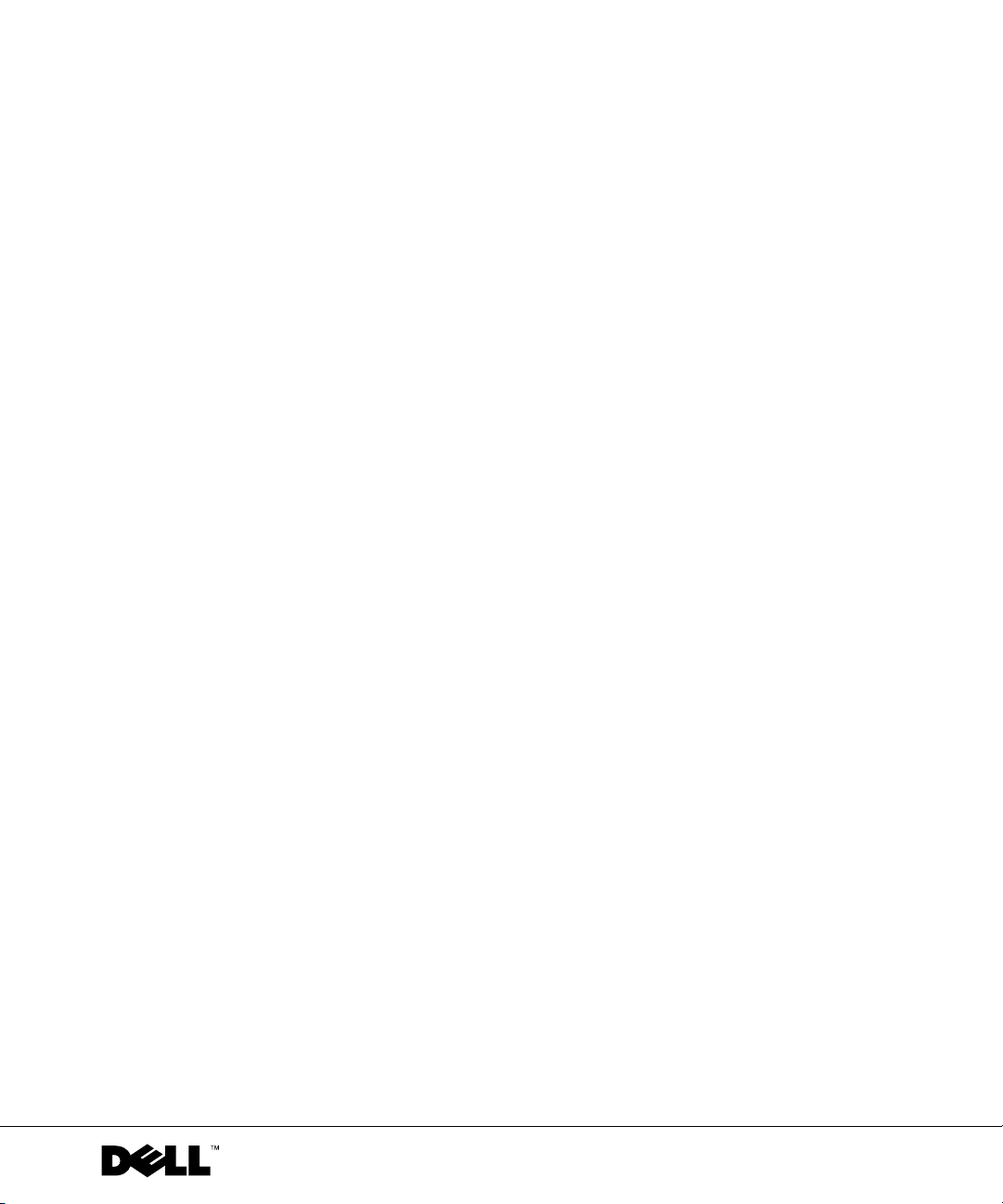
Dell™ PowerVault™ 745N Systems
Installation and
Troubleshooting Guide
www.dell.com | support.dell.com
Page 2
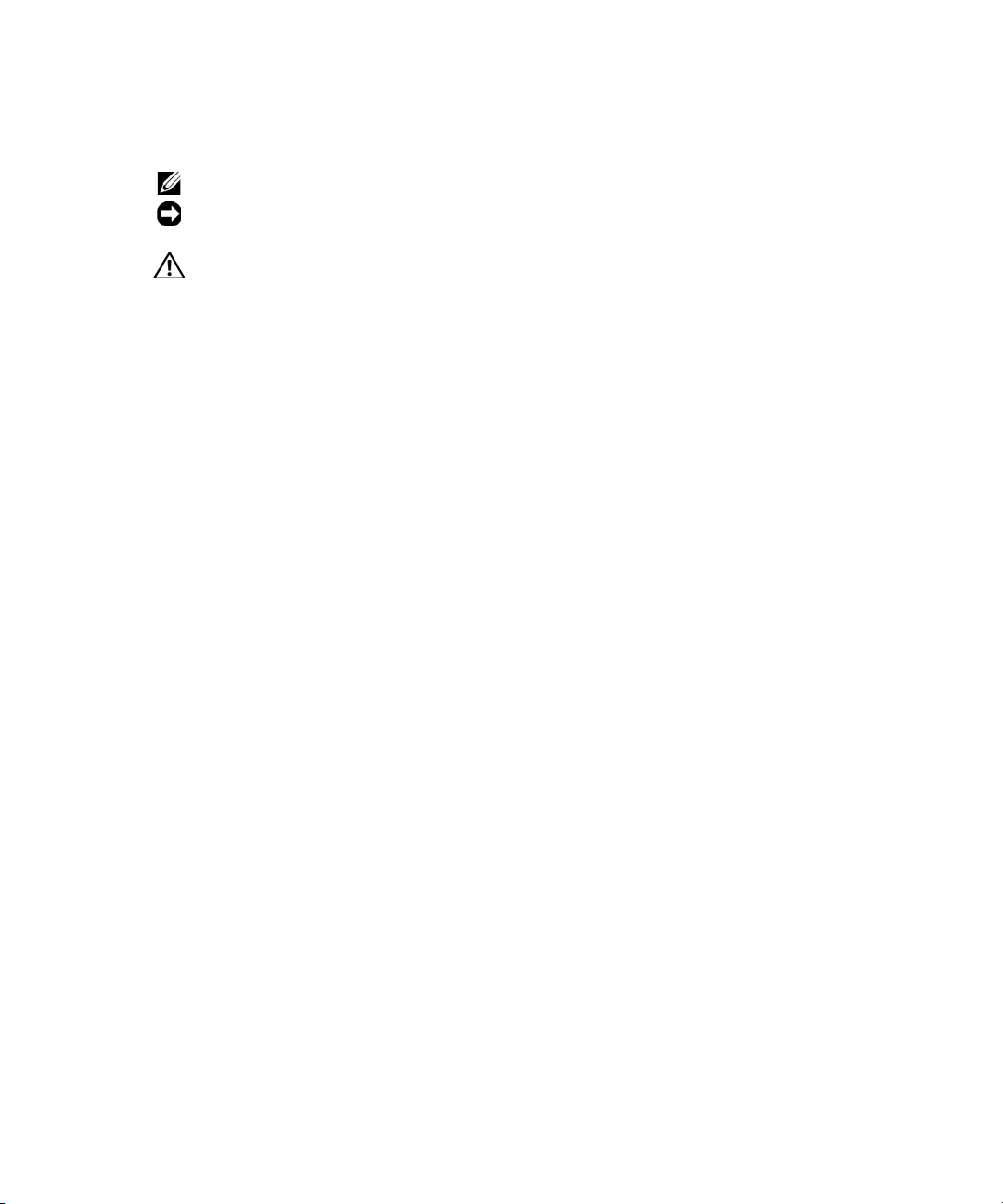
Notes, Notices, and Cautions
NOTE: A NOTE indicates important information that helps you make better use of your computer.
NOTICE: A NOTICE indicates either potential damage to hardware or loss of data and tells you how to
avoid the problem.
CAUTION: A CAUTION indicates a potential for property damage, personal injury, or death.
Abbreviations and Acronyms
For a complete list of abbreviations and acronyms, see the "Abbreviations and Acronyms."
____________________
Information in this document is subject to change without notice.
© 2003 Dell Inc. All rights reserved.
Reproduction in any manner whatsoever without the written permission of Dell Inc. is strictly forbidden.
Trademarks used in this text: Dell, the DELL logo, PowerEdge, Powe r App , Powe r Vau l t, PowerConnect, Dell OpenManage,
DellNet, Axim, Dell Precision, Dimension, Inspiron, OptiPlex, and Latitude are trademarks of Dell Inc.; Microsoft, Windows,
and MS-DOS are registered trademarks of Microsoft Corporation.
Other trademarks and trade names may be used in this document to refer to either the entities claiming the marks and names or
their products. Dell Inc. disclaims any proprietary interest in trademarks and trade names other than its own.
September 2009P/N D3835 Rev. A01
Page 3
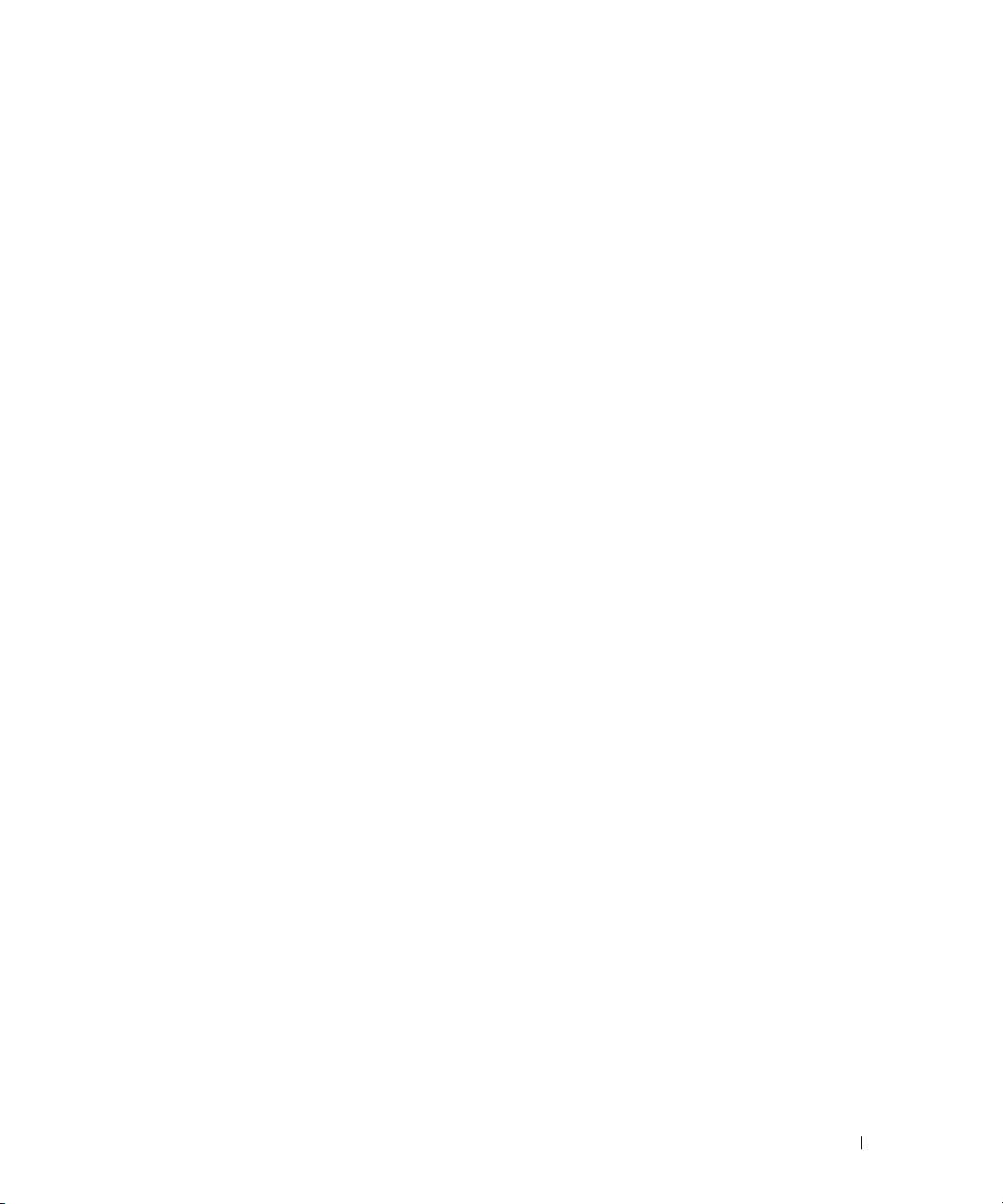
Contents
1 Introduction
Other Documents You May Need . . . . . . . . . . . . . . . . . . . . . . 9
Obtaining Technical Assistance
. . . . . . . . . . . . . . . . . . . . . . 10
2 Indicators, Messages, and Codes
Front-Panel Indicators and Features . . . . . . . . . . . . . . . . . . . . 11
Back-Panel Indicators and Features
System Messages
System Beep Codes
Warning Messages
Diagnostics Messages
Alert Messages
. . . . . . . . . . . . . . . . . . . . . . . . . . . . . 16
. . . . . . . . . . . . . . . . . . . . . . . . . . . . 23
. . . . . . . . . . . . . . . . . . . . . . . . . . . . 26
. . . . . . . . . . . . . . . . . . . . . . . . . . . 26
. . . . . . . . . . . . . . . . . . . . . . . . . . . . . . 26
. . . . . . . . . . . . . . . . . . . . 13
3 Finding Software Solutions
Before You Begin . . . . . . . . . . . . . . . . . . . . . . . . . . . . . 27
Troubleshooting Errors and Conflicts
Input Errors
Application Conflicts
. . . . . . . . . . . . . . . . . . . . . . . . . . . . . . 28
. . . . . . . . . . . . . . . . . . . . . . . . . 28
IRQ Assignment Conflicts
. . . . . . . . . . . . . . . . . . . . 27
. . . . . . . . . . . . . . . . . . . . . . . 28
4 Running the System Diagnostics
Using Server Administrator Diagnostics . . . . . . . . . . . . . . . . . . 31
System Diagnostics Features
When to Use the System Diagnostics
Running the System Diagnostics
. . . . . . . . . . . . . . . . . . . . . . . . 31
. . . . . . . . . . . . . . . . . . . . 32
. . . . . . . . . . . . . . . . . . . . . . 32
Contents 3
Page 4
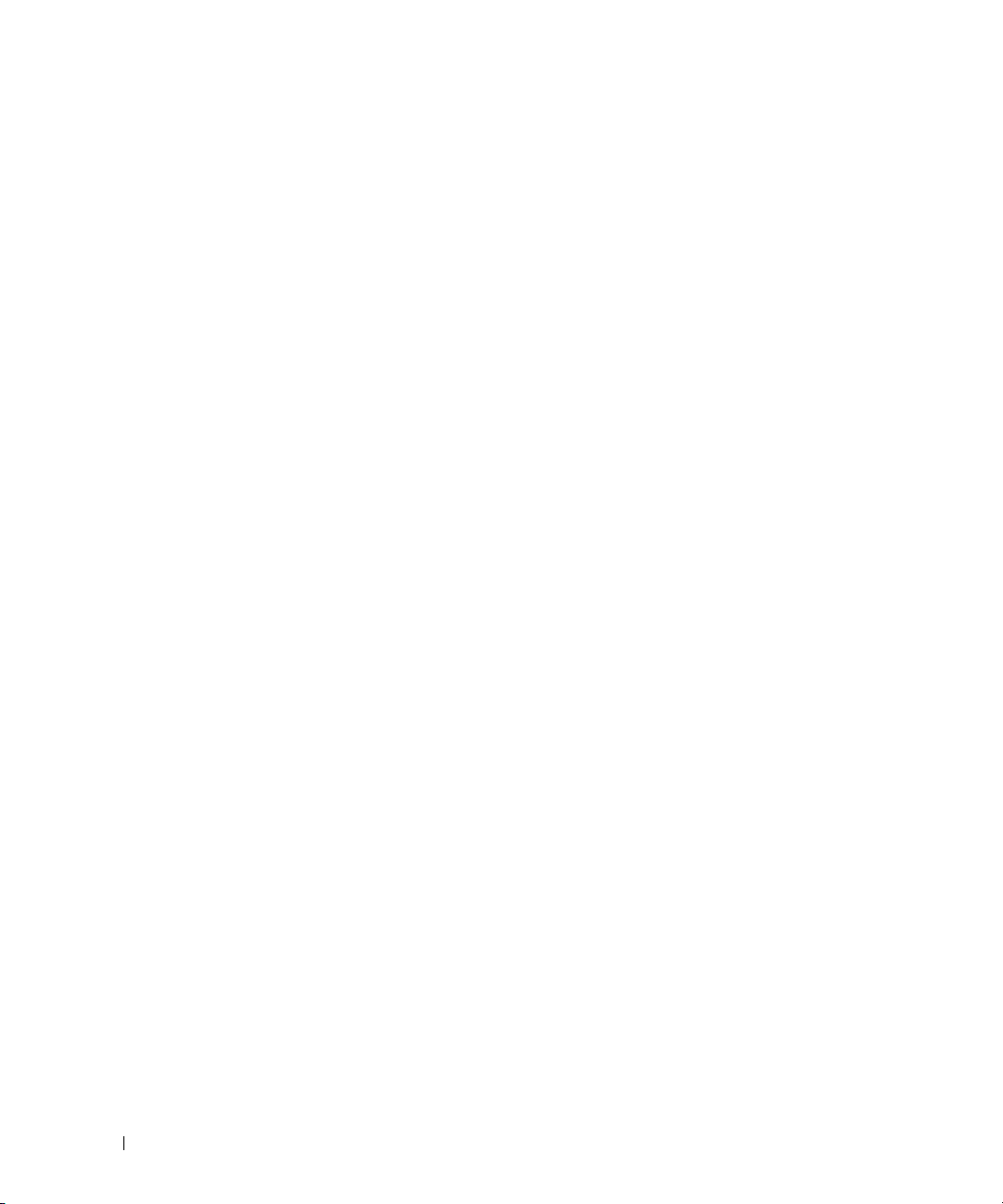
System Diagnostics Testing Options . . . . . . . . . . . . . . . . . . . . 33
Using the Custom Test Options
Selecting Devices for Testing
Selecting Diagnostics Options
Viewing Information and Results
. . . . . . . . . . . . . . . . . . . . . . . 33
. . . . . . . . . . . . . . . . . . . . . 33
. . . . . . . . . . . . . . . . . . . . . 33
. . . . . . . . . . . . . . . . . . . . 34
5 Troubleshooting Your System
Safety First—For You and Your System . . . . . . . . . . . . . . . . . . . 35
External Connections
Checking Basic Power Problems
Start-Up Routine
Checking the Equipment
Troubleshooting the Video Subsystem
Troubleshooting the Keyboard
Troubleshooting the Mouse
Troubleshooting Basic I/O Functions
Troubleshooting a Serial I/O Device
Troubleshooting a USB Device
Troubleshooting a Network Adapter
. . . . . . . . . . . . . . . . . . . . . . . . . . . 35
. . . . . . . . . . . . . . . . . . . . . . 35
. . . . . . . . . . . . . . . . . . . . . . . . . . . . . . 35
. . . . . . . . . . . . . . . . . . . . . . . . . . 36
. . . . . . . . . . . . . . . . . 36
. . . . . . . . . . . . . . . . . . . . . 37
. . . . . . . . . . . . . . . . . . . . . . 37
. . . . . . . . . . . . . . . . . . . . 38
. . . . . . . . . . . . . . . . . . 38
. . . . . . . . . . . . . . . . . . . . . 39
. . . . . . . . . . . . . . . . . . . . 39
4 Contents
Responding to a Systems Management Software Alert Message
Inside the System
Removing and Replacing the Bezel
Opening the System
Closing the System
Troubleshooting a Wet System
Troubleshooting a Damaged System
Troubleshooting the System Battery
Troubleshooting the Power Supply
Troubleshooting System Cooling Problems
Troubleshooting a Fan
. . . . . . . . . . . . . . . . . . . . . . . . . . . . . 40
. . . . . . . . . . . . . . . . . . . . . 41
. . . . . . . . . . . . . . . . . . . . . . . . . . . . 42
. . . . . . . . . . . . . . . . . . . . . . . . . . . . . 43
. . . . . . . . . . . . . . . . . . . . . . . 44
. . . . . . . . . . . . . . . . . . . . 44
. . . . . . . . . . . . . . . . . . . . 45
. . . . . . . . . . . . . . . . . . . . . 46
. . . . . . . . . . . . . . . . . 46
. . . . . . . . . . . . . . . . . . . . . . . . . 46
. . . . . . . 40
Page 5
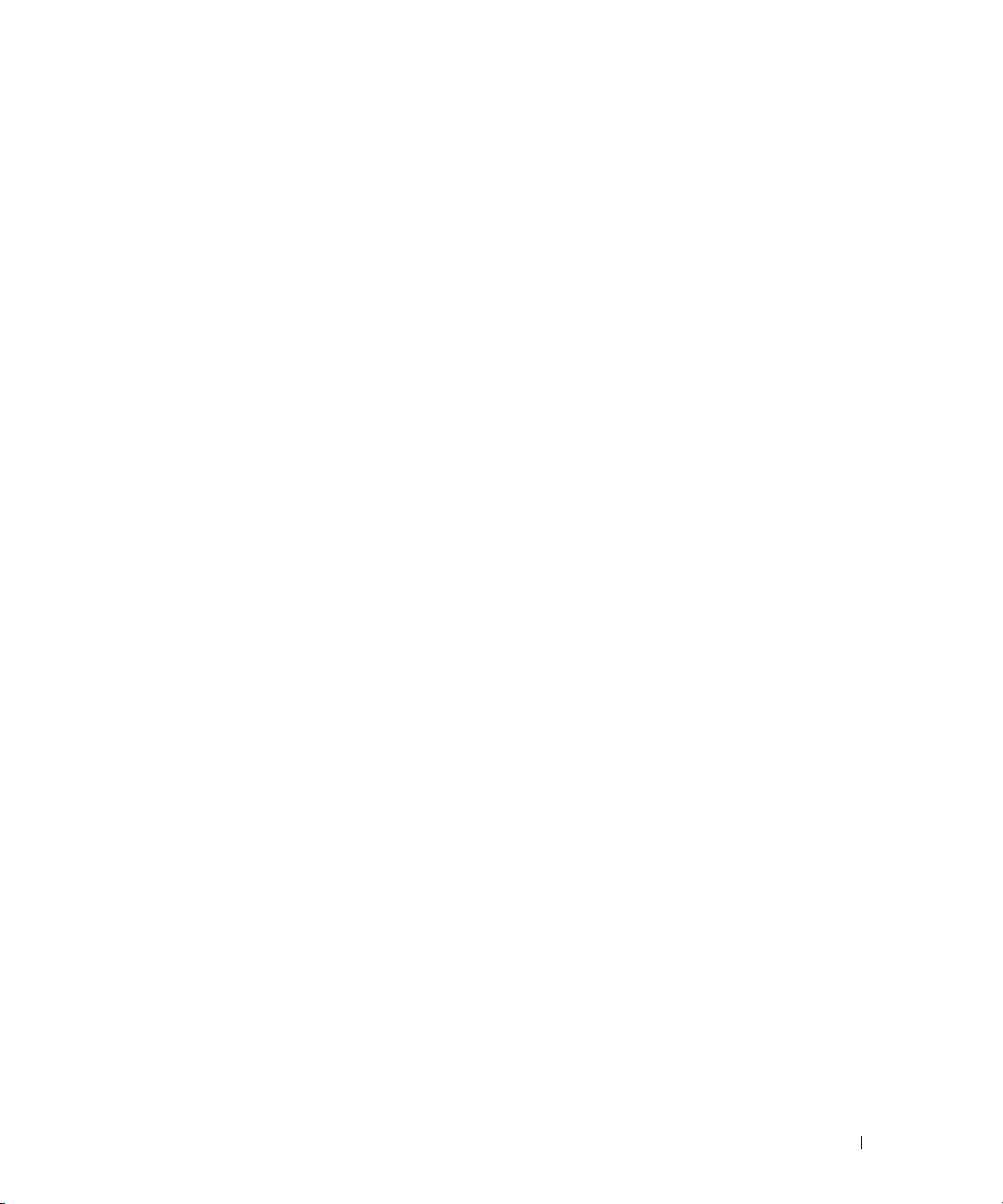
Troubleshooting Hard Drives . . . . . . . . . . . . . . . . . . . . . . . . 47
Troubleshooting Expansion Cards
Troubleshooting System Memory
Troubleshooting the Processor
Troubleshooting the System Board
. . . . . . . . . . . . . . . . . . . . . 48
. . . . . . . . . . . . . . . . . . . . . . 49
. . . . . . . . . . . . . . . . . . . . . . . 50
. . . . . . . . . . . . . . . . . . . . . 51
6 Installing System Components
System Board Components . . . . . . . . . . . . . . . . . . . . . . . . . 53
Cooling Shroud
Removing the Cooling Shroud
Installing the Cooling Shroud
System Battery
Replacing the System Battery
Fan Assembly
Removing the Fan Assembly
Installing the Fan Assembly
Power Distribution Board
Removing the Power Distribution Board
Installing the Power Distribution Board
. . . . . . . . . . . . . . . . . . . . . . . . . . . . . . 54
. . . . . . . . . . . . . . . . . . . . . 54
. . . . . . . . . . . . . . . . . . . . . 55
. . . . . . . . . . . . . . . . . . . . . . . . . . . . . . . 55
. . . . . . . . . . . . . . . . . . . . . 55
. . . . . . . . . . . . . . . . . . . . . . . . . . . . . . . 56
. . . . . . . . . . . . . . . . . . . . . . 57
. . . . . . . . . . . . . . . . . . . . . . 58
. . . . . . . . . . . . . . . . . . . . . . . . . 58
. . . . . . . . . . . . . . . . 58
. . . . . . . . . . . . . . . . . 58
Power Supply
. . . . . . . . . . . . . . . . . . . . . . . . . . . . . . . 59
Removing the Power Supply
Installing the Power Supply
Expansion Cards
. . . . . . . . . . . . . . . . . . . . . . . . . . . . . . 61
Installing an Expansion Card
Removing an Expansion Card
Riser Board
. . . . . . . . . . . . . . . . . . . . . . . . . . . . . . . . 64
Removing the Riser Board
Installing the Riser Board
Daughter Card
. . . . . . . . . . . . . . . . . . . . . . . . . . . . . . . 65
Removing a Daughter Card
Installing a Daughter Card
System Memory
. . . . . . . . . . . . . . . . . . . . . . . . . . . . . . 67
. . . . . . . . . . . . . . . . . . . . . . 59
. . . . . . . . . . . . . . . . . . . . . . 60
. . . . . . . . . . . . . . . . . . . . . . 61
. . . . . . . . . . . . . . . . . . . . . 64
. . . . . . . . . . . . . . . . . . . . . . . 64
. . . . . . . . . . . . . . . . . . . . . . . 65
. . . . . . . . . . . . . . . . . . . . . . 65
. . . . . . . . . . . . . . . . . . . . . . . 66
Contents 5
Page 6
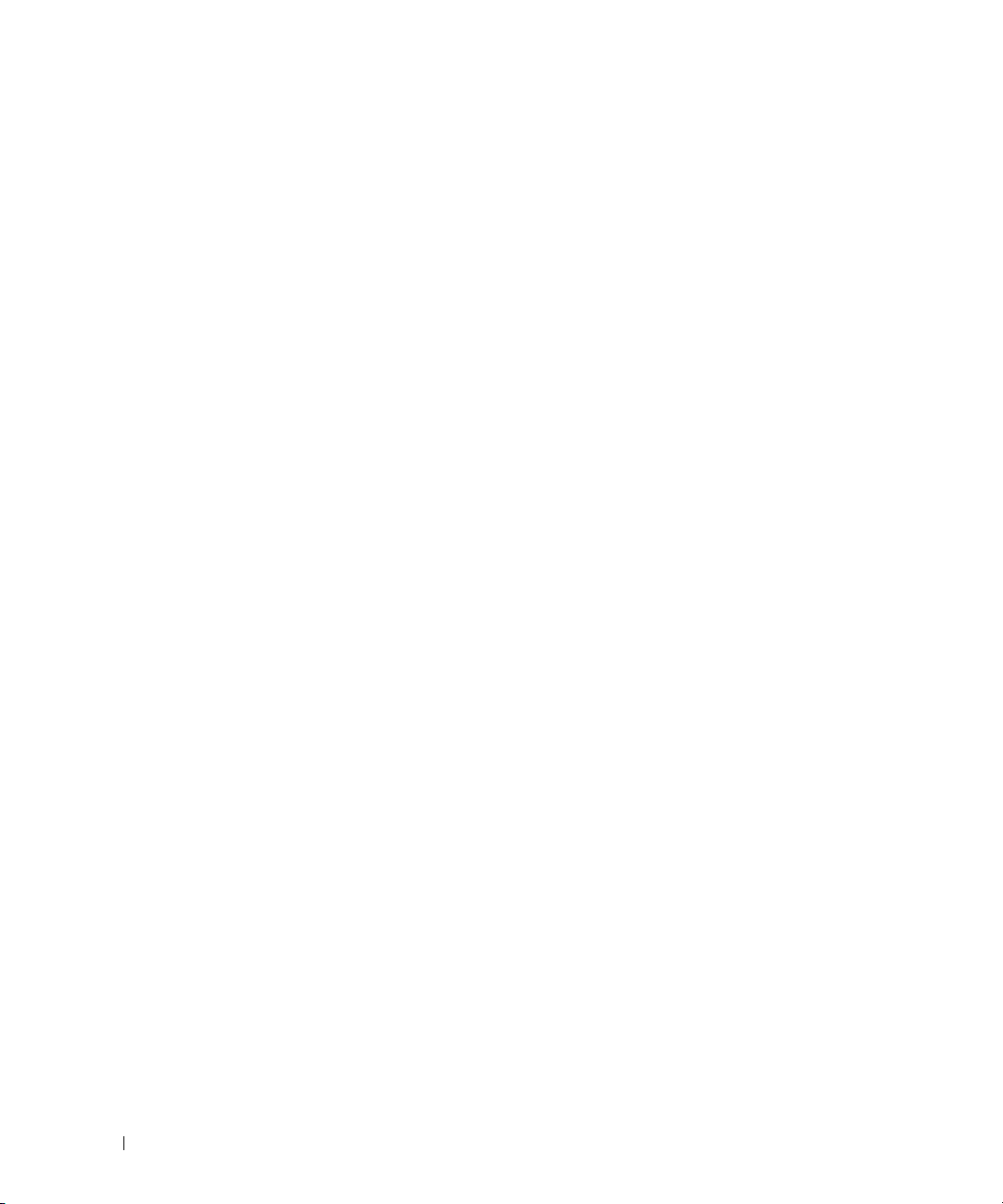
Memory Module Installation Guidelines . . . . . . . . . . . . . . . . 67
Installing Memory Modules
Removing Memory Modules
. . . . . . . . . . . . . . . . . . . . . . 68
. . . . . . . . . . . . . . . . . . . . . . 69
Control Panel
Removing the Control Panel
Installing the Control Panel
SATA Cable Kits
Removing the SATA Cable Kits
Processor
Replacing the Processor
System Board
Removing the System Board Assembly
Installing the System Board Assembly
. . . . . . . . . . . . . . . . . . . . . . . . . . . . . . . 69
. . . . . . . . . . . . . . . . . . . . . . 69
. . . . . . . . . . . . . . . . . . . . . . 71
. . . . . . . . . . . . . . . . . . . . . . . . . . . . . . 72
. . . . . . . . . . . . . . . . . . . . . 72
. . . . . . . . . . . . . . . . . . . . . . . . . . . . . . . . . 72
. . . . . . . . . . . . . . . . . . . . . . . 72
. . . . . . . . . . . . . . . . . . . . . . . . . . . . . . . 76
. . . . . . . . . . . . . . . . . 76
. . . . . . . . . . . . . . . . . 78
7 Installing Drives
Configuring the Boot Drive . . . . . . . . . . . . . . . . . . . . . . . . . 81
Removing a Hard Drive
Installing a Hard Drive
Connecting Hard Drives for RAID
Software RAID
Hardware RAID (Internal Drives)
Hardware RAID (External Drives) and Software RAID (Internal Drives)
. . . . . . . . . . . . . . . . . . . . . . . . . . . 81
. . . . . . . . . . . . . . . . . . . . . . . . . . . 83
. . . . . . . . . . . . . . . . . . . . . . 84
. . . . . . . . . . . . . . . . . . . . . . . . . . . . 84
. . . . . . . . . . . . . . . . . . . . 84
. . 84
8 Getting Help
6 Contents
Technical Assistance . . . . . . . . . . . . . . . . . . . . . . . . . . . 85
Online Services
AutoTech Service
Automated Order-Status Service
Technical Support Service
Dell Enterprise Training and Certification
Problems With Your Order
Product Information
. . . . . . . . . . . . . . . . . . . . . . . . . . . . 85
. . . . . . . . . . . . . . . . . . . . . . . . . . . 86
. . . . . . . . . . . . . . . . . . . . 86
. . . . . . . . . . . . . . . . . . . . . . . 87
. . . . . . . . . . . . . . . . . . 87
. . . . . . . . . . . . . . . . . . . . . . . . . 87
. . . . . . . . . . . . . . . . . . . . . . . . . . . . 87
Page 7
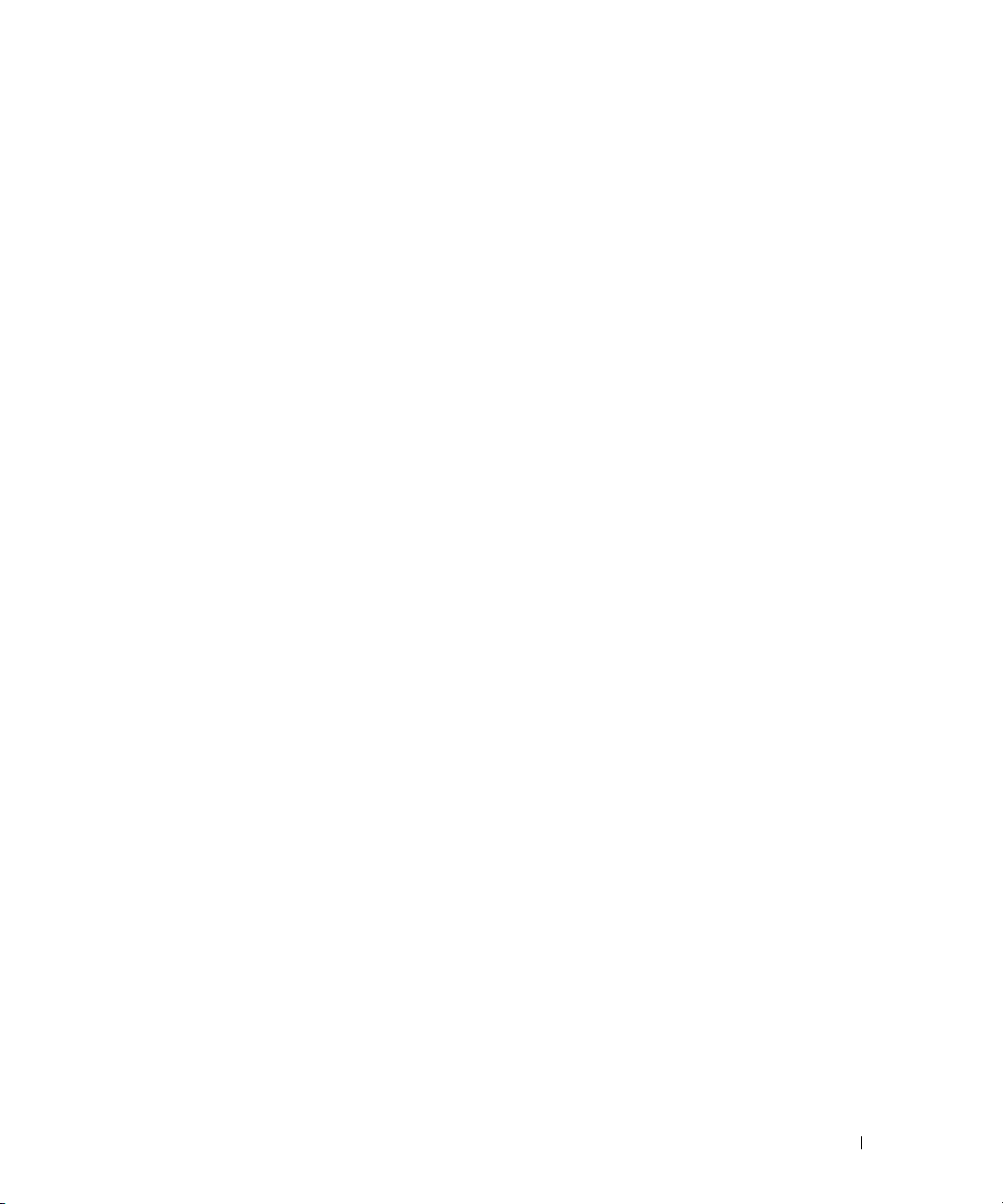
Returning Items for Warranty Repair or Credit. . . . . . . . . . . . . . . . 87
Before You Call
Contacting Dell
. . . . . . . . . . . . . . . . . . . . . . . . . . . . . . 88
. . . . . . . . . . . . . . . . . . . . . . . . . . . . . . 88
A Jumpers, Switches, and Connectors
Jumpers—A General Explanation . . . . . . . . . . . . . . . . . . . . 105
Jumpers
System Board Jumpers
System Board Connectors
Riser Board Connectors
Disabling a Forgotten Password
. . . . . . . . . . . . . . . . . . . . . . . . . . . . . . 105
. . . . . . . . . . . . . . . . . . . . . . . . . . 106
. . . . . . . . . . . . . . . . . . . . . . . . 107
. . . . . . . . . . . . . . . . . . . . . . . . . 108
. . . . . . . . . . . . . . . . . . . . . 109
B I/O Connectors
I/O Connectors. . . . . . . . . . . . . . . . . . . . . . . . . . . . . . 111
Serial Connector
Serial Connector Autoconfiguration
PS/2-Compatible Keyboard and Mouse Connectors
. . . . . . . . . . . . . . . . . . . . . . . . . . . . . 112
. . . . . . . . . . . . . . . . . 112
. . . . . . . . . . . . 113
Video Connector
USB Connector
Integrated Network Adapter Connector
Network Cable Requirements
. . . . . . . . . . . . . . . . . . . . . . . . . . . . . 114
. . . . . . . . . . . . . . . . . . . . . . . . . . . . . 115
. . . . . . . . . . . . . . . . . . 115
. . . . . . . . . . . . . . . . . . . . . . 116
Abbreviations and Acronyms . . . . . . . . . . . . . . . . . . . . 117
Index
. . . . . . . . . . . . . . . . . . . . . . . . . . . . . . . . . . . 121
Contents 7
Page 8
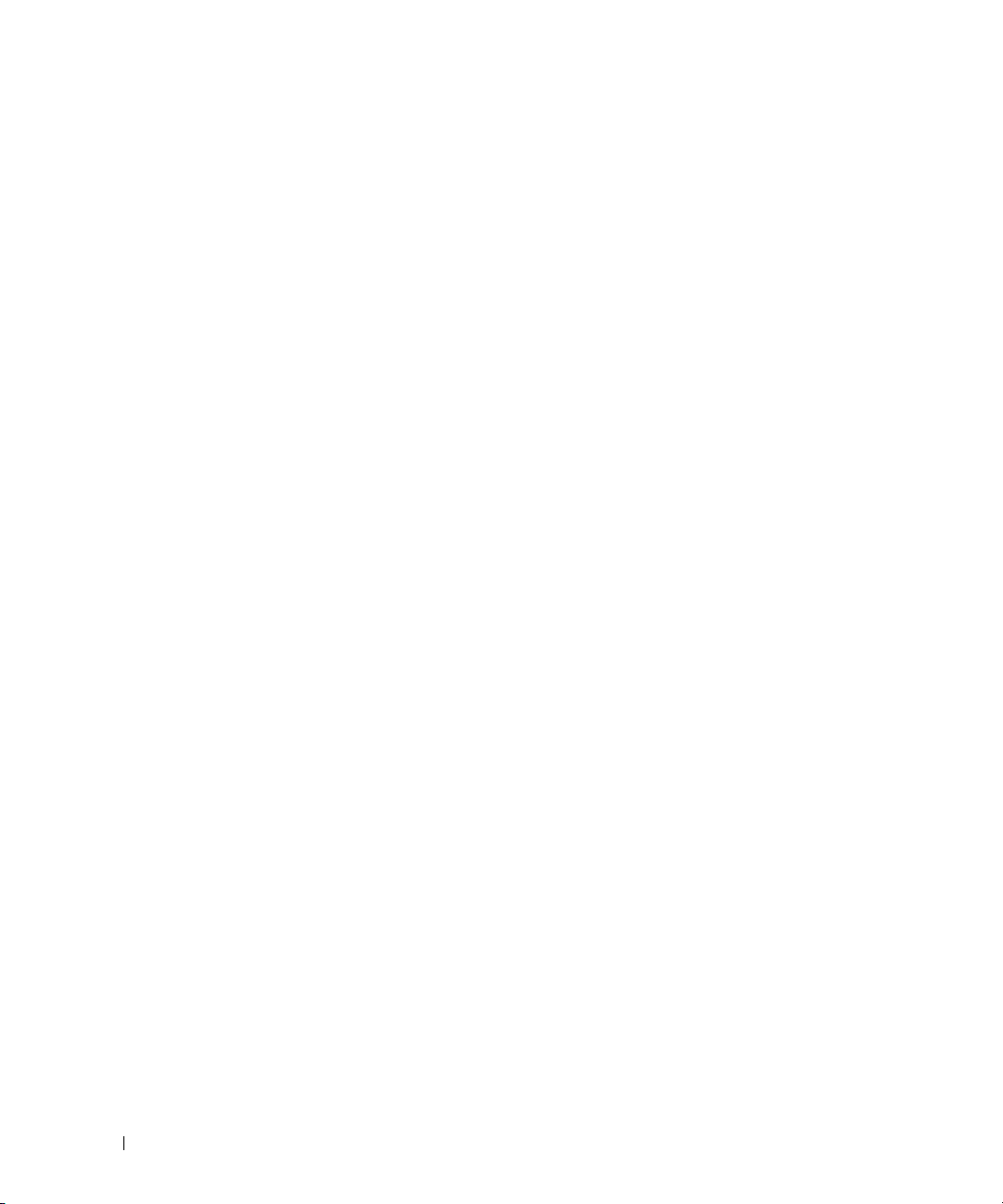
8 Contents
Page 9
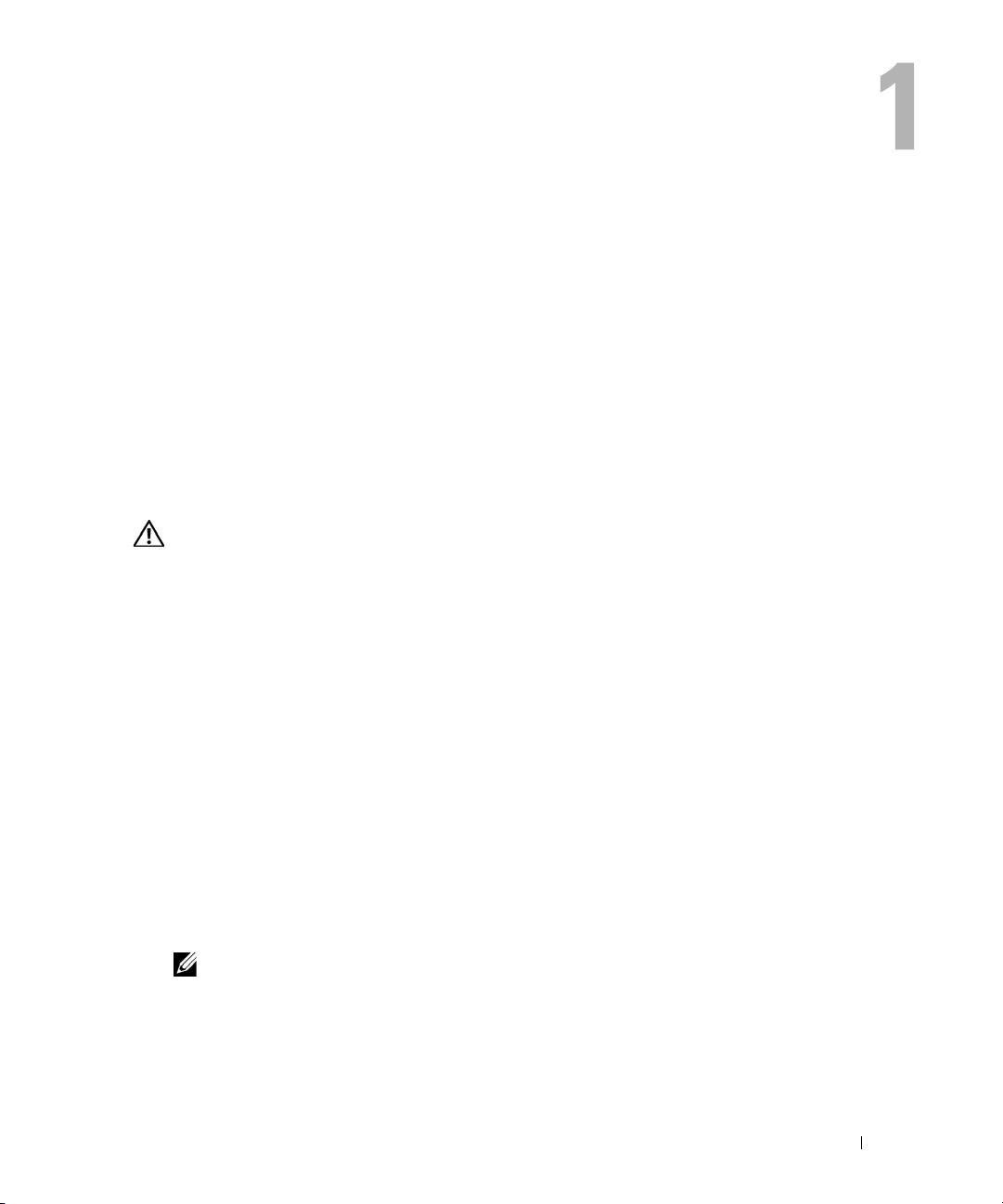
Introduction
Your system includes the following significant service and upgrade feature:
• System diagnostics, which checks for hardware problems (if the system can boot)
The following system upgrade options are available:
• Processor
•Memory
• PCI expansion card
Other Documents You May Need
The
System Information Guide
Warranty information may be included within this document or as a separate document.
provides important safety and regulatory information.
• The
• The
• The
• The
• Systems management software documentation describes the features, requirements,
• Operating system documentation describes how to install (if necessary), configure, and use
• Documentation for any components you purchased separately provides information to
• Updates are sometimes included with the system to describe changes to the system, software,
Rack Installation Guide
describes how to install your system into a rack.
Getting Started Guide
User's Guide
Administrator's Guide
management information.
installation, and basic operation of the software.
the operating system software.
configure and install these options.
and/or documentation.
NOTE: Always read the updates first because they often supersede information in other
documents.
provides information about system features and technical specifications.
or
Rack Installation Instructions
provides an overview of initially setting up your system.
provides system configuration, operation, and
included with your rack solution
Introduction 9
Page 10
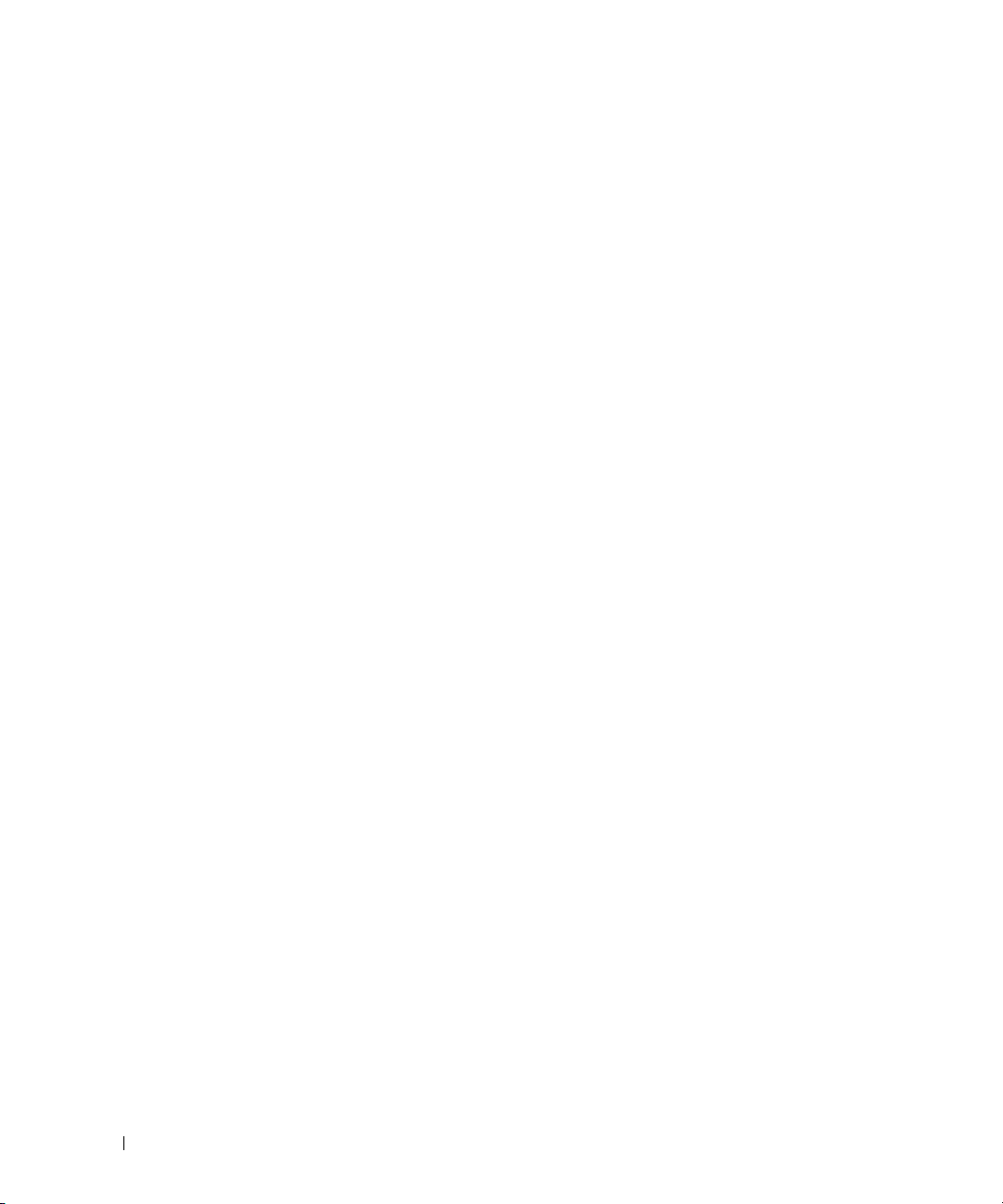
• Release notes or readme files may be included to provide last-minute updates to the system or
documentation or advanced technical reference material intended for experienced users or
technicians.
Obtaining Technical Assistance
If you do not understand a procedure in this guide or if the system does not perform as expected,
see "Getting Help."
Dell Enterprise Training and Certification is available; see
information. This service may not be offered in all locations.
www.dell.com | support.dell.com
www.dell.com/training
for more
10 Introduction
Page 11
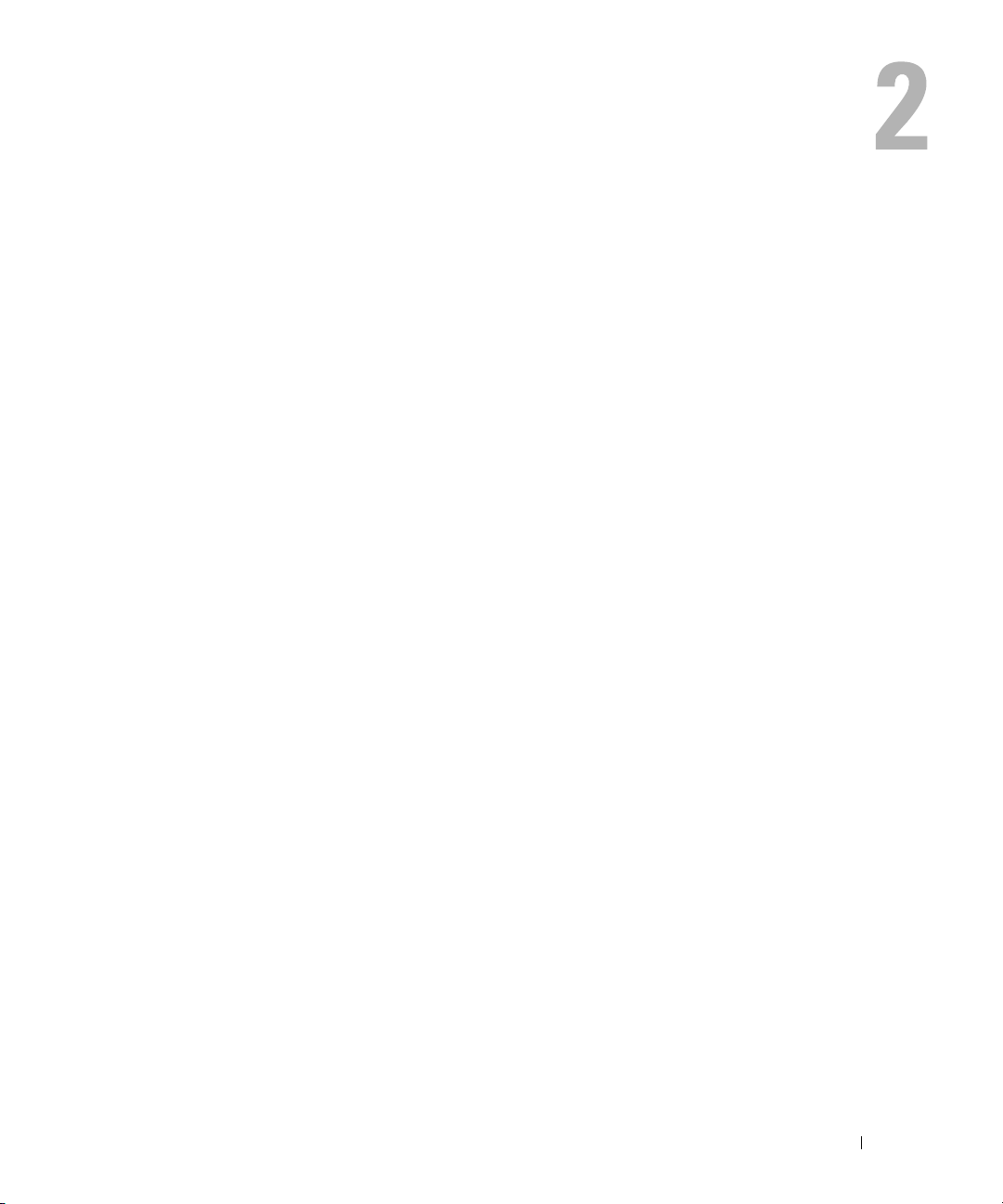
Indicators, Messages, and Codes
The system, applications, and operating systems can identify problems and alert you to them. Any
of the following can indicate when the system is not operating properly:
• System indicators
• System messages
• Beep codes
• Warning messages
• Diagnostics messages
• Alert messages
This section describes each type of message, lists the possible causes, and provides steps to resolve
any problems indicated by a message. The system indicators and features are illustrated in this
section.
Front-Panel Indicators and Features
Figure 2-1 shows the front-panel indicators for the system status and hard drive activity. Table 2-1
details the conditions associated with each indicator code.
Indicators, Messages, and Codes 11
Page 12
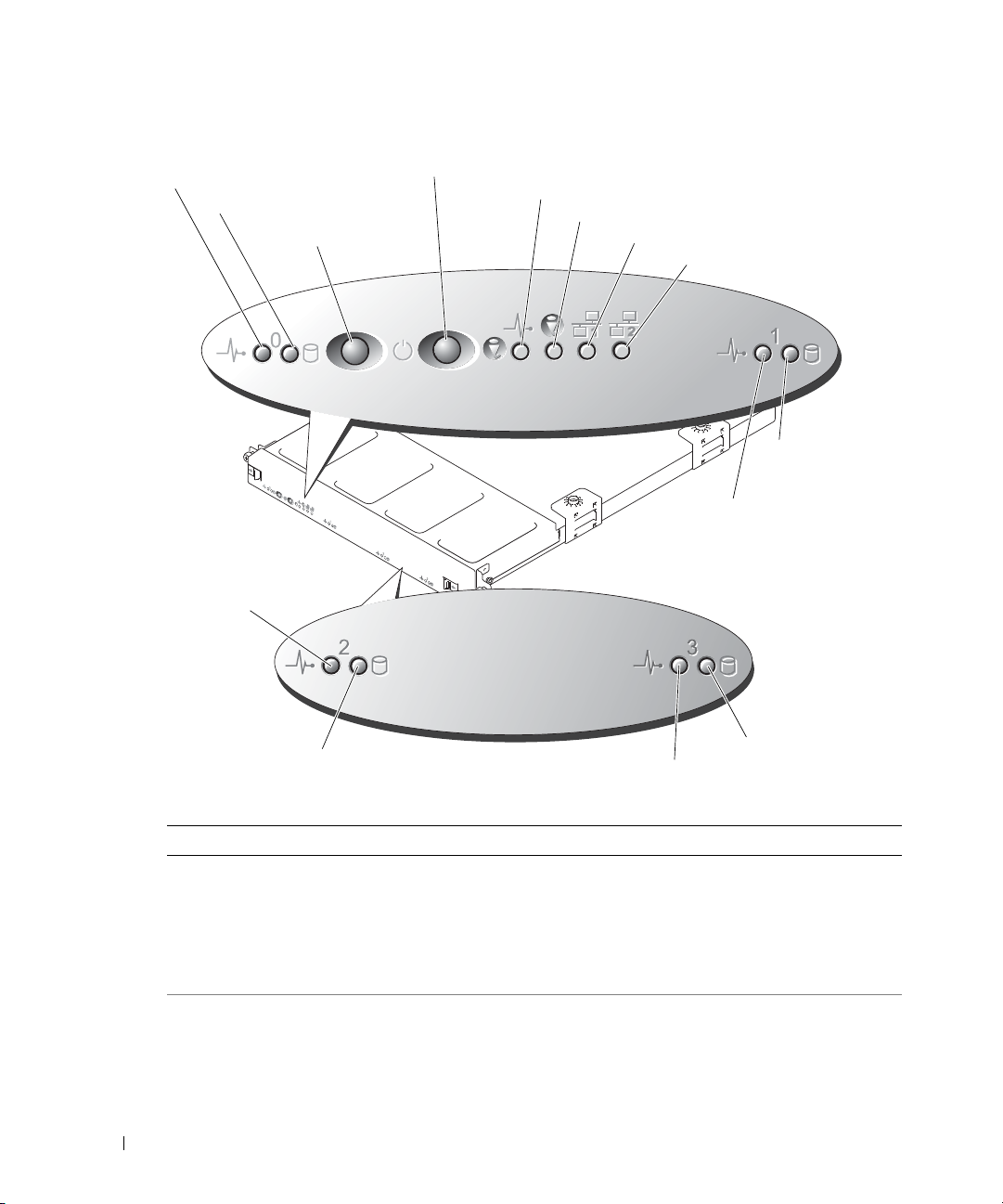
Figure 2-1. Front-Panel Features
hard-drive 0 status indicator
hard-drive 0 activity indicator
power button
system identification button
power indicator
blue/amber system status indicator
NIC 1 indicator
NIC 2 indicator
hard-drive 3 activity
indicator
hard-drive 1 status
indicator
hard-drive 1
activity indicator
hard-drive 3 status indicator
hard-drive 2 status
indicator
hard-drive 2
activity indicator
www.dell.com | support.dell.com
Table 2-1. Front-Panel Indicator Codes
LED Indicator Description
Blue/amber system status indicator The blue system status indicator lights up during normal
Hard-drive activity indicator The green hard-drive activity indicator flashes when the hard
system operation or when you press the system identification
button. You can also use the systems management software to
cause this indicator to flash to identify a particular system.
The amber system status indicator flashes when the system
needs attention due to a possible system problem.
drives are in use.
12 Indicators, Messages, and Codes
Page 13
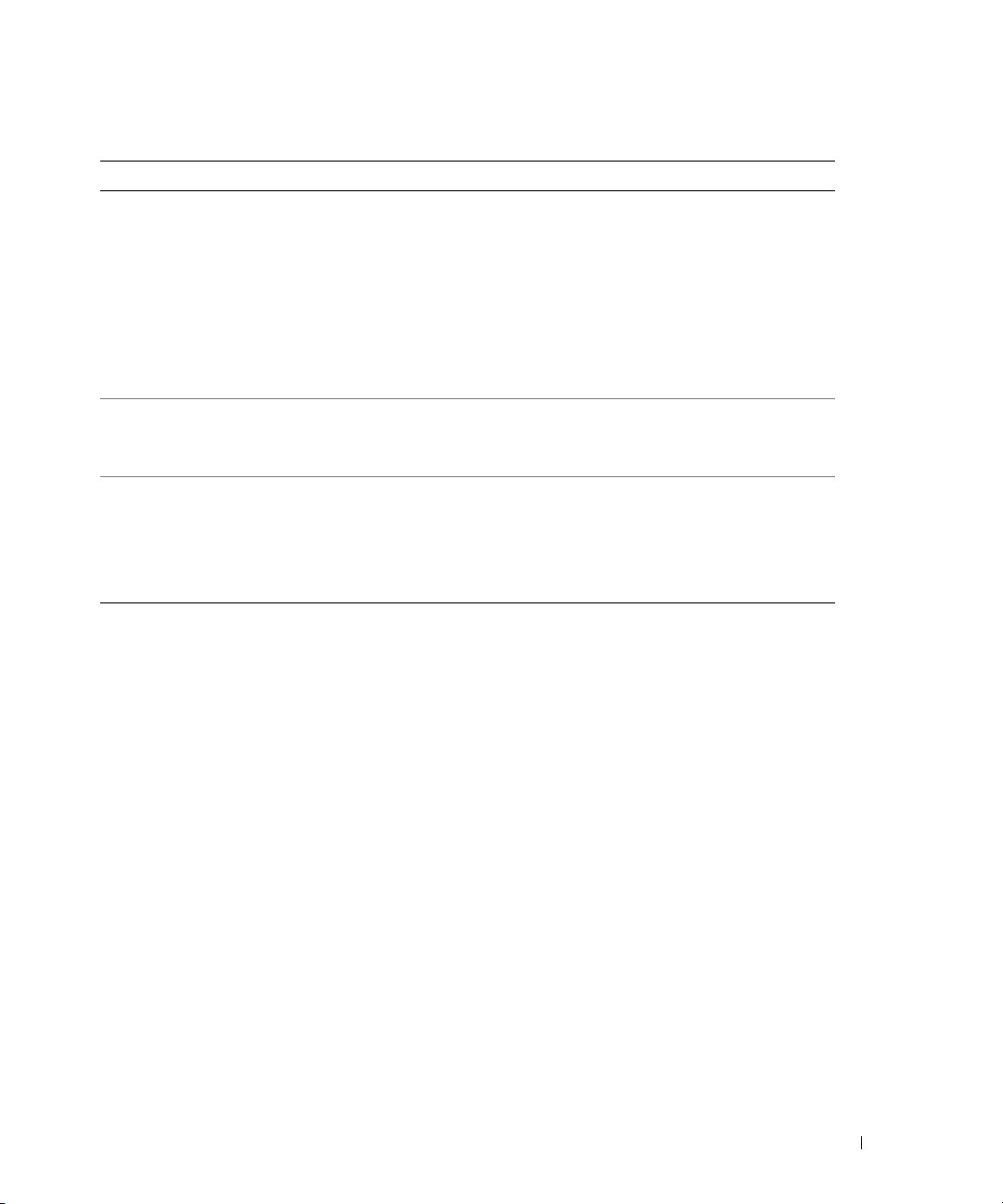
Table 2-1. Front-Panel Indicator Codes (continued)
LED Indicator Description
Hard-drive status indicator The green hard-drive status indicator lights up when the drive
is ready and is functioning normally. The status indicator is off
when the drive is absent and is not configured as part of a RAID
or non-RAID volume or cannot be detected by the operating
system or RAID controller.
The green status indicator blinks when a volume of which the
drive is a member is rebuilding.
The amber status indicator blinks when a fault occurs with the
drive.
NIC1 and NIC2 link indicators The indicators for the two integrated network adapters light
green if the network adapters are connected to the network.
The indicators flash green when data is being transmitted.
Power indicator The green indicator flashes if AC power is available to the
system, but the system is not powered on.
The green indicator is on when the system is powered on.
If the system is not connected to AC power, the green indicator
is off.
• The power button provides the ability to soft switch the power cycling to the system.
• The two system identification buttons on the front and back panels can be used to locate a
particular system within a rack. When one of these buttons is pushed or the system
management software is used to identify the system, the blue system status indicators on the
front and back of the system blink. (To stop the indicator from blinking press one of the
identification buttons a second time, or use the systems management software.)
The front panel also incorporates a USB connector that is accessible when the bezel is removed.
See Figure 2-4.
Back-Panel Indicators and Features
Figure 2-2 shows the back-panel indicators and features and Figure 2-3 shows the indicators for the
integrated network adapters. Table 2-2 details the conditions associated with each back-panel
indicator code.
Indicators, Messages, and Codes 13
Page 14
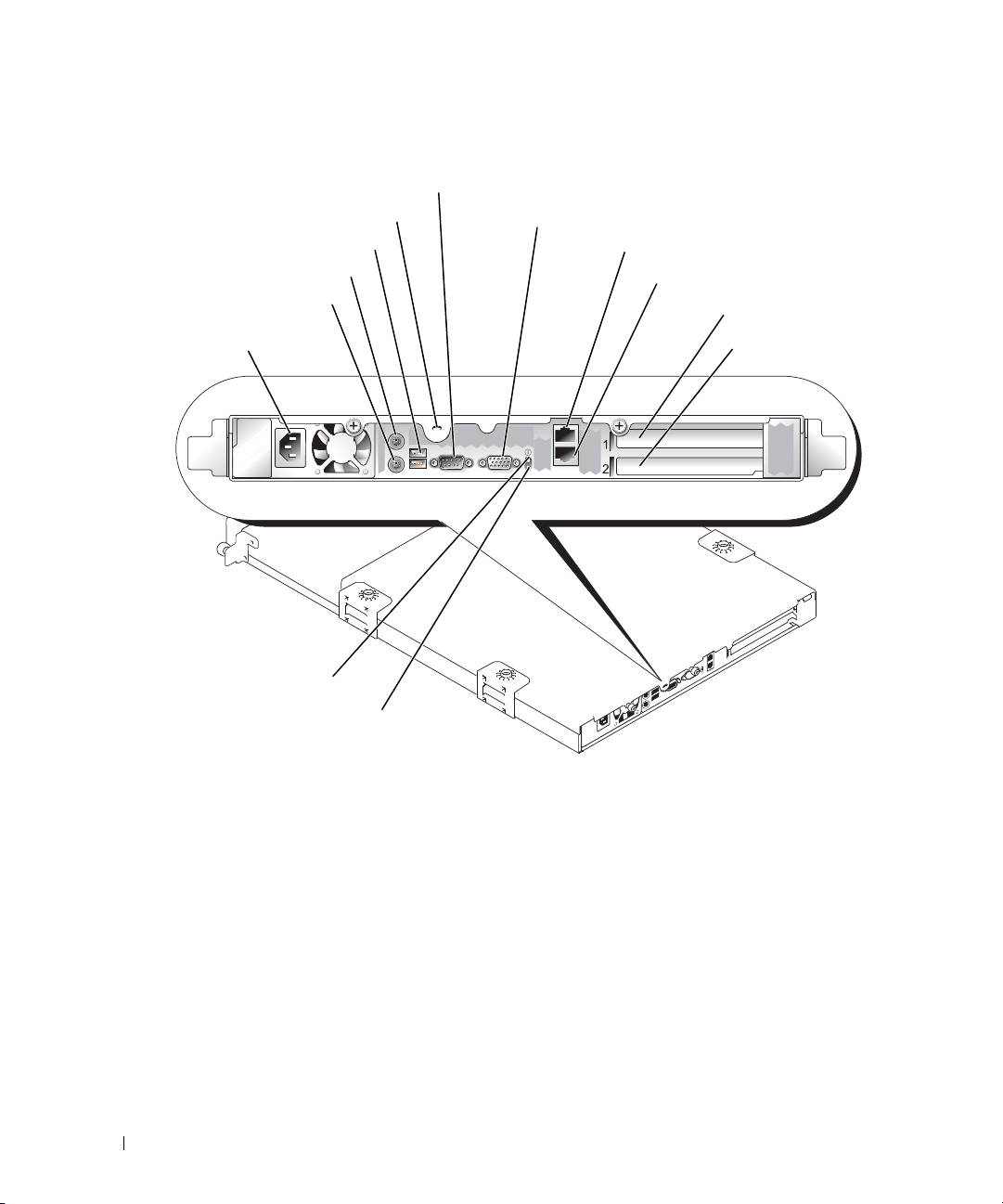
Figure 2-2. Back-Panel Features
mouse connector
keyboard connector
USB connectors (2)
serial connector
video connector
PCI slot (5 V)
PCI-X slot (3.3 V)
power supply
connector
blue/amber status indicator
system
identification button
NIC1 connector
NIC2 connector
security lock slot
www.dell.com | support.dell.com
14 Indicators, Messages, and Codes
Page 15
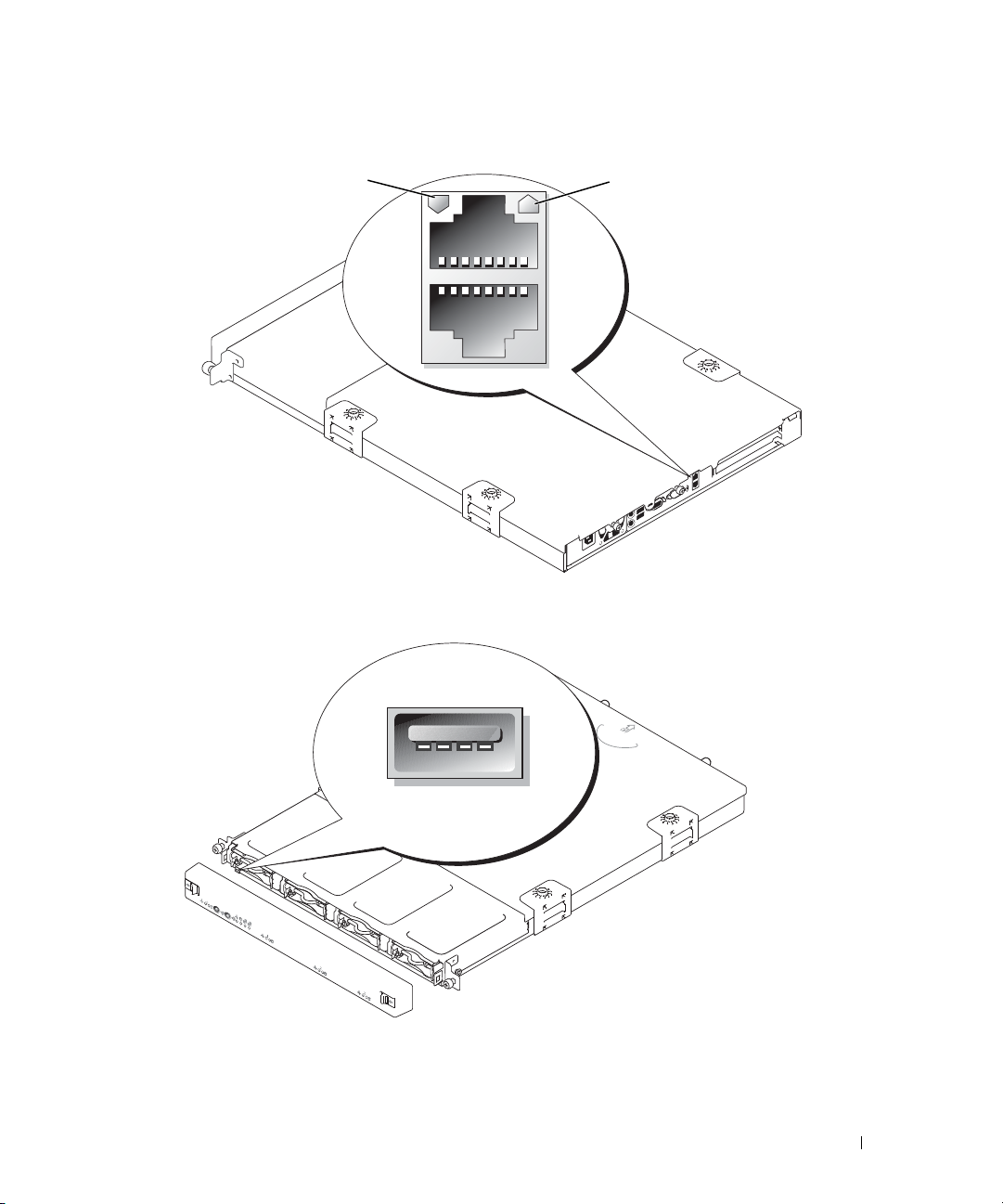
Figure 2-3. Network Adapter Indicators
NIC 1 link
indicator/activity
indicator
NIC 2 link indicator/activity indicator
Figure 2-4. Front-Panel USB Connector
Indicators, Messages, and Codes 15
Page 16
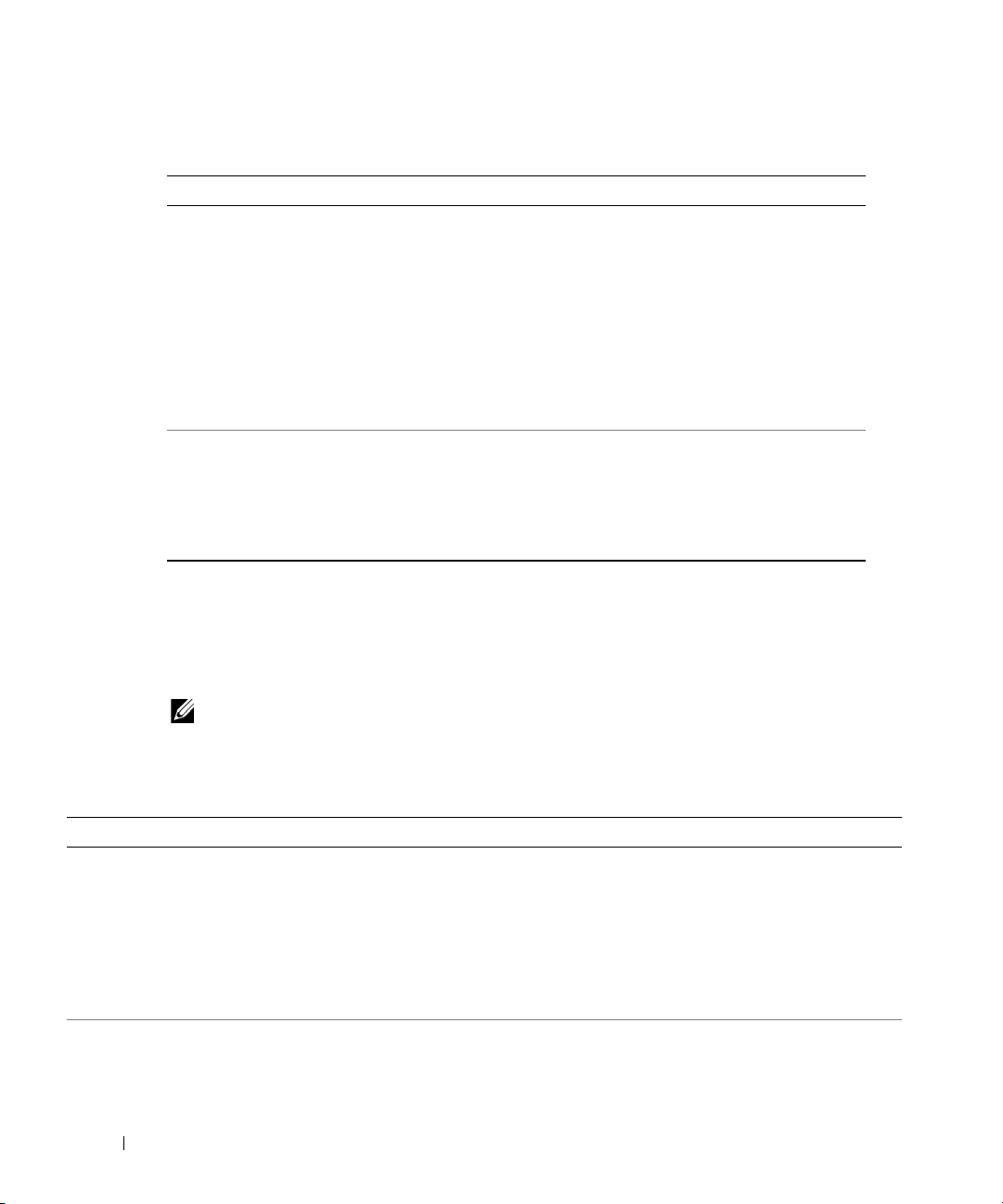
Table 2-2. Back-Panel LED Codes
LED Indicator LED States Description
Status Off The system is off.
www.dell.com | support.dell.com
NIC link/activity Off The network adapter is not connected to
System Messages
System messages appear on the screen during power-on self test (POST) to notify you of a possible
problem with the system. Table 2-3 lists the system messages that can occur and the probable cause
and corrective action for each message.
Blue The system is operating normally.
Blue blinking The system is identifying itself due to
the pressing of the identification
button.
NOTE: Systems management software
causes the indicator to blink to identify
the system.
Amber blinking Indicates a fault with the system.
the network.
Green The network adapter has established a
link to the network
Flashing green Data is being transmitted.
NOTE: If you receive a system message that is not listed in Table 2-3, check the documentation for the
application that is running when the message appears or the operating system's documentation for an
explanation of the message and recommended action.
Table 2-3. System Messages
Message Causes Corrective Actions
Address mark not found Faulty hard-drive subsystem; defective
system board.
Alert! Cover was
previously removed!
The chassis has been opened. Information only.
Ensure that the hard drive cables are
properly connected. See
"Troubleshooting Hard Drives" in
"Troubleshooting Your System" for the
appropriate drive(s) installed. If the
problem persists, the system board may
be defective. See "Troubleshooting the
System Board."
16 Indicators, Messages, and Codes
Page 17
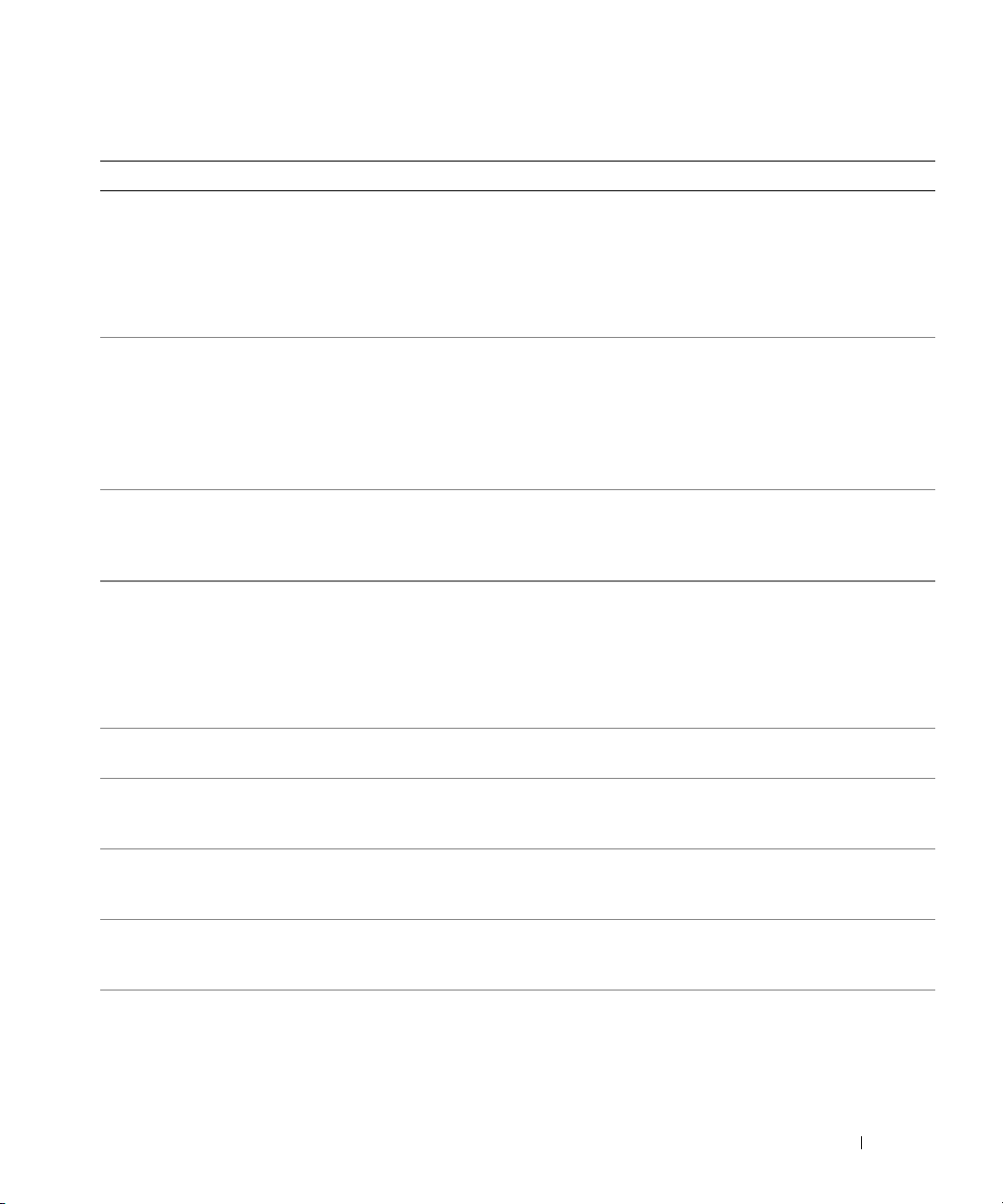
Table 2-3. System Messages (continued)
Message Causes Corrective Actions
Alert! CPU fan was not
detected.
Alert! Memory fan was not
detected.
Alert! PCI fan was not
detected.
n
Alert! DIMM(s)
unsupported.
Alert! Mismatched DIMMs
are detected in Bank
Potential for decreased
performance!
Alert! Previous CPU fan
failure.
Alert! Previous Memory fan
failure.
Alert! Previous PCI fan
failure.
Alert! Previous voltage
failure.
Alert! Processor thermal
probe failure detected.
Alert! Previous processor
thermal event was
detected.
Auxiliary device failure Loose or improperly connected mouse
BIOS Update Attempt
Failed!
are
n
Specified fan is faulty or the fan
assembly is not installed correctly.
Unsupported or faulty memory
module(s).
The memory module installation
.
guidelines have not been properly
followed.
Specified fan failed before last system
startup.
The power supply failed before last
system startup.
The processor fan is faulty, or the fan
assembly is improperly installed.
The processor fan failed before the
last system startup.
or keyboard cable; faulty mouse or
keyboard.
Remote BIOS update attempt failed. Retry the BIOS update. If the problem
Ensure that the fan assembly is properly
installed. See "Troubleshooting a Fan" in
"Troubleshooting Your System."
Ensure that the memory modules are
properly populated. See "Memory
Module Installation Guidelines" in
"Installing System Components." If the
problem persist, see "Troubleshooting
System Memory" in "Troubleshooting
Your System."
Ensure that the memory modules are
properly populated. See "Memory
Module Installation Guidelines" in
"Installing System Components."
Information only.
Information only.
Ensure that the fan assembly is properly
installed. See "Troubleshooting a Fan" in
"Troubleshooting Your System."
Information only.
Replace the mouse. If the problem
persists, replace the keyboard.
persists, see "
Getting Help
."
Indicators, Messages, and Codes 17
Page 18
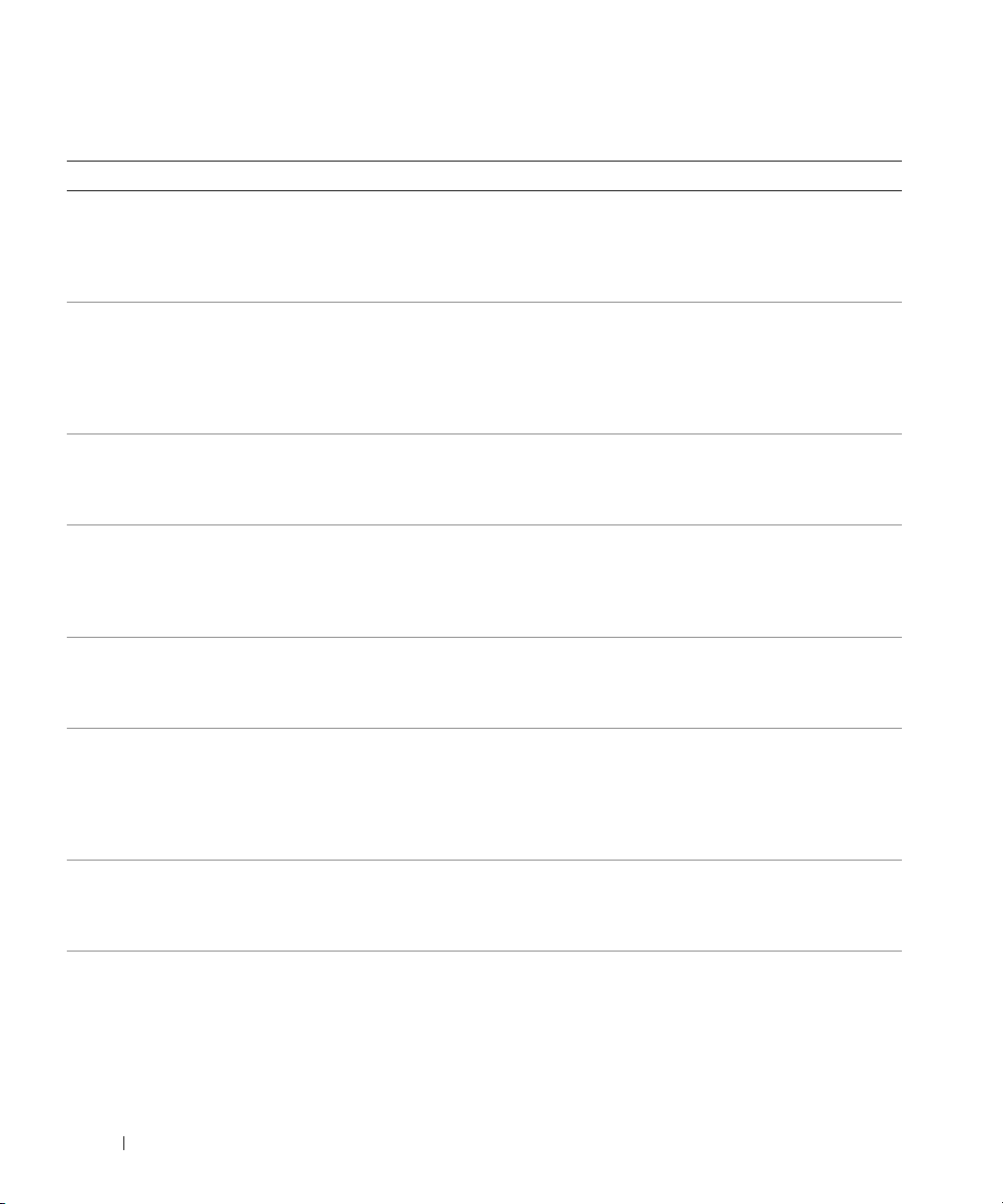
Table 2-3. System Messages (continued)
Message Causes Corrective Actions
Caution! NVRAM_CLR jumper
is installed on system
board. Please run SETUP
Data error Faulty hard drive. Ensure that the hard drive cables are
www.dell.com | support.dell.com
Decreasing available
memory
Embedded server management
error
Embedded server management
is not present
Error: More than one RAC
detected, system halted.
Error: Remote Access Card
initialization failure.
Error: RAC is not in the
correct PCI slot, system
halted.
Incorrect configuration settings in
System Setup program;
NVRAM_CLR jumper is installed;
faulty system battery.
Faulty or improperly installed memory
modules.
Faulty or improperly installed remote
access controller (RAC) or loose cable
connection.
Faulty or improperly installed RAC or
loose cable connection.
Two RACs are installed, or faulty or
improperly installed RAC.
Faulty or improperly installed RAC. Ensure that the RAC is properly
The RAC is not installed in the proper
PCI slot.
Check the System Setup configuration
settings. See "Using the System Setup
Program" in your User's Guide. Remove
the NVRAM_CLR jumper. See
Figure A-2 for jumper location.
properly connected. See
"Troubleshooting Hard Drives" in
"Troubleshooting Your System" for the
appropriate drive(s) installed in your
system.
Ensure that all memory modules are
properly installed. See "Troubleshooting
System Memory" in "Troubleshooting
Your System."
Ensure that the RAC’s cable is properly
connected. Ensure that the RAC is
properly installed. See "Troubleshooting
Expansion Cards" in "Troubleshooting
Your System."
Ensure that the RAC is properly
installed. See "Troubleshooting
Expansion Cards" in "Troubleshooting
Your System."
Ensure that only one RAC is installed
and that it is installed in the upper slot.
Ensure that the RAC is properly
installed. See "Troubleshooting
Expansion Cards" in "Troubleshooting
Your System."
installed. See "Troubleshooting
Expansion Cards" in "Troubleshooting
Your System."
Ensure that the RAC is installed in the
upper slot. See "Troubleshooting
Expansion Cards" in "Troubleshooting
Your System."
18 Indicators, Messages, and Codes
Page 19
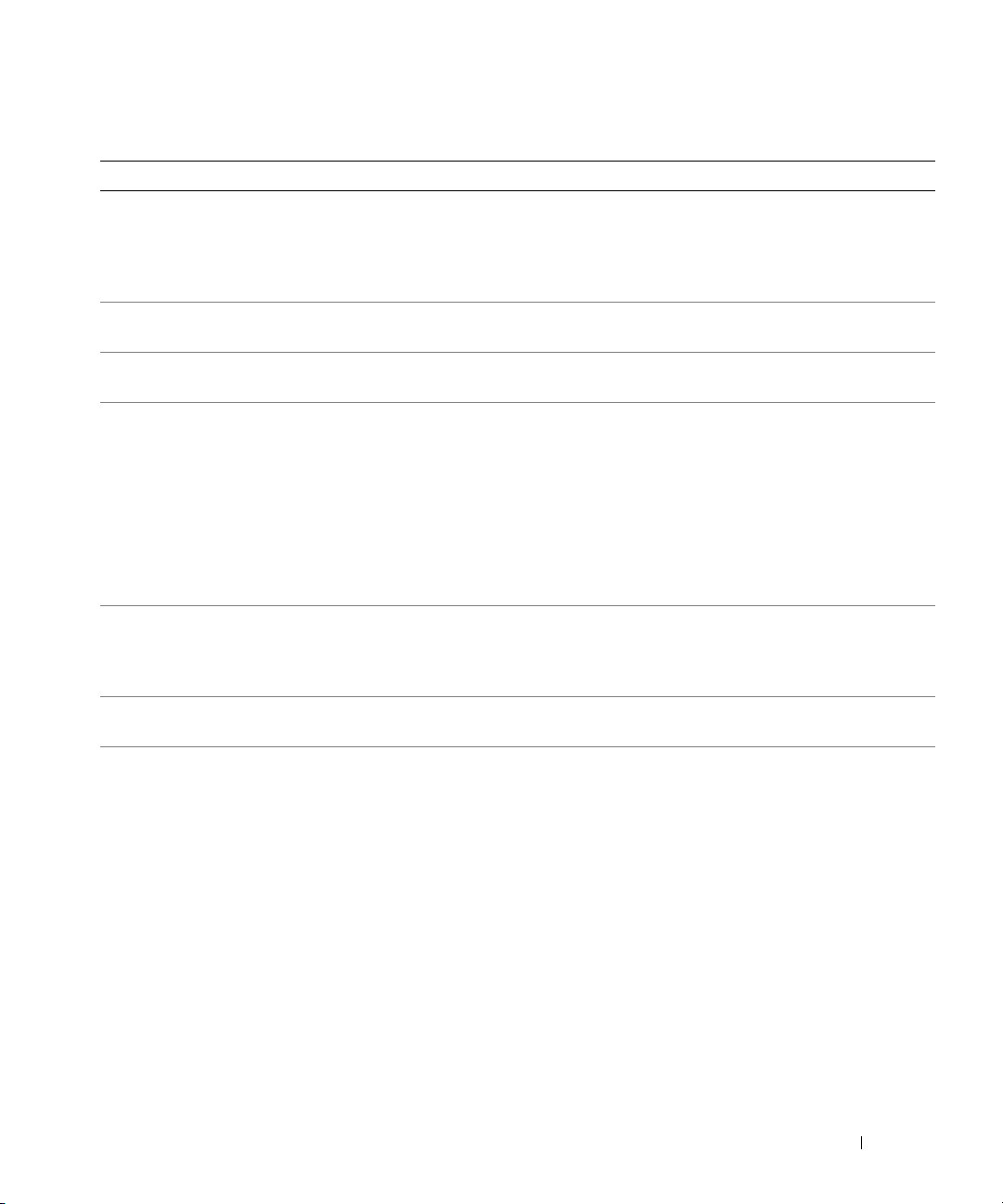
Table 2-3. System Messages (continued)
Message Causes Corrective Actions
Error: RAC cannot be used
with an add-in video card
in this slot.
Gate A20 failure Faulty keyboard controller (faulty
General failure Operating system corrupted or
Hard disk controller
failure
Invalid memory
configuration detected.
Potential corruption
exists!
Keyboard controller
failure
Keyboard data line failure
Keyboard failure
Keyboard stuck key failure
Add-in video card is installed. Remove the add-in video card. See
"Installing and Removing a CERC SATA
RAID Controller" in "Installing System
Components." To use the add-in video
card, remove the RAC.
Getting Help
See "
system board).
Reinstall the operating system.
improperly installed.
Incorrect configuration settings in
System Setup program.
Faulty or improperly installed hard
drive, or loose power cable.
Memory module installation
guidelines have not been properly
followed.
Faulty keyboard controller (faulty
system board).
Loose or improperly connected
keyboard cable; faulty keyboard; faulty
keyboard controller.
Run the System Setup program to
correct the settings. See "Using the
System Setup Program" in your User's
Guide.
Ensure that the hard-drive subsystem is
properly installed. See "Troubleshooting
Hard Drives" in "Troubleshooting Your
System" for the type of hard drive
installed in your system.
Ensure that the memory modules are
properly populated. See "Memory
Module Installation Guidelines" in
"Installing System Components."
See "Getting Help."
Ensure that the keyboard is properly
connected. If the problem persists,
replace the keyboard. If the problem
persists, see "Troubleshooting the
System Board" in "Troubleshooting Your
System."
."
Indicators, Messages, and Codes 19
Page 20
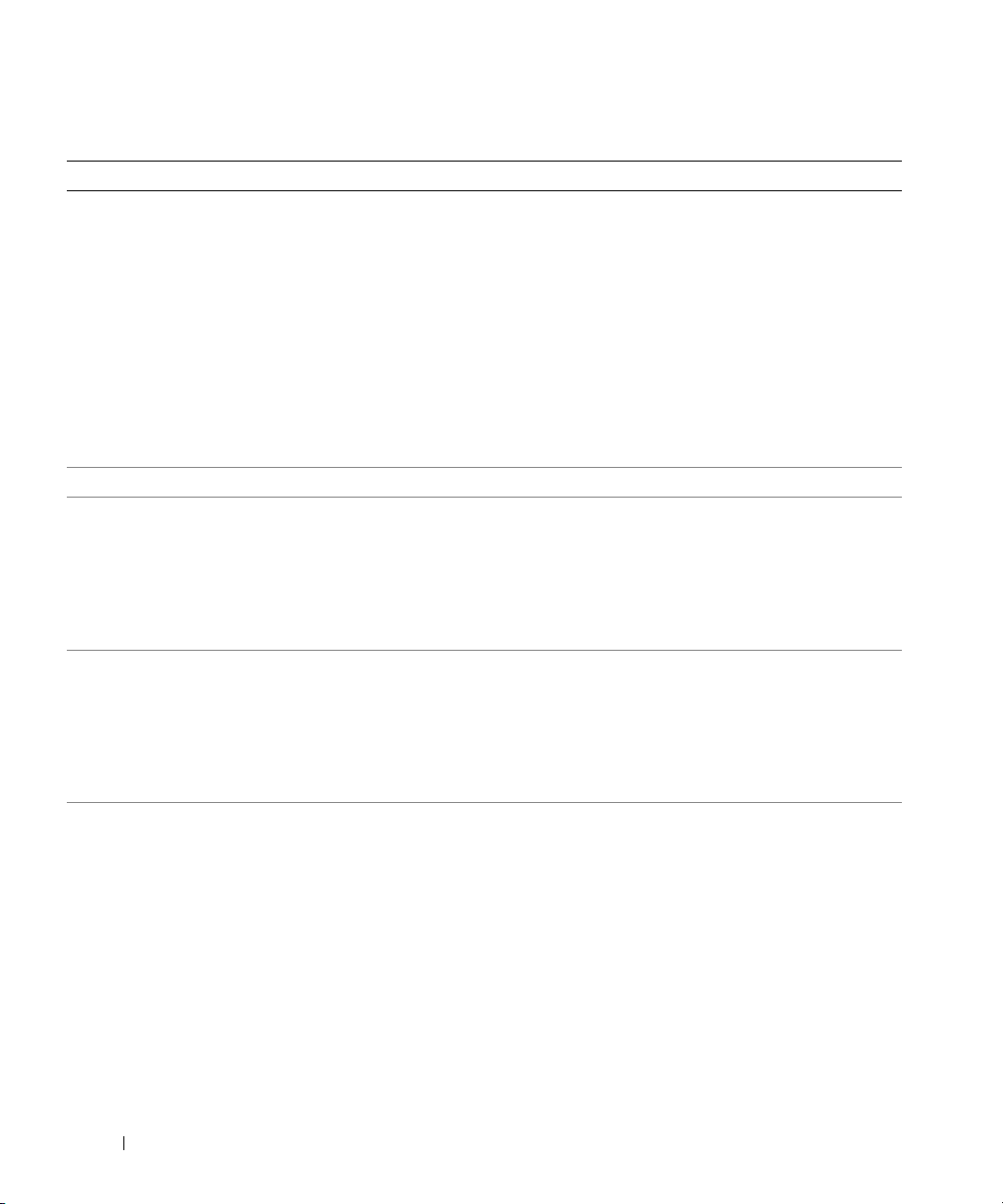
Table 2-3. System Messages (continued)
Message Causes Corrective Actions
Memory address line
failure at
value
expecting
Memory double word logic
failure at
value
expecting
Memory odd/even logic
failure at
to
end address
www.dell.com | support.dell.com
Memory write/read failure
address
at
expecting
Memory allocation error Faulty application program. Restart the application program.
Memory bank population
error!
Memory parity interrupt at
address
address
start address
, read
value
, read
value
, read
value
value
address
Memory tests terminated by
keystroke
Faulty or improperly installed memory
modules, or faulty system board.
Memory modules are not installed in
identical pairs; faulty memory
module(s).
Faulty or improperly installed memory
modules.
The spacebar was pressed during
POST to terminate the memory test.
Ensure that all memory modules are
properly installed. See "Troubleshooting
System Memory" in "Troubleshooting
Your System." If the problem persists, see
"Troubleshooting the System Board."
Ensure that the memory modules are
properly installed. See "Memory Module
Installation Guidelines" in "Installing
System Components." If the problem
persists, see "Troubleshooting System
Memory" in "Troubleshooting Your
System."
Ensure that all memory modules are
properly installed. See "Memory Module
Installation Guidelines" in "Installing
System Components." If the problem
persists, see "Troubleshooting System
Memory" in "Troubleshooting Your
System."
Information only.
20 Indicators, Messages, and Codes
Page 21
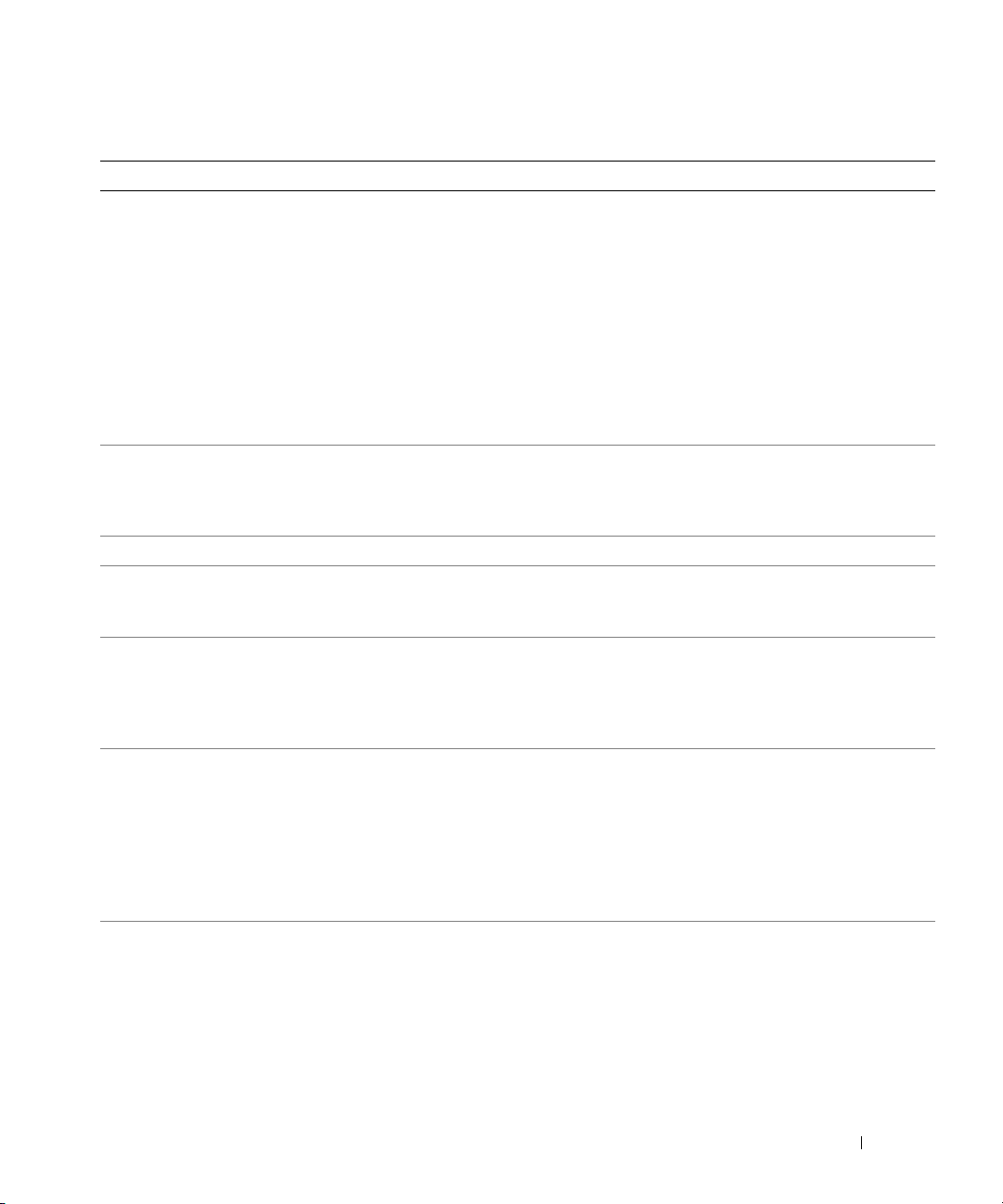
Table 2-3. System Messages (continued)
Message Causes Corrective Actions
No boot device available Faulty or missing hard drive or hard-
drive subsystem.
No boot sector on
hard-disk drive
No timer tick interrupt Faulty system board. See "
Non-system disk or disk
error
PCI BIOS failed to install Loose cables to expansion card(s);
Plug & Play Configuration
Error
Read fault
Requested sector not found
An operating system is not on the hard
drive.
Faulty hard drive or hard-drive
subsystem; no operating system on
hard drive.
faulty or improperly installed
expansion card.
Error encountered in initializing PCI
device; faulty system board.
Faulty hard drive. Ensure that the hard drive cables are
Check the Integrated Devices
configuration settings in the System
Setup program. See "Using the System
Setup Program" in your User's Guide.
Ensure that either SCSI Controller or
Integrated Drive Controller is enabled.
If the system is booting from a SCSI
controller, ensure that the controller is
properly connected. If the problem
persists, replace the faulty hard drive.
See "Installing a Hard Drive" in
"Installing Drives."
Check the hard drive configuration
settings in the System Setup program.
See "Using the System Setup Program"
in your User's Guide.
Getting Help
See "Troubleshooting Hard Drives" in
"Troubleshooting Your System."
Ensure that all appropriate cables are
securely connected to the expansion
cards. See "Troubleshooting Expansion
Cards" in "Troubleshooting Your
System."
Install the NVRAM_CLR jumper and
reboot the system. See Figure A-2 for
jumper location. Check for a BIOS
update. If the problem persists, see
"Troubleshooting Expansion Cards" in
"Troubleshooting Your System." If the
problem persists, see "Troubleshooting
the System Board."
properly connected. See
"Troubleshooting Hard Drives" in
"Troubleshooting Your System" for the
appropriate drive(s) installed in your
system.
."
Indicators, Messages, and Codes 21
Page 22
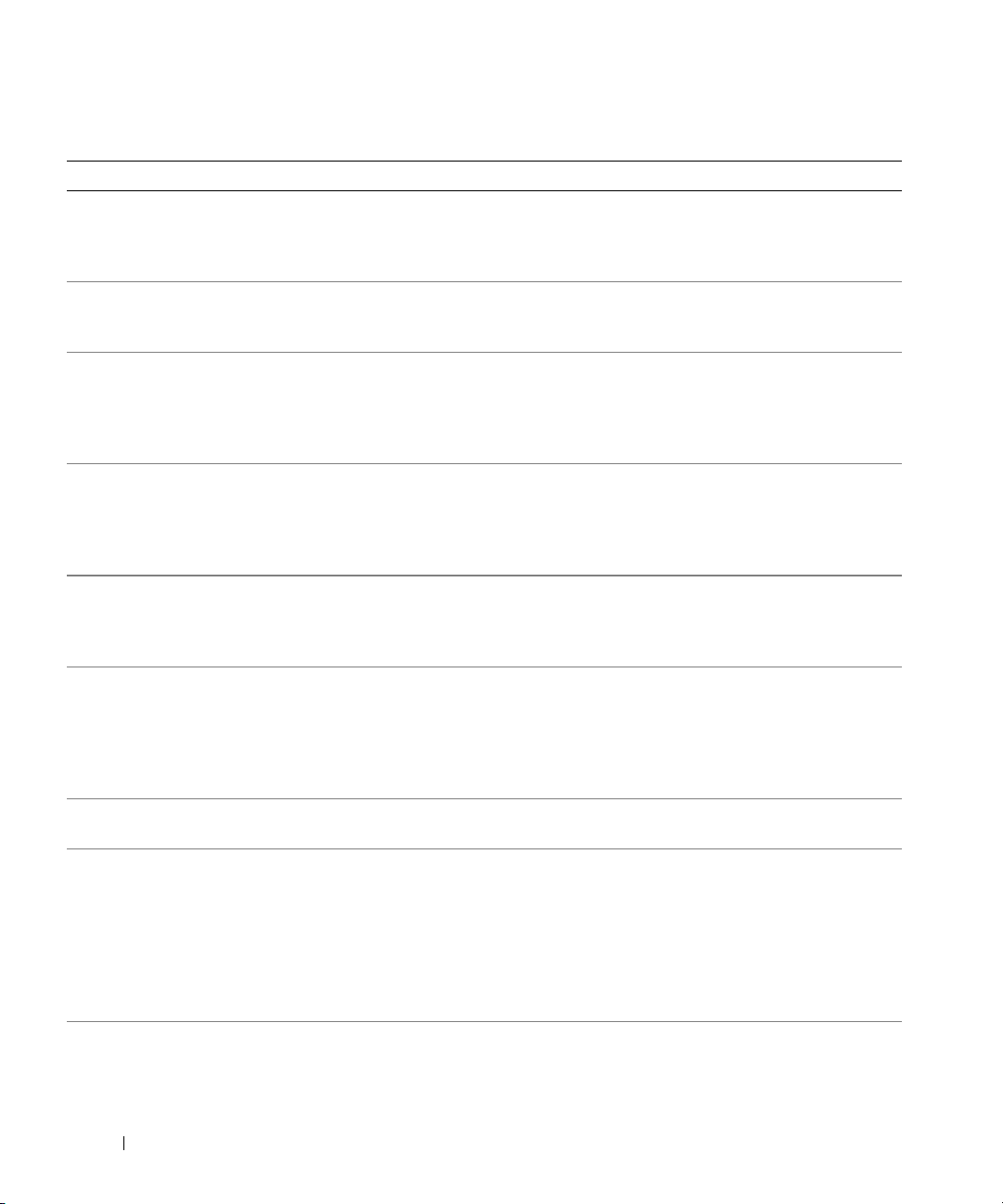
Table 2-3. System Messages (continued)
Message Causes Corrective Actions
Reset failed Improperly connected drive interface
or power cable.
ROM bad checksum =
Sector not found
Seek error
www.dell.com | support.dell.com
Seek operation failed
Shutdown failure Shutdown test failure. Ensure that all memory modules are
Time-of-day clock stopped Faulty battery; faulty system board. See "Troubleshooting the System
Time-of-day not set please run SETUP program
Timer chip counter 2
failed
Unexpected interrupt in
protected mode
Unsupported CPU stepping
detected
address
Faulty or improperly installed
expansion card.
Faulty hard drive. Replace the hard drive. See
Incorrect Time or Date settings; faulty
system battery.
Faulty system board. See "
Faulty or improperly installed memory
modules or faulty system board.
Processor is not supported by the
system.
Ensure that the interface and power
cables are securely connected. See
"Troubleshooting Hard Drives" in
"Troubleshooting Your System."
Remove and reseat the expansion cards.
See "Troubleshooting Expansion Cards"
in "Troubleshooting Your System."
"Troubleshooting Hard Drives" in
"Troubleshooting Your System" for the
appropriate drive installed in your
system.
properly installed. See "Troubleshooting
System Memory" in "Troubleshooting
Your System." If the problem persists, see
"Troubleshooting the System Board."
Battery" in "Troubleshooting Your
System." If the problem persists, see
"Troubleshooting the System Board."
Check the Time and Date settings See
"Using the System Setup Program" in
your User's Guide. If the problem
persists, see "Troubleshooting the
System Battery" in "Troubleshooting
Your System."
Getting Help
Ensure that all memory modules are
properly installed. See "Memory Module
Installation Guidelines" in "Installing
System Components." If the problem
persists, see "Troubleshooting System
Memory" in "Troubleshooting Your
System." If the problem persists, see
"Troubleshooting the System Board."
Check for a BIOS update. If the problem
persists, install a supported processor.
See "Control Panel."
."
22 Indicators, Messages, and Codes
Page 23
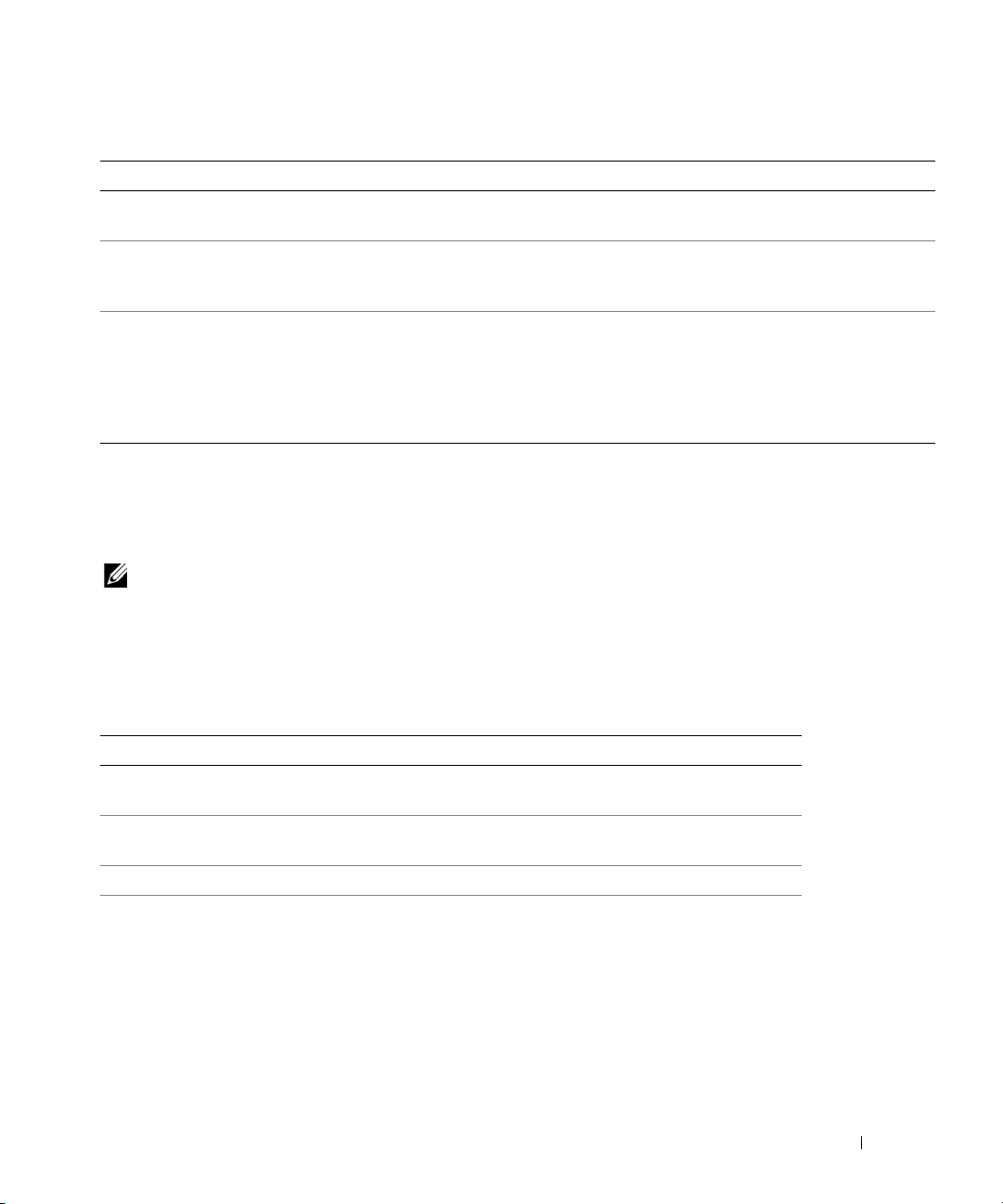
Table 2-3. System Messages (continued)
Message Causes Corrective Actions
Warning! Firmware is
out-of-date
Warning! No microcode
update loaded for
processor
Write fault
Write fault on selected
drive
Firmware is out-of-date. Update the firmware. See "
."
Help
New or unsupported processor. Update the BIOS firmware. See
"
Getting Help
Faulty hard drive. Ensure that the hard drive cables are
properly connected. See
"Troubleshooting Hard Drives" in
"Troubleshooting Your System" for the
appropriate drive(s) installed in your
system.
."
System Beep Codes
If an error that cannot be reported on the screen occurs during POST, the system may emit a series
of beeps that identifies the problem.
NOTE: If the system boots without a keyboard, mouse, or monitor attached, the system does not issue
beep codes related to those peripherals.
If a beep code is emitted, write down the series of beeps and then look it up in Table 2-4. If you are
unable to resolve the problem by looking up the meaning of the beep code, use system diagnostics
to identify the possible cause. If you are still unable to resolve the problem, see "Getting Help."
Getting
Table 2-4. Server Module Beep Codes
Code Cause Corrective Action
1-1-2 CPU register test failure See "Troubleshooting the Processor" in
"Troubleshooting Your System."
1-1-3 CMOS write/read failure; faulty
system board
1-1-4 BIOS error Reflash the BIOS.
1-2-1 Programmable interval-timer failure;
faulty system board
Faulty system board. See "Troubleshooting the
System Board" in "Troubleshooting Your System."
Faulty system board. See "Troubleshooting the
System Board" in "Troubleshooting Your System."
Indicators, Messages, and Codes 23
Page 24
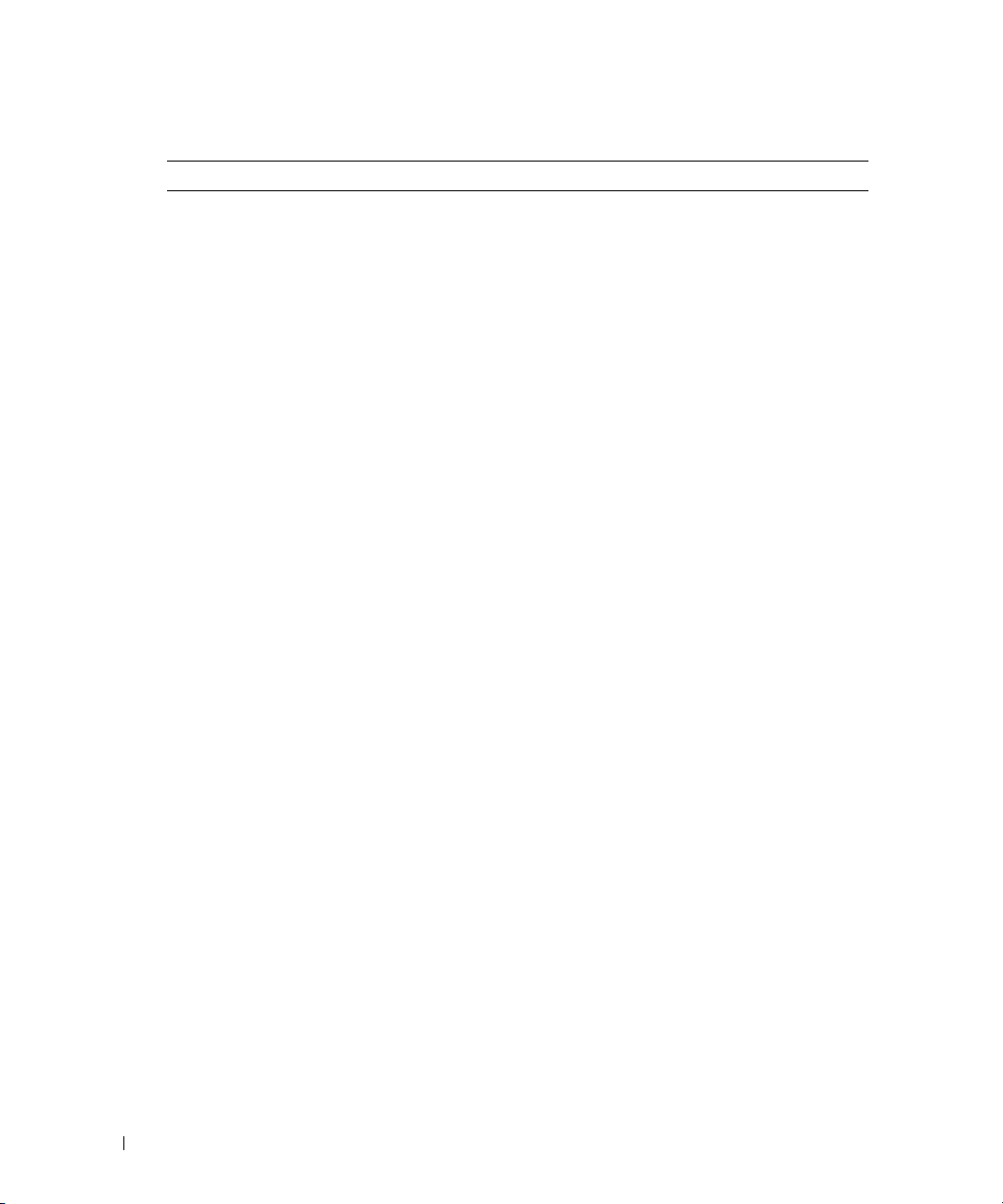
Table 2-4. Server Module Beep Codes (continued)
Code Cause Corrective Action
1-2-2 DMA initialization failure See "Troubleshooting System Memory" in
1-2-3 DMA page register write/read failure
1-3-1 Main-memory refresh verification
failure
1-3-2 No memory installed
1-3-3 Chip or data line failure in the first
64 KB of main memory
www.dell.com | support.dell.com
1-3-4 Odd/even logic failure in the first
64 KB of main memory
1-4-1 Address line failure in the first 64 KB
of main memory
1-4-2 Parity failure in the first 64 KB of
main memory
1-4-3 Fail-safe timer test failure
1-4-4 Software NMI port test failure
2-1-1
through
2-4-4
Bit failure in the first 64 KB of main
memory
"Troubleshooting Your System."
24 Indicators, Messages, and Codes
Page 25
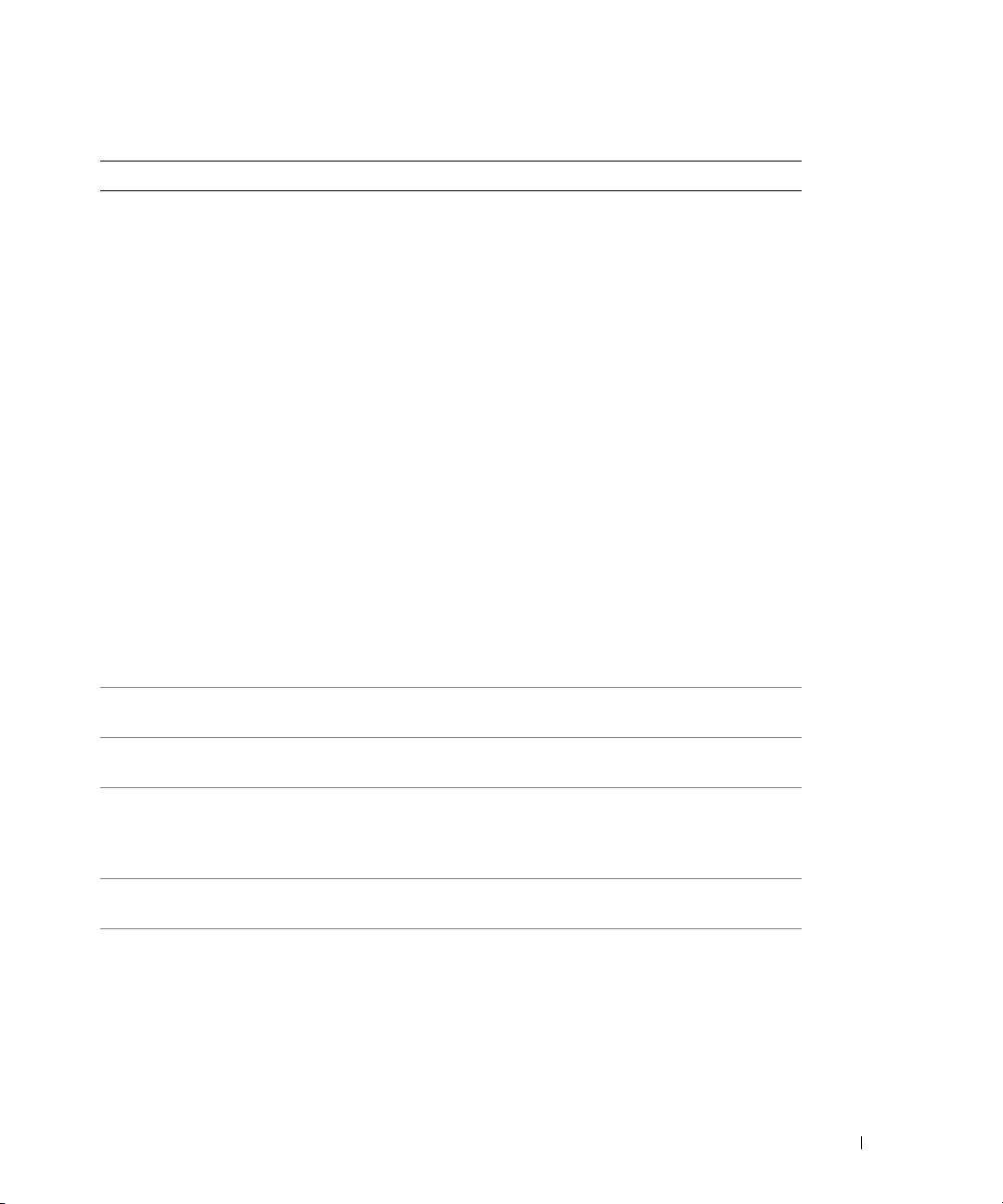
Table 2-4. Server Module Beep Codes (continued)
Code Cause Corrective Action
3-1-1 Slave DMA-register failure Faulty system board. See "Troubleshooting the
3-1-2 Master DMA-register failure
3-1-3 Master interrupt-mask register
failure
3-1-4 Slave interrupt-mask register failure
3-2-2 Interrupt vector loading failure
3-2-4 Keyboard-controller test failure
3-3-1 CMOS failure
3-3-2 System configuration check failure
3-3-3 Keyboard controller not detected
3-3-4 Video memory test failure
3-4-1 Screen initialization failure
3-4-2 Screen-retrace test failure
3-4-3 Video ROM search failure
4-2-1 No timer tick
4-2-2 Shutdown test failure
4-2-3 Gate A20 failure
4-2-4 Unexpected interrupt in protected
mode
4-3-1 Improperly installed or faulty
memory modules
4-3-2 No memory modules installed in the
first memory module connector
4-3-3 Faulty system board Faulty system board. See "Troubleshooting the
4-3-4 Time-of-day clock stopped See "Troubleshooting System Memory" in
System Board" in "Troubleshooting Your System."
See "Troubleshooting Expansion Cards" in
"Troubleshooting Your System."
See "Troubleshooting System Memory" in
"Troubleshooting Your System."
Install a memory module in the first memory
module connector. See "Installing Memory
Modules" and "Memory Module Installation
Guidelines" in "Installing System Components."
System Board" in "Troubleshooting Your System."
"Troubleshooting Your System." If the problem
persists, see "Troubleshooting the System Board" in
"Troubleshooting Your System."
Indicators, Messages, and Codes 25
Page 26
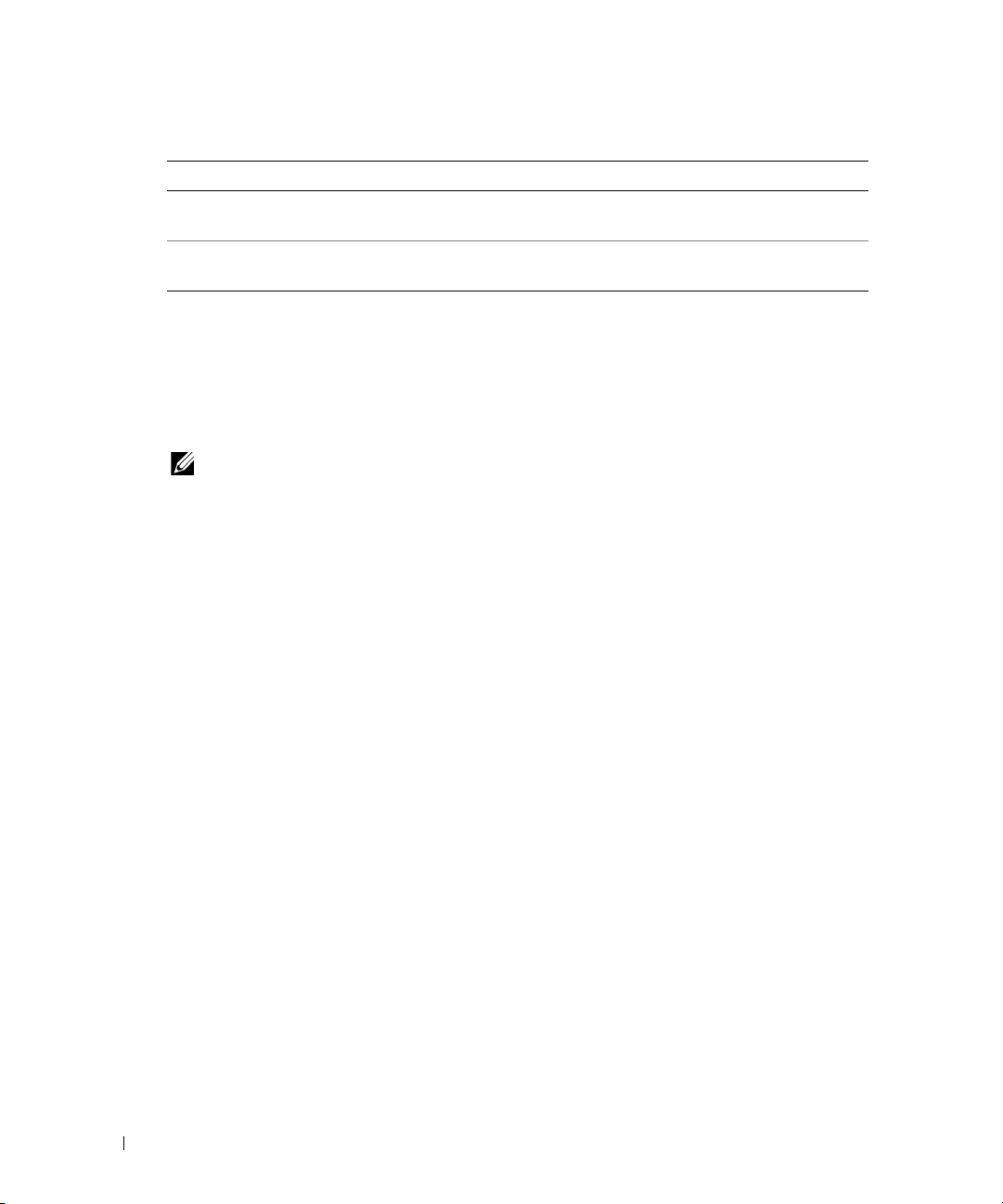
Table 2-4. Server Module Beep Codes (continued)
Code Cause Corrective Action
4-4-1 Super I/O chip failure; faulty system
board
4-4-4 Cache test failure; faulty processor See "Troubleshooting the Processor" in
Warning Messages
A warning message alerts you to a possible problem and prompts you to respond before the system
www.dell.com | support.dell.com
continues a task. For example, before you format a hard drive, a message warns that you may lose all
data on the drive. Warning messages usually interrupt the task and require you to respond by
typing
y
(yes) or n (no).
NOTE: Warning messages are generated by either the application or the operating system. For more
information, see "Finding Software Solutions" and the documentation that accompanied the operating
system or application.
Diagnostics Messages
When you run system diagnostics, an error message may result. Diagnostic error messages are not
covered in this section. Record the message on a copy of the Diagnostics Checklist in "Getting
Help," and then follow the instructions in that section for obtaining technical assistance.
Faulty system board. See "Troubleshooting the
System Board" in "Troubleshooting Your System."
"Troubleshooting Your System."
Alert Messages
Systems management software generates alert messages for your system. Alert messages include
information, status, warning, and failure messages for drive, temperature, fan, and power
conditions. For more information, see the systems management software documentation on your
NAS system’s
26 Indicators, Messages, and Codes
Resource
CD.
Page 27
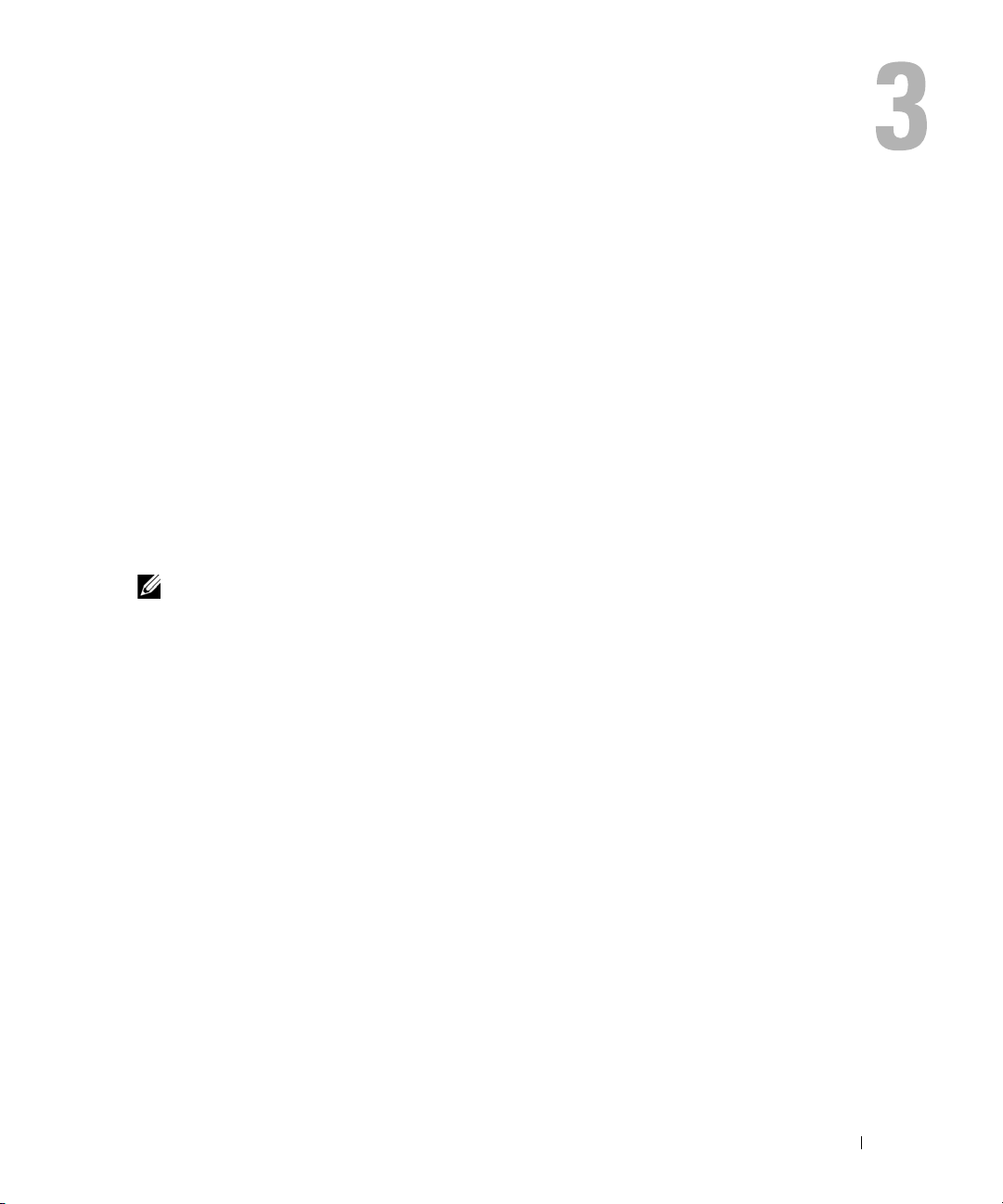
Finding Software Solutions
Software problems can be caused by:
• Improper installation or configuration of an application
• Application conflicts
• Input errors
• Interrupt assignment conflicts
Ensure that you are installing the software application according to the software manufacturer’s
recommended procedures. If a problem occurs after you install the software, you might need to
troubleshoot your software application and your system.
See the documentation that accompanied the software or contact the software manufacturer for
detailed troubleshooting information.
NOTE: If all of the system diagnostic tests complete successfully, then the problem is most likely caused
by the software and not the hardware.
Before You Begin
• Scan the software media with antivirus software.
• Read the software documentation before you run the installation utility.
• Be prepared to respond to prompts from the installation utility.
The installation utility may require you to enter information about your system, such as how
the operating system is configured, and the type of peripherals that are connected to the
system. Have this information available before running the installation utility.
Troubleshooting Errors and Conflicts
While configuring and running software, problems might occur that are caused by input errors,
application conflicts, and/or IRQ assignment conflicts. The problems are sometimes indicated by
error messages.
Finding Software Solutions 27
Page 28
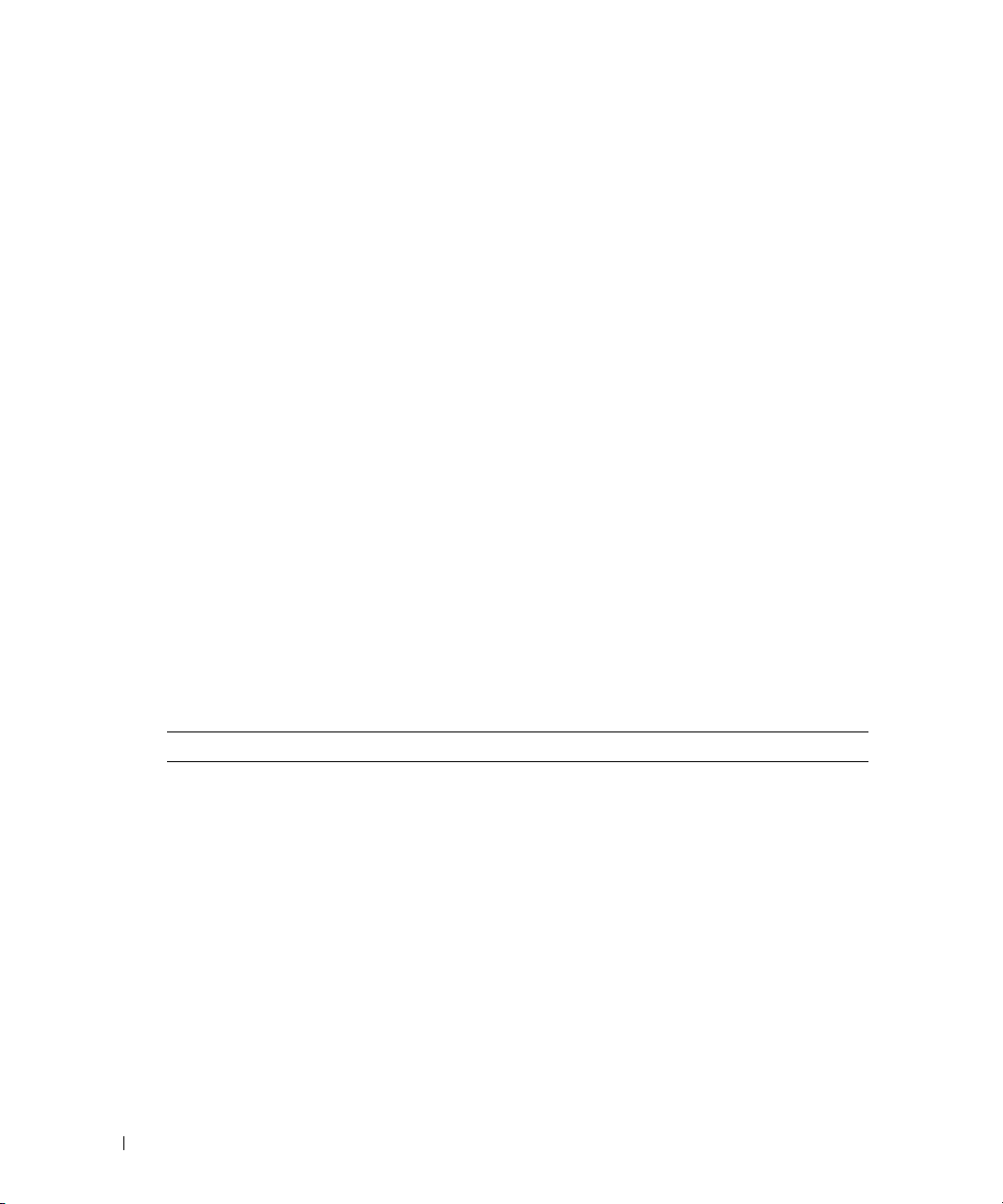
Error messages are generated by system hardware or software. "Indicators, Messages, and Codes"
provides information about error messages that are hardware-based. If you receive an error message
that is not listed, see your operating system or software program documentation for
troubleshooting information.
Input Errors
Pressing a specific key or set of keys at the wrong time may produce unexpected results. See the
documentation that came with the software application to ensure that the values or characters you
are entering are valid.
Ensure that your operating system is configured properly to run the application. Remember that
whenever you change the parameters of the operating system, the changes can conflict with an
www.dell.com | support.dell.com
application’s operating requirements. After you configure the operating system, you may need to
reinstall or reconfigure a software application so that it can run properly in its new environment.
Application Conflicts
Some applications can leave unnecessary files or data behind after they are deleted from your
system. Device drivers can also create application errors. If application errors occur, see your
application device driver or operating system documentation for troubleshooting information.
IRQ Assignment Conflicts
Most PCI devices can share an IRQ with another device, but they cannot use an IRQ
simultaneously. To avoid this type of conflict, see the documentation for each PCI device for
specific IRQ requirements.
Table 3-1. IRQ Assignment Defaults
IRQ Line Assignment
IRQ0 System timer
IRQ1 Keyboard controller
IRQ2 Interrupt controller 1 to enable IRQ8 through IRQ15
IRQ3 Remote access controller serial port (when applicable)
IRQ4 Serial port 1 (COM1 and COM3)
IRQ5 Available
IRQ6 Available
IRQ7 Available
IRQ8 Real-time clock
IRQ9 ACPI functions (used for power management)
IRQ10 Available
28 Finding Software Solutions
Page 29
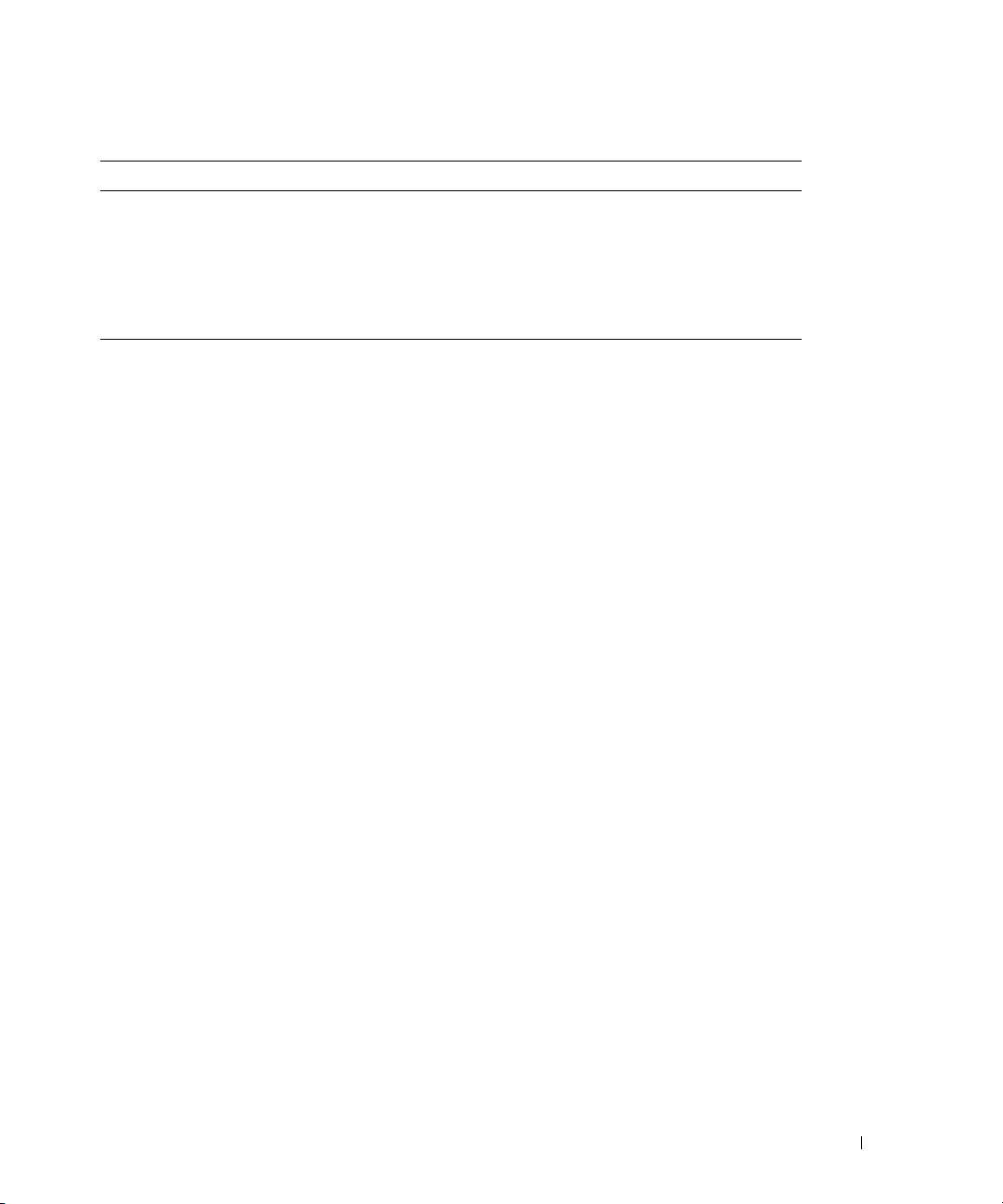
Table 3-1. IRQ Assignment Defaults (continued)
IRQ Line Assignment
IRQ11 Available
IRQ12 PS/2 mouse port unless the mouse is disabled through the System Setup program
IRQ13 Math coprocessor
IRQ14 Reserved for IDE devices
IRQ15 Integrated drive controller for the SATA ports
Finding Software Solutions 29
Page 30
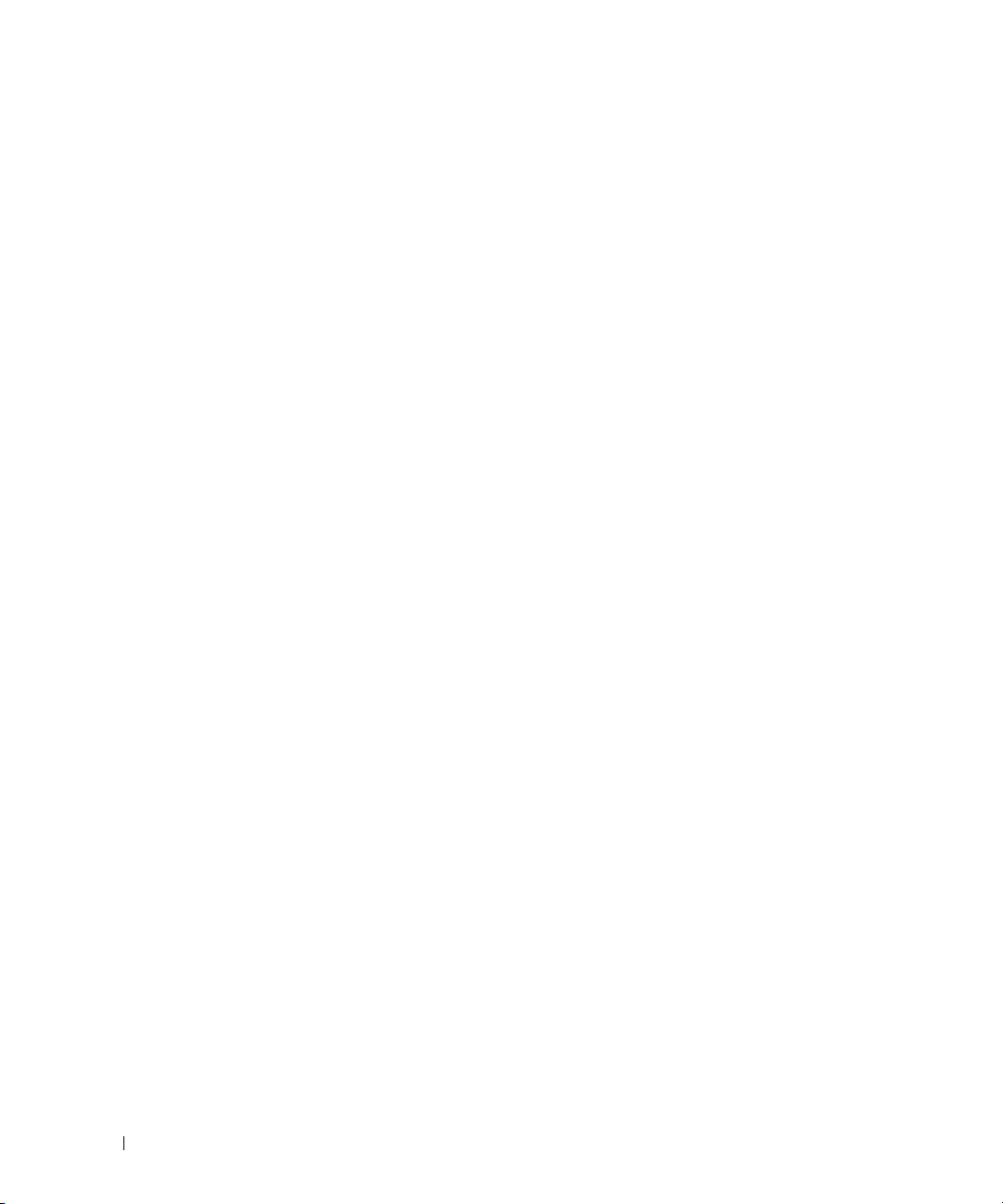
www.dell.com | support.dell.com
30 Finding Software Solutions
Page 31

Running the System Diagnostics
If you experience a problem with your system, run the diagnostics before calling for technical
assistance. The purpose of the diagnostics is to test your system's hardware without requiring
additional equipment or risking data loss. If you are unable to fix the problem yourself, service and
support personnel can use diagnostics test results to help you solve the problem.
Using Server Administrator Diagnostics
To assess a system problem, first use the online Server Administrator diagnostics. If you are unable
to identify the problem, then use the system diagnostics.
To access the online diagnostics, log into the Server Administrator home page, and then click the
Diagnostics
information, see the
System Diagnostics Features
The system diagnostics provides a series of menus and options for particular device groups or
devices. The system diagnostics menus and options allow you to:
• Run tests individually or collectively.
• Control the sequence of tests.
• Repeat tests.
• Display, print, or save test results.
• Temporarily suspend testing if an error is detected or terminate testing when a user-defined
• View help messages that briefly describe each test and its parameters.
• View status messages that inform you if tests are completed successfully.
• View error messages that inform you of problems encountered during testing.
tab. For information about using diagnostics, see the online help. For additional
Server Administrator User's Guide
error limit is reached.
on your NAS system’s
Resource
CD.
Running the System Diagnostics 31
Page 32

When to Use the System Diagnostics
If a major component or device in the system does not operate properly, component failure may be
indicated. As long as the processor and the system's input/output devices (monitor, keyboard, and
USB port) are functioning, you can use the system diagnostics to help identify the problem.
Running the System Diagnostics
To run the system diagnostics, you need the
drive.
NOTICE: Use the system diagnostics to test only your NAS system. Using this program with other
www.dell.com | support.dell.com
systems may cause invalid results or error messages. In addition, use only the program that came with
your system (or an updated version of that program).
To run the diagnostics:
1
On a system running Microsoft® Windows® with a CD drive, insert the
CD drive and a 64-MB USB key into a USB port.
2
Click
Reinstallation utilities
install the utility.
3
After installation completes, double-click the
icon on the Windows desktop.
NOTE: Always check support.dell.com for diagnostics updates for your NAS system. If an updated
version is available, replace the contents of the diags folder on the USB key with the new files. Do
not modify the existing directory structure.
In the
4
Dell PowerVault USB Key Preparation Utility
USB Key
5
When you receive a message that the key preparation is complete, click OK.
6
Click the
remove Mass Storage Device
7
Remove the key from the system.
8
On the NAS system, change the System Setup settings so that the NAS system boots first
from the
See your system’s
system settings.
Resource
, and then click
list and then click
Prepare USB Key
Safely Remove Hardware
icon on the Windows toolbar and then click
Dell PowerVault USB Key Preparation Utility
.
Hard-disk-emulated USB flash drive
User’s Guide
for information on how to change the boot order and other
CD, a USB key, and a system with a CD
Resource
CD into the
Dell PowerVault USB Key Preparation Utility
window, click a key in the
Detected
.
Safely
.
to
9
Insert the USB key into one of the USB ports on the NAS system.
32 Running the System Diagnostics
Page 33

10
Reboot the NAS system.
11
When the
When you start the system diagnostics, a message is displayed stating that the diagnostics are
initializing. Next, the diagnostics
all or specific diagnostics tests or to exit the system diagnostics.
USB Key
menu appears, press <2> and then press <Enter>.
Main Menu
window appears. The window allows you to run
System Diagnostics Testing Options
Click the testing option in the
testing options.
Table 4-1. System Diagnostics Testing Options
Testing Option Function
Express Test Performs a quick check of the system. This option runs device tests
Extended Test Performs a more thorough check of the system. This test can take an
Custom Test Tests a particular device.
Information Displays test results.
Main Menu
that do not require user interaction. Use this option to quickly identify
the source of your problem.
hour or longer.
window. Table 4-1 provides a brief explanation of
Using the Custom Test Options
When you select
allows you to select the device(s) to be tested, select specific options for testing, and view the test
results.
Selecting Devices for Testing
The left side of the
device type or by module, depending on the option you select. Click the
module to view its components. Click
Clicking a device, rather than its components, selects all of the components of the device for
testing.
Custom Test
Customize
in the
Main Menu
window lists devices that can be tested. Devices are grouped by
(+)
on any component to view the tests that are available.
window, the
Customize
window appears and
(+)
next to a device or
Selecting Diagnostics Options
Use the
options:
Diagnostics Options
•
Non-Interactive Tests Only
intervention.
area to select how you want to test a device. You can set the following
— When checked, runs only tests that require no user
Running the System Diagnostics 33
Page 34

•
Quick Tests Only
will not run when you select this option.
Show Ending Timestamp
•
•
Test Iterations
Log output file pathname
•
saved.
Viewing Information and Results
The tabs in the
following tabs are available:
Results
www.dell.com | support.dell.com
•
•
•
•
•
— Displays the test that ran and the result.
Errors
— Displays any errors that occurred during the test.
Help
— Displays information about the currently selected device, component, or test.
Configuration
device.
Parameters
— When checked, runs only the quick tests on the device. Extended tests
— When checked, time stamps the test log.
— Selects the number of times the test is run.
— When checked, enables you to specify where the test log file is
Customize
window provide information about the test and the test results. The
— Displays basic configuration information about the currently selected
— If applicable, displays parameters that you can set for the test.
34 Running the System Diagnostics
Page 35

Troubleshooting Your System
Safety First—For You and Your System
To perform certain procedures in this document, you must remove the system cover and work
inside the system. While working inside the system, do not attempt to service the system except as
explained in this guide and elsewhere in your system documentation.
CAUTION: Always follow the instructions closely, and ensure that you review all information in
"Safety Instructions" in the System Information Guide.
CAUTION: See your System Information Guide for complete information about safety precautions,
working inside the computer, and protecting against electrostatic discharge.
External Connections
Loose or improperly connected cables are the most likely source of problems for the system,
monitor, and other peripherals (such as a keyboard, mouse, or other external device). Ensure that
all external cables are securely attached to the external connectors on your system. See Figure 2-1
and Figure 2-2 for the front- and back-panel connectors on your system.
Checking Basic Power Problems
1
If the power indicator on the bezel does not indicate that power is available to the system,
ensure that the power cable is securely connected to the power supply.
2
If the system is connected to a PDU or UPS, turn the PDU or UPS off and then on.
3
If the PDU or UPS is not receiving power, plug it into another electrical outlet. If it still is not
receiving power, try another PDU or UPS.
4
Reconnect the system to the electrical outlet and turn on the system.
5
If the system still is not working properly, see "Troubleshooting the Power Supply."
Start-Up Routine
Look and listen during the system's start-up routine for the indications described in Table 5-1.
Troubleshooting Your System 35
Page 36

Table 5-1. Start-Up Routine Indications
Look/listen for: Action
An error message displayed on the monitor. See "System Messages" in "Indicators, Codes, and
A series of beeps emitted by the system. See "System Beep Codes" in "Indicators, Codes, and
Alert messages from the systems
management software.
The monitor's power indicator. See "Troubleshooting the Video Subsystem."
www.dell.com | support.dell.com
The keyboard indicators. See "Troubleshooting the Keyboard."
The hard-drive status and activity
indicators.
An unfamiliar constant scraping or grinding
sound when you access a drive.
Checking the Equipment
This section provides troubleshooting procedures for external devices attached to the system, such
as the monitor, keyboard, or mouse. Before you perform any of the procedures, see "External
Connections."
Troubleshooting the Video Subsystem
Messages."
Messages."
See the systems management software documentation.
See
"Troubleshooting Hard Drives."
See "Getting Help."
Problem
• Monitor is not working properly.
• Video memory is faulty.
Action
Check the system and power connections to the monitor.
1
2
Run the appropriate online diagnostic test. See "Using Server Administrator Diagnostics" in
"Running System Diagnostics."
If the tests run successfully, the problem is not related to video hardware. See "Finding
Software Solutions."
If the tests fail, see "Getting Help."
36 Troubleshooting Your System
Page 37

Troubleshooting the Keyboard
Problem
• System message indicates a problem with the keyboard.
• Keyboard is not functioning properly.
Action
Run the appropriate online diagnostic test. See "Using Server Administrator Diagnostics" in
1
"Running System Diagnostics."
If the test fails, continue to the next step.
2
Examine the keyboard and its cable for signs of damage.
If the keyboard is not damaged, go to step 4.
If the keyboard is damaged, continue to the next step.
3
Swap the faulty keyboard with a working keyboard.
If the problem is resolved, replace the faulty keyboard. See "Getting Help."
4
Run the keyboard test in the system diagnostics. See "Running the System Diagnostics."
If the test fails, see "Getting Help."
Troubleshooting the Mouse
Problem
• System message indicates a problem with the mouse.
• Mouse is not functioning properly.
Action
Run the appropriate online diagnostic test. See "Using Server Administrator Diagnostics" in
1
"Running System Diagnostics."
If the test fails, continue to the next step.
2
Examine the mouse and its cable for signs of damage.
If you are using a USB mouse and it is not damaged, go to step 4.
If you are using a PS/2 mouse and it is not damaged, go to step 5.
If the mouse is damaged, continue to the next step.
3
Swap the faulty mouse with a working mouse.
If the problem is resolved, replace the faulty mouse. See "Getting Help."
Troubleshooting Your System 37
Page 38

4
Enter the System Setup program and ensure that the USB ports are enabled. See "Using the
System Setup Program" in your
If the problem is not resolved, continue to the next step.
5
Run the pointing devices test in the system diagnostics. See "Running the System
Diagnostics."
If the test fails, see "Getting Help."
Troubleshooting Basic I/O Functions
Problem
www.dell.com | support.dell.com
• Error message indicates a problem with a serial port.
• Device connected to a serial port is not operating properly.
Action
Enter the System Setup program and ensure that the serial port(s) are enabled. See "Using
1
the System Setup Program" in the
2
If the problem is confined to a particular application, see the application documentation for
specific port configuration requirements that the program may require.
3
Run the appropriate online diagnostic test. See "Using Server Administrator Diagnostics" in
"Running System Diagnostics."
If the tests run successfully but the problem persists, see "Troubleshooting a Serial I/O
Device."
User's Guide
User's Guide
.
.
Troubleshooting a Serial I/O Device
Problem
• Device connected to the serial port is not operating properly.
Action
Turn off the system and any peripheral devices connected to the serial port.
1
2
Swap the serial interface cable with a working cable, and turn on the system and the serial
device.
If the problem is resolved, replace the interface cable. See "Getting Help."
3
Turn off the system and the serial device, and swap the device with a comparable device.
4
Turn on the system and the serial device.
If the problem is resolved, replace the serial device. See "Getting Help."
If the problem persists, see "Getting Help."
38 Troubleshooting Your System
Page 39

Troubleshooting a USB Device
Problem
• System message indicates a problem with a USB device.
• Device connected to a USB port is not operating properly.
Action
Enter the System Setup program, and ensure that the USB ports are enabled. See "Using the
1
System Setup Program" in your
2
Turn off the system and any USB devices.
3
Disconnect the USB devices, and connect the malfunctioning device to the other USB
User's Guide
connector.
4
Turn on the system and the reconnected device.
If the problem is resolved, the USB connector might be defective. See "Getting Help."
5
If possible, swap the interface cable with a working cable.
If the problem is resolved, replace the interface cable. See "Getting Help."
6
Turn off the system and the USB device, and swap the device with a comparable device.
7
Turn on the system and the USB device.
If the problem is resolved, replace the USB device. See "Getting Help."
If the problem persists, see "Getting Help."
.
Troubleshooting a Network Adapter
Problem
• Network adapter cannot communicate with network.
Action
Run the appropriate online diagnostic test. See "Using Server Administrator Diagnostics" in
1
"Running System Diagnostics."
If the tests fail, continue to the next step.
Troubleshooting Your System 39
Page 40

2
Check the appropriate indicator on the NIC connector. See Table 2-2 in "Indicators,
Messages, and Codes."
• If the link indicator does not light, check all cable connections.
• If the activity indicator does not light, the network driver files might be damaged or
missing.
Remove and reinstall the drivers if applicable. See the network adapter's documentation.
• Change the autonegotiation setting, if possible.
• Use another connector on the switch or hub.
3
Ensure that the appropriate drivers are installed and the protocols are bound. See the network
www.dell.com | support.dell.com
adapter's documentation.
4
Enter the System Setup program and confirm that the network adapters are enabled. See
"Using the System Setup Program" in your
5
Ensure that the network adapters, hubs, and switches on the network are all set to the same
data transmission speed. See the network equipment documentation.
6
Ensure that all network cables are of the proper type and do not exceed the maximum length.
See "Network Cable Requirements" in your
Responding to a Systems Management Software Alert Message
Systems management software monitors critical system voltages and temperatures, fans, and hard
drives in the system. Alert messages appear in the
Alert Log
at
window, see the systems management software documentation on your
support.dell.com
User's Guide
User's Guide
Alert Log
.
.
.
window. For information about the
Resource CD
or
Inside the System
In Figure 5-1, the bezel and system cover are removed to provide an interior view of the system.
40 Troubleshooting Your System
Page 41

Figure 5-1. Inside the System
daughter card (optional)
fan assembly
RAID controller (optional)
heat sink
power distribution board
power supply
hard drives (2 or 4)
DIMMs
The system board holds the system's control circuitry and other electronic components. Several
hardware options such as the processor and memory are installed directly on the system board.
Using a riser board, the system can accommodate up to two expansion cards. The upper slot
supports PCI 32-bit, 33-MHz (5.0-V) expansion cards and the lower slot supports PCI-X 64-bit,
66-MHz (3.3-V) expansion cards.
NOTE: The connectors on 64-bit cards are longer than the 32-bit PCI connector in the system. However,
as long as the card is installed properly, the card will still function.
The hard-drive bays provide space for up to four SATA hard drives. Power is supplied to the system
board, hard drives, and internal peripherals through a single nonredundant power supply.
Removing and Replacing the Bezel
To access the hard drives or the front USB connector, you must first remove the system's bezel. To
remove the bezel, push the bezel release latches inward and pull the bezel away from the system.
See Figure 5-2.
Troubleshooting Your System 41
Page 42

Figure 5-2. Installing and Removing the Bezel
release latch (2)
bezel
www.dell.com | support.dell.com
To replace the bezel, push the latches inward, place the bezel on the front of the system and release
the latches.
42 Troubleshooting Your System
Opening the System
1
Observe the precautions in "Safety First—For You and Your System."
2
Turn off the system and attached peripherals, and disconnect the system from the electrical
outlet.
3
To remove the system cover, loosen the two captive screws at the back of the system. See
Figure 5-3.
4
While pressing down on the cover indention, slide the cover backward about an inch, and
grasp the cover on both sides.
5
Carefully lift the cover away from the system.
Page 43

Figure 5-3. Installing and Removing the System Cover
captive screws (2)
system cover
cover indention
Closing the System
1
2
3
4
5
Ensure that you did not leave tools or parts inside the system.
Place the cover over the sides of the chassis, and slide the cover forward. See Figure 5-3.
Tighten the two captive screws at the back of the system to secure the cover.
Replace the bezel. See "Removing and Replacing the Bezel."
Reconnect the system to the electrical outlet, and turn on the system.
Troubleshooting Your System 43
Page 44

Troubleshooting a Wet System
Problem
• Liquid spilled on the system.
• Excessive humidity.
Action
CAUTION: See your System Information Guide for complete information about safety precautions,
working inside the computer, and protecting against electrostatic discharge.
Turn off the system and attached peripherals, and disconnect the system from the electrical
1
www.dell.com | support.dell.com
outlet.
2
Open the system. See "Opening the System."
3
Remove all expansion cards installed in the system. See "Installing and Removing a CERC
SATA RAID Controller" in "Installing System Options."
4
Let the system dry thoroughly for at least 24 hours.
5
Close the system. See "Closing the System."
6
Reconnect the system to the electrical outlet, and turn on the system and attached
peripherals.
If the system does not start properly, see "Getting Help."
7
If the system starts properly, shut down the system and reinstall all of the expansion cards
that you removed. See "Installing an Expansion Card" in "Installing System Options."
8
Run the system board tests in the system diagnostics to confirm that the system is working
properly. See "Running the System Diagnostics."
If the tests fail, see "Getting Help."
Troubleshooting a Damaged System
Problem
• System was dropped or damaged.
44 Troubleshooting Your System
Page 45

Action
CAUTION: See your System Information Guide for complete information about safety precautions,
working inside the computer, and protecting against electrostatic discharge.
Open the system. See "Opening the System."
1
2
Ensure that the following components are properly installed:
• Expansion cards
• Power supply
•Fans
• Hard drive connections
3
Ensure that all cables are properly connected.
4
Close the system. See "Closing the System."
5
Run the system board tests in the system diagnostics. See "Running the System Diagnostics."
If the tests fail, see "Troubleshooting the System Board."
Troubleshooting the System Battery
Problem
• System message indicates a problem with the battery.
• System Setup program loses system configuration information.
• System date and time do not remain current.
NOTE: If the system is turned off for long periods of time (for weeks or months), the NVRAM may lose its
system configuration information. This situation is caused by a defective battery.
Action
Re-enter the time and date through the System Setup program. See "Using the System Setup
1
Program" in your
2
Turn off the system and disconnect it from the electrical outlet for at least one hour.
3
Reconnect the system to the electrical outlet and turn on the system.
4
Enter the System Setup program.
User's Guide
.
If the date and time are not correct in the System Setup program, replace the battery. See
"System Battery" in "Installing System Components."
If the problem is not resolved by replacing the battery, see "Getting Help."
NOTE: Some software may cause the system time to speed up or slow down. If the system seems to
operate normally except for the time kept in the System Setup program, the problem may be caused by
software rather than by a defective battery.
Troubleshooting Your System 45
Page 46

Troubleshooting the Power Supply
Problem
• The power LED on the front of the system is not lit.
Action
Check the connection of the power cable to the power supply and the outlet.
1
2
Remove the bezel. See "Removing and Replacing the Bezel."
3
Turn on the system.
www.dell.com | support.dell.com
If the problem is not resolved, continue to the next step.
4
Open the system. See "Opening the System."
5
Ensure that the power supply cable is properly connected to the backplane board.
6
Close the system. See "Closing the System."
If the problem is still not resolved, replace the power supply. See "Power Supply" in "Installing
System Components."
Troubleshooting System Cooling Problems
Problem
• Systems management software issues a fan-related error message.
Action
Ensure that none of the following conditions exist:
• Ambient temperature is too high.
• External airflow is obstructed.
• Cables inside the system obstruct airflow.
• An individual cooling fan has failed. See "Troubleshooting a Fan."
Troubleshooting a Fan
Problem
• System-status indicator is amber.
• Systems management software issues a fan-related error message.
46 Troubleshooting Your System
Page 47

Action
Run the appropriate diagnostic test. See "Using Server Administrator Diagnostics" in Running
1
System Diagnostics."
CAUTION: See your System Information Guide for complete information about safety precautions,
working inside the computer, and protecting against electrostatic discharge.
2
Open the system. See "Opening the System."
3
Ensure that the fan assembly’s power cable is firmly attached to the fan power connector on
the system board. See "Fan Assembly" in "Installing System Components."
NOTE: Wait 30 seconds for the system to recognize the fans and determine whether it is working
properly.
4
If the problem is not resolved, install a new fan assembly. See "Fan Assembly" in "Installing
System Components."
If the replacement fan assembly is working properly, close the system. See "Closing the
System."
If the replacement fan assembly does not operate, see "Getting Help."
Troubleshooting Hard Drives
Problem
• Faulty hard drive.
• Damaged or improperly connected hard-drive cables.
Action
CAUTION: See your System Information Guide for complete information about safety precautions,
working inside the computer, and protecting against electrostatic discharge.
NOTICE: This troubleshooting procedure can destroy data stored on the hard drive. Before you proceed,
back up all files on the hard drive.
1
Run the appropriate online diagnostic test. See "Using Server Administrator Diagnostics" in
"Running the System Diagnostics."
If the test fails, continue to the next step.
2
Enter the System Setup program and verify that the system is configured correctly. See
"Using the System Setup Program" in your
3
Run the hard drive tests in the system diagnostics. See "Running the System Diagnostics."
User's Guide
.
If the tests fail, continue to the next step.
4
Open the system. See "Opening the System."
Troubleshooting Your System 47
Page 48

5
Ensure that the hard-drive interface cable is properly connected between the drive and the
daughter card and/or RAID controller.
To identify system board connectors, see Figure A-3.
6
If the hard drive is the boot drive, ensure that the drive is configured and connected properly.
See "Configuring the Boot Drive" in "Installing Drives."
7
Ensure that the power cable is properly connected to the drive.
8
Close the system. See "Closing the System."
Troubleshooting Expansion Cards
www.dell.com | support.dell.com
NOTE: When you are troubleshooting an expansion card, see the documentation for your operating
system and the expansion card.
Problem
• Error message indicates a problem with an expansion card.
• Expansion card performs incorrectly or not at all.
Action
Run the appropriate online diagnostic test. See "Using Server Administrator Diagnostics" in
1
"Running System Diagnostics."
CAUTION: See your System Information Guide for complete information about safety precautions,
working inside the computer, and protecting against electrostatic discharge.
Open the system. See "Opening the System."
2
3
Ensure that each expansion card is firmly seated in its connector. See "Expansion Cards" in
"Installing System Components."
4
Close the system. See "Closing the System."
5
Run the appropriate tests in the system diagnostics. See "Running the System Diagnostics."
If the problem persists, continue to the next step.
6
Open the system. See "Opening the System."
7
Remove all expansion cards installed in the system. See "Installing and Removing a CERC
SATA RAID Controller" in "Installing System Components."
8
Close the system. See "Closing the System."
9
Run
Quick Tests
If the tests fail, see "Getting Help."
in the system diagnostics.
48 Troubleshooting Your System
Page 49

10
For each expansion card that you removed in step 7, perform the following steps:
a
Open the system. See "Opening the System."
b
Reinstall one of the expansion cards.
c
Close the system. See "Closing the System."
d
Run the appropriate tests in the system diagnostics.
If the tests fail, see "Getting Help."
If you reinstall all of the expansion cards and the tests fail, see "Getting Help."
Troubleshooting System Memory
Problem
• Faulty memory module.
• Faulty system board.
Action
CAUTION: See your System Information Guide for complete information about safety precautions,
working inside the computer, and protecting against electrostatic discharge.
Ensure that the memory modules are properly installed. See "Memory Module Installation
1
Guidelines" in "Installing System Components."
2
Run the appropriate online diagnostic test. See "Using Server Administrator Diagnostics" in
"Running System Diagnostics."
If the test fails, continue to the next step.
3
Reboot the system.
If an error message does not appear, continue to the next step.
If an error message appears, go to step 5.
4
Enter the System Setup program and check the system memory setting. See "Using the
System Setup Program" in your
User's Guide
.
If the amount of memory installed matches the system memory setting, go to step 12.
5
Open the system. See "Opening the System."
6
Reseat the memory modules in their sockets. See "Installing Memory Modules" in "Installing
System Options."
7
Close the system. See "Closing the System."
Troubleshooting Your System 49
Page 50

8
Enter the System Setup program and check the system memory setting. See "Using the
System Setup Program" in your
If the amount of memory installed does not match the system memory setting, then perform
the following steps:
a
Turn off the system and attached peripherals, and disconnect the system from its
electrical outlet.
b
Open the system. See "Opening the System."
NOTE: Several configurations for memory modules exist; see "Memory Module Installation
Guidelines" in "Installing System Options."
Swap the memory module in socket DIMM1_A with another of the same capacity. See
c
www.dell.com | support.dell.com
9
"Installing Memory Modules" in "Installing System Options."
d
Close the system. See "Closing the System."
Reconnect the system to its electrical outlet, and turn on the system and attached
peripherals.
10
As the system boots, observe the monitor screen and the indicators on the keyboard.
11
Repeat step 8 through step 10 for each memory module installed.
If the problem persists, see "Getting Help."
12
Run the system memory test in the system diagnostics. See "Running the System
Diagnostics."
If the test fails, see "Getting Help."
User's Guide
.
Troubleshooting the Processor
Problem
• Error message indicates a processor problem.
• A heat sink is not installed for the processor.
Action
CAUTION: See your System Information Guide for complete information about safety precautions,
working inside the computer, and protecting against electrostatic discharge.
Run the appropriate online diagnostics test. See "Using Server Administrator Diagnostics" in
1
"Running the System Diagnostics."
2
Open the system. See "Opening the System."
3
Ensure that the processor and heat sink are properly installed. See "Replacing the Processor"
in "Installing System Options."
4
Close the system. See "Closing the System."
50 Troubleshooting Your System
Page 51

5
Run
Quick Tests
in the system diagnostics. See "Running the System Diagnostics."
If the test fails, continue to the next step.
6
Open the system. See "Opening the System."
7
Replace the processor. See "Replacing the Processor."
8
Close the system. See "Closing the System."
9
Run
Quick Tests
in the system diagnostics. See "Running the System Diagnostics."
If the tests fail or the problem persists, see "Getting Help."
Troubleshooting the System Board
Problem
• Error message indicates a system board problem.
Action
1
Open the system. See "Opening the System."
2
Remove the expansion cards, if installed. See "Installing and Removing a CERC SATA RAID
Controller" in "Installing System Components."
3
Close the system. See "Closing the System."
4
Run the system board tests in the system diagnostics. See "Running the System Diagnostics."
If the tests do not run successfully, see "Getting Help."
5
Open the system. See "Opening the System."
6
Reinstall the one of the expansion cards that you removed in step 2. See "Installing an
Expansion Card" in "Installing System Components."
7
Close the system. See "Closing the System."
8
Run the system board tests again.
If the tests do not complete successfully, the expansion card might be faulty. See "Getting
Help."
If the tests complete successfully, repeat step 5 through step 8 for the remaining expansion
card, if applicable.
Troubleshooting Your System 51
Page 52

www.dell.com | support.dell.com
52 Troubleshooting Your System
Page 53

Installing System Components
This section describes how to install the following system components:
• Cooling shroud
• System battery
• Fan assembly
• Power supply
• Expansion cards
•Riser board
• System memory
• Control Panel Assembly
• SATA Cable Kits
• Processor
• System Board
System Board Components
When installing and replacing system board components, use Figure 6-1 to locate the components.
Installing System Components 53
Page 54

Figure 6-1. System Board Components and Connectors
riser board connector
system battery
riser board
processor and
heat sink
fan assembly connector
power
supply
connectors
DRAC
connector
daughter card
connector
DIMM1_A
DIMM2_A
DIMM1_B
DIMM2_B
www.dell.com | support.dell.com
Cooling Shroud
The cooling shroud covers the processor and system battery. The shroud also directs air flow to the
expansion cards and system memory.
Removing the Cooling Shroud
CAUTION: See your System Information Guide for complete information about safety precautions,
working inside the computer, and protecting against electrostatic discharge.
Open the system. See "Opening the System" in Troubleshooting Your System."
1
2
While grasping the cooling shroud, press the release latch and rotate away from the fan
assembly. See Figure 6-2.
3
Remove the cooling shroud.
54 Installing System Components
Page 55

Figure 6-2. Installing and Removing the Cooling Shroud
release latch
cooling shroud tabs
inserted here
cooling shroud
Installing the Cooling Shroud
1
Insert the two tabs of the cooling shroud into the back panel. See Figure 6-2.
2
Rotate the cooling shroud down until the release latch snaps into place securing the shroud to
the fan assembly.
3
Close the system. See "Closing the System" in "Troubleshooting Your System."
System Battery
Replacing the System Battery
CAUTION: See your System Information Guide for complete information about safety precautions,
working inside the computer, and protecting against electrostatic discharge.
Enter the System Setup program and, if possible, make a printed copy of the System Setup
1
screens.
See "Using the System Setup Program" in the
2
Open the system. See "Opening the System" in "Troubleshooting Your System."
3
Remove the cooling shroud. See "Removing the Cooling Shroud."
User's Guide
.
Installing System Components 55
Page 56

4
battery
battery socket
release tab
Locate the battery on the system board. See Figure A-3 for the battery location.
5
Grasp the battery socket release tab with your fingers and gently pull out away from the
battery to remove the battery from the battery socket. See Figure 6-3.
6
Place the new battery in the battery socket as shown in Figure 6-3.
NOTE: The side of the battery labeled "+" must face toward the open side of the battery socket.
Figure 6-3. Replacing the Battery
www.dell.com | support.dell.com
7
Press the battery into the socket until it snaps into place.
8
Install the cooling shroud. See "Installing the Cooling Shroud."
9
Close the system. See "Closing the System" in "Troubleshooting Your System."
10
Enter the System Setup program to confirm that the battery operates properly.
11
From the main screen, select
Also, re-enter any system configuration information that is no longer displayed on the System
Setup screens, and then exit the System Setup program.
System Time
to enter the correct time and date.
12
To test the newly installed battery, see "Troubleshooting the System Battery" in
"Troubleshooting Your System."
Fan Assembly
The fan assembly contains three fans and provides cooling for the processor, memory modules, and
expansion cards.
56 Installing System Components
Page 57

Removing the Fan Assembly
release levers (2)
securing posts (2)
power cable
power supply
cable
power distribution
board
CAUTION: See your System Information Guide for complete information about safety precautions,
working inside the computer, and protecting against electrostatic discharge.
Open the system. See "Opening the System" in "Troubleshooting Your System."
1
2
Remove the cooling shroud. See "Removing the Cooling Shroud."
3
Remove the SATA cables from the daughter card. See "Removing a Daughter Card."
4
Remove the blue plastic SATA cable guide by pulling upwards and out of the system.
5
Disconnect the fan assembly’s power cable from the system board. See Figure 6-4.
6
Remove the power distribution board. See "Removing the Power Distribution Board."
7
Disengage the three forward-facing snaps on the fan assembly.
8
While pressing the release levers on each end of the fan assembly, lift the fan assembly off the
two securing posts and out of the chassis. See Figure 6-4.
Figure 6-4. Installing and Removing the Fan Assembly
Installing System Components 57
Page 58

Installing the Fan Assembly
1
Align the holes in the fan assembly with the three fan assembly securing posts.
2
Lower the fan assembly until the release levers snap onto the securing posts.
3
Re-engage the three forward-facing snaps.
4
Install the power distribution board. See "Installing the Power Distribution Board."
5
Reconnect data and power connector cable to the hard drives.
6
Reconnect the fan assembly power cable to the connector on the system board. See
Figure 6-4.
7
Install the cooling shroud. See "Installing the Cooling Shroud."
8
www.dell.com | support.dell.com
Close the system. See "Closing the System" in "Troubleshooting Your System."
Power Distribution Board
The system supports a power distribution board, which distributes power from the power supply to
the hard drives.
Removing the Power Distribution Board
CAUTION: See your System Information Guide for complete information about safety precautions,
working inside the computer, and protecting against electrostatic discharge.
1
Open the system. See "Opening the System" in Troubleshooting Your System."
2
Disconnect the hard drive connectors and power supply connectors from the power
distribution board. See Figure 6-5.
3
Using a #2 Phillips screwdriver, remove the four screws that secure the power distribution
board.
4
Lift the power distribution board out of the system.
Installing the Power Distribution Board
1
Align the four holes in the power distribution board with four mounting posts near the
cooling fan.
2
Using a #2 Phillips screwdriver, install the four screws that secure the power distribution
board.
3
Reconnect the connectors from the hard drives and the power supply to the power
distribution board.
4
Close the system. See "Closing the System" in "Troubleshooting Your System."
58 Installing System Components
Page 59

Figure 6-5. Removing the Power Distribution Board
power distribution board
power supply cable
#2 Phillips screws (4)
fan
hard drive 3 power cable
hard drive 2
power cable
hard drive 1
power cable
hard drive 0
power cable
Power Supply
The system supports a single nonredundant power supply.
Removing the Power Supply
CAUTION: See your System Information Guide for complete information about safety precautions,
working inside the computer, and protecting against electrostatic discharge.
Open the system. See "Opening the System" in Troubleshooting Your System."
1
2
Disconnect the following power supply cables:
a
b
c
P3 from the power distribution board
P2 from system board connector CN2
P1 from system board connector CN1
Installing System Components 59
Page 60

3
P3
connector
pins (4)
securing
brackets (4)
captive screw
P1 connector
P2 connector
power supply
Loosen the captive screw at the front of the power supply that secures the power supply to the
chassis. See Figure 6-6.
4
Slide the power supply forward and lift straight up to remove the power supply from the
chassis.
Figure 6-6. Installing and Removing the Power Supply
www.dell.com | support.dell.com
Installing the Power Supply
1
Lower the power supply into the chassis and slide it backward until the four pins on the power
supply are engaged into the securing brackets.
2
Tighten the captive screw at the front of the power supply that secures the power supply to
the chassis.
60 Installing System Components
Page 61

3
Connect the following power supply cables:
a
P3 to the power distribution board
b
P2 to the system board connector CN2
c
P1 to the system board connector CN3
4
Close the system. See "Closing the System" in "Troubleshooting Your System."
Expansion Cards
The system supports up to two PCI expansion cards, which are installed in connectors on a riser
board. The upper slot supports PCI 32-bit, 33-MHz (5.0-V) expansion cards and the lower slot
supports PCI-X 64-bit, 66-MHz (3.3-V) expansion cards. See Figure A-4. If you are installing a
remote access controller card, it must be installed in the upper slot of the riser board. Install most
RAID and SCSI controller cards in the lower slot.
NOTE: The connectors on 64-bit cards are longer than the 32-bit PCI connector in the system. However,
as long as the card is installed properly, the card will still function.
Installing an Expansion Card
CAUTION: See your System Information Guide for complete information about safety precautions,
working inside the computer, and protecting against electrostatic discharge.
Open the system. See "Opening the System" in Troubleshooting Your System."
1
2
If you are installing a remote access controller card and a daughter card is installed, remove
the daughter card. See "Removing a Daughter Card."
3
Remove the expansion-card retainer adjacent to the PCI slots. See Figure 6-7.
4
Remove the filler bracket on the slot you will be using.
NOTE: Keep this bracket if you need to remove the expansion card. Filler brackets must be
installed over empty expansion card slots to maintain Federal Communications Commission (FCC)
certification of the system. The brackets also keep dust and dirt out of the system and aid in proper
cooling and airflow inside the system.
5
If you are installing a CERC SATA RAID controller or remote access controller, do the
following as appropriate:
• Connect the LED cable to bottom of the RAID controller. See Figure 6-8.
• Connect the remote access controller cable to the bottom of the remote access controller.
See Figure 6-9.
6
Insert the expansion card firmly into the expansion-card connector on the riser board until
the card is fully seated, being careful not to remove the riser board from the system board.
NOTE: Ensure that the expansion-card bracket is also inserted into the securing slot on the
chassis's back panel.
Replace the expansion-card retainer. See Figure 6-7.
7
Installing System Components 61
Page 62

8
expansion-card
retainer
expansion card
expansion-card
connector (on riser board)
PCI slot 1
PCI slot 2
Connect any remaining internal or external cable(s) to the expansion card.
9
If installing a remote access controller, connect the cable to the remote access controller
connector on the system board. See Figure 6-9.
10
Replace the daughter card if it was removed. See "Installing a Daughter Card."
11
Close the system. See "Closing the System" in "Troubleshooting Your System."
Figure 6-7. Installing and Removing Expansion Cards
www.dell.com | support.dell.com
62 Installing System Components
Page 63

Figure 6-8. Installing and Removing a CERC SATA RAID Controller
CERC card connector
(PCI slot on riser board)
LED cable
remote access
controller cable
Figure 6-9. Installing and Removing a Remote Access Controller
Installing System Components 63
Page 64

Removing an Expansion Card
CAUTION: See your System Information Guide for complete information about safety precautions,
working inside the computer, and protecting against electrostatic discharge.
Open the system. See "Opening the System" in Troubleshooting Your System."
1
2
If you are removing a remote access controller card, remove the daughter card. See "Removing
a Daughter Card."
3
Disconnect any internal or external cable(s) that are connected to the expansion card.
4
Remove the expansion-card retainer adjacent to the PCI slots using your index finger and
pulling upwards. See Figure 6-7.
5
www.dell.com | support.dell.com
Grasp the expansion card and carefully pull it away from the riser-board connector.
6
If you are permanently removing the card, replace the metal filler bracket over the empty
card-slot opening.
NOTE: Filler brackets must be installed over empty expansion-card slots to maintain FCC
certification of the system. The brackets also keep dust and dirt out of the system and aid in proper
cooling and airflow inside the system.
Replace the expansion-card retainer.
7
8
Replace the daughter card if it was removed. See "Installing a Daughter Card."
9
Close the system. See "Closing the System" in "Troubleshooting Your System."
Riser Board
The riser board provides two expansion-card slots.
Removing the Riser Board
CAUTION: See your System Information Guide for complete information about safety precautions,
working inside the computer, and protecting against electrostatic discharge.
Open the system. See "Opening the System" in Troubleshooting Your System."
1
2
Remove any expansion card(s). See "Installing and Removing a CERC SATA RAID
Controller."
3
Loosen the two captive screws that secure the riser board to the system board. See
Figure 6-10.
4
From the back of the system, slide the riser board to the right to disconnect the riser board
from the system board, and lift the riser board out of the chassis.
64 Installing System Components
Page 65

Figure 6-10. Installing and Removing the Riser Board
captive screws (2)
riser board
Installing the Riser Board
CAUTION: See your System Information Guide for complete information about safety precautions,
working inside the computer, and protecting against electrostatic discharge.
1
Slide the riser board onto the system board. See Figure 6-10.
2
Tighten the two captive screws that secure the riser board to the system board. See
Figure 6-10.
3
Install any expansion card(s). See "Installing an Expansion Card."
4
Close the system. See "Closing the System" in Troubleshooting Your System."
Daughter Card
The system uses a daughter card to support software RAID. Hardware RAID systems do not use a
daughter card.
Removing a Daughter Card
1
2
Open the system. See "Opening the System" in Troubleshooting Your System."
Disconnect the hard-drive cables from the daughter card. See Figure 6-11.
Installing System Components 65
Page 66

Figure 6-11. Installing and Removing a Daughter Card
hard-drive cables
daughter card
daughter card connector
LED cable
#2 Phillips screws
www.dell.com | support.dell.com
3
Grasp the daughter card and carefully pull it away from the system-board connector.
4
Disconnect the LED cable from the daughter card. See Figure 6-11.
Installing a Daughter Card
1
Open the system. See "Opening the System" in Troubleshooting Your System."
2
Connect the LED cable to the connector on the bottom of the daughter card. See
Figure 6-11.
3
Use the #2 Phillips screws to secure the daughter card to the system board.
4
Insert the daughter card firmly into the connector on the system board until the card is fully
seated.
5
Connect the hard-drive cables to the connectors on the daughter card.
Ensure that port 0 of the daughter card is connected to the cable for hard drive 0, port 1 is
connected to the cable for hard drive 1, and so forth.
6
Close the system. See "Closing the System" in "Troubleshooting Your System."
66 Installing System Components
Page 67

System Memory
The four memory module sockets are located on the system board adjacent to the power supply
and can accommodate from 512 MB to 4 GB of unbuffered ECC PC-3200 (DDR400) memory. See
Figure 6-1 for the location of the memory module sockets.
You can upgrade the system memory by installing combinations of 256-, 512-MB, and 1-GB
unbuffered memory modules. If you receive an error message stating that maximum memory has
been exceeded, see "Indicators, Messages, and Codes" for more information. You can purchase
memory upgrade kits from Dell.
NOTE: The memory modules must be PC-3200 compliant.
Memory Module Installation Guidelines
The memory module sockets are arranged in banks (1 and 2) on two channels (A and B). See
Figure A-3 for the location of the memory module sockets. The memory module banks must be
installed in identical pairs.
The memory module banks are identified as follows:
• Bank 1: DIMM1_A and DIMM1_B
• Bank 2: DIMM2_A and DIMM2_B
For example, if socket DIMM1_A contains a 256-MB memory module, then socket DIMM1_B
must contain a 256-MB memory module.
Table 6-1 shows examples of different memory configurations.
• If only one memory module is installed, it must be installed in the DIMM1_A socket.
• A bank must contain identical memory modules.
• Install the memory modules in bank 1 (DIMM1_
bank 2 (DIMM2_
x
).
• Installing three memory modules is not supported.
x
) before installing memory modules in
Table 6-1. Sample Memory Module Configurations
Total
Memory
512 MB 256 MB None 256 MB None
1 GB 256 MB 256 MB 256 MB 256 MB
1 GB 512 MB None 512 MB None
1.5 GB 512 MB 256 MB 512 MB 256 MB
2 GB 1 GB None 1 GB None
2 GB 512 MB 512 MB 512 MB 512 MB
DIMM1_A DIMM2_A DIMM1_B DIMM2_B
Installing System Components 67
Page 68

Table 6-1. Sample Memory Module Configurations (continued)
Total
Memory
3 GB 1 GB 512 MB 1 GB 512 MB
4 GB 1 GB 1 GB 1 GB 1 GB
Installing Memory Modules
1
Open the system. See "Opening the System" in Troubleshooting Your System."
2
Locate the memory module sockets. See Figure 6-1.
3
www.dell.com | support.dell.com
Press the ejectors on the memory module socket down and out, as shown in Figure 6-12, to
allow the memory module to be inserted into the socket.
4
Align the memory module's edge connector with the alignment keys of the memory module
socket, and insert the memory module in the socket.
NOTE: The memory module socket has two alignment keys that allow you to install the memory
module in the socket in only one way.
Press down on the memory module with your thumbs while pulling up on the ejectors with
5
your index fingers to lock the memory module into the socket.
When the memory module is properly seated in the socket, the ejectors on the memory
module socket align with the ejectors on the other sockets that have memory modules
installed.
6
Repeat step 2 through step 5 of this procedure to install the remaining memory modules. See
Table 6-1 for installing the total desired memory.
7
Close the system. See "Closing the System" in "Troubleshooting Your System."
8
(Optional) Press <F2> to enter the System Setup program, and check the
setting on the main
The system should have already changed the value to reflect the newly installed memory.
DIMM1_A DIMM2_A DIMM1_B DIMM2_B
System Setup
screen.
System Memory
9
If the value is incorrect, one or more of the memory modules may not be installed properly.
Repeat step 1 through step 8 of this procedure, checking to ensure that the memory modules
are firmly seated in their sockets.
10
Run the system memory test in the system diagnostics. See "Running the System
Diagnostics."
68 Installing System Components
Page 69

Figure 6-12. Installing and Removing a Memory Module
alignment key
memory module
socket ejectors (2)
memory module
socket
Removing Memory Modules
CAUTION: See your System Information Guide for complete information about safety precautions,
working inside the computer, and protecting against electrostatic discharge.
Open the system. See "Opening the System" in Troubleshooting Your System."
1
2
Locate the memory module sockets. See Figure 6-1.
3
Press down and out on the ejectors on each end of the socket until the memory module pops
out of the socket. See Figure 6-12.
4
Close the system. See "Closing the System" in "Troubleshooting Your System."
Control Panel
The following procedure documents the steps for removing and replacing the control panel.
Removing the Control Panel
1
2
3
CAUTION: See your System Information Guide for complete information about safety precautions,
working inside the computer, and protecting against electrostatic discharge.
Turn off the system and attached peripherals, and disconnect the system from the electrical
outlet.
Dismount the system from the rack.
Remove the bezel.
Installing System Components 69
Page 70

a
Push the bezel release latches inward.
b
Pull the bezel away from the system.
4
Open the system.
a
Loosen the two captive screws at the back of the system.
b
While pressing down on the cover indention, slide the cover backward about an inch, and
grasp the cover on both sides.
c
Carefully lift the cover away from the system.
5
Remove all of the hard drive carriers in the system.
6
Label the hard drives with their locations in the hard drive bay.
7
www.dell.com | support.dell.com
Untwist the cable tie that holds the control panel cable and the LED cable together. See
Figure 6-13.
8
Press the release latches inward on each side of the control panel, and carefully slide the
control panel out of the system.
9
Disconnect the control panel cable and the LED cable from the control panel.
70 Installing System Components
Page 71

Figure 6-13. Control Panel Removal
Installing the Control Panel
CAUTION: See your System Information Guide for complete information about safety precautions,
working inside the computer, and protecting against electrostatic discharge.
Align the control panel and connect the control panel and LED cables to the control panel.
1
2
Carefully slide the control panel into the system until the release latches click. See
Figure 6-13.
3
Replace all of the hard drive carriers in the system at their labeled locations.
4
Close the system.
a
Ensure that you did not leave tools or parts inside the system.
b
Place the cover over the sides of the chassis, and slide the cover forward.
c
Tighten the two captive screws at the back of the system to secure the cover.
5
Reconnect the system to the electrical outlet, and turn on the system.
6
Replace the bezel.
a
Push the latches on the bezel inward.
b
Place the panel on the front of the system and release the latches.
Installing System Components 71
Page 72

SATA Cable Kits
Removing the SATA Cable Kits
CAUTION: See your System Information Guide for complete information about safety precautions,
working inside the computer, and protecting against electrostatic discharge.
Turn off the system and attached peripherals, and disconnect the system from the electrical
1
outlet.
2
Dismount the system from the rack.
3
Remove the bezel.
a
www.dell.com | support.dell.com
4
5
6
7
8
Push the bezel release latches inward.
b
Pull the panel away from the system.
Open the system.
a
Loosen the two captive screws at the back of the system.
b
While pressing down on the cover indention, slide the cover backward about an inch, and
grasp the cover on both sides.
c
Carefully lift the cover away from the system.
Disconnect the SATA data cables (0-3) from the daughter card.
Disconnect the power cables from the power distribution board.
Using a philips screwdriver, remove the two screws that secure the data and power cables (0-3)
to the chassis.
Lift the assembly out of the chassis.
Processor
It is possible to upgrade your processor to take advantage of future options in speed and
functionality. Each processor and its associated internal cache memory are contained in a pin grid
array (PGA) package that is installed in a ZIF socket on the system board.
The following items are included in the processor upgrade kit:
• Processor
•Heat sink
Replacing the Processor
CAUTION: See your System Information Guide for complete information about safety precautions,
working inside the computer, and protecting against electrostatic discharge.
Open the system. See "Opening the System" in Troubleshooting Your System."
1
72 Installing System Components
Page 73

NOTICE: The processor and heat sink can become extremely hot. Be sure the processor has had
sufficient time to cool before handling.
2
Remove the cooling shroud. See "Removing the Cooling Shroud."
3
Pushing down with one hand on the securing clip’s rubber-coated tab, use the other hand to
slide the latch on the securing clip away from the heat-sink post to release the securing clip.
See Figure 6-14.
4
Remove the securing clip.
NOTICE: Never remove the heat sink from a processor unless you intend to remove the processor. The
heat sink is necessary to maintain proper thermal conditions.
5
Repeat step 3 and step 4 to remove the other securing clip.
NOTE: When removing the heat sink, the possibility exists that the processor might adhere to the
heat sink and be removed from the socket. It is recommended that you remove the heat sink while
the processor is still warm.
Remove the heat sink.
6
a
Gently rotate the heat sink side-to-side before lifting the heat sink from the processor.
b
If the processor is removed from the socket with the heat sink, twist or slide the processor
off of the heat sink. Do not pry the processor off of the heat sink.
c
Set the heat sink upside down so as not to contaminate the thermal grease.
7
Pull the socket-release lever straight up until the processor is released from the socket. See
Figure 6-15.
8
Lift the processor out of the socket and leave the release lever up so that the socket is ready
for the new processor.
NOTICE: Be careful not to bend any of the pins when removing the processor. Bending the pins can
permanently damage the processor.
Unpack the new processor.
9
If any of the pins on the processor appear bent, see "Getting Help."
Installing System Components 73
Page 74

Figure 6-14. Installing and Removing the Securing Clip
heat sink
processor
securing
clips (2)
rubber-coated tab
heat-sink posts (4)
latch
www.dell.com | support.dell.com
10
Align the pin-1 corner of the processor with the pin-1 corner of the ZIF socket. See
Figure 6-15.
NOTE: Identifying the pin-1 corners is critical to positioning the processor correctly.
Identify the pin-1 corner of the processor by locating the tiny gold triangle on one corner of
the processor. Place this corner in the same corner of the ZIF socket identified by a
corresponding triangle.
11
Install the processor in the socket.
74 Installing System Components
Page 75

Figure 6-15. Installing and Removing the Processor in the Socket
processor
pin-1 corner
ZIF socket
socket-release lever
pin-1 corner of socket
NOTICE: Positioning the processor incorrectly can permanently damage the processor and the system
when you turn it on. When placing the processor in the socket, be sure that all of the pins on the
processor enter the corresponding holes. Be careful not to bend the pins.
If the release lever on the processor socket is not positioned all the way up, move it to that
position.
With the pin-1 corners of the processor and socket aligned, set the processor lightly in the
socket, making sure all pins are matched with the correct holes in the socket. Because the
system uses a ZIF processor socket, do not use force, which could bend the pins if the
processor is misaligned. When the processor is positioned correctly, it drops down into the
socket with minimal pressure.
When the processor is fully seated in the socket, rotate the socket release lever back down
until it snaps into place, securing the processor.
12
Install the heat sink.
a
b
c
Using a clean lint-free cloth, remove the existing thermal grease from the heat sink.
NOTE: Use the heat sink that you removed in step 6.
Apply thermal grease evenly to the top of the processor.
Align the holes on both sides of the heat sink with the heat-sink posts on the system
chassis. See Figure 6-14.
Installing System Components 75
Page 76

13
Orient the securing clips so that the rubber-coated tabs are toward the back of the chassis.
NOTE: If the securing clips are installed so that the rubber-coated tabs are toward the front of the
system, the cooling shroud cannot be installed correctly.
Lower the end opposite of the rubber-coated tab of each securing clip over the heat-sink post,
14
and then slide the securing clip toward the heat-sink post. See Figure 6-14.
15
While holding down the rubber-coated tab with one hand, push the latch on the securing clip
toward the heat-sink post until it locks the clip onto the post.
16
Repeat step 14 and step 15 for the other securing clip.
17
Install the cooling shroud. See "Installing the Cooling Shroud."
18
www.dell.com | support.dell.com
Close the system. See "Closing the System" in "Troubleshooting Your System."
As the system boots, it detects the presence of the new processor and automatically changes
the system configuration information in the System Setup program.
19
Press <F2> to enter the System Setup program, and check that the processor information
matches the new system configuration.
See your
20
Run the system diagnostics to verify that the new processor operates correctly.
See "Running the System Diagnostics" for information about running the diagnostics and
troubleshooting processor problems.
System Board
User’s Guide
for instructions about using the System Setup program.
This section contains information on installing and removing the main system board. The system
board and system board tray are removed and replaced as a single assembly.
Removing the System Board Assembly
CAUTION: See your System Information Guide for complete information about safety precautions,
working inside the computer, and protecting against electrostatic discharge.
Turn off the system and attached peripherals, and disconnect the system from the electrical
1
outlet.
2
Dismount the system from the rack.
3
Remove the bezel.
a
Push the bezel release latches inward.
b
Pull the bezel away from the system.
4
Open the system.
a
Loosen the two captive screws at the back of the system.
76 Installing System Components
Page 77

b
While pressing down on the cover indention, slide the cover backward about an inch, and
grasp the cover on both sides.
c
Carefully lift the cover away from the system.
5
Remove the cooling shroud.
6
Remove the heat sink and processor.
7
Remove the memory modules.
NOTE: After removing the memory modules, record the memory module socket locations to ensure
proper installation.
Disconnect the hard-drive interface cables from the appropriate card:
8
a
If this is a software RAID or external storage configuration system, remove the cables
from the daughter card.
b
If this is a hardware RAID system, remove the cables from the CERC SATA RAID
controller.
9
If this is a software RAID or external storage configuration system, remove the daughter card.
10
Disconnect the control panel interface cable from the J7 connector on the system board. See
Figure 6-16.
11
Remove all PCI expansion cards installed on the riser board.
12
Using a #2 Phillips screwdriver, loosen the two captive screws securing the riser board to the
system board.
13
Disconnect the riser board from the system board card-edge connector.
14
Remove the fan assembly.
15
Remove the power supply.
16
Using a #2 Phillips screwdriver, loosen the captive screw that secures the system board tray to
the chassis floor. See Figure 6-16.
17
Using the tab on the system board tray, slide the system board forward, toward the front of
the system and lift the assembly up and out of the chassis. See Figure 6-16.
18
Lay the system board tray down on a smooth, non-conductive work surface.
Installing System Components 77
Page 78

Figure 6-16. Removing the System Board and System Board Tray
www.dell.com | support.dell.com
Installing the System Board Assembly
CAUTION: See your System Information Guide for complete information about safety precautions,
working inside the computer, and protecting against electrostatic discharge.
1
Unpack the new system board assembly.
2
Align the system board tray so that the tabs on the chassis floor slide into the notches in the
system board tray.
3
Slide the system board tray backward until it stops.
4
Using a #2 Phillips screwdriver, tighten the captive screw that secures the system board tray
to the chassis. See Figure 6-16.
5
Install the power supply.
6
Install the fan assembly.
78 Installing System Components
Page 79

7
Connect the riser board.
8
Using a #2 Phillips screwdriver, tighten the two captive screws that secure the riser board to
the system board.
9
Install any PCI expansion cards that you removed.
10
If this is a software RAID or external storage configuration system, install the daughter card.
11
Connect the hard-drive interface cables:
a
If this is a software RAID or external storage configuration system, connect the cables
from the daughter card.
b
If this is a hardware RAID system, connect the cables from the CERC SATA RAID
controller.
12
Install the processor.
13
Install the heat sink.
a
Using a lint-free cloth, remove the existing thermal grease from the processor and heat
sink.
NOTE: Use the same heat sink that you removed from the processor.
b
Apply thermal grease evenly to the top of the processor.
c
Align the holes on both sides of the heat sink with the heat-sink posts on the system
chassis.
14
Orient the securing clips so that the rubber-coated tabs are toward the back of the chassis.
NOTE: If the securing clips are installed so that the rubber-coated tabs are toward the front of the
system, the cooling shroud cannot be installed correctly.
Lower the end opposite of the rubber-coated tab of each securing clip over the heat-sink post,
15
and then slide the securing clip toward the heat-sink post until they snap onto the post.
16
While holding down the rubber-coated tab with one hand, push the latch on the securing clip
toward the heat-sink post until it locks the clip onto the post.
17
Repeat step 15 and step 16 for the other securing clip.
18
Install the memory modules.
NOTE: Install the memory modules as noted in step 7 of the procedure in "Removing the System
Board Assembly."
Connect the LED cable to the daughter card on software RAID or external storage
19
configurations, or the CERC SATA RAID controller on hardware RAID systems.
20
Connect the control panel interface cable to the J7 connector on the system board.
21
Install the cooling shroud.
NOTE: When installing the cooling shroud, ensure that the two tabs on the cooling shroud are
inserted into the two retaining slots in the back panel.
Installing System Components 79
Page 80

22
Close the system.
a
Ensure that you did not leave tools or parts inside the system.
b
Place the cover over the sides of the chassis, and slide the cover forward.
c
Tighten the two captive screws at the back of the system to secure the cover.
23
Reconnect the system to the electrical outlet, and turn on the system.
24
Replace the bezel.
a
Push the latches on the bezel inward.
b
Place the panel on the front of the system and release the latches.
www.dell.com | support.dell.com
80 Installing System Components
Page 81

Installing Drives
The hard-drive bays provide space for up to four SATA hard drives. The hard drives must be
connected to a CERC SATA RAID controller card or SATA daughter card.
Configuring the Boot Drive
The drive or device from which the system boots is determined by the boot order specified in the
System Setup program. See "Using the System Setup Program" in your
system from a hard drive or drive array, the drive(s) must be connected to the appropriate
controller.
Removing a Hard Drive
CAUTION: See your System Information Guide for complete information about safety precautions,
working inside the computer, and protecting against electrostatic discharge.
1
Remove the bezel. See "Removing and Replacing the Bezel" in "Troubleshooting Your
System."
2
Pull the release lever to the right and pull down the horizontal bar on the front of the carrier.
See Figure 7-1.
User's Guide
. To boot the
Installing Drives 81
Page 82

Figure 7-1. Removing the Hard-Drive Carrier
release lever
www.dell.com | support.dell.com
3
Slide the hard-drive carrier out of the chassis.
4
Using a #2 Phillips screwdriver, remove the four screws on the bottom of the carrier that
secure the hard drive and remove the drive from the carrier. See Figure 7-2.
82 Installing Drives
Page 83

Figure 7-2. Removing the Hard Drive From the Drive Carrier
hard drive
hard-drive carrier
#2 Phillips screws (4)
Installing a Hard Drive
1
Align the hard-drive mounting holes with the holes in the drive carrier.
2
Using a #2 Phillips screwdriver, install the four screws that secure the hard drive to the carrier.
See Figure 7-2.
3
Align the hard-drive carrier in the hard drive bay of the chassis and slide the carrier forward
until it stops.
4
Push the horizontal bar on the front of the carrier to the upright position.
5
Replace the bezel. See "Removing and Replacing the Bezel" in "Troubleshooting Your
System."
Installing Drives 83
Page 84

Connecting Hard Drives for RAID
Your system supports the following three types of RAID configurations:
• Software RAID on the internal drives — This configuration requires a daughter card.
• Hardware RAID on the internal drives — This configuration requires the CERC SATA RAID
controller.
• Hardware RAID on external SCSI drives and software RAID on the internal drives — This
configuration requires a daughter card and a PERC 4/SC or 4/DC RAID controller card.
NOTE: The RAID configurations (software, hardware/internal, hardware/external) are preinstalled by
Dell and cannot be changed.
www.dell.com | support.dell.com
Software RAID
Software RAID requires a daughter card to be installed on the system. See "Installing a Daughter
Card."
Hardware RAID (Internal Drives)
Hardware RAID on the internal drives requires that you install the CERC SATA controller. See
"Installing an Expansion Card." A daughter card is not required for this configuration.
Hardware RAID (External Drives) and Software RAID (Internal Drives)
Hardware RAID on external drives requires that you install the PERC 4/SC or 4/DC RAID
controller. See "Installing an Expansion Card." When utilizing hardware RAID on external drives,
you can run only software RAID on the internal drives, which requires a daughter card. See
"Installing a Daughter Card."
NOTE: In a configuration that uses hardware RAID on external drives, the only internal drives you can
use are drive 0 and drive 1. These drives contain the operating system and a mirror of the operating
system, respectively. Do not use these drives to store data.
84 Installing Drives
Page 85

Getting Help
Technical Assistance
If you need assistance with a technical problem, perform the following steps:
1
Complete the procedures in "Troubleshooting Your System."
2
Run the system diagnostics and record any information provided.
3
Use Dell's extensive suite of online services available at Dell Support at
help with installation and troubleshooting procedures.
For more information, see "Online Services."
4
If the preceding steps have not resolved the problem, call Dell for technical assistance.
NOTE: Call technical support from a phone near or at the system so that technical support can assist you with
any necessary procedures.
NOTE: Dell’s Express Service Code system may not be available in all countries.
When prompted by Dell's automated telephone system, enter your Express Service Code to
route the call directly to the proper support personnel. If you do not have an Express Service
Code, open the
follow the directions.
For instructions on using the technical support service, see "Technical Support Service" and
"Before You Call."
Dell Accessories
folder, double-click the
Express Service Code
support.dell.com
icon, and
for
NOTE: Some of the following services are not always available in all locations outside the continental U.S. Call
your local Dell representative for information on availability.
Online Services
You can access Dell Support at
DELL SUPPORT
You can contact Dell electronically using the following addresses:
• World Wide Web
www.dell.com/
www.dell.com/ap/
www.dell.com/jp
page, and fill in the requested details to access help tools and information.
(Asian/Pacific countries only)
(Japan only)
support.dell.com
. Select your region on the
WELCOME TO
Getting Help 85
Page 86

www.euro.dell.com
(Europe only)
www.dell.com/la
www.dell.ca
• Anonymous file transfer protocol (FTP)
ftp.dell.com/
Log in as
• Electronic Support Service
support@us.dell.com
www.dell.com | support.dell.com
apsupport@dell.com (Asian/Pacific countries only)
support.jp.dell.com
support.euro.dell.com
• Electronic Quote Service
sales@dell.com
apmarketing@dell.com (Asian/Pacific countries only)
sales_canada@dell.com (Canada only)
• Electronic Information Service
info@dell.com
AutoTech Service
Dell's automated technical support service—AutoTech—provides recorded answers to the
questions most frequently asked by Dell customers about their portable and desktop computer
systems.
When you call AutoTech, use your touch-tone telephone to select the subjects that correspond to
your questions.
The AutoTech service is available 24 hours a day, 7 days a week. You can also access this service
through the technical support service. See the contact information for your region.
(Latin American countries)
(Canada only)
user:anonymous
(Japan only)
(Europe only)
, and use your e-mail address as your password.
Automated Order-Status Service
To check on the status of any Dell™ products that you have ordered, you can go to
support.dell.com
the information needed to locate and report on your order. See the contact information for your
region.
86 Getting Help
, or you can call the automated order-status service. A recording prompts you for
Page 87

Technical Support Service
Dell's technical support service is available 24 hours a day, 7 days a week, to answer your questions
about Dell hardware. Our technical support staff use computer-based diagnostics to provide fast,
accurate answers.
To contact Dell's technical support service, see "Before You Call" and then see the contact
information for your region.
Dell Enterprise Training and Certification
Dell Enterprise Training and Certification is available; see
information. This service may not be offered in all locations.
www.dell.com/training
for more
Problems With Your Order
If you have a problem with your order, such as missing parts, wrong parts, or incorrect billing,
contact Dell for customer assistance. Have your invoice or packing slip available when you call. See
the contact information for your region.
Product Information
If you need information about additional products available from Dell, or if you would like to place
an order, visit the Dell website at
sales specialist, see the contact information for your region.
www.dell.com
. For the telephone number to call to speak to a
Returning Items for Warranty Repair or Credit
Prepare all items being returned, whether for repair or credit, as follows:
1
Call Dell to obtain a Return Material Authorization Number, and write it clearly and
prominently on the outside of the box.
For the telephone number to call, see the contact information for your region.
2
Include a copy of the invoice and a letter describing the reason for the return.
3
Include a copy of any diagnostic information indicating the tests you have run and any error
messages reported by the system diagnostics.
4
Include any accessories that belong with the item(s) being returned (such as power cables,
media such as CDs and diskettes, and guides) if the return is for credit.
5
Pack the equipment to be returned in the original (or equivalent) packing materials.
You are responsible for paying shipping expenses. You are also responsible for insuring any
product returned, and you assume the risk of loss during shipment to Dell. Collect-ondelivery (C.O.D.) packages are not accepted.
Getting Help 87
Page 88

Returns that are missing any of the preceding requirements will be refused at our receiving dock
and returned to you.
Before You Call
NOTE: Have your Express Service Code ready when you call. The code helps Dell's automated-support
telephone system direct your call more efficiently.
If possible, turn on your system before you call Dell for technical assistance and call from a
telephone at or near the computer. You may be asked to type some commands at the keyboard,
relay detailed information during operations, or try other troubleshooting steps possible only at the
computer system itself. Ensure that the system documentation is available.
www.dell.com | support.dell.com
CAUTION: Before servicing any components inside your computer, see your System Information Guide
for important safety information.
Contacting Dell
To contact Dell electronically, you can access the following websites:
• www.dell.com
•
support.dell.com
premiersupport.dell.com
•
medium/large business customers, including Premier, Platinum, and Gold customers)
For specific web addresses for your country, find the appropriate country section in the table below.
NOTE: Toll-free numbers are for use within the country for which they are listed.
(technical support)
(technical support for educational, government, healthcare, and
When you need to contact Dell, use the electronic addresses, telephone numbers, and codes
provided in the following table. If you need assistance in determining which codes to use, contact a
local or an international operator.
Country (City)
International Access Code
Country Code
City Code
Anguilla General Support
Antigua and Barbuda General Support
Argentina (Buenos Aires)
International Access Code: 00
Country Code: 54
City Code: 11
Website: www.dell.com.ar
Tech Support and Customer Care
Sales
Tech Support Fax
Customer Care Fax
Department Name or Service Area,
Website and E-Mail Address
88 Getting Help
Area Codes,
Local Numbers, and
Toll-Free Numbers
toll-free: 800-335-0031
1-800-805-5924
toll-free: 0-800-444-0733
0-810-444-3355
11 4515 7139
11 4515 7138
Page 89

Country (City)
International Access Code
Country Code
City Code
Aruba General Support
Australia (Sydney)
International Access Code: 0011
Country Code: 61
City Code: 2
Austria (Vienna)
International Access Code: 900
Country Code: 43
City Code: 1
Bahamas General Support
Barbados General Support
Belgium (Brussels)
International Access Code: 00
Country Code: 32
City Code: 2
Bermuda General Support
E-mail (Australia): au_tech_support@dell.com
E-mail (New Zealand): nz_tech_support@dell.com
Home and Small Business
Government and Business
Preferred Accounts Division (PAD)
Customer Care
Corporate Sales
Transaction Sales
Fax
Website: support.euro.dell.com
E-mail: tech_support_central_europe@dell.com
Home/Small Business Sales
Home/Small Business Fax
Home/Small Business Customer Care
Preferred Accounts/Corporate Customer Care
Home/Small Business Technical Support
Preferred Accounts/Corporate Technical Support
Switchboard
Website: support.euro.dell.com
E-mail: tech_be@dell.com
E-mail for French Speaking Customers:
support.euro.dell.com/be/fr/emaildell/
Technical Support
Customer Care
Corporate Sales
Fax
Switchboard
Department Name or Service Area,
Website and E-Mail Address
Area Codes,
Local Numbers, and
Toll-Free Numbers
toll-free: 800-1578
1-300-65-55-33
toll-free: 1-800-633-559
toll-free: 1-800-060-889
toll-free: 1-800-819-339
toll-free: 1-800-808-385
toll-free: 1-800-808-312
toll-free: 1-800-818-341
0820 240 530 00
0820 240 530 49
0820 240 530 14
0820 240 530 16
0820 240 530 14
0660 8779
0820 240 530 00
toll-free: 1-866-278-6818
1-800-534-3066
02 481 92 88
02 481 91 19
02 481 91 00
02 481 92 99
02 481 91 00
1-800-342-0671
Getting Help 89
Page 90

Country (City)
International Access Code
Country Code
City Code
Bolivia General Support
Brazil
International Access Code: 00
Country Code: 55
City Code: 51
British Virgin Islands General Support
www.dell.com | support.dell.com
Brunei
Country Code: 673
Canada (North York, Ontario)
International Access Code: 011
Cayman Islands General Support
Chile (Santiago)
Country Code: 56
City Code: 2
Website: www.dell.com/br
Customer Support, Technical Support
Tech Support Fax
Customer Care Fax
Sales
Customer Technical Support (Penang, Malaysia)
Customer Service (Penang, Malaysia)
Transaction Sales (Penang, Malaysia)
Online Order Status: www.dell.ca/ostatus
AutoTech (automated technical support)
TechFax
Customer Care (Home Sales/Small Business)
Customer Care (med./large business, government)
Technical Support (Home Sales/Small Business)
Technical Support (med./large bus., government)
Sales (Home Sales/Small Business)
Sales (med./large bus., government)
Spare Parts Sales & Extended Service Sales
Sales, Customer Support, and Technical Support
Department Name or Service Area,
Website and E-Mail Address
Area Codes,
Local Numbers, and
Toll-Free Numbers
toll-free: 800-10-0238
0800 90 3355
51 481 5470
51 481 5480
0800 90 3390
toll-free: 1-866-278-6820
604 633 4966
604 633 4949
604 633 4955
toll-free: 1-800-247-9362
toll-free: 1-800-950-1329
toll-free: 1-800-847-4096
toll-free: 1-800-326-9463
toll-free: 1-800-847-4096
toll-free: 1-800-387-5757
toll-free: 1-800-387-5752
toll-free: 1-800-387-5755
1 866 440 3355
1-800-805-7541
toll-free: 1230-020-4823
90 Getting Help
Page 91

Country (City)
International Access Code
Country Code
City Code
China (Xiamen)
Country Code: 86
City Code: 592
Colombia General Support
Costa Rica General Support
Czech Republic (Prague)
International Access Code: 00
Country Code: 420
City Code: 2
Tech Support website: support.ap.dell.com/china
Tech Support E-mail: cn_support@dell.com
Tech Support Fax
Home and Small Business Technical Support
Corporate Accounts Technical Support
Customer Experience
Home and Small Business
Preferred Accounts Division
Large Corporate Accounts GCP
Large Corporate Accounts Key Accounts
Large Corporate Accounts North
Large Corporate Accounts North Government and
Education
Large Corporate Accounts East
Large Corporate Accounts East Government and
Education
Large Corporate Accounts Queue Team
Large Corporate Accounts South
Large Corporate Accounts West
Large Corporate Accounts Spare Parts
Website: support.euro.dell.com
E-mail: czech_dell@dell.com
Technical Support
Customer Care
Fax
TechFax
Switchboard
Department Name or Service Area,
Website and E-Mail Address
Area Codes,
Local Numbers, and
Toll-Free Numbers
818 1350
toll-free: 800 858 2437
toll-free: 800 858 2333
toll-free: 800 858 2060
toll-free: 800 858 2222
toll-free: 800 858 2557
toll-free: 800 858 2055
toll-free: 800 858 2628
toll-free: 800 858 2999
toll-free: 800 858 2955
toll-free: 800 858 2020
toll-free: 800 858 2669
toll-free: 800 858 2222
toll-free: 800 858 2355
toll-free: 800 858 2811
toll-free: 800 858 2621
980-9-15-3978
0800-012-0435
02 2186 27 27
02 2186 27 11
02 2186 27 14
02 2186 27 28
02 2186 27 11
Getting Help 91
Page 92

Country (City)
International Access Code
Country Code
City Code
Denmark (Copenhagen)
International Access Code: 00
Country Code: 45
www.dell.com | support.dell.com
Dominica General Support
Dominican Republic General Support
Ecuador General Support
El Salvador General Support
Finland (Helsinki)
International Access Code: 990
Country Code: 358
City Code: 9
Website: support.euro.dell.com
E-mail Support (portable computers):
den_nbk_support@dell.com
E-mail Support (desktop computers):
den_support@dell.com
E-mail Support (servers):
Nordic_server_support@dell.com
Technical Support
Customer Care (Relational)
Home/Small Business Customer Care
Switchboard (Relational)
Fax Switchboard (Relational)
Switchboard (Home/Small Business)
Fax Switchboard (Home/Small Business)
Website: support.euro.dell.com
E-mail: fin_support@dell.com
E-mail Support (servers):
Nordic_support@dell.com
Technical Support
Technical Support Fax
Relational Customer Care
Home/Small Business Customer Care
Fax
Switchboard
Department Name or Service Area,
Website and E-Mail Address
Area Codes,
Local Numbers, and
Toll-Free Numbers
7023 0182
7023 0184
3287 5505
3287 1200
3287 1201
3287 5000
3287 5001
toll-free: 1-866-278-6821
1-800-148-0530
toll-free: 999-119
01-899-753-0777
09 253 313 60
09 253 313 81
09 253 313 38
09 693 791 94
09 253 313 99
09 253 313 00
92 Getting Help
Page 93

Country (City)
International Access Code
Country Code
City Code
France (Paris) (Montpellier)
International Access Code: 00
Country Code: 33
City Codes: (1) (4)
Germany (Langen)
International Access Code: 00
Country Code: 49
City Code: 6103
Department Name or Service Area,
Website and E-Mail Address
Website: support.euro.dell.com
E-mail: support.euro.dell.com/fr/fr/emaildell/
Home and Small Business
Technical Support
Customer Care
Switchboard
Switchboard (calls from outside of France)
Sales
Fax
Fax (calls from outside of France)
Corporate
Technical Support
Customer Care
Switchboard
Sales
Fax
Website: support.euro.dell.com
E-mail: tech_support_central_europe@dell.com
Technical Support
Home/Small Business Customer Care
Global Segment Customer Care
Preferred Accounts Customer Care
Large Accounts Customer Care
Public Accounts Customer Care
Switchboard
Area Codes,
Local Numbers, and
Toll-Free Numbers
0825 387 270
0825 823 833
0825 004 700
04 99 75 40 00
0825 004 700
0825 004 701
04 99 75 40 01
0825 004 719
0825 338 339
01 55 94 71 00
01 55 94 71 00
01 55 94 71 01
06103 766-7200
0180-5-224400
06103 766-9570
06103 766-9420
06103 766-9560
06103 766-9555
06103 766-7000
Getting Help 93
Page 94

Country (City)
International Access Code
Country Code
City Code
Greece
International Access Code: 00
Country Code: 30
www.dell.com | support.dell.com
Grenada General Support
Guatemala General Support
Guyana General Support
Hong Kong
International Access Code: 001
Country Code: 852
India Technical Support
Website: support.euro.dell.com
E-mail: support.euro.dell.com/gr/en/emaildell/
Technical Support
Gold Technical Support
Switchboard
Sales
Fax
Website: support.ap.dell.com
E-mail: ap_support@dell.com
Technical Support (Dimension™ and Inspiron™)
Technical Support (OptiPlex™, Latitude™, and
Dell Precision™)
Technical Support (PowerApp™, PowerEdge™,
PowerConnect™, and PowerVault™)
Gold Queue EEC Hotline
Customer Advocacy
Large Corporate Accounts
Global Customer Programs
Medium Business Division
Home and Small Business Division
Sales
Department Name or Service Area,
Website and E-Mail Address
Area Codes,
Local Numbers, and
Toll-Free Numbers
080044149518
08844140083
2108129800
2108129800
2108129812
toll-free: 1-866-540-3355
1-800-999-0136
toll-free: 1-877-270-4609
2969 3189
2969 3191
2969 3196
2969 3187
3416 0910
3416 0907
3416 0908
3416 0912
2969 3105
1600 33 8045
1600 33 8044
94 Getting Help
Page 95

Country (City)
International Access Code
Country Code
City Code
Ireland (Cherrywood)
International Access Code: 16
Country Code: 353
City Code: 1
Italy (Milan)
International Access Code: 00
Country Code: 39
City Code: 02
Jamaica General Support (dial from within Jamaica only)
Website: support.euro.dell.com
E-mail: dell_direct_support@dell.com
Technical Support
U.K. Technical Support (dial within U.K. only)
Home User Customer Care
Small Business Customer Care
U.K. Customer Care (dial within U.K. only)
Corporate Customer Care
Corporate Customer Care (dial within U.K. only)
Ireland Sales
U.K. Sales (dial within U.K. only)
Fax/SalesFax
Switchboard
Website: support.euro.dell.com
E-mail: support.euro.dell.com/it/it/emaildell/
Home and Small Business
Technical Support
Customer Care
Fax
Switchboard
Corporate
Technical Support
Customer Care
Fax
Switchboard
Department Name or Service Area,
Website and E-Mail Address
Area Codes,
Local Numbers, and
Toll-Free Numbers
1850 543 543
0870 908 0800
01 204 4014
01 204 4014
0870 906 0010
1850 200 982
0870 907 4499
01 204 4444
0870 907 4000
01 204 0103
01 204 4444
02 577 826 90
02 696 821 14
02 696 821 13
02 696 821 12
02 577 826 90
02 577 825 55
02 575 035 30
02 577 821
1-800-682-3639
Getting Help 95
Page 96

Country (City)
International Access Code
Country Code
City Code
Japan (Kawasaki)
International Access Code: 001
Country Code: 81
City Code: 44
www.dell.com | support.dell.com
Korea (Seoul)
International Access Code: 001
Country Code: 82
City Code: 2
Department Name or Service Area,
Website and E-Mail Address
Website: support.jp.dell.com
Technical Support (servers)
Technical Support outside of Japan (servers)
Technical Support (Dimension™ and Inspiron™)
Technical Support outside of Japan (Dimension and
Inspiron)
Technical Support (Dell Precision™, OptiPlex™,
and Latitude™)
Technical Support outside of Japan (Dell Precision,
OptiPlex, and Latitude)
Technical Support (Axim™)
Technical Support outside of Japan (Axim)
Faxbox Service
24-Hour Automated Order Service
Customer Care
Business Sales Division (up to 400 employees)
Preferred Accounts Division Sales (over 400
employees)
Large Corporate Accounts Sales (over 3500
employees)
Public Sales (government agencies, educational
institutions, and medical institutions)
Global Segment Japan
Individual User
Switchboard
Technical Support
Sales
Customer Service (Seoul, Korea)
Customer Service (Penang, Malaysia)
Fax
Switchboard
Area Codes,
Local Numbers, and
Toll-Free Numbers
toll-free: 0120-198-498
81-44-556-4162
toll-free: 0120-198-226
81-44-520-1435
toll-free:0120-198-433
81-44-556-3894
toll-free: 0120-981-690
81-44-556-3468
044-556-3490
044-556-3801
044-556-4240
044-556-1465
044-556-3433
044-556-3430
044-556-1469
044-556-3469
044-556-1760
044-556-4300
toll-free: 080-200-3800
toll-free: 080-200-3600
toll-free: 080-200-3800
604 633 4949
2194-6202
2194-6000
96 Getting Help
Page 97

Country (City)
International Access Code
Country Code
City Code
Latin America Customer Technical Support (Austin, Texas,
U.S.A.)
Customer Service (Austin, Texas, U.S.A.)
Fax (Technical Support and Customer Service)
(Austin, Texas, U.S.A.)
Sales (Austin, Texas, U.S.A.)
SalesFax (Austin, Texas, U.S.A.)
Luxembourg
International Access Code: 00
Country Code: 352
Macao
Country Code: 853
Malaysia (Penang)
International Access Code: 00
Country Code: 60
City Code: 4
Mexico
International Access Code: 00
Country Code: 52
Montserrat General Support
Website: support.euro.dell.com
E-mail: tech_be@dell.com
Technical Support (Brussels, Belgium)
Home/Small Business Sales (Brussels, Belgium)
Corporate Sales (Brussels, Belgium)
Customer Care (Brussels, Belgium)
Fax (Brussels, Belgium)
Switchboard (Brussels, Belgium)
Technical Support
Customer Service (Penang, Malaysia)
Transaction Sales
Technical Support
Customer Service
Transaction Sales
Corporate Sales
Customer Technical Support
Sales
Customer Service
Main
Department Name or Service Area,
Website and E-Mail Address
Area Codes,
Local Numbers, and
Toll-Free Numbers
512 728-4093
512 728-3619
512 728-3883
512 728-4397
512 728-4600
or 512 728-3772
3420808075
toll-free: 080016884
02 481 91 00
02 481 91 19
02 481 92 99
02 481 91 00
toll-free: 0800 582
604 633 4949
toll-free: 0800 581
toll-free:1800888298
04 633 4949
toll-free:1800888202
toll-free:1800888213
001-877-384-8979
or 001-877-269-3383
50-81-8800
or 01-800-888-3355
001-877-384-8979
or 001-877-269-3383
50-81-8800
or 01-800-888-3355
toll-free: 1-866-278-6822
Getting Help 97
Page 98

Country (City)
International Access Code
Country Code
City Code
Netherlands Antilles General Support
Netherlands (Amsterdam)
International Access Code: 00
Country Code: 31
City Code: 20
www.dell.com | support.dell.com
New Zealand
International Access Code: 00
Country Code: 64
Nicaragua General Support
Website: support.euro.dell.com
E-mail (Technical Support):
(Enterprise): nl_server_support@dell.com
(Latitude): nl_latitude_support@dell.com
(Inspiron): nl_inspiron_support@dell.com
(Dimension): nl_dimension_support@dell.com
(OptiPlex): nl_optiplex_support@dell.com
(Dell Precision): nl_workstation_support@dell.com
Technical Support
Technical Support Fax
Home/Small Business Customer Care
Relational Customer Care
Home/Small Business Sales
Relational Sales
Home/Small Business Sales Fax
Relational Sales Fax
Switchboard
Switchboard Fax
E-mail (New Zealand): nz_tech_support@dell.com
E-mail (Australia): au_tech_support@dell.com
Home and Small Business
Government and Business
Sales
Fax
Department Name or Service Area,
Website and E-Mail Address
Area Codes,
Local Numbers, and
Toll-Free Numbers
001-800-882-1519
020 674 45 00
020 674 47 66
020 674 42 00
020 674 4325
020 674 55 00
020 674 50 00
020 674 47 75
020 674 47 50
020 674 50 00
020 674 47 50
0800 446 255
0800 444 617
0800 441 567
0800 441 566
001-800-220-1006
98 Getting Help
Page 99

Country (City)
International Access Code
Country Code
City Code
Norway (Lysaker)
International Access Code: 00
Country Code: 47
Pan am a General Support
Peru General Support
Poland (Warsaw)
International Access Code: 011
Country Code: 48
City Code: 22
Portugal
International Access Code: 00
Country Code: 351
Puerto Rico General Support
St. Kitts and Nevis General Support
Website: support.euro.dell.com
E-mail Support (portable computers):
nor_nbk_support@dell.com
E-mail Support (desktop computers):
nor_support@dell.com
E-mail Support (servers):
nordic_server_support@dell.com
Technical Support
Relational Customer Care
Home/Small Business Customer Care
Switchboard
Fax Switchboard
Website: support.euro.dell.com
E-mail: pl_support_tech@dell.com
Customer Service Phone
Customer Care
Sales
Customer Service Fax
Reception Desk Fax
Switchboard
Website: support.euro.dell.com
E-mail: support.euro.dell.com/pt/en/emaildell/
Technical Support
Customer Care
Sales
Fax
Department Name or Service Area,
Website and E-Mail Address
Area Codes,
Local Numbers, and
Toll-Free Numbers
671 16882
671 17514
23162298
671 16800
671 16865
001-800-507-0962
0800-50-669
57 95 700
57 95 999
57 95 999
57 95 806
57 95 998
57 95 999
707200149
800 300 413
800 300 410 or 800 300 411 or
800 300 412 or 21 422 07 10
21 424 01 12
1-800-805-7545
toll-free: 1-877-441-4731
Getting Help 99
Page 100

Country (City)
International Access Code
Country Code
City Code
St. Lucia General Support
St. Vincent and the Grenadines General Support
Singapore (Singapore)
International Access Code: 005
Country Code: 65
South Africa (Johannesburg)
www.dell.com | support.dell.com
International Access Code:
09/091
Country Code: 27
City Code: 11
Southeast Asian and Pacific
Countries
Spain (Madrid)
International Access Code: 00
Country Code: 34
City Code: 91
Technical Support
Customer Service (Penang, Malaysia)
Transaction Sales
Corporate Sales
Website: support.euro.dell.com
E-mail: dell_za_support@dell.com
Technical Support
Customer Care
Sales
Fax
Switchboard
Customer Technical Support, Customer Service,
and Sales (Penang, Malaysia)
Website: support.euro.dell.com
E-mail: support.euro.dell.com/es/es/emaildell/
Home and Small Business
Technical Support
Customer Care
Sales
Switchboard
Fax
Corporate
Technical Support
Customer Care
Switchboard
Fax
Department Name or Service Area,
Website and E-Mail Address
Area Codes,
Local Numbers, and
Toll-Free Numbers
1-800-882-1521
toll-free: 1-877-270-4609
toll-free: 800 6011 051
604 633 4949
toll-free: 800 6011 054
toll-free: 800 6011 053
011 709 7710
011 709 7707
011 709 7700
011 706 0495
011 709 7700
604 633 4810
902 100 130
902 118 540
902 118 541
902 118 541
902 118 539
902 100 130
902 118 546
91 722 92 00
91 722 95 83
100 Getting Help
