 Loading...
Loading...P
- PowerVault 120T DDS42
- PowerVault 120T DLT1
- PowerVault 122T DLT VS809
- PowerVault 122T LTO12
- PowerVault 122T LTO27
- PowerVault 122T SDLT 3209
- PowerVault 124T48
- PowerVault 130T5
- PowerVault 130T DLT
- PowerVault 132T6
- PowerVault 132T LTO3
- PowerVault 132T LTO-SDLT6
- PowerVault 136T16
- PowerVault 136T LTO4
- PowerVault 136T LTO-SDLT5
- PowerVault 160T LTO28
- PowerVault 200S6
- PowerVault 201S6
- PowerVault 210S6
- PowerVault 211S6
- PowerVault 220S17
- PowerVault 221S7
- PowerVault 224F2
- PowerVault 2385P
- PowerVault 250F
- PowerVault 251F
- PowerVault 2xxS storage systems
- PowerVault 3000i
- PowerVault 3060e
- PowerVault 3260i
- PowerVault 35F3
- PowerVault 3660f
- PowerVault 3660i
- PowerVault 500
- PowerVault 50F35
- PowerVault 51F32
- PowerVault 530F4
- PowerVault 56F34
- PowerVault 57F
- PowerVault 600
- PowerVault 630F2
- PowerVault 650F2
- PowerVault 651F
- PowerVault 660F
- PowerVault 700N3
- PowerVault 701N7
- PowerVault 705N5
- PowerVault 715N22
- PowerVault 720N4
- PowerVault 725N9
- PowerVault 735N26
- PowerVault 740N4
- PowerVault 745N13
- PowerVault 750N4
- PowerVault 755N4
- PowerVault 760N4
- PowerVault 770N36
- PowerVault 775N37
- PowerVault 95P5378
- PowerVault AMP01
- PowerVault CX193
- PowerVault DL200020
- PowerVault DL2000 CommVault
- PowerVault DL210024
- PowerVault DL2100 CommVault
- PowerVault DL220026
- PowerVault DL2200 CommVault
- PowerVault DL2200 Series
- Powervault DL230032
- PowerVault DL2300 CommVault
- PowerVault DL40007
- PowerVault DP10011
- PowerVault DP50011
- PowerVault DP60067
- PowerVault DR2000v15
- PowerVault DR410011
- PowerVault DR600012
- PowerVault DX610425
- PowerVault DX6104-CSN
- PowerVault DX6104-SCN
- PowerVault DX6104-SN
- PowerVault DX611225
- PowerVault E03J001
- PowerVault E03J Series
- PowerVault E04J
- PowerVault E04J001
- PowerVault E04J Series
- PowerVault EMS01
- PowerVault Encryption Key Manager
- PowerVault FK446
- PowerVault G225N
- PowerVault GK270
- PowerVault H476M
- PowerVault JU892
- PowerVault JY870
- PowerVault K086P
- PowerVault LTO-2-024
- PowerVault LTO3-06033
- PowerVault LTO-5-140HH
- PowerVault LTO-5-140 Storage
 Loading...
Loading... Loading...
Loading...Nothing found
PowerVault 735N
Hardware Replacement Manual
10 pgs675.94 Kb0
Installation Manual
26 pgs1.29 Mb0
Supplementary Manual
3 pgs101.58 Kb0
Update Manual
8 pgs188.3 Kb0
User Manual
12 pgs178.92 Kb0
User Manual
88 pgs1.29 Mb0
User Manual
92 pgs983.32 Kb0
User Manual
118 pgs3.71 Mb0
User Manual
56 pgs6.32 Mb0
User Manual
18 pgs344.64 Kb0
User Manual [de]
18 pgs285.38 Kb0
User Manual [de]
124 pgs2.24 Mb0
User Manual [en, de, es, fr]
18 pgs782.58 Kb0
User Manual [en, de, es, fr]
10 pgs260.98 Kb0
User Manual [en, de, es, fr]
40 pgs2.8 Mb0
User Manual [en, de, fr, es]
26 pgs343.25 Kb0
User Manual [es]
24 pgs1 Mb0
User Manual [es]
124 pgs2.28 Mb0
User Manual [fr]
24 pgs1.01 Mb0
User Manual [fr]
126 pgs2.26 Mb0
User Manual [ja]
131 pgs3.89 Mb0
User Manual [ja]
20 pgs517.34 Kb0
User Manual [ja]
18 pgs1.45 Mb0
User Manual [ja]
12 pgs431.66 Kb0
User Manual [ko]
76 pgs3 Mb0
User Manual [zh]
78 pgs3.68 Mb0
Table of contents
 Loading...
Loading...Specifications and Main Features
Frequently Asked Questions
User Manual
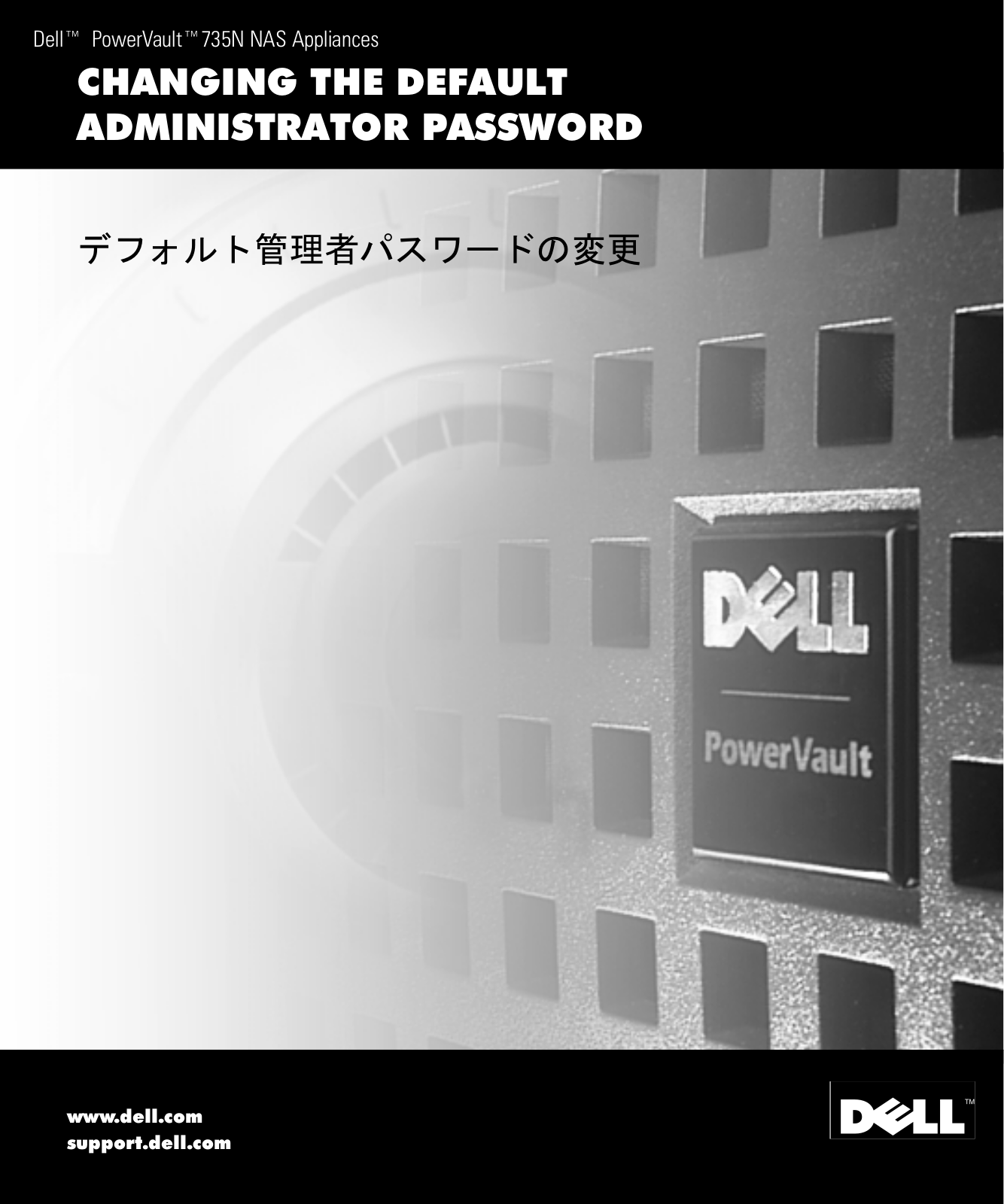
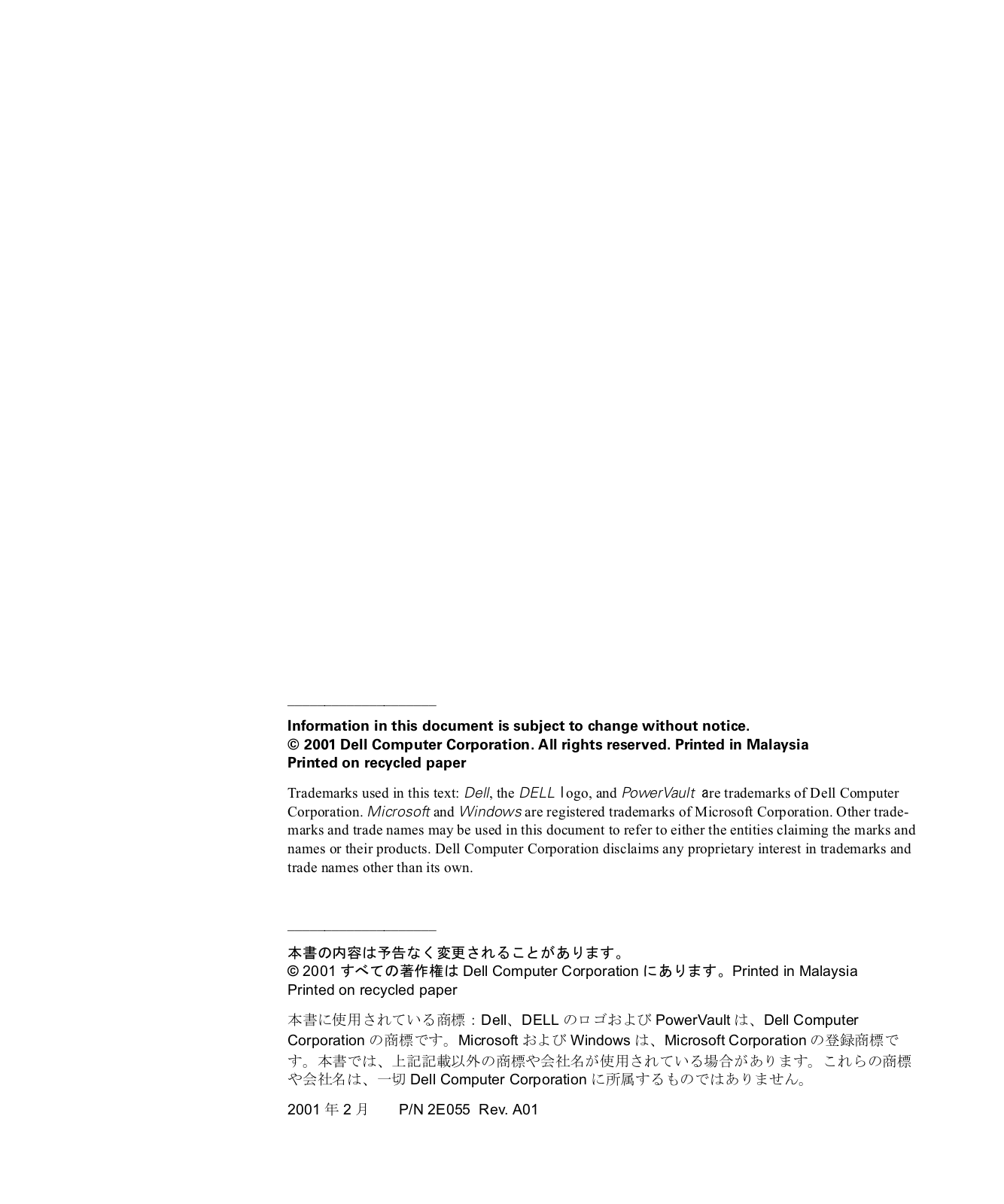
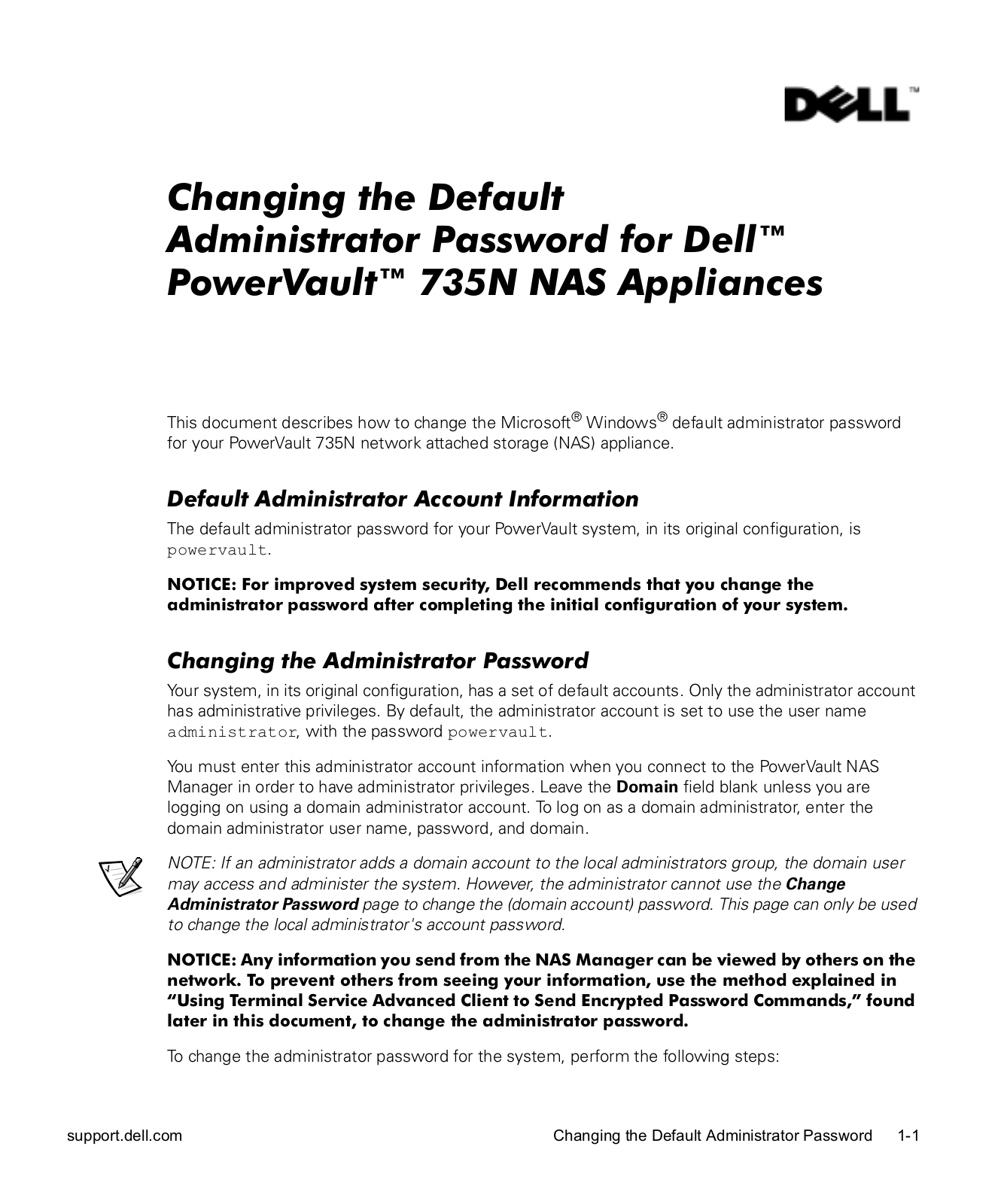
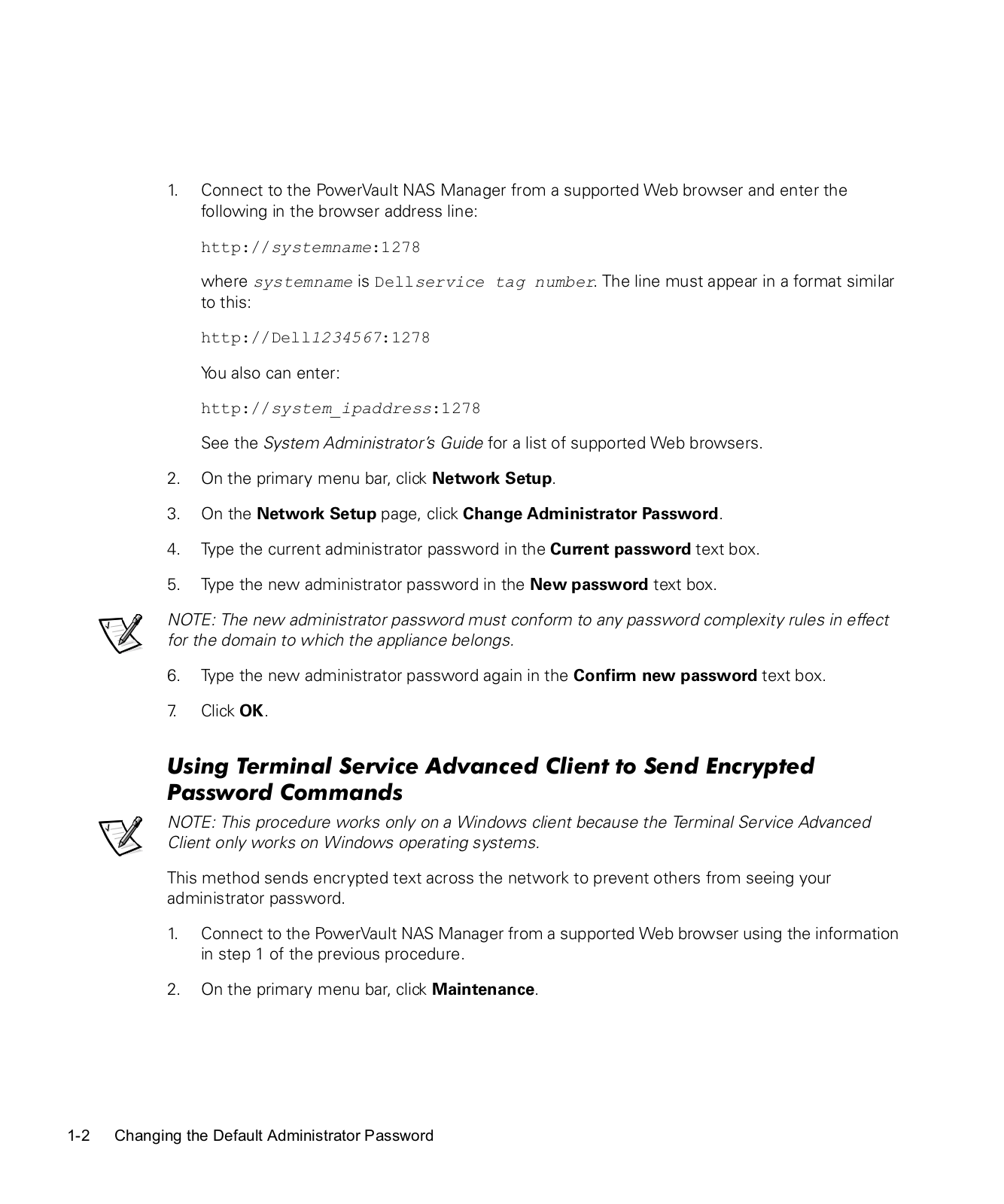
 Loading...
Loading...+ 8 hidden pages