Page 1
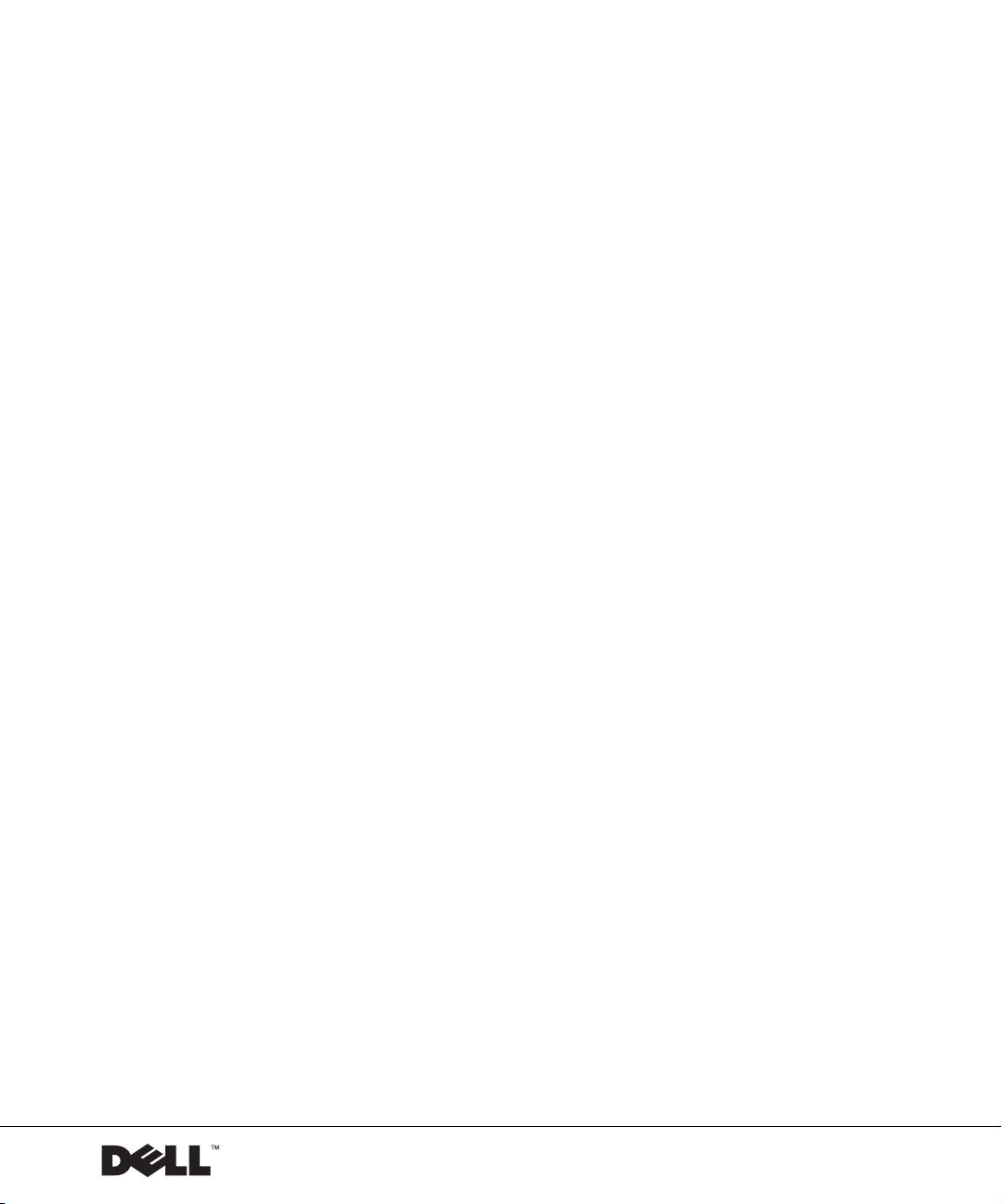
Dell™ PowerVault™ 725N NAS Systems
Upgrading Your 39160
SCSI Card Firmware
www.dell.com | support.dell.com
Page 2
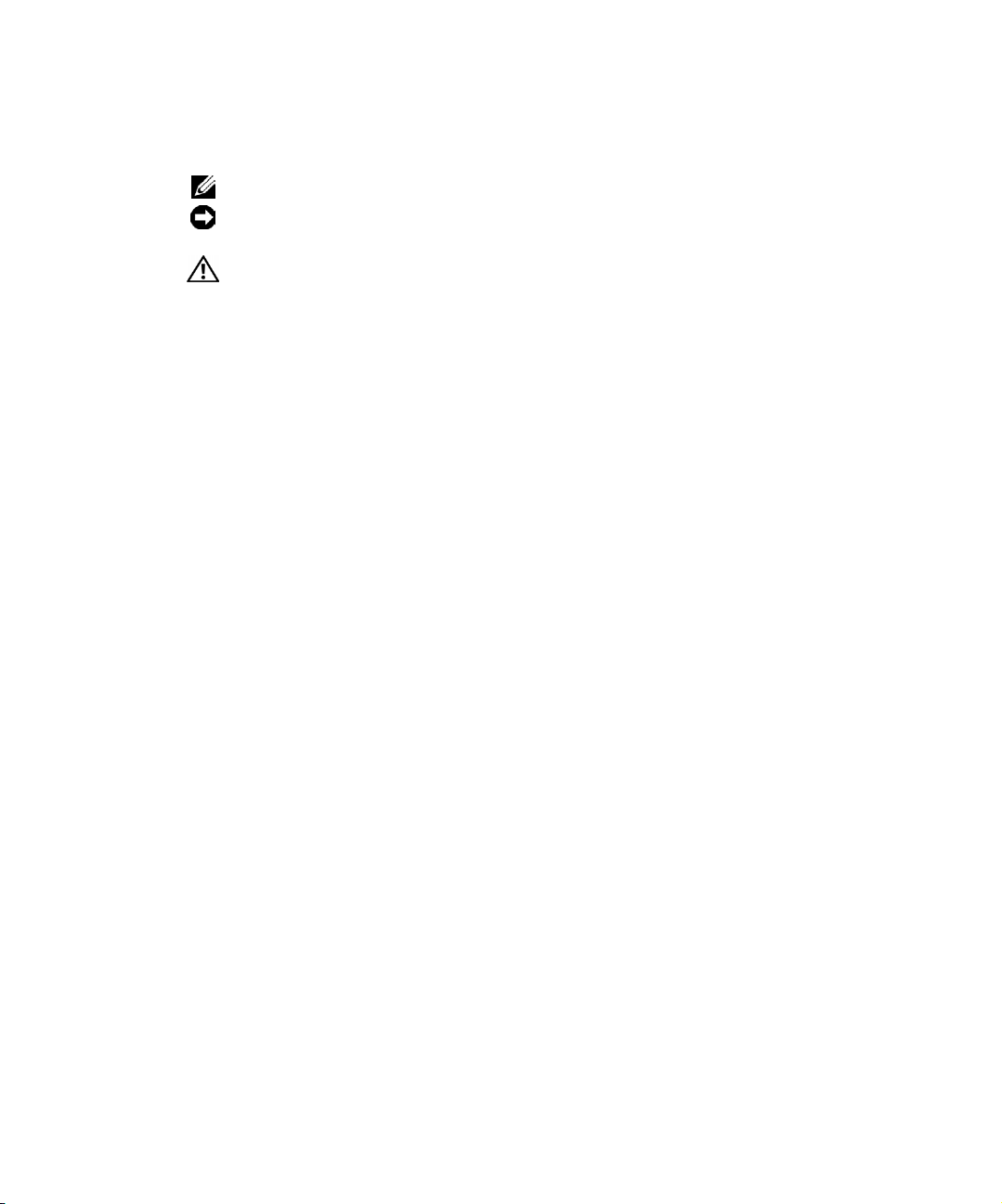
Notes, Notices, and Cautions
NOTE: A NOTE indicates important information that helps you make better use of your computer.
NOTICE: A NOTICE indicates either potential damage to hardware or loss of data and tells you
how to avoid the problem.
CAUTION: A CAUTION indicates a potential for property damage, personal injury,
or death.
____________________
Information in this document is subject to change without notice.
© 2002 Dell Computer Corporation. All rights reserved.
Reproduction in any manner whatsoever without the written permission of Dell Computer Corporation is strictly forbidden.
Trademarks used in this text: Dell, the DELL logo, Pow er Vau lt , and Dell OpenManage are trademarks of Dell Computer
Corporation; Microsoft and Windows are registered trademarks of Microsoft Corporation; Intel is a registered trademark
of Intel Corporation.
Other trademarks and trade names may be used in this document to refer to either the entities claiming the marks and
names or their products. Dell Computer Corporation disclaims any proprietary interest in trademarks and trade names
other than its own.
October 2002 Rev. A00
Page 3
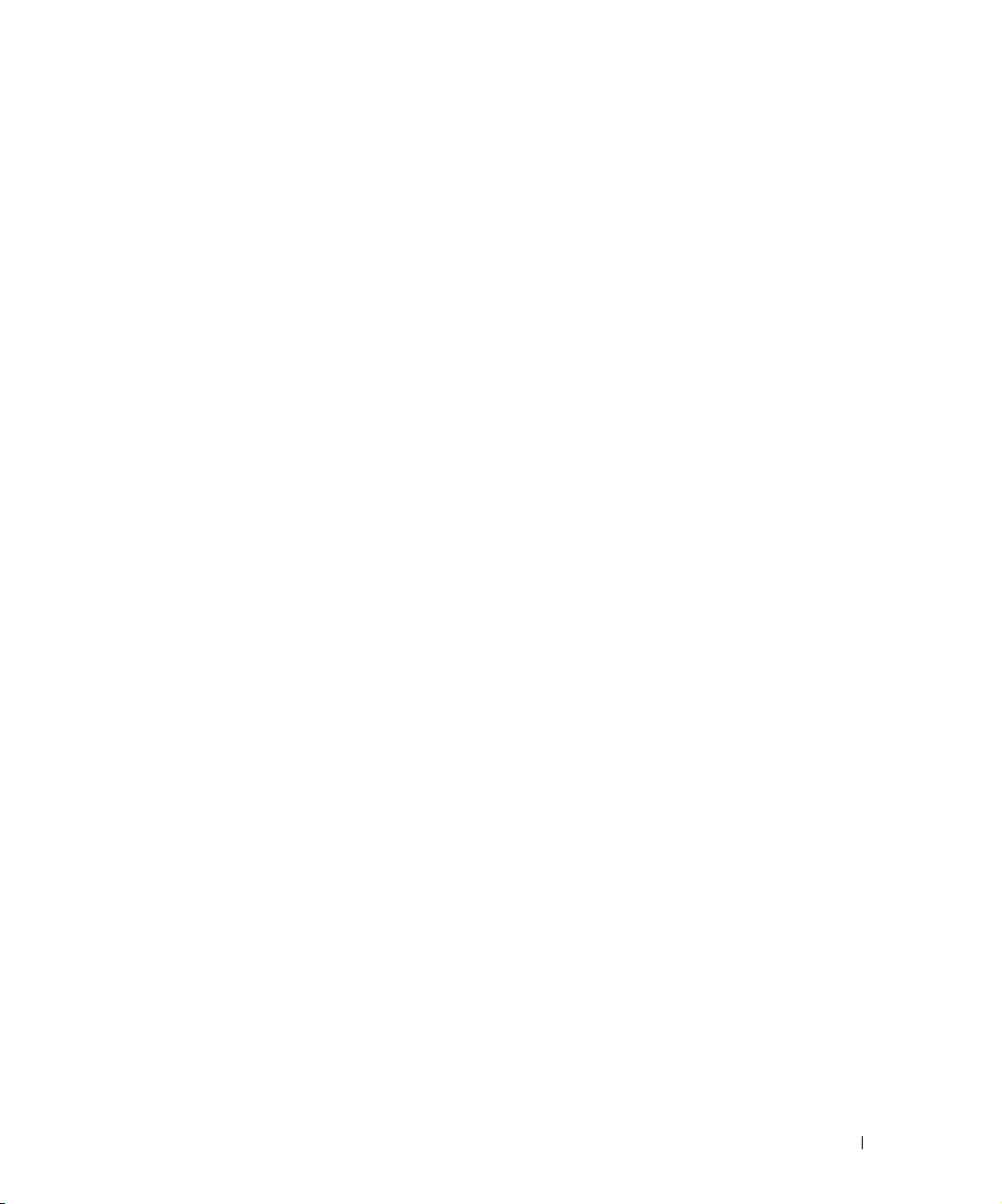
Depending on your environment, you can use either of the following methods to update
your firmware on the 39160 SCSI card.
• Use a dedicated system running the Microsoft
®
Windows® 2000 operating system
(recommended).
• Use a system running Windows 2000 on the same network.
Disabling Console Redirection
Before you update your 39160 firmware, you must disable console redirection in the BIOS.
To disable console redirection, perform the following steps:
1 Shut down your NAS system.
2 Attach a keyboard, mouse, and monitor to your NAS system.
3 Turn on your NAS system.
4 On the keyboard connected to the NAS system, press <F2> immediately after the
following message appears:
Press <F2> to enter the Function Select menu.
5 From the Function Select menu, select 1.
6 In the BIOS Setup Utility, press the right-arrow key until Advanced is selected.
7 Press the down-arrow key until Remote Access Configuration is selected and press
Enter.
8 Ensure that Remote Access is selected and press Enter.
9 Select Disabled and press Enter.
10 Press <F10> to exit the BIOS Setup Utility and select OK to save the changes.
To enable console redirection after the 39160 firmware is updated, perform step 1 through
step 10, except select Serial (ANSI) instead of Disabled in step 9.
Using a Dedicated System Running Windows 2000
Requirements
• Crossover cable included with your NAS system
• Client system running Windows 2000 (Professional or Server Family)
• Resource CD included with your NAS system
Upgrading Your 39160 SCSI Card Firmware 1-1
Page 4
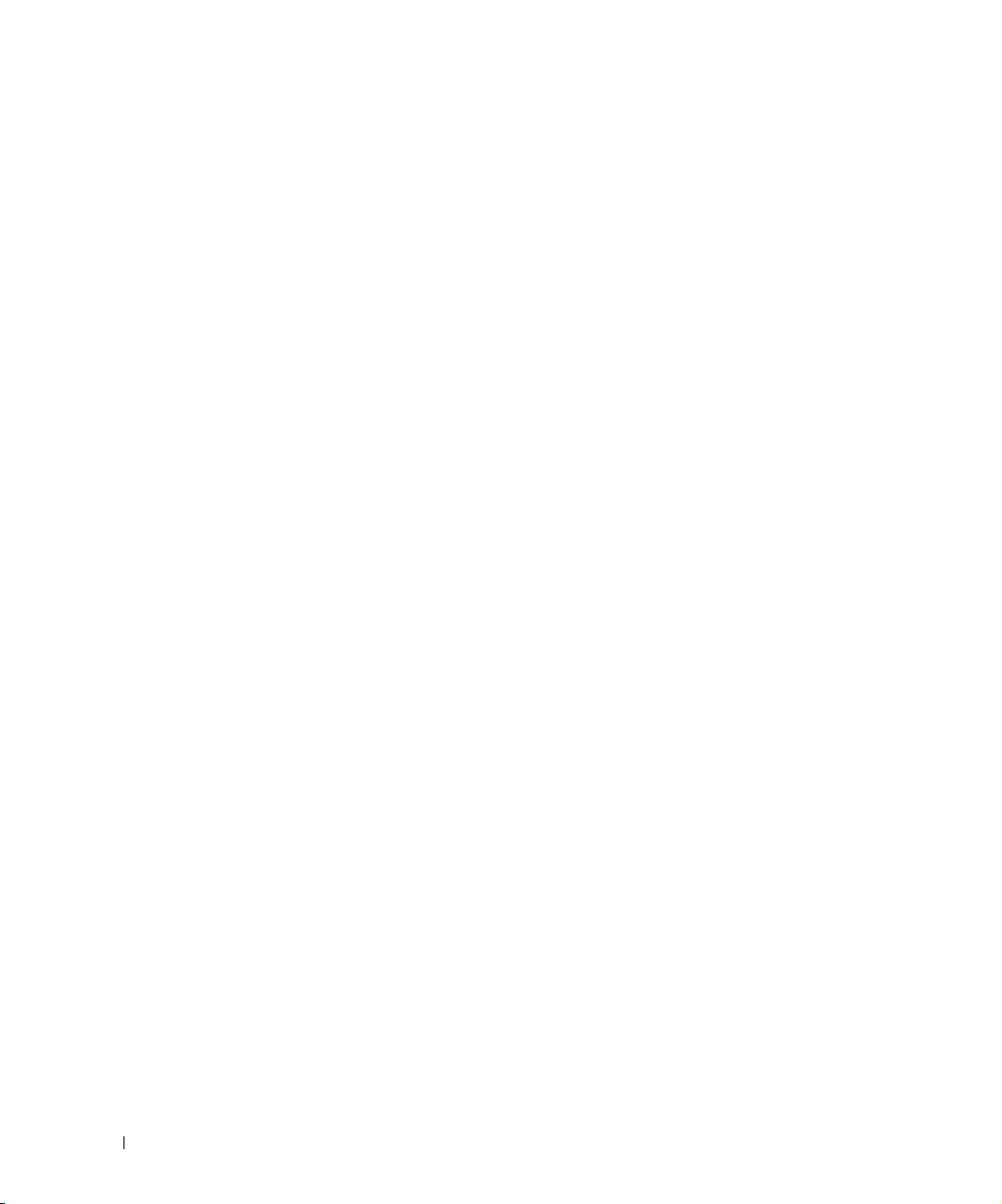
Procedure
To restore your NAS system to the Dell default settings, perform the following steps:
1 Connect a client system running Windows 2000 to the NAS system.
a Shut down the NAS system, and do not turn it back on until instructed.
b Turn off the client system, if it is running.
c Connect the crossover cable (labeled "Cross Over Ethernet Cable") to the
Ethernet port labeled "LAN 1" on the NAS system and the Ethernet port on the
client system.
2 Connect a keyboard, monitor, and mouse to the NAS system.
www.dell.com | support.dell.com
For information about system connectors, see your User’s Guide.
3 Turn on the client system running Windows 2000.
4 Log in to the client system with an account that has administrator privileges.
5 Create a new user with the name pv725 and the password set to password:
a From the desktop of your client system, right-click My Computer, and then select
Manage.
b On the left side of the Computer Management window, double-click Local Users
and Groups.
c Right-click Users and select New User.
d In the New User window, type pv725 as the user name.
e Ty p e password for the password, and type it again in the Confirm password
field.
f Clear the User must change password at next logon check box.
g Click Create and then click Close.
6 Change the name of the client system running Windows 2000 to pv725rec:
a From the desktop of your client system, right-click My Computer, and then select
Properties.
b In the System Properties window, click Network Identification.
c Click Properties.
d In the Identification Changes window, type pv725rec for the system name.
e Click OK, but do not reboot when prompted.
f Click OK to close the Properties window.
1-2 Upgrading Your 39160 SCSI Card Firmware
Page 5

7 Change the IP address on the network adapter of the client system to 10.40.10.1, the
subnet mask to 255.255.255.0, and the gateway to 10.40.10.1:
a From the desktop of the client system, right-click My Network Places and select
Properties.
b In the Network and Dial-up Connections window, right-click the network
interface controller that you connected to the NAS system with the crossover
cable in step 1.
c Click Properties.
d In the Local Area Connection Properties window, click Internet Protocol
(TCP/IP), and then click Properties.
e Click Use the following IP address.
f For IP address, type 10.40.10.1.
g For Subnet mask, type 255.255.255.0.
h For Default Gateway, type 10.40.10.1.
i Click OK, and then click OK to close the Local Area Connection Properties
window.
j If you are prompted to reboot the client system, click No.
8 Create a share for the SCSI firmware:
a If you are not already logged in, log in to the client system with an account that
has administrator privileges.
b Download the new SCSI firmware and utilities from support.dell.com and place
them in a directory on your client system.
Ensure that both 39160.rom and flash4.exe are downloaded to this directory.
c Double-click My Computer and browse to the directory where you downloaded
the firmware.
d Right-click this directory, and select Sharing.
e Click Share this folder.
f Ty p e SCSI for the name of the share, and then click OK to confirm the share
settings.
9 Install the Dell Reinstallation Console from the Resource CD:
a Insert the Resource CD into the CD drive of your client system.
The Dell PowerVault 725N Resource CD window displays in a browser window.
NOTE: If the CD does not run automatically, double-click the start.bat file on the CD.
Upgrading Your 39160 SCSI Card Firmware 1-3
Page 6

b Click Resources.
c Click Install Reinstallation Console.
d When the File Download window displays, click Open this file from its current
location, and then click OK.
e Click Next and follow the instructions on the screen.
f When prompted to reboot the client system, click Yes .
10 Create a reinstallation diskette from the Resource CD:
a Ensure that the Resource CD is in the CD drive of your client system.
NOTE: If the CD does not run automatically, double-click the start.bat file on the CD.
www.dell.com | support.dell.com
b In the Resource CD Main Menu window, click Resources.
c In the Resources window, click Firmware Update Diskette.
d When the File Download window displays, click Run this program from its
current location, and then click OK.
e Click Ye s if you receive a security warning.
A DOS screen appears and prompts you to insert a diskette into the diskette drive
of the client system.
f Insert a formatted diskette into the diskette drive of your client system, and then
press <Enter>.
The DOS screen closes after the reinstallation diskette is made.
11 Update the boot image:
a If it is not still in the diskette drive, insert the reinstallation diskette that you
created in step 10 into the diskette drive of the networked client system running
Windows 2000.
b Click the Start button and point to Programs→ Dell Reinstallation Console→
Update boot image.
A DOS window opens.
c After the DOS window closes, remove the diskette from the diskette drive.
d Reboot the client system.
1-4 Upgrading Your 39160 SCSI Card Firmware
Page 7

12 Enable the Dell OpenManage™ Kick-Start utility and manually create your DHCP
settings:
a If it is not on, turn on the NAS system.
The NAS system must be turned on to set the IP address using the Kick-Start
utility.
b Click the Start button and point to Programs→ Dell Reinstallation Console→
Dell OpenManage Kick-Start.
c When asked if you want to run the program, click Yes .
d At the bottom of the Dell OpenManage Kick-Start window, click Setup.
e Click Add.
f In the Add Scope window, enter the following information, and then click OK.
• Starting IP Address: 10.40.10.10
• Ending IP Address: 10.40.10.20
• Subnet Mask: 255.255.255.0
• Gateway IP Address: 10.40.10.1
g Click OK to close the Add Scope window.
h Click Interfaces for DHCP Server so that it is checked.
i Click OK to close the Setup window.
j Click Enabled at the bottom of the Dell OpenManage Kick-Start window to start
the integrated DHCP server.
13 Start the Intel
®
PXE server and verify that the services are running:
a Click the Start button and point to Programs→ Dell Reinstallation Console→
Intel PXE Server.
b In the PXE Configuration Utility window, right-click the server name,
PV725REC, and then select Start/Stop Services.
c Verify that the proxy DHCP/Boot PXE and M/TFTP services are installed and
running correctly by selecting Stop and then selecting Start.
If the services are running, the indicator displays Running after you click Start
and displays Stopped after you click Stop.
d Click OK.
14 Reboot your NAS system by pressing the power button.
Upgrading Your 39160 SCSI Card Firmware 1-5
Page 8

15 On the keyboard connected to the NAS system, press <F2> immediately after you see
the following message:
Press <F2> to enter the Function Select menu.
16 From the menu, select option 4, Reinstallation, and then type y to confirm the
selection.
This setup process might take several minutes.
17 When the screen warns that you are going to update the firmware, type y.
18 Press y again to confirm the selection.
19 When the screen prompts you to reboot your NAS system, do so.
www.dell.com | support.dell.com
The SCSI firmware update is complete.
Using a Client System Running Windows 2000 on the Same Network
If you have a client system running Windows 2000 on the same network, you can update
the SCSI firmware whether the network does or does not have a DHCP server.
Requirements
• Client system running Windows 2000 (Professional or Server Family) with a diskette
drive and a CD drive on the same subnet as the NAS system
• Resource CD included with your NAS system
• Range of available IP addresses
Procedure
To update your firmware, perform the following steps:
1 Shut down the NAS system, and do not turn it back on until instructed.
2 Turn off the client system running Windows 2000, if it is running.
3 Connect a keyboard, monitor, and mouse to the NAS system.
For information about system connectors, see your User’s Guide.
4 Turn on the client system running Windows 2000.
5 Log in to the client system with an account that has administrator privileges.
1-6 Upgrading Your 39160 SCSI Card Firmware
Page 9

6 Create a new user with the name pv725 and the password set to password:
a From the desktop of your client system, right-click My Computer, and then select
Manage.
b On the left side of the Computer Management window, double-click Local Users
and Groups.
c Right-click Users and select New User.
d In the New User window, type pv725 as the user name.
e Ty p e password in Password, and type it again in Confirm password.
f Click User must change password at next logon to clear the check box.
g Click Create, and then click Close.
7 Create a share for the SCSI firmware on the client system:
a If not already logged in, log in to the client system with an account that has
administrator privileges.
b Download the new SCSI firmware and utilities from support.dell.com and place
them in a directory on your client system.
Ensure that both 39160.rom and flash4.exe are downloaded into this directory.
c Double-click My Computer and browse to the directory where you downloaded
the firmware.
d Right-click this directory, and select Sharing.
e Click Share this folder.
f Ty p e SCSI for the name of the share, and then click OK to confirm the share
settings.
8 Install the Dell Reinstallation Console from the Resource CD:
a Insert the Resource CD into the CD drive of your client system.
The Dell PowerVault 725N Resource CD screen displays in a browser window.
NOTE: If the CD does not run automatically, double-click the start.bat file on the CD.
b Click Resources.
c Click Install Reinstallation Console.
d When the File Download window displays, click Open this file from its current
location, and then click OK.
e Click Next and follow the instructions on the screen.
f When prompted to reboot the client system, click Yes .
Upgrading Your 39160 SCSI Card Firmware 1-7
Page 10

9 Create a reinstallation diskette from the Resource CD:
a Ensure that the Resource CD is in the CD drive of your client system.
NOTE: If the CD does not run automatically, double-click the start.bat file on the CD.
b In the Resource CD Main Menu window displays, click Resources.
c In the Resources window, click Firmware Update Diskette.
d When the File Download window displays, click Run this program from its
current location, and then click OK.
e Click Ye s if you receive a security warning.
A DOS screen appears and prompts you to insert a diskette into the diskette drive
www.dell.com | support.dell.com
of the client system.
f Insert a formatted diskette into the diskette drive of your client system, and then
press <Enter>.
The DOS screen closes after the reinstallation diskette is made.
10 Edit the go.bat file for the renamed client system and CD drive:
a In Windows Explorer, right-click the go.bat file on the diskette, and then select
Edit to edit the file to the following variable value for your environment:
\\server_name\\share_name, where server_name is the name of the client system
and share_name is the name of the SCSI share (for example, \\PV725\SCSI).
b Save and exit the go.bat file.
11 Update the boot image:
a If it is not still in the diskette drive, insert the firmware reinstallation diskette that
you created in step 9 into the diskette drive of the networked client system
running Windows 2000.
b Click the Start button and point to Programs→ Dell Reinstallation Console→
Update boot image.
A DOS window displays.
c After the DOS window closes, remove the diskette from the diskette drive.
d Reboot the client system.
12 If the Resource CD is still in the CD drive, remove it.
1-8 Upgrading Your 39160 SCSI Card Firmware
Page 11

13 If a DHCP server is not on the network, enable the Kick-Start utility and manually
create the DHCP settings. Otherwise, if a DHCP server is on the network, go to
step 14.
NOTE: If you do not have a DHCP server, you must perform the following steps to create
the DHCP settings for the NAS server.
Turn on your NAS system.
a
b Click the Start button and point to Programs→ Dell Reinstallation Console→
Dell OpenManage Kick-Start.
c When asked if you want to run the program, click Yes .
d At the bottom of the Dell OpenManage Kick-Start window, click Setup.
e Click Add.
f In the Add Scope window, enter the IP network and subnet mask information.
If you are not sure about the information you need to enter in these fields, contact
your network administrator.
NOTE: If you run the Kick-Start utility in a non-DHCP environment, you must enter a
gateway IP address.
Click OK to close the Add Scope window.
g
h Click Interfaces for DHCP Server so that it is checked.
i Click OK to close the Setup window.
j Click Enabled at the bottom of the Dell OpenManage Kick-Start window to start
the integrated DHCP server.
14 Start the Intel PXE server and verify that the services are running.
a Click the Start button and point to Programs→ Dell Reinstallation Console→
Intel PXE Server.
b In the PXE Configuration Utility window, right-click the server name,
PV725REC, and then select Start/Stop Services.
c Verify that the proxy DHCP/Boot PXE and M/TFTP services are installed and
running correctly by selecting Stop and then selecting Start.
If the services are running, the indicator displays Running after you click Start
and displays Stopped after you click Stop.
d Click OK.
15 If it is off, turn on your NAS system. If it is already on, reboot your system.
Upgrading Your 39160 SCSI Card Firmware 1-9
Page 12

16 On the keyboard connected to the NAS system, press <F2> immediately after you see
the following message:
Press <F2> to enter the Function Select menu.
17 From the menu, select option 4, Reinstallation, and then type y to confirm the
selection.
This setup process might take several minutes.
18 When the screen warns that you are going to update your firmware, type y.
19 Press y again to confirm the selection.
20 When the screen prompts you to reboot your system, reboot the system.
www.dell.com | support.dell.com
The SCSI firmware update is complete.
1-10 Upgrading Your 39160 SCSI Card Firmware
