Page 1

Dell™ PowerEdge™
R910 Systems
Getting Started
With Your System
Začínáme se systémem
Guide de mise en route
Erste Schritte mit dem System
Τα πρώτα βήµατα µε το σύστηµά σας
Rozpoczęcie pracy z
Начало работы с системой
Procedimientos iniciales con el sistema
Sisteminizi Kullanmaya Başlarken
תכרעמה םע הדובעה תליחת
komputerem
Page 2

Page 3
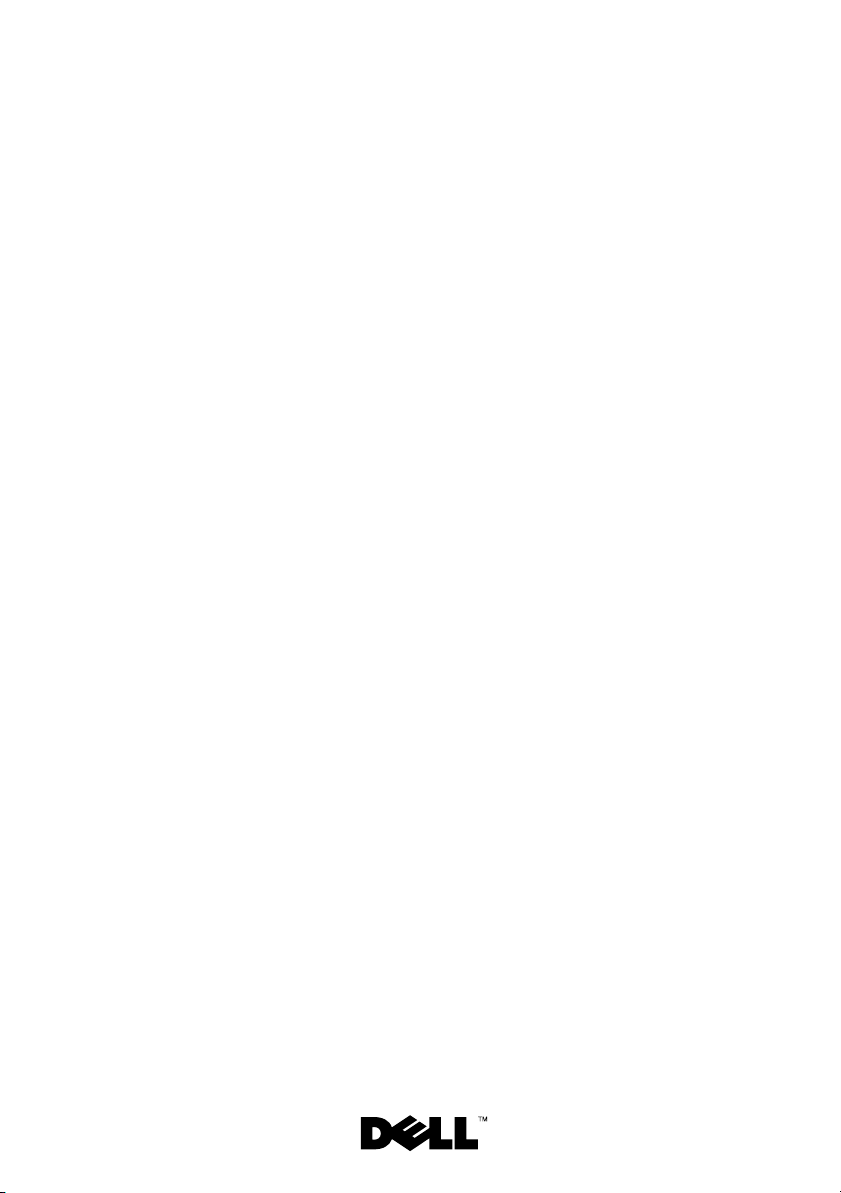
Dell™ PowerEdge™
R910 Systems
Getting Started
With Your System
Regulatory Model E06S Series
Page 4
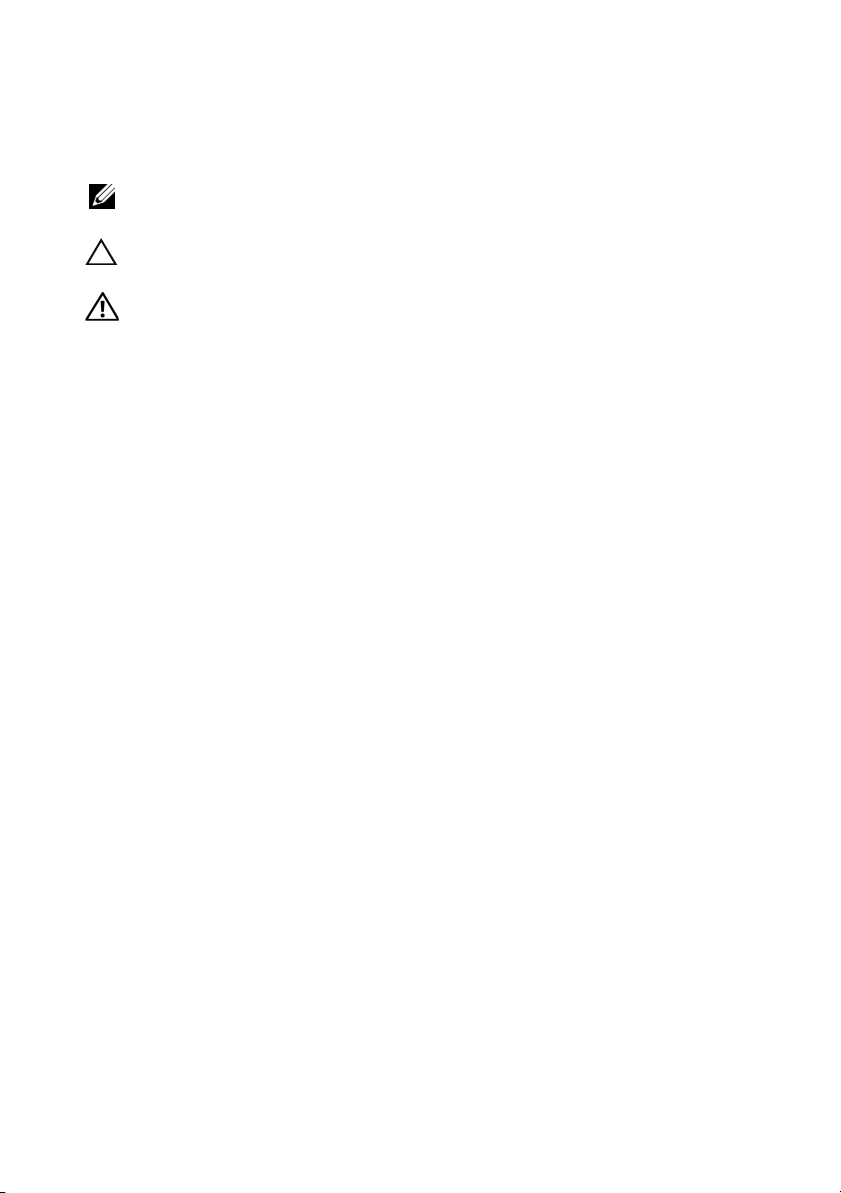
Notes, Cautions, and Warnings
NOTE: A NOTE indicates important information that helps you make better use
of your computer.
CAUTION: A CAUTION indicates potential damage to hardware or loss of data
if instructions are not followed.
WARNING: A WARNING indicates a potential for property damage,
personal injury, or death.
____________________
Information in this document is subject to change without notice.
© 2009 Dell Inc. All rights reserved.
Reproduction of these materials in any manner whatsoever without the written permission of Dell Inc.
is strictly forbidden.
Trademarks used in this text: Dell, the DELL logo, and PowerEdge are trademarks of Dell Inc.;
Intel and Xeon are registered trademarks of Intel Corporation in the U.S. and other countries;
Microsoft, Windows, and Windows Server are either trademarks or registered trademarks of
Microsoft Corporation in the United States and/or other countries; Red Hat and Red Hat Enterprise
Linux are registered trademarks of Red Hat, Inc. in the United States and other countries; SUSE is
a registered trademark of Novell, Inc. in the United States and other countries; Citrix and XenServer
are trademarks of Citrix Systems, Inc. and/or more of its subsidiaries, and may be registered in
the United States Patent and Trademark Office and in other countries; VMware is a registered
trademark or trademark (the "Marks") of VMware, Inc. in the United States and/or other jurisdictions;
Solaris is a trademark of Sun Microsystems, Inc. in the United States and other countries.
Other trademarks and trade names may be used in this document to refer to either the entities claiming
the marks and names or their products. Dell Inc. disclaims any proprietary interest in trademarks and
trade names other than its own.
Regulatory Model E06S Series
October 2009 P/N H206N Rev. A01
Page 5
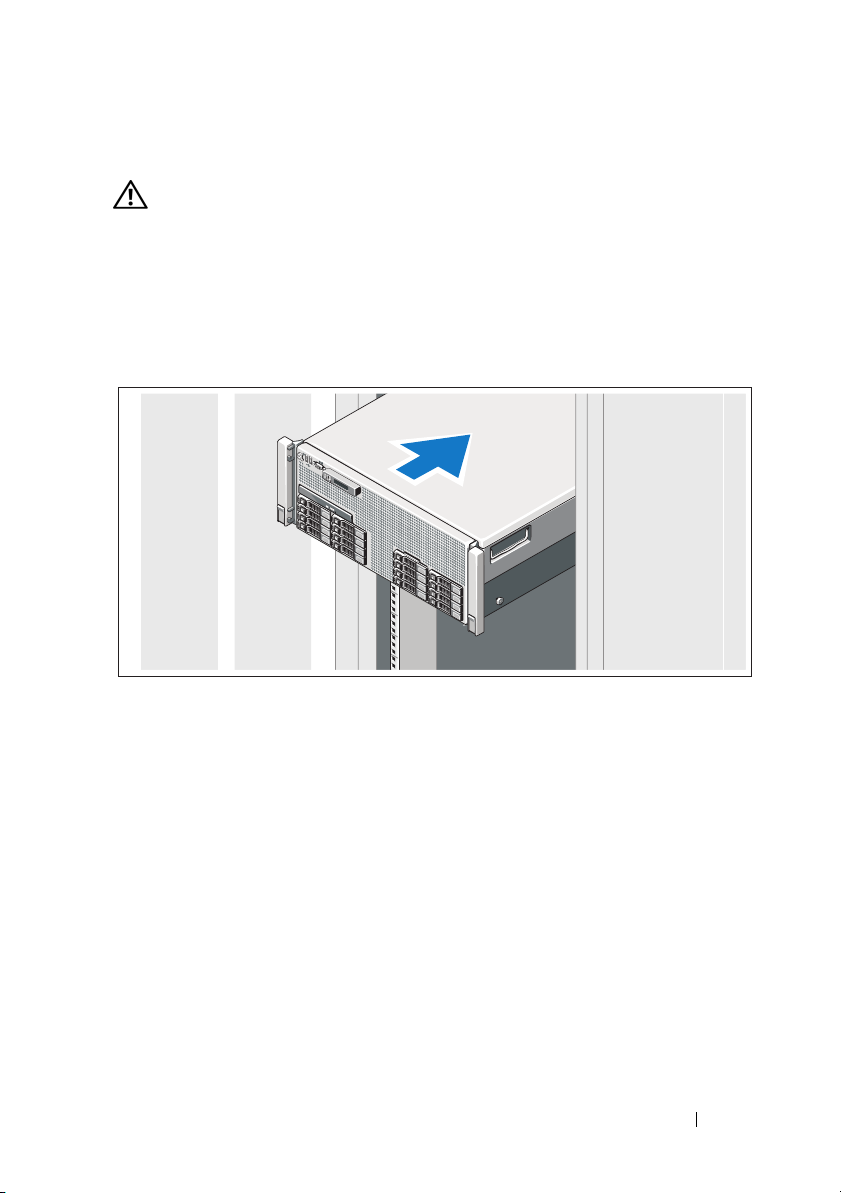
Installation and Configuration
WARNING: Before performing the following procedure, review the safety
instructions that came with the system.
Unpacking the System
Unpack your system and identify each item.
Installing the Rails and System in a Rack
Assemble the rails and install the system in the rack following the safety
instructions and the rack installation instructions provided with your system.
Getting Started With Your System 3
Page 6

Optional – Connecting the Keyboard, Mouse, and Monitor
Connect the keyboard, mouse, and monitor (optional).
The connectors on the front and back of your system have icons indicating
which cable to plug into each connector. Be sure to tighten the screws (if any)
on the monitor's cable connector.
Connecting the Power Cable(s)
Connect the system’s power cable(s) to the system and, if a monitor is used,
connect the monitor’s power cable to the monitor.
4 Getting Started With Your System
Page 7

Securing the Power Cable(s)
Bend the system power cable into a loop as shown in the illustration
and secure the cable to the bracket using the provided strap.
Plug the other end of the power cable into a grounded electrical outlet
or a separate power source such as an uninterrupted power supply (UPS)
or a power distribution unit (PDU).
Turning On the System
Press the power button on the system and the monitor. The power indicators
should light.
Getting Started With Your System 5
Page 8
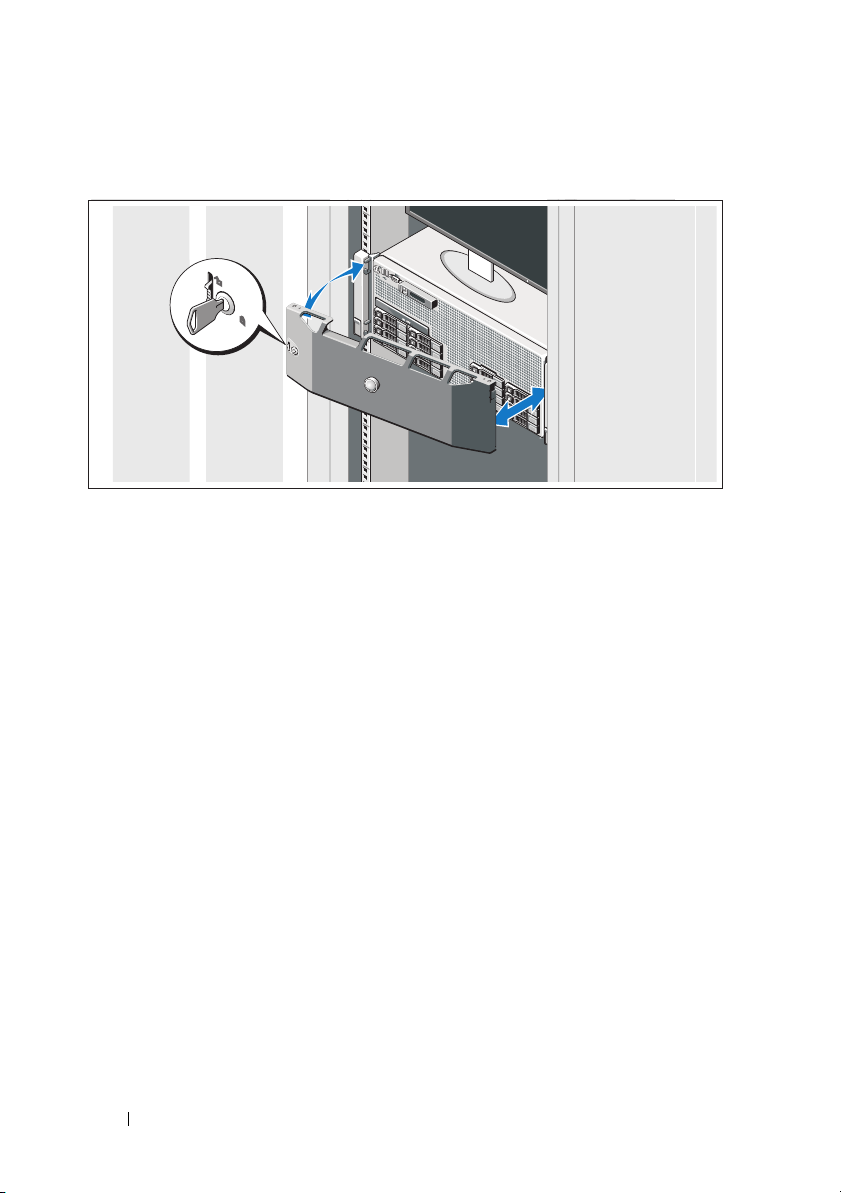
Installing the Optional Bezel
Install the bezel (optional).
Complete the Operating System Setup
If you purchased a preinstalled operating system, see the operating system
documentation that ships with your system. To install an operating system
for the first time, see the installation and configuration documentation
for your operating system. Be sure the operating system is installed before
installing hardware or software not purchased with the system.
Supported Operating Systems
• Microsoft® Windows Server® 2008 (x32) Standard and Enterprise
Editions with SP2
• Microsoft Windows Server 2008 (x64) Standard, Enterprise,
and Datacenter Editions with SP2
• Microsoft Windows Server 2008 R2 (x64) Standard, Enterprise,
Datacenter, and Web Editions
• Microsoft Windows Server 2003 R2 (x32) Standard and
Enterprise Editions
6 Getting Started With Your System
Page 9
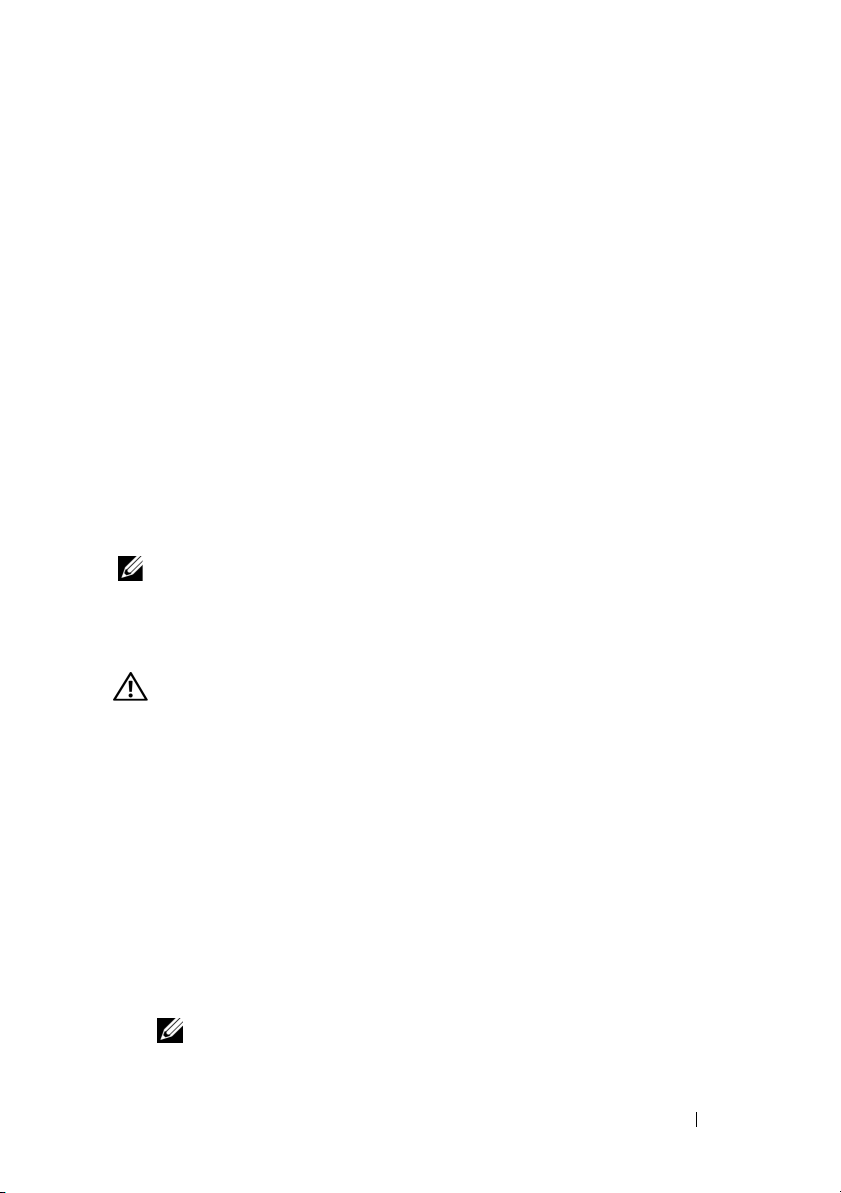
• Microsoft Windows Server 2003 R2 (x64) Standard and
Enterprise Editions
• Microsoft Windows Essential Business Server (x64) Standard
and Premium Editions
•Red Hat
®
Enterprise Linux® 5.5 Server Standard and
Advanced Platform (x86_32)
• Red Hat Enterprise Linux 5.5 Server Standard and
Advanced Platform (x86_64)
•SUSE
®
Linux Enterprise Server 11 (x86_64)
• SUSE Linux Enterprise Server 10 (x86_64) with SP3
®
•Solaris
•Citrix
•VMware
10 10/9 (x86_64)
®
XenServer™ 6.0 (when available)
®
ESX Version 4.0 Update 1 (when available)
• VMware ESXi Version 4.0 Update 1
NOTE: For the latest information on supported operating systems,
see support.dell.com.
Other Information You May Need
WARNING: See the safety and regulatory information that shipped with your
system. Warranty information may be included within this document or as
a separate document.
• The rack documentation included with your rack solution describes
how to install your system into a rack.
• The
• Any media that ships with your system that provides documentation
Hardware Owner’s Manual
provides information about system
features and describes how to troubleshoot the system and install
or replace system components. This document is available online at
support.dell.com/manuals
.
and tools for configuring and managing your system, including those
pertaining to the operating system, system management software, system
updates, and system components that you purchased with your system.
NOTE: Always check for updates on support.dell.com/manuals and read the
updates first because they often supersede information in other documents.
Getting Started With Your System 7
Page 10
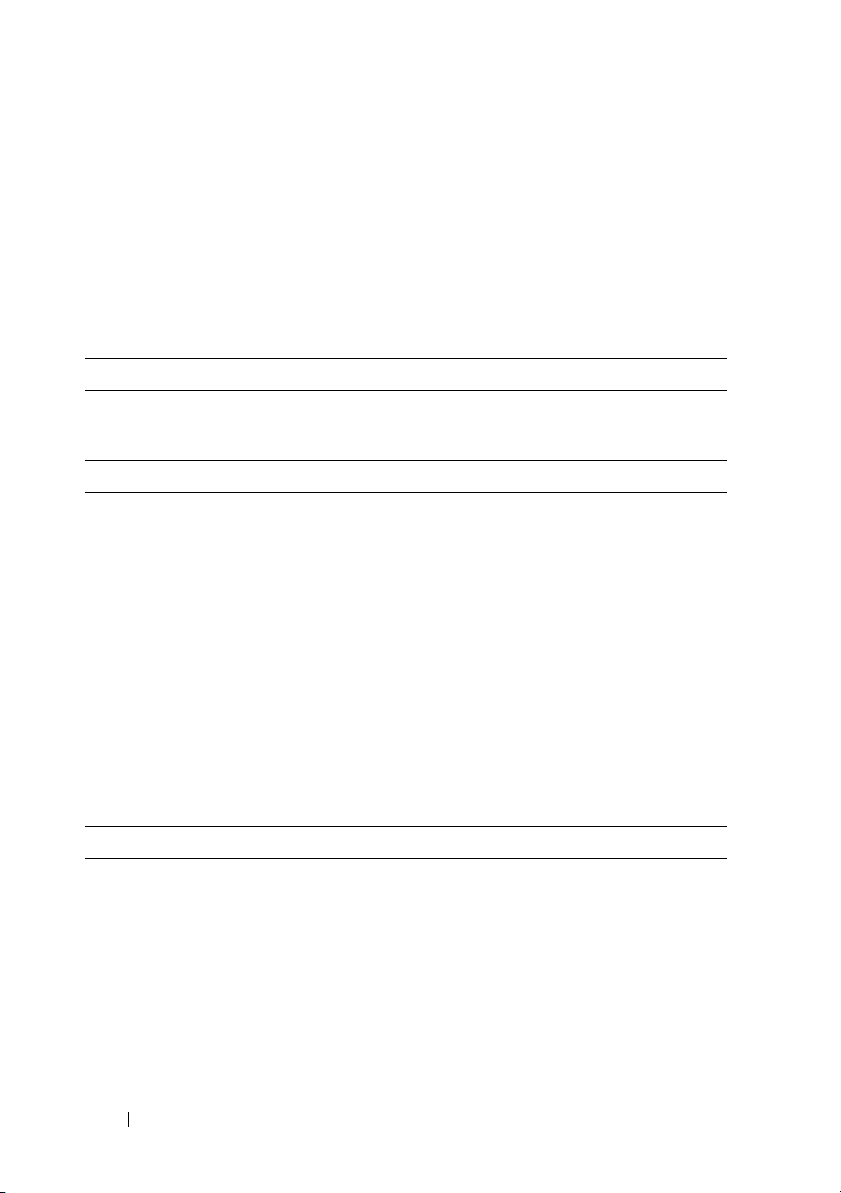
Obtaining Technical Assistance
If you do not understand a procedure in this guide or if the system does
not perform as expected, see your Hardware Owner’s Manual. Dell™ offers
comprehensive hardware training and certification. See www.dell.com/training
for more information. This service may not be offered in all locations.
Technical Specifications
Processor
Processor type Two or four Intel
(up to eight-core processors)
Expansion Bus
Bus type PCI Express Generation 1 and Generation 2
Expansion slots Slot 1: PCIe x4 Gen2 half-length, full height
Slot 2: PCIe x8 Gen2 half-length, full height
Slot 3: PCIe x8 Gen2 half-length, full height
Slot 4: PCIe x8 Gen2 half-length, full height
Slot 5: PCIe x4 Gen1 half-length, full height
Slot 6: PCIe x8 Gen2 half-length, full height
Slot 7: PCIe x16 Gen2 half-length, half height
NOTE: Slot 7 can be expanded to four additional
PCIe x4 Gen2 low profile slots using an optional
PCIe expansion riser.
®
Xeon® 7500 series processors
Memory
Architecture 1067 MHz DDR3 registered Error Correcting
Code (ECC) DIMMs
Memory module sockets Sixty four 240-pin DIMM sockets (eight memory
risers with eight DIMM sockets per riser)
Memory module capacities 1 GB, 2 GB, 4 GB, 8 GB, or 16 GB (single, dual,
or quad-rank dependent on capacity)
Minimum RAM 4 GB
Maximum RAM 1 TB
8 Getting Started With Your System
Page 11
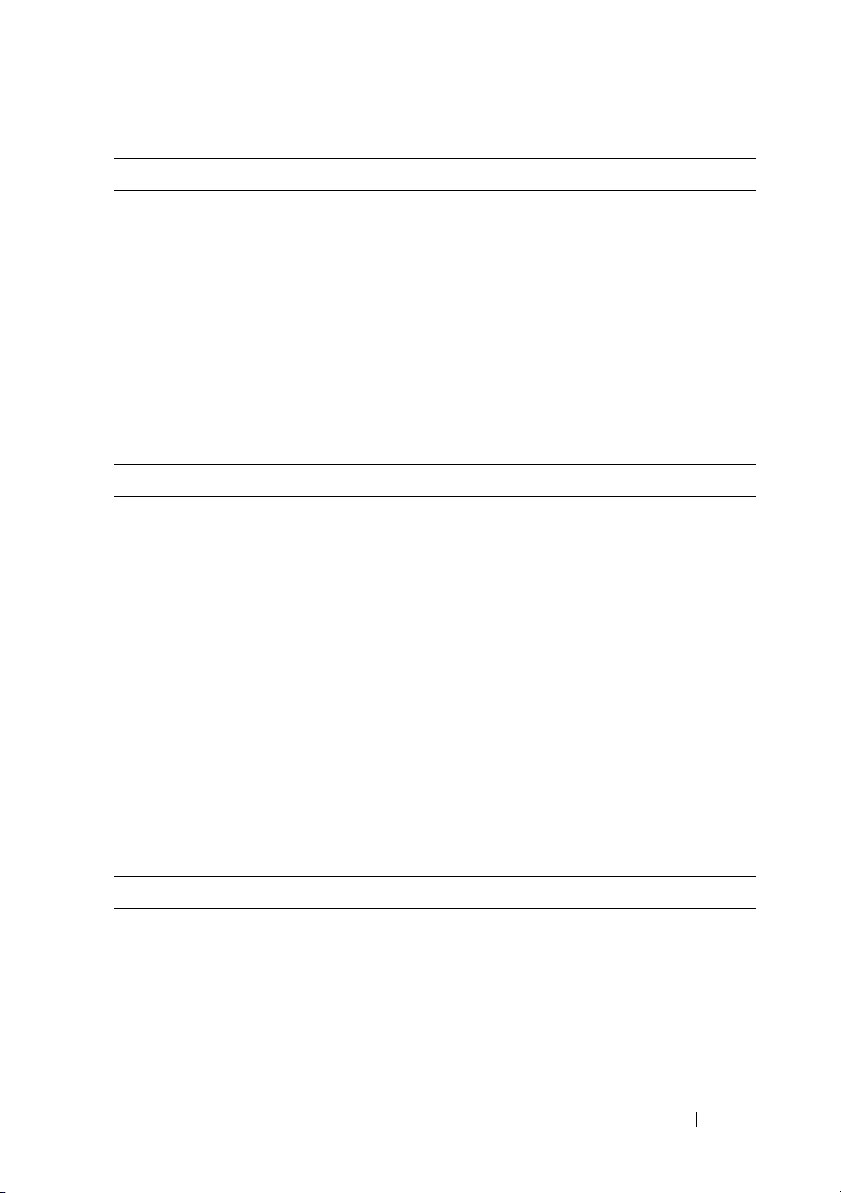
Drives
Hard drives Up to sixteen 2.5-inch, internal hot-swappable
SAS or SSD hard drives
NOTE: Only one SATA drive is supported on the x4
backplane. SAS and SATA hard disks on the same
backplane cannot be combined into a single virtual
disk. x16 backplanes do not support SATA drives.
Optical drive Optional internal SATA DVD or DVD+RW
Optional external USB DVD-ROM
Flash drive Optional internal USB
Optional internal dual SD module
Connectors
Back
NIC
Serial
USB
Video
Front
Video
USB
Internal
USB
Four RJ-45 using a 1 GbE I/O riser
Or
Two RJ-45 and two SPF+ using a 10 Gb I/O riser
9-pin, DTE, 16550-compatible
Two 4-pin, USB 2.0-compliant
15-pin VGA
15-pin VGA
Two 4-pin, USB 2.0-compliant
One 4-pin, USB 2.0-compliant
Video
Video type Matrox G200, integrated with iDRAC
Video memory 8 MB
NOTE: Shared with iDRAC application memory.
Getting Started With Your System 9
Page 12

Power
System heat dissipation
(at 230 V 100% load)
AC Power Supply (per power
supply)
Wattage
Vo lt ag e
Maximum inrush current
Batteries
System battery
RAID battery (Optional)
Physical
Height 17.26 cm (6.8 in)
Width 48.24 cm (18.99 in) with rack latches
Depth 78.8 cm (31.02 in) with power supplies and bezel
Weight (maximum
configuration)
Weight (empty) 26.31 kg (58 lb)
8407 BTU/hr maximum
(with two or four 1100 W PSUs)
5732 BTU/hr maximum
(with two or four 750 W PSUs)
1100 W (High Output PSU)
750 W (Energy Smart PSU)
100–240 V, 50–60 Hz, auto-ranging
Under typical line conditions and over the
entire system ambient operating range, the inrush
current may reach 55 A per power supply for
10 ms or less
CR 2032 3.0 V lithium coin cell
4.1 V lithium ion
42.20 cm (16.62 in) without rack latches
75.3 cm (29.65 in) without power supplies and bezel
47.60 kg (105 lb)
10 Getting Started With Your System
Page 13

Environmental
NOTE: For additional information about environmental measurements for specific
system configurations, see www.dell.com/environmental_datasheets.
Temperature
Operating
10° to 35°C (50° to 95°F) with a maximum
temperature gradation of 10°C per hour
NOTE: For altitudes above 2950 feet, the maximum
operating temperature is derated 1ºF/550 ft.
Storage
Relative humidity
Operating
Storage
Maximum vibration
Operating
Storage
Altitude
Operating
–40° to 65°C (–40° to 149°F) with a maximum
temperature gradation of 20°C per hour
20% to 80% (noncondensing) with a maximum
humidity gradation of 10% per hour
5% to 95% (noncondensing) with a maximum
humidity gradation of 10% per hour
0.26 Grms at 5–350 Hz for 15 min
1.54 Grms at 10–250 Hz for 15 min
–16 to 3,048 m (–50 to 10,000 ft)
NOTE: For altitudes above 2950 feet, the maximum
operating temperature is derated 1ºF/550 ft.
Storage
Airborne Contaminant Level
Class
–16 to 10,600 m (–50 to 35,000 ft)
G2 or lower as defined by ISA-S71.04-1985
Getting Started With Your System 11
Page 14
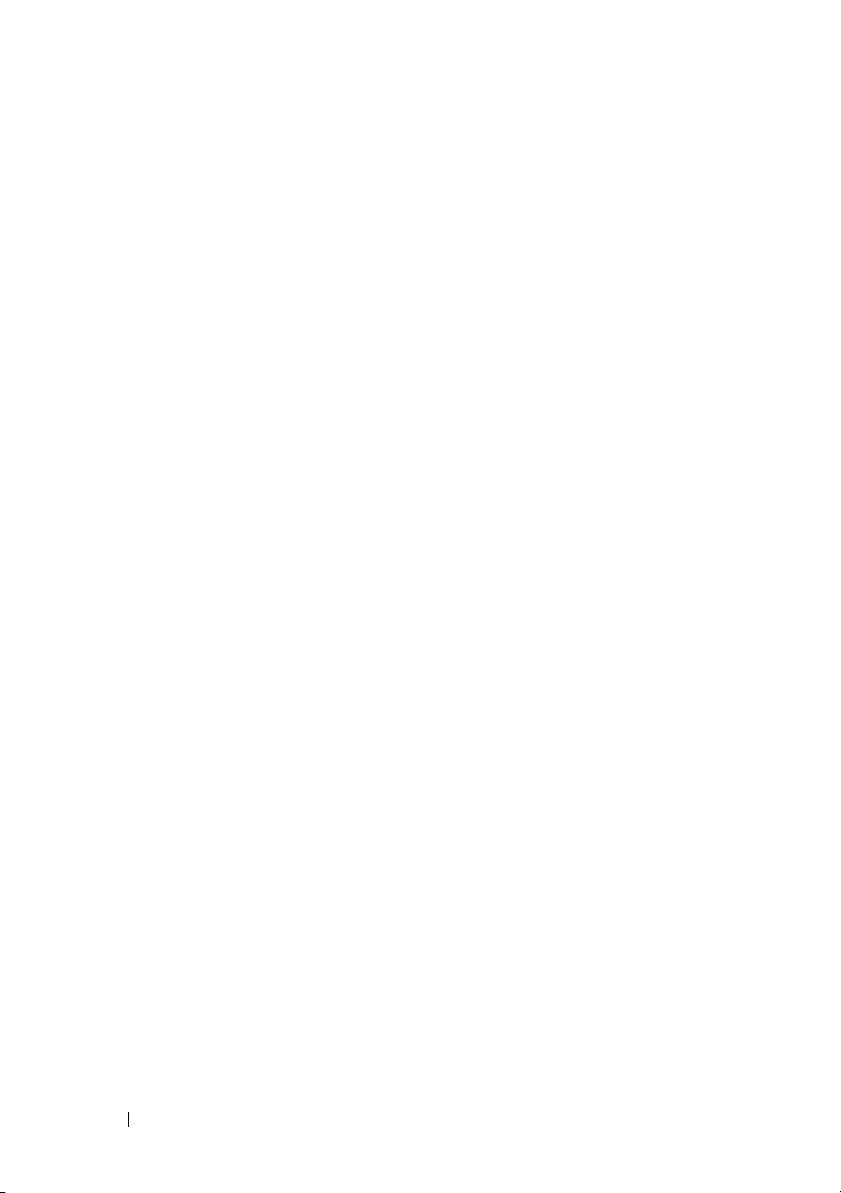
12 Getting Started With Your System
Page 15
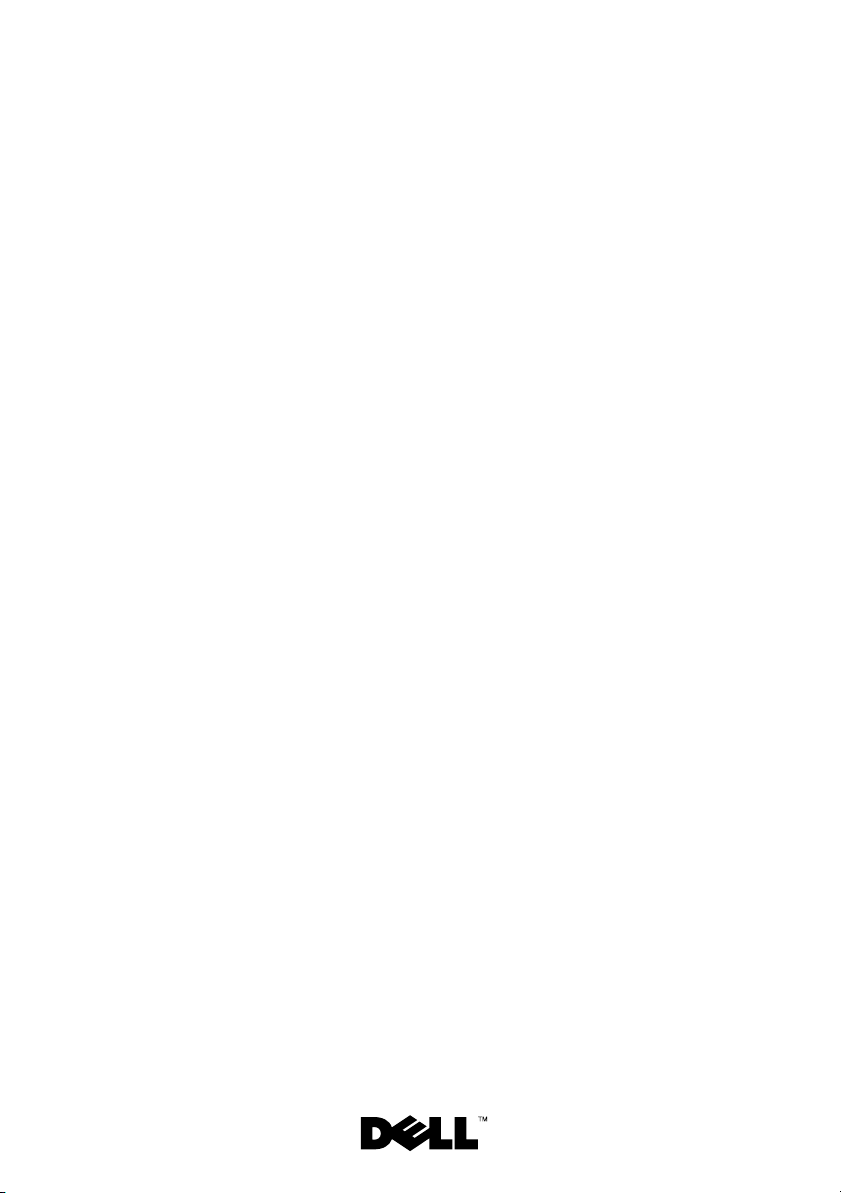
Dell™ PowerEdge™
Systémy R910
Začínáme se
systémem
Regulatorní model: Řada E06S
Page 16

Poznámky a upozornění
POZNÁMKA: POZNÁMKA označuje důležité informace, které pomáhají
lepšímu využití počítače.
UPOZORNĚNÍ: UPOZORNĚNÍ poukazuje na možnost poškození
hardwaru nebo ztráty dat v případě nedodržení pokynů.
VAROVÁNÍ: VAROVÁNÍ upozorňuje na potenciální nebezpečí
poškození majetku, úrazu nebo smrti.
____________________
Informace v tomto dokumentu se mohou bez předchozího upozornění změnit.
© 2009 Dell Inc. Všechna práva vyhrazena.
Jakákoli reprodukce těchto materiálů bez písemného povolení společnosti Dell Inc. je přísně zakázána.
Ochranné známky použité v tomto textu: Dell, logo DELL a PowerEdge jsou ochranné známky
společnosti Dell Inc. Intel a Xeon jsou registrované ochranné známky společnosti Intel Corporation
v USA a dalších zemích. Microsoft, Windows a Windows Server jsou ochranné známky nebo
registrované ochranné známky společnosti Microsoft Corporation v USA a dalších zemích. Red Hat
a Red Hat Enterprise Linux jsou registrované ochranné známky společnosti Red Hat, Inc. v USA a
dalších zemích. SUSE je registrovaná ochranná známka společnosti Novell, Inc. v USA a dalších
zemích. Citrix a XenServer jsou ochranné známky společnosti Citrix Systems, Inc. a/nebo jedné nebo
více jejích poboček a mohou být registrovány úřadem pro patenty a ochranné známky v USA a dalších
zemích. VMware je registrovaná ochranná známka nebo ochranná známka společnosti VMware, Inc.
v USA a dalších zemích. Solaris je ochranná známka společnosti Sun Microsystems, Inc. v USA a
dalších zemích.
V tomto dokumentu mohou být použity další ochranné známky a obchodní názvy s odkazem na
společnosti vlastnící tyto známky a názvy nebo na jejich produkty. Společnost Dell Inc. nemá
vlastnické zájmy vůči ochranným známkám a obchodním názvům jiným než svým vlastním.
Regulatorní model: Řada E06S
Říjen 2009 Č. dílu H206N Rev. A01
Page 17
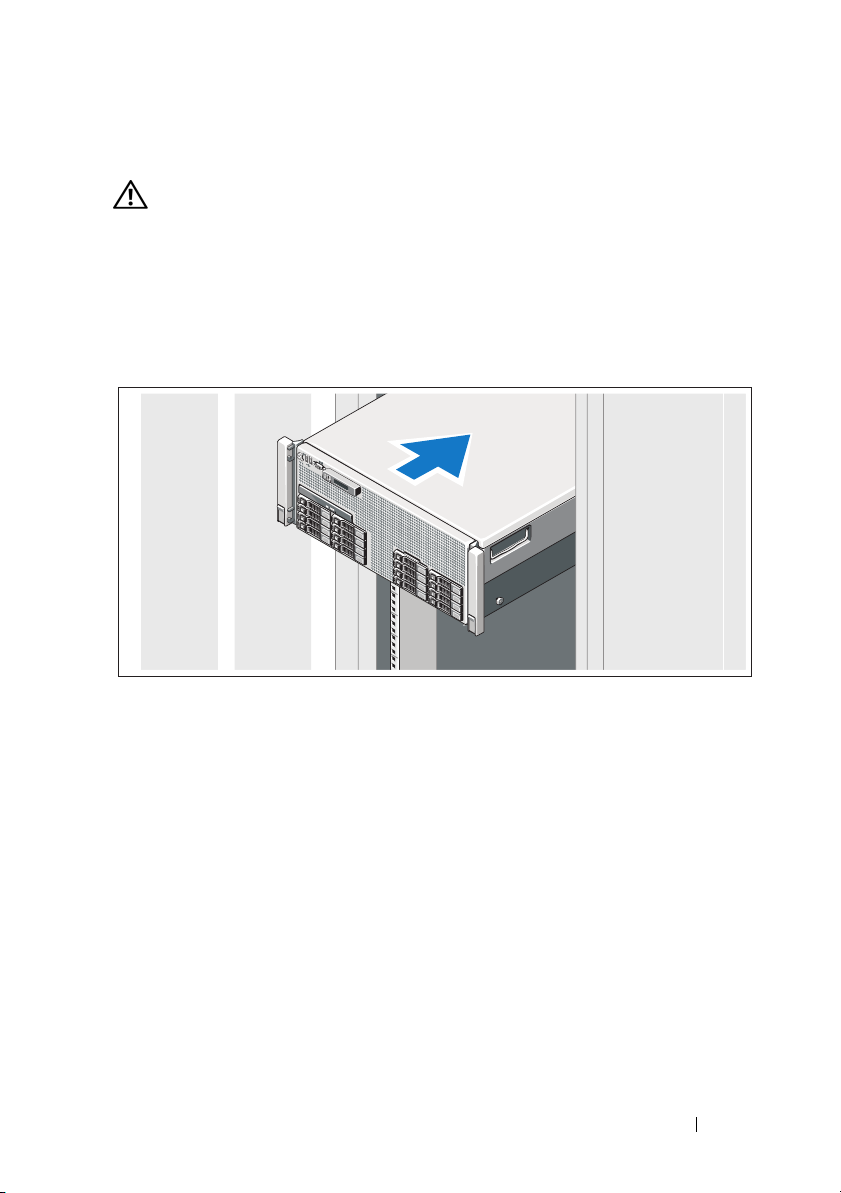
Instalace a konfigurace
VAROVÁNÍ: Před provedením následujícího postupu si prostudujte
bezpečnostní pokyny dodané se systémem.
Rozbalení systému
Rozbalte systém a identifikujte jeho jednotlivé součásti.
Instalace kolejniček a systému do stojanu
Sestavte kolejničky a nainstalujte systém do stojanu podle bezpečnostních pokynů
a pokynů k instalaci do stojanu dodaných se systémem.
Začínáme se systémem 15
Page 18

Volitelné – Připojení klávesnice, myši a monitoru
Připojte klávesnici, myš a monitor (volitelné).
Konektory na přední a zadní straně systému mají ikony znázorňující, který kabel
se má připojit ke kterému konektoru. Zajistěte, aby šrouby na konektoru kabelu
monitoru byly dobře dotaženy (je-li jimi konektor vybaven).
Připojení napájecích kabelů
Připojte napájecí kabely k systému, a pokud používáte monitor, připojte napájecí
kabel také k monitoru.
16 Začínáme se systémem
Page 19

Zajištění napájecích kabelů
Ohněte napájecí kabel systému do smyčky, jak je znázorněno na obrázku,
a připevněte jej dodanou páskou k držáku.
Poté zasuňte druhý konec napájecího kabelu do uzemněné elektrické zásuvky nebo
jej připojte k samostatnému zdroji napájení, například ke zdroji nepřerušitelného
napájení (UPS) nebo jednotce rozvaděče (PDU).
Zapnutí systému
Stiskněte vypínač na systému a na monitoru. Indikátory napájení by se měly
rozsvítit.
Začínáme se systémem 17
Page 20
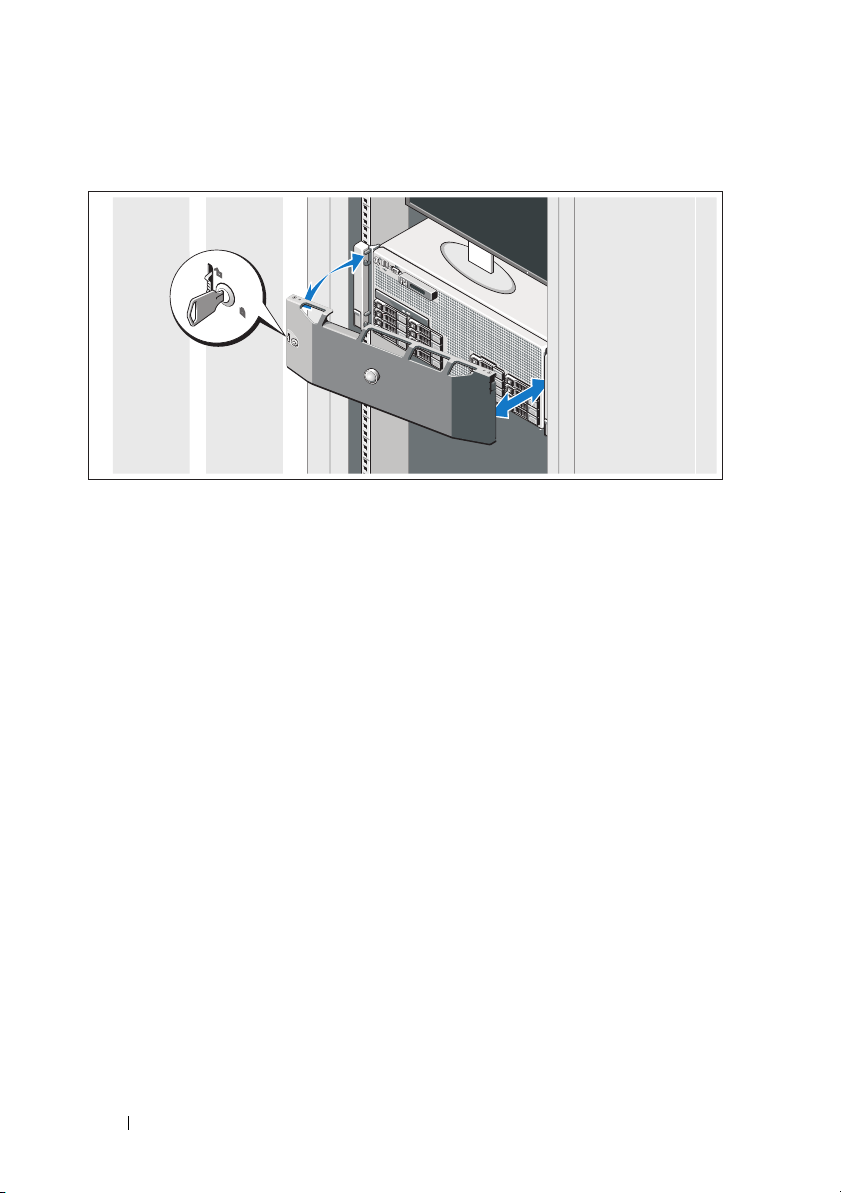
Instalace volitelného čelního krytu
Nainstalujte čelní kryt (volitelný).
Dokončení nastavení operačního systému
Pokud jste zakoupili předinstalovaný operační systém, prostudujte dokumentaci
k operačnímu systému dodanou se systémem. Chcete-li provést první instalaci
operačního systému, postupujte podle dokumentace k instalaci a konfiguraci
operačního systému. Než začnete s instalací hardwaru či softwaru, který nebyl
zakoupen společně se systémem, ujistěte se, že je nainstalován operační systém.
Podporované operační systémy
•
Microsoft® Windows Server® 2008 (x32), edice Standard a Enterprise
s aktualizací SP2
•
Microsoft Windows Server 2008 (x64), edice Standard, Enterprise
a Datacenter s aktualizací SP2
•
Microsoft Windows Server 2008 R2 (x64), edice Standard, Enterprise,
Datacenter a Web
•
Microsoft Windows Server 2003 R2 (x32), edice Standard a Enterprise
•
Microsoft Windows Server 2003 R2 (x64), edice Standard a Enterprise
•
Microsoft Windows Essential Business Server (x64), edice Standard
a Premium
18 Začínáme se systémem
Page 21
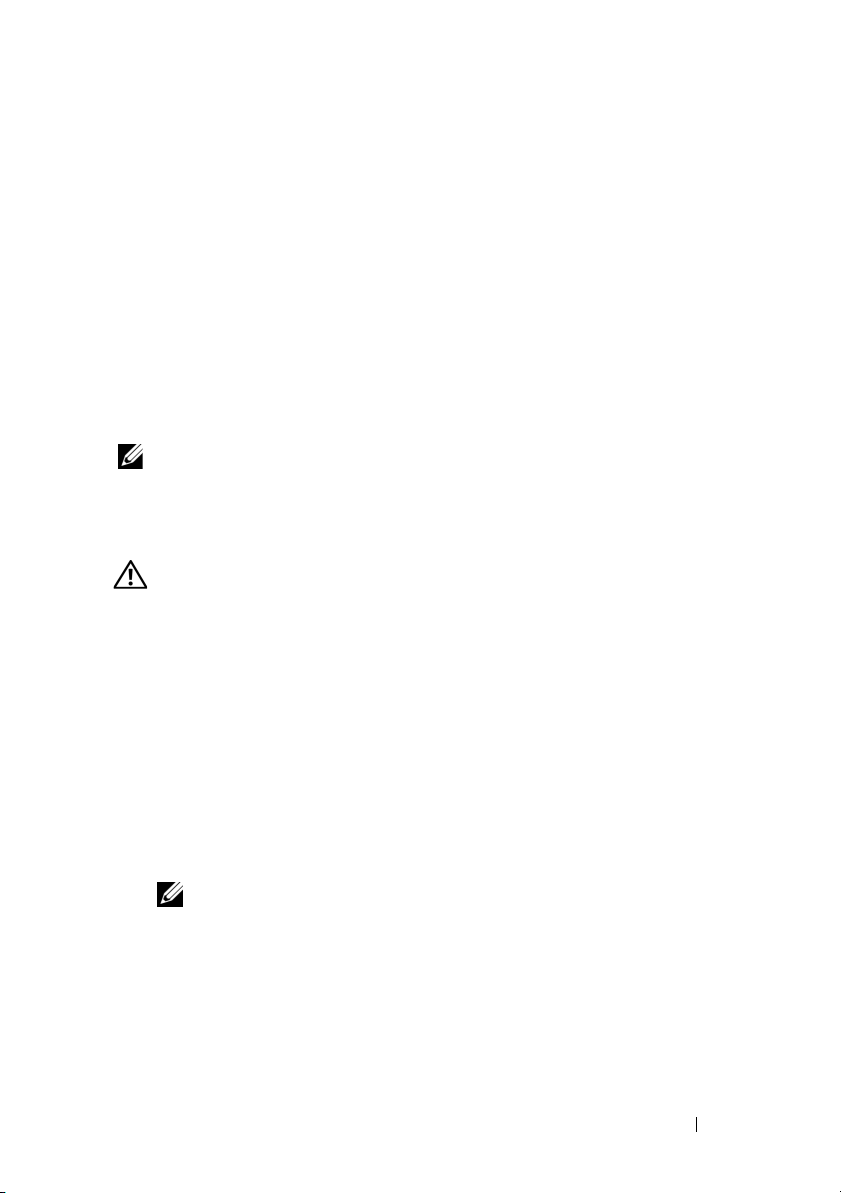
•
Red Hat® Enterprise Linux® 5.5 Server, platformy Standard a Advanced
(x86_32)
•
Red Hat Enterprise Linux 5.5 Server, platformy Standard a Advanced
(x86_64)
•
SUSE® Linux Enterprise Server 11 (x86_64)
•
SUSE Linux Enterprise Server 10 (x86_64) s aktualizací SP3
•
Solaris® 10 10/9 (x86_64)
•
Citrix® XenServer™ 6.0 (jakmile bude k dispozici)
•
VMware® ESX verze 4.0, aktualizace 1 (jakmile bude k dispozici)
•
VMware ESXi verze 4.0, aktualizace 1
POZNÁMKA: Nejnovější informace o podporovaných operačních
systémech naleznete na webu support.dell.com.
Další užitečné informace
VAROVÁNÍ: Prostudujte si informace o bezpečnosti a předpisech,
které byly dodány se systémem. Informace o záruce jsou součástí
tohoto dokumentu nebo jsou přiloženy samostatně.
•
Pokyny k instalaci do stojanu dodané se stojanovým řešením popisují
instalaci systému do stojanu.
•
Příručka majitele hardwaru
popisuje řešení problémů se systémem a instalaci nebo výměnu komponent.
Tento dokument je k dispozici online na adrese
•
Média dodaná se systémem obsahují dokumentaci a nástroje pro konfiguraci
a správu systému. Mohou být dodána například média týkající se operačního
systému, softwaru pro správu systému, aktualizací systému a komponent
zakoupených se systémem.
obsahuje informace o funkcích systému a
support.dell.com/manuals
.
POZNÁMKA: Vždy nejprve zkontrolujte a pročtěte aktualizace
uvedené na adrese support.dell.com/manuals, protože tyto
aktualizace často nahrazují informace v ostatních dokumentech.
Začínáme se systémem 19
Page 22

Odborná pomoc
Nerozumíte-li některému z postupů popsaných v této příručce nebo nepracuje-li
systém podle očekávání, nahlédněte do
Příručky majitele hardwaru
. Společnost
Dell™ nabízí v souvislosti s hardwarem kompletní školení a certifikaci.
Další informace naleznete na webových stránkách
www.dell.com/training
.
Tato služba nemusí být nabízena ve všech regionech.
Technické specifikace
Procesor
Typ procesoru Dva nebo čtyři procesory řady Intel® Xeon® 7500
(procesory s až osmi jádry)
Rozšiřovací sběrnice
Typ sběrnice PCI Express 1. a 2. generace
Rozšiřovací sloty Slot 1: PCIe x4, 2. generace, poloviční délka,
plná výška
Slot 2: PCIe x8, 2. generace, poloviční délka,
plná výška
Slot 3: PCIe x8, 2. generace, poloviční délka,
plná výška
Slot 4: PCIe x8, 2. generace, poloviční délka,
plná výška
Slot 5: PCIe x4, 1. generace, poloviční délka,
plná výška
Slot 6: PCIe x8, 2. generace, poloviční délka,
plná výška
Slot 7: PCIe x16, 2. generace, poloviční délka,
poloviční výška
POZNÁMKA: Slot 7 lze pomocí volitelné
rozšiřovací zvedací karty PCIe rozšířit na čtyři
další nízkoprofilové sloty PCIe x4 2. generace.
20 Začínáme se systémem
Page 23

Pamět’
Architektura Moduly DIMM typu DDR3, 1067 MHz,
registrované, s ochranou ECC
Sloty pro pamět’ové moduly Šedesát čtyři 240kolíkových slotů DIMM
(osm pamět’ových zvedacích karet s osmi sloty
DIMM na každé kartě)
Kapacity pamět’ových modulů 1 GB, 2 GB, 4 GB, 8 GB nebo 16 GB (jednoduché,
duální nebo kvadrální – v závislosti na kapacitě)
Minimum paměti RAM 4 GB
Maximum paměti RAM 1 TB
Jednotky
Pevné disky Až šestnáct 2,5palcových interních pevných disků
SAS nebo SSD vyměnitelných za provozu
POZNÁMKA: Je podporován pouze jeden disk
SATA na desce zadní plochy x4. Pevné disky
SAS a SATA na stejné desce zadní plochy nelze
kombinovat do jednoho virtuálního disku. Desky
zadní plochy x16 disky SATA nepodporují.
Optická jednotka Volitelná interní jednotka SATA DVD nebo
DVD+RW
Volitelná externí jednotka USB DVD-ROM
Jednotka Flash Volitelná interní USB
Volitelný interní duální modul SD
Začínáme se systémem 21
Page 24
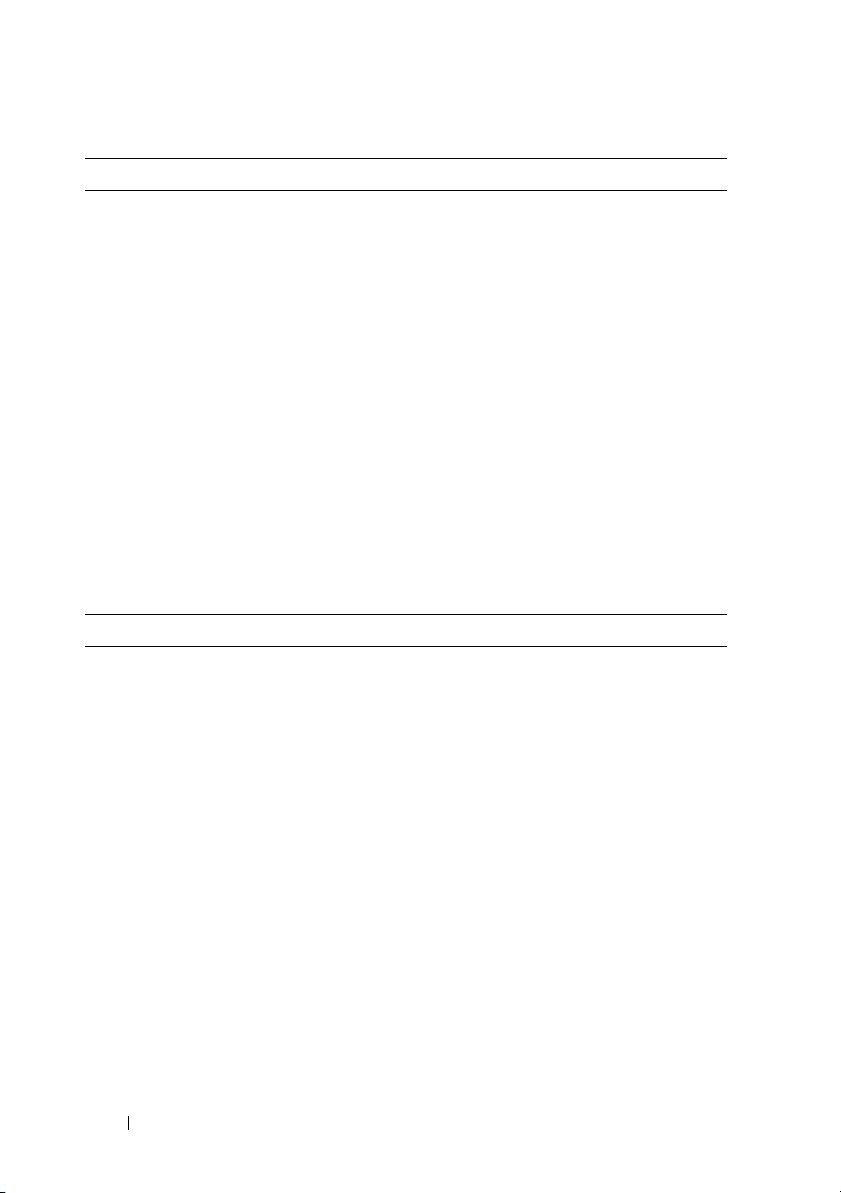
Konektory
Vzadu
Sít’ové Čtyři RJ-45 na vstupně-výstupní zvedací kartě
podporující rychlost 1 Gb/s
Nebo
Dva RJ-45 a dva SPF+ na vstupně-výstupní zvedací
kartě podporující rychlost 10 Gb/s
Sériový 9kolíkový, DTE, kompatibilní s normou 16550
USB Dva 4kolíkové, USB 2.0
Video 15kolíkový VGA
Vpředu
Video 15kolíkový VGA
USB Dva 4kolíkové, USB 2.0
Interní
USB Jeden 4kolíkový, USB 2.0
Video
Typ grafiky Matrox G200, integrovaná s ovladačem iDRAC
Grafická pamět’ 8 MB
POZNÁMKA: Sdílená s pamětí pro aplikace
iDRAC
22 Začínáme se systémem
Page 25

Napájení
Odvod tepla (při napájení 230 V
a 100% zatížení)
Střídavý proud
(na jeden napájecí zdroj)
Výkon 1100 W (vysokokapacitní zdroj)
Napětí 100–240 V, 50–60 Hz, automatické přepínání
Maximální nárazový proud V typických podmínkách napájení a v celém
Baterie
Systémová baterie Lithium-iontová knoflíková baterie CR 2032 3,0 V
Baterie RAID (volitelná) Lithium-iontová baterie 4,1 V
Rozměry
Výška 17,26 cm
Šířka 48,24 cm se západkami kolejniček
Hloubka 78,8 cm s napájecími zdroji a čelním krytem
Hmotnost
(maximální konfigurace)
Hmotnost (prázdné) 26,31 kg
Maximálně 8407 BTU/hod.
(se dvěma nebo čtyřmi zdroji napájení 1100 W)
Maximálně 5732 BTU/hod.
(se dvěma nebo čtyřmi zdroji napájení 750 W)
750 W (zdroj Energy Smart)
provozním rozsahu systému může nárazový proud
dosáhnout 55 A na jeden napájecí zdroj po dobu
10 ms nebo méně.
42,20 cm bez západek kolejniček
75,3 cm bez napájecích zdrojů a čelního krytu
47,60 kg
Začínáme se systémem 23
Page 26

Prostředí
POZNÁMKA:
systémové konfigurace na adrese www.dell.com/environmental_datasheets.
Další informace o měřených údajích prostředí najdete pro jednotlivé
Teplota
Provozní 10 až 35 °C s maximálním nárůstem teploty
o 10 °C za hodinu
POZNÁMKA: V nadmořských výškách nad
900 metrů je maximální provozní teplota snížena
o 1 °C na každých 300 metrů.
Skladovací -40 až 65 °C s maximálním nárůstem teploty
o 20 °C za hodinu
Relativní vlhkost
Provozní 20 až 80 % (bez kondenzace) s maximálním
nárůstem vlhkosti o 10 % za hodinu
Skladovací 5 až 95 % (bez kondenzace) s maximálním nárůstem
vlhkosti o 10 % za hodinu
Maximální vibrace
Provozní 0,26 g při 5–350 Hz po dobu 15 minut
Skladovací 1,54 g při 10–250 Hz po dobu 15 minut
Nadmořská výška
Provozní -16 až 3 048 m
POZNÁMKA: V nadmořských výškách nad
900 metrů je maximální provozní teplota snížena
o 1 °C na každých 300 metrů.
Skladovací -16 až 10 600 m
Úroveň uvolňování znečišt’ujících látek do vzduchu
Třída G2 nebo nižší dle normy ISA-S71.04-1985
24 Začínáme se systémem
Page 27

Systèmes Dell™
PowerEdge™ R910
Guide de mise en route
Modèle réglementaire série E06S
Page 28
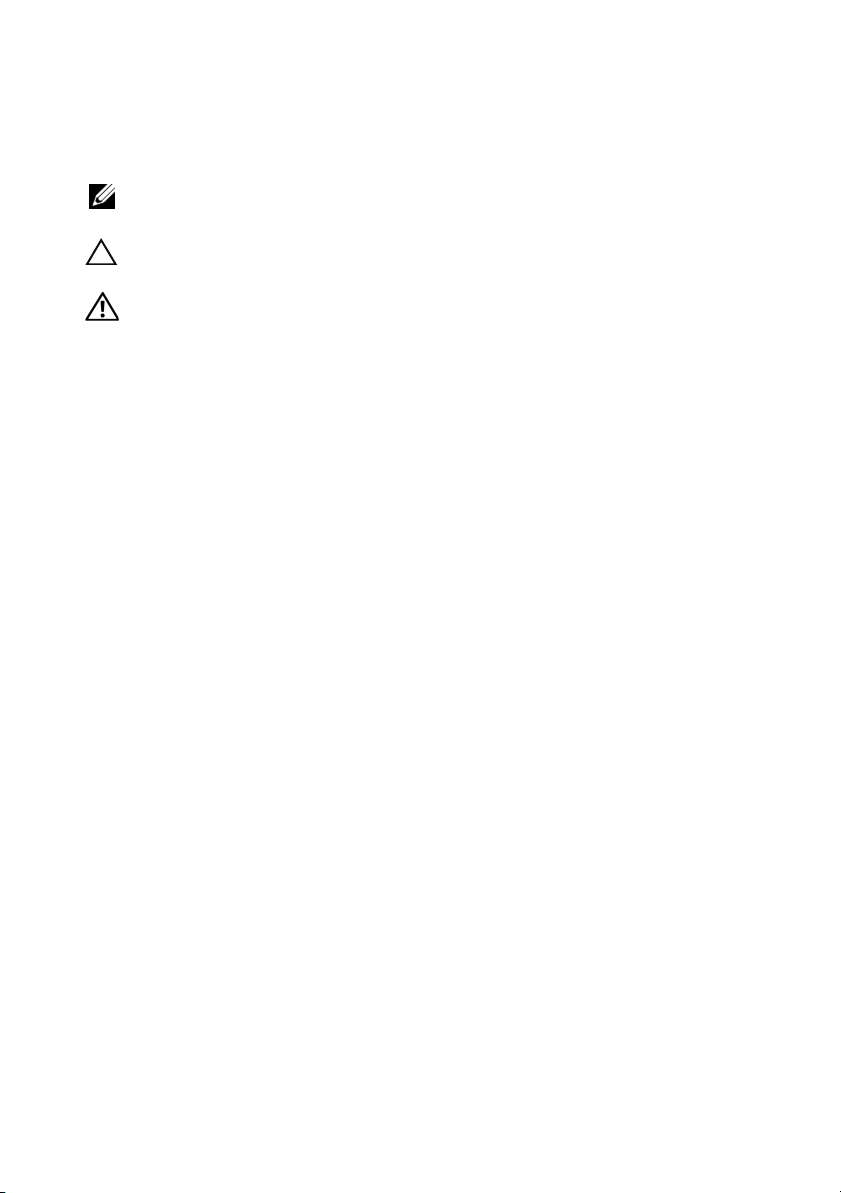
Remarques, précautions et avertissements
REMARQUE : Une REMARQUE indique des informations importantes qui peuvent
vous aider à mieux utiliser votre ordinateur.
PRÉCAUTION : Une PRÉCAUTION vous avertit d'un risque de dommage matériel
ou de perte de données en cas de non-respect des instructions données.
AVERTISSEMENT: Un AVERTISSEMENT vous avertit d'un risque d'endom-
magement du matériel, de blessure corporelle ou de mort.
____________________
Les informations contenues dans ce document sont sujettes à modification sans préavis.
© 2009 Dell Inc. Tous droits réservés.
La reproduction de ce document de quelque manière que ce soit sans l'autorisation écrite de Dell Inc.
est strictement interdite.
Marques mentionnées dans ce document : Dell, le logo DELL et PowerEdge sont des marques de
Dell Inc. ; Intel et Xeon sont des marques déposées d'Intel Corporation aux États-Unis et dans d'autres
pays ; Microsoft, Windows, et Windows Server sont des marques ou des marques déposées de Microsoft
Corporation aux États-Unis et/ou dans d'autres pays ; Red Hat et Red Hat Enterprise Linux sont des
marques déposées de Red Hat, Inc. aux États-Unis et dans d'autres pays ; SUSE est une marque déposée
de Novell, Inc. aux États-Unis et dans d'autres pays ; Citrix et XenServer sont des marques de Citrix
Systems, Inc. et/ou de plusieurs de ses filiales et peuvent être déposées au Bureau des brevets et des
marques commerciales aux États Unis ou dans d'autres pays ; VMware est une marque ou une marque
déposée (les “marques”) de VMware, Inc. aux États-Unis et/ou dans d'autres juridictions ;
Solaris est une marque de Sun Microsystems, Inc. aux États-Unis et dans d'autres pays.
D'autres marques commerciales et noms de marque peuvent être utilisés dans ce document pour faire
référence aux entités se réclamant de ces marques et de ces noms ou de leurs produits. Dell Inc. dénie
tout intérêt propriétaire vis-à-vis des marques et des noms de marque autres que les siens.
Modèle réglementaire série E06S
Octobre 2009 N/P H206N Rév. A01
Page 29

Installation et configuration
AVERTISSEMENT: Avant de commencer la procédure suivante,
lisez les consignes de sécurité fournies avec le système.
Déballage du système
Sortez le système de son emballage et identifiez chaque élément.
Installation des rails et du système dans un rack
Assemblez les rails et installez le système dans le rack en suivant les consignes
de sécurité et les instructions d'installation du rack fournies avec votre
système.
Guide de mise en route 27
Page 30

Facultatif – Connexion du clavier, de la souris et du moniteur
Connectez le clavier, la souris et le moniteur (si nécessaire).
Les icônes des connecteurs situées à l'avant et à l'arrière du système
indiquent où insérer chaque câble. N'oubliez pas de serrer les vis situées
sur le connecteur du câble du moniteur, s'il en est équipé.
Branchement du ou des câbles d'alimentation.
Branchez le ou les câbles d'alimentation au système et, si vous utilisez
un moniteur, connectez son câble d'alimentation à celui-ci.
28 Guide de mise en route
Page 31

Fixation du ou des câbles d'alimentation
Faites une boucle comme indiqué dans l'illustration, puis fixez-le à l'aide
de la sangle fournie.
Branchez ensuite l'autre extrémité du câble d'alimentation sur une prise
secteur mise à la terre ou sur une source d'alimentation autonome
(onduleur ou unité de distribution de l'alimentation).
Mise sous tension du système
Appuyez sur le bouton d'alimentation du système et sur celui du moniteur.
Les voyants d'alimentation s'allument.
Guide de mise en route 29
Page 32

Installation du cadre en option
Installez le cadre (si nécessaire).
Fin de l'installation du système d'exploitation
Si vous avez acheté un système d'exploitation préinstallé, consultez tout
d'abord la documentation associée, fournie avec l'ordinateur. Pour une
première installation du système d'exploitation, consultez la documentation
concernant l'installation et la configuration du système d'exploitation. Veillez
à installer le système d'exploitation avant tout élément matériel ou logiciel
acheté séparément.
Systèmes d'exploitation pris en charge
• Microsoft® Windows Server®2008 (x32), éditions Standard et Enterprise
avec SP2
• Microsoft Windows Server 2008 (x64), éditions Standard, Enterprise
et DataCenter avec SP2
• Microsoft Windows Server 2008 R2 (x64), éditions Standard, Enterprise,
Datacenter et Web
• Microsoft Windows Server 2003 R2 (x32), éditions Standard et Enterprise
• Microsoft Windows Server 2003 R2 (x64), éditions Standard et Enterprise
30 Guide de mise en route
Page 33

• Microsoft Windows Essential Business Server (x64), éditions Standard
et Premium
•Red Hat
®
Enterprise Linux®5.5 Server Standard et Advanced Platform
(x86_32)
• Red Hat Enterprise Linux 5.5 Server Standard et Advanced Platform
(x86_64)
•SUSE
®
Linux Enterprise Server 11 (x86_64)
• SUSE Linux Enterprise Server 10 (x86_64) avec SP3
®
•Solaris
•Citrix
•VMware
10 10/9 (x86_64)
®
XenServer™ 6.0 (selon disponibilité)
®
ESX version 4.0 Mise à jour 1 (selon disponibilité)
• VMware ESXi version 4.0 Mise à jour 1
REMARQUE : Pour obtenir les informations les plus récentes sur les systèmes
d'exploitation pris en charge, rendez-vous sur le site support.dell.com.
Autres informations utiles
AVERTISSEMENT: Voir les informations sur la sécurité et les réglementations
fournies avec votre système. Les informations sur la garantie se trouvent dans
ce document ou dans un document distinct.
• La documentation fournie avec le rack indique comment installer
le système dans un rack.
•Le
Manuel du propriétaire
contient des informations de dépannage et des instructions d'installation
ou de remplacement des composants. Il est disponible en ligne sur le site
support.dell.com/manuals
• Tous les supports fournis avec le système contenant de la documentation
et des outils permettant de configurer et de gérer le système, y compris les
supports du système d'exploitation, du logiciel de gestion du système, des
mises à jour système et des composants système que vous avez achetés
avec le système.
présente les caractéristiques du système et
.
REMARQUE : Vérifiez toujours si des mises à jour sont disponibles sur le site
support.dell.com/manuals et lisez-les en premier, car elles remplacent
souvent les informations contenues dans les autres documents.
Guide de mise en route 31
Page 34

Obtention d'une assistance technique
Si vous ne comprenez pas une procédure décrite dans ce guide ou si le système
ne réagit pas comme prévu, reportez-vous au Manuel du propriétaire. Dell™
offre une formation exhaustive et une certification sur le matériel. Pour plus
d'informations, voir www.dell.com/training. Ce service n'est disponible
que dans certains pays.
Caractéristiques techniques
Processeur
®
®
Type de processeur Deux ou quatre processeurs Intel
série 7500 (processeurs huit cœurs disponibles)
Bus d'extension
Type de bus PCI Express 1ère et 2ème génération
Logements d'extension Emplacement 1 : PCIe x4, Gen 2, mi-longueur,
pleine hauteur
Emplacement 2 : PCIe x8, Gen 2, mi-longueur,
pleine hauteur
Emplacement 3 : PCIe x8, Gen 2, mi-longueur,
pleine hauteur
Emplacement 4 : PCIe x8, Gen 2, mi-longueur,
pleine hauteur
Emplacement 5 : PCIe x4, Gen 1, mi-longueur,
pleine hauteur
Emplacement 6 : PCIe x8, Gen 2, mi-longueur,
pleine hauteur
Emplacement 7 : PCIe x16, Gen 2, mi-longueur,
pleine hauteur
REMARQUE : L'emplacement 7 peut être étendu
à quatre emplacements PCIe x4 Gen 2 mi-hauteur
supplémentaires à l'aide d'une carte d'extension
PCIe en option.
Xeon
32 Guide de mise en route
Page 35

Mémoire
Architecture Barrettes de mémoire ECC (code de correction
d'erreur) DDR3 1067 MHz inscrites
Connecteurs de barrette
de mémoire
Capacité des barrettes
de mémoire
RAM minimale 4 Go
RAM maximale 1 To
Lecteurs
Disques durs Jusqu'à seize disques durs internes SSD ou SAS
Soixante-quatre barrettes DIMM à 240 broches
(huit cartes de montage mémoire avec
huit barrettes DIMM par carte)
1Go, 2Go, 4Go, 8Go ou 16Go
(barrettes à simple, double ou quadruple rangée
selon la capacité)
de 2,5 pouces, enfichables à chaud
REMARQUE : Un seul lecteur SATA est pris en
charge sur le fond de panier x4. Les disques durs
SAS et SATA situés sur le même fond de panier
ne peuvent pas être combinés en un seul disque
virtuel. Les fonds de panier x16 ne prennent pas
en charge les disques SATA.
Lecteur optique Un lecteur de DVD ou DVD+RW SATA interne
(en option)
Un lecteur de DVD-ROM USB externe
(en option)
Lecteur Flash USB interne (en option)
Module SD interne double (en option)
Guide de mise en route 33
Page 36

Connecteurs
Arrière
NIC
Série
USB
Vidéo
Avant
Vidéo
USB
Interne
USB
Vidéo
Type de vidéo Matrox G200, intégré au contrôleur iDRAC
Mémoire vidéo 8 Mo
Quatre connecteurs RJ-45 utilisant une carte E/S
1GbE
ou
Deux connecteurs RJ-45 et deux ports SPF+
utilisant une carte E/S 10 Gb
Un connecteur DTE à 9 broches,
compatible 16550
Deux connecteurs à 4 broches, conformes
USB 2.0
Un connecteur VGA à 15 broches
Un connecteur VGA à 15 broches
Deux connecteurs à 4 broches, conformes
USB 2.0
Un connecteur à 4 broches, compatible USB 2.0
REMARQUE : Partagée avec la mémoire
d'application iDRAC.
34 Guide de mise en route
Page 37

Alimentation
Dissipation thermique
du système (à 230 V,
charge totale)
Bloc d'alimentation CA
(selon la tension en vigueur)
Puissance
Te ns i on
Appel de courant maximal
Piles
Pile du système
Batterie RAID (en option)
Caractéristiques physiques
Hauteur 17,26 cm (6,8 pouces)
Largeur 48,24 cm (18,99 pouces) avec les loquets du rack
Profondeur 78,8 cm (31,02 pouces) avec blocs d'alimentation
Poids (configuration maximale) 47,60 kg (105 livres)
Poids (à vide) 26,31 kg (58 livres)
8407 BTU/h maximum (avec deux ou
quatre unités d'alimentation à 1100 W)
5732 BTU/h maximum (avec deux ou
quatre unités d'alimentation à 750 W)
1100 W (unité d'alimentation haute capacité)
750 W (unité d'alimentation Energy Smart)
100–240 V, 50–60 Hz, plages automatiques
Dans des conditions de ligne typiques et dans
toute la gamme ambiante de fonctionnement
du système, l'appel de courant peut atteindre
55 A par bloc d'alimentation pendant
un maximum de 10 ms.
Pile bouton au lithium CR 2032 (3 V)
4,1 V au lithium-ion
42,20 cm (16,62 pouces) sans les loquets du rack
et cadre
75,3 cm (29,65 pouces) sans blocs d'alimentation
et cadre
Guide de mise en route 35
Page 38

Environnement
REMARQUE :
à différentes configurations spécifiques, voir
Température
En fonctionnement
Pour plus d'informations concernant les mesures environnementales liées
De 10 à 35 °C (de 50 à 95 °F) avec un gradient
thermique maximal de 10 °C par heure
REMARQUE : Pour les altitudes supérieures à
900 mètres (2 950 pieds), la température maximale
de fonctionnement est réduite de 0,55 °C (1 °F)
tous les 168 mètres (550 pieds).
Stockage
Humidité relative
En fonctionnement
Stockage
Tolérance maximale aux vibrations
En fonctionnement
Stockage
Altitude
En fonctionnement
De -40 à 65 °C (de -40 à 149 °F) avec un gradient
thermique maximal de 20 °C par heure
De 20 à 80 % (sans condensation) avec un
gradient d'humidité maximal de 10 % par heure
De 5 à 95 % (sans condensation) avec un gradient
d'humidité maximal de 10 % par heure
0,26 Grms avec un balayage de 5 à 350 Hz
pendant 15 minutes
1,54 Grms avec un balayage de 10 à 250 Hz
pendant 15 minutes
De -16 à 3 048 m (de -50 à 10 000 pieds)
REMARQUE : Pour les altitudes supérieures à
900 mètres (2 950 pieds), la température maximale
de fonctionnement est réduite de 0,55 °C (1 °F)
tous les 168 mètres (550 pieds).
Stockage
Contaminants en suspension dans l'air
Classe
De -16 à 10 600 m (-50 à 35 000 pieds)
G2 ou inférieure selon la norme ISA-S71.04-1985
www.dell.com/environmental_datasheets
.
36 Guide de mise en route
Page 39

Dell™ PowerEdge™
R910-Systeme
Erste Schritte
mit dem System
Genormtes Modell Reihe E06S
Page 40

Anmerkungen, Vorsichtshinweise und Warnungen
ANMERKUNG: Eine ANMERKUNG macht auf wichtige Informationen
aufmerksam, mit denen Sie das System besser einsetzen können.
VORSICHTSHINWEIS: Hiermit werden Sie auf mögliche Gefahrenquellen
hingewiesen, die Hardwareschäden oder Datenverlust zur Folge haben können,
wenn die Anweisungen nicht befolgt werden.
WARNUNG: Durch eine WARNUNG werden Sie auf Gefahrenquellen
hingewiesen, die materielle Schäden, Verletzungen oder sogar den Tod
von Personen zur Folge haben können.
____________________
Irrtümer und technische Änderungen vorbehalten.
© 2009 Dell Inc. Alle Rechte vorbehalten.
Die Vervielfältigung oder Wiedergabe dieser Materialien in jeglicher Weise ohne vorherige schriftliche
Genehmigung von Dell Inc. ist streng untersagt.
Dell
, das
DELL
Marken in diesem Text:
sind eingetragene Marken von Intel Corporation in den USA und anderen Ländern;
Windows Server
und
und/oder anderen Ländern;
Red Hat, Inc. in den USA und anderen Ländern;
in den USA und anderen Ländern;
weiteren seiner Tochtergesellschaften und sind möglicherweise eingetragen beim Patent and Trademark
Office der USA und in anderen Ländern;
von VMware, Inc. in den USA und/oder anderen Gerichtsbarkeiten;
Microsystems, Inc. in den USA und anderen Ländern.
Alle anderen in dieser Dokumentation genannten Marken und Handelsbezeichnungen sind Eigentum
der entsprechenden Hersteller und Firmen. Dell Inc. erhebt keinen Anspruch auf Marken und Handelsbezeichnungen mit Ausnahme der eigenen.
sind Marken oder eingetragene Marken von Microsoft Corporation in den USA
Red Hat
Logo und
und
Citrix
PowerEdge
Red Hat Enterprise Linux
SUSE
und
XenServer
VMware
ist eine eingetragene Marke oder Marke (die „Marken“)
sind Marken von Dell Inc.;
sind eingetragene Marken von
ist eine eingetragene Marke von Novell, Inc.
sind Marken von Citrix Systems, Inc. und/oder
Solaris
Microsoft,Windows
ist eine Marke von Sun
Intel
und
Xeon
Genormtes Modell Reihe E06S
Oktober 2009 Teilenr. H206N Rev. A01
Page 41

Installation und Konfiguration
WARNUNG: Lesen Sie vor dem Ausführen der folgenden Schritte die Sicherheits-
hinweise für das System.
Auspacken des Systems
Entnehmen Sie das System der Verpackung, und identifizieren Sie die einzelnen
Komponenten.
Installation der Schienen und des Systems in einem Rack
Lesen Sie vor der Montage der Schienen und dem Einbau des Systems zunächst
die Sicherheitshinweise sowie die Rack-Montageanweisungen, die im Lieferumfang des Systems enthalten sind.
Erste Schritte mit dem System 39
Page 42

Optional – Anschließen von Tastatur, Maus und Bildschirm
Schließen Sie die Tastatur, die Maus und den Bildschirm (optional) an.
Die Anschlüsse auf der Vorder- und Rückseite des Systems sind mit Symbolen
gekennzeichnet, mit denen sich die entsprechenden Kabel zuordnen lassen.
Denken Sie daran, gegebenenfalls die Schrauben am Stecker des Bildschirmkabels festzuziehen.
Anschließen der Netzstromkabel
Verbinden Sie die Netzstromkabel mit dem System sowie gegebenenfalls
mit dem Bildschirm.
40 Erste Schritte mit dem System
Page 43

Sichern der Netzstromkabel
Bilden Sie mit dem System-Netzstromkabel wie abgebildet eine Schlaufe,
und sichern Sie das Kabel mit dem beigefügten Band an der Klammer.
Verbinden Sie das andere Ende des Netzstromkabels mit einer geerdeten
Steckdose oder einer separaten Spannungsquelle, etwa einer unterbrechungsfreien Stromversorgung (USV) oder einem Stromverteiler (PDU).
Einschalten des Systems
Drücken Sie den Netzschalter am System und am Bildschirm. Die Betriebsanzeigen sollten aufleuchten.
Erste Schritte mit dem System 41
Page 44
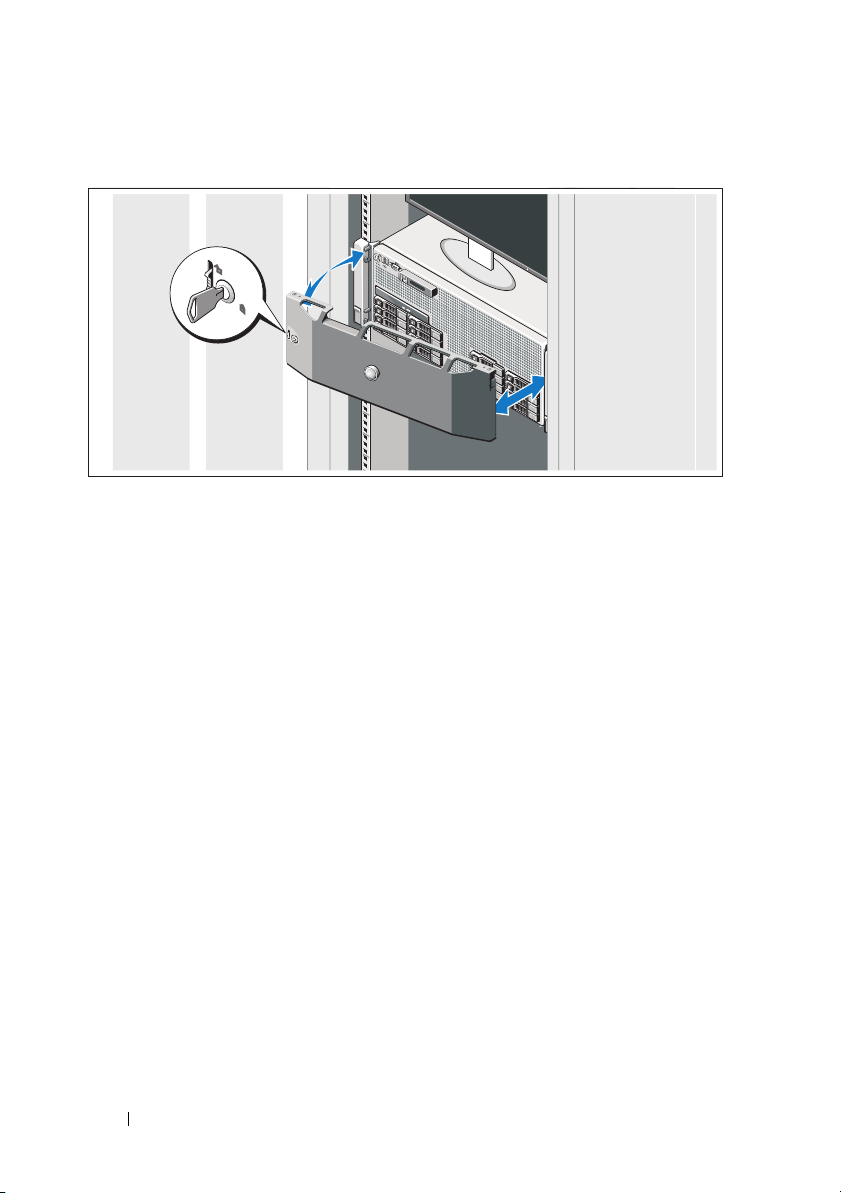
Anbringen der optionalen Frontverkleidung
Befestigen Sie die Frontverkleidung (optional).
Abschließen des Betriebssystem-Setups
Wenn das Betriebssystem vorinstalliert ist, lesen Sie die zusammen mit dem
System gelieferte Dokumentation zum Betriebssystem. Wenn Sie das Betriebssystem erstmals installieren, finden Sie weitere Hinweise in der Dokumentation
zur Installation und Konfiguration des Betriebssystems. Das Betriebssystem
muss installiert sein, bevor Sie andere, nicht zusammen mit dem System
erworbene Hardware oder Software installieren.
Unterstützte Betriebssysteme
• Microsoft® Windows Server® 2008 (x32) Standard und Enterprise Edition
mit SP2
• Microsoft Windows Server 2008 (x64) Standard, Enterprise
und Datacenter Edition mit SP2
• Microsoft Windows Server 2008 R2 (x64) Standard, Enterprise,
Datacenter und Web Edition
• Microsoft Windows Server 2003 R2 (x32) Standard und Enterprise
Edition
• Microsoft Windows Server 2003 R2 (x64) Standard
und Enterprise Edition
42 Erste Schritte mit dem System
Page 45

• Microsoft Windows Essential Business Server (x64) Standard
und Premium Edition
•Red Hat
®
Enterprise Linux® 5.5 Server Standard und Advanced Platform
(x86_32)
• Red Hat Enterprise Linux 5.5 Server Standard und Advanced Platform
(x86_64)
•SUSE
®
Linux Enterprise Server 11 (x86_64)
• SUSE Linux Enterprise Server 10 (x86_64) mit SP3
®
•Solaris
•Citrix
•VMware
10 10/9 (x86_64)
®
XenServer™ 6.0 (sofern verfügbar)
®
ESX Version 4.0 Update 1 (sofern verfügbar)
• VMware ESXi Version 4.0 Update 1
ANMERKUNG: Die neuesten Informationen zu den unterstützten
Betriebssystemen erhalten Sie unter support.dell.com.
Weitere nützliche Informationen
WARNUNG: Beachten Sie die Sicherheits- und Betriebsbestimmungen, die mit
dem Computer geliefert wurden. Garantiebestimmungen können als separates
Dokument beigelegt sein.
• In der zusammen mit der Rack-Lösung gelieferten Rack-Dokumentation
ist beschrieben, wie das System in einem Rack installiert wird.
•Im
• Alle im Lieferumfang des Systems enthaltenen Medien mit Dokumenta-
Hardware-Benutzerhandbuch
finden Sie Informationen über Systemfunktionen, Fehlerbehebung im System und zum Installieren oder
Austauschen von Systemkomponenten. Sie finden dieses Dokument
online unter
support.dell.com/manuals
.
tionen und Hilfsmitteln zur Konfiguration und Verwaltung des Systems,
insbesondere in Bezug auf Betriebssystem, Systemverwaltungssoftware,
System-Updates und mit dem System erworbene Komponenten.
ANMERKUNG: Wenn auf der Website support.dell.com/manuals
aktualisierte Dokumente vorliegen, lesen Sie diese immer zuerst,
denn frühere Informationen werden damit gegebenenfalls ungültig.
Erste Schritte mit dem System 43
Page 46

Wie Sie technische Unterstützung erhalten
Falls Sie einen Vorgang in diesem Handbuch nicht nachvollziehen können
oder das System sich nicht wie erwartet verhält, nehmen Sie das
Benutzerhandbuch
zur Hand. Dell™ bietet Ihnen umfangreiche Hardware-
Hardware-
Schulungen und Zertifizierungen. Nähere Informationen erhalten Sie unter
www.dell.com/training
. Diese Dienstleistungen stehen unter Umständen
nicht an allen Standorten zur Verfügung.
Technische Daten
Prozessor
Prozessortyp Zwei oder vier Prozessoren der Reihe Intel® Xeon
7500 (bis hin zu Achtkern-Prozessoren)
Erweiterungsbus
Bustyp PCI Express der 1. und 2. Generation
Erweiterungssteckplätze Steckplatz 1: PCIe x4 (2. Gen.) mit halber
Baulänge und voller Bauhöhe
Steckplatz 2: PCIe x8 (2. Gen.) mit halber
Baulänge und voller Bauhöhe
Steckplatz 3: PCIe x8 (2. Gen.) mit halber
Baulänge und voller Bauhöhe
Steckplatz 4: PCIe x8 (2. Gen.) mit halber
Baulänge und voller Bauhöhe
Steckplatz 5: PCIe x4 (1. Gen.) mit halber
Baulänge und voller Bauhöhe
Steckplatz 6: PCIe x8 (2. Gen.) mit halber
Baulänge und voller Bauhöhe
Steckplatz 7: PCIe x16 (2. Gen.) mit halber
Baulänge und halber Bauhöhe
ANMERKUNG: Steckplatz 7 lässt sich auf vier
weitere PCIe-Steckplätze mit niedrigem Profil
(x4, 2. Gen.) erweitern, indem ein optionaler
PCIe-Erweiterungs-Riser zum Einsatz kommt.
®
44 Erste Schritte mit dem System
Page 47

Speicher
Architektur Registrierte ECC-fähige (Error Correcting Code)
DDR3-DIMM-Module mit 1067 MHz
Speichermodulsockel 64 DIMM-Sockel (240-polig) (acht Speicher-Riser
mit acht DIMM-Sockeln je Riser)
Speichermodulkapazitäten 1 GB, 2 GB, 4 GB, 8 GB oder 16 GB (Einfach-,
Zweifach oder Vierfach-Module, je nach Kapazität)
RAM (Minimum) 4 GB
RAM (Maximum) 1 TB
Laufwerke
Festplattenlaufwerke Bis zu 16 interne hot-swap-fähige SAS- oder
SSD-Laufwerke (2,5 Zoll)
ANMERKUNG: An der x4-Rückwandplatine wird
nur ein SATA-Laufwerk unterstützt. SAS- und SATAFestplatten an der gleichen Rückwandplatine
lassen sich nicht zu einem einzelnen virtuellen
Datenträger kombinieren. x16-Rückwandplatinen
unterstützen keine SATA-Laufwerke.
Optisches Laufwerk Optionales internes SATA-DVD- oder DVD+RW-
Laufwerk
Optionales externes USB-DVD-ROM-Laufwerk
Flash-Laufwerk Optionaler interner USB-Anschluss
Optionales internes zweifaches SD-Modul
Erste Schritte mit dem System 45
Page 48

Anschlüsse
Rückseite
NIC Vier RJ-45-Anschlüsse über einen E/A-Riser
(1-Gb-Ethernet)
Oder
Zwei RJ-45-Anschlüsse und zweimal SPF+ über
einen E/A-Riser (10 Gb)
Seriell 9-polig, DTE, 16550-kompatibel
USB Zwei 4-polige Anschlüsse, USB-2.0-konform
Bildschirm VGA, 15-polig
Vo rd er se i te
Bildschirm VGA, 15-polig
USB Zwei 4-polige Anschlüsse, USB-2.0-konform
Intern
USB Ein 4-poliger Anschluss, USB-2.0-konform
Grafik
Grafiktyp Matrox G200, integriert im iDRAC
Grafikspeicher 8 MB
ANMERKUNG: Gemeinsam genutzt mit iDRAC-
Anwendungsspeicher.
46 Erste Schritte mit dem System
Page 49

Stromversorgung
Wärmeabgabe des Systems
(bei 230 V und 100% Auslastung)
Wechselstromversorgung
(je Netzteil)
Leistung 1100 W (High-Output-Netzteil)
Spannung 100-240 V, 50-60 Hz, autom. Bereichseinstellung
Maximaler Einschaltstrom Unter typischen Leitungsbedingungen und über
Batterien
Systembatterie CR 2032, 3.0-V-Lithium-Ionen-Knopfzelle
RAID-Akku (optional) 4,1 V Lithium-Ionen
Abmessungen und Gewicht
Höhe 17,26 cm
Breite 48,24 cm mit Rack-Befestigungselementen
Tiefe 78,8 cm mit Netzteilen und Frontverkleidung
Gewicht
(maximale Konfiguration)
Gewicht (leer) 26,31 kg
Max. 8407 BTU/h
(mit zwei oder vier 1100-W-Netzteilen)
Max. 5732 BTU/h
(mit zwei oder vier 750-W-Netzteilen)
750 W (Energy-Smart-Netzteil)
den gesamten Umgebungsbetriebsbereich des
Systems kann der Einschaltstrom pro Netzteil
(über einen Zeitraum von 10 ms oder weniger)
55 A erreichen.
42,20 cm ohne Rack-Befestigungselemente
75,3 cm ohne Netzteile und Frontverkleidung
47,60 kg
Erste Schritte mit dem System 47
Page 50

Umgebungsbedingungen
ANMERKUNG: Weitere Informationen zu Umgebungsbedingungen bei verschiedenen
Systemkonfigurationen finden Sie unter www.dell.com/environmental_datasheets.
Te mp e ra t u r
Bei Betrieb 10 bis 35 °C bei einem max. Temperaturgradienten
von 10 °C pro Stunde
ANMERKUNG: Bei Höhen über 900 Meter
verringert sich die maximale Betriebstemperatur
um 1 ºC/300 m.
Lagerung -40° bis 65 °C bei einem max. Temperatur-
gradienten von 20 °C pro Stunde
Relative Luftfeuchtigkeit
Bei Betrieb 20% bis 80% (nicht-kondensierend) mit einem
max. Luftfeuchtigkeitsgradienten von 10%
pro Stunde
Lagerung 5% bis 95% (nicht-kondensierend) mit einem max.
Luftfeuchtigkeitsgradienten von 10% pro Stunde
Zulässige Erschütterung
Bei Betrieb 0,26 g Effektivbeschleunigung (GRMS)
bei 5-350 Hz, 15 min lang
Lagerung 1,54 g Effektivbeschleunigung (GRMS)
bei 10-250 Hz, 15 min lang
Höhe über NN
Bei Betrieb -16 bis 3 048 m
ANMERKUNG: Bei Höhen über 900 Meter
verringert sich die maximale Betriebstemperatur
um 1 ºC/300 m.
Lagerung -16 bis 10 600 m
Luftverschmutzungsklasse
Klasse G2 oder niedriger gemäß ISA-S71.04-1985
48 Erste Schritte mit dem System
Page 51

Dell™ PowerEdge™
Συστήματα R910
Τα πρώτα βήματα
με το σύστημά σας
Ρυθμιστικό πρότυπο Σειράς E06S
Page 52

Σηµειώσεις, ειδοποιήσεις και προσοχές
ΣΗΜΕΙΩΣΗ: Η ΣΗΜΕΙΩΣΗ αφορά σηµαντικές πληροφορίες που σας
βοηθούν να χρησιµοποιείτε καλύτερα τον υπολογιστή σας.
ΠΡΟΣΟΧΗ: Η ΠΡΟΣΟΧΗ αφορά πιθανή βλάβη του υλικού ή απώλεια
δεδοµένων, σε περίπτωση που δεν τηρούνται οι οδηγίες.
ΕΙ∆ΟΠΟΙΗΣΗ: Η ΕΙ∆ΟΠΟΙΗΣΗ αφορά πιθανή υλική ζηµιά, σωµατική
βλάβη ή θάνατο.
____________________
Οι πληροφορίες αυτού του εγγράφου µπορεί να αλλάξουν χωρίς προειδοποίηση.
© 2009 Dell Inc. Με επιφύλαξη όλων των δικαιωµάτων.
Απαγορεύεται αυστηρώς η αναπαραγωγή αυτών των υλικών µε οποιονδήποτε τρόπο χωρίς την έγγραφη
άδεια της Dell Inc.
Dell
Εµπορικά σήµατα που χρησιµοποιούνται στο παρόν κείµενο: η ονοµασία
η ονοµασία
κατατεθέντα της Intel Corporation στις ΗΠΑ. και σε άλλες χώρες. Οι ονοµασίες
και
στις Ηνωµένες Πολιτείες ή/και σε άλλες χώρες. Οι ονοµασίες
είναι σήµατα κατατεθέντα της Red Hat, Inc. στις Ηνωµένες Πολιτείες και σε άλλες χώρες. Η ονοµασία
SUSE
Citrix
θυγατρικών της και µπορούν να κατατεθούν στην Υπηρεσία Ευρεσιτεχνιών και Εµπορικών Σηµάτων
των ΗΠΑ. Η ονοµασία
στις Ηνωµένες Πολιτείες ή/και σε άλλες περιοχές δικαιοδοσίας. Η ονοµασία
της Sun Microsystems, Inc.στις Ηνωµένες Πολιτείες και σε άλλες χώρες.
Άλλα εµπορικά σήµατα και εµπορικές ονοµασίες µπορεί να χρησιµοποιούνται στο παρόν έγγραφο
αναφερόµενα είτε στους κατόχους των σηµάτων και των ονοµάτων είτε στα προϊόντα τους. Η Dell Inc.
παραιτείται από κάθε δικαίωµα σε εµπορικά σήµατα και εµπορικές ονοµασίες τρίτων.
PowerEdge
Windows Server
είναι σήµα κατατεθέν της Novell, Inc. στις Ηνωµένες Πολιτείες και σε άλλες χώρες. Οι ονοµασίες
και
XenServer
είναι εµπορικά σήµατα της Dell Inc. Οι ονοµασίες
are είναι είτε εµπορικά σήµατα είτε σήµατα κατατεθέντα της Microsoft Corporation
είναι εµπορικά σήµατα της Citrix Systems, Inc. ή/και µιας ή περισσοτέρων
VMware
είναι σήµα κατατεθέν ή εµπορικό σήµα (“Σήµατα”) της VMware, Inc.
Red Hat
, το λογότυπο
Intel
και
Microsoft,Windows,
και
Red Hat Enterprise Linux
Solaris
είναι σήµα κατατεθέν
Xeon
DELL
και
είναι σήµατα
Ρυθµιστικό πρότυπο Σειράς E06S
Οκτώβριος 2009 P/N H206N Αναθ. A01
Page 53

Εγκατάσταση και ρύθμιση παραμέτρων
ΕΙΔΟΠΟΙΗΣΗ: Προτού εκτελέσετε την παρακάτω διαδικασία,
συμβουλευθείτε τις οδηγίες ασφάλειας που συνοδεύουν το
σύστημά σας.
Άνοιγμα της συσκευασίας του συστήματος
Ανοίξτε τη συσκευασία του συστήματός σας και αναγνωρίστε κάθε αντικείμενο.
Τοποθέτηση των ραγών και του συστήματος σε ράφι
Συναρμολογήστε τις ράγες και εγκαταστήστε το σύστημα σε ράφι σύμφωνα με τις
οδηγίες ασφάλειας και τις οδηγίες εγκατάστασης σε ράφι που παρέχονται με το
σύστημά σας.
Τα πρώτα βήματα με το σύστημά σας 51
Page 54

Προαιρετικά - Σύνδεση πληκτρολογίου, ποντικιού και οθόνης
Συνδέστε το πληκτρολόγιο, το ποντίκι και την οθόνη (προαιρετικά).
Οι συζευκτήρες στο μπροστινό και στο πίσω μέρος του συστήματος έχουν εικονίδια
τα οποία υποδεικνύουν το καλώδιο που συνδέεται σε κάθε συζευκτήρα. Πρέπει
να σφίξετε τις βίδες (εάν υπάρχουν) στο συζευκτήρα καλωδίου της οθόνης.
Σύνδεση των καλωδίων τροφοδοσίας
Συνδέστε το καλώδιο (ή τα καλώδια) τροφοδοσίας του συστήματος στο σύστημα και,
εάν χρησιμοποιείτε οθόνη, συνδέστε το καλώδιο τροφοδοσίας της οθόνης στην οθόνη.
52 Τα πρώτα βήματα με το σύστημά σας
Page 55

Ασφάλιση των καλωδίων τροφοδοσίας
Κάμψτε το καλώδιο τροφοδοσίας του συστήματος σε μορφή βρόχου, όπως φαίνεται
στο σχήμα, και χρησιμοποιήστε το συνοδευτικό λουρί για να στερεώσετε το καλώδιο
στο βραχίονα.
Συνδέστε το άλλο άκρο του καλωδίου τροφοδοσίας σε γειωμένη πρίζα ή ξεχωριστή
πηγή ρεύματος, όπως είναι ένα σύστημα αδιάλειπτης τροφοδοσίας (UPS) ή μια μονάδα
διανομής ρεύματος (PDU).
Ενεργοποίηση του συστήματος
Πατήστε το κουμπί λειτουργίας στο σύστημα και την οθόνη. Ανάβουν οι λυχνίες
λειτουργίας.
Τα πρώτα βήματα με το σύστημά σας 53
Page 56

Τοποθέτηση της προαιρετικής στεφάνης συγκράτησης
Τοποθετήστε τη στεφάνη συγκράτησης (προαιρετικά).
Ολοκλήρωση της εγκατάστασης
του λειτουργικού συστήµατος
Εάν έχετε αγοράσει προεγκατεστηµένο λειτουργικό σύστηµα, ανατρέξτε στην
τεκµηρίωση του λειτουργικού συστήµατος που συνοδεύει το σύστηµά σας. Όταν
εγκαθιστάτε ένα λειτουργικό σύστηµα για πρώτη φορά, ανατρέξτε στην τεκµηρίωση
εγκατάστασης και διαµόρφωσης που αφορά το λειτουργικό σας σύστηµα. Βεβαιωθείτε
ότι το λειτουργικό σύστηµα είναι εγκατεστηµένο προτού εγκαταστήσετε υλικό ή
λογισµικό που δεν έχετε αγοράσει µαζί µε το σύστηµα.
Λειτουργικά συστήµατα
που υποστηρίζονται
•
Microsoft® Windows Server® 2008 (x32), εκδόσεις Standard και Enterprise
µε SP2
•
Microsoft Windows Server 2008 (x64), εκδόσεις Standard, Enterprise,
και Datacenter µε SP2
•
Microsoft Windows Server 2008 R2 (x64), εκδόσεις Standard, Enterprise,
Datacenter και Web
•
Microsoft Windows Server 2003 R2 (x32), εκδόσεις Standard και Enterprise
54 Τα πρώτα βήµατα µε το σύστηµά σας
Page 57

•
Microsoft Windows Server 2003 R2 (x64), εκδόσεις Standard και Enterprise
•
Microsoft Windows Essential Business Server (x64), εκδόσεις Standard
και Premium
•
Red Hat® Enterprise Linux® 5.5 Server, πλατφόρμα Standard και Advanced
(x86_32)
•
Red Hat Enterprise Linux 5.5 Server, πλατφόρμα Standard και Advanced
(x86_64)
•
SUSE® Linux Enterprise Server 11 (x86_64)
•
SUSE Linux Enterprise Server 10 (x86_64) με SP3
•
Solaris® 10 10/9 (x86_64)
•
Citrix® XenServer™ 6.0 (όταν υπάρχει διαθέσιμο)
•
VMware® ESX Έκδοση 4.0 Ενημέρωση 1 (όταν υπάρχει διαθέσιμο)
•
VMware ESXi Έκδοση 4.0 Ενημέρωση 1
ΣΗΜΕΙΩΣΗ: Για τις πιο πρόσφατες πληροφορίες σχετικά με τα λειτουργικά
συστήματα που υποστηρίζονται, επισκεφτείτε την
τοποθεσία support.dell.com.
Άλλες πληροφορίες που ενδέχεται να χρειαστείτε
ΕΙΔΟΠΟΙΗΣΗ: Ανατρέξτε στις πληροφορίες σχετικά με την ασφάλεια
και τους κανονισμούς που έχουν αποσταλεί με το σύστημά σας.
Οι πληροφορίες για την εγγύηση ενδέχεται να συμπεριλαμβάνονται
σε αυτό το έγγραφο ή να αποτελούν ξεχωριστό έγγραφο.
•
Η αντίστοιχη τεκμηρίωση που συνοδεύει τη δική σας λύση για τοποθέτηση
σε ράφι περιγράφει τον τρόπο τοποθέτησης του συστήματός σας σε ράφι.
•
Το
Εγχειρίδιο κατόχου υλικού
χαρακτηριστικά του συστήματος και περιγράφει την αντιμετώπιση προβλημάτων
του συστήματός σας και την εγκατάσταση ή την αντικατάσταση συστατικών
στοιχείων του συστήματος. Το παρόν έγγραφο διατίθεται σε ηλεκτρονική μορφή
στην τοποθεσία
support.dell.com/manuals
παρέχει πληροφορίες σχετικά με τα
.
Τα πρώτα βήματα με το σύστημά σας 55
Page 58

•
Τυχόν μέσα που συνοδεύουν το σύστημά σας και παρέχουν τεκμηρίωση
και εργαλεία για τη διαμόρφωση και τη διαχείριση του συστήματός σας,
συμπεριλαμβανομένων αυτών που αφορούν το λειτουργικό σύστημα,
το λογισμικό διαχείρισης συστήματος, τις ενημερώσεις συστήματος και
τα εξαρτήματα συστήματος που αγοράσατε μαζί με το σύστημά σας.
ΣΗΜΕΙΩΣΗ: Ελέγχετε πάντοτε για ενημερωμένες εκδόσεις στην
τοποθεσία support.dell.com/manuals και διαβάζετε πρώτα τις
ενημερωμένες εκδόσεις, επειδή πολύ συχνά αντικαθιστούν τις
πληροφορίες άλλων εγγράφων.
Λήψη τεχνικής βοήθειας
Εάν δεν κατανοείτε μια διαδικασία του οδηγού αυτού ή αν το σύστημα δεν λειτουργεί με
τον αναμενόμενο τρόπο, ανατρέξτε στο
ολοκληρωμένη εκπαίδευση και πιστοποίηση υλικού. Για περισσότερες πληροφορίες,
ανατρέξτε στην τοποθεσία
προσφέρεται σε όλες τις τοποθεσίες.
www.dell.com/training
Εγχειρίδιο κατόχου υλικού
. Η υπηρεσία αυτή ενδέχεται να μην
. Η Dell™ παρέχει
Τεχνικές προδιαγραφές
Επεξεργαστής
Τύπος επεξεργαστή Δύο ή τέσσερις επεξεργαστές σειράς Intel® Xeon
7500 (έως και οκταπύρηνοι επεξεργαστές)
®
Δίαυλος επέκτασης
Τύπος διαύλου PCI Express Generation 1 και Generation 2
56 Τα πρώτα βήματα με το σύστημά σας
Page 59

Δίαυλος επέκτασης (συνέχεια)
Υποδοχές επέκτασης Υποδοχή 1: PCIe x4 Gen2 μισού μήκους,
πλήρους ύψους
Υποδοχή 2: PCIe x8 Gen2 μισού μήκους,
πλήρους ύψους
Υποδοχή 3: PCIe x8 Gen2 μισού μήκους,
πλήρους ύψους
Υποδοχή 4: PCIe x8 Gen2 μισού μήκους,
πλήρους ύψους
Υποδοχή 5: PCIe x4 Gen1 μισού μήκους,
πλήρους ύψους
Υποδοχή 6: PCIe x8 Gen2 μισού μήκους,
πλήρους ύψους
Υποδοχή 7: PCIe x16 Gen2 μισού μήκους,
μισού ύψους
ΣΗΜΕΙΩΣΗ: Η υποδοχή 7 μπορεί να επεκταθεί
σε τέσσερις πρόσθετες υποδοχές PCIe x4 Gen2
χαμηλού προφίλ χρησιμοποιώντας μια
προαιρετική ανυψωτική κάρτα επέκτασης PCIe.
Μνήμη
Αρχιτεκτονική Μονάδες DIMM στα 1067 MHz DDR3
καταχωρισμένες με Error Correcting Code (ECC)
Υποδοχές λειτουργικών
μονάδων μνήμης
Εξήντα τέσσερις υποδοχές μονάδων DIMM των
240 ακίδων (οκτώ ανυψωτικές κάρτες μνήμης με
οκτώ υποδοχές μονάδας DIMM ανά ανυψωτική
κάρτα)
Χωρητικότητες μονάδων μνήμης 1 GB, 2 GB, 4 GB, 8 GB ή 16 GB (μονές, διπλές
ή τετραπλές ανάλογα με τη χωρητικότητα)
Ελάχιστη μνήμη RAM 4 GB
Μέγιστη μνήμη RAM 1 TB
Τα πρώτα βήματα με το σύστημά σας 57
Page 60

Μονάδες
Μονάδες σκληρού δίσκου Έως και δεκαέξι εσωτερικές μονάδες σκληρού
δίσκου SAS ή SSD 2,5 ιντσών, hot-swappable
(δεν απαιτείται τερματισμός της λειτουργίας
του συστήματος)
ΣΗΜΕΙΩΣΗ: Υποστηρίζεται μόνο μία μονάδα
SATA στην κάτω επιφάνεια της πλάκας x4. Οι
μονάδες σκληρού δίσκου SAS και SATA στην
ίδια κάτω επιφάνεια της πλάκας δεν μπορούν
να σχεδιαστούν σε μία εικονική μονάδα δίσκου.
Οι κάτω επιφάνειες της πλάκας x16 δεν
υποστηρίζουν μονάδες δίσκου SATA.
Μονάδα οπτικών δίσκων Προαιρετική εσωτερική μονάδα SATA DVD
ή DVD+RW
Προαιρετική εξωτερική μονάδα USB DVD-ROM
Μονάδα Flash Προαιρετικό εσωτερικό USB
Προαιρετική εσωτερική διπλή μονάδα SD
Συζευκτήρες
Πίσω
Κάρτα δικτύου Τέσσερα RJ-45 με ανυψωτική κάρτα 1 GbE
I/O Ή Δύο RJ-45 και δύο SPF+ με ανυψωτική
κάρτα 10 Gb I/O
Σειριακές 9 ακίδων, DTE, συμβατές με 16550
USB Δύο των 4 ακίδων, συμβατές με USB 2.0
Κάρτα γραφικών VGA 15 ακίδων
Μπροστά
Κάρτα γραφικών VGA 15 ακίδων
USB Δύο των 4 ακίδων, συμβατές με USB 2.0
Εσωτερικά
USB Μία των 4 ακίδων, συμβατή με USB 2.0
Κάρτα γραφικών
Τύπος κάρτας γραφικών Matrox G200, ενσωματωμένη στο iDRAC
Μνήμη κάρτας γραφικών 8 MB
ΣΗΜΕΙΩΣΗ: Κοινόχρηστη με τη μνήμη
εφαρμογής iDRAC.
58 Τα πρώτα βήματα με το σύστημά σας
Page 61

Τροφοδοσία
Έκλυση θερμότητας συστήματος
(στα 230 V 100% φορτίο)
Τροφοδοσία AC (ανά παροχή
τροφοδοσίας)
Ισχύς σε watt 1100 W (PSU υψηλής ισχύς εξόδου)
Τάση 100-240 V, 50-60 Hz, αυτόματη ρύθμιση εύρους
Μέγιστο ρεύμα εισροής Κάτω από τυπικές συνθήκες γραμμής και πάνω από
Μπαταρίες
Μπαταρία συστήματος CR 2032 3,0 V ιόντων λιθίου, σε σχήμα νομίσματος
Μπαταρία RAID (προαιρετικά) 4,1-V ιόντος λιθίου
Φυσικά χαρακτηριστικά
Ύψος 17,26 εκ. (6,8 ίντσες)
Πλάτος 48,24 εκ. (18,99 ίντσες) με τα μάνταλα του ραφιού
Βάθος 78,8 εκ. (31,02 ίντσες) με παροχές τροφοδοσίας
Βάρος (μέγιστη διαμόρφωση) 47,60 κιλά (105 λίβρες)
Βάρος (κενό) 26,31 κιλά (58 λίβρες)
8407 BTU/ώρα το μέγιστο
(με δύο ή τέσσερα 1100 W PSU)
5732 BTU/ώρα το μέγιστο
(με δύο ή τέσσερα 750 W PSU)
750 W (PSU με τεχνολογία εξοικονόμησης
ενέργειας)
την περιοχή λειτουργίας περιβάλλοντος ολόκληρου
του συστήματος, το ρεύμα εισροής μπορεί να αγγίξει
τα 55 A ανά παροχή τροφοδοσίας για 10 ms ή
λιγότερο
42,20 εκ. (16,62 ίντσες) χωρίς τα μάνταλα του
ραφιού
και στεφάνη συγκράτησης
75,3 εκ. (29,65 ίντσες) χωρίς παροχές τροφοδοσίας
και στεφάνη συγκράτησης
Τα πρώτα βήματα με το σύστημά σας 59
Page 62

Χαρακτηριστικά περιβάλλοντος
ΣΗΜΕΙΩΣΗ:
για συγκεκριμένες διαμορφώσεις συστήματος, επισκεφτείτε την τοποθεσία
www.dell.com/environmental_datasheets.
Για επιπλέον πληροφορίες σχετικά με τις περιβαλλοντικές μετρήσεις
Θερμοκρασία
Κατά τη λειτουργία από 10° έως 35°C, με μέγιστο ρυθμό μεταβολής
της θερμοκρασίας τους 10°C ανά ώρα
ΣΗΜΕΙΩΣΗ: Για υψόμετρο άνω των
900 μέτρων, η μέγιστη θερμοκρασία λειτουργίας
ελαττώνεται ονομαστικά κατά 0,55°C ανά
168 μέτρα.
Κατά την αποθήκευση -40° έως 65°C, με μέγιστο ρυθμό μεταβολής
της θερμοκρασίας τους 20°C ανά ώρα
Σχετική υγρασία
Κατά τη λειτουργία 20% έως 80% (χωρίς συμπύκνωση) με μέγιστο
ρυθμό μεταβολής της υγρασίας 10% ανά ώρα
Κατά την αποθήκευση 5% έως 95% (χωρίς συμπύκνωση) με μέγιστο ρυθμό
μεταβολής της σχετικής υγρασίας 10% ανά ώρα
Μέγιστη ταλάντευση
Κατά τη λειτουργία 0,26 Grms σε 5-350 Hz επί 15 λεπτά
Κατά την αποθήκευση 1,54 Grms σε 10-250 Hz επί 15 λεπτά
Υψόμετρο
Κατά τη λειτουργία από -16 έως 3,048 μέτρα
ΣΗΜΕΙΩΣΗ: Για υψόμετρο άνω των
900 μέτρων, η μέγιστη θερμοκρασία λειτουργίας
ελαττώνεται ονομαστικά κατά 0,55°C ανά
168 μέτρα.
Κατά την αποθήκευση από -16 έως 10,600 μέτρα
Επίπεδα ρύπων στην ατμόσφαιρα
Κατηγορία G2 ή χαμηλότερο, όπως ορίζεται από
το ISA-S71.04-1985
60 Τα πρώτα βήματα με το σύστημά σας
Page 63

Dell™ PowerEdge™
Systemy R910
Rozpoczęcie
pracy z komputerem
Model zgodny z E06S Series
Page 64

Uwagi, przestrogi i ostrzeżenia
UWAGA: UWAGA oznacza ważną wiadomość, która pomoże lepiej
wykorzystać komputer.
PRZESTROGA: PRZESTROGA wskazuje na ryzyko uszkodzenia
sprzętu lub utraty danych w razie nieprzestrzegania instrukcji.
OSTRZEŻENIE: OSTRZEŻENIE informuje o sytuacjach, w których
występuje ryzyko uszkodzenia mienia, odniesienia obrażeń ciała
lub śmierci.
____________________
Informacje zawarte w tym dokumencie mogą zostać zmienione bez uprzedzenia.
© 2009 Dell Inc. Wszelkie prawa zastrzeżone.
Powielanie tych materiałów w jakiejkolwiek formie bez pisemnej zgody firmy Dell Inc. jest surowo
zabronione.
Znaki handlowe użyte w niniejszym tekście: Dell, logo DELL i PowerEdge są znakami handlowymi
firmy Dell Inc.; Intel i Xeon są zarejestrowanymi znakami handlowymi firmy Intel Corporation
w Stanach Zjednoczonych i innych krajach; Microsoft, Windows, i Windows Server są znakami
handlowymi bądź zarejestrowanymi znakami handlowymi firmy Microsoft Corporation w Stanach
Zjednoczonych i/lub innych krajach; Red Hat i Red Hat Enterprise Linux są zarejestrowanymi
znakami handlowymi firmy Red Hat, Inc. w Stanach Zjednoczonych i innych krajach; SUSE jest
zarejestrowanym znakiem handlowym firmy Novell, Inc. w Stanach Zjednoczonych i innych krajach;
Citrix i XenServer są znakami handlowymi firmy Citrix Systems, Inc. i/lub ich filii oraz mogą być
zarejestrowane w Urzędzie Patentów i Znaków Towarowych Stanów Zjednoczonych oraz w innych
krajach; VMware jest zarejestrowanym znakiem handlowym lub znakiem handlowym („Znaki”) firmy
VMware, Inc. w Stanach Zjednoczonych i/lub innych jurysdykcjach; Solaris jest znakiem handlowym
firmy Sun Microsystems, Inc. w Stanach Zjednoczonych i innych krajach.
Niniejszy dokument może zawierać także inne znaki i nazwy handlowe odnoszące się do podmiotów
posiadających prawa do tych znaków i nazw lub do ich produktów. Firma Dell Inc. nie rości sobie
żadnych praw do znaków i nazw handlowych innych niż jej własne.
Model zgodny z E06S Series
Październik 2009 Nr ref. H206N Wersja A01
Page 65

Instalacja i konfiguracja
OSTRZEŻENIE: Przed rozpoczęciem wykonywania poniższej
procedury zapoznaj się z instrukcjami dotyczącymi bezpieczeństwa
dołączonymi do komputera.
Rozpakowanie komputera
Rozpakuj komputer i zidentyfikuj jego poszczególne elementy.
Instalowanie prowadnic i zestawu komputerowego w szafie typu rack
Zamontuj prowadnice i zainstaluj komputer w szafie typu rack zgodnie z
instrukcjami dotyczącymi bezpieczeństwa oraz instrukcjami dotyczącymi
instalacji szafy typu rack dostarczonymi wraz z komputerem.
Rozpoczęcie pracy z komputerem
63
Page 66

Opcjonalnie – podłączanie klawiatury, myszy i monitora
Podłącz klawiaturę, mysz i monitor (opcjonalnie).
Złącza w przedniej i tylnej części komputera oznaczone są ikonami wskazującymi,
który kabel należy podłączyć do każdego złącza. Upewnij się, że śruby na złączu
kabla monitora są dokręcone (o ile występują).
Podłączanie kabli zasilania
Podłącz odpowiedni kabel (lub kable) zasilania do komputera oraz do monitora,
o ile używasz monitora.
64
Rozpoczęcie pracy z komputerem
Page 67

Mocowanie kabla (kabli) zasilania
Zegnij kabel zasilania komputera w pętlę, jak przedstawiono na rysunku,
i zamocuj kabel na wsporniku, używając załączonej opaski.
Podłącz drugą końcówkę kabla zasilania do uziemionego gniazdka elektrycznego
lub oddzielnego źródła zasilania, np. do zasilania bezprzerwowego (UPS) lub
do jednostki rozdziału zasilania (PDU).
Włączanie komputera
Naciśnij przyciski zasilania zestawu komputerowego i monitora.
Powinny zaświecić się wskaźniki zasilania.
Rozpoczęcie pracy z komputerem
65
Page 68

Instalowanie opcjonalnej osłony
Zamontuj osłonę (opcjonalną).
Konfiguracja systemu operacyjnego
W przypadku zakupienia systemu operacyjnego zainstalowanego fabrycznie,
zapoznaj się z dokumentacją systemu operacyjnego dostarczoną wraz z
komputerem. Przed rozpoczęciem instalowania systemu operacyjnego po raz
pierwszy zapoznaj się z dokumentacją dotyczącą instalacji i konfiguracji systemu
operacyjnego. Upewnij się, że system operacyjny został zainstalowany przed
instalacją sprzętu i oprogramowania niezakupionego wraz z komputerem.
Obsługiwane systemy operacyjne
•
Microsoft® Windows Server® 2008 (x32) — wersje Standard i Enterprise
z SP2
•
Microsoft Windows Server 2008 (x64) — wersje Standard, Enterprise
i Datacenter z SP2
•
Microsoft Windows Server 2008 R2 (x64) — wersje Standard, Enterprise,
Datacenter i Web
•
Microsoft Windows Server 2003 R2 (x32) — wersje Standard i Enterprise
•
Microsoft Windows Server 2003 R2 (x64) — wersje Standard i Enterprise
•
Microsoft Windows Essential Business Server (x64) — wersje Standard
i Premium
66
Rozpoczęcie pracy z komputerem
Page 69

•
Red Hat® Enterprise Linux® 5.5 Server — platforma standardowa
i zaawansowana (x86_32)
•
Red Hat Enterprise Linux 5.5 Server — platforma standardowa
i zaawansowana (x86_64)
•
SUSE® Linux Enterprise Server 11 (x86_64)
•
SUSE Linux Enterprise Server 10 (x86_64) z SP3
•
Solaris® 10 10/9 (x86_64)
•
Citrix® XenServer™ 6.0 (jeśli jest dostępny)
•
VMware® ESX Version 4.0 Update 1 (jeśli jest dostępny)
•
VMware ESXi Version 4.0 Update 1
UWAGA:
operacyjnych można znaleźć na stronie
Najbardziej aktualne informacje o obsługiwanych systemach
support.dell.com
.
Inne przydatne informacje
OSTRZEŻENIE: Zobacz: uwagi dotyczące bezpieczeństwa
i przepisów prawnych w dokumencie dostarczonym wraz z
komputerem. Informacje dotyczące gwarancji mogą zostać
zamieszczone w tym dokumencie lub dostarczone jako oddzielny
dokument.
•
Dokumentacja dołączona do szafy typu rack przedstawia sposób montowania
w niej komputera.
•
Instrukcja użytkownika sprzętu
i opis sposobów rozwiązywania problemów zaistniałych podczas jego
użytkowania, a także instrukcje dotyczące instalacji lub wymiany jego
elementów. Dokument ten jest dostępny online na stronie
support.dell.com/manuals
•
Wszystkie nośniki dostarczone z komputerem zawierające dokumentację
i narzędzia do konfiguracji komputera oraz zarządzania nim, wliczając te,
które dotyczą systemu operacyjnego, oprogramowania do zarządzania
systemem, aktualizacji systemu oraz elementów nabytych wraz z
komputerem.
UWAGA:
pojawiły się aktualizacje, i czytaj je, ponieważ często zastępują one
informacje zawarte w innych dokumentach.
Zawsze sprawdzaj, czy na stronie
zawiera informacje o funkcjach komputera
.
support.dell.com/manuals
Rozpoczęcie pracy z komputerem
67
Page 70

Uzyskiwanie pomocy technicznej
Jeżeli procedury opisane w tym podręczniku są niezrozumiałe lub jeśli komputer
nie działa zgodnie z oczekiwaniami, zapoznaj się z
Instrukcją użytkownika sprzętu
Dell™ oferuje kompleksowe szkolenie i certyfikację w zakresie sprzętu.
Aby uzyskać więcej informacji na ten temat, zobacz:
www.dell.com/training
.
Ta usługa może nie być oferowana we wszystkich lokalizacjach.
Dane techniczne
Procesor
Typ procesora Dwa lub cztery procesory Intel® Xeon® 7500
(procesory maksymalnie ośmiordzeniowe)
Magistrala rozszerzeń
Typ magistrali PCI Express Generation 1 i Generation 2
Gniazda rozszerzeń Gniazdo 1: PCIe x4 Gen2 o połówkowej długości
i pełnej wysokości
Gniazdo 2: PCIe x8 Gen2 o połówkowej długości
i pełnej wysokości
Gniazdo 3: PCIe x8 Gen2 o połówkowej długości
i pełnej wysokości
Gniazdo 4: PCIe x8 Gen2 o połówkowej długości
i pełnej wysokości
Gniazdo 5: PCIe x4 Gen1 o połówkowej długości
i pełnej wysokości
Gniazdo 6: PCIe x8 Gen2 o połówkowej długości
i pełnej wysokości
Gniazdo 7: PCIe x16 Gen2 o połówkowej długości
i pełnej wysokości
UWAGA:
czterech dodatkowych gniazd niskoprofilowych
PCIe x4 Gen2 za pomocą opcjonalnej karty
rozszerzeń PCIe.
Gniazdo 7 można rozszerzyć do
.
68
Rozpoczęcie pracy z komputerem
Page 71

Pamięć
Architektura Moduły pamięci DDR3 DIMM o częstotliwości
1067 MHz zarejestrowane z kodem korekcji błędów
(ECC)
Gniazda modułów pamięci Sześćdziesiąt cztery 240-stykowe gniazda DIMM
(osiem kart rozszerzeń pamięci z ośmioma
gniazdami DIMM na kartę)
Pojemność modułów pamięci 1 GB, 2 GB, 4 GB, 8 GB lub 16 GB (jedno-, dwu-
lub czteroszeregowe, w zależności od pojemności)
Minimalna pojemność pamięci
4GB
RAM
Maksymalna pojemność pamięci
1TB
RAM
Napędy
Dyski twarde Do szesnastu 2,5 calowych, wewnętrznych,
wymienianych podczas pracy dysków twardych
SAS lub SSD
UWAGA:
obsługiwany na płycie montażowej x4. Na tej samej
płycie montażowej nie można łączyć w jeden dysk
wirtualny dysków twardych SAS i SATA. Płyty
montażowe x16 nie obsługują dysków SATA.
Tylko jeden napęd SATA jest
Napęd optyczny Opcjonalny, wewnętrzny napęd DVD lub DVD+RW
typu SATA
Opcjonalny, zewnętrzny napęd DVD-ROM
typu USB
Napęd Flash Opcjonalny, wewnętrzny napęd USB
Opcjonalny, wewnętrzny, podwójny moduł SD
Rozpoczęcie pracy z komputerem
69
Page 72

Złącza
Z tyłu
Kontroler NIC Cztery RJ-45 używające karty rozszerzeń 1 GbE I/O
lub
Dwa RJ-45 i dwa SPF+ używające karty rozszerzeń
10 Gb I/O
Szeregowe 9-stykowe, DTE, zgodne z 16550
USB Dwa 4-stykowe, zgodne z USB 2.0
Grafika 15-stykowa karta VGA
Z przodu
Grafika 15-stykowa karta VGA
USB Dwa 4-stykowe, zgodne z USB 2.0
Wewn ęt rz ne
USB Jedno złącze 4-stykowe, kompatybilne z USB 2.0
Grafika
Typ grafiki Matrox G200, zintegrowana z iDRAC
Pamięć grafiki 8 MB
UWAGA:
iDRAC.
Współdzielona z pamięcią aplikacji
70
Rozpoczęcie pracy z komputerem
Page 73

Zasilanie
Emisja ciepła komputera
(przy 230 V i 100% obciążeniu)
Zasilacz prądu zmiennego
(na każdy zasilacz)
Moc 1100 W (zasilacz o dużej wydajności)
Napięcie 100–240 V, 50–60 Hz, automatyczne wykrywanie
Maks. natężenie prądu
przy włączeniu
Akumulatory
Akumulator systemu Litowa bateria pastylkowa CR 2032 o napięciu 3,0 V
Akumulator kontrolera RAID
(opcjonalny)
Cechy fizyczne
Wysokość 17,26 cm
Szerokość 48,24 cm z zatrzaskami szafy typu rack
Głębokość 78,8 cm z zasilaczami i osłoną
Waga (maksymalna
konfiguracja)
Waga (bez wyposażenia) 26,31 kg
Maksymalnie 8407 BTU/godz. (z dwoma lub
czterema zasilaczami o mocy 1100 W)
Maksymalnie 5732 BTU/godz. (z dwoma lub
czterema zasilaczami o mocy 750 W)
750 W (zasilacz energooszczędny)
zakresu
Przy typowym zasilaniu i w całym dozwolonym
zakresie warunków pracy systemu natężenie prądu
przy włączeniu może osiągnąć 55 A na zasilacz
przez 10 ms lub krócej.
Litowo-jonowy o napięciu 4,1 V
42,20 cm bez zatrzasków szafy typu rack
75,3 cm bez zasilaczy i osłony
47,60 kg
Rozpoczęcie pracy z komputerem
71
Page 74

Warunki otoczenia
UWAGA:
przewidzianych dla poszczególnych konfiguracji systemu należy odwiedzić stronę
www.dell.com/environmental_datasheets
W celu uzyskania dodatkowych informacji o warunkach otoczenia
Temperatura:
W trakcie pracy Od 10 do 35°C przy maksymalnym gradiencie
temperaturowym wynoszącym 10°C na godzinę
UWAGA:
899,15 m maksymalna temperatura, w jakiej
urządzenie może pracować, obniża się o 0,55°C
na każde 167,64 m.
W przypadku wysokości powyżej
Przechowywanie Od –40 do 65°C przy maksymalnym gradiencie
temperaturowym wynoszącym 20°C na godzinę
Wilgotność względna
W trakcie pracy Od 20% do 80% (bez kondensacji) przy
maksymalnym gradiencie wilgotności wynoszącym
10% na godzinę
Przechowywanie Od 5% do 95% (bez kondensacji) przy
maksymalnym gradiencie wilgotności wynoszącym
10% na godzinę
Maksymalne drgania
W trakcie pracy 0,26 Grms przy częstotliwości 5–350 Hz przez
15 min
Przechowywanie 1,54 Grms przy częstotliwości 10–250 Hz przez
15 min
Wysokość
W trakcie pracy Od –16 do 3 048 m
UWAGA:
899,15 m maksymalna temperatura, w jakiej
urządzenie może pracować, obniża się o 0,55°C
na każde 167,64 m.
W przypadku wysokości powyżej
Przechowywanie Od –16 do 10 600 m
Poziom zanieczyszczeń w powietrzu
Klasa G2 lub niższa, wg definicji w ISA-S71.04-1985
72
Rozpoczęcie pracy z komputerem
Page 75

Dell™ PowerEdge™
Системы R910
Начало работы
с системой
Нормативная модель серия E06S
Page 76

Примечания, предупреждения
и предостережения
ПРИМЕЧАНИЕ: ПРИМЕЧАНИЕ указывает на важную информацию,
которая поможет использовать компьютер более эффективно.
ВНИМАНИЕ: ВНИМАНИЕ указывает на риск повреждения
оборудования или потери данных в случае несоблюдения
инструкций.
ОСТОРОЖНО: ОСТОРОЖНО
опасность повреждения оборудования, получения травм
или розу для жизни.
____________________
Информация, содержащаяся в данном документе, может быть изменена без предварительного
уведомления.
© 2009 Dell Inc. Все права защищены.
Воспроизведение материалов данного руководства в любой форме без письменного разрешения Dell Inc.
строго запрещается.
Товарные знаки, использованные в этом документе:
знаками Dell Inc.;
и других странах;
корпорации “Майкрософт” в США и/или других странах;
товарные знаки корпорации Red Hat, Inc. в США и других странах;
Inc. в США и других странах;
ее дочерних компаний, которые могут быть зарегистрированы в Патентном ведомстве США и других странах;
VMware
юрисдикциях;
Остальные товарные знаки и названия продуктов могут использоваться в данном документе для обозначения
компаний, заявляющих права на эти товарные знаки и названия, или продуктов этих компаний. Dell Inc.
не претендует на права собственности в отношении каких-либо товарных знаков и торговых наименований,
кроме своих собственных.
Intel
и
Xeon
Microsoft, Windows и Windows Server
— охраняемый товарный знак или товарный знак (“Знаки”) компании VMware Inc. в США и/или других
Solaris
являются зарегистрированными товарными знаками корпорации Intel в США.
Citrix
и
XenServer
— товарный знак Sun Microsystems Inc. в США и других странах.
указывает на потенциальную
Dell
, логотип
DELL PowerEdge
— товарные знаки либо охраняемые товарные знаки
Red Hat
и
Red Hat Enterprise Linux
SUSE
— товарные знаки Citrix Systems, Inc. и/или одной или нескольких
— охраняемый товарный знак Novell
– являются товарными
— охраняемые
Нормативная модель серии E06S
Октябрь 2009 P/N H206N Ред. A01
Page 77

Установка и конфигурирование
ОСТОРОЖНО: Перед тем как приступить к выполнению
следующей процедуры, прочитайте инструкции по технике
безопасности, прилагаемые к системе.
Распаковка системы
Распакуйте систему и идентифицируйте каждый элемент.
Установка направляющих кронштейнов и системы встойку
Смонтируйте направляющие кронштейны и установите систему в стойку согласно
инструкциям по технике безопасности и инструкциям по установке стойки.
Эти инструкции прилагаются к системе.
Начало работы с системой 75
Page 78

Дополнительно: подключение клавиатуры, мыши и монитора
Подключите клавиатуру, мышь и монитор (дополнительно).
Разъемы на передней и задней панелях системы снабжены значками, позволяющими
определить соответствие кабелей разъемам. На кабельном соединителе монитора
необходимо затянуть винты (если они есть).
Подключение кабелей питания
Подключите электрический кабель (кабели) к системе. Если используется монитор,
также подключите к нему электрический кабель монитора.
76 Начало работы с системой
Page 79

Фиксация кабелей питания
Изогните электрический шнур системы в форме петли, как показано на рисунке,
и прикрепите его шиной к скобе.
Подключите другой конец кабеля питания к заземленной электрической розетке или
отдельному источнику питания, например к источнику бесперебойного питания
(ИБП) или блоку распределения питания (PDU).
Включение системы
Нажмите кнопку питания на системе и мониторе. Должны загореться индикаторы
потребления энергии.
Начало работы с системой 77
Page 80

Установка дополнительной лицевой панели
Установите лицевую панель (дополнительно).
Завершение установки операционной системы
Если компьютер приобретен с предустановленной операционной системой, см.
соответствующую документацию, поставляемую вместе с компьютером. Чтобы
установить операционную систему, см. документацию по установке и
конфигурированию операционной системы. Операционная система должна быть
установлена до установки аппаратного или программного обеспечения, которое
не было приобретено вместе с системой.
Поддерживаемые операционные системы
•
Microsoft® Windows Server® 2008 (x32) Standard Edition и Enterprise Edition
с пакетом обновлений SP2
•
Microsoft Windows Server 2008 Standard Edition, Enterprise Edition и Datacenter
Edition (x64) с пакетом обновлений SP2
•
Microsoft Windows Server 2008 R2 (x64) Standard Edition, Enterprise Edition,
Datacenter Edition и Web Edition
•
Microsoft Windows Server 2003 R2 (x32) Standard Edition и Enterprise Edition
•
Microsoft Windows Server 2003 R2 (x64) Standard Edition и Enterprise Edition
78 Начало работы с системой
Page 81

•
Microsoft Windows Essential Business Server (x64) Standard Edition и Premium
Edition
•
Red Hat® Enterprise Linux® 5.5 Server Standard Platform и Advanced Platform
(x86_32)
•
Red Hat Enterprise Linux 5.5 Server Standard Platform и Advanced Platform (x86_64)
•
SUSE® Linux Enterprise Server 11 (x86_64)
•
SUSE Linux Enterprise Server 10 (x86_64) с пакетом обновлений SP3
•
Solaris® 10 10/9 (x86_64)
•
Citrix® XenServer™ 6.0 (при наличии)
•
VMware® ESX версии 4.0, обновление 1 (при наличии)
•
VMware ESXi версии 4.0, обновление 1
ПРИМЕЧАНИЕ: Самую последнюю информацию о поддерживаемых
операционных системах см. на веб-сайте support.dell.com.
Прочая полезная информация
ОСТОРОЖНО: Прочитайте документацию по безопасности
и соответствию нормативам. Она предоставляется вместе с
системой. Гарантийная информация может входить в состав
данного документа или предоставляться в виде отдельного
документа.
•
В документации на стойку, поставляемой в комплекте со стойкой, содержатся
инструкции по установке системы в эту стойку.
•В Руководстве по эксплуатации оборудования
характеристиках системы, порядке устранения неисправностей системы и
установке или замене ее компонентов. Данный документ доступен на вебстранице
•
Любой носитель в комплекте с системой, содержащий документацию и
программные средства для настройки системы и управления ею, включая
компоненты, относящиеся к операционной системе, ПО для управления системой
и обновления системы, а также компоненты, приобретенные вместе с системой.
support.dell.com/manuals
.
содержится информация о
ПРИМЕЧАНИЕ: Обязательно проверяйте обновления на веб-
странице support.dell.com/manuals и предварительно читайте
обновления, поскольку они нередко заменяют информацию,
содержащуюся в других документах.
Начало работы с системой 79
Page 82

Получение технической поддержки
В случае непонимания приведенной в настоящем руководстве процедуры или
если система не работает должным образом, см.
оборудования
. Корпорация Dell™ предлагает пройти полный курс обучения работе
Руководство по эксплуатации
с оборудованием и получить сертификат. Дополнительную информацию см. на вебстранице
www.dell.com/training
. Службы обучения и сертификации доступны не
во всех регионах.
Технические характеристики
Процессор
Тип процессора Два или четыре процессора серии Intel® Xeon® 7500
(процессоры с архитектурой до восьми ядер)
Шина расширения
Тип шины PCI Express 1-го и 2-го поколения
Разъемы расширения Слот 1: PCIe x4 2-го поколения, половинной длины,
полной высоты
Слот 2: PCIe x8 2-го поколения, половинной длины,
полной высоты
Слот 3: PCIe x8 2-го поколения, половинной длины,
полной высоты
Слот 4: PCIe x8 2-го поколения, половинной длины,
полной высоты
Слот 5: PCIe x4 1-го поколения, половинной длины,
полной высоты
Слот 6: PCIe x8 2-го поколения, половинной длины,
полной высоты
Слот 7: PCIe x16 2-го поколения, половинной длины,
полной высоты
ПРИМЕЧАНИЕ: Слот 7 может быть расширен
до четырех дополнительных низкопрофильных
слотов PCIe x4 2-го поколения с помощью
расширительной надстройки PCIe.
80 Начало работы с системой
Page 83

Память
Архитектура Модули памяти DIMM DDR3 с частотой 1067 МГц и
поддержкой регистрового (registered) обнаружения и
исправления ошибок (Error Correcting Code — ECC)
Разъемы для модулей памяти 64 240-контактных разъема DIMM (восемь
расширителей памяти, на каждом по восемь разъемов
DIMM)
Емкость модулей памяти 1 ГБ, 2 ГБ, 4 ГБ, 8 ГБ или 16 ГБ (c одно-, двух-
или четырехсторонним расположением чипов в
зависимости от емкости)
Минимальный объем ОЗУ 4 ГБ
Максимальный объем ОЗУ 1 ТБ
Накопители
Жесткие диски До шестнадцати 2,5-дюймовых внутренних жестких
дисков SAS или SSD с возможностью “горячего”
переключения
ПРИМЕЧАНИЕ: На объединительной плате x4
поддерживается только один диск SATA. Жесткие
диски SAS и SATA на одной объединительной
плате нельзя объединить в один виртуальный
диск. Объединительные платы x16 не
поддерживают диски SATA.
Дисковод для оптических дисков Дополнительный внутренний SATA-привод DVD или
DVD+RW
Дополнительный внешний USB-дисковод DVD-ROM
Флеш-память Внутреннее дополнительное устройство с USB-
интерфейсом
Дополнительный внутренний двойной модуль
памяти SD
Начало работы с системой 81
Page 84

Разъемы
Задняя панель
Сетевая интерфейсная плата Четыре RJ-45 с использованием расширителя ввода-
вывода 1 GbE
ИЛИ
Два RJ-45 и два SPF+ с использованием расширителя
ввода-вывода 10 Гб
Последовательный порт 9-контактный DTE-разъем, совместимый с 16550
Шина USB Два 4-контактных разъема, совместимых с шиной
USB 2.0
Видео 15-контактный VGA-разъем
Передняя панель
Видео 15-контактный VGA-разъем
Шина USB Два 4-контактных разъема, совместимых с шиной
USB 2.0
Внутренние
Шина USB Один 4-контактный, совместимый с USB 2.0
Видео
Тип видео Matrox G200, встроенный в iDRAC
Видеопамять 8 МБ
ПРИМЕЧАНИЕ: Объединенная с памятью
приложения iDRAC.
82 Начало работы с системой
Page 85

Power (Питание)
Теплоотдача системы
(при 230 В 100% нагрузка)
Источник питания переменного
тока (для каждого блока питания)
Мощность 1100 Вт (блок питания высокой мощности)
Напряжение 100–240 В, 50–60 Гц, автоматическое переключение
Максимальный бросок тока При стандартных параметрах питающей сети и на
Аккумуляторные батареи
Системная аккумуляторная
батарея
Аккумулятор RAID
(заказывается дополнительно)
8407 БТЕ/час максимум (с двумя или четырьмя блоками
питания 1100 Вт)
5732 БТЕ/час максимум (с двумя или четырьмя блоками
питания 750 Вт)
750 Вт (блок питания Energy Smart)
диапазонов
всем рабочем диапазоне внешних параметров системы
бросок тока может достигать 55 А для каждого
источника питания в течение не более 10 мс.
Круглый литиевый CR 2032 3,0 В
Ионно-литиевый, 4,1 В
Физические характеристики
Высота 17,26 см (6,8 дюйма)
Ширина 48,24 см (18,99 дюйма) с защелками стойки
42,20 см (16,62 дюйма) без защелок стойки
Длина 78,8 см (31,02 дюйма) с блоками питания и лицевой
панелью
75,3 см (29,65 дюйма) без блоков питания и лицевой
панели
Вес (максимальная конфигурация) 47,60 кг (105 фунтов)
Масса (пустой) 26,31 кг (58 фунтов)
Начало работы с системой 83
Page 86

Условия эксплуатации
ПРИМЕЧАНИЕ: Дополнительную информацию о параметрах окружающей среды
для установки определенной конфигурации системы см. на веб-странице
www.dell.com/environmental_datasheets.
Температура
В процессе работы От 10° до 35°C (от 50° до 95°F) с максимальной
скоростью изменения температуры 10°C в час
ПРИМЕЧАНИЕ: Если высота над уровнем моря
превышает 900 м, максимальная рабочая
температура снижается на 1°F/168 м.
Во время хранения От –40° до 65°C с максимальной скоростью изменения
температуры 20°C в час
Относительная влажность
В процессе работы От 20% до 80% (без конденсации) с максимальной
скоростью изменения влажности 10% в час
Во время хранения От 5% до 95% (без конденсации) с максимальной
скоростью изменения влажности 10% в час
Максимальная вибрация
В процессе работы 0,26 Grms при 5–350 Гц на 15 мин
Во время хранения 1,54 Grms при 10–250 Гц на 15 мин
Высота над уровнем моря
В процессе работы От –16 до 3 048 м (от –50 до 10 000 футов)
ПРИМЕЧАНИЕ: Если высота над уровнем моря
превышает 900 м, максимальная рабочая
температура снижается на 1°F/168 м.
Во время хранения От –16 до 10 600 м (от –50 до 35 000 футов)
Уровень загрязняющих веществ в атмосфере
Класс G2 или ниже, согласно классификации ISA-S71.04-1985
84 Начало работы с системой
Page 87

Sistemas Dell™
PowerEdge™ R910
Procedimientos iniciales
con el sistema
Modelo reglamentario serie E06S
Page 88

Notas, precauciones y avisos
NOTA: Una NOTA proporciona información importante que le ayudará a utilizar
mejor el ordenador.
PRECAUCIÓN: Un mensaje de PRECAUCIÓN indica la posibilidad de daños
en el hardware o la pérdida de datos si no se siguen las instrucciones.
AVISO: Un mensaje de AVISO indica el riesgo de daños materiales, lesiones
o incluso la muerte.
____________________
La información contenida en este documento puede modificarse sin previo aviso.
© 2009 Dell Inc. Todos los derechos reservados.
Queda estrictamente prohibida la reproducción de este material en cualquier forma sin la autorización
por escrito de Dell Inc.
Marcas comerciales utilizadas en este texto: Dell, el logotipo de DELL y PowerEdge son marcas
comerciales de Dell Inc.; Intel y Xeon son marcas comerciales registradas de Intel Corporation en
los Estados Unidos y en otros países; Microsoft, Windows y Windows Server son marcas comerciales
o marcas comerciales registradas de Microsoft Corporation en los Estados Unidos o en otros países;
Red Hat y Red Hat Enterprise Linux son marcas comerciales registradas de Red Hat, Inc. en los Estados
Unidos y en otros países; SUSE es una marca comercial registrada de Novell, Inc. en los Estados
Unidos y en otros países; Citrix y XenServer son marcas comerciales de Citrix Systems, Inc. o de una
o varias de sus filiales, y pueden estar registradas en la Oficina de Patentes y Marcas de los Estados
Unidos y en otros países; VMware es una marca comercial registrada o marca comercial (las “Marcas”)
de VMware, Inc. en los Estados Unidos o en otras jurisdicciones; Solaris es una marca comercial
de Sun Microsystems, Inc. en los Estados Unidos y en otros países.
Otras marcas y otros nombres comerciales pueden utilizarse en este documento para hacer referencia
a las entidades que los poseen o a sus productos. Dell Inc. renuncia a cualquier interés sobre la
propiedad de marcas y nombres comerciales que no sean los suyos.
Modelo reglamentario serie E06S
Octubre de 2009 N/P H206N Rev. A01
Page 89

Instalación y configuración
AVISO: Antes de realizar el procedimiento siguiente, revise las instrucciones
de seguridad incluidas con el sistema.
Desembalaje del sistema
Desembale el sistema e identifique cada elemento.
Instalación de los rieles y del sistema en un rack
Monte los rieles e instale el sistema en el rack siguiendo las instrucciones
de seguridad y de instalación del rack incluidas con el sistema.
Procedimientos iniciales con el sistema 87
Page 90

Conexión del teclado, el ratón y el monitor (opcional)
Conecte el teclado, el ratón y el monitor (opcional).
Los conectores de la parte frontal y posterior del sistema incluyen iconos
que indican qué cable debe enchufarse en cada conector. Asegúrese de apretar
los tornillos (si los hay) del conector del cable del monitor.
Conexión de los cables de alimentación
Conecte los cables de alimentación al sistema y, si se utiliza un monitor,
conecte el cable de alimentación correspondiente al monitor.
88 Procedimientos iniciales con el sistema
Page 91

Fijación de los cables de alimentación
Doble el cable de alimentación del sistema en forma de bucle, como se
muestra en la ilustración, y fíjelo al soporte con la correa proporcionada.
Conecte el otro extremo del cable de alimentación a una toma eléctrica con
conexión a tierra o a otra fuente de energía, como por ejemplo un sistema
de alimentación ininterrumpida (SAI) o una unidad de distribución de
alimentación (PDU).
Encendido del sistema
Presione el botón de encendido del sistema y del monitor. Los indicadores
de alimentación deberían encenderse.
Procedimientos iniciales con el sistema 89
Page 92

Instalación del embellecedor opcional
Instale el embellecedor (opcional).
Finalización de la configuración del sistema operativo
Si ha adquirido un sistema operativo preinstalado, consulte la documentación
del sistema operativo que se suministra con el sistema. Para instalar un
sistema operativo por primera vez, consulte la documentación de instalación
y configuración del sistema operativo. Asegúrese de que el sistema operativo
esté instalado antes de instalar hardware o software no adquiridos con el
sistema.
Sistemas operativos admitidos
• Microsoft® Windows Server® 2008 (x32) Standard y Enterprise Edition
con SP2
• Microsoft Windows Server 2008 (x64) Standard, Enterprise y Datacenter
Edition con SP2
• Microsoft Windows Server 2008 R2 (x64) Standard, Enterprise,
Datacenter y Web Edition
• Microsoft Windows Server 2003 R2 (x32) Standard y Enterprise Edition
• Microsoft Windows Server 2003 R2 (x64) Standard y Enterprise Edition
90 Procedimientos iniciales con el sistema
Page 93

• Microsoft Windows Essential Business Server (x64) Standard y Premium
Edition
•Red Hat
®
Enterprise Linux® 5.5 Server Standard y Advanced Platform
(x86_32)
• Red Hat Enterprise Linux 5.5 Server Standard y Advanced Platform
(x86_64)
•SUSE
®
Linux Enterprise Server 11 (x86_64)
• SUSE Linux Enterprise Server 10 (x86_64) con SP3
®
•Solaris
•Citrix
•VMware
10 10/9 (x86_64)
®
XenServer™ 6.0 (cuando esté disponible)
®
ESX Version 4.0 Update 1 (cuando esté disponible)
• VMware ESXi Version 4.0 Update 1
NOTA: Para obtener la información más reciente sobre los sistemas operativos
admitidos, visite support.dell.com.
Otra información útil
AVISO: Consulte la información sobre normativas y seguridad suministrada
con el sistema. La información sobre la garantía puede estar incluida en este
documento o constar en un documento aparte.
• En la documentación del rack incluida con la solución de rack se describe
cómo instalar el sistema en un rack.
• En el
• En los soportes multimedia suministrados con el sistema se incluyen
Manual del propietario del hardware
se proporciona información
sobre las características del sistema y se describe cómo solucionar
problemas del sistema e instalar o sustituir componentes. Este documento
está disponible en línea en
support.dell.com/manuals
.
documentación y herramientas para configurar y administrar el sistema,
incluidas las del sistema operativo, el software de administración del
sistema, las actualizaciones del sistema y los componentes del sistema
que haya adquirido con el sistema.
NOTA: Compruebe si hay actualizaciones en support.dell.com/manuals
y, si las hay, léalas antes de proceder a la instalación, puesto que a menudo
sustituyen la información contenida en otros documentos.
Procedimientos iniciales con el sistema 91
Page 94

Obtención de asistencia técnica
Si no comprende alguno de los procedimientos descritos en esta guía o si el
sistema no funciona del modo esperado, consulte el Manual del propietario
del hardware. Dell™ cuenta con una amplia oferta de formación y certificación
de hardware. Para obtener más información, vaya a www.dell.com/training.
Es posible que este servicio no se ofrezca en todas las regiones.
Información de la NOM (sólo para México)
La información que se proporciona a continuación aparece en el dispositivo
descrito en este documento, en cumplimiento de los requisitos de la Norma
Oficial Mexicana (NOM):
Importador:
Número de modelo: E06S
Voltaje de
alimentación:
Frecuencia: 50/60 Hz
Consumo eléctrico: 12–6,5 A x 4 (para fuente de alimentación de 1 100 W)
100–240 V CA
10–5 A x 4 (para fuente de alimentación de 750 W)
Especificaciones técnicas
Procesador
®
Tipo de procesador Dos o cuatro procesadores Intel
7500 (procesadores de hasta ocho núcleos)
Bus de expansión
Tipo de bus PCI Express de primera y segunda generación
92 Procedimientos iniciales con el sistema
Xeon® serie
Page 95

Bus de expansión (continuación)
Ranuras de expansión Ranura 1: PCIe x4 Gen2 media longitud,
altura completa
Ranura 2: PCIe x8 Gen2 media longitud,
altura completa
Ranura 3: PCIe x8 Gen2 media longitud,
altura completa
Ranura 4: PCIe x8 Gen2 media longitud,
altura completa
Ranura 5: PCIe x4 Gen1 media longitud,
altura completa
Ranura 6: PCIe x8 Gen2 media longitud,
altura completa
Ranura 7: PCIe x16 Gen2 media longitud,
altura completa
NOTA: La ranura 7 puede ampliarse a cuatro
ranuras adicionales PCIe x4 Gen2 de perfil bajo
mediante una tarjeta vertical de expansión PCIe
opcional.
Memoria
Arquitectura Módulos DIMM DDR3 ECC registrados
a1067MHz
Zócalos de módulo de memoria 64 zócalos DIMM de 240 patas (ocho tarjetas
verticales de memoria con ocho zócalos DIMM
por tarjeta)
Capacidades del módulo
de memoria
RAM mínima 4 GB
RAM máxima 1 TB
1 GB, 2 GB, 4 GB, 8 GB o 16 GB (no duales,
duales o cuádruples en función de la capacidad)
Procedimientos iniciales con el sistema 93
Page 96

Unidades
Unidades de disco duro Hasta 16 unidades de disco duro internas SAS
o SSD de 2,5 pulgadas e intercambio activo
NOTA: El plano posterior 4x sólo admite una unidad
SATA. Las unidades de disco duro SAS y SATA
ubicadas en el mismo plano posterior no se pueden
combinar en un único disco virtual. Los planos
posteriores x16 no admiten unidades SATA.
Unidad óptica Unidad de DVD o DVD+RW SATA interna
opcional
Unidad de DVD-ROM USB externa opcional
Unidad flash Unidad USB interna opcional
Módulo SD dual interno opcional
Conectores
Posteriores
NIC
Serie
USB
Vídeo
Frontales
Vídeo
USB
Internos
USB
Cuatro RJ-45 mediante una tarjeta vertical
de E/S de 1 GbE
O bien:
Dos RJ-45 y dos SPF+ mediante una tarjeta
vertical de E/S de 10 Gb
9 patas, DTE, compatible con 16550
Dos de 4 patas compatibles con USB 2.0
VGA de 15 patas
VGA de 15 patas
Dos de 4 patas compatibles con USB 2.0
Uno de 4 patas compatible con USB 2.0
94 Procedimientos iniciales con el sistema
Page 97

Vídeo
Tipo de vídeo Matrox G200, integrada con iDRAC
Memoria de vídeo 8 MB
NOTA: Compartida con la memoria de la aplicación
iDRAC.
Alimentación
Disipación de calor del sistema
(a 230 V y una carga del 100%)
Fuente de alimentación de CA
(por fuente de alimentación)
Potencia
Vo lt aj e
Corriente de conexión
máxima
Baterías
Batería del sistema
Batería RAID (opcional)
8 407 BTU/h máximo (2 461 W)
con dos o cuatro PSU de 1 100 W
5 732 BTU/h máximo (1 678 W)
con dos o cuatro PSU de 750 W
1 100 W (PSU de alto rendimiento)
750 W (PSU de uso inteligente de energía)
100–240 V, 50–60 Hz, autoajustable
En condiciones normales de línea y en todo el
rango operativo del sistema, la corriente de la
conexión puede alcanzar 55 A por cada fuente
de alimentación durante 10 ms o menos.
Batería de tipo botón de litio CR 2032 de 3 V
Litio-ion de 4,1 V
Características físicas
Altura 17,26 cm
Anchura 48,24 cm con los pestillos del rack
42,2 cm sin los pestillos del rack
Profundidad 78,8 cm con las fuentes de alimentación
y el embellecedor
75,3 cm sin las fuentes de alimentación
ni el embellecedor
Peso (configuración máxima) 47,6 kg
Peso (vacío) 26,31 kg
Procedimientos iniciales con el sistema 95
Page 98

Especificaciones ambientales
NOTA: Para obtener información adicional sobre medidas ambientales relativas
a configuraciones del sistema específicas, vaya a
www.dell.com/environmental_datasheets.
Temperatura
En funcionamiento
De 10 °C a 35 °C con una gradación de
temperatura máxima de 10 °C por hora
NOTA: Para altitudes superiores a 900 m,
la temperatura máxima de funcionamiento
se reduce 1 °C cada 300 m.
Almacenamiento
Humedad relativa
En funcionamiento
Almacenamiento
Vibración máxima
En funcionamiento
Almacenamiento
Altitud
En funcionamiento
De –40 °C a 65 °C con una gradación de
temperatura máxima de 20 °C por hora
Del 20 al 80% (sin condensación) con una
gradación de humedad máxima del 10% por hora
Del 5 al 95% (sin condensación) con una
gradación de humedad máxima del 10% por hora
0,26 Grms a 5-350 Hz durante 15 minutos
1,54 Grms a 10-250 Hz durante 15 minutos
De –16 a 3 048 m
NOTA: Para altitudes superiores a 900 m,
la temperatura máxima de funcionamiento
se reduce 1 °C cada 300 m.
Almacenamiento
Nivel de contaminación atmosférica
Clase
De –16 a 10 600 m
G2 o menos de acuerdo con ISA-S71.04-1985
96 Procedimientos iniciales con el sistema
Page 99

Dell™ PowerEdge™
R910 Sistemleri
Sisteminizi
Kullanmaya Başlarken
Düzenleyici Model E06S Serisi
Page 100

Notlar, Dikkat Edilecek Noktalar
ve Uyarılar
NOT: NOT, bilgisayarınızdan daha iyi şekilde yararlanmanıza yardımcı
olacak önemli bilgiler verir.
DİKKAT: DİKKAT, yönergelere uyulmadığında donanımın zarar
görebileceğini veya veri kaybı olabileceğini belirtir.
UYARI: UYARI, meydana gelebilecek olası maddi hasar,
kişisel yaralanma veya ölüm tehlikesi anlamına gelir.
____________________
Bu belgedeki bilgiler önceden bildirilmeksizin değiştirilebilir.
© 2009 Dell Inc. Tüm hakları saklıdır.
Dell Inc.'in yazılı izni olmadan bu belgelerin herhangi bir şekilde çoğaltılması kesinlikle yasaktır.
Bu metinde kullanılan ticari markalar: Dell, DELL logosu ve PowerEdge, Dell Inc.'nin ticari
markalarıdır; Intel ve Xeon Intel Corporation'ın ABD'de ve diğer ülkelerdeki tescilli ticari
markalarıdır; Microsoft, Windows, ve Windows Server Microsoft Corporation'ın ABD ve diğer
ülkelerdeki ticari markaları ya da tescilli ticari markalarıdır; Red Hat ve Red Hat Enterprise Linux
Red Hat, Inc.'nin ABD ve diğer ülkelerdeki tescilli ticari markalarıdır; SUSE, Novell, Inc.'nin ABD
ve diğer ülkelerdeki tescilli ticari markalarıdır; Citrix ve XenServer Citrix Systems, Inc.'nin ve/veya
ona bağlı yan firmaların ticari markalarıdır ve Birleşik Devletler Patent ve Ticari Marka Ofisinde ve
diğer ülkelerde tescil edilmiş olabilir; VMware, VMware, Inc'nin ABD ve diğer ülkelerdeki tescilli
ticari markası ya da ticari markasıdır; Solaris, Sun Microsystems, Inc.'nin ABD ve diğer ülkelerdeki
tescilli ticari markasıdır.
Bu belgede, marka ve adların sahiplerine ya da ürünlerine atıfta bulunmak için başka ticari marka ve
ticari adlar kullanılabilir. Dell Inc. kendine ait olanların dışındaki ticari markalar ve ticari isimlerle
ilgili hiçbir mülkiyet hakkı olmadığını beyan eder.
Düzenleyici Model E06S Serisi
Ekim 2009 P/N H206N Rev. A01
