Page 1
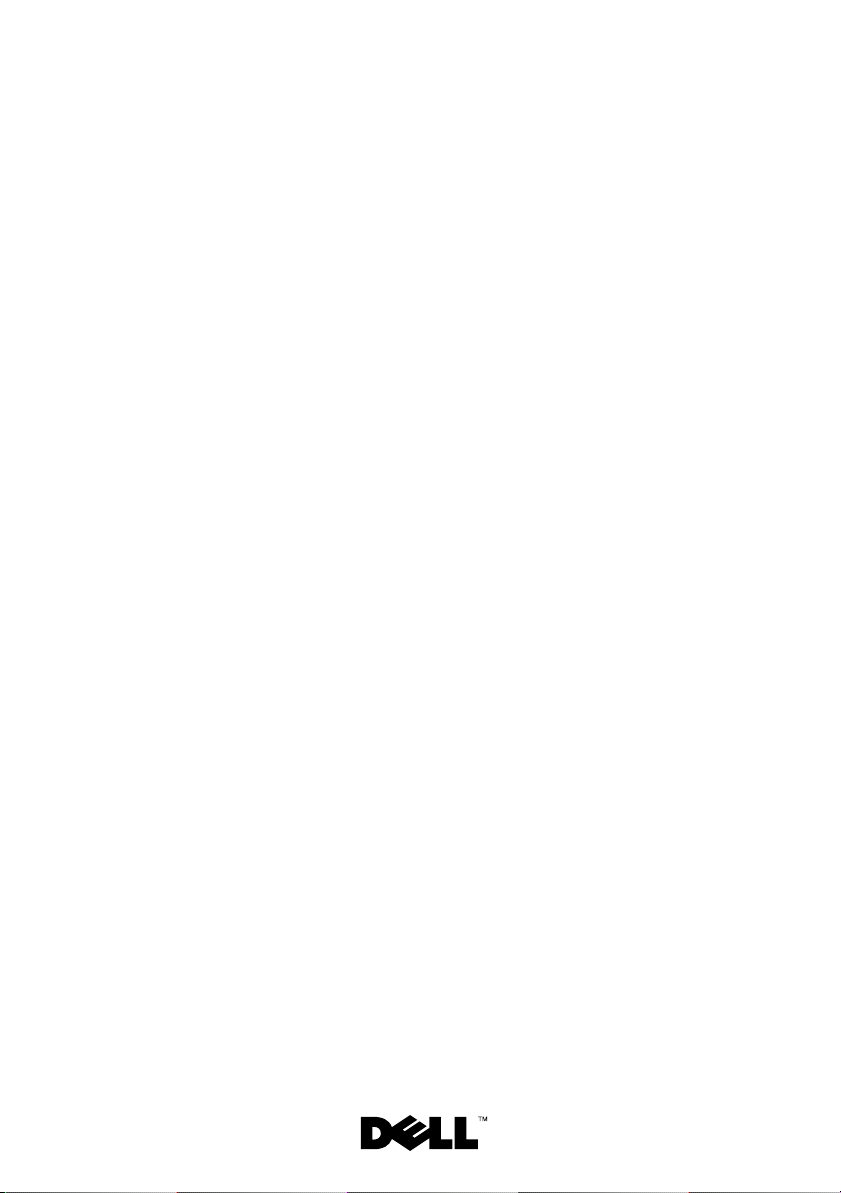
Information Update
信息更新
Mise à jour des informations
Aktuelle Informationen
アップデート情報
정보 갱신본
Actualización de información
Page 2
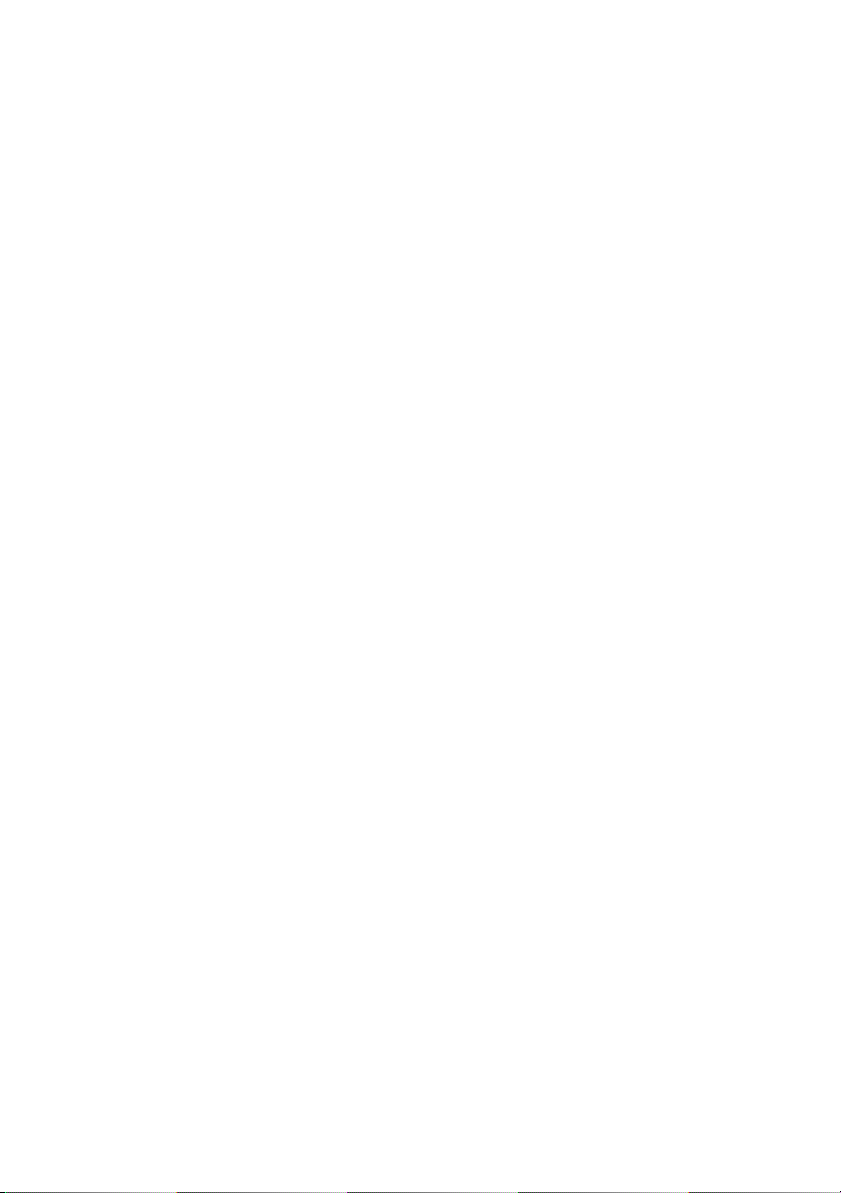
Page 3
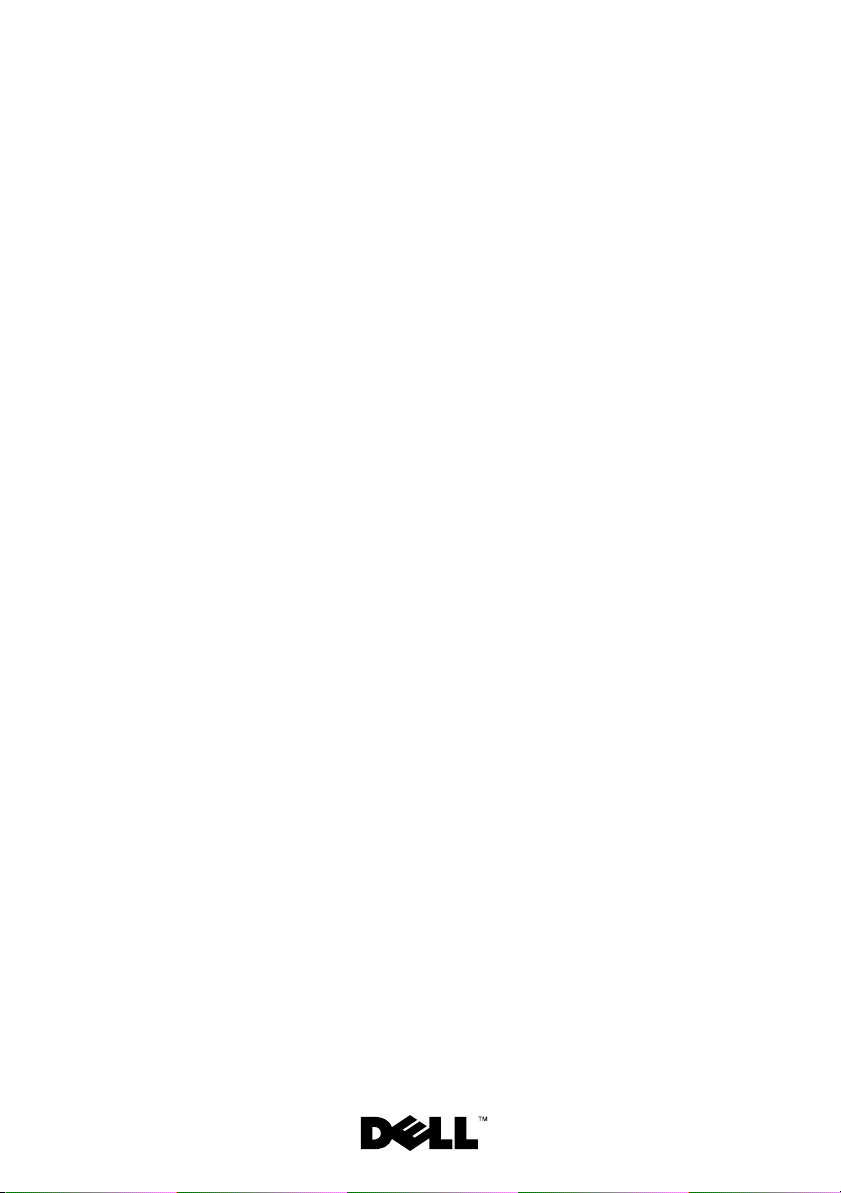
Information Update
Page 4

Notes, Notices, and Cautions
NOTE: A NOTE indicates important information that helps you make better use
of your computer.
NOTICE: A NOTICE indicates either potential damage to hardware or loss of data
and tells you how to avoid the problem.
CAUTION: A CAUTION indicates a potential for property damage, personal injury,
or death.
___________________
Information in this document is subject to change without notice.
© 2008 Dell Inc. All rights reserved.
Reproduction in any manner whatsoever without the written permission of Dell Inc. is strictly forbidden.
Trademarks used in this text: Dell, the DELL logo, and PowerEdge are trademarks of Dell Inc.;
Microsoft, Windows, and Windows Server are either trademarks or registered trademarks of
Microsoft Corporation in the United States and/or other countries; AMD, AMD Opteron, and AMD
PowerNow! are trademarks of Advanced Micro Devices, Inc.; Red Hat and Red Hat Enterprise Linux
are registered trademarks of Red Hat, Inc.; Novell and SUSE are registered trademarks of Novell Inc.
in the United States and other countries.
Other trademarks and trade names may be used in this document to refer to either the entities claiming
the marks and names or their products. Dell Inc. disclaims any proprietary interest in trademarks and
trade names other than its own.
March 2008 P/N HX598 Rev. A01
Page 5

Contents
Memory Module Support . . . . . . . . . . . . . . . . . 5
800-MHz Memory Modules
8-GB Memory Modules
. . . . . . . . . . . . . . . . 5
. . . . . . . . . . . . . . 5
System Setup Program Updates
. . . . . . . . . . . . . . 5
Replacing the Processor Expansion
Module Board
Operating System Installation Updates
Installing Windows Server 2003 SP1
Installing Novell SLES9
Installing PERC6i Drivers
RHEL Operating System Updates
. . . . . . . . . . . . . . . . . . . . . . . 6
. . . . . . . . . . 6
. . . . . . . . . 6
. . . . . . . . . . . . . . . . 6
. . . . . . . . . . . . . . . 6
. . . . . . . . . . . . . 7
RHEL Version 4.5 (x86_64) - Support Restrictions
For AMD Opteron Quad-Core Processors
(Family 10h)
. . . . . . . . . . . . . . . . . . . . . . 7
RHEL Versions 4 and 5 (x86_64) - System Hangs
While Booting
. . . . . . . . . . . . . . . . . . . . . 7
SLES9 SP4 Boot Issues With AMD Opteron
Quad-Core Processors (Family 10h)
. . . . . . . . . . . . 7
AMD PowerNow! Feature Not Supported on Opteron
Dual-Core Processors (Family 0Fh)
. . . . . . . . . . . . 8
Contents 3
Page 6

External USB Diskette Drive Behavior
During System Startup
. . . . . . . . . . . . . . . . . . . 8
Trusted Platform Module (TPM) Update
System Power Cable Requirements
. . . . . . . . . . 8
. . . . . . . . . . . . 8
System Board Replacement – Safeguarding
Encrypted Data
System Messages Update
. . . . . . . . . . . . . . . . . . . . . . . 9
. . . . . . . . . . . . . . . . . 9
Troubleshooting an SD+ Card or
Internal USB Key
. . . . . . . . . . . . . . . . . . . . . 10
4 Contents
Page 7
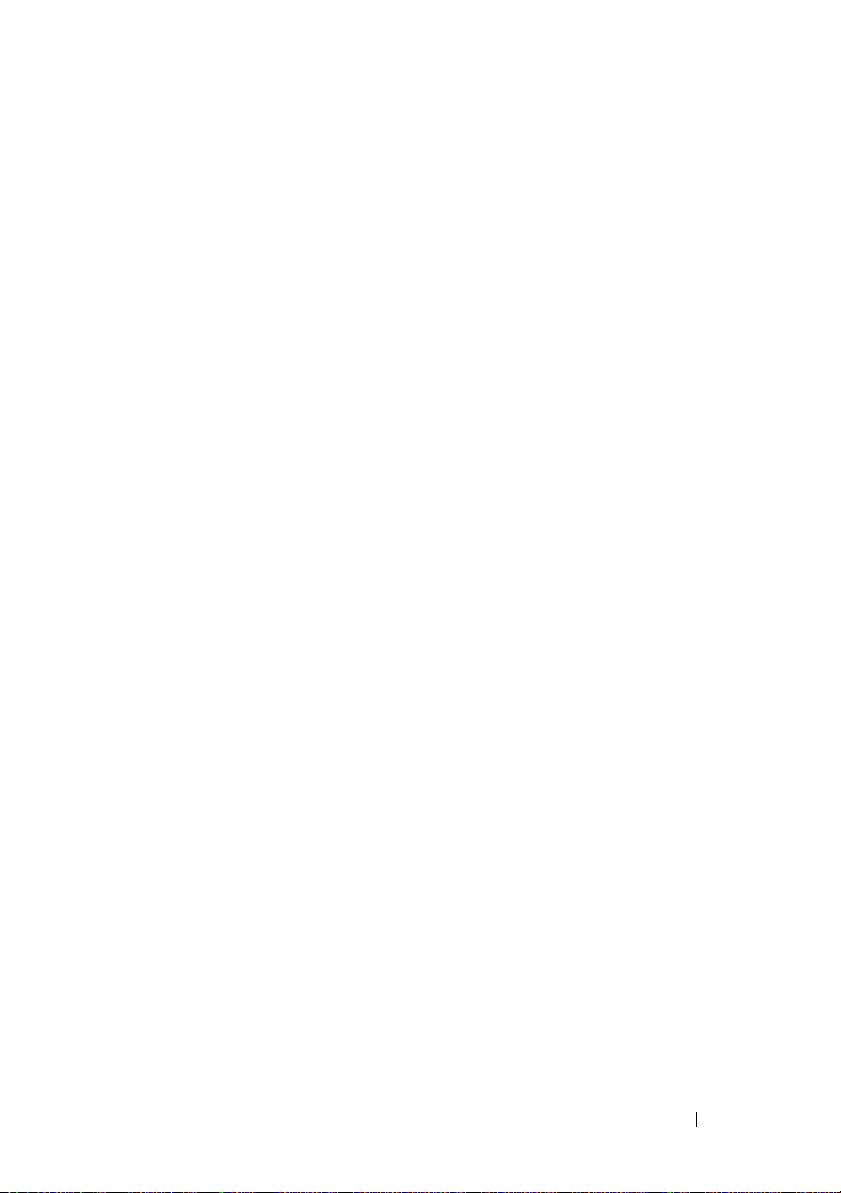
Information Update
This document provides updated information for your system.
Memory Module Support
800-MHz Memory Modules
800-MHz memory modules are not supported at this time. If installed, the
system will down-clock the memory modules to either 667 MHz or 533 MHz,
depending on the processor installed:
•For
•For
Support for configurations of up to four 800-MHz memory modules per
processor will be added at a future date. At that time, an updated BIOS
adding this support will be available for download from support.dell.com.
8-GB Memory Modules
8-GB memory modules are not supported at this time. Support for 8-GB
memory modules will be added at a future date. At that time, an updated BIOS
adding this support will be available for download from support.dell.com.
AMD™ Opteron™ quad-core processors (Family 10h)
memory modules will be down-clocked to 667 MHz if four or fewer
memory modules are installed per processor. If more than four memory
modules are installed per processor, the memory modules will be
down-clocked to 533 MHz.
AMD Opteron dual-core processors (Family 0Fh)
memory modules will be down-clocked to 667 MHz.
, the 800-MHz
, the 800-MHz
System Setup Program Updates
The following items update "Using the System Setup Program" in your
Hardware Owner’s Manual:
• The
•On the
Low Power Mode
is not supported at this time.
CPU Information screen
Demand-Based Power Management
not available if AMD dual-core processors (Family 0Fh) are installed.)
option on the
, the default setting for the
Memory Information Screen
option is
Enabled
Information Update 5
. (This option is
Page 8
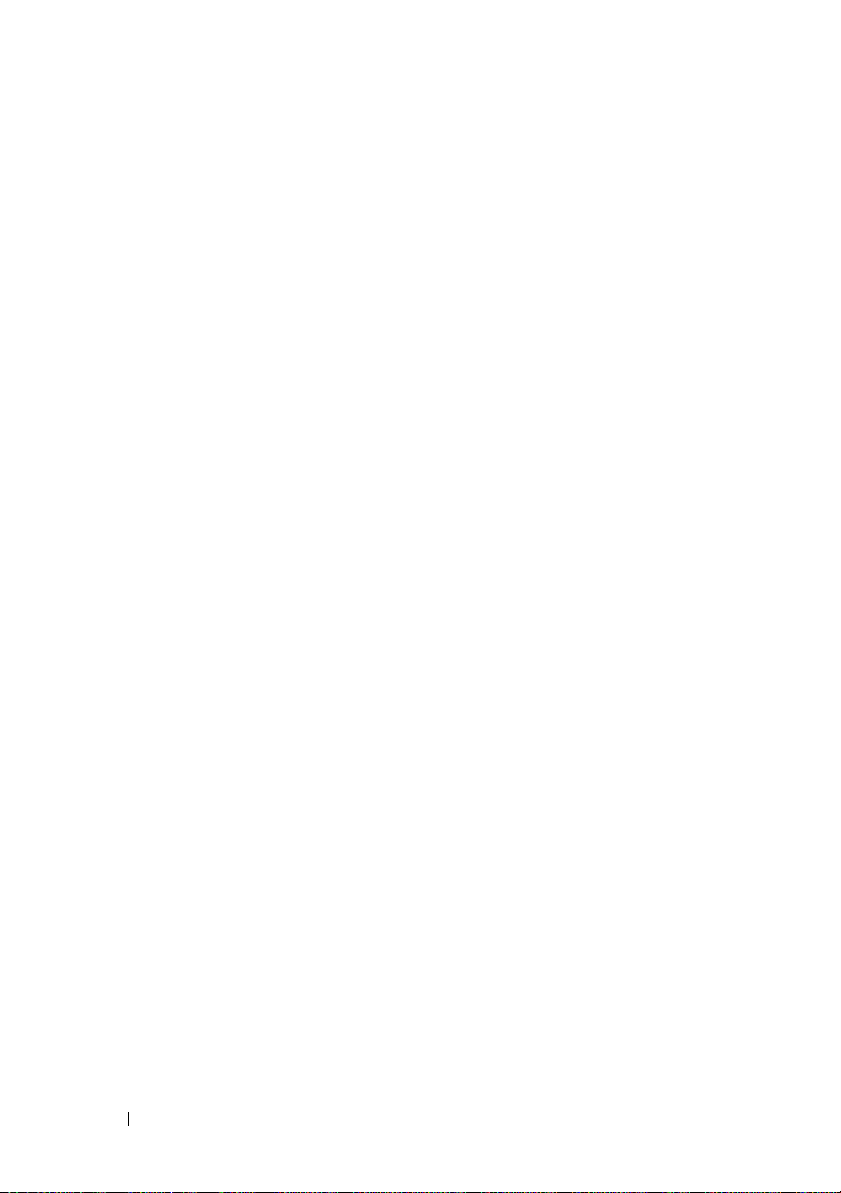
•In the
•On the
Processor X ID
of cores, and the amount of level 2 and level 3 cache are displayed.
Integrated Devices
(
HPET) option has been added. This option should not need to be
changed from the default value,
field, the processor name, model number, number
screen, a new
Enabled
High Precision Event Timer
, unless you encounter issues.
Replacing the Processor Expansion Module Board
In the section in your Hardware Owner’s Manual titled "Replacing the Processor
Expansion Module," refer to Figure 3-37 if you perform this procedure.
Operating System Installation Updates
Installing Windows Server 2003 SP1
If you install Microsoft® Windows Server® 2003 SP1 in a system with more
than 6 GB of system memory, you may experience issues with the system’s
USB ports during the installation process. For more information, see
http://support.microsoft.com/kb/923695.
If this behavior occurs, reduce system memory to less than 6 GB prior
to installing SP1, or install Windows Server 2003 SP2 or later.
Installing Novell SLES9
Versions of Novell® SUSE
including SP3 do not support internal SATA drives, including your system’s
optional internal SATA optical drive. To install these versions of Novell SLES9,
use an external USB optical drive to install the operating system and drivers.
®
Linux Enterprise Server 9 (SLES9) up to and
Installing PERC6i Drivers
The Windows Server 2003 and Linux operating systems do not include
drivers for the PERC6i storage controller. If you install these operating
systems, use the driver provided with the controller, or download the driver
from support.dell.com. Use an external USB diskette drive or a USB flash
drive to install the driver. (You can download a USB flash drive format utility
for Windows Server 2003 from the "System Utilities" section on
support.dell.com.)
6 Information Update
Page 9
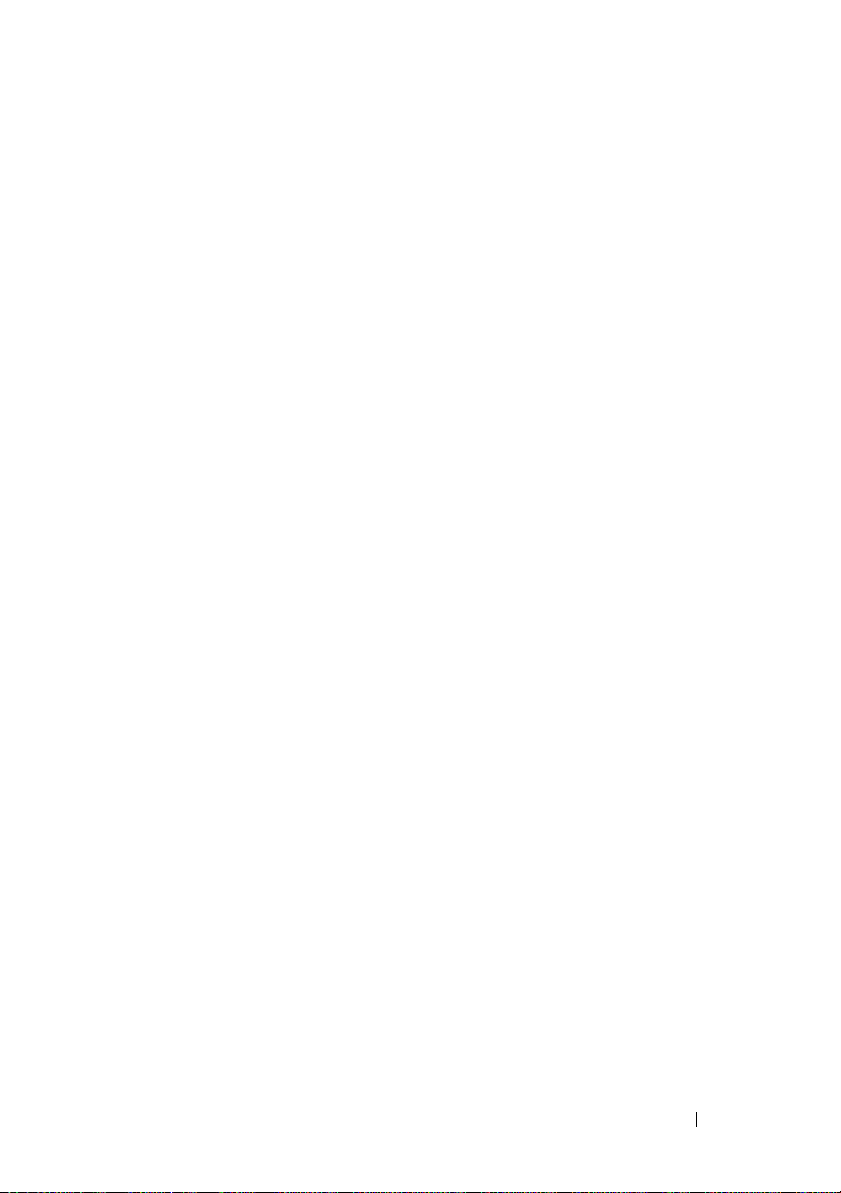
RHEL Operating System Updates
RHEL Version 4.5 (x86_64) - Support Restrictions for AMD Opteron Quad-Core Processors (Family 10h)
Red Hat® Enterprise Linux® (RHEL) version 4.5 (x86_64) does not support
AMD Opteron quad-core processors Family 10h. For more information,
see http://kbase.redhat.com/faq/FAQ_85_11697.
To avoid potential machine check errors, use RHEL version 5, RHEL version
4.6, or RHEL version 4.5 errata kernel-2.6.9-55-0.12.
RHEL Versions 4 and 5 (x86_64) - System Hangs While Booting
A bug in the APIC initialization code in RHEL version 4 and version 5
(x86_64) could cause your system to hang while booting. If the NMI
watchdog is enabled, the kernel can wait too long for the HPET, resulting
in a system hang. Otherwise, very long boot-up delays can occur.
As a workaround, pass the parameter nohpet to the kernel command line
at system boot, or enter the System Setup program and disable the
High Precision Event Timer (HPET) option on the Integrated Devices screen.
A fix for this issue will be included in RHEL version 5.2.
SLES9 SP4 Boot Issues With AMD Opteron Quad-Core Processors (Family 10h)
Novell SLES9 SP4 may fail to load on systems configured with quad-core
processors and more than 4-GB of RAM memory. A future maintenance
update from Novell will correct this issue. Currently, you can bypass the issue
by using one of the following methods:
• In the System Setup program, enable the
on the
Memory Information
• In the operating system boot parameter file, set the memory parameter
to a value less than 4-GB (for example, 3900m).
See the operating system documentation if you need more information.
screen.
Node Interleaving
Information Update 7
option
Page 10

AMD PowerNow!™ Feature Not Supported on Opteron Dual-Core Processors (Family 0Fh)
Due to an incompatibility issue between Opteron dual-core processors
(Family 0Fh) and the system chipset, failures of processor power transitions
can occur if the AMD PowerNow! feature is enabled.
Consequently, the PowerNow! feature is not available with these processors,
and the Demand-Based Power Management option is not displayed in the
System Setup program.
NOTE: The PowerNow! feature may be used with Opteron quad-core (Family 10h)
processors.
External USB Diskette Drive Behavior During System Startup
Certain models of external USB diskette drives may not be recognized by the
operating system during system startup. If this problem occurs, unplug and
reinsert the drive cable to prompt the operating system to recognize the drive.
Trusted Platform Module (TPM) Update
Systems shipping in China are not equipped with TPM. Disregard any TPM
options listed in the "Using the System Setup Program" chapter of your
Hardware Owner’s Manual.
System Power Cable Requirements
If you purchased your system without a power cable, you must provide
a power cable approved for use in your country. that meets or exceeds
the voltage requirements of your system and is rated for 10A or more.
NOTICE: Do not use a power cable with a current rating of less than 10A.
8 Information Update
Page 11

System Board Replacement – Safeguarding
Encrypted Data
If your system is configured to support the TPM feature, you can use
encryption applications to secure the contents of the hard drive(s).
NOTE: When you use an encryption program, you are prompted to create a
recovery key during system setup. Be sure to store this recovery key. If you replace
the system board, you must supply the recovery key when you restart your system
before you can access the encrypted files on your hard drive(s).
System Messages Update
The following system messages are new.
Table 1. System Messages Update
Message Causes Corrective Actions
Invalid card
found in the LOM
mezzanine card
slot
TPM
configuration
operation is
pending. Press
(I) to Ignore or
(M) to Modify to
allow this change
which may reset
the system.
An unsupported LAN-onmotherboard (LOM) card
was detected in the
dedicated LOM mezzanine
card slot.
This message displays
during system restart after
a TPM configuration
command has been entered.
User interaction is required
to proceed.
Replace the invalid card with
a supported LOM card.
This is not an error. Select
I or M to proceed with the
TPM operation.
NOTICE: Modifying can
prevent security. Ensure that
the configuration change is
valid.
Information Update 9
Page 12
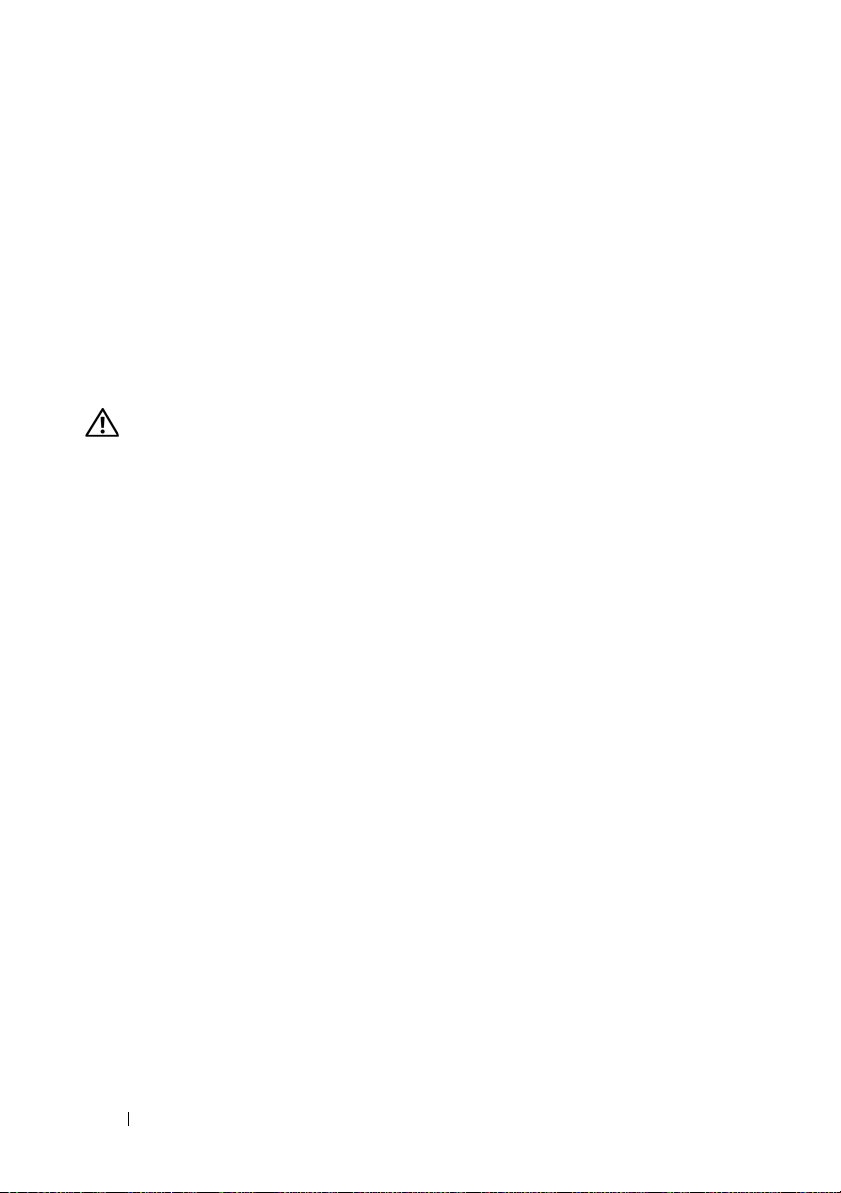
Troubleshooting an SD+ Card or Internal USB Key
The following troubleshooting procedure is an update to the Hardware
Owner’s Manual. For information about the SD+ card and USB key ports
inside your system and installing or removing these types of memory devices,
see the installation procedures in your Hardware Owner’s Manual.
Problem
• System cannot read data from an SD+ card or USB key.
Action
CAUTION: Only trained service technicians are authorized to remove the system
cover and access any of the components inside the system. Before you begin this
procedure, review the safety instructions that came with the system.
1
Enter the System Setup program and ensure that the SD+ card or USB
key port is enabled. See "Using the System Setup Program" in the
Hardware Owner’s Manual
2
Turn off the system and attached peripherals, and disconnect the system
from the electrical outlet.
3
Open the system. See "Opening and Closing the System" in the
Owner’s Manual
4
Reseat the SD+ card or USB key.
5
Close the system. See "Opening and Closing the System" in the
Owner’s Manual
6
Reconnect the system to the electrical outlet, and turn on the system
and attached peripherals.
If the problem is not resolved, proceed to the next step.
.
.
.
Hardware
Hardware
7
Repeat step 2 and step 3.
8
Insert a different SD+ card or USB key that you know works properly.
9
Close the system. See "Opening and Closing the System" in the
Owner’s Manual
10
Reconnect the system to the electrical outlet, and turn on the system
and attached peripherals.
If the problem is not resolved, see "Getting Help" in the Hardware Owner’s
Manual.
10 Information Update
.
Hardware
Page 13
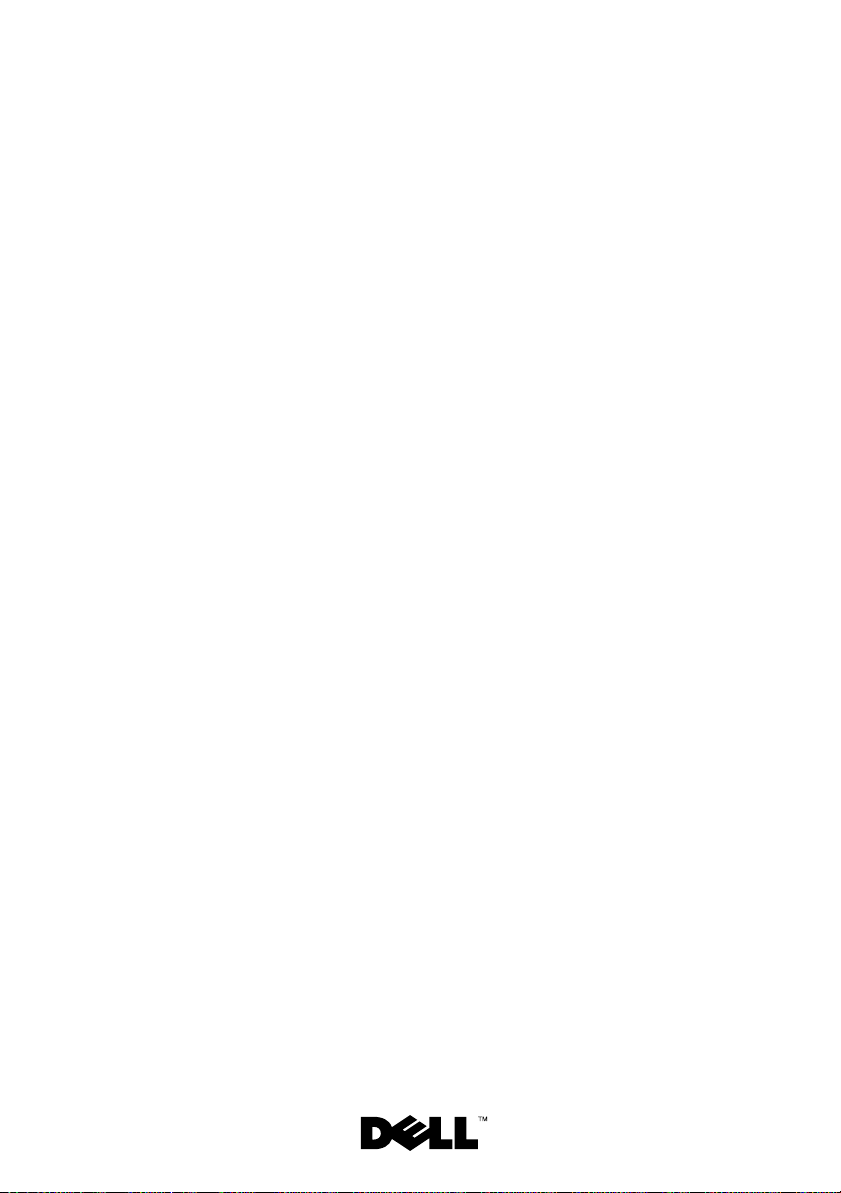
信息更新
Page 14

注、注意和警告
注:“注”表示可以帮助您更好地使用计算机的重要信息。
注意:“注意”表示可能会损坏硬件或导致数据丢失,并告诉您如何避免
此类问题。
警告:“警告”表示可能会导致财产损失、人身伤害甚至死亡。
___________________
本说明文件中的信息如有更改,恕不另行通知。
© 2008 Dell Inc.
未经
Dell Inc.
本文中使用的商标:
和
Windows Server 是 Microsoft Corporation
AMD、AMD Opteron 和 AMD PowerNow! 是 Advanced Micro Devices, Inc.
和
Red Hat Enterprise Linux 是 Red Hat, Inc.
在美国和其它国家/地区的注册商标。
本文中述及的其它商标和产品名称是指拥有相应商标和产品名称的公司或其制造的产品。
Dell Inc.
2008 年 3
版权所有,翻印必究。
书面许可,严禁以任何形式进行复制。
Dell、DELL
对本公司的商标和产品名称之外的其它商标和产品名称不拥有任何专有权。
月
P/N HX598 Rev. A01
徽标和
PowerEdge 是 Dell Inc.
在美国和/或其它国家/地区的商标或注册商标;
的注册商标;
的商标;
Novell 和 SUSE 是 Novell Inc.
Microsoft、Windows
的商标;
Red Hat
Page 15
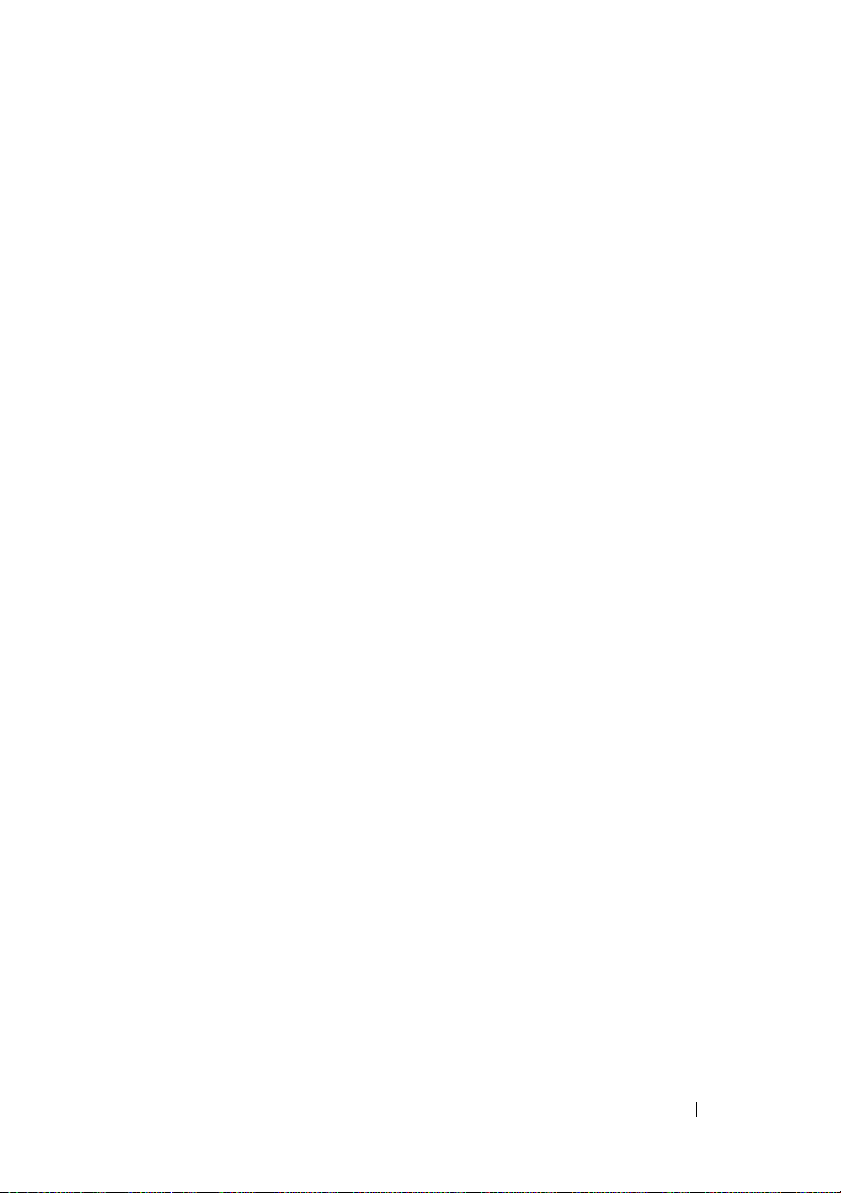
目录
内存模块支持 . . . . . . . . . . . . . . . . . . . . . . . . . . .
800 MHz 内存模块
8 GB 内存模块
系统设置程序更新
更换处理器扩充模块板
操作系统安装更新
安装 Windows Server 2003 SP1
安装 Novell SLES9
安装 PERC6i 驱动程序
操作系统更新
RHEL
. . . . . . . . . . . . . . . . . . . . . . 15
. . . . . . . . . . . . . . . . . . . . . . . . 15
. . . . . . . . . . . . . . . . . . . . . . . .
. . . . . . . . . . . . . . . . . . . . .
. . . . . . . . . . . . . . . . . . . . . . . .
. . . . . . . . . . . . . . . 16
. . . . . . . . . . . . . . . . . . . . . . 16
. . . . . . . . . . . . . . . . . . . 16
. . . . . . . . . . . . . . . . . . . . . . .
RHEL 4.5 版 (x86_64) - AMD Opteron 四核处理器
(10h 系列)的支持限制
RHEL 第 4 版和第 5 版 (x86_64) - 引导时系统挂起
AMD Opteron
的
SLES9 SP4
Opteron
AMD PowerNow!™
四核处理器(
引导问题
双核处理器(
功能。
. . . . . . . . . . . . . . . . . . 17
. . . . 17
系列)
10h
. . . . . . . . . . . . . . . . . . . . . .
系列)不支持
0Fh
. . . . . . . . . . . . . . . . . . .
15
15
16
16
17
17
18
目录 13
Page 16
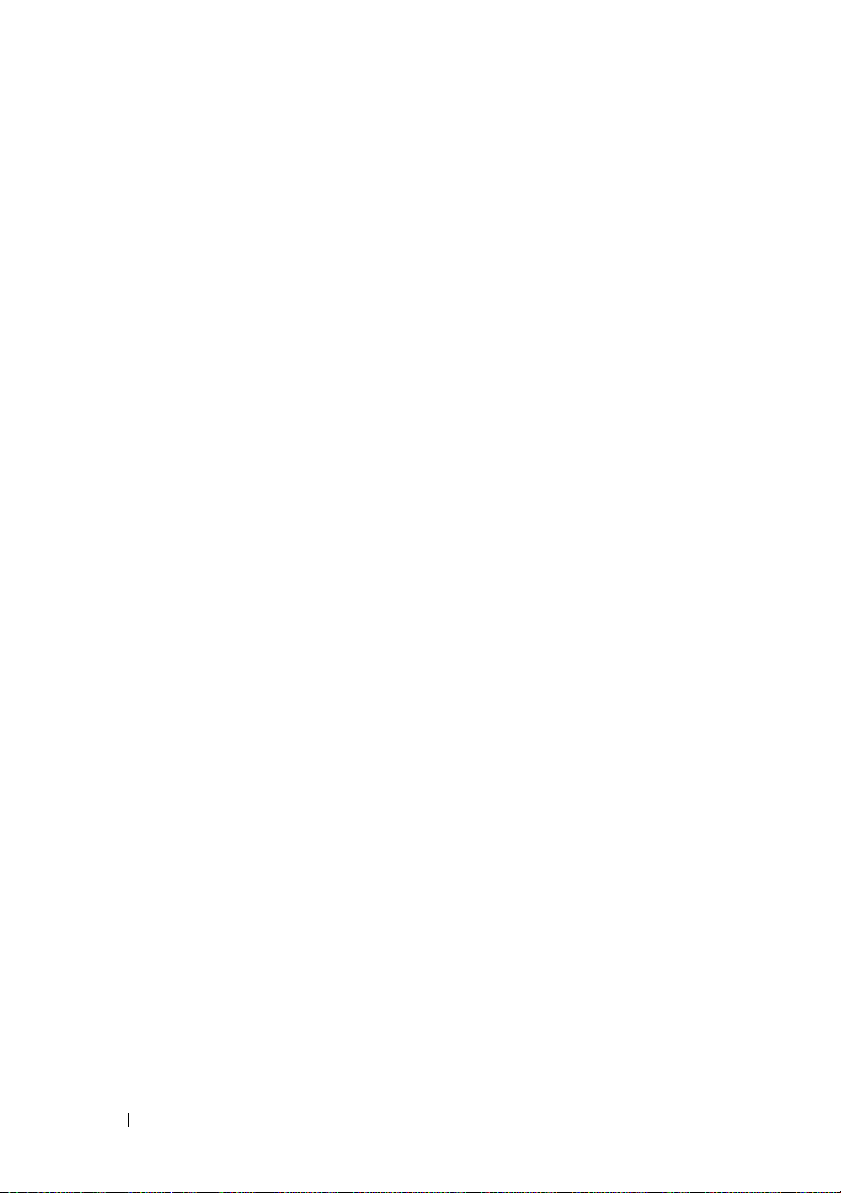
系统启动期间的外部
磁盘驱动器行为 . . . . . . . . . .
USB
18
受信任的平台模块
系统电源电缆要求
更新
(TPM)
. . . . . . . . . . . . . . . . . . . . . . . .
系统板更换 – 保护加密数据
系统信息更新
排除
SD+
. . . . . . . . . . . . . . . . . . . . . . . . . . .
卡或内部
USB
钥匙故障
. . . . . . . . . . . . . . . . .
. . . . . . . . . . . . . . . . . . .
. . . . . . . . . . . . . . .
18
18
18
19
20
14 目录
Page 17
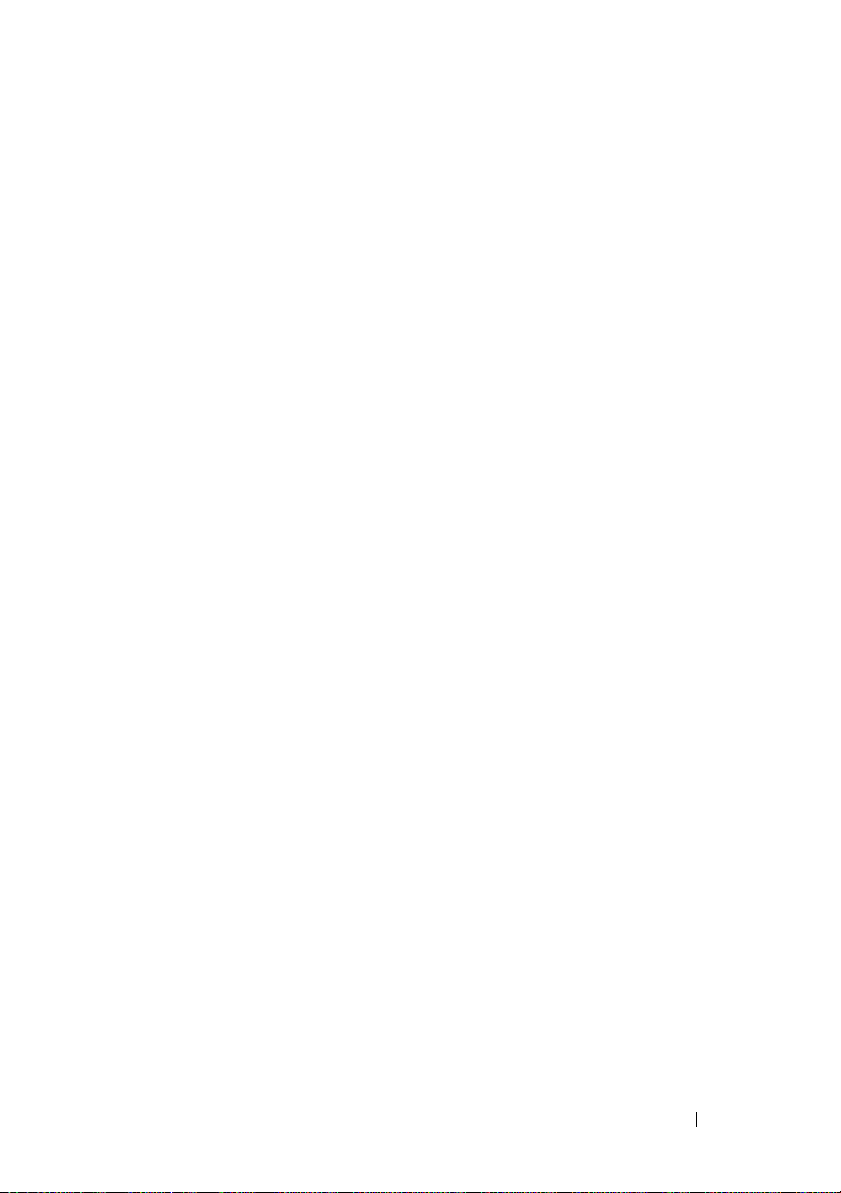
信息更新
此说明文件提供系统更新信息。
内存模块支持
800 MHz
目前暂时不支持
模块的时钟频率下降到
•
•
以后将会添加每个处理器支持多达四个
那时将可以从
8 GB
目前暂时不支持
那时将可以从
内存模块
800 MHz
对于
AMD™ Opteron™
装的内存模块为四个或四个以下,则
下降到
667 MHz
模块的时钟频率将下降到
对于
AMD Opteron
时钟频率将下降到
support.dell.com
内存模块。如果已安装此模块,则系统会将内存
667 MHz 或 533 MHz
四核处理器(
。如果每个处理器安装的内存模块多于四个,则内存
533MHz
双核处理器(
667 MHz
下载已增加该支持的更新
。
0Fh
。
800 MHz
内存模块
内存模块。以后将会添加对
8 GB
support.dell.com
下载已增加该支持的更新
,这取决于安装的处理器:
系列)
10h
800 MHz
系列)
,如果每个处理器安
内存模块的时钟频率将
,
800 MHz
内存模块的配置。
内存模块的支持。
8 GB
BIOS
BIOS
内存模块的
。
。
系统设置程序更新
以下各项用于更新《硬件用户手册》中的“使用系统设置程序”。
•
目前暂时不支持
Low Power Mode
•
在
CPU Information(CPU
Management
(如果安装了
•
在
Processor X ID
模块号、内核数、二级和三级高速缓存容量。
•
在
Integrated Devices
Event Timer (
认值为
Enabled
Memory Information
(低能耗模式)选项。
信息)屏幕上,
(基于需求的电源管理)选项为
双核处理器
AMD
(处理器
HPET
(启用),除非遇到问题,否则无需更改默认值。
X ID
(集成设备)屏幕中,已新增
(高精度事件计时器
)
(内存信息)屏幕上的
Demand-Based Power
Enabled
系列],则此选项不可用。)
[0Fh
)字段中显示处理器名称、
[HPET]
(启用)。
High Precision
)选项。此选项的默
信息更新 15
Page 18

更换处理器扩充模块板
如果您要执行此过程,请参考《硬件用户手册》章节中“更换处理器扩
充模块”标题下的图
3-37
。
操作系统安装更新
安装
Windows Server 2003 SP1
如果您在系统内存大于
,那么在安装过程中您可能会遇到系统
SP1
请参阅
http://support.microsoft.com/kb/923695
如果出现这种情况,安装
Windows Server 2003 SP2
安装
Novell SLES9
®
Novell® SUSE
)不支持内部
SP3
要安装
Novell SLES9
统和驱动程序。
Linux Enterprise Server 9 (SLES9)
SATA
的这些版本,请使用外部
的系统中安装
6 GB
前将系统内存减小到小于
SP1
或更新版本。
驱动器,包括系统的内部可选
Microsoft® Window s Se rve r® 2003
端口的问题。有关详情,
USB
。
USB
,或者安装
6 GB
版本及更新版本(包括
光盘驱动器。
SATA
光盘驱动器安装操作系
安装
PERC6i
Windows Server 2003 和 Linux
程序。如果您要安装这些操作系统,请使用控制器提供的驱动程序,或从
support.dell.com
驱动器安装驱动程序。(您可以从
系统公用程序] 部分下载
[
化公用程序。)
16 信息更新
驱动程序
操作系统不包括
下载驱动程序。使用外部
Windows Server 2003 的 USB
PERC6i
磁盘驱动器或
USB
support.dell.com
存储器控制器驱动
快擦写
USB
的 System Utilities
快擦写驱动器格式
Page 19
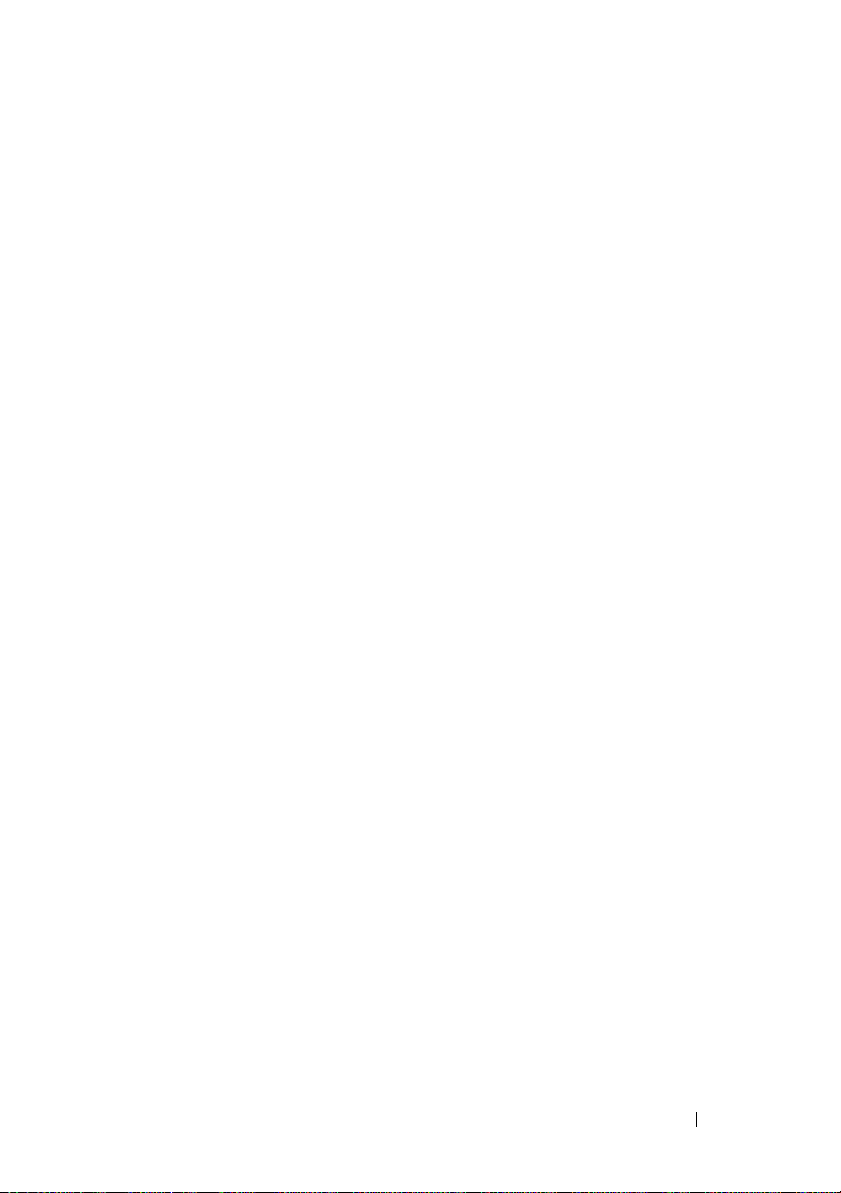
RHEL
操作系统更新
RHEL 4.5 版 (x86_64) - AMD Opteron
四核处理器(
的支持限制
Red Hat® Enterprise Linux® (RHEL) 版本 4.5 (x86_64)
四核处理器
http://kbase.redhat.com/faq/FAQ_85_11697
要防止潜在的机器检查错误,请使用
第
RHEL
RHEL 第 4
RHEL 第 4
统在引导时挂起。如果启用
导致系统挂起。另外,可能出现长时间的引导延迟。
为解决此问题,可以在系统引导时将参数
或进入系统设置程序,并在
High Precision Event Timer (
RHEL 第 5.2
AMD Opteron
的
SLES9 SP4
在配置了四核处理器和超过
SLES9 SP4
下方法之一绕过此问题:
•
在系统设置程序中,启用
Node Interleaving
•
在操作系统引导参数文件中,将内存参数设置为小于
(如
如果需要了解详细信息,请参阅操作系统说明文件。
系列。有关详情,情参阅
10h
RHEL 第 5 版、RHEL 第 4.6 版或
版堪误内核
4.5
版和第
版和第
版中将会给出此问题的解决方案。
-2.6.9-55-0.12
5 版 (x86_64) -
5 版 (x86_64) 中 APIC
NMI
Integrated Devices
HPET)
。
引导时系统挂起
监护程序,内核等待
(高精度事件计时器
四核处理器(
引导问题
4 GB RAM
。
3900 M
即将提供的维护更新会更正此问题。目前您可以使用以
Novell
Memory Information
(节点交叉存取)选项。
)的值。
。
初始化代码的错误可能导致您的系
nohpet
内存的系统上可能无法载入
传递至内核命令行,
(集成设备)屏幕上禁用
系列)
10h
(内存信息)屏幕上的
系列)
10h
不支持
HPET
[HPET]
4 GB
AMD Opteron
的时间太长会
)选项。
Novell
信息更新 17
Page 20
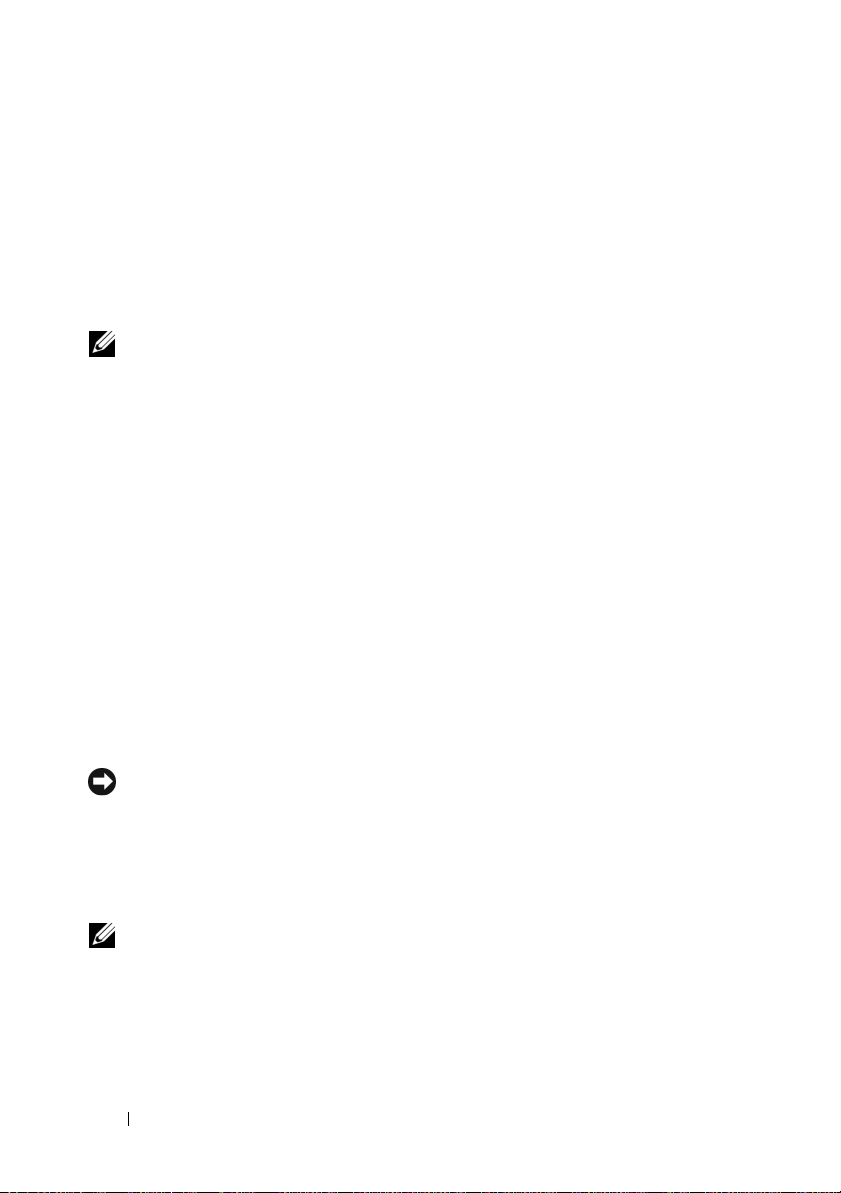
Opteron
AMD PowerNow!™
由于
Opteron
问题,如果启用
因此,这些处理器不能使用
Demand-Based Power Management
注:
双核处理器(
双核处理器(
AMD PowerNow!
Opteron
四核处理器 (
功能。
系列)和系统芯片集之间存在不兼容的
0Fh
PowerNow!
10h
系列)不支持
0Fh
功能,则可能出现处理器电源转换故障。
功能,系统设置程序中也不会显示
(基于需求的电源管理)选项。
系列)可以使用
PowerNow!
功能。
系统启动期间的外部
系统启动阶段,某些外部
如果出现此问题,请拔出并重新插入驱动器电缆,以提示操作系统识别
驱动器。
USB
受信任的平台模块
在中国发货的系统未附带
置程序”章节中列出的所有
TPM
USB
磁盘驱动器型号可能不能被操作系统识别。
(TPM)
。请忽略《硬件用户手册》的“使用系统设
选项。
TPM
磁盘驱动器行为
更新
系统电源电缆要求
如果您购买的系统没有配备电源电缆,则必须提供您所在的国家/地区许可
使用的电源电缆,这些电源电缆应满足或超过系统的电压要求,额定值大于
或等于
注意:不要使用电流额定值小于
10A
。
的电源电缆。
10A
系统板更换 – 保护加密数据
如果您的系统已配置为支持
硬盘驱动器的内容。
注: 使用加密程序时,在系统设置过程中会提示您创建一个恢复密钥。
请务必好好保存此恢复密钥。如果更换系统板,您必须在重新启动系统时
提供恢复密钥,才能访问硬盘驱动器上的加密文件。
功能,则您可以使用加密应用程序来保护
TPM
18 信息更新
Page 21

系统信息更新
以下是新的系统信息。
表1系统信息更新
信息 原因 更正措施
Invalid card
found in the LOM
mezzanine card
slot(在 LOM
夹层卡插槽中找到
的卡无效)
TPM
configuration
operation is
pending.(TPM
配置操作挂起。)
Press (I) to
Ignore or (M) to
Modify to allow
this change which
may reset the
system.(按 "I"
键忽略,或按
键修改,以允许进行
此更改,这样会重
置系统。)
"M"
在专用
LOM
中检测到不支持的母板
LAN (LOM)
输入
系统重新启动时会显示此
信息。要继续则需要用户
干预。
TPM
配置命令后,
夹层卡插槽
。
用支持的
无效卡。
这并不是一处错误。选择
或
M 继续 TPM
注意:
安全性问题。确保配置更
改有效。
卡替换
LOM
操作。
修改可以防止发生
I
信息更新 19
Page 22

排除
以下故障排除过程是对《硬件用户手册》的更新。有关您系统内的
卡和
信息,请参阅《硬件用户手册》中的安装过程。
问题
措施
SD+
USB
•
系统无法从
警告:只有经过培训的维修技术人员才能卸下系统护盖并拆装系统内部的
任何组件。开始执行该步骤之前,请查看系统附带的安全说明。
1
进入系统设置程序,并确保已启用
请参阅《硬件用户手册》中的“使用系统设置程序”。
2
关闭系统和连接的外围设备,并断开系统与电源插座的连接。
3
打开系统护盖。请参阅《硬件用户手册》中的“打开和合上系
统护盖”。
4
重置
5
合上系统护盖。请参阅《硬件用户手册》中的“打开和合上系
统护盖”。
6
将系统重新连接至电源插座,并打开系统和连接的外围设备。
如果问题仍未解决,请继续执行下一步。
卡或内部
钥匙端口的信息,以及有关安装或卸下这些类型的内存设备的
SD+ 卡或 USB
SD+ 卡和 USB
USB
钥匙。
钥匙故障
钥匙读取数据。
SD+ 卡或 USB
钥匙端口。
SD+
7
重复步骤
8
插入您知道能正常工作的另一个
9
合上系统护盖。请参阅《硬件用户手册》中的“打开和合上系
统护盖”。
10
将系统重新连接至电源插座,并打开系统和连接的外围设备。
如果问题仍未解决,请参阅《硬件用户手册》中的“获得帮助”。
20 信息更新
和步骤 3。
2
SD+ 卡或 USB
钥匙。
Page 23

Mise à jour
des informations
Page 24
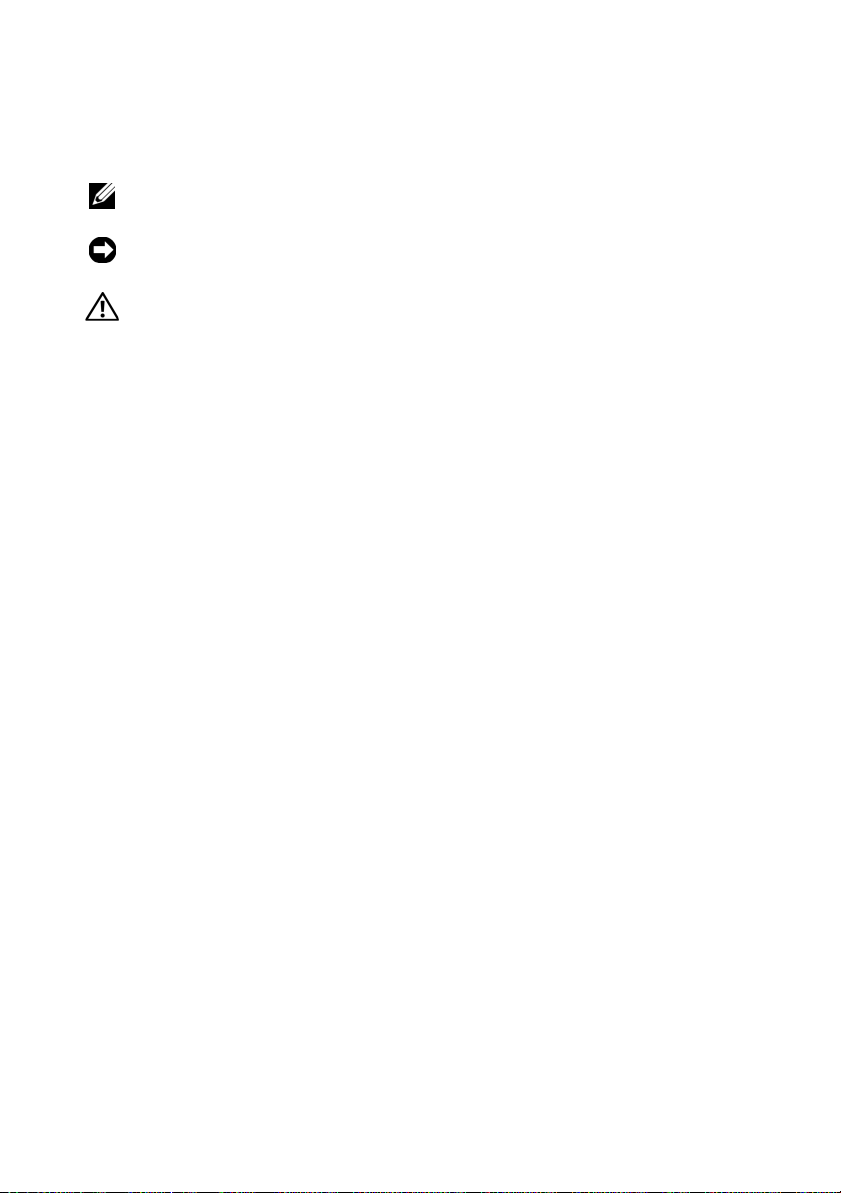
Remarques, avis et précautions
REMARQUE : Une REMARQUE indique des informations importantes qui peuvent
vous aider à mieux utiliser votre ordinateur.
AVIS : Un AVIS vous avertit d'un risque de dommage matériel ou de perte
de données et vous indique comment éviter le problème.
PRÉCAUTION ! Une PRÉCAUTION indique un risque potentiel d'endommagement
du matériel, de blessure corporelle ou de mort.
___________________
Les informations contenues dans ce document peuvent être modifiées sans préavis.
© 2008 Dell Inc. Tous droits réservés.
La reproduction de ce document de quelque manière que ce soit sans l'autorisation écrite de Dell Inc.
est strictement interdite.
Marques utilisées dans ce document :
Microsoft, Windows
Corporation aux États-Unis et/ou dans d'autres pays ;
des marques d'Advanced Micro Devices, Inc. ;
déposées de Red Hat, Inc. ;
et dans d'autres pays.
Tous les autres noms de marques et marques commerciales utilisés dans ce document se rapportent
aux sociétés propriétaires des marques et des noms de ces produits. Dell Inc. décline tout intérêt
dans l'utilisation des marques déposées et des noms de marques ne lui appartenant pas.
Mars 2008 N/P HX598 Rév. A01
et
Windows Server
Novell
Dell
, le logo
sont des marques ou des marques déposées de Microsoft
et
SUSE
DELL et PowerEdge
AMD, AMD Opteron
Red Hat
et
sont des marques déposées de Novell, Inc. aux États-Unis
Red Hat Enterprise Linux
sont des marques de Dell Inc. ;
et
AMD PowerNow!
sont des marques
sont
Page 25

Table des matières
Prise en charge des barrettes de mémoire . . . . . . . . . . . . . . 25
Barrettes de mémoire 800 MHz
Barrettes de mémoire 8 Go
Mises à jour apportées au programme de configuration
du système
. . . . . . . . . . . . . . . . . . . . . . . . . . . . . . . 26
Remplacement de la carte d'extension du processeur . . . . . . . . 26
. . . . . . . . . . . . . . . . . . . . . 25
. . . . . . . . . . . . . . . . . . 25
Mises à jour relatives à l'installation du système d'exploitation
Installation de Windows Server 2003 SP1
Installation de Novell SLES9
. . . . . . . . . . . . . . . . . . . . 27
Installation des pilotes PERC6i
Mises à jour relatives à RHEL
. . . . . . . . . . . . . . . . . . . . . 28
. . . . . . . . . . . . . . . . . . . 27
. . . . . . . . . . . . . 27
RHEL version 4.5 (x86_64) - Restrictions liées
à la prise en charge des processeurs à quadruple
cœur AMD Opteron (Famille 10h)
. . . . . . . . . . . . . . . . . 28
RHEL versions 4 et 5 (x86_64) - Blocage du système
lors du démarrage
. . . . . . . . . . . . . . . . . . . . . . . . . 28
Problèmes de démarrage de SLES9 SP4 avec des processeurs
à quadruple cœur AMD Opteron (Famille 10h)
. . . . . . . . . . . . 29
Absence de prise en charge de la fonction AMD PowerNow!™
sur les processeurs à cœur double Opteron (Famille 0Fh)
. . . . . . 29
. . . 27
Table des matières 23
Page 26

Problèmes liés à certains lecteurs de disquette USB externes
lors du démarrage du système
. . . . . . . . . . . . . . . . . . . . . 30
Mise à jour relative au module TPM
(Trusted Platform Module)
. . . . . . . . . . . . . . . . . . . . . . . 30
Exigences en matière de câble d'alimentation
. . . . . . . . . . . . 30
Remplacement de la carte système - Sauvegarde des données
cryptées
Mise à jour relative aux messages système
Dépannage d'une carte SD+ ou d'une clé USB interne
. . . . . . . . . . . . . . . . . . . . . . . . . . . . . . . . . 30
. . . . . . . . . . . . . . 31
. . . . . . . . 31
24 Table des matières
Page 27

Mise à jour des informations
Ce document contient une mise à jour des informations concernant
votre système.
Prise en charge des barrettes de mémoire
Barrettes de mémoire 800 MHz
Les barrettes de mémoire 800 MHz ne sont pas prises en charge à l'heure
actuelle. Le système réduira la cadence des barrettes de mémoire installées
à 667 MHz ou à 533 MHz, en fonction du processeur installé :
•Pour les
les barrettes 800 MHz seront cadencées à 667 MHz si quatre barrettes de
mémoire au maximum sont installées par processeur. Si le processeur en
contient plus de quatre, la cadence des barrettes de mémoire sera réduite
à 533 MHz.
•Pour les
les barrettes de mémoire 800 MHz seront cadencées à 667 MHz.
Les configurations comprenant jusqu'à quatre barrettes de mémoire 800 MHz
par processeur seront prises en charge ultérieurement. Un BIOS mis à jour
permettant cette prise en charge pourra alors être téléchargé depuis le site
support.dell.com.
processeurs quadruple cœur AMD™ Opteron™ (Famille 10h)
processeurs double cœur AMD Opteron (Famille 0Fh)
,
,
Barrettes de mémoire 8 Go
Les barrettes de mémoire 8 Go ne sont pas prises en charge à l'heure actuelle.
Elles le seront ultérieurement. Un BIOS mis à jour permettant cette prise
en charge pourra alors être téléchargé depuis le site support.dell.com.
Mise à jour des informations 25
Page 28

Mises à jour apportées au programme de configuration du système
Ci-dessous figure une mise à jour de la section “Using the System Setup
Program” (Utilisation du programme de configuration du système) du
Hardware Owner’s Manual (Manuel du propriétaire) :
• L'option
Memory Information
en charge à l'heure actuelle.
• Sur l'écran
Demand-Based Power Management
fonction de la demande) est
n'est pas disponible lorsque des processeurs double cœur AMD
(Famille 0Fh) sont installés.)
• Dans le champ
le numéro du modèle, le nombre de cœurs et la quantité de mémoire
cache de niveau 2 et de niveau 3 sont affichés.
• Sur l'écran
Precision Event Timer (
HPET) a été ajoutée. La valeur par défaut de cette option,
(Activée), ne doit pas être modifiée, sauf en cas de problème.
Low Power Mode
(Informations sur la mémoire) n'est pas prise
CPU Information
Processor X ID
Integrated Devices
HPET) (Horloge d'événement haute précision,
(Mode faible consommation) de l'écran
(Informations sur le processeur), l'option
(Gestion de l'alimentation en
Enabled
(Activée) par défaut. (Cette option
(ID processeur X), le nom du processeur,
(Périphériques intégrés), l'option
High
Enabled
Remplacement de la carte d'extension du processeur
Pour effectuer cette procédure, reportez-vous à la figure 3-37 de la section
“Replacing the Processor Expansion Module” (Remplacement du module
d'extension du processeur) du document Hardware Owner’s Manual
(Manuel du propriétaire).
26 Mise à jour des informations
Page 29

Mises à jour relatives à l'installation du système d'exploitation
Installation de Windows Server 2003 SP1
Si vous installez Microsoft® Windows Server®2003 SP1 sur un système
doté de plus de 6 Go de mémoire, les ports USB peuvent poser problème
lors de l'installation. Pour plus d'informations, consultez l'article
http://support.microsoft.com/kb/923695.
Si vous rencontrez ce problème, réduisez la mémoire système à moins
de 6 Go avant d'installer Windows Server SP 1 ou installez Windows
Server 2003 SP2 ou version ultérieure.
Installation de Novell SLES9
Novell® SUSE
prend pas en charge les lecteurs SATA internes, notamment le lecteur optique
SATA interne en option. Pour installer ces versions de Novell SLES9, utilisez
un lecteur optique USB externe pour installer le système d'exploitation et
les pilotes.
Installation des pilotes PERC6i
Les systèmes d'exploitation Windows Server 2003 et Linux n'incluent pas
de pilotes pour le contrôleur de stockage PERC6i. Si vous installez un
de ces systèmes d'exploitation, utilisez le pilote fourni avec le contrôleur
ou téléchargez-le depuis le site support.dell.com. Utilisez un lecteur de
disquette USB externe ou un lecteur flash USB pour installer le pilote.
(Vous pouvez télécharger l'utilitaire de formatage de lecteur flash USB
pour Windows Server 2003 depuis la page “System Utilities” du site
support.dell.com.)
®
Linux Enterprise Server 9 (SLES9) jusqu'à SP3 inclus ne
Mise à jour des informations 27
Page 30

Mises à jour relatives à RHEL
RHEL version 4.5 (x86_64) - Restrictions liées à la prise en charge des processeurs à quadruple cœur AMD Opteron (Famille 10h)
Red Hat® Enterprise Linux® (RHEL) version 4.5 (x86_64) ne prend pas
en charge les processeurs à quadruple cœur AMD Opteron (Famille 10h).
Pour plus d'informations, consultez l'article
FAQ_85_11697
Pour éviter tout problème de vérification des erreurs, utilisez le correctif
de noyau 2.6.9-55-0.12 de RHEL version 5, RHEL version 4.6 ou RHEL
version 4.5.
.
RHEL versions 4 et 5 (x86_64) - Blocage du système lors du démarrage
Un bogue au niveau du code d'initialisation de l'APIC de RHEL versions 4
et 5 (x86_64) peut provoquer le blocage du système lors du démarrage.
Si le temporisateur de surveillance NMI est activé, le noyau risque d'attendre
le temporisateur d'événements haute précision (HPET) trop longtemps,
ce qui provoque un blocage du système. Autrement, le démarrage peut
également prendre longtemps.
Pour contourner ce problème, entrez le paramètre nohpet sur la ligne
de commande du noyau lors du démarrage du système ou accédez au
programme de configuration du système et désactivez l'option High Precision
Event Timer (HPET) (Temporisateur d'événements haute précision)
dans l'écran Integrated Devices (Périphériques intégrés).
Ce problème sera corrigé dans RHEL version 5.2.
http://kbase.redhat.com/faq/
28 Mise à jour des informations
Page 31

Problèmes de démarrage de SLES9 SP4 avec des processeurs à quadruple cœur AMD Opteron (Famille 10h)
Novell SLES9 SP4 risque de ne pas se charger sur des systèmes dotés de
processeurs à quadruple cœur et de plus de 4 Go de RAM. Novell devrait
prochainement publier une mise à jour de maintenance qui corrigera ce
problème. Pour l'instant, vous pouvez éviter l'incident en utilisant l'une
des méthodes suivantes :
• Dans le programme de configuration du système, activez l'option
Interleaving
(Informations sur la mémoire).
• Dans le fichier contenant les paramètres d'amorçage du système
d'exploitation, définissez le paramètre mémoire sur une valeur inférieure
à 4 Go (par exemple, 3900 m).
Consultez la documentation du système d'exploitation pour des informations
supplémentaires.
(Imbrication des nœuds) sur l'écran
Memory Information
Node
Absence de prise en charge de la fonction AMD PowerNow!™ sur les processeurs à cœur double Opteron (Famille 0Fh)
En raison d'une incompatibilité entre les processeurs à cœur double Opteron
(Famille 0Fh) et le jeu de puces du système, des pannes de transition de
l'alimentation du processeur peuvent se produire si la fonction AMD
PowerNow! est activée.
C'est pourquoi la fonction PowerNow! n'est pas disponible avec ces
processeurs et l'option Demand-Based Power Management (Gestion de
l'alimentation en fonction de la demande) ne s'affiche pas dans le programme
de configuration du système.
REMARQUE : La fonction PowerNow! est toutefois compatible avec les proces-
seurs à quadruple cœur Opteron (Famille 10h).
Mise à jour des informations 29
Page 32

Problèmes liés à certains lecteurs de disquette USB externes lors du démarrage du système
Certains modèles de lecteur de disquette USB externes ne sont pas reconnus
par le système d'exploitation au cours du démarrage du système. Si vous
rencontrez ce problème, débranchez, puis rebranchez le câble du lecteur
pour forcer le système d'exploitation à reconnaître le lecteur.
Mise à jour relative au module TPM (Trusted Platform Module)
Les systèmes livrés en Chine ne sont pas équipés d'une puce TPM. Ne
tenez pas compte des options répertoriées dans le chapitre «Utilisation du
programme de configuration du système» du document Hardware Owner’s
Manual (Manuel du propriétaire).
Exigences en matière de câble d'alimentation
Si vous avez acheté votre système sans câble d'alimentation, procurez-vous
un câble d'alimentation homologué dans votre pays d'une puissance nominale
d'au moins 10 A et qui correspond à la tension de votre système ou la dépasse.
AVIS : N'utilisez pas un câble d'alimentation d'une puissance nominale inférieure
à 10 A.
Remplacement de la carte système - Sauvegarde des données cryptées
Si votre système est configuré pour prendre en charge la fonction TPM, vous
pouvez utiliser une application de cryptage pour sécuriser les données des
disques durs.
REMARQUE : Si vous utilisez une telle application, vous êtes invité à créer une clé
de récupération pendant la configuration du système. Veillez à conserver cette clé
de récupération. Si vous êtes un jour amené à remplacer la carte système, vous
devrez fournir cette clé lors du redémarrage du système afin de pouvoir accéder
aux données cryptées qui se trouvent sur le ou les disques durs.
30 Mise à jour des informations
Page 33

Mise à jour relative aux messages système
Les messages suivants sont nouveaux.
Tableau 1. Mise à jour relative aux messages système
Message Causes Mesures correctives
Invalid card
found in the LOM
mezzanine card
slot
TPM configuration
operation is
pending. Press
(I) to Ignore or
(M) to Modify to
allow this change
which may reset
the system.
Une carte système (LAN-onmotherboard, LOM) non
prise en charge a été détectée
dans le logement de la carte
mezzanine LOM dédié.
Ce message s'affiche lors
du redémarrage du système
après la saisie d'une commande de configuration
TPM. Une intervention de
l'utilisateur est nécessaire
pour continuer.
Replacez la carte non valide
par une carte LOM prise
en charge.
Il ne s'agit pas d'une erreur.
Sélectionnez I ou M pour
poursuivre l'opération TPM.
AVIS : Une modification peut
poser des problèmes de
sécurité. Vérifiez que la
modification de la configuration est valide.
Dépannage d'une carte SD+ ou d'une clé USB interne
La procédure de dépannage suivante est une mise à jour du document
Hardware Owner’s Manual (Manuel du propriétaire). Pour plus d'informations sur les ports de cartes SD+ et de clés USB de votre système ainsi que
sur l'installation ou le retrait de ce type de périphérique mémoire, voir les
procédures d'installation dans le document Hardware Owner’s Manual
(Manuel du propriétaire).
Mise à jour des informations 31
Page 34

Incident
• Le système ne parvient pas à lire les données stockées sur une carte SD+
ou une clé USB.
Action
PRÉCAUTION ! Seuls les techniciens de maintenance qualifiés sont habilités
à retirer le capot du système pour accéder aux composants internes. Avant de
commencer cette procédure, lisez les consignes de sécurité fournies avec le
système.
1
Accédez au programme de configuration du système et vérifiez que le port
correspondant à la carte SD+ ou à la clé USB est activé. Voir “Using the
System Setup Program” (Utilisation du programme de configuration du
système) dans le document
Hardware Owner's Manual
(Manuel du
propriétaire).
2
Éteignez le système et les périphériques connectés, puis débranchez-le
de la prise secteur.
3
Ouvrez le système. Voir “Opening and Closing the System” (Ouverture
et fermeture du système) dans le document
Hardware Owner's Manual
(Manuel du propriétaire).
4
Remettez en place la carte SD+ ou la clé USB.
5
Refermez le système. Voir “Opening and Closing the System” (Ouverture
et fermeture du système) dans le document
Hardware Owner's Manual
(Manuel du propriétaire).
6
Rebranchez le système sur la prise secteur et allumez-le, ainsi que
les périphériques connectés.
Si l'incident persiste, passez à l'étape suivante.
7
Recommencez l'étape 2 et l'étape 3.
8
Insérez une carte SD+ ou clé USB qui fonctionne correctement.
9
Refermez le système. Voir “Opening and Closing the System” (Ouverture
et fermeture du système) dans le document
Hardware Owner's Manual
(Manuel du propriétaire).
10
Rebranchez le système sur la prise secteur et allumez-le, ainsi que
les périphériques connectés.
Si le problème persiste, voir “Getting Help” (Obtention d'aide) dans
le document Hardware Owner's Manual (Manuel du propriétaire).
32 Mise à jour des informations
Page 35

Aktuelle Informationen
Page 36

Anmerkungen, Hinweise und Vorsichtshinweise
ANMERKUNG: Eine ANMERKUNG macht auf wichtige Informationen
aufmerksam, mit denen Sie das System besser einsetzen können.
HINWEIS: Ein HINWEIS warnt vor möglichen Beschädigungen der Hardware oder
vor Datenverlust und zeigt auf, wie derartige Probleme vermieden werden können.
VORSICHT: Hiermit werden Sie auf eine potenziell gefährliche Situation
hingewiesen, die zu Sachschäden, Verletzungen oder zum Tod führen könnte.
___________________
Irrtümer und technische Änderungen vorbehalten.
© 2008 Dell Inc. Alle Rechte vorbehalten.
Nachdrucke jeglicher Art ohne die vorherige schriftliche Genehmigung von Dell Inc. sind strengstens
untersagt.
In diesem Text verwendete Marken: Dell, das DELL Logo und PowerEdge sind Marken von Dell Inc.;
Microsoft, Windows und Windows Server sind Marken oder eingetragene Marken von Microsoft
Corporation in den USA und/oder anderen Ländern; AMD, AMD Opteron und AMD PowerNow! sind
Marken von Advanced Micro Devices, Inc.; Red Hat und Red Hat Enterprise Linux sind eingetragene
Marken von Red Hat, Inc.; Novell und SUSE sind eingetragene Marken von Novell Inc. in den USA
und anderen Ländern.
Alle anderen in dieser Dokumentation genannten Marken und Handelsbezeichnungen sind Eigentum
der jeweiligen Hersteller und Firmen. Dell Inc. erhebt keinen Anspruch auf Besitzrechte an Marken
und Handelsbezeichnungen mit Ausnahme der eigenen.
März 2008 Teilenr. HX598 Rev. A01
Page 37

Inhalt
Speichermodul-Unterstützung . . . . . . . . . . . . . . . . . . . . . 37
800-MHz-Speichermodule
8-GB-Speichermodule
. . . . . . . . . . . . . . . . . . . . . 37
. . . . . . . . . . . . . . . . . . . . . . . 37
Ergänzende Informationen zum System-Setup-Programm
Ersetzen der Prozessorerweiterungsmodulplatine
. . . . . . . . . . 38
Ergänzende Informationen zur Betriebssysteminstallation
Installieren von Windows Server 2003 mit SP1
Installieren von Novell SLES9
Installieren der PERC6i-Treiber
. . . . . . . . . . . . . . . . . . . 39
. . . . . . . . . . . . . . . . . . . 39
Ergänzende Informationen zu RHEL-Betriebssystemen
. . . . . . . . . . 38
. . . . . . . . 39
RHEL Version 4.5 (x86_64) – Supporteinschränkungen für
AMD Opteron Quad-Core-Prozessoren (Familie 10h)
. . . . . . . 39
RHEL Versionen 4 und 5 (x86_64) – System stürzt während
des Hochfahrens ab
. . . . . . . . . . . . . . . . . . . . . . . . 40
SLES9 SP4 verursacht Probleme beim Systemstart
mit AMD Opteron Quad-Core-Prozessoren (Familie 10h)
. . . . . . . 40
Funktion AMD PowerNow!™ wird von Opteron Dual-CoreProzessoren (Familie 0Fh) nicht unterstützt
. . . . . . . . . . . . . . 41
. . . . . . 37
. . . . . . 38
Inhalt 35
Page 38

Verhalten eines externen USB-Diskettenlaufwerks während
des Systemstarts
. . . . . . . . . . . . . . . . . . . . . . . . . . . . 41
Ergänzende Informationen zum Trusted Platform Module (TPM)
Anforderungen an das Systemnetzkabel
Systemplatinenaustausch – Schutz verschlüsselter Daten
Ergänzende Informationen zu Systemmeldungen
. . . . . . . . . . . . . . . . 42
. . . . . . 42
. . . . . . . . . . . 42
Fehlerbehebung bei einer SD-Karte oder
einem internen USB-Stick
. . . . . . . . . . . . . . . . . . . . . . . 43
. . . 41
36 Inhalt
Page 39

Aktuelle Informationen
Dieses Dokument enthält aktualisierte Informationen für Ihr System.
Speichermodul-Unterstützung
800-MHz-Speichermodule
800-MHz-Speichermodule werden derzeit nicht unterstützt. Wenn
diese Module installiert sind, werden sie vom System abhängig von
der vorhandenen CPU auf 667 MHz oder 533 MHz heruntergetaktet:
•Bei
•Bei
Die Unterstützung von Konfigurationen mit bis zu vier 800-MHz-Speichermodulen je Prozessor soll später implementiert werden. Zum gegebenen
Zeitpunkt wird auf support.dell.com ein BIOS-Update bereitgestellt,
das die Unterstützung für diese Konfiguration enthält.
8-GB-Speichermodule
8-GB-Speichermodule werden derzeit nicht unterstützt. Die Unterstützung
von 8-GB-Speichermodulen soll später implementiert werden. Zum
gegebenen Zeitpunkt wird auf support.dell.com ein BIOS-Update bereit-
gestellt, das die Unterstützung für diese Konfiguration enthält.
AMD™ Opteron™ Quad-Core-Prozessoren (Familie 10h)
800-MHz-Speichermodule auf 667 MHz heruntergetaktet, wenn maximal
vier Speichermodule je Prozessor installiert sind. Sind mehr als vier
Speichermodule je Prozessor installiert, so werden die Speichermodule
auf 533 MHz heruntergetaktet.
AMD Opteron Dual-Core-Prozessoren (Familie 0Fh)
800-MHz-Speichermodule auf 667 MHz heruntergetaktet.
werden
werden
Ergänzende Informationen zum SystemSetup-Programm
Die nachstehend aufgeführten Punkte ergänzen das Kapitel „Verwenden
des System-Setup-Programms“ im Hardware-Benutzerhandbuch:
• Die Option
Information
Low Power Mode
(Speicherinformationen) wird derzeit nicht unterstützt.
(Stromsparmodus) im Bildschirm
Aktuelle Informationen 37
Memory
Page 40

• Im Bildschirm
Demand-Based Power Management
management) auf
ist nicht verfügbar, wenn AMD Dual-Core-Prozessoren (Familie 0Fh)
installiert sind.)
• Im Feld
Modellnummer, die Anzahl der Prozessorkerne und die Kapazität
des Level-2- und Level-3-Cachespeichers angezeigt.
• Auf dem Bildschirm
die neue Option
Diese Option ist standardmäßig aktiviert (
diese Einstellung nicht zu ändern, sofern keine Probleme auftreten.
CPU Information
Enabled
Processor X ID
Integrated Devices
High Precision Event Timer (
(Prozessorinformationen) ist die Option
(Nachfrageabhängiges Energie-
(Aktiviert) voreingestellt. (Diese Option
werden der Name des Prozessors, seine
(Integrierte Geräte) wurde
HPET) hinzugefügt.
Enabled
). Sie brauchen
Ersetzen der Prozessorerweiterungsmodulplatine
Wenn Sie diese Maßnahme durchführen, beachten Sie Abbildung 3-37
im Abschnitt „Ersetzen des Prozessorerweiterungsmoduls“ des Hardware-
Benutzerhandbuchs.
Ergänzende Informationen zur Betriebssysteminstallation
Installieren von Windows Server 2003 mit SP1
Wenn Sie Microsoft® Windows Server® 2003 SP1 auf einem System mit mehr
als 6 GB Arbeitsspeicher installieren, kann es während des Installationsvorgangs
zu Problemen mit den USB-Anschlüssen des Systems kommen. Weitere Informationen finden Sie unter
Falls die beschriebenen Probleme auftreten, reduzieren Sie entweder
den Systemspeicher vor der Installation von SP1 auf weniger als 6 GB,
oder installieren Sie Windows Server 2003 SP2 oder höher.
http://support.microsoft.com/kb/923695
.
38 Aktuelle Informationen
Page 41

Installieren von Novell SLES9
Novell® SUSE
einschließlich SP3 keine Unterstützung für interne SATA-Laufwerke. Davon ist
auch ein optionales internes optisches SATA-Laufwerk Ihres Systems betroffen.
Installieren Sie Betriebssystem und Treiber bei den betreffenden Versionen von
Novell SLES9 deshalb von einem extern über USB angeschlossenen optischen
Laufwerk.
®
Linux Enterprise Server 9 (SLES9) bietet in den Versionen bis
Installieren der PERC6i-Treiber
Die Betriebssysteme Windows Server 2003 und Linux enthalten keine Treiber
für den PERC6i-Speicher-Controller. Wenn Sie eines dieser Betriebssysteme
installieren, verwenden Sie den im Lieferumfang des Controllers enthaltenen
Treiber, oder laden Sie den Treiber von
Sie den Treiber von einem extern über USB angeschlossenen Diskettenlaufwerk
oder einem USB-Flash-Laufwerk. (Ein Dienstprogramm zur Formatierung
von USB-Flash-Laufwerken für Windows Server 2003 können Sie im Bereich
„System Utilities“ auf
support.dell.com
support.dell.com
herunterladen.)
herunter. Installieren
Ergänzende Informationen zu RHEL-Betriebssystemen
RHEL Version 4.5 (x86_64) – Supporteinschränkungen für AMD Opteron
Quad-Core-Prozessoren (Familie 10h)
Red Hat® Enterprise Linux® (RHEL) Version 4.5 (x86_64) bietet keine
Unterstützung für AMD Opteron-Quad-Core-Prozessoren der Familie 10h.
Weitere Informationen finden Sie unter http://kbase.redhat.com/faq/
FAQ_85_11697.
Um potenziellen Maschinenprüffehlern vorzubeugen, verwenden Sie
RHEL Version 5, RHEL Version 4.6 oder RHEL Version 4.5 Errata-Kernel-
2.6.9-55-0.12.
Aktuelle Informationen 39
Page 42

RHEL Versionen 4 und 5 (x86_64) – System stürzt während
des Hochfahrens ab
Ein Fehler im APIC-Initialisierungscode kann unter RHEL Version 4 und
5 (x86_64) dazu führen, dass das System während des Hochfahrens abstürzt.
Wenn der NMI-Watchdog aktiviert ist, kann es dazu kommen, dass der
Kernel zu lange auf den HPET wartet und das System infolgedessen abstürzt.
Andernfalls können sehr lange Verzögerungen beim Hochfahren auftreten.
Um dieses Problem zu umgehen, übergeben Sie den Parameter nohpet
beim Systemstart an die Kernel-Befehlszeile, oder rufen Sie das SystemSetup-Programm auf, und deaktivieren Sie die Option High Precision Event
Timer (HPET) auf dem Bildschirm Integrated Devices (Integrierte Geräte).
Eine Lösung für dieses Problem wird in RHEL Version 5.2 bereitgestellt.
SLES9 SP4 verursacht Probleme beim Systemstart mit AMD Opteron Quad-Core-Prozessoren (Familie 10h)
Auf Systemen mit Quad-Core-Prozessoren und mehr als 4 GB Arbeitsspeicher wird Novell SLES9 SP4 unter Umständen nicht geladen. Dieses
Problem wird durch ein künftiges Wartungs-Update von Novell behoben.
Derzeit können Sie das Problem auf eine der nachstehend beschriebenen
Weisen umgehen:
• Aktivieren Sie im System-Setup-Programm auf dem Bildschirm
Information
(Knoten-Interleaving).
• Setzen Sie den Parameter für den Arbeitsspeicher in der Startparameterdatei des Betriebssystems auf einen Wert unter 4 GB (z. B. 3900m).
Weitere Informationen finden Sie in der Dokumentation zum Betriebssystem.
(Speicherinformationen) die Option
Node Interleaving
Memory
40 Aktuelle Informationen
Page 43

Funktion AMD PowerNow!™ wird von Opteron Dual-Core-Prozessoren (Familie 0Fh) nicht unterstützt
Aufgrund einer Inkompatibilität zwischen Opteron Dual-Core-Prozessoren
(Familie 0Fh) und dem Chipsatz des Systems kann es zu Ausfallerscheinungen bei der Prozessor-Stromversorgung kommen, wenn die Funktion
AMD PowerNow! aktiviert ist.
Deshalb ist die Funktion PowerNow! auf Systemen mit solchen Prozessoren
nicht verfügbar, und die Option Demand-Based Power Management
(Bedarfsabhängiges Energiemanagement) wird im System-Setup-Programm
nicht angezeigt.
ANMERKUNG: Die Funktion PowerNow! kann mit Opteron Quad-Core-
Prozessoren (Familie 10h) problemlos eingesetzt werden.
Verhalten eines externen USB-Diskettenlaufwerks während des Systemstarts
Einige externe USB-Diskettenlaufwerkmodelle werden vom Betriebssystem
während des Systemstarts möglicherweise nicht erkannt. Falls dieses Problem
auftritt, ziehen Sie das Laufwerkkabel heraus und stecken Sie es wieder ein,
damit das Betriebssystem das Laufwerk erkennt.
Ergänzende Informationen zum Trusted Platform Module (TPM)
In China ausgelieferte Systeme sind nicht mit TPM ausgerüstet. Die im Kapitel
„Verwenden des System-Setup-Programms“ des
aufgeführten TPM-Optionen treffen auf diese Systeme nicht zu und sollten
daher ignoriert werden.
Hardware-Benutzerhandbuchs
Aktuelle Informationen 41
Page 44

Anforderungen an das Systemnetzkabel
Wenn Sie Ihr System ohne Netzstromkabel erworben haben, müssen
Sie ein für die Verwendung in Ihrem Land zugelassenes Netzstromkabel
bereitstellen. Das Kabel muss die Spannungsanforderungen des Systems
erfüllen oder übertreffen und für einen Nennstrom von mindestens 10A
ausgelegt sein.
HINWEIS: Verwenden Sie kein Netzstromkabel, das für einen Nennstrom
von weniger als 10A ausgelegt ist.
Systemplatinenaustausch – Schutz verschlüsselter Daten
Wenn Ihr System so konfiguriert ist, dass es TPM unterstützt, können Sie
den Inhalt der Festplattenlaufwerke mit einem Verschlüsselungsprogramm
sichern.
ANMERKUNG: Wenn Sie ein Verschlüsselungsprogramm verwenden, werden Sie
aufgefordert, während des System-Setups einen Wiederherstellungsschlüssel zu
erstellen. Speichern Sie diesen Wiederherstellungsschlüssel, und verwahren Sie
ihn sorgfältig. Sollte es einmal erforderlich sein, die Systemplatine zu ersetzen,
müssen Sie den Wiederherstellungsschlüssel zum Neustarten des Systems
angeben, bevor Sie auf die verschlüsselten Dateien auf den Festplattenlaufwerken
zugreifen können.
Ergänzende Informationen zu Systemmeldungen
Die folgenden Systemmeldungen sind neu.
Tabelle 1. Ergänzende Informationen zu Systemmeldungen
Meldung Ursachen Korrekturmaßnahmen
Invalid card
found in the LOM
mezzanine card
slot
42 Aktuelle Informationen
Im dedizierten LOMZusatzkartensteckplatz
befindet sich eine nicht
unterstützte LOM-Karte
(LOM = LAN on
Motherboard / auf der
Systemplatine integriertes
LAN-Modul).
Ersetzen Sie die unbrauchbare
Karte durch eine unterstützte
LOM-Karte.
Page 45

Tabelle 1. Ergänzende Informationen zu Systemmeldungen (Fortsetzung)
Meldung Ursachen Korrekturmaßnahmen
TPM
configuration
operation is
pending. Press
(I) to Ignore
or (M) to Modify
to allow this
change which
may reset the
system.
Diese Meldung wird
während des Systemneustarts angezeigt,
nachdem ein TPM-Konfigurationsbefehl eingegeben
wurde. Ein Benutzereingriff ist erforderlich, um
den Vorgang fortzusetzen.
Hierbei handelt es sich nicht
um einen Fehler. Drücken Sie
entweder I oder M, um den
TPM-Vorgang fortzusetzen.
HINWEIS: Durch Option "M"
(Modify/Ändern) können
Sicherheitsmerkmale außer
Kraft gesetzt werden.
Vergewissern Sie sich, dass
die Konfigurationsänderung
ordnungsgemäß erfolgt ist.
Fehlerbehebung bei einer SD-Karte oder einem internen USB-Stick
Das nachstehend beschriebene Fehlerbehebungsverfahren ist eine Ergänzung
zum Hardware-Benutzerhandbuch. Informationen zu den Anschlüssen Ihres
Systems für SD+-Karten und USB-Stick und zum Installieren oder
Entfernen dieser Speichergerätetypen finden Sie in den Installationsanleitungen in Ihrem Hardware-Benutzerhandbuch.
Problem
• System kann keine Daten von einer SD+-Karte oder einem USB-Stick
lesen.
Abhilfe
VORSICHT: Nur zugelassene Servicetechniker dürfen die Gehäuseabdeckung
entfernen und auf die Komponenten im Innern des Systems zugreifen. Lesen Sie
die Sicherheitshinweise, die Sie mit dem System erhalten haben, bevor Sie mit
dem Ein- oder Ausbau beginnen.
1
Rufen Sie das System-Setup-Programm auf, und überprüfen Sie,
ob der Anschluss für die SD+-Karte bzw. den USB-Stick aktiviert ist.
Siehe „Verwenden des System-Setup-Programms“ im
Benutzerhandbuch
.
Aktuelle Informationen 43
Hardware-
Page 46

2
Schalten Sie das System und die angeschlossenen Peripheriegeräte aus,
und trennen Sie das System vom Netzstrom.
3
Öffnen Sie das System. Siehe „Öffnen und Schließen des Systems“
im
Hardware-Benutzerhandbuch
4
Setzen Sie die SD+-Karte oder den USB-Stick wieder ein.
5
Schließen Sie das System. Siehe „Öffnen und Schließen des Systems“
im
Hardware-Benutzerhandbuch
6
Verbinden Sie das System wieder mit dem Netzstrom, und schalten
.
.
Sie das System und die angeschlossenen Peripheriegeräte ein.
Wenn sich das Problem auf diese Weise nicht lösen lässt, fahren Sie
mit dem nächsten Schritt fort.
7
Wiederholen Sie Schritt 2 und Schritt 3.
8
Setzen Sie eine andere funktionierende SD+-Karte bzw. einen anderen
USB-Stick ein.
9
Schließen Sie das System. Siehe „Öffnen und Schließen des Systems“
im
Hardware-Benutzerhandbuch
10
Verbinden Sie das System wieder mit dem Netzstrom, und schalten Sie
.
das System und die angeschlossenen Peripheriegeräte ein.
Wenn das Problem dadurch nicht behoben wird, lesen Sie den Abschnitt
„Wie Sie Hilfe bekommen“ im Hardware-Benutzerhandbuch.
44 Aktuelle Informationen
Page 47

アップデート情報
Page 48

メモ、注意、警告
メモ: コンピュータを使いやすくするための重要な情報を説明してい
ます。
注意: ハードウェアの損傷やデータの損失の可能性を示し、その危険を
回避するための方法を説明しています。
警告: 物的損害、けが、または死亡の原因となる可能性があることを示
しています。
___________________
本書の内容は予告なく変更されることがあります。
© 2008 すべての著作権は Dell Inc. にあります。
Dell Inc. の書面による許可のない複製は、いかなる形態においても厳重に禁じられてい
ます。
本書に使用されている商標:Dell、DELL
です。Microsoft、Windows
Microsoft Corporation の商標または登録商標です。AMD、AMD Opteron、および AMD
PowerNow! は、Advanced Micro Devices, Inc. の商標です。Red Hat および Red Hat
Enterprise Linux は Red Hat, Inc. の登録商標です。Novell および SUSE は米国その他の国
における Novell, Inc. の登録商標です。
本書では、必要に応じて上記以外の商標や会社名が使用されている場合がありますが、
それらの商標や会社名は、一切 Dell Inc. に帰属するものではありません。
2008 年 3 月 P/N HX598 Rev. A01
および Windows Server は米国その他の国における
ロゴ、および PowerEdge は Dell Inc. の商標
Page 49

目次
メモリモジュールのサポート. . . . . . . . . . . . . . . . . . . . 49
800 MHz のメモリモジュール
8 GB のメモリモジュール
. . . . . . . . . . . . . . . . . . 49
. . . . . . . . . . . . . . . . . . . . 49
セットアップユーティリティに関するアップデート情報
プロセッサ拡張モジュールボードの取り付け
OS のインストールに関するアップデート情報
Windows Server 2003 SP1 のインストール
Novell SLES9 のインストール
PERC6i ドライバのインストール
RHEL に関するアップデート情報
. . . . . . . . . . . . . . . . . . 51
. . . . . . . . . . . . . . . . 51
. . . . . . . . . . . . . . . . . . 51
. . . . . . . . . . 50
. . . . . . . . . . 50
. . . . . . . . . . . 50
RHEL バージョン 4.5(x86_64)- AMD Opteron
クアッドコアプロセッサ(シリーズ 10h)に対す
るサポートの制限
. . . . . . . . . . . . . . . . . . . . . . . . 51
RHEL バージョン 4 および 5(x86_64)起動中にシステムがハングする
. . . . . . . . . . . . . . . . 52
AMD Opteron クアッドコアプロセッサ(シリーズ 10h)
を使用している場合の SLES9 SP4 の起動時の問題
. . . . . . . . 52
Opteron デュアルコアプロセッサ(シリーズ 0Fh)
で AMD PowerNow!™ 機能がサポートされていない
. . . . . . . 53
. . . 50
目次 47
Page 50

システム起動時の外付け USB ディスケットドライ
ブの動作
. . . . . . . . . . . . . . . . . . . . . . . . . . . . . . . . 53
信頼済みプラットフォームモジュール(TPM)
に関するアップデート情報
. . . . . . . . . . . . . . . . . . . . . 53
システムの電源ケーブルの要件
. . . . . . . . . . . . . . . . . . 53
システム基板の交換 – 暗号化されたデータの保護. . . . . . . . 54
システムメッセージに関するアップデート情報
. . . . . . . . . 54
SD+ カードまたは内部 USB キーのトラブルシュー
ティング
. . . . . . . . . . . . . . . . . . . . . . . . . . . . . . . . 55
48 目次
Page 51

アップデート情報
本書には、お使いのシステムに関するアップデート情報が記載されてい
ます。
メモリモジュールのサポート
800 MHz のメモリモジュール
現時点では、
800 MHz
ジュールは、取り付けられているプロセッサに応じて
533 MHz
•
AMD™ Opteron™ クアッドコアプロセッサ(シリーズ 10h)
は、各プロセッサに対して
られている場合は、
セッサに対して
場合、メモリモジュールは
•
AMD Opteron デュアルコアプロセッサ(シリーズ 0Fh)
667 MHz
各プロセッサに付き
るサポートは、今後実現する予定です。その時点で、そのサポートが追加
された
るようになります。
800 MHz
のメモリモジュールが取り付けられている場合、メモリモ
にダウンクロックされます。
にダウンクロックされます。
BIOS
のアップデートが support.dell.com からダウンロードでき
のメモリモジュールはサポートされていません。
667 MHz
4
枚以下のメモリモジュールが取り付け
667 MHz
5
枚以上のメモリモジュールが取り付けられている
800 MHz
にダウンクロックされます。各プロ
533 MHz
のメモリモジュール
にダウンクロックされます。
4
枚までの構成に対す
または
では、
で
8 GB のメモリモジュール
現時点では、
8 GB
のメモリモジュールに対するサポートは、今後追加される予定です。
その時点で、そのサポートが追加された
support.dell.com からダウンロードできるようになります。
8 GB
のメモリモジュールはサポートされていません。
BIOS
のアップデートが
アップデート情報 49
Page 52

セットアップユーティリティに関するアップ デート情報
『ハードウェアオーナーズマニュアル』の「セットアップユーティリティ
の使い方」で、次の項目が更新されます。
•
現時点では、
Power Mode
•
CPU Information(CPU
Management
ルト設定は
(シリーズ
できません。
•
Processor X ID フィールドに、プロセッサ名、モデル番号、コア
の数、レベル
•
Integrated Devices
Precision Event Timer
ションが追加されています。問題が発生しない限り、このオプショ
ンはデフォルト値の
Memory Information
(節電モード)オプションはサポートされていません。
情報)画面で、
(デマンドベースの電力管理)オプションのデフォ
Enabled
0Fh
2
(有効)です。
)が取り付けられている場合、このオプションは使用
およびレベル
(内蔵デバイス)画面に、新しく High
Enabled
3
(HPET)
(メモリ情報)画面の Low
Demand-Based Power
AMD
デュアルコアプロセッサ
のキャッシュの容量が表示されます。
(高精度イベントタイマー)オプ
(有効)から変更しないでください。
プロセッサ拡張モジュールボードの取り付け
『ハードウェアオーナーズマニュアル』の「プロセッサ拡張モジュールの
取り付け」で、この手順を行う場合は図
3-37
を参照してください。
OS のインストールに関するアップデート 情報
Windows Server 2003 SP1 のインストール
6 GB
を超えるシステムメモリを搭載したシステムに
Windows Server
にシステムの
http://support.microsoft.com/kb/923695 を参照してください。
は、
この問題が発生した場合は、
6 GB
を
ンストールします。
50 アップデート情報
未満に減らすか、
®
2003 SP1
USB
ポートに問題が発生する場合があります。詳細について
をインストールすると、インストール処理中
SP1
をインストールする前にシステムメモリ
Windows Server 2003 SP2
Microsoft®
またはこれ以降をイ
Page 53

Novell SLES9 のインストール
Novell® SUSE
ジョンは、システムのオプションの内蔵
含め、内蔵
の
Novell SLES9
ライブを使用して
®
Linux Enterprise Server 9(SLES9)の SP3
SATA
オプティカルドライブを
SATA
ドライブをサポートしていません。これらのバージョン
をインストールするには、外付けの
OS
とドライバをインストールしてください。
までのバー
USB
オプティカルド
PERC6i ドライバのインストール
Windows Server 2003
ローラ用のドライバが含まれていません。これらの
る場合は、コントローラと一緒に提供されているドライバを使用するか、
または
外付けの
用して、ドライバをインストールします。
USB
support.dell.com の
セクションからダウンロードできます。
support.dell.com からドライバをダウンロードしてください。
USB
ディスケットドライブまたは
フラッシュドライブフォーマットユーティリティは、
および
Linux OS
"System Utilities"
には、
PERC6i
USB
Windows Server 2003
(システムユーティリティ)
ストレージコント
OS
をインストールす
フラッシュドライブを使
用の
RHEL に関するアップデート情報
RHEL バージョン 4.5(x86_64)- AMD Opteron クアッドコアプロ セッサ(シリーズ 10h)に対するサポートの制限
Red Hat® Enterprise Linux®(
Opteron
詳細については、
してください。
マシンチェックエラーを避けるには、
ジョン
2.6.9-55-0.12
クアッドコアプロセッサシリーズ
http://kbase.redhat.com/faq/FAQ_85_11697 を参照
4.6
、または
RHEL
を使用してください。
RHEL
)バージョン
バージョン
4.5 (x86_64
10h
をサポートしていません。
RHEL
バージョン 5、
4.5 の Errata
カーネル
)は、
RHEL
-
AMD
バー
アップデート情報 51
Page 54

RHEL バージョン 4 および 5(x86_64)- 起動中にシステムが ハングする
RHEL
バージョン
におけるバグが原因で、起動中にシステムがハングする場合があります。
NMI Watchdog
すぎて、システムがハングすることがあります。ハングしなくても、起動
が非常に遅くなることがあります。
この問題を回避するには、システム起動時にカーネルコマンドラインにパ
ラメータ
起動して
Event Timer
ます。
この問題を修正するパッチは、
です。
nohpet をパスするか、またはセットアップユーティリティを
Integrated Devices
4
およびバージョン 5(
が有効の場合、カーネルが
(内蔵デバイス)画面で High Precision
(
HPET
)(高精度イベントタイマー)オプションを無効にし
RHEL
x86_64)の APIC
HPET
バージョン
5.2
初期化コード
を待つ時間が長くなり
に用意される予定
AMD Opteron クアッドコアプロセッサ
(シリーズ 10h)を使用している場合の
SLES9 SP4 の起動時の問題
クアッドコアプロセッサと
ステムでは、
ます。この問題は、
トによって解決される予定です。現在は、次のいずれかの方法でこの問題
を回避することができます。
•
セットアップユーティリティを起動し、
(メモリ情報)画面で Node Interleaving
ング)オプションを有効にする。
•
OS
の値(たとえば
さらに詳しい情報が必要な場合は、
さい。
52 アップデート情報
Novell SLES9 SP4
のブートパラメータファイルで、メモリパラメータを
Novell
3900m
4 GB
を超える
を読み込むことができない場合があり
から今後提供されるメンテナンスアップデー
)に設定します。
RAM
メモリを搭載しているシ
Memory Information
(ノードのインタリービ
OS
のマニュアルを参照してくだ
4 GB
未満
Page 55

Opteron デュアルコアプロセッサ
(シリーズ 0Fh)で AMD PowerNow!™
機能がサポートされていない
AMD PowerNow!
コアプロセッサ(シリーズ
性の問題により、プロセッサの電力転移が失敗することがあります。
その結果、
Demand-Based Power Management
オプションがセットアップユーティリティに表示されません。
メモ:PowerNow! 機能は、Opteron クアッドコア(シリーズ 10h)
PowerNow!
プロセッサでは使用できます。
機能が有効に設定されている場合、
0Fh
)とシステムのチップセットとの間の互換
の機能がそれらのプロセッサで使用できず、
(デマンドベースの電力管理)
Opteron
デュアル
システム起動時の外付け USB ディスケット ドライブの動作
外付け
USB
ディスケットドライブの一部のモデルは、システム起動時に
によって認識されない場合があります。この問題が発生した場合は、
OS
ドライブケーブルを外して接続しなおすことで、
促します。
OS
にドライブの認識を
信頼済みプラットフォームモジュール
(TPM)に関するアップデート情報
中国に出荷されるシステムには
ウェアオーナーズマニュアル』の「セットアップユーティリティの使い
方」の章に一覧表示されている
さい。
TPM
が装備されていません。『ハード
TPM
オプションはすべて無視してくだ
システムの電源ケーブルの要件
システムの購入時に電源ケーブルを注文されなかった場合は、使用される
国内での使用が認められた電源ケーブルをご用意いただく必要があり
ます。ケーブルは、お使いのシステムの電圧要件を満たすか、または上
回っており、定格電流が
注意 : 定格電流が 10A に満たない電源ケーブルは使用しないでください。
10A
以上である必要があります。
アップデート情報 53
Page 56

システム基板の交換 – 暗号化されたデー
タの保護
お使いのシステムで
TPM
機能がサポートされている場合は、暗号化プロ
グラムを使用してハードドライブの内容を保護することができます。
メモ:暗号化プログラムを使用する場合は、システムのセットアップ中
にリカバリキーの作成を求められます。このリカバリキーは必ず保管して
おいてください。システム基板を交換した場合は、システムの再起動時に
リカバリキーを入力しないと、ハードドライブ上の暗号化されたファイル
にアクセスできません。
システムメッセージに関するアップデート 情報
以下のシステムメッセージが新しく追加されています。
表 1 システムメッセージに関するアップデート情報
メッセージ 原因 対応処置
Invalid card
found in the LOM
mezzanine card
slot
TPM
configuration
operation is
pending.Press
(I) to Ignore or
(M) to Modify to
allow this change
which may reset
the system.
専用
LOM
メザニンカード
スロット内にサポートされ
ていない
Motherboard
出されました。
システムの再起動中に
設定コマンドを入力すると、
このメッセージが表示され
ます。続行するには、ユー
ザーの応答が必要です。
LOM(LAN-on-
)カードが検
TPM
無効なカードをサポートさ
LOM
れている
換します。
これはエラーではありませ
I
(無視)または
ん。
(変更)を選択して
作を続行します。
カードと交
M
TPM
注意: 変更すると、セ
キュリティが無効になる場
合があります。設定の変更
が有効であることを確認し
ます。
操
54 アップデート情報
Page 57

SD+ カードまたは内部 USB キーのトラブル シューティング
次のトラブルシューティングの手順は、『ハードウェアオーナーズマニュ
SD+
アル』の更新部分です。システム内の
およびこれらのタイプのメモリデバイスの取り付けまたは取り外しの詳細
については、『ハードウェアオーナーズマニュアル』のインストール手順
を参照してください。
問題
•
システムが
対応処置
警告: システムのカバーを取り外して内部の部品に手を触れる作業は、
トレーニングを受けたサービス技術者のみが行ってください。システムに
付属のマニュアルの「安全にお使いいただくために」を参照してから、
本項の作業を開始してください。
1
セットアップユーティリティを起動し、
のポートが有効になっていることを確認します。『ハードウェアオー
ナーズマニュアル』の「セットアップユーティリティの使い方」を参照
してください。
2
システムおよび接続されている周辺機器の電源を切って、システム
を電源コンセントから外します。
3
システムカバーを開きます。『ハードウェアオーナーズマニュアル』の
「システムカバーの開閉」を参照してください。
4
SD+
5
システムカバーを閉じます。『ハードウェアオーナーズマニュアル』の
「システムカバーの開閉」を参照してください。
SD+
カードまたは
カードまたは
USB
USB
キーを装着しなおします。
カードと
キーからデータを読み込めない。
SD+
USB
キーのポート、
カードまたは
USB
キー
アップデート情報 55
Page 58

6
電源ケーブルをコンセントに差し込んで、システムと周辺機器の電
源を入れます。
問題が解決しない場合は、次の手順に進みます。
7
手順2 および 手順3 を繰り返します。
8
動作確認済みの別の
9
システムカバーを閉じます。『ハードウェアオーナーズマニュアル』の
「システムカバーの開閉」を参照してください。
10
電源ケーブルをコンセントに差し込んで、システムと周辺機器の電
源を入れます。
問題が解決しない場合は、『ハードウェアオーナーズマニュアル』
の「困ったときは」を参照してください。
SD+
カードまたは
USB
キーを挿入します。
56 アップデート情報
Page 59

정보 갱신본
Page 60

주, 주의사항 및 주의
주: "주"는 컴퓨터를 보다 효율적으로 사용하는 데 도움을 주는 중요 정보를 제
공합니다.
주의사항: "주의사항"은 하드웨어의 손상 또는 데이터 유실 위험을 설명하며,
이러한 문제를 방지할 수 있는 방법을 알려줍니다.
주의: "주의"는 재산상의 피해나 심각한 부상 또는 사망을 유발할 수 있는 우
려가 있음을 알려줍니다.
___________________
이 문서의 정보는 사전 통보 없이 변경될 수 있습니다.
© 2008 Dell Inc. 저작권 본사 소유.
Dell Inc.의 서면 승인 없이 어떠한 경우에도 무단 복제하는 것을 엄격히 금합니다.
본 설명서에 사용된 상표인 Dell, DELL 로고 및 PowerEdge는 Dell Inc.의 상표이며, Microsoft,
Windows 및 Windows Server는 미국 및/또는 기타 국가에서 Microsoft Corporation의 상표 또는
등록 상표입니다. AMD, AMD Opteron 및 AMD PowerNow! 는 Advanced Micro Devices, Inc.의
상표이며, Red Hat 및 Red Hat Enterprise Linux 는 Red Hat, Inc.의 등록 상표입니다. Novell 및
SUSE는 미국 및 기타 국가에서 Novell Inc.의 등록 상표입니다.
본 설명서에서 특정 회사의 표시나 제품 이름을 지칭하기 위해 기타 상표나 상호를 사용할 수
도 있습니다. Dell Inc.는 자사가 소유하고 있는 것 이외에 기타 모든 상표 및 상호에 대한 어떠
한 소유권도 없습니다.
3월 P/N HX598 Rev. A01
2008년
Page 61

차례
메모리 모듈 지원 . . . . . . . . . . . . . . . . . . . . . . . . . . . 61
800 MHz 메모리 모듈
8 GB 메모리 모듈
. . . . . . . . . . . . . . . . . . . . . . . 61
. . . . . . . . . . . . . . . . . . . . . . . . . 61
System Setup 프로그램 업데이트
프로세서 확장 모듈보드 교체
운영 체제 설치 업데이트
Windows Server 2003 SP1 설치
Novell SLES9 설치
. . . . . . . . . . . . . . . . . . . . . . . . . 62
PERC6i 드라이버 설치
RHEL 운영 체제 업데이트
. . . . . . . . . . . . . . . . . . . 61
. . . . . . . . . . . . . . . . . . . . 62
. . . . . . . . . . . . . . . . . . . . . . . 62
. . . . . . . . . . . . . . . . . . 62
. . . . . . . . . . . . . . . . . . . . . . 62
. . . . . . . . . . . . . . . . . . . . . . . 63
RHEL Version 4.5 (x86_64) - AMD Opteron
쿼드 코어 프로세서 ( 계열 10h) 에 대한 지원 제한
RHEL Versions 4 및 5 (x86_64) 부팅하는 도중 시스템 멈춤
. . . . . . . . . . . . . . . . . . . 63
AMD Opteron 쿼드 - 코어 프로세서 ( 계열 10h)
로 인한 SLES9 SP4 부팅 문제
. . . . . . . . . . . . . . . . . . . . . 63
Opteron 듀얼 코어 프로세서 ( 계열 0Fh) 에서
AMD PowerNow!™ 기능이 지원되지 않음
. . . . . . . . . . . . . 64
. . . . . . 63
차례 59
Page 62

시스템 시작 도중 외장형 USB 디스켓 드라이브 동작 . . . . . . 64
TPM (Trusted Platform Module) 업데이트
시스템 전원 케이블 요구사항
. . . . . . . . . . . . . . . . . . . 64
시스템 보드 교체 – 암호화된 데이터 보호
시스템 메시지 업데이트
. . . . . . . . . . . . . . . . . . . . . . 65
SD+ 카드 또는 내장형 USB 키 문제 해결
. . . . . . . . . . . . . . 64
. . . . . . . . . . . . 65
. . . . . . . . . . . . . 66
60 차례
Page 63

정보 갱신본
본 설명서는 시스템의 업데이트 정보를 설명합니다.
메모리 모듈 지원
800 MHz 메모리 모듈
이번에는 800 MHz 메모리 모듈이 지원되지 않습니다. 설치되어 있을 경우
설치된 프로세서 종류에 따라 메모리 모듈을 667 MHz 또는 533 MHz로
다운클럭합니다.
•
AMD™ Opteron™ 쿼드 코어 프로세서(계열 10h)의 경우
개 미만의 메모리 모듈이 설치되어 있을 경우
4
667 MHz
되어
AMD Opteron 듀얼 코어 프로세서(계열 0Fh)의 경우 800 MHz
•
모듈이
추후 프로세서당 최대 4개까지의 800 MHz 메모리 모듈 구성에 대한 지원
이 추가될 예정입니다. 이러한 지원을 추가하는 업데이트된 BIOS 또한
support.dell.com에서 다운로드하여 사용할 수 있게 됩니다.
로 다운클럭됩니다. 프로세서당 메모리 모듈이 4개 이상 설치
있을
경우 메모리 모듈은
667 MHz로
다운클럭됩니다
533 MHz로
.
800 MHz
다운클럭됩니다
8 GB 메모리 모듈
이번에는 8 GB 메모리 모듈이 지원되지 않습니다. 추후 8 GB 메모리 모듈
지원이 추가될 예정입니다. 이러한 지원을 추가하는 업데이트된 BIOS 또한
support.dell.com에서 다운로드하여 사용할 수 있게 됩니다.
프로세서당
메모리 모듈이
.
메모리
System Setup 프로그램 업데이트
다음 항목은 하드웨어 소유자 설명서의 "System Setup 프로그램 사용"의
업데이트된 내용입니다.
•
Memory Information Screen (메모리 정보 화면)의 Low Power Mode
(
저전력 모드) 옵션은 지원되지 않습니다
•
CPU Information
Management
입니다
. (AMD 듀얼
옵션은 사용할 수 없습니다
(CPU 정보) 화면에서
(요구
기반 전원 관리) 옵션의 기본 설정은 Enabled (사용
코어 프로세서(계열
.)
.
Demand-Based Power
0Fh)가
설치되어 있을 경우 이
정보 갱신본 61
)
Page 64

•
Processor X ID (프로세서
코어 번호 및 레벨
•
Integrated Devices (통합 장치) 화면에서 새 HPET
Event Timer)
이상 기본값, Enabled (사용)를 변경하면 안됩니다
옵션이 추가되었습니다. 이 옵션은 문제가 발생하지 않는
X ID)
2 및 레벨 3
필드에서 프로세서 이름, 모델 번호
캐쉬의 양이 표시됩니다
.
(High Precision
.
,
프로세서 확장 모듈 보드 교체
하드웨어 소유자 설명서의 "프로세서 확장 모듈 교체"에서 이 절차를 수행
할 경우 그림 3-37을 참조하십시오.
운영 체제 설치 업데이트
Windows Server 2003 SP1 설치
시스템 메모리가
SP1
을 설치할 경우 설치 도중 시스템의
.
자세한 내용은 http://support.microsoft.com/kb/923695를
다
이러한 문제가 발생할 경우 SP1을 설치하기 전에 시스템 메모리를 6 GB 미
만으로 줄이거나 Windows Server 2003 SP2 이상을 설치하십시오.
Novell SLES9 설치
SP3이 포함된 Novell® SUSE
시스템의 내장형 SATA 광학 드라이브 옵션 등의 내장형 SATA 드라이브를
지원하지 않습니다. 이러한 Novell SLES9 버전을 설치하려면 외장형 USB
광학 드라이브를 사용하여 운영 체제 및 드라이버를 설치하십시오.
6 GB
이상인 시스템에
Microsoft® Windows Server® 2003
USB 포트
®
Linux Enterprise Server 9 (SLES9) 버전은
문제가 발생할 수 있습니
참조하십시오
.
PERC6i 드라이버 설치
Windows Server 2003 및 Linux 운영 체제에는 PERC6i 저장 장치 컨트롤러
용 드라이버가 포함되어 있지 않습니다. 이러한 운영 체제를 설치할 경우
컨트롤러와 함께 제공되는 드라이버를 사용하거나 support.dell.com에서
드라이버를 다운로드하십시오. 외장형 USB 디스켓 드라이브 또는 USB 플
래쉬 드라이브를 사용하여 드라이버를 설치하십시오. (support.dell.com의
"시스템 유틸리티"에서 Windows Server 2003용 USB 플래쉬 드라이브 포맷
유틸리티를 다운로드할 수 있습니다.)
62 정보 갱신본
Page 65

RHEL 운영 체제 업데이트
RHEL Version 4.5 (x86_64) - AMD Opteron 쿼드 코어 프로세서 (계열 10h)에 대한 지원 제한
Red Hat® Enterprise Linux® (RHEL) version 4.5 (x86_64)는 AMD Opteron
쿼드 코어 프로세서 계열 10h를 지원하지 않습니다. 자세한 내용은
http://kbase.redhat.com/faq/FAQ_85_11697을 참조하십시오.
발생 가능한 시스템 점검 문제를 피하려면
또는
RHEL version 4.5
정오표 커널
RHEL version 5, RHEL version 4.6
-2.6.9-55-0.12를
사용하십시오
.
RHEL Versions 4 및 5 (x86_64) - 부팅하는 도중 시스템 멈춤
RHEL version 4 및 version 5 (x86_64)의 APIC 초기화 코드 버그로 인해 부
팅하는 도중 시스템이 멈출 수 있습니다. NMI 감시가 활성화되어 있을 경
우 HPET를 너무 오래 기다릴 수 있으므로 시스템이 멈출 수 있습니다.
아니면 아주 오랜 부팅 지연 문제가 발생할 수도 있습니다.
해결 방법으로, 매개변수 nohpet를 시스템 부팅 시 명령줄로 전달하거나
System Setup 프로그램을 시작하고 HPET (High Precision Event Timer)
옵션
(Integrated Devices[통합 장치] 화면에 위치)을 비활성화하십시오.
이 문제에 대한 수정본은 RHEL version 5.2에 포함될 예정입니다.
AMD Opteron 쿼드 -코어 프로세서(계열 10h) 로 인한 SLES9 SP4 부팅 문제
Novell SLES9 SP4가 4 GB 이상의 RAM과 쿼드 코어 프로세서로 구성된 시
스템에서 불러오는 데 실패했습니다. Novell에서 추후 계속 관리하면 이 문
제가 해결될 것입니다. 현재 다음 방법 중 하나를 사용하여 문제를 건너뛸
수 있습니다.
• System Setup
Node Interleaving (노드 인터리빙) 옵션을 활성화하십시오
•
운영 체제 부팅 매개변수 파일에서 메모리 매개변수를
(예: 3900m)으로
보다 자세한 내용은 운영 체제 설명서를 참조하십시오.
프로그램에서 Memory Information (메모리 정보) 화면의
.
4 GB
미만
설정하십시오
.
정보 갱신본 63
Page 66

Opteron 듀얼 코어 프로세서(계열 0Fh)에서 AMD PowerNow!™ 기능이 지원되지 않음
Opteron 듀얼 코어 프로세서(계열 0Fh) 및 시스템 칩셋 간의 비호환성 문
제로 인해 AMD PowerNow! 기능이 활성화되어 있을 경우 프로세서 전원
을 전환하지 못할 수도 있습니다.
따라서 PowerNow! 기능은 이러한 프로세서에서 사용할 수 없으며
Demand-Based Power Management (요구 기반 전원 관리) 옵션이
System Setup 프로그램에 표시되지 않습니다.
주 : PowerNow! 기능은 Opteron 쿼드 코어 ( 계열 10h) 프로세서에서 사용할 수
있습니다 .
시스템 시작 도중 외장형 USB 디스켓 드라이브 동작
외장형 USB 디스켓 드라이브 일부 모델은 시스템 시작 도중 운영 체제에
서 인식하지 못할 수도 있습니다. 이 문제가 발생할 경우 드라이브 케이블
을 뽑았다가 다시 끼우면 운영 체제에서 드라이브를 인식하도록 프롬프트
가 나타납니다.
TPM (Trusted Platform Module) 업데이트
중국에서 출시되는 시스템은 TPM이 장착되지 않은 상태로 제공되므로
하드웨어 소유자 설명서의 "System Setup 프로그램 사용"에 목록으로 표시
된 TPM 옵션은 모두 무시하십시오.
시스템 전원 케이블 요구사항
전원 케이블이 없는 시스템을 구입한 경우 시스템의 전압 요구사항에 부합
하거나 초과하면서 정격 전압이 10A 이상인 전원 케이블 (해당 지역에서
사용할 수 있도록 승인된 케이블)을 제공해야 합니다.
주의사항: 정격 전압이 10A 이하인 전원 케이블은 사용하지 마십시오.
64 정보 갱신본
Page 67

시스템 보드 교체 – 암호화된 데이터 보호
시스템이 TPM 기능을 지원하도록 구성되어 있을 경우 암호화 응용프로그
램을 사용하여 하드 드라이브의 내용을 보호할 수 있습니다.
주 : 암호화 응용프로그램을 사용할 경우 시스템 설정 도중 복구 키를 작성하
라는 메시지가 표시됩니다 . 이 복구 키는 반드시 저장하십시오 . 시스템 보드
를 교체할 경우 하드 드라이브의 암호화된 파일을 액세스하기 전에 시스템을
다시 시작할 때 복구 키를 입력해야 합니다 .
시스템 메시지 업데이트
다음 시스템 메시지는 새 메시지입니다.
표 1 시스템 메시지 업데이트
메시지 원인 수정 조치
Invalid card
found in the LOM
mezzanine card
slot
TPM
configuration
operation is
pending. Press
(I) to Ignore or
(M) to Modify to
allow this change
which may reset
the system.
지원되지 않는 LOM (LAN-
on-motherboard) 카드가 전
용 LOM 중간 카드 슬롯에
서 발견되었습니다.
이 메시지는 TPM 구성 명
령을 입력한 후 시스템이
다시 시작하는 동안 표시
됩니다. 계속하려면 사용
자 개입이 필요합니다.
잘못된 카드를 지원되는
LOM 카드로 교체하십시오.
이것은 오류가 아닙니다.
TPM 작업을 진행하려면
I 또는 M을 선택하십시오.
주의사항 : 수정하면 보안
을 막을 수 있습니다 . 구성
변경 내용이 올바른지 확인
하십시오 .
정보 갱신본 65
Page 68

SD+ 카드 또는 내장형 USB 키 문제 해결
다음 문제 해결 과정은 하드웨어 소유자 설명서의 업데이트입니다. 시스
템 내부의 SD+ 카드와 USB 키 포트 및 이러한 종류의 메모리 장치 설치
또는 제거에 대한 내용은 하드웨어 소유자 설명서를 참조하십시오.
문제
•SD+
조치
1
2
3
4
5
6
72단계~3단계를 반복합니다
8
9
10
문제가 지속될 경우 하드웨어 소유자 설명서의 "도움말 얻기"를 참조하십
시오.
카드 또는
주의: 숙련된 서비스 기술자만 시스템 덮개를 분리하고 시스템 내부의 구성
부품에 액세스해야 합니다. 이 절차를 시작하기 전에 시스템과 함께 제공된
안전 지침을 검토합니다.
System Setup
화되었는지
사용"을
그램
시스템 및 장착된 주변 장치의 전원을 끄고 시스템을 전원 콘센트에서
분리합니다
시스템을 엽니다. 하드웨어 소유자 설명서의 "시스템 열기 및 닫기"를
참조하십시오
SD 카드 또는 USB 키를 다시
시스템을 닫습니다. 하드웨어 소유자 설명서의 "시스템 열기 및 닫기"를
참조하십시오
시스템을 전원 콘센트에 다시 연결하고 시스템 및 장착된 주변 장치의
전원을 켭니다
문제가 해결되지 않으면 다음 단계를 계속 수행합니다
올바르게 작동하는 다른
시스템을 닫습니다. 하드웨어 소유자 설명서의 "시스템 열기 및 닫기"를
참조하십시오
시스템을 전원 콘센트에 다시 연결하고 시스템 및 장착된 주변 장치의
전원을 켭니다
USB
키에서 데이터를 읽을 수 없습니다
프로그램을 시작하고
확인합니다. 하드웨어 소유자 설명서의 "시스템 설치 프로
참조하십시오
.
.
.
.
.
.
.
SD+ 카드
SD+ 카드 또는 USB 키
장착합니다
.
또는
.
USB 키를
.
포트가 활성
.
삽입합니다
.
66 정보 갱신본
Page 69

Actualización
de información
Page 70

Notas, avisos y precauciones
NOTA: Una NOTA proporciona información importante que le ayudará a utilizar
mejor el ordenador.
AVISO: Un AVISO indica la posibilidad de daños en el hardware o la pérdida
de datos, e informa de cómo evitar el problema.
PRECAUCIÓN: Un mensaje de PRECAUCIÓN indica el riesgo de daños
materiales, lesiones o incluso la muerte.
___________________
La información contenida en este documento puede modificarse sin previo aviso.
© 2008 Dell Inc. Todos los derechos reservados.
Queda estrictamente prohibida la reproducción de este documento en cualquier forma sin la autorización
por escrito de Dell Inc.
Marcas comerciales utilizadas en este texto: Dell, el logotipo de DELL y PowerEdge son marcas
comerciales de Dell Inc.; Microsoft, Windows y Windows Server son marcas comerciales o marcas
comerciales registradas de Microsoft Corporation en los Estados Unidos o en otros países; AMD, AMD
Opteron y AMD PowerNow! son marcas comerciales de Advanced Micro Devices, Inc.; Red Hat y
Red Hat Enterprise Linux son marcas comerciales registradas de Red Hat, Inc.; Novell y SUSE son
marcas comerciales registradas de Novell Inc. en los Estados Unidos y en otros países.
Otras marcas y otros nombres comerciales pueden utilizarse en este documento para hacer referencia
a las entidades que los poseen o a sus productos. Dell Inc. renuncia a cualquier interés sobre la
propiedad de marcas y nombres comerciales que no sean los suyos.
Marzo de 2008 N/P HX598 Rev. A01
Page 71

Contenido
Compatibilidad con módulos de memoria . . . . . . . . . . . . 71
Módulos de memoria de 800 MHz
Módulos de memoria de 8 GB
Actualizaciones del programa de configuración
del sistema
Colocación de la placa del módulo de expansión
del procesador
. . . . . . . . . . . . . . 71
. . . . . . . . . . . . . . . . 71
. . . . . . . . . . . . . . . . . . . . . . . . . . . . . 72
. . . . . . . . . . . . . . . . . . . . . . . . . . . 72
Actualizaciones de la instalación del sistema operativo
Instalación de Windows Server 2003 SP1
Instalación de Novell SLES9
. . . . . . . . . . . . . . . . . 73
Instalación de controladores PERC6i
Actualizaciones del sistema operativo RHEL
. . . . . . . . . . 73
. . . . . . . . . . . . 73
. . . . . . . . . . . 74
RHEL versión 4.5 (x86_64): Restricciones
de compatibilidad para los procesadores
AMD Opteron (familia 10h) de cuatro núcleos
. . . . . . . . 74
Versiones 4 y 5 de RHEL (x86_64):
El sistema se bloquea durante el inicio
. . . . . . . . . . . 74
Problemas de inicio de SLES9 SP4 con procesadores
AMD Opteron (familia 10h) de cuatro núcleos
. . . . . . . . . . 75
Función AMD PowerNow!™ no admitida
en los procesadores Opteron (familia 0Fh)
de doble núcleo
. . . . . . . . . . . . . . . . . . . . . . . . . . 75
Contenido 69
. . . . 73
Page 72

Comportamiento de la unidad de disquete USB externa
durante el inicio del sistema
. . . . . . . . . . . . . . . . . . . 76
Actualización del módulo de plataforma segura (TPM)
Requisitos del cable de alimentación del sistema
. . . . . . . . 76
Sustitución de la placa base: Protección
de los datos cifrados
Actualización de los mensajes del sistema
. . . . . . . . . . . . . . . . . . . . . . . . 76
. . . . . . . . . . . . 77
Solución de problemas de una tarjeta SD
+ o una memoria USB interna
. . . . . . . . . . . . . . . . . . . 77
. . . . . 76
70 Contenido
Page 73

Actualización de información
En este documento se proporciona información actualizada sobre el sistema.
Compatibilidad con módulos de memoria
Módulos de memoria de 800 MHz
Actualmente no se admiten los módulos de memoria de 800 MHz. Si se
instalan, el sistema reducirá la frecuencia de reloj de dichos módulos a 667 MHz
o 533 MHz, según el procesador instalado:
• En el caso de los procesadores
núcleos, la frecuencia de reloj de los módulos de memoria de 800 MHz
se reducirá a 667 MHz si hay instalados cuatro (o menos) módulos de
memoria por procesador. Si hay instalados más de cuatro módulos de
memoria por procesador, la frecuencia de reloj de los módulos de memoria
se reducirá a 533 MHz.
• En el caso de los procesadores
núcleo, la frecuencia del reloj de los módulos de memoria de 800 MHz
se reducirá a 667 MHz.
Próximamente se añadirá la compatibilidad con configuraciones de hasta cuatro
módulos de memoria de 800 MHz por procesador. Entonces se podrá descargar
un BIOS actualizado con dicha compatibilidad desde
AMD™ Opteron™ (familia 10h)
AMD Opteron (familia 0Fh)
support.dell.com
de doble
de cuatro
.
Módulos de memoria de 8 GB
Actualmente no se admiten los módulos de memoria de 8 GB. Próximamente
se añadirá la compatibilidad con los módulos de memoria de 8 GB. Entonces
se podrá descargar un BIOS actualizado con dicha compatibilidad desde
support.dell.com
.
Actualización de información 71
Page 74

Actualizaciones del programa de configuración del sistema
Los puntos siguientes actualizan la información contenida en la sección
“Uso del programa de configuración del sistema” del
del hardware
• Actualmente no se admite la opción
• En la pantalla
• En el campo
• En la pantalla
:
Low Power Mode
consumo) de la pantalla
memoria).
CPU Information
predeterminado de la opción
(Administración de energía basada en la demanda) es
Esta opción no está disponible si hay instalados procesadores AMD
(familia 0Fh) de doble núcleo.
Processor X ID
del procesador, el número de modelo, el número de núcleos y la cantidad
de caché de nivel 2 y nivel 3.
Integrated Devices
la nueva opción
de eventos de alta precisión). No es necesario cambiar el valor predeterminado de esta opción, que es
produzcan problemas.
High Precision Event Timer (
Memory Information
(Información de la CPU), el valor
Demand-Based Power Management
(ID del procesador X) se muestran el nombre
(Dispositivos integrados) se ha añadido
Enabled
Manual del propietario
(Modo de bajo
(Información de la
Enabled
HPET) (Temporizador
(Activado), a menos que se
(Activada).
Colocación de la placa del módulo de expansión del procesador
En la sección “Colocación del módulo de expansión del procesador” del
del propietario del hardware
72 Actualización de información
, vea la ilustración 3-37 si realiza este procedimiento.
Manual
Page 75

Actualizaciones de la instalación del sistema operativo
Instalación de Windows Server 2003 SP1
Si instala Microsoft® Windows Server® 2003 SP1 en un sistema con más
de 6 GB de memoria del sistema, puede que se produzcan problemas con los
puertos USB del sistema durante el proceso de instalación. Para obtener más
información, vaya a
Si esto ocurre, reduzca la memoria del sistema a menos de 6 GB antes de
instalar SP1, o bien instale Windows Server 2003 SP2 o una versión posterior.
Instalación de Novell SLES9
Las versiones de Novell® SUSE
(inclusive) no admiten unidades SATA internas, incluida la unidad óptica SATA
interna opcional del sistema. Si desea instalar estas versiones de Novell SLES9,
deberá utilizar una unidad óptica USB externa para instalar el sistema operativo
y los controladores.
Instalación de controladores PERC6i
Los sistemas operativos Windows Server 2003 y Linux no incluyen controladores para la controladora de almacenamiento PERC6i. Si instala estos sistemas
operativos, utilice el controlador proporcionado con la controladora o descárguelo desde
una unidad flash USB para instalar el controlador. Puede descargar una utilidad
de formateo de unidades flash USB para Windows Server 2003 desde la sección
“System Utilities” (Utilidades del sistema) de
support.dell.com
http://support.microsoft.com/kb/923695
®
Linux Enterprise Server 9 (SLES9) hasta SP3
. Utilice una unidad de disquete USB externa o
support.dell.com
.
.
Actualización de información 73
Page 76

Actualizaciones del sistema operativo RHEL
RHEL versión 4.5 (x86_64): Restricciones de compatibilidad para los procesadores AMD Opteron (familia 10h) de cuatro núcleos
Red Hat® Enterprise Linux® (RHEL) versión 4.5 (x86_64) no admite la
familia 10h de procesadores AMD Opteron de cuatro núcleos. Para obtener
más información, vaya a
Para evitar posibles errores de comprobación del equipo, utilice el parche
del kernel 2.6.9-55-0.12 de RHEL versión 5, RHEL versión 4.6 o RHEL
versión 4.5.
Versiones 4 y 5 de RHEL (x86_64): El sistema se bloquea durante el inicio
Un error en el código de inicialización de APIC de RHEL versión 4 y versión 5
(x86_64) puede provocar que el sistema se bloquee durante el inicio. Si la
vigilancia de NMI está activada, puede que el kernel espere demasiado tiempo
al HPET, lo que provoca que el sistema se bloquee. Por otra parte, se pueden
producir demoras de inicio muy largas.
Para solucionar este problema, introduzca el parámetro
comandos del kernel durante el inicio del sistema, o bien abra el programa de
configuración del sistema y desactive la opción
(
HPET) (Temporizador de eventos de alta precisión) de la pantalla
Devices
Este problema se solucionará en la versión 5.2 de RHEL.
(Dispositivos integrados).
http://kbase.redhat.com/faq/FAQ_85_11697
nohpet
High Precision Event Timer
en la línea de
Integrated
.
74 Actualización de información
Page 77

Problemas de inicio de SLES9 SP4 con procesadores AMD Opteron (familia 10h) de cuatro núcleos
Es posible que Novell SLES9 SP4 no pueda cargarse en sistemas configurados
con procesadores de cuatro núcleos y con más de 4 GB de memoria RAM.
Una futura actualización de mantenimiento de Novell corregirá este problema.
Actualmente, puede evitar este problema mediante uno de los métodos
siguientes:
• En el programa de configuración del sistema, active la opción
Interleaving
(Información de la memoria).
• En el archivo de parámetros de inicio del sistema operativo, establezca el
parámetro de memoria en un valor inferior a 4 GB (por ejemplo, 3 900 m).
Si necesita más información, consulte la documentación del sistema operativo.
(Intercalado de nodos) de la pantalla
Memory Information
Node
Función AMD PowerNow!™ no admitida en los procesadores Opteron (familia 0Fh) de doble núcleo
Debido a un problema de incompatibilidad entre los procesadores Opteron
(familia 0Fh) de doble núcleo y el conjunto de chips del sistema, se pueden
producir errores de transiciones de energía del procesador si está activada
la función AMD PowerNow!.
Por este motivo, la función PowerNow! no está disponible con estos procesadores,
y la opción
basada en la demanda) no se muestra en el programa de configuración del
sistema.
Demand-Based Power Management
(Administración de energía
NOTA: La función PowerNow! puede utilizarse con los procesadores Opteron
(familia 10h) de cuatro núcleos.
Actualización de información 75
Page 78

Comportamiento de la unidad de disquete USB externa durante el inicio del sistema
Puede que el sistema operativo no reconozca determinados modelos de
unidades de disquete USB externas durante el inicio del sistema. Si se produce
este problema, desenchufe y vuelva a enchufar el cable de unidad para que
el sistema operativo reconozca la unidad.
Actualización del módulo de plataforma segura (TPM)
Los sistemas comercializados en China no están equipados con TPM. Pase por
alto las opciones relativas a TPM que aparecen en el capítulo “Uso del programa
de configuración del sistema” del
Manual del propietario del hardware
.
Requisitos del cable de alimentación del sistema
Si ha adquirido el sistema sin cable de alimentación, deberá obtener uno que
esté aprobado para el uso en su país, que cumpla o supere los requisitos de
voltaje de su sistema y que tenga una capacidad de 10 A o superior.
AVISO: No utilice un cable de alimentación con una corriente nominal de menos
de 10 A.
Sustitución de la placa base: Protección de los datos cifrados
Si su sistema está configurado para admitir la función TPM, puede utilizar
aplicaciones de cifrado para proteger el contenido de las unidades de disco duro.
NOTA: Al utilizar un programa de cifrado, se le solicitará que cree una clave de
recuperación durante la configuración del sistema. No olvide guardar esta clave
de recuperación. Si sustituye la placa base, deberá proporcionar esta clave de
recuperación al reiniciar el sistema para poder acceder a los archivos cifrados
de las unidades de disco duro.
76 Actualización de información
Page 79

Actualización de los mensajes del sistema
Los mensajes del sistema siguientes son nuevos.
Tabla 1. Actualización de los mensajes del sistema
Mensaje Causas Acciones correctivas
Invalid card
found in the LOM
mezzanine card
slot
TPM
configuration
operation is
pending. Press
(I) to Ignore or
(M) to Modify to
allow this change
which may reset
the system.
Se ha detectado una tarjeta
LOM (LAN en placa madre)
no compatible en la ranura
para tarjeta intermedia LOM
dedicada.
Este mensaje se muestra
durante el reinicio del
sistema después de haber
introducido un comando
de configuración de TPM.
Se requiere la interacción
del usuario para continuar.
Sustituya la tarjeta no válida
por una tarjeta LOM
compatible.
No se trata de un error.
Seleccione I (Ignorar) o M
(Modificar) para continuar
con la operación de TPM.
AVISO: La opción M
(Modificar) puede desactivar
la seguridad. Asegúrese
de que el cambio de
configuración sea válido.
Solución de problemas de una tarjeta SD + o una memoria USB interna
El procedimiento de solución de problemas siguiente es una actualización de la
información contenida en el
Manual del propietario del hardware
. Para obtener
información sobre los puertos de tarjeta SD+ y de memoria USB internos del
sistema y sobre cómo instalar o extraer estos tipos de dispositivos de memoria,
consulte los procedimientos de instalación descritos en el
del hardware
.
Actualización de información 77
Manual del propietario
Page 80

Problema
• El sistema no puede leer los datos de una tarjeta SD+ o una
memoria USB.
Acción
PRECAUCIÓN: Los técnicos de servicio especializados son las únicas personas
autorizadas para retirar las cubiertas y acceder a los componentes internos del
sistema. Antes de iniciar este procedimiento, revise las instrucciones de
seguridad incluidas con el sistema.
1
Abra el programa de configuración del sistema y asegúrese de que el puerto
de la tarjeta SD+ o memoria USB esté activado. Consulte “Uso del
programa de configuración del sistema” en el
del hardware
2
Apague el sistema y los periféricos conectados, y desconecte el sistema
.
Manual del propietario
de la toma eléctrica.
3
Abra el sistema. Consulte “Apertura y cierre del sistema” en el
del propietario del hardware
4
Vuelva a colocar la tarjeta SD+ o la memoria USB.
5
Cierre el sistema. Consulte “Apertura y cierre del sistema” en el
del propietario del hardware
6
Vuelva a conectar el sistema a la toma eléctrica y enciéndalo junto
.
.
Manual
con los periféricos que tenga conectados.
Si el problema no se resuelve, continúe con el paso siguiente.
Manual
7
Repita el paso 2 y el paso 3.
8
Inserte una tarjeta SD+ o una memoria USB que funcione correctamente.
9
Cierre el sistema. Consulte “Apertura y cierre del sistema” en el
del propietario del hardware
10
Vuelva a conectar el sistema a la toma eléctrica y enciéndalo junto
.
con los periféricos que tenga conectados.
Si el problema no se resuelve, consulte “Obtención de ayuda” en el
del propietario del hardware
.
78 Actualización de información
Manual
Manual
