Page 1
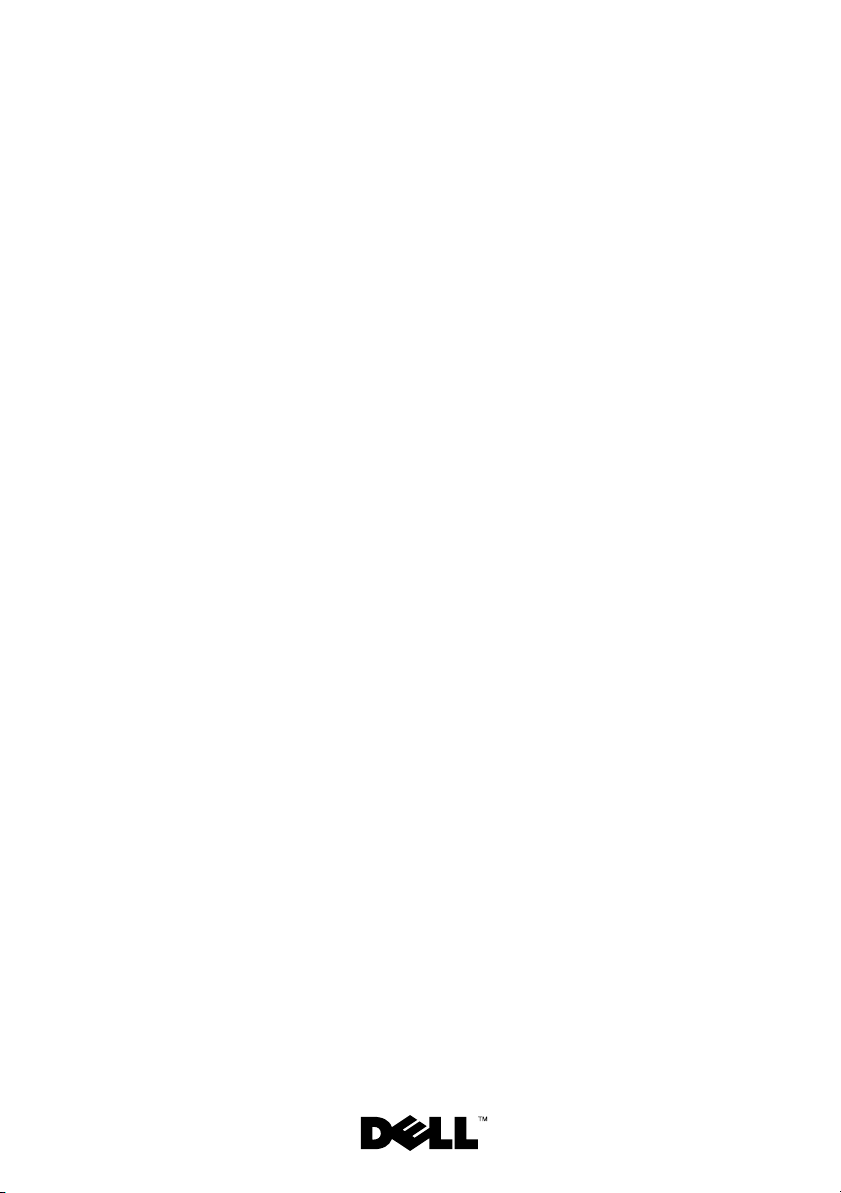
Dell™ PowerEdge™ R610
Systems
Getting Started With
Your System
Guide de mise en route
Primeiros passos com o sistema
Procedimientos iniciales con el sistema
Page 2
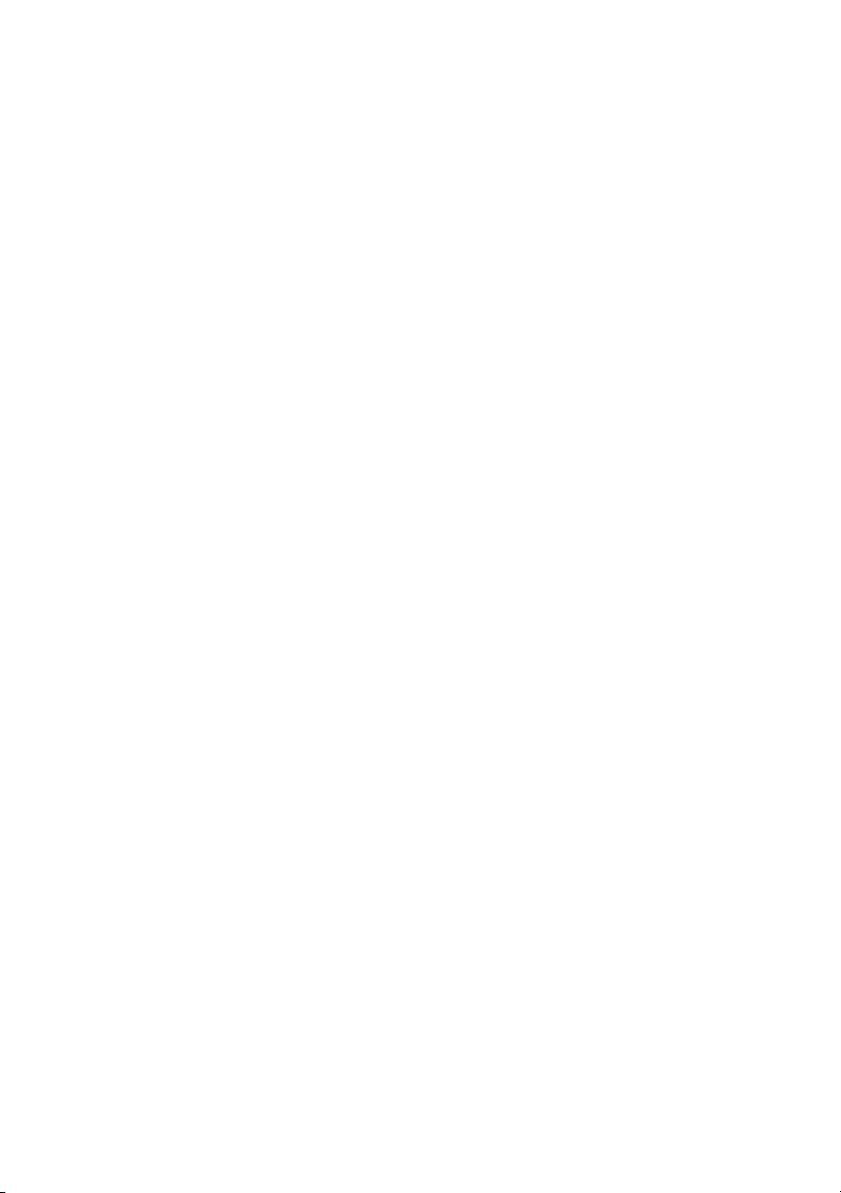
Page 3
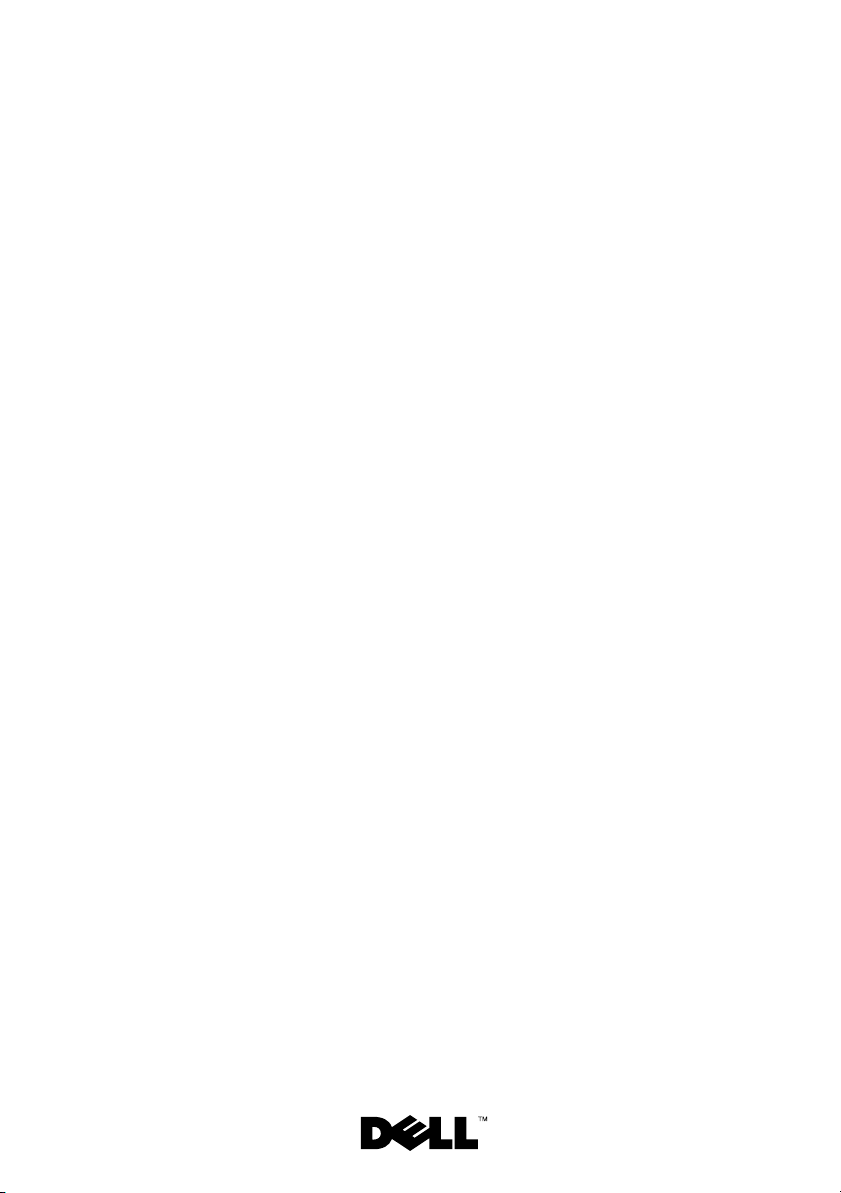
Dell™ PowerEdge™
R610 Systems
Getting Started With
Your System
Page 4
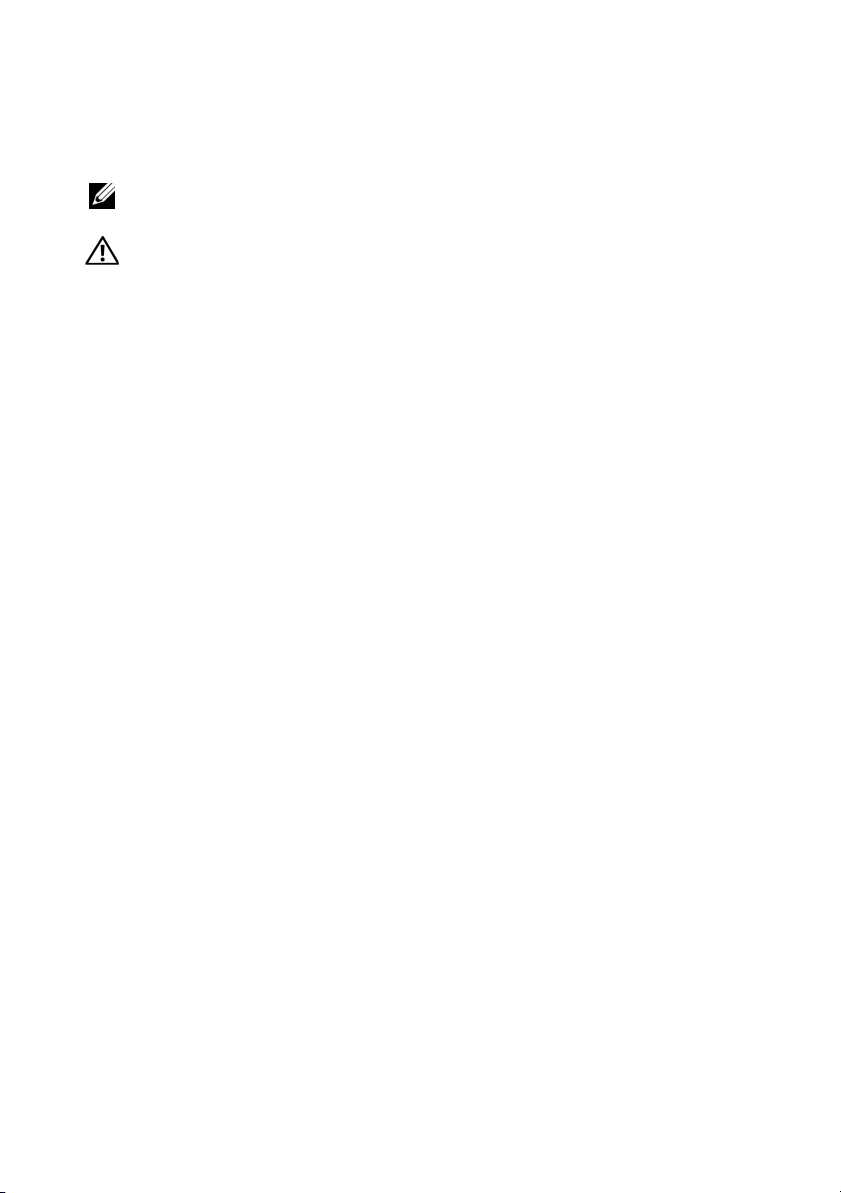
Notes, Cautions, and Warnings
NOTE: A NOTE indicates important information that helps you make better use of
your computer.
WARNING: A WARNING indicates a potential for property damage, personal
injury, or death.
____________________
Information in this document is subject to change without notice.
© 2008 Dell Inc. All rights reserved.
Reproduction of these materials in any manner whatsoever without the written permission of Dell Inc.
is strictly forbidden.
Dell, the DELL logo, and PowerEdge are trademarks of Dell Inc.; Citrix and XenServer are trademarks
of Citrix Systems, Inc. and/or more of its subsidiaries, and may be registered in the United States
Patent and Trademark Office and in other countries. Intel and Xeon are registered trademarks of Intel
Corporation in the U.S. and other countries; Microsoft, Hyper-V, Windows, and Windows Server are
either trademarks or registered trademarks of Microsoft Corporation in the United States and/or other
countries. Red Hat and Enterprise Linux are registered trademarks of Red Hat, Inc. in the United States
and other countries; SUSE is a registered trademark of Novell, Inc., in the United States and other
countries. VMware is a registered trademark of VMware, Inc. in the United States and/or other
jurisdictions.
Other trademarks and trade names may be used in this document to refer to either the entities claiming
the marks and names or their products. Dell Inc. disclaims any proprietary interest in trademarks and
trade names other than its own.
Model E01S
December 2008 P/N R465D Rev. A01
Page 5
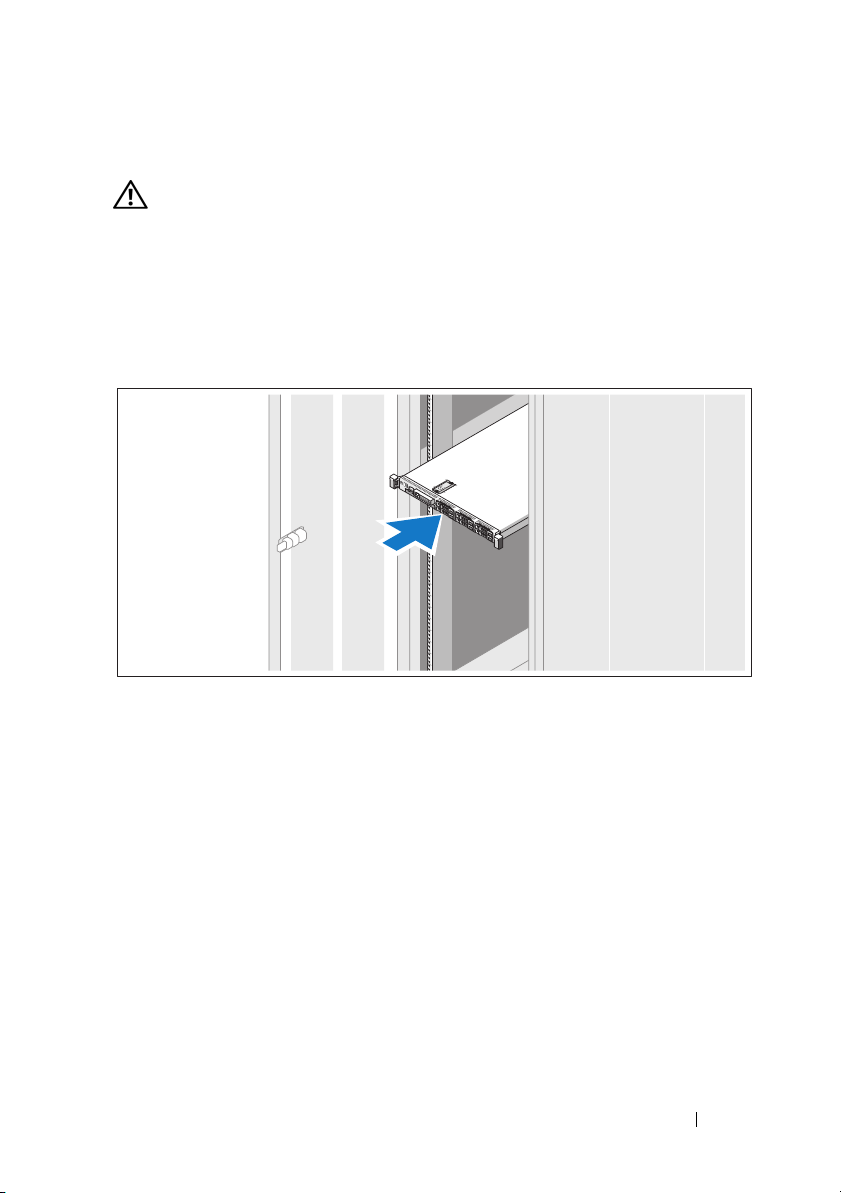
Installation and Configuration
WARNING: Before performing the following procedure, review the safety
instructions that came with the system.
Unpacking the System
Unpack your system and identify each item.
Installing the Rails and System in a Rack
Assemble the rails and install the system in the rack following the safety
instructions and the rack installation instructions provided with your system.
Getting Started With Your System 3
Page 6
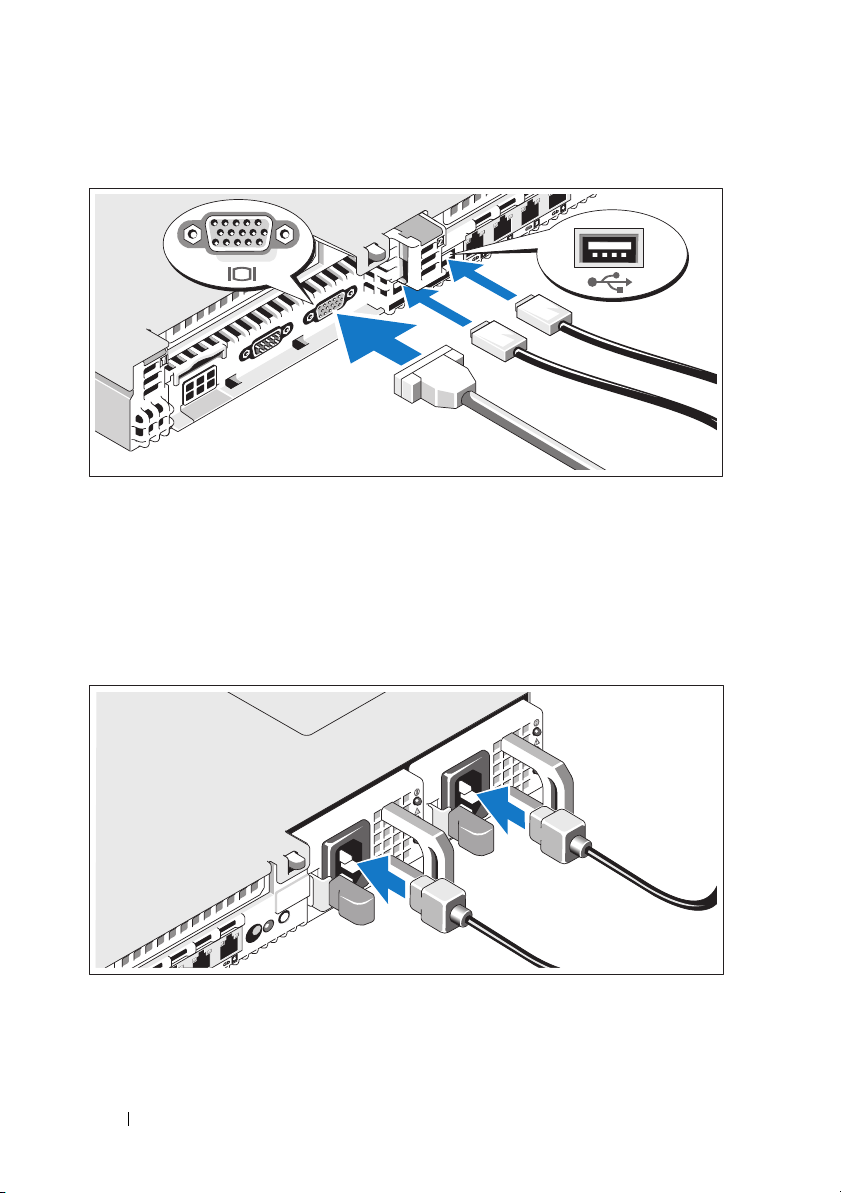
Optional – Connecting the Keyboard, Mouse, and Monitor
Connect the keyboard, mouse, and monitor (optional).
The connectors on the back of your system have icons indicating which cable
to plug into each connector. Be sure to tighten the screws (if any) on the
monitor's cable connector.
Connecting the Power Cables
Connect the system’s power cable(s) to the system and, if a monitor is used,
connect the monitor’s power cable to the monitor.
4 Getting Started With Your System
Page 7
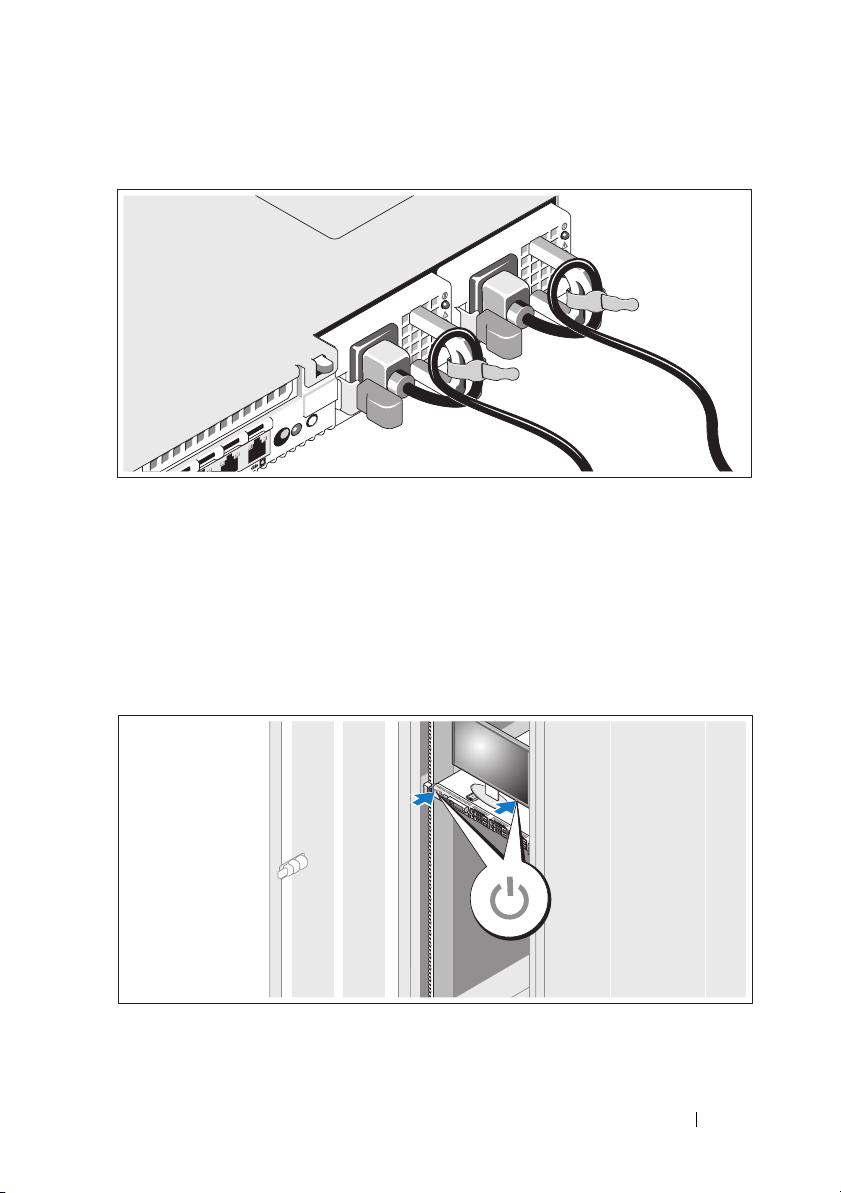
Securing the Power Cord
Bend the system power cable into a loop as shown in the illustration and
secure the cable with the provided strap.
Plug the other end of the power cables into a grounded electrical outlet or a
separate power source such as an uninterruptible power supply (UPS) or a
power distribution unit (PDU).
Turning on the System
Press the power button on the system and the monitor. The power indicators
should light.
Getting Started With Your System 5
Page 8
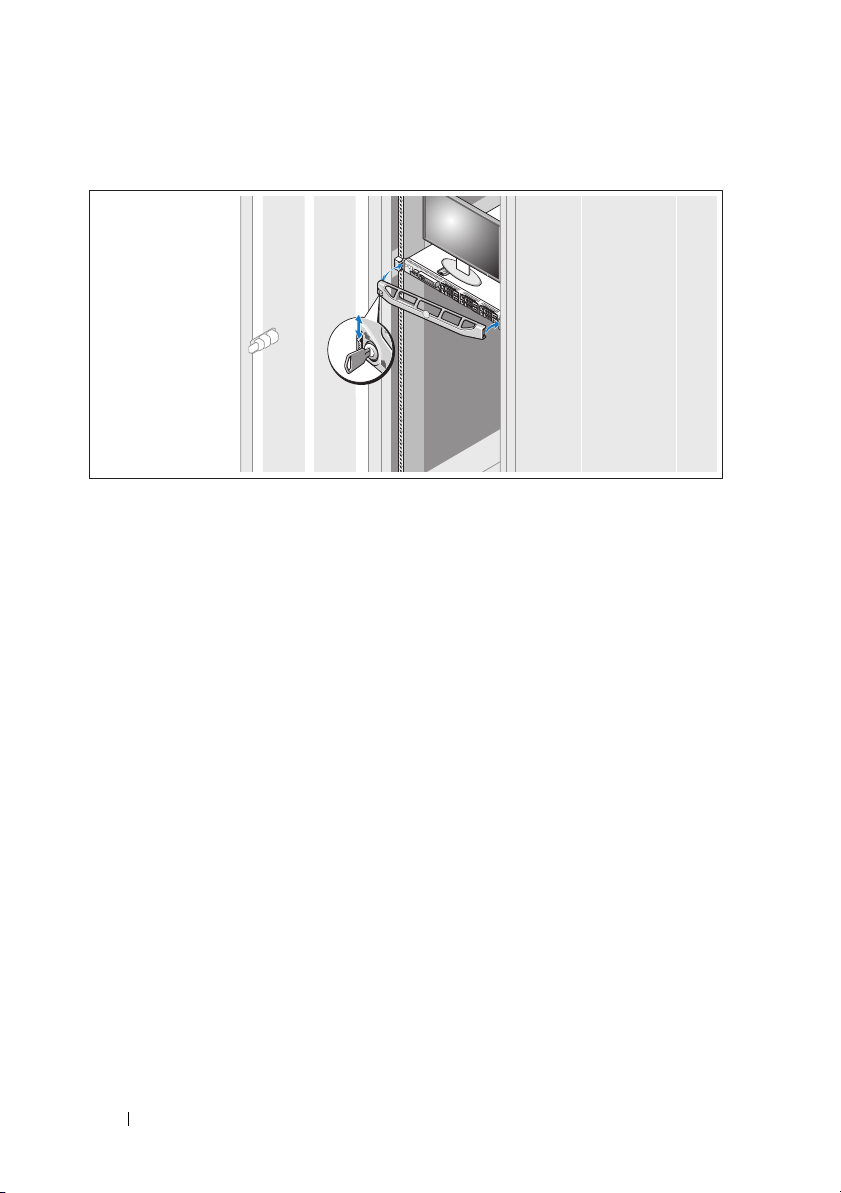
Installing the Optional Bezel
Install the bezel (optional).
Complete the 0perating System Setup
If you purchased a preinstalled operating system, see the operating system
documentation that ships with your system. To install an operating system for
the first time, see the installation and configuration documentation for your
operating system. Be sure the operating system is installed before installing
hardware or software not purchased with the system.
• Citrix® XenServer™ 5.0 with hotfix 1 or later
®
• Microsoft
• Microsoft Windows Server 2008 Web, Standard, and Enterprise
(32-bit x86) Gold editions
• Microsoft Windows Server 2008 Web, Standard, Enterprise, and
Datacenter (x64) Gold editions
• Microsoft Window Small Business Server 2008, Standard and Premium
(x64) editions.
• Microsoft Windows Server 2003 Web, Standard, and Enterprise
(32-bit x86) editions with SP2
• Microsoft Windows Server 2003 Standard and Enterprise (x64) editions
with SP2
Windows Server® 2008 Hyper-V™
6 Getting Started With Your System
Page 9
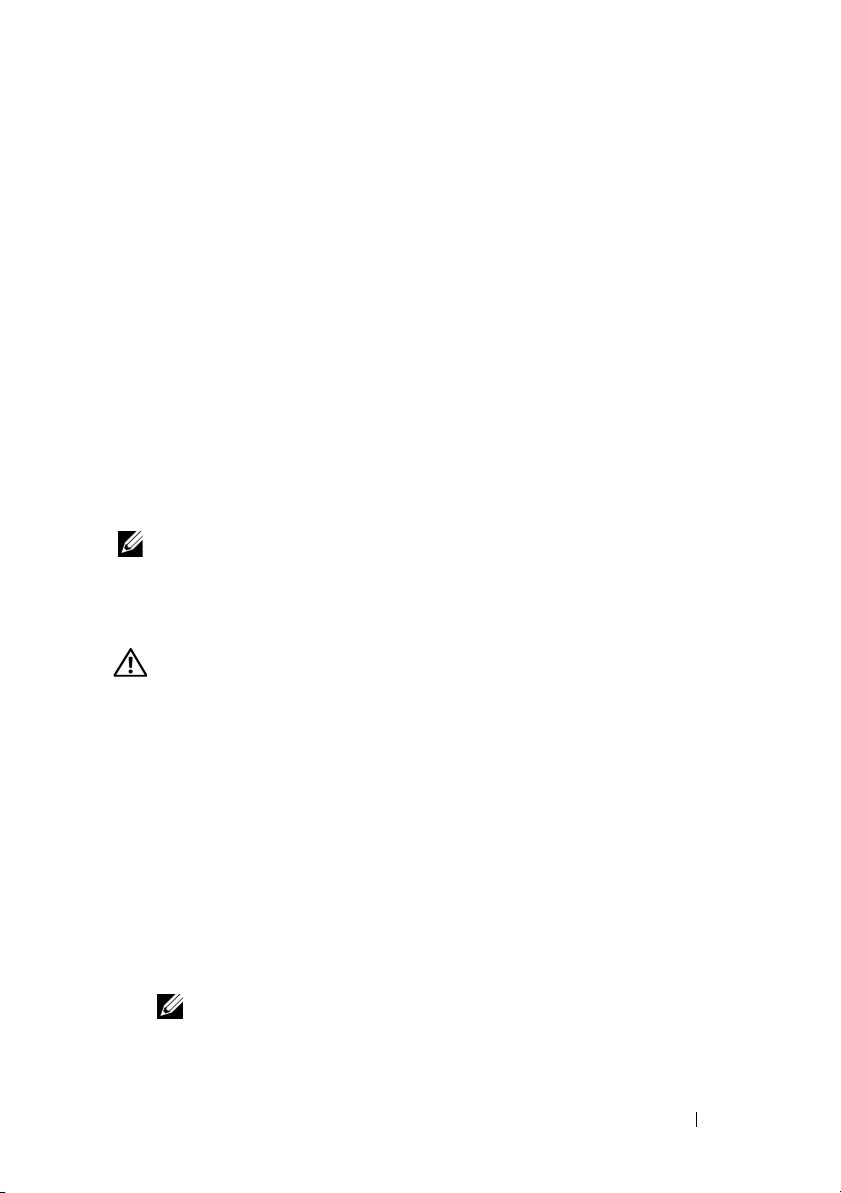
• Microsoft Windows Server 2003 R2 Standard and Enterprise (32-bit x86)
editions with SP2
• Microsoft Windows Server 2003 R2 Standard, Enterprise, and Datacenter
(x64) editions with SP2
• Microsoft Windows Small Business Server 2003 R2 Standard and Premium
editions with SP2
•Red Hat
®
Enterprise Linux® ES and AS 4.7 (x86)
• Red Hat Enterprise Linux ES and AS 4.7 (x86_64)
• Red Hat Enterprise Linux 5.2 Server (x86_32)
• Red Hat Enterprise Linux 5.2 Server (x86_64)
• SUSE Linux Enterprise Server 10 SP2 (x86_64)
®
•VMware
ESX Version 4.0 and 3.5, Update 4 (when available)
• VMware ESXi Version 4.0 and 3.5, Update 4 (when available)
NOTE: For the latest information on supported operating systems, see
www.dell.com.
Other Information You May Need
WARNING: See the safety and regulatory information that shipped with your
system. Warranty information may be included within this document or as a
separate document.
• The rack documentation included with your rack solution describes how
to install your system into a rack.
• The
• Any media that ships with your system that provides documentation and
Hardware Owner’s Manual
provides information about system
features and describes how to troubleshoot the system and install or
replace system components. This document is available online at
support.dell.com.
tools for configuring and managing your system, including those
pertaining to the operating system, system management software, system
updates, and system components that you purchased with your system.
NOTE: Always check for updates on support.dell.com and read the updates
first because they often supersede information in other documents.
Getting Started With Your System 7
Page 10
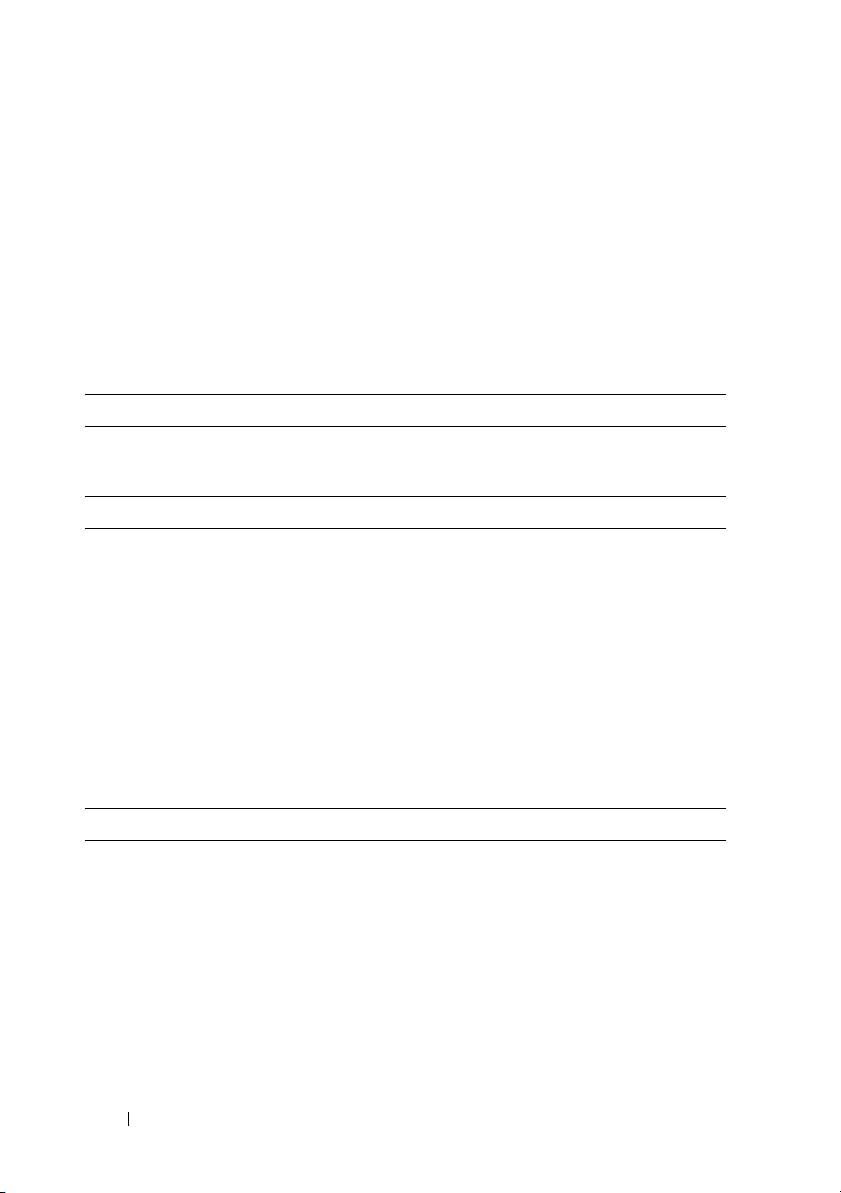
Obtaining Technical Assistance
If you do not understand a procedure in this guide or if the system
does not perform as expected, see your Hardware Owner’s Manual.
Dell
™
offers comprehensive hardware training and certification. See
www.dell.com/training for more information. This service may not be offered
in all locations.
Technical Specifications
Processor
®
Processor type One or two quad- or dual-core Intel
processors
Expansion Bus
Bus type PCI Express Generation 2
Expansion slots via riser card:
Riser 1 (Center Riser)
(Slot 1) One full-height, half-length x8 link
Xeon®
Riser 2 (Left Riser)
(Slot 2) One full-height, half-length x8 link
NOTE: Both slots support up to 25 W, but only
one 25-W card can be installed in the system at
a time. With two cards installed, one 25-W card
can be installed while the other card must be
15 W or under.
Memory
Architecture
800, 1066 or 1333 MHz DDR3 registered
or unbuffered Error Correcting Code
(ECC) DIMMs. Support for Advanced
ECC or memory-optimized operation.
Memory module sockets Twelve 240-pin
Memory module capacities 1 GB or 2 GB UDIMMs;
2 GB, 4 GB, or 8 GB RDIMMs, single-, dual-,
or quad-ranked
8 Getting Started With Your System
Page 11
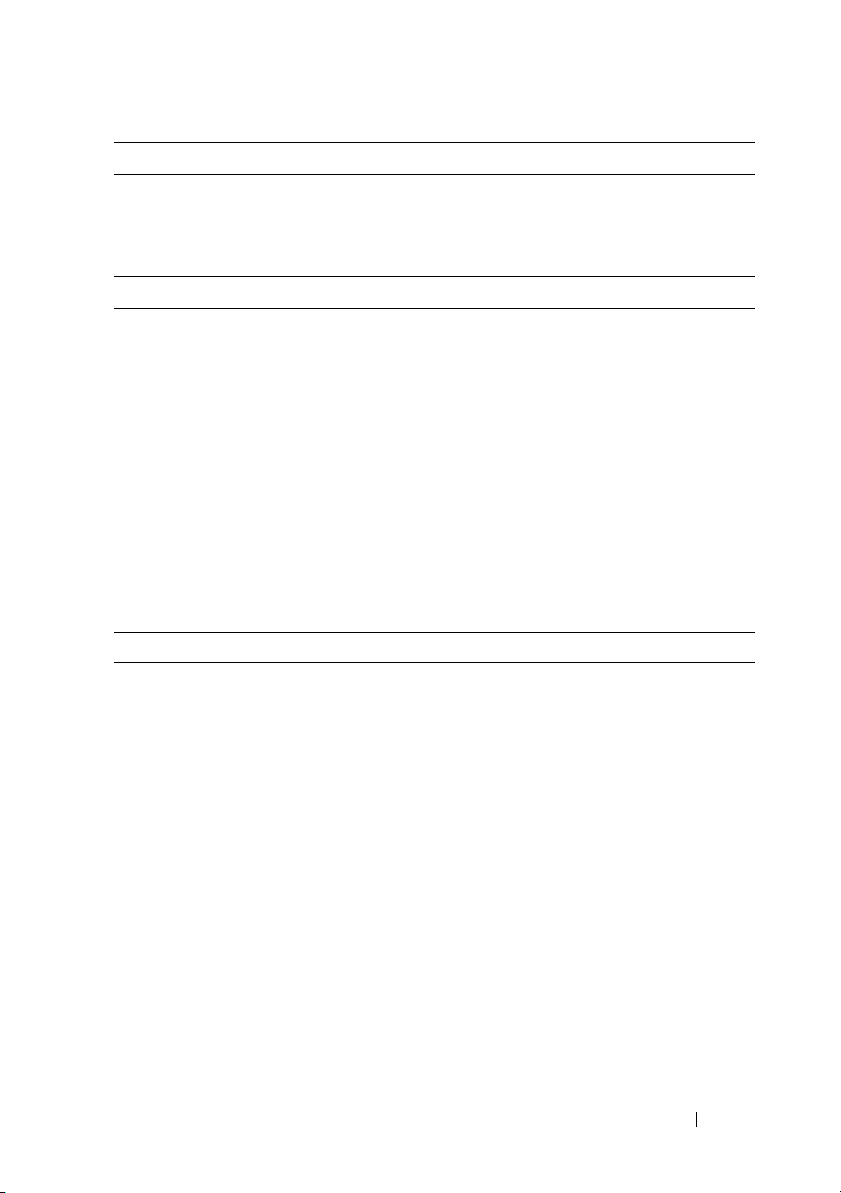
Memory (continued)
Minimum RAM 1 GB with a single CPU
Maximum RAM 96 GB (with 8 GB RDIMMs) or
24 GB (with 2 GB UDIMMs)
Drives
Hard drives Up to six 2.5-inch, internal, hot-swappable
SAS or SATA hard drives with backplane
support
Diskette Drive Optional external USB 1.44-MB drive
Optical drive One optional internal slimline SATA DVD-
ROM or DVD+RW drive
Optional external USB DVD
NOTE: DVD devices are data only
Flash Drive Optional internal USB
Optional internal Secure Digital (SD)
memory card
Optional external SD memory card
Connectors
Back
NIC
Serial
USB
Video
Optional external VFlash card
Front
Video
USB
Internal
USB
Internal secure digital (SD) module
Four RJ-45 10/100/1000 Mbps Ethernet
9-pin, DTE, 16550-compatible
Two 4-pin, USB 2.0-compliant
15-pin VGA
One optional flash memory card slot with
iDRAC6 Enterprise
15-pin VGA
Two 4-pin, USB 2.0-compliant
One 4-pin, USB 2.0-compliant
One optional flash memory card slot with
the internal SD module
Getting Started With Your System 9
Page 12
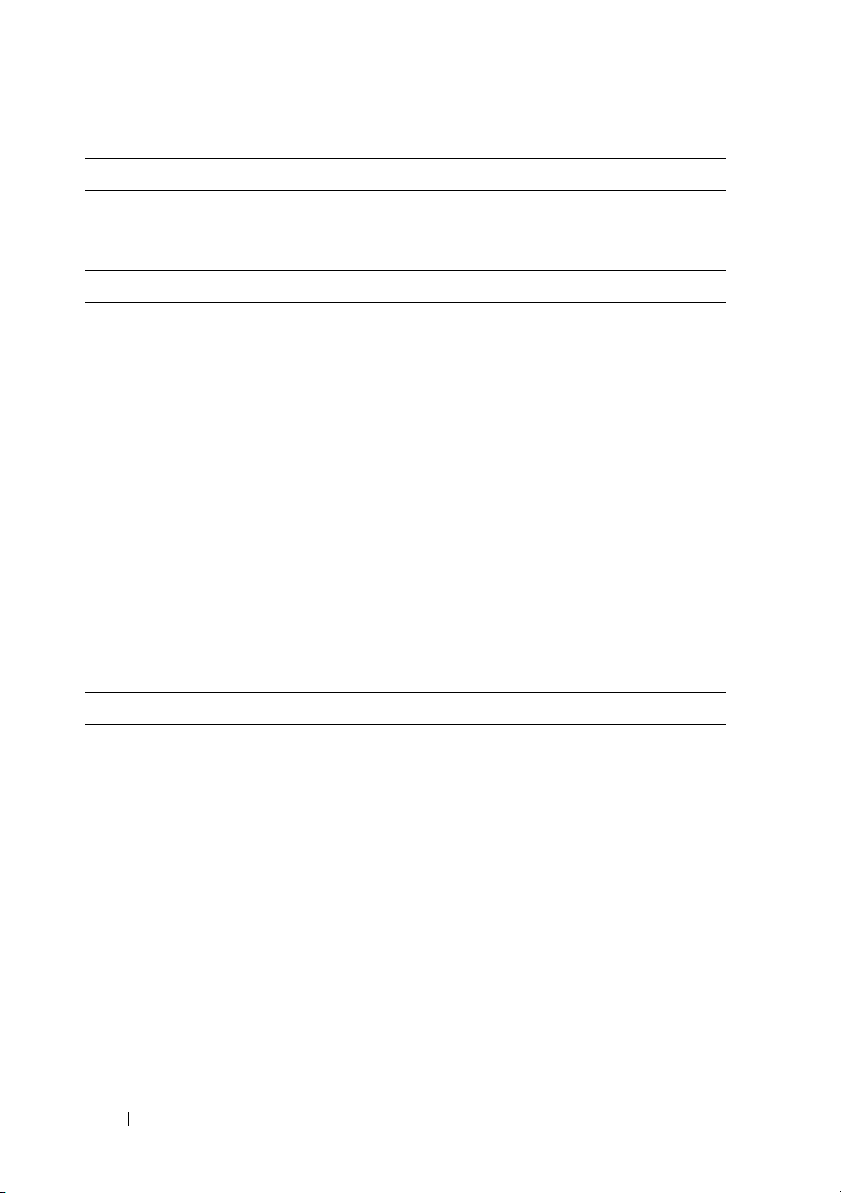
Video
Video type Integrated Matrox G200
Video memory 8 MB shared
Power
AC Power Supply (per power supply)
Wa t ta g e
Vo lt ag e
Heat dissipation
Maximum inrush current
Batteries
System battery
RAID battery (optional)
Physical
Height 4.26 cm (1.68 in)
Width 48.24 cm (18.99 in) with rack latches
Depth 77.2 cm (30.39 in) with power supplies
Weight (maximum configuration) 17.69 kg (39 lb)
Weight (empty) 13.25 kg (29.2 lb)
717 W (High Output)
502 W (Energy Smart)
90–264 VAC, autoranging, 47-63 Hz
2446.5 BTU/hr maximum (High Output)
1712.9 BTU/hr maximum (Energy Smart)
Under typical line conditions and over
the entire system ambient operating range,
the inrush current may reach 55 A per power
supply for 10 ms or less
CR 2032 3.0-V lithium coin cell
3.7-V lithium ion battery pack
42.4 cm (16.69 in) without rack latches
and bezel
73.73 (29.02 in) without power supplies
and bezel
10 Getting Started With Your System
Page 13
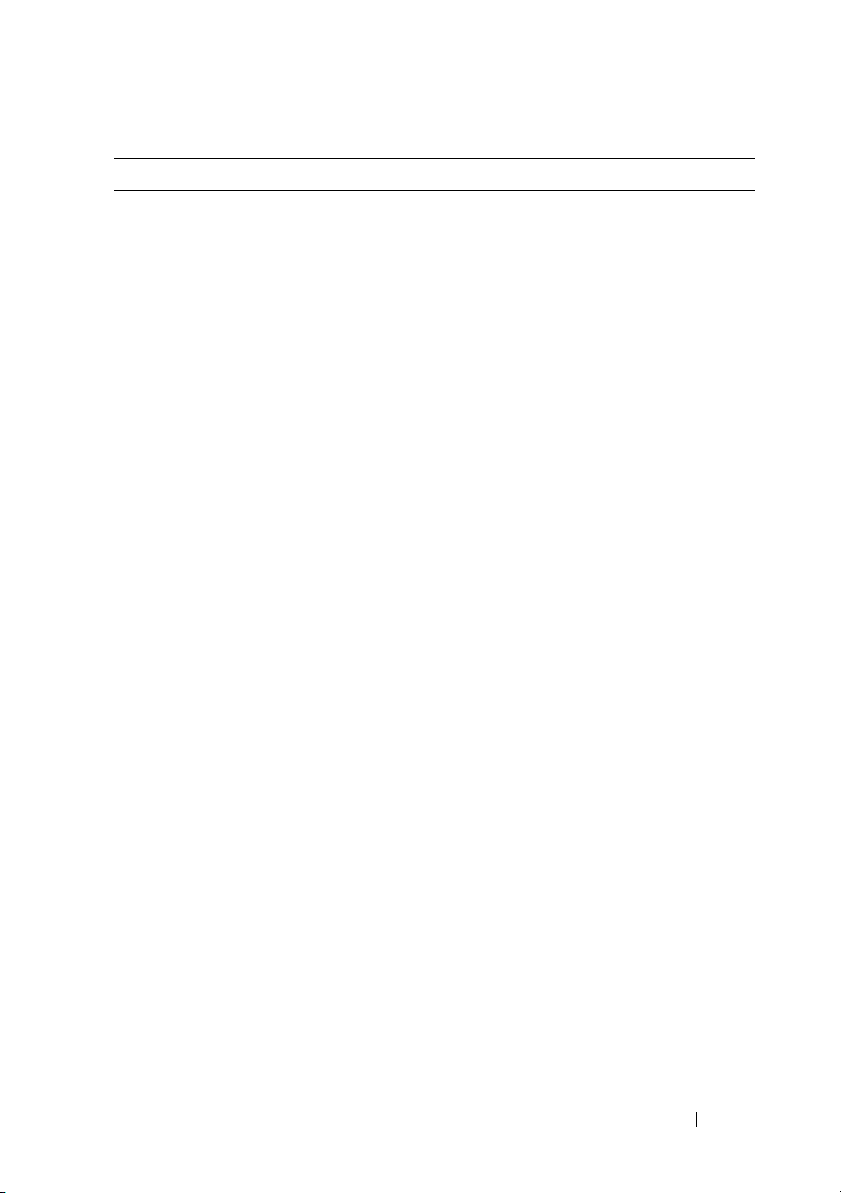
Environmental
NOTE: For additional information about environmental measurements for specific
system configurations, see www.dell.com/environmental_datasheets
Temperature
Operating
10° to 35°C (50° to 95°F) with a maximum
temperature gradation of 10°C per hour
NOTE: For altitudes above 2950 feet, the
maximum operating temperature is derated
1°F/550 ft.
Storage
Relative humidity
Operating
Storage
Maximum vibration
Operating
Storage
Maximum shock
Operating
Storage
–40° to 65°C (–40° to 149°F) with a
maximum temperature gradation of 20°C
per hour
20% to 80% (non-condensing) with a
maximum humidity gradation of 10%
per hour
5% to 95% (non-condensing) with a
maximum humidity gradation of 10%
per hour
0.26 Gms from 5–350 Hz for 5 minutes
in operational orientations
1.54 Gms from 10–250 Hz for 10 minutes
in all orientations
Half sine shock in all operational orientations
of 31 G plus or minus 5% with a pulse
duration of 2.6 ms plus or minus 10%
Half sine shock on all six sides of 71 G plus or
minus 5% with a pulse duration of 2 ms plus
or minus 10%
Square wave shock on all six sides of 27 G
with a velocity change at 235 in/sec or greater
Getting Started With Your System 11
Page 14
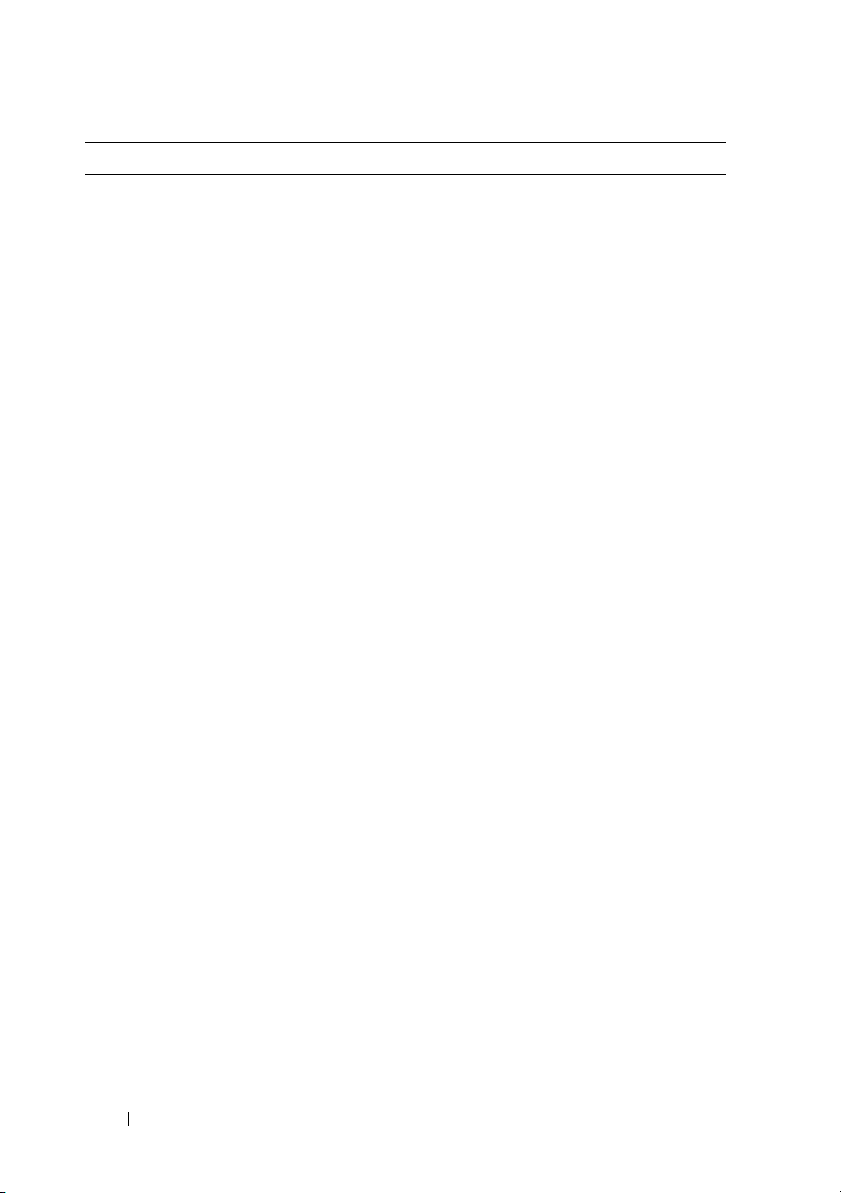
Environmental (continued)
Altitude
Operating
Storage
–16 to 3,048 m (–50 to 10,000 ft)
NOTE: For altitudes above 2950 feet, the
maximum operating temperature is derated
1ºF/550 ft.
–16 to 10,600 m (–50 to 35,000 ft)
12 Getting Started With Your System
Page 15
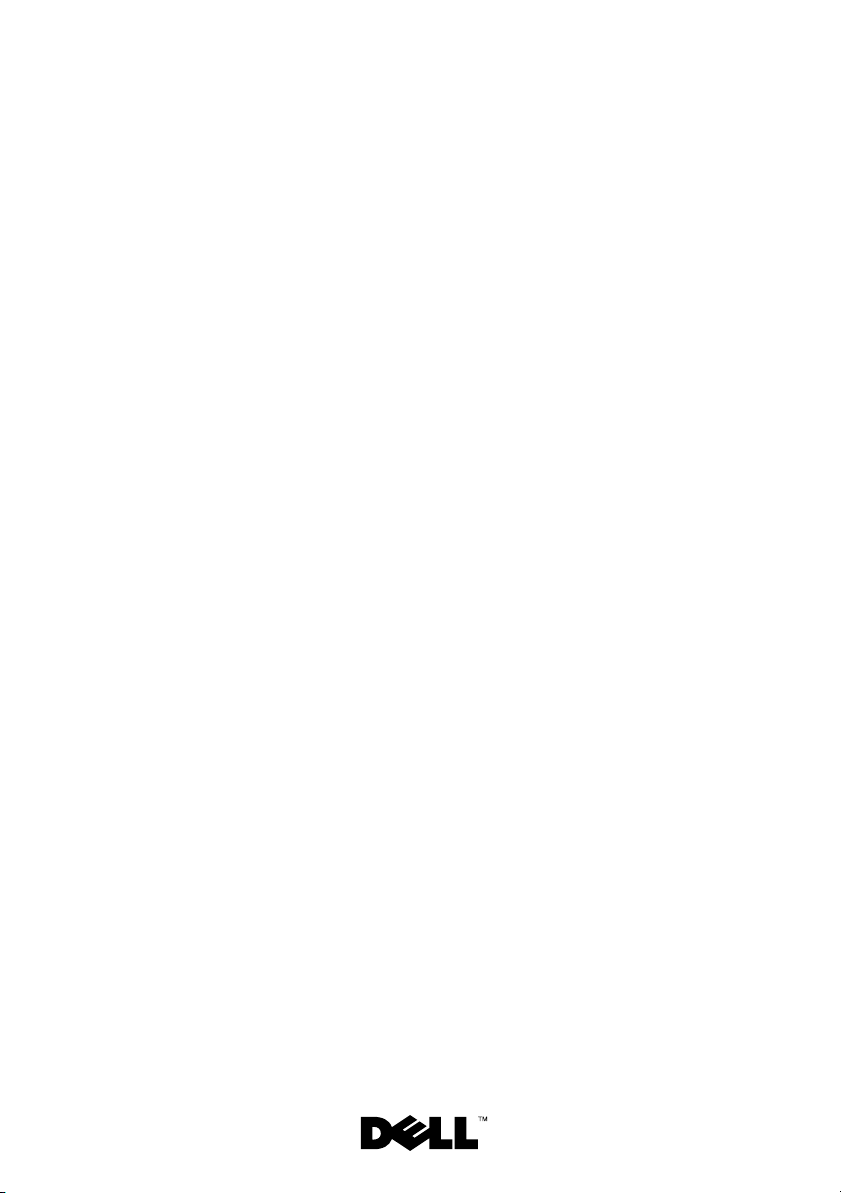
Systèmes Dell™
PowerEdge™ R610
Guide de mise
en route
Page 16
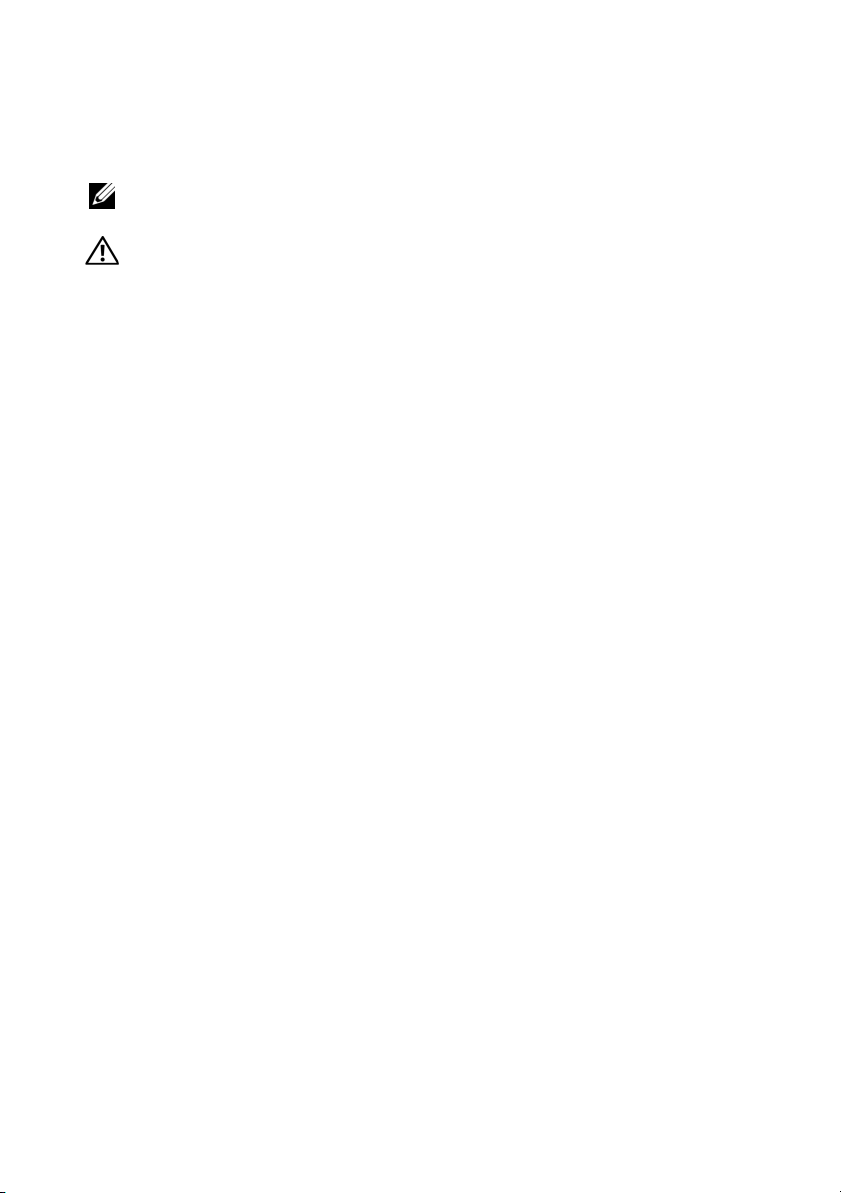
Remarques, précautions et avertissements
REMARQUE : Une REMARQUE indique des informations importantes qui peuvent
vous aider à mieux utiliser votre ordinateur.
AVERTISSEMENT : Un AVERTISSEMENT vous avertit d'un risque
d'endommagement du matériel, de blessure corporelle ou de mort.
____________________
Les informations contenues dans ce document sont sujettes à modification sans préavis.
© 2008 Dell Inc. Tous droits réservés.
La reproduction de ces documents de quelque manière que ce soit sans l'autorisation écrite de Dell Inc.
est strictement interdite.
Dell, le logo DELL et PowerEdge sont des marques de Dell Inc. ; Citrix et XenServer sont des marques
de Citrix Systems, Inc. et/ou de plusieurs de ses filiales et peuvent être déposées au Bureau des brevets
et des marques commerciales aux Etats Unis ou dans d'autres pays. Intel et Xeon sont des marques
déposées d'Intel Corporation aux États-Unis et dans d'autres pays; Microsoft, Hyper-V, Windows et
Windows Server sont des marques ou des marques déposées de Microsoft Corporation aux États-Unis
et/ou dans d'autres pays. Red Hat et Enterprise Linux sont des marques déposées de Red Hat, Inc. aux
États-Unis et dans d'autres pays ; SUSE est une marque déposée de Novell, Inc. aux États-Unis et dans
d'autres pays. VMware est une marque déposée de VMware, Inc. aux États-Unis et dans d'autres
juridictions.
D'autres marques commerciales et noms de marque peuvent être utilisés dans ce document pour faire
référence aux entités se réclamant de ces marques et de ces noms ou de leurs produits. Dell Inc. dénie
tout intérêt propriétaire vis-à-vis des marques commerciales et des noms de marque autres que les siens.
Modèle E01S
Décembre 2008 N/P R465D Rév. A01
Page 17
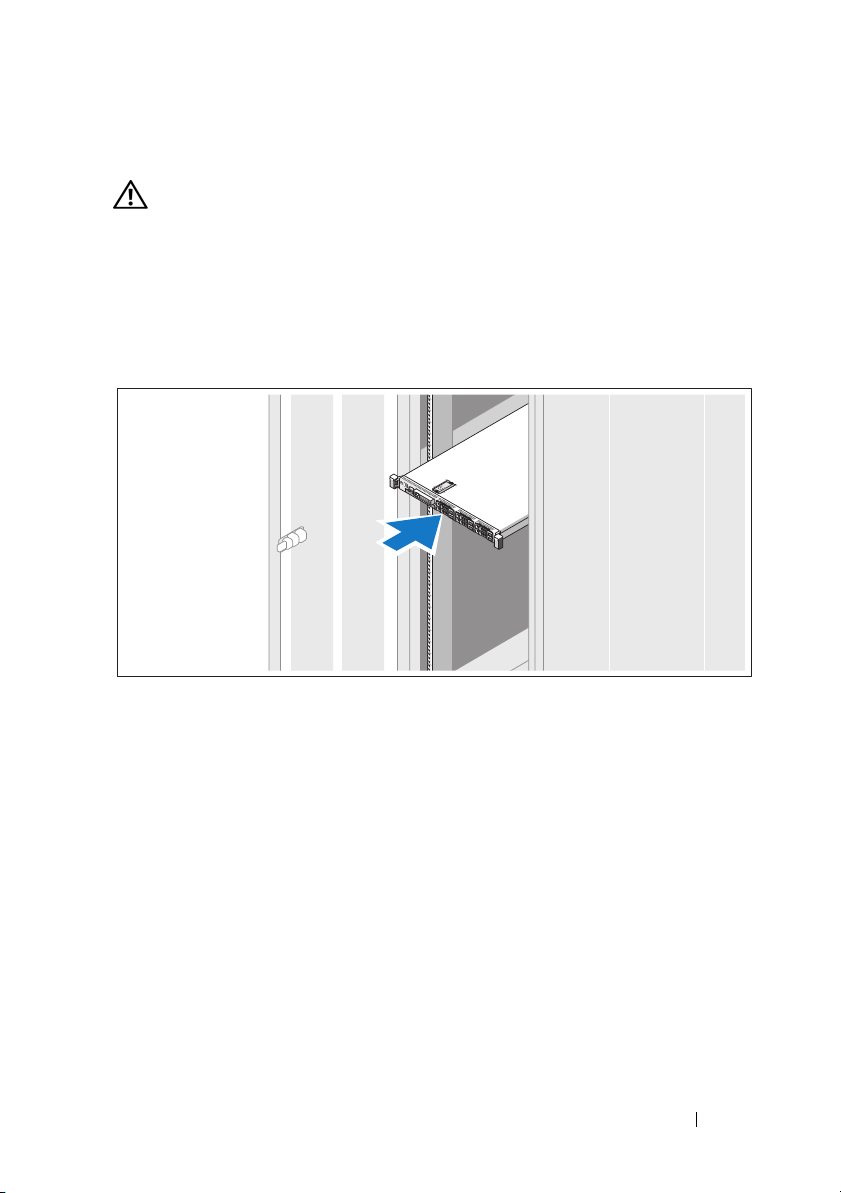
Installation et configuration
AVERTISSEMENT : Avant de commencer, consultez les consignes de sécurité
fournies avec le système.
Déballage du système
Sortez le système de son emballage et identifiez chaque élément.
Installation des rails et du système dans un rack
Assemblez les rails et installez le système dans le rack en suivant les consignes
de sécurité et les instructions d'installation du rack fournies avec votre
système.
Guide de mise en route 15
Page 18

Facultatif – Connexion du clavier, de la souris et du moniteur
Connectez le clavier, la souris et le moniteur (si nécessaire).
Les icônes des connecteurs situés à l'arrière du système indiquent où insérer
chaque câble. N'oubliez pas de serrer les vis situées sur le connecteur du câble
du moniteur, s'il en est équipé.
Connexion des câbles d'alimentation
Connectez le(s) câble(s) d'alimentation au système et, si vous utilisez un
moniteur, connectez son câble d'alimentation à celui-ci.
16 Guide de mise en route
Page 19

Fixation du cordon d'alimentation
Repliez le câble d'alimentation système comme indiqué dans l'illustration
suivante et fixez-le avec la bande fournie.
Branchez ensuite l'autre extrémité des cordons d'alimentation sur une prise
de courant mise à la terre ou sur une source d'alimentation autonome
(onduleur ou unité de distribution de l'alimentation).
Mise sous tension du système
Appuyez sur le bouton d'alimentation du système et sur celui du moniteur.
Les voyants d'alimentation doivent s'allumer.
Guide de mise en route 17
Page 20

Installation de la façade en option
Installez la façade (facultatif).
Finalisation de l'installation du système d'exploitation
Si vous avez acheté un système d'exploitation préinstallé, consultez tout
d'abord la documentation associée, fournie avec l'ordinateur. Pour une
première installation du système d'exploitation, consultez la documentation
concernant l'installation et la configuration du système d'exploitation. Veillez
à installer le système d'exploitation avant tout élément matériel ou logiciel
acheté séparément.
• Citrix® XenServer™ 5.0 avec correctif 1 ou version ultérieure
• Microsoft
• Microsoft Windows Server 2008 éditions Web, Standard et Enterprise
(32 bits x86) Gold
• Microsoft Windows Server 2008, éditions Web, Standard, Enterprise et
DataCenter (x64) Gold
• Microsoft Windows Small Business Server 2008, éditions Standard et
Premium (x64)
• Microsoft Windows Server 2003 éditions Web, Standard et Enterprise
(32 bits x86) avec SP2
®
Windows Server® 2008 Hyper-V™
18 Guide de mise en route
Page 21

• Microsoft Windows Server 2003, éditions Standard et Enterprise (x64)
avec SP2
• Microsoft Windows Server 2003 éditions Web, Standard et Enterprise
(32 bits x86) Gold
• Microsoft Windows Server 2003, éditions Standard, Enterprise et
DataCenter (x64) Gold
• Microsoft Windows Small Business Server 2003 R2, éditions Standard et
Premium avec SP2
•Red Hat
®
Enterprise Linux® ES et AS 4.7 (x86)
• Red Hat Enterprise Linux ES et AS 4.7 (x86_64)
• Red Hat Enterprise Linux 5.2 Server (x86_32)
• Red Hat Enterprise Linux 5.2 Server (x86_64)
• SUSE Linux Enterprise Server 10 SP2 (x86_64)
®
•VMware
ESX Version 4.0 et 3.5, Mise à jour 4 (si disponible)
• VMware ESXi Version 4.0 et 3.5, Mise à jour 4 (si disponible)
REMARQUE : Pour obtenir les informations les plus récentes sur les systèmes
d'exploitation pris en charge, rendez-vous sur le site www.dell.com.
Autres informations utiles
AVERTISSEMENT : Consultez les informations sur la sécurité et les
réglementations fournies avec votre système. Les informations sur la garantie se
trouvent soit dans ce document, soit à part.
• La documentation fournie avec le rack indique comment installer
le système dans un rack.
• Le document
présente les caractéristiques du système et contient des informations
de dépannage et des instructions d'installation ou de remplacement
des composants. Il est disponible en ligne sur le site
Hardware Owner's Manual
(Manuel du propriétaire)
support.dell.com.
Guide de mise en route 19
Page 22

• Tous les supports fournis avec le système contenant de la documentation
et des outils permettant de configurer et de gérer le système, y compris
les supports du système d'exploitation, du logiciel de gestion du système,
des mises à jour système et des composants système que vous avez achetés
avec le système.
REMARQUE : Vérifiez toujours si des mises à jour sont disponibles sur le site
support.dell.com et lisez-les en premier, car elles remplacent souvent les
informations contenues dans les autres documents.
Obtention d'une assistance technique
Si vous ne comprenez pas une procédure décrite dans ce guide ou si le
système ne réagit pas comme prévu, reportez-vous au document Hardware
Owner's Manual (Manuel du propriétaire). Dell
™
offre une formation
exhaustive et une certification sur le matériel. Pour plus d'informations,
reportez-vous au site www.dell.com/training. Ce service n'est disponible
que dans certains pays.
Spécifications techniques
Processeur
Type de processeur Un ou deux processeurs double cœur ou
quadruple coeur Intel
Bus d'extension
Type de bus PCI Express x16 2ème génération
Logements d'extension fournis par
une carte de montage :
Adaptateur de connexions 1
(central)
(Logement 1) une liaison x8 pleine
hauteur/mi-longueur
®
Xeon®
Adaptateur de connexions 2
(gauche)
20 Guide de mise en route
(Logement 2) une liaison x8 pleine
hauteur/mi-longueur
REMARQUE : Les deux emplacements
prennent en charge un maximum de 25 W,
mais une seule carte de 25 W peut être
installée sur le système à la fois. Avec deux
cartes installées, la première peut avoir une
carte de 25 W et la seconde de 15 ou moins.
Page 23

Mémoire
Architecture
DIMM DDR3 enregistrés ou ECC sans
tampon à 800, 1066 ou 1333 MHz.
Assistance pour ECC avancée ou
opération de mémoire optimisée.
Supports de modules de mémoire Douze à 240 broches
Capacité des modules de mémoire UDIMM de 1 Go ou 2 Go ;
RDIMM de 2 Go, 4 Go ou 8 Go, à simple,
double ou quadruple rangée
RAM minimale 1 Go avec une unité centrale unique
RAM maximale 96 Go (RDIMM de 8 Go) ou
24 Go (UDIMM de 2 Go)
Lecteurs
Disques durs Jusqu'à six disques durs internes SAS ou
SATA de 2,5 pouces, enfichables à chaud,
pouvant être supportés par le fond de panier.
Lecteur de disquette Un lecteur de disquette de 1,44 Mo USB
externe, en option
Lecteur optique Un lecteur de DVD-ROM ou DVD+RW
SATA slim interne, en option
Un lecteur de DVD USB externe, en option
REMARQUE : Les périphériques DVD sont
uniquement des périphériques de données.
Lecteur Flash USB interne, en option
Carte mémoire Secure Digital (SD) interne,
en option
Carte mémoire SD externe, en option
Guide de mise en route 21
Page 24

Connecteurs
Arrière
Carte réseau (NIC)
Série
USB
Vidéo
Carte VFlash externe, en option
Avant
Vidéo
USB
Internes
USB
Mode Secure Digital (SD) interne
Quatre prises Ethernet RJ-45 de
10/100/1000 Mbps
Connecteur DTE à 9 broches,
compatible 16550
Deux connecteurs à 4 broches, compatibles
USB 2.0
VGA à 15 broches
Un emplacement de carte mémoire Flash
iDRAC6 Enterprise, en option
VGA à 15 broches
Deux connecteurs à 4 broches, compatibles
USB 2.0
Un connecteur à 4 broches, compatible
USB 2.0
Un logement pour carte mémoire flash avec
le module interne SD (Secure Digital)
Vidéo
Type de vidéo Matrox G200 intégré
Mémoire vidéo Partagée de 8 Mo
22 Guide de mise en route
Page 25

Alimentation
Bloc d'alimentation CA (selon la tension en vigueur)
Puissance
Te ns i on
Dissipation thermique
Appel de courant maximal
Piles
Pile du système
Pile RAID (en option)
Caractéristiques physiques
Hauteur 4,26 cm (1,68 pouces)
Largeur 48,24 cm (18,99 pouces) avec des loquets
Profondeur 77,2 cm (30,39 pouces) avec blocs
Poids (configuration maximale) 17,69 kg (39 livres)
Poids (à vide) 13,25 kg (29,2 livres)
717 W (sortie supérieure)
502 W (consommation d'énergie intelligente)
90–264 VAC, avec sélection automatique
de la tension, 47-63 Hz
2446,5 BTU/heure au maximum
(sortie supérieure)
1712.9 BTU/heure au maximum
(consommation d'énergie intelligente)
Dans des conditions de ligne typiques et dans
toute la gamme ambiante de fonctionnement
du système, l'appel de courant peut atteindre
55 A par bloc d'alimentation pendant un
maximum de 10 ms.
Pile bouton au lithium-ion CR 2032 (3 V)
Pack 3,7 V au lithium-ion
en rack
42,4 cm (16,69 pouces) sans loquet en rack
d'alimentation et cadre
73,73 cm (29,02 pouces) sans bloc
d'alimentation ou cadre
Guide de mise en route 23
Page 26

Environnement
REMARQUE : Pour plus d'informations concernant les mesures d'exploitation liées à
différentes configurations spécifiques, voir www.dell.com/environmental_datasheets.
Température
En fonctionnement
De 10 ° à 35 °C (de 50 ° à 95 °F) avec un
gradient thermique maximal de 10 °C
par heure
REMARQUE : Pour les altitudes supérieures
à 900 mètres (2 950 pieds), la température
maximale de fonctionnement est réduite de
0,55 °C (1ºF) tous les 168 mètres (550 pieds).
Stockage
Humidité relative
En fonctionnement
Stockage
Tolérance maximale aux vibrations
En fonctionnement
Stockage
De -40 ° à 65 °C (de -40 ° à 149 °F) avec
un gradient thermique maximal de 20 °C
par heure
De 20 % à 80 % (sans condensation) avec
un gradient d'humidité maximal de 10 %
par heure
De 5 % à 95 % (sans condensation) avec
un gradient d'humidité maximal de 10 %
par heure
0,26 Gms avec un balayage de 5 à 350 Hz
pendant 5 minutes (en position de
fonctionnement)
1,54 Gms de 10 à 250 Hz pendant 10 mn
(toutes positions)
24 Guide de mise en route
Page 27

Environnement (suite)
Choc maximal
En fonctionnement
Stockage
Altitude
En fonctionnement
Stockage
Une impulsion de choc demi-sinusoïdal
de 31 G à plus ou moins 5 % pendant un
maximum de 2,6 ms à plus ou moins 10 %
(toutes positions de fonctionnement)
Une impulsion de choc demi-sinusoïdal sur
les six côtés de 71 G à plus ou moins 5 %
pendant un maximum de 2 ms à plus ou
moins 10 %
Choc d'ondes carrées sur les six côtés de 27 G
avec un changement de vitesse supérieur ou
égal à 6 m/sec (235 pouces/sec)
De -16 à 3 048 m (de -50 à 10 000 pieds)
REMARQUE : Pour les altitudes supérieures
à 900 mètres (2 950 pieds), la température
maximale de fonctionnement est réduite de
0,55 ºC (1 ºF) tous les 168 mètres (550 pieds).
De -16à 10600m (de -50à 35000pieds)
Guide de mise en route 25
Page 28

26 Guide de mise en route
Page 29

Sistemas Dell™
PowerEdge™ R610
Primeiros passos
com o sistema
Page 30

Notas, Avisos e Advertências
NOTA: uma NOTA fornece informações importantes que o ajudam a usar melhor
o computador.
ADVERTÊNCIA: uma ADVERTÊNCIA indica um potencial de danos à propriedade,
risco de lesões corporais ou mesmo risco de vida.
____________________
As informações contidas neste documento estão sujeitas a alterações sem aviso prévio.
© 2008 Dell Inc. Todos os direitos reservados.
É expressamente proibida qualquer forma de reprodução deste material sem a permissão por escrito
da Dell Inc.
Dell, o logotipo da DELL e PowerEdge são marcas comerciais da Dell Inc.; Citrix e XenServer são
marcas comerciais da Citrix Systems, Inc. e/ou de uma ou mais de suas subsidiárias e podem ser
registradas na United States Patent and Trademark Office e em outros países. Intel e Xeon são marcas
registradas da Intel Corporation nos EUA e em outros países; Microsoft, Hyper-V, Windows e Windows
Server são marcas comerciais ou marcas registradas da Microsoft Corporation nos EUA e/ou em outros
países. Red Hat e Enterprise Linux são marcas registradas da Red Hat, Inc. nos Estados Unidos e
outros países; SUSE é uma marca registrada da Novell, Inc., nos Estados Unidos e em outros países.
VMware é uma marca comercial registrada da VMware, Inc. nos Estados Unidos e/ou outras
jurisdições.
Outras marcas e nomes comerciais podem ser usados neste documento como referência às entidades
proprietárias dessas marcas e nomes ou a seus produtos. A Dell Inc. declara que não tem interesse de
propriedade sobre marcas comerciais e nomes comerciais que não sejam os seus próprios.
Modelo E01S
Dezembro de 2008 N/P R465D Rev. A01
Page 31

Instalação e configuração
ADVERTÊNCIA: Antes de executar o procedimento a seguir, siga as instruções
de segurança fornecidas com o sistema.
Remoção do sistema da embalagem
Remova o sistema da embalagem e identifique cada item.
Instalação dos trilhos e do sistema no rack
Monte os trilhos e instale o sistema no rack seguindo as instruções
de segurança e as instruções de instalação fornecidas com o sistema.
Primeiros passos com o sistema 29
Page 32

Opcional – Conexão de teclado, mouse e monitor
Conecte o teclado, o mouse e o monitor (opcional).
Os conectores na parte de trás do sistema têm ícones que indicam quais
cabos devem ser ligados a cada conector. Aperte os parafusos (se houver) do
conector do cabo do monitor.
Conexão dos cabos de alimentação
Conecte o(s) cabo(s) de alimentação ao sistema e, se for usado um monitor,
conecte o cabo de alimentação ao monitor.
30 Primeiros passos com o sistema
Page 33

Fixação do cabo de alimentação
Dobre o cabo de alimentação do sistema em forma de laço conforme
apresentado na ilustração e prenda-o com a tira fornecida.
Conecte a outra extremidade do cabo de alimentação a uma tomada elétrica
aterrada ou a uma fonte de energia separada como, por exemplo, uma UPS
(Uninterruptible Power Supply ou Fonte de Alimentação Ininterrupta) ou
uma PDU (Power Distribution Unit ou Unidade de Distribuição de Energia).
Como ligar o sistema
Pressione o botão liga/desliga do sistema e do monitor. As luzes indicadoras
de energia deverão se acender.
Primeiros passos com o sistema 31
Page 34

Instalação do painel opcional
Instale o painel (opcional).
Conclua a configuração do sistema operacional
Se você tiver comprado um sistema operacional pré-instalado, consulte a
respectiva documentação fornecida com o sistema. Para instalar um sistema
operacional pela primeira vez, consulte a documentação de instalação e
configuração do sistema operacional. Certifique-se de que o sistema
operacional esteja instalado antes de instalar qualquer hardware ou software
que não tenha sido adquirido com o sistema.
• Citrix® XenServer™ 5.0 com hotfix 1 ou posterior
• Microsoft
• Microsoft Windows Server 2008, edições Web, Standard, Enterprise
(x86 de 32 bits) e Gold
• Microsoft Windows Server 2008, edições Web, Standard, Enterprise,
Datacenter (x64) e Gold
• Microsoft Windows
Premium (x64).
• Microsoft Windows Server 2003, edições Web, Standard e Enterprise com
SP2 (x86 de 32 bits )
• Microsoft Windows Server 2003, edições Standard e Enterprise com SP2
(x64).
®
Windows Server® 2008 Hyper-V™
®
Small Business Server 2008, edições Standard e
32 Primeiros passos com o sistema
Page 35

• Microsoft Windows Server 2003, edições R2 Standard e Enterprise com
SP2 (x86 de 32 bits).
• Microsoft Windows Server 2003, edições R2 Standard, Enterprise e
DataCenter com SP2 (x64)
• Microsoft Windows Server Small Business Server 2003, edições R2
Standard e Premium com SP2
•Red Hat
®
Enterprise Linux® ES e AS 4.7 (x86)
• Red Hat Enterprise Linux ES e AS 4.7 (x86_64)
• Red Hat Enterprise Linux 5.2 Server (x86_32)
• Red Hat Enterprise Linux 5.2 Server (x86_64)
• SUSE Linux Enterprise Server 10 (SP2) (x86_64)
®
•VMware
ESX Versão 4.0 e 3.5, Atualização 4 (quando disponível)
• VMware ESXi Versão 4.0 e 3.5, Atualização 4 (quando disponível)
NOTA: Para obter as informações mais recentes sobre os sistemas operacionais
compatíveis, consulte o site www.dell.com (em inglês).
Outras informações úteis
ADVERTÊNCIA: Consulte as informações sobre normalização e segurança
fornecidas com o sistema. As informações sobre garantia podem estar incluídas
neste documento ou serem fornecidas como um documento separado.
• As instruções para instalação em rack incluídas com o rack descrevem
como instalar o sistema em racks.
•O
Manual do proprietário de hardware
recursos do sistema e descreve como solucionar problemas do sistema e
instalar ou trocar componentes. Este documento está disponível online em
support.dell.com
(em inglês).
fornece informações sobre os
Primeiros passos com o sistema 33
Page 36

• Qualquer mídia fornecida com o sistema que apresente documentação e
ferramentas para a configuração e o gerenciamento do sistema, incluindo
os relacionados ao sistema operacional, software de gerenciamento de
sistema, atualizações do sistema e componentes do sistema adquiridos
com o sistema.
NOTA: Verifique sempre as atualizações disponíveis no site support.dell.com
(em inglês) e leia sempre as atualizações em primeiro lugar, pois estas
geralmente substituem informações contidas em outros documentos.
Como obter assistência técnica
Se você não entender algum procedimento descrito neste guia ou se o sistema
não apresentar o desempenho esperado, consulte o Manual do proprietário de
hardwar. A Dell
™
oferece treinamento abrangente e certificação de hardware.
Consulte o site www.dell.com/training para obter mais informações. Esse
serviço pode não ser oferecido em todos os locais.
Especificações técnicas
Processador
Tipo de processador Um ou dois processadores de núcleo
quádruplo ou duplo Intel
Barramento de expansão
Tipo de barramento PCI Express x16, Geração 2
Slots de expansão via placa riser:
Placa riser 1 (central)
(Slot 1) Um link x8 de altura completa e meio
comprimento
®
Xeon®
Placa riser 2 (esquerda)
34 Primeiros passos com o sistema
(Slot 2) Um link x8 de altura completa e meio
comprimento
NOTA: Ambos os slots suportam até 25 W,
mas apenas uma placa de 25-W pode ser
instalada no sistema a cada vez. Com duas
placas instaladas, uma placa de 25-W pode
ser instalada enquanto a outra placa deve ter
15W ou menos.
Page 37

Memória
Arquitetura 800, 1066 ou 1333 MHz DDR3 com Código
de correção de erro (Error Correcting Code,
ECC) DIMMs registrado ou sem buffer.
Suporte para ECC avançado ou operação
otimizada da memória.
Soquetes dos módulos de memória Doze de 240 pinos
Capacidades dos módulos
de memória
Mínimo de RAM 1 GB com uma CPU simples
Máximo de RAM 96 GB (com 8 GB RDIMMs) ou
Unidades
Discos rígidos Até seis unidades de disco rígido SAS ou
Unidade de disquete Unidade USB externa de 1.44-MB opcional
Unidade óptica Uma unidade fina interna SATA DVD-ROM
1 GB ou 2 GB UDIMMs;
2 GB, 4 GB ou 8 GB RDIMMs, filas simples,
dupla ou quadra
24 GB (com 2 GB UDIMMs)
SATA internas de 2,5 polegadas com conexão
automática e suporte a backplane
ou DVD+RW opcional
Unidade USB externa de DVD opcional
NOTA: Os dispositivos de DVD destinam-se
somente a dados.
Unidade flash USB interna opcional
Cartão de memória Secure Digital (SD)
interno opcional
Cartão de memória SD externo opcional
Primeiros passos com o sistema 35
Page 38

Conectores
Traseiros
Placa de rede
Serial
USB
Vídeo
Cartão de memória VFlash externo
opcional
Frontais
Vídeo
USB
Interna
USB
Módulo secure digital (SD) interno
Vídeo
Tipo de vídeo Matrox G200 integrado
Memória de vídeo 8 MB compartilhado
Quatro conectores Ethernet RJ-45
10/100/1000 Mbps
DTE de 9 pinos, compatível com 16550
Duas unidades de 4 pinos, compatíveis
com USB 2.0
VGA de 15 pinos
Um slot de cartão de memória flash opcional
com iDRAC6 Enterprise
VGA de 15 pinos
Duas unidades de 4 pinos, compatíveis
com USB 2.0
Duas unidades de 4 pinos, compatível
com USB 2.0
Um slot de cartão de memória flash opcional
com o módulo SD interno
36 Primeiros passos com o sistema
Page 39

Alimentação
Fonte de alimentação CA (por fonte de alimentação)
Potência
Vo lt ag e m
Dissipação de calor
Surtos máximos de corrente de
entrada
Baterias
Bateria do sistema
Bateria RAID (opcional)
Características físicas
Altura 4,26 cm (1,68 pol)
Largura 48,24 cm (18,99 pol) com as travas do rack
Profundidade 77,2 cm (30,39 pol) com as fontes de energia
Peso (com a configuração máxima) 17,69 kg (39 lb)
Peso (vazia) 13,25 kg (29,2 lb)
717 W (alta potência)
502 W (Energy Smart)
90–264 VCA, variação automática, 47-63 Hz
2446,5 BTU/hr máximo (alta potência)
1712,9 BTU/hr máximo (Energy Smart)
Sob condições de linha típicas e dentro
da faixa de temperatura ambiente de
funcionamento do sistema, a corrente
de entrada poderá atingir 55 A por fonte
de alimentação por 10 ms ou menos.
Bateria do tipo moeda, de íon de lítio, CR
2032 de 3,0 V
Pacote de bateria de íon de lítio de 3,7-V
42,4 cm (1,67 pol) sem as travas do rack
73,73 (29,02 pol) sem as fontes de energia
Primeiros passos com o sistema 37
Page 40

Ambientais
NOTA: Para obter informações adicionais sobre os valores ambientais para
configurações de sistema específicas, visite o site
www.dell.com/environmental_datasheets (em inglês).
Temperatura
Operacional
10 °C a 35 °C com variação máxima de 10 °C
por hora
NOTA: Para altitudes acima de 2.950 pés
(900 metros), a temperatura de operação
máxima é avaliada em 1°F/550 pés
(0,55 °C/167,6 m).
Armazenamento
Umidade relativa
Operacional
Armazenamento
Vibração máxima
Operacional
Armazenamento
Choque máximo
Operacional
Armazenamento
-40 °C a 65 °C com variação máxima de 20 °C
por hora
20% a 80% (sem condensação) com variação
de umidade máxima de 10% por hora
5% a 95% (sem condensação) com variação
de umidade máxima de 10% por hora
0,26 Gms de 5–350 Hz por 5 minutos
em orientações operacionais
1,54 Gms de 10–250 Hz por 10 minutos
em todas as orientações
Choque de meio seno em todas as
orientações operacionais de 31 G mais
ou menos 5%, com uma duração de pulso
de 2,6 ms mais ou menos 10%
Choque de meio seno em todos os seis lados
de 71 G mais ou menos 5%, com uma duração
de pulso de 2 ms mais ou menos 10%
Onda quadrada de choque em todos os seis
lados de 27 G com mudança de velocidade
de 5,9 m/s ou maior
38 Primeiros passos com o sistema
Page 41

Ambientais (continuação)
Altitude
Operacional
Armazenamento
-16 m a 3.048 m
NOTA: Para altitudes acima de 2.950 pés
(900 metros), a temperatura de operação
máxima é avaliada em 1°F/550 pés
(0,55 °C/167,6 m).
-16 m a 10.600 m
Primeiros passos com o sistema 39
Page 42

40 Primeiros passos com o sistema
Page 43

Sistemas Dell™
PowerEdge™ R610
Procedimientos iniciales
con el sistema
Page 44

Notas, precauciones y avisos
NOTA: Una NOTA proporciona información importante que le ayudará a utilizar
mejor el ordenador.
AVISO: Un mensaje de AVISO indica el riesgo de daños materiales, lesiones o
incluso la muerte.
____________________
La información contenida en este documento puede modificarse sin previo aviso.
© 2008 Dell Inc. Todos los derechos reservados.
Queda estrictamente prohibida la reproducción de este material en cualquier forma sin la autorización
por escrito de Dell Inc.
Dell, el logotipo de DELL y PowerEdge son marcas comerciales de Dell Inc.; Citrix y XenServer son
marcas comerciales de Citrix Systems, Inc. o de una o varias de sus filiales, y puede estar registrada
en la Oficina de Patentes y Marcas de los Estados Unidos y en otros países. Intel y Xeon son marcas
comerciales registradas de Intel Corporation en los Estados Unidos y en otros países; Microsoft,
Hyper-V, Windows y Windows Server son marcas comerciales o marcas comerciales registradas de
Microsoft Corporation en los Estados Unidos o en otros países. Red Hat y Enterprise Linux son marcas
comerciales registradas de Red Hat, Inc. en los Estados Unidos y en otros países; SUSE es una marca
comercial registrada de Novell, Inc. en los Estados Unidos y en otros países. VMware es una marca
comercial registrada de VMware, Inc. en los Estados Unidos o en otras jurisdicciones.
Otras marcas y otros nombres comerciales pueden utilizarse en este documento para hacer referencia
a las entidades que los poseen o a sus productos. Dell Inc. renuncia a cualquier interés sobre la
propiedad de marcas y nombres comerciales que no sean los suyos.
Modelo E01S
Diciembre de 2008 N/P R465D Rev. A01
Page 45

Instalación y configuración
AVISO: Antes de realizar el procedimiento siguiente, revise las instrucciones
de seguridad incluidas con el sistema.
Desembalaje del sistema
Desembale el sistema e identifique cada elemento.
Instalación de los rieles y del sistema en un rack
Monte los rieles e instale el sistema en el rack siguiendo las instrucciones
de seguridad y de instalación del rack incluidas con el sistema.
Procedimientos iniciales con el sistema 43
Page 46

Conexión del teclado, el ratón y el monitor (opcional)
Conecte el teclado, el ratón y el monitor (opcional).
Los conectores de la parte posterior del sistema incluyen iconos que indican
qué cable debe enchufarse en cada conector. Asegúrese de apretar los tornillos
(si los hay) del conector del cable del monitor.
Conexión de los cables de alimentación
Conecte los cables de alimentación al sistema y, si se utiliza un monitor,
conecte el cable de alimentación al monitor.
44 Procedimientos iniciales con el sistema
Page 47

Fijación del cable de alimentación
Doble el cable de alimentación del sistema en forma de bucle, como se
muestra en la ilustración, y fíjelo con la correa proporcionada.
Conecte el otro extremo del cable de alimentación a una toma eléctrica con
conexión a tierra o a otra fuente de energía, como por ejemplo un sistema
de alimentación ininterrumpida (SAI) o una unidad de distribución de
alimentación (PDU).
Encendido del sistema
Presione el botón de encendido del sistema y del monitor. Los indicadores
luminosos de alimentación deberían encenderse.
Procedimientos iniciales con el sistema 45
Page 48

Instalación del embellecedor opcional
Instale el embellecedor (opcional).
Finalización de la instalación del sistema operativo
Si ha adquirido un sistema operativo preinstalado, consulte la documentación
del sistema operativo que se suministra con el sistema. Para instalar un
sistema operativo por primera vez, consulte la documentación de instalación
y configuración del sistema operativo. Asegúrese de que el sistema operativo
está instalado antes de instalar hardware o software no adquirido con el
sistema.
• Citrix® XenServer™ 5.0 con actualización 1 o posterior
• Microsoft
• Microsoft Windows Server 2008 Web, Standard y Enterprise
(x86 de 32 bits) Gold Edition
• Microsoft Windows Server 2008 Web, Standard, Enterprise y Datacenter
(x64) Gold Edition
• Microsoft Windows Small Business Server 2008, Standard y Premium
(x64) Edition
• Microsoft Windows Server 2003 Web, Standard y Enterprise Edition
(x86 de 32 bits) con SP2
®
Windows Server® 2008 Hyper-V™
46 Procedimientos iniciales con el sistema
Page 49

• Microsoft Windows Server 2003 Standard y Enterprise (x64) Edition
con SP2
• Microsoft Windows Server 2003 R2 Standard y Enterprise Edition
(x86 de 32 bits) con SP2
• Microsoft Windows Server 2003 R2 Standard, Enterprise y Datacenter
Edition (x64) con SP2
• Microsoft Windows Small Business Server 2003 R2 Standard y Premium
Edition con SP2
•Red Hat
®
Enterprise Linux® ES y AS 4.7 (x86)
• Red Hat Enterprise Linux ES y AS 4.7 (x86_64)
• Red Hat Enterprise Linux Server 5.2 (x86_32)
• Red Hat Enterprise Linux Server 5.2 (x86_64)
• SUSE Linux Enterprise Server 10 SP2 (x86_64)
®
•VMware
ESX versión 4.0 y 3.5, actualización 4 (si está disponible)
• VMware ESXi versión 4.0 y 3.5, actualización 4 (si está disponible)
NOTA: Para obtener la información más reciente sobre los sistemas operativos
admitidos, visite www.dell.com.
Otra información útil
AVISO: Consulte la información sobre normativas y seguridad suministrada con
el sistema. La información sobre la garantía puede estar incluida en este
documento o constar en un documento aparte.
• En la documentación del rack incluida con la solución de rack se describe
cómo instalar el sistema en un rack.
• En el
Manual del propietario del hardware
se proporciona información
sobre las características del sistema y se describe cómo solucionar
problemas del sistema e instalar o sustituir componentes. Este documento
está disponible en línea en la página
support.dell.com.
Procedimientos iniciales con el sistema 47
Page 50

• En los soportes multimedia suministrados con el ordenador se incluyen
documentación y herramientas para configurar y administrar el sistema,
incluidas las relativas al sistema operativo, el software de administración
del sistema, las actualizaciones del sistema y los componentes del sistema
que haya adquirido con su sistema.
NOTA: Compruebe si hay actualizaciones en support.dell.com y, si las hay,
léalas antes de proceder a la instalación, puesto que a menudo sustituyen la
información contenida en otros documentos.
Obtención de asistencia técnica
Si no comprende algún procedimiento descrito en esta guía o si el sistema no
funciona del modo esperado, consulte el Manual del propietario del hardware.
Dell
™
cuenta con una amplia oferta de formación y certificación de hardware.
Para obtener más información, vaya a www.dell.com/training. Es posible que
este servicio no se ofrezca en todas las regiones.
Información de la NOM (sólo para México)
La información que se proporciona a continuación aparece en el dispositivo
descrito en este documento, en cumplimiento de los requisitos de la Norma
Oficial Mexicana (NOM):
Importador:
Número de modelo: E01S
Voltaje de
alimentación:
Frecuencia: 50/60 Hz
Consumo eléctrico: 6,1–3,2 A
48 Procedimientos iniciales con el sistema
100-240 V CA
Page 51

Especificaciones técnicas
Procesador
®
Tipo de procesador Uno o dos procesadores Intel
o cuatro núcleos
Bus de expansión
Tipo de bus PCI Express de segunda generación
Ranuras de expansión mediante
tarjeta vertical:
Tarjeta vertical 1 (tarjeta vertical
central)
Tarjeta vertical 2 (tarjeta vertical
izquierda)
Memoria
Arquitectura Módulos DIMM DDR3 ECC registrados
Zócalos de módulo de memoria Doce de 240 patas
Capacidades del módulo de memoria Módulos UDIMM de 1 o 2 GB;
RAM mínima 1 GB con una única CPU
RAM máxima 96 GB (con módulos RDIMM de 8 GB) o
(Ranura 1) Un enlace x8 de altura completa
y de media longitud
(Ranura 2) Un enlace x8 de altura completa
y de media longitud
NOTA: Las dos ranuras admiten hasta 25 W,
pero en el sistema sólo se puede instalar una
tarjeta de 25 W a la vez. Si se instalan dos
tarjetas, una puede ser de 25 W, pero la otra
deberá ser de 15 W o menos.
o sin búfer a 800, 1 066 o 1 333 MHz
Compatibilidad con funcionamiento con
optimización de memoria o ECC avanzada
módulos RDIMM de 2, 4 u 8 GB duales,
no duales o cuádruples
24 GB (con módulos UDIMM de 2 GB)
Xeon® de dos
Procedimientos iniciales con el sistema 49
Page 52

Unidades
Unidades de disco duro Hasta seis unidades de disco duro internas
SAS o SATA de 2,5 pulgadas y de intercambio
activo con compatibilidad con el plano
posterior
Unidad de disquete Unidad USB externa opcional de 1,44 MB
Unidad óptica Una unidad de DVD-ROM o DVD+RW
SATA interna opcional reducida
Unidad de DVD USB externa opcional
NOTA: Los dispositivos de DVD son sólo
de datos.
Unidad flash Unidad USB interna opcional
Tarjeta de memoria Secure Digital (SD)
interna opcional
Tarjeta de memoria SD externa opcional
Conectores
Parte posterior
NIC
Serie
USB
Vídeo
Tarjeta VFlash externa opcional
Parte frontal
Vídeo
USB
Internos
USB
Módulo Secure Digital (SD) interno
Cuatro RJ-45 Ethernet 10/100/1000 Mbps
9 patas, DTE, compatible con 16550
Dos de 4 patas compatibles con USB 2.0
VGA de 15 patas
Una ranura para tarjeta de memoria flash
opcional con iDRAC6 Enterprise
VGA de 15 patas
Dos de 4 patas compatibles con USB 2.0
Uno de 4 patas compatible con USB 2.0
Una ranura para tarjeta de memoria flash
opcional con el módulo SD interno
50 Procedimientos iniciales con el sistema
Page 53

Vídeo
Tipo de vídeo Matrox G200 integrado
Memoria de vídeo 8 MB compartida
Alimentación
Fuente de alimentación de CA (por fuente de alimentación)
Potencia
Vo lt aj e
Disipación de calor
Corriente de conexión máxima
Baterías
Batería del sistema
Batería RAID (opcional)
Características físicas
Altura 4,26 cm
Anchura 48,24 cm con los pestillos del rack
Profundidad 77,2 cm con las fuentes de alimentación
Peso (configuración máxima) 17,69 kg
Peso (vacío) 13,25 kg
717 W (alto rendimiento)
502 W (uso inteligente de energía)
90–264 V CA, autoajustable, 47-63 Hz
2 446,5 BTU/h (717,00 W) como máximo
(alto rendimiento)
1 712,9 BTU/h (502 W) como máximo
(uso inteligente de energía)
En condiciones normales de línea y en todo el
rango operativo del sistema, la corriente de la
conexión puede alcanzar 55 A por cada fuente
de alimentación durante 10 ms o menos.
Batería de tipo botón de litio CR2032 de 3 V
Batería litio-ion de 3,7 V
42,4 cm sin los pestillos del rack
y el embellecedor
73,73 cm sin las fuentes de alimentación
y el embellecedor
Procedimientos iniciales con el sistema 51
Page 54

Especificaciones ambientales
NOTA: Para obtener información adicional sobre medidas ambientales relativas
a configuraciones del sistema específicas, vaya a
www.dell.com/environmental_datasheets.
Temperatura
En funcionamiento
De 10 °C a 35 °C con una gradación de
temperatura máxima de 10 °C por hora
NOTA: Para altitudes superiores a los 900 m,
la temperatura máxima de funcionamiento se
reduce 0,55 °C cada 167,6 m.
Almacenamiento
Humedad relativa
En funcionamiento
Almacenamiento
Vibración máxima
En funcionamiento
Almacenamiento
De –40 °C a 65 °C con una gradación de
temperatura máxima de 20 °C por hora
Del 20 al 80% (sin condensación) con una
gradación de humedad máxima del 10%
por hora
Del 5 al 95% (sin condensación) con una
gradación de humedad máxima del 10%
por hora
0,26 Grms de 5 a 350 Hz durante 5 minutos
en las orientaciones de funcionamiento
1,54 Grms de 10 a 250 Hz durante
10 minutos en todas las orientaciones
52 Procedimientos iniciales con el sistema
Page 55

Especificaciones ambientales (continuación)
Impacto máximo
En funcionamiento
Almacenamiento
Altitud
En funcionamiento
Impacto en semionda sinusoidal en todas
las orientaciones de funcionamiento de 31 G
+/–5% con duración de pulso de 2,6 ms
+/–10%
Impacto en semionda sinusoidal en los seis
laterales de 71 G +/–5% con duración de
pulso de 2 ms +/–10%
Impacto en onda cuadrada en los seis laterales
de 27 G con cambio de velocidad a 6 m/s
o superior
De –16 a 3 048 m
NOTA: Para altitudes superiores a los 900 m,
la temperatura máxima de funcionamiento se
reduce 0,55 °C cada 167,6 m.
Almacenamiento
De –16 a 10 600 m
Procedimientos iniciales con el sistema 53
Page 56

54 Procedimientos iniciales con el sistema
