Page 1

Dell™ PowerEdge™ R610
Systems
Getting Started With
Your System
Začínáme se systémem
Guide de mise en route
Erste Schritte mit dem System
Τα πρώτα βήµατα µε το σύστηµά σας
Rozpoczęcie pracy z systemem
Начало работы с системой
Procedimientos iniciales con el sistema
Sisteminizi Kullanmaya Başlarken
תכרעמה םע הדובעה תליחת
Page 2
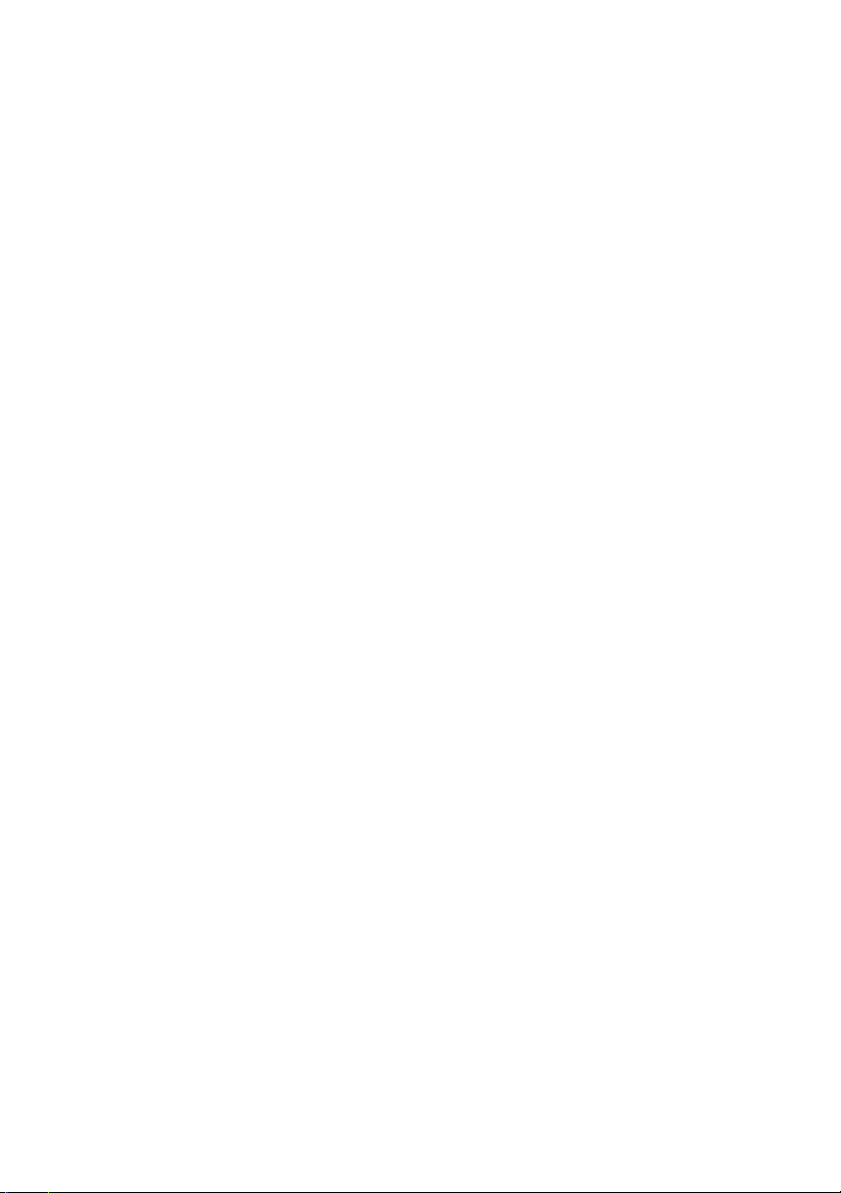
Page 3
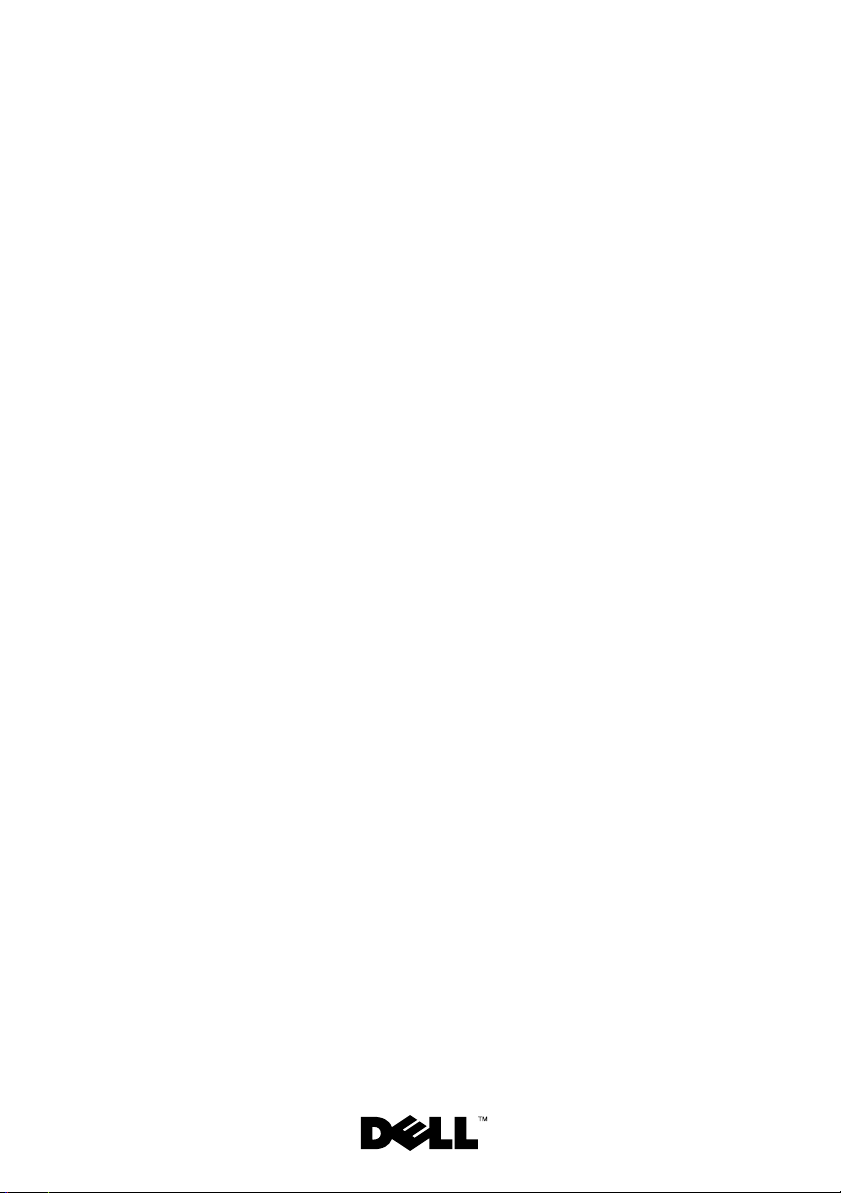
Dell™ PowerEdge™
R610 Systems
Getting Started With
Your System
Page 4
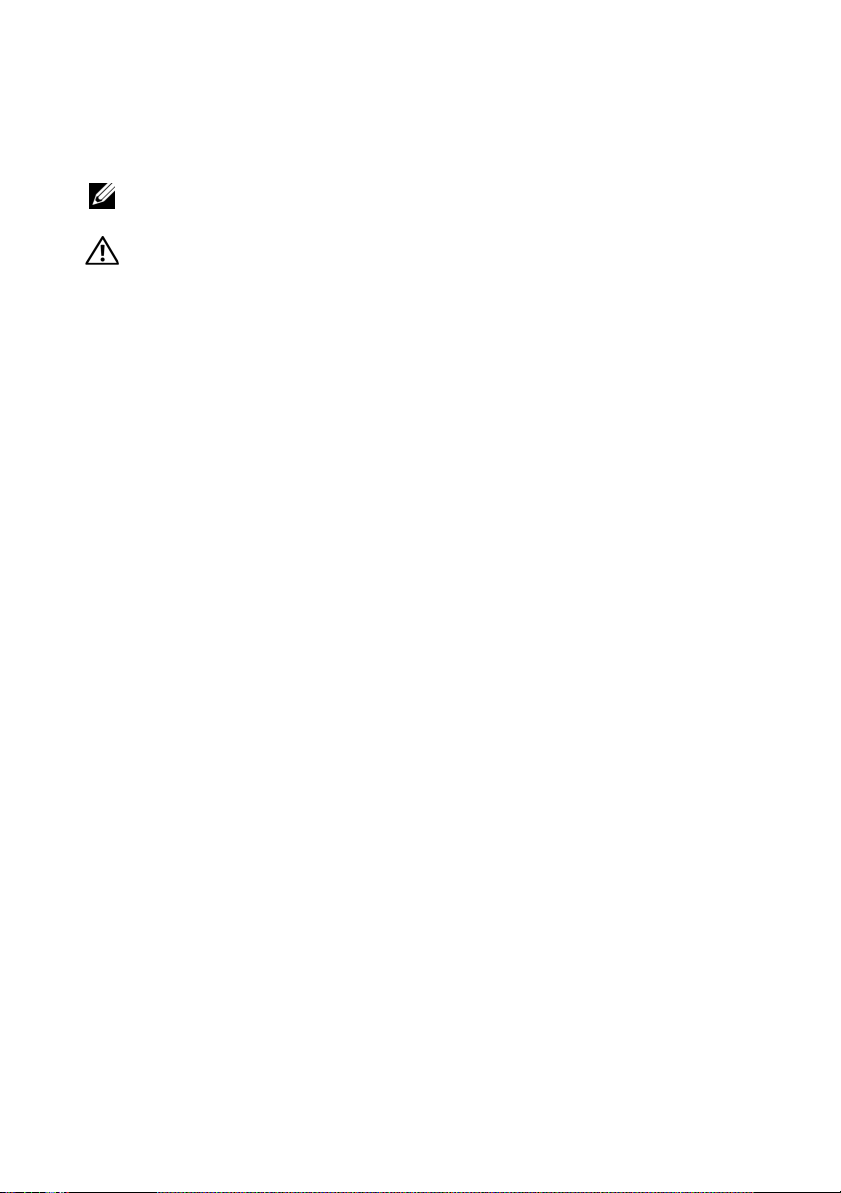
Notes, Cautions, and Warnings
NOTE: A NOTE indicates important information that helps you make better use of
your computer.
WARNING: A WARNING indicates a potential for property damage, personal
injury, or death.
____________________
Information in this document is subject to change without notice.
© 2008 Dell Inc. All rights reserved.
Reproduction of these materials in any manner whatsoever without the written permission of Dell Inc.
is strictly forbidden.
Dell, the DELL logo, and PowerEdge are trademarks of Dell Inc.; Citrix and XenServer are trademarks
of Citrix Systems, Inc. and/or more of its subsidiaries, and may be registered in the United States
Patent and Trademark Office and in other countries. Intel and Xeon are registered trademarks of Intel
Corporation in the U.S. and other countries; Microsoft, Hyper-V, Windows, and Windows Server are
either trademarks or registered trademarks of Microsoft Corporation in the United States and/or other
countries. Red Hat and Enterprise Linux are registered trademarks of Red Hat, Inc. in the United States
and other countries; SUSE is a registered trademark of Novell, Inc., in the United States and other
countries. VMware is a registered trademark of VMware, Inc. in the United States and/or other
jurisdictions.
Other trademarks and trade names may be used in this document to refer to either the entities claiming
the marks and names or their products. Dell Inc. disclaims any proprietary interest in trademarks and
trade names other than its own.
Model E01S
December 2008 P/N N686D Rev. A02
Page 5
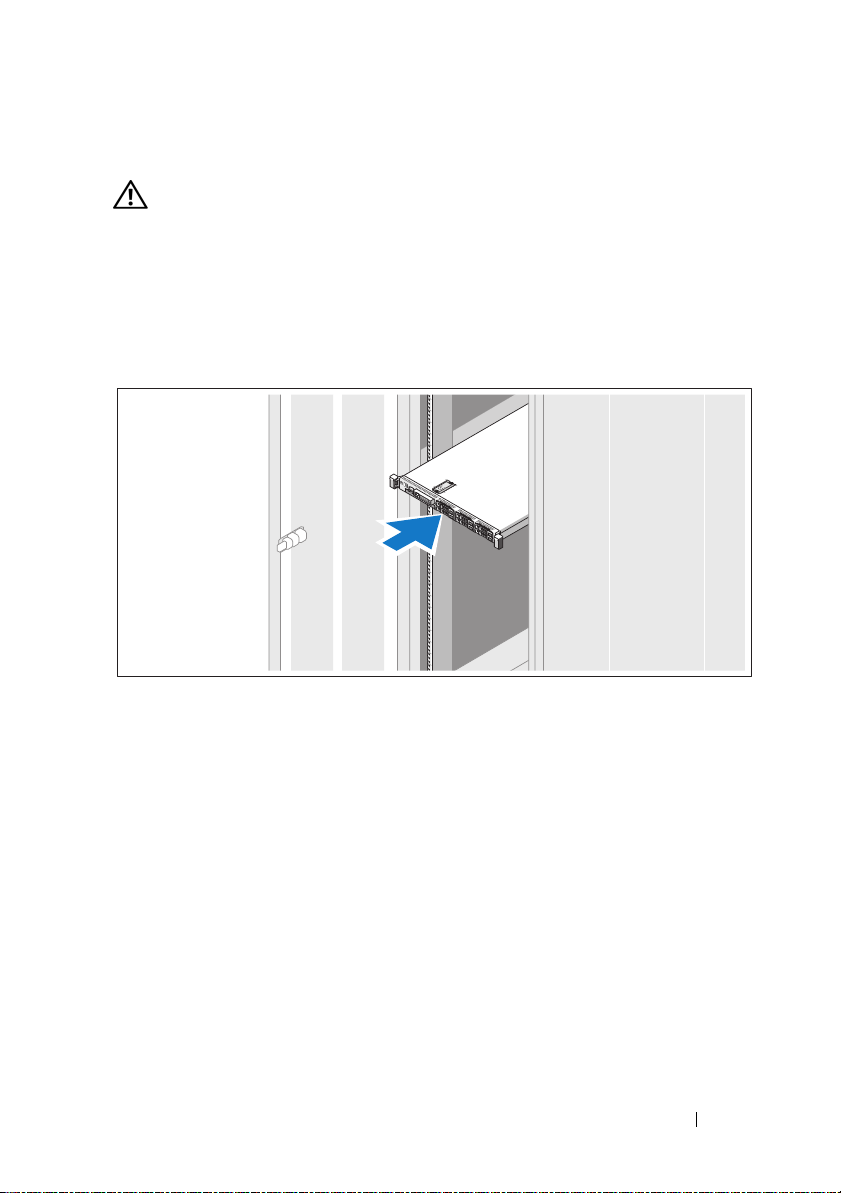
Installation and Configuration
WARNING: Before performing the following procedure, review the safety
instructions that came with the system.
Unpacking the System
Unpack your system and identify each item.
Installing the Rails and System in a Rack
Assemble the rails and install the system in the rack following the safety
instructions and the rack installation instructions provided with your system.
Getting Started With Your System 3
Page 6

Optional – Connecting the Keyboard, Mouse, and Monitor
Connect the keyboard, mouse, and monitor (optional).
The connectors on the back of your system have icons indicating which cable
to plug into each connector. Be sure to tighten the screws (if any) on the
monitor's cable connector.
Connecting the Power Cables
Connect the system’s power cable(s) to the system and, if a monitor is used,
connect the monitor’s power cable to the monitor.
4 Getting Started With Your System
Page 7

Securing the Power Cord
Bend the system power cable into a loop as shown in the illustration and
secure the cable with the provided strap.
Plug the other end of the power cables into a grounded electrical outlet or a
separate power source such as an uninterruptible power supply (UPS) or a
power distribution unit (PDU).
Turning on the System
Press the power button on the system and the monitor. The power indicators
should light.
Getting Started With Your System 5
Page 8
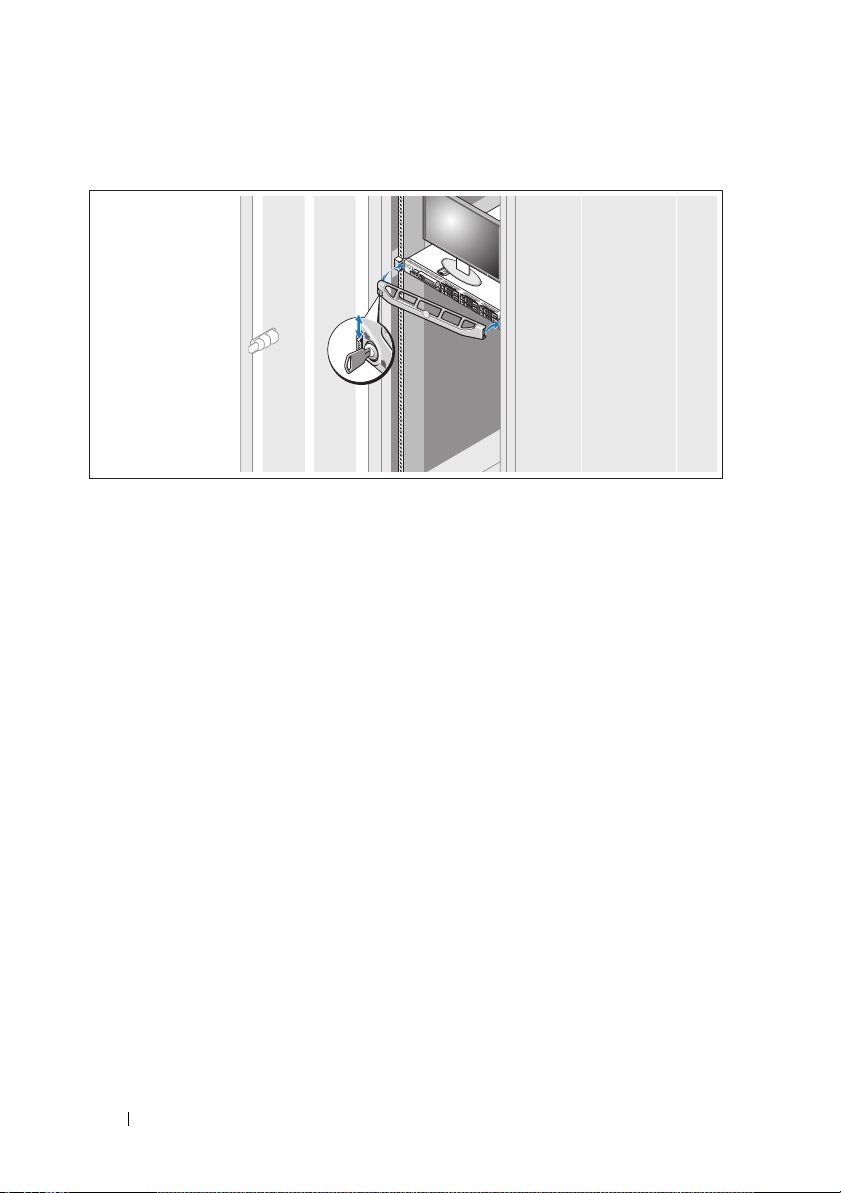
Installing the Optional Bezel
Install the bezel (optional).
Complete the 0perating System Setup
If you purchased a preinstalled operating system, see the operating system
documentation that ships with your system. To install an operating system for
the first time, see the installation and configuration documentation for your
operating system. Be sure the operating system is installed before installing
hardware or software not purchased with the system.
• Citrix® XenServer™ 5.0 with hotfix 1 or later
®
• Microsoft
• Microsoft Windows Server 2008 Web, Standard, and Enterprise
(32-bit x86) Gold editions
• Microsoft Windows Server 2008 Web, Standard, Enterprise, and
Datacenter (x64) Gold editions
• Microsoft Window Small Business Server 2008, Standard and Premium
(x64) editions.
• Microsoft Windows Server 2003 Web, Standard, and Enterprise
(32-bit x86) editions with SP2
• Microsoft Windows Server 2003 Standard and Enterprise (x64) editions
with SP2
Windows Server® 2008 Hyper-V™
6 Getting Started With Your System
Page 9

• Microsoft Windows Server 2003 R2 Standard and Enterprise (32-bit x86)
editions with SP2
• Microsoft Windows Server 2003 R2 Standard, Enterprise, and Datacenter
(x64) editions with SP2
• Microsoft Windows Small Business Server 2003 R2 Standard and Premium
editions with SP2
•Red Hat
®
Enterprise Linux® ES and AS 4.7 (x86)
• Red Hat Enterprise Linux ES and AS 4.7 (x86_64)
• Red Hat Enterprise Linux 5.2 Server (x86_32)
• Red Hat Enterprise Linux 5.2 Server (x86_64)
• SUSE Linux Enterprise Server 10 SP2 (x86_64)
®
•VMware
ESX Version 4.0 and 3.5, Update 4 (when available)
• VMware ESXi Version 4.0 and 3.5, Update 4 (when available)
NOTE: For the latest information on supported operating systems, see
www.dell.com.
Other Information You May Need
WARNING: See the safety and regulatory information that shipped with your
system. Warranty information may be included within this document or as a
separate document.
• The rack documentation included with your rack solution describes how
to install your system into a rack.
• The
• Any media that ships with your system that provides documentation and
Hardware Owner’s Manual
provides information about system
features and describes how to troubleshoot the system and install or
replace system components. This document is available online at
support.dell.com.
tools for configuring and managing your system, including those
pertaining to the operating system, system management software, system
updates, and system components that you purchased with your system.
NOTE: Always check for updates on support.dell.com and read the updates
first because they often supersede information in other documents.
Getting Started With Your System 7
Page 10

Obtaining Technical Assistance
If you do not understand a procedure in this guide or if the system
does not perform as expected, see your Hardware Owner’s Manual.
Dell
™
offers comprehensive hardware training and certification. See
www.dell.com/training for more information. This service may not be offered
in all locations.
Technical Specifications
Processor
®
Processor type One or two quad- or dual-core Intel
processors
Expansion Bus
Bus type PCI Express Generation 2
Expansion slots via riser card:
Riser 1 (Center Riser)
(Slot 1) One full-height, half-length x8 link
Xeon®
Riser 2 (Left Riser)
(Slot 2) One full-height, half-length x8 link
NOTE: Both slots support up to 25 W, but only
one 25-W card can be installed in the system at
a time. With two cards installed, one 25-W card
can be installed while the other card must be
15 W or under.
Memory
Architecture
800, 1066 or 1333 MHz DDR3 registered
or unbuffered Error Correcting Code
(ECC) DIMMs. Support for Advanced
ECC or memory-optimized operation.
Memory module sockets Twelve 240-pin
Memory module capacities 1 GB or 2 GB UDIMMs;
2 GB, 4 GB, or 8 GB RDIMMs, single-, dual-,
or quad-ranked
8 Getting Started With Your System
Page 11

Memory (continued)
Minimum RAM 1 GB with a single CPU
Maximum RAM 96 GB (with 8 GB RDIMMs) or
24 GB (with 2 GB UDIMMs)
Drives
Hard drives Up to six 2.5-inch, internal, hot-swappable
SAS or SATA hard drives with backplane
support
Diskette Drive Optional external USB 1.44-MB drive
Optical drive One optional internal slimline SATA DVD-
ROM or DVD+RW drive
Optional external USB DVD
NOTE: DVD devices are data only
Flash Drive Optional internal USB
Optional internal Secure Digital (SD)
memory card
Optional external SD memory card
Connectors
Back
NIC
Serial
USB
Video
Optional external VFlash card
Front
Video
USB
Internal
USB
Internal secure digital (SD) module
Four RJ-45 10/100/1000 Mbps Ethernet
9-pin, DTE, 16550-compatible
Two 4-pin, USB 2.0-compliant
15-pin VGA
One optional flash memory card slot with
iDRAC6 Enterprise
15-pin VGA
Two 4-pin, USB 2.0-compliant
One 4-pin, USB 2.0-compliant
One optional flash memory card slot with
the internal SD module
Getting Started With Your System 9
Page 12

Video
Video type Integrated Matrox G200
Video memory 8 MB shared
Power
AC Power Supply (per power supply)
Wa t ta g e
Vo lt ag e
Heat dissipation
Maximum inrush current
Batteries
System battery
RAID battery (optional)
Physical
Height 4.26 cm (1.68 in)
Width 48.24 cm (18.99 in) with rack latches
Depth 77.2 cm (30.39 in) with power supplies
Weight (maximum configuration) 17.69 kg (39 lb)
Weight (empty) 13.25 kg (29.2 lb)
717 W (High Output)
502 W (Energy Smart)
90–264 VAC, autoranging, 47-63 Hz
2446.5 BTU/hr maximum (High Output)
1712.9 BTU/hr maximum (Energy Smart)
Under typical line conditions and over
the entire system ambient operating range,
the inrush current may reach 55 A per power
supply for 10 ms or less
CR 2032 3.0-V lithium coin cell
3.7-V lithium ion battery pack
42.4 cm (16.69 in) without rack latches
and bezel
73.73 (29.02 in) without power supplies
and bezel
10 Getting Started With Your System
Page 13

Environmental
NOTE: For additional information about environmental measurements for specific
system configurations, see www.dell.com/environmental_datasheets
Temperature
Operating
10° to 35°C (50° to 95°F) with a maximum
temperature gradation of 10°C per hour
NOTE: For altitudes above 2950 feet, the
maximum operating temperature is derated
1°F/550 ft.
Storage
Relative humidity
Operating
Storage
Maximum vibration
Operating
Storage
Maximum shock
Operating
Storage
–40° to 65°C (–40° to 149°F) with a
maximum temperature gradation of 20°C
per hour
20% to 80% (non-condensing) with a
maximum humidity gradation of 10%
per hour
5% to 95% (non-condensing) with a
maximum humidity gradation of 10%
per hour
0.26 Gms from 5–350 Hz for 5 minutes
in operational orientations
1.54 Gms from 10–250 Hz for 10 minutes
in all orientations
Half sine shock in all operational orientations
of 31 G plus or minus 5% with a pulse
duration of 2.6 ms plus or minus 10%
Half sine shock on all six sides of 71 G plus or
minus 5% with a pulse duration of 2 ms plus
or minus 10%
Square wave shock on all six sides of 27 G
with a velocity change at 235 in/sec or greater
Getting Started With Your System 11
Page 14

Environmental (continued)
Altitude
Operating
Storage
–16 to 3,048 m (–50 to 10,000 ft)
NOTE: For altitudes above 2950 feet, the
maximum operating temperature is derated
1ºF/550 ft.
–16 to 10,600 m (–50 to 35,000 ft)
12 Getting Started With Your System
Page 15
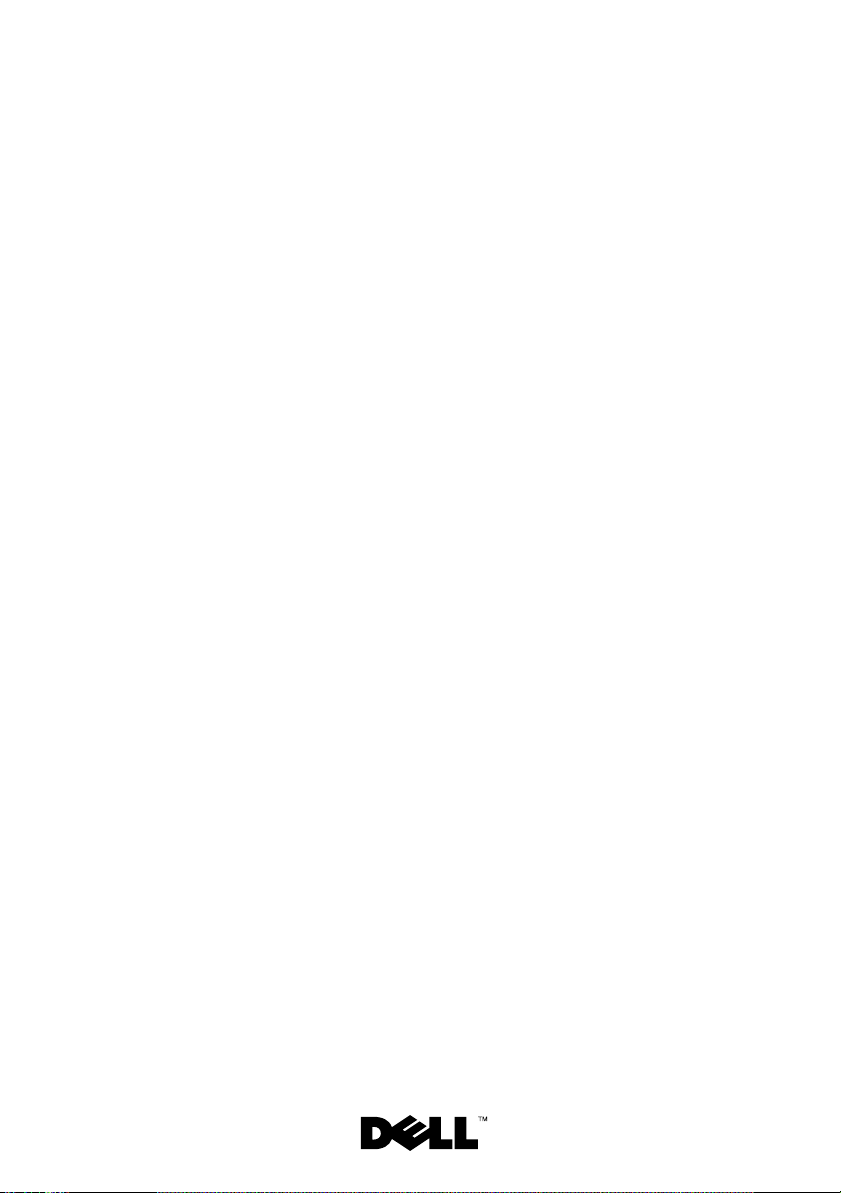
Systémy Dell™
PowerEdge™ R610
Začínáme
se systémem
Page 16

Poznámky, upozornění a varování
POZNÁMKA: POZNÁMKA označuje důležité informace, které pomáhají
lepšímu využití počítače.
VAROVÁNÍ: VAROVÁNÍ upozorňuje na potenciální nebezpečí
poškození majetku, úrazu nebo smrti.
____________________
Informace obsažené v tomto dokumentu podléhají změnám bez předchozího upozornění.
© 2008 Dell Inc. Všechna práva vyhrazena.
Jakákoli reprodukce těchto materiálů bez písemného povolení společnosti Dell Inc. je přísně zakázána.
Dell, logo DELL a PowerEdge jsou ochranné známky společnosti Dell Inc. Citrix a XenServer jsou
ochranné známky společnosti Citrix Systems, Inc. a/nebo jedné nebo více jejích poboček a mohou
být registrovány úřadem pro patenty a ochranné známky v USA a dalších zemích. Intel a Xeon jsou
registrované ochranné známky společnosti Intel Corporation v USA a dalších zemích. Microsoft,
Hyper-V, Windows a Windows Server jsou ochranné známky nebo registrované ochranné známky
společnosti Microsoft Corporation v USA a v dalších zemích. Red Hat a Enterprise Linux jsou
registrované ochranné známky společnosti Red Hat, Inc. v USA a dalších zemích. SUSE je registrovaná
ochranná známka společnosti Novell, Inc. v USA a dalších zemích. VMware je registrovaná ochranná
známka společnosti VMware, Inc. v USA a dalších zemích.
V tomto dokumentu mohou být použity další ochranné známky a obchodní názvy s odkazem na
společnosti vlastnící tyto známky a názvy nebo na jejich produkty. Společnost Dell Inc. nemá
vlastnické zájmy vůči ochranným známkám a obchodním názvům jiným než svým vlastním.
Model E01S
Prosinec 2008 Č. dílu N686D Rev. A02
Page 17

Instalace a konfigurace
VAROVÁNÍ: Před provedením následujícího postupu si prostudujte
bezpečnostní pokyny dodané se systémem.
Rozbalení systému
Rozbalte systém a identifikujte jeho jednotlivé součásti.
Instalace kolejniček a systému do stojanu
Sestavte kolejničky a nainstalujte systém do stojanu podle bezpečnostních pokynů
a pokynů k instalaci do stojanu dodaných se systémem.
Začínáme se systémem 15
Page 18

Volitelné – Připojení klávesnice, myši a monitoru
Připojte klávesnici, myš a monitor (volitelné).
Konektory na zadní straně systému mají ikony znázorňující, který kabel se má
připojit ke kterému konektoru. Zajistěte, aby šrouby na konektoru kabelu monitoru
byly dobře dotaženy (je-li jimi konektor vybaven).
Připojení napájecích kabelů
Připojte napájecí kabely k systému, a pokud používáte monitor, připojte napájecí
kabel také k monitoru.
16 Začínáme se systémem
Page 19
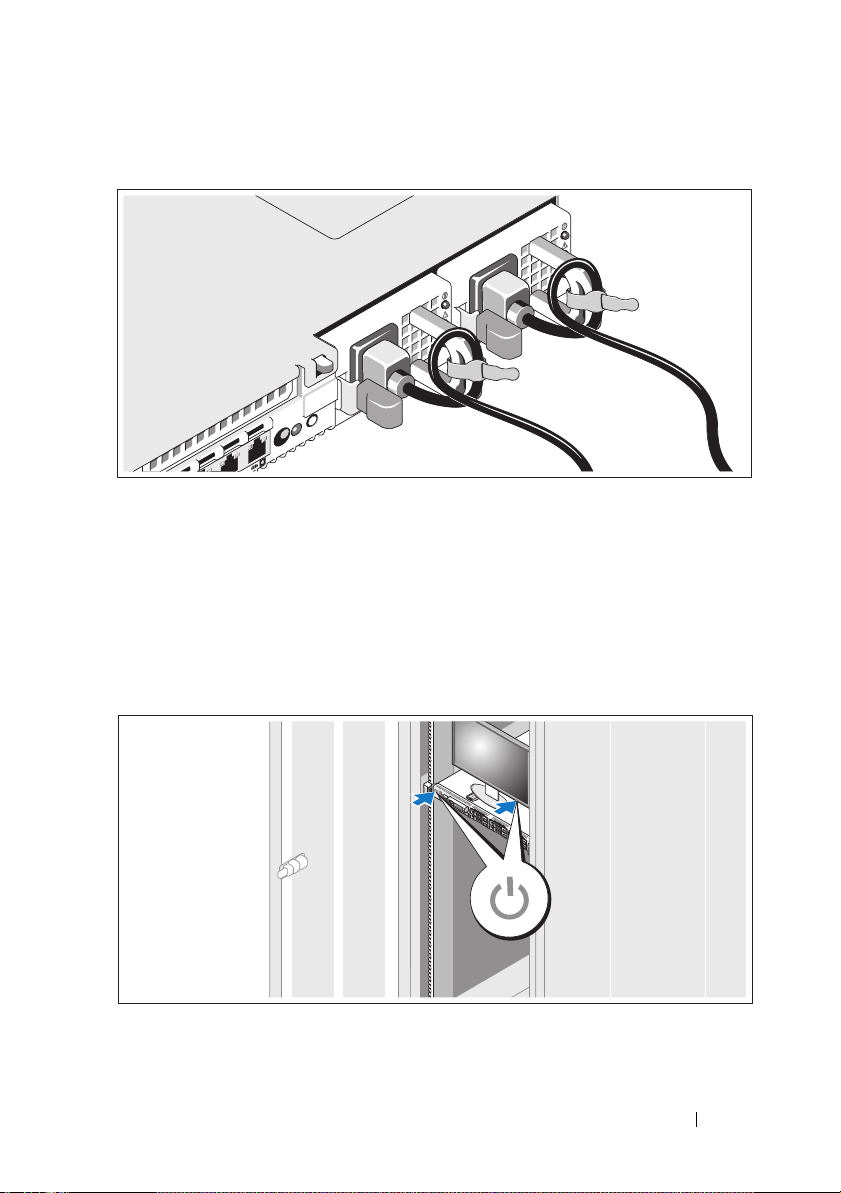
Zajištění napájecího kabelu
Ohněte napájecí kabel do smyčky, jak je znázorněno na obrázku, a zajistěte jej
dodanou páskou.
Poté zasuňte druhý konec napájecích kabelů do uzemněné elektrické zásuvky nebo
je připojte k samostatnému zdroji napájení, například ke zdroji nepřerušitelného
napájení (UPS) nebo jednotce rozvaděče (PDU).
Zapnutí systému
Stiskněte vypínač na systému a na monitoru. Indikátory napájení by se měly
rozsvítit.
Začínáme se systémem 17
Page 20
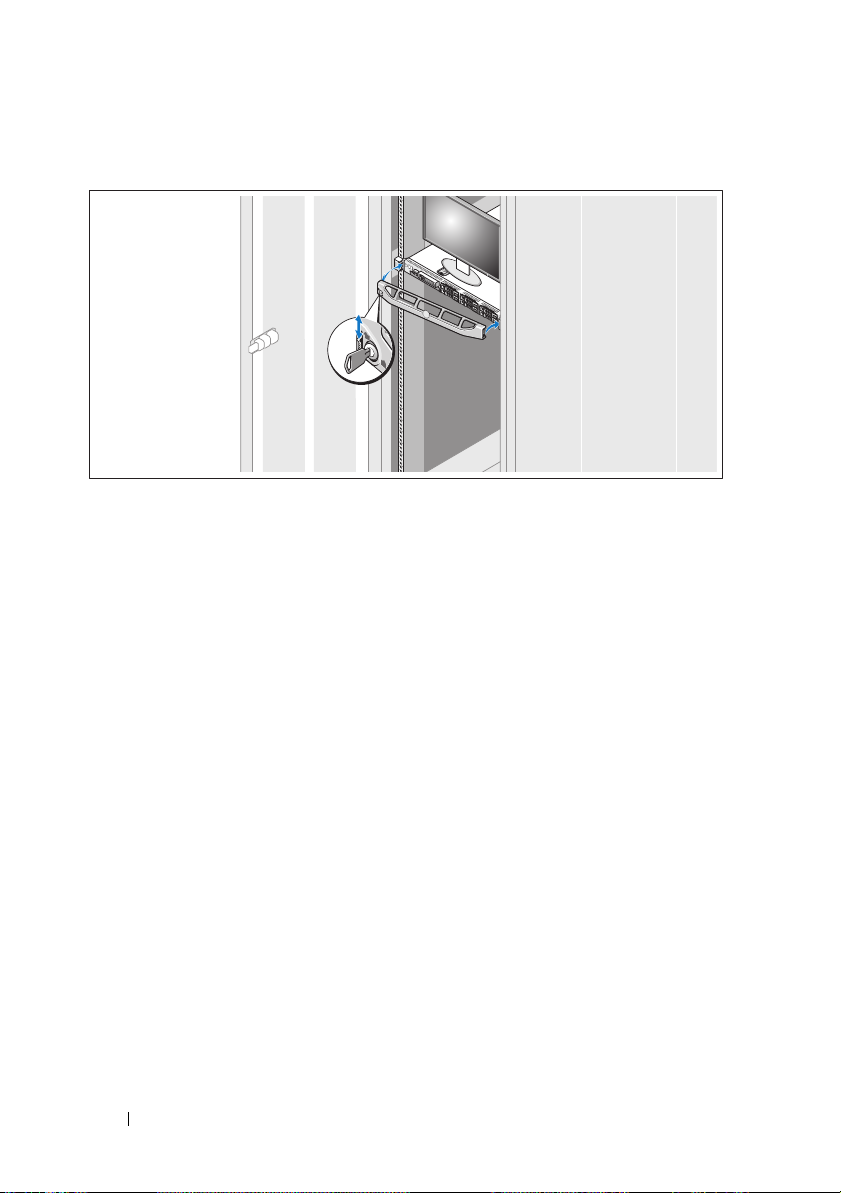
Instalace volitelného čelního krytu
Nainstalujte čelní kryt (volitelný).
Dokončení nastavení operačního systému
Pokud jste zakoupili předinstalovaný operační systém, prostudujte dokumentaci k
operačnímu systému dodanou se systémem. Chcete-li provést první instalaci
operačního systému, postupujte podle dokumentace k instalaci a konfiguraci
operačního systému. Než začnete s instalací hardwaru či softwaru, který nebyl
zakoupen společně se systémem, ujistěte se, že je nainstalován operační systém.
•
Citrix® XenServer™ 5.0 s hotfix 1 nebo novější
•
Microsoft® Windows Server® 2008 Hyper-V
•
Microsoft Windows Server 2008 Web, Standard a Enterprise (32-bit x86),
verze Gold
•
Microsoft Windows Server 2008 Web, Standard, Enterprise a Datacenter
(x64), verze Gold
•
Microsoft Windows Small Business Server 2008, verze Standard a Premium
(x64)
•
Microsoft Windows Server 2003, verze Web, Standard a Enterprise
(32bitové x86) s aktualizací SP2
•
Microsoft Windows Server 2003, verze Standard a Enterprise (x64)
s aktualizací SP2
™
18 Začínáme se systémem
Page 21
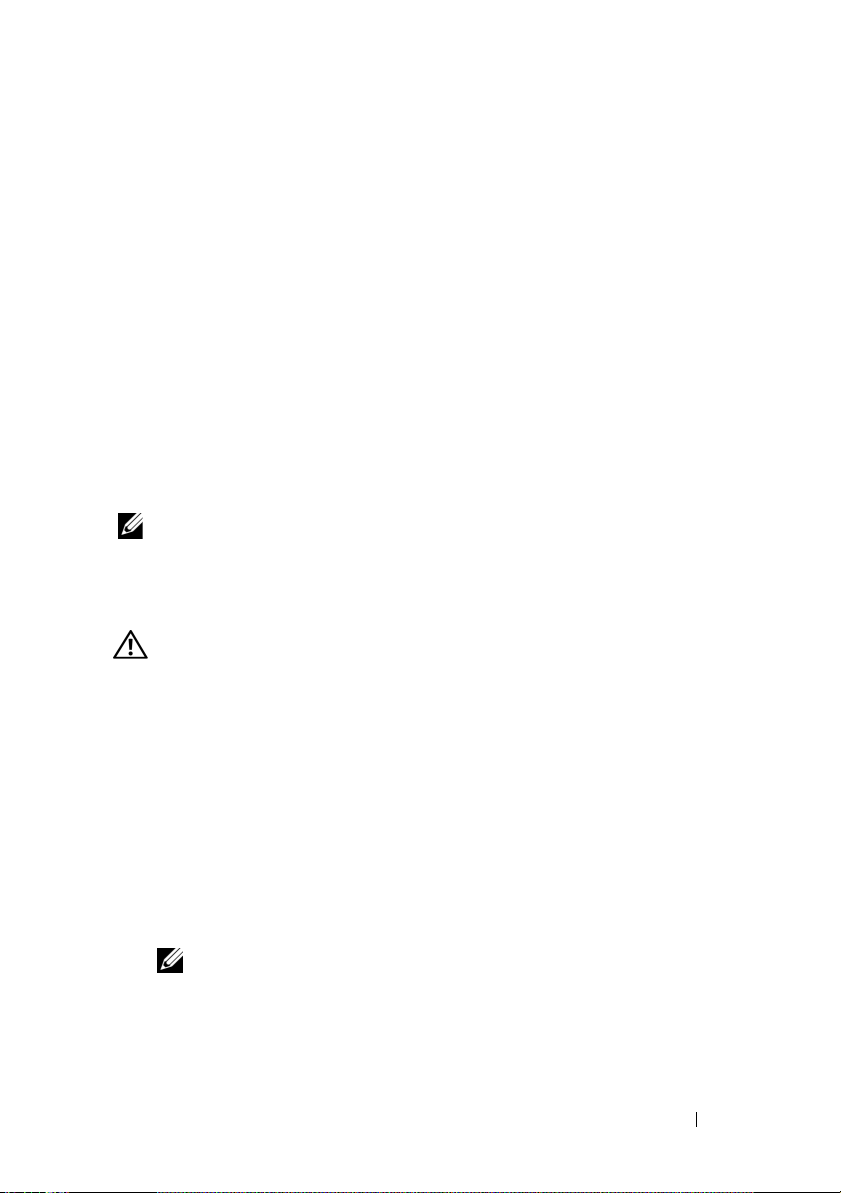
•
Microsoft Windows Server 2003 R2, verze Standard a Enterprise (32bitové
x86) s aktualizací SP2
•
Microsoft Windows Server 2003 R2, verze Standard, Enterprise a Datacenter
(x64) s aktualizací SP2
•
Microsoft Windows Small Business Server 2003 R2, verze Standard
a Premium s aktualizací SP2
•
Red Hat® Enterprise Linux® ES a AS 4.7 (x86)
•
Red Hat Enterprise Linux ES a AS 4.7 (x86_64)
•
Red Hat Enterprise Linux 5.2 Server (x86_32)
•
Red Hat Enterprise Linux 5.2 Server (x86_64)
•
SUSE Linux Enterprise Server 10 SP2 (x86_64)
•
VMware® ESX verze 4.0 a 3.5, aktualizace 4 (je-li k dispozici)
•
VMware ESXi verze 4.0 a 3.5, aktualizace 4 (je-li k dispozici)
POZNÁMKA: Nejnovější informace o podporovaných operačních
systémech získáte na adrese www.dell.com.
Další užitečné informace
VAROVÁNÍ: Prostudujte si informace o bezpečnosti a předpisech,
které byly dodány se systémem. Informace o záruce je součástí
tohoto dokumentu nebo je přiložena samostatně.
•
Pokyny k instalaci do stojanu dodané se stojanovým řešením popisují
instalaci systému do stojanu.
•
Příručka majitele hardwaru
popisuje řešení problémů se systémem a instalaci nebo výměnu komponent.
Tento dokument je k dispozici online na webu
•
Média dodaná se systémem obsahují dokumentaci a nástroje pro konfiguraci
a správu systému. Mohou být dodána například média týkající se operačního
systému, softwaru pro správu systému, aktualizací systému a komponent
zakoupených se systémem.
obsahuje informace o funkcích systému a
support.dell.com.
POZNÁMKA: Vždy nejprve zkontrolujte a pročtěte aktualizace
uvedené na adrese support.dell.com, protože tyto aktualizace často
nahrazují informace v ostatních dokumentech.
Začínáme se systémem 19
Page 22
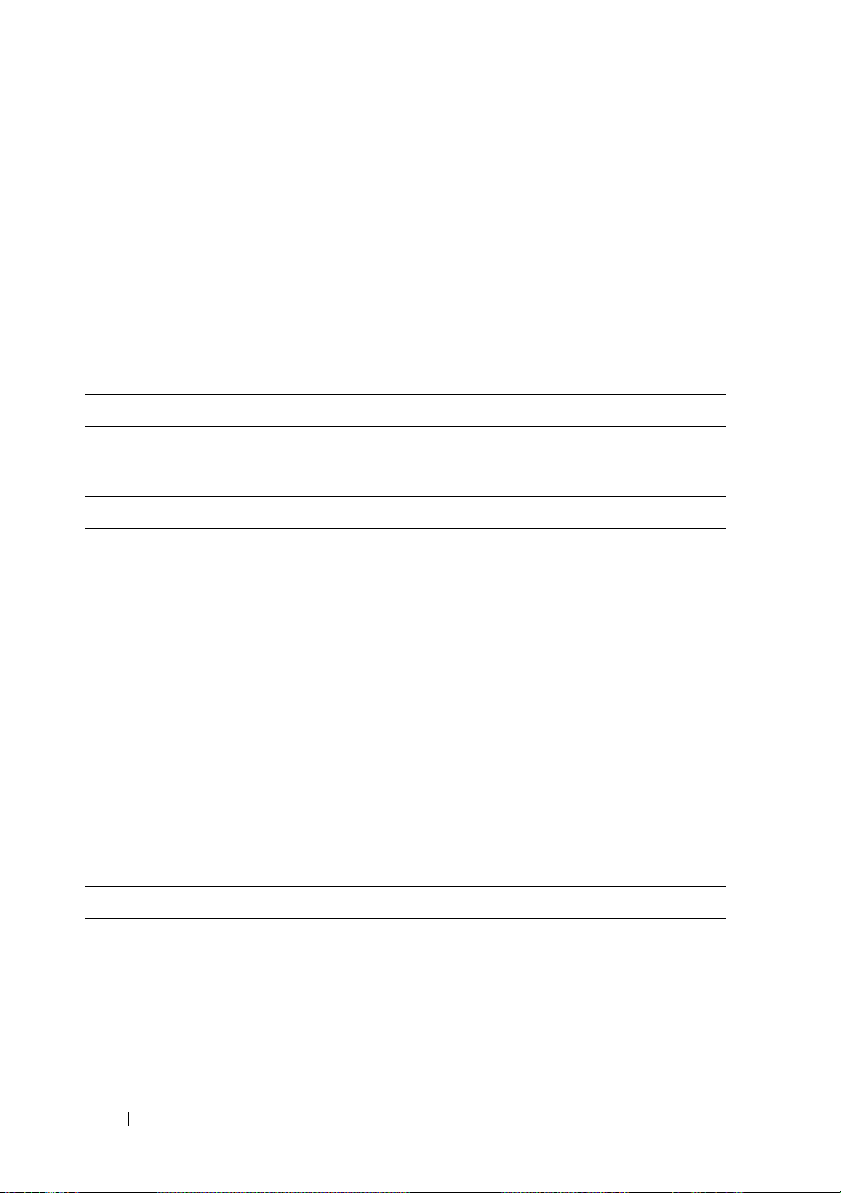
Odborná pomoc
Nerozumíte-li některému z postupů popsaných v této příručce nebo nepracuje-li
systém podle očekávání, nahlédněte do
™
Dell
nabízí v souvislosti s hardwarem kompletní školení a certifikaci. Další
informace naleznete na webových stránkách
Příručky majitele hardwaru
www.dell.com/training
. Společnost
. Tato služba
nemusí být nabízena ve všech regionech.
Technické specifikace
Procesor
Typ procesoru Jeden nebo dva čtyřjádrové nebo dvoujádrové
procesory Intel
Rozšiřovací sběrnice
Typ sběrnice PCI Express 2. generace
Rozšiřující sloty prostřednictvím
zvedací karty:
Zvedací karta 1 (střední)
(Slot 1) Jeden slot x8 s plnou výškou a poloviční
délkou
®
Xeon®
Zvedací karta 2 (levá)
(Slot 2) Jeden slot x8 s plnou výškou a poloviční
délkou
POZNÁMKA: Oba sloty podporují výkon
až 25 W, ale v systému může být v jednom
okamžiku nainstalována pouze jedna
25wattová karta. Chcete-li nainstalovat
dvě karty, může být jedna karta 25wattová,
ale druhá musí být nejvýše 15wattová.
Pamět’
Architektura Pamět’ové moduly DIMM s taktovací frekvencí
800, 1066 nebo 1333 MHz, typ DDR3,
registrované nebo bez vyrovnávací paměti, s
ochranou ECC; podpora technologie Advanced
ECC a optimalizace využití paměti
Sloty pro pamět’ové moduly Dvanáct 240kolíkových
20 Začínáme se systémem
Page 23

Pamět’ (pokračování)
Kapacity pamět’ových modulů Moduly UDIMM 1 GB nebo 2 GB;
moduly RDIMM 2 GB, 4 GB nebo 8 GB,
jednoduché, duální nebo kvadrální
Minimum paměti RAM 1 GB s jedním procesorem
Maximum paměti RAM 96 GB (moduly RDIMM 8 GB) nebo
24 GB (moduly UDIMM 2 GB)
Jednotky
Pevné disky Až šest 2,5 palcových interních pevných disků
SAS nebo SATA přesunovatelných za provozu
s podporou desky zadní plochy
Disketová jednotka Volitelná externí jednotka USB 1,44 MB
Optická jednotka Jedna volitelná interní jednotka DVD-ROM
nebo DVD+RW (slim-line SATA)
Volitelná externí jednotka USB DVD
POZNÁMKA: Zařízení DVD jsou určena
pouze pro data.
Disk flash Volitelný interní USB
Volitelná interní pamět’ová karta SD
(Secure Digital)
Volitelná externí pamět’ová karta SD
Konektory
Vzadu
Sít’ové Čtyři konektory sítě Ethernet typu RJ-45
podporující rychlosti 10/100/1000 Mb/s
Sériový 9 kolíkový, DTE, kompatibilní s normou 16550
USB Dva 4 kolíkové, USB 2.0
Video 15 kolíkový VGA
Volitelná externí karta VFlash Jeden slot pro volitelnou pamět’ovou kartu flash
s ovladačem iDRAC6 Enterprise
Začínáme se systémem 21
Page 24

Konektory (pokračování)
Vpředu
Video 15 kolíkový VGA
USB Dva 4 kolíkové, USB 2.0
Interní
USB Jeden 4 kolíkový, USB 2.0
Interní modul SD (Secure Digital) Jeden slot pro volitelnou pamět’ovou kartu flash
s interním modulem SD
Video
Typ grafiky Integrovaná Matrox G200
Grafická pamět’ 8 MB (sdílená)
Napájení
Střídavý proud (na jeden napájecí zdroj)
Výkon 717 W (vysoký výkon)
502 W (Energy Smart)
Napětí 90–264 V stř., automatické přepínání rozsahu,
47–63 Hz
Odvod tepla Maximálně 2446,5 BTU/hod. (vysoký výkon)
Maximálně 1712,9 BTU/hod. (Energy Smart)
Maximální nárazový proud V typických podmínkách napájení a v celém
provozním rozsahu systému může nárazový
proud dosáhnout 55 A na jeden napájecí zdroj po
dobu 10 ms nebo méně.
Baterie
Systémová baterie Lithium-iontová knoflíková baterie CR 2032
3,0 V
Baterie RAID (volitelná) Lithium-iontová baterie 3,7 V
22 Začínáme se systémem
Page 25
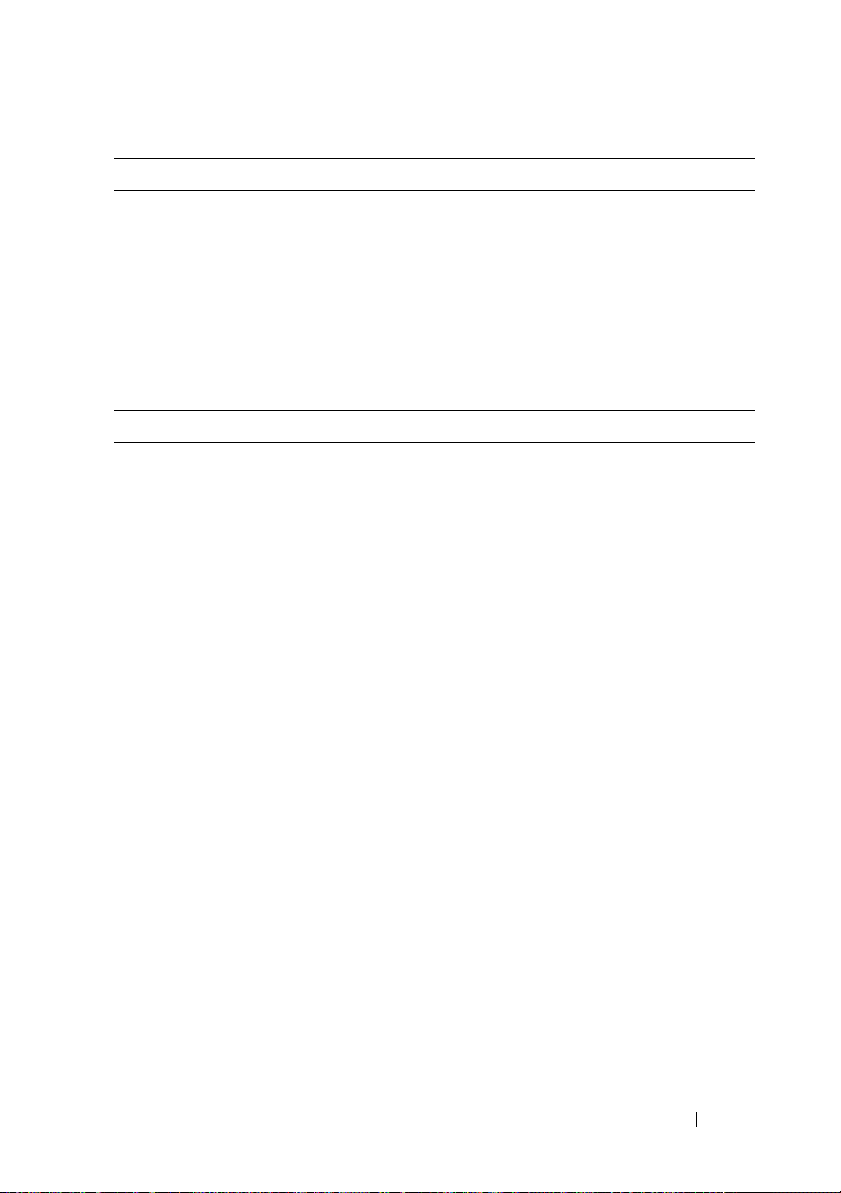
Rozměry
Výška 4,26 cm
Šířka 48,24 cm se západkami kolejniček
42,4 cm bez západek kolejniček
Hloubka 77,2 cm s napájecími zdroji a čelním krytem
73,73 cm bez napájecích zdrojů a čelního krytu
Hmotnost (maximální konfigurace) 17,69 kg
Hmotnost (prázdné) 13,25 kg
Prostředí
POZNÁMKA: Další informace o měřených údajích prostředí najdete
pro jednotlivé systémové konfigurace na adrese
www.dell.com/environmental_datasheets.
Te pl ot a
Provozní 10 až 35 °C s maximálním nárůstem teploty o
10 °C za hodinu
POZNÁMKA: V nadmořských výškách
nad 900 metrů je maximální provozní
teplota snížena o 1 °C na každých
300 metrů.
Skladovací -40 až 65 °C s maximálním nárůstem teploty o
20 °C za hodinu
Relativní vlhkost
Provozní 20 až 80 % (bez kondenzace) s maximálním
nárůstem vlhkosti o 10 % za hodinu
Skladovací 5 až 95 % (bez kondenzace) s maximálním
nárůstem vlhkosti o 10 % za hodinu
Maximální vibrace
Provozní 0,26 g při 5–350 Hz po dobu 5 minut v
provozních orientacích
Skladovací 1,54 g při 10–250 Hz po dobu 10 minut ve všech
orientacích
Začínáme se systémem 23
Page 26
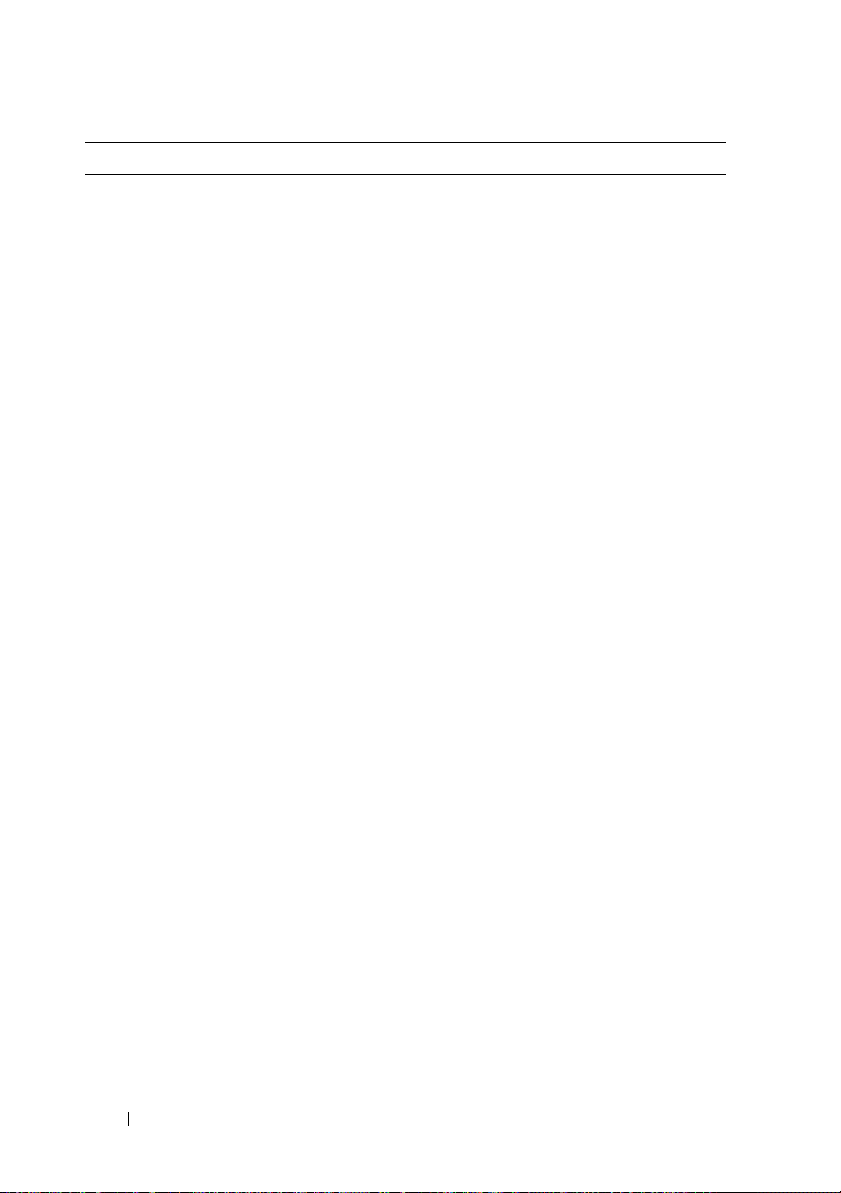
Prostředí (pokračování)
Maximální ráz
Provozní Půlsinusový ráz ve všech provozních orientacích
o síle 31 G +/- 5 % s délkou impulsu 2,6 ms
+/- 10 %
Skladovací Půlsinusový ráz na všech šesti stranách o síle
71 G +/- 5 % s délkou impulsu 2 ms +/- 10 %
Ráz s obdélníkovým průběhem vlny na všech
šesti stranách o síle 27 G se změnou rychlosti
6 m/s nebo vyšší
Nadmořská výška
Provozní -16 až 3 048 m
POZNÁMKA: V nadmořských výškách
nad 900 metrů je maximální provozní
teplota snížena o 1 °C na každých
300 metrů.
Skladovací -16 až 10 600 m
24 Začínáme se systémem
Page 27
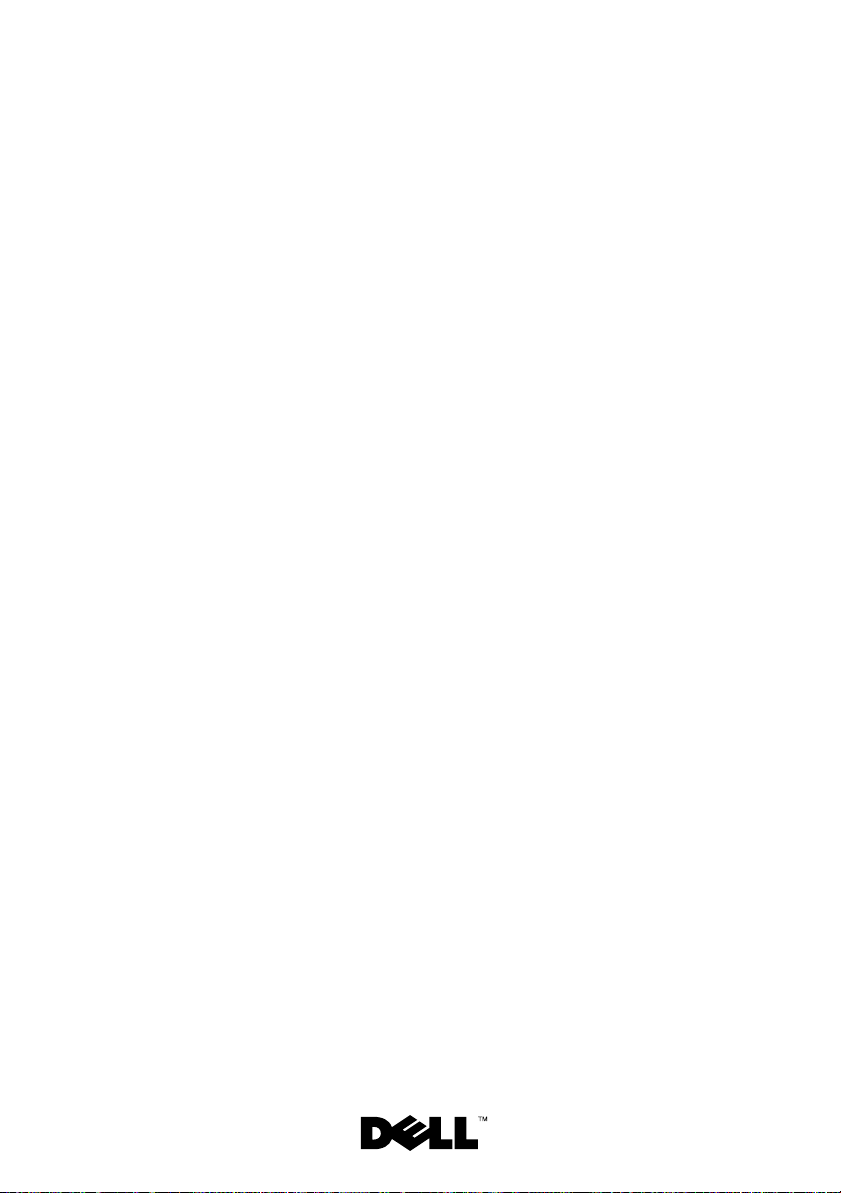
Systèmes Dell™
PowerEdge™ R610
Guide de mise
en route
Page 28

Remarques, précautions et avertissements
REMARQUE : Une REMARQUE indique des informations importantes qui peuvent
vous aider à mieux utiliser votre ordinateur.
AVERTISSEMENT : Un AVERTISSEMENT vous avertit d'un risque
d'endommagement du matériel, de blessure corporelle ou de mort.
____________________
Les informations contenues dans ce document sont sujettes à modification sans préavis.
© 2008 Dell Inc. Tous droits réservés.
La reproduction de ces documents de quelque manière que ce soit sans l'autorisation écrite de Dell Inc.
est strictement interdite.
Dell, le logo DELL et PowerEdge sont des marques de Dell Inc. ; Citrix et XenServer sont des marques
de Citrix Systems, Inc. et/ou de plusieurs de ses filiales et peuvent être déposées au Bureau des brevets
et des marques commerciales aux Etats Unis ou dans d'autres pays. Intel et Xeon sont des marques
déposées d'Intel Corporation aux États-Unis et dans d'autres pays; Microsoft, Hyper-V, Windows et
Windows Server sont des marques ou des marques déposées de Microsoft Corporation aux États-Unis
et/ou dans d'autres pays. Red Hat et Enterprise Linux sont des marques déposées de Red Hat, Inc. aux
États-Unis et dans d'autres pays ; SUSE est une marque déposée de Novell, Inc. aux États-Unis et dans
d'autres pays. VMware est une marque déposée de VMware, Inc. aux États-Unis et dans d'autres
juridictions.
D'autres marques commerciales et noms de marque peuvent être utilisés dans ce document pour faire
référence aux entités se réclamant de ces marques et de ces noms ou de leurs produits. Dell Inc. dénie
tout intérêt propriétaire vis-à-vis des marques commerciales et des noms de marque autres que les siens.
Modèle E01S
Décembre 2008 N/P N686D Rév. A02
Page 29
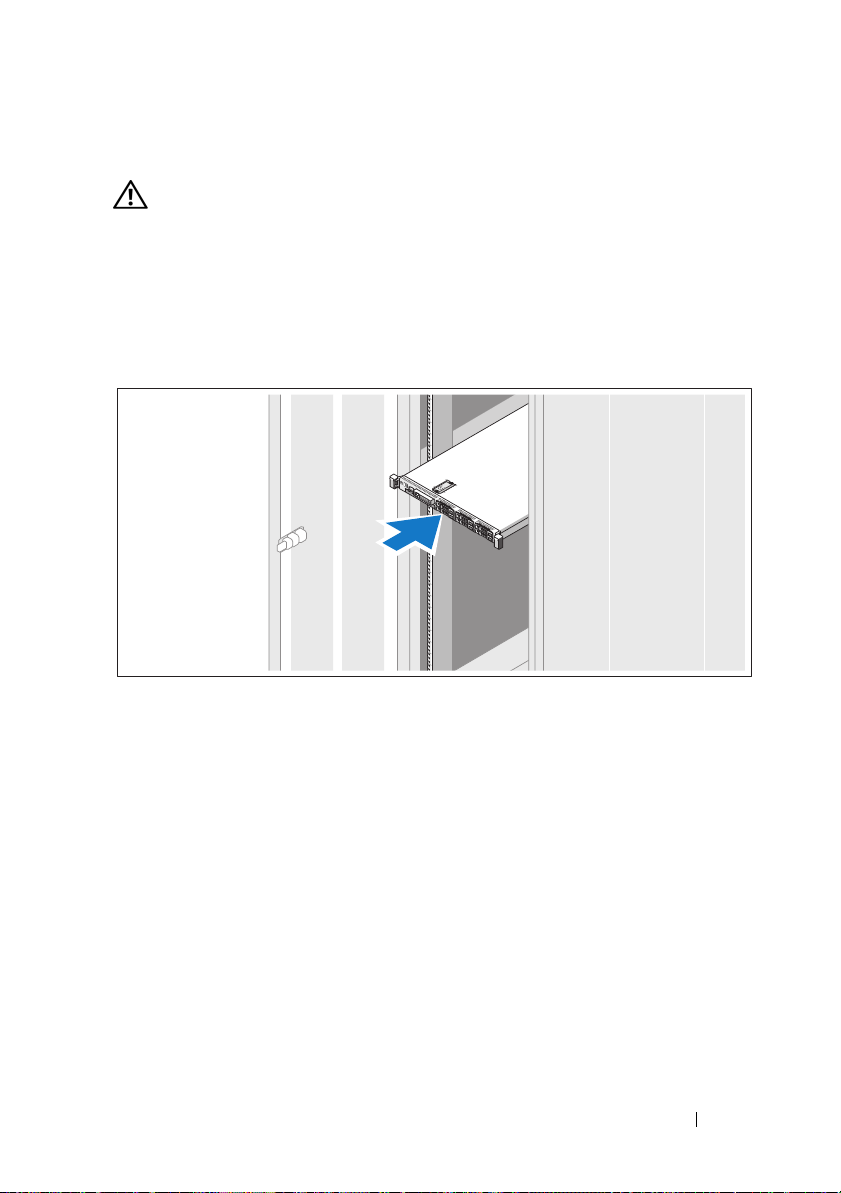
Installation et configuration
AVERTISSEMENT : Avant de commencer, consultez les consignes de sécurité
fournies avec le système.
Déballage du système
Sortez le système de son emballage et identifiez chaque élément.
Installation des rails et du système dans un rack
Assemblez les rails et installez le système dans le rack en suivant les consignes
de sécurité et les instructions d'installation du rack fournies avec votre
système.
Guide de mise en route 27
Page 30
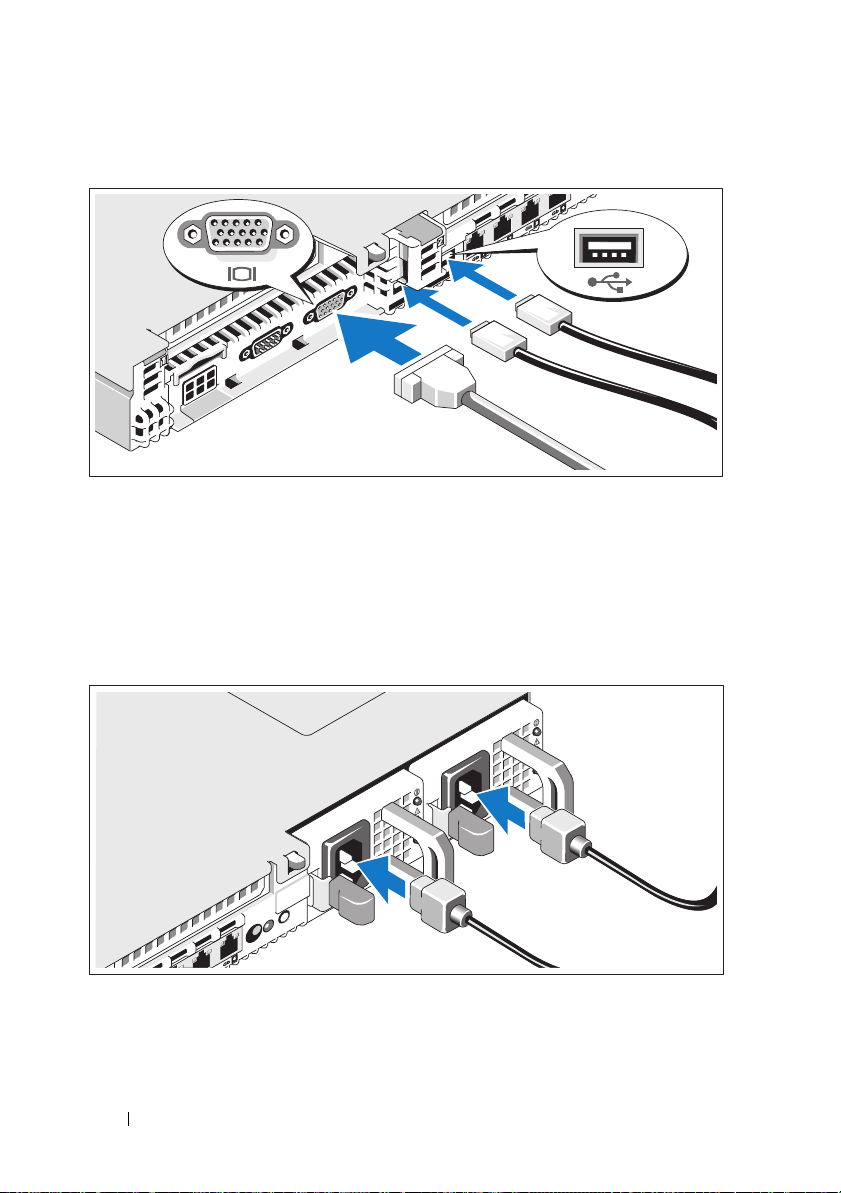
Facultatif – Connexion du clavier, de la souris et du moniteur
Connectez le clavier, la souris et le moniteur (si nécessaire).
Les icônes des connecteurs situés à l'arrière du système indiquent où insérer
chaque câble. N'oubliez pas de serrer les vis situées sur le connecteur du câble
du moniteur, s'il en est équipé.
Connexion des câbles d'alimentation
Connectez le(s) câble(s) d'alimentation au système et, si vous utilisez un
moniteur, connectez son câble d'alimentation à celui-ci.
28 Guide de mise en route
Page 31

Fixation du cordon d'alimentation
Repliez le câble d'alimentation système comme indiqué dans l'illustration
suivante et fixez-le avec la bande fournie.
Branchez ensuite l'autre extrémité des cordons d'alimentation sur une prise
de courant mise à la terre ou sur une source d'alimentation autonome
(onduleur ou unité de distribution de l'alimentation).
Mise sous tension du système
Appuyez sur le bouton d'alimentation du système et sur celui du moniteur.
Les voyants d'alimentation doivent s'allumer.
Guide de mise en route 29
Page 32

Installation de la façade en option
Installez la façade (facultatif).
Finalisation de l'installation du système d'exploitation
Si vous avez acheté un système d'exploitation préinstallé, consultez tout
d'abord la documentation associée, fournie avec l'ordinateur. Pour une
première installation du système d'exploitation, consultez la documentation
concernant l'installation et la configuration du système d'exploitation. Veillez
à installer le système d'exploitation avant tout élément matériel ou logiciel
acheté séparément.
• Citrix® XenServer™ 5.0 avec correctif 1 ou version ultérieure
• Microsoft
• Microsoft Windows Server 2008 éditions Web, Standard et Enterprise
(32 bits x86) Gold
• Microsoft Windows Server 2008, éditions Web, Standard, Enterprise et
DataCenter (x64) Gold
• Microsoft Windows Small Business Server 2008, éditions Standard et
Premium (x64)
• Microsoft Windows Server 2003 éditions Web, Standard et Enterprise
(32 bits x86) avec SP2
®
Windows Server® 2008 Hyper-V™
30 Guide de mise en route
Page 33

• Microsoft Windows Server 2003, éditions Standard et Enterprise (x64)
avec SP2
• Microsoft Windows Server 2003 éditions Web, Standard et Enterprise
(32 bits x86) Gold
• Microsoft Windows Server 2003, éditions Standard, Enterprise et
DataCenter (x64) Gold
• Microsoft Windows Small Business Server 2003 R2, éditions Standard et
Premium avec SP2
•Red Hat
®
Enterprise Linux® ES et AS 4.7 (x86)
• Red Hat Enterprise Linux ES et AS 4.7 (x86_64)
• Red Hat Enterprise Linux 5.2 Server (x86_32)
• Red Hat Enterprise Linux 5.2 Server (x86_64)
• SUSE Linux Enterprise Server 10 SP2 (x86_64)
®
•VMware
ESX Version 4.0 et 3.5, Mise à jour 4 (si disponible)
• VMware ESXi Version 4.0 et 3.5, Mise à jour 4 (si disponible)
REMARQUE : Pour obtenir les informations les plus récentes sur les systèmes
d'exploitation pris en charge, rendez-vous sur le site www.dell.com.
Autres informations utiles
AVERTISSEMENT : Consultez les informations sur la sécurité et les
réglementations fournies avec votre système. Les informations sur la garantie se
trouvent soit dans ce document, soit à part.
• La documentation fournie avec le rack indique comment installer
le système dans un rack.
• Le document
présente les caractéristiques du système et contient des informations
de dépannage et des instructions d'installation ou de remplacement
des composants. Il est disponible en ligne sur le site
Hardware Owner's Manual
(Manuel du propriétaire)
support.dell.com.
Guide de mise en route 31
Page 34

• Tous les supports fournis avec le système contenant de la documentation
et des outils permettant de configurer et de gérer le système, y compris
les supports du système d'exploitation, du logiciel de gestion du système,
des mises à jour système et des composants système que vous avez achetés
avec le système.
REMARQUE : Vérifiez toujours si des mises à jour sont disponibles sur le site
support.dell.com et lisez-les en premier, car elles remplacent souvent les
informations contenues dans les autres documents.
Obtention d'une assistance technique
Si vous ne comprenez pas une procédure décrite dans ce guide ou si le
système ne réagit pas comme prévu, reportez-vous au document Hardware
Owner's Manual (Manuel du propriétaire). Dell
™
offre une formation
exhaustive et une certification sur le matériel. Pour plus d'informations,
reportez-vous au site www.dell.com/training. Ce service n'est disponible
que dans certains pays.
Spécifications techniques
Processeur
Type de processeur Un ou deux processeurs double cœur ou
quadruple coeur Intel
Bus d'extension
Type de bus PCI Express x16 2ème génération
Logements d'extension fournis par
une carte de montage :
Adaptateur de connexions 1
(central)
(Logement 1) une liaison x8 pleine
hauteur/mi-longueur
®
Xeon®
Adaptateur de connexions 2
(gauche)
32 Guide de mise en route
(Logement 2) une liaison x8 pleine
hauteur/mi-longueur
REMARQUE : Les deux emplacements
prennent en charge un maximum de 25 W,
mais une seule carte de 25 W peut être
installée sur le système à la fois. Avec deux
cartes installées, la première peut avoir une
carte de 25 W et la seconde de 15 ou moins.
Page 35

Mémoire
Architecture
DIMM DDR3 enregistrés ou ECC sans
tampon à 800, 1066 ou 1333 MHz.
Assistance pour ECC avancée ou
opération de mémoire optimisée.
Supports de modules de mémoire Douze à 240 broches
Capacité des modules de mémoire UDIMM de 1 Go ou 2 Go ;
RDIMM de 2 Go, 4 Go ou 8 Go, à simple,
double ou quadruple rangée
RAM minimale 1 Go avec une unité centrale unique
RAM maximale 96 Go (RDIMM de 8 Go) ou
24 Go (UDIMM de 2 Go)
Lecteurs
Disques durs Jusqu'à six disques durs internes SAS ou
SATA de 2,5 pouces, enfichables à chaud,
pouvant être supportés par le fond de panier.
Lecteur de disquette Un lecteur de disquette de 1,44 Mo USB
externe, en option
Lecteur optique Un lecteur de DVD-ROM ou DVD+RW
SATA slim interne, en option
Un lecteur de DVD USB externe, en option
REMARQUE : Les périphériques DVD sont
uniquement des périphériques de données.
Lecteur Flash USB interne, en option
Carte mémoire Secure Digital (SD) interne,
en option
Carte mémoire SD externe, en option
Guide de mise en route 33
Page 36

Connecteurs
Arrière
Carte réseau (NIC)
Série
USB
Vidéo
Carte VFlash externe, en option
Avant
Vidéo
USB
Internes
USB
Mode Secure Digital (SD) interne
Quatre prises Ethernet RJ-45 de
10/100/1000 Mbps
Connecteur DTE à 9 broches,
compatible 16550
Deux connecteurs à 4 broches, compatibles
USB 2.0
VGA à 15 broches
Un emplacement de carte mémoire Flash
iDRAC6 Enterprise, en option
VGA à 15 broches
Deux connecteurs à 4 broches, compatibles
USB 2.0
Un connecteur à 4 broches, compatible
USB 2.0
Un logement pour carte mémoire flash avec
le module interne SD (Secure Digital)
Vidéo
Type de vidéo Matrox G200 intégré
Mémoire vidéo Partagée de 8 Mo
34 Guide de mise en route
Page 37

Alimentation
Bloc d'alimentation CA (selon la tension en vigueur)
Puissance
Te ns i on
Dissipation thermique
Appel de courant maximal
Piles
Pile du système
Pile RAID (en option)
Caractéristiques physiques
Hauteur 4,26 cm (1,68 pouces)
Largeur 48,24 cm (18,99 pouces) avec des loquets
Profondeur 77,2 cm (30,39 pouces) avec blocs
Poids (configuration maximale) 17,69 kg (39 livres)
Poids (à vide) 13,25 kg (29,2 livres)
717 W (sortie supérieure)
502 W (consommation d'énergie intelligente)
90–264 VAC, avec sélection automatique
de la tension, 47-63 Hz
2446,5 BTU/heure au maximum
(sortie supérieure)
1712.9 BTU/heure au maximum
(consommation d'énergie intelligente)
Dans des conditions de ligne typiques et dans
toute la gamme ambiante de fonctionnement
du système, l'appel de courant peut atteindre
55 A par bloc d'alimentation pendant un
maximum de 10 ms.
Pile bouton au lithium-ion CR 2032 (3 V)
Pack 3,7 V au lithium-ion
en rack
42,4 cm (16,69 pouces) sans loquet en rack
d'alimentation et cadre
73,73 cm (29,02 pouces) sans bloc
d'alimentation ou cadre
Guide de mise en route 35
Page 38

Environnement
REMARQUE : Pour plus d'informations concernant les mesures d'exploitation liées à
différentes configurations spécifiques, voir www.dell.com/environmental_datasheets.
Température
En fonctionnement
De 10 ° à 35 °C (de 50 ° à 95 °F) avec un
gradient thermique maximal de 10 °C
par heure
REMARQUE : Pour les altitudes supérieures
à 900 mètres (2 950 pieds), la température
maximale de fonctionnement est réduite de
0,55 °C (1ºF) tous les 168 mètres (550 pieds).
Stockage
Humidité relative
En fonctionnement
Stockage
Tolérance maximale aux vibrations
En fonctionnement
Stockage
De -40 ° à 65 °C (de -40 ° à 149 °F) avec
un gradient thermique maximal de 20 °C
par heure
De 20 % à 80 % (sans condensation) avec
un gradient d'humidité maximal de 10 %
par heure
De 5 % à 95 % (sans condensation) avec
un gradient d'humidité maximal de 10 %
par heure
0,26 Gms avec un balayage de 5 à 350 Hz
pendant 5 minutes (en position de
fonctionnement)
1,54 Gms de 10 à 250 Hz pendant 10 mn
(toutes positions)
36 Guide de mise en route
Page 39

Environnement (suite)
Choc maximal
En fonctionnement
Stockage
Altitude
En fonctionnement
Stockage
Une impulsion de choc demi-sinusoïdal
de 31 G à plus ou moins 5 % pendant un
maximum de 2,6 ms à plus ou moins 10 %
(toutes positions de fonctionnement)
Une impulsion de choc demi-sinusoïdal sur
les six côtés de 71 G à plus ou moins 5 %
pendant un maximum de 2 ms à plus ou
moins 10 %
Choc d'ondes carrées sur les six côtés de 27 G
avec un changement de vitesse supérieur ou
égal à 6 m/sec (235 pouces/sec)
De -16 à 3 048 m (de -50 à 10 000 pieds)
REMARQUE : Pour les altitudes supérieures
à 900 mètres (2 950 pieds), la température
maximale de fonctionnement est réduite de
0,55 ºC (1 ºF) tous les 168 mètres (550 pieds).
De -16à 10600m (de -50à 35000pieds)
Guide de mise en route 37
Page 40

38 Guide de mise en route
Page 41

Dell™ PowerEdge™ R610
Systeme
Erste Schritte mit
dem System
Page 42

Anmerkungen, Vorsichtshinweise und
Warnungen
ANMERKUNG: Eine ANMERKUNG macht auf wichtige Informationen
aufmerksam, mit denen Sie das System besser einsetzen können.
WARNUNG: Eine WARNUNG weist Sie auf eine potenziell gefährliche Situation
hin, die zu Sachschäden, Verletzungen oder zum Tod führen könnte.
____________________
Irrtümer und technische Änderungen vorbehalten.
© 2008 Dell Inc. Alle Rechte vorbehalten.
Eine Vervielfältigung oder Wiedergabe dieser Materialien in jeglicher Weise ohne vorherige
schriftliche Genehmigung von Dell Inc. ist strengstens untersagt.
Dell, das DELL Logo und PowerEdge sind Marken von Dell Inc.; Citrix und XenServer sind Marken
von Citrix Systems, Inc. und/oder einer bzw. mehrerer ihrer Tochtergesellschaften und möglicherweise
beim Patent- und Markenamt der USA sowie in anderen Ländern registriert. Intel und Xeon sind
eingetragene Marken von Intel Corporation in den USA und anderen Ländern; Microsoft, Hyper-V,
Windows und Windows Server sind Marken oder eingetragene Marken der Microsoft Corporation in
den USA und/oder anderen Ländern. Red Hat und Enterprise Linux sind eingetragene Marken von
Red Hat, Inc. in den USA und anderen Ländern; SUSE ist eine eingetragene Marke von Novell, Inc.
in den USA und anderen Ländern. VMware ist eine eingetragene Marke von VMware, Inc. in den
USA und/oder anderen Gerichtsbarkeiten.
Alle anderen in dieser Dokumentation genannten Marken und Handelsbezeichnungen sind Eigentum
der entsprechenden Hersteller und Firmen. Dell Inc. erhebt keinen Anspruch auf Markenzeichen und
Handelsbezeichnungen mit Ausnahme der eigenen.
Modell E01S
Dezember 2008 Teilenr. N686D Rev. A02
Page 43

Installation und Konfiguration
WARNUNG: Lesen Sie vor der Ausführung der folgenden Schritte die Sicher-
heitshinweise für das System.
Auspacken des Systems
Entnehmen Sie das System der Verpackung, und identifizieren Sie
die einzelnen Komponenten.
Installation der Schienen und des Systems in einem Rack
Lesen Sie vor der Montage der Schienen und der Installation des Systems
zunächst die Sicherheitshinweise sowie die Rack-Montageanweisungen,
die im Lieferumfang Ihres Systems enthalten sind.
Erste Schritte mit dem System 41
Page 44

Optional – Anschließen von Tastatur, Maus und Bildschirm
Schließen Sie die Tastatur, die Maus und den Bildschirm (optional) an.
Die Anschlüsse auf der Rückseite des Systems sind mit Symbolen
gekennzeichnet, mit denen sich die entsprechenden Kabel zuordnen lassen.
Denken Sie daran, gegebenenfalls die Schrauben am Stecker des
Bildschirmkabels festzuziehen.
Anschließen der Netzstromkabel
Schließen Sie das/die Netzkabel des Systems an das System an, und schließen
Sie anschließend auch das Bildschirmstromkabel an den Bildschirm (falls
verwendet) an.
42 Erste Schritte mit dem System
Page 45

Sichern des Netzstromkabels
Bilden Sie mit dem System-Netzstromkabel wie abgebildet eine Schlaufe,
und sichern Sie es mit dem beigefügten Riemen.
Verbinden Sie die anderen Enden der Netzstromkabel jeweils mit einer
geerdeten Steckdose oder einer separaten Stromquelle wie etwa einer
unterbrechungsfreien Stromversorgung (USV) oder einem Stromverteiler
(PDU).
Einschalten des Systems
Drücken Sie den Netzschalter am System und am Bildschirm. Daraufhin
sollten die Betriebsanzeigen aufleuchten.
Erste Schritte mit dem System 43
Page 46

Anbringen der optionalen Frontverkleidung
Installieren Sie die Frontverkleidung (optional).
Abschließen des Betriebssystem-Setups
Wenn das Betriebssystem vorinstalliert ist, lesen Sie die zusammen mit dem
System gelieferte Dokumentation zum Betriebssystem. Wenn Sie das
Betriebssystem erstmals installieren, finden Sie weitere Hinweise in der
Dokumentation zur Installation und Konfiguration Ihres Betriebssystems.
Das Betriebssystem muss installiert sein, bevor Sie andere, nicht zusammen
mit dem System erworbene Hardware oder Software installieren.
• Citrix® XenServer™ 5.0 mit Hotfix 1 oder höher
• Microsoft
• Microsoft Windows Server 2008 Web, Standard und Enterprise
(32-Bit x86) Gold Editions
• Microsoft Windows Server 2008 Web, Standard, Enterprise und
Datacenter (x64) Gold
• Microsoft Windows Small Business Server 2008, Standard und Premium
(x64) Editions
• Microsoft Windows Server 2003 Web, Standard und Enterprise
(32-Bit x86) Editions mit SP2
• Microsoft Windows Server 2003 Standard und Enterprise (x64) mit SP2
• Microsoft Windows Server 2003 R2 Standard und Enterprise (32-Bit x86)
Editions mit SP2
®
Windows Server® 2008 Hyper-V™
44 Erste Schritte mit dem System
Page 47

• Microsoft Windows Server 2003 R2 Standard, Enterprise und Datacenter
(x64) Editions mit SP2
• Microsoft Windows Small Business Server 2003 R2 Standard und
Premium mit SP2
•Red Hat
®
Enterprise Linux® ES und AS 4.7 (x86)
• Red Hat Enterprise Linux ES und AS 4.7 (x86_64)
• Red Hat Enterprise Linux 5.2 Server (x86_32)
• Red Hat Enterprise Linux 5.2 Server (x86_64)
• SUSE Linux Enterprise Server 10 SP2 (x86_64)
•VMware
®
ESX Version 4.0 und 3.5, Update 4 (sofern verfügbar)
• VMware ESXi Version 4.0 und 3.5, Update 4 (sofern verfügbar)
ANMERKUNG: Aktuelle Informationen zu den unterstützten Betriebssystemen
erhalten Sie unter www.dell.com.
Weitere nützliche Informationen
WARNUNG: Beachten Sie die Sicherheits- und Betriebsbestimmungen, die mit
Ihrem Computer geliefert wurden. Garantiebestimmungen können als separates
Dokument beigelegt sein.
• In der zusammen mit der Rack-Lösung gelieferten Rack-Dokumentation
ist beschrieben, wie das System in einem Rack installiert wird.
•Im
Hardware-Benutzerhandbuch
Systemfunktionen, zur Fehlerbehebung am System und zum Installieren
oder Austauschen von Systemkomponenten. Sie finden dieses Dokument
online unter
support.dell.com
• Alle im Lieferumfang Ihres Systems enthaltenen Medien mit
Dokumentationen und Hilfsmitteln zur Konfiguration und Verwaltung
Ihres Systems, insbesondere in Bezug auf Betriebssystem, Systemverwaltungssoftware, System-Updates und mit dem System erworbene
Komponenten.
ANMERKUNG: Wenn auf der Website support.dell.com aktualisierte
Dokumente vorliegen, lesen Sie diese immer zuerst, denn frühere
Informationen werden damit gegebenenfalls ungültig.
erhalten Sie Informationen über
.
Erste Schritte mit dem System 45
Page 48

Wie Sie technische Unterstützung erhalten
Falls Sie einen Vorgang in diesem Handbuch nicht nachvollziehen können
oder das System sich nicht wie erwartet verhält, nehmen Sie das Hardware-
Benutzerhandbuch zur Hand. Dell
™
bietet Ihnen umfangreiche HardwareSchulungen und Zertifizierungen. Nähere Informationen erhalten Sie unter
www.dell.com/training. Diese Dienstleistungen stehen unter Umständen
nicht an allen Standorten zur Verfügung.
Technische Daten
Prozessor
®
Prozessortyp Ein oder zwei Intel
(Quad-Core oder Dual-Core)
Erweiterungsbus
Bustyp PCI-Express Generation 2
Erweiterungssteckplätze über
Steckkarte:
Riser 1 (Mittlere Steckkarte)
(Slot 1) Ein Steckplatz mit voller Bauhöhe
und halber Baulänge, x8-Bandbreite
Xeon® Prozessoren
Riser 2 (Linke Steckkarte)
46 Erste Schritte mit dem System
(Slot 2) Ein Steckplatz mit voller Bauhöhe
und halber Baulänge, x8-Bandbreite
ANMERKUNG: Beide Steckplätze
unterstützen bis zu 25 W; es kann jedoch zu
einem Zeitpunkt nur eine 25-W-Karte im System
installiert sein. Wenn zwei Karten installiert
sind, kann eine davon eine 25-W-Karte sein.
Die andere Karte muss 15 W oder weniger
aufweisen.
Page 49

Speicher
Architektur Registrierte oder nicht gepufferte ECC (Error
Correcting Code) DDR3-DIMMs mit 800,
1066 oder 1333 MHz. Unterstützung für
Advanced ECC oder speicheroptimierten
Betrieb.
Speichermodulsockel Zwölfmal 240-polig
Speichermodulkapazitäten 1-GB- oder 2-GB-UDIMMs
2-GB-, 4-GB- oder 8-GB-RDIMMs (Single-,
Dual- oder Quad-Rank)
RAM (Minimum) 1 GB mit einer einzelnen CPU
RAM (Maximum) 96 GB (mit 8-GB-RDIMMs) oder
24 GB (mit 2-GB-UDIMMs)
Laufwerke
Festplattenlaufwerke Bis zu sechs interne, hot-swap-fähige 2,5-
Zoll-SAS- oder SATA-Festplattenlaufwerke
mit Unterstützung für Rückwandplatine
Diskettenlaufwerk Optionales externes USB-Laufwerk für
1,44-MB-Disketten
Optisches Laufwerk Ein optionales internes SATA-DVD-ROM-
oder DVD+RW-Laufwerk in Flachbauweise
Optionales externes USB-DVD-Laufwerk
ANMERKUNG: DVD-Geräte sind reine
Datenlaufwerke.
Flash-Laufwerk Optionaler interner USB-Anschluss
Optionale interne Secure Digital (SD)Speicherkarte
Optionale externe SD-Speicherkarte
Erste Schritte mit dem System 47
Page 50

Anschlüsse
Rückseite
NIC
Seriell
USB
Bildschirm
Optionale externe VFlash-Karte
Vorderseite
Bildschirm
USB
Intern
USB
Internes SD (Secure Digital)-Modul
Bildschirm
Grafiktyp Integriert, Matrox G200
Videospeicher 8 MB Shared Memory
Stromversorgung
AC-Netzstromversorgung (je Netzteil)
Leistung
Spannung
Wärmeabgabe
Vier RJ-45 10/100/1000-MBit/s-EthernetAnschlüsse
9-polig, DTE, 16550-kompatibel
Zwei 4-polige Anschlüsse, USB-2.0-konform
VGA, 15-polig
Ein optionaler Flash-Speicherkartensteckplatz mit iDRAC6 Enterprise
VGA, 15-polig
Zwei 4-polige Anschlüsse, USB-2.0-konform
Ein 4-poliger Anschluss, USB-2.0-konform
Ein optionaler Flash-Speicherkartensteckplatz mit internem SD-Modul
717 W (Hochleistung)
502 W (Energy Smart-Betrieb)
90-264 V Wechselstrom, autom.
Bereichseinstellung, 47-63 Hz
Maximal 2446,5 BTU/h (Hochleistung)
Maximal 1712,9 BTU/h (Energy SmartBetrieb)
48 Erste Schritte mit dem System
Page 51

Stromversorgung (fortgesetzt)
Maximaler Einschaltstrom
Batterien
Systembatterie
RAID-Batterie (optional)
Abmessungen und Gewicht
Höhe 4,26 cm
Breite 48,24 cm mit Rack-Befestigungselementen
Tiefe 77,2 cm mit Netzteilen und Blende
Gewicht (maximale Konfiguration) 17,69 kg
Gewicht (leer) 13,25 kg
Umgebungsbedingungen
Unter typischen Leitungsbedingungen und
über den gesamten Umgebungsbetriebsbereich des Systems kann der Einschaltstrom
pro Netzteil (über einen Zeitraum von 10 ms
oder weniger) 55 A erreichen.
CR 2032, 3.0-V-Lithium-Ionen-Knopfzelle
3,7-V Lithium-Ionen-Batterie
42,4 cm ohne Rack-Befestigungselemente
73,73 cm ohne Netzteile und Blende
ANMERKUNG: Weitere Informationen zu Umgebungsbedingungen für verschiedene
Systemkonfigurationen finden Sie unter www.dell.com/environmental_datasheets.
Temperatur
Während des Betriebs
10° bis 35 °C bei einem max.
Temperaturanstieg von 10 °C pro Stunde
ANMERKUNG: Bei Höhen über 900 Meter
verringert sich die maximale Betriebstemperatur um 1 ºC/300 m.
Lagerung
-40 bis 65 °C (–40 bis 149 °F) bei einem max.
Temperaturanstieg von 20 °C pro Stunde
Erste Schritte mit dem System 49
Page 52

Umgebungsbedingungen (fortgesetzt)
Relative Luftfeuchtigkeit
Während des Betriebs
Lagerung
Zulässige Erschütterung
Während des Betriebs
Lagerung
Zulässige Stoßeinwirkung
Während des Betriebs
Lagerung
Höhe über NN
Während des Betriebs
Lagerung
20 % bis 80 % (nicht-kondensierend) mit
einem Anstieg der Luftfeuchtigkeit von
maximal 10 % pro Stunde
5 % bis 95 % (nicht-kondensierend) mit
einem Anstieg der Luftfeuchtigkeit von
maximal 10 % pro Stunde
0,26 Gms bei 5-350 Hz für 5 Minuten in
Betriebsrichtungen
1,54 Gms bei 10-250 Hz für 10 Minuten in
allen Richtungen
Halbsinusstoß in alle Betriebsrichtungen von
31 G plus oder minus 5 % mit einer
Impulsdauer von 2,6 ms oder minus 10 %.
Halbsinusstoß auf allen sechs Seiten von 71 G
plus oder minus 5 % mit einer Impulsdauer
von 2 ms oder minus 10 %.
Rechteckwellenstoß auf allen sechs Seiten
von 27 G mit einer Geschwindigkeitsänderung von mindestens 6 m/s.
-16 bis 3 048 m
ANMERKUNG: Bei Höhen über 900 Meter
verringert sich die maximale Betriebstemperatur um 1 ºC/300 m.
-16 bis 10 600 m
50 Erste Schritte mit dem System
Page 53

Συστήµατα Dell™
PowerEdge™ R610
Τα πρώτα βήµατα µε
το σύστηµά σας
Page 54

Σηµειώσεις, ειδοποιήσεις και προσοχές
ΣΗΜΕΙΩΣΗ: Η ΣΗΜΕΙΩΣΗ αφορά σηµαντικές πληροφορίες που σας
βοηθούν να χρησιµοποιείτε καλύτερα τον υπολογιστή σας.
ΕΙ∆ΟΠΟΙΗΣΗ: Η ΕΙ∆ΟΠΟΙΗΣΗ αφορά πιθανή υλική ζηµιά, σωµατική
βλάβη ή θάνατο.
____________________
Οι πληροφορίες που περιέχονται στο παρόν έγγραφο ενδέχεται να αλλάξουν χωρίς προηγούµενη
ειδοποίηση.
© 2008 Dell Inc. Με επιφύλαξη όλων των δικαιωµάτων.
Απαγορεύεται αυστηρά η αναπαραγωγή µε οποιονδήποτε τρόπο χωρίς τη γραπτή άδεια της Dell Inc.
Η ονοµασία Dell, το λογότυπο DELL και η ονοµασία PowerEdge είναι εµπορικά σήµατα της Dell Inc.
Οι ονοµασίες Citrix και XenServer είναι εµπορικά σήµατα της Citrix Systems, Inc. ή/και µίας ή
περισσοτέρων θυγατρικών της και µπορούν να κατατεθούν στην Υπηρεσία Ευρεσιτεχνιών και
Εµπορικών Σηµάτων των ΗΠΑ. Οι ονοµασίες Intel και Xeon είναι σήµατα κατατεθέντα της Intel
Corporation στις Ηνωµένες Πολιτείες και σε άλλες χώρες. Οι ονοµασίες Microsoft, Hyper-V, Windows,
και Windows Server είναι εµπορικά σήµατα ή σήµατα κατατεθέντα της Microsoft Corporation στις
Ηνωµένες Πολιτείες ή/και σε άλλες χώρες. Οι ονοµασίες Red Hat και Enterprise Linux είναι σήµατα
κατατεθέντα της Red Hat, Inc. στις Ηνωµένες Πολιτείες και σε άλλες χώρες. Η ονοµασία SUSE είναι
σήµα κατατεθέν της Novell, Inc. στις Ηνωµένες Πολιτείες και σε άλλες χώρες. Η ονοµασία VMware
είναι σήµα κατατεθέν της VMware, Inc. στις Ηνωµένες Πολιτείες και σε άλλες χώρες.
Άλλα εµπορικά σήµατα και εµπορικές ονοµασίες µπορεί να χρησιµοποιούνται στο παρόν έγγραφο
αναφερόµενα είτε στους κατόχους των σηµάτων και των ονοµασιών είτε στα προϊόντα τους.
Η Dell Inc. παραιτείται από κάθε δικαίωµα σε εµπορικά σήµατα και εµπορικές ονοµασίες τρίτων.
Μρότυττo E01S
∆εκέµβριος 2008 P/N N686D Αναθ. A02
Page 55

Εγκατάσταση και ρύθµιση παραµέτρων
ΕΙ∆ΟΠΟΙΗΣΗ: Προτού εκτελέσετε την παρακάτω διαδικασία,
συµβουλευθείτε τις οδηγίες ασφάλειας που συνοδεύουν το σύστηµά
σας.
Άνοιγµα της συσκευασίας του συστήµατος
Ανοίξτε τη συσκευασία του συστήµατός σας και αναγνωρίστε κάθε αντικείµενο.
Πώς να τοποθετήσετε τις ράγες και το σύστηµα σε ράφι
Συναρµολογήστε τις ράγες και τοποθετήστε το σύστηµα στο ράφι, σύµφωνα µε τις
οδηγίες ασφαλείας και τις οδηγίες εγκατάστασης σε ράφι που παρέχονται µε το
σύστηµά σας.
Τα πρώτα βήµατα µε το σύστηµά σας 53
Page 56

Προαιρετικά – Σύνδεση πληκτρολογίου, ποντικιού και οθόνης
Συνδέστε το πληκτρολόγιο, το ποντίκι και την οθόνη (προαιρετικά).
Οι θύρες στο πίσω µέρος του συστήµατος έχουν εικονίδια τα οποία αντιστοιχούν στο
καλώδιο που συνδέεται σε κάθε θύρα. Πρέπει να σφίξετε τις βίδες (εάν υπάρχουν) στη
θύρα καλωδίου της οθόνης.
Σύνδεση των καλωδίων τροφοδοσίας
Συνδέστε το καλώδιο (ή τα καλώδια) τροφοδοσίας του συστήµατος στο σύστηµα και,
αν χρησιµοποιείτε οθόνη, συνδέστε το καλώδιο τροφοδοσίας της οθόνης στην οθόνη.
54 Τα πρώτα βήµατα µε το σύστηµά σας
Page 57

Στερέωση του καλωδίου τροφοδοσίας
Κάµψτε το καλώδιο τροφοδοσίας του συστήµατος σε µορφή βρόχου, όπως φαίνεται
στο σχήµα, και χρησιµοποιήστε το συνοδευτικό λουρί για να στερεώσετε το καλώδιο
στο βραχίονα.
Τοποθετήστε την άλλη άκρη των καλωδίων τροφοδοσίας σε γειωµένη πρίζα ή σε
ξεχωριστή πηγή ηλεκτρικού ρεύµατος, όπως ένα σύστηµα αδιάλειπτης τροφοδοσίας
(UPS) ή µια µονάδα διανοµής ρεύµατος (PDU).
Ενεργοποίηση του συστήµατος
Πατήστε το κουµπί λειτουργίας στο σύστηµα και στην οθόνη. Ανάβουν οι ενδείξεις
λειτουργίας.
Τα πρώτα βήµατα µε το σύστηµά σας 55
Page 58

Τοποθέτηση της προαιρετικής στεφάνης συγκράτησης
Τοποθετήστε τη στεφάνη συγκράτησης (προαιρετικά).
Ολοκλήρωση της εγκατάστασης του λειτουργικού συστήµατος
Εάν έχετε αγοράσει ένα προεγκατεστηµένο λειτουργικό σύστηµα, ανατρέξτε στην
τεκµηρίωση του λειτουργικού συστήµατος που συνοδεύει το σύστηµά σας. Όταν
εγκαθιστάτε ένα λειτουργικό σύστηµα για πρώτη φορά, ανατρέξτε στην τεκµηρίωση
εγκατάστασης και διαµόρφωσης που αφορά το λειτουργικό σας σύστηµα. Προτού
εγκαταστήσετε υλικό ή λογισµικό που δεν έχετε αγοράσει µαζί µε το σύστηµα,
βεβαιωθείτε ότι το λειτουργικό σύστηµα είναι εγκατεστηµένο.
•
Citrix® XenServer™ 5.0 µε hotfix 1 ή νεότερη έκδοση
•
Microsoft® Windows Server® 2008 Hyper-V
•
Microsoft Windows Server 2008, εκδόσεις Web, Standard και Enterprise
(32 bit x86) Gold
•
Microsoft Windows Server 2008, εκδόσεις Web, Standard, Enterprise και
Datacenter (x64) Gold
•
Microsoft Window Small Business Server 2008, εκδόσεις Standard και Premium
(x64).
•
Microsoft Windows Server 2003 εκδόσεις Web, Standard και Enterprise
(32 bit x86) µε SP2
•
Microsoft Windows Server 2003, εκδόσεις Standard και Enterprise (x64) µε SP2
™
56 Τα πρώτα βήµατα µε το σύστηµά σας
Page 59

•
Microsoft Windows Server 2003 R2, εκδόσεις Standard και Enterprise
(32 bit x86) µε SP2
•
Microsoft Windows Server 2003 R2, εκδόσεις Standard, Enterprise και
Datacenter (x64) µε SP2
•
Microsoft Windows Small Business Server 2003 R2, εκδόσεις Standard και
Premium µε SP2
•
Red Hat® Enterprise Linux® ES και AS 4.7 (x86)
•
Red Hat Enterprise Linux ES και AS 4.7 (x86_64)
•
Red Hat Enterprise Linux 5.2 Server (x86_32)
•
Red Hat Enterprise Linux 5.2 Server (x86_64)
•
SUSE Linux Enterprise Server 10 SP2 (x86_64)
•
VMware® ESX Version 4.0 και 3.5, Ενηµέρωση 4 (όταν θα είναι διαθέσιµη)
•
VMware ESXi Version 4.0 και 3.5, Ενηµέρωση 4 (όταν θα είναι διαθέσιµη)
ΕΙ∆ΟΠΟΙΗΣΗ: Για τις πιο πρόσφατες πληροφορίες σχετικά µε τα
λειτουργικά συστήµατα που υποστηρίζονται, επισκεφτείτε τη διεύθυνση
www.dell.com.
Άλλες πληροφορίες που ενδέχεται να χρειαστείτε
ΕΙ∆ΟΠΟΙΗΣΗ: Ανατρέξτε στις πληροφορίες σχετικά µε την ασφάλεια
και τους κανονισµούς που έχουν αποσταλεί µε το σύστηµά σας.
Οι πληροφορίες για την εγγύηση ενδέχεται να συµπεριλαµβάνονται
σε αυτό το έγγραφο ή να αποτελούν ξεχωριστό έγγραφο.
•
Η αντίστοιχη τεκµηρίωση που συνοδεύει τη δική σας λύση για τοποθέτηση σε
ράφι περιγράφει τον τρόπο τοποθέτησης του συστήµατός σας σε ράφι.
•
Το
Εγχειρίδιο κατόχου υλικού
χαρακτηριστικά του συστήµατος και περιγράφει την αντιµετώπιση προβληµάτων
του συστήµατός σας και την εγκατάσταση ή την αντικατάσταση συστατικών
στοιχείων του συστήµατος. Το παρόν έγγραφο είναι διαθέσιµο ηλεκτρονικά στην
τοποθεσία
support.dell.com.
παρέχει πληροφορίες σχετικά µε τα
Τα πρώτα βήµατα µε το σύστηµά σας 57
Page 60

•
Τυχόν δίσκοι CD/DVD που συνοδεύουν το σύστηµά σας και παρέχουν
τεκµηρίωση και εργαλεία για τη διαµόρφωση και τη διαχείριση του συστήµατός
σας, όπου συµπεριλαµβάνονται η τεκµηρίωση και τα εργαλεία για το
λειτουργικό σύστηµα, το λογισµικό διαχείρισης συστήµατος, οι ενηµερώσεις
συστήµατος και τα εξαρτήµατα συστήµατος που αγοράσατε µαζί µε το σύστηµά
σας.
ΣΗΜΕΙΩΣΗ: Να κάνετε πάντοτε έλεγχο για ενηµερωµένες εκδόσεις
στην τοποθεσία support.dell.com και να διαβάζετε πρώτα τις
ενηµερωµένες εκδόσεις, επειδή πολύ συχνά καθιστούν ξεπερασµένες
τις πληροφορίες άλλων εγγράφων.
Λήψη τεχνικής βοήθειας
Εάν δεν κατανοείτε µια διαδικασία αυτού του οδηγού ή αν το σύστηµα δεν λειτουργεί
µε τον αναµενόµενο τρόπο, ανατρέξτε στο
ολοκληρωµένη εκπαίδευση και πιστοποίηση υλικού. Για περισσότερες πληροφορίες,
ανατρέξτε στη διεύθυνση
προσφέρεται σε όλες τις τοποθεσίες.
www.dell.com/training
Εγχειρίδιο κατόχου υλικού
. Η υπηρεσία αυτή ενδέχεται να µην
. Η Dell™ παρέχει
Τεχνικές προδιαγραφές
Επεξεργαστής
Τύπος επεξεργαστή Ένας ή δύο επεξεργαστές Intel
τετραπλού πυρήνα
®
Xeon® διπλού ή
∆ίαυλος επέκτασης
Τύπος διαύλου PCI Express Generation 2
58 Τα πρώτα βήµατα µε το σύστηµά σας
Page 61

∆ίαυλος επέκτασης (συνέχεια)
Υποδοχές επέκτασης µέσω της
κάρτας ανόδου δικτύου:
Κάρτα ανόδου δικτύου 1 (Κεντρική
κάρτα ανόδου δικτύου)
(Υποδοχή 1) Μία σύνδεση πλήρους ύψους, µισού
µήκους x8
Κάρτα ανόδου δικτύου 2 (Κάρτα
ανόδου δικτύου στα αριστερά)
(Υποδοχή 2) Μία σύνδεση πλήρους ύψους, µισού
µήκους x8
ΣΗΜΕΙΩΣΗ: Και οι δύο υποδοχές
υποστηρίζουν έως και 25 W, αλλά µόνο
µία κάρτα των 25 W µπορεί να υπάρχει
εγκατεστηµένη στο σύστηµα κάθε φορά. Όταν
υπάρχουν δύο κάρτες, µπορεί να εγκατασταθεί
µία κάρτα των 25 W, ενώ η άλλη κάρτα πρέπει
να είναι των 15 W ή λιγότερο.
Μνήµη
Αρχιτεκτονική Μονάδες DIMM στα 800, 1066 ή 1333 MHz
DDR3, καταχωρισµένες ή χωρίς περιοχή
προσωρινής αποθήκευσης µε Error Correcting
Code (ECC). Υποστήριξη για προηγµένη
λειτουργία ECC ή λειτουργία µε βελτιστοποίηση
µνήµης.
Υποδοχές λειτουργικών µονάδων
µνήµης
∆υνατότητες χωρητικότητας
λειτουργικών µονάδων µνήµης
Ελάχιστη µνήµη RAM 1 GB µε µία CPU
Μέγιστη µνήµη RAM 96 GB (µε RDIMM των 8 GB) ή
∆ώδεκα, 240 ακίδων
UDIMM του 1 GB ή των 2 GB
RDIMM των 2 GB, 4 GB ή 8 GB, απλής, διπλής
ή τετραπλής σειράς
24 GB (µε UDIMM των 2 GB)
Τα πρώτα βήµατα µε το σύστηµά σας 59
Page 62

Μονάδες
Μονάδες σκληρού δίσκου Έως και έξι εσωτερικές µονάδες σκληρού
δίσκου SAS ή SATA 2,5 ιντσών, hotswappable (δεν απαιτείται τερµατισµός της
λειτουργίας του συστήµατος), µε υποστήριξη
πλακέτας πίσω βάσης
Μονάδα δισκέτας Προαιρετική εξωτερική µονάδα USB 1,44 MB
Μονάδα οπτικών δίσκων Μία προαιρετική εσωτερική µονάδα SATA
DVD-ROM ή DVD+RW, λεπτής γραµµής
Προαιρετική εξωτερική µονάδα USB DVD
ΣΗΜΕΙΩΣΗ: Οι µονάδες δίσκου DVD
είναι µόνο για δεδοµένα
Μονάδα µνήµης Flash Προαιρετική εσωτερική µονάδα USB
Προαιρετική εσωτερική µονάδα καρτών
µνήµης Secure Digital (SD)
Προαιρετική εξωτερική µονάδα καρτών
µνήµης SD
Συνδέσεις
Πίσω
Κάρτα δικτύου
Σειριακή
USB
Κάρτα γραφικών
Προαιρετική εξωτερική κάρτα
VFlash
Μπροστά
Κάρτα γραφικών
USB
Στο εσωτερικό
USB
Εσωτερική µονάδα secure digital
(SD)
Τέσσερις RJ-45 10/100/1000 Mbps Ethernet
9 ακίδων, DTE, συµβατή µε 16550
∆ύο 4 ακίδων, συµβατές µε USB 2.0
VGA 15 ακίδων
Μια προαιρετική υποδοχή κάρτας µνήµης flash
µε iDRAC6 Enterprise
VGA 15 ακίδων
∆ύο 4 ακίδων, συµβατές µε USB 2.0
Μία 4 ακίδων, συµβατή µε USB 2.0
Μία προαιρετική υποδοχή κάρτας µνήµης
flash µε την εσωτερική λειτουργική µονάδα
καρτών SD
60 Τα πρώτα βήµατα µε το σύστηµά σας
Page 63

Κάρτα γραφικών
Τύπος κάρτας γραφικών Ενσωµατωµένη Matrox G200
Μνήµη κάρτας γραφικών Κοινής χρήσης, 8 MB
Τροφοδοσία
Τροφοδοσία AC (ανά παροχή τροφοδοσίας)
Ηλεκτρική ισχύς σε Watt
Τάση
Έκλυση θερµότητας
Μέγιστο ρεύµα εισροής
Μπαταρίες
Μπαταρία συστήµατος
Μπαταρία RAID (προαιρετικά)
717 W (υψηλή ισχύς εξόδου)
502 W (τεχνολογία εξοικονόµησης ενέργειας)
90–264 V AC, µε αυτόµατη επιλογή περιοχής,
47-63 Hz
Μέγιστο: 2446,5 BTU/ώρα (υψηλή ισχύς
εξόδου)
Μέγιστο: 1712,9 BTU/ώρα (τεχνολογία
εξοικονόµησης ενέργειας)
Κάτω από τυπικές συνθήκες γραµµής και πάνω
από την περιοχή λειτουργίας περιβάλλοντος
ολόκληρου του συστήµατος, το ρεύµα εισροής
µπορεί να αγγίξει τα 55 A ανά παροχή
τροφοδοσίας για 10 ms ή λιγότερο
CR 2032 3,0 V ιόντων λιθίου, δισκοειδής
Μπαταρία ιόντων λιθίου 3,7 V
Φυσικά χαρακτηριστικά
Ύψος 4,26 εκ. (1,68 ίντσες)
Μήκος 48,24 εκ. (18,99 ίντσες) µε τα µάνταλα του
ραφιού
42,4 εκ. (16,69 ίντσες) µε τα µάνταλα του
ραφιού
Πλάτος 77,2 εκ. (30,39 ίντσες) µε τις τροφοδοσίες και
τη στεφάνη συγκράτησης
73,73 εκ. (29,02 ίντσες) χωρίς τις τροφοδοσίες
και τη στεφάνη συγκράτησης
Βάρος (µέγιστη διαµόρφωση) 17,69 κιλά
Βάρος (κενό) 13,25 κιλά
Τα πρώτα βήµατα µε το σύστηµά σας 61
Page 64

Χαρακτηριστικά περιβάλλοντος
ΣΗΜΕΙΩΣΗ: Για επιπλέον πληροφορίες σχετικά µε τις περιβαλλοντικές
µετρήσεις για συγκεκριµένες διαµορφώσεις συστήµατος, επισκεφτείτε τη
διεύθυνση www.dell.com/environmental_datasheets
Θερµοκρασία
Κατά τη λειτουργία
από 10 έως 35 °C, µε µέγιστο ρυθµό
µεταβολής της θερµοκρασίας τούς 10 °C ανά
ώρα
ΣΗΜΕΙΩΣΗ: Για υψόµετρο άνω των
900 µέτρων, η µέγιστη θερµοκρασία
λειτουργίας ελαττώνεται ονοµαστικά κατά
0,55°C ανά 168 µέτρα.
Κατά την αποθήκευση
Σχετική υγρασία
Κατά τη λειτουργία
Κατά την αποθήκευση
Μέγιστη ταλάντευση
Κατά τη λειτουργία
Κατά την αποθήκευση
Μέγιστη δόνηση
Κατά τη λειτουργία
από -40 έως 65 °C, µε µέγιστο ρυθµό
µεταβολής της θερµοκρασίας τούς 20 °C ανά
ώρα
από 20% έως 80% (χωρίς συµπύκνωση) µε
µέγιστη βαθµίδα υγρασίας 10% ανά ώρα
από 5% έως 95% (χωρίς συµπύκνωση) µε
µέγιστο ρυθµό µεταβολής της σχετικής
υγρασίας 10% ανά ώρα
0,26 Gms συχνότητας 5–350 Hz επί 5 λεπτά
προς τις λειτουργικές κατευθύνσεις
1,54 Gms συχνότητας 10–250 Hz επί 10 λεπτά
προς όλες τις κατευθύνσεις
Ηµιτονοειδής δόνηση προς όλες τις
λειτουργικές κατευθύνσεις κατά 31 G συν ή
πλην 5% µε διάρκεια παλµού 2,6 ms συν ή
πλην 10%
62 Τα πρώτα βήµατα µε το σύστηµά σας
Page 65

Χαρακτηριστικά περιβάλλοντος (συνέχεια)
Κατά την αποθήκευση
Υψόµετρο
Κατά τη λειτουργία
Ηµιτονοειδής δόνηση προς τις έξι πλευρές
κατά 71 G συν ή πλην 5% µε διάρκεια παλµού
2 ms συν ή πλην 10%
∆όνηση τετραγωνικής κυµατοµορφής προς τις
έξι πλευρές κατά 27 G µε µεταβολή ταχύτητας
ίση µε 235 ίντσες/δευτ. ή µεγαλύτερη
από –16 έως 3.048 µέτρα
ΣΗΜΕΙΩΣΗ: Για υψόµετρο άνω των
900 µέτρων, η µέγιστη θερµοκρασία
λειτουργίας ελαττώνεται ονοµαστικά κατά
0,55°C ανά 168 µέτρα.
Κατά την αποθήκευση
από –16 έως 10.600 µέτρα
Τα πρώτα βήµατα µε το σύστηµά σας 63
Page 66

64 Τα πρώτα βήµατα µε το σύστηµά σας
Page 67

Systemy Dell™
PowerEdge™ R610
Rozpoczęcie pracy z
systemem
Page 68

Uwagi, przestrogi i ostrzeżenia
UWAGA: UWAGA oznacza ważną wiadomość, która pomoże lepiej
wykorzystać komputer.
OSTRZEŻENIE: OSTRZEŻENIE informuje o sytuacjach, w których
występuje ryzyko uszkodzenia mienia, odniesienia obrażeń ciała
lub śmierci.
____________________
Informacje zawarte w tym dokumencie mogą zostać zmienione bez uprzedzenia.
© 2008 Dell Inc. Wszelkie prawa zastrzeżone.
Powielanie tych materiałów w jakiejkolwiek formie bez pisemnej zgody firmy Dell Inc. jest surowo
zabronione.
Dell, logo DELL oraz PowerEdge są znakami towarowymi firmy Dell Inc.; Citrix i XenServer są
znakami towarowymi firmy Citrix Systems, Inc. i/lub jednej lub kilku jej filii. Mogą być one
zastrzeżone w Urzędzie Patentów i Znaków Towarowych USA, a także w innych krajach. Intel i Xeon
są zastrzeżonymi znakami towarowymi firmy Intel Corporation w Stanach Zjednoczonych oraz innych
krajach; Microsoft, Hyper-V, Windows, i Windows Server są znakami towarowymi lub zastrzeżonymi
znakami towarowymi firmy Microsoft Corporation w Stanach Zjednoczonych i/lub innych krajach.
Red Hat i Enterprise Linux są zastrzeżonymi znakami towarowymi firmy Red Hat, Inc. w Stanach
Zjednoczonych oraz innych krajach; SUSE jest zastrzeżonym znakiem towarowym firmy Novell, Inc.
w Stanach Zjednoczonych oraz innych krajach. VMware jest zastrzeżonym znakiem towarowym firmy
VMware, Inc. w Stanach Zjednoczonych i/lub innych jurysdykcjach.
Tekst może zawierać także inne znaki towarowe i nazwy towarowe, odnoszące się do podmiotów
posiadających prawa do tych znaków i nazw lub do ich produktów. Firma Dell Inc. nie rości sobie
żadnych praw do znaków i nazw towarowych innych niż jej własne.
Model E01S
Grudzień 2008 Nr ref. N686D Wersja A02
Page 69

Instalacja i konfiguracja
OSTRZEŻENIE: Przed rozpoczęciem wykonywania poniższej
procedury zapoznaj się z instrukcjami dotyczącymi bezpieczeństwa
dołączonymi do zestawu komputerowego.
Rozpakowanie zestawu komputerowego
Rozpakuj zestaw komputerowy i zidentyfikuj jego poszczególne elementy.
Instalowanie prowadnic i zestawu komputerowego w szafie typu rack
Zamontuj prowadnice i zainstaluj zestaw komputerowy w szafie typu rack zgodnie z
instrukcjami dotyczącymi bezpieczeństwa oraz instrukcjami dotyczącymi instalacji
szafy typu rack dostarczonymi wraz z zestawem komputerowym.
Rozpoczęcie pracy z systemem 67
Page 70

Opcjonalnie – podłączanie klawiatury, myszy i monitora
Podłącz klawiaturę, mysz i monitor (opcjonalnie).
Złącza w tylnej części zestawu oznaczone są ikonami, wskazującymi kabel, który
należy podłączyć do każdego złącza. Należy upewnić się, że śruby na złączu kabla
monitora zostały dokręcone (o ile występują).
Podłączanie kabli zasilania
Podłącz odpowiedni kabel (lub kable) zasilania do zestawu komputerowego oraz
odpowiedni kabel (lub kable) zasilania do monitora, o ile jest używany.
68 Rozpoczęcie pracy z systemem
Page 71

Zamocowywanie przewodu zasilania
Zegnij kabel zasilania zestawu komputerowego w pętlę, w sposób przedstawiony na
rysunku i zamocuj kabel, używając załączonej opaski.
Podłącz drugą końcówkę tych kabli do uziemionego gniazdka elektrycznego lub
oddzielnego źródła zasilania np. do zasilania bezprzerwowego (UPS) lub do jednostki
rozdziału zasilania (PDU).
Włączanie komputera
Naciśnij przyciski zasilania zestawu komputerowego i monitora. Powinny zaświecić
się wskaźniki zasilania.
Rozpoczęcie pracy z systemem 69
Page 72

Instalowanie opcjonalnej osłony
Zamontuj osłonę (opcjonalna).
Skonfiguruj system operacyjny
W przypadku zakupienia systemu operacyjnego zainstalowanego fabrycznie, zapoznaj
się z dokumentacją systemu operacyjnego dostarczoną wraz z systemem. Przed
rozpoczęciem instalowania systemu operacyjnego po raz pierwszy zapoznaj się z
dokumentacją dotyczącą instalacji i konfiguracji systemu operacyjnego. Upewnij się,
że system operacyjny został zainstalowany przed instalacją sprzętu i oprogramowania
niezakupionego wraz z komputerem.
• Citrix
• Microsoft
• Microsoft Windows Server 2008 – wersje Web, Standard oraz Enterprise
• Microsoft Windows Server 2008 – wersje Web, Standard, Enterprise oraz
• Microsoft Window Small Business Server 2008 – wersje Standard i Premium
• Microsoft Windows Server 2003 – wersje Web, Standard oraz Enterprise
• Microsoft Windows Server 2003 – wersje Standard i Enterprise (x64) z SP2
• Microsoft Windows Server 2003 R2 – wersje Standard oraz Enterprise
®
XenServer™ 5.0 z poprawką hotfix w wersji 1 lub późniejszej
®
Windows Server® 2008 Hyper-V
(32-bitowe x86) Gold
Datacenter (x64) Gold
(x64)
(32-bitowe x86) z SP2
(32-bitowe x86) z SP2
™
70 Rozpoczęcie pracy z systemem
Page 73

• Microsoft Windows Server 2003 R2 – wersje Standard, Enterprise oraz
Datacenter (x64) z SP2
• Microsoft Windows Small Business Server 2003 R2 – wersje Standard i
Premium z SP2
•Red Hat
®
Enterprise Linux® ES oraz AS 4.7 (x86)
• Red Hat Enterprise Linux ES oraz AS 4.7 (x86_64)
• Red Hat Enterprise Linux 5.2 Server (x86_32)
• Red Hat Enterprise Linux 5.2 Server (x86_64)
• SUSE Linux Enterprise Server 10 (x86_64) z SP2
®
•VMware
ESX wersja 4.0 i 3.5, aktualizacja 4 (o ile jest dostępna)
• VMware ESXi wersja 4.0 i 3.5, aktualizacja 4 (o ile jest dostępna)
UWAGA: Najaktualniejsze informacje o obsługiwanych systemach
operacyjnych znajdują się na stronie www.dell.com.
Inne przydatne informacje
OSTRZEŻENIE: Zobacz: uwagi dotyczące bezpieczeństwa i
przepisów prawnych w dokumencie dostarczonym wraz z zestawem
komputerowym. Informacje dotyczące gwarancji mogą zostać
zamieszczone w tym dokumencie lub dostarczone jako oddzielny
dokument.
• Dokumentacja dołączona do szafy typu rack przedstawia sposób montowania na
niej zestawu komputerowego.
•
Instrukcja użytkownika sprzętu
komputerowego i opis sposobów rozwiązywania problemów zaistniałych
podczas jego użytkowania, a także instrukcje dotyczące instalacji lub wymiany
elementów zestawu komputerowego. Dokument ten jest dostępny w trybie online
na stronie
support.dell.com.
• Wszystkie nośniki dostarczone z zestawem komputerowym zawierające
dokumentację i narzędzia do konfiguracji systemu oraz zarządzania nim,
wliczając te, które dotyczą systemu operacyjnego, oprogramowania do
zarządzania systemem, aktualizacji systemu oraz elementów systemu nabytych
wraz z systemem.
zawiera informacje o funkcjach zestawu
UWAGA: Należy zawsze sprawdzać, czy pojawiły się nowe
aktualizacje na stronie support.dell.com i czytać informacje o
aktualizacjach, ponieważ często pojawiają się one tam wcześniej niż
w innych dokumentach.
Rozpoczęcie pracy z systemem 71
Page 74

Uzyskiwanie pomocy technicznej
Jeżeli procedury opisane w tym podręczniku są niezrozumiałe lub jeśli zestaw
komputerowy działa zgodnie z oczekiwaniami, zapoznaj się z
sprzętu
. Dell™ oferuje kompleksowe szkolenie i certyfikację w zakresie sprzętu. Aby
uzyskać więcej informacji na ten temat, zobacz:
www.dell.com/training
Instrukcją użytkownika
. Ta usługa
może nie być dostępna we wszystkich lokalizacjach.
Dane techniczne
Procesor
Typ procesora Jeden lub dwa procesory cztero- bądź
dwurdzeniowe Intel
Magistrala rozszerzeń
Typ magistrali PCI Express Generation 2
Gniazda rozszerzeń dostępne poprzez
kartę nośną:
Karta nośna 1 (środkowa)
(Gniazdo 1) Jedno o pełnej wysokości i
połówkowej długości; łącze x8
®
Xeon®
Karta nośna 2 (lewa)
(Gniazdo 2) Jedno o pełnej wysokości i
połówkowej długości; łącze x8
UWAGA: Oba gniazda obsługują maks.
25 W, w tym samym czasie może być
jednak zamontowana w zestawie
tylko jedna karta 25 W. Z dwoma
zainstalowanymi kartami – jedna
może mieć moc 25 W, druga zaś co
najwyżej 15 W.
Pamięć
Architektura Pamięci DDR3 DIMM o częstotliwości 800,
1066 lub 1333 MHz; rejestrowane lub
niebuforowane z kodem korekcji błędu (ECC).
Obsługa technologii Advanced ECC lub
działanie zoptymalizowane pod kątem pamięci.
Gniazda modułów pamięci Dwanaście gniazd 240-stykowych
72 Rozpoczęcie pracy z systemem
Page 75

Pamięć (ciąg dalszy)
Pojemność modułów pamięci Pamięci UDIMM o pojemności 1 GB lub 2 GB;
Pamięci RDIMM (jedno-, dwu- lub
czteroszeregowe) o pojemności 2 GB, 4 GB
lub 8 GB
Minimalna pojemność pamięci RAM 1 GB z jednym procesorem CPU
Maksymalna pojemność pamięci RAM 96 GB (z modułami RDIMM o pojemności
8 GB) lub
24 GB (z modułami UDIMM o pojemności
2GB)
Napędy
Dyski twarde Do sześciu 2,5-calowych wewnętrznych dysków
twardych SAS lub SATA, wymienianych
podczas pracy, z obsługą płyty montażowej
Napęd dyskietek Opcjonalny, zewnętrzny napęd USB o
pojemności 1,44 MB
Napęd optyczny Jeden opcjonalny, wewnętrzny, wąski napęd
SATA DVD-ROM lub DVD+RW
Opcjonalny, zewnętrzny napęd DVD typu USB
UWAGA: Urządzenia DVD są
przeznaczone tylko dla danych.
Napęd Flash Opcjonalny, wewnętrzny napęd USB
Opcjonalna, wewnętrzna karta pamięci typu
Secure Digital (SD)
Opcjonalna, zewnętrzna karta pamięci typu SD
Złącza
Z tyłu
Kontroler NIC Cztery złącza RJ-45 o szybkości 10/100/1000
Mb/s sieci Ethernet
Szeregowe 9-stykowe, DTE, kompatybilne z 16550
USB Dwa 4-stykowe, kompatybilne z USB 2.0
Grafika 15-stykowa karta VGA
Opcjonalna, zewnętrzna karta typu
VFlash
Jedno opcjonalne gniazdo na karty pamięci typu
flash z iDRAC6 Enterprise
Rozpoczęcie pracy z systemem 73
Page 76

Złącza (ciąg dalszy)
Z przodu
Grafika 15-stykowa karta VGA
USB Dwa 4-stykowe, kompatybilne z USB 2.0
Wewnętrzne
USB Jedno złącze 4-stykowe, kompatybilne z
USB 2.0
Wewnętrzny moduł
Secure Digital (SD)
Grafika
Typ grafiki Wbudowana karta grafiki Matrox G200
Pamięć grafiki Współdzielona o pojemności 8 MB
Zasilanie
Zasilacz prądu zmiennego (na każdy zasilacz)
Moc 717 W (wysoka wydajność)
Napięcie 90–264 V prądu zmiennego, automatyczne
Emisja ciepła Maks. 2446,5 BTU/godz. (wysoka wydajność)
Maks. napięcie przy włączeniu Przy typowym zasilaniu i w całym dozwolonym
Baterie
Bateria systemu Litowa bateria pastylkowa CR 2032 o
Bateria RAID (opcjonalna) Zestaw baterii litowo-jonowych o napięciu 3,7 V
Jedno opcjonalne gniazdo na karty pamięci typu
flash z wewnętrznym modułem SD
502 W (tryb energooszczędny)
dopasowywanie zakresu napięcia, 47-63 Hz
Maks. 1712,9 BTU/godz.
(tryb energooszczędny)
zakresie warunków pracy systemu natężenie
prądu przy włączeniu może osiągnąć 55 A na
zasilacz przez 10 ms lub krócej.
napięciu 3,0 V
74 Rozpoczęcie pracy z systemem
Page 77

Cechy fizyczne
Wysokość 4,26 cm (1,68 cala)
Szerokość 48,24 cm (18,99 cala) z zatrzaskami szafy
typu rack
42,4 cm (16,69 cala) bez zatrzasków szafy
typu rack
Głębokość 77,2 cm (30,39 cala) z zasilaczem i osłoną
73,73 cm (29,02 cala) bez zasilacza i osłony
Waga (przy maksymalnej konfiguracji) 17.69 kg (39 funtów)
Waga (bez wyposażenia) 13,25 kg (29,2 cala)
Warunki otoczenia
UWAGA: W celu uzyskania dodatkowych informacji o warunkach otoczenia
przewidzianych dla poszczególnych konfiguracji systemu, proszę odwiedzić
stronę internetową www.dell.com/environmental_datasheets
Temperatura:
W trakcie pracy Od 10 do 35°C (od 50 do 95°F) przy
maksymalnym gradiencie temperaturowym
wynoszącym 10°C na godzinę
UWAGA: W przypadku wysokości ponad
2950 stóp maksymalna temperatura, w
jakiej urządzenie może pracować, obniża
się o 1°F na każde 550 stóp.
Przechowywanie Od –40 do 65°C (od –40 do 149°F) przy
maksymalnym gradiencie temperaturowym
wynoszącym 20°C na godzinę
Wilgotność względna
W trakcie pracy od 20% do 80% (bez kondensacji) przy
maksymalnym gradiencie wilgotności
wynoszącym 10% na godzinę
Przechowywanie od 5% do 95% (bez kondensacji) przy
maksymalnym gradiencie wilgotności
wynoszącym 10% na godzinę
Rozpoczęcie pracy z systemem 75
Page 78

Warunki otoczenia (ciąg dalszy)
Maksymalne drgania
W trakcie pracy 0,26 Gms przy częstotliwości 5–350 Hz przez
5 minut w kierunkach działania
Przechowywanie 1,54 Gms przy częstotliwości 10–250 Hz przez
10 minut we wszystkich kierunkach
Maksymalny wstrząs
W trakcie pracy Uderzenie półsinusoidalne we wszystkich
kierunkach działania o sile 31 G +/- 5% i czasie
trwania impulsu 2,6 ms +/- 10%
Przechowywanie Uderzenie półsinusoidalne ze wszystkich sześciu
stron o sile 71 G +/- 5% i czasie trwania impulsu
2 ms +/- 10%
Uderzenie falą kwadratową ze wszystkich
sześciu stron o sile 27 G przy zmianie prędkości
235 cali/sek. lub większej
Wysokość
W trakcie pracy od -16 do 3 048 m (od –50 do 10 000 stóp)
UWAGA: W przypadku wysokości
2950 stóp n. p. m. maksymalna
temperatura, w jakiej urządzenie może
pracować, obniża się o 1°F na każde
550 stóp.
Przechowywanie Od -16 do 10 600 m (od –50 do 35 000 stóp)
76 Rozpoczęcie pracy z systemem
Page 79

Системы Dell™
PowerEdge™ R610
Начало работы
с системой
Page 80

Примечания, предупреждения и
предостережения
ПРИМЕЧАНИЕ: ПРИМЕЧАНИЕ указывает на важную информацию,
которая поможет использовать компьютер более эффективно.
ОСТОРОЖНО: ОСТОРОЖНО указывает на потенциальную
опасность повреждения оборудования, получения травм или
угрозу для жизни.
____________________
Информация в этом документе может быть изменена без предварительного уведомления.
© Dell Inc., 2008 г. Все права защищены.
Воспроизведение материалов данного руководства в любой форме без письменного разрешения
Dell Inc. строго запрещается.
Dell, логотип DELL и PowerEdge — товарные знаки корпорации Dell Inc.; Citrix и XenServer —
товарные знаки корпорации Citrix Systems Inc. и/или одной или нескольких ее дочерних
компаний, которые могут быть зарегистрированы в Патентном ведомстве США и других
странах. Intel и Xeon — охраняемые товарные знаки корпорации Intel в США и других странах;
Microsoft, Hyper-V, Windows и Windows Server — товарные знаки или охраняемые товарные
знаки корпорации Microsoft в США и/или других странах. Red Hat и Enterprise Linux —
охраняемые товарные знаки корпорации Red Hat Inc. в США и других странах; SUSE —
охраняемый товарный знак корпорации Novell Inc. в США и других странах. VMware —
охраняемый товарный знак корпорации VMware Inc. в США и/или других юрисдикциях.
Остальные товарные знаки и названия продуктов могут использоваться в данном руководстве
для обозначения компаний, заявляющих права на эти товарные знаки и названия, или продуктов
этих компаний. Dell Inc. не заявляет о правах на какие-либо товарные знаки и названия
продуктов, кроме собственных.
Модель E01S
Декабрь 2008 г. P/N N686D Ред. A02
Page 81

Установка и конфигурирование
ОСТОРОЖНО: Перед тем как приступить к выполнению
следующей процедуры, прочитайте инструкции по технике
безопасности, прилагаемые к системе.
Распаковка системы
Распакуйте систему и идентифицируйте каждый компонент.
Установка направляющих кронштейнов и системы встойку
Смонтируйте направляющие кронштейны и установите систему в стойку согласно
инструкциям по технике безопасности и инструкциям по монтажу в стойку. Эти
инструкции прилагаются к системе.
Начало работы с системой 79
Page 82

Дополнительно: подключение клавиатуры, мыши и монитора
Подключите клавиатуру, мышь и монитор (дополнительно).
Разъемы на задней панели системы снабжены значками, позволяющими определить
соответствие кабелей разъемам. На кабельном соединителе монитора необходимо
затянуть винты (если они есть).
Подключение силовых кабелей
Подсоедините шнур (шнуры) питания к системе (системам). Если используется
монитор, также подсоедините к нему шнур питания монитора.
80 Начало работы с системой
Page 83

Закрепление шнура питания
Изогните шнур питания системы в форме петли, как показано на рисунке, и закрепите
его манжетой.
Подключите противоположный конец силового кабеля к заземленной розетке или
отдельному источнику питания, например, к источнику бесперебойного питания (ИБП)
или распределительному щиту питания (РЩП).
Включение системы
Нажмите кнопку питания на системе и мониторе. Должны загореться индикаторы
питания.
Начало работы с системой 81
Page 84

Установка дополнительной лицевой панели
Установите лицевую панель (дополнительно).
Завершение установки операционной системы
Если компьютер приобретен с предустановленной операционной системой, см.
соответствующую документацию, поставляемую вместе с компьютером. Чтобы
установить операционную систему, см. документацию по установке и настройке
операционной системы. Операционная система должна быть установлена до установки
аппаратного или программного обеспечения, которое не было приобретено вместе с
системой.
•
Citrix® XenServer™ 5.0 с исправлением 1 или более поздней версии
•
Microsoft® Windows Server® 2008 Hyper-V
•
Выпуски Microsoft Windows Server 2008 Web, Standard и Enterprise
(32-разрядная x86) Gold
•
Выпуски Microsoft Windows Server 2008 Web, Standard, Enterprise и Datacenter
(x64) Gold
•
Microsoft Windows® Small Business Server 2008 Standard Edition и Premium Edition
(x64)
•
Выпуски Microsoft Windows Server 2003 Web, Standard и Enterprise (32-разрядный
код для платформы x86) с пакетом обновления SP2
•
Microsoft Windows Server 2003 Standard Edition и Enterprise Edition (x64) с пакетом
обновления SP2
™
82 Начало работы с системой
Page 85

•
Microsoft Windows Server 2003 R2 Standard Edition и Enterprise Edition
(32-разрядный код для платформы x86) с пакетом обновления SP2
•
Выпуски Microsoft Windows Server 2003 R2 Standard, Enterprise и DataCenter (x64)
с пакетом обновления SP2
•
Microsoft Windows Small Business Server 2003 R2 Standard Edition и Premium
Edition с пакетом обновлений SP2
•
Red Hat® Enterprise Linux® ES и AS 4.7 (x86)
•
Red Hat Enterprise Linux ES и AS 4.7 (x86_64)
•
Red Hat Enterprise Linux 5.2 Server (x86_32)
•
Red Hat Enterprise Linux 5.2 Server (x86_64)
•
SUSE Linux Enterprise Server 10 с пакетом обновления SP2 (x86_64)
•
VMware® ESX версий 4.0 и 3.5, обновление 4 (если доступно)
•
VMware ESXi версий 4.0 и 3.5, обновление 4 (если доступно)
ПРИМЕЧАНИЕ: Новейшую информацию о поддерживаемых
операционных системах см. на веб-сайте www.dell.com.
Прочая полезная информация
ОСТОРОЖНО: Прочитайте документацию по безопасности и
соответствию нормативам. Она предоставляется вместе с
системой. Гарантийная информация может входить в состав
данного документа или предоставляться в виде отдельного
документа.
•
Документация на стойку, поставляемая в комплекте со стойкой, содержит
инструкции по установке системы в эту стойку.
•
Руководство по эксплуатации оборудования
характеристиках системы, порядке устранения неисправностей системы и
установке или замене ее компонентов. Данный документ доступен в Интернете на
веб-сайте
•
Любой носитель в комплекте с системой, содержащий документацию и
программные средства для настройки системы и управления ею, включая
относящиеся к операционной системе, ПО управления системой, обновлениям
системы, а также компонентам, приобретенным вместе с системой.
support.dell.com.
ПРИМЕЧАНИЕ: Рекомендуется регулярно проверять наличие
обновлений на веб-сайте support.dell.com и в первую очередь
изучать содержащуюся в них информацию, поскольку часто она
заменяет информацию в других документах.
содержит информацию о
Начало работы с системой 83
Page 86

Получение технической поддержки
Если вы не понимаете какую-либо процедуру из настоящего руководства или если
система не работает должным образом, то обращайтесь к документу
эксплуатации оборудования
обучения работе с оборудованием и получить сертификат. Дополнительную
информацию смотрите на веб-сайте
сертификации доступны не во всех регионах.
. Корпорация Dell™ предлагает пройти полный курс
www.dell.com/training
. Услуги обучения и
Руководство по
Технические характеристики
Процессор
Тип процессора Один или два четырехядерных или двуядерных
процессора Intel
Шина расширения
Тип шины PCI Express 2-го поколения
Разъемы расширения через
надстроечную плату:
Надстроечная плата 1
(центральная)
(Слот 1) Один полной высоты и половинной длины
8-канальный
®
Xeon®
Надстроечная плата 2 (левая)
84 Начало работы с системой
(Слот 2) Один полной высоты и половинной длины
8-канальный
ПРИМЕЧАНИЕ: Оба слота
поддерживают нагрузку до 25 Вт, но в
системе может быть установлена только
одна плата, потребляющая 25 Вт. При
установке двух плат можно установить
только одну плату мощностью 25 Вт,
другая плата должна потреблять
15 Вт или меньше.
Page 87

Память
Архитектура
Модули памяти 800, 1066 или 1333 МГц
DDR3 registered (регистровая) или unbuffered
(небуферизованная) Error Correcting Code
(ECC, обнаружение и исправление ошибок)
DIMM. Поддержка технологии Advanced
ECC или оптимизированной работы памяти.
Разъемы для модулей памяти двенадцать 240-контактных разъемов
Емкость модулей памяти 1 ГБ или 2 ГБ UDIMM;
2 ГБ, 4 ГБ или 8 ГБ RDIMM, одно-, дву- или
четырехранковые
Минимальный объем ОЗУ 1 ГБ с одним ЦП
Максимальный объем ОЗУ 96 ГБ (с модулями 8 ГБ RDIMM) или
24 ГБ (с модулями 2 ГБ UDIMM)
Накопители
Жесткие диски До шести 2,5-дюймовых внутренних жестких
дисков SAS или SATA с возможностью “горячей”
замены и поддержкой объединительной платы
Дисковод гибких дисков Внешний дополнительный USB-дисковод гибких
дисков емкостью 1,44 МБ
Дисковод для оптических дисков Один дополнительный внутренний плоский
дисковод SATA DVD-ROM или DVD+RW
Дополнительный внешний USB-дисковод для
DVD-дисков
ПРИМЕЧАНИЕ: Дисководы для DVD-
дисков предназначены только для данных.
Флэш-накопитель Внутреннее дополнительное устройство с
USB-интерфейсом
Гнездо для дополнительной внутренней карты
памяти Secure Digital (SD)
Гнездо для дополнительной внешней карты
памяти SD
Начало работы с системой 85
Page 88

Разъемы
Задняя панель
Сетевая интерфейсная плата
Последовательный порт
USB
Видео
Дополнительная внешняя карта
памяти VFlash
Передняя панель
Видео
USB
Внутренние
USB
Внутренний модуль SD (Secure
Digital)
Четыре RJ-45 10/100/1000 Мбит/с Ethernet
9-контактный DTE-разъем, совместимый с 16550
Два 4-контактных разъема, совместимых с USB 2.0
15-контактный VGA-разъем
Один дополнительный разъем для карты памяти с
iDRAC6 Enterprise
15-контактный VGA-разъем
Два 4-контактных разъема, совместимых с USB 2.0
Один 4-контактный, совместимый с USB 2.0
Одно гнездо для дополнительной карты флэшпамяти с внутренним модулем SD
Видео
Тип видеоадаптера Встроенный Matrox G200
Видеопамять 8 MB из ОЗУ
Power (Питание)
Источник питания переменного тока (для каждого блока питания)
Мощность в ваттах
Напряжение
Тепловыделение
Максимальный бросок тока
717 Вт (High Output)
502 Вт (Energy Smart)
90–264 В переменного тока, автоматическое
переключение диапазонов, 47–63 Гц
максимум 2446,5 БТЕ/ч (High Output)
максимум 1712,9 БТЕ/ч (Energy Smart)
При стандартных параметрах питающей сети и во
всем рабочем диапазоне внешних параметров
системы бросок тока может достигать 55 А для
каждого блока питания в течение не более 10 мс.
86 Начало работы с системой
Page 89

Power (Питание) (продолжение)
Аккумуляторные батареи
Системная аккумуляторная батарея
Аккумулятор RAID (заказывается
Круглая плоская аккумуляторная батарея CR 2032
3,0 В
Блок ионно-литиевых батарей 3,7 В
дополнительно)
Физические характеристики
Высота 4,26 см (1,68 дюйма)
Ширина 48,24 см (18,99 дюйма) с защелками стойки
42,4 см (16,7 дюйма) без защелок стойки
Глубина 77,2 см (30,39 дюйма) с блоками питания и
лицевой панелью
73,73 см (29,02 дюйма) без блоков питания и
лицевой панели
Масса (макс. конфигурация) 17,69 кг (39 фунтов)
Масса (пустой) 13,25 кг (29,2 фунтов)
Условия эксплуатации
ПРИМЕЧАНИЕ: Дополнительную информацию о параметрах окружающей
среды для установки определенной конфигурации системы см. на веб-сайте
www.dell.com/environmental_datasheets.
Температура
В процессе работы
От 10° до 35°C (от 50° до 95°F) с максимальной
скоростью изменения температуры 10°C в час
ПРИМЕЧАНИЕ: Если высота над
уровнем моря превышает 2950 футов,
максимальная рабочая температура
снижается на 1°F/550 футов.
Во время хранения
Относительная влажность
В процессе работы
Во время хранения
От -40° до 65°C (от -40° до 149°F) с максимальной
скоростью изменения температуры 20°C в час
От 20% до 80% (без конденсации) с максимальным
изменением влажности 10%/ч.
От 5% до 95% (без конденсации) с максимальным
изменением влажности 10%/ч.
Начало работы с системой 87
Page 90

Условия эксплуатации (продолжение)
Максимальная вибрация
В процессе работы
Во время хранения
Максимальная ударная нагрузка
В процессе работы
Во время хранения
Высота над уровнем моря
В процессе работы
0,26 Gмс в диапазоне 5–350 Гц в течение 5 минут
при рабочей ориентации
1,54 Gмс в диапазоне 10–250 Гц в течение 10 минут
при любой ориентации
Полусинусоидальное ударное воздействие при
любой рабочей ориентации 31 G ±5% и
длительности импульса 2,6 мс ±10%
Полусинусоидальное ударное воздействие со всех
шести сторон 71 G ±5% при длительности
импульса 2 мс ±10%
Ударное воздействие с характеристикой
прямоугольной формы со всех шести сторон 27 G и
изменением скорости 235 дюймов/с или больше
От -16 до 3 048 м (от –50 до 10 000 футов)
ПРИМЕЧАНИЕ: Если высота над
уровнем моря превышает 2950 футов,
максимальная рабочая температура
снижается на 1°F/550 футов.
Во время хранения
От -16 до 10 600 м (от –50 до 35 000 футов)
88 Начало работы с системой
Page 91

Sistemas Dell™
PowerEdge™ R610
Procedimientos iniciales
con el sistema
Page 92

Notas, precauciones y avisos
NOTA: Una NOTA proporciona información importante que le ayudará a utilizar
mejor el ordenador.
AVISO: Un mensaje de AVISO indica el riesgo de daños materiales, lesiones o
incluso la muerte.
____________________
La información contenida en este documento puede modificarse sin previo aviso.
© 2008 Dell Inc. Todos los derechos reservados.
Queda estrictamente prohibida la reproducción de este material en cualquier forma sin la autorización
por escrito de Dell Inc.
Dell, el logotipo de DELL y PowerEdge son marcas comerciales de Dell Inc.; Citrix y XenServer son
marcas comerciales de Citrix Systems, Inc. o de una o varias de sus filiales, y puede estar registrada
en la Oficina de Patentes y Marcas de los Estados Unidos y en otros países. Intel y Xeon son marcas
comerciales registradas de Intel Corporation en los Estados Unidos y en otros países; Microsoft,
Hyper-V, Windows y Windows Server son marcas comerciales o marcas comerciales registradas de
Microsoft Corporation en los Estados Unidos o en otros países. Red Hat y Enterprise Linux son marcas
comerciales registradas de Red Hat, Inc. en los Estados Unidos y en otros países; SUSE es una marca
comercial registrada de Novell, Inc. en los Estados Unidos y en otros países. VMware es una marca
comercial registrada de VMware, Inc. en los Estados Unidos o en otras jurisdicciones.
Otras marcas y otros nombres comerciales pueden utilizarse en este documento para hacer referencia
a las entidades que los poseen o a sus productos. Dell Inc. renuncia a cualquier interés sobre la
propiedad de marcas y nombres comerciales que no sean los suyos.
Modelo E01S
Diciembre de 2008 N/P N686D Rev. A02
Page 93

Instalación y configuración
AVISO: Antes de realizar el procedimiento siguiente, revise las instrucciones
de seguridad incluidas con el sistema.
Desembalaje del sistema
Desembale el sistema e identifique cada elemento.
Instalación de los rieles y del sistema en un rack
Monte los rieles e instale el sistema en el rack siguiendo las instrucciones
de seguridad y de instalación del rack incluidas con el sistema.
Procedimientos iniciales con el sistema 91
Page 94

Conexión del teclado, el ratón y el monitor (opcional)
Conecte el teclado, el ratón y el monitor (opcional).
Los conectores de la parte posterior del sistema incluyen iconos que indican
qué cable debe enchufarse en cada conector. Asegúrese de apretar los tornillos
(si los hay) del conector del cable del monitor.
Conexión de los cables de alimentación
Conecte los cables de alimentación al sistema y, si se utiliza un monitor,
conecte el cable de alimentación al monitor.
92 Procedimientos iniciales con el sistema
Page 95

Fijación del cable de alimentación
Doble el cable de alimentación del sistema en forma de bucle, como se
muestra en la ilustración, y fíjelo con la correa proporcionada.
Conecte el otro extremo del cable de alimentación a una toma eléctrica con
conexión a tierra o a otra fuente de energía, como por ejemplo un sistema
de alimentación ininterrumpida (SAI) o una unidad de distribución de
alimentación (PDU).
Encendido del sistema
Presione el botón de encendido del sistema y del monitor. Los indicadores
luminosos de alimentación deberían encenderse.
Procedimientos iniciales con el sistema 93
Page 96

Instalación del embellecedor opcional
Instale el embellecedor (opcional).
Finalización de la instalación del sistema operativo
Si ha adquirido un sistema operativo preinstalado, consulte la documentación
del sistema operativo que se suministra con el sistema. Para instalar un
sistema operativo por primera vez, consulte la documentación de instalación
y configuración del sistema operativo. Asegúrese de que el sistema operativo
está instalado antes de instalar hardware o software no adquirido con el
sistema.
• Citrix® XenServer™ 5.0 con actualización 1 o posterior
• Microsoft
• Microsoft Windows Server 2008 Web, Standard y Enterprise
(x86 de 32 bits) Gold Edition
• Microsoft Windows Server 2008 Web, Standard, Enterprise y Datacenter
(x64) Gold Edition
• Microsoft Windows Small Business Server 2008, Standard y Premium
(x64) Edition
• Microsoft Windows Server 2003 Web, Standard y Enterprise Edition
(x86 de 32 bits) con SP2
®
Windows Server® 2008 Hyper-V™
94 Procedimientos iniciales con el sistema
Page 97

• Microsoft Windows Server 2003 Standard y Enterprise (x64) Edition
con SP2
• Microsoft Windows Server 2003 R2 Standard y Enterprise Edition
(x86 de 32 bits) con SP2
• Microsoft Windows Server 2003 R2 Standard, Enterprise y Datacenter
Edition (x64) con SP2
• Microsoft Windows Small Business Server 2003 R2 Standard y Premium
Edition con SP2
•Red Hat
®
Enterprise Linux® ES y AS 4.7 (x86)
• Red Hat Enterprise Linux ES y AS 4.7 (x86_64)
• Red Hat Enterprise Linux Server 5.2 (x86_32)
• Red Hat Enterprise Linux Server 5.2 (x86_64)
• SUSE Linux Enterprise Server 10 SP2 (x86_64)
®
•VMware
ESX versión 4.0 y 3.5, actualización 4 (si está disponible)
• VMware ESXi versión 4.0 y 3.5, actualización 4 (si está disponible)
NOTA: Para obtener la información más reciente sobre los sistemas operativos
admitidos, visite www.dell.com.
Otra información útil
AVISO: Consulte la información sobre normativas y seguridad suministrada con
el sistema. La información sobre la garantía puede estar incluida en este
documento o constar en un documento aparte.
• En la documentación del rack incluida con la solución de rack se describe
cómo instalar el sistema en un rack.
• En el
Manual del propietario del hardware
se proporciona información
sobre las características del sistema y se describe cómo solucionar
problemas del sistema e instalar o sustituir componentes. Este documento
está disponible en línea en la página
support.dell.com.
Procedimientos iniciales con el sistema 95
Page 98

• En los soportes multimedia suministrados con el ordenador se incluyen
documentación y herramientas para configurar y administrar el sistema,
incluidas las relativas al sistema operativo, el software de administración
del sistema, las actualizaciones del sistema y los componentes del sistema
que haya adquirido con su sistema.
NOTA: Compruebe si hay actualizaciones en support.dell.com y, si las hay,
léalas antes de proceder a la instalación, puesto que a menudo sustituyen la
información contenida en otros documentos.
Obtención de asistencia técnica
Si no comprende algún procedimiento descrito en esta guía o si el sistema no
funciona del modo esperado, consulte el Manual del propietario del hardware.
Dell
™
cuenta con una amplia oferta de formación y certificación de hardware.
Para obtener más información, vaya a www.dell.com/training. Es posible que
este servicio no se ofrezca en todas las regiones.
Información de la NOM (sólo para México)
La información que se proporciona a continuación aparece en el dispositivo
descrito en este documento, en cumplimiento de los requisitos de la Norma
Oficial Mexicana (NOM):
Importador:
Número de modelo: E01S
Voltaje de
alimentación:
Frecuencia: 50/60 Hz
Consumo eléctrico: 6,1–3,2 A
96 Procedimientos iniciales con el sistema
100-240 V CA
Page 99

Especificaciones técnicas
Procesador
®
Tipo de procesador Uno o dos procesadores Intel
o cuatro núcleos
Bus de expansión
Tipo de bus PCI Express de segunda generación
Ranuras de expansión mediante
tarjeta vertical:
Tarjeta vertical 1 (tarjeta vertical
central)
Tarjeta vertical 2 (tarjeta vertical
izquierda)
Memoria
Arquitectura Módulos DIMM DDR3 ECC registrados
Zócalos de módulo de memoria Doce de 240 patas
Capacidades del módulo de memoria Módulos UDIMM de 1 o 2 GB;
RAM mínima 1 GB con una única CPU
RAM máxima 96 GB (con módulos RDIMM de 8 GB) o
(Ranura 1) Un enlace x8 de altura completa
y de media longitud
(Ranura 2) Un enlace x8 de altura completa
y de media longitud
NOTA: Las dos ranuras admiten hasta 25 W,
pero en el sistema sólo se puede instalar una
tarjeta de 25 W a la vez. Si se instalan dos
tarjetas, una puede ser de 25 W, pero la otra
deberá ser de 15 W o menos.
o sin búfer a 800, 1 066 o 1 333 MHz
Compatibilidad con funcionamiento con
optimización de memoria o ECC avanzada
módulos RDIMM de 2, 4 u 8 GB duales,
no duales o cuádruples
24 GB (con módulos UDIMM de 2 GB)
Xeon® de dos
Procedimientos iniciales con el sistema 97
Page 100

Unidades
Unidades de disco duro Hasta seis unidades de disco duro internas
SAS o SATA de 2,5 pulgadas y de intercambio
activo con compatibilidad con el plano
posterior
Unidad de disquete Unidad USB externa opcional de 1,44 MB
Unidad óptica Una unidad de DVD-ROM o DVD+RW
SATA interna opcional reducida
Unidad de DVD USB externa opcional
NOTA: Los dispositivos de DVD son sólo
de datos.
Unidad flash Unidad USB interna opcional
Tarjeta de memoria Secure Digital (SD)
interna opcional
Tarjeta de memoria SD externa opcional
Conectores
Parte posterior
NIC
Serie
USB
Vídeo
Tarjeta VFlash externa opcional
Parte frontal
Vídeo
USB
Internos
USB
Módulo Secure Digital (SD) interno
Cuatro RJ-45 Ethernet 10/100/1000 Mbps
9 patas, DTE, compatible con 16550
Dos de 4 patas compatibles con USB 2.0
VGA de 15 patas
Una ranura para tarjeta de memoria flash
opcional con iDRAC6 Enterprise
VGA de 15 patas
Dos de 4 patas compatibles con USB 2.0
Uno de 4 patas compatible con USB 2.0
Una ranura para tarjeta de memoria flash
opcional con el módulo SD interno
98 Procedimientos iniciales con el sistema
