Page 1
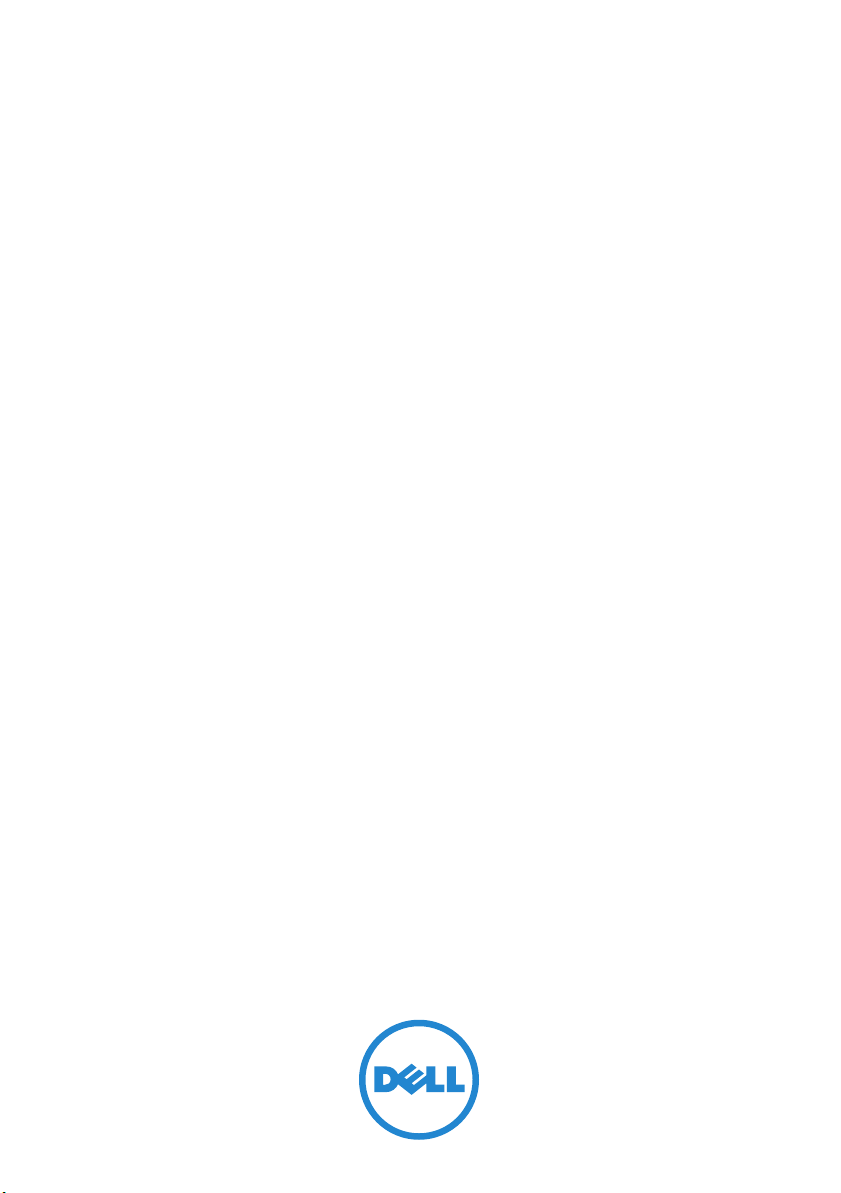
Dell PowerEdge R520 And
PowerEdge R420 Systems
Second Processor
Installation–Information
Update
Page 2
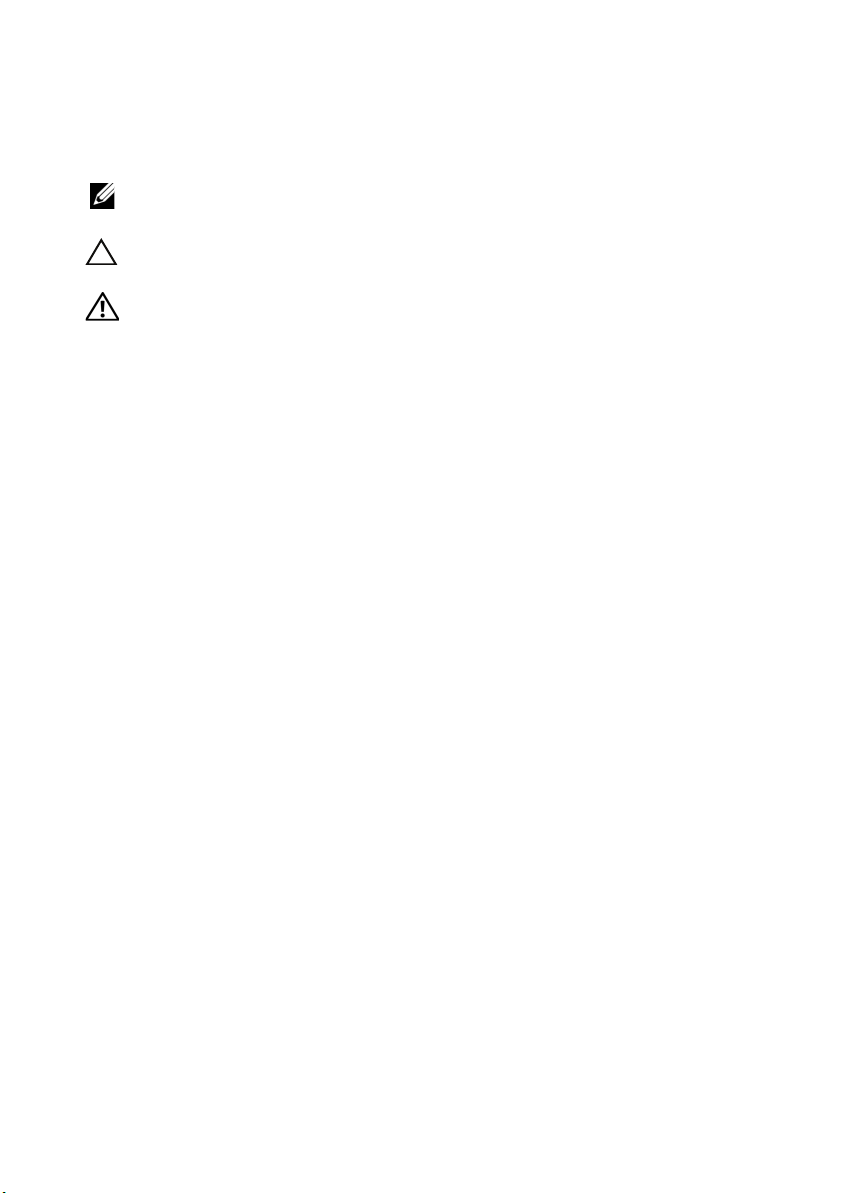
Notes, Cautions, and Warnings
NOTE: A NOTE indicates important information that helps you make better use of
your computer.
CAUTION: A CAUTION indicates either potential damage to hardware or loss of
data and tells you how to avoid the problem.
WARNING: A WARNING indicates a potential for property damage, personal
injury, or death.
__________________
Information in this document is subject to change without notice.
© 2012 Dell Inc. All rights reserved.
Reproduction of these materials in any manner whatsoever without the written permission of Dell Inc.
is strictly forbidden.
Trademarks used in this text: Dell™, the DELL logo, and PowerEdge™, are trademarks of Dell Inc.
Other trademarks and trade names may be used in this publication to refer to either the entities claiming
the marks and names or their products. Dell Inc. disclaims any proprietary interest in trademarks and
trade names other than its own.
2012 - 05 Rev. A00
Page 3
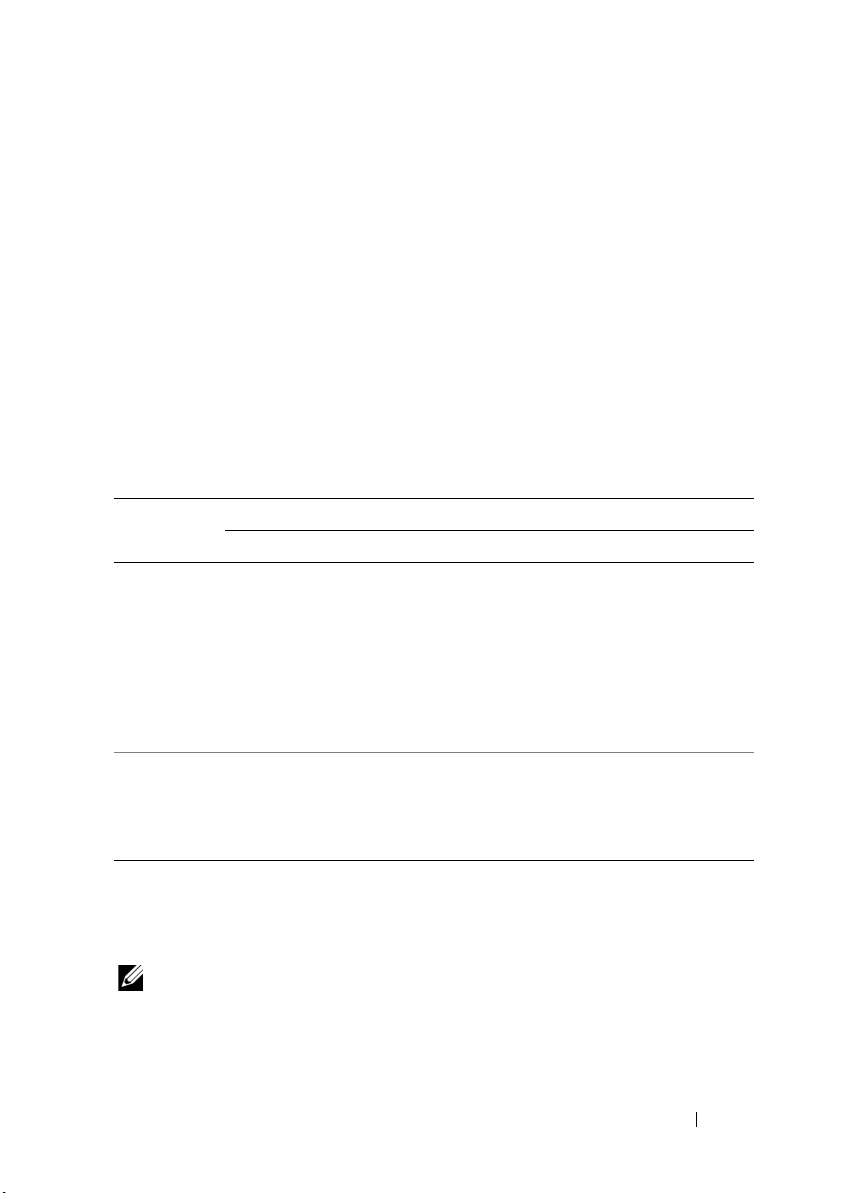
Overview
This document provides important information for installing the second
processor in Dell PowerEdge R520 and PowerEdge R420 systems.
Before You Begin
To install a second processor in your system, you must ensure that you have:
• Replaced the dummy fan in the FAN 6 slot with a cooling fan.
For more information on replacing the fan, see "Removing a Cooling Fan"
and "Installing a Cooling Fan" in the relevant Owner’s Manual on
support.dell.com
• Upgraded the riser cards as indicated in the table below:
Table 1-1. Riser Upgrade Information
.
PowerEdge
System
R520 Riser1_1P: One half-height,
half-length x4 link
Riser2_1P:
• One full-height, full-length x8
link
• Two full-height, half-length x4
link
R420 Riser1_1P: One half-height,
half-length x4 link
Riser2_1P: One full-height,
half-length x16 link
From To
Upgrade
Riser1_2P: One half-height,
half-length x16 link
Riser2_2P:
• One full-height, full-length x8
link
• Two full-height, half-length x8
link
Riser1_2P: One half-height,
half length x16 link
Same as Riser2_1P
For more information on replacing the riser cards, see "Expansion Cards
and Expansion-Card Risers"
Manual at
NOTE: When selecting or upgrading your system configuration, verify the system
power consumption with the Dell Energy Smart Solution Advisor at dell.com/ESSA
to ensure optimum power utilization.
support.dell.com
and "Technical Specifications" in the Owner’s
.
Additonal Processor Installation 3
Page 4

Removing a Processor Blank
CAUTION: Many repairs may only be done by a certified service technician. You
should only perform troubleshooting and simple repairs as authorized in your
product documentation, or as directed by the online or telephone service and
support team. Damage due to servicing that is not authorized by Dell is not covered
by your warranty. Read and follow the safety instructions that came with the
product.
1
Before upgrading your system, download the latest system BIOS version
from
support.dell.com
compressed download file to install the update on your system.
NOTE: You can update the system BIOS using the Dell Lifecycle Controller.
2
Turn off the system, including any attached peripherals, and disconnect
the system from the electrical outlet. When disconnected from AC power,
press and hold the power button for 10 seconds to fully drain the system of
stored power prior to removing the cover.
NOTE: It is recommended that you always use a static mat and static strap
while working on components in the interior of the system.
3
Open the system. See "Opening the System" in the Owner’s Manual.
4
Remove the cooling shroud. See "Removing the Cooling Shroud" in the
Owner’s Manual.
CAUTION: The processor blank is held in its socket under strong pressure.
Be aware that the release lever can spring up suddenly if not firmly grasped.
5
Position your thumb firmly over the processor-blank socket-release lever
and release the lever from the locked position by pushing down and out
from under the tab. Rotate the lever upward.
6
Rotate the processor shield upward and out of the way.
7
Lift the processor blank out of the socket and leave the release lever up so
that the socket is ready for the new processor. See Figure 1-1.
and follow the instructions included in the
4 Additonal Processor Installation
Page 5

Figure 1-1. Removing and Installing a Processor Blank/Processor
3
1
2
6
5
4
1 processor blank/processor 2 processor shield
3 notches in processor (2) 4 socket keys (2)
5 ZIF socket 6 socket-release lever
Additonal Processor Installation 5
Page 6

Installing the Second Processor
CAUTION: Only trained service technicians are authorized to remove the system
cover and access any of the components inside the system. Before you begin this
procedure, review the safety instructions that came with the system.
1
Ensure that you have followed the steps mentioned in "Before You Begin"
on page 3.
2
Unpack the new processor.
CAUTION: Positioning the processor incorrectly can permanently damage the
system board or the processor. Be careful not to bend the pins in the socket.
CAUTION: Do not use force to seat the processor. When the processor is
positioned correctly, it engages easily into the socket.
3
Align the notches in the processor with the socket keys on the ZIF socket
and set the processor lightly in the ZIF socket. See Figure 1-1.
4
Close the processor shield.
5
Using a clean lint-free cloth, remove the thermal grease from the heat sink.
CAUTION: Applying too much thermal grease can result in excess grease coming
in contact with and contaminating the processor socket.
6
Open the grease applicator included with your processor kit and apply all
of the thermal grease in the applicator to the center of the topside of the
new processor.
7
Place the heat sink on the processor.
8
Tighten the heat-sink retention sockets. See Figure 1-2.
6 Additonal Processor Installation
Page 7

Figure 1-2. Installing the Heat Sink
1
2
3
1 retention sockets (4) 2 heat sink
3 retention screws (4)
9
Install the cooling shroud. For more information, see "Installing the
Cooling Shroud" in the Owner’s Manual.
10
Close the system.
Additonal Processor Installation 7
Page 8

11
Reconnect your system and peripherals to their electrical outlets, and turn
on the system.
12
Press <F2> to enter the System Setup and check that the processor
information matches the new system configuration.
13
Run the system diagnostics to verify that the new processor operates
correctly.
8 Additonal Processor Installation
