Dell PowerEdge R420xr User Manual
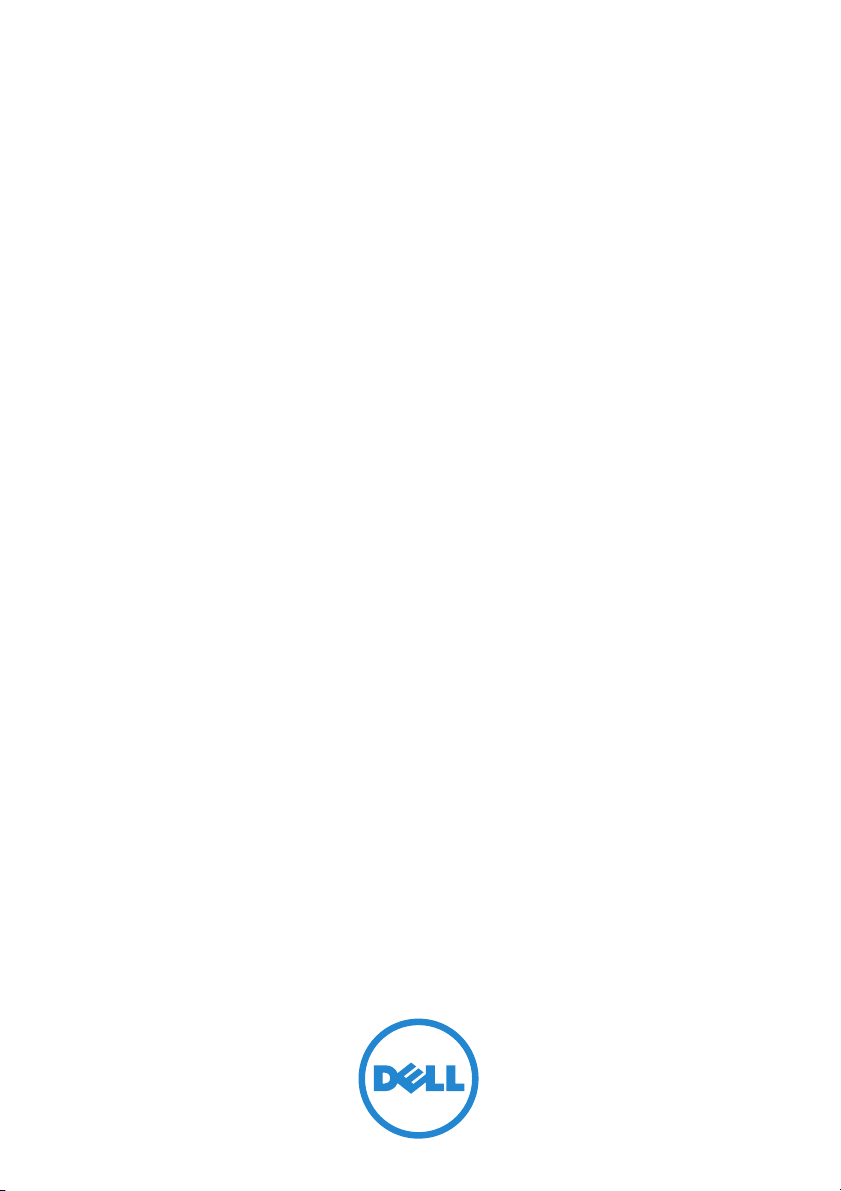
Dell PowerEdge R420xr
901D Reinforcement Kit
901D 强化套件
Kit de renforcement 901D
901D-Erweiterungssatz
901D 強化キット
901D 보완 키트
Kit de refuerzo 901D
901D Destek Kiti
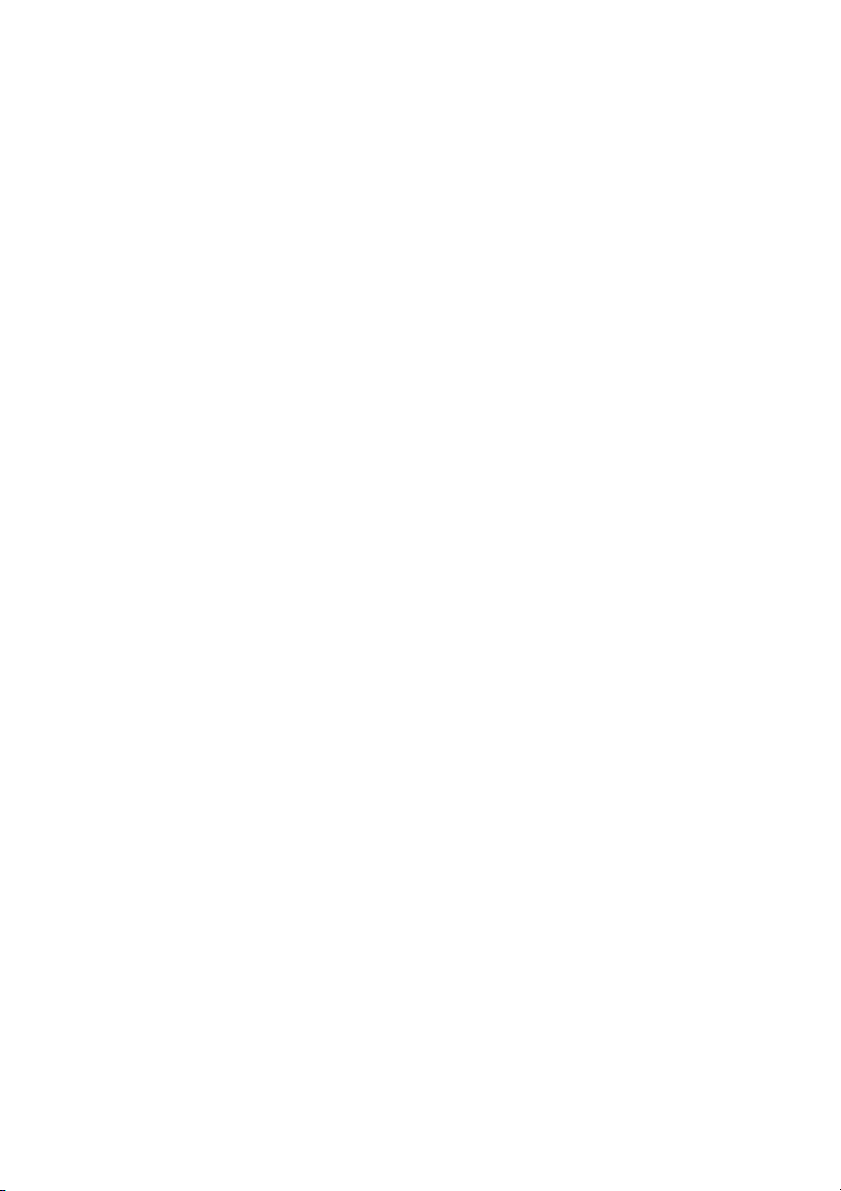
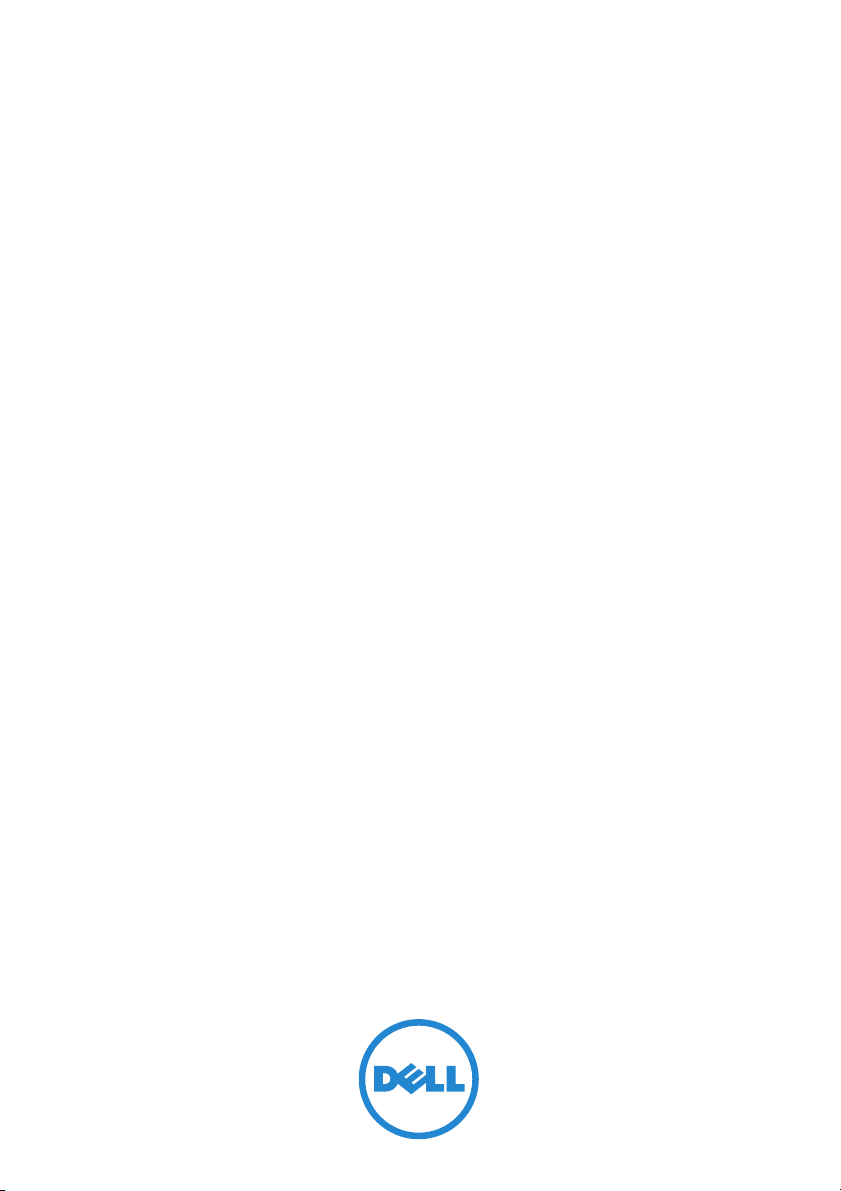
Dell PowerEdge R420xr
901D Reinforcement Kit
Installation Guide
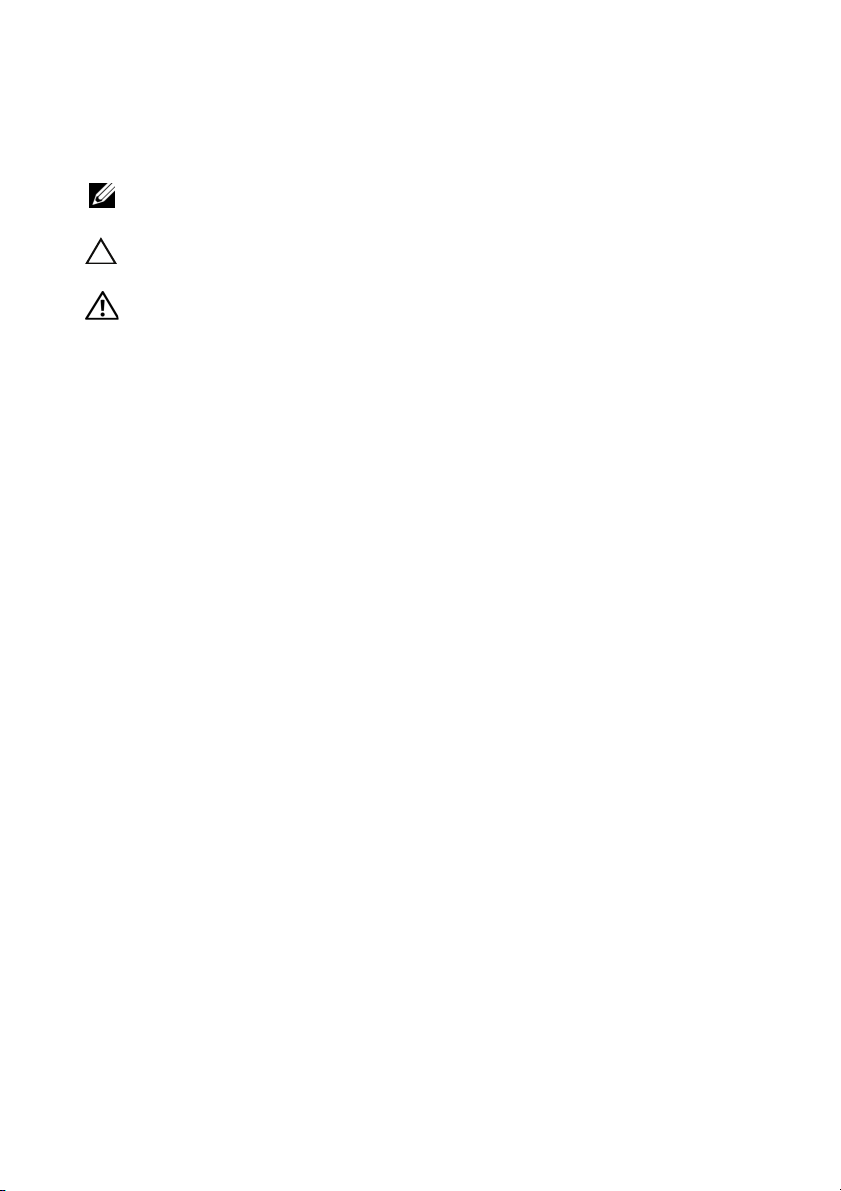
Notes, Cautions, and Warnings
NOTE: A NOTE indicates important information that helps you make better use of
your computer.
CAUTION: A CAUTION indicates either potential damage to hardware or loss of
data and tells you how to avoid the problem.
WARNING: A WARNING indicates a potential for property damage, personal
injury, or death.
____________________
Copyright © 2014 Dell Inc. All rights reserved.
This product is protected by U.S. and international copyright and intellectual property laws. Dell™
and the Dell logo are trademarks of Dell Inc. in the United States and/or other jurisdictions. All other
marks and names mentioned herein may be trademarks of their respective companies.
2014 - 10 8JK58 Rev. A01
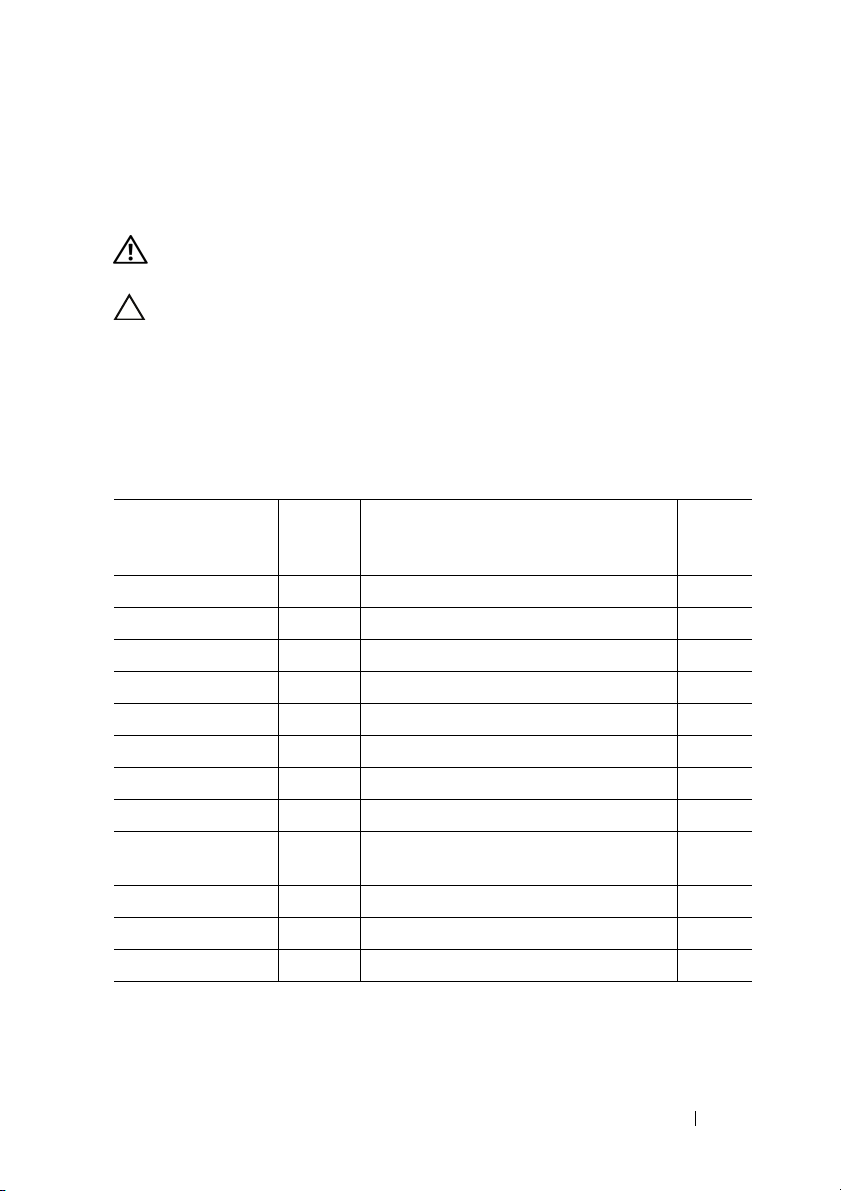
Introduction
This document describes the procedure for installing the components in the
901D reinforcement kit on Dell PowerEdge R420xr systems.
WARNING: Opening or removing the system cover when the system is on may
expose you to a risk of electric shock.
CAUTION: Many repairs may only be done by a certified service technician.
You should only perform troubleshooting and simple repairs as authorized in your
product documentation, or as directed by the online or telephone service and
support team. Damage due to servicing that is not authorized by Dell is not covered
by your warranty. Read and follow the safety instructions that came with the product.
Contents of 901D Reinforcement Kit
Item No. Dell Part
Number
(DPN)
Electrical insulator 0M4XF INSUL,MYLAR,PCI BRKT,R2,R420,X 1
Screw 23FYT SCR,M2.5X.45X4MM,FLH,PH,CSKT,Z 6
Screw VW2J4 SCR,4-20X3/8,TORX,TF,SS,PLST,X 1
Screw JNG28 SCR,4-40X7MM,PH,PHH,ZPS,XR 3
Bracket assembly
Plastic block TGNK5 BRKT,BLOCK,PCI-LOCK,R1,R420,XR 1
System board lock
PSU lock bracket
PCe card support
bracket
Battery clip 5C6HG CLP,PLSTC,BATTERY,R420XR 2
Server tie wrap 6N5P9 STRAP,CBL,6,TIE-WRAP,RMVBL,XR 6
Instruction manual 8JK58 ASSEMBLY INSTRUCTION 1
FYGC8 ASSY,BRKT,PCI-LOCK,R2,R420,XR 1
V5PYK CLP,PLSTC,PCI-CARD,R420XR 1
X23KY BRKT,PSU,RET,1U,R420,XR,OEM 1
T621V BRKT,PCI-LOCK,R1,R420,XR 1
Description Quantity
Installation Guide 3

Inside the System
NOTE: The components used to illustrate the installation procedure may vary from
the actual components.
The following components inside the system will be reinforced.
Figure 1-1. Components That will be Reinforced
1 PSU 2 PERC card
3 PCIe card riser 2 4 system board lock
5 PCIe card riser 1
4 Installation Guide
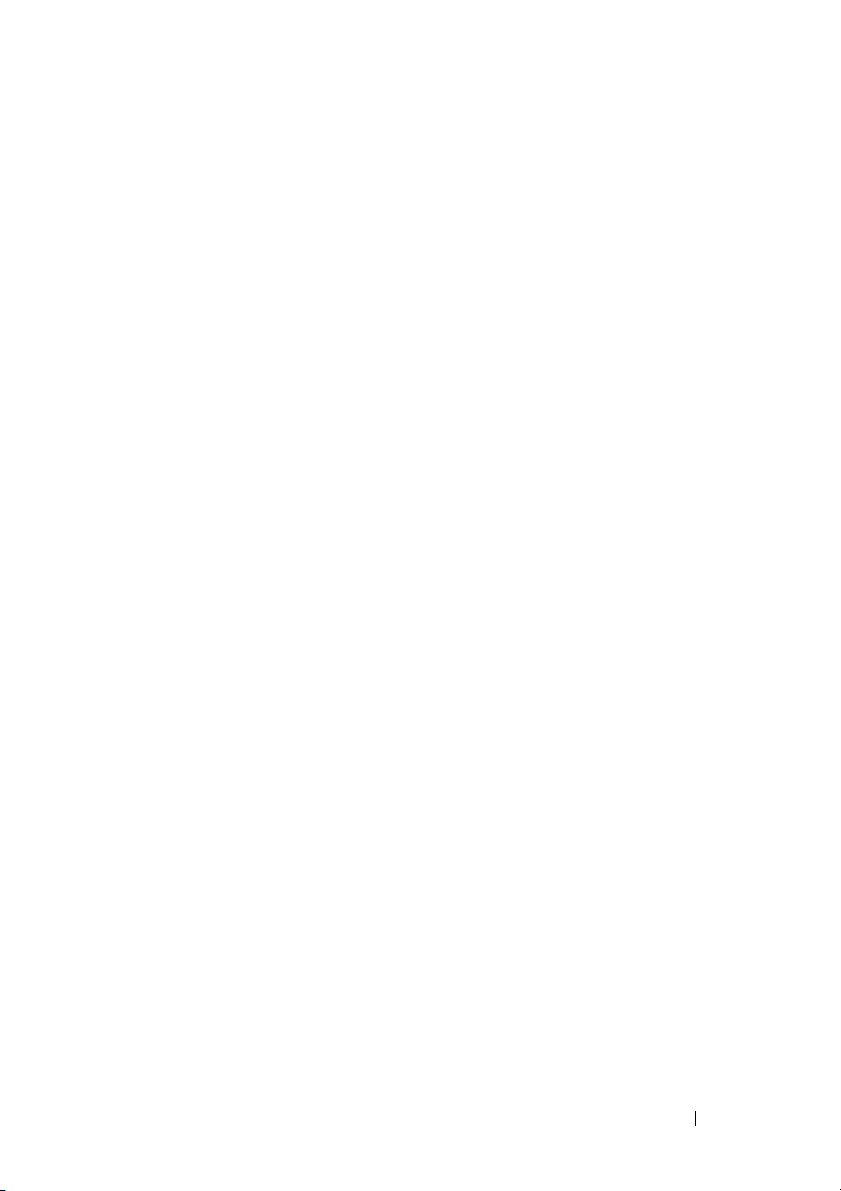
Installing the PERC Battery Clip
1
Turn off the system and attached peripherals, and disconnect the system
from the electrical outlet.
2
Loosen the three captive screws on the top of the system cover.
3
Loosen the thumb screws that secure the back of the system cover to
the chassis.
4
Hold the thumb screws and slide the system cover toward the back of
the system.
5
Remove the system cover. For more information see your system Owner’s
Manual at
6
Remove the PERC card by pressing down on the two release levers at the
edge of the card to disengage the card from the connector. For more
information see the topic Integrated Storage Controller Card in your
system Owner’s Manual at
7
Loosen the screw on the PERC battery clip to open the battery clip.
8
Install the PERC battery clip on the PERC battery as shown in Figure 1-1.
9
Tighten the screw to secure the PERC battery using the battery clip.
10 Install the PERC battery assembly on the system board. For more
information, see the topic Integrated Storage Controller Card in your
system Owner’s Manual at dell.com/poweredgemanuals.
dell.com/poweredgemanuals
dell.com/poweredgemanuals.
.
Installation Guide 5
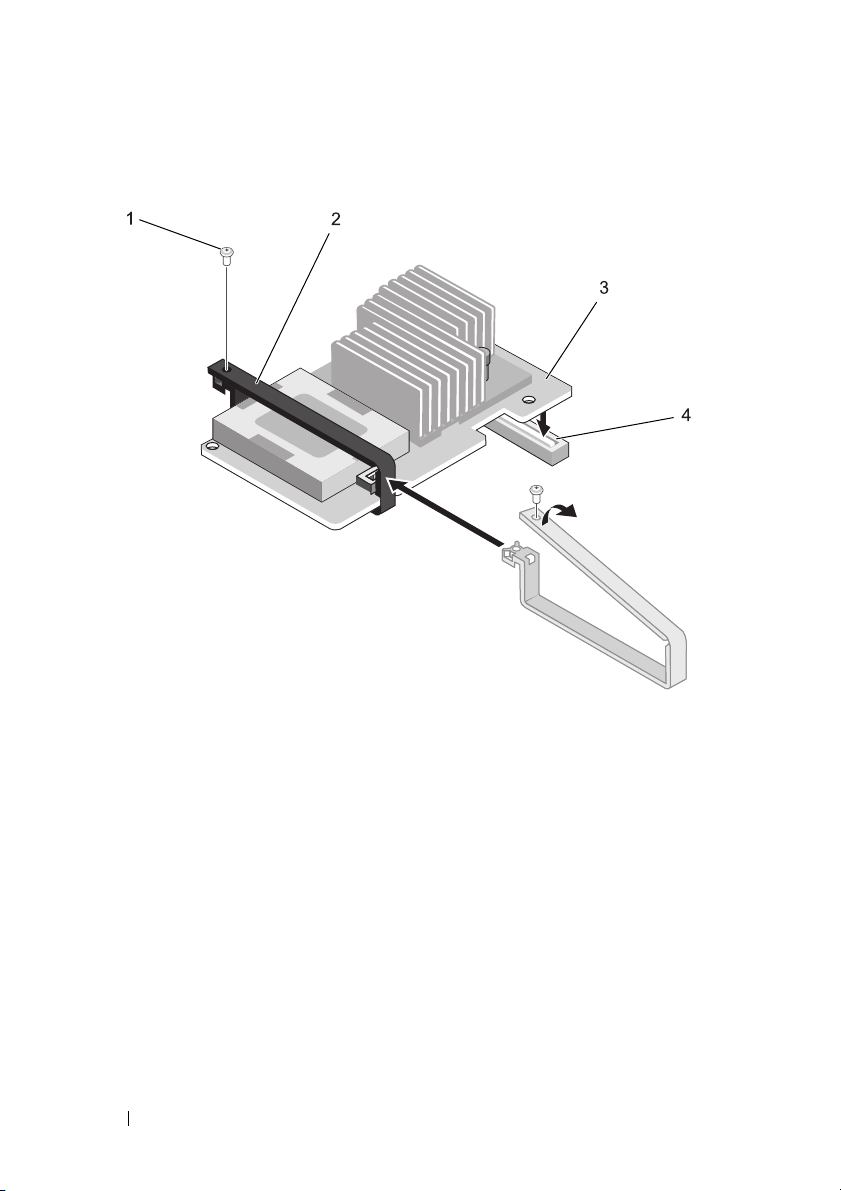
Figure 1-2. Installing the PERC Battery Clip
1 screw on the PERC battery clip 2 PERC battery clip (
3 PERC battery assembly 4 connector on system board
DPN: 5C6HG)
Replacing the System Board Lock
1
Open the system.
2
Locate the system board lock. See Figure 1-1.
3
Pressing down on the black tab, slide the existing system board lock in the
direction of the arrow as shown in Figure 1-3.
6 Installation Guide
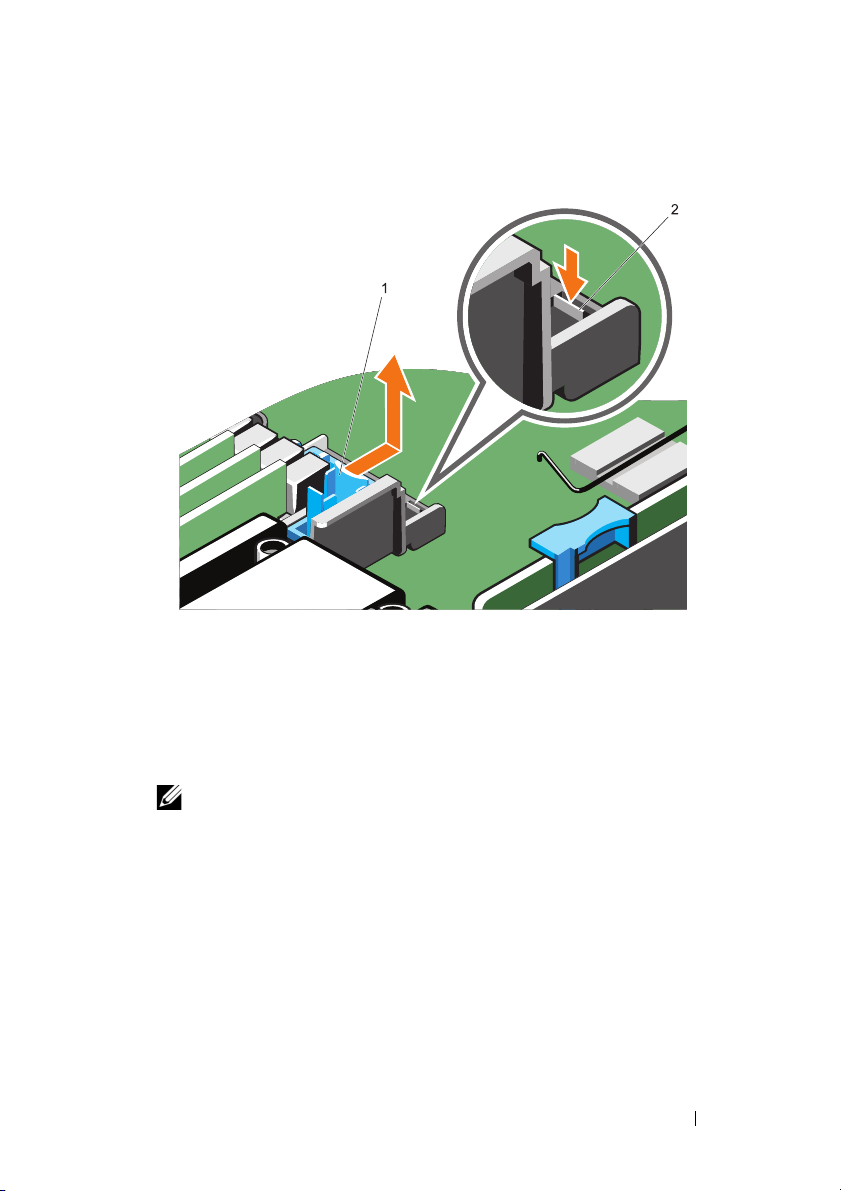
Figure 1-3. Removing the System Board Lock
1 existing system board lock 2 tab
4
Press the tab on the system board lock as shown in Figure 1-4 and install it
on the system board
NOTE: The new system board lock can be identified by the square feature.
Installation Guide 7
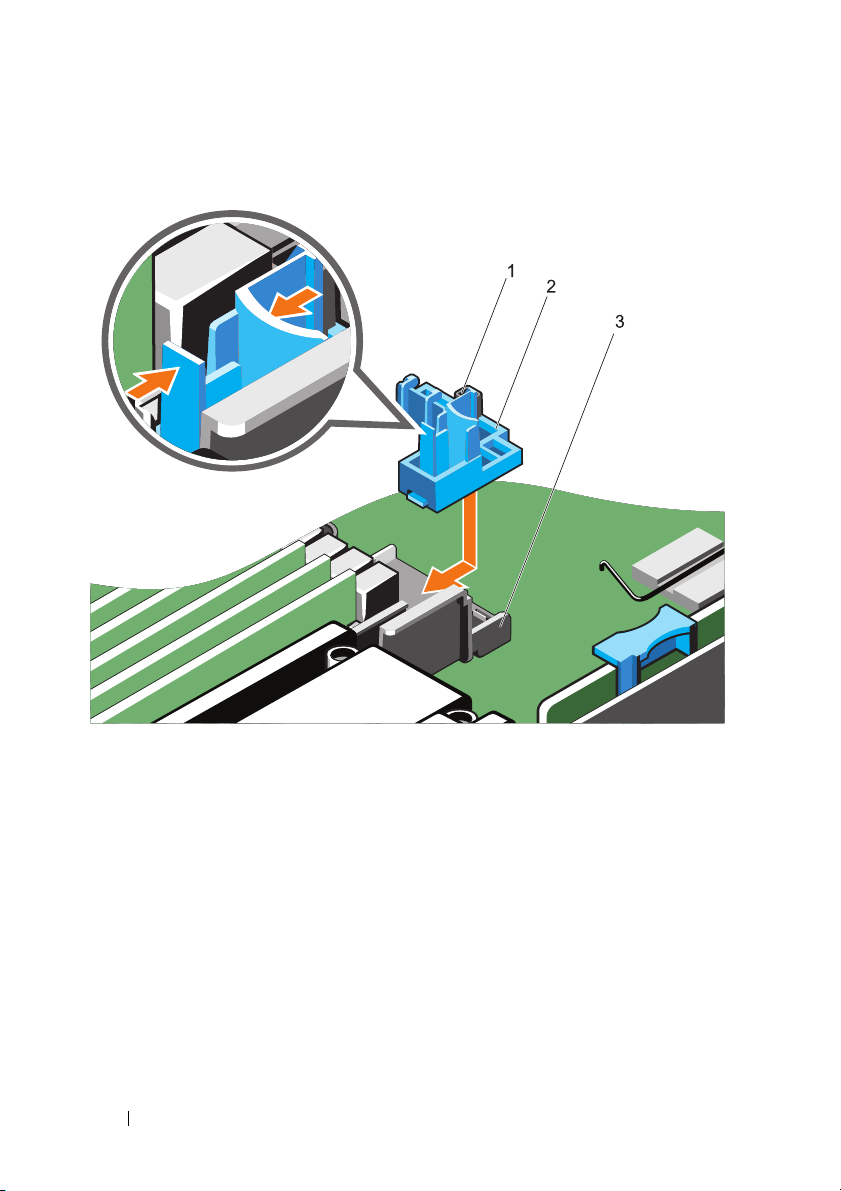
Figure 1-4. Installing the New System Board Lock
1 square feature 2 system board lock (DPN: V5PYK)
3 tab
Securing Full Half-Length PCIe Card on Riser 1
1
Install the full half-length PCIe card on riser 1.
2
Slide the system board lock in the direction of the arrow such that the edge
of the PCIe card is secured against the system board lock as shown in
Figure 1-5.
8 Installation Guide
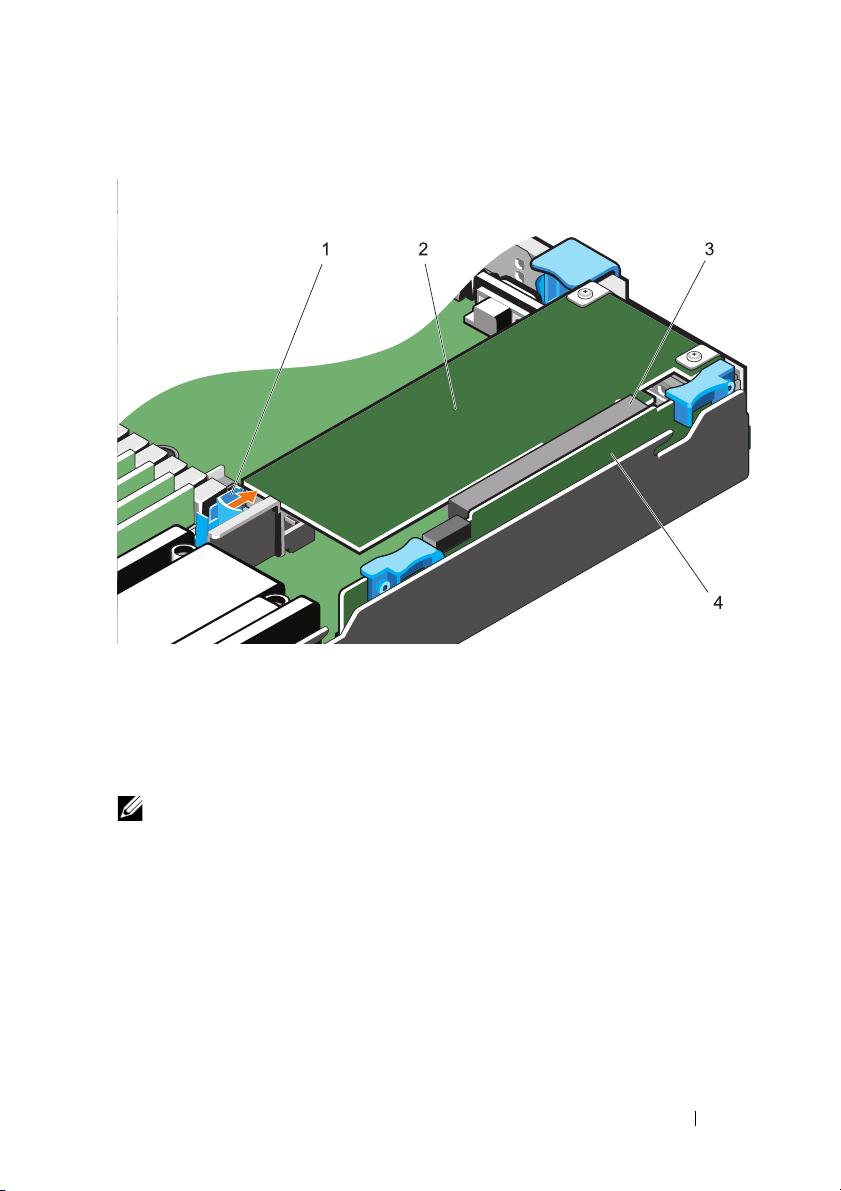
Figure 1-5. Securing Full Half-Length PCIe Card Using the System Board Lock
1 system board lock (DPN: V5PYK) 2 full half-length PCIe card
3 PCIe riser 1 connector 4 PCIe riser 1
Securing Half-Length PCIe Card on Riser 1
NOTE: Perform this procedure for PCIe expansion cards that are shorter than
half-length PCIe expansion cards.
1
Remove PCIe riser 1 from the system board. For more information, see the
Owner’s Manual at
2
Remove the screw on PCIe riser 1.
dell.com/poweredgemanuals
.
Installation Guide 9
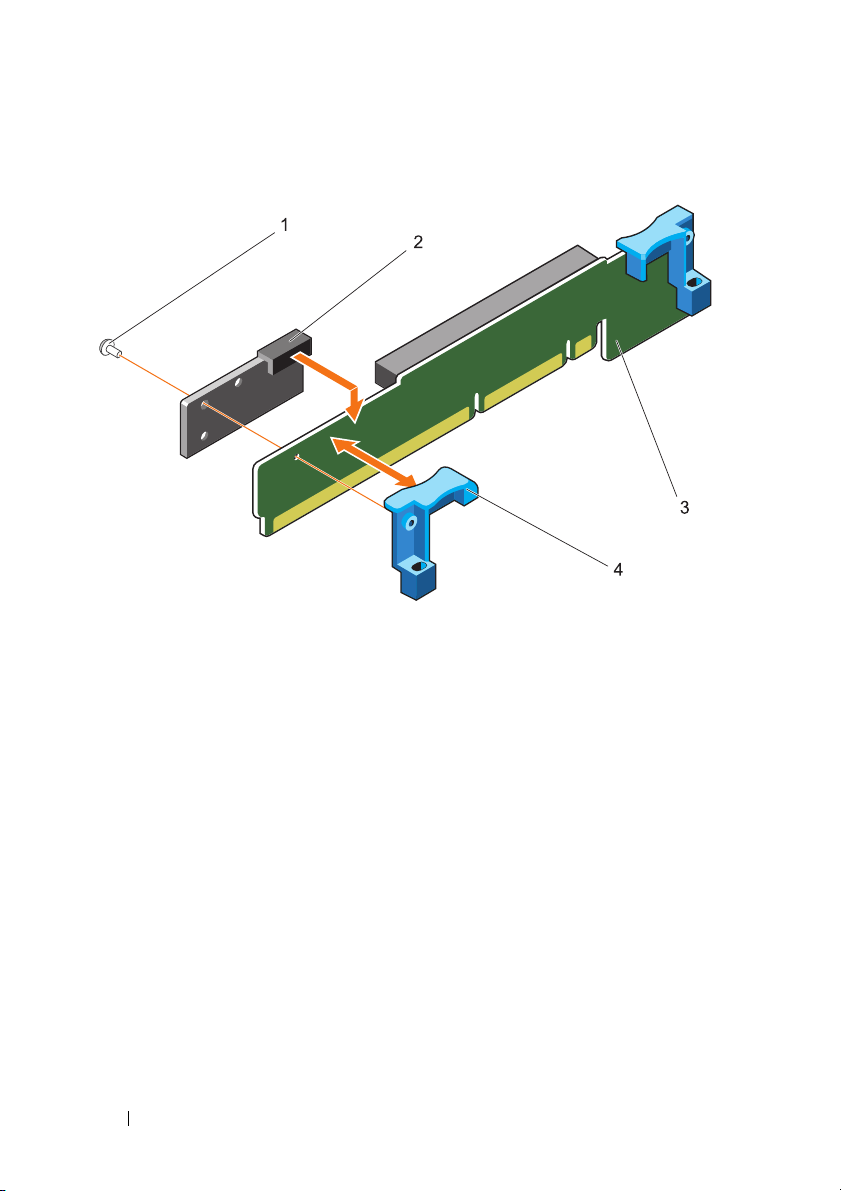
Figure 1-6. Installing the Plastic Block on Riser 1
1 screw (DPN: VW2J4) 2 plastic block (DPN: TGNK5)
3 riser 1 4 riser securing tab
3
Locate the Phillips head screw and the plastic block in the
reinforcement kit
4
Install the plastic block on riser 1 along with the riser securing tab as
.
901D
shown in Figure 1-6.
5
Install the riser 1 assembly on the system board.
10 Installation Guide
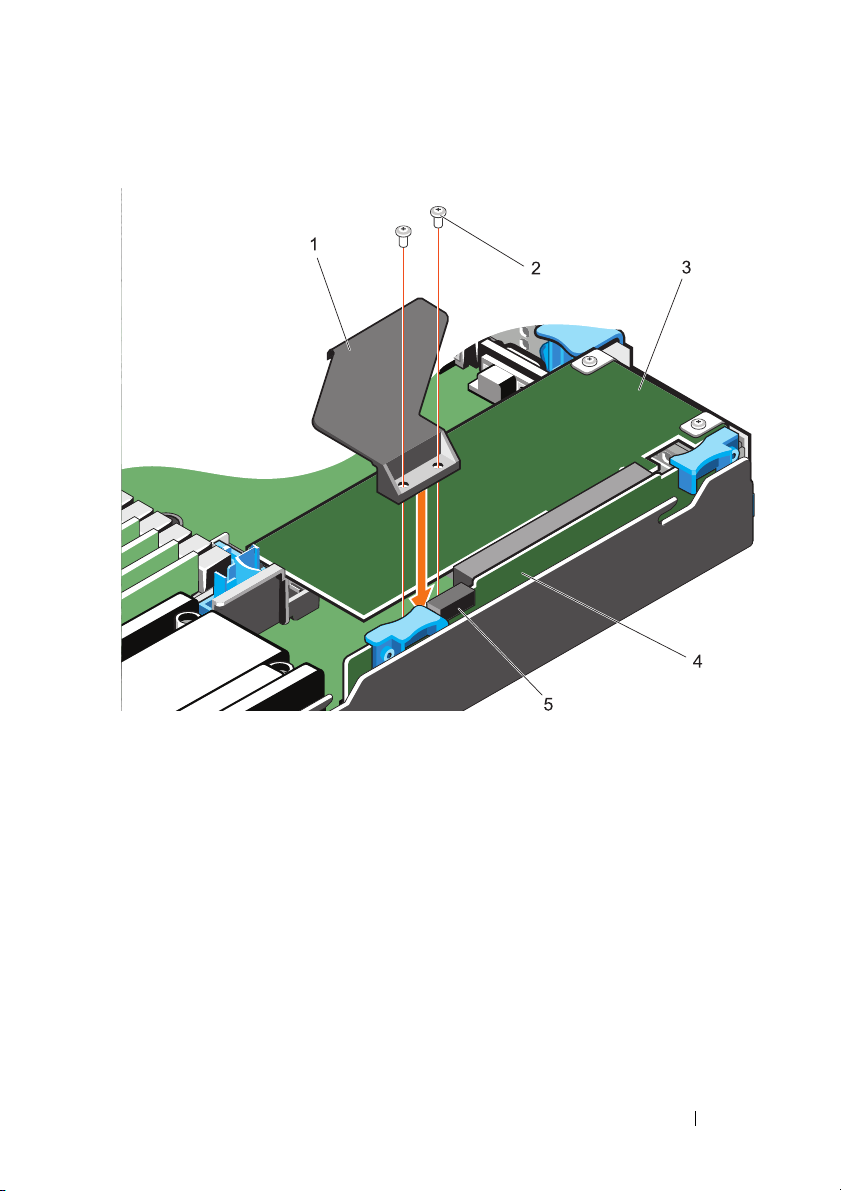
Figure 1-7. Installing the PCIe Bracket on Riser 1
1 PCle card support bracket (DPN: T621V) 2 screw (DPN: JNG28)
3 PCIe card 4 PCIe riser assembly
5 plastic block (DPN: TGNK5)
6
Install the PCIe card on riser 1.
7
Secure the card support bracket on riser 1 using the two screws as shown in
Figure 1-7.
Installation Guide 11

Securing the PCIe Card on Riser 2
1
Locate and remove the PCIe card on riser 2.
2
Unfasten the screw on the PCIe card and install the electrical insulator
tape on the PCB as shown in Figure 1-8.
NOTE: Make sure that the hole on the tape is aligned with the hole on the
PCIe card.
3
Locate the riser 2 bracket assembly (DPN: FYGC8).
NOTE: The riser 2 metal bracket comes as an assembly. Loosen the screws
that hold the plastic bracket and the metal bracket to separate the two
components.
4
Place the plastic block on the system board adjascent to riser 2 such that
Point A is aligned with the PCIe connector as shown in Figure 1-8.
5
Install the PCIe card on riser 2.
6
Slide the plastic block with point A sliding along the PCIe riser connector,
and point B beneath the PCIe card as shown in Figure 1-8.
NOTE: The riser 2 metal bracket comes as an assembly. Loosen the screws
that hold the plastic bracket and the metal bracket to separate the two
components.
7
Align the screw holes on the metal bracket with the screw holes on the
PCIe card and the plastic bracket as shown in Figure 1-8.
NOTE: Adjust the position of the plastic bracket such that the metal bracket
screw holes are aligned with that on the plastic bracket.
8
Place riser 2 metal bracket on PCIe card and secure using a screw as shown
in Figure 1-8.
9
Secure the metal bracket to the plastic bracket using the two screws.
12 Installation Guide
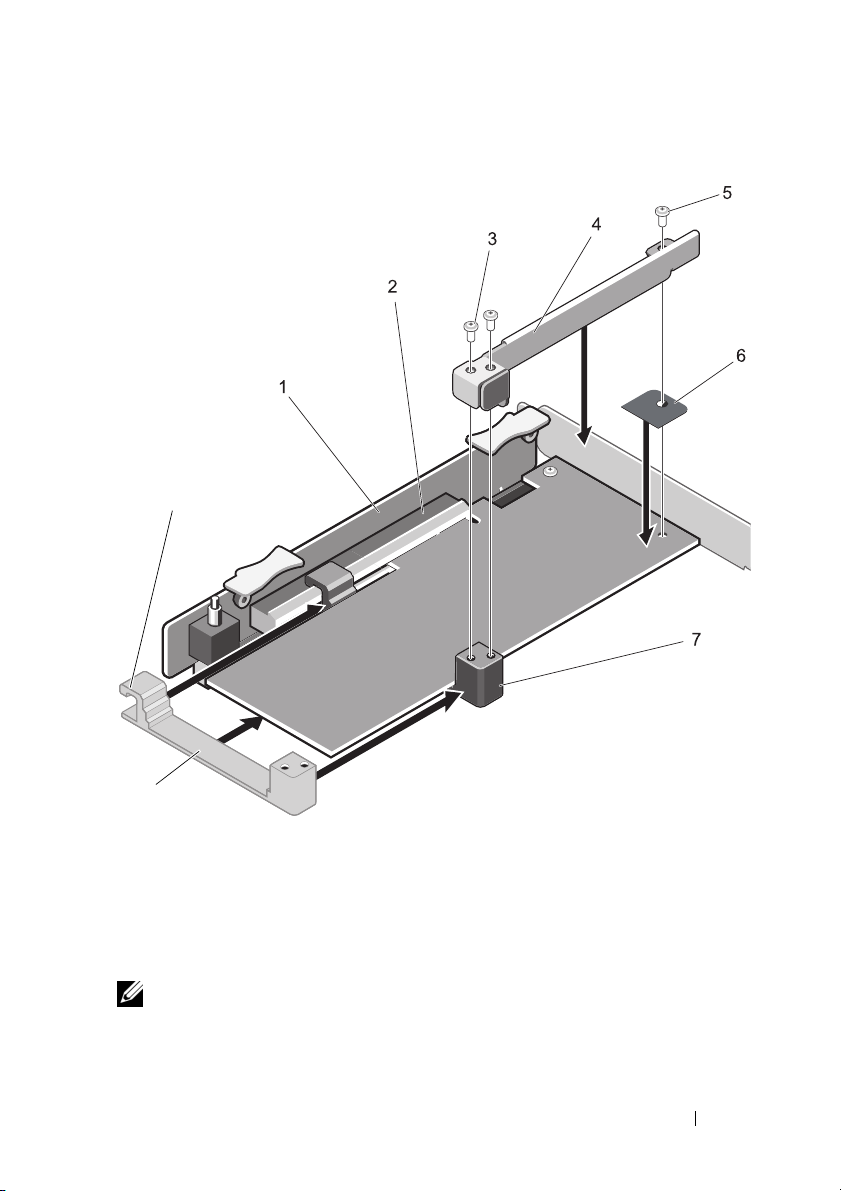
Figure 1-8. Securing the Riser 2 PCIe Card
A
B
1 PCIe card riser 2 2 PCIe card riser 2 connector
3 screws on metal bracket 4 metal bracket (DPN: FYGC8)
5 screw (DPN: JNG28) 6 electrical insulator tape on PCB (DPN: 0M4XF)
7 plastic block (DPN: FYGC8)
NOTE: If the PCIe card on riser 2 is PERCHT810, install a battery strap to secure it to
the PCB.
Installation Guide 13
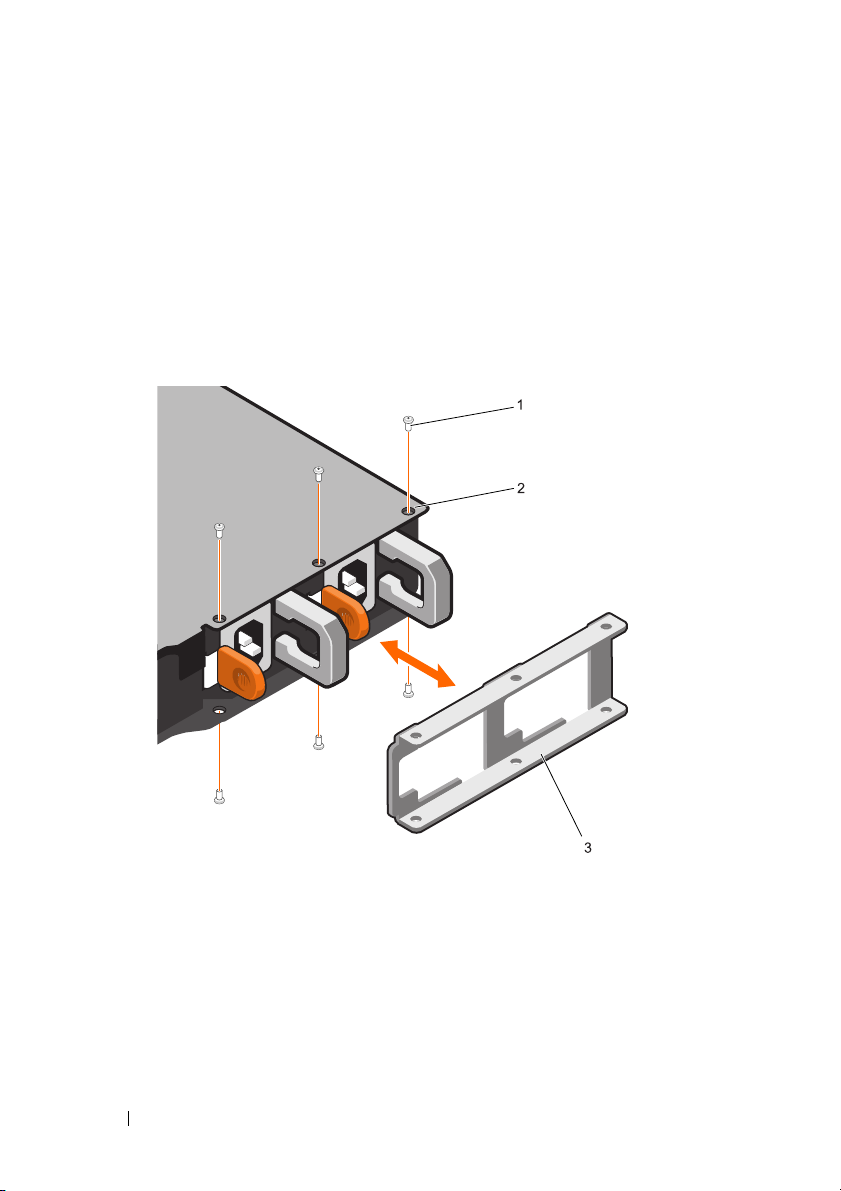
Installing the PSU Lock
1
Replace the system top cover.
2
Place the PSU lock against the PSU as shown in Figure 1-9.
3
Fasten the three screws on the top side on the system.
4
Fasten the three screws at the bottom of the system.
Figure 1-9. Installing the PSU Lock
1 screws (DPN: 23FYT) 2 screw hole on system top cover (3)
3 PSU lock (DPN: X23KY)
14 Installation Guide
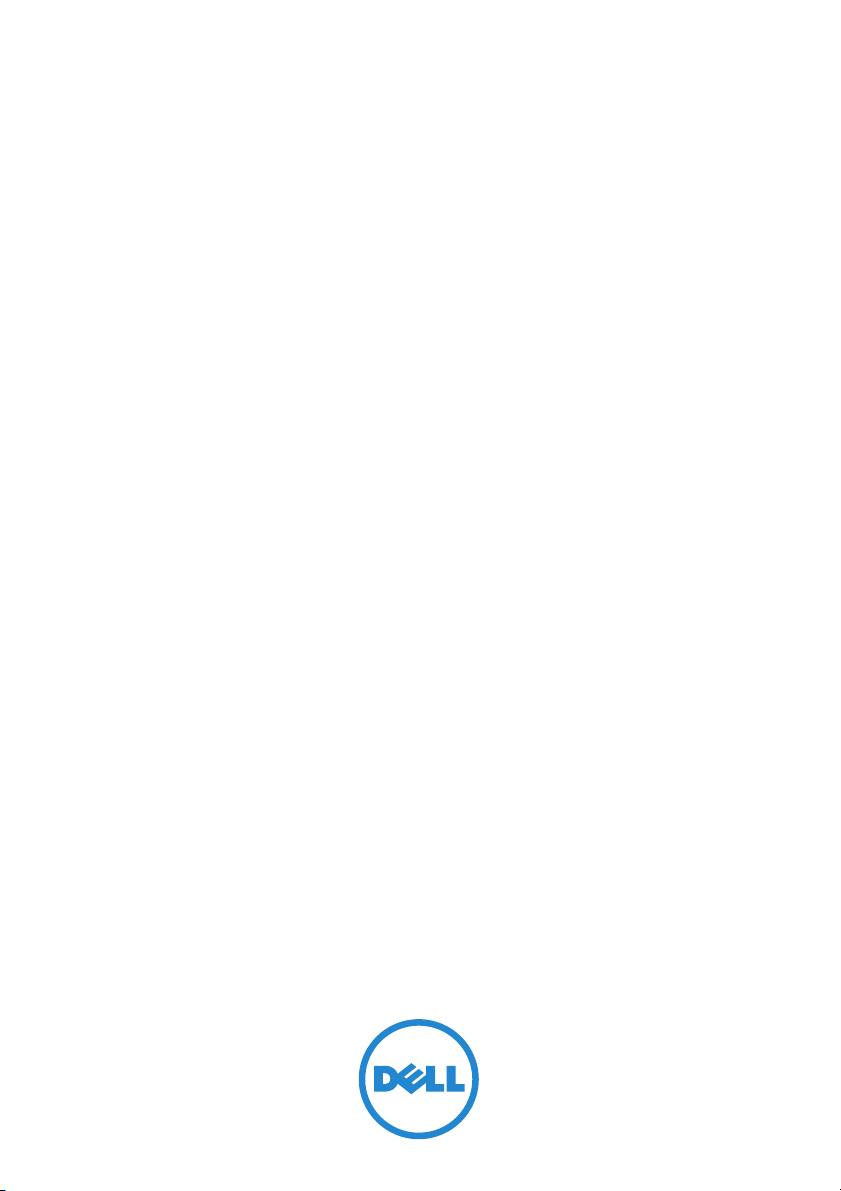
Dell PowerEdge R420xr
901D
强化套件安装指南
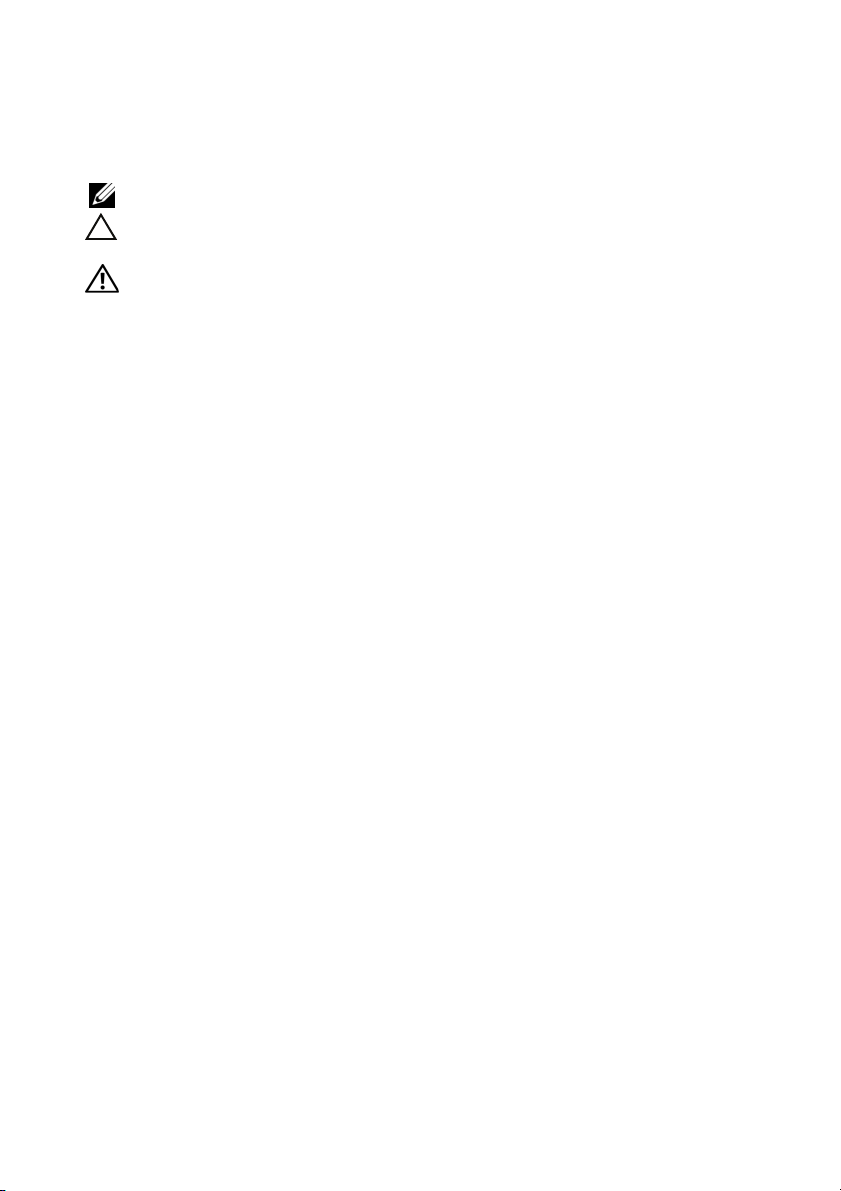
注、小心和警告
注:“注”表示可以帮助您更好地使用计算机的重要信息。
小心:“小心”表示可能会损坏硬件或导致数据丢失,并说明如何避免此类
问题。
警告:“警告”表示可能会导致财产损失、人身伤害甚至死亡。
____________________
Copyright © 2014 Dell Inc. 保留所有权利。
本产品受美国版权 、国际版权和知识产权法律保护。
或其他司法管辖区的商标。本文档中所述及的其它商标和产品名称可能是其各自所属公司的
商标。
2014 - 10 8JK58 Rev. A01
Dell™ 和 Dell
徽标是
Dell Inc.
在美国和 /
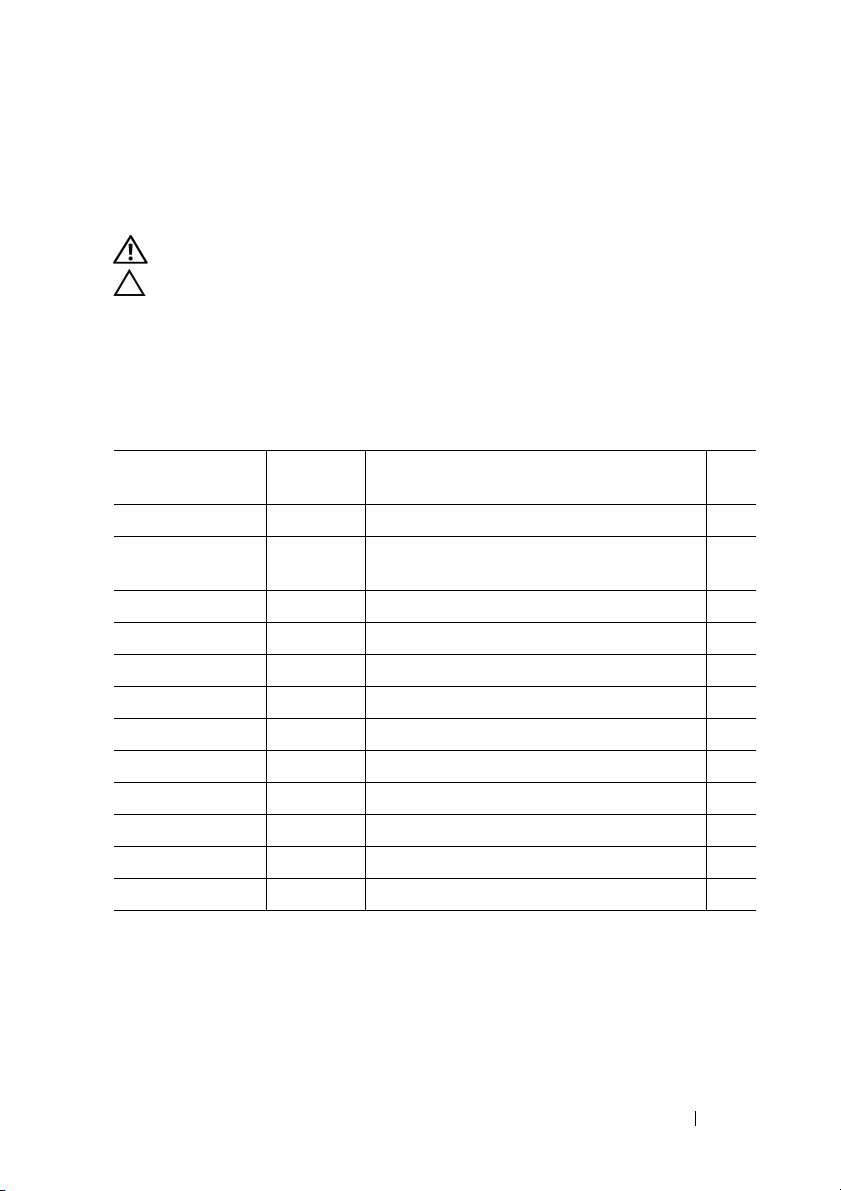
简介
本文档介绍在 Dell PowerEdge R420xr 系统上安装 901D 强化套件中组件的
操作步骤。
警告:系统处于开启状态时打开或卸下系统护盖会使您有触电的风险。
小心:多数维修只能由经认证的维修技术人员进行。您只能根据产品说明文
件中的授权,或者在联机或电话服务和支持小组的指导下,进行故障排除和
简单的维修。未经 Dell 授权的维修所造成的损坏不在保修范围之内。请阅读
并遵循产品附带的安全说明。
901D 强化套件的组成部分
项目号 Dell 部件号
电绝缘胶带
螺钉
螺钉
螺钉
支架组件
塑料块
系统板锁
PSU
锁定支架
PCe 卡支撑架
电池固定夹
服务器绑扎带
说明手册
(DPN)
0M4XF
23FYT
VW2J4
JNG28
FYGC8
TGNK5
V5PYK
X23KY
T621V
5C6HG
6N5P9
8JK58
说明 数量
绝缘、胶带、 PCI 支架、 R2、 R420、 X
螺钉、 M2.5X.45X4MM、 FLH、 PH、
CSKT、 Z
螺钉、4-20X3/8、TORX、TF、SS、PLST、X
螺钉、4-40X7MM、PH、PHH、ZPS、XR
组件、支架、PCI-LOCK、R2、R420、 XR
支架、块、 PCI 锁、 R1、 R420、 XR
CLP、 PLSTC、 PCI 卡、 R420XR
支架、PSU、RET、1U、R420、XR、OEM
支架、 PCI 锁、 R1、 R420、 XR
CLP、塑料、电池、 R420XR
束带、CBL、6、绑扎带、XR、RMVBL、XR
组件说明
1
6
1
3
1
1
1
1
1
2
6
1
安装指南 17

系统内部组件
注:用于演示安装操作步骤的组件可能会与实际组件不同。
系统中的以下组件将得到强化。
图 1-1. 将强化的组件
1 PSU 2
3
PCIe 卡提升板 2
5
PCIe 卡提升板 1
18 安装指南
4
PERC 卡
系统板锁
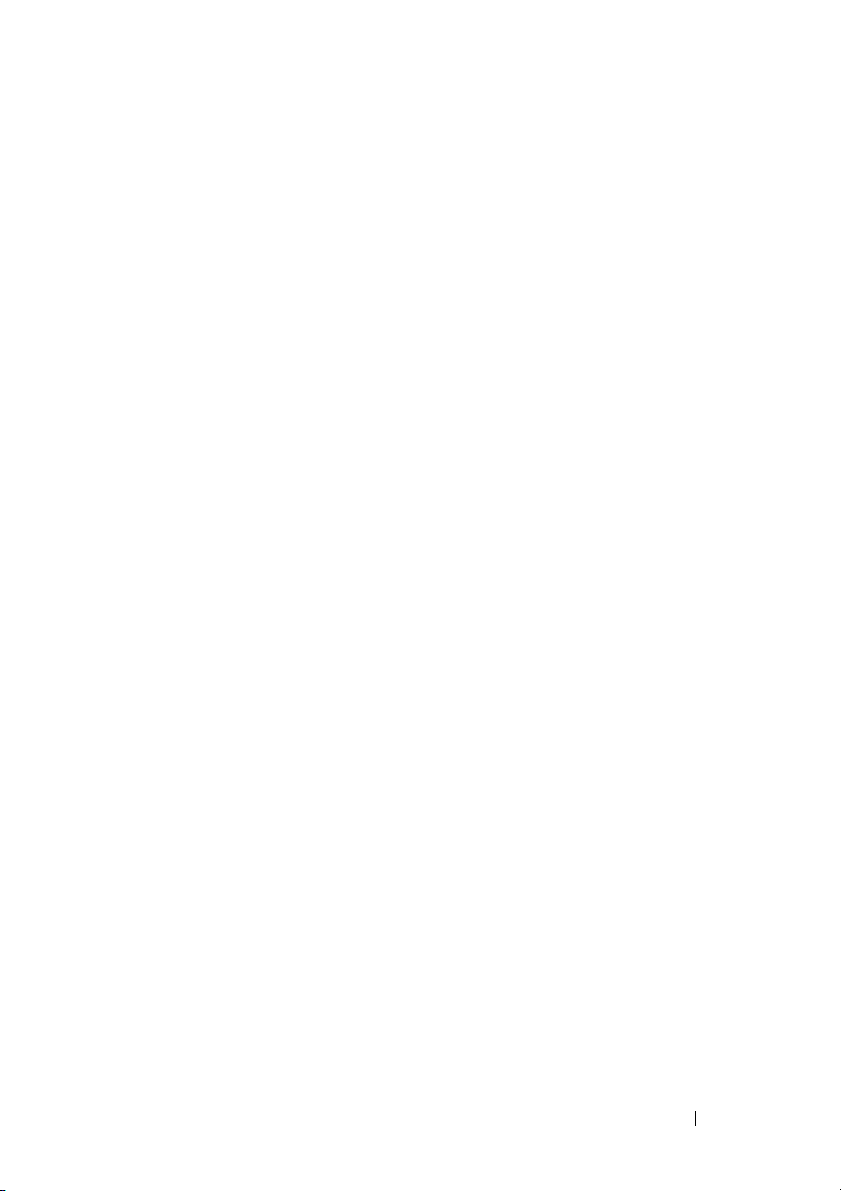
安装 PERC 电池固定夹
1
关闭系统和连接的外围设备,并断开系统与电源插座的连接。
2
拧松系统护盖上部的三颗固定螺钉。
3
拧松用于将系统护盖的后部固定至机箱的螺钉。
4
握住指旋螺钉,并将系统护盖向系统后部滑动。
5
卸下系统护盖。有关详细信息,请参阅您系统的 《用户手册》(网址
dell.com/poweredgemanuals
6
按压 PERC 卡边缘的两个释放杆,使插卡与连接器脱离,卸下插卡。
有关详细信息,请参阅您系统的 《用户手册》(网址
dell.com/poweredgemanuals
7
拧松
PERC
电池固定夹上的螺钉,打开电池固定夹。
8在 PERC
9
拧紧螺钉,用电池固定夹固定
10
在系统板上安装 PERC 电池组件。有关详细信息,请参阅您系统的
《用户手册》(网址 dell.com/poweredgemanuals
储控制器卡”的章节。
电池上安装
)。
)中主题为 “集成存储控制器卡”的章节。
PERC
电池固定夹,如图
PERC
电池。
1-1
中所示。
)中主题为 “集成存
安装指南 19
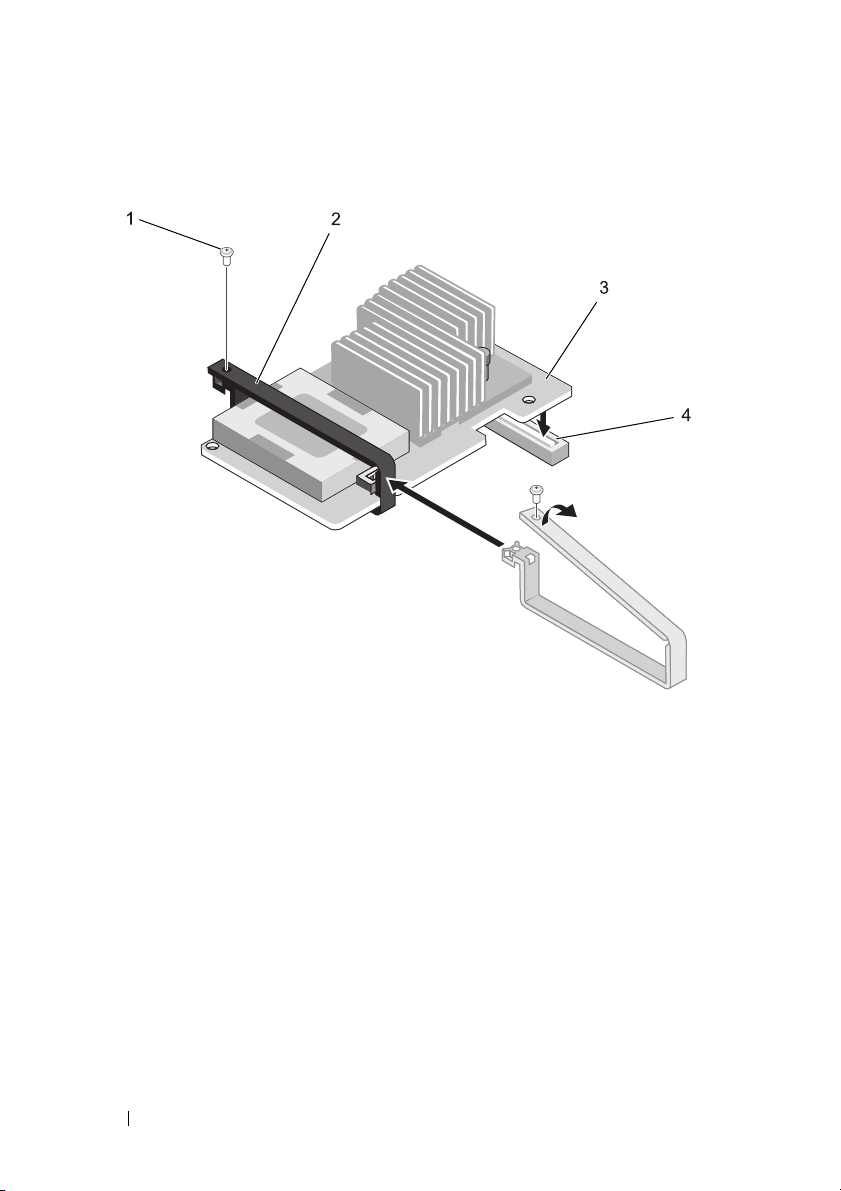
图 1-2. 安装 PERC 电池固定夹
1
PERC 电池固定夹上的螺钉
3
PERC 电池组件
2
PERC 电池固定夹 (DPN: 5C6HG)
4
系统板上的连接器
装回系统板锁
1
打开系统护盖。
2
定位系统板锁 请参阅图
3
按下黑色卡舌,沿着箭头方向滑动现有系统板锁,如图
20 安装指南
1-1
。
1-3
中所示。
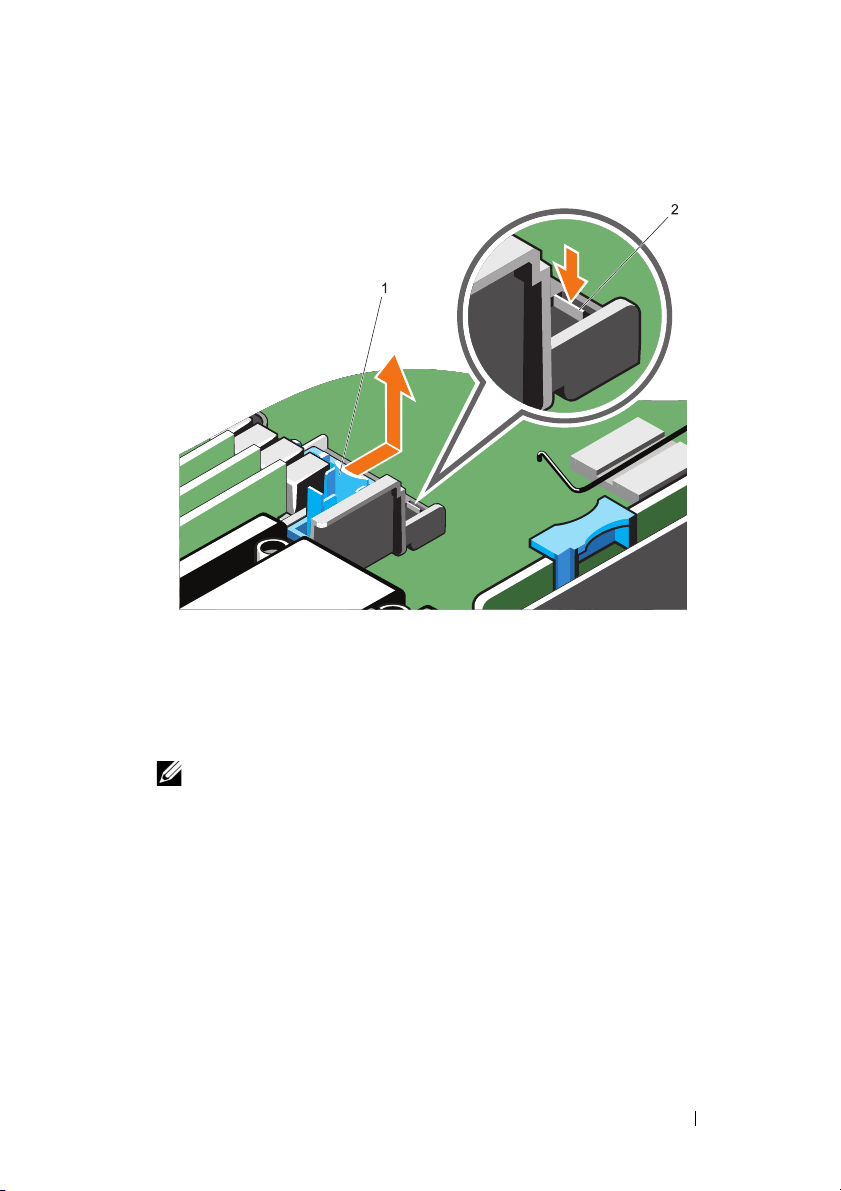
图 1-3. 卸下系统板锁
1
现有系统板锁
4
如图
1-4
中所示,按系统板锁上的卡舌,并将其安装到系统板上
注:新的系统板锁定通过方形部件识别。
2
卡舌
安装指南 21
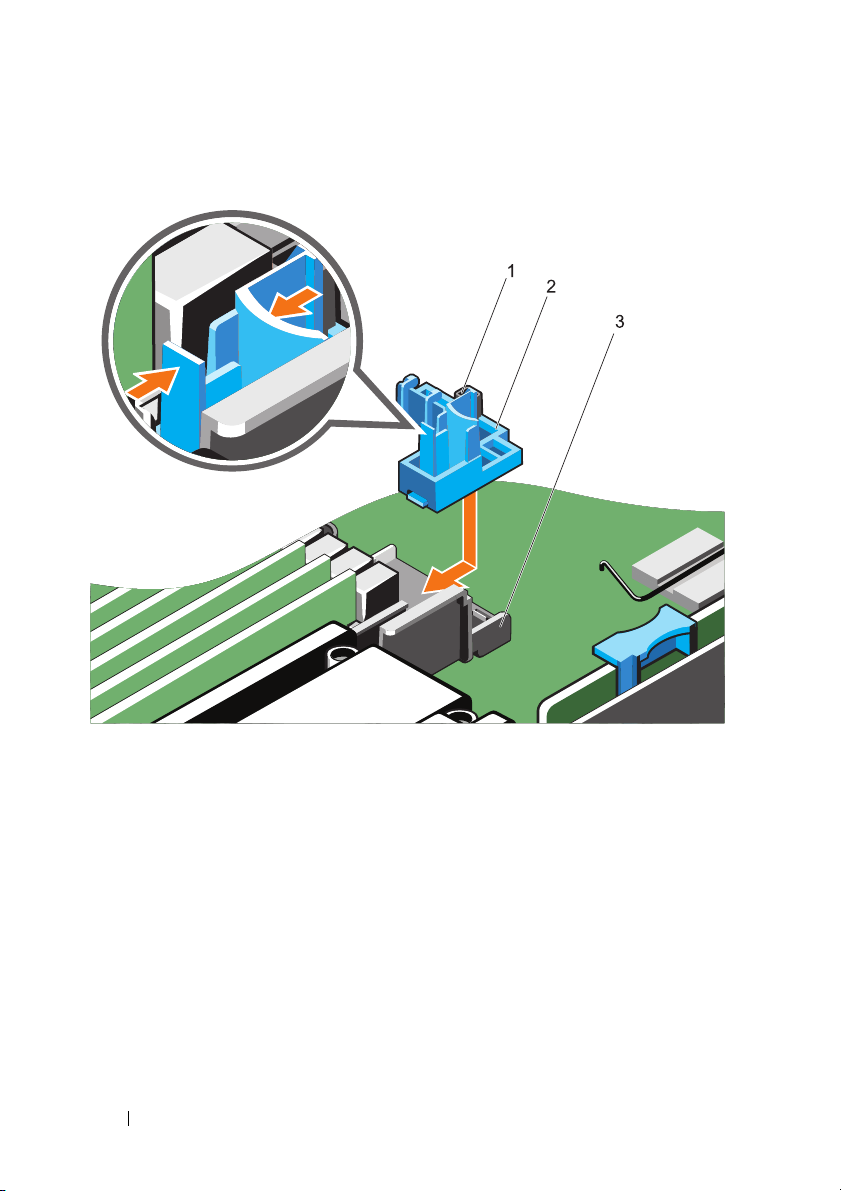
图 1-4. 安装新的系统板锁
1
3
方形部件
卡舌
2
系统板锁 (DPN: V5PYK)
在提升板 1 上固定全 / 半长 PCIe 卡
1
在提升板
2
沿着箭头方向滑动系统板锁,使
如图
22 安装指南
1
上安装全/半长
1-5
中所示。
PCIe
卡。
PCIe
卡的边缘靠系统板锁固定,
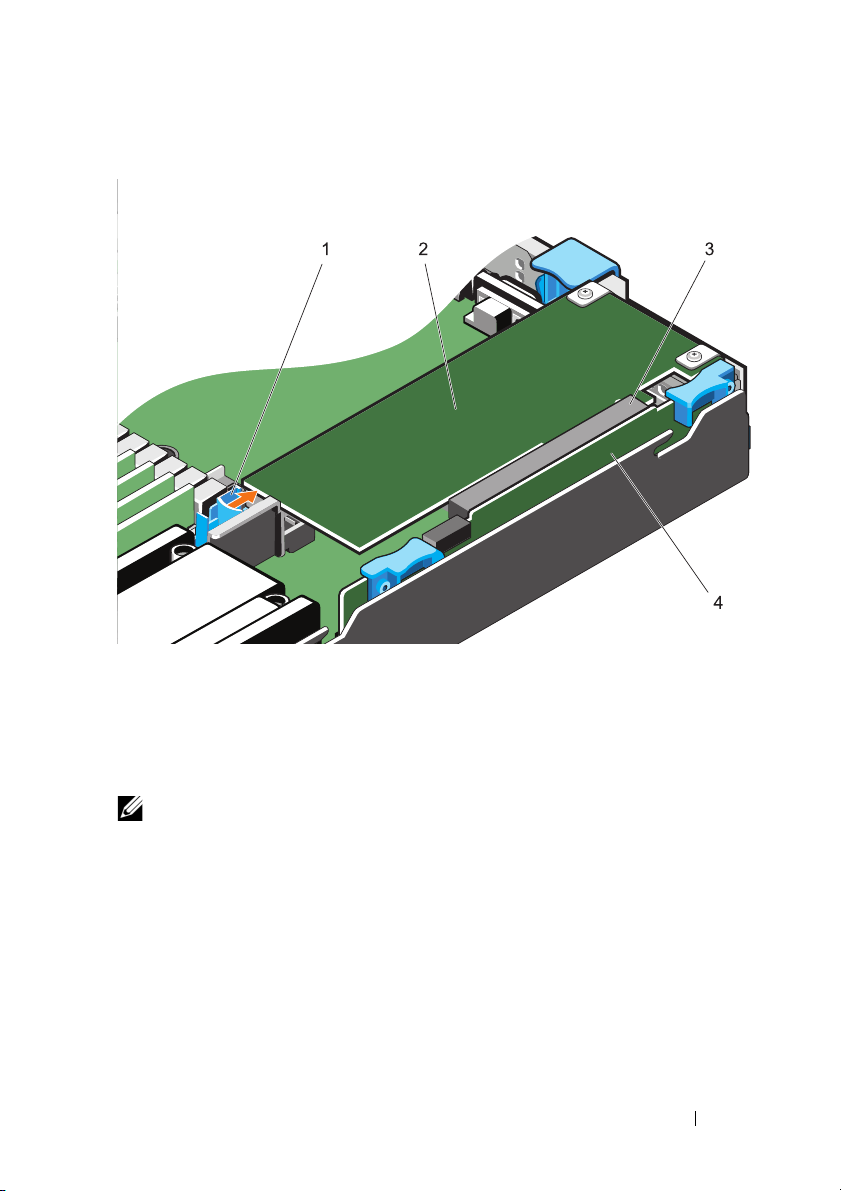
图 1-5. 使用系统板锁固定全 / 半长 PCIe 卡
1
系统板锁 (DPN: V5PYK)
3
PCIe 提升板 1 连接器
2
全 / 半长 PCIe 卡
4
PCIe 提升板 1
在提升板 1 上固定半长 PCIe 卡
注:对于长度小于半长 PCIe 扩展卡的 PCIe 扩展卡,请执行以下操作步骤。
1
从系统板上卸下
(网址
dell.com/poweredgemanuals
2
拧下
PCIe
提升板
PCIe
提升板 1。有关详细信息,请参阅 《用户手册》
)。
1
上的螺钉。
安装指南 23
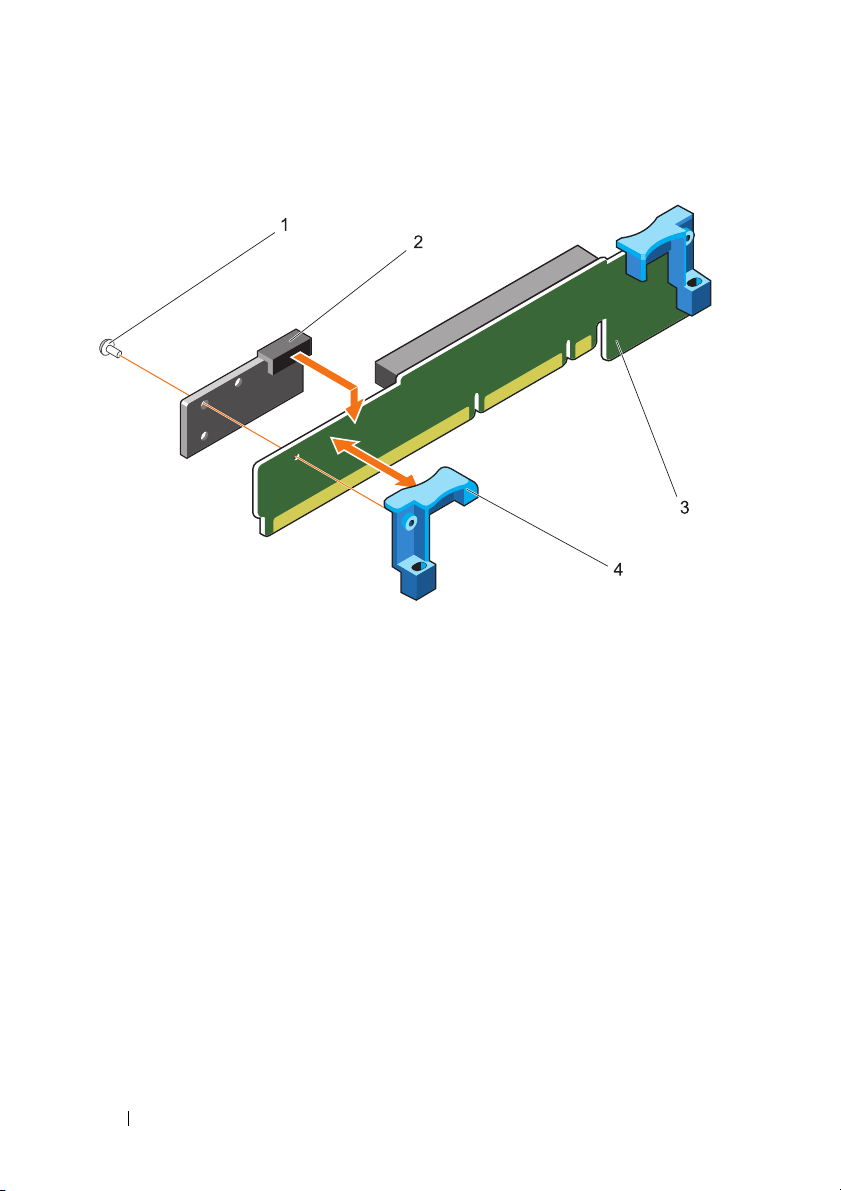
图 1-6. 在提升板 1 中安装塑料块
1
螺钉 (DPN: VW2J4)
3
提升板 1
3
找到 901D 强化套件
4
在提升板
5
在系统板上安装提升板
1
24 安装指南
2
塑料块 (DPN: TGNK5)
4
提升板固定卡舌
中的十字螺钉和塑料块。
上沿着提升板固定卡舌安装塑料块,如图
1
组件。
1-6
中所示。

图 1-7. 在提升板 1 上安装 PCIe 支架
1
PCIe 卡支撑架 (DPN: T621V)
3
PCIe 卡
5
塑料块 (DPN: TGNK5)
6
在提升板
7
在提升板
1
上安装
1
上用两颗螺钉固定插卡支撑架,如图
PCIe
卡。
2
螺钉 (DPN: JNG28)
4
PCIe 提升板组件
1-7
中所示。
安装指南 25
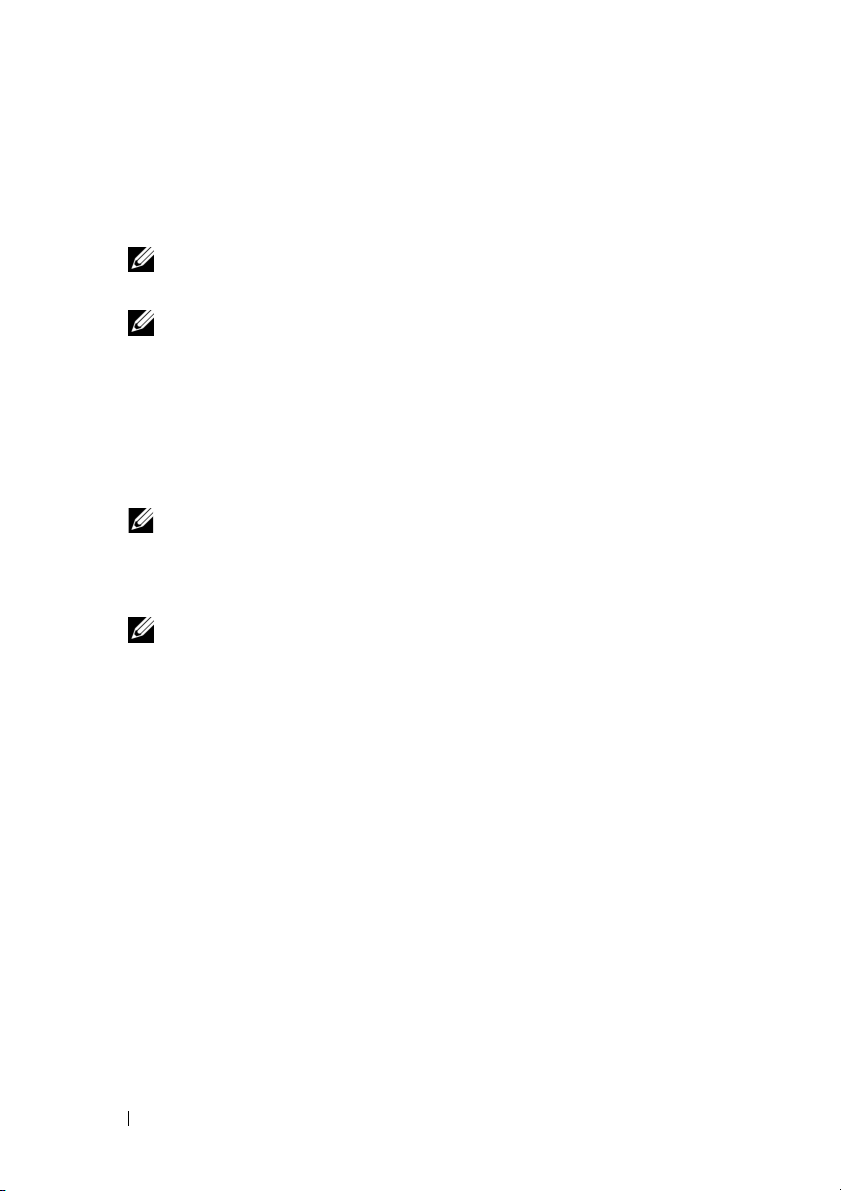
在提升板 2 上固定 PCIe 卡
1
找到并卸下提升板
2
拧松
PCIe
卡上的螺钉并在
注:确保胶带上的孔与 PCIe 卡上的孔对准。
3
找到提升板
注:提升板 2 的金属支架作为组件提供。拧松固定塑料支架和金属支架
以将两个组件分开的螺钉。
4
将塑料块放在系统板上临近提升板
准,如图
5
在提升板
6
滑动塑料块,使
1-8
2
下面,如图
注:提升板 2 的金属支架作为组件提供。拧松固定塑料支架和金属支架
以将两个组件分开的螺钉。
7
将金属支架上的螺钉孔与
中所示。
注:调整的塑料支架上的位置,使金属支架上的螺钉孔与塑料支架上的
螺钉孔对准。
8
将提升板
2
所示。
9
使用两颗螺钉将金属支架固定至塑料支架。
2 上的 PCIe
2
支架组件
(DPN: FYGC8)
中所示。
上安装
PCIe
卡。
A
点沿着
PCIe
1-8
中所示。
PCIe
的金属支架置于
卡。
PCB
上粘附电绝缘胶带,如图
2
的位置,使
提升板连接器滑动,使
卡和塑料支架上的螺钉孔对准,如图
PCIe
卡上,然后用螺钉固定,如图
。
1-8
A 点与 PCIe
B
点位于
中所示。
连接器对
PCIe
卡
1-8
1-8
中
26 安装指南
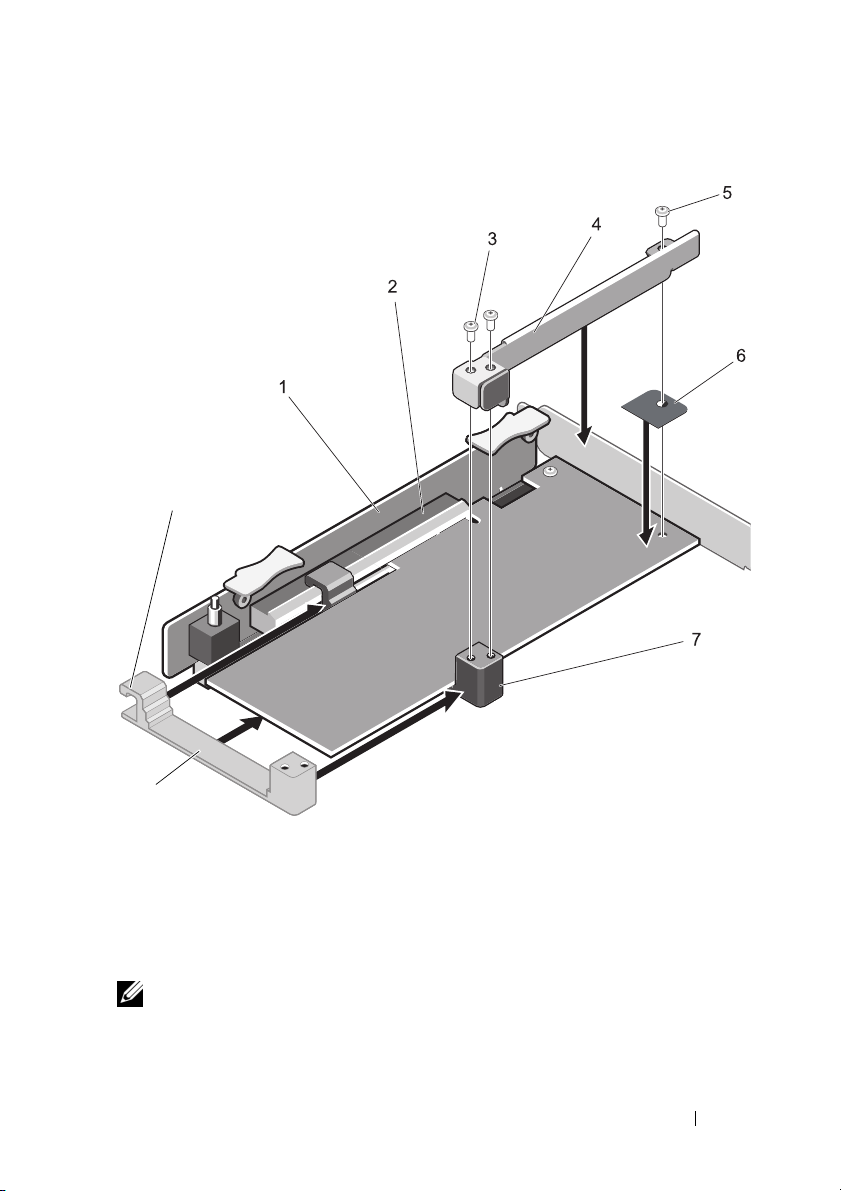
图 1-8. 固定提升板 2 的 PCIe 卡
A
B
1
PCIe 卡提升板 2
3
金属支架上的螺钉
5
螺钉 (DPN: JNG28)
7
塑料块 (DPN: FYGC8)
注:如果升板 2 上的 PCIe 卡为 PERCHT810,请安装电池束带,将其固定
至 PCB。
2
PCIe 卡提升板 2 连接器
4
金属支架 (DPN: FYGC8)
6
PCB 上的电气绝缘胶带 (DPN: 0M4XF)
安装指南 27
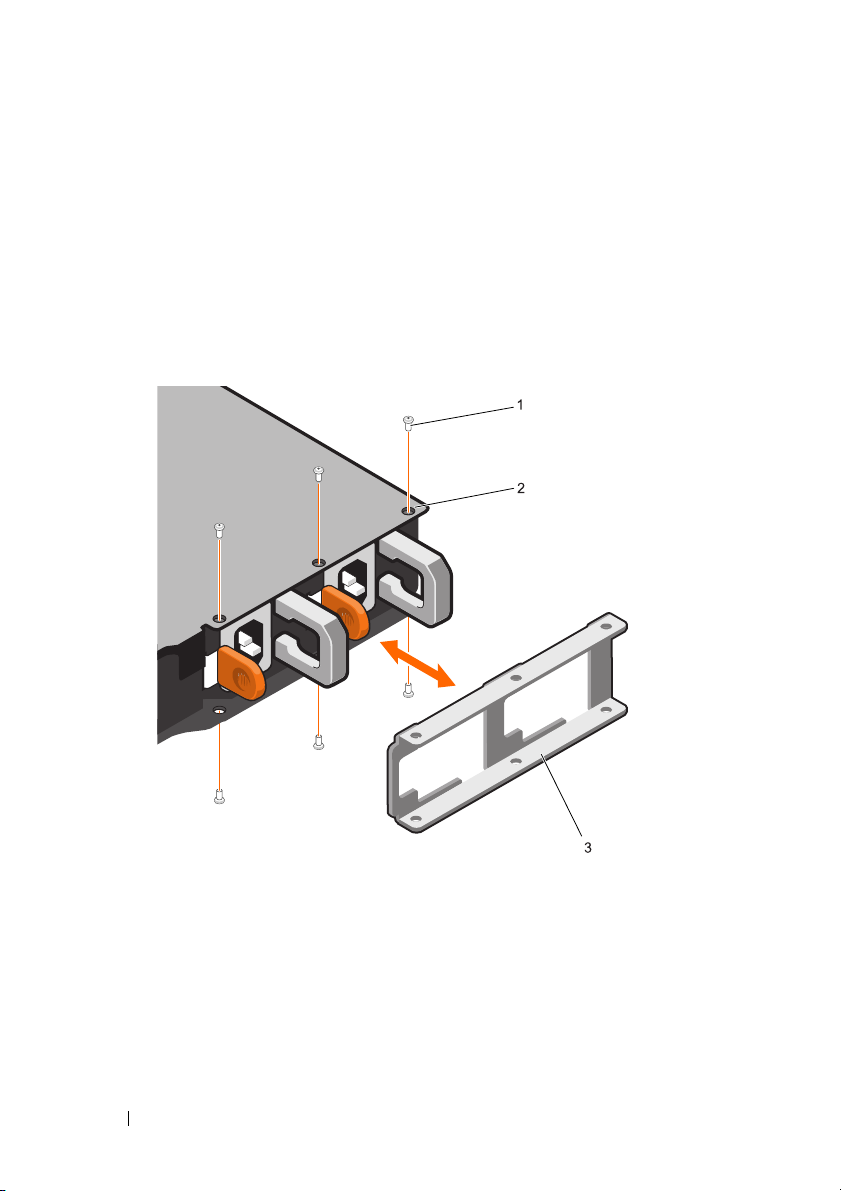
安装 PSU 锁
1
装回系统顶部护盖。
2将 PSU
3
拧紧系统顶部的三颗螺钉。
4
拧紧系统底部的三颗螺钉。
图 1-9. 安装 PSU 锁
锁靠着
PSU
放置,如图
1-9
中所示。
1
螺钉 (DPN: 23FYT)
3
PSU 锁 (DPN: X23KY)
28 安装指南
2
系统顶部护盖上的螺孔 (3)
