Page 1
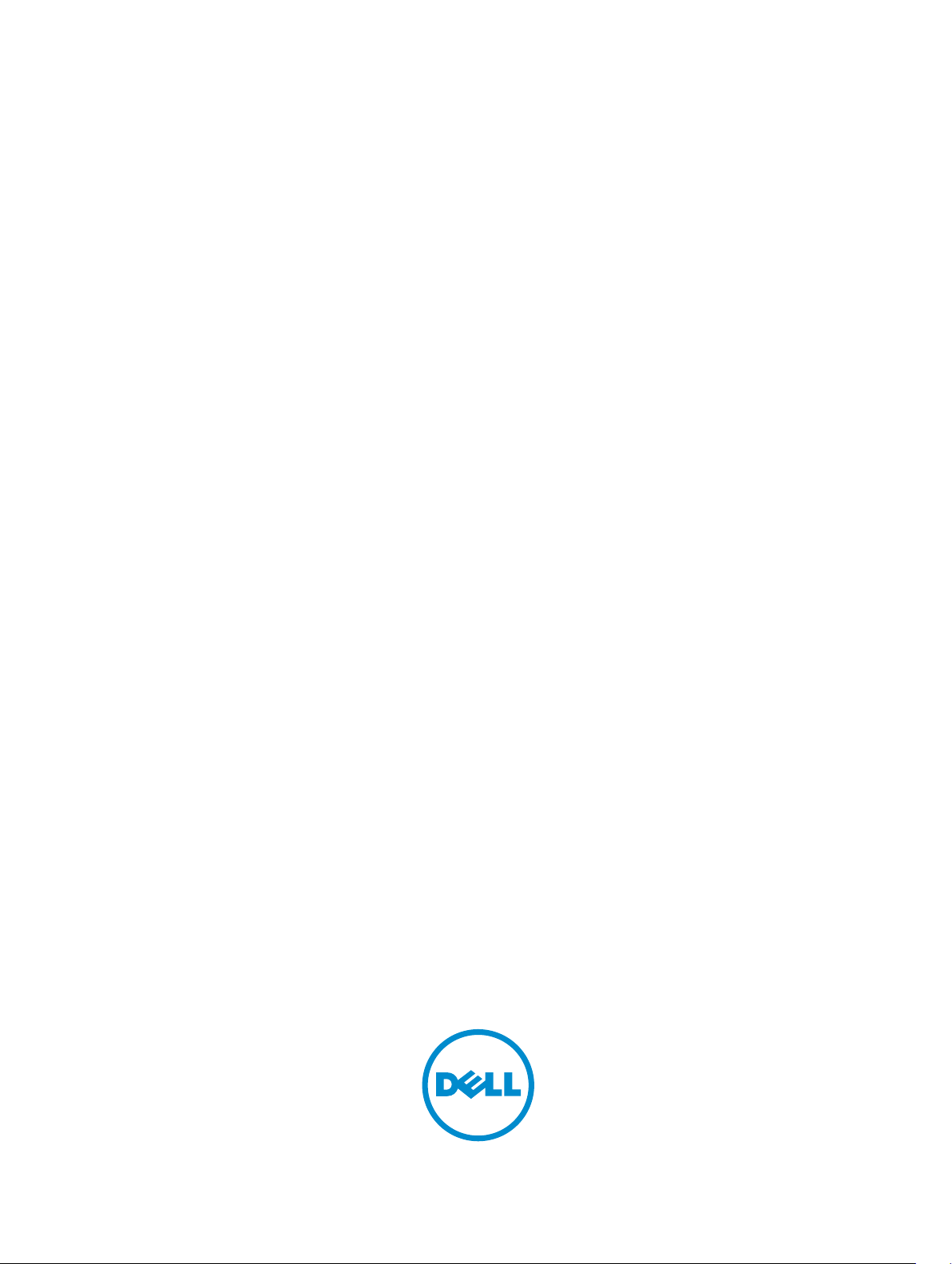
Micron P400m Series SATA SSD
for Dell PowerEdge Products—User's
Information
Page 2
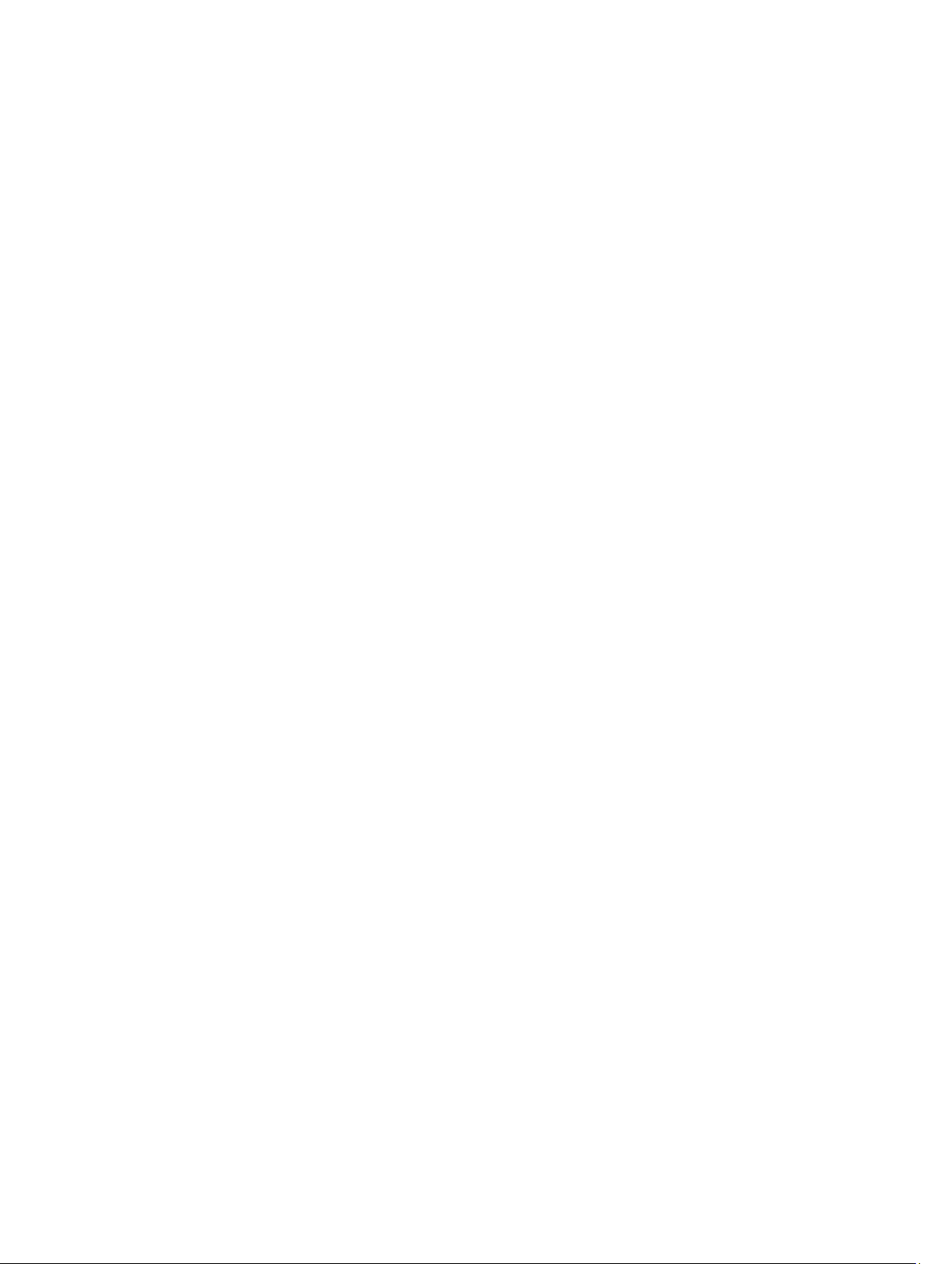
© 2013 Dell Inc. All Rights Reserved.
Trademarks used in this text: Dell™, the Dell logo, Dell Boomi™, Dell Precision™ , OptiPlex™, Latitude™, PowerEdge™,
PowerVault™, PowerConnect™, OpenManage™, EqualLogic™, Compellent™, KACE™, FlexAddress™, Force10™,
Venue™ and Vostro™ are trademarks of Dell Inc. Intel®, Pentium®, Xeon®, Core® and Celeron® are registered
trademarks of Intel Corporation in the U.S. and other countries. AMD® is a registered trademark and AMD Opteron™,
AMD Phenom™ and AMD Sempron™ are trademarks of Advanced Micro Devices, Inc. Microsoft®, Windows®,
Windows Server®, Internet Explorer®, MS-DOS®, Windows Vista® and Active Directory® are either trademarks or
registered trademarks of Microsoft Corporation in the United States and/or other countries. Red Hat® and Red Hat
®
Enterprise Linux® are registered trademarks of Red Hat, Inc. in the United States and/or other countries. Novell® and
SUSE® are registered trademarks of Novell Inc. in the United States and other countries. Oracle® is a registered
trademark of Oracle Corporation and/or its affiliates. Citrix®, Xen®, XenServer® and XenMotion® are either registered
trademarks or trademarks of Citrix Systems, Inc. in the United States and/or other countries. VMware®, vMotion®,
vCenter®, vCenter SRM™ and vSphere® are registered trademarks or trademarks of VMware, Inc. in the United States
or other countries. IBM® is a registered trademark of International Business Machines Corporation.
2013 - 11
Rev. A00
Page 3
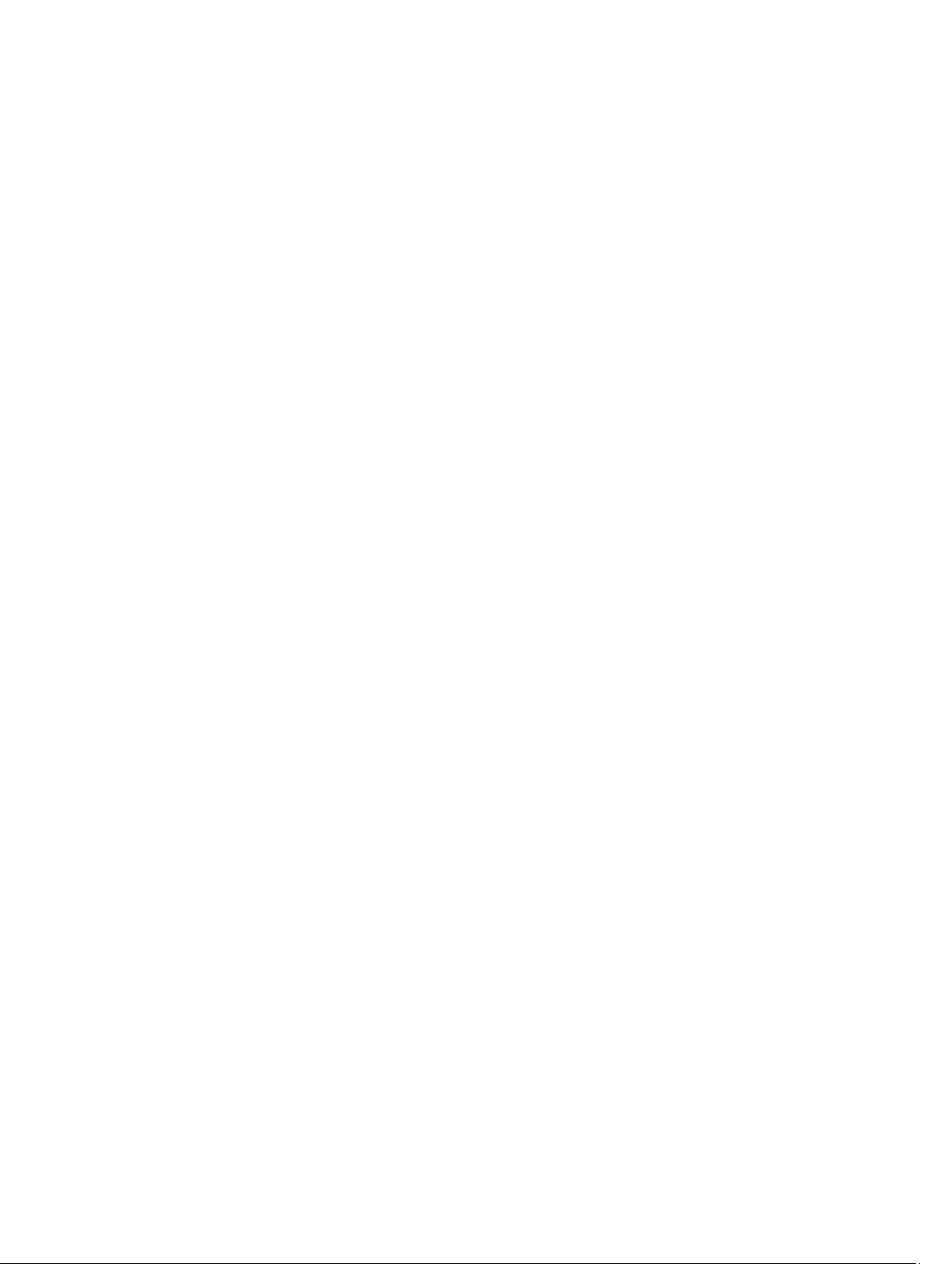
Contents
1 Micron SATA SSD for Dell PowerEdge Products—User's Information........ 5
About This Document....................................................................................................................... 5
Compatible Hardware....................................................................................................................... 5
12th Generation Dell PowerEdge Servers................................................................................... 5
11th Generation Dell PowerEdge Servers................................................................................... 5
SSD LED Indicator Patterns...............................................................................................................6
Drive Activity Indicator................................................................................................................ 6
Drive Status Indicator.................................................................................................................. 7
Controller BIOS Configuration Utility Behavior................................................................................7
OMSA Drive Information Page.......................................................................................................... 8
SMART Predictive Failure Notification Support.......................................................................... 8
SMART Wear Out Indicator Not Supported................................................................................ 8
OMSA Warnings.................................................................................................................................9
System Alerts Page...................................................................................................................... 9
Storage Pages.............................................................................................................................. 9
2 Using System Diagnostics...................................................................................11
Dell Embedded System Diagnostics................................................................................................11
When To Use The Embedded System Diagnostics....................................................................11
Running The Embedded System Diagnostics............................................................................11
System Diagnostic Controls.......................................................................................................11
3 Getting Help..........................................................................................................13
Contacting Dell................................................................................................................................13
Related Documentation ................................................................................................................. 13
Page 4
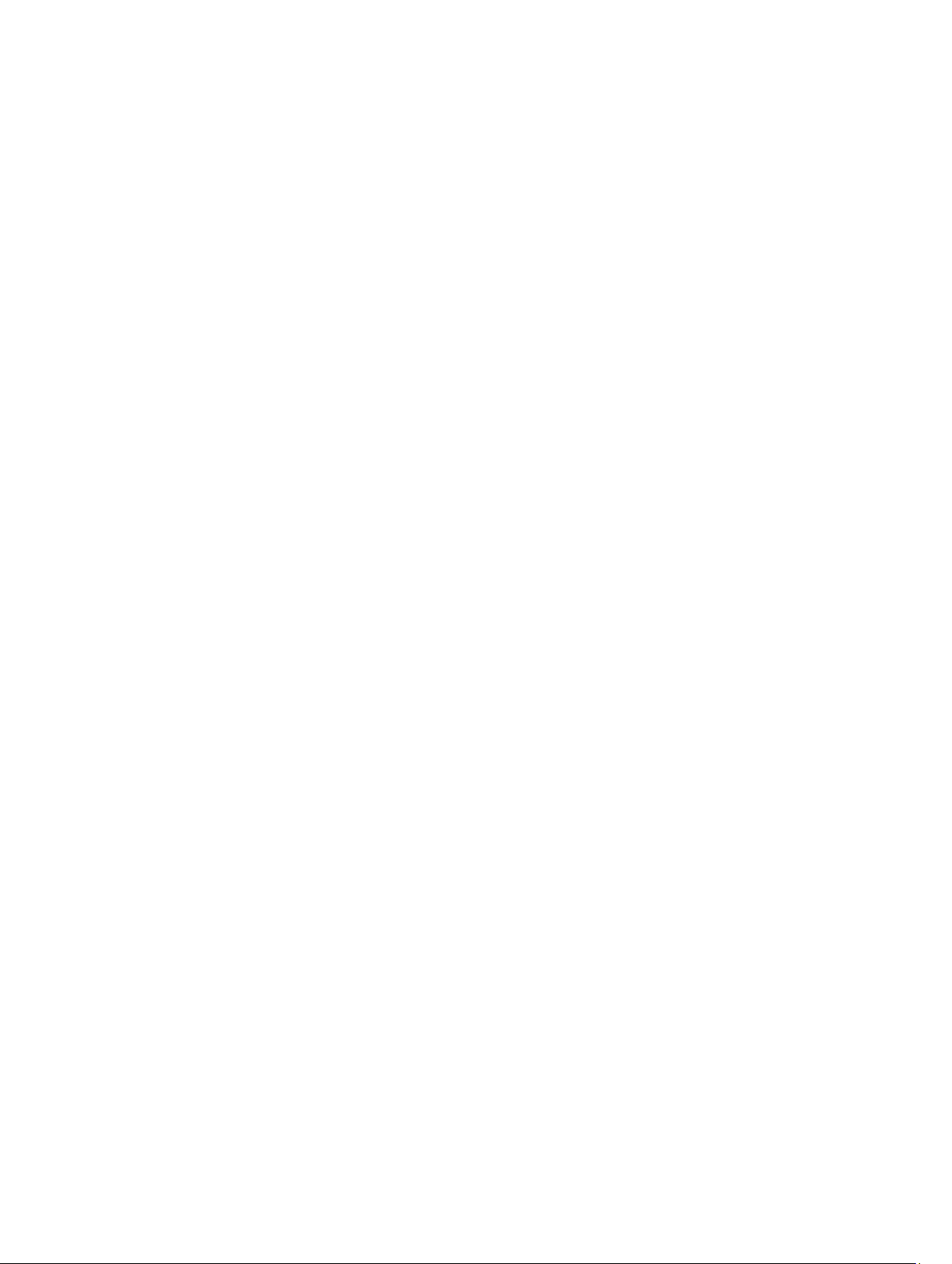
4
Page 5

Micron SATA SSD for Dell PowerEdge Products—User's Information
About This Document
This document describes the features and behavior of the Micron P400m Series SATA SSDs, on a Dell
PowerEdge server.
Compatible Hardware
12th Generation Dell PowerEdge Servers
The following 12th Generation Dell PowerEdge servers are currently qualified as compatible with the
Micron P400m Series SATA SSDs:
• PowerEdge R820
• PowerEdge M820
• PowerEdge R720
• PowerEdge R720xd
• PowerEdge R620
• PowerEdge T620
• PowerEdge M620
• PowerEdge R520
• PowerEdge M520
• PowerEdge R420
• PowerEdge T420
• PowerEdge R320
• PowerEdge T320
1
11th Generation Dell PowerEdge Servers
The following 11th Generation Dell PowerEdge servers are currently qualified as compatible with the
Micron P400m Series SATA SSDs:
• PowerEdge M915
• PowerEdge R910
• PowerEdge M910
• PowerEdge R815
• PowerEdge R715
• PowerEdge M610
• PowerEdge M610x
5
Page 6
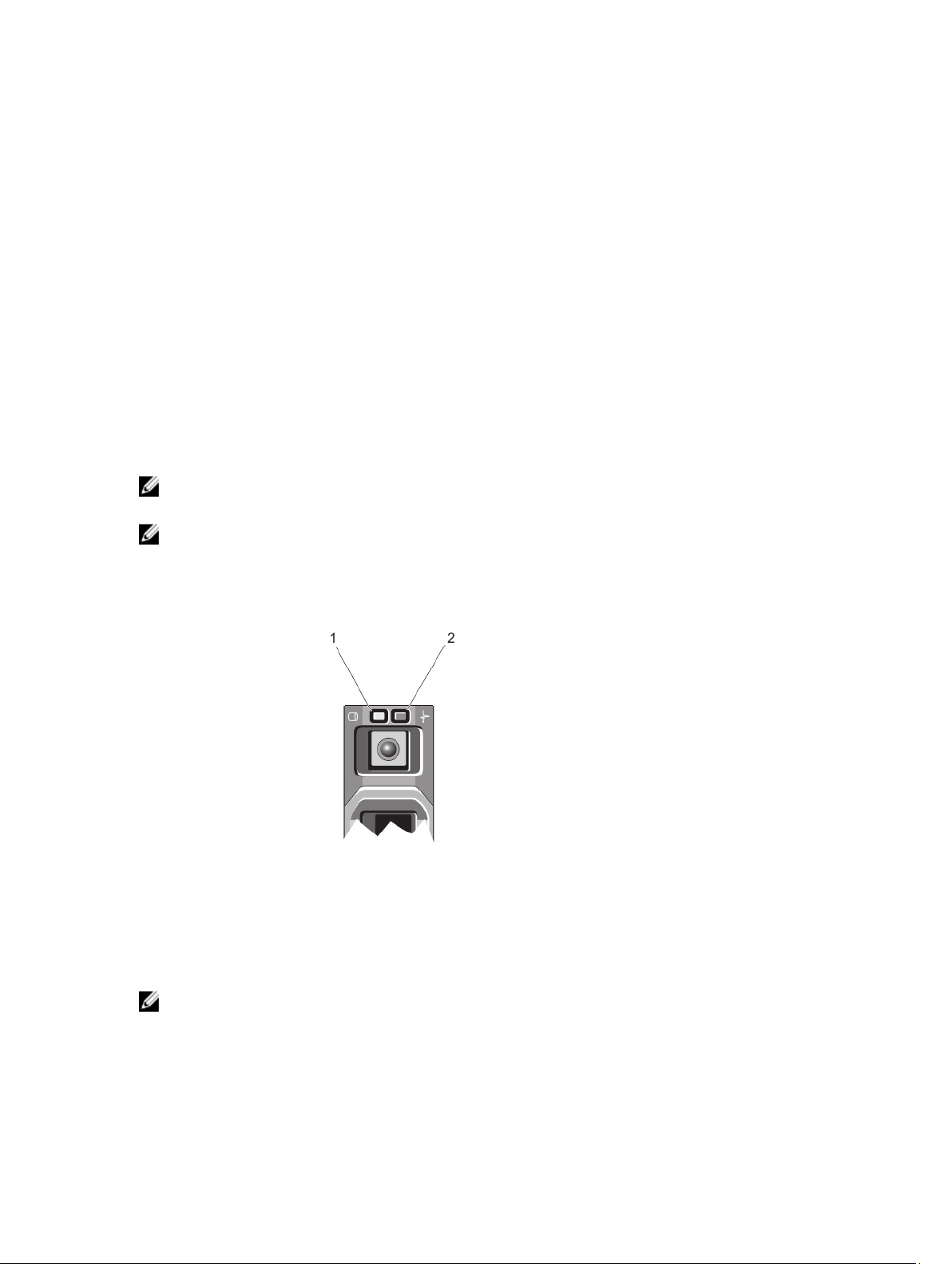
• PowerEdge R515
• PowerEdge R510
• PowerEdge R415
• PowerEdge R210II
• PowerEdge T110II
The following Dell PowerEdge RAID Controllers (PERC) are supported on the servers listed for use with
the Micron P400m Series SATA SSDs:
• PERC H200
• PERC H700
• PERC H710
• PERC H710P
• PERC H310
• PERC S100
• PERC S110
• PERC S300
NOTE: The LSI 9207 controller card is also supported on the servers listed for use with the Micron
P400m Series SATA SSD.
NOTE: Additional Dell servers and controllers may be qualified in the future as compatible with the
Micron P400m Series SATA SSD. Contact your Dell sales representative for the latest information.
SSD LED Indicator Patterns
Figure 1. Drive LED Indicators
1. drive activity indicator (green)
2. drive status indicator (green and amber)
Drive Activity Indicator
NOTE: The drive activity indicator behavior on an SSD is noticeably different than that of a hard
drive. When SSD I/O activity occurs, the indicator remains on without blinking. This is normal
behavior.
6
Page 7

SSD Activity
Indicator Pattern
Off No drive activity
Steady green Drive I/O activity occurring
Condition
Drive Status Indicator
The drive status indicator functions the same as that of a hard drive.
SSD Status
Indicator Pattern
(RAID Only)
Blinks green two
times per second
Off Drive ready for insertion or removal
Blinks green and
off
Blinks green
slowly
Steady green Drive online
Blinks green three
seconds and off
six seconds
Condition
Identifying drive or preparing for removal
NOTE: The drive status indicator remains off until all drives are initialized after
the system is turned on. Drives are not ready for insertion or removal during
this time.
Predicted drive failure
Drive rebuilding
Rebuild aborted
Controller BIOS Configuration Utility Behavior
The BIOS Configuration Utility is a storage management application embedded on PowerEdge RAID
Controller (PERC) cards, which configures and maintains RAID disk groups and virtual disks. For more
information on the utility, see the Dell PowerEdge RAID Controller User’s Guide.
The utility's Physical Disk Management screen displays physical disk information and action menus. On
the right side of the screen, the SSD's Certified field is set to No. This does not indicate an issue with the
drive.
7
Page 8
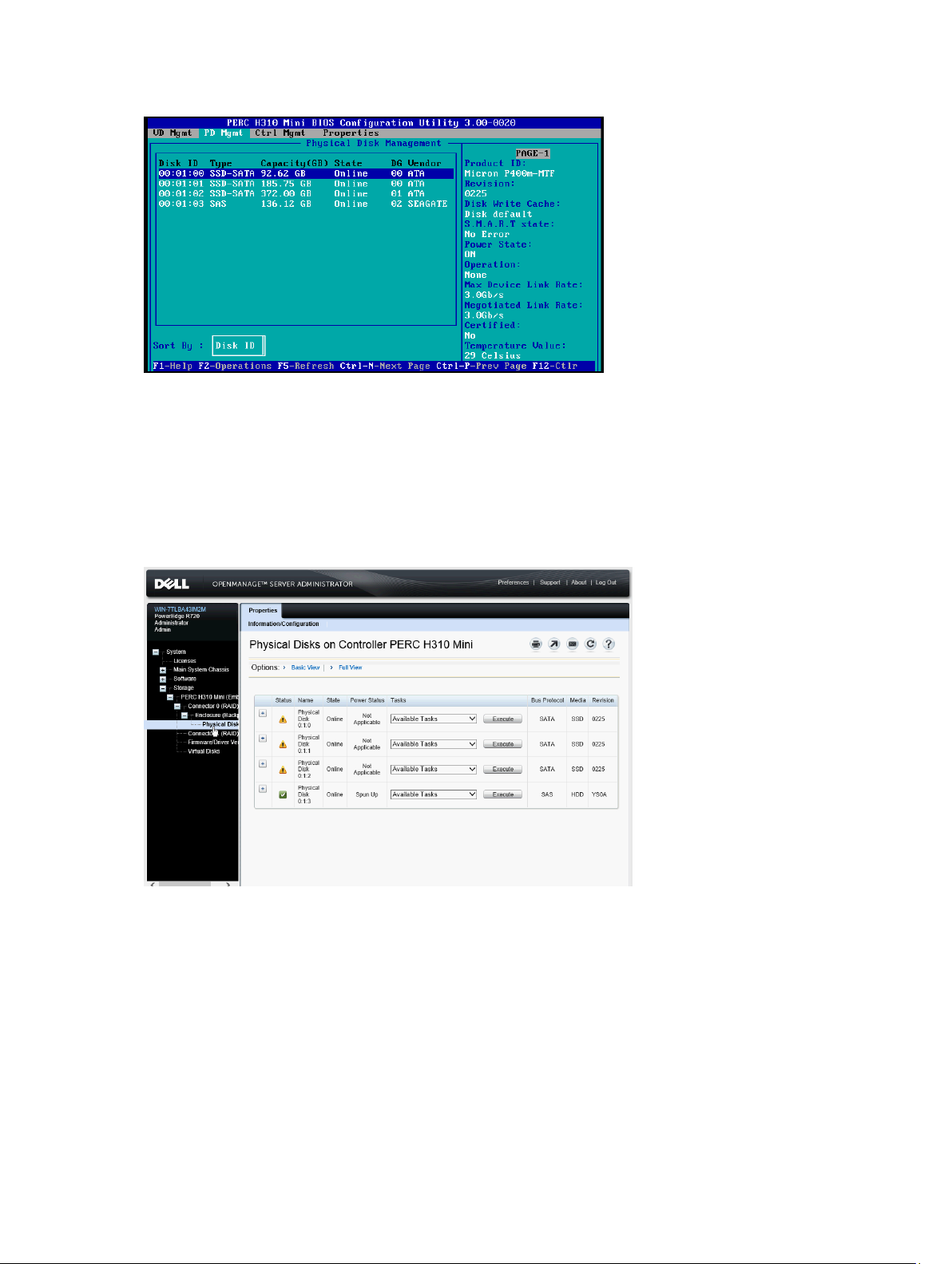
Figure 2. Controller BIOS Configuration Utility
OMSA Drive Information Page
SMART Predictive Failure Notification Support
SMART trips for actual drive errors are noted on the Physical Disks page of the Dell OpenManage Server
Administrator (OMSA) Storage subsection. If such a drive error occurs, No is displayed in the Certified
column of this page.
Figure 3. Drive Information Page With Certification Failure Notice
SMART Wear Out Indicator Not Supported
The Micron P400m Series SATA SSDs log SMART attribute E9, Media Wear Out Indicator that captures
the remaining life of the SSD as a percentage. However, the OMSA Physical Disks page does not report
this indicator.
8
Page 9
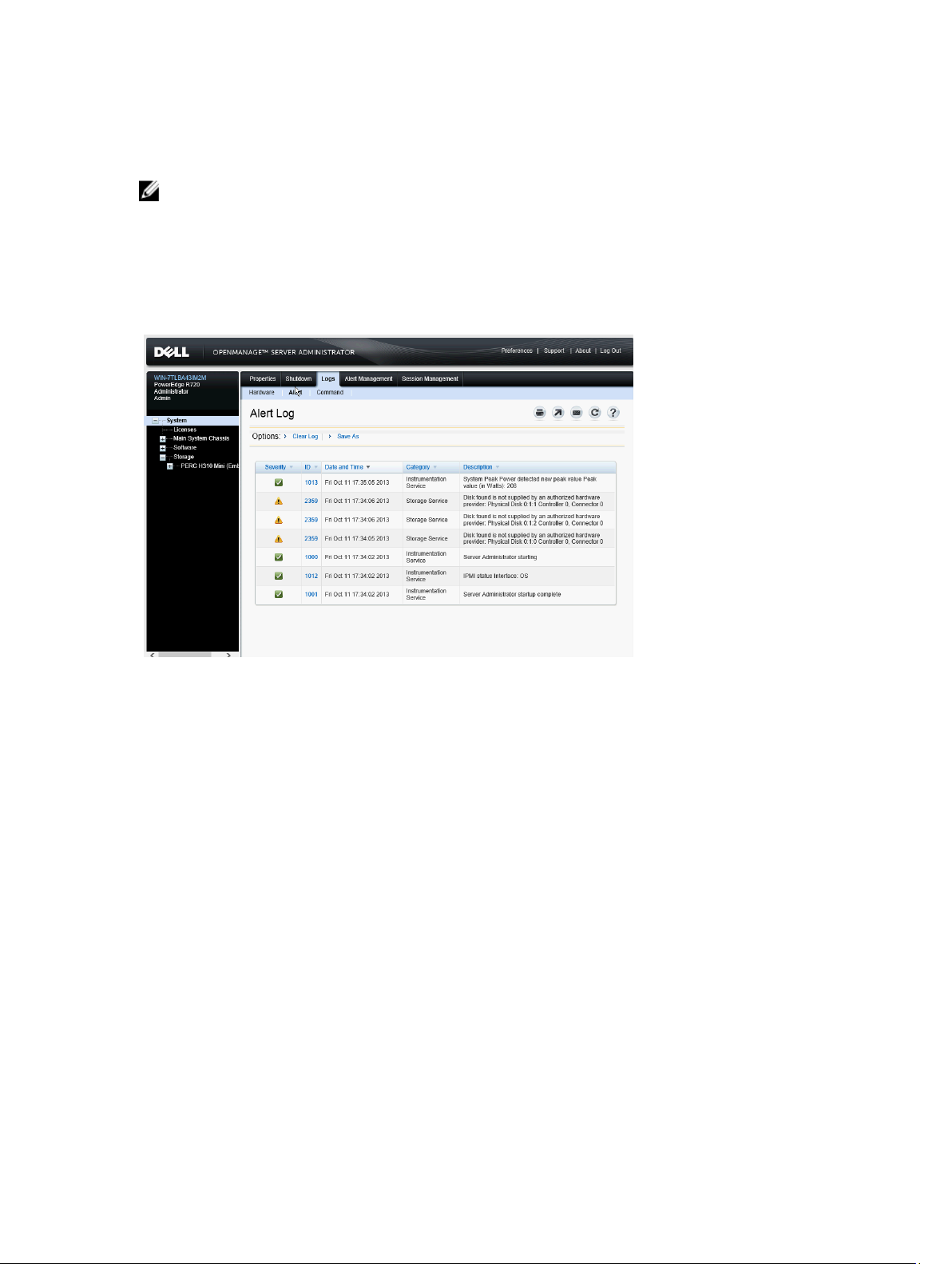
OMSA Warnings
NOTE: OMSA displays a yellow warning icon against the Micron P400m Series SATA SSDs. These
warning icons do not indicate a current or pending problem with the drive. The warning icon
appears because the drive is not recognized by OMSA as a Dell-branded drive.
System Alerts Page
A yellow warning icon and a
displayed against each Micron P400m Series SATA SSD. This does not indicate an issue with the drive.
Figure 4. OMSA System Alerts Page
Disk found is not supported by an authorized hardware provider
message is
Storage Pages
On the Storage section of OMSA, a yellow warning icon appears on the controller page, and the
Physical Disks page. This does not indicate an issue with the drive.
9
Page 10
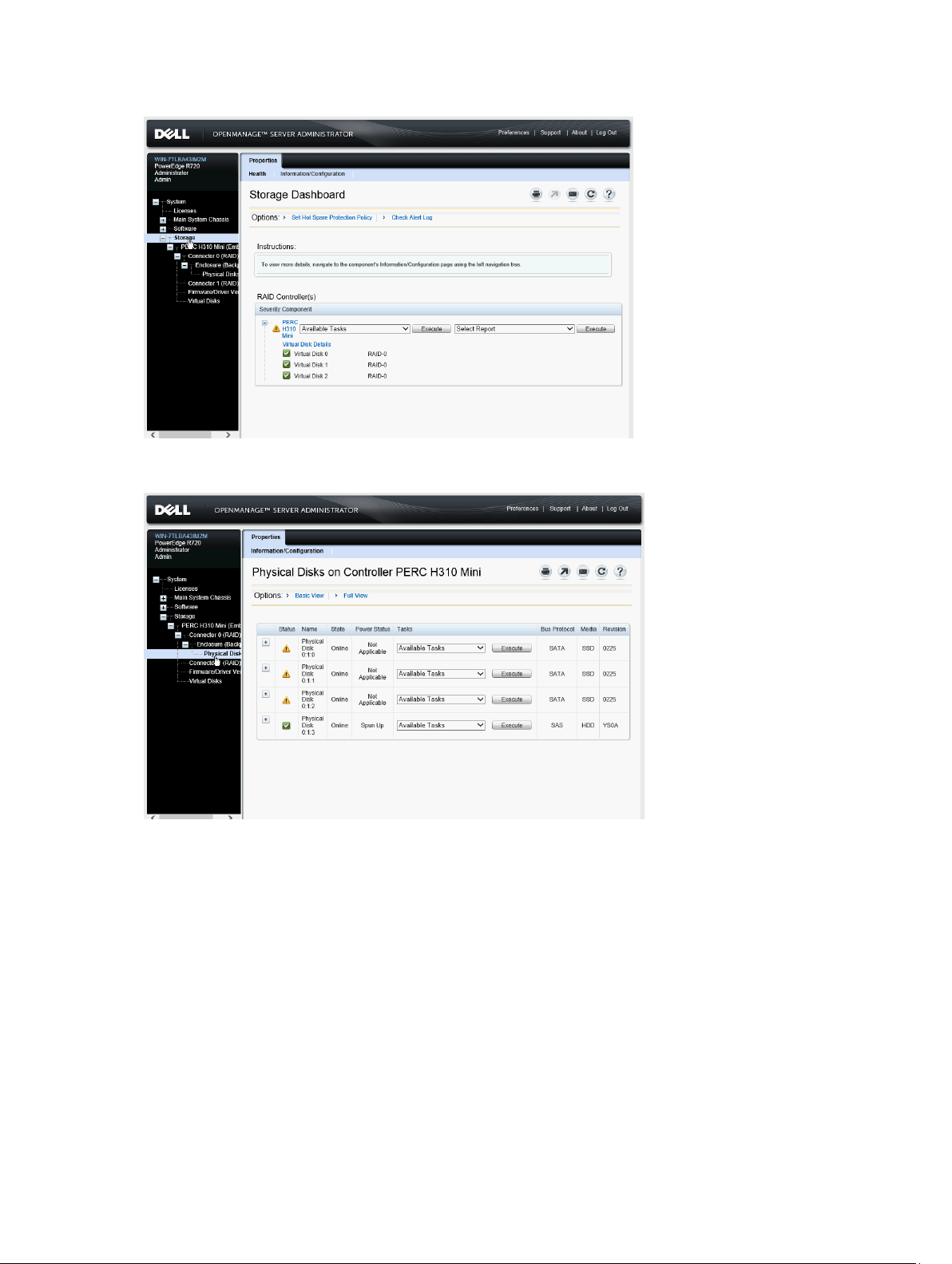
Figure 5. Controller Page
Figure 6. Physical Disks Properties Page
10
Page 11

2
Using System Diagnostics
If you experience a problem with your system, run the system diagnostics before contacting Dell for
technical assistance. The purpose of running system diagnostics is to test your system hardware
without requiring additional equipment or risking data loss. If you are unable to fix the problem yourself,
service and support personnel can use the diagnostics results to help you solve the problem.
Dell Embedded System Diagnostics
NOTE: Also known as Enhanced Pre-boot System Assessment (ePSA) diagnostics.
The embedded system diagnostics provides a set of options for particular device groups or devices
allowing you to:
• Run tests automatically or in an interactive mode
• Repeat tests
• Display or save test results
• Run thorough tests to introduce additional test options to provide extra information about the failed
device(s)
• View status messages that inform you if tests are completed successfully
• View error messages that inform you of problems encountered during testing
When To Use The Embedded System Diagnostics
If a major component or device in the system does not operate properly, running the embedded system
diagnostics may indicate component failure.
Running The Embedded System Diagnostics
The embedded system diagnostics program is run from the Dell Lifecycle Controller.
CAUTION: Use the embedded system diagnostics to test only your system. Using this program
with other systems may cause invalid results or error messages.
1. As the system boots, press <F11>.
2. Use the up and down arrow keys to select System Utilities → Launch Dell Diagnostics .
The ePSA Pre-boot System Assessment window is displayed, listing all devices detected in the
system. The diagnostics starts executing the tests on all the detected devices.
System Diagnostic Controls
Menu Description
Configuration Displays the configuration and status information of all detected devices.
11
Page 12

Menu Description
Results Displays the results of all tests that are executed.
System Health Provides the current overview of the system performance.
Event Log Displays a time-stamped log of the results of all tests run on the system. This is
displayed if at least one event description is recorded.
For information about embedded system diagnostics, see the
Assessment User Guide
at dell.com/support/manuals.
Dell Enhanced Pre-boot System
12
Page 13
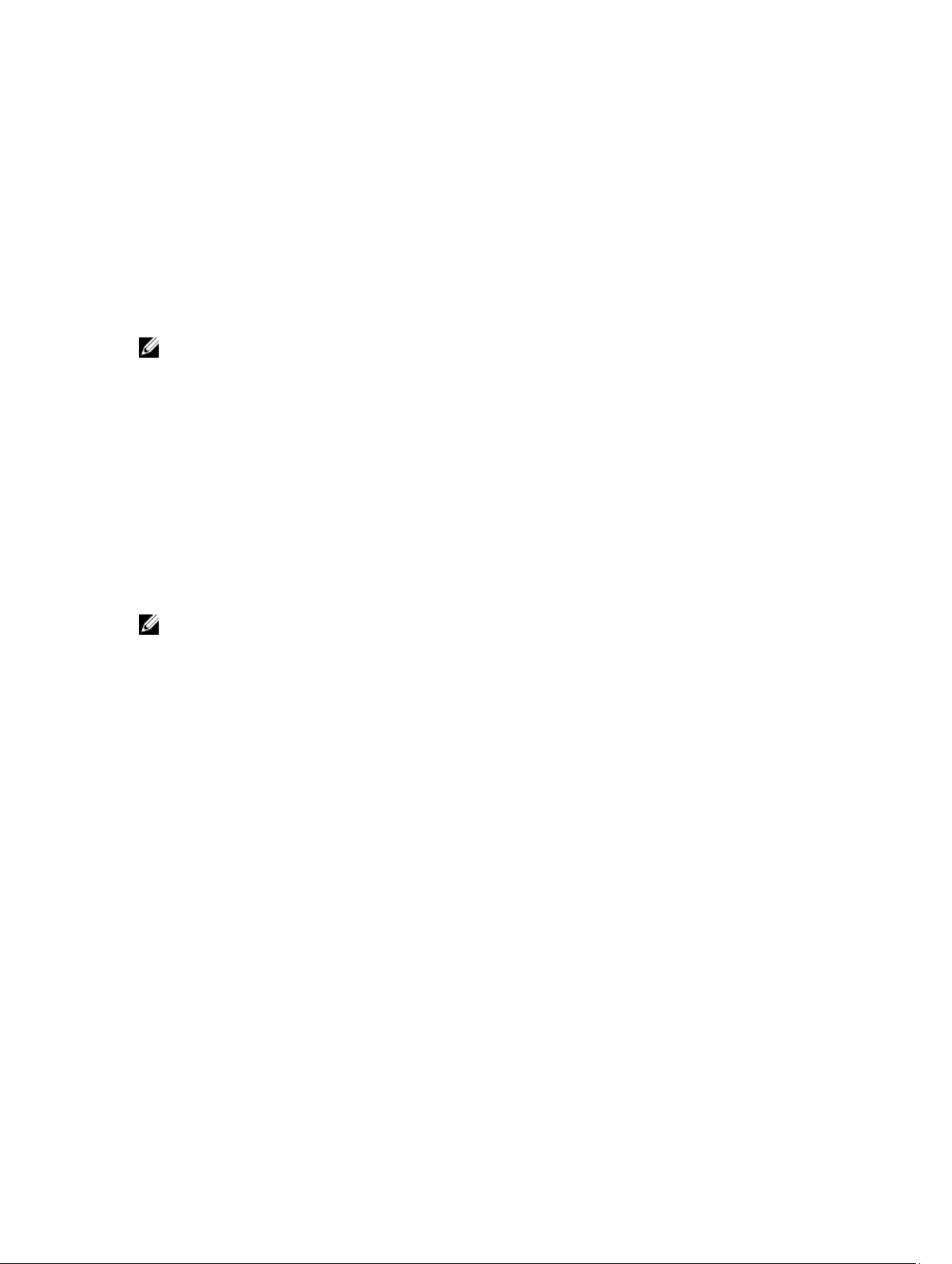
3
Getting Help
Contacting Dell
NOTE: If you do not have an active Internet connection, you can find contact information on your
purchase invoice, packing slip, bill, or Dell product catalog.
Dell provides several online and telephone-based support and service options. Availability varies by
country and product, and some services may not be available in your area. To contact Dell for sales,
technical support, or customer service issues:
1. Visit dell.com/support
2. Select your support category.
3. Verify your country or region in the Choose a Country/Region drop-down menu at the top of page.
4. Select the appropriate service or support link based on your need.
Related Documentation
NOTE: For information on PowerEdge Servers, go to www.dell.com/poweredgemanuals and enter
the system Service Tag to get your system documentation.
13
