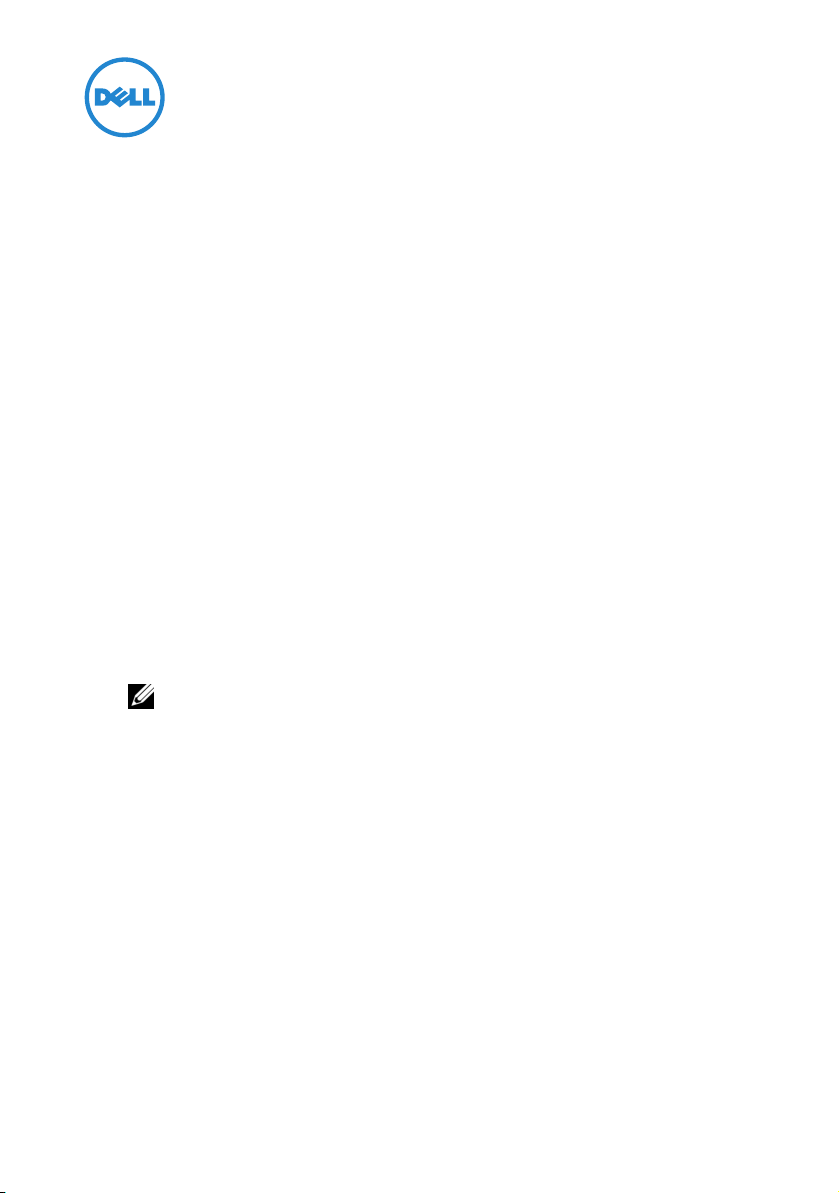
Information Update—Support for
PowerEdge C410x on M610x, R710,
and R410 Systems
BIOS Information
The minimum BIOS versions required to support the C410x are:
• v6.0.7 for R710 systems
• v1.8.2 for R410 systems
• v6.0.7 for M610x systems
Disabling Spread Spectrum Clocking Mode
To enable support for the C410x chassis, set a reserved CMOS location, which
disables spread spectrum clocking mode.
1
Download the Linux Deployment Toolkit (DTK) from
support.dell.com/support/downloads
NOTE: The host operating system (OS) can be Microsoft Windows or Linux.
No software installation is required on the host.
2
Boot to DTK media.
3
On the
4
Follow the instructions on screen to activate shell console (press
5
At the shell prompt, type
6
Ty p e
spectrum clocking.
7
Remove the media.
8
Turn on the host.
For more information, see the Dell OpenManage Deployment Toolkit
Version 3.5 User’s Guide at support.dell.com/manuals.
boot options
syscfg --token=0x304 to
menu, type 1 to select DTK media.
cd bin
.
and press
Enter
.
set the token to disable spread
Alt+F2
).
2011 - 10
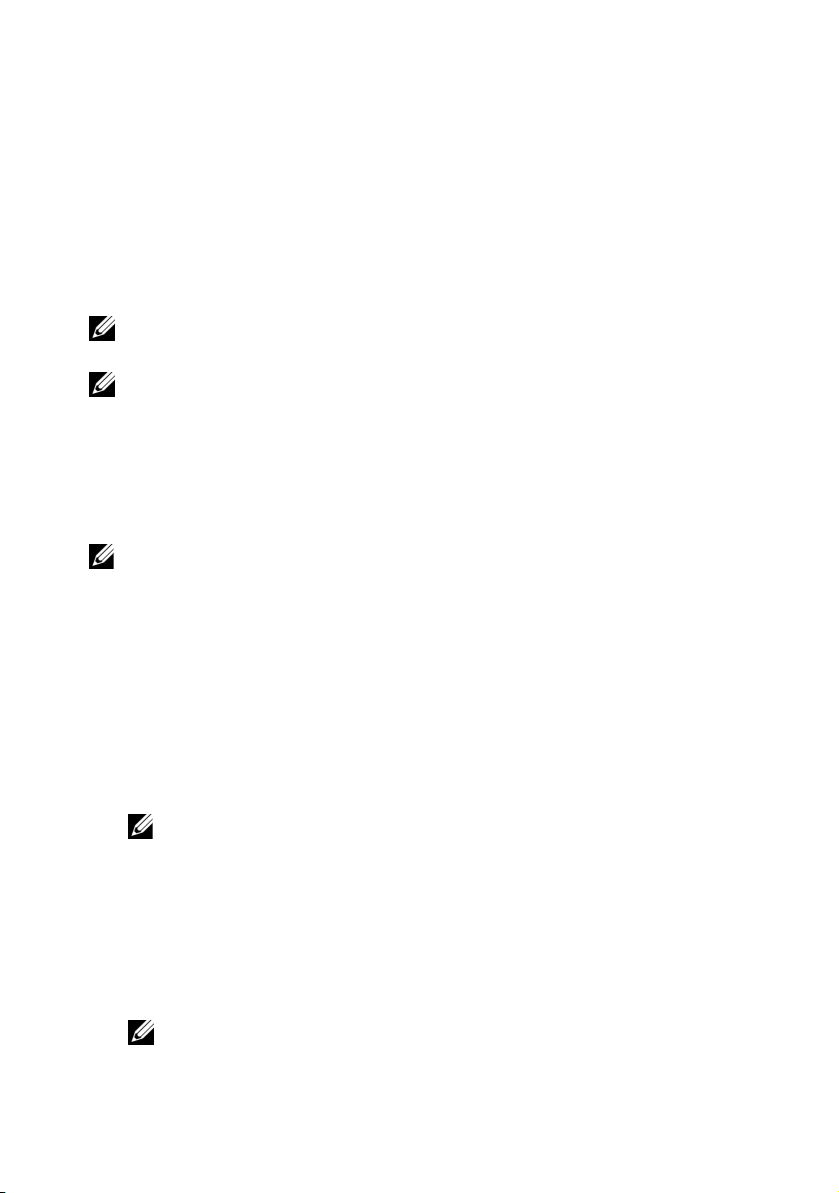
Host Interface Card
Installation Instructions
1
Install the Dell X410 Host Interface Card (HIC) in an available x16 PCIe slot
in the host.
2
Connect the Dell X410 HIC port to the C410x, with the provided cables.
NOTE: For R710 systems, it is recommended that you install the optional x16 riser 2 to
accommodate the HIC card and provide optimal bandwidth.
NOTE: For information on Graphics Processing Unit (GPU) system configuration design,
see Flexibility: The Dell Approach to HPC GPU Computing at HPCatDell.com.
C410x PCIe Expansion Chassis
For more information, see the C410x Hardware Owner’s Manual at
support.dell.com/manuals.
NOTE: Due to limited system resources for PCIe devices, the C410x does not support
the 8:1 mode in the M610x, R710, and R410 systems. Ensure that the C410x port
configuration mode is set to either 2:1 or 4:1 mode.
Power Sequencing Requirements
To ensure proper operation with the host platform, follow specific power
sequencing requirements.
Turning on the Host
1
Turn on the C410x.
NOTE: Wait for the GPU power button LED on the chassis to light.
2
Turn on the host.
Rebooting the Host
1
Turn off the host.
2
Turn off the C410x.
3
Turn on the C410x.
NOTE: Wait for the GPU power button LED on the chassis to light.
4
Turn on the host.
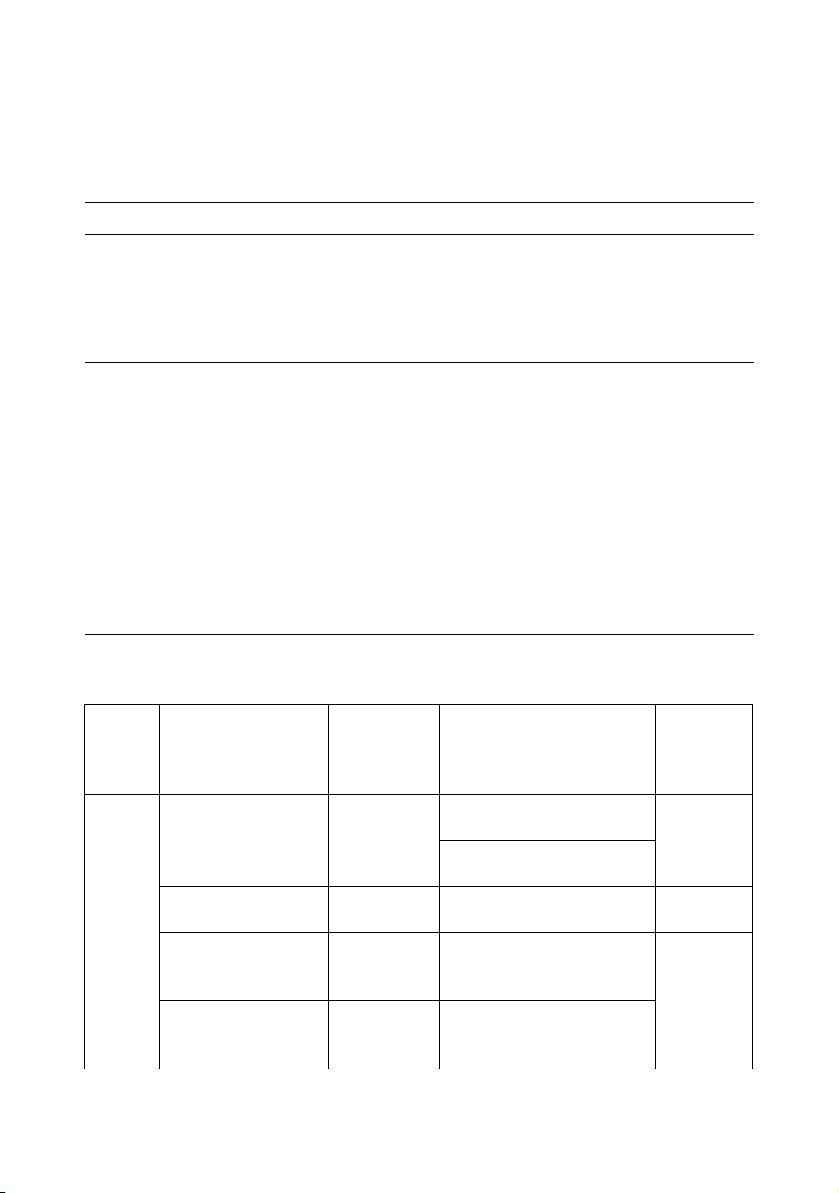
Troubleshooting
Issue Resolution
1
No GPU cards are detected.
PCI configuration error
message during post:
Plug & Play
Configuration
Error, Prefetchable
Memory Allocation
Table 1. Example Configurations With Maximum Number of GPUs Supported
Download and install the GPU-specific drivers from
the card manufacturer website.
2
Ensure that the CMOS token for C410x is set properly.
3
Ensure that the appropriate power sequencing is
followed.
1
Reduce the number of GPU cards or PCIe cards
installed in the system. For more information, see
"Example Configurations With Maximum Number of
GPUs Supported".
NOTE: The maximum number of PCIe devices supported
depends on the memory resource requirements of each
individual card.
2
Set the C410x port configuration to 2:1 or 4:1 mode.
NOTE: The C410x does not support the 8:1 mode in the
M610x, R710, and R410 systems due to limited system
resources for PCIe devices.
System PowerEdge C410x
Configuration
M610x 4:1 mode, single Dell
X410 card installed
4:1 mode, 2xDell
X410 cards installed
4:1 mode, 2xDell
X410 cards installed
4:1 mode, 2xDell
X410 cards installed
Internal
Storage
Controller
Dell SAS 6i/R
Controller
Dell SAS 6i/R
Controller
Dell SAS 6i/R
Controller
Dell SAS 6i/R
Controller
PCIe Add-In Cards Number
of GPUs
Supported
(Maximum)
Broadcom 5709 Quad Port
GbE TOE/iSoE PCIe Card
Broadcom 5709 Quad Port
GbE TOE/iSoE PCIe Card
None 5
Broadcom NetXtreme II
57711 Ethernet Mezzanine
Card
Mellanox ConnectX MDI
DDR InfiniBand Server
Blade I/O Mezzanine Card
4
4
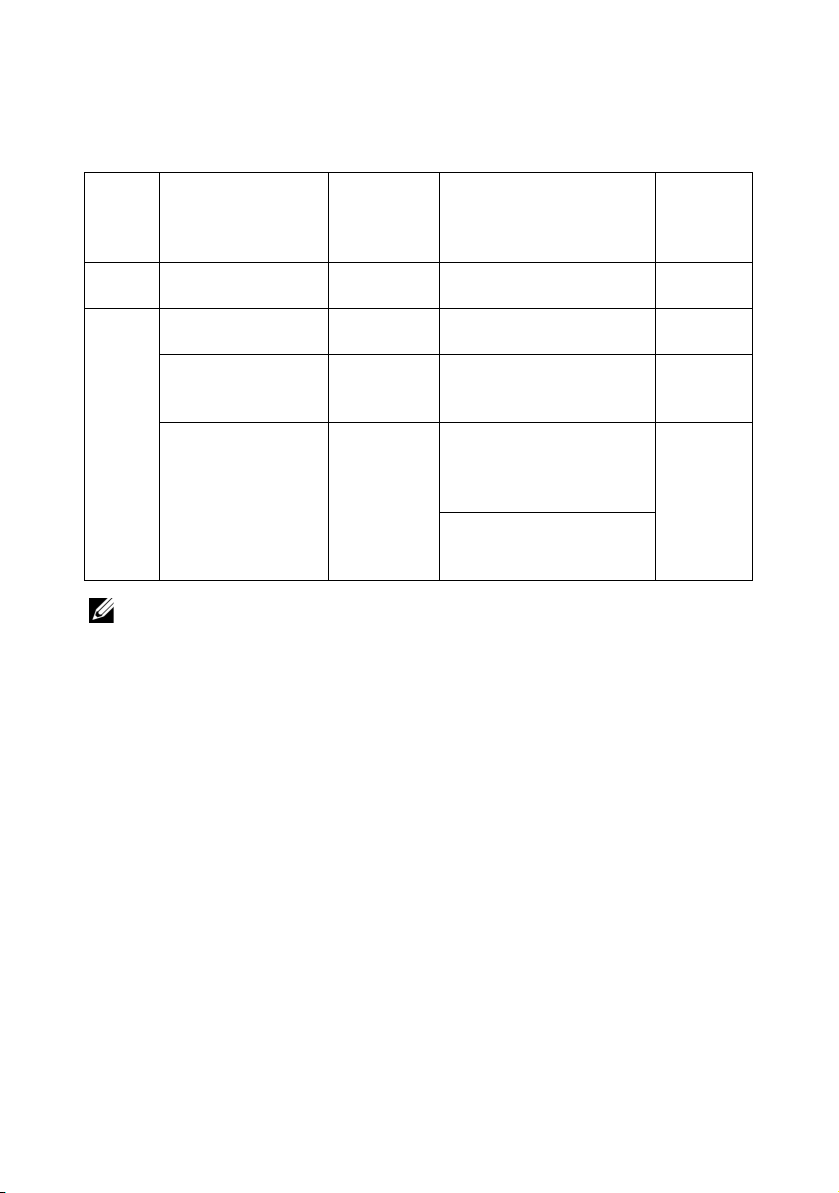
Table 1. Example Configurations With Maximum Number of GPUs Supported
System PowerEdge C410x
Configuration
Internal
Storage
PCIe Add-In Cards Number
Controller
R410 4:1 mode, single Dell
X410 card installed
R710 4:1 mode, single Dell
X410 card installed
4:1 mode, single Dell
X410 card installed
Dell SAS 6i/R
Controller
Dell SAS 6i/R
Controller
Dell PERC
H700 RAID
None 4
None 4
None 4
controller
4:1 mode, single Dell
X410 card installed
Dell SAS 6i/R
Controller
Broadcom NetXtreme II
5709 Dual Port Ethernet
PCIe Card with TOE and
iSCSI Offload
Broadcom NetXtreme II
5709 Dual Port Ethernet
PCIe Card with TOE
NOTE: Due to limited PCI configuration space available to PCIe devices, a finite
number of PCIe devices can be connected to the system host.
of GPUs
Supported
(Maximum)
3
____________________
Information in this publication is subject to change without notice.
© 2011 Dell Inc. All rights reserved.
Reproduction of these materials in any manner whatsoever without the written permission of Dell Inc. is
strictly forbidden.
Trademarks used in this text: Dell™, the DELL logo, PowerEdge™, and OpenManage™ are trademarks
of Dell Inc. Microsoft
Corporation in the United States and/or other countries. Red Hat Enterprise Linux
are registered trademarks of Red Hat, Inc. in the United States and/or other countries.
Other trademarks and trade names may be used in this publication to refer to either the entities claiming
the marks and names or their products. Dell Inc. disclaims any proprietary interest in trademarks and trade
names other than its own.
®
and Windows®are either trademarks or registered trademarks of Microsoft
®
and Enterprise Linux®
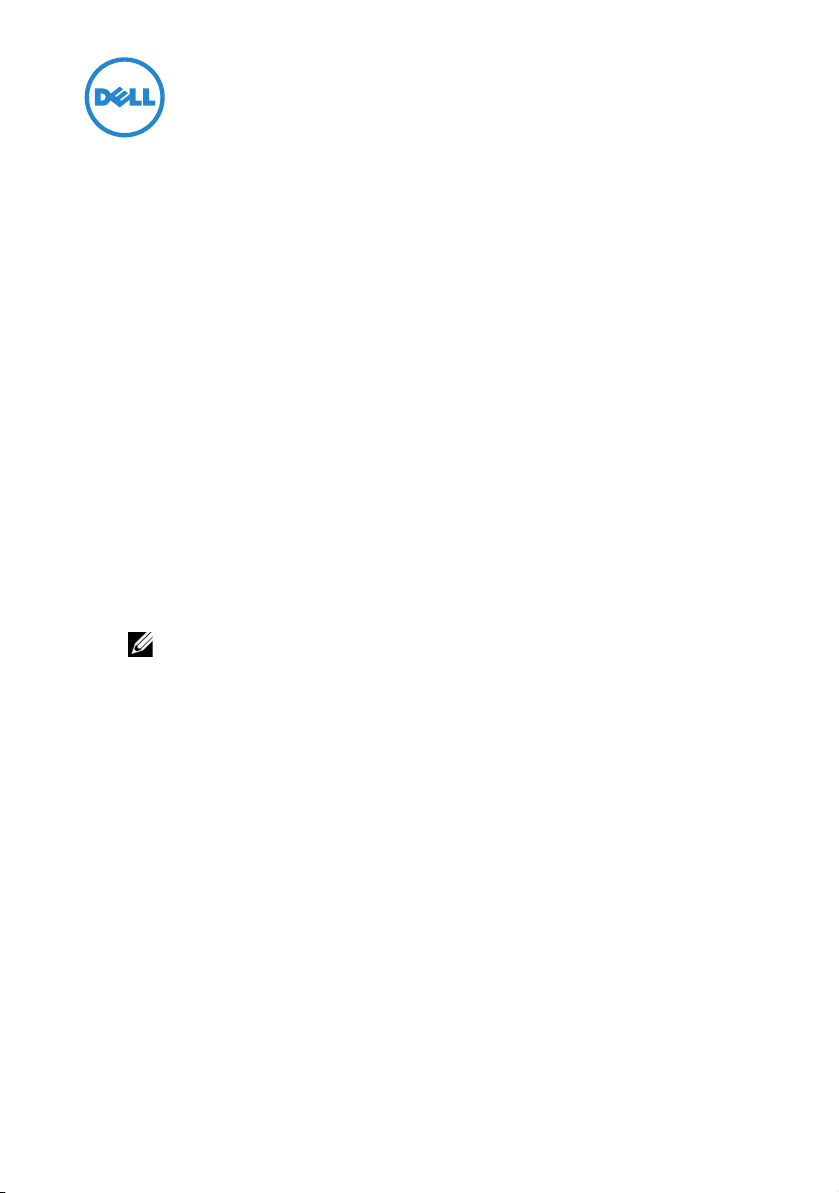
信息更新—支持 M610x、 R710 和
R410 系统上的 PowerEdge C410x
BIOS 信息
支持 C410x 所需的最低 BIOS 版本为:
• v6.0.7 (适用于 R710 系统)
• v1.8.2 (适用于 R410 系统)
• v6.0.7 (适用于 M610x 系统)
禁用扩展频谱时钟模式
要启用对 C410x 机箱的支持,设置一个保留的 CMOS 位置,这就禁用了扩
展频谱时钟模式。
1 从 support.dell.com/support/downloads 下载 Linux Deployment Toolkit
(DTK)。
注:主机操作系统 (OS) 可以是 Microsoft Windows 或 Linux。主机上不需要
安装软件。
2 引导至 DTK 介质。
3 在 boot options (引导选项)菜单中,键入 1 以选择 DTK 介质。
4 按照屏幕上的说明激活 shell 控制台 (按 Alt+F2)。
5 在 shell 提示符下,键入 cd bin 并按 Enter。
6 键入 syscfg --token=0x304 设置令牌以禁用频谱时钟。
7 取出介质。
8 开启主机。
有关详情,请参阅 support.dell.com\manuals 上的 《Dell OpenManage
Deployment Toolkit 3.5 版用户指南》。
2011 年 10 月
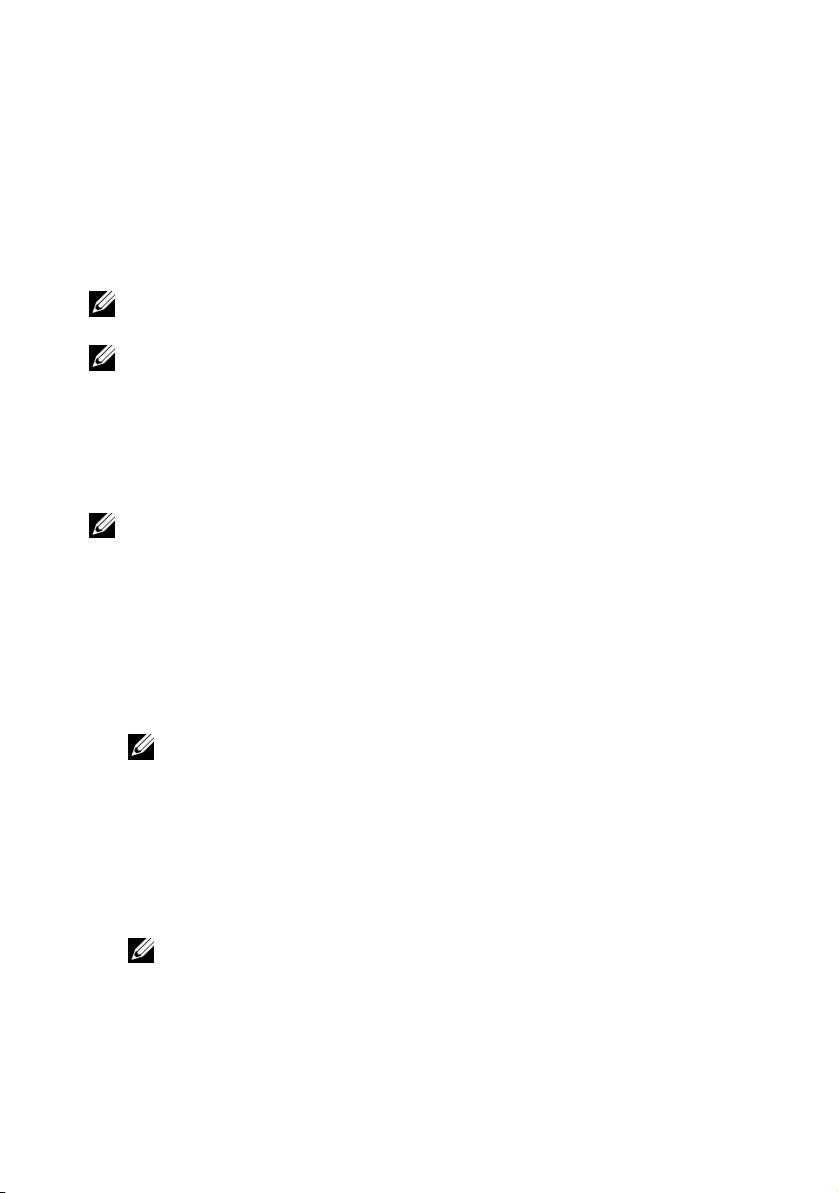
主机接口卡
安装说明
1 在主机的可用 x16 PCIe 插槽中安装 Dell X410 主机接口卡 (HIC)。
2 使用提供的电缆将 Dell X410 HIC 端口连接到 C410x。
注:对于 R710 系统,建议您安装可选的 x16 提升板 2 以容纳 HIC 卡并提供最佳
带宽。
注:有关图形处理单元 (GPU) 系统配置设计的信息,请参阅 HPCatDell.com 上的
Flexibility: The Dell Approach to HPC GPU Computing (灵活性:Dell 的 HPC 计算
方法)。
C410x PCIe 扩充机箱
有关详情,请参阅 support.dell.com/manuals 上的 《C410x 硬件用户手册》。
注:由于 PCIe 设备的系统资源有限, C410x 不支持 M610x、 R710 和 R410 系统中
的 8:1 模式。确保 C410x 端口配置模式设置为 2:1 或 4:1 模式。
开机顺序要求
要确保正确操作主机平台,请遵循具体的开机顺序要求。
开启主机
1 开启 C410x。
注:等待机箱上的 GPU 电源按钮 LED 亮起。
2 开启主机。
重新引导主机
1 关闭主机。
2 关闭 C410x。
3 开启 C410x。
注:等待机箱上的 GPU 电源按钮 LED 亮起。
4 开启主机。
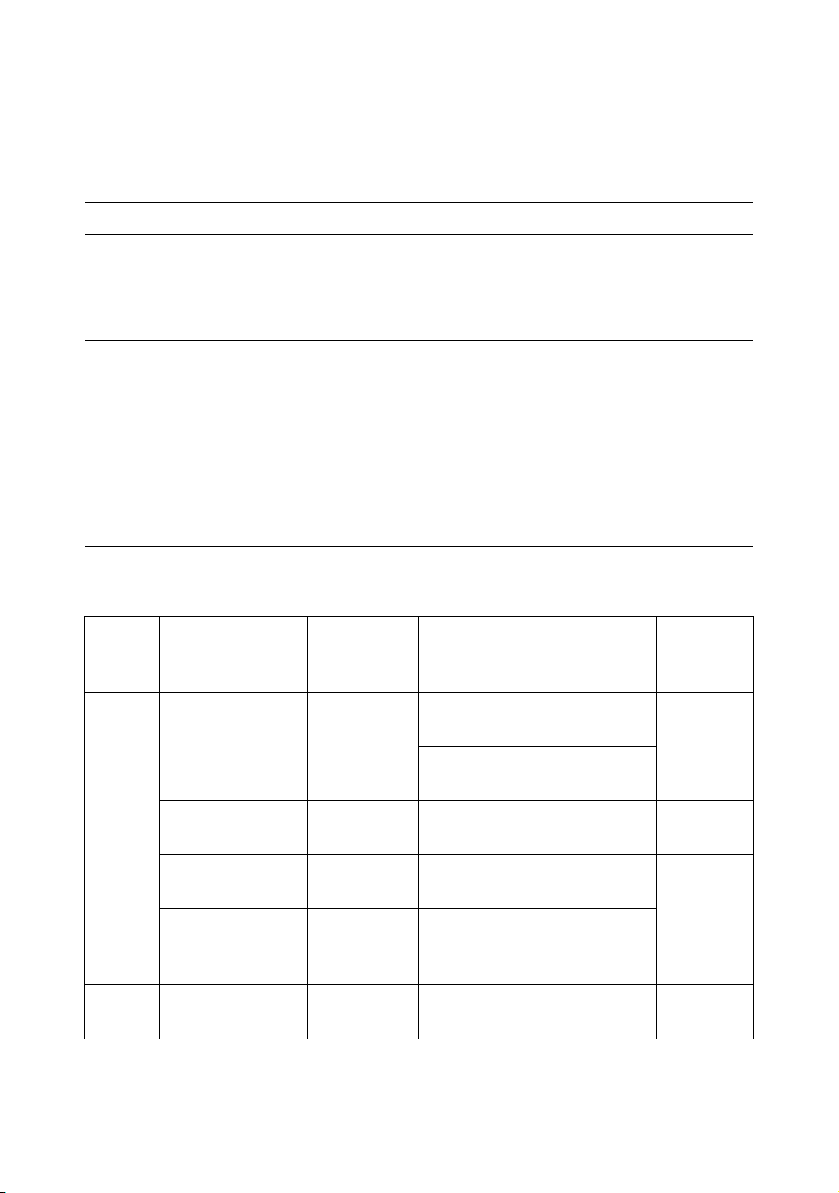
故障排除
问题 解决方法
未检测到 GPU 卡。
开机自测期间出现 PCI 配置错误
信息:
即插即用配置错误,可预取
内存分配
表 1. 支持的最大 GPU 数目的示例配置
1
从卡制造商网站下载并安装特定于
程序。
2
确保正确设置
3
确保遵循适当的开机顺序。
1
减少系统中安装的
详情,请参阅 “支持的最大
置”。
注: 支持的最大 PCIe 设备数目取决于每个别卡的
内存资源要求。
2
将
注: 由于 PCIe 设备的系统资源有限, C410x 不支
持 M610x、 R710 和 R410 系统中的 8:1 模式。
C410x
C410x 的 CMOS
GPU 卡或 PCIe
端口配置设置为
令牌。
GPU
数目的示例配
2:1 或 4:1
GPU
的驱动
卡数目。有关
模式。
系统
M610x
R410
PowerEdge C410x
配置
4:1 模式,安装单
张 Dell X410 卡
4:1 模式,安装 2
张 Dell X410 卡
4:1 模式,安装 2
张 Dell X410 卡
4:1 模式,安装 2
张 Dell X410 卡
4:1 模式,安装单
张 Dell X410 卡
内部存储控
制器
Dell SAS 6i/R
控制器
Dell SAS 6i/R
控制器
Dell SAS 6i/R
控制器
Dell SAS 6i/R
控制器
Dell SAS 6i/R
控制器
PCIe 插卡 支持的
Broadcom 5709 四端口 GbE
TOE/iSoE PCIe 卡
Broadcom 5709 四端口 GbE
TOE/iSoE PCIe 卡
无
Broadcom NetXtreme II 57711
以太网夹层卡
Mellanox ConnectX MDI
DDR InfiniBand 服务器刀片
I/O 夹层卡
无
GPU 数目
(最大)
4
5
4
4
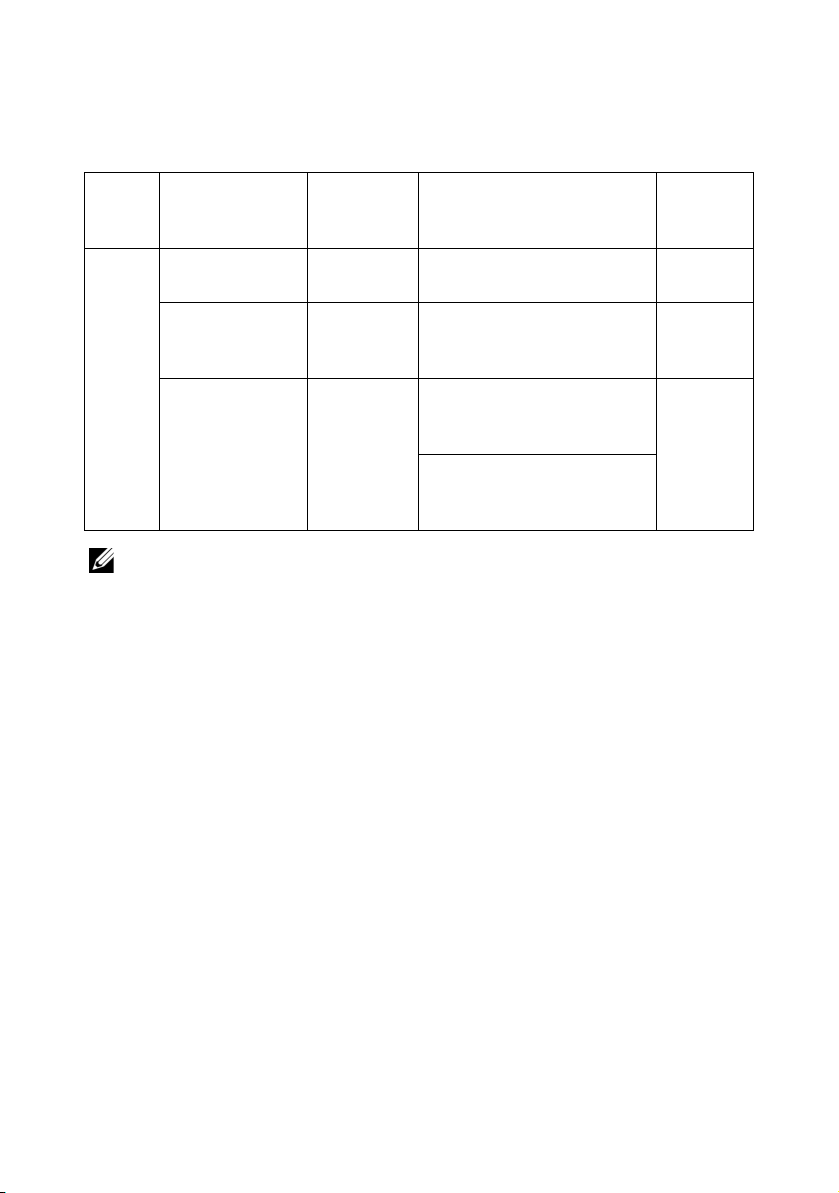
表 1. 支持的最大 GPU 数目的示例配置 (续)
系统
PowerEdge C410x
配置
内部存储控
制器
PCIe 插卡 支持的
GPU 数目
(最大)
R710
4:1 模式,安装单
张 Dell X410 卡
4:1 模式,安装单
张 Dell X410 卡
Dell SAS 6i/R
控制器
Dell PERC
H700 RAID
无
无
控制器
4:1 模式,安装单
张 Dell X410 卡
Dell SAS 6i/R
控制器
Broadcom NetXtreme II 5709
双端口以太网 PCIe 卡,带
TOE 和 iSCSI 卸载
Broadcom NetXtreme II 5709
双端口以太网 PCIe 卡,带
TOE
注:由于 PCIe 设备可用的 PCI 配置空间有限,只可连接有限数目的 PCIe 设备到
系统主机。
4
4
3
____________________
本出版物中的信息如有更改,恕不另行通知。
© 2011 Dell Inc. 版权所有,翻印必究。
未经 Dell Inc. 书面许可,严禁以任何形式复制这些材料。
文本中使用的商标:Dell™、 DELL 徽标、 PowerEdge™ 和 OpenManage™ 是 Dell Inc. 的商标。
Microsoft
标。 Red Hat Enterprise Linux
的注册商标。
本出版物中述及的其它商标和商品名称是指拥有相应商标和商品名称的公司或其产品。Dell Inc.
对不属于自己的商标和商品名称不拥有任何专有权。
®
和 Windows®是 Microsoft Corporation 在美国和 / 或其它国家 / 地区的商标或注册商
®
和 Enterprise Linux® 是 Red Hat, Inc. 在美国和 / 或其它国家 / 地区
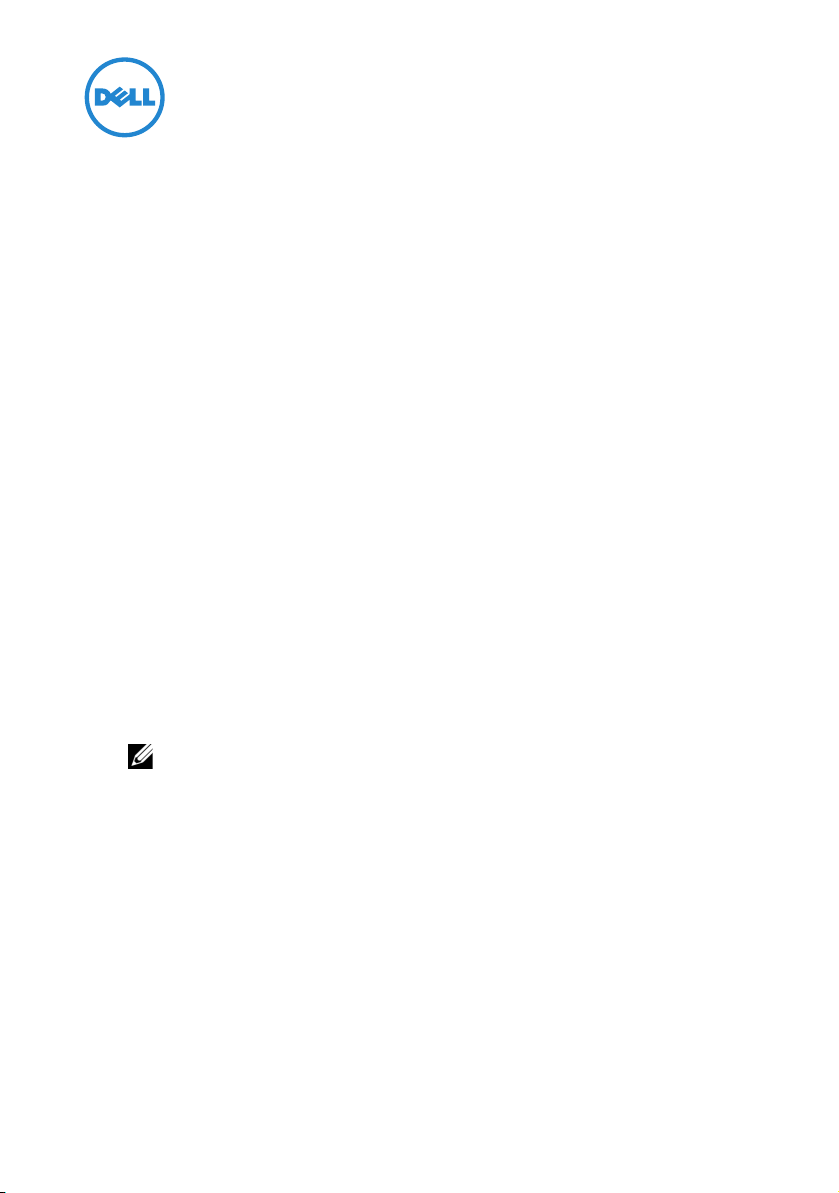
Mise à jour des informations : prise en charge de PowerEdge C410x sur les systèmes M610x, R710 et R410
Informations sur le BIOS
Les versions BIOS minimales requises pour la prise en charge du châssis C410x
sont :
• version 6.0.7 pour les systèmes R710
• version 1.8.2 pour les systèmes R410
• version 6.0.7 pour les systèmes M610x
Désactivation du mode de synchronisation à spectre étalé
Pour activer la prise en charge du châssis C410x, définissez un emplacement
CMOS réservé, ce qui désactive le mode de synchronisation à spectre étalé.
1
Téléchargez le kit DTK (Deployment Toolkit) Linux depuis le site
support.dell.com/support/downloads
REMARQUE : le système d'exploitation hôte peut être Microsoft Windows ou
Linux. Aucune installation logicielle n'est requise sur le système hôte.
2
Démarrez le système à partir du support DTK.
3
Dans le menu
DTK.
4
Suivez les instructions à l'écran pour activer la console shell (appuyez sur
Alt+F2
5
À l'invite shell, tapez
6
Ta p e z
syscfg --token=0x304
à désactiver la synchronisation à spectre étalé.
Options de démarrage
).
cd bin
.
, tapez 1 pour sélectionner le support
et appuyez sur
pour paramétrer le jeton de façon
Entrée
.
2011 - 10
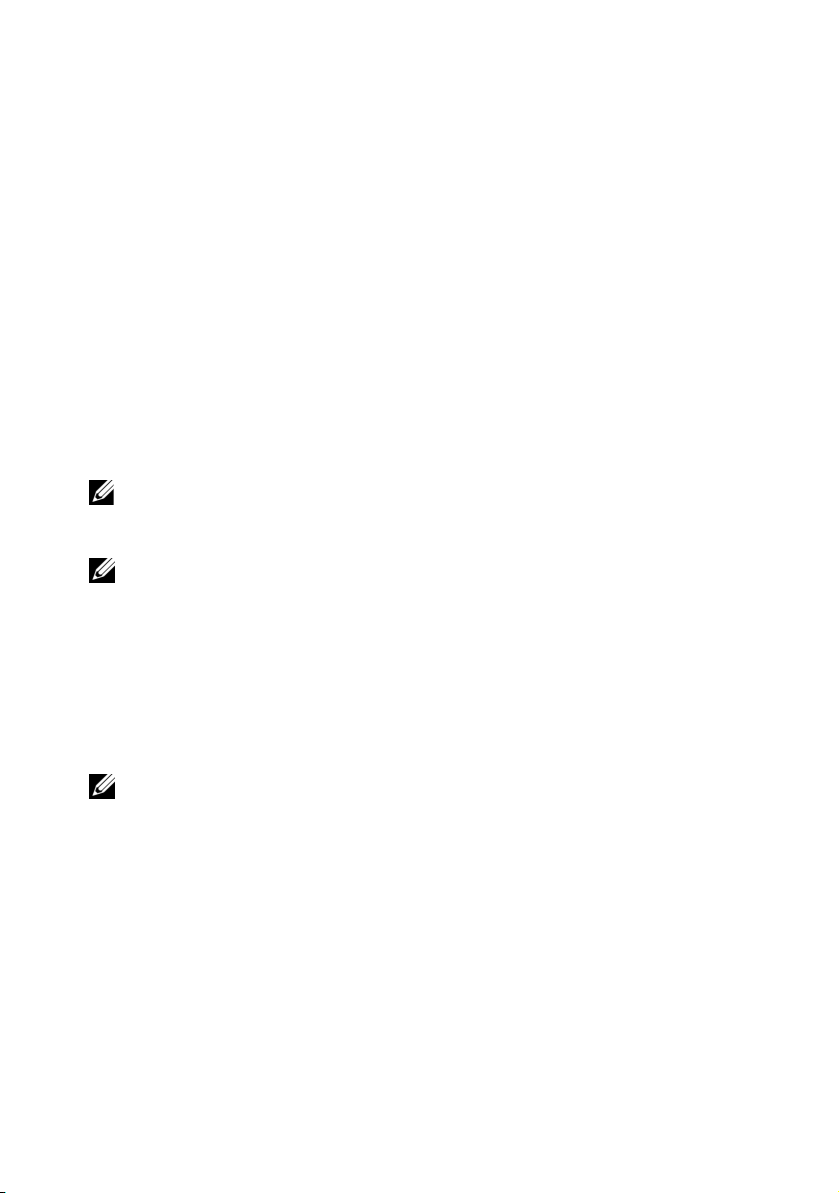
7
Retirez le support.
8
Mettez le système hôte sous tension.
Pour plus d'informations, consultez le Guide d'utilisation Dell OpenManage
Deployment Toolkit version 3.5, depuis le site support.dell.com/manuals.
Carte d'interface hôte
Instructions d'installation
1
Installez la carte réseau hôte Dell X410 dans un logement PCIe x16 sur le
système hôte.
2
Connectez le port de la carte réseau hôte Dell X410 au châssis C410x, à l'aide
des câbles fournis.
REMARQUE : pour les systèmes R710, il est recommandé d'installer la carte de
montage 2 x16 en option pour accueillir la carte réseau hôte et fournir une bande
passante optimale.
REMARQUE : pour plus d'informations sur la conception de la configuration du
processeur graphique, reportez-vous au document Flexibility: The Dell Approach to
HPC GPU Computing (Flexibilité : l'approche Dell concernant les processeurs
graphiques dans le calcul hautes performances) sur le site HPCatDell.com.
Châssis d'extension PCIe C410x
Pour en savoir plus, voir le Manuel du propriétaire du matériel du châssis C410x,
à l'adresse support.dell.com/manuals.
REMARQUE : à cause de ressources système limitées pour les périphériques PCIe,
le châssis C410x ne prend pas en charge le mode 8:1 sur les systèmes M610x, R710 et
R410. Assurez-vous que la configuration des ports du châssis C410x est en mode 2:1
ou 4:1.
