Page 1

Dell™ PowerEdge™
R310 Systems
Getting Started
With Your System
Začínáme se systémem
Mise en route de votre système
Erste Schritte mit dem System
Τα πρώτα βήµατα µε το σύστηµά σας
Rozpoczęcie pracy z systemem
Начало работы с системой
Procedimientos iniciales con el sistema
Sisteminizi Kullanmaya Başlarken
תכרעמה םע הדובעה תליחת
Page 2
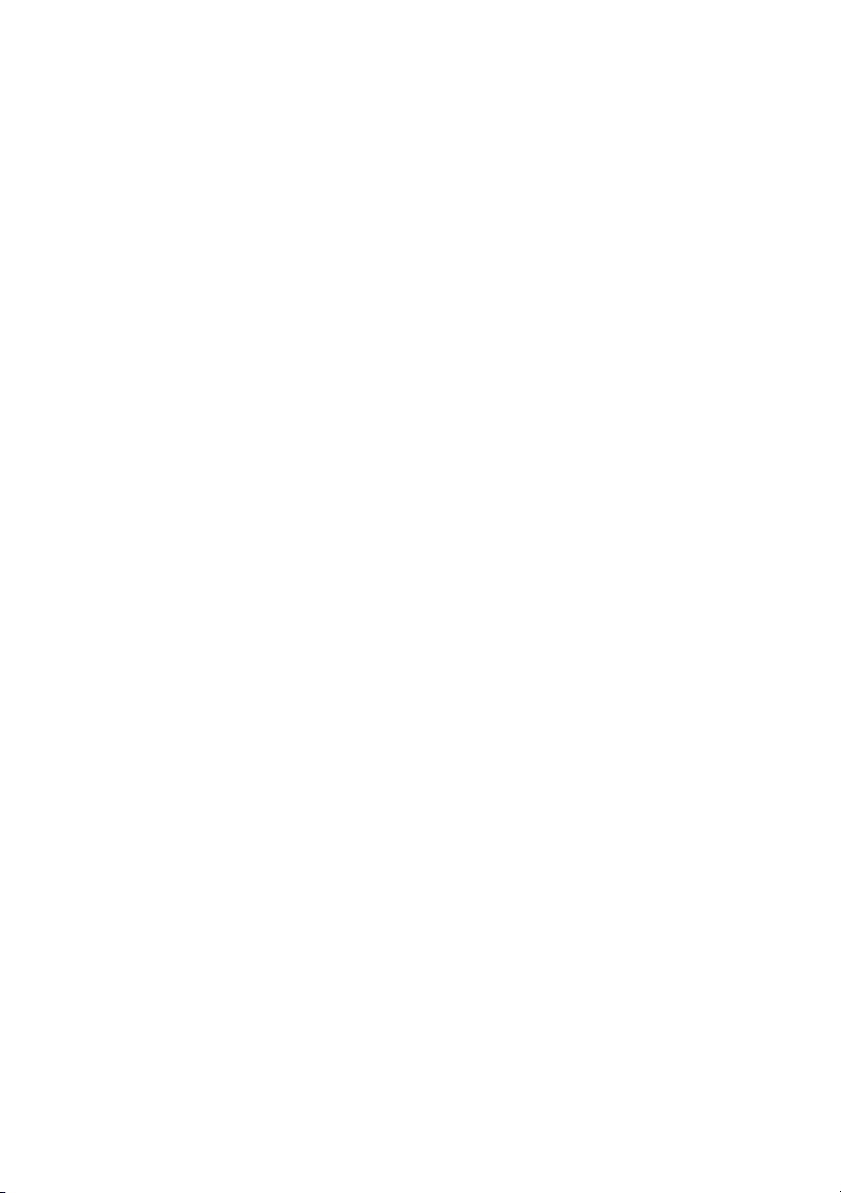
Page 3
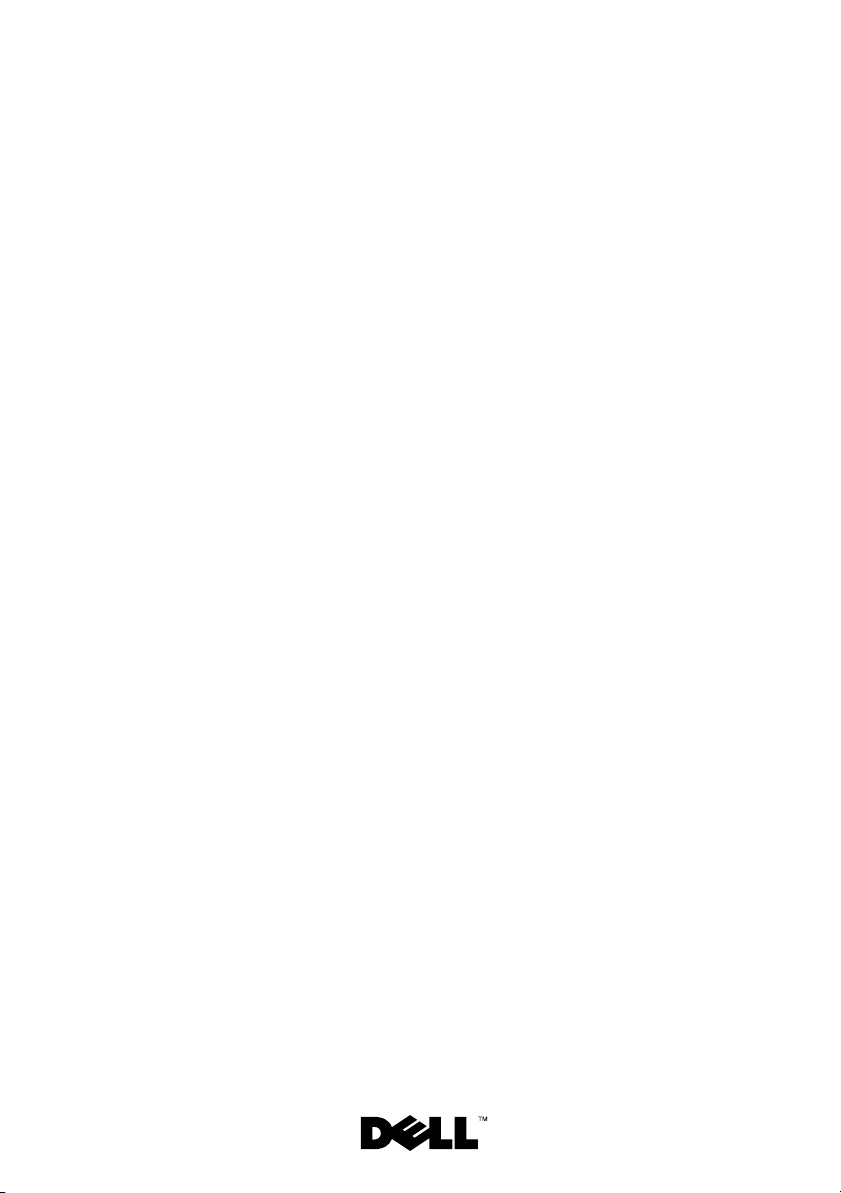
Dell™ PowerEdge™
R310 Systems
Getting Started
With Your System
Regulatory Model: E07S Series
Regulatory Type: E07S002
Page 4
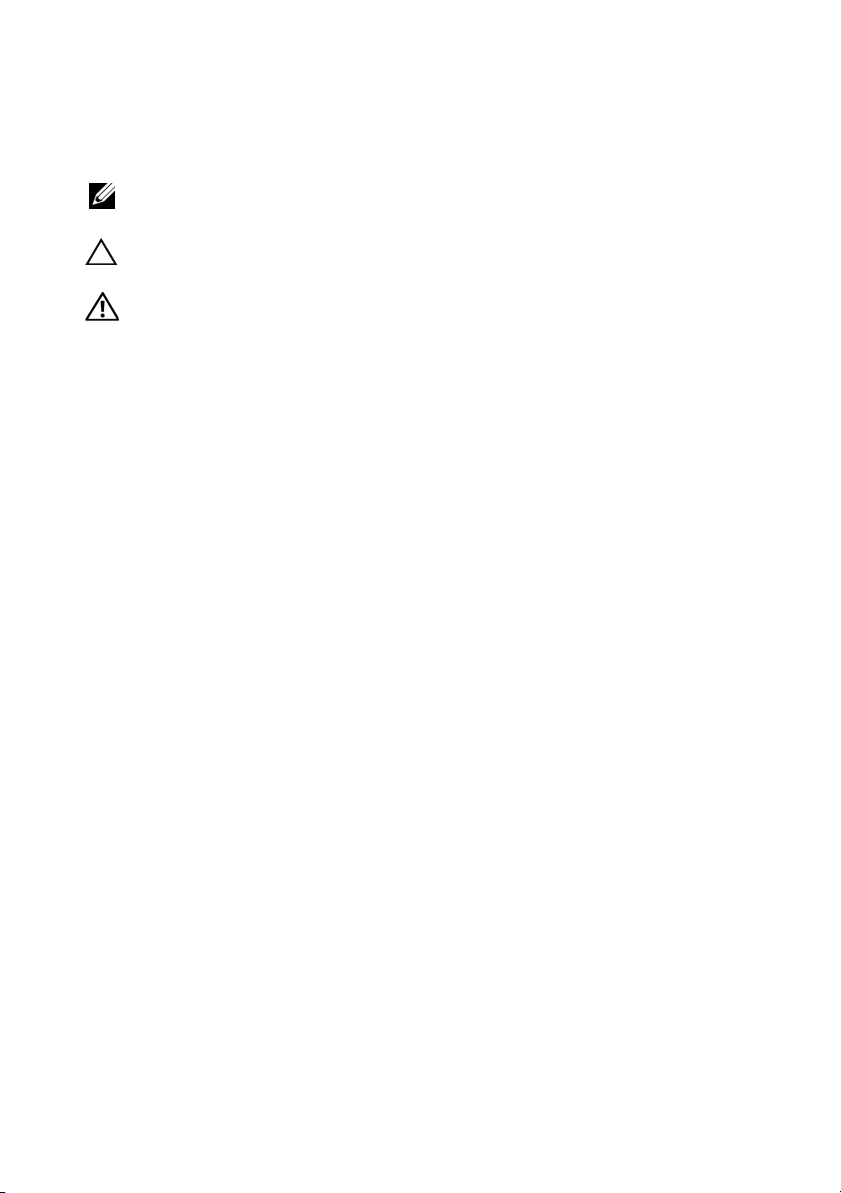
Notes, Cautions, and Warnings
NOTE: A NOTE indicates important information that helps you make better use of
your computer.
CAUTION: A CAUTION indicates potential damage to hardware or loss of data if
instructions are not followed.
WARNING: A WARNING indicates a potential for property damage,
personal injury, or death.
____________________
Information in this document is subject to change without notice.
© 2010 Dell Inc. All rights reserved.
Reproduction of these materials in any manner whatsoever without the written permission of Dell Inc.
is strictly forbidden.
Trademarks used in this text: Dell, the DELL logo, and PowerEdge are trademarks of Dell Inc.;
Intel and Pentium are registered trademarks of Intel Corporation in the U.S. and other countries;
Microsoft, Windows, and Windows Server are either trademarks or registered trademarks of
Microsoft Corporation in the United States and/or other countries; Red Hat and Enterprise Linux
are registered trademarks of Red Hat, Inc. in the United States and other countries; SUSE is
a registered trademark of Novell, Inc. in the United States and other countries; VMware and vSphere
are registered trademarks or trademarks (the “Marks”) of VMware, Inc. in the United States and/or
other jurisdictions; Citrix and XenServer are trademarks of Citrix Systems, Inc. and/or more of its
subsidiaries, and may be registered in the United States Patent and Trademark Office and in other
countries. Sun and Solaris are trademarks of Sun Microsystems, Inc. or its subsidiaries in the
United States and other countries.
Other trademarks and trade names may be used in this document to refer to either the entities claiming
the marks and names or their products. Dell Inc. disclaims any proprietary interest in trademarks and
trade names other than its own.
Regulatory Model: E07S Series
Regulatory Type: E07S002
January 2010 P/N M107K Rev. A01
Page 5
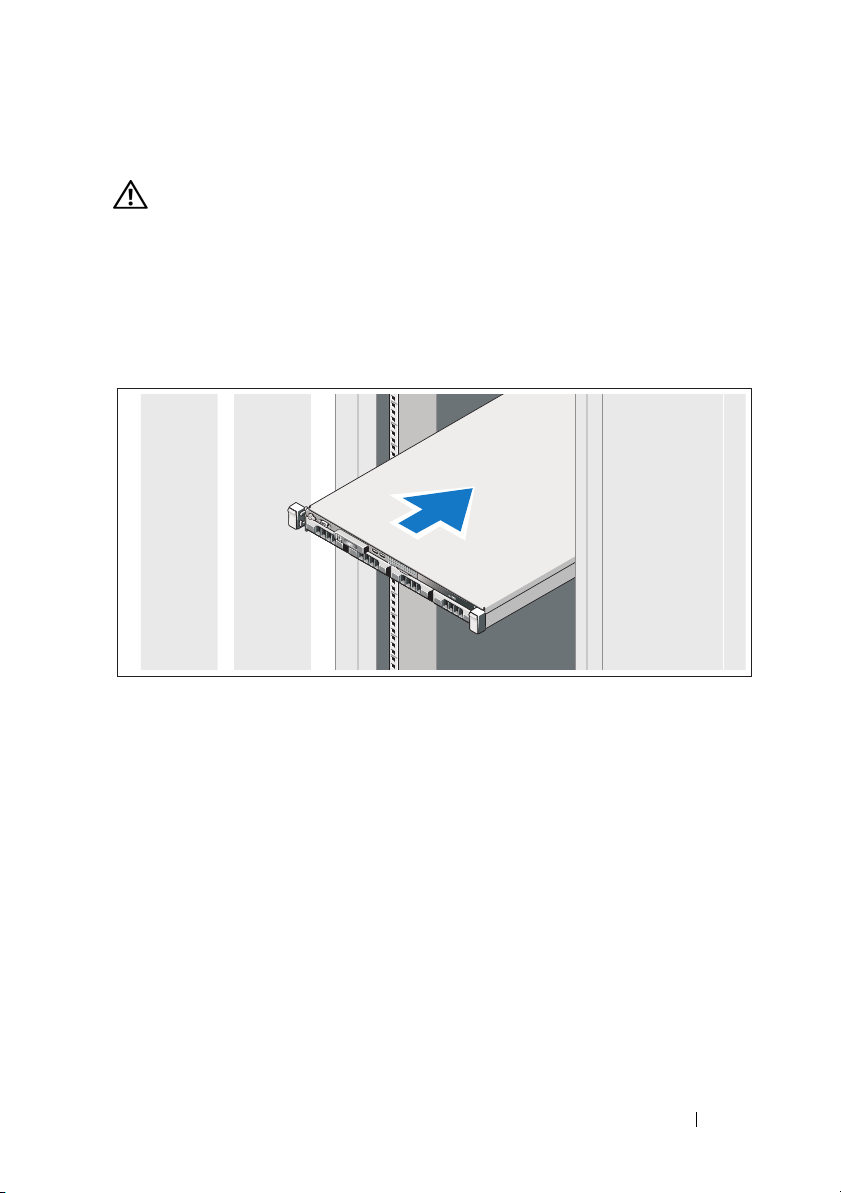
Installation and Configuration
WARNING: Before performing the following procedure, review the safety
instructions that came with the system.
Unpacking the System
Unpack your system and identify each item.
Installing the Rails and System in a Rack
Assemble the rails and install the system in the rack following the safety
instructions and the rack installation instructions provided with your system.
Getting Started With Your System 3
Page 6
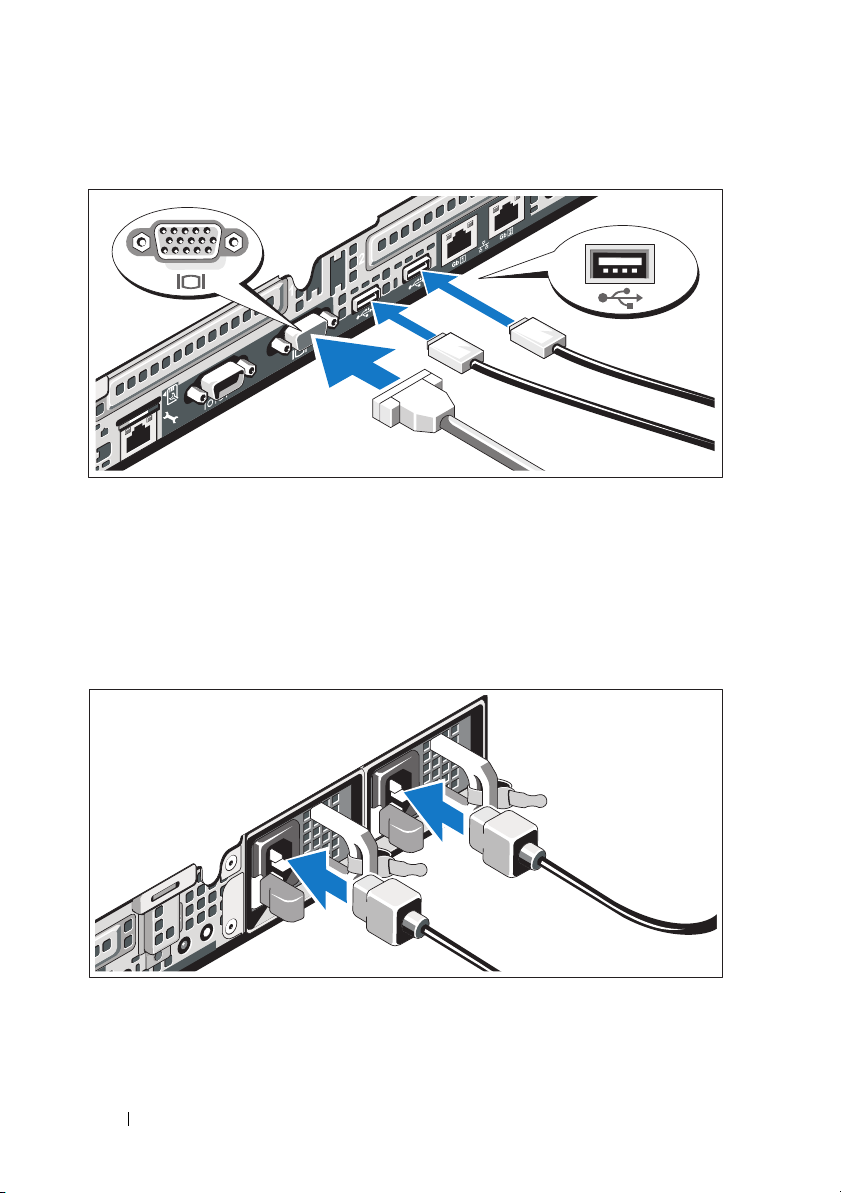
Optional – Connecting the Keyboard, Mouse, and Monitor
Connect the keyboard, mouse, and monitor (optional).
The connectors on the back of your system have icons indicating which cable
to plug into each connector. Be sure to tighten the screws (if any) on the
monitor’s cable connector.
Connecting the Power Cable(s)
Connect the system’s power cable(s) to the system and, if a monitor is used,
connect the monitor’s power cable to the monitor.
4 Getting Started With Your System
Page 7
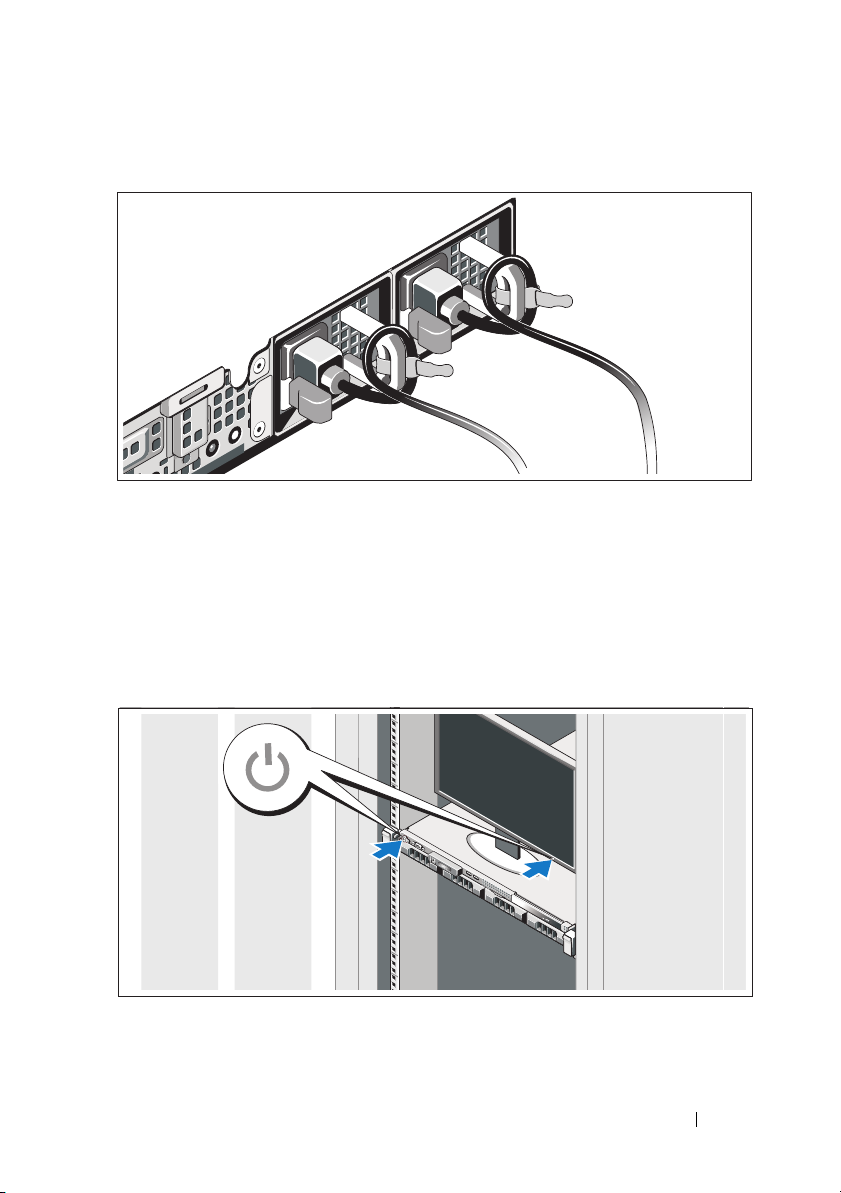
Securing the Power Cables
Bend the system power cables into a loop as shown in the illustration and
secure the cables to the brackets using the provided strap. Plug the other
end of the power cables into a grounded electrical outlet or a separate
power source such as an uninterrupted power supply (UPS) or a
power distribution unit (PDU).
Turning On the System
Press the power button on the system and on the optional monitor if used.
The power indicators should light.
Getting Started With Your System 5
Page 8
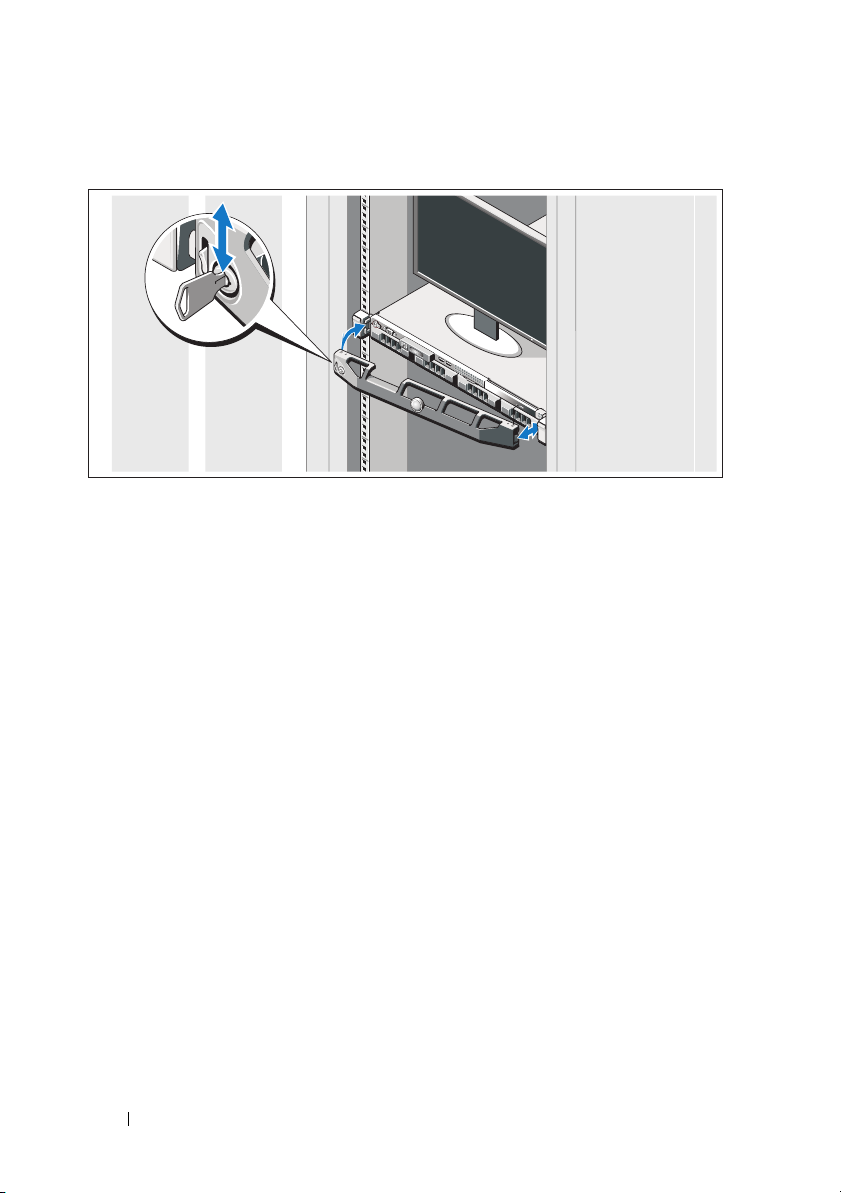
Installing the Optional Bezel
Install the bezel (optional).
Complete the Operating System Setup
If you purchased a preinstalled operating system, see the operating system
documentation that ships with your system. To install an operating system for
the first time, see the installation and configuration documentation for your
operating system. Be sure the operating system is installed before installing
hardware or software not purchased with the system.
6 Getting Started With Your System
Page 9
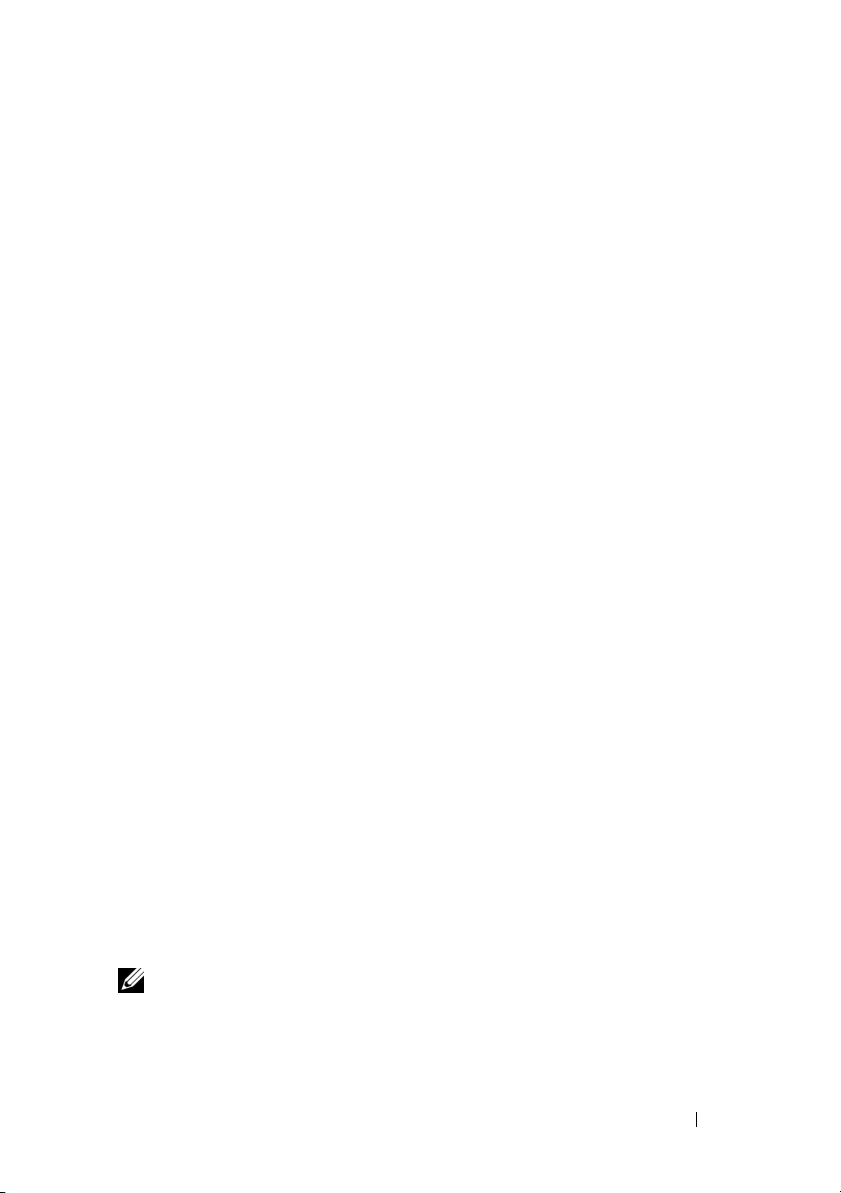
Supported Operating Systems
• Microsoft® Windows® Small Business Server 2008 Standard and
Premium (x64) editions
• Microsoft Windows Essential Business Server 2008 Standard and
Premium (x64) editions
• Microsoft Windows Essential Business Server 2008 Premium (x86) edition
• Windows Web Server 2008 (x86) with SP2
• Windows Server 2008 Standard and Enterprise (x86) editions with SP2
• Windows Server 2008 Standard and Enterprise (x64) editions with SP2
• Windows Server 2008 R2 Standard and Enterprise (x64) editions with SP2
• Windows Web Server 2008 R2 (x86) with SP2
• Windows Web Server 2003 (x86) with SP2
• Windows Server 2003 R2 Standard and Enterprise (x86) editions with SP2
• Windows Server 2003 R2 Standard and Enterprise (x64) editions with SP2
®
•Red Hat
• Red Hat Enterprise Linux ES AP (Version 4.8) (x86)
• Red Hat Enterprise Linux Server (Version 5.3) (x86_64)
• Red Hat Enterprise Linux Server (Version 5.3) (x86)
•SUSE
•SUSE
•Citrix
•VMware
• VMware ESX (Version 4.0) Update 1
• VMware ESXi (Version 3.5) Update 5
• VMware ESX (Version 3.5) Update 5
• Sun™ Solaris™ 10 Update 10
Enterprise Linux® ES AP (Version 4.8) (x86_64)
®
Linux Enterprise Server 11 (x86_64)
®
Linux Enterprise Server 10 (x86_64) with SP3
®
XenServer™ Enterprise (Version 5.6)
®
ESXi (Version 4.0) Update 1
NOTE: For the latest information on supported operating systems,
see support.dell.com.
Getting Started With Your System 7
Page 10
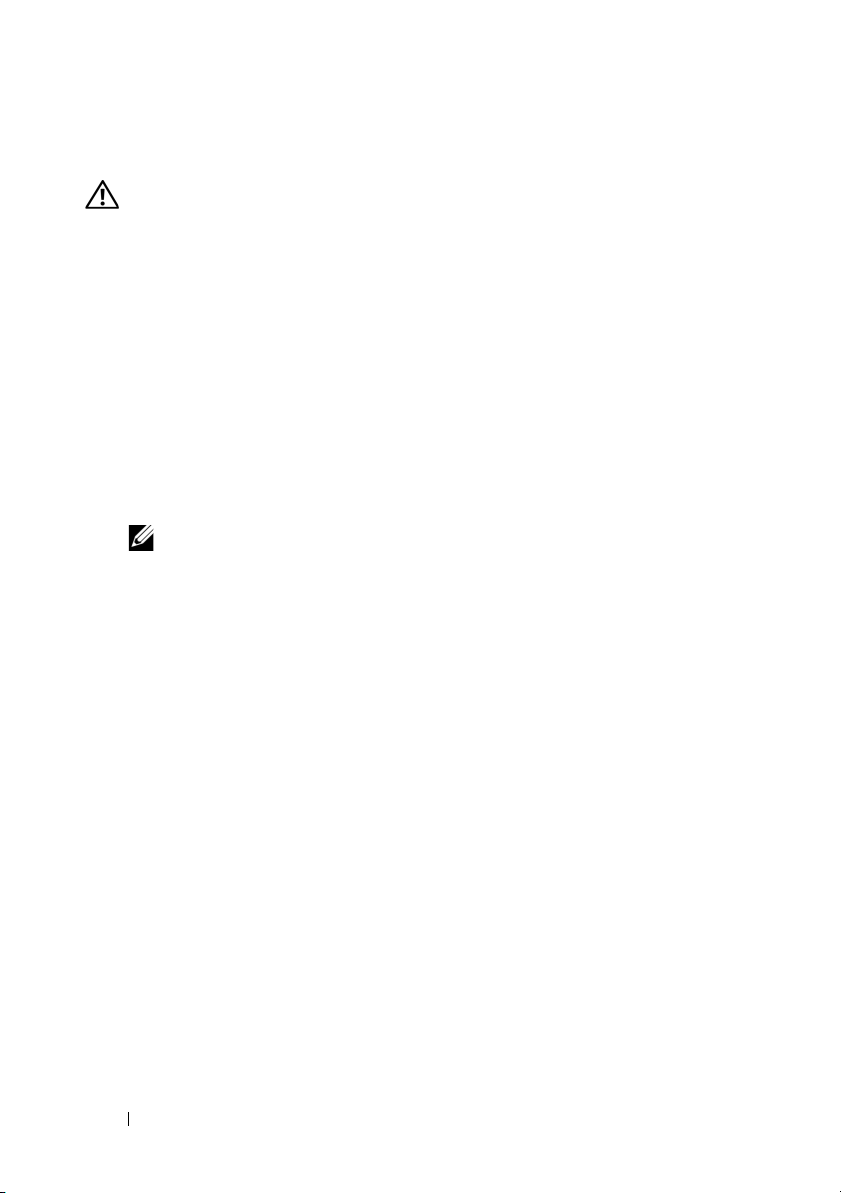
Other Information You May Need
WARNING: See the safety and regulatory information that shipped with
your system. Warranty information may be included within this document
or as a separate document.
• The rack documentation included with your rack solution describes how
to install your system into a rack.
•The
• Any media that ships with your system that provides documentation
Hardware Owner’s Manual
features and describes how to troubleshoot the system and install or
replace system components. This document is available online at
support.dell.com/manuals
and tools for configuring and managing your system, including those
pertaining to the operating system, system management software, system
updates, and system components that you purchased with your system.
NOTE: Always check for updates on support.dell.com/manuals and read the
updates first because they often supersede information in other documents.
provides information about system
.
Obtaining Technical Assistance
If you do not understand a procedure in this guide or if the system does not
perform as expected, see your Hardware Owner’s Manual. Dell™ offers
comprehensive hardware training and certification. See www.dell.com/training
for more information. This service may not be offered in all locations.
8 Getting Started With Your System
Page 11
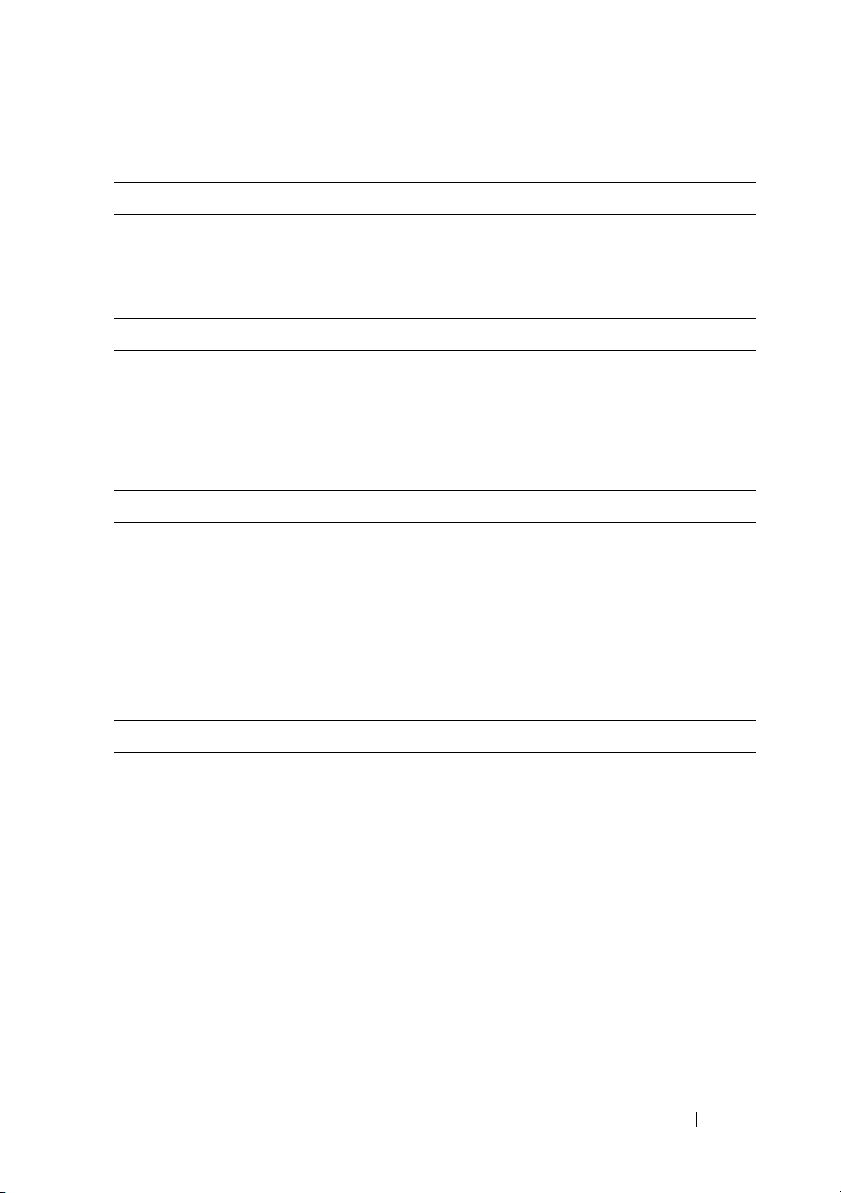
Technical Specifications
Processor
®
Processor type Intel
Expansion Bus
Bus type PCI Express Generation 2
Expansion slots One x16 half-length slot
Memory
Architecture 1066-MHz and 1333-MHz registered parity and
Memory module sockets Six 240-pin
Memory module capacities 1 GB, 2 GB, 4 GB, and 8 GB (RDIMMs only)
Minimum RAM 1 GB
Maximum RAM 32 GB
Drives
Hard drives Up to four 3.5" hot-swappable SAS or
Xeon® processor 3400 series or
Intel Core™ i3 processor, or
Intel Pentium
One x8 half-length slot
®
processor
NOTE: Both the slots support x8 routing.
non registered DDR-III memory modules
SATA drives
or
Up to four 3.5" cabled SAS or
SATA internal drives
or
Up to four 2.5" hot-swappable SAS or
2.5" SSD drives
Getting Started With Your System 9
Page 12
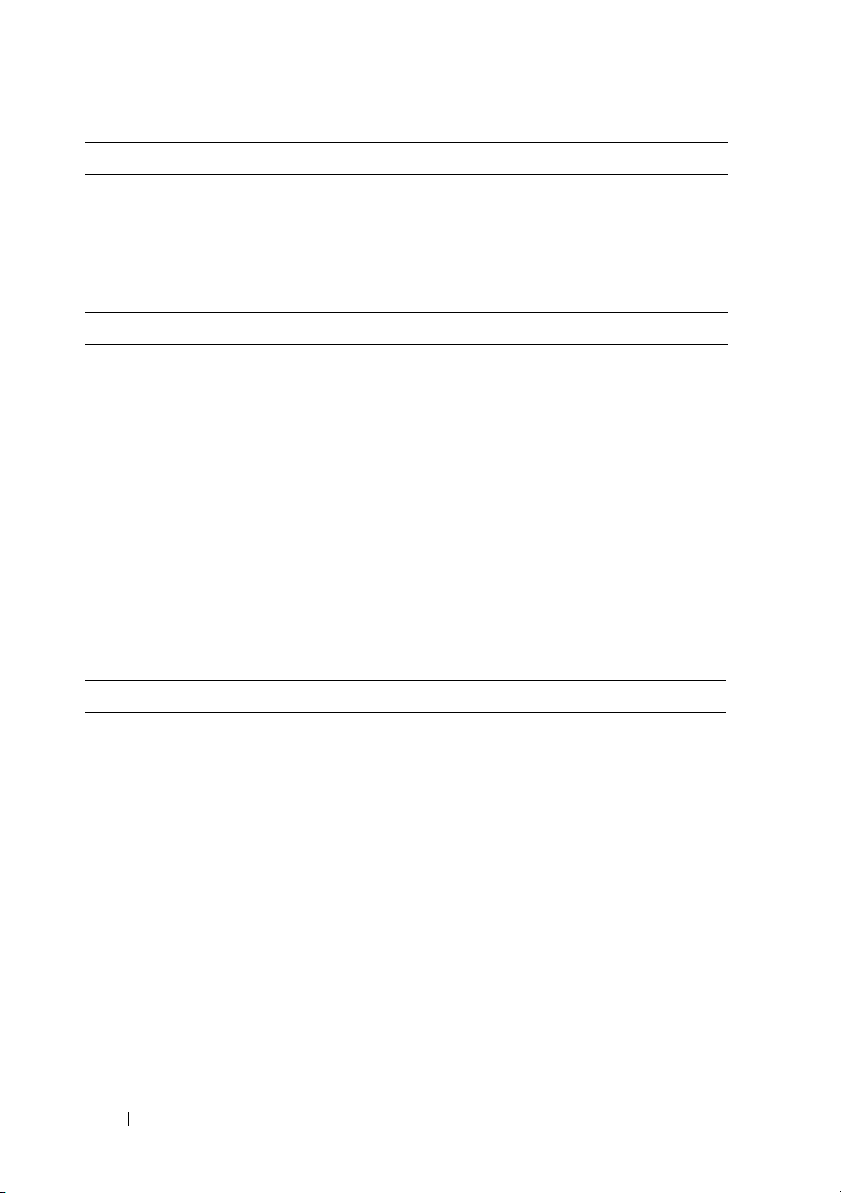
Drives (continued)
Optical drive One optional internal slimline SATA
DVD-ROM or DVD+/-RW drive
NOTE: DVD devices are data only.
Optional external USB DVD-ROM
Connectors
Back
NIC
Serial
USB
Video
Front
Video
USB
Internal
USB
Video
Video type Matrox G200, integrated in BMC
Video memory 8 MB graphics memory
Two RJ-45 (for integrated 1-GB NICs)
9-pin, DTE, 16550-compatible
Two 4-pin, USB 2.0-compliant
15-pin VGA
15-pin VGA
Two 4-pin, USB 2.0-compliant
Two 4-pin, USB 2.0-compliant
10 Getting Started With Your System
Page 13
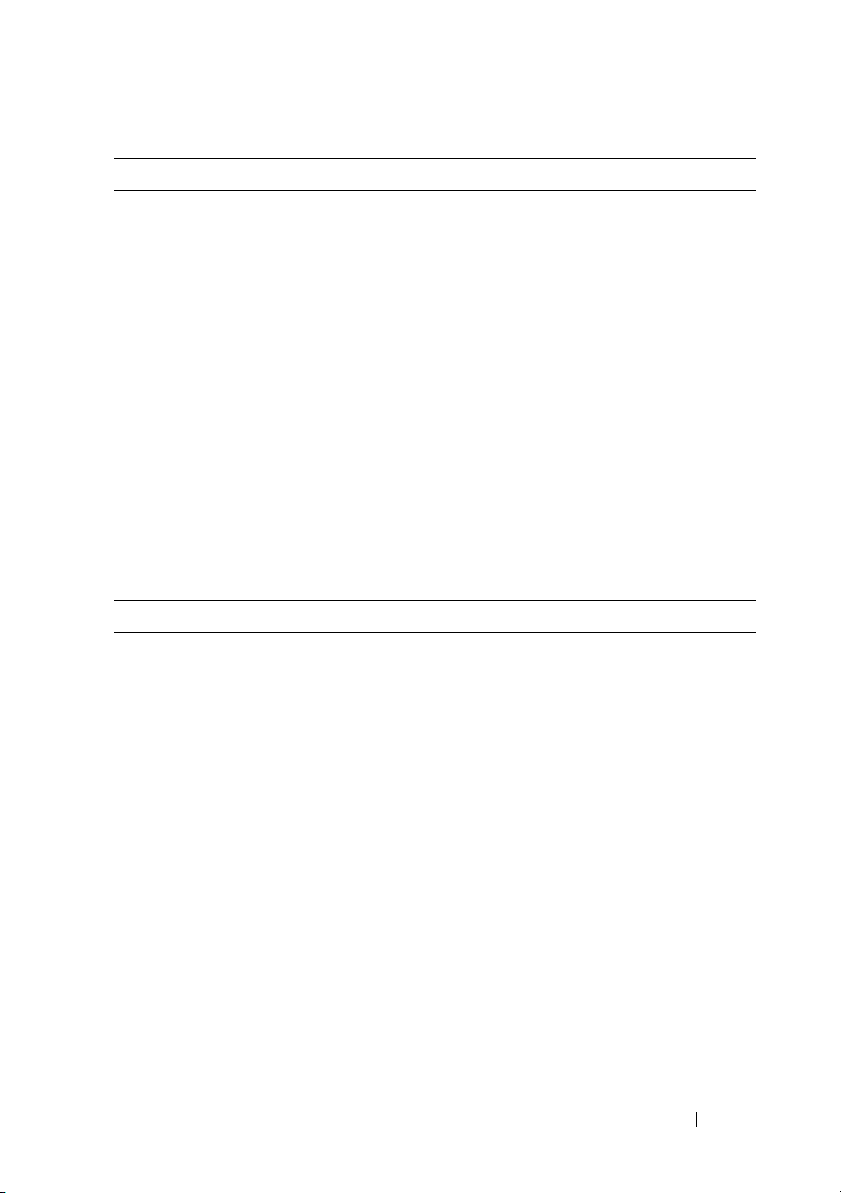
Power
AC power supply (per power supply)
Wattage
Vo lt ag e
Heat dissipation
Maximum inrush current
Batteries
System battery
Physical
Height 4.29 cm (1.69 in)
Width 43.4 cm (17.09 in)
Depth 61.26 cm (24.12 in)
Weight (maximum configuration) 15 kg (33.02 lbs)
Weight (empty configuration) 5.96 kg (13.12 lbs)
350 W (non-redundant power supply)
400 W (redundant power supply)
100–240 VAC, 50/60 Hz
1571 BTU/hr maximum (non-redundant
power supply)
1666 BTU/hr maximum (redundant
power supply)
Under typical line conditions and over the entire
system ambient operating range, the inrush
current may reach 25 A per power supply for
10 ms or less.
CR 2032 3.0-V lithium coin cell
Getting Started With Your System 11
Page 14
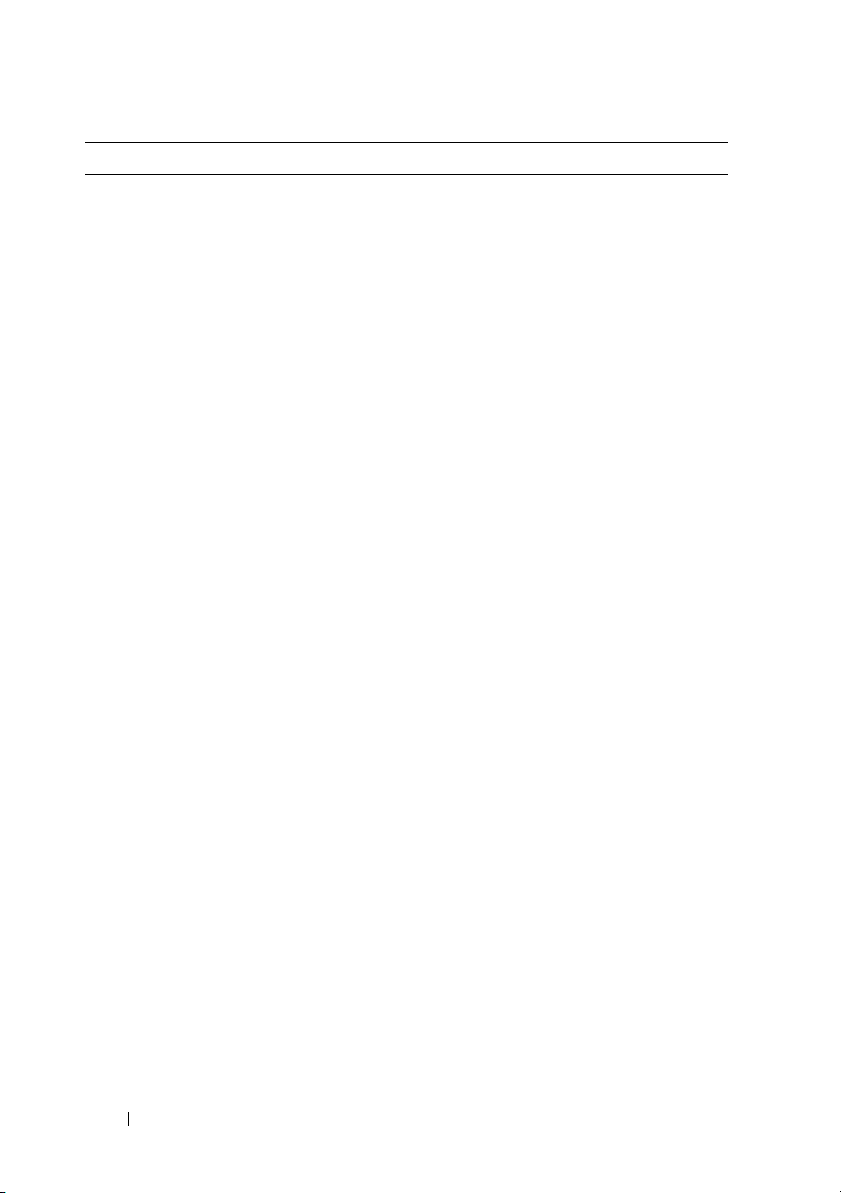
Environmental
NOTE: For additional information about environmental measurements for specific
system configurations, see www.dell.com/environmental_datasheets.
Temperature
Operating
10° to 35°C (50° to 95°F) with a maximum
temperature gradation of 10°C per hour
NOTE: For altitudes above 2950 feet, the maximum
operating temperature is derated 1ºF/550 ft.
Storage
Relative humidity
Operating
Storage
Maximum vibration
Operating
Storage
Maximum shock
Operating
Storage
Altitude
Operating
–40° to 65°C (–40° to 149°F) with a maximum
temperature gradation of 20°C per hour
8% to 85% (noncondensing) with a maximum
humidity gradation of 10% per hour
5% to 95% (noncondensing)
0.25 G at 3–200 Hz for 15 min
0.5 G at 3–200 Hz for 15 min
One shock pulse in the positive z axis (one pulse
on each side of the system) of 31 G for 2.6 ms
in the operational orientation
Six consecutively executed shock pulses in
the positive and negative x, y, and z axes
(one pulse on each side of the system) of 71 G
for up to 2 ms
–16 to 3,048 m (–50 to 10,000 ft)
NOTE: For altitudes above 2950 feet, the maximum
operating temperature is derated 1ºF/550 ft.
Storage
Airborne Contaminant Level
Class
–16 to 10,600 m (–50 to 35,000 ft)
G2 or lower as defined by ISA-S71.04-1985
12 Getting Started With Your System
Page 15
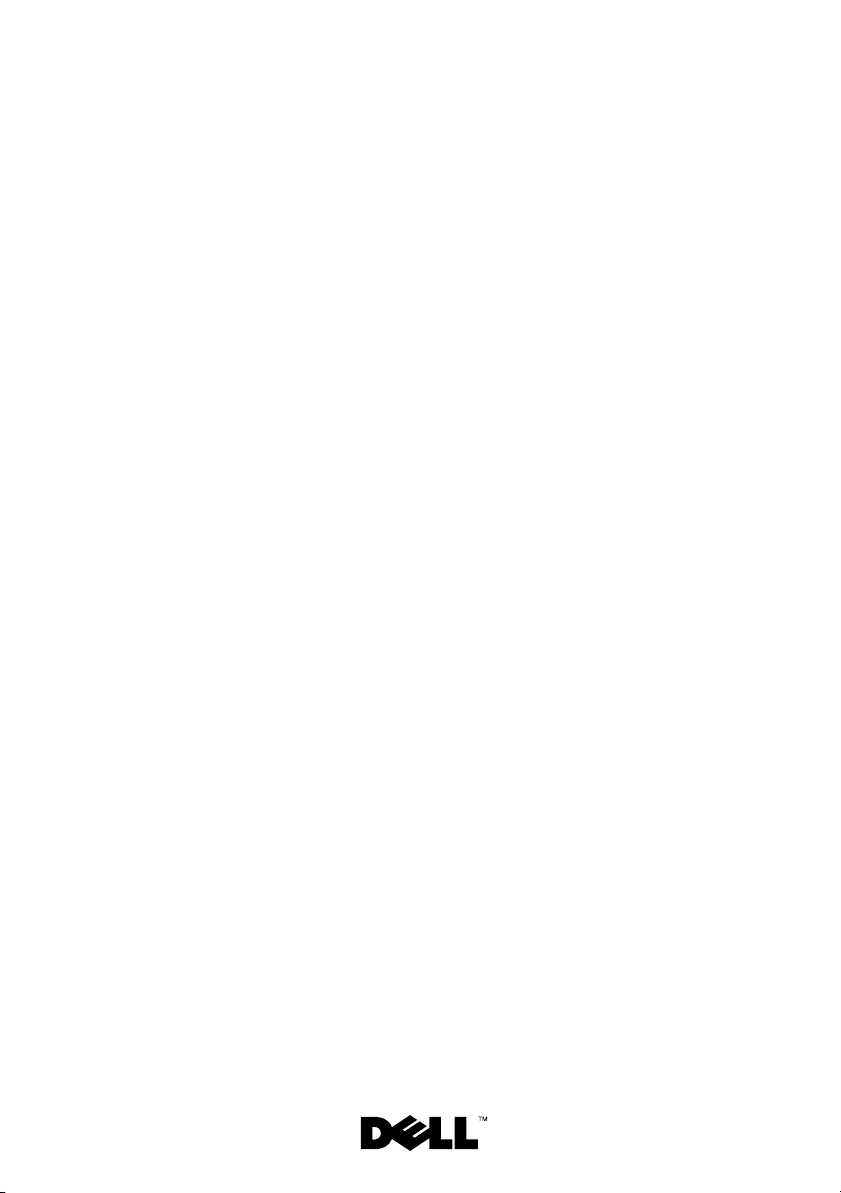
Dell™ PowerEdge™
Systémy R310
Začínáme se
systémem
Regulační model: E07S Series
Regulační typ: E07S002
Page 16
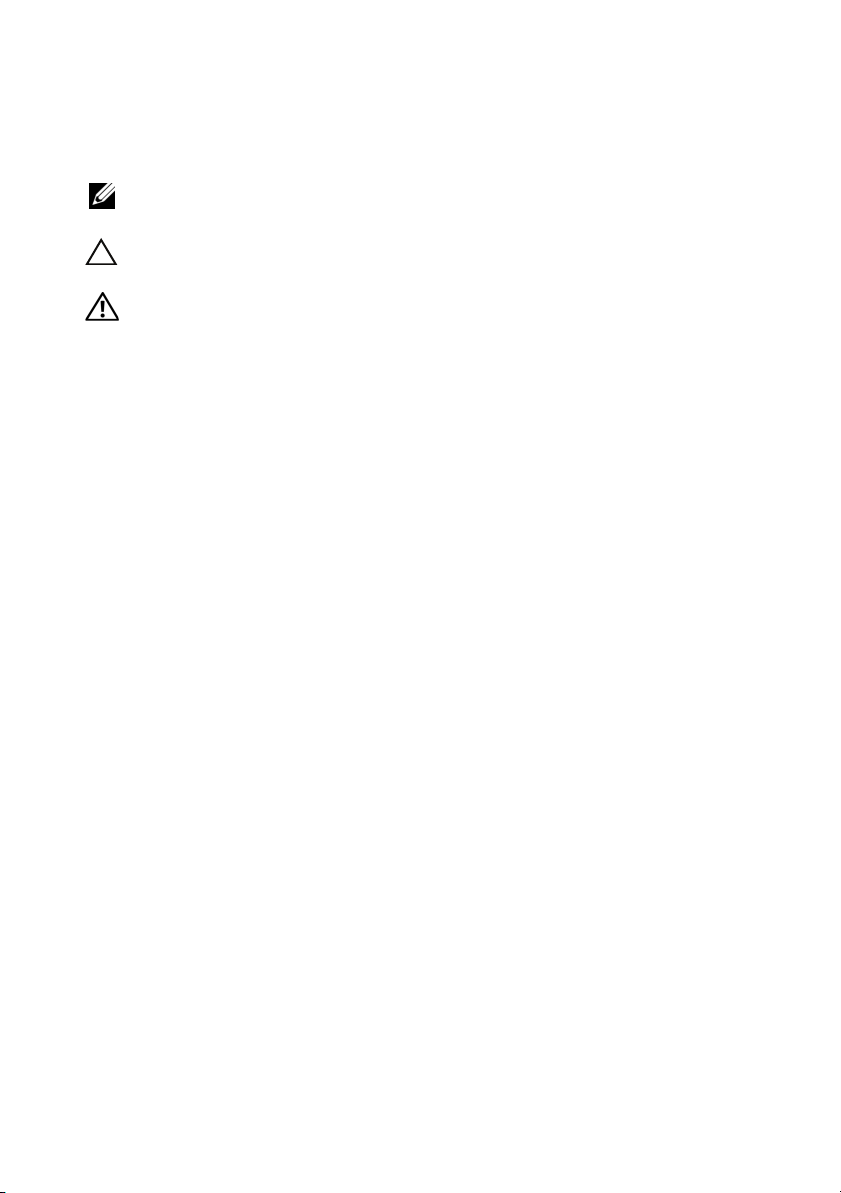
Poznámky a upozornění
POZNÁMKA: POZNÁMKA označuje důležité informace, které pomáhají
lepšímu využití počítače.
UPOZORNĚNÍ: UPOZORNĚNÍ poukazuje na možnost poškození
hardwaru nebo ztráty dat v případě nedodržení pokynů.
VAROVÁNÍ: VAROVÁNÍ upozorňuje na potenciální nebezpečí
poškození majetku, úrazu nebo smrti.
____________________
Informace obsažené v tomto dokumentu podléhají změnám bez předchozího upozornění.
© 2010 Dell Inc. Všechna práva vyhrazena.
Jakákoli reprodukce těchto materiálů bez písemného povolení společnosti Dell Inc. je přísně zakázána.
Ochranné známky použité v tomto textu: Dell, logo DELL a PowerEdge jsou ochranné známky
společnosti Dell Inc. Intel a Pentium jsou registrované ochranné známky společnosti Intel Corporation
v USA a dalších zemích. Microsoft, Windows a Windows Server jsou ochranné známky nebo
registrované ochranné známky společnosti Microsoft Corporation v USA a dalších zemích. Red Hat
a Enterprise Linux jsou registrované ochranné známky společnosti Red Hat, Inc. v USA a dalších
zemích. SUSE je registrovaná ochranná známka společnosti Novell, Inc. v USA a dalších zemích.
VMware a vSphere jsou registrované ochranné známky nebo ochranné známky společnosti
VMware, Inc. v USA a dalších zemích. Citrix a XenServer jsou ochranné známky společnosti
Citrix Systems, Inc. nebo jejích poboček a mohou být registrovány patentovým úřadem v USA
a dalších zemích. Sun a Solaris jsou ochranné známky společnosti Sun Microsystems, Inc. nebo
jejích dceřiných společností v USA a dalších zemích.
V tomto dokumentu mohou být použity další ochranné známky a obchodní názvy s odkazem na
společnosti vlastnící tyto známky a názvy nebo na jejich produkty. Společnost Dell Inc. nemá
vlastnické zájmy vůči ochranným známkám a obchodním názvům jiným než svým vlastním.
Regulační model: E07S Series
Regulační typ: E07S002
Leden 2010 Č. dílu M107K Rev. A01
Page 17
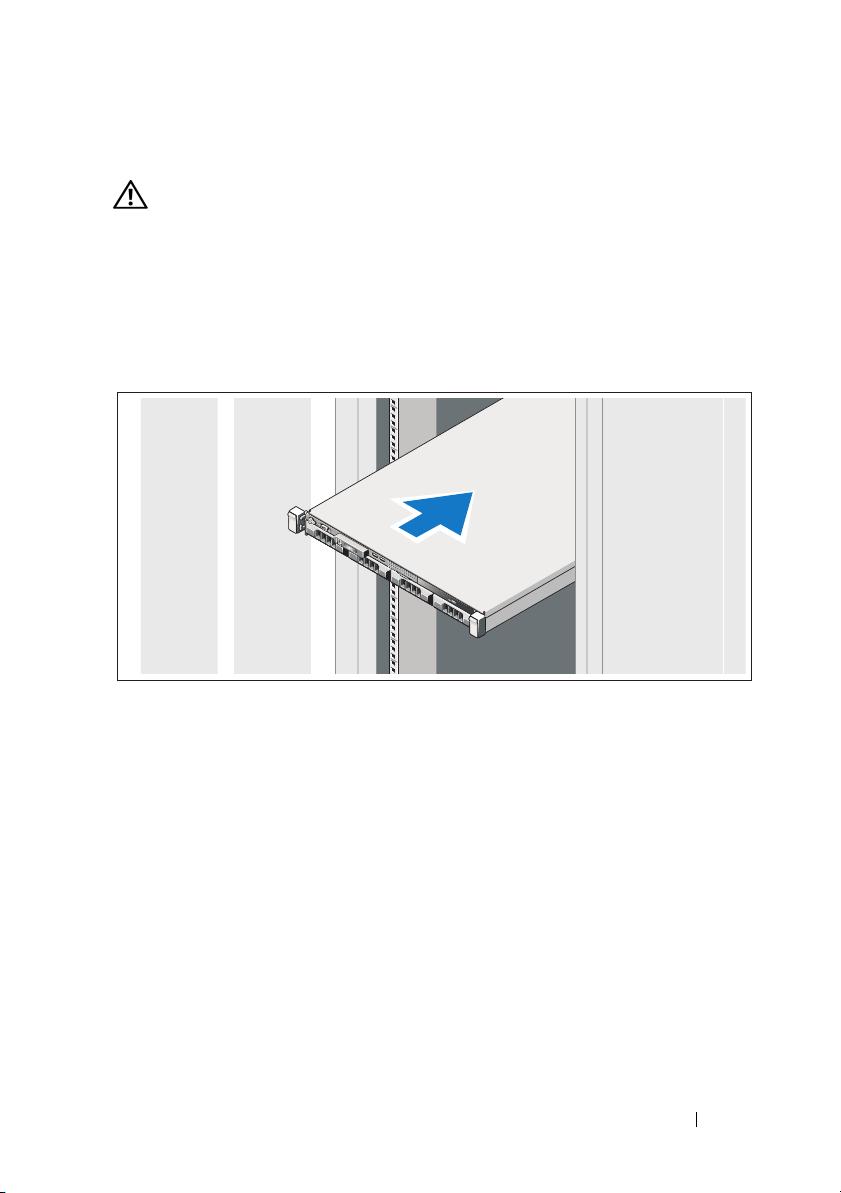
Instalace a konfigurace
VAROVÁNÍ: Před provedením následujícího postupu si prostudujte
bezpečnostní pokyny dodané se systémem.
Rozbalení systému
Rozbalte systém a identifikujte jeho jednotlivé součásti.
Instalace kolejniček a systému do stojanu
Sestavte kolejničky a nainstalujte systém do stojanu podle bezpečnostních pokynů
a pokynů k instalaci do stojanu dodaných se systémem.
Začínáme se systémem 15
Page 18
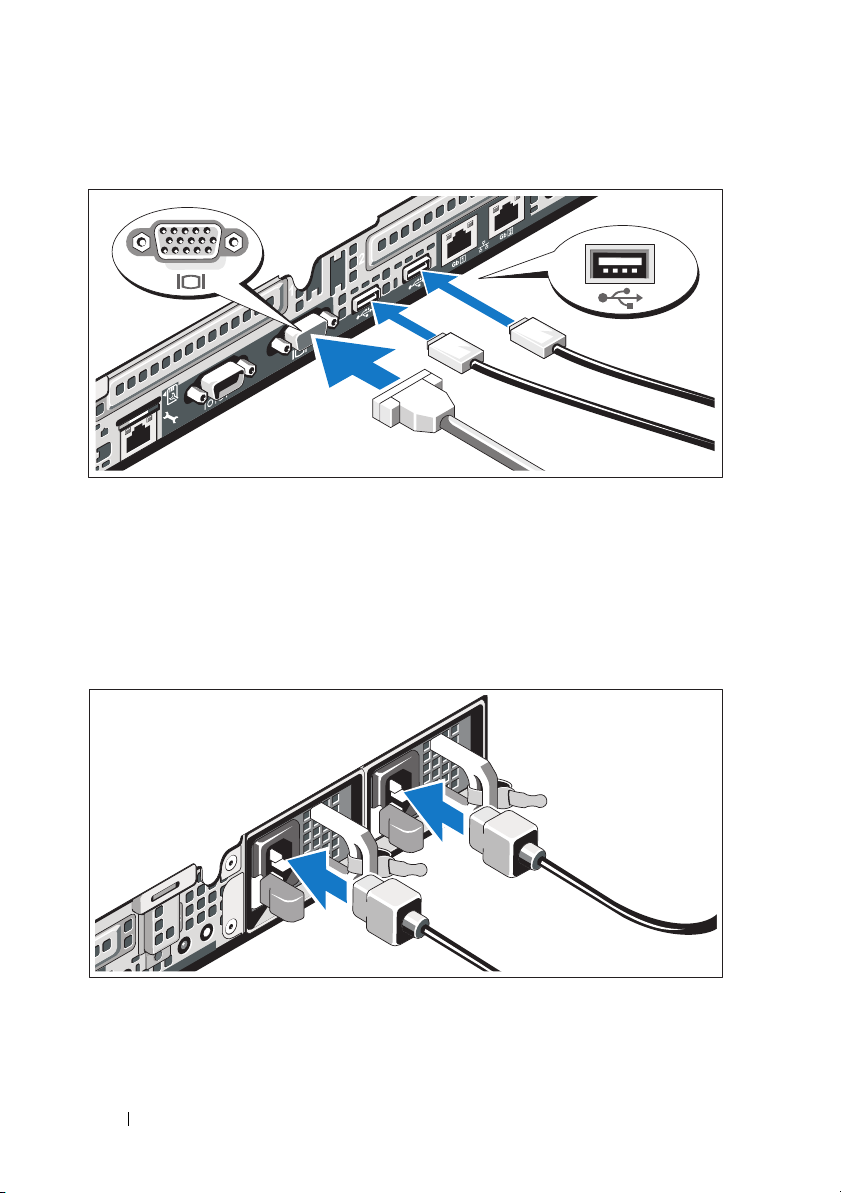
Volitelné – Připojení klávesnice, myši a monitoru
Připojte klávesnici, myš a monitor (volitelné).
Konektory na zadní straně systému mají ikony znázorňující, který kabel se
má připojit ke kterému konektoru. Zajistěte, aby šrouby na konektoru kabelu
monitoru byly dobře dotaženy (je-li jimi konektor vybaven).
Připojení napájecích kabelů
Připojte napájecí kabely k systému, a pokud používáte monitor, připojte napájecí
kabel také k monitoru.
16 Začínáme se systémem
Page 19
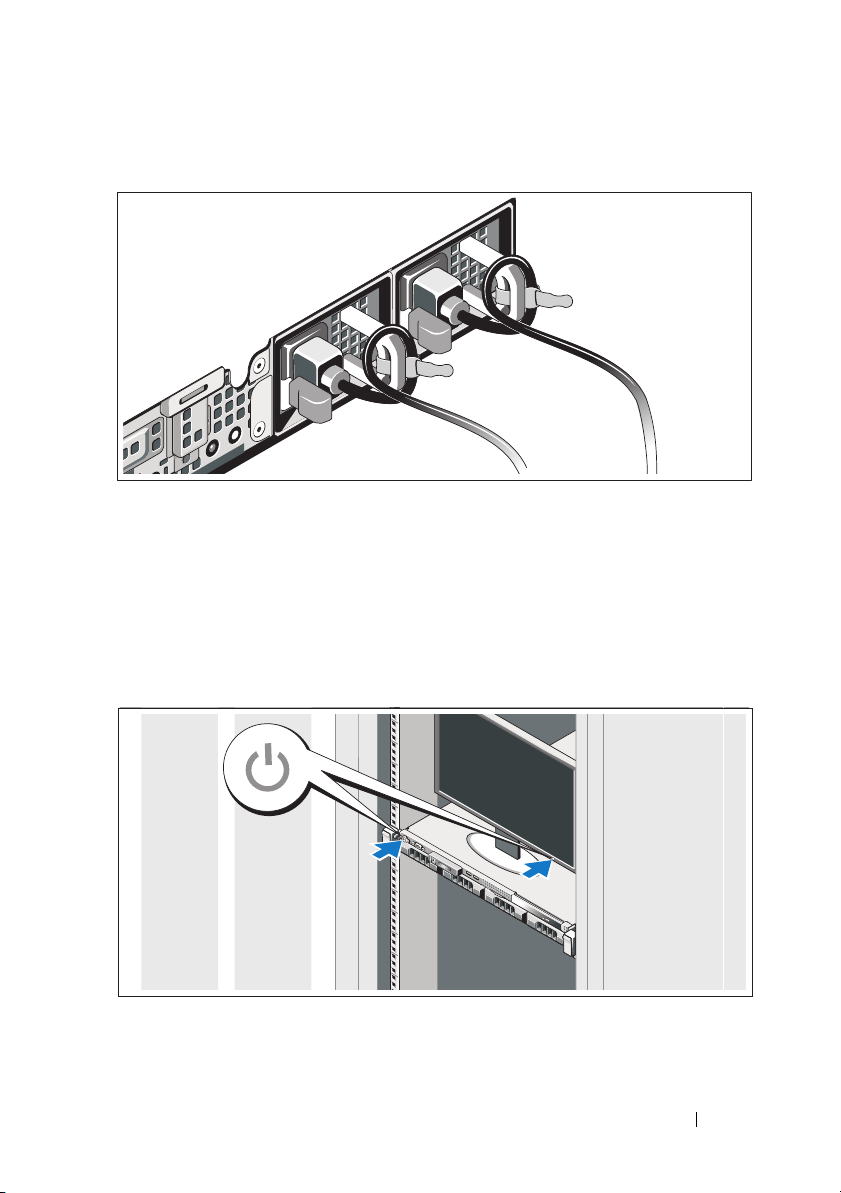
Zajištění napájecích kabelů
Ohněte napájecí kabely systému do smyčky, jak je znázorněno na obrázku, a
připevněte je dodanou páskou k držákům. Poté zasuňte druhý konec napájecích
kabelů do uzemněné elektrické zásuvky nebo je připojte k samostatnému zdroji
napájení, například ke zdroji nepřerušitelného napájení (UPS) nebo jednotce
rozvaděče (PDU).
Zapnutí systému
Stiskněte tlačítko napájení na systému a na monitoru (pokud je používán).
Indikátory napájení by se měly rozsvítit.
Začínáme se systémem 17
Page 20
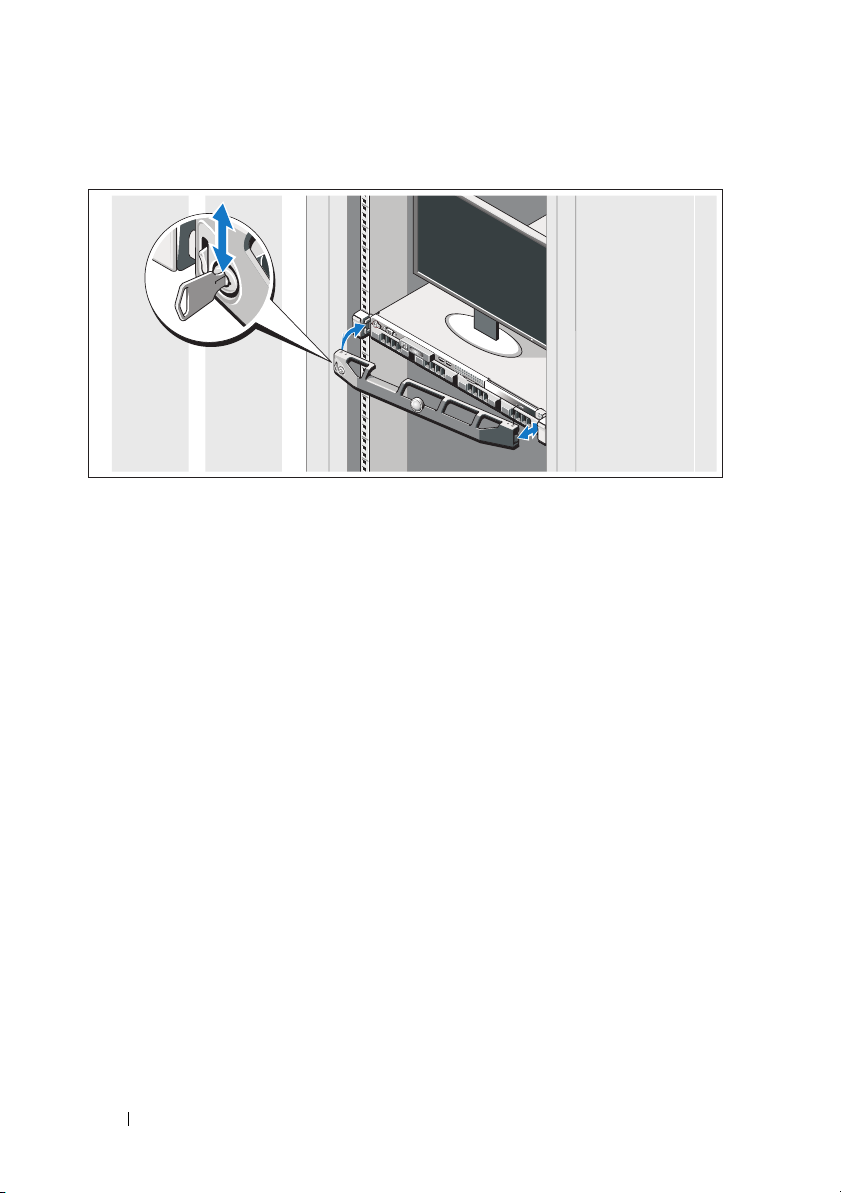
Instalace volitelného čelního krytu
Nainstalujte čelní kryt (volitelný).
Dokončení nastavení operačního systému
Pokud jste zakoupili předinstalovaný operační systém, prostudujte dokumentaci
k operačnímu systému dodanou se systémem. Chcete-li provést první instalaci
operačního systému, postupujte podle dokumentace k instalaci a konfiguraci
operačního systému. Než začnete s instalací hardwaru či softwaru, který nebyl
zakoupen společně se systémem, ujistěte se, že je nainstalován operační systém.
18 Začínáme se systémem
Page 21
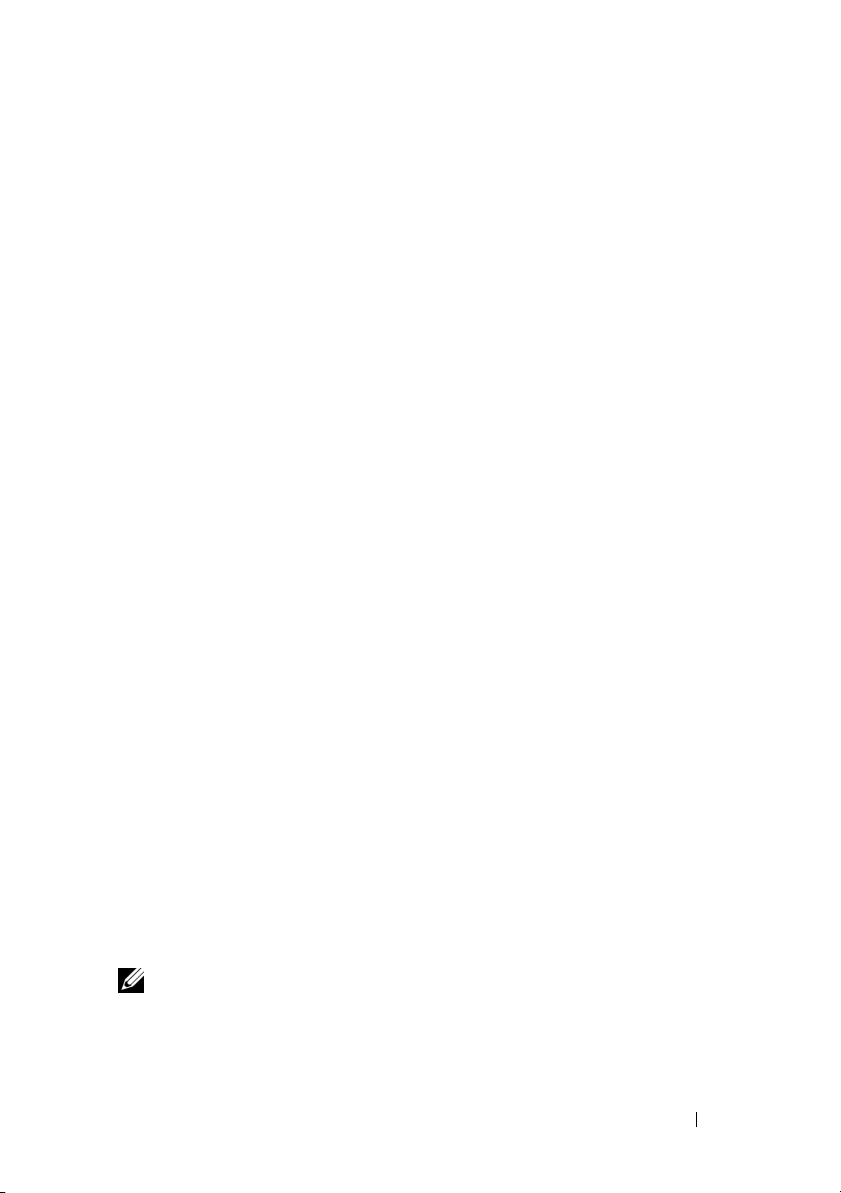
Podporované operační systémy
•
Microsoft® Windows® Small Business Server 2008 Standard a
Premium (x64)
•
Microsoft Windows Essential Business Server 2008 Standard a
Premium (x64)
•
Microsoft Windows Essential Business Server 2008 Premium (x86)
•
Windows Web Server 2008 (x86) s aktualizací SP2
•
Windows Server 2008 Standard a Enterprise (x86) s aktualizací SP2
•
Windows Server 2008 Standard a Enterprise (x64) s aktualizací SP2
•
Windows Server 2008 R2 Standard a Enterprise (x64) s aktualizací SP2
•
Windows Web Server 2008 R2 (x86) s aktualizací SP2
•
Windows Web Server 2003 (x86) s aktualizací SP2
•
Windows Server 2003 R2 Standard a Enterprise (x86) s aktualizací SP2
•
Windows Server 2003 R2 Standard a Enterprise (x64) s aktualizací SP2
•
Red Hat® Enterprise Linux® ES AP (verze 4.8) (x86_64)
•
Red Hat Enterprise Linux ES AP (verze 4.8) (x86)
•
Red Hat Enterprise Linux Server (verze 5.3) (x86_64)
•
Red Hat Enterprise Linux Server (verze 5.3) (x86)
•
SUSE® Linux Enterprise Server 11 (x86_64)
•
SUSE® Linux Enterprise Server 10 (x86_64) s aktualizací SP3
•
Citrix® XenServer™ Enterprise (verze 5.6)
•
VMware® ESX (verze 4.0), aktualizace 1
•
VMware ESX (verze 4.0), aktualizace 1
•
VMware ESXi (verze 3.5), aktualizace 5
•
VMware ESX (verze 3.5), aktualizace 5
•
Sun™ Solaris™ 10, aktualizace 10
POZNÁMKA: Nejnovější informace o podporovaných operačních
systémech naleznete na webu support.dell.com.
Začínáme se systémem 19
Page 22
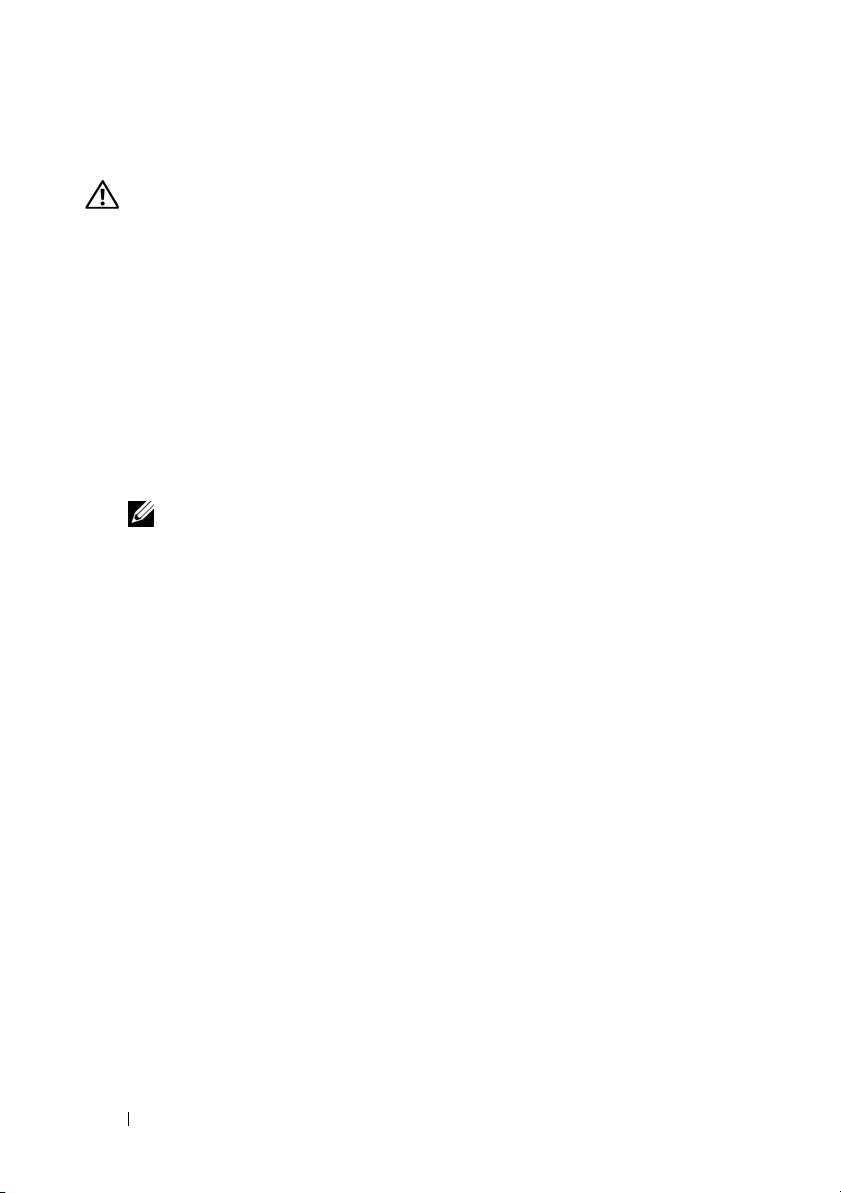
Další užitečné informace
VAROVÁNÍ: Prostudujte si informace o bezpečnosti a předpisech,
které byly dodány se systémem. Informace o záruce jsou součástí
tohoto dokumentu nebo jsou přiloženy samostatně.
•
Pokyny k instalaci do stojanu dodané se stojanovým řešením popisují
instalaci systému do stojanu.
•
Příručka majitele hardwaru
popisuje řešení problémů se systémem a instalaci nebo výměnu komponent.
Tento dokument je k dispozici online na adrese
•
Média dodaná se systémem obsahují dokumentaci a nástroje pro konfiguraci
a správu systému. Mohou být dodána například média týkající se operačního
systému, softwaru pro správu systému, aktualizací systému a komponent
zakoupených se systémem.
POZNÁMKA: Vždy nejprve zkontrolujte a pročtěte aktualizace
uvedené na adrese support.dell.com/manuals, protože tyto
aktualizace často nahrazují informace v ostatních dokumentech.
obsahuje informace o funkcích systému a
support.dell.com/manuals
Odborná pomoc
Nerozumíte-li některému z postupů popsaných v této příručce nebo nepracuje-li
systém podle očekávání, nahlédněte do
Dell™ nabízí v souvislosti s hardwarem kompletní školení a certifikaci. Další
informace naleznete na webových stránkách
nemusí být nabízena ve všech regionech.
Příručky majitele hardwaru
www.dell.com/training
. Společnost
. Tato služba
.
20 Začínáme se systémem
Page 23
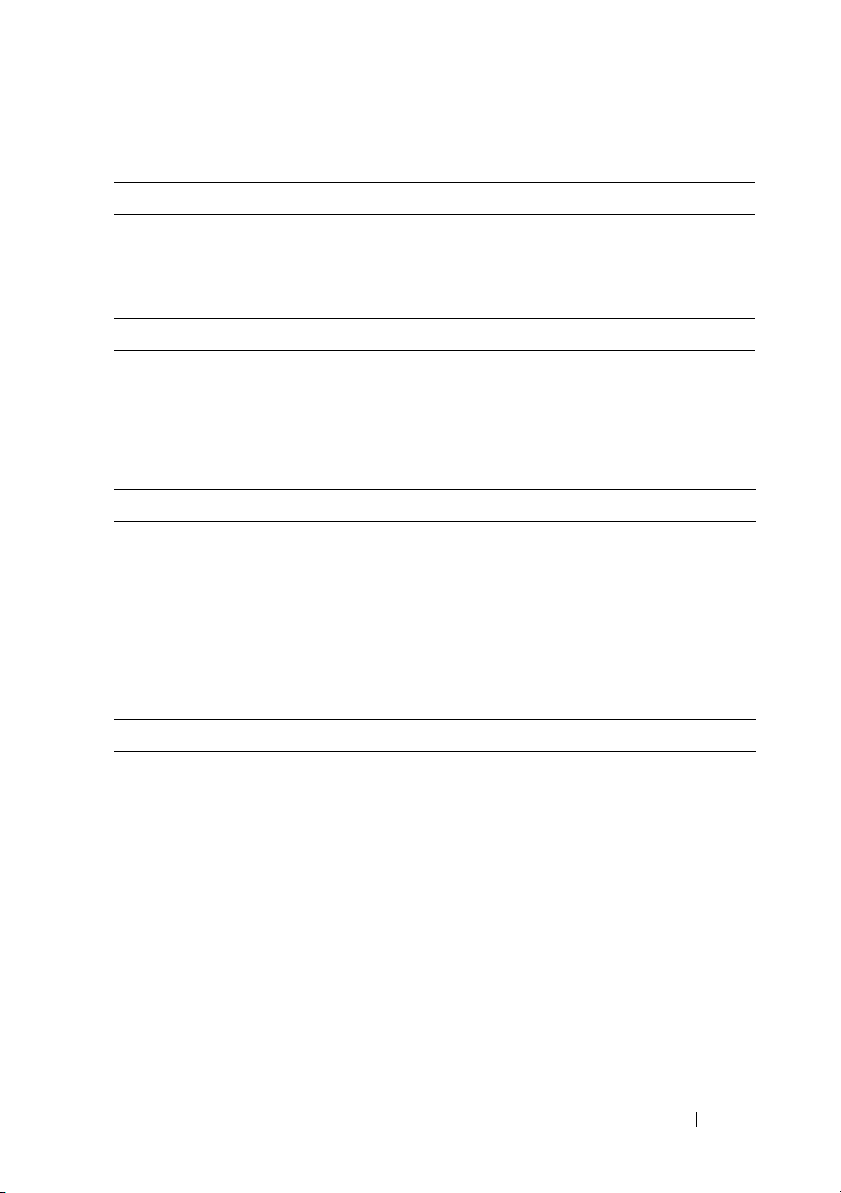
Technické údaje
Procesor
Typ procesoru Intel® Xeon® řady 3400
Intel Core™ i3
Intel Pentium
Rozšiřovací sběrnice
Typ sběrnice PCI Express 2. generace
Rozšiřovací sloty Jeden slot x16 poloviční délky
Jeden slot x8 poloviční délky
POZNÁMKA:
Pamět’
Architektura 1066MHz a 1333MHz s registrovanou paritou a
neregistrované pamět’ové moduly DDR-III
Sloty pro pamět’ové moduly Šest 240kolíkových
Kapacity pamět’ových modulů Pouze moduly RDIMM 1 GB, 2 GB, 4 GB a 8 GB
Minimum paměti RAM 1 GB
Maximum paměti RAM 32 GB
Jednotky
Pevné disky Až čtyři 3,5palcové disky SAS nebo SATA
připojitelné za provozu
nebo
Až čtyři 3,5palcové interní disky SAS nebo SATA
připojené kabelem
nebo
Až čtyři 2,5palcové disky SAS nebo
2,5palcové SSD připojitelné za provozu
®
Oba sloty podporují směrování x8.
Začínáme se systémem 21
Page 24
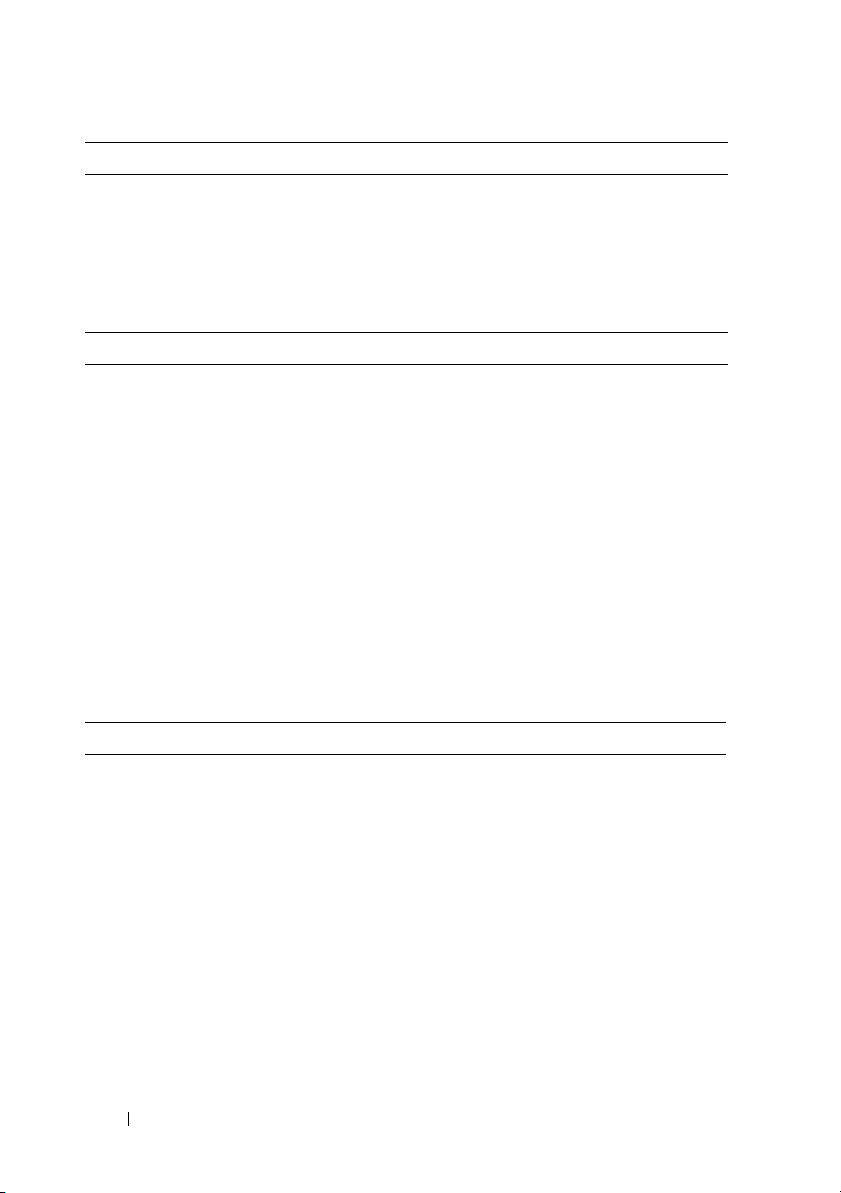
Jednotky (pokračování)
Optická jednotka Jedna volitelná interní jednotka (slimline) SATA
Jednotka DVD-ROM nebo DVD+/-RW
POZNÁMKA: Zařízení DVD jsou určena pouze
pro data.
Volitelná externí jednotka USB DVD-ROM
Konektory
Vzadu
Sět’ové Dva konektory RJ-45 (pro integrované sět’ové
karty 1 Gb/s)
Sériový 9kolíkový, DTE, kompatibilní s normou 16550
USB Dva 4kolíkové, USB 2.0
Video 15kolíkový VGA
Vpředu
Video 15kolíkový VGA
USB Dva 4kolíkové, USB 2.0
Interní
USB Dva 4kolíkové, USB 2.0
Video
Typ grafiky Karta Matrox G200, integrovaná v řadiči BMC
Grafická pamět’ 8 MB grafické paměti
22 Začínáme se systémem
Page 25
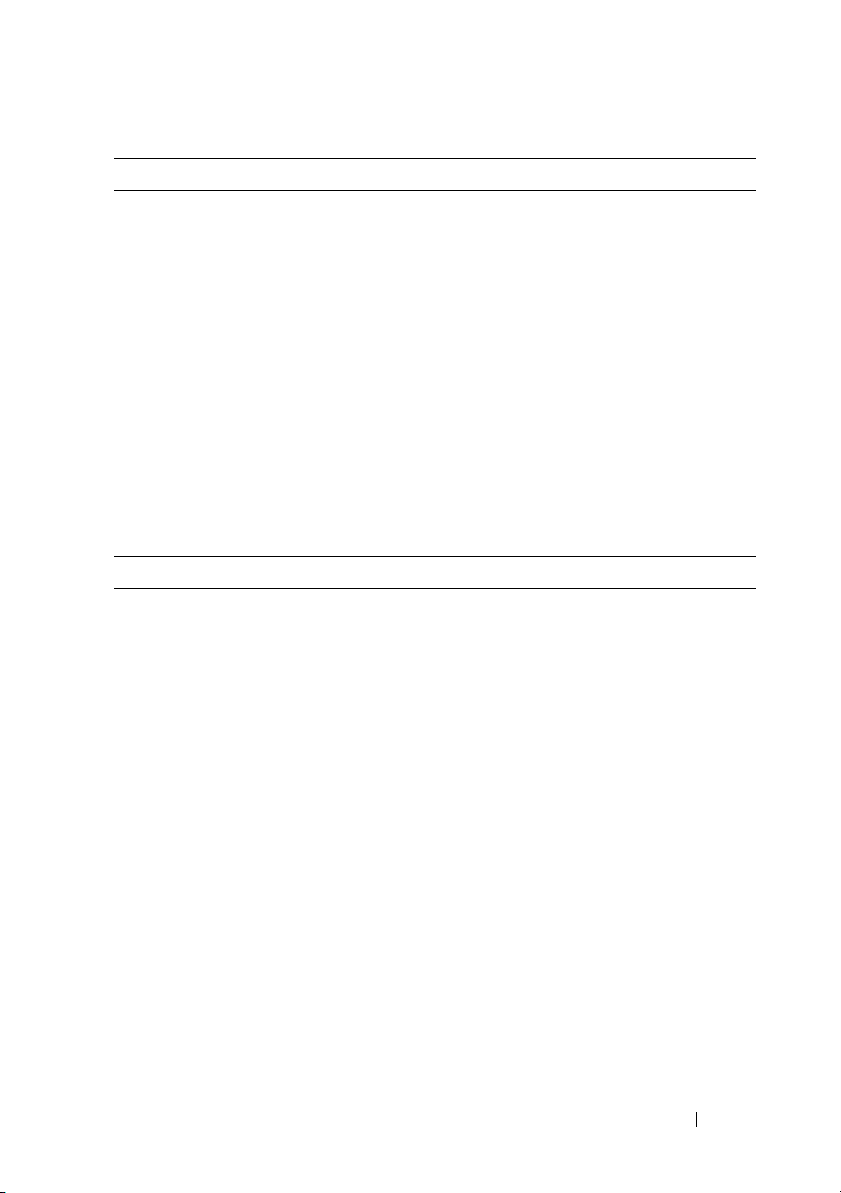
Napájení
Střídavý proud (na jeden napájecí zdroj)
Výkon 350 W (hlavní napájecí zdroj)
400 W (záložní napájecí zdroj)
Napětí 100–240 V (stř.), 50/60 Hz
Odvod tepla 1571 BTU/hod. maximálně (hlavní napájecí zdroj)
Maximálně 1666 BTU/hod. (záložní napájecí zdroj)
Maximální nárazový proud V typických podmínkách napájení a v celém
provozním rozsahu systému může nárazový proud
dosáhnout 25 A na jeden napájecí zdroj po dobu
10 ms nebo méně.
Baterie
Systémová baterie Lithium-iontová knoflíková baterie CR 2032 3,0 V
Rozměry
Výška 4,29 cm
Šířka 43,4 cm
Hloubka 61,26 cm
Hmotnost (maximální konfigurace) 15 kg
Hmotnost (prázdná konfigurace) 5,96 kg
Začínáme se systémem 23
Page 26
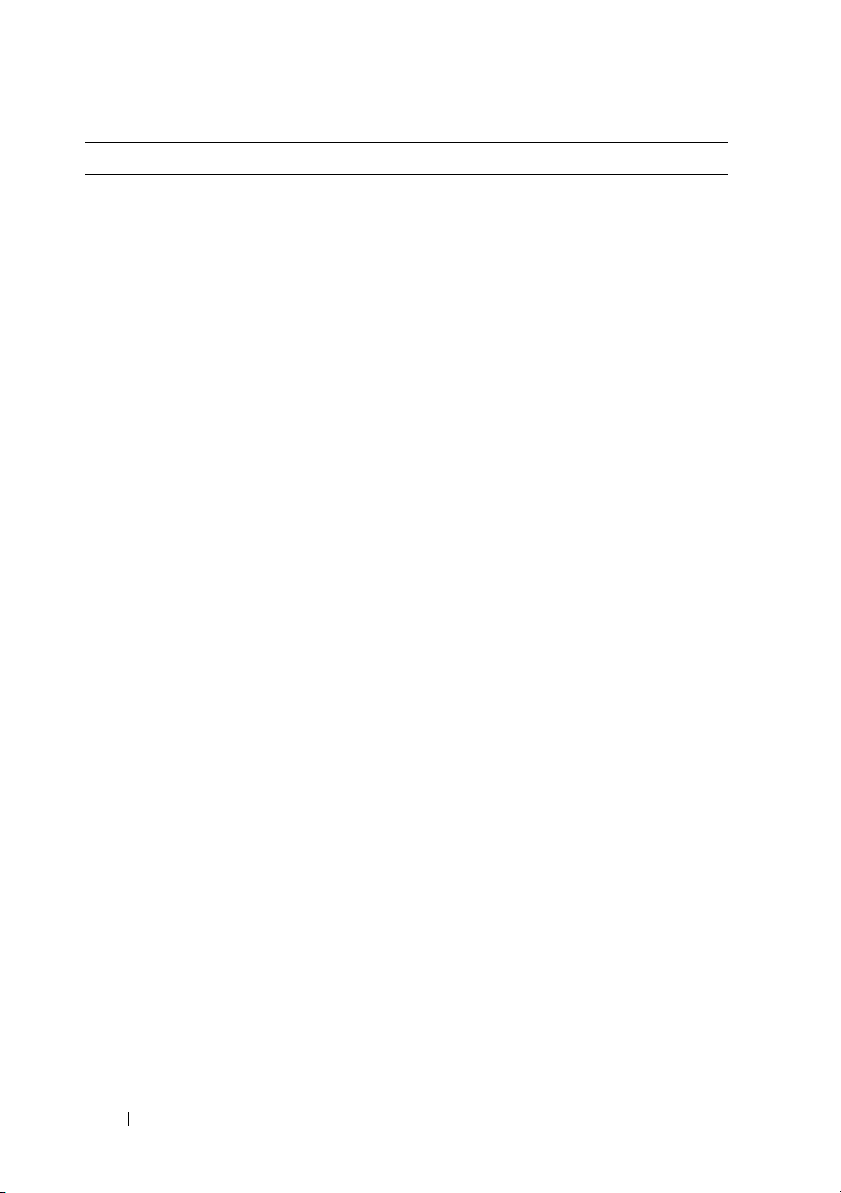
Prostředí
POZNÁMKA:
systémové konfigurace na adrese www.dell.com/environmental_datasheets.
Další informace o měřených údajích prostředí najdete pro jednotlivé
Teplota
Provozní 10 až 35 °C s maximálním nárůstem teploty o
10 °C za hodinu
POZNÁMKA: V nadmořských výškách nad
900 metrů je maximální provozní teplota
snížena o 1 °C na každých 300 metrů.
Skladovací -40 až 65 °C s maximálním nárůstem teploty
o 20 °C za hodinu
Relativní vlhkost
Provozní 8 až 85 % (bez kondenzace) s maximálním
nárůstem vlhkosti o 10 % za hodinu
Skladovací 5 až 95 % (bez kondenzace)
Maximální vibrace
Provozní 0,25 G při 3–200 Hz po dobu 15 minut
Skladovací 0,5 g při 3–200 Hz po dobu 15 minut
Maximální ráz
Provozní Jeden rázový impuls v kladné ose z (jeden impuls
na každé straně systému) o síle 31 G v délce do
2,6 ms v provozní orientaci
Skladovací Šest po sobě jdoucích rázových impulsů v kladné i
záporné ose x, y a z (jeden impuls na každé straně
systému) o síle 71 G v délce do 2 ms
Nadmořská výška
Provozní -16 až 3 048 m
POZNÁMKA: V nadmořských výškách nad
900 metrů je maximální provozní teplota
snížena o 1 °C na každých 300 metrů.
Skladovací -16 až 10 600 m
Úroveň znečištění vzduchu
Třída G2 nebo nižší dle normy ISA-S71.04-1985
24 Začínáme se systémem
Page 27
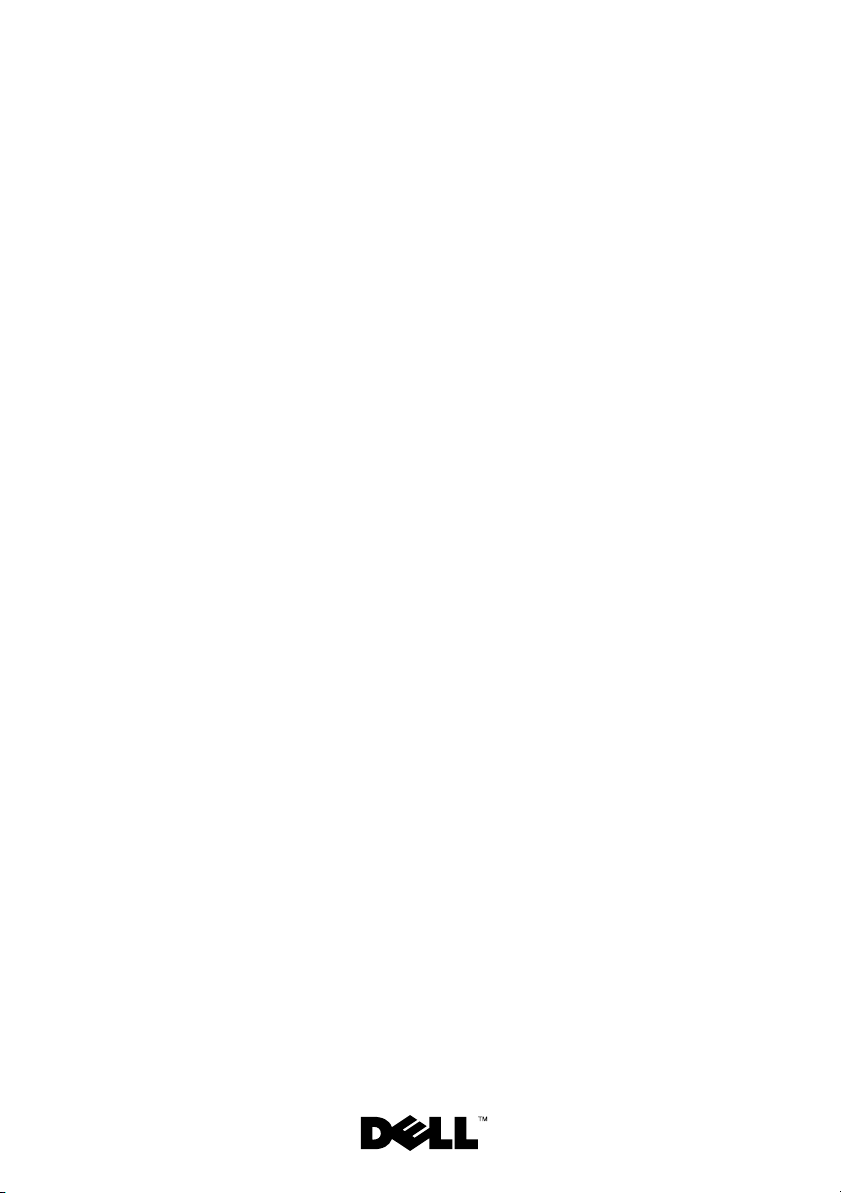
Systèmes Dell™
PowerEdge™ R310
Mise en route
de votre système
Modèle réglementaire : Série E07S
Type réglementaire : E07S002
Page 28
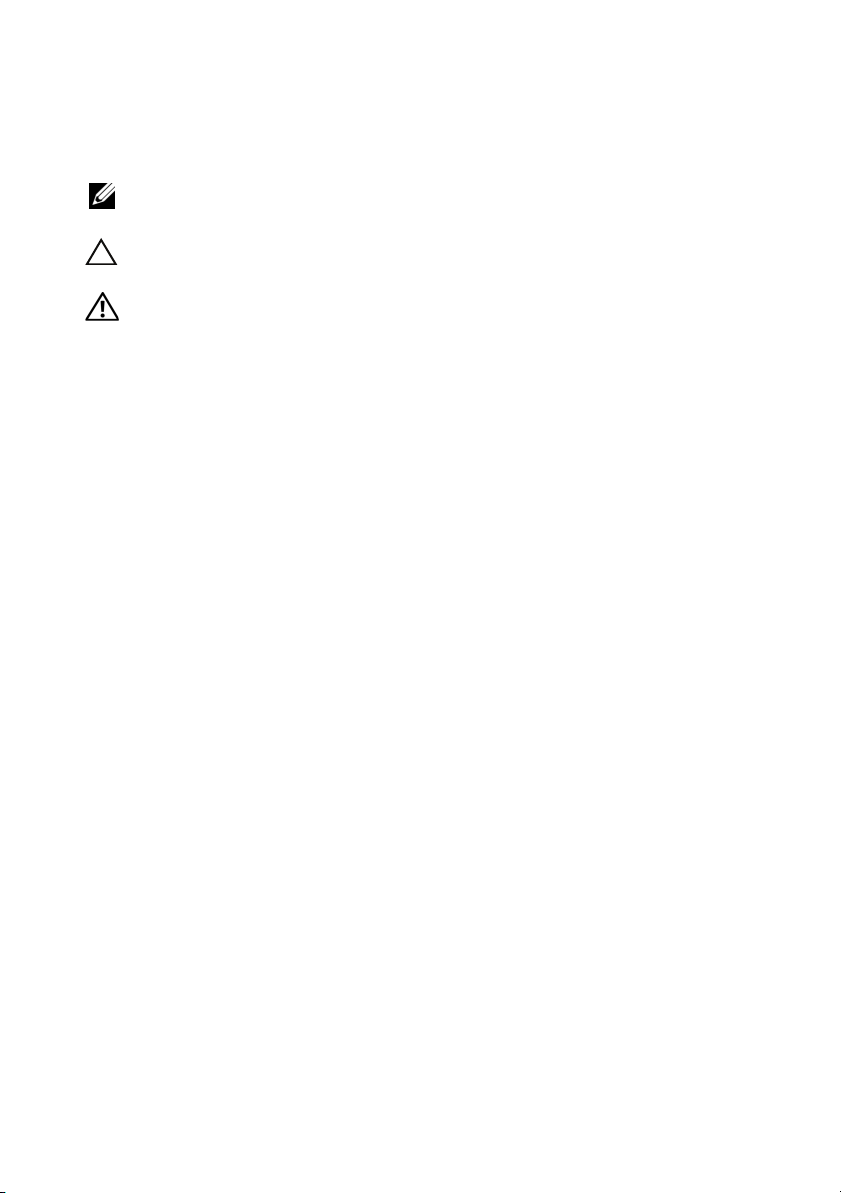
Remarques, précautions et avertissements
REMARQUE : Une REMARQUE indique des informations importantes qui peuvent
vous aider à mieux utiliser votre ordinateur.
PRÉCAUTION : Une PRÉCAUTION vous avertit d’un risque de dommage matériel
ou de perte de données en cas de non-respect des instructions données.
AVERTISSEMENT: Un AVERTISSEMENT vous avertit d’un risque
d’endommagement du matériel, de blessure corporelle ou de mort.
____________________
Les informations contenues dans ce document sont sujettes à modification sans préavis.
© 2010 Dell Inc. Tous droits réservés.
La reproduction de ce document de quelque manière que ce soit sans l’autorisation écrite de Dell Inc.
est strictement interdite.
Marques mentionnées dans ce document : Dell, le logo DELL et PowerEdge sont des marques de
Dell Inc. ; Intel et Pentium sont des marques déposées d’Intel Corporation aux États-Unis et dans
d’autres pays ; Microsoft, Windows et Windows Server sont des marques ou des marques déposées
de Microsoft Corporation aux États-Unis et/ou d’autres pays ; Red Hat et Enterprise Linux sont des
marques déposées de Red Hat, Inc. aux États-Unis et dans d’autres pays ; SUSE est une marque déposée
de Novell, Inc. aux États-Unis et dans d’autres pays ; VMware et vSphere sont des marques ou des
marques déposées (les « marques ») de VMware, Inc. aux États-Unis et/ou dans d’autres juridictions ;
Citrix et XenServer sont des marques de Citrix Systems, Inc. et/ou de ses filiales et peuvent être
déposées auprès de l’organisme United States Patent and Trademark Office aux États-Unis et dans
d’autres pays. Sun et Solaris sont des marques de Sun Microsystems, Inc. ou de ses filiales aux
États-Unis et dans d’autres pays.
D’autres marques commerciales et noms de marque peuvent être utilisés dans ce document pour faire
référence aux entités se réclamant de ces marques et de ces noms ou de leurs produits. Dell Inc. dénie
tout intérêt propriétaire vis-à-vis des marques et des noms de marque autres que les siens.
Modèle réglementaire : Série E07S
Type réglementaire : E07S002
Janvier 2010 N/P M107K Rév. A01
Page 29
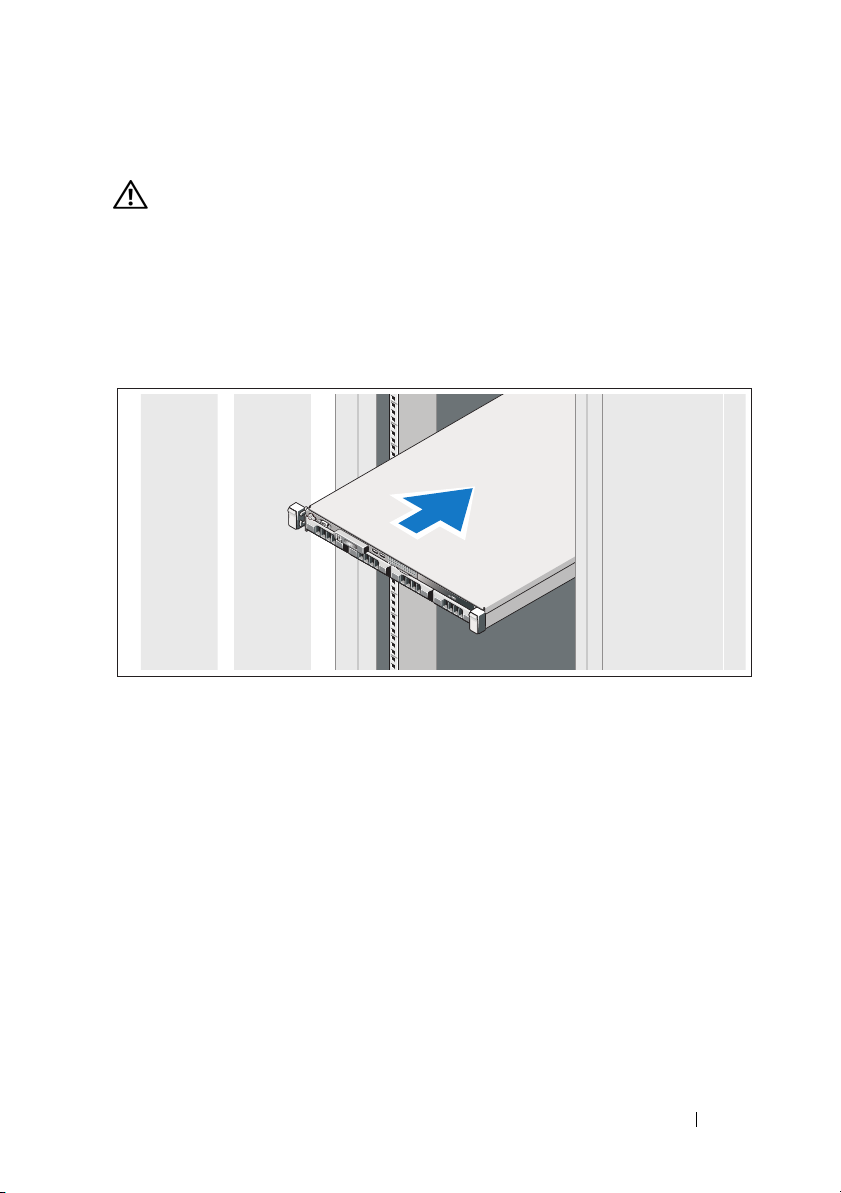
Installation et configuration
AVERTISSEMENT: Avant d’exécuter la procédure ci-dessous, lisez les
consignes de sécurité fournies avec le système.
Déballage du système
Sortez le système de son emballage et identifiez chaque élément.
Installation des rails et du système dans un rack
Assemblez les rails et installez le système dans le rack en suivant les
consignes de sécurité et les instructions d’installation du rack fournies
avec votre système.
Mise en route de votre système 27
Page 30
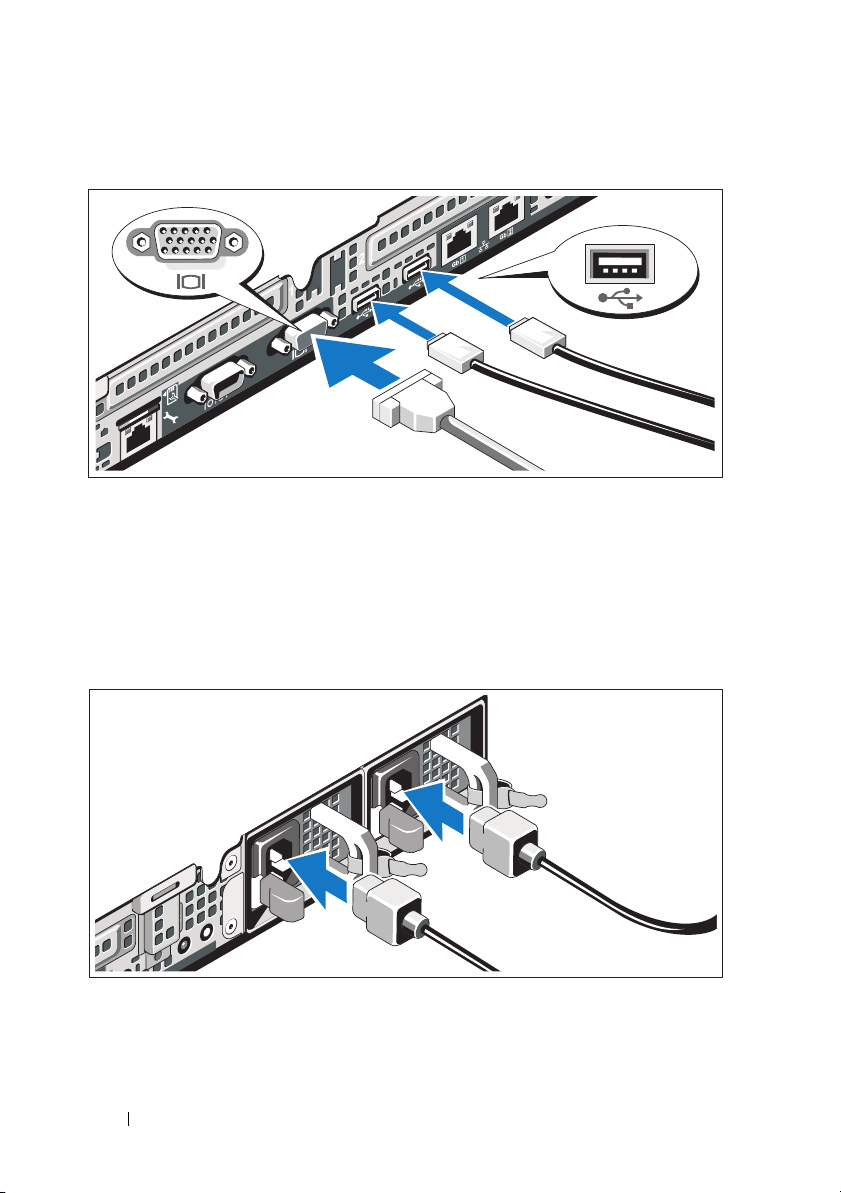
Facultatif – Connexion du clavier, de la souris et du moniteur
Connectez le clavier, la souris et le moniteur (si nécessaire).
Aidez-vous des icônes des connecteurs situés à l’arrière du système pour
savoir où insérer chaque câble. N’oubliez pas de serrer les vis situées sur le
connecteur du câble du moniteur, s’il en est équipé.
Branchement du ou des câbles d’alimentation
Connectez le ou les câbles d’alimentation au système et, si vous utilisez un
moniteur, connectez son câble d’alimentation.
28 Mise en route de votre système
Page 31

Fixation des câbles d’alimentation
Faites une boucle avec chaque câble (voir l’illustration), puis fixez-le à
l’aide de l’armature prévue à cet effet. Branchez ensuite l’autre extrémité
de chaque câble d’alimentation sur une prise secteur mise à la terre ou sur
une source d’alimentation autonome (onduleur ou unité de distribution de
l’alimentation).
Mise sous tension du système
Appuyez sur le bouton d’alimentation du système et sur celui du moniteur
en option, si vous l’utilisez. Les voyants d’alimentation s’allument.
Mise en route de votre système 29
Page 32

Installation du cadre en option
Installez le cadre (si nécessaire).
Finalisation de l’installation du système d’exploitation
Si vous avez acheté un système d’exploitation préinstallé, voir la
documentation connexe fournie avec le système. Voir la documentation
relative à l’installation et à la configuration du système d’exploitation si vous
installez celui-ci pour la première fois. Installez le système d’exploitation
avant tout élément matériel ou logiciel acheté séparément.
30 Mise en route de votre système
Page 33

Systèmes d’exploitation pris en charge
• Microsoft® Windows® Small Business Server 2008, éditions Standard et
Premium (x64)
• Microsoft Windows Essential Business Server 2008, éditions Standard et
Premium (x64)
• Microsoft Windows Essential Business Server 2008, édition Premium (x86)
• Windows Web Server 2008 (x86) avec SP2
• Windows Server 2008, éditions Standard et Enterprise (x86) avec SP2
• Windows Server 2008, éditions Standard et Enterprise (x64) avec SP2
• Windows Server 2008 R2, éditions Standard et Enterprise (x64) avec SP2
• Windows Web Server 2008 R2 (x86) avec SP2
• Windows Web Server 2003 (x86) avec SP2
• Windows Server 2003 R2, éditions Standard et Enterprise (x86) avec SP2
• Windows Server 2003 R2, éditions Standard et Enterprise (x64) avec SP2
•Red Hat
• Red Hat Enterprise Linux ES AP (Version 4.8) (x86)
• Red Hat Enterprise Linux Server (Version 5.3) (x86_64)
• Red Hat Enterprise Linux Server (Version 5.3) (x86)
•SUSE
•SUSE
•Citrix
•VMware
• VMware ESX (Version 4.0), mise à jour 1
• VMware ESXi (Version 3.5), mise à jour 5
• VMware ESX (Version 3.5), mise à jour 5
• Sun™ Solaris™ 10, mise à jour 10
®
Enterprise Linux® ES AP (Version 4.8) (x86_64)
®
Linux Enterprise Server 11 (x86_64)
®
Linux Enterprise Server 10 (x86_64) avec SP3
®
XenServer™ Enterprise (Version 5.6)
®
ESXi (Version 4.0), mise à jour 1
REMARQUE : Pour obtenir les dernières informations sur les systèmes
d’exploitation pris en charge, voir le site support.dell.com.
Mise en route de votre système 31
Page 34

Autres informations utiles
AVERTISSEMENT: Voir les informations sur la sécurité et les réglementations
fournies avec votre système. Les informations sur la garantie se trouvent dans ce
document ou dans un document distinct.
• La documentation fournie avec le rack indique comment installer le
système dans un rack.
Manuel du propriétaire
•Le
contient des informations de dépannage et des instructions d’installation
ou de remplacement des composants. Il est disponible en ligne sur le site
support.dell.com/manuals
• Tous les supports fournis avec le système contenant de la documentation
et des outils permettant de configurer et de gérer le système, y compris les
supports du système d’exploitation, du logiciel de gestion du système, des
mises à jour système et des composants système que vous avez achetés
avec le système.
REMARQUE : Vérifiez toujours si des mises à jour sont disponibles sur le site
support.dell.com/manuals et lisez-les informations de mise à jour en premier,
car elles remplacent souvent les informations que contiennent les autres
documents.
présente les caractéristiques du système et
.
Obtention d’une assistance technique
Si vous ne comprenez pas une procédure décrite dans ce guide ou si le
système ne réagit pas comme prévu, voir le Manuel du propriétaire. Dell™
offre une formation exhaustive et une certification sur le matériel. Pour plus
d’informations, voir le site www.dell.com/training. Ce service n’est pas
disponible dans certains pays.
32 Mise en route de votre système
Page 35

Caractéristiques techniques
Processeur
Type de processeur Intel
Bus d’extension
Type de bus PCI Express 2ème génération
Logements d’extension Un logement x16 mi-longueur
Mémoire
Architecture Barrettes de mémoire DDR-III à registres
Connecteurs de barrettes de
mémoire
Capacité des barrettes de mémoire 1 Go, 2 Go, 4 Go et 8 Go
RAM minimale 1 Go
RAM maximale 32 Go
®
Xeon® série 3400
Intel Core™ i3
Intel Pentium
Un logement x8 mi-longueur
®
REMARQUE : Les deux logements prennent en
charge le routage x8.
et avec parité et sans registres, cadencées
à 1066 et 1333 MHz
Six de 240 broches
(RDIMM uniquement)
Lecteurs
Disques durs Jusqu’à quatre lecteurs SAS ou
SATA de 3,5" remplaçables à chaud
ou
Jusqu’à quatre lecteurs SAS ou
SATA fixes internes de 3,5"
ou
Jusqu’à quatre lecteurs SAS de 2,5" remplaçables
à chaud ou quatre lecteurs SSD de 2.5"
Mise en route de votre système 33
Page 36

Lecteurs (suite)
Lecteur optique Un lecteur de DVD-ROM ou de DVD+/-RW
SATA ultramince interne en option
REMARQUE : Les DVD sont uniquement des
périphériques de données.
Un lecteur de DVD-ROM USB externe
(en option)
Connecteurs
Arrière
Carte réseau
Série
USB
Vidéo
Avant
Vidéo
USB
Interne
USB
Vidéo
Type de vidéo Matrox G200, intégré au contrôleur BMC
Mémoire vidéo Mémoire graphique de 8 Mo
Deux connecteurs RJ-45 (pour cartes
réseau intégrées de 1 Go)
Un connecteur DTE à 9 broches,
compatible 16550
Deux connecteurs à 4 broches,
compatibles USB 2.0
Un connecteur VGA à 15 broches
Un connecteur VGA à 15 broches
Deux connecteurs à 4 broches,
compatibles USB 2.0
Deux connecteurs à 4 broches,
compatibles USB 2.0
34 Mise en route de votre système
Page 37

Alimentation
Bloc d’alimentation en CA (selon la tension en vigueur)
Puissance
Te ns i on
Dissipation thermique
Courant d’appel maximal
Piles
Pile du système
Caractéristiques physiques
Hauteur 4,29 cm (1,69 pouces)
Largeur 43,4 cm (17,09 pouces)
Profondeur 61,26 cm (24,12 pouces)
Poids (configuration maximale) 15 kg (33,02 livres)
Poids (configuration à vide) 5,96 kg (13,12 livres)
350 W (bloc d’alimentation non redondant)
400 W (bloc d’alimentation redondant)
100 - 240 VCA, 50/60 Hz
1571 BTU/h au maximum (bloc d’alimentation
non redondant)
1666 BTU/h au maximum (bloc d’alimentation
redondant)
Dans des conditions de lignes typiques et dans
toute la gamme ambiante de fonctionnement
du système, le courant d’appel peut atteindre
25 A par bloc d’alimentation pendant une durée
maximale de 10 ms.
Pile bouton au lithium CR 2032 (3 V)
Mise en route de votre système 35
Page 38

Environnement
REMARQUE : Pour des informations supplémentaires sur les mesures
environnementales liées aux différentes configurations du système, voir
www.dell.com/environmental_datasheets.
Température
En fonctionnement
De 10 à 35 °C (de 50 à 95 °F) avec un gradient
thermique maximal de 10 °C par heure
REMARQUE : Pour les altitudes supérieures à
900 mètres (2 950 pieds), la température maximale
de fonctionnement est réduite de 0,55 °C (1 °F)
tous les 168 mètres (550 pieds).
Stockage
Humidité relative
En fonctionnement
Stockage
Tolérance maximale aux vibrations
En fonctionnement
Stockage
Choc maximal
En fonctionnement
Stockage
De -40 ° à 65 °C (de -40 ° à 149 °F) avec un
gradient thermique maximal de 20 °C par heure.
De 8 % à 85 % (sans condensation) avec
une gradation d’humidité maximale de
10 % par heure.
De 5 à 95 % (sans condensation)
0,25 G avec un balayage de 3 à 200 Hz
pendant 15 minutes
0,5 G avec un balayage de 3 à 200 Hz
pendant 15 minutes
Une impulsion de choc de 31 G de chaque côté
du système, pendant 2,6 ms sur l’axe z positif
(système installé dans la position de
fonctionnement)
Six chocs consécutifs de 71 G pendant un
maximum de 2 ms en positif et négatif sur les
axes x, y et z (une impulsion de chaque côté
du système)
36 Mise en route de votre système
Page 39

Environnement (suite)
Altitude
En fonctionnement
De -16 à 3 048 m (de -50 à 10 000 pieds)
REMARQUE : Pour les altitudes supérieures à
900 mètres (2 950 pieds), la température maximale
de fonctionnement est réduite de 0,55 °C (1 °F)
tous les 168 mètres (550 pieds).
Stockage
Contaminants en suspension dans l’air
Classe
De -16 à 10 600 m (-50 à 35 000 pieds)
G2 ou inférieure selon la norme
ISA-S71.04-1985
Mise en route de votre système 37
Page 40

38 Mise en route de votre système
Page 41

Dell™ PowerEdge™
R310-Systeme
Handbuch zum Einstieg
mit dem System
Genormtes Modell: Reihe E07S
Genormter Typ: E07S002
Page 42

Anmerkungen, Vorsichtshinweise und Warnungen
ANMERKUNG: Eine ANMERKUNG macht auf wichtige Informationen
aufmerksam, mit denen Sie das System besser einsetzen können.
VORSICHTSHINWEIS: Ein VORSICHTSHINWEIS macht aufmerksam auf
mögliche Beschädigung der Hardware oder Verlust von Daten bei Nichtbefolgung
von Anweisungen.
WARNUNG: Durch eine WARNUNG werden Sie auf Gefahrenquellen
hingewiesen, die materielle Schäden, Verletzungen oder sogar den Tod von
Personen zur Folge haben können.
____________________
Irrtümer und technische Änderungen vorbehalten.
© 2010 Dell Inc. Alle Rechte vorbehalten.
Die Vervielfältigung oder Wiedergabe dieser Materialien in jeglicher Weise ohne vorherige schriftliche
Genehmigung von Dell Inc. ist strengstens untersagt.
Marken in diesem Text: Dell, das DELL Logo und PowerEdge sind Marken von Dell Inc.;
Intel und Pentium sind eingetragene Marken von Intel Corporation in den USA und anderen
Ländern; Microsoft, Windows und Windows Server sind Marken oder eingetragene Marken von
Microsoft Corporation in den USA und/oder anderen Ländern; Red Hat und Enterprise Linux
sind eingetragene Marken von Red Hat, Inc. in den USA und anderen Ländern; SUSE ist
eine eingetragene Marke von Novell, Inc. in den USA und anderen Ländern; VMware und vSphere
sind eingetragene Marken oder Marken (die „Marken“) von VMware, Inc. in den USA und/oder
anderen Gerichtsbarkeiten; Citrix und XenServer sind Marken von Citrix Systems, Inc. und/oder
mehreren seiner Tochterunternehmen und sind möglicherweise beim Patent and Trademark Office der
USA und in anderen Ländern eingetragen. Sun und Solaris sind Marken von Sun Microsystems, Inc.
oder seinen Tochterunternehmen in den USA und anderen Ländern.
Alle anderen in dieser Dokumentation genannten Marken und Handelsbezeichnungen sind Eigentum
der entsprechenden Hersteller und Firmen. Dell Inc. erhebt keinen Anspruch auf Marken und
Handelsbezeichnungen mit Ausnahme der eigenen.
Genormtes Modell: Reihe E07S
Genormter Typ: E07S002
Januar 2010 Teilenr. M107K Rev. A01
Page 43

Installation und Konfiguration
WARNUNG: Lesen Sie vor dem Ausführen der folgenden Schritte die
Sicherheitshinweise für das System.
Auspacken des Systems
Entnehmen Sie das System der Verpackung und identifizieren Sie die
einzelnen Komponenten.
Installation der Schienen und des Systems in einem Rack
Lesen Sie vor der Montage der Schienen und dem Einbau des Systems
zunächst die mit dem System gelieferten Sicherheitshinweise und RackMontageanweisungen.
Handbuch zum Einstieg mit dem System 41
Page 44

Optional – Anschließen von Tastatur, Maus und Bildschirm
Schließen Sie die Tastatur, die Maus und den Bildschirm an (optional).
Die Anschlüsse auf der Rückseite des Systems sind mit Symbolen
gekennzeichnet, mit denen sich die entsprechenden Kabel zuordnen lassen.
Denken Sie daran, gegebenenfalls die Schrauben am Stecker des
Bildschirmkabels festzuziehen.
Anschließen der Netzstromkabel
Verbinden Sie die Netzstromkabel mit dem System sowie gegebenenfalls mit
dem Bildschirm.
42 Handbuch zum Einstieg mit dem System
Page 45

Sichern der Netzstromkabel
Bilden Sie mit dem Systemnetzstromkabel wie abgebildet eine Schlaufe, und
sichern Sie das Kabel mit dem beigefügten Band an den Klammern. Verbinden
Sie das andere Ende des Kabels jeweils mit einer geerdeten Steckdose oder
mit einer separaten Spannungsquelle, etwa einer unterbrechungsfreien
Stromversorgung (USV) oder einem Stromverteiler (PDU).
Einschalten des Systems
Drücken Sie den Netzschalter am System und gegebenenfalls am optionalen
Bildschirm. Die Betriebsanzeigen sollten aufleuchten.
Handbuch zum Einstieg mit dem System 43
Page 46

Anbringen der optionalen Frontverkleidung
Befestigen Sie die Frontverkleidung (optional).
Abschließen des Betriebssystem-Setups
Wenn das Betriebssystem vorinstalliert ist, lesen Sie die zusammen mit
dem System gelieferte Dokumentation zum Betriebssystem. Wenn Sie das
Betriebssystem erstmals installieren, finden Sie weitere Hinweise in der
Dokumentation zur Installation und Konfiguration des Betriebssystems.
Das Betriebssystem muss installiert sein, bevor Sie andere, nicht zusammen
mit dem System erworbene Hardware oder Software installieren.
44 Handbuch zum Einstieg mit dem System
Page 47

Unterstützte Betriebssysteme
• Microsoft® Windows® Small Business Server 2008 Standard und
Premium (x64) Edition
• Microsoft Windows Essential Business Server 2008 Standard und
Premium (x64) Edition
• Microsoft Windows Essential Business Server 2008
Premium (x86) Edition
• Windows Web Server 2008 (x86) mit SP2
• Windows Server 2008 Standard und Enterprise (x86) Edition mit SP2
• Windows Server 2008 Standard und Enterprise (x64) Edition mit SP2
• Windows Server 2008 R2 Standard und Enterprise (x64) Edition mit SP2
• Windows Web Server 2008 R2 (x86) mit SP2
• Windows Web Server 2003 (x86) mit SP2
• Windows Server 2003 R2 Standard und Enterprise (x86) Edition mit SP2
• Windows Server 2003 R2 Standard und Enterprise (x64) Edition mit SP2
®
•Red Hat
• Red Hat Enterprise Linux ES AP (Version 4.8) (x86)
• Red Hat Enterprise Linux Server (Version 5.3) (x86_64)
• Red Hat Enterprise Linux Server (Version 5.3) (x86)
•SUSE
•SUSE
•Citrix
•VMware
• VMware ESX (Version 4.0) Update 1
• VMware ESXi (Version 3.5) Update 5
• VMware ESX (Version 3.5) Update 5
• Sun™ Solaris™ 10 Update 10
Enterprise Linux® ES AP (Version 4.8) (x86_64)
®
Linux Enterprise Server 11 (x86_64)
®
Linux Enterprise Server 10 (x86_64) mit SP3
®
XenServer™ Enterprise (Version 5.6)
®
ESXi (Version 4.0) Update 1
ANMERKUNG: Die neuesten Informationen zu den unterstützten
Betriebssystemen erhalten Sie unter support.dell.com.
Handbuch zum Einstieg mit dem System 45
Page 48

Weitere nützliche Informationen
WARNUNG: Beachten Sie die Sicherheits- und Betriebsbestimmungen, die mit
dem Computer geliefert wurden. Garantiebestimmungen können möglicherweise
als separates Dokument beigelegt sein.
• In der zusammen mit der Rack-Lösung gelieferten Rack-Dokumentation
ist beschrieben, wie das System in einem Rack installiert wird.
•Im
• Alle im Lieferumfang des Systems enthaltenen Medien mit
Hardware-Benutzerhandbuch
Systemfunktionen, Fehlerbehebung im System und zum Installieren
oder Austauschen von Systemkomponenten. Sie finden dieses
Dokument online unter
Dokumentationen und Hilfsmitteln zur Konfiguration und
Verwaltung des Systems, insbesondere in Bezug auf Betriebssystem,
Systemverwaltungssoftware, System-Updates und mit dem System
erworbene Komponenten.
ANMERKUNG: Wenn auf der Website support.dell.com/manuals
aktualisierte Dokumente vorliegen, lesen Sie diese immer zuerst, denn
frühere Informationen werden damit gegebenenfalls ungültig.
finden Sie Informationen über
support.dell.com/manuals
.
Anfordern von technischer Unterstützung
Falls Sie einen Vorgang in diesem Handbuch nicht nachvollziehen können
oder das System sich nicht wie erwartet verhält, nehmen Sie das Hardware-
Benutzerhandbuch zur Hand. Dell™ bietet umfangreiche HardwareSchulungen und Zertifizierungen. Nähere Informationen erhalten Sie unter
www.dell.com/training. Diese Dienstleistungen stehen unter Umständen
nicht an allen Standorten zur Verfügung.
46 Handbuch zum Einstieg mit dem System
Page 49

Technische Daten
Prozessor
®
Prozessortyp Reihe Intel
Intel Core™ i3 oder
Intel Pentium
Erweiterungsbus
Bustyp PCI-Express 2. Generation
Erweiterungssteckplätze Ein x16-Steckplatz, halbe Baulänge
Ein x8-Steckplatz, halbe Baulänge
ANMERKUNG: Beide Steckplätze unterstützen
x8-Routing.
Speicher
Architektur Registrierte DDR-III-Speichermodule mit
Parität und nicht-registrierte Speichermodule
(1066 MHz und 1333 MHz)
Speichermodulsockel 6 x 240-polig
Speichermodulkapazitäten 1 GB, 2 GB, 4 GB und 8 GB (nur RDIMMs)
RAM (Minimum) 1 GB
RAM (Maximum) 32 GB
Xeon® 3400 oder
®
Handbuch zum Einstieg mit dem System 47
Page 50

Laufwerke
Festplattenlaufwerke Bis zu vier hot-swap-fähige SAS- oder
SATA-Laufwerke (3,5 Zoll)
oder
Bis zu vier intern verkabelte SAS- oder
SATA-Laufwerke (3,5 Zoll)
oder
Bis zu vier hot-swap-fähige SAS- oder
SSD-Laufwerke (2,5 Zoll)
Optisches Laufwerk Ein optionales internes SATA-
DVD-ROM- oder DVD+/-RW-Laufwerk in
Flachbauweise
ANMERKUNG: DVD-Geräte sind reine
Datenlaufwerke.
Optionales externes USB-DVD-ROM-Laufwerk
Anschlüsse
Rückseite
NIC
Seriell
USB
Bildschirm
Vorderseite
Bildschirm
USB
Intern
USB
Zwei RJ-45 (für integrierte 1-GB-NICs)
9-polig, DTE, 16550-kompatibel
Zwei 4-polige Anschlüsse, USB-2.0-konform
VGA, 15-polig
VGA, 15-polig
Zwei 4-polige Anschlüsse, USB-2.0-konform
Zwei 4-polige Anschlüsse, USB-2.0-konform
48 Handbuch zum Einstieg mit dem System
Page 51

Grafik
Grafiktyp Matrox G200, integriert im BMC
Grafikspeicher 8 MB Grafikspeicher
Stromversorgung
Netzstromversorgung (je Netzteil)
Leistung
Spannung
Wärmeabgabe
Maximaler Einschaltstrom
Batterien
Systembatterie
Abmessungen und Gewicht
Höhe 4,29 cm
Breite 43,4 cm
Tiefe 61,26 cm
Gewicht (maximale Konfiguration) 15 kg
Gewicht (leere Konfiguration) 5,96 kg
350 W (nicht-redundantes Netzteil)
400 W (redundantes Netzteil)
100-240 VAC, 50/60 Hz
Max. 1571 BTU/h (nicht-redundantes Netzteil)
Max. 1666 BTU/h (redundantes Netzteil)
Unter typischen Leitungsbedingungen und über
den gesamten Umgebungsbetriebsbereich des
Systems kann der Einschaltstrom pro Netzteil
(über einen Zeitraum von 10 ms oder weniger)
25 A erreichen.
Lithium-Knopfzelle CR 2032 (3,0 V)
Handbuch zum Einstieg mit dem System 49
Page 52

Umgebungsbedingungen
ANMERKUNG: Weitere Informationen zu Umgebungsbedingungen bei verschiedenen
Systemkonfigurationen finden Sie unter www.dell.com/environmental_datasheets.
Temperatur
Betrieb
10° bis 35 °C mit einem max. Temperaturgradienten von 10 °C pro Stunde
ANMERKUNG: Bei Höhen über 900 Meter
verringert sich die maximale Betriebstemperatur
um 1ºC/300m.
Lagerung
Relative Luftfeuchtigkeit
Betrieb
Lagerung
Zulässige Erschütterung
Betrieb
Lagerung
Zulässige Stoßeinwirkung
Betrieb
Lagerung
-40 bis 65 °C bei einem max.
Temperaturgradienten von 20 °C pro Stunde
8% bis 85% (nicht-kondensierend) mit
einem Luftfeuchtigkeitsgradienten von
10 % pro Stunde
5 bis 95% (nicht kondensierend)
0,25 G bei 3-200 Hz, 15 min lang
0,5 G bei 3-200 Hz, 15 min lang
Ein Stoß von 31 G in der positiven z-Achse
(ein Stoß auf jeder Seite des Systems)
über einen Zeitraum von 2,6 ms in der
Betriebsrichtung
Sechs nacheinander ausgeführte Stöße mit 71 G
von bis zu 2 ms Dauer in positiver und negativer
X-, Y- und Z-Richtung (ein Stoß auf jeder Seite
des Systems)
50 Handbuch zum Einstieg mit dem System
Page 53

Umgebungsbedingungen (fortgesetzt)
Höhe über NN
Betrieb
Lagerung
Luftverschmutzungsklasse
Klasse
-16 bis 3,048 m
ANMERKUNG: Bei Höhen über 900 Meter
verringert sich die maximale Betriebstemperatur
um 1 ºC/300 m.
-16 bis 10 600 m
G2 oder niedriger gemäß ISA-S71.04-1985
Handbuch zum Einstieg mit dem System 51
Page 54

52 Handbuch zum Einstieg mit dem System
Page 55

Dell™ PowerEdge™
Συστήματα R310
Τα πρώτα βήματα
με το σύστημά σας
Ρυθμιστικό μοντέλο: Σειρά E07S
Ρυθμιστικός τύπος: E07S002
Page 56

Σηµειώσεις, ειδοποιήσεις και προσοχές
ΣΗΜΕΙΩΣΗ: Η ΣΗΜΕΙΩΣΗ αφορά σηµαντικές πληροφορίες που σας
βοηθούν να χρησιµοποιείτε καλύτερα τον υπολογιστή σας.
ΠΡΟΣΟΧΗ: Η ΠΡΟΣΟΧΗ υποδηλώνει δυνητική ζηµιά υλικού ή
απώλεια δεδοµένων, αν δεν ακολουθούνται οι οδηγίες.
ΕΙ∆ΟΠΟΙΗΣΗ: Η ΕΙ∆ΟΠΟΙΗΣΗ υποδηλώνει δυνητική υλική ζηµιά,
σωµατική βλάβη ή θάνατο.
____________________
Οι πληροφορίες αυτού του εγγράφου µπορεί να αλλάξουν χωρίς προειδοποίηση.
© 2010 Dell Inc. Με επιφύλαξη όλων των δικαιωµάτων.
Απαγορεύεται αυστηρώς η αναπαραγωγή αυτών των υλικών µε οποιονδήποτε τρόπο χωρίς την έγγραφη
άδεια της Dell Inc.
Dell
Εµπορικά σήµατα που χρησιµοποιούνται στο παρόν κείµενο: η ονοµασία
η ονοµασία
κατατεθέντα της Intel Corporation στις Ηνωµένες Πολιτείες και σε άλλες χώρες. Οι ονοµασίες
Windows
στις Ηνωµένες Πολιτείες ή/και σε άλλες χώρες. Οι ονοµασίες
κατατεθέντα της Red Hat, Inc. στις Ηνωµένες Πολιτείες και σε άλλες χώρες. Η ονοµασία
σήµα κατατεθέν της Novell, Inc. στις Ηνωµένες Πολιτείες και σε άλλες χώρες. Οι ονοµασίες
και
Πολιτείες ή/και σε άλλες περιοχές δικαιοδοσίας. Οι ονοµασίες
σήµατα της Citrix Systems, Inc. ή/και των περισσότερων θυγατρικών της και µπορεί να έχουν κατατεθεί
στην Υπηρεσία Ευρεσιτεχνιών και Εµπορικών Σηµάτων των Η.Π.Α. και άλλων χωρών. Οι ονοµασίες
Sun
Ηνωµένες Πολιτείες και άλλες χώρες.
Άλλα εµπορικά σήµατα και εµπορικές ονοµασίες µπορεί να χρησιµοποιούνται στο παρόν έγγραφο
αναφερόµενα είτε στους κατόχους των σηµάτων και των ονοµάτων είτε στα προϊόντα τους. Η Dell Inc.
παραιτείται από κάθε δικαίωµα σε εµπορικά σήµατα και εµπορικές ονοµασίες τρίτων.
PowerEdge
και
Windows Server
vSphere
είναι εµπορικά σήµατα ή σήµατα κατατεθέντα («Σήµατα») της VMware, Inc. στις Ηνωµένες
και
Solaris
είναι εµπορικά σήµατα της Dell Inc. Οι ονοµασίες
είναι εµπορικά σήµατα ή σήµατα κατατεθέντα της Microsoft Corporation
Red Hat
Citrix
είναι εµπορικά σήµατα της Sun Microsystems, Inc. ή των θυγατρικών της στις
, το λογότυπο
Intel
και
και
Enterprise Linux
και
XenServer
Pentium
DELL
είναι σήµατα
Microsoft,
είναι σήµατα
SUSE
είναι
VMware
είναι εµπορικά
και
Ρυθµιστικό µοντέλο: Σειρά E07S
Ρυθµιστικός τύπος: E07S002
Ιανουάριος 2010 P/N M107K Αναθ. A01
Page 57

Εγκατάσταση και διαμόρφωση
ΕΙΔΟΠΟΙΗΣΗ: Προτού εκτελέσετε την παρακάτω διαδικασία,
συμβουλευτείτε τις οδηγίες ασφάλειας που συνοδεύουν το
σύστημά σας.
Άνοιγμα της συσκευασίας του συστήματος
Ανοίξτε τη συσκευασία του συστήματός σας και αναγνωρίστε κάθε αντικείμενο.
Τοποθέτηση των ραγών και του συστήματος σε ράφι
Συναρμολογήστε τις ράγες και εγκαταστήστε το σύστημα σε ράφι σύμφωνα με τις
οδηγίες ασφάλειας και τις οδηγίες εγκατάστασης σε ράφι που παρέχονται με το
σύστημά σας.
Τα πρώτα βήματα με το σύστημά σας 55
Page 58

Προαιρετικά - Σύνδεση πληκτρολογίου, ποντικιού και οθόνης
Συνδέστε το πληκτρολόγιο, το ποντίκι και την οθόνη (προαιρετικά).
Οι συνδετήρες στο πίσω μέρος του συστήματος έχουν εικονίδια, τα οποία
υποδεικνύουν το καλώδιο που συνδέεται σε κάθε συνδετήρα. Πρέπει να σφίξετε τις
βίδες (εάν υπάρχουν) στο συνδετήρα καλωδίου της οθόνης.
Σύνδεση των καλωδίων τροφοδοσίας
Συνδέστε το καλώδιο (ή τα καλώδια) τροφοδοσίας του συστήματος στο σύστημα και,
εάν χρησιμοποιείτε οθόνη, συνδέστε το καλώδιο τροφοδοσίας της οθόνης στην οθόνη.
56 Τα πρώτα βήματα με το σύστημά σας
Page 59

Στερέωση των καλωδίων τροφοδοσίας
Κάμψτε τα καλώδια τροφοδοσίας του συστήματος σε μορφή βρόχου, όπως φαίνεται
στο σχήμα, και χρησιμοποιήστε το συνοδευτικό λουρί για να στερεώσετε το καλώδιο
στα στηρίγματα. Βυσματώστε το άλλο άκρο των καλωδίων τροφοδοσίας σε μια
γειωμένη πρίζα ή ξεχωριστή πηγή ρεύματος, όπως π.χ. συσκευή αδιάλειπτης παροχής
ρεύματος (UPS) ή μονάδα διανομής ρεύματος (PDU).
Ενεργοποίηση του συστήματος
Πατήστε το κουμπί λειτουργίας στο σύστημα και στην προαιρετική οθόνη, αν
χρησιμοποιείται. Ανάβουν οι λυχνίες λειτουργίας.
Τα πρώτα βήματα με το σύστημά σας 57
Page 60

Τοποθέτηση της προαιρετικής στεφάνης συγκράτησης
Τοποθετήστε τη στεφάνη συγκράτησης (προαιρετικά).
Ολοκλήρωση της εγκατάστασης του λειτουργικού συστήματος
Εάν έχετε αγοράσει προεγκατεστημένο λειτουργικό σύστημα, ανατρέξτε στην
τεκμηρίωση του λειτουργικού συστήματος που συνοδεύει το σύστημά σας. Όταν
εγκαθιστάτε ένα λειτουργικό σύστημα για πρώτη φορά, ανατρέξτε στην τεκμηρίωση
εγκατάστασης και διαμόρφωσης που αφορά το λειτουργικό σας σύστημα. Βεβαιωθείτε
ότι το λειτουργικό σύστημα είναι εγκατεστημένο, προτού εγκαταστήσετε υλικό ή
λογισμικό που δεν έχετε αγοράσει μαζί με το σύστημα.
58 Τα πρώτα βήματα με το σύστημά σας
Page 61

Λειτουργικά συστήματα που υποστηρίζονται
•
Microsoft® Windows® Small Business Server 2008 εκδόσεις Standard και
Premium (x64)
•
Microsoft Windows Essential Business Server 2008 εκδόσεις Standard και
Premium (x64)
•
Microsoft Windows Essential Business Server 2008 έκδοση Premium (x86)
•
Windows Web Server 2008 (x86) με SP2
•
Windows Server 2008 εκδόσεις Standard και Enterprise (x86) με SP2
•
Windows Server 2008 εκδόσεις Standard και Enterprise (x64) με SP2
•
Windows Server 2008 R2 εκδόσεις Standard και Enterprise (x64) με SP2
•
Windows Web Server 2008 R2 (x86) με SP2
•
Windows Web Server 2003 (x86) με SP2
•
Windows Server 2003 R2 εκδόσεις Standard και Enterprise (x86) με SP2
•
Windows Server 2003 R2 εκδόσεις Standard και Enterprise (x64) με SP2
•
Red Hat® Enterprise Linux® ES AP ((Έκδοση 4.8) (x86_64)
•
Red Hat Enterprise Linux ES AP (Έκδοση 4.8) (x86)
•
Red Hat Enterprise Linux Server (Έκδοση 5.3) (x86_64)
•
Red Hat Enterprise Linux Server (Έκδοση 5.3) (x86)
•
SUSE® Linux Enterprise Server 11 (x86_64)
•
SUSE® Linux Enterprise Server 10 (x86_64) με SP3
•
Citrix® XenServer™ Enterprise (Έκδοση 5.6)
•
VMware® ESXi (Έκδοση 4.0) Ενημέρωση 1
•
VMware ESX (Έκδοση 4.0) Ενημέρωση 1
•
VMware ESXi (Έκδοση 3.5) Ενημέρωση 5
•
VMware ESX (Έκδοση 3.5) Ενημέρωση 5
•
Sun™ Solaris™ 10 Ενημέρωση 10
ΣΗΜΕΙΩΣΗ: Για τις πιο πρόσφατες πληροφορίες σχετικά με τα
λειτουργικά συστήματα που υποστηρίζονται, επισκεφτείτε την
τοποθεσία support.dell.com.
Τα πρώτα βήματα με το σύστημά σας 59
Page 62

Άλλες πληροφορίες που ενδέχεται να χρειαστείτε
ΕΙΔΟΠΟΙΗΣΗ: Ανατρέξτε στις πληροφορίες σχετικά με την ασφάλεια
και τους κανονισμούς που έχουν αποσταλεί με το σύστημά σας. Οι
πληροφορίες για την εγγύηση ενδέχεται να συμπεριλαμβάνονται σε
αυτό το έγγραφο ή να αποτελούν ξεχωριστό έγγραφο.
•
Η αντίστοιχη τεκμηρίωση που συνοδεύει τη δική σας λύση για τοποθέτηση σε
ράφι περιγράφει τον τρόπο τοποθέτησης του συστήματός σας σε ράφι.
•
Το
Εγχειρίδιο κατόχου υλικού
χαρακτηριστικά του συστήματος και περιγράφει την αντιμετώπιση προβλημάτων
του συστήματός σας και την εγκατάσταση ή την αντικατάσταση συστατικών
στοιχείων του συστήματος. Το παρόν έγγραφο είναι διαθέσιμο ηλεκτρονικά στην
τοποθεσία
•
Τυχόν μέσα που συνοδεύουν το σύστημά σας και παρέχουν τεκμηρίωση και
εργαλεία για τη διαμόρφωση και τη διαχείριση του συστήματός σας,
συμπεριλαμβανομένων αυτών που αφορούν το λειτουργικό σύστημα, το
λογισμικό διαχείρισης συστήματος, τις ενημερώσεις συστήματος και τα
εξαρτήματα συστήματος που αγοράσατε μαζί με το σύστημά σας.
support.dell.com/manuals
ΣΗΜΕΙΩΣΗ: Ελέγχετε πάντα για ενημερωμένες εκδόσεις στην
τοποθεσία support.dell.com/manuals και να διαβάζετε πρώτα τις
ενημερωμένες εκδόσεις, επειδή πολύ συχνά αντικαθιστούν τις
πληροφορίες άλλων εγγράφων.
παρέχει πληροφορίες σχετικά με τα
.
Λήψη τεχνικής βοήθειας
Εάν δεν κατανοείτε μια διαδικασία αυτού του οδηγού ή αν το σύστημα δεν λειτουργεί
με τον αναμενόμενο τρόπο, ανατρέξτε στο
παρέχει ολοκληρωμένη εκπαίδευση και πιστοποίηση υλικού. Για περισσότερες
πληροφορίες, ανατρέξτε στην τοποθεσία
ενδέχεται να μην παρέχεται σε όλες τις τοποθεσίες.
Εγχειρίδιο κατόχου υλικού
www.dell.com/training
60 Τα πρώτα βήματα με το σύστημά σας
. Η Dell™
. Η υπηρεσία αυτή
Page 63

Τεχνικές προδιαγραφές
Επεξεργαστής
Τύπος επεξεργαστή Επεκεργαστής Intel® Xeon® σειρά 3400 ή
Επεξεργαστής Intel Core™ i3 ή
Επεξεργαστής Intel Pentium
Δίαυλος επέκτασης
Τύπος διαύλου PCI Express Generation 2
Υποδοχές επέκτασης Υποδοχή ενός x16 ήμισυ μήκους
Υποδοχή ενός x8 ήμισυ μήκους
ΣΗΜΕΙΩΣΗ: Και οι δύο υποδοχές
υποστηρίζουν δρομολόγηση x8.
Μνήμη
Αρχιτεκτονική Λειτουργικές μονάδες μνήμης 1066-MHz και
1333-MHz καταχωρημένης ισοτιμίας και μη
καταχωρημένης DDR-III
Υποδοχές λειτουργικών μονάδων
μνήμης
Χωρητικότητες μονάδων μνήμης 1 GB, 2 GB, 4 GB, και 8 GB (RDIMMs μόνο)
Ελάχιστη μνήμη RAM 1 GB
Μέγιστη μνήμη RAM 32 GB
Έξι των 240 ακίδων
®
Τα πρώτα βήματα με το σύστημά σας 61
Page 64

Μονάδες
Μονάδες σκληρού δίσκου Έως και τέσσερις μονάδες δίσκου SAS ή
SATA 3,5 ιντσών με δυνατότητα σύνδεσης
κατά τη λειτουργία
ή
Έως και τέσσερις εσωτερικές μονάδες
δίσκου SAS ή SATA 3,5 ιντσών που
συνδέονται μέσω καλωδίου
ή
Έως και τέσσερις μονάδες δίσκου SAS 2,5
ιντσών ή SSD 2,5 ιντσών με δυνατότητα
σύνδεσης κατά τη λειτουργία
Μονάδα οπτικών δίσκων Μία προαιρετική εσωτερική μονάδα τύπου
slimline SATA
Μονάδα DVD-ROM ή DVD+/-RW
ΣΗΜΕΙΩΣΗ: Οι συσκευές DVD είναι μόνο για
δεδομένα.
Προαιρετική εξωτερική μονάδα USB DVD-ROM
Συνδέσεις
Πίσω
Κάρτα NIC Δύο RJ-45 (για ενσωματωμένες κάρτες
διασύνδεσης δικτύου (NIC) 1-GB)
Σειριακές 9 ακίδων, DTE, συμβατές με 16550
USB Δύο των 4 ακίδων, συμβατές με USB 2.0
Κάρτα γραφικών VGA 15 ακίδων
Μπροστά
Κάρτα γραφικών VGA 15 ακίδων
USB Δύο των 4 ακίδων, συμβατές με USB 2.0
Εσωτερικά
USB Δύο των 4 ακίδων, συμβατές με USB 2.0
62 Τα πρώτα βήματα με το σύστημά σας
Page 65

Κάρτα γραφικών
Τύπος κάρτας γραφικών Matrox G200, ενσωματωμένη σε BMC
Μνήμη κάρτας γραφικών Μνήμη γραφικών 8 MB
Τροφοδοσία
Τροφοδοσία AC (ανά παροχή τροφοδοσίας)
Ισχύς σε watt 350 W (μη εφεδρική τροφοδοσία)
400 W (εφεδρική τροφοδοσία)
Τάση 100–240 V AC, 50/60 Hz
Έκλυση θερμότητας Μέχρι 1571 BTU/ώρα το μέγιστο (μη εφεδρική
τροφοδοσία)
Μέχρι 1666 BTU/ώρα το μέγιστο (εφεδρική
τροφοδοσία)
Μέγιστο ρεύμα εισροής Σε τυπικές συνθήκες γραμμής και στην περιοχή
λειτουργίας περιβάλλοντος ολόκληρου του
συστήματος, το ρεύμα εισροής μπορεί να αγγίξει τα
25 A ανά παροχή τροφοδοσίας για 10 ms ή
λιγότερο.
Μπαταρίες
Μπαταρία συστήματος CR 2032 3,0 V ιόντων λιθίου σε σχήμα νομίσματος
Φυσικά χαρακτηριστικά
Ύψος 4,29 εκ. (1,69 ίντσες)
Πλάτος 43,4 εκ. (17,09 ίντσες)
Βάθος 61,26 εκ. (24,12 ίντσες)
Βάρος (μέγιστη διαμόρφωση) 15 κιλά (33,02 λίβρες)
Βάρος (κενή διαμόρφωση) 5,96 κιλά (13,12 λίβρες)
Τα πρώτα βήματα με το σύστημά σας 63
Page 66

Χαρακτηριστικά περιβάλλοντος
ΣΗΜΕΙΩΣΗ:
για συγκεκριμένες διαμορφώσεις συστήματος, επισκεφτείτε την τοποθεσία
www.dell.com/environmental_datasheets.
Για επιπλέον πληροφορίες σχετικά με τις περιβαλλοντικές μετρήσεις
Θερμοκρασία
Κατά τη λειτουργία από 10° έως 35°C (50° έως 95°F) με μέγιστο ρυθμό
μεταβολής της θερμοκρασίας τους 10°C ανά ώρα
ΣΗΜΕΙΩΣΗ:
η μέγιστη θερμοκρασία λειτουργίας ελαττώνεται
ονομαστικά κατά 0,55°C ανά 168 μέτρα.
Για υψόμετρο άνω των 900 μέτρων,
Κατά την αποθήκευση -40 έως 65 °C (-40 έως 149 °F) με μέγιστο ρυθμό
μεταβολής της θερμοκρασίας 20 °C/ώρα
Σχετική υγρασία
Κατά τη λειτουργία από 8% έως 85% (χωρίς συμπύκνωση) με μέγιστη
βαθμίδα υγρασίας 10% ανά ώρα
Κατά την αποθήκευση 5% έως 95% (χωρίς συμπύκνωση)
Μέγιστη ταλάντευση
Κατά τη λειτουργία 0,25 G στα 3–200 Hz για 15 λεπτά
Κατά την αποθήκευση 0,5 G σε 3–200 Hz επί 15 λεπτά
Μέγιστη δόνηση
Κατά τη λειτουργία Ένας παλμός δόνησης στο θετικό τμήμα του άξονα z
(ένας παλμός σε κάθε πλευρά του συστήματος) των
31 G για 2,6 ms προς τις λειτουργικές κατευθύνσεις
Αποθήκευση Έξι διαδοχικά εκτελεσμένοι παλμοί δόνησης στο
θετικό και αρνητικό τμήμα των αξόνων x, y και z
(ένας παλμός σε κάθε πλευρά του συστήματος)
των 71 G για έως και 2 ms
64 Τα πρώτα βήματα με το σύστημά σας
Page 67

Χαρακτηριστικά περιβάλλοντος (συνέχεια)
Υψόμετρο
Κατά τη λειτουργία από -16 έως 3048 μέτρα (-50 έως 10.000 πόδια)
ΣΗΜΕΙΩΣΗ:
η μέγιστη θερμοκρασία λειτουργίας ελαττώνεται
ονομαστικά κατά 0,55°C ανά 168 μέτρα.
Για υψόμετρο άνω των 900 μέτρων,
Αποθήκευση Από -16 έως 10.600 μέτρα (-50 έως 35.000 πόδια)
Επίπεδα ρύπων στην ατμόσφαιρα
Κατηγορία G2 ή χαμηλότερο, όπως ορίζεται από το
ISA-S71.04-1985
Τα πρώτα βήματα με το σύστημά σας 65
Page 68

66 Τα πρώτα βήματα με το σύστημά σας
Page 69

Dell™ PowerEdge™
Systemy R310
Rozpoczęcie pracy
z systemem
Model zgodny z normą: seria E07S
Typ zgodny z normą: E07S002
Page 70

Uwagi, przestrogi i ostrzeżenia
UWAGA: UWAGA oznacza ważną wiadomość, która pomoże lepiej
wykorzystać komputer.
PRZESTROGA: PRZESTROGA wskazuje na ryzyko uszkodzenia
sprzętu lub utraty danych w razie nieprzestrzegania instrukcji.
OSTRZEŻENIE: OSTRZEŻENIE informuje o sytuacjach, w których
występuje ryzyko uszkodzenia mienia, odniesienia obrażeń ciała
lub śmierci.
____________________
Informacje zawarte w tym dokumencie mogą zostać zmienione bez uprzedzenia.
© 2010 Dell Inc. Wszelkie prawa zastrzeżone.
Powielanie tych materiałów w jakiejkolwiek formie bez pisemnej zgody firmy Dell Inc. jest surowo
zabronione.
Znaki handlowe użyte w tekście: Dell, logo DELL i PowerEdge są znakami handlowymi firmy
Dell Inc.; Intel i Pentium są zastrzeżonymi znakami handlowymi firmy Intel Corporation w Stanach
Zjednoczonych oraz innych krajach; Microsoft, Windows i Windows Server są znakami handlowymi
lub zastrzeżonymi znakami handlowymi firmy Microsoft Corporation w Stanach Zjednoczonych
i/lub innych krajach; Red Hat i Enterprise Linux sa zastrzeżonymi znakami handlowymi firmy
Red Hat, Inc. w Stanach Zjednoczonych oraz innych krajach; SUSE jest zastrzeżonym znakiem
handlowym firmy Novell, Inc. w Stanach Zjednoczonych oraz innych krajach; VMware i vSphere są
są zastrzeżonymi znakami handlowymi lub znakami handlowymi („znaki”) firmy VMware, Inc. w
Stanach Zjednoczonych i/lub innych jurysdykcjach; Citrix i XenServer są znakami handlowymi firmy
Citrix Systems, Inc. oraz/lub kilku jej filii i mogą być zastrzeżone w Urzędzie Patentów i Znaków
Towarowych Stanów Zjednoczonych, a także w innych krajach. Sun i Solaris są znakami handlowymi
firmy Sun Microsystems, Inc. lub jej filii w Stanach Zjednoczonych oraz innych krajach.
Niniejszy dokument może zawierać także inne znaki i nazwy handlowe odnoszące się do podmiotów
posiadających prawa do tych znaków i nazw lub do ich produktów. Firma Dell Inc. nie rości sobie
żadnych praw do znaków i nazw handlowych innych niż jej własne.
Model zgodny z normą: seria E07S
Typ zgodny z normą: E07S002
Styczeń 2010 Nr ref. M107K Wersja A01
Page 71

Instalacja i konfiguracja
OSTRZEŻENIE: Przed rozpoczęciem wykonywania poniższej
procedury zapoznaj się z instrukcjami dotyczącymi bezpieczeństwa
dołączonymi do systemu.
Rozpakowanie systemu
Rozpakuj system i zidentyfikuj jego poszczególne elementy.
Instalowanie prowadnic i systemu w szafie typu rack
Zamontuj prowadnice i zainstaluj system w szafie typu rack zgodnie z
instrukcjami dotyczącymi bezpieczeństwa oraz instrukcjami dotyczącymi
instalacji szafy typu rack dostarczonymi wraz z systemem.
Rozpoczęcie pracy z systemem
69
Page 72

Czynności opcjonalne — podłączanie klawiatury, myszy i monitora
Podłącz klawiaturę, mysz i monitor (opcjonalnie).
Złącza w tylnej części systemu oznaczone są ikonami, wskazującymi kabel,
który należy podłączyć do każdego złącza. Upewnij się, że śruby na złączu
kabla monitora zostały dokręcone (o ile występują).
Podłączanie kabli zasilania
Podłącz odpowiedni kabel (lub kable) zasilania do systemu oraz do monitora,
o ile używasz monitora.
70
Rozpoczęcie pracy z systemem
Page 73

Mocowanie kabli zasilania
Zegnij kable zasilania systemu w pętlę, jak przedstawiono na rysunku, i zamocuj
kabel na wsporniku, używając załączonej opaski. Następnie podłącz drugą
końcówkę kabli zasilania do uziemionego gniazdka elektrycznego lub oddzielnego
źródła zasilania, np. do zasilania bezprzerwowego (UPS) lub do jednostki
rozdziału zasilania (PDU).
Włączanie systemu
Naciśnij przyciski zasilania komputera i opcjonalnego monitora, o ile jest
używany. Powinny zaświecić się wskaźniki zasilania.
Rozpoczęcie pracy z systemem
71
Page 74

Montaż opcjonalnej osłony
Zamontuj osłonę (opcjonalną).
Konfiguracja systemu operacyjnego
W przypadku zakupienia systemu operacyjnego zainstalowanego fabrycznie,
zapoznaj się z dokumentacją systemu operacyjnego dostarczoną wraz z systemem.
Przed rozpoczęciem instalowania systemu operacyjnego po raz pierwszy zapoznaj
się z dokumentacją dotyczącą instalacji i konfiguracji systemu operacyjnego.
Upewnij się, że system operacyjny został zainstalowany przed instalacją sprzętu i
oprogramowania niezakupionego wraz z komputerem.
72
Rozpoczęcie pracy z systemem
Page 75

Obsługiwane systemy operacyjne
•
Microsoft® Windows® Small Business Server 2008 – wersje Standard i
Premium (x64)
•
Microsoft Windows Essential Business Server 2008 – wersje Standard i
Premium (x64)
•
Microsoft Windows Essential Business Server 2008 – wersja Premium (x86)
•
Windows Web Server 2008 (x86) z SP2
•
Windows Server 2008 – wersje Standard i Enterprise (x86) z SP2
•
Windows Server 2008 – wersje Standard i Enterprise (x64) z SP2
•
Windows Server 2008 R2 – wersje Standard i Enterprise (x64) z SP2
•
Windows Web Server 2008 R2 (x86) z SP2
•
Windows Web Server 2003 (x86) z SP2
•
Windows Server 2003 R2 – wersje Standard i Enterprise (x86) z SP2
•
Windows Server 2003 R2 – wersje Standard i Enterprise (x64) z SP2
•
Red Hat® Enterprise Linux® ES AP (wersja 4.8) (x86_64)
•
Red Hat Enterprise Linux ES AP (wersja 4.8) (x86)
•
Red Hat Enterprise Linux Server (wersja 5.3) (x86_64)
•
Red Hat Enterprise Linux Server (wersja 5.3) (x86)
•
SUSE® Linux Enterprise Server 11 (x86_64)
•
SUSE® Linux Enterprise Server 10 (x86_64) z SP3
•
Citrix® XenServer™ Enterprise (wersja 5.6)
•
VMware® ESXi (wersja 4.0) uaktualnienie 1
•
VMware ESX (wersja 4.0) uaktualnienie 1
•
VMware ESXi (wersja 3.5) uaktualnienie 5
•
VMware ESX (wersja 3.5) uaktualnienie 5
•
Sun™ Solaris™ 10 uaktualnienie 10
UWAGA:
operacyjnych można znaleźć na stronie
Najbardziej aktualne informacje o obsługiwanych systemach
Rozpoczęcie pracy z systemem
support.dell.com
.
73
Page 76

Inne przydatne informacje
OSTRZEŻENIE: Zapoznaj się z informacjami dotyczącymi
bezpieczeństwa i przepisów prawnych dostarczonych wraz
z systemem. Informacje dotyczące gwarancji mogą zostać
zamieszczone w tym dokumencie lub dostarczone jako oddzielny
dokument.
•
Dokumentacja dołączona do szafy typu rack przedstawia sposób montowania
w niej komputera.
•
Instrukcja użytkownika sprzętu
opis sposobów rozwiązywania problemów zaistniałych podczas jego
użytkowania, a także instrukcje dotyczące instalacji lub wymiany jego
elementów. Dokument ten jest dostępny online na stronie
support.dell.com/manuals
•
Wszystkie nośniki dostarczone z komputerem zawierające dokumentację i
narzędzia do konfiguracji komputera oraz zarządzania nim, wliczając te,
które dotyczą systemu operacyjnego, oprogramowania do zarządzania
systemem, aktualizacji systemu oraz elementów nabytych wraz z
komputerem.
zawiera informacje o funkcjach systemu i
.
UWAGA:
pojawiły się uaktualnienia i czytaj je, ponieważ często zastępują one
informacje zawarte w innych dokumentach.
Zawsze sprawdzaj, czy na stronie
support.dell.com/manuals
Uzyskiwanie pomocy technicznej
Jeżeli procedury opisane w tym podręczniku są niezrozumiałe lub jeśli zestaw
komputerowy nie działa zgodnie z oczekiwaniami, zapoznaj się z
użytkownika sprzętu
zakresie sprzętu. Aby uzyskać więcej informacji na ten temat, zobacz:
www.dell.com/training
lokalizacjach.
74
Rozpoczęcie pracy z systemem
. Dell™ oferuje kompleksowe szkolenie i certyfikację w
. Ta usługa może nie być oferowana we wszystkich
Instrukcją
Page 77

Specyfikacja techniczna
Procesor
Typ procesora Procesor Intel® Xeon® seria 3400 lub
Intel Core™ i3 bądź
Intel Pentium
Magistrala rozszerzeń
Typ magistrali PCI Express Generation 2
Gniazda rozszerzeń Jedno gniazdo o połówkowej długości x16
Jedno gniazdo o połówkowej długości x8
UWAGA:
rozmieszczenie kabli x8.
Pamięć
Architektura Buforowane moduły pamięci z kontrolą parzystości
działające przy częstotliwości 1066 MHz i 1333
MHz oraz niebuforowane moduły pamięci DDR III
Gniazda modułów pamięci Sześć 240-stykowych
Pojemność modułów pamięci 1 GB, 2 GB, 4 GB i 8 GB
(wyłącznie moduły RDIMM)
Minimalna pojemność pamięci RAM 1 GB
Maksymalna pojemność
pamięci RAM
32 GB
®
Oba gniazda obsługują
Napędy
Dyski twarde Do czterech 3,5 calowych napędów typu SAS lub
SATA wymienianych podczas pracy
lub
Do czterech 3,5 calowych wewnętrznych napędów
typu SAS lub SATA połączonych kablami
lub
Do czterech 2,5 calowych napędów typu SAS
wymienianych podczas pracy lub 2,5 calowych
napędów typu SSD
Rozpoczęcie pracy z systemem
75
Page 78

Napędy (ciąg dalszy)
Napęd optyczny Jeden opcjonalny, wewnętrzny wąski napęd
typu SATA
Napęd DVD-ROM lub DVD+/-RW
UWAGA:
wyłącznie dla danych.
Opcjonalny, zewnętrzny napęd DVD-ROM
typu USB
Złącza
Z tyłu
Kontroler NIC Dwa złącza RJ-45 (dla zintegrowanych kart
sieciowych o pojemności 1 GB)
Szeregowe 9-stykowe, DTE, zgodne z 16550
USB Dwa 4-stykowe, kompatybilne z USB 2.0
Wideo 15-stykowa karta VGA
Z przodu
Wideo 15-stykowa karta VGA
USB Dwa 4-stykowe, kompatybilne z USB 2.0
Wewn ęt rz ne
USB Dwa 4-stykowe, kompatybilne z USB 2.0
Urządzenia DVD są przeznaczone
Wideo
Typ wideo Matrox G200, zintegrowana z BMC
Pamięć wideo Pamięć grafiki 8 MB
Zasilanie
Zasilacz prądu zmiennego (na zasilacz)
Moc 350 W (zasilacz nienadmiarowy)
400 W (zasilacz nadmiarowy)
Napięcie 100–240 VAC, 50/60 Hz
76
Rozpoczęcie pracy z systemem
Page 79

Zasilanie (ciąg dalszy)
Emisja ciepła Maks. 1571 BTU/godz. (zasilacz nienadmiarowy)
Maks. 1666 BTU/godz. (zasilacz nadmiarowy)
Maks. natężenie prądu przy
włączeniu
Akumulatory
Akumulator systemu Litowa bateria pastylkowa CR 2032
Cechy fizyczne
Wysokość 4,29 cm
Szerokość 43,4 cm
Głębokość 61,26 cm
Ciężar (przy maksymalnej
konfiguracji)
Ciężar (pusta konfiguracja) 5,96 kg
Przy typowym zasilaniu i w całym dozwolonym
zakresie warunków pracy systemu natężenie prądu
przy włączeniu może osiągnąć 25 A na zasilacz
przez 10 ms lub krócej.
onapięciu3,0V
15 kg
Rozpoczęcie pracy z systemem
77
Page 80

Warunki otoczenia
UWAGA:
dla poszczególnych konfiguracji systemu można znaleźć na stronie
www.dell.com/environmental_datasheets
Dodatkowe informacje o warunkach otoczenia przewidzianych
Temperatura:
W trakcie pracy Od 10 do 35°C przy maksymalnym gradiencie
temperaturowym 10°C na godzinę
UWAGA:
899,15 m maksymalna temperatura, w jakiej
urządzenie może pracować, obniża się o 0,55°C na
każde 167,64 m.
W przypadku wysokości powyżej
Podczas przechowywania Od –40 do 65°C przy maksymalnym gradiencie
temperaturowym wynoszącym 20°C na godzinę
Wilgotność względna
W trakcie pracy Od 8% do 85% (bez kondensacji) przy
maksymalnym gradiencie wilgotności
wynoszącym 10% na godzinę
Podczas przechowywania Od 5 do 95% (bez kondensacji)
Maksymalne drgania
W trakcie pracy 0,25 G przy częstotliwości 3 – 200 Hz przez 15 min
Podczas przechowywania 0,5 G przy częstotliwości 3 – 200 Hz przez 15 min
Maksymalny wstrząs
W trakcie pracy Jeden impuls wstrząsowy na dodatniej osi Z (jeden
wstrząs po każdej stronie systemu) o sile 31 G przez
maksymalnie 2,6 ms w kierunkach działania
Podczas przechowywania Sześć kolejnych impulsów wstrząsowych
na dodatniej i ujemnej stronie osi X, Y i Z
(jeden wstrząs po każdej stronie systemu) o
sile 71 G trwające maksymalnie 2 ms
78
Rozpoczęcie pracy z systemem
Page 81

Warunki otoczenia (ciąg dalszy)
Wysokość
W trakcie pracy Od –16 do 3 048 m
UWAGA:
899,15 m maksymalna temperatura, w jakiej
urządzenie może pracować, obniża się o 0,55°C na
każde 167,64 m.
W przypadku wysokości powyżej
Podczas przechowywania Od –16 do 10 600 m
Poziom zanieczyszczeń w powietrzu
Klasa G2 lub niższa, wg definicji w ISA-S71.04-1985
Rozpoczęcie pracy z systemem
79
Page 82

80
Rozpoczęcie pracy z systemem
Page 83

Dell™ PowerEdge™
Системы R310
Начало работы с
системой
Нормативная модель: Серия E07S
Нормативная модель: E07S002
Page 84

Примечания, предупреждения и
предостережения
ПРИМЕЧАНИЕ: ПРИМЕЧАНИЕ указывает на важную информацию,
которая поможет использовать компьютер более эффективно.
ВНИМАНИЕ: ВНИМАНИЕ – указывает на риск повреждения
оборудования или потери данных в случае несоблюдения
инструкций.
ОСТОРОЖНО: ОСТОРОЖНО указывает на потенциальную
опасность повреждения оборудования, получения легких травм
или угрозу для жизни.
____________________
Информация, содержащаяся в данном документе, может быть изменена без предварительного
уведомления.
© 2010 Dell. Inc. Все права защищены.
Воспроизведение материалов данного руководства в любой форме без письменного разрешения
корпорации Dell Inc. строго запрещается.
Dell
, логотип
Товарные знаки, использованные в этом документе:
товарными знаками Dell Inc.;
корпорации Intel в США и других странах;
или охраняемые товарные знаки корпорации Майкрософт в США и/или других странах;
Enterprise Linux
SUSE
— охраняемый товарный знак корпорации Novell, Inc. в США и других странах;
vSphere
и/или других юрисдикциях;
одной или нескольких ее дочерних компаний, которые могут быть зарегистрированы в Патентном
ведомстве США и других странах.
ее дочерних компаний в США и других странах.
Остальные товарные знаки и названия продуктов могут использоваться в данном документе для
обозначения компаний, заявляющих права на эти товарные знаки и названия, или продуктов этих
компаний. Dell Inc. не претендует на права собственности в отношении каких-либо товарных знаков
и торговых наименований, кроме своих собственных.
— охраняемые товарные знаки корпорации Red Hat, Inc. в США и других странах;
— охраняемые товарные знаки или товарные знаки («Знаки») корпорации VMware Inc. в США
IntelиPentium
Citrix
и
XenServer
Sun
и
являются зарегистрированными товарными знаками
Microsoft, Windows
— товарные знаки корпорации Citrix Systems Inc. и/или
Solaris
- товарные знаки корпорации Sun Microsystems, Inc. или
DELL и PowerEdge
и
Windows Server
являются
— товарные знаки
Red Hat
и
VMware
и
Нормативная модель: Серия E07S
Нормативная модель: E07S002
Январь 2010 г. P/N M107K Ред. A01
Page 85

Установка и конфигурирование
ОСТОРОЖНО: Перед тем как приступить к выполнению
следующей процедуры, прочитайте инструкции по технике
безопасности, прилагаемые к системе.
Распаковка системы
Распакуйте систему и идентифицируйте каждый элемент.
Установка направляющих и системы в стойку
Смонтируйте направляющие кронштейны и установите систему в стойку согласно
инструкциям по технике безопасности и инструкциям по установке стойки. Эти
инструкции прилагаются к системе.
Начало работы с системой 83
Page 86

Дополнительно: подключение клавиатуры, мыши и монитора
Подключите клавиатуру, мышь и монитор (дополнительно).
Узлы на задней панели системы снабжены значками, позволяющими определить
соответствие кабелей разьемам. На кабельном соединении монитора необходимо
затянуть винты (если они есть).
Подключение кабелей питания
Подключите электрический кабель (кабели) к системе. Если используется монитор,
также подключите к нему электрический кабель монитора.
84 Начало работы с системой
Page 87

Фиксация кабелей питания
Изогните кабель питания системы в форме петли, как показано на рисунке, и
прикрепите его шиной к прилагаемому ремню. Подключите другой конец шнура(ов)
питания к заземленной розетке или отдельному источнику питания, например
источнику бесперебойного питания или блоку распределения питания.
Включение системы
Нажмите кнопку питания на системном блоке и на дополнительном мониторе
(если используется). Должны загореться индикаторы включения.
Начало работы с системой 85
Page 88

Установка дополнительной лицевой панели
Установите лицевую панель (дополнительно).
Завершение установки операционной системы
Если компьютер приобретен с предустановленной операционной системой, см.
соответствующую документацию, поставляемую вместе с компьютером.
Чтобы установить операционную систему, см. документацию по установке и
конфигурированию операционной системы. Операционная система должна быть
установлена до установки аппаратного или программного обеспечения, которое не
было приобретено вместе с системой.
Поддерживаемые операционные системы
•
Microsoft® Windows® Small Business Server 2008 Standard Edition и
Premium Edition (x64)
•
Microsoft Windows Essential Business Server 2008 Standard Edition и
Premium (x64) Edition
•
Microsoft Windows Essential Business Server 2008 Premium (x86) Edition
•
Windows Web Server 2008 (x86) с пакетом обновлений SP2
86 Начало работы с системой
Page 89

•
Windows Server 2008 Standard Edition и Enterprise Edition (x86) с пакетом
обновлений SP2
•
Windows Server 2008 Standard Edition и Enterprise Edition (x64) с пакетом
обновлений SP2
•
Windows Server 2008 R2 Standard Edition и Enterprise Edition (x64) с пакетом
обновлений SP2
•
Windows Web Server 2008 R2 (x86) с пакетом обновлений SP2
•
Windows Web Server 2003 (x86) с пакетом обновлений SP2
•
Windows Server 2003 R2 Standard Edition и Enterprise Edition (x86) с пакетом
обновлений SP2
•
Windows Server 2003 R2 Standard Edition и Enterprise Edition (x64) с пакетом
обновлений SP2
•
Red Hat® Enterprise Linux® ES AP (версия 4.8) (x86_64)
•
Red Hat Enterprise Linux ES AP (версия 4.8) (x86)
•
Red Hat Enterprise Linux Server (версия 5.3) (x86_64)
•
Red Hat Enterprise Linux Server (версия 5.3) (x86)
•
SUSE® Linux Enterprise Server 11 (x86_64)
•
SUSE® Linux Enterprise Server 10 (x86_64) с пакетом обновлений SP3
•
Citrix® XenServer™ Enterprise (версия 5.6)
•
VMware® ESXi версии 4.0, обновление1
•
VMware® ESX версии 4.0, обновление 1
•
VMware® ESXi версии 3.5, обновление 5
•
VMware® ESX версии 3.5, обновление 5
•
Sun™ Solaris™ 10, обновление 10
ПРИМЕЧАНИЕ: Самую последнюю информацию о поддерживаемых
операционных системах см. на веб-сайте support.dell.com.
Начало работы с системой 87
Page 90

Прочая полезная информация
ОСТОРОЖНО: См. документацию по безопасности и соответствию
нормативам, которая предоставляется вместе с компьютером.
Гарантийная информация может входить в состав данного
документа или предоставляться в виде отдельного документа.
•
В документации на стойку, поставляемой в комплекте со стойкой, содержатся
инструкции по установке системы в эту стойку.
•В Руководстве по эксплуатации оборудования
характеристиках системы, порядке устранения неисправностей, установке и
замене ее компонентов. Данный документ доступен на веб-странице
support.dell.com/manuals
•
Любой носитель в комплекте с системой, содержащий документацию и
программные средства для настройки системы и управления ею, включая
компоненты, относящиеся к операционной системе, ПО для управления системой
и обновления системы, а также компоненты, приобретенные вместе с системой.
ПРИМЕЧАНИЕ: Обязательно проверяйте обновления на веб-
странице support.dell.com/manuals и предварительно читайте
обновления, поскольку они нередко заменяют информацию,
содержащуюся в других документах.
.
содержится информация о
Получение технической поддержки
В случае непонимания приведенной в настоящем руководстве процедуры или если
система не работает должным образом, см. документ
оборудования
оборудованием и получить сертификат. Дополнительную информацию см. на вебстранице
всех регионах.
. Корпорация Dell™ предлагает пройти полный курс обучения работе с
www.dell.com/training
. Службы обучения и сертификации доступны не во
Руководство по эксплуатации
88 Начало работы с системой
Page 91

Технические характеристики
Процессор
Тип процессора Процессор Intel® Xeon® серии 3400 или
процессор Intel Core™ i3 processor или
процессор Intel Pentium
Шина расширения
Тип шины PCI Express 2-го поколения
Разъемы расширения Один слот половинной длины, 16-канальный
Один слот половинной длины, 8-канальный
ПРИМЕЧАНИЕ: Оба слота поддерживают
8-канальную маршрутизацию.
Память
Архитектура Модули регистровой памяти с контролем четности
DDR-II и нерегистровые DDR-III с тактовой частотой
1066-МГц и 1333-МГц
Разъемы для модулей памяти Шесть 240-контактных разъемов
Емкость модулей памяти 1 Гб, 2 Гб, 4 Гб и 8 Гб (только модули RDIMM)
Минимальный объем ОЗУ 1 ГБ
Максимальный объем ОЗУ 32 ГБ
®
Накопители
Жесткие диски До четырех 3,5-дюймовых дисков SAS или SATA с
«
возможностью
или
До четырех 3,5-дюймовых внутренних дисков SAS или
SATA с кабельным подключением
или
До четырех 2,5-дюймовых дисков SAS или
2,5-дюймовых SSD с возможностью
переключения
горячего» переключения
«
горячего»
Начало работы с системой 89
Page 92

Накопители (продолжение)
Оптический дисковод Один дополнительный внутренний тонкий SATA
Дисковод SATA DVD-ROM или DVD+/-RW
ПРИМЕЧАНИЕ: Устройства DVD
предназначены только для данных.
Дополнительный внешний USB-дисковод DVD-ROM
Разъемы
Задняя панель
Сетевая интерфейсная плата (NIC) Два разъема RJ-45 (для встроенных сетевых адаптеров
Gigabit Ethernet)
Последовательный порт 9-контактный DTE-разъем, совместимый с 16550
Шина USB Два 4-контактных разъема, совместимых с
шиной USB 2.0
Видео 15-контактный VGA-разъем
Передняя панель
Видео 15-контактный VGA-разъем
Шина USB Два 4-контактных разъема, совместимых с
шиной USB 2.0
Внутренние
Шина USB Два 4-контактных разъема, совместимых с
шиной USB 2.0
Видео
Тип видео Matrox G200, встроен в BMC
Видеопамять 8 МБ графической памяти
Power (Питание)
Источник питания переменного тока (для каждого источника питания)
Мощность 350 Вт (источник питания без резервирования)
400 Вт (резервный источник питания)
Напряжение 100-240 В переменного тока, 50/60Гц
90 Начало работы с системой
Page 93

Power (Питание) (продолжение)
Теплоотдача максимум 1571 БТЕ/час (блок питания без
резервирования)
максимум 1666 БТЕ/час (резервный блок питания)
Максимальный бросок тока В условиях стандартной линии и окружающей среды
системы бросок тока может достигать не более 25 А на
блок питания в течение не более 10 мс.
Аккумуляторные батареи
Системная аккумуляторная батарея Круглая плоская аккумуляторная батарея
CR 2032, 3,0 В
Физические характеристики
Высота 4,29 см
Ширина 43,4 см
Длина 61,26 см
Масса (макс. конфигурация) 15 кг
Вес (пустая конфигурация) 5,96 кг
Условия эксплуатации
ПРИМЕЧАНИЕ: Дополнительную информацию о параметрах окружающей
среды для установки определенной конфигурации системы см. на веб-странице
www.dell.com/environmental_datasheets.
Температура
В процессе работы От 10 до 35°C с максимальной скоростью изменения
температуры 10 °C в час
ПРИМЕЧАНИЕ: Если высота над уровнем моря
превышает 900 м, максимальная рабочая
температура снижается на 0,55°C/168 м.
Во время хранения От -40° до 65°C (от -40° до 149°F) с максимальной
скоростью изменения температуры 20°C в час
Относительная влажность
В процессе работы От 8% до 85% (без конденсации) с максимальным
изменением влажности 10% в час.
Во время хранения 5 – 95 % (без конденсации)
Начало работы с системой 91
Page 94

Условия эксплуатации (продолжение)
Максимальная вибрация
В процессе работы 0,25 G при частоте от 3 до 200 Гц в течение 15 минут
Во время хранения 0,5 G при частоте от 3 до 200 Гц в течение 15 минут
Максимальная ударная нагрузка
В процессе работы Один ударный импульс 31 G длительностью не более
2,6 мс в положительном направлении по оси z (по
одному импульсу с каждой стороны системы)
при рабочей ориентации
Во время хранения Шесть последовательных ударных импульсов 71 G
Высота над уровнем моря
В процессе работы От -16 до 3 048 м (от -50 до 10 000 футов)
длительностью не более 2 мс в положительном и
отрицательном направлениях по осям X, Y и Z (по
одному импульсу с каждой стороны системы)
ПРИМЕЧАНИЕ: Если высота над уровнем моря
превышает 900 м, максимальная рабочая
температура снижается на 0,55°C/168 м.
Во время хранения От -16 до 10 600 м
Уровень загрязняющих веществ в атмосфере
Класс G2 или ниже, согласно классификации ISA-S71.04-1985
92 Начало работы с системой
Page 95

Sistemas Dell™
PowerEdge™ R310
Procedimientos iniciales
con el sistema
Modelo reglamentario: serie E07S
Tipo reglamentario: E07S002
Page 96

Notas, precauciones y avisos
NOTA: Una NOTA proporciona información importante que le ayudará a utilizar
mejor el ordenador.
PRECAUCIÓN: Un mensaje de PRECAUCIÓN indica la posibilidad de daños en el
hardware o la pérdida de datos si no se siguen las instrucciones.
AVISO: Un mensaje de AVISO indica el riesgo de daños materiales, lesiones o
incluso la muerte.
____________________
La información contenida en este documento puede modificarse sin previo aviso.
© 2010 Dell Inc. Todos los derechos reservados.
Queda estrictamente prohibida la reproducción de este material en cualquier forma sin la autorización
por escrito de Dell Inc.
Marcas comerciales utilizadas en este texto: Dell, el logotipo de DELL y PowerEdge son marcas
comerciales de Dell Inc.; Intel y Pentium son marcas comerciales registradas de Intel Corporation en
los Estados Unidos y en otros países; Microsoft, Windows y Windows Server son marcas comerciales
o marcas comerciales registradas de Microsoft Corporation en los Estados Unidos o en otros países;
Red Hat y Enterprise Linux son marcas comerciales registradas de Red Hat, Inc. en los Estados Unidos
y en otros países; SUSE es una marca comercial registrada de Novell, Inc. en los Estados Unidos y
en otros países; VMware y vSphere son marcas comerciales o marcas comerciales registradas (las
“Marcas”) de VMware, Inc. en los Estados Unidos o en otras jurisdicciones; Citrix y XenServer son
marcas comerciales de Citrix Systems, Inc. o de una o varias de sus filiales, y pueden estar registradas
en la Oficina de Patentes y Marcas de los Estados Unidos y en otros países. Sun y Solaris son marcas
comerciales de Sun Microsystems, Inc. o de sus filiales en los Estados Unidos y en otros países.
Otras marcas y otros nombres comerciales pueden utilizarse en este documento para hacer referencia
a las entidades que los poseen o a sus productos. Dell Inc. renuncia a cualquier interés sobre la
propiedad de marcas y nombres comerciales que no sean los suyos.
Modelo reglamentario: serie E07S
Tipo reglamentario: E07S002
Enero de 2010 N/P M107K Rev. A01
Page 97

Instalación y configuración
AVISO: Antes de realizar el procedimiento siguiente, revise las instrucciones
de seguridad incluidas con el sistema.
Desembalaje del sistema
Desembale el sistema e identifique cada elemento.
Instalación de los rieles y del sistema en un rack
Monte los rieles e instale el sistema en el rack siguiendo las instrucciones de
seguridad y de instalación del rack incluidas con el sistema.
Procedimientos iniciales con el sistema 95
Page 98

Conexión del teclado, el ratón y el monitor (opcional)
Conecte el teclado, el ratón y el monitor (opcional).
Los conectores de la parte posterior del sistema incluyen iconos que indican
qué cable debe enchufarse en cada conector. Asegúrese de apretar los tornillos
(si los hay) del conector del cable del monitor.
Conexión de los cables de alimentación
Conecte los cables de alimentación al sistema y, si se utiliza un monitor,
conecte el cable de alimentación correspondiente al monitor.
96 Procedimientos iniciales con el sistema
Page 99

Fijación de los cables de alimentación
Doble los cables de alimentación del sistema en forma de bucle, como se
muestra en la ilustración, y fíjelos a los soportes con la correa proporcionada.
Conecte el otro extremo del cable de alimentación a una toma eléctrica con
conexión a tierra o a otra fuente de energía, como por ejemplo un sistema de
alimentación ininterrumpida (SAI) o una unidad de distribución de
alimentación (PDU).
Encendido del sistema
Presione el botón de encendido del sistema y del monitor opcional, si se
utiliza. Los indicadores de alimentación deberían iluminarse.
Procedimientos iniciales con el sistema 97
Page 100

Instalación del embellecedor opcional
Instale el embellecedor (opcional).
Instalación del sistema operativo
Si ha adquirido un sistema operativo preinstalado, consulte la documentación
del sistema operativo que se suministra con el sistema. Para instalar un
sistema operativo por primera vez, consulte la documentación de instalación y
configuración del sistema operativo. Asegúrese de que el sistema operativo esté
instalado antes de instalar hardware o software no adquiridos con el sistema.
98 Procedimientos iniciales con el sistema
