Page 1
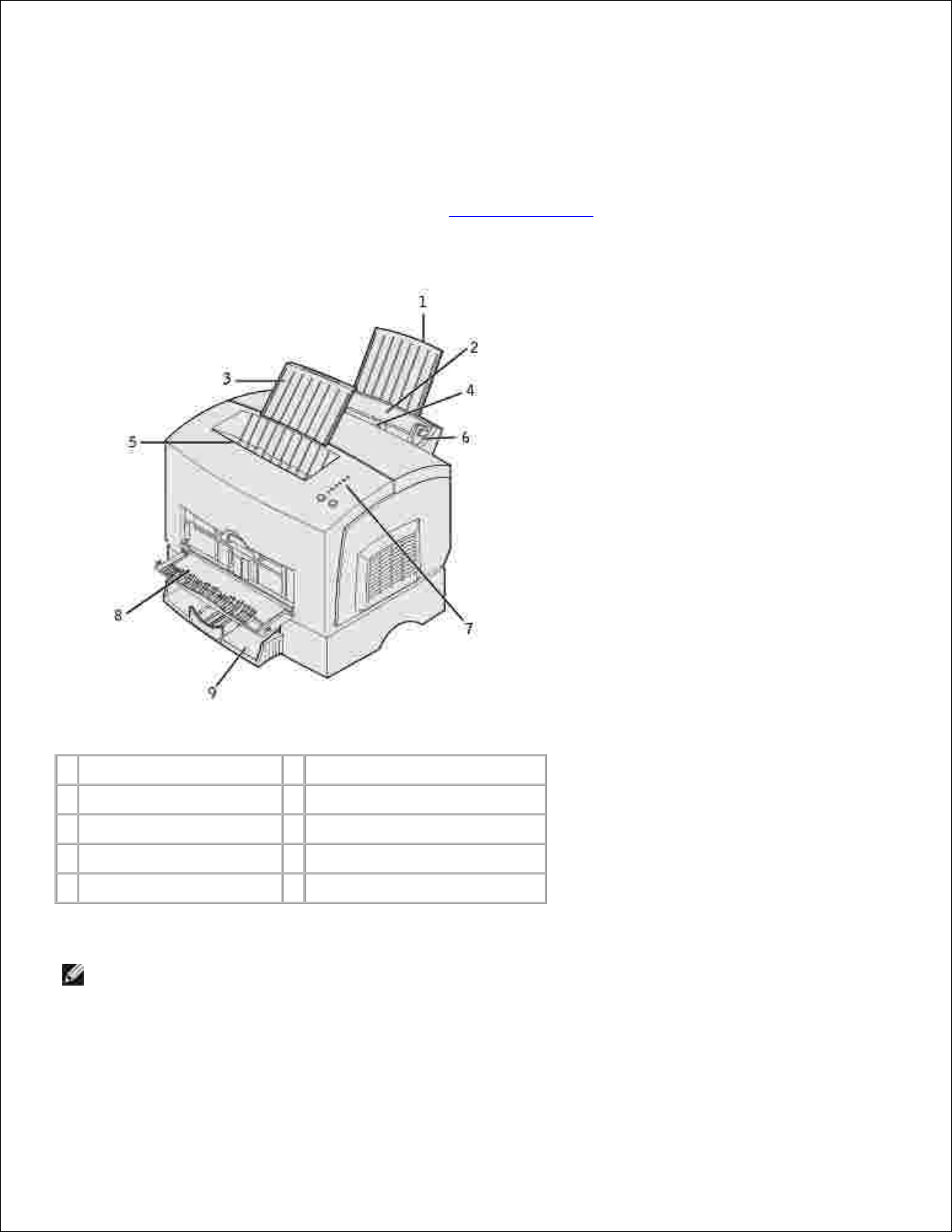
Dell™ Laser Printer P1500 User's Guide
Click the links to the left for information on the features and operation of your printer. For information on
other documentation included with your printer, see Finding information.
1
Rear paper support
6
Paper guide
2
Tray 1
7
Operator panel lights
3
Front paper support
8
Front output door
4
Manual feed
9
Optional 250-sheet tray
5
Top output bin
To order replacement toner cartridges, contact Dell at www.dell.com/supplies.
NOTE: Dell does not recommend that you use toner cartridges from a third-party refiller. Print quality
and printer reliability cannot be guaranteed if you do. For best results, use Dell supplies.
Notes, Notices, and Cautions
Page 2
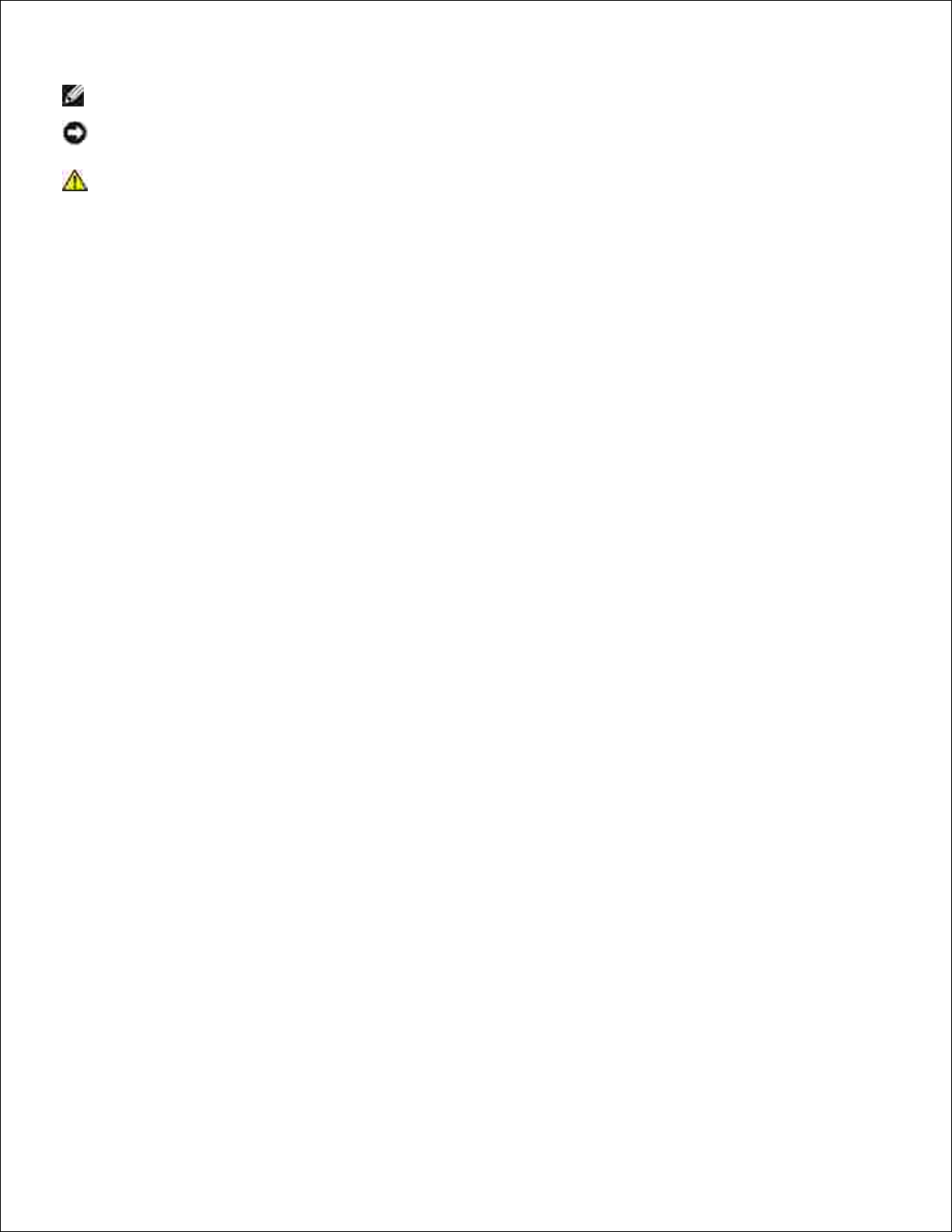
NOTE: A NOTE indicates important information that helps you make better use of your printer.
NOTICE: A NOTICE indicates either potential damage to hardware or loss of data and tells you how
to avoid the problem.
CAUTION: A CAUTION indicates a potential for property damage, personal injury, or death.
____________________
Information in this document is subject to change without notice.
© 2003 Dell Computer Corporation. All rights reserved.
Reproduction in any manner whatsoever without the written permission of Dell Computer Corporation is
strictly forbidden.
Trademarks used in this text: Dell and the DELL logo are trademarks of Dell Computer Corporation;
Microsoft, Windows, and Windows NT are registered trademarks of Microsoft Corporation; ENERGY STAR is a
registered trademark of the U.S. Environmental Protection Agency. As an ENERGY STAR Partner, Dell
Computer Corporation has determined that this product meets the ENERGY STAR guidelines for energy
efficiency.
Other trademarks and trade names may be used in this document to refer to either the entities claiming the
marks and names or their products. Dell Computer Corporation disclaims any proprietary interest in
trademarks and trade names other than its own.
UNITED STATES GOVERNMENT RESTRICTED RIGHTS
This software and documentation are provided with RESTRICTED RIGHTS. Use, duplication or disclosure by
the Government is subject to restrictions as set forth in subparagraph (c)(1)(ii) of the Rights in Technical
Data and Computer Software clause at DFARS 252.227-7013 and in applicable FAR provisions: Dell
Computer Corporation, One Dell Way, Round Rock, Texas, 78682, USA.
FCC emissions information
This equipment has been tested and found to comply with the limits for a Class B digital device, pursuant to
Part 15 of the FCC rules.
Refer to the Drivers and Utilities CD for details.
March 2003 Rev. A01 SRV 6Y468
Page 3
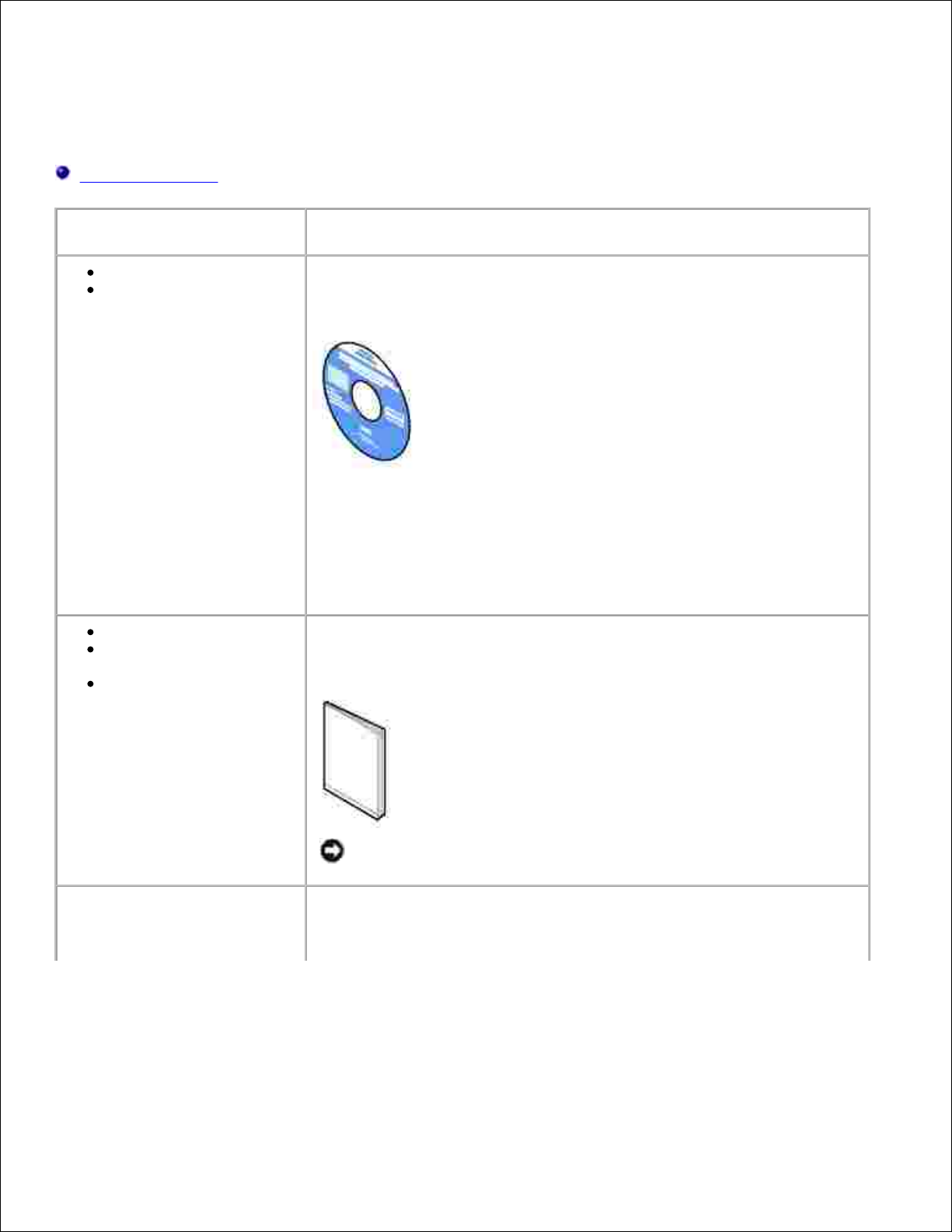
Finding information
Software overview
What are you looking for?
Find it here
Drivers for my printer
My User's Guide
Drivers and Utilities CD
Documentation and drivers are already installed on your printer when
shipped from Dell. You can use the CD to uninstall/reinstall drivers or
access your documentation.
Readme files may be included on your CD to provide last-minute updates
about technical changes to your printer or advanced technical reference
material for experienced users or technicians.
Safety information
How to set up and use my
printer
Warranty information
Owner's Manual
NOTICE: Read and follow all safety instructions in your Owner's
Manual prior to setting up and operating your printer.
How to set up my printer
Setup diagram
Page 4
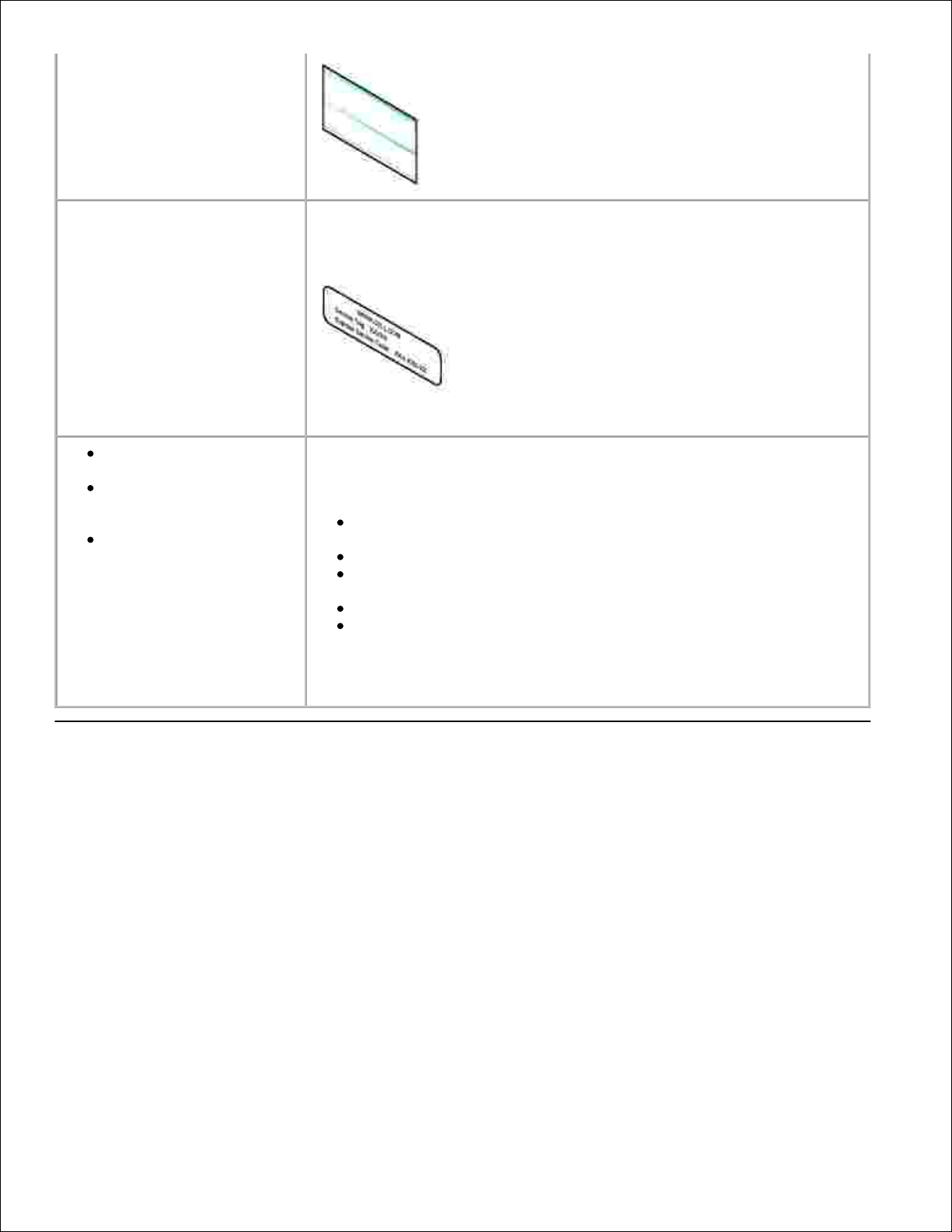
Express Service Code and
Service Tag number
Express Service Code and Service Tag number
This label is located on your printer
Latest drivers for my
printer
Answers to technical
service and support
questions
Documentation for my
printer
Dell Support Website
The Dell Support Website provides several online tools, including:
Solutions - Troubleshooting hints and tips, articles from
technicians, and online courses
Upgrades - Upgrade information for components, such as memory
Customer Care - Contact information, order status, warranty, and
repair information
Downloads - Drivers
Reference - Printer documentation and product specifications
You can access Dell Support at support.dell.com. Select your region on
the WELCOME TO DELL SUPPORT page, and fill in the requested details to
access help tools and information.
Software overview
Use the Drivers and Utilities CD that came with your printer to install a combination of software applications,
depending on your operating system.
Page 5
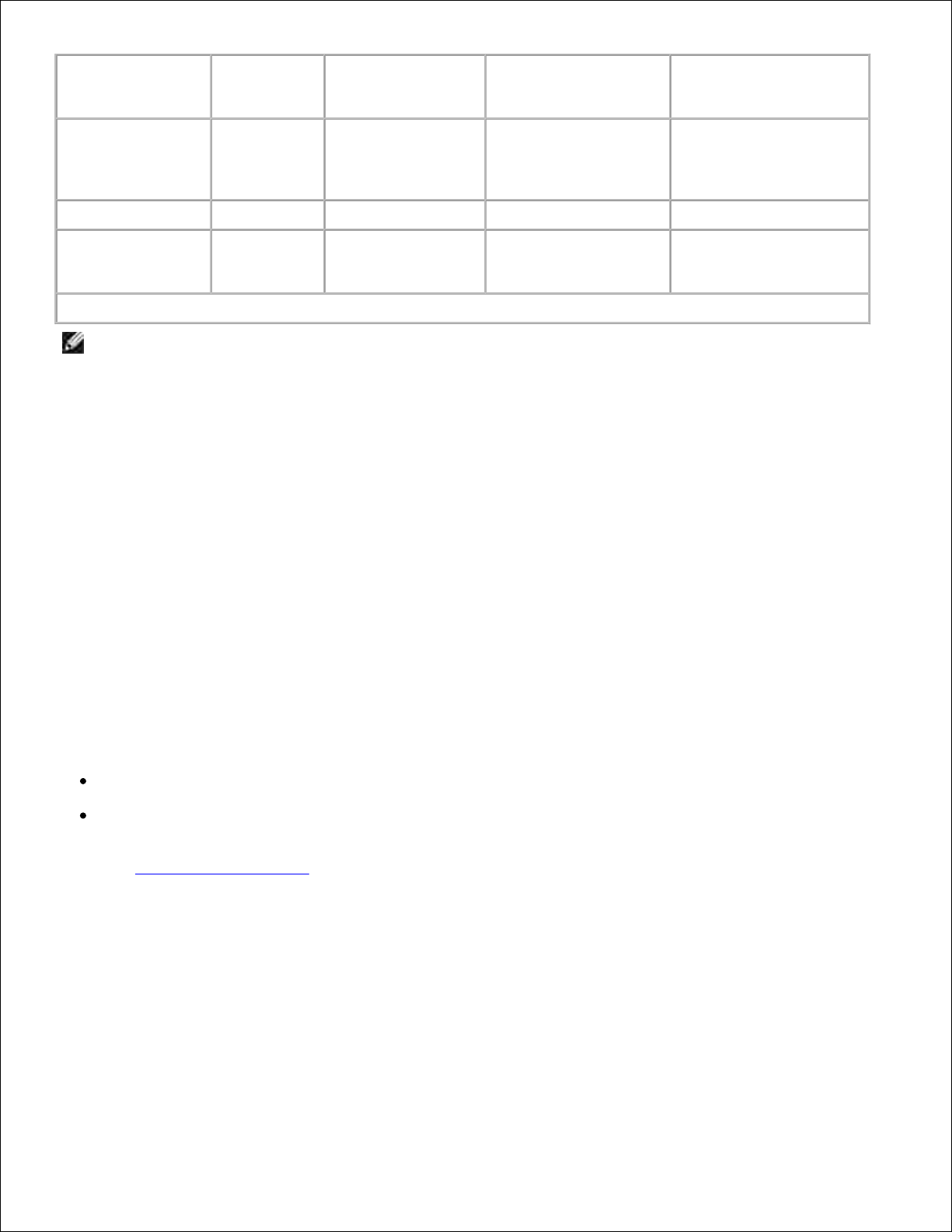
Operating
System
Status
Monitor
Printing Status
Window
Toner Reorder
Application
Desktop icon to order
supplies
Microsoft®
Windows 98
Windows ME
YNN
Y*
Windows NT® 4.0
NNN
Y*
Windows 2000
Windows XP
NYY
Y
*Available in HTML format.
NOTE: If you purchased your printer and computer separately, you must use the Drivers and Utilities
CD to install these software applications.
Status Monitor
The Status Monitor alerts you when an error or warning occurs. For example, when the top cover is open or
toner is running low.
The Status Monitor launches when you send a print job to the printer and only appears on the computer
screen when an error or warning occurs.
Printing Status window
The Printing Status window displays the status of the printer (Printer Ready, Printer Offline, and Error Check Printer) and the name of the job when you send a job to print.
The Printing Status window also displays the level of toner so you can:
Monitor the toner level for your printer.
Click Order Toner to order replacement toner cartridges.
See Toner Re-order window for more information.
Toner Re-order window
The Order Toner Cartridges dialog can be launched from the Printing Status window, the Programs window,
or the desktop icon.
You can order toner by phone or from the Web.
Page 6
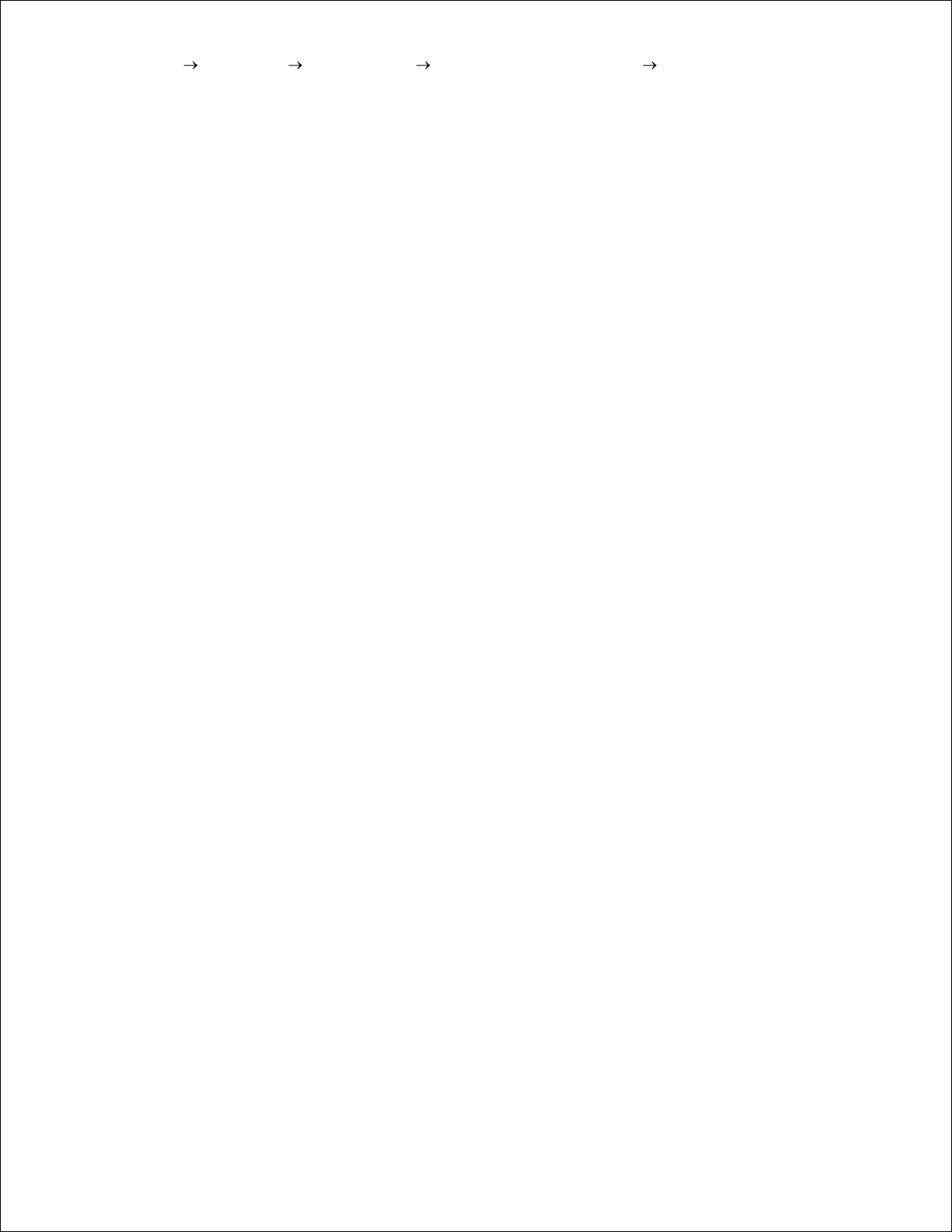
Click Start Programs Dell Printers Dell Laser Printer P1500 Dell Toner Re-Order
Application.
1.
The Order Toner Cartridges window appears.
If ordering from the Web:
Choose your printer model from the drop-down list on the screen.a.
Enter your Dell printer Service Tag number in the field provided.b.
2.
Your Service Tag number is located on your printer.
Click Visit Dell's cartridge ordering web site.c.
If ordering by phone, call the number that appears under the By Telephone heading.3.
Page 7
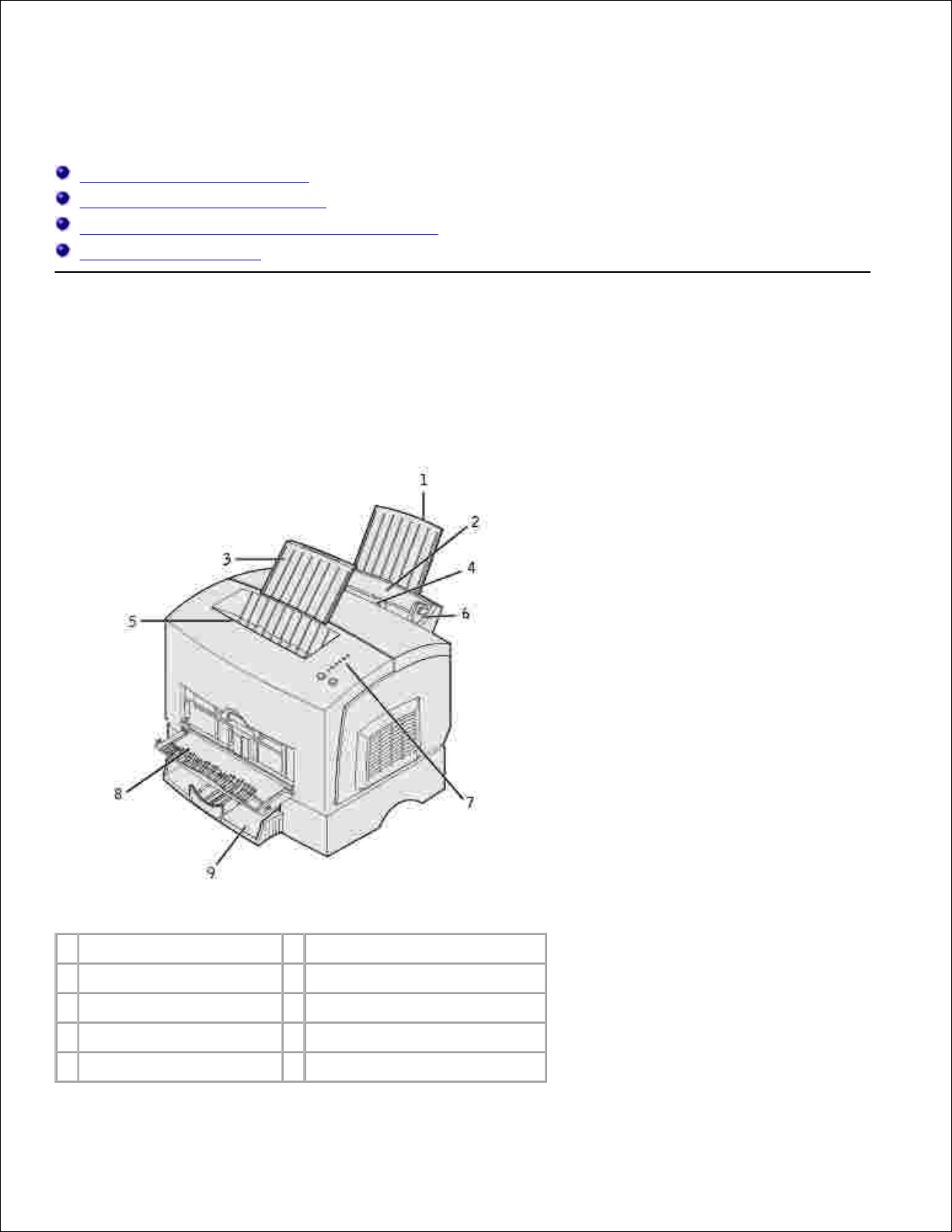
About your printer
Understanding printer features
Using the operator panel buttons
Printing the Printer Settings Configuration sheet
Choosing the right cable
Understanding printer features
Your Dell™ Laser Printer P1500 offers the following features:
1
Rear paper support
6
Paper guide
2
Tray 1
7
Operator panel lights
3
Front paper support
8
Front output door
4
Manual feed
9
Optional 250-sheet tray
5
Top output bin
Page 8
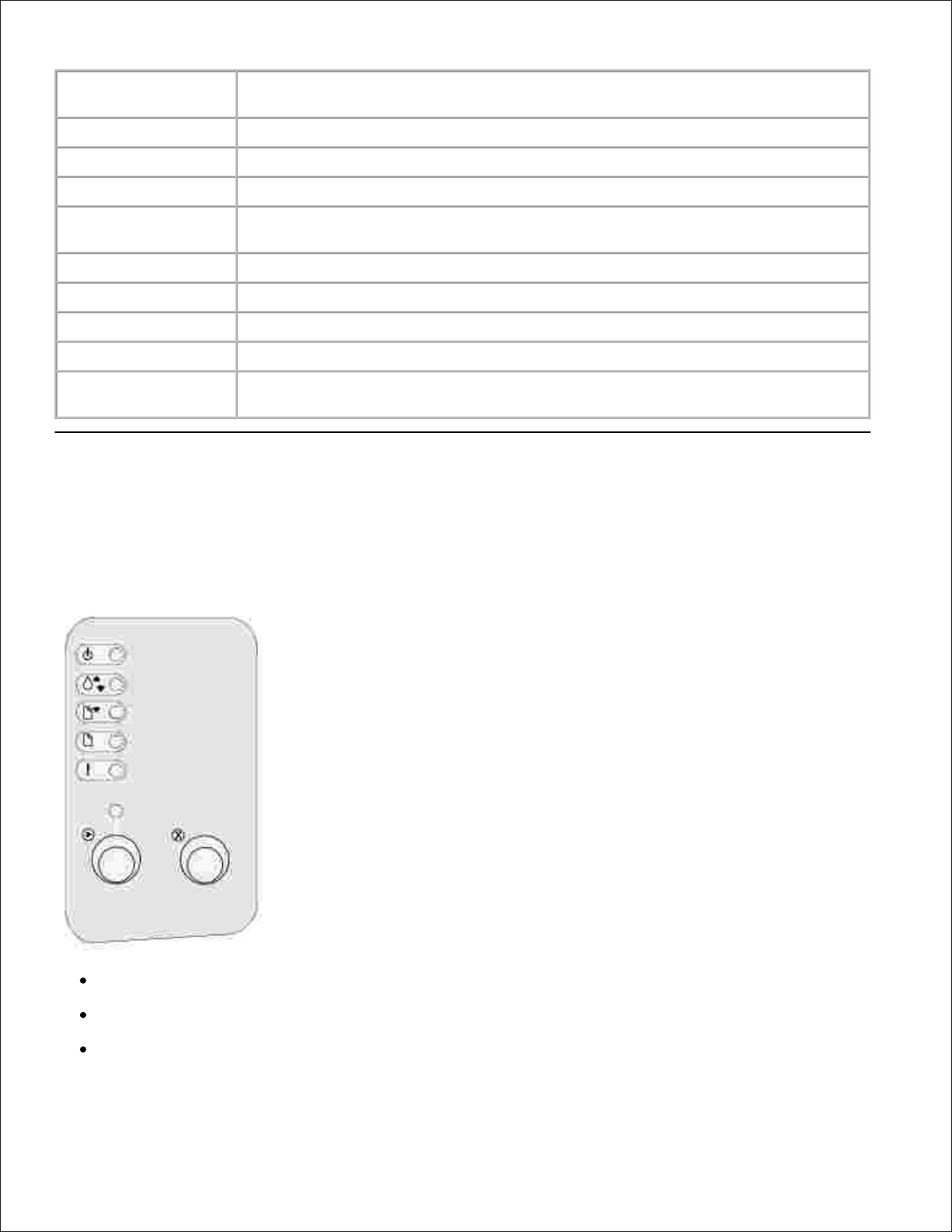
Use this feature:
When you want to:
Tray 1
Load up to 150 sheets of paper or 10 sheets of specialty media.
Rear paper support
Support media in tray 1.
Front paper support
Support media in the top output bin.
Manual feed
Load a single sheet of paper or other media, such as transparencies, labels,
envelopes, and card stock.
Paper guides
Adjust the width of the media in tray 1 and the manual feed.
Operator panel lights
Check the status of your printer.
Top output bin
Stack printed documents face down.
Front output door
Print on specialty media, such as card stock or labels.
Optional 250-sheet
drawer
Increase your paper capacity.
Using the operator panel buttons
The operator panel has six lights and two buttons.
Press and release Continue to resume printing.
Press and release Continue twice quickly to display an error code.
Press and release Cancel to cancel the job currently printing.
Page 9
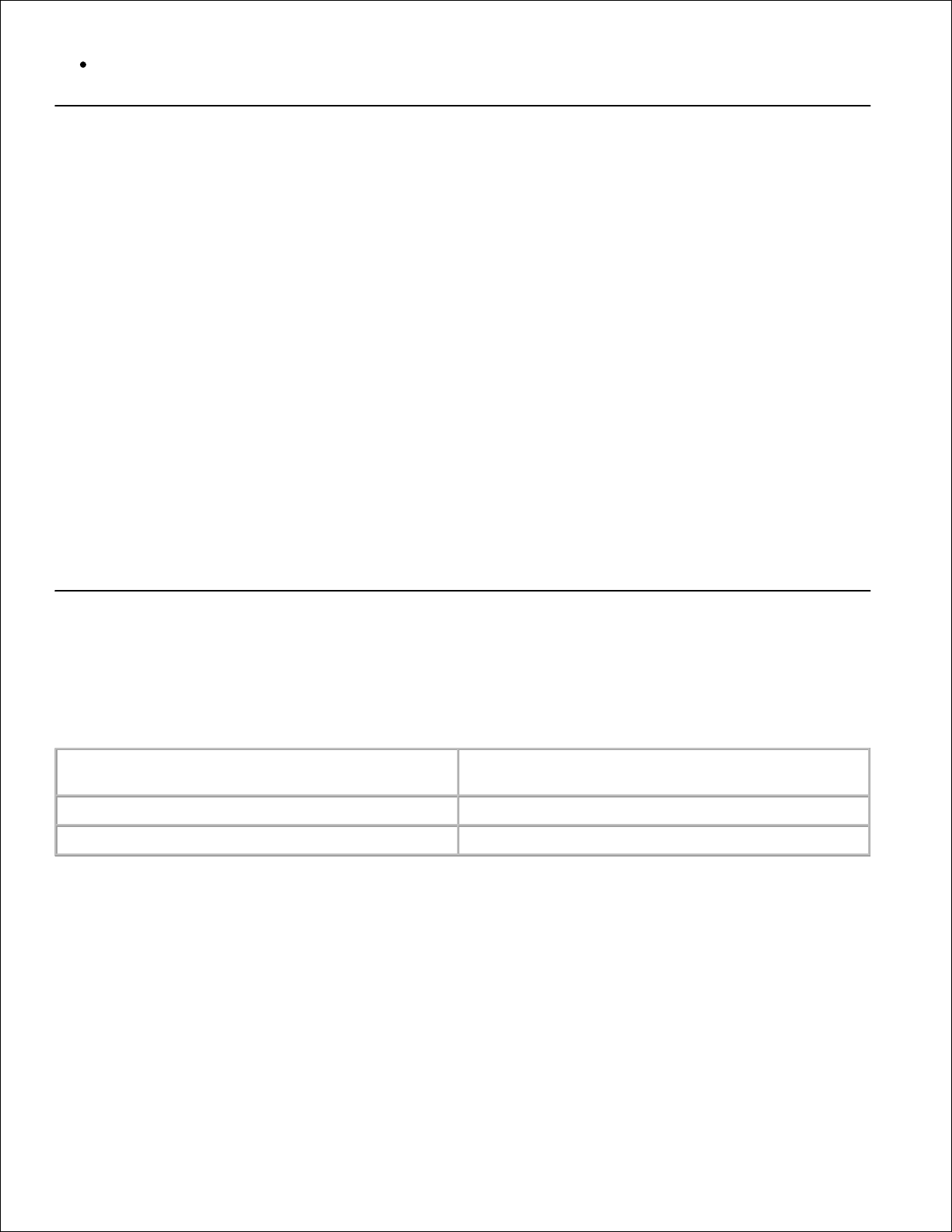
Press and hold Cancel until all of the lights come on to reset the printer.
Printing the Printer Settings Configuration sheet
To print the Printer Settings Configuration sheet:
Turn the printer off.1.
Open the upper front door.2.
Press and hold Continue as you turn the printer on.3.
All the lights cycle.
Release Continue.4.
Close the upper front door.5.
The light sequence that represents the Home menu is displayed.6.
Press and release Continue until all the lights cycle.7.
A Printer Settings Configuration sheet prints.
Choosing the right cable
Your Dell™ Laser Printer P1500 interconnection cable must meet the following requirements:
Connection
Cable certification
USB
USB 2.0
Parallel
IEEE-1284
Page 10
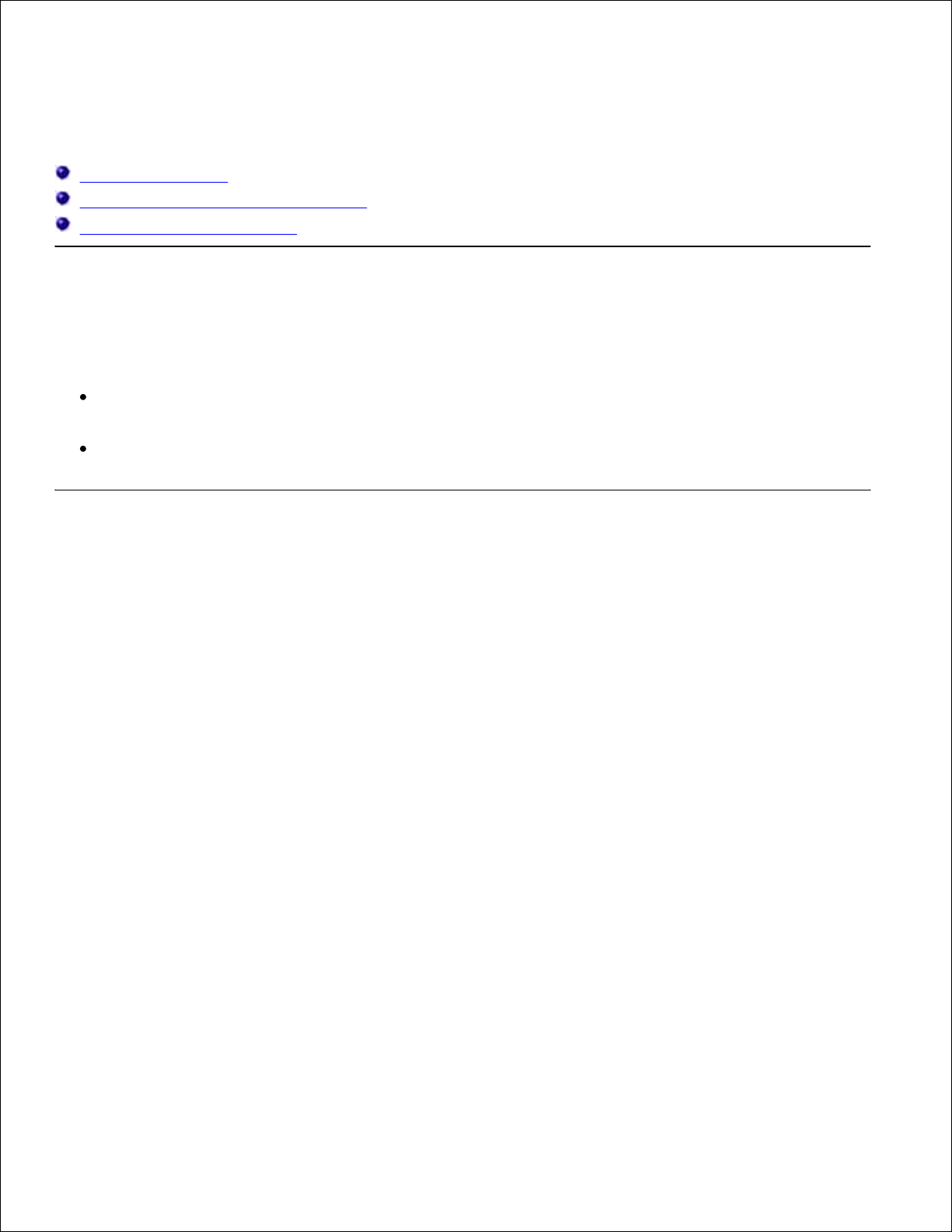
Replacing the toner cartridge
Conserving supplies
Ordering replacement toner cartridges
Replacing the toner cartridge
Conserving supplies
Conserving supplies lowers printing costs.
When printing drafts, conserve toner by changing the Print Darkness setting in your printer driver. The
settings range from Very Light to Very Dark. Selecting the Very Light setting conserves toner.
Reduce paper consumption by printing on both sides of the paper.
Ordering replacement toner cartridges
To order replacement toner cartridges, contact Dell at www.dell.com/supplies.
In addition to the toner level indicator that is displayed each time you send a job to print, the printer
operator panel light sequences tell you about the status of your supplies.
When the Toner Low light comes on (in this example, the light is on while the printer is busy receiving data
or printing), check that you have a new toner cartridge available.
Page 11
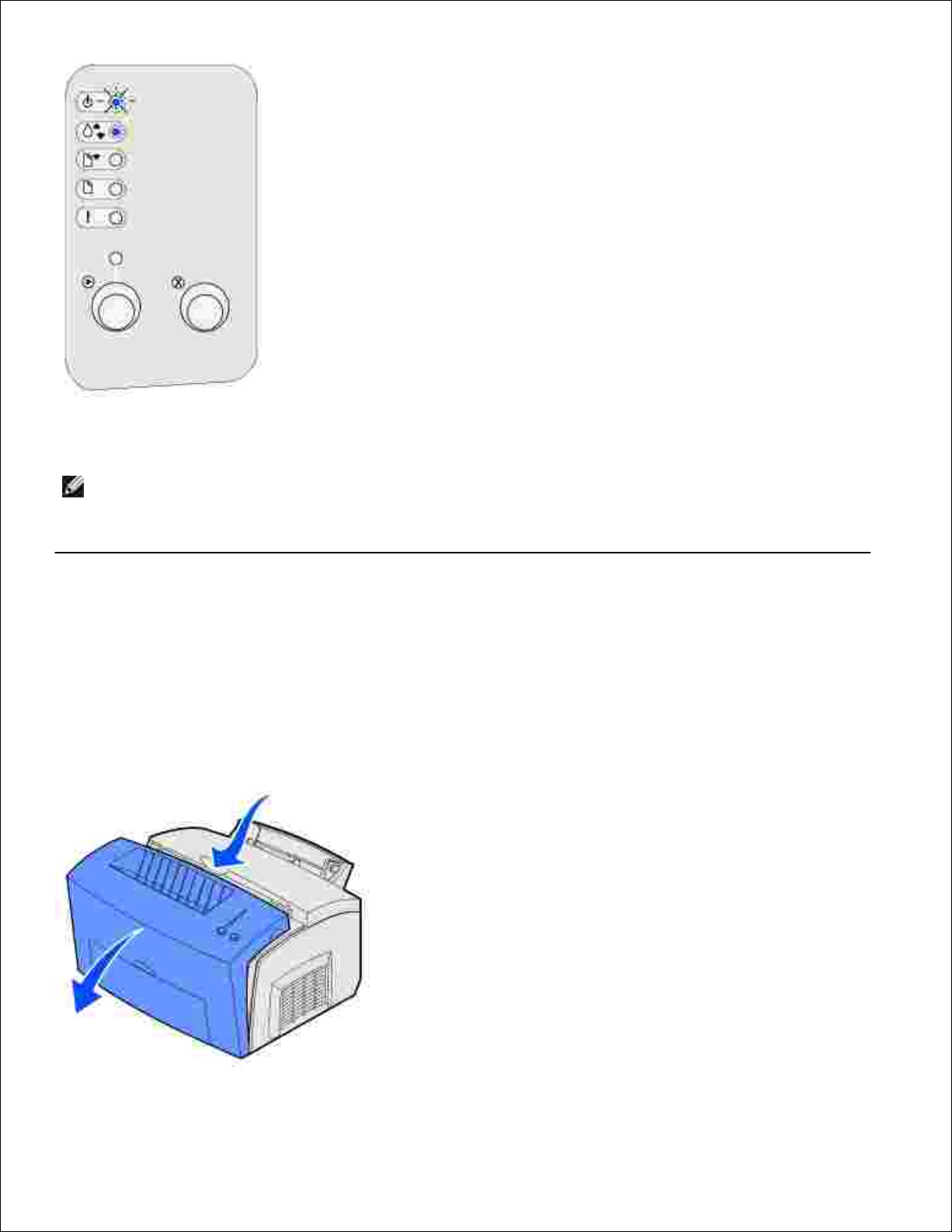
To use the remaining toner, remove the toner cartridge, shake it gently back and forth, and reinsert it. When
the print fades or no longer prints satisfactorily, replace the toner cartridge.
NOTE: Dell does not recommend that you use toner cartridges from a third-party refiller. Print quality
and printer reliability cannot be guaranteed if you do. For best results, use Dell supplies.
Replacing the toner cartridge
Removing the old toner cartridge
Use the finger tab to pull down the printer cover.1.
Page 12
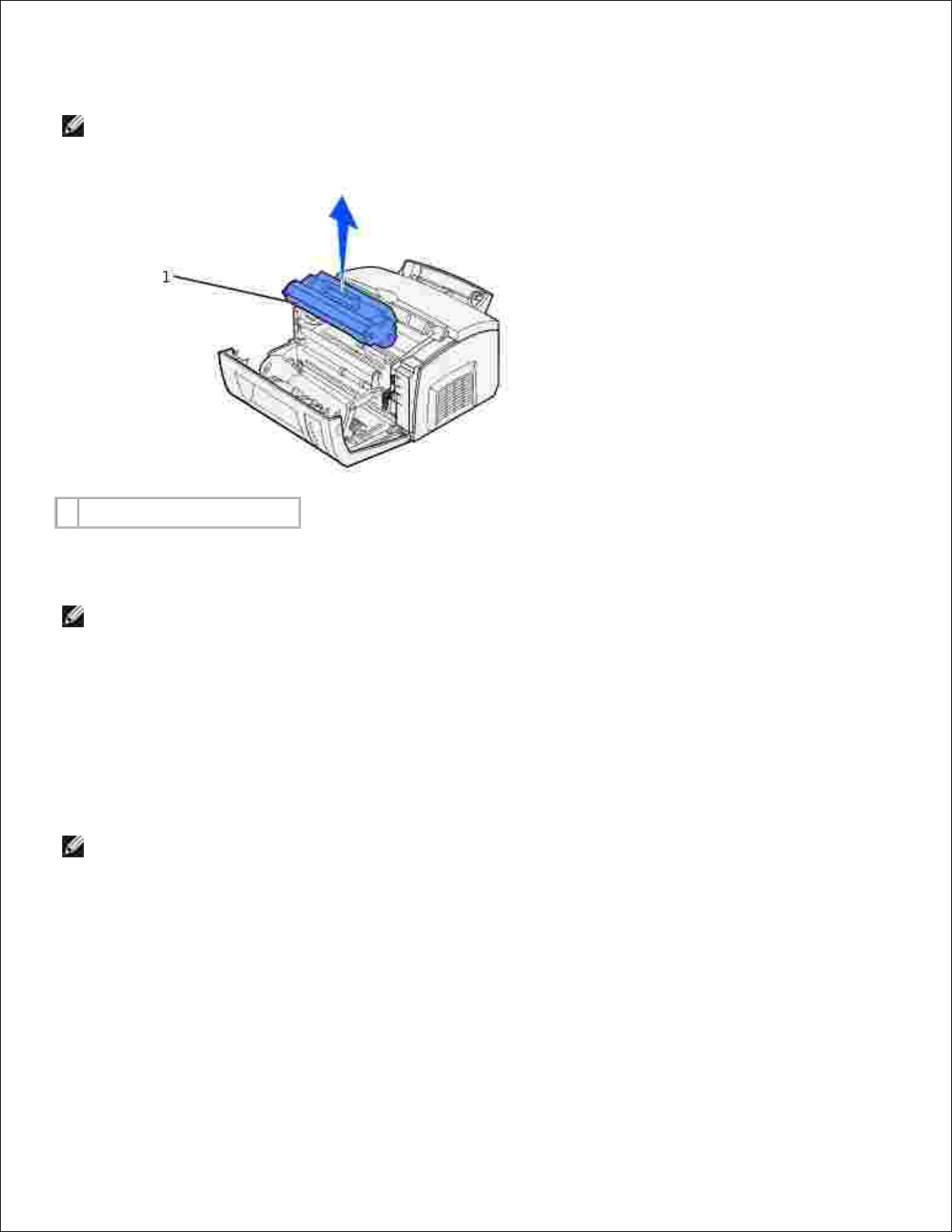
Grasp the cartridge handle and pull the toner cartridge straight up (it may be warm).2.
NOTE: Do not touch the photoconductor drum on the bottom of the toner cartridge.
1
Photoconductor drum
Set the toner cartridge aside.3.
NOTE: Dell cannot guarantee print quality or printer reliability if you use refilled cartridges from a
third party. The printer warranty does not cover damage caused by using refilled cartridges.
Installing the new toner cartridge
Take the new toner cartridge out of the bag.1.
Pull off the plastic piece attached to the ends of the toner cartridge, and remove the foam protective
liner.
2.
NOTE: Do not touch the photoconductor drum on the bottom of the toner cartridge.
Page 13
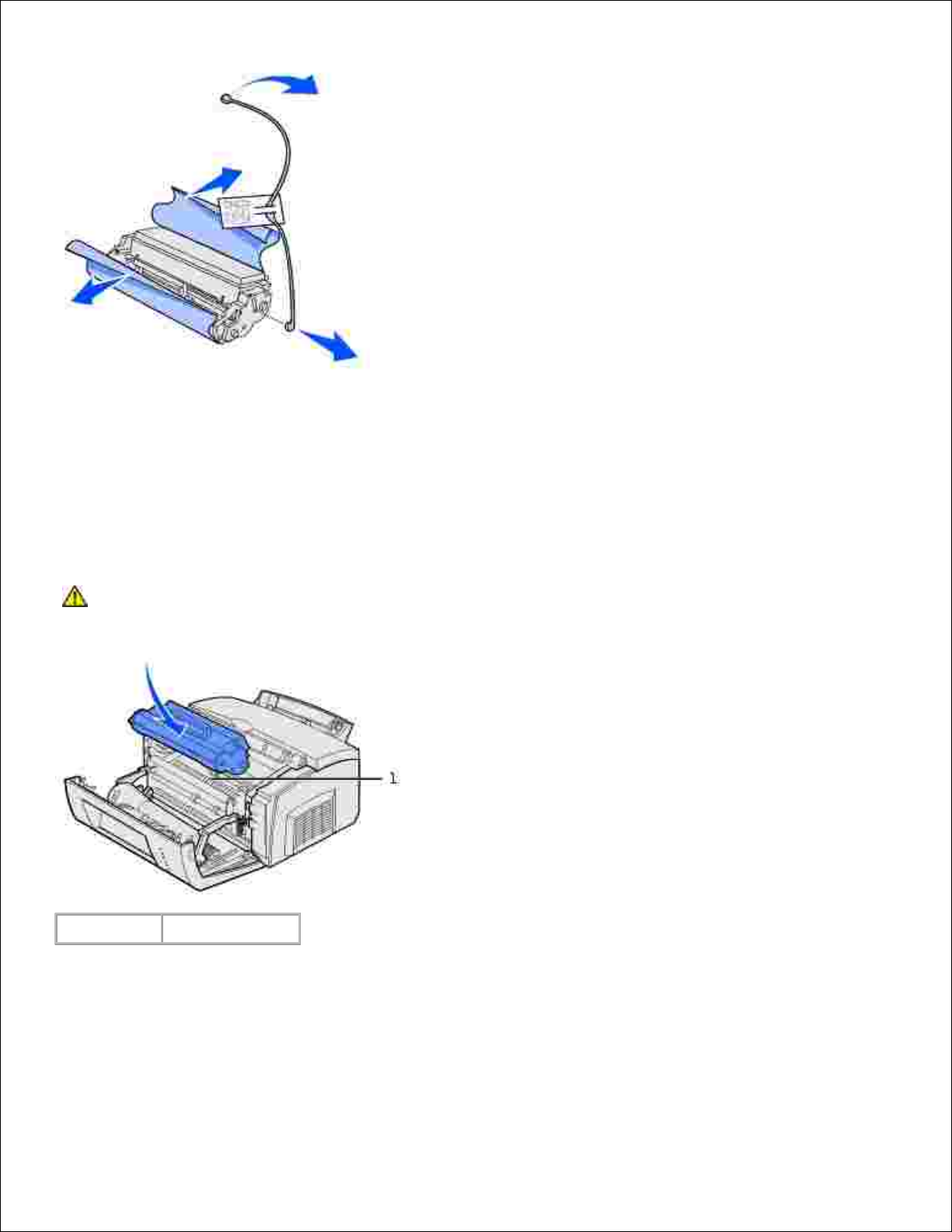
Gently shake the cartridge to distribute the toner evenly.3.
Insert the toner cartridge.
Align the colored arrows on either side of the toner cartridge with the corresponding arrows in
the printer.
a.
Holding the handle, tilt the cartridge down and guide it between the toner cartridge grooves.b.
4.
CAUTION: Avoid touching the fuser; it may be hot!
1
Fuser
Push down on the cartridge until it is firmly in place.c.
Close the printer cover.5.
Page 14
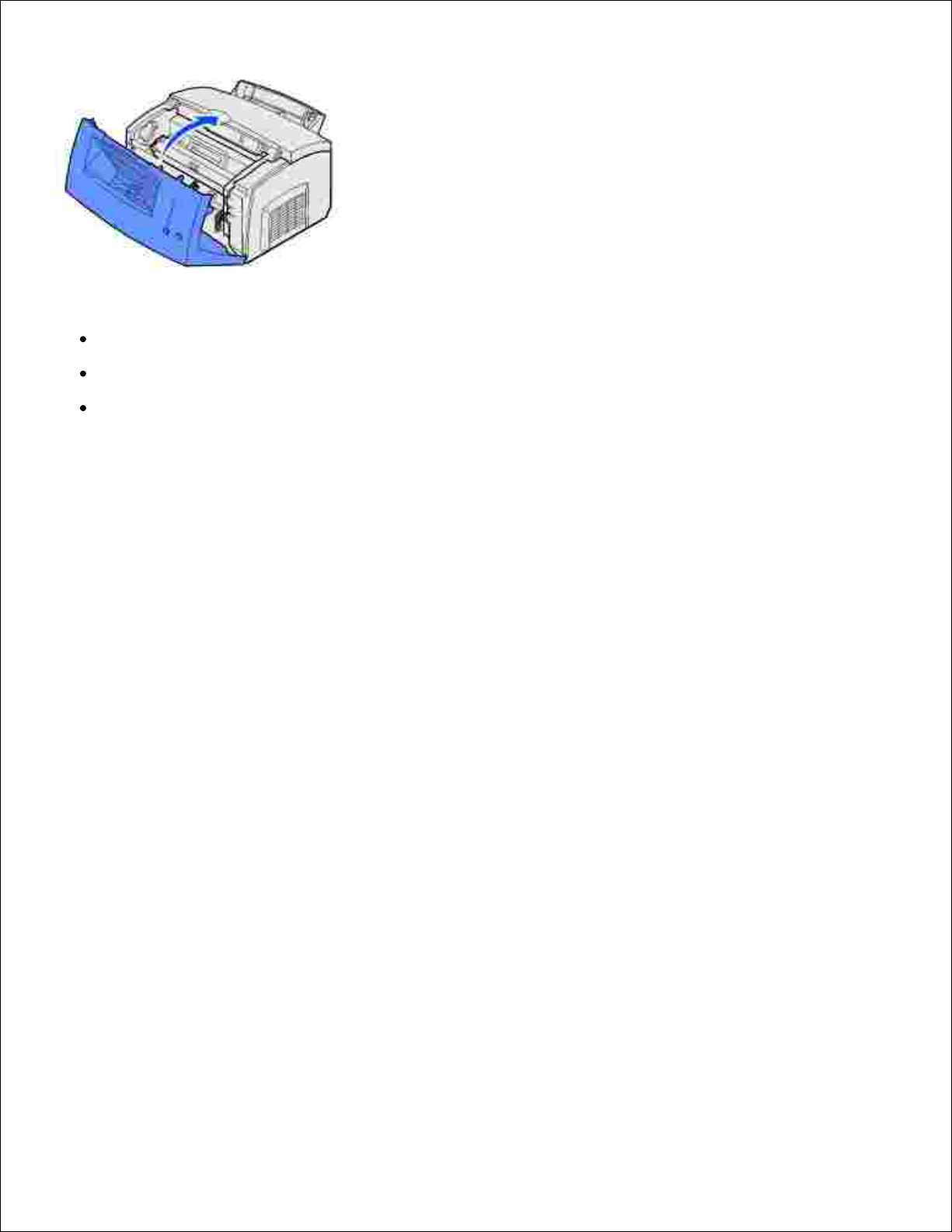
5.
To get the maximum benefit from your toner cartridge:
Do not remove the toner cartridge from its packaging until you are ready to install it.
Store toner cartridges in the same environment as the printer.
Do not remove the toner cartridge from the printer except to replace it or to clear a paper jam.
Page 15
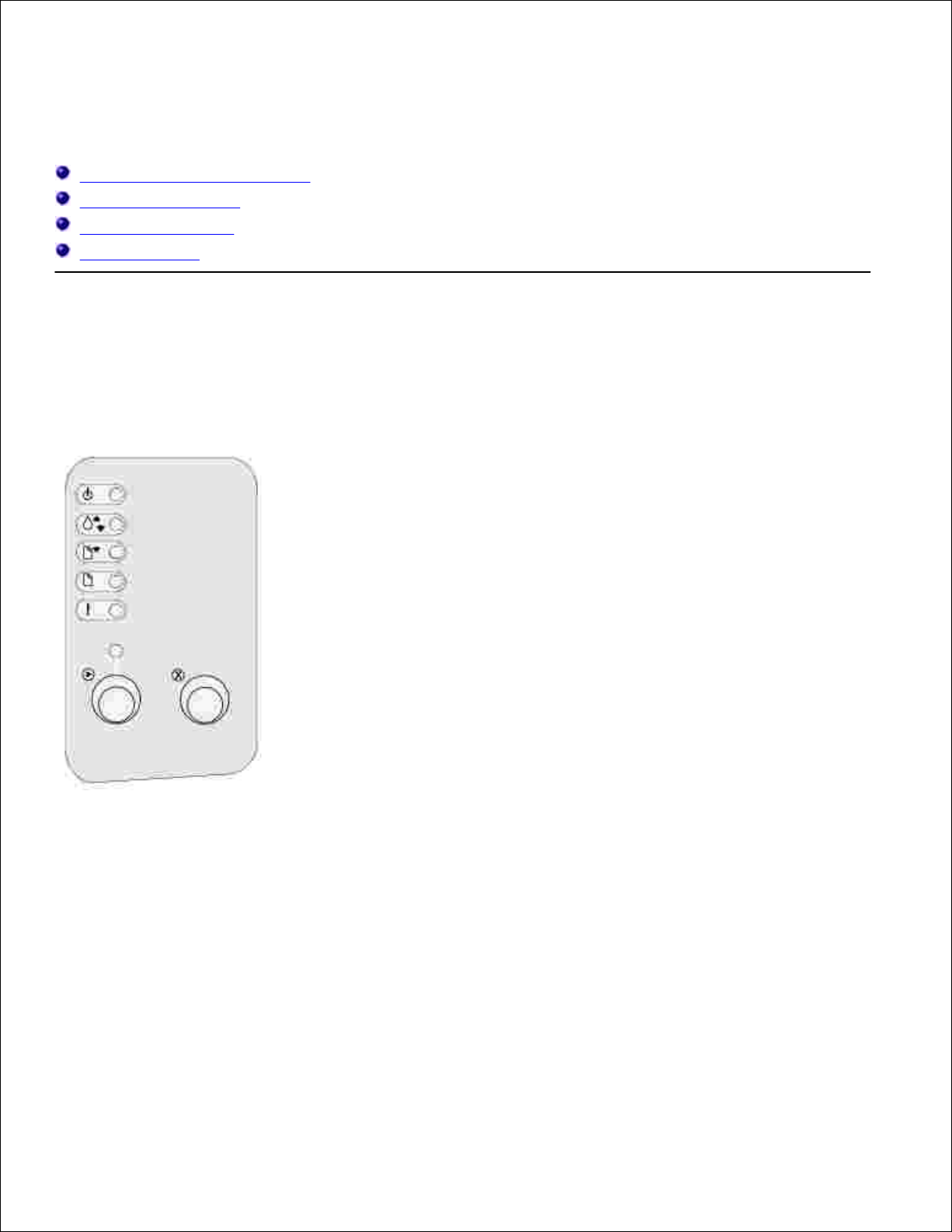
Printing
Using the operator panel lights
Setting up a print job
Canceling a print job
Sharing printers
Using the operator panel lights
The operator panel has six lights and two operator panel buttons.
Page 16
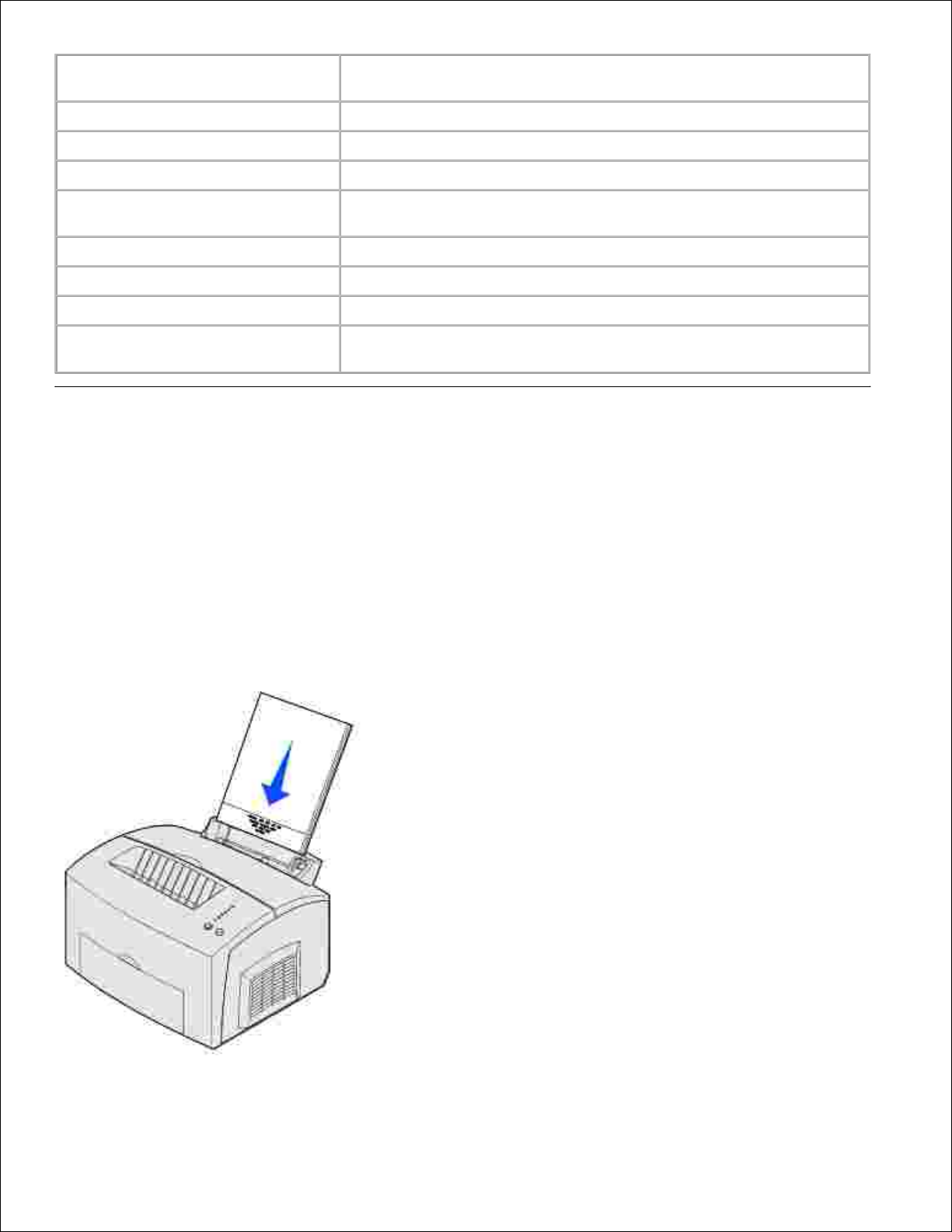
When the:
The printer:
Ready/Data light is on
Is ready to receive and process data.
Ready/Data light is blinking
Is busy receiving or processing data.
Toner Low light is on
Alerts you that the toner is getting low.
Load Paper light is on
Prompts you to load media in tray 1, manual feed, or the optional
250-sheet tray (if installed).
Paper Jam light is on
Detects a jam.
Error light is on
Cover is open or the toner cartridge is not installed.
Press Continue light is on
Prompts you to press Continue to resume printing.
Error light and Press Continue light
are both on
Alerts you that a secondary error occurred.
Setting up a print job
Once your printer is set up and your drivers are installed, you are ready to print.
For example, if you have plain paper loaded in tray 1, but you want to print a letter on letterhead paper and
an envelope:
Load letterhead with the top of the page pointing down facing you in tray 1.1.
Page 17
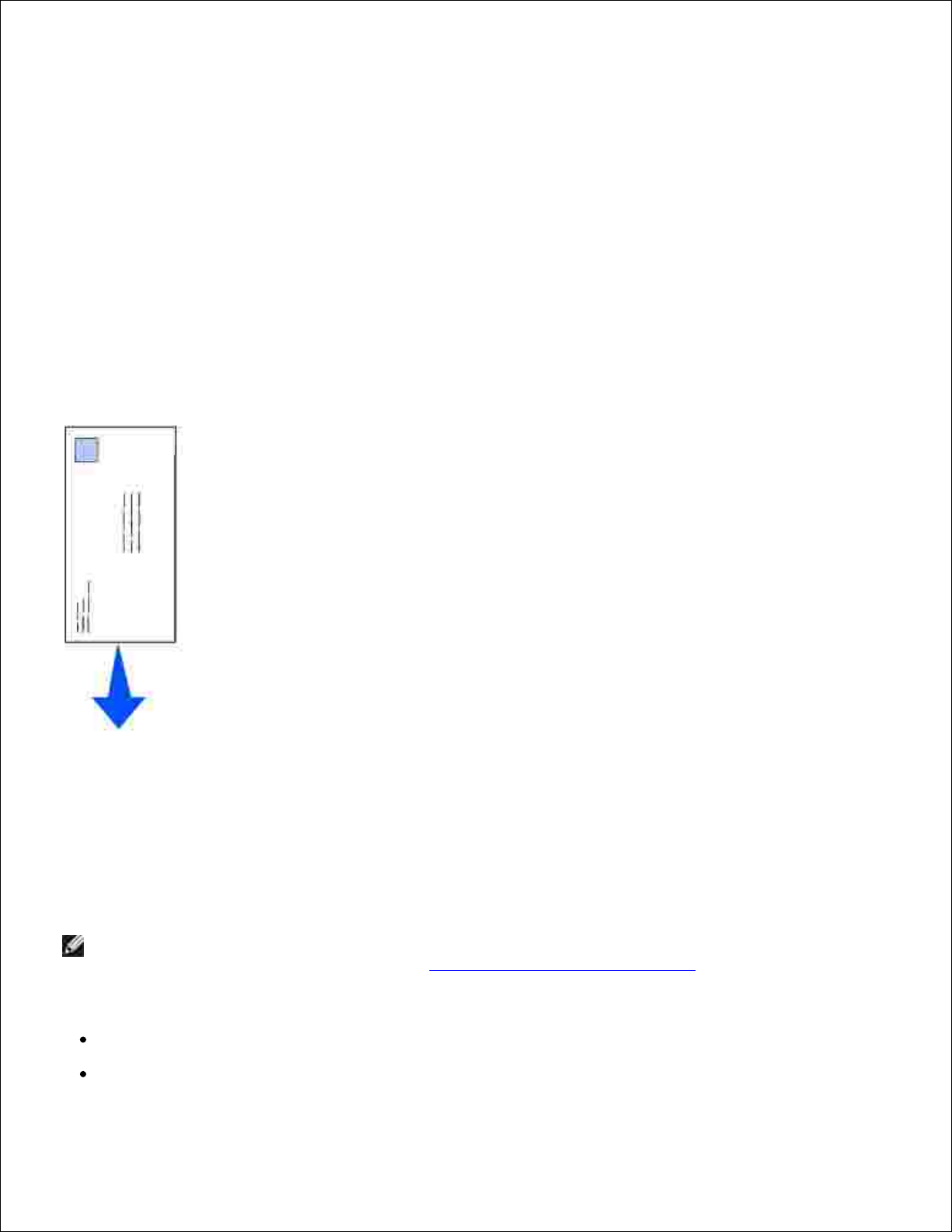
From your software program, open the file you want to print.2.
From the File menu, select Print (or Printer) Setup to open your printer driver.3.
Verify the correct printer is selected in the dialog box.4.
In the Print Setup dialog box, click Properties, Options, or Setup (depending on the program), to
change the paper setting to Letterhead, and then click OK.
5.
Click OK or Print.6.
Now print the envelope:
Load an envelope vertically, flap side down, with the stamp area in the top left corner in the manual
feed.
1.
From the File menu, select Print (or Printer) Setup to open your printer driver.2.
In the Print Setup dialog box, click Properties, Options or Setup (depending on the program) and
select the size of envelope you want from the Paper Type setting.
3.
Change Orientation to Landscape.4.
In the Print dialog box, click OK.5.
NOTE: To change printer settings not available from your printer driver, install the Local Printer Setup
Utility from the Drivers and Utilities CD (see Using the Local Printer Setup Utility).
If you need an explanation about a printer setting:
Click the Help box in the bottom right corner of any dialog box.
Move your cursor to the setting in question and press F1 or right-click your mouse.
Page 18
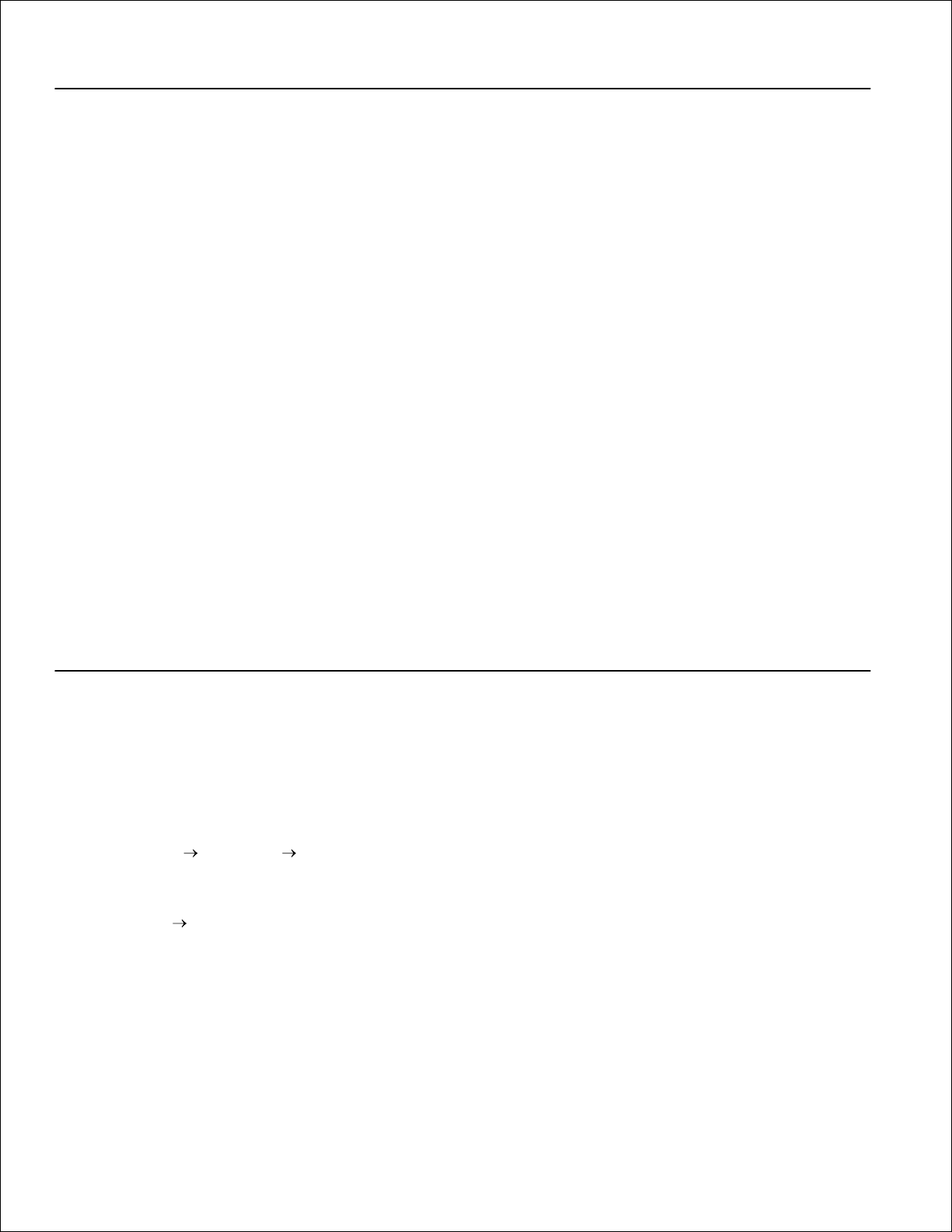
Canceling a print job
From the printer operator panel
Press and release Cancel to cancel the job currently printing.
From your computer
Minimize all programs to display the desktop.1.
Double-click the My Computer icon.2.
Double-click the Printer icon.3.
A list of available printers appears.
Double-click the printer you are using to print the job.4.
A list of print jobs appears.
Select the job you want to cancel.5.
Press the Delete key on the keyboard.6.
Sharing printers
Setting up the printer for sharing
(Windows 95, 98, NT 4.0, Windows Me, and Windows 2000)
Click Start Settings Printers.1.
Select the printer you just created.2.
Click File Sharing.3.
Check the Shared check box, and then enter a name in the Shared Name text box.4.
In the Alternate Drivers section, select the operating systems of all the network clients that will print to
the printer.
5.
Click OK.6.
Page 19
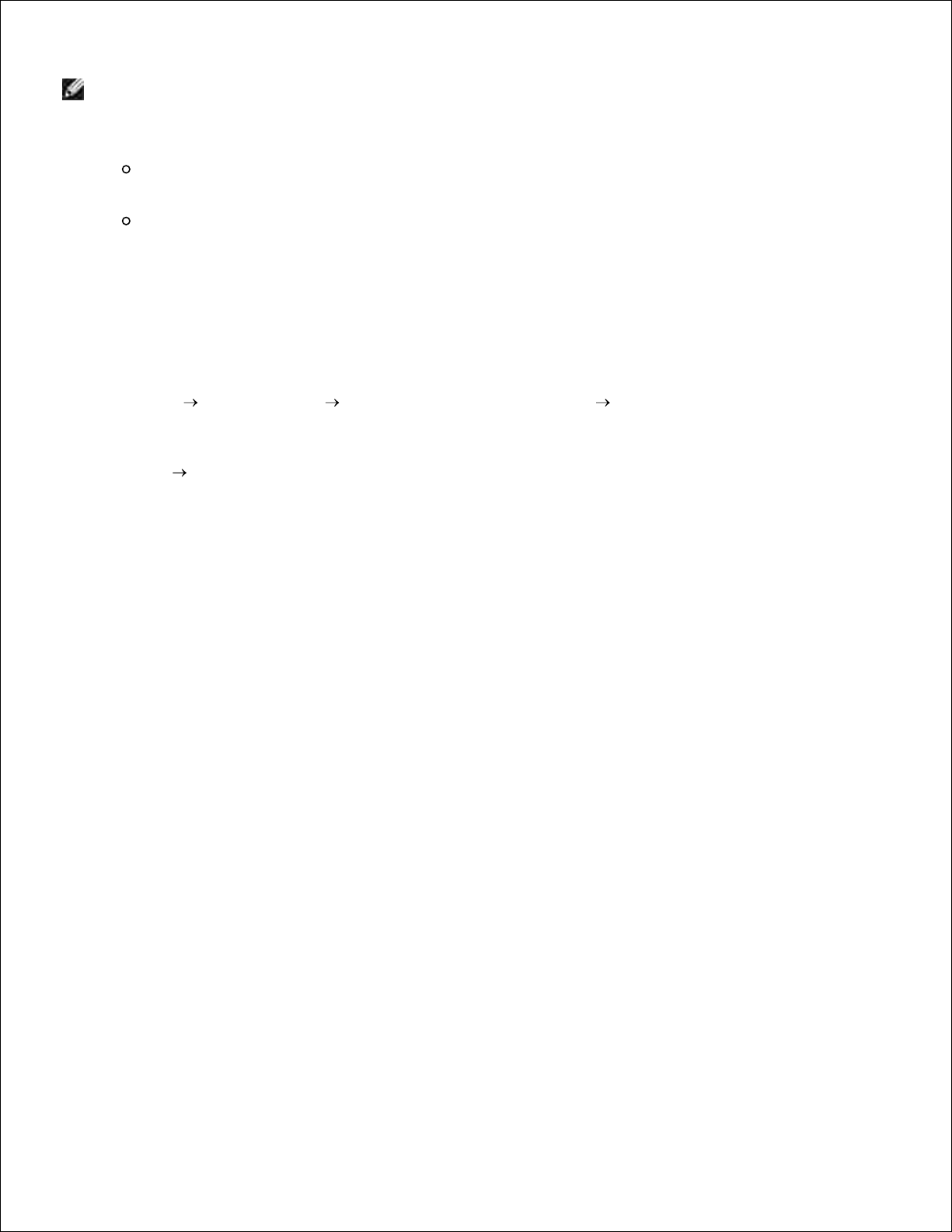
6.
NOTE: If you are missing files, you may be prompted to provide the server operating system CD.
Check the following to make sure the printer was successfully shared.
The printer object in the Printers folder now has a shared indicator. For example, in Windows NT
4.0, a hand appears under the printer object.
Browse Network Neighborhood. Find the host name of the server and look for the shared name
you assigned to the printer.
7.
The printer is now shared and ready to be installed on network clients.
Setting up the printer for sharing (Windows XP)
Click Start Control Panel Printers and Other Hardware Printers and Faxes.1.
Select the printer you just created.2.
Click File Sharing.3.
Select the Network setup wizard.4.
Click OK.5.
Browse Network Neighborhood. Find the host name of the server and look for the shared name you
assigned to the printer.
6.
The printer is now shared and ready to be installed on network clients.
Installing a shared printer on network clients
Using the point and print method
This method is usually the best use of system resources. The server handles driver modifications and the
print job processing. This lets network clients return to programs much faster.
With this method, a subset of driver information is copied from the server to the client computer. This is just
enough information to send a print job to the printer.
On the Windows desktop of the client computer, double-click Network Neighborhood.1.
Locate the host name of the server computer, and then double-click the host name.2.
Right-click the shared printer name, and then click Install.3.
Wait for the driver information to copy from the server computer to the client computer, and for a new
Page 20
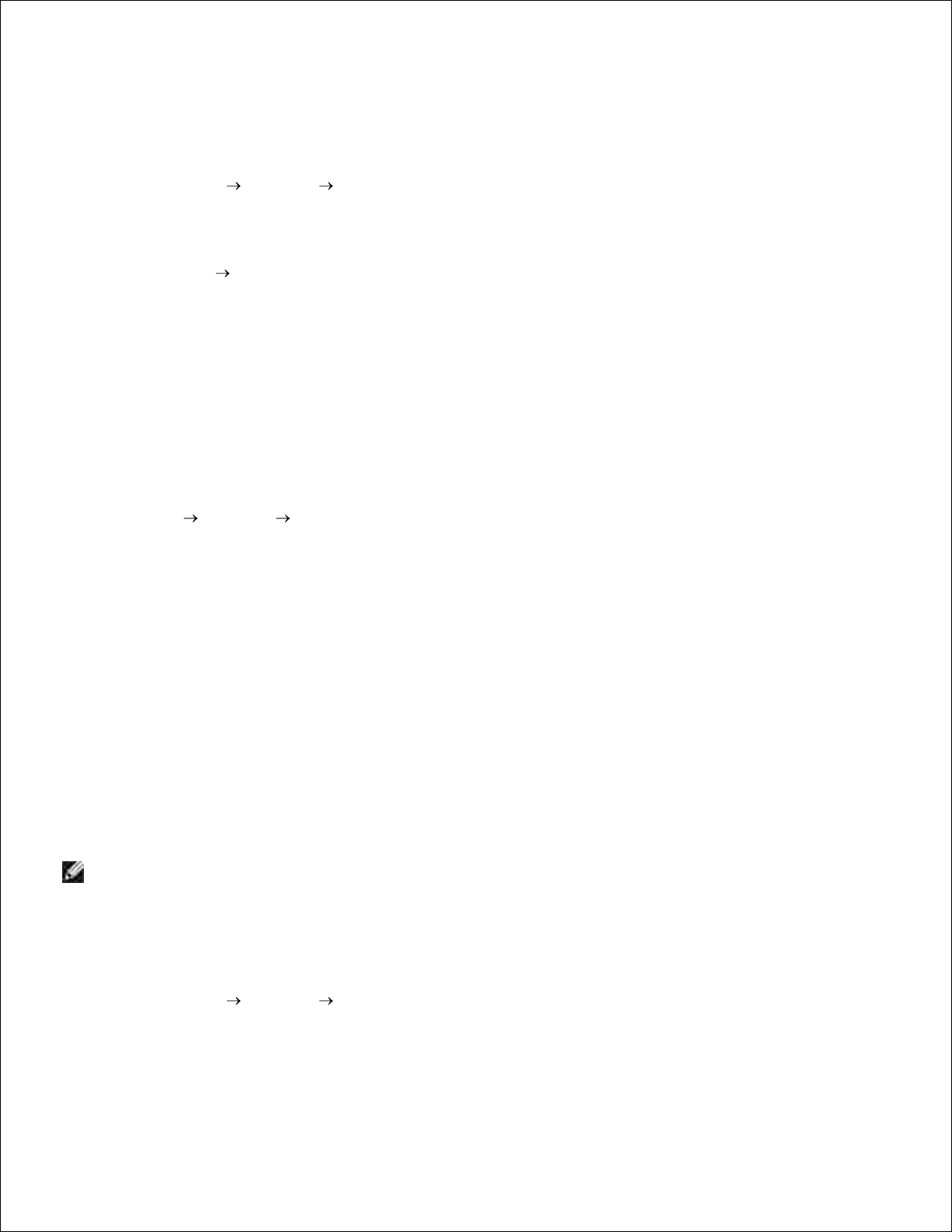
3.
printer object to be added to the Printers folder. The time this takes varies, based on network traffic
and other factors.
Close Network Neighborhood.4.
Print a test page to verify printer installation.
Click Start Settings Printers.a.
Select the printer you just created.b.
Click File Properties.c.
On the General tab, click Print Test Page.d.
5.
When a test page prints successfully, printer installation is complete.
Using the peer-to-peer method
With this method, the printer driver is fully installed on each client computer. Network clients retain control
of driver modifications. The client computer handles the print job processing.
Click Start Settings Printers.1.
Click Add Printer to launch the Add Printer wizard.2.
Click Network Print Server.3.
Select the network printer from the Shared printers list. If the printer is not listed, enter the path of
the printer in the text box.
4.
The path will look similar to the following:
\\<server host name>\<shared printer name>
The server host name is the name of the server computer that identifies it to the network. The shared
printer name is the name assigned during the server installation process.
Click OK.5.
NOTE: If this is a new printer, you may be prompted to install a printer driver. If no system driver is
available, then you will need to provide a path to available drivers.
Select whether you want this printer to be the default printer for the client, and then click Finish.6.
Print a test page to verify printer installation.
Click Start Settings Printers.a.
Select the printer you just created.b.
7.
Page 21
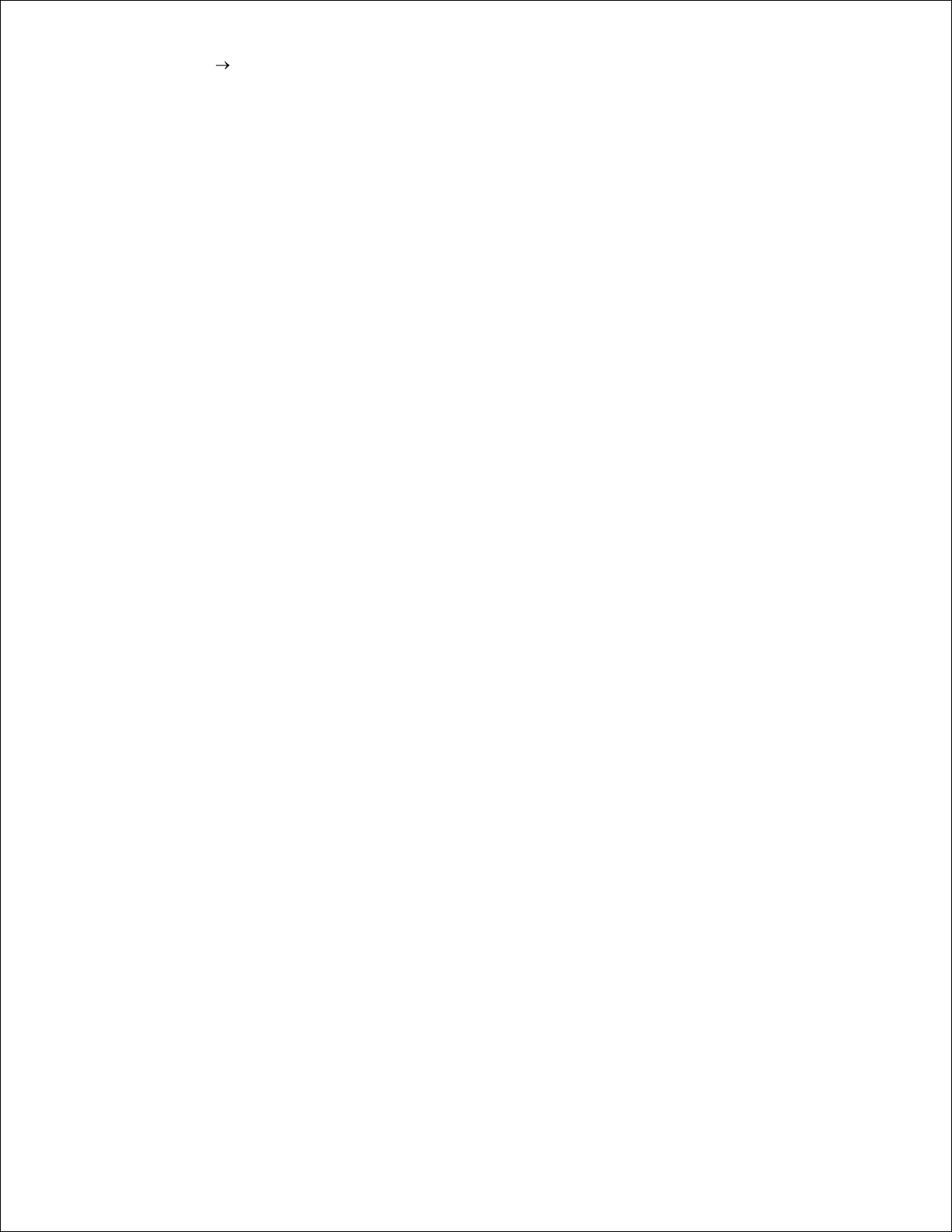
b.
Click File Properties.c.
On the General tab, click Print Test Page.d.
When a test page prints successfully, printer installation is complete.
Page 22
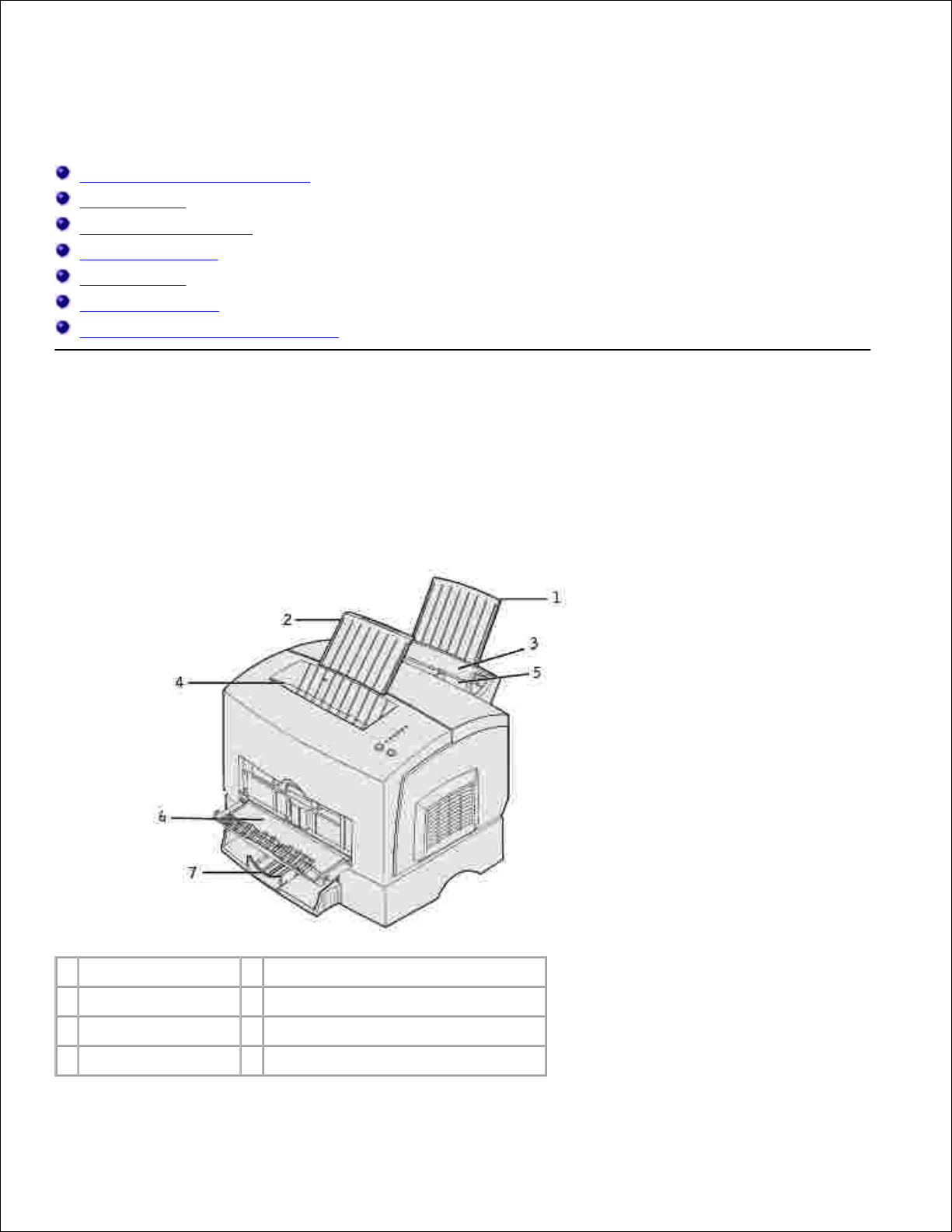
Paper handling
Locating printer media sources
Loading paper
Loading transparencies
Loading envelopes
Loading labels
Loading card stock
Printing on both sides of the paper
Locating printer media sources
Your printer has two standard paper sources: an automatic paper feeder (tray 1), which holds up to 150
sheets of plain paper, and a single-sheet manual feed. Use tray 1 for most print jobs. Use the manual feed
for a single piece of paper, transparency, envelope, label, or index card.
1
Paper support
5
Manual feed
2
Paper support
6
Front output door
3
Tray 1
7
Optional 250-sheet tray
4
Top output bin
Page 23
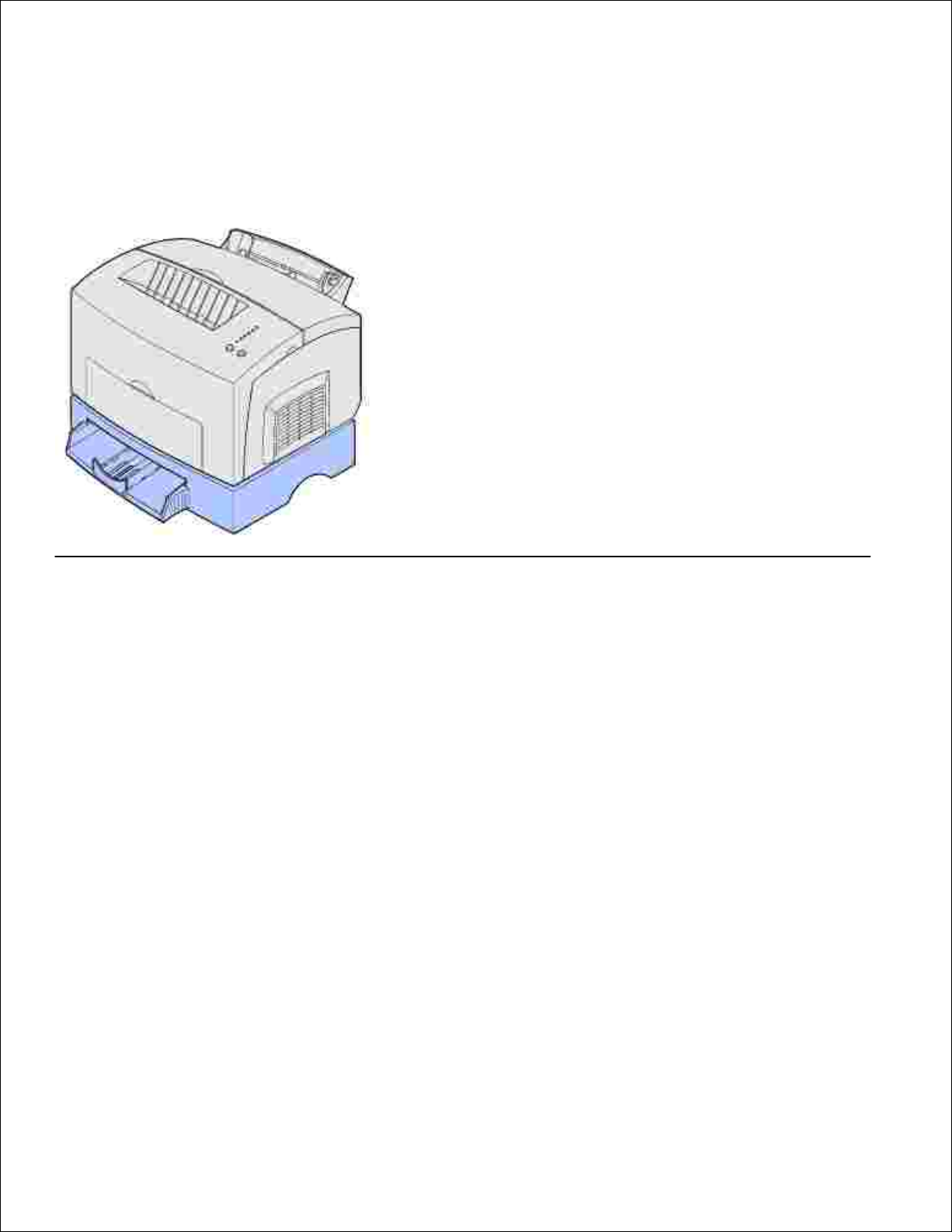
An exit output bin on top of the printer holds up to 100 sheets. The single-sheet front output door provides a
straight-through paper path for special media, such as transparencies, envelopes, labels, card stock or index
cards, reducing curling and potential paper jams.
To increase paper capacity, you can purchase the optional 250-sheet tray.
Loading paper
Tray 1
Extend the rear paper support until you hear a click.1.
Page 24
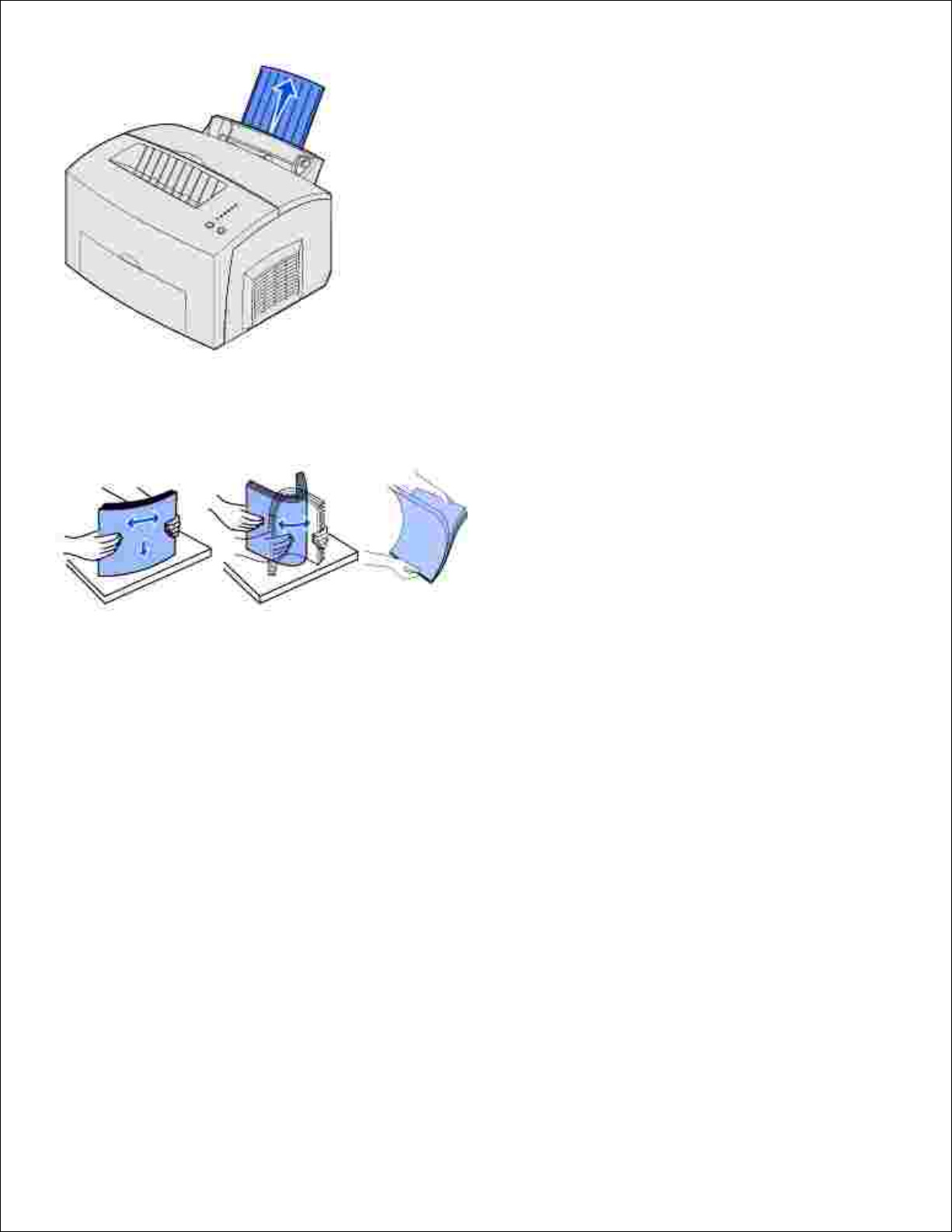
Flex the sheets back and forth to loosen them, fan the sheets on all four sides, and flex them again.2.
If loading letterhead paper, insert letterhead with the top of the page pointing down, facing you.3.
Page 25
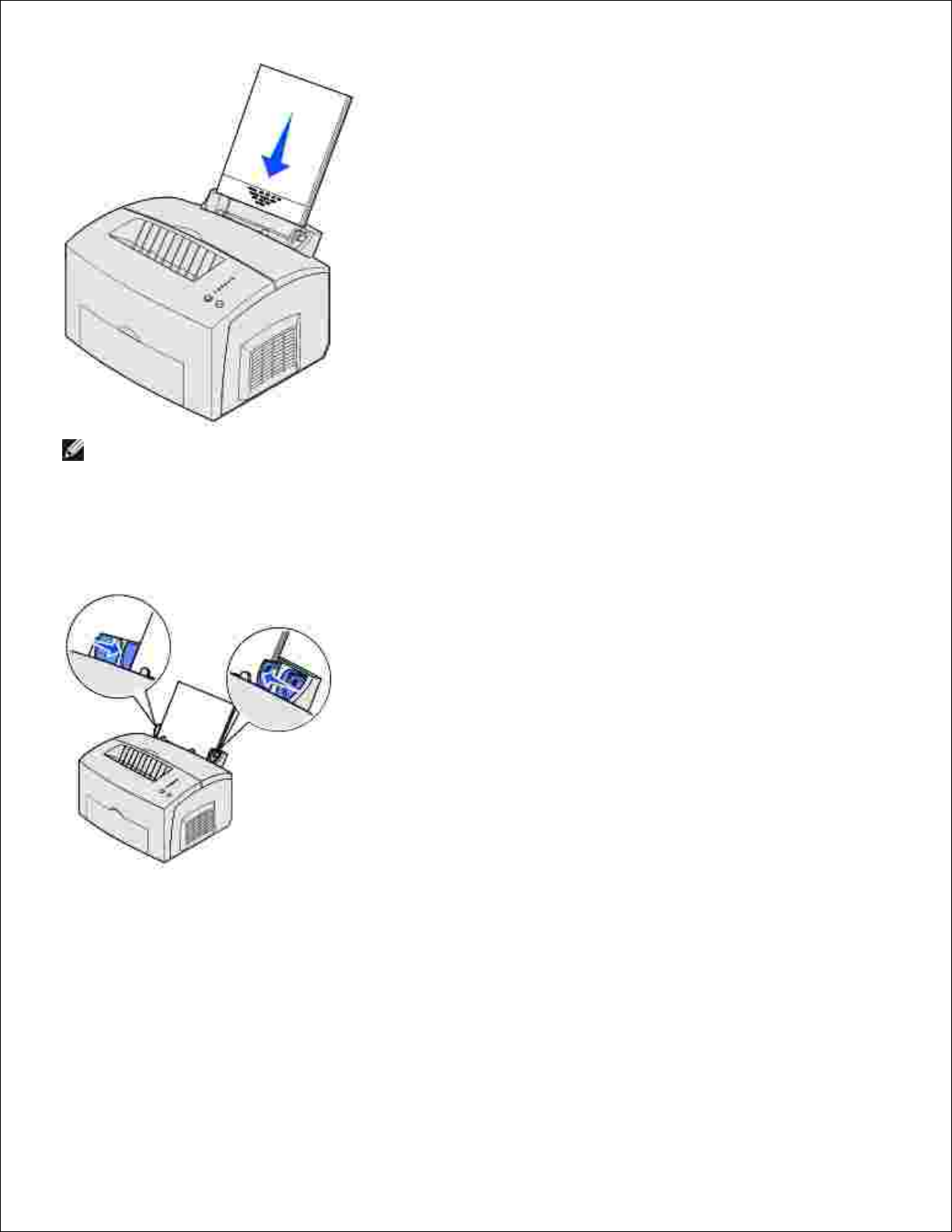
NOTE: Preprinted papers such as letterhead must be able to withstand temperatures up to 200°C
(392°F) without melting or releasing hazardous emissions.
Slide the paper guides against the edges of the paper.4.
Extend the front paper support on the top output bin until you hear a click. If you are printing on legal
size paper, completely extend the front paper support.
5.
Page 26
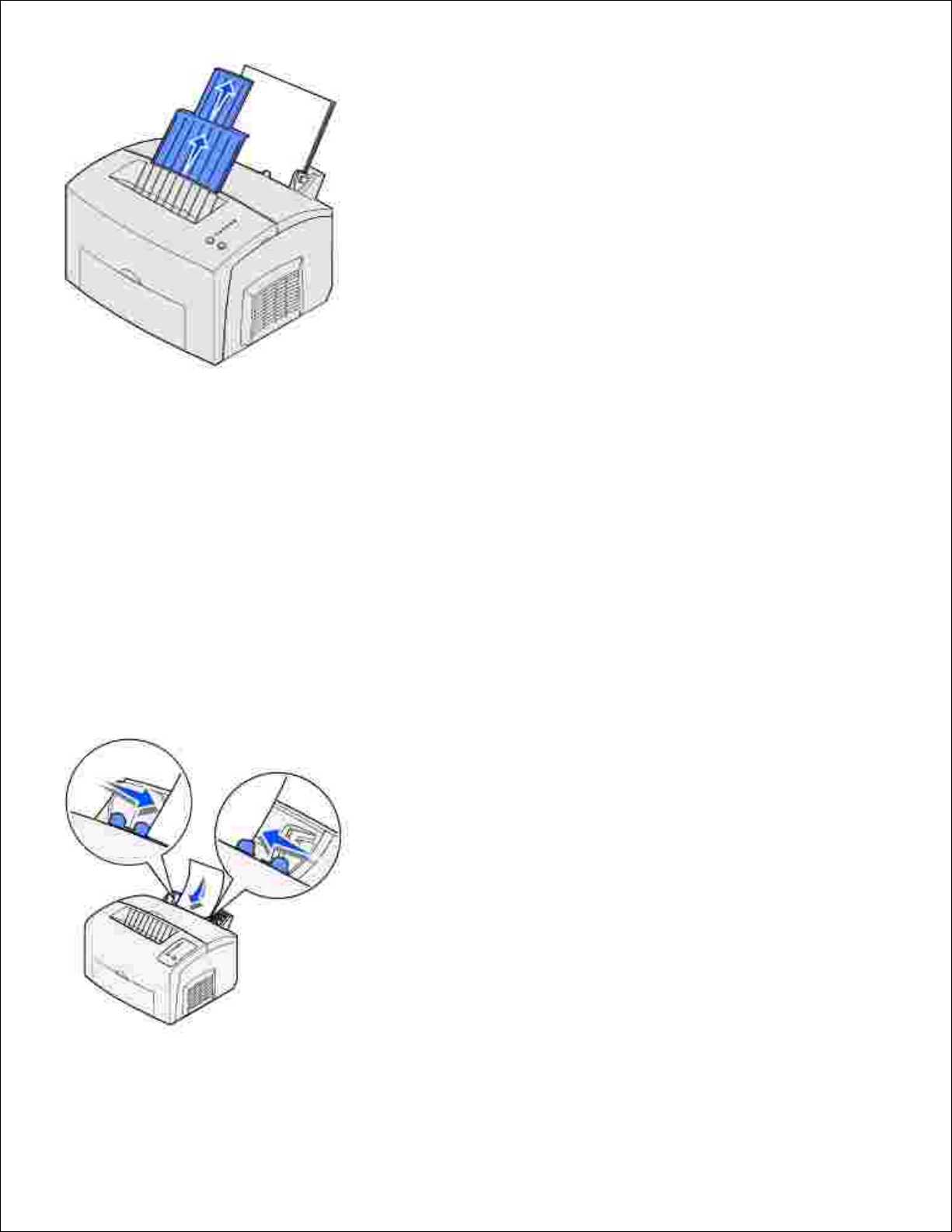
Select the paper size and type from your software program.6.
Start your print job.7.
Manual feed
Use the manual feed to print one sheet of paper at a time.
If loading letterhead paper, insert one sheet of letterhead with the top of the page pointing down,
facing you.
1.
Slide the paper guides flush against the edges of the paper.2.
Select the paper size and type from your software program.3.
Page 27
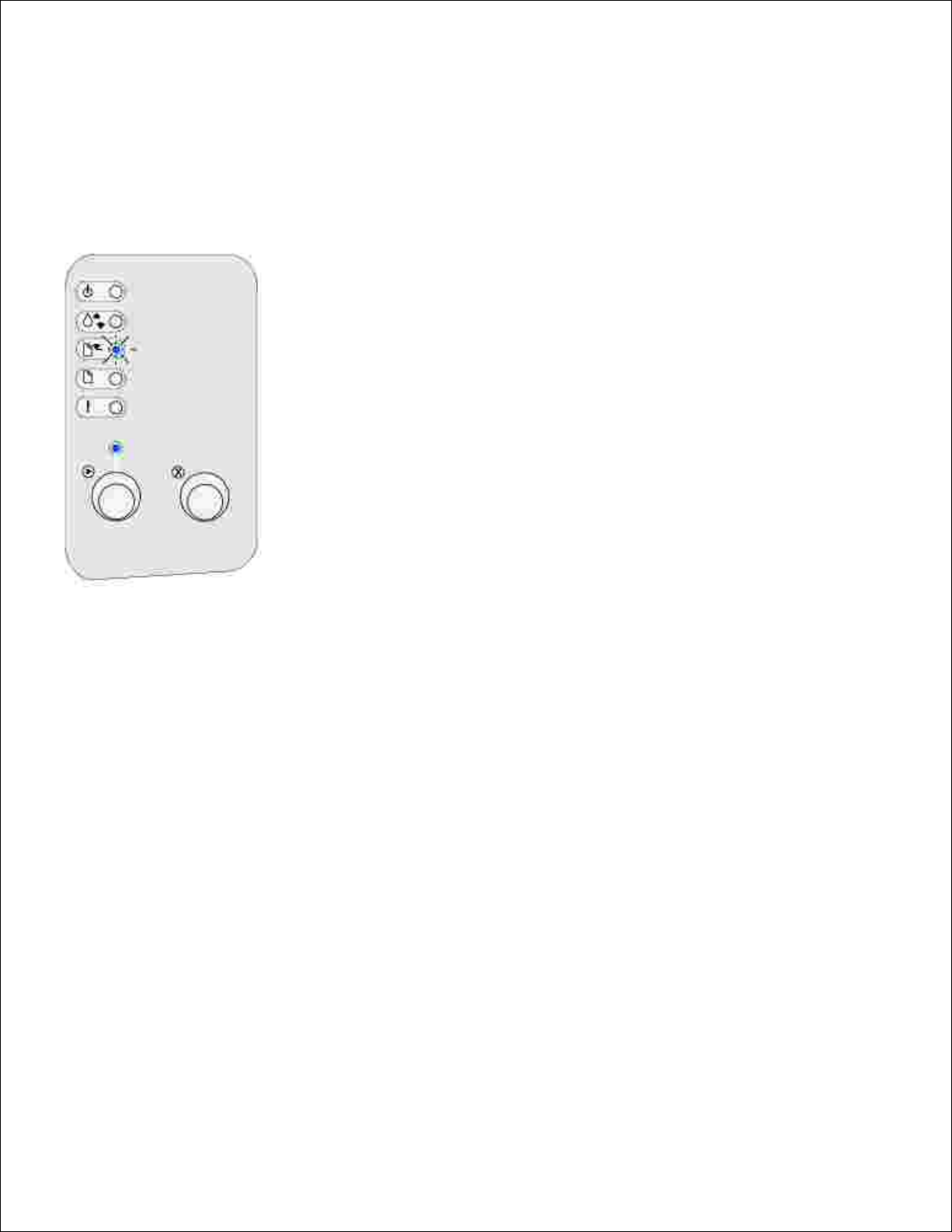
3.
Start your print job.4.
Press and release Continue to resume printing.5.
When the Load Paper light blinks and the Press Continue light comes on, place another sheet in the
manual feed.
6.
Press Continue.7.
Optional 250-sheet tray
Grasp the tabs on either side of the tray and pull it completely out of the printer.1.
Page 28
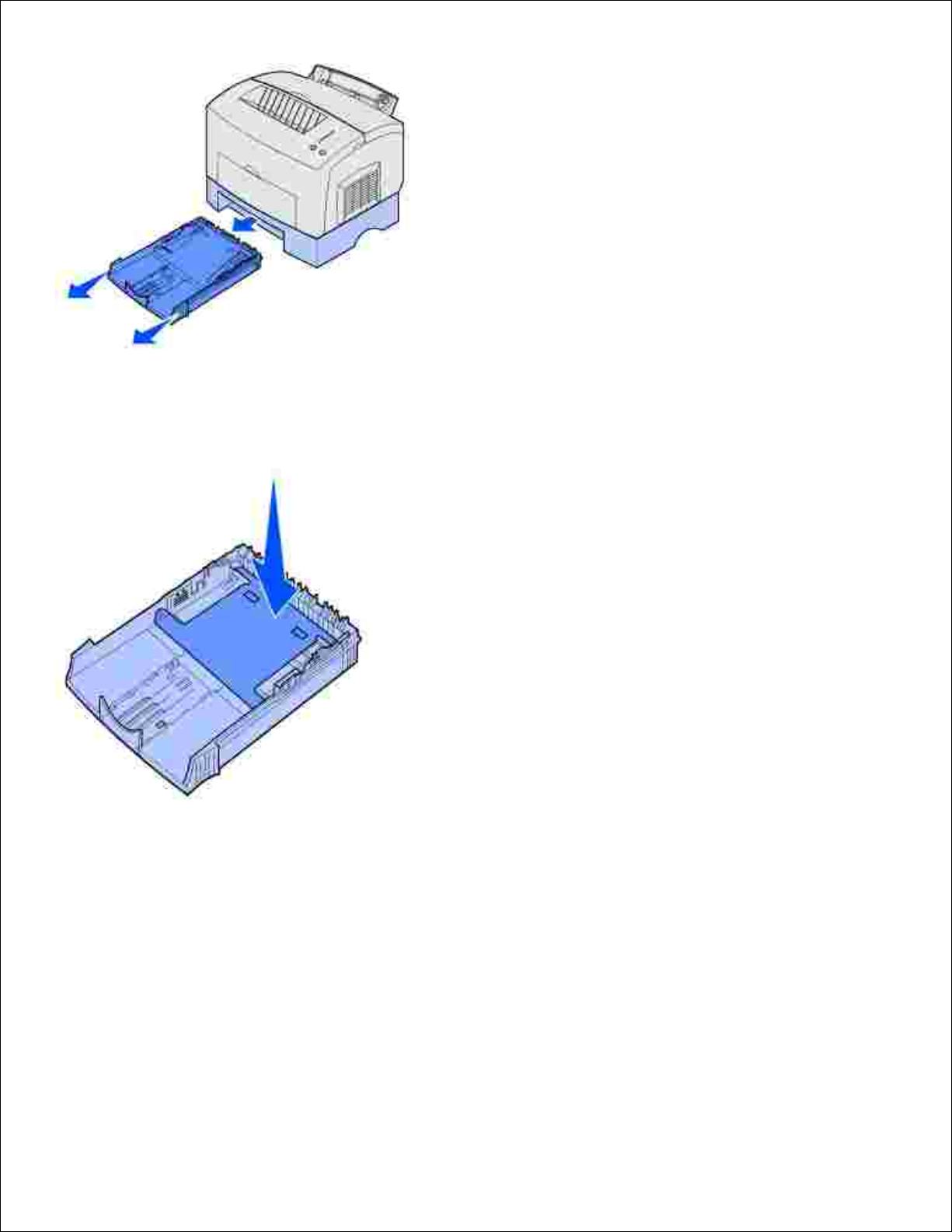
Before loading paper, push down on the metal plate until it locks into place.2.
If loading A4 or legal size paper, extend the paper support.3.
Page 29
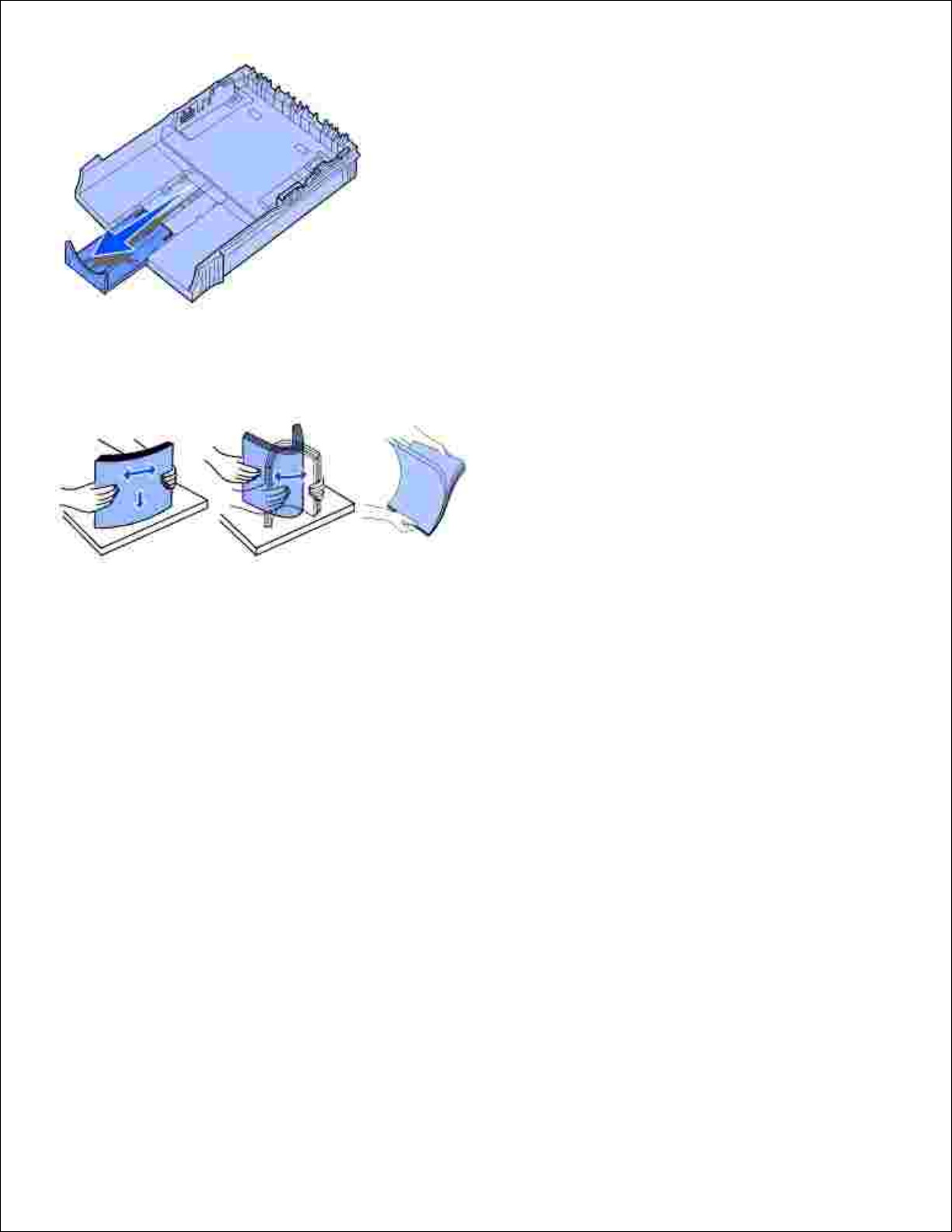
Flex the sheets back and forth to loosen them, fan the sheets on all four sides, and flex them again.4.
If loading letterhead paper, insert letterhead face down with the top of the page entering the printer
first.
5.
Do not exceed the stack height indicator; overfilling the tray may cause paper jams.6.
Page 30
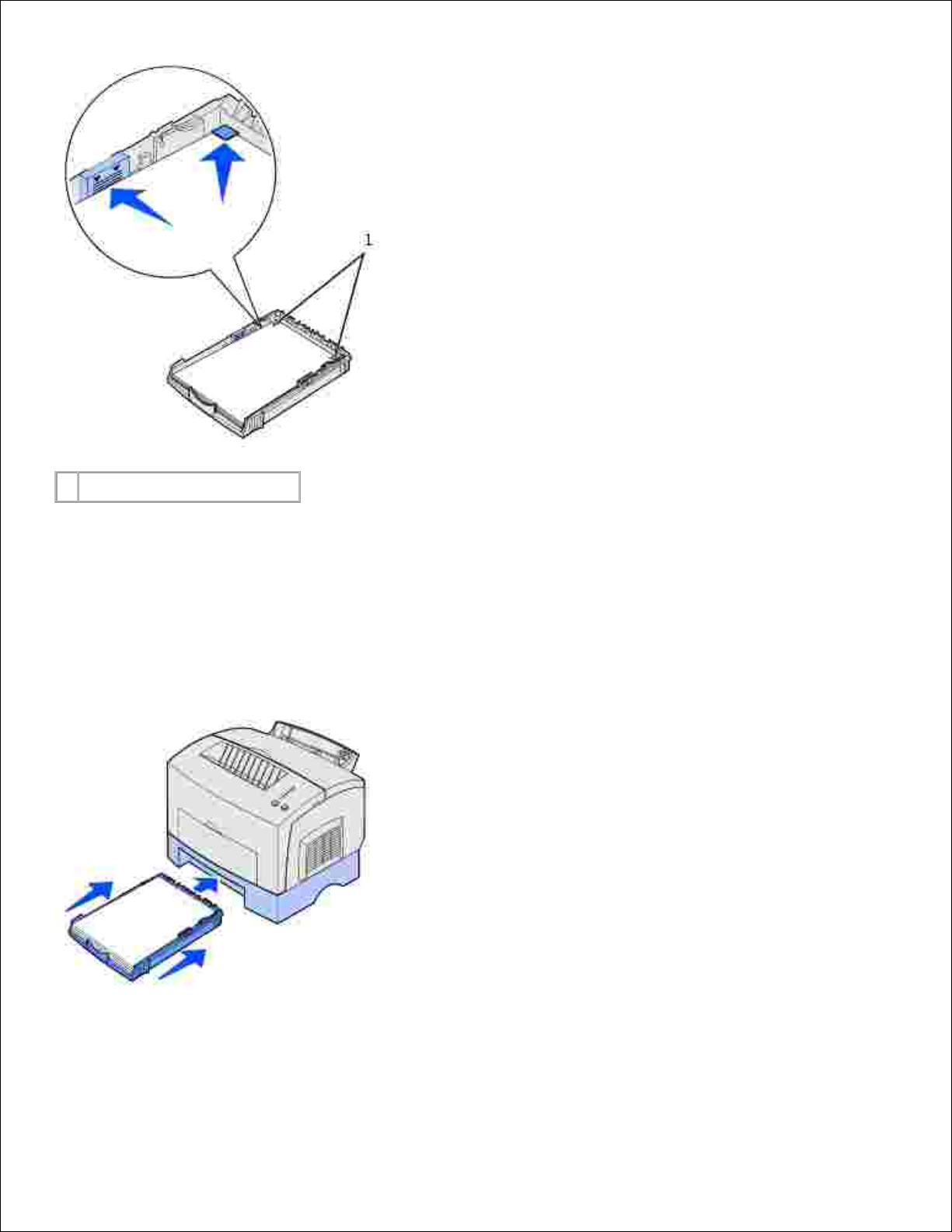
1
Corner bucklers
Make sure the paper is under both corner bucklers and lying flat in the tray.7.
Slide the paper guides flush against the edges of the media.8.
Reinstall the tray firmly into the printer.9.
If the tray is not pushed all the way in, the paper may not feed properly.
Select the paper size from your software program.10.
Start your print job.11.
Page 31

10.
11.
Loading transparencies
When printing on transparencies, use transparencies designed for laser printers.
Tray 1
Extend the rear paper support until you hear a click.1.
To reduce curling or potential jams, open the front output door for a straight paper path.2.
Page 32

Flex the sheets back and forth to loosen them, fan the sheets on all four sides, and flex them again.3.
Load up to 10 transparencies with the side on which you want to print facing you.4.
NOTE: Transparencies must be able to withstand temperatures of 200°C (392°F) without melting or
releasing hazardous emissions.
Slide the paper guides against the edges of the transparencies.5.
Select the paper type from your software program.6.
Start your print job.7.
Manual feed
Use the manual feed to print one transparency at a time.
To reduce curling or potential jams, open the front output door for a straight paper path.1.
Page 33

1.
Slide the paper guides flush against the edges of the transparency.2.
Select the paper size and type from your software program.3.
Start your print job.4.
Press and release Continue to resume printing.5.
When the Load Paper light blinks and the Press Continue light comes on, place another transparency in
the manual feed.
6.
Page 34

Press Continue.7.
Loading envelopes
Load up to 10 envelopes in tray 1 or load envelopes one at a time in the manual feed.
Tray 1
Extend the rear paper support until you hear a click.1.
Page 35

Open the front output door for a straight paper path.2.
Load up to 10 envelopes in the center of tray 1 and adjust the paper guides to fit the width of the
envelopes.
3.
NOTE: Use envelopes that can withstand temperatures of 200°C (392°F) without sealing, excessive
curling, wrinkling or releasing hazardous emissions.
Select the paper type from your software program.4.
Start your print job.5.
Manual feed
Page 36

Use the manual feed to print one envelope at a time. If you experience problems feeding envelopes in tray
1, try printing them one at a time from the manual feed.
Open the front output door for a straight paper path.1.
Load an envelope in the center of the manual feed and adjust the paper guides to fit the width of the
envelope.
2.
Select the paper size and type from your software program.3.
Start your print job.4.
Press and release Continue to resume printing.5.
Page 37

4.
5.
When the Load Paper light blinks and the Press Continue light comes on, place another envelope in the
manual feed.
6.
Press Continue.7.
Loading labels
For occasional label printing, use paper labels designed for laser printers. You can load labels one at a time
from the manual feed, or you can load up to 10 sheets of labels in tray 1.
Tray 1
Extend the rear paper support until you hear a click.1.
Page 38

To reduce curling or potential jams, open the front output door for a straight paper path.2.
Flex the sheets back and forth to loosen them, fan the sheets on all four sides, and flex them again.3.
Load up to 10 label sheets with the side you want to print on facing you.4.
Page 39

4.
NOTE: Use labels with a pressure of 25 psi that can withstand temperatures of 200°C (392°F) without
releasing hazardous emissions.
Slide the paper guides against the edges of the label sheets.5.
Select the paper size and type from your software program.6.
Start your print job.7.
Manual feed
Use the manual feed to print one label sheet at a time. If you experience problems feeding labels in tray 1,
try printing one sheet at a time from the manual feed.
Page 40

Extend the front paper support on the top output bin until you hear a click.1.
Open the front output door for a straight paper path.2.
Load the label sheet with the side on which you want to print facing you.3.
Page 41

Slide the paper guides against the edges of the label sheet.4.
Select the paper size and type from your software program.5.
Start your print job.6.
Press and release Continue to resume printing.7.
When the Load Paper light blinks and the Press Continue light comes on, place another label sheet in
the manual feed.
8.
Page 42

Press Continue.9.
Loading card stock
For occasional printing on index Bristol or tag card stock, load up to 10 sheets of card stock or index cards in
tray 1. Load one sheet of card stock or one index card at a time in the manual feeder.
Tray 1
Extend the rear paper support until you hear a click.1.
Page 43

For best results, open the front output door for a straight paper path.2.
Load up to 10 sheets of card stock or 10 index cards with the print side facing you.3.
NOTE: Use card stock with a pressure of 25 psi that can withstand temperatures of 200°C (392°F)
without releasing hazardous emissions.
Slide the paper guides against the edges of the card stock.4.
Select the paper size and type from your software program.5.
Start your print job.6.
Page 44

5.
6.
Manual feed
Use the manual feed to print one sheet of card stock or one index card at a time. If you experience problems
feeding index cards in tray 1, try printing them one at a time from the manual feed.
Open the front output door for a straight paper path.1.
Load an index card with the print side facing you.2.
Slide the paper guides against the edges of the index card.3.
Select the paper size and type from your software program.4.
Page 45

4.
Start your print job.5.
Press and release Continue to resume printing.6.
When the Load Paper light blinks and the Press Continue light comes on, place another index card in
the manual feed.
7.
Press Continue.8.
Printing on both sides of the paper
Printing on both sides of the paper reduces printing costs. Select Duplex from your printer driver to format
your job to print every other page of the document first. Once the first side of your job prints, the Load
Paper light comes on and the Press Continue light blinks. Follow the instructions from your driver pop-up
menu to print the corresponding back side to each page.
Page 46

NOTE: Manual duplex is only available on Windows NT 4.0, Windows 2000, and Windows XP.
Although you can use tray 1 or the optional 250-sheet tray to print the first side of the duplex job, only use
tray 1 to print the second side.
You can also choose how you want your job duplexed: Long Edge or Short Edge.
Long Edge means pages are bound along the long edge of the page (left edge for portrait, top edge for
landscape).
1
Portrait
2
Landscape
3
Back of sheet
4
Front of next sheet
Short Edge means pages are bound along the short edge of the page (top edge for portrait, left edge for
landscape).
Page 47

1
Portrait
2
Landscape
3
Back of sheet
4
Front of sheet
Page 48

Understanding the operator panel lights
The operator panel lights mean different things, depending on their sequence. Lights that are off, on, and/or
blinking indicate printer conditions such as printer status, intervention (for example, out of paper), or
service.
Key:
OffOnSlow blink
Fast blink
The following table shows the most common light sequences. Click the links in the right column for more
information on what it means and what you can do.
Common light sequences:
Ready/Data
Toner
Low
Load
Paper
Paper
Jam
Error
Press
Continue
Printer condition:
Click here for
more
information:
Ready
Power Saver
The printer is
ready to receive
and process data.
Ready and
toner low
Power saver
and toner low
The printer is
ready to receive
and process data.
In addition, the
toner in the toner
cartridge is
getting low.
Not ready (printer is
offline)
The printer is not
ready to receive
or process data,
or the printer
ports are offline.
Not ready and toner
low
The printer is not
ready to receive
or process data,
or the printer
Page 49

ports are offline.
In addition, the
toner in the toner
cartridge is
getting low.
Busy
Defragmenting
flash
Formatting
flash
Programming
flash
Printing a
directory
Printing menu
settings
page(s)
Printing Print
Quality Test
Pages
The printer is
busy receiving
and processing
data or printing.
Busy and toner low
The printer is
busy receiving or
processing data,
or printing a test
page. In addition,
the toner in the
toner cartridge is
getting low.
Waiting
The printer is
waiting until a
print timeout
occurs, or until it
receives
additional data.
Waiting and toner
low
The printer is
waiting until a
print timeout
occurs, or until it
receives
additional data. In
addition, the
toner in the toner
cartridge is
getting low.
Flushing
Resolution
reduced
The printer is
flushing corrupted
print data.
Flushing and
toner low
Resolution
reduced and
toner low
The printer is
flushing corrupted
print data. In
addition, the
toner in the toner
cartridge is
Page 50

getting low.
Load manual feed
The printer
prompts you to
load a single
sheet of media in
the manual feed.
Load tray 1 or the
optional 250-sheet
tray
The printer is out
of media, or the
media did not
feed properly.
Print side two of your
duplex print job
Print the other
side of your
duplex print job.
Top cover open
The printer top
cover is open.
Toner cartridge
error
Toner cartridge
is not installed
The toner
cartridge is not
installed, or the
printer detects a
toner cartridge
error.
Change invalid toner
cartridge
The toner
cartridge you are
using was not
designed for your
printer.
Hex Trace Ready
The printer is in
the Ready mode
and Hex Trace is
active.
Hex Trace Ready and
toner low
The printer is in
the Ready mode,
Hex Trace is
active, and the
toner in the toner
cartridge is
getting low.
Cancel job
Reset printer
Restore factory
defaults
The current print
job is canceled.
Service error
The printer has a
service error and
printing has
stopped.
Page 51

When the Error and Press Continue lights are both on, a secondary error occurred. Press and release
Continue twice quickly to display secondary error code light sequences. The following table shows what
these light sequences mean and what you can do.
Secondary error code light sequences
Ready/Data
Toner
Low
Load
Paper
Paper
Jam
Error
Press
Continue
Printer
condition:
Click here for more
information:
Secondary error
code
Secondary error code
Insufficient
collation area
The printer memory
does not have the free
space necessary to
collate the print job.
Memory full
The printer is
processing data, but
the memory used to
store pages is full.
Complex page
The page may not print
correctly because the
print information on
the page is too
complex.
Short paper
The paper length is too
short to print the
formatted data.
Font error
The printer has
received a request for
a PPDS font which is
not installed.
Insufficient
printer memory
The printer does not
have enough memory
to save the data in the
buffer.
Flash full
There is not enough
free space in the flash
memory to store the
data you are trying to
download.
Page 52

Defective flash
The printer detects
defective flash
memory.
Unformatted
flash
The printer detects
unformatted flash
memory.
Insufficient
defrag memory
The printer has
insufficient memory to
free up unused space
in flash memory.
Invalid
network
code
Invalid
engine
code
The code in an internal
print server has not
been programmed, or
the programmed code
is not valid.
Error
communicating
with the host
computer
The printer has lost the
connection to an
external print server
(also called an external
network adapter or
ENA).
Network interface
errors
The printer cannot
establish
communication with
the network.
Secondary error code light sequences for jams
Ready/Data
Toner
Low
Load
Paper
Paper
Jam
Error
Press
Continue
Printer condition:
Click here for
more
information:
Jam
Clearing jams
Jam occurs just as it
starts to feed from
the tray
Clearing a tray 1
jam
Jam occurs as it exits
the tray into the
printer
Clearing a fuser
jam
Page 53

Jam occurs as a
printed job exits the
tray
Clearing a top
output bin jam
What this light sequence means:
The printer is ready to receive and process data.
The printer is in Power Saver mode.
What you can do:
Send a print job.
Press and release Continue to print the menu settings pages for a list
of current printer settings.
Press and hold Cancel to reset the printer.
NOTE: If you want to change the Power Saver setting, it can only be
set from the Local Printer Setup Utility (see Using the Local Printer
Setup Utility).
What this light sequence means:
The printer is ready to receive and process data. In addition, the toner in the
toner cartridge is getting low.
What you can do:
Send a print job.
Press and release Continue to print the menu settings page for a list
of current printer settings.
Remove the toner cartridge and gently shake it to extend the life of
the cartridge.
Replace the toner cartridge.
Press and hold Cancel to reset the printer.
Page 54

What this light sequence means:
The printer is not ready to receive or process data, or the printer ports are
offline.
What you can do:
Press and release Continue to return to the Ready or Busy state.
Press and release Cancel to cancel the print job.
Press and hold Cancel to reset the printer.
What this light sequence means:
The printer is not ready to receive or process data, or the printer ports are
offline. In addition, the toner in the toner cartridge is getting low.
What you can do:
Press and release Continue to return to the Ready or Busy state.
Press and release Cancel to cancel the print job.
Press and hold Cancel to reset the printer.
What this light sequence means:
The printer is busy receiving and processing data or printing.
The printer is defragmenting the flash memory to reclaim storage
space occupied by deleted resources.
The printer is formatting the flash memory.
Page 55

The printer is busy receiving and processing data or printing.
The printer is defragmenting the flash memory to reclaim storage
space occupied by deleted resources.
The printer is formatting the flash memory.
The printer is storing resources, such as fonts or macros, in flash
memory.
The printer is printing a directory, font list, menu settings pages, or
Print Quality Test Pages.
What you can do:
Busy:
Wait for the message to clear.
Press and release Cancel to cancel the print job.
Press and hold Cancel to reset the printer.
Defragmenting flash, formatting flash, or programming flash:
Wait for the message to clear.
NOTICE: Do not turn the printer off while this message is displayed.
Printing a directory, a font list, menu settings pages, or Print Quality
Test Pages:
Wait for the pages to print. The Busy message is displayed as
the pages print. The Ready/Data light is on when printing stops.
Press and release Cancel to cancel printing.
Press and hold Cancel to reset the printer.
Receiving/processing data from a host interface:
Wait for the message to clear.
Press and release Cancel to stop processing.
Press and hold Cancel to reset the printer.
What this light sequence means:
Page 56

The printer is busy receiving or processing data, or printing a test page. In
addition, the toner in the toner cartridge is getting low.
What you can do:
Remove the toner cartridge and gently shake it to extend the life of
the cartridge.
Replace the toner cartridge.
Press and release Cancel to cancel the print job.
Press and hold Cancel to reset the printer.
What this light sequence means:
The printer is waiting until a print timeout occurs, or until it receives
additional data.
What you can do:
Press and release Cancel to cancel the print job.
Press and release Continue to print the contents of the print buffer.
Press and hold Cancel to reset the printer.
What this light sequence means:
The printer is waiting until a print timeout occurs, or until it receives
additional data. In addition, the toner in the toner cartridge is getting low.
Page 57

The printer is waiting until a print timeout occurs, or until it receives
additional data. In addition, the toner in the toner cartridge is getting low.
What you can do:
Remove the toner cartridge and gently shake it to extend the life of
the cartridge.
Replace the toner cartridge.
Press and release Continue to print the contents of the print buffer.
Press and release Cancel to cancel the print job.
Press and hold Cancel to reset the printer.
What this light sequence means:
The printer is flushing corrupted print data.
The printer is processing data or printing pages, but the resolution of a
page in the current print job is reduced from 600 dots per inch (dpi) to
300 dpi in order to prevent a memory full error.
What you can do:
Wait until the operator panel returns to Ready/Data to print other jobs.
Press and release Cancel to cancel the print job.
Press and hold Cancel to reset the printer.
What this light sequence means:
The printer is flushing corrupted print data. In addition, the toner in the
toner cartridge is getting low.
Page 58

The printer is flushing corrupted print data. In addition, the toner in the
toner cartridge is getting low.
What you can do:
Wait until the operator panel returns to Ready/Data to print other jobs.
Remove the toner cartridge and gently shake it to extend the life of
the cartridge.
Replace the toner cartridge.
What this light sequence means:
The printer prompts you to load a single sheet of media in the manual feed.
What you can do:
Load media, with the side to be printed facing the front of the printer,
into the manual feed.
Press and release Continue to resume printing.
What this light sequence means:
The printer is out of media, or the media did not feed properly.
Page 59

The printer is out of media, or the media did not feed properly.
What you can do:
Load media into tray 1 or the optional 250-sheet tray and press and
release Continue to resume printing.
Check that the media is loaded correctly in tray 1 or the optional 250sheet tray.
Press and release Cancel to cancel the print job.
What this light sequence means:
Print the other side of your duplex print job.
What you can do:
Re-insert your print job in tray 1 using the instructions in the driver pop-up
menu to orient the pages correctly.
What this light sequence means:
The printer top cover is open.
Page 60

The printer top cover is open.
What you can do:
Close the cover to display the light sequence that appeared before the cover
was opened.
What this light sequence means:
The toner cartridge is not installed, or the printer detects a toner cartridge
error.
What you can do:
If the toner cartridge is not installed, install it.
If the toner cartridge is installed, remove it and install a new toner
cartridge (see Replacing a toner cartridge).
What this light sequence means:
The toner cartridge you are using was not designed for your printer.
Page 61

The toner cartridge you are using was not designed for your printer.
What you can do:
Install a toner cartridge made for your printer (see Ordering replacement
toner cartridges).
What this light sequence means:
The printer is in the Ready mode and Hex Trace is active.
What you can do:
Advanced users can use Hex Trace to help troubleshoot printing problems.
After resolving the problem, turn off the printer to exit Hex Trace.
What this light sequence means:
The printer is in the Ready mode, Hex Trace is active, and the toner in the
toner cartridge is getting low.
Page 62

The printer is in the Ready mode, Hex Trace is active, and the toner in the
toner cartridge is getting low.
What you can do:
Advanced users can use Hex Trace to help troubleshoot printing
problems. After resolving the problem, turn off the printer to exit Hex
Trace.
Remove the toner cartridge and gently shake it to extend the life of
the cartridge.
Replace the toner cartridge.
What this light sequence means:
The current print job is canceled.
The printer is resetting to the user default settings. Any active print
jobs are canceled. A user default setting remains in effect until you
change it or until you restore the factory default settings.
What you can do:
Wait for the message to clear.
What this light sequence means:
The printer has a service error and printing has stopped.
Page 63

The printer has a service error and printing has stopped.
What you can do:
Turn the printer off and back on. If the lights are still blinking, contact Dell.
Secondary error code
What this light sequence means:
The printer has one of the following errors:
Memory is full.
A page is too complex to print.
A page is shorter than the set page margins.
Resolution of a formatted page is reduced to 300 dpi before printing.
A font error occurred.
Memory is insufficient to save what is in the buffer.
Printer memory is insufficient to defragment flash memory.
Communication with the host computer is lost.
What you can do:
Press and release Continue twice quickly to see the secondary
message.
Press and release Continue to clear the secondary message.
Page 64

Secondary error code
What this light sequence means:
The printer memory does not have the free space necessary to collate the
print job.
This may happen due to one of these errors:
Memory is full.
A page is too complex to print.
A page is shorter than the set page margins.
Memory is insufficient to save what is in the buffer.
What you can do:
Press and release Continue to clear the message and continue
printing the job (the job may not print correctly.)
Press and release Cancel to cancel the print job.
Press and hold Cancel to reset the printer.
To avoid this error in the future:
Simplify the print job. Reduce the complexity of the page by
reducing the amount of text or graphics on the page and deleting
unnecessary downloaded fonts or macros.
Install additional printer memory (refer to the Owner's Manual
for instructions).
Secondary error code
What this light sequence means:
The printer is processing data, but the memory used to store pages is full.
Page 65

What this light sequence means:
The printer is processing data, but the memory used to store pages is full.
What you can do:
Press and release Continue to clear the message and continue
printing the job (the job may not print correctly).
Press and release Cancel to cancel the print job.
Press and hold Cancel to reset the printer.
To avoid this error in the future:
Simplify the print job. Reduce the complexity of the page by
reducing the amount of text or graphics on the page and deleting
unnecessary downloaded fonts or macros.
Install additional printer memory (refer to the Owner's Manual
for instructions).
Secondary error code
What this light sequence means:
The page may not print correctly because the print information on the page
is too complex.
What you can do:
Press and release Continue to clear the message and continue
processing the print job (some of the print data may be lost).
To avoid this error in the future:
Reduce the complexity of the page by reducing the amount of
text or graphics on the page and deleting unnecessary
downloaded fonts or macros.
Set Page Protect to On in the Local Printer Setup Utility.
Install additional printer memory (refer to the Owner's Manual
for instructions).
Page 66

Secondary error code
What this light sequence means:
The paper length is too short to print the formatted data.
This occurs when the printer does not know the media size loaded in the
tray, or there is a problem feeding the media.
What you can do:
Make sure the print media you loaded is large enough.
Open the printer cover, clear the paper path and close the cover to
resume printing (see Clearing jams).
Press and release Continue to clear the message and continue
printing the job.
Press and release Cancel to cancel the print job.
Secondary error code
What this light sequence means:
The printer has received a request for a PPDS font which is not installed.
What you can do:
Press and release Cancel to cancel the print job.
Press and hold Cancel to reset the printer.
Press and release Continue to clear the message and continue
printing.
Secondary error code
What this light sequence means:
Page 67

What this light sequence means:
The printer does not have enough memory to save the data in the buffer.
What you can do:
Install additional memory (refer to the Owner's Manual for
instructions).
Press and release Continue to continue printing the job.
Press and release Cancel to cancel the print job.
Secondary error code
What this light sequence means:
There is not enough free space in the flash memory to store the data you
are trying to download.
What you can do:
Delete fonts, macros, and other data stored on the flash memory to
free up space.
Press and release Continue to clear the message and continue
printing. Downloaded fonts and macros not previously stored in flash
memory are deleted.
Install flash memory with more storage capacity. Refer to the
Owner's Manual for instructions to install flash memory.
Press and release Cancel to cancel the print job.
Press and hold Cancel to reset the printer.
Secondary error code
What this light sequence means:
Page 68

What this light sequence means:
The printer detects defective flash memory.
What you can do:
Press and release Continue to clear the message and continue
printing. Downloaded fonts and macros not previously stored in flash
memory are deleted.
Refer to the Owner's Manual for instructions to install flash memory.
Secondary error code
What this light sequence means:
The printer detects unformatted flash memory.
What you can do:
Press and release Continue to clear the message and continue
printing. The job may not print correctly.
Reformat the flash memory.
If the error message remains, the flash memory may be defective and
should be replaced.
Secondary error code
What this light sequence means:
The printer has insufficient memory to free up unused space in flash
memory.
Page 69

What this light sequence means:
The printer has insufficient memory to free up unused space in flash
memory.
What you can do:
Delete fonts, macros, and other data in RAM.
Install additional printer memory.
What this light sequence means:
The code in an internal print server has not been programmed, or the
programmed code is not valid.
What you can do:
Download valid network code to the internal print server.
Secondary error code
What this light sequence means:
The printer has lost the connection to an external print server (also called an
external network adapter or ENA).
Page 70

What this light sequence means:
The printer has lost the connection to an external print server (also called an
external network adapter or ENA).
This light sequence is displayed if your printer is connected to the network,
but it cannot detect the print server when you turn on the printer.
What you can do:
Make sure the cable connecting the ENA and the printer is securely
attached. Turn the printer off and then on to reset the printer.
Press and hold Cancel to reset the printer.
Secondary error code
What this light sequence means:
The printer cannot establish communication with the network.
What you can do:
Press and release Continue to clear the message and continue printing (the
job may not print correctly).
Page 71

Understanding the printer menus
Printing the Printer Settings Configuration sheet
Menus overview
Using the Local Printer Setup Utility
Printing the Printer Settings Configuration sheet
To help resolve printing problems or to change printer configuration settings, advanced users can print the
Printer Settings Configuration sheet for instructions on scrolling through the menus to select and save new
settings.
To print the Printer Settings Configuration sheet:
Turn the printer off.1.
Open the upper front door.2.
Press and hold Continue as you turn the printer on.3.
All the lights cycle.
Release Continue.4.
Close the upper front door.5.
The light sequence that represents the Home menu is displayed.6.
Press and release Continue until all the lights cycle.7.
A Printer Settings Configuration sheet prints.
Menus overview
Menus are represented by Ready/Data, Toner Low, Load Paper, and Paper Jam light sequences. Menu items
and their settings are indicated by Error and Press Continue light sequences.
Press and release Cancel to scroll through menus and menu items.
Press and release Continue to advance to the setting you need.
Press and hold Continue until all of the lights cycle to save a setting.
Page 72

Press and hold Cancel until all of the lights cycle to return to the Home menu.
Turn off the printer to exit the menus.
Utilities menu
Use the Utilities menu to troubleshoot printer problems.
Reset Factory Defaults
Use this setting to: return your printer settings to the factory default values. Sometimes resetting the
printer to the original settings solves formatting problems. All menu items are reset to the factory default
values except:
Display Language.
All settings in the Parallel menu and USB menu.
All downloaded resources (fonts, macros, and symbol sets) in printer memory (RAM) are deleted. Resources
in flash memory are unaffected.
Hex Trace
Use this setting to: help isolate printing problems when unexpected characters print or characters are
missing. Hex Trace helps you determine if there is a problem with the language interpreter or the cable by
telling you what information your printer is receiving. To exit Hex Trace, turn off the printer.
Print Quality Test Pages
Use this setting to: help isolate print quality problems, such as streaking. When you select this setting,
three pages print to help you evaluate print quality:
A text page with printer information, cartridge information, current margin settings, and a graphic.
Two pages with graphics.
Setup menu
Use the Setup menu to configure how the printer formats the end of a line depending on the computer
system being used.
Auto CR after LF
Page 73

Use this setting to: specify whether the printer automatically performs a carriage return after a line feed
control command.
Values:
Off (factory default)
On
Auto LF after CR
Use this setting to: specify whether the printer automatically performs a line feed after a carriage return
control command.
Values:
Off (factory default)
On
Parallel menu
Use the Parallel menu to change printer settings on jobs sent through a parallel port.
NPA Mode
Use this setting to: send print jobs to the printer and query printer status information simultaneously.
Values:
Off
On
Auto (factory default)
Protocol
Use this setting to: receive information at a much higher transmission rate if your printer is set to
Fastbytes (if your computer supports Fastbytes) or receive information at a normal transmission rate if your
printer is set to Standard.
Values:
Standard
Page 74

Fastbytes (factory default)
Mode 2
Use this setting to: determine whether the parallel port data is sampled on the leading (On) or trailing
(Off) edge of strobe.
Values:
Off
On (factory default)
MAC Binary PS
Use this setting to: configure the printer to process Macintosh binary PostScript print jobs.
Values:
Off - The printer filters PostScript print jobs using standard protocol.
On - The printer processes raw binary PostScript print jobs from computers using the Macintosh
operating system. This setting often causes Windows print jobs to fail.
Auto (factory default) - The printer processes print jobs from computers using either Windows or
Macintosh operating systems.
USB menu
Use the USB menu to change printer settings on jobs sent through a Universal Serial Bus (USB) port.
NPA Mode
Use this setting to: send print jobs to the printer and query printer status information simultaneously.
Values:
Off
On
Auto (factory default)
MAC Binary PS
Page 75

Use this setting to: configure the printer to process Macintosh binary PostScript print jobs.
Values:
Off - Printer filters PostScript print jobs using standard protocol.
On - Printer processes raw binary PostScript print jobs from computers using the Macintosh operating
system. This setting often causes Windows print jobs to fail.
Auto (factory default) - Printer accepts print jobs from computers using either Windows or
Macintosh operating systems.
Network menu
Use the Network menu to change printer settings on jobs sent through a network port (either Standard
Network or Network Opt <x>).
NPA Mode
Use this setting to: send print jobs to the printer and query printer status information simultaneously.
Values:
Off
On
Auto (factory default)
MAC Binary PS
Use this setting to: configure the printer to process Macintosh binary PostScript print jobs.
Values:
Off - Printer filters PostScript print jobs using standard protocol.
On - Printer processes raw binary PostScript print jobs from computers using the Macintosh operating
system. This setting often causes Windows print jobs to fail.
Auto (factory default) - Printer processes print jobs from computers using either Windows or
Macintosh operating systems.
Set Network Port Speed
Use this setting to: automatically detect the connection speed of your network. You can disable this setting
to set the speed manually.
Page 76

Values:
Auto (factory default) - The printer detects current network speed.
10 Megabits per second (Mbps), Half Duplex - Forces the printer to try to connect to the network
only at 10Mbps, Half Duplex.
10Mbps, Full Duplex - Forces the printer to try to connect to the network only at 10Mbps, Full
Duplex.
100Mbps, Half Duplex - Forces the printer to try to connect to the network only at 100Mbps, Half
Duplex.
100Mbps, Full Duplex - Forces the printer to try to connect to the network only at 100Mbps, Full
Duplex.
Using the Local Printer Setup Utility
The Local Printer Setup Utility, located on the Drivers and Utilities CD, lets you change printer settings not
available from your printer driver (for example, activating Alarm Control if you want the printer to sound an
alarm when it needs attention).
The Local Printer Setup Utility is provided on the Drivers and Utilities CD, and is also installed on your
computer. Click Start Programs Dell Printers Dell Laser Printer P1500 Local Printer Setup
Utility.
You can change the following settings using the Local Printer Setup Utility:
Paper Settings
Paper Source
Paper Size (per supported sources)
Paper Type (per supported sources)
Custom Types (per custom type number)
Substitute Size
Configure MP
Paper Texture (per supported media)
Paper Weight (per supported media)
Paper Loading (per supported media)
Finishing Settings
Duplex
Duplex Bind
Copies
Blank Pages
Collation
Separator Sheets
Separator Source
Multipage Print
Multipage Order
Multipage View
Multipage Border
PCL Emulation Settings
Orientation
Lines Per Page
A4 Width
Tray Renumber (per supported sources)
Auto CR after LF
Auto LF after CR
Page 77

PostScript Settings
Print PS Error
Font Priority
Quality Settings
Print Resolution
Toner Darkness
PQET
PictureGrade
Parallel Settings
PCL SmartSwitch
PS SmartSwitch
Parallel Buffer
Advanced Status
Honor Init
Setup Settings
Printer Language
Power Saver
Resource Save
Download Target
Print Timeout
Wait Timeout
Auto Continue
Jam Recovery
Page Protect
Print Area
Display Language
Alarm Control
Toner Alarm
USB Settings
PCL SmartSwitch
PS SmartSwitch
USB Buffer
Page 78

Troubleshooting
Solving printing problems
Solving basic printer problems
Solving print quality problems
Clearing jams
Calling for service
Solving printing problems
Use the following tables to find solutions for printing problems you encounter. If you cannot fix the problem,
contact Dell at support.dell.com. You may have a printer part that requires cleaning or replacement by a
service technician.
Problem
What to do
The media skews or buckles.
Do not overfill tray 1 or the optional 250-sheet tray (see
media capacities in the Media types and sizes table).
Make sure the paper guides are flush against the edges of
the media.
The paper sticks together/printer feeds
multiple sheets of paper.
Remove the paper from tray 1 or the optional 250-sheet
tray and fan the paper.
Do not overfill tray 1 or the optional 250-sheet tray (see
media capacities in the Media types and sizes table).
The paper fails to feed from tray 1.
Remove the paper from tray 1 and fan the paper.
Make sure tray 1 is selected from the printer driver.
Do not overfill the tray.
The paper fails to feed from the
optional 250-sheet tray.
Make sure the optional 250-sheet tray is selected from the
printer driver.
Make sure the tray is pushed all the way in.
Make sure the metal plate is pressed down before inserting
the tray into the printer.
Page 79

NOTE: After the tray is inserted, the metal plate springs back up
so the paper can feed into the printer.
Make sure the paper does not exceed the stack height
indicator.
Make sure the paper is under both corner bucklers (see
Loading paper).
Remove the paper from the optional 250-sheet tray and fan
the paper.
The Jam light is still on, even though
you cleared the jam.
Make sure you cleared all jams.
Press and release Continue, or open and close the printer
cover to restart the printer.
Make sure the toner cartridge is installed.
Page 80

While using manual duplex, the printer
gets a paper jam.
A paper jam interrupts the duplex process. As a result, the
information on the page that jammed is lost.
Press and release Cancel to cancel the print job.
Press and hold Cancel to reset the printer.
Resend your print job.
You keep getting paper jams while
using manual duplex.
Try using 20 lb xerographic paper or 80 g/m2 A4 paper.
Solving basic printer problems
Use the following tables to find solutions for printing problems you encounter. If you cannot fix the problem,
contact Dell at support.dell.com. You may have a printer part that requires cleaning or replacement by a
service technician.
Problem
What to do
The print is getting light, but the Toner Low
light is not on.
Remove the toner cartridge and gently shake it from
side to side to use the remaining toner.
Replace the toner cartridge.
The Toner Low light is on.
Remove the toner cartridge and gently shake it to
use the remaining toner.
Replace the toner cartridge.
Page 81

Pages are blank.
The toner cartridge may be out of toner. Replace the
cartridge.
You may have a software error. Try turning the
printer off and back on.
The printer has missing or damaged parts.
Contact Dell at support.dell.com.
The operator panel lights do not come on
when the printer is turned on.
Wait to see if the lights come on. This may take a
few seconds.
Make sure the power cord is firmly plugged in at the
back of the printer and at the electrical outlet.
You cannot close the top cover.
Make sure the toner cartridge is positioned
correctly.
The printer is on, but nothing prints.
Make sure the toner cartridge is installed.
Make sure the parallel or USB cable is firmly plugged
into the connector on the back of the printer.
Press and release Continue to print a menu settings
page to determine if the problem is with the printer
or the computer.
If you can print a menu settings page, the
problem is in the computer or the software
program.
If you cannot print a menu settings page,
contact Dell at support.dell.com.
Page 82

The Toner Low light is on and printing stops.
If the Toner Low alarm is enabled, the printer stops
printing until you replace the toner cartridge.
NOTE: To change the Toner Low Alarm setting, install the
Local Printer Setup Utility from the Drivers and Utilities
CD (see Using the Local Printer Setup Utility).
The printer is on and the Error light is on.
Make sure the printer cover is closed.
The printer is on, the Toner Low light is
blinking, and the Error light is on.
Make sure the toner cartridge is installed.
Install a new toner cartridge.
The Load Paper light is on, even though there
Make sure the tray is pushed all the way in.
Page 83

is paper loaded in the optional 250-sheet tray.
Jobs are not printing and the Error light
remains on.
Make sure the toner cartridge is installed.
Make sure the printer top cover is closed.
While in PostScript 3 emulation, the printer is
flushing data (Ready/Data and Error indicator
lights are blinking).
Make sure you are using the correct PostScript
driver.
The printer does not have enough memory to print
the job. Install more memory.
You want to use manual duplex but cannot find
it on your printer driver.
Your printer driver may not support manual duplex.
Solving print quality problems
Use the following tables to find solutions for printing problems you encounter. If you cannot fix the problem,
contact Dell at support.dell.com. You may have a printer part that requires cleaning or replacement by a
service technician.
Problem
What to do
Light or blurred characters.
The toner cartridge may be getting low on toner:
Remove the toner cartridge.1.
Gently shake it from side to side to use the remaining toner.2.
3.
Page 84

1.
2.
Reinstall it.3.
Make sure you are using recommended print media (see Media
types and sizes.)
If you are printing on special media, for example, card stock or
labels, be sure you selected the correct paper type in the
printer driver.
The printer detects a toner cartridge error. Replace it.
Toner smudges appear on the front
or back of the page.
Make sure the paper is straight and unwrinkled.
Replace the toner cartridge.
Vertical or horizontal streaks appear
on the page.
Replace the toner cartridge.
Toner smears or rubs off the page.
Try a different kind of paper. Paper designed for copiers gives
the best quality.
If you are printing on specialty media (for example, card stock
or labels), be sure you selected the correct paper type in the
printer driver.
Try changing the media weight to a heavier setting and the
texture to a rougher setting. To change these settings, install
the Local Printer Setup Utility from the Drivers and Utilities CD
(see Using the Local Printer Setup Utility).
Page 85

Solid black areas appear on
transparencies or paper contains
white streaks.
Choose a different fill pattern in your software program.
Try a different type of paper. Paper designed for copiers gives
the best quality.
Remove the toner cartridge and gently shake it from side to
side to use the remaining toner.
Replace the toner cartridge.
Faint images or repetitive spots
appear on the page.
Try a different type of paper. Paper designed for copiers gives
the best quality.
Replace the toner cartridge.
Unexpected characters print or
characters are missing.
Make sure you are using the correct printer driver.
Press and hold Continue until all the lights come on to reset
the printer to your user default settings.
Select Hex Trace to help you troubleshoot the problem.
Reset the printer to the factory default settings (see Reset
Factory Defaults.
Make sure the parallel cable or USB cable is firmly plugged in
at the back of the printer.
A bar code reader cannot read the
bar code you printed.
Make the point size much larger until the bar code is readable,
and then decrease it to find the minimum size that is reliably
readable.
Verify that the data starts and ends with an asterisk.
Verify that no asterisk is included within the data.
Verify that only valid bar code characters are used within the
data.
Text on envelopes has voids, or
quality is poor.
Make sure the Paper Type is set to Envelopes in your printer
driver.
If you are using textured (rather than smooth) envelopes,
change the paper texture setting to Cus 6–Rough Env in your
printer driver or through the Local Printer Setup Utility.
Clearing jams
If media jams in the printer, the Paper Jam light prompts you to clear the paper path.
Page 86

Clearing a tray 1 jam
If media has just started to feed from tray 1 when the jam occurs:
Pull the media straight up out of tray 1.1.
Press Continue or open and close the printer cover to resume printing.2.
Clearing a fuser jam
If the jam occurs in the fuser:
Page 87

Open the printer cover.1.
Remove the toner cartridge (it may be warm).2.
NOTE: The photoconductor drum on the bottom of the toner cartridge may be damaged if it is
exposed to light. Cover the cartridge or store it in a clean, dark place if you take it out of the printer
for an extended period of time.
1
Photoconductor drum
Gently pull out the media.3.
1
Fuser
2
Roller
CAUTION: Avoid touching the fuser; it may be hot!
If the media is jammed tightly behind the roller, or if you cannot get a grip on it, close the cover, open4.
Page 88

the front output door, and pull out the paper.
4.
Make sure there is no more media in the printer.5.
Reinstall the toner cartridge.6.
Close the printer cover to resume printing.7.
Clearing a top output bin jam
A jam may occur if the top output bin is too full and the media is unable to exit the printer:
Remove the media from the top output bin.1.
Clear the jam.2.
If a jam occurs while printing labels from tray 1 or the manual feed:
Be sure the labels remain attached to the backing sheet after clearing the jam.1.
Before resuming label printing, load paper in tray 1.2.
Press Continue and print 10 or more menu settings pages.3.
The paper removes any remaining adhesive in or on the fuser.
NOTICE: Serious damage to your printer may occur if adhesive labels remain in the fuser. Contact
Dell at support.dell.com.
If the jam occurs as the paper exits the optional 250-sheet tray into the printer:
Open the printer cover.1.
Page 89

1.
Remove the toner cartridge (the cartridge may be warm).2.
Gently pull the paper toward you.3.
Reinstall the toner cartridge.4.
Close the printer cover to resume printing.5.
If you cannot reach the paper easily:
Turn off the printer.1.
NOTE: You will lose the rest of the print job.
Lift the printer off the base.2.
Page 90

Clear the jam.3.
Align the printer with the front of the base and place it on top of the base.4.
Turn on the printer and resend your print job.5.
If the jam occurs just after the paper feeds from the 250-sheet tray:
Pull the 250-sheet tray all the way out.1.
Page 91

Reach inside and gently pull the paper toward you.2.
Reinstall the tray and resume printing.3.
Calling for service
Before calling for service, check the following:
Is the power cord plugged into the printer?
Is the power cord plugged directly into a properly grounded electrical outlet?
Is your printer properly connected to your computer?
Are all other devices attached to your printer plugged in and turned on?
Is the electrical outlet turned off by any switches?
Page 92

Did a fuse blow?
Has a power outage occurred in your area?
Is a toner cartridge installed in your printer?
Is the printer cover closed completely?
If all else fails, try turning your printer off and back on again. If your printer is still not operating properly,
call for service. If you are able to print, press and release Continue to print a menu settings page, which
lists the printer model type and other information the service representative may need to know.
Contact Dell at support.dell.com for more information.
Page 93

Uninstalling drivers
Windows Installer
Driver Profiler
Fonts
Local Printer Setup Utility
Uninstall software utility
The Drivers and Utilities CD contains drivers and utilities, the Dell Diagnostics, and user's guides for your
computer and optional devices. Dell ships your computer to you with required drivers and utilities already
installed-no further installation or configuration is needed. If you ever need to uninstall a driver or utility,
run diagnostics tests on your computer, or access the user's guides, use the Drivers and Utilities CD. The CD
may also contain printer utilities, screen fonts, and additional documentation, such as:
Windows Installer
Driver Profiler
Fonts
Local Printer Setup Utility
Uninstall software utility
Windows Installer
The Windows Installer utility gives you centralized installation for all software and drivers shipped on the
Drivers and Utilities CD.
Driver Profiler
The Driver Profiler lets you create driver profiles that contain custom driver settings.
A driver profile can contain a group of saved printer driver settings and other data for things such as:
Print orientation and N-Up (document settings)
Installation status of an output tray (printer options)
User-defined paper sizes (custom papers)
Simple text and watermarks
Page 94

Overlay references
Font references
Form associations
The Driver Profiler program and printer drivers located on the Drivers and Utilities CD are used to create
driver profiles.
Profiles are stored in Driver Configuration Files (DCF). The individual profiles inside the DCF are identified by
a short description. During installation, the user can point to the DCF that contains the profiles to use when
creating a customized printer object.
A DCF can contain profiles for any number of printer models and any number of different drivers (PostScript
or PCL, Windows 98, Windows Me, Windows 2000, Windows NT 4.0, or Windows XP). Profiles can be added
to an existing DCF by specifying an existing configuration file in the Driver Profiler when creating a profile.
New profiles are always appended to an existing configuration file. No two profiles in the same DCF can have
the same short description.
Fonts
Screen Fonts are fonts you install in Windows to match your printer scalable resident fonts. Selecting
resident printer fonts improves printing performance. The screen fonts allow the documents displayed on the
computer screen to match the output from your printer. When you install the screen fonts, you will have
access to the full set of resident printer fonts by Windows programs for PCL emulation. Choose your printer
model when prompted, and the program automatically installs the True Type screen fonts for your printer in
Windows.
Your printer also has five bar code fonts:
OCR-A
OCR-B
C39 Narrow (3 of 9)
C39 Regular (3 of 9)
C39 Wide (3 of 9)
For information on using these fonts, refer to the Drivers and Utilities CD.
Local Printer Setup Utility
Page 95

The Local Printer Setup Utility, a printer configuration utility, gives you the ability to change and save printer
settings on a locally (USB and Parallel) connected printer. These user default settings remain in effect until
you make another selection and apply it, or until you restore the original printer settings (called preset
factory default settings). The configurable settings are organized according to menu, much like a printer
operator panel.
You can change these settings by starting the utility, making the changes you want, and directly applying the
new changes. You can also save these changes in a command file for future distribution to designated
printers by using the Save As Command File option. Changes made using the Local Printer Setup Utility
create settings that apply to all print jobs. Use the printer driver to make changes to settings for individual
print jobs, which will override the default settings on the printer.
Uninstall software utility
Use the Uninstall software utility to remove any currently installed printer software or printer objects.
You can access the Uninstall software utility two ways:
Click Start Settings Printers.
Select the printer object to uninstall, and then right-click the mouse.a.
Select Dell Software Uninstall.b.
Select the components to uninstall, and then click Next.c.
Click Uninstall Now.d.
Click OK when the uninstall is complete.e.
1.
Click Start Programs Dell Printers Dell Laser Printer P1500 Dell Printer Software
Uninstall.
Select the components to uninstall, and then click Next.a.
Click Uninstall Now.b.
Click OK when the uninstall is complete.c.
2.
Page 96

Printer specifications
Memory
Emulation, compatibility, and connectivity
Cartridge and printer life
Environmental
Choosing the right print media
Cables
Certifications
Memory
Base memory
16MB
Maximum memory
144MB
Emulation, compatibility, and connectivity
Emulations
PostScript 3, PCL 6
Compatibility
Windows 98/Me, Windows 2000, Windows NT 4.0, Windows XP
Connectivity
Parallel and USB
Cartridge and printer life
Ships with toner cartridge
yield at approximately 5% coverage
3,000 pages
Duty cycle (average)
800 pages/month
Duty cycle (maximum)
10,000 pages/month
Printer life
120,000 pages or 5 years (Letter size, 5% coverage)
Environmental
Page 97

Humidity
Temperature
Relative humidity
(non-condensing)
15.6° C (60° F)
8%
15.6° C (60° F)
80%
25.6° C (78° F)
80%
32.2° C (90° F)
8%
32.2° C (90° F)
45%
Storage
Temperature range: -4°F to 104°F (-20°C to 40°C)
Unpacked humidity range: 8% RH to 80% RH (non-condensing)
Storage (packed) humidity range: 8% RH to 95% RH (non-condensing)
Altitude
Operating: up to 2,500 m (8200 feet)
Storage (packed): 0.25 atmospheric pressure (equivalent to 10,300 m or 34,000 feet)
Vibration
Operating: 0.2G
Idle: 0.5G
Shock
Withstand a drop from 3 cm height
Tilt
Page 98

Up to 2 degrees
Choosing the right print media
Selecting the right paper or other media reduces printing problems. For best print quality, try a sample of
the paper or specialty media you are considering before buying large quantities.
NOTICE: Your product uses a printing process that heats the print media, and heat can cause certain
media to release emissions. You must understand the section in your operating instructions that
discusses the guidelines for selecting appropriate print media to avoid the possibility of harmful
emissions.
Use 20 lb (75 g/m2) xerographic paper.
Use transparencies designed for laser printers.
Use envelopes made from 24 lb (90 g/m2) bond paper. To reduce paper jams, do not use envelopes
that:
Have excessive curl
Are stuck together
Are damaged in any way
Contain windows, holes, perforations, cutouts, or embossing
Use metal clasps, string ties, or metal folding bars
Have postage stamps attached
Have any exposed adhesive when the flap is in the sealed position
Do not use labels that have exposed adhesive on the sheets.
Do not print a large number of labels continuously.
Use card stock with a maximum weight of 163 g/m2 and a minimum size of 76.2 x 127 mm (3 x 5 in.).
Media types and sizes
Page 99

Media
Size
Weight
Capacity
Paper
A4, A5, B5, letter, legal,
executive, folio
17–43 lb
(64–163 g/m2)
16–43 lb
(60–163 g/m2)
16–24 lb
(60–90 g/m2)
Tray 1: 150 sheets
(20 lb paper)
Manual feed: 1 sheet
Optional 250-sheet tray: 250 sheets
(20 lb paper)
Transparencies
A4, letter
N/A
Tray 1: 10 sheets
Manual feed: 1 sheet
Envelopes
Monarch (7 3/4), 9, Com-10,
C5, B5, DL
24 lb (90 g/m2)
Tray 1: 10 envelopes
Manual feed:1 envelope
Labels (Paper)
Minimum: 8.3 x 11 in.
(210 mm x 279 mm)
Maximum: 8.5 x 11.7 in.
(216 mm x 297 mm)
17–43 lb
(64–163 g/m2)
Tray 1: 10 sheets
Manual feed: 1 sheet
Index Bristol
Minimum: 3 x 5 in.
(76.2 x 127 mm)
Maximum: 8.5 x 14 in.
(216 mm x 356 mm)
67–90 lb Index
Bristol
(120–163 g/m2)
Tray 1: 10 cards
Manual feed: 1 card
Tag card stock
50–100 lb tag
(75–163 g/m2)
Cables
Your Dell™ Laser Printer P1500 interconnection cable must meet the following requirements:
Connection
Cable certification
USB
USB 2.0
Parallel
IEEE-1284
Certifications
Novell
USB-IF
Page 100

Safety and Regulatory Information
Safety Information
Regulatory Information
Safety Information
NOTICE: Read and follow all safety instructions in your Owner's Manual prior to setting up and
operating your printer.
Regulatory Information
FCC Notices
Federal Communications Commission (FCC) compliance information
statement
Your printer has been tested and found to comply with the limits for a Class B digital device, pursuant to Part
15 of the FCC Rules. Operation is subject to the following two conditions: (1) this device may not cause
harmful interference, and (2) this device must accept any interference received, including interference that
may cause undesired operation.
The FCC Class B limits are designed to provide reasonable protection against harmful interference in a
residential installation. This equipment generates, uses and can radiate radio frequency energy and, if not
installed and used in accordance with the instructions, may cause harmful interference to radio
communications. However, there is no guarantee that interference will not occur in a particular installation. If
this equipment does cause harmful interference to radio or television reception, which can be determined by
turning the equipment off and on, the user is encouraged to try to correct the interference by one or more of
the following measures:
Reorient or relocate the receiving antenna.
Increase the separation between the equipment and receiver.
Connect the equipment into an outlet on a circuit different from that to which the receiver is
connected.
Consult your service representative for additional suggestions.
The manufacturer is not responsible for any radio or television interference caused by using other than
recommended cables or by unauthorized changes or modifications to this equipment. Unauthorized changes
or modifications could void the user's authority to operate this equipment.
