Dell OptiPlex VDI Blaster Edition, OptiPlex VDI Blaster Administration Manual
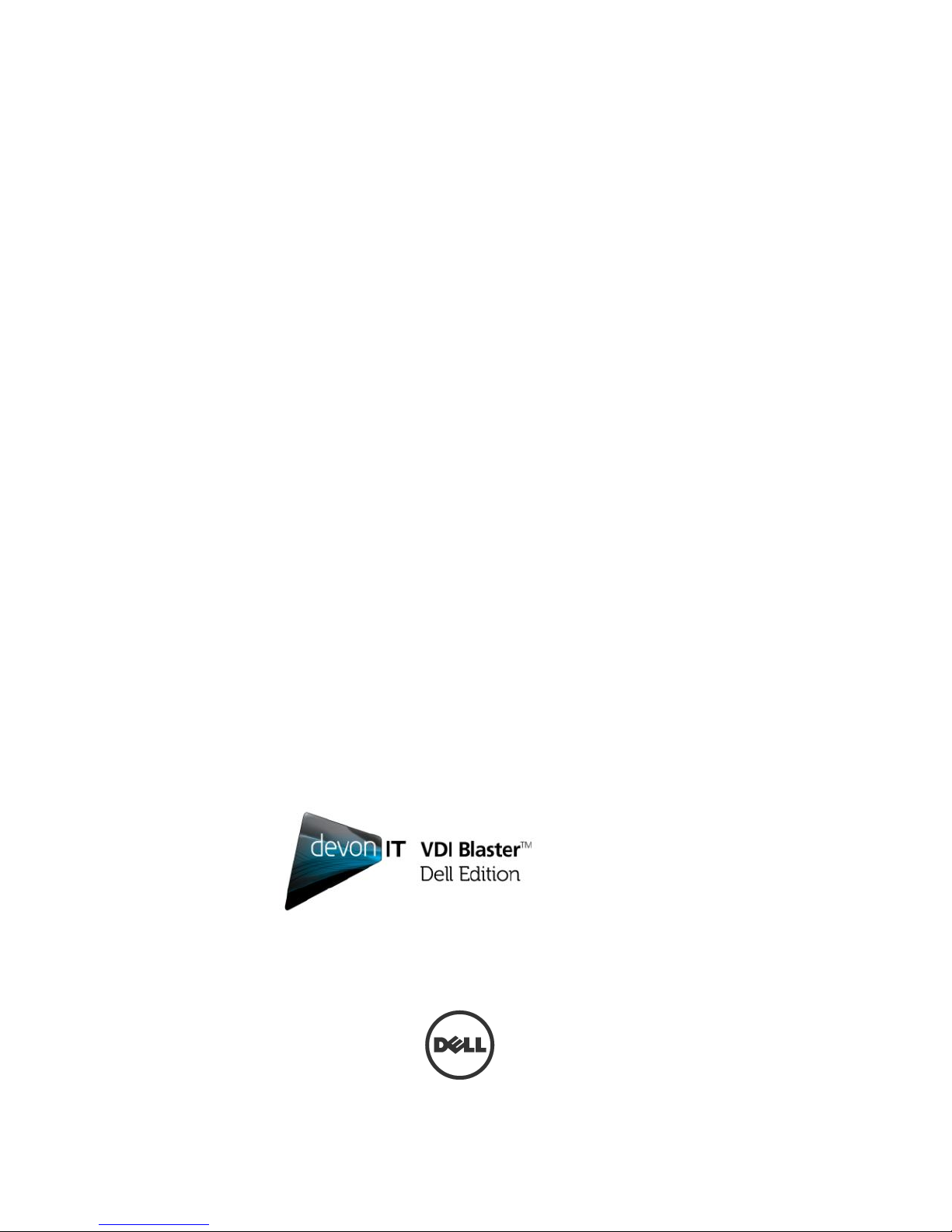
Devon IT
VDI Blaster
Dell Edition
Administration
Manual
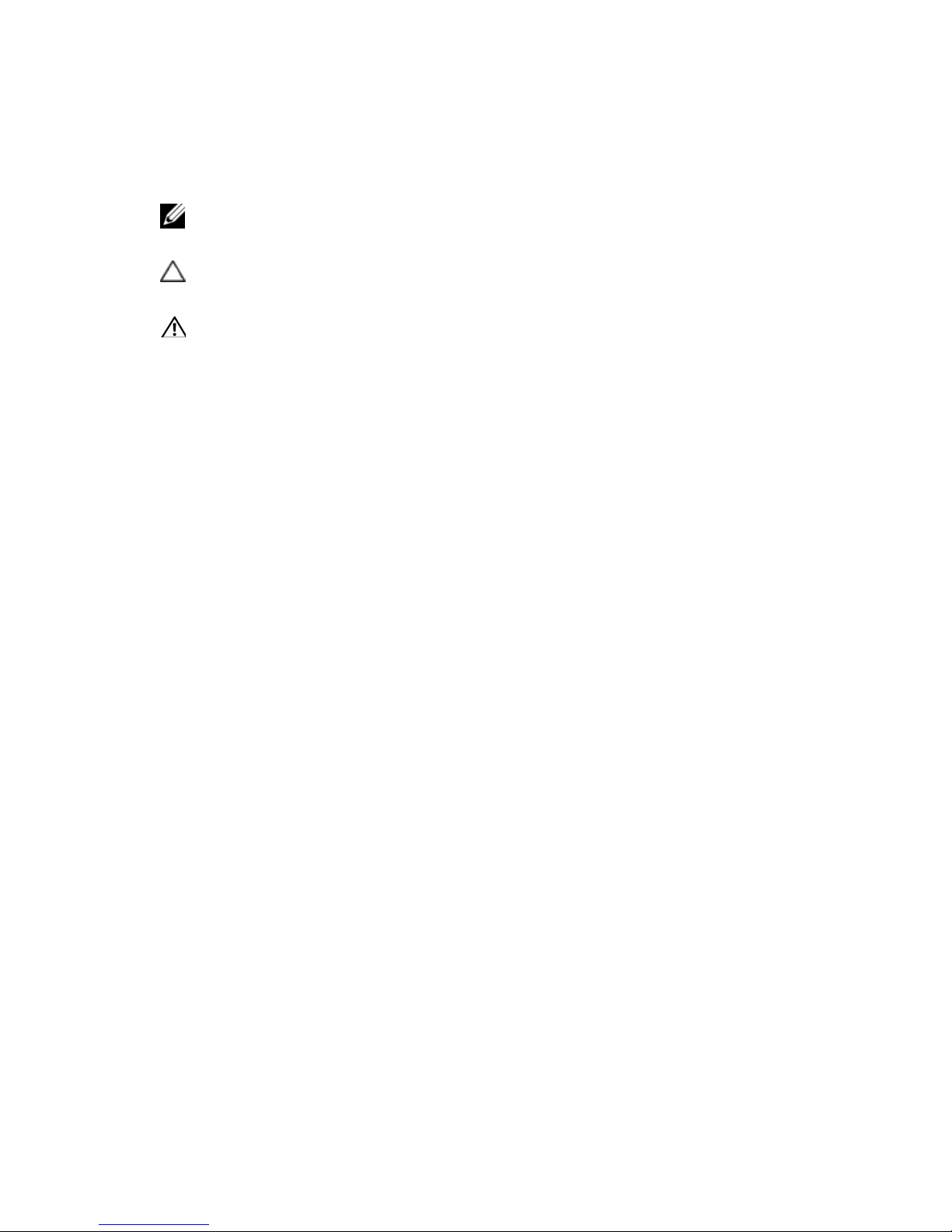
Notes, Cautions, and Warnings
NOTE:
A NOTE indicates important information that helps you make better use of your
computer.
CAUTION: A CAUTION indicates potential damage to hardware or loss of data
if instructions are not followed.
WARNING: A WARNING indicates a potential for property damage, personal
injury, or death.
______________
Information in this publication is subject to change without notice.
© 2011 Dell Inc. All rights reserved.
Reproduction of these materials in any manner whatsoever without the written permission
of Dell Inc. is strictly forbidden.
Trademarks used in this text: Dell™, the DELL logo, and OptiPlex™ are trademarks of
Dell Inc. Devon IT, the Devon IT logo, Devon IT Echo™ Thin Client Management
Software, and VDI Blaster™ are registered trademarks of Devon IT Inc. in the U.S. and
other countries. Microsoft®, Windows®, Windows Server®, MS-DOS® and Windows
Vista® are either trademarks or registered trademarks of Microsoft Corporation in the
United States and/or other countries. Citrix®, Xen®, XenServer
®
, XenDesktop™, ICA™,
and XenMotion® are either registered trademarks or trademarks of Citrix Systems, Inc. in
the United States and/or other countries. VMware
®
, VMware View™, View Client
™,Virtual SMP
®
, vMotion®, vCenter®, and vSphere® are registered trademarks or
trademarks of VMware, Inc. in the United States or other countries.
Other trademarks and trade names may be used in this publication to refer to either the
entities claiming the marks and names or their products. Dell Inc. disclaims any
proprietary interest in trademarks and trade names other than its own.
2011 - 11 Rev. A01
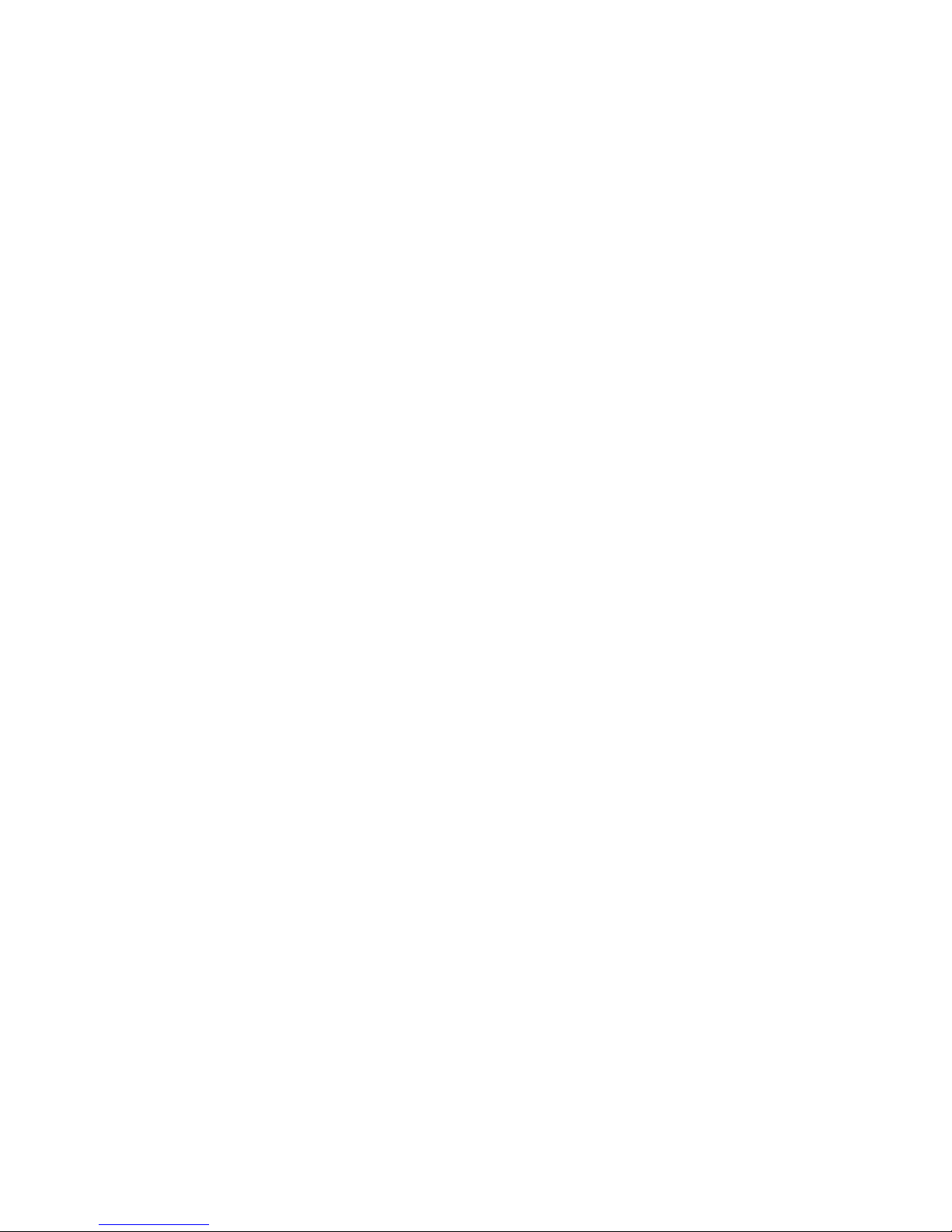
Devon IT VDI Blaster Dell Edition Administration Manual | 3
1
Contents
Devon IT VDI Blaster Dell Edition .................................................5
What is VDI Blaster? ................................................................................ 5
Installation Methods .................................................................................. 6
Using the VDI Windows Installer Executable ............................................ 7
VDI Blaster Licensing ............................................................................. 11
Achieving Persistence in VDI Blaster Systems ....................................... 12
Echo Agent System Information ............................................................. 14
Technical Specifications ............................................................. 16
Hardware Requirements ......................................................................... 16
Features ................................................................................................. 16
Screen Shots .......................................................................................... 17
VDI Blaster Setup Wizard Screen ........................................................... 17
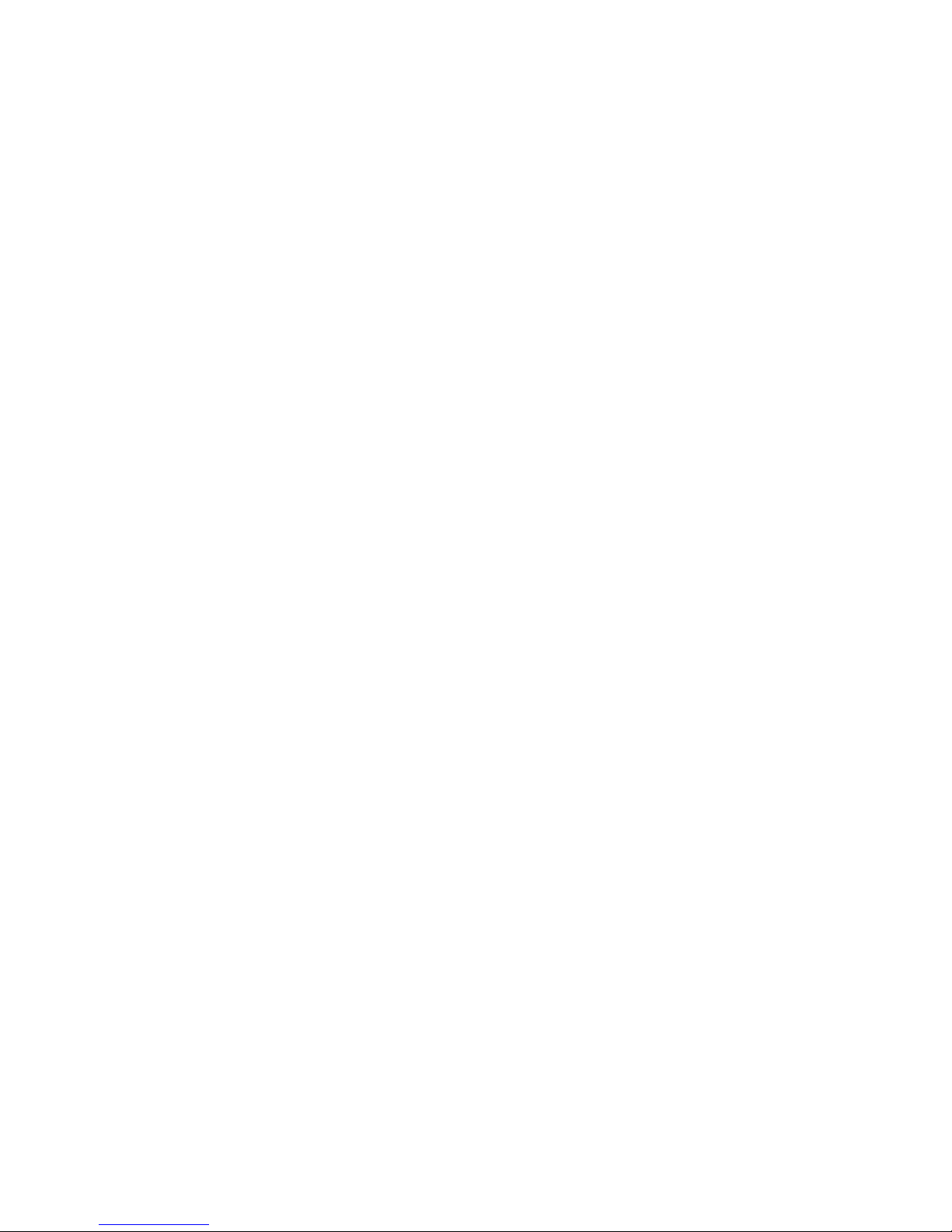
4 | Devon IT VDI Blaster Dell Edition Administration Manual
VDI Blaster Installation Screen ............................................................... 18
VDI Blaster Boot Screen #1 .................................................................... 18
VDI Blaster Boot Screen #2 .................................................................... 19
VDI Blaster Desktop ............................................................................... 19
Devon IT Echo Management Console Dell Edition ................................. 20
Frequently Asked Questions ...................................................... 21
How is VDI Blaster Installed, and How Does it Work? ............................ 21
What Servers/Connection Brokers are Supported in VDI Blaster?.......... 21
Will VDI Blaster Overwrite my Hard Drive? ............................................. 22
What Hardware do I Need to Install VDI Blaster? ................................... 22
Getting Help.................................................................................. 23
Contacting Dell ....................................................................................... 23
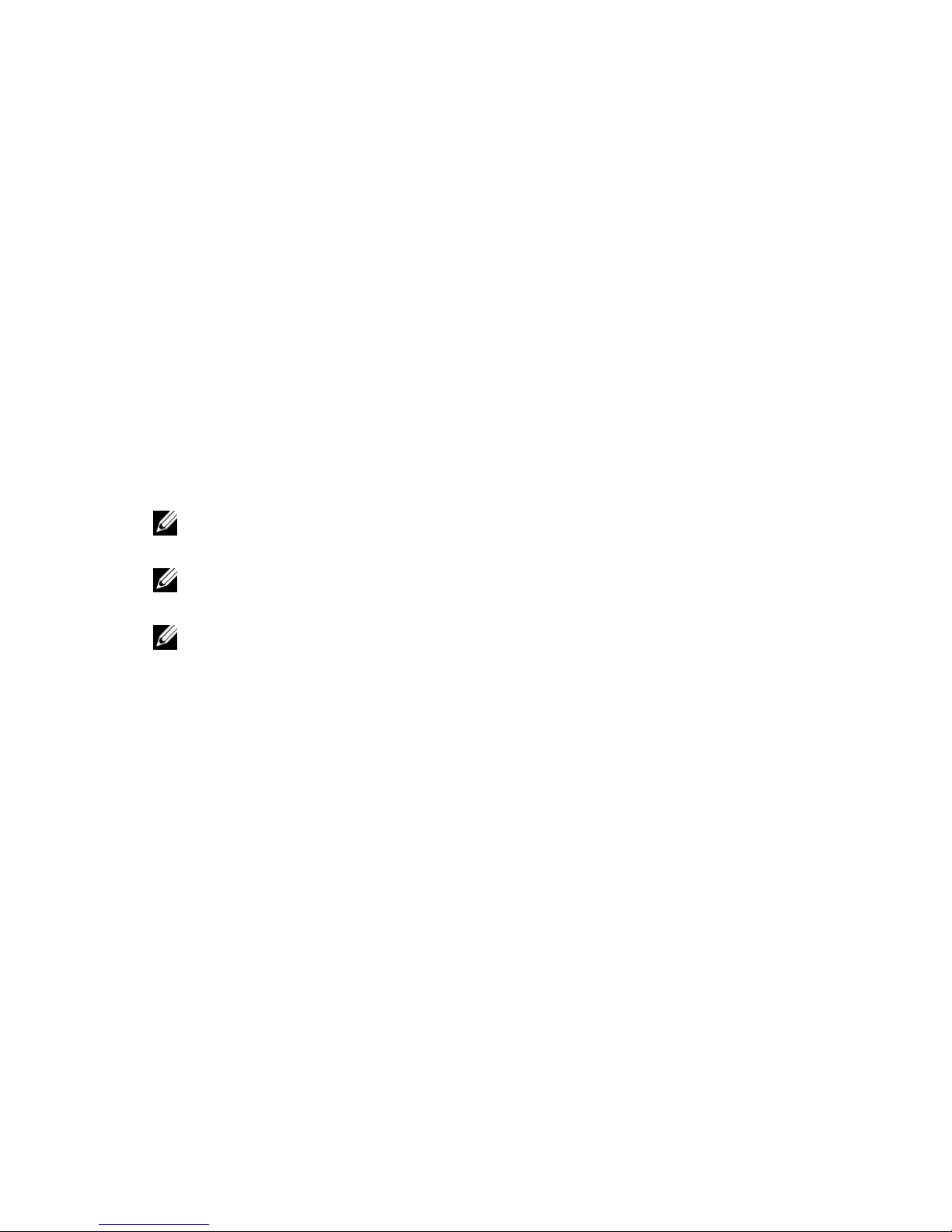
Devon IT VDI Blaster Dell Edition Administration Manual | 5
Devon IT VDI Blaster Dell Edition
What is VDI Blaster?
Devon IT VDI Blaster Dell Edition software allows users to repurpose Windows
XP based systems into stateless thin clients. It extends the useful life of
hardware and allows secure central management of systems using Devon IT
Echo Thin Client Management Dell Edition.
VDI Blaster can be installed without erasing the existing XP installation and can
be uninstalled at any time, reverting the system back to its normal Windows OS
boot mode. When systems reach end of life, they can be replaced by a terminal
with minimal disruption.
NOTE:
VDI Blaster does not currently support local options.
NOTE:
VDI Blaster currently does not support x11, No Machines, and VPN
connections.
NOTE:
VDI Blaster’s Control Panel does not have a network tab.
Organizations of all sizes can deploy VDI Blaster to:
Repurpose old systems.
Extend the life of systems (and their original capital investment).
Experience the benefits of virtual desktop and thin client environments at a
fraction of the price of a vast, new system of thin client deployment.

6 | Devon IT VDI Blaster Dell Edition Administration Manual
Installation Methods
Visit
support.dell.com
for instructions on downloading VDI Blaster Dell
Edition software. Or, for Software Solution support in the U.S., call 1-877-459-
7304. For support outside the U.S., contact the Dell ProSupport for Software
Solution support using the contact information provided on your purchase
invoice, packing slip, or Dell product catalog.
Standard Installation Method: Dual Boot with Microsoft Windows XP
VDI Blaster Dell Edition can be used without the risk of erasing your existing
Windows installation. To install VDI Blaster, just execute the installer on the
system you want to repurpose. After installation, the system reboots by default
in thin client mode, running VDI Blaster.
In this mode repurposed systems can be managed with Devon IT's Echo
Management Console Dell Edition. But it is still possible to reboot repurposed
systems in Windows XP mode and uninstall VDI Blaster to return the system to
its initial configuration (with Windows XP as the only operating system).
The standard installation method for VDI Blaster is the Windows Installer
Executable.
vdi-blaster-<date and version>-wininstaller.exe
Using this executable, VDI Blaster can be installed without erasing the existing
XP installation. Uninstall it at any time to revert the system back to its normal
Windows OS boot mode.
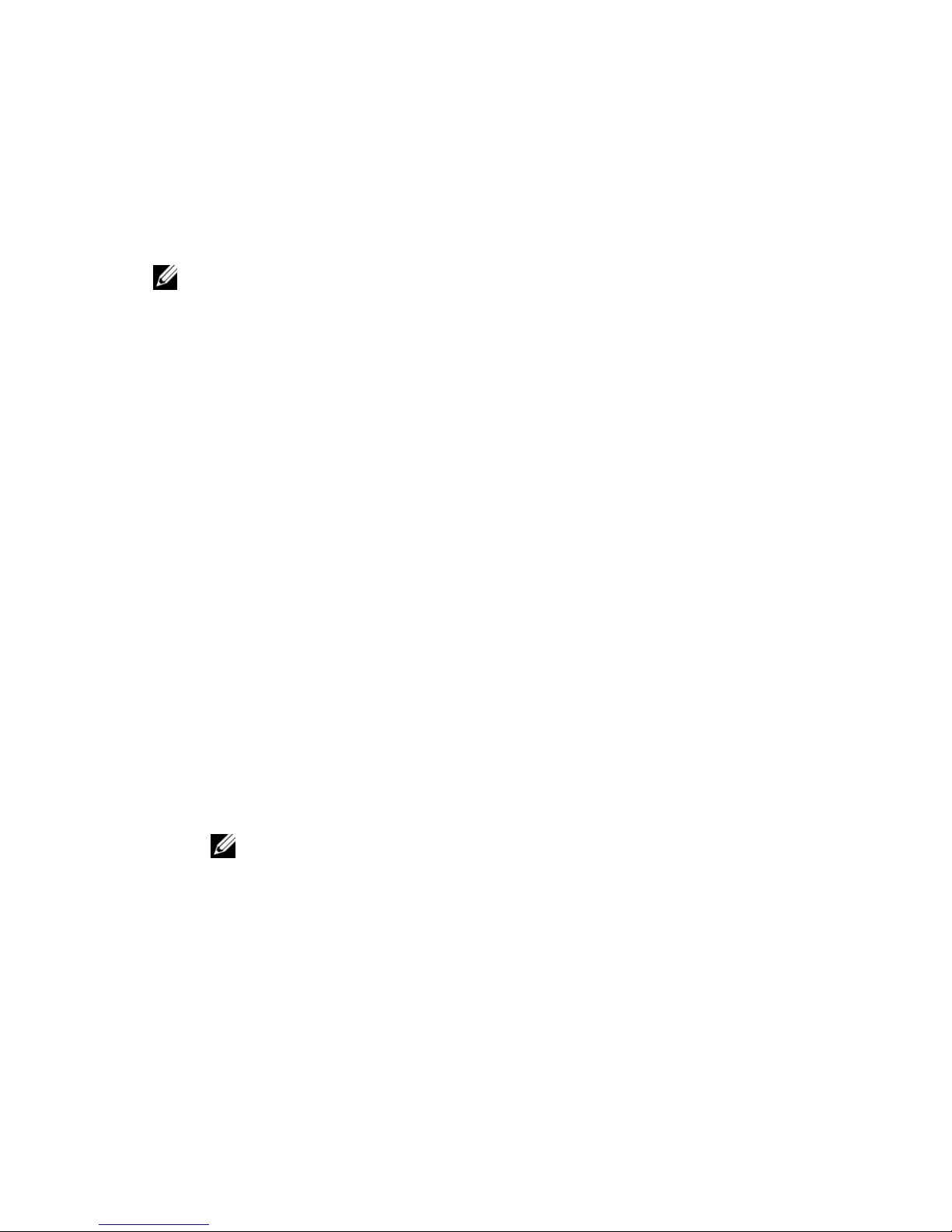
Devon IT VDI Blaster Dell Edition Administration Manual | 7
Full Hard Drive Installation
If you prefer to overwrite your system’s existing operating system with VDI
Blaster, then you may use the
hdinstall iso (vdi-blaster-<date
and version>-hdinstall.iso:).
NOTE:
Overwriting your system’s existing operating system will overwrite all contents of
your hard disk, and if you choose to reinstall the original operating system sometime in
the future you will need to do so with your system’s original installation CD.
USB Boot
VDI Blaster can be installed via a USB drive
(
vdi-blaster-<date and
version>-livecd.iso:).
This version of VDI Blaster allows you to run on a system without altering the
current operating system or files already installed on your system's hard drive.
VDI Blaster will run completely off of the USB Flash Drive or CD media and is
a great way to test without actually installing it.
Using the VDI Windows Installer Executable
This section describes the hardware requirements and installation steps for
installing VDI Blaster on a system, without overwriting the existing Windows
XP operating system.
Hardware Requirements
A system running Microsoft Windows XP (32-bit)
NTFS formatted hard drive with 1 GB available disk space
NOTE
: NTFS is the default file system for Windows XP
Minimum 1 GHz processor, 512 MB RAM
