Dell OptiPlex 3090 Ultra Installation Manual

OptiPlex 3090 Ultra
Re-imaging guide for Windows 10
Reg ula tor y M ode l: D13 U
Reg ula tor y T ype : D 13U 003
Jan uar y 2 021
Rev . A 00
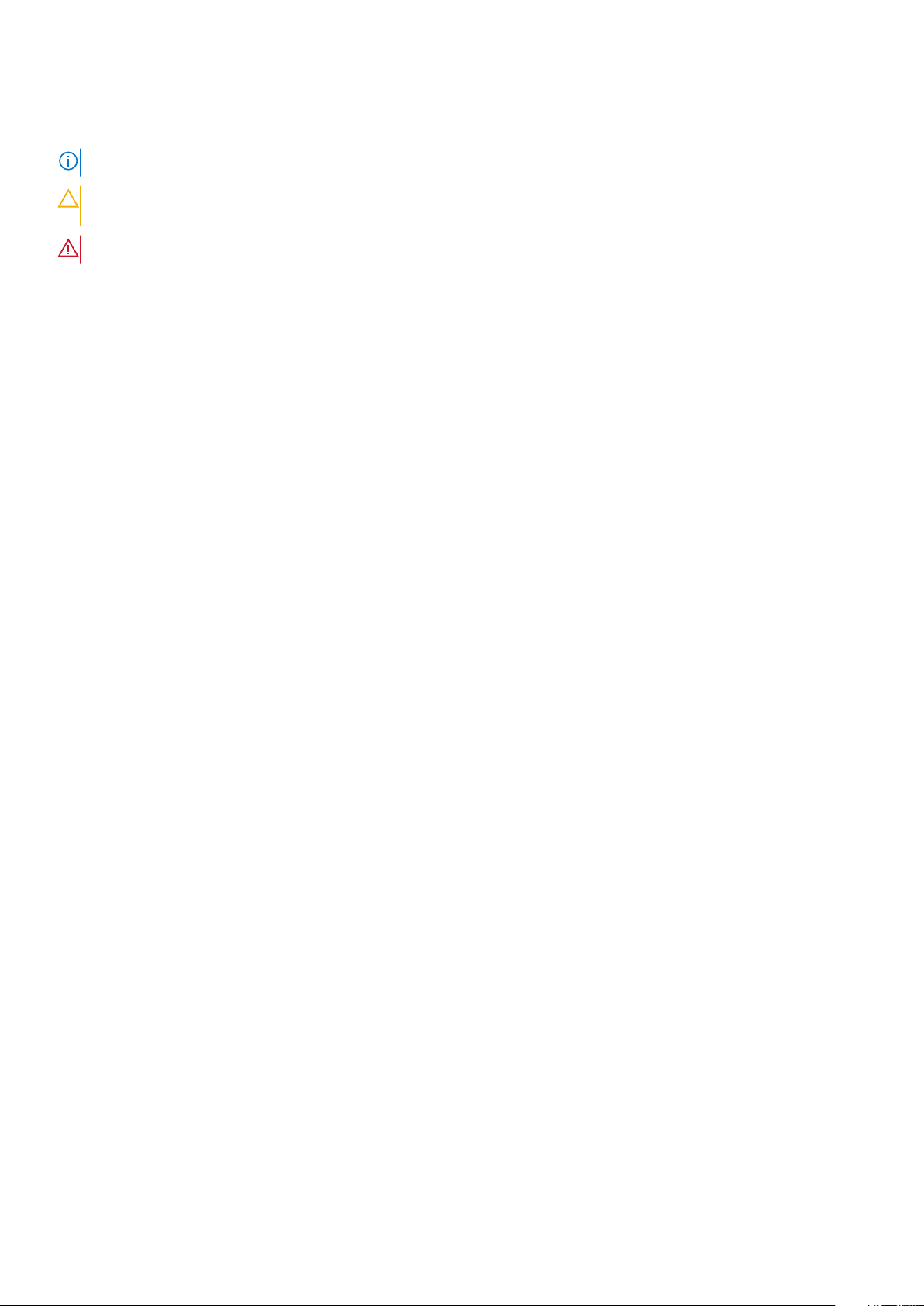
Notes, cautions, and warnings
NOTE: A NOTE indicates important information that helps you make better use of your product.
CAUTION: A CAUTION indicates either potential damage to hardware or loss of data and tells you how to avoid
the problem.
WARNING: A WARNING indicates a potential for property damage, personal injury, or death.
© 2021 Dell Inc. or its subsidiaries. All rights reserved. Dell, EM C, and other trademarks are trademarks of Dell Inc. or its subsidiaries. Oth er
trademarks may be trademarks of their respective owners.
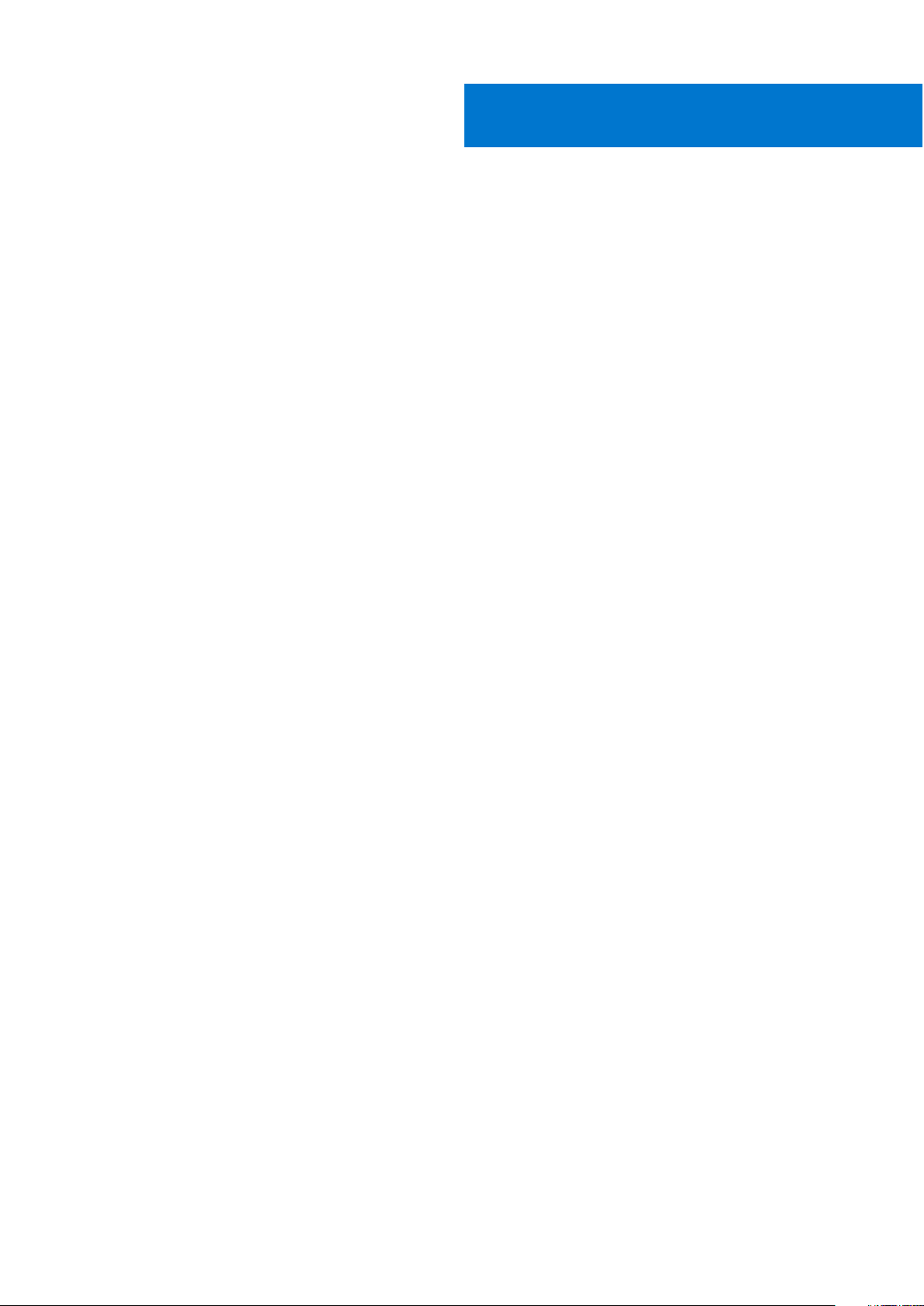
Contents
Chapter 1: Installation overview.................................................................................................... 4
Chapter 2: Introduction.................................................................................................................5
Chapter 3: Order of reinstallation..................................................................................................6
Chapter 4: Updating or resetting the BIOS.................................................................................... 7
Flashing the BIOS................................................................................................................................................................ 7
Clearing CMOS settings.....................................................................................................................................................7
Trusted Platform Module (TPM) security..................................................................................................................... 7
Chapter 5: Reinstalling the operating system................................................................................ 8
Chapter 6: Reinstalling drivers and applications............................................................................ 9
Displaying drivers and applications on your computer................................................................................................9
Chapter 7: Reinstallation sequence for drivers and applications................................................... 10
Intel chipset device software.......................................................................................................................................... 10
Downloading and installing the chipset driver....................................................................................................... 10
Critical Microsoft Quick Fix Engineering (QFE) updates......................................................................................... 10
Intel Rapid Storage Technology (IRST).........................................................................................................................11
Downloading and installing the IRST driver............................................................................................................ 11
Downloading and installing the IRST APPX............................................................................................................ 11
Graphics................................................................................................................................................................................ 11
Downloading and installing the Dell graphics driver.............................................................................................12
Audio..................................................................................................................................................................................... 12
Downloading and installing the Dell audio driver...................................................................................................12
Wireless Local Network (WLAN) drivers and applications...................................................................................... 12
Downloading and installing the Wi-Fi driver...........................................................................................................12
Intel Management Engine driver ................................................................................................................................... 13
Downloading and installing the Intel Management Engine components Installer ........................................13
Downloading and installing the Intel Manageability and Security status application................................... 13
Chapter 8: .NET Framework......................................................................................................... 14
Chapter 9: Getting help and contacting Dell................................................................................ 15
Contents 3
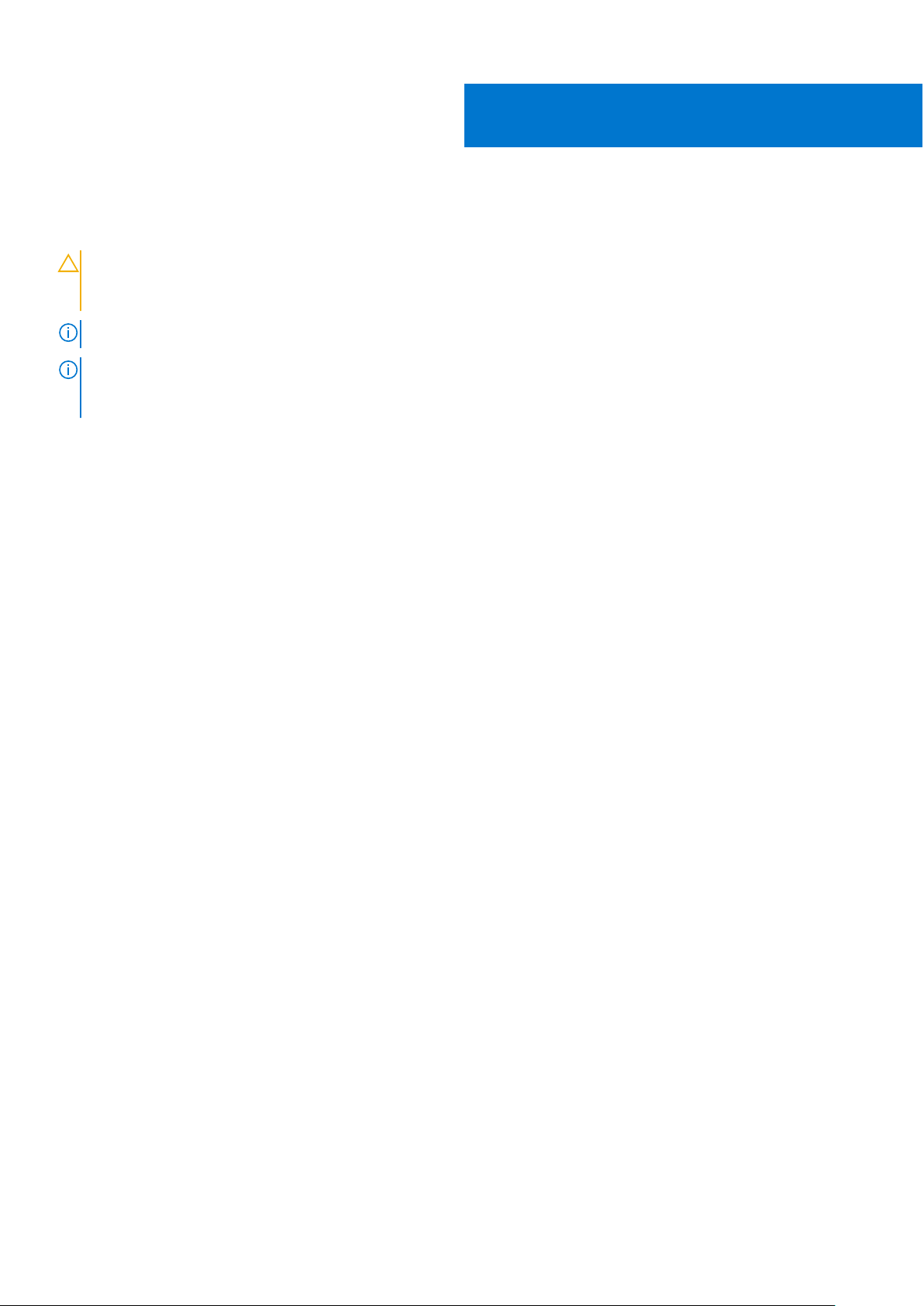
Installation overview
CAUTION: This re-imaging guide is designed for system administrators. Do not attempt to re-image the system
if you are not an administrator or if you are unsure of the procedures. Failure to follow instructions may result in
permanent data loss.
NOTE: Information provided in this guide is applicable to computers with Windows 10 only.
NOTE: Dell recommends that you download and install the device drivers from the Dell Drivers & Downloads website.
Installing device drivers from a non-Dell website can cause system performance issues, corrupt operating system files, blue
screen errors, unexpected shutdowns, or infect your computer with malicious software.
Device drivers must be updated when you reinstall the operating system using either a CD, DVD, USB key, or when you are
facing networking, graphics, sound or other hardware-related problems. Dell recommends that you install or update device
drivers if you have performed a factory reset of your Dell computer using the Dell Backup and Recovery application or other
factory-reset methods. This ensures that you have the latest device drivers installed on your computer and that the devices
function optimally.
Installing or updating device drivers may lead to the following improvements:
● Increases in system performance
● Patched security risks
● Expanded compatibility
● Fixed device issues
● Support for new features
However, if your computer is operating normally and there are no driver issues or updates being prompted by Windows, driver
updates may be unnecessary. Updating drivers unnecessarily may create new problems.
Review the importance of each driver update on the Dell Drivers & Downloads page before assessing the need to continue with
an update.
1
4 Installation overview
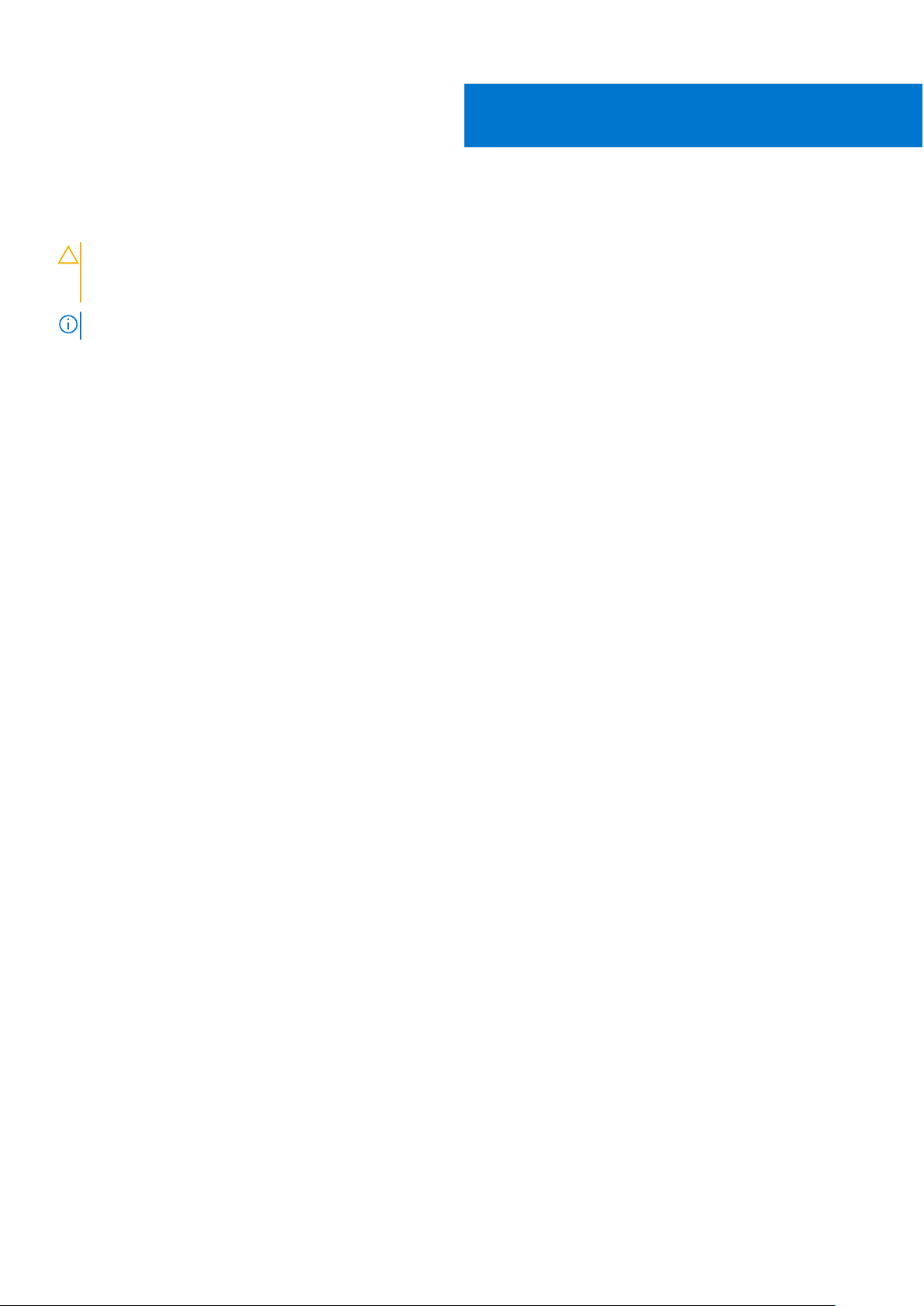
Introduction
CAUTION: This re-imaging guide is designed for system administrators. Do not attempt to re-image the system
if you are not an administrator or are unsure of the procedures. Failure to follow instructions may result in
permanent data loss.
NOTE: Information that is provided in this guide is applicable to computers with Windows 10 only.
Re-imaging is the process of removing all software on the computer and reinstalling the removed software. Re-imaging is
required when software in the computer is corrupted or damaged and it can also be used as a means of removing harmful and
malicious software in your computer. This re-imaging guide provides the steps that are required for re-imaging your computer.
This guide assists you in installing Dell-recommended software stack and settings, drivers, and applications, which are tested
and validated on your computer. The installation of the listed drivers and applications as described in the guide enhances the
optimal performance of your computer.
Dell also provides drivers and applications that are not included with the Windows operating system.
It is always recommended to re-image on a newly-installed operating system and not from any previous image-build. Ensure
BIOS settings, including SATA configurations and modes, are appropriately set and the latest drivers and applications are used
when re-imaging the computer.
2
Introduction 5
