Page 1
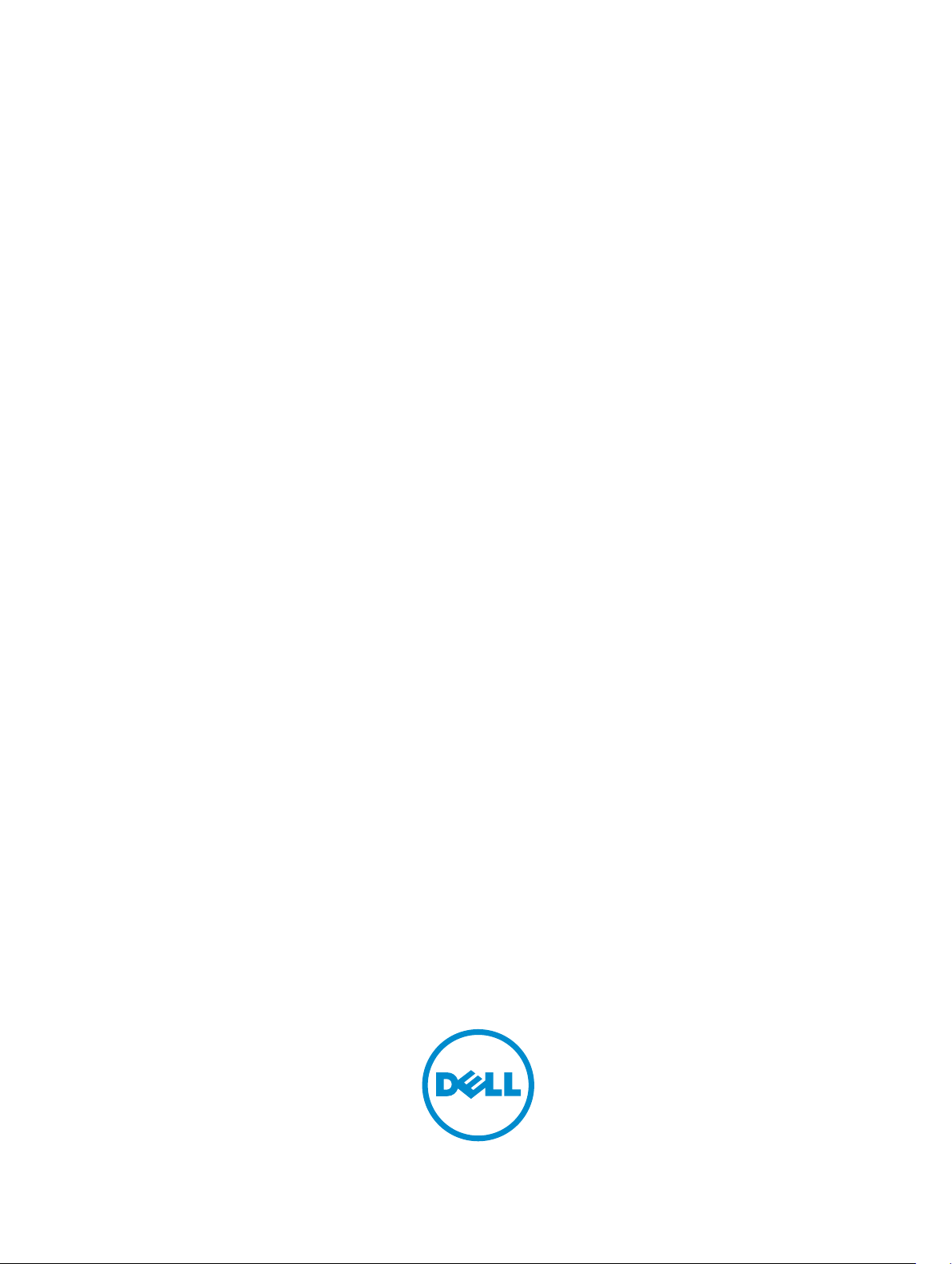
Dell OpenManage Server Administrator
Version 7.4 Command Line Interface Guide
Page 2
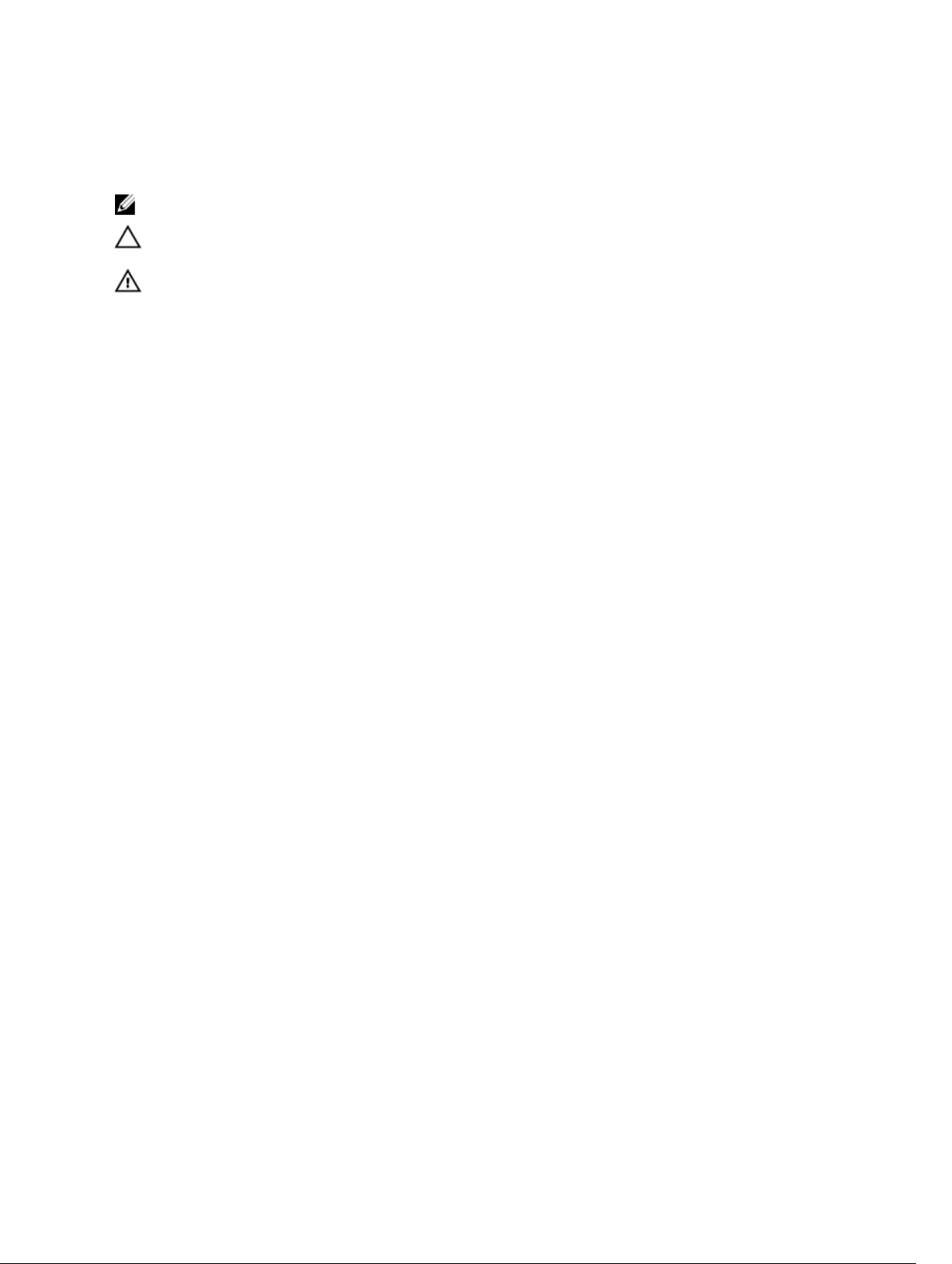
Notes, Cautions, and Warnings
NOTE: A NOTE indicates important information that helps you make better use of your computer.
CAUTION: A CAUTION indicates either potential damage to hardware or loss of data and tells you
how to avoid the problem.
WARNING: A WARNING indicates a potential for property damage, personal injury, or death.
Copyright © 2014 Dell Inc. All rights reserved. This product is protected by U.S. and international copyright and
intellectual property laws. Dell™ and the Dell logo are trademarks of Dell Inc. in the United States and/or other
jurisdictions. All other marks and names mentioned herein may be trademarks of their respective companies.
2014 - 03
Rev. A00
Page 3
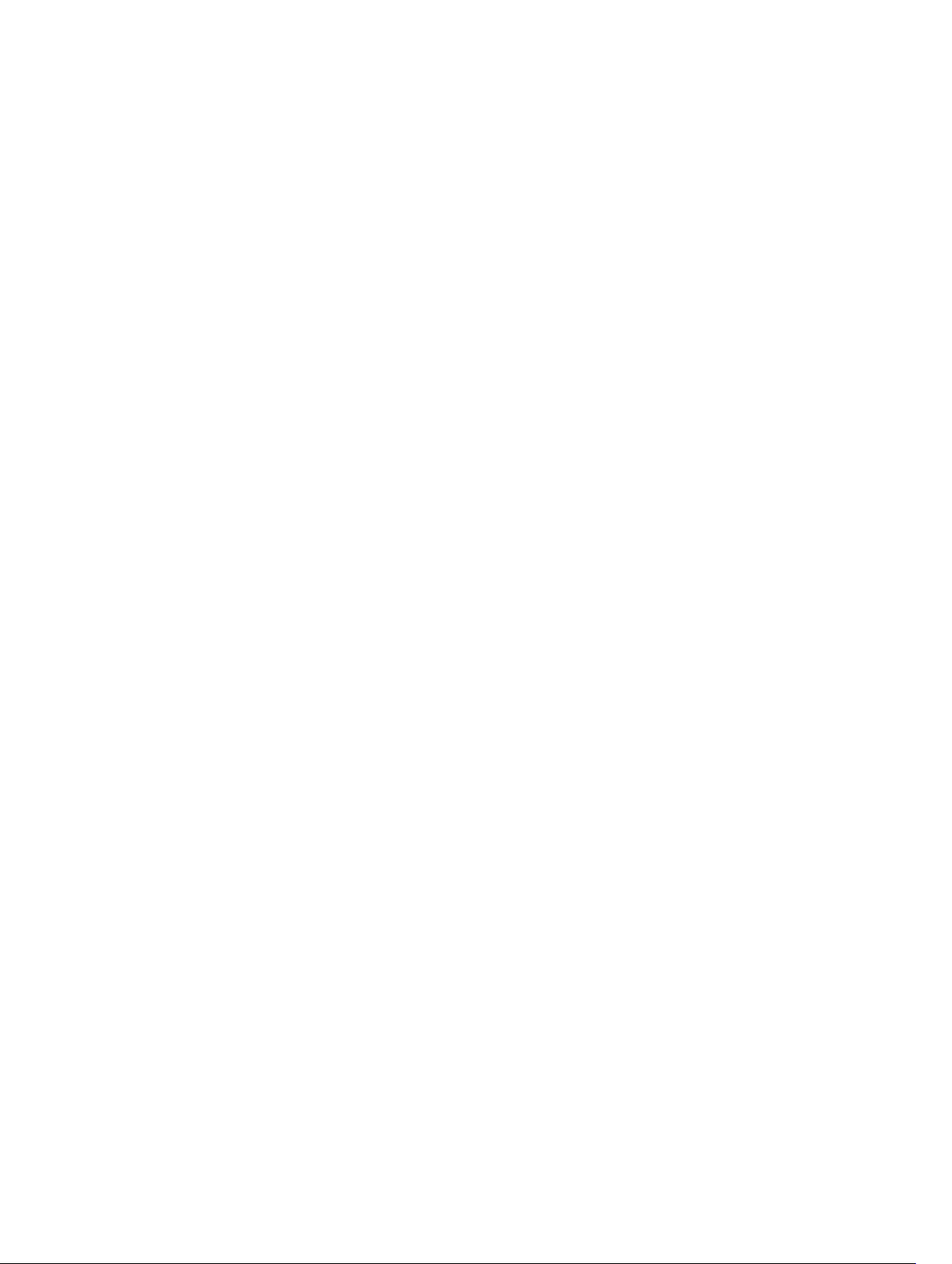
Contents
1 Introduction.............................................................................................................. 11
What's New In This Release.................................................................................................................11
Accessing The Windows Command Prompt To Run CLI Commands..............................................13
Primary CLI Commands...................................................................................................................... 13
CLI Error Checking And Error Messages............................................................................................ 14
Success Messages......................................................................................................................... 14
Failure Messages............................................................................................................................14
Scripting And Comparing Using CLI................................................................................................... 15
Command Syntax Overview................................................................................................................15
2 Using The omhelp Command.............................................................................. 17
Example Help Commands...................................................................................................................17
3 omreport: Viewing System Status Using The Instrumentation Service....19
Conventions For Parameter Tables.................................................................................................... 19
Command Summary Of The omreport Command...........................................................................20
Help With The omreport Command.................................................................................................. 23
omreport modularenclosure.............................................................................................................. 23
omreport about...................................................................................................................................24
Omreport Chassis Or Omreport Mainsystem Commands................................................................25
Omreport Chassis Acswitch Or Omreport Mainsystem Acswitch.............................................. 25
Omreport Chassis Batteries Or Omreport Mainsystem Batteries............................................... 26
Omreport Chassis Bios Or Omreport Mainsystem Bios..............................................................26
Omreport Chassis Biossetup Or Omreport Mainsystem Biossetup............................................26
BIOS Setup Parameters On Systems Prior To PowerEdge 12G Systems.................................... 27
BIOS Setup Groups On PowerEdge yx2x Systems...................................................................... 29
Omreport Chassis Currents Or Omreport Mainsystem Currents............................................... 30
Omreport Chassis Fans Or Omreport Mainsystem Fans.............................................................30
Omreport Chassis Firmware Or Omreport Mainsystem Firmware.............................................30
Omreport Chassis Frontpanel Or Omreport Mainsystem Frontpanel.........................................31
Omreport Chassis Fru Or Omreport Mainsystem Fru..................................................................31
Omreport Chassis Hwperformance Or Omreport Mainsystem Hwperformance...................... 31
Omreport Chassis Info Or Omreport Mainsystem Info...............................................................32
Omreport Chassis Intrusion..........................................................................................................32
Omreport Chassis Leds Or Omreport Mainsystem Leds.............................................................33
Omreport Chassis Memory Or Omreport Mainsystem Memory.................................................33
Omreport Chassis Nics Or Omreport Mainsystem Nics..............................................................35
Omreport Chassis Ports Or omreport Mainsystem Ports............................................................36
Page 4
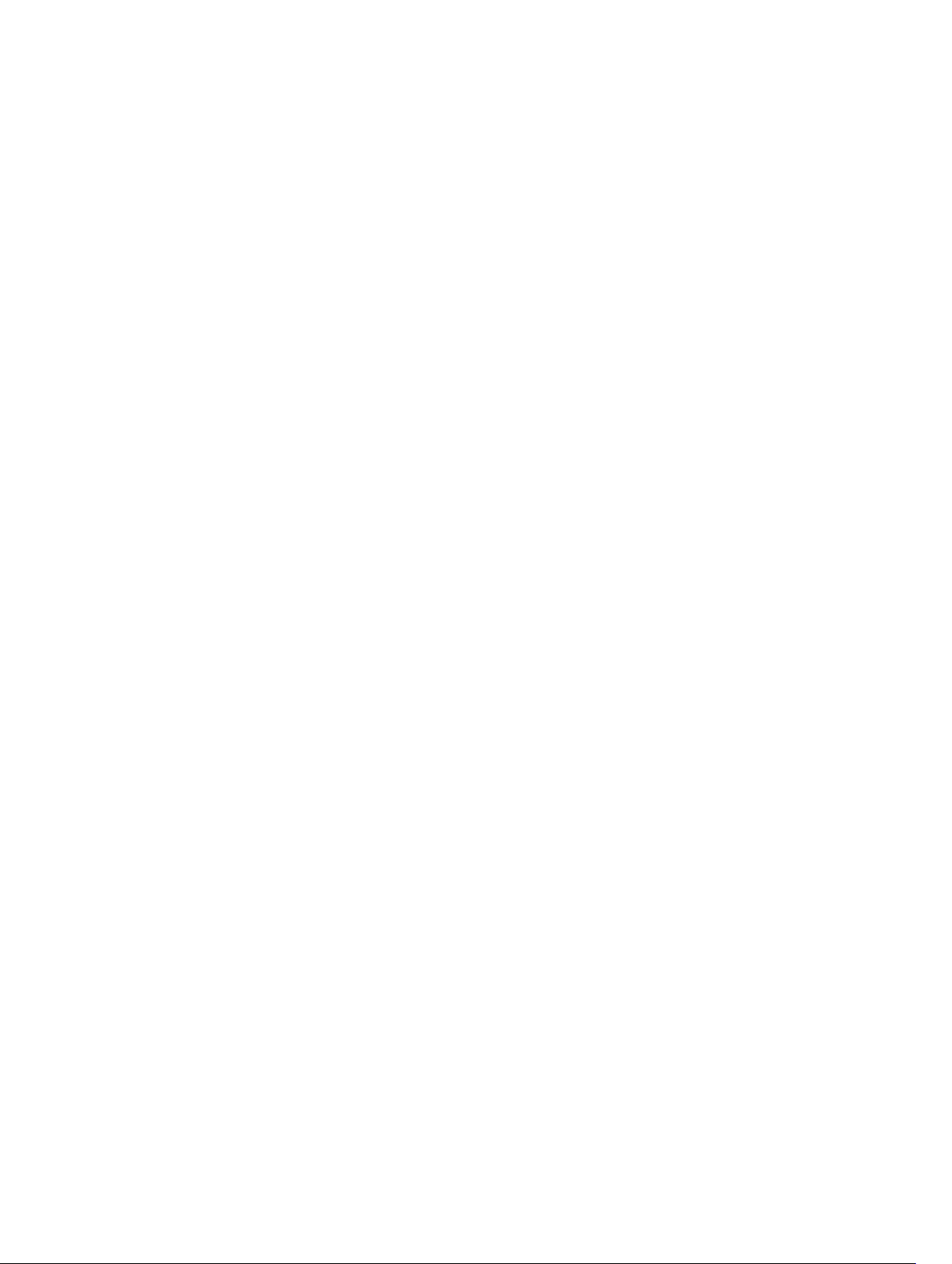
Omreport Chassis Processors Or Omreport Mainsystem Processors........................................36
Omreport Chassis Pwrmanagement Or Omreport Mainsystem Pwrmanagement...................39
Omreport Chassis Pwrmonitoring Or Omreport Mainsystem Pwrmonitoring..........................40
Omreport Chassis Pwrsupplies Or Omreport Mainsystem Pwrsupplies.................................... 42
Omreport Chassis Remoteaccess Or Omreport Mainsystem Remoteaccess........................... 42
Omreport Chassis Removableflashmedia Or Omreport Mainsystem
Removableflashmedia...................................................................................................................43
Omreport Chassis Slots Or Omreport Mainsystem Slots............................................................44
Omreport Chassis Temps Or Omreport Mainsystem Temps..................................................... 44
Omreport Chassis Volts Or Omreport Mainsystem Volts........................................................... 44
Omreport Licenses..............................................................................................................................45
Omreport System Commands Or Omreport Servermodule Commands........................................45
Omreport System Or Omreport Servermodule...........................................................................45
Commands For Viewing Logs...................................................................................................... 46
Omreport System Alertaction Or Omreport Servermodule Alertaction.....................................46
Omreport System Assetinfo Or Omreport Servermodule Assetinfo...........................................48
Omreport System Events Or Omreport Servermodule Events................................................... 48
Omreport System Events Type Or Omreport Servermodule Events Type.................................49
Omreport System Operatingsystem Or Omreport Servermodule Operatingsystem................ 50
Omreport System Pedestinations Or Omreport Servermodule Pedestinations........................ 50
Omreport System Platformevents Or Omreport Servermodule Platformevents....................... 51
Omreport System Recovery Or Omreport Servermodule Recovery.......................................... 52
Omreport System Shutdown Or Omreport Servermodule Shutdown....................................... 52
Omreport System Summary Or Omreport Servermodule Summary..........................................52
Omreport System Thrmshutdown Or Omreport Servermodule Thrmshutdown...................... 57
Omreport System Version Or Omreport Servermodule Version................................................ 57
Omreport Preferences Commands....................................................................................................58
Omreport Preferences Messages................................................................................................. 58
Omreport Preferences Webserver................................................................................................58
4 Omconfig: Managing Components Using The Instrumentation
Service...........................................................................................................................61
Conventions For Parameter Tables.................................................................................................... 61
omconfig Command Summary..........................................................................................................62
Help With The Omconfig Command.................................................................................................64
Omconfig About................................................................................................................................. 65
Omconfig Chassis Or Omconfig Mainsystem................................................................................... 66
Omconfig Chassis Biossetup Or Omconfig Mainsystem Biossetup...........................................66
Omconfig Chassis Currents Or Omconfig Mainsystem Currents...............................................83
Omconfig Chassis Fans Or Omconfig Mainsystem Fans............................................................ 83
Omconfig Chassis Frontpanel Or Omconfig Mainsystem Frontpanel....................................... 84
Omconfig Chassis Info Or Omconfig Mainsystem Info.............................................................. 85
Page 5
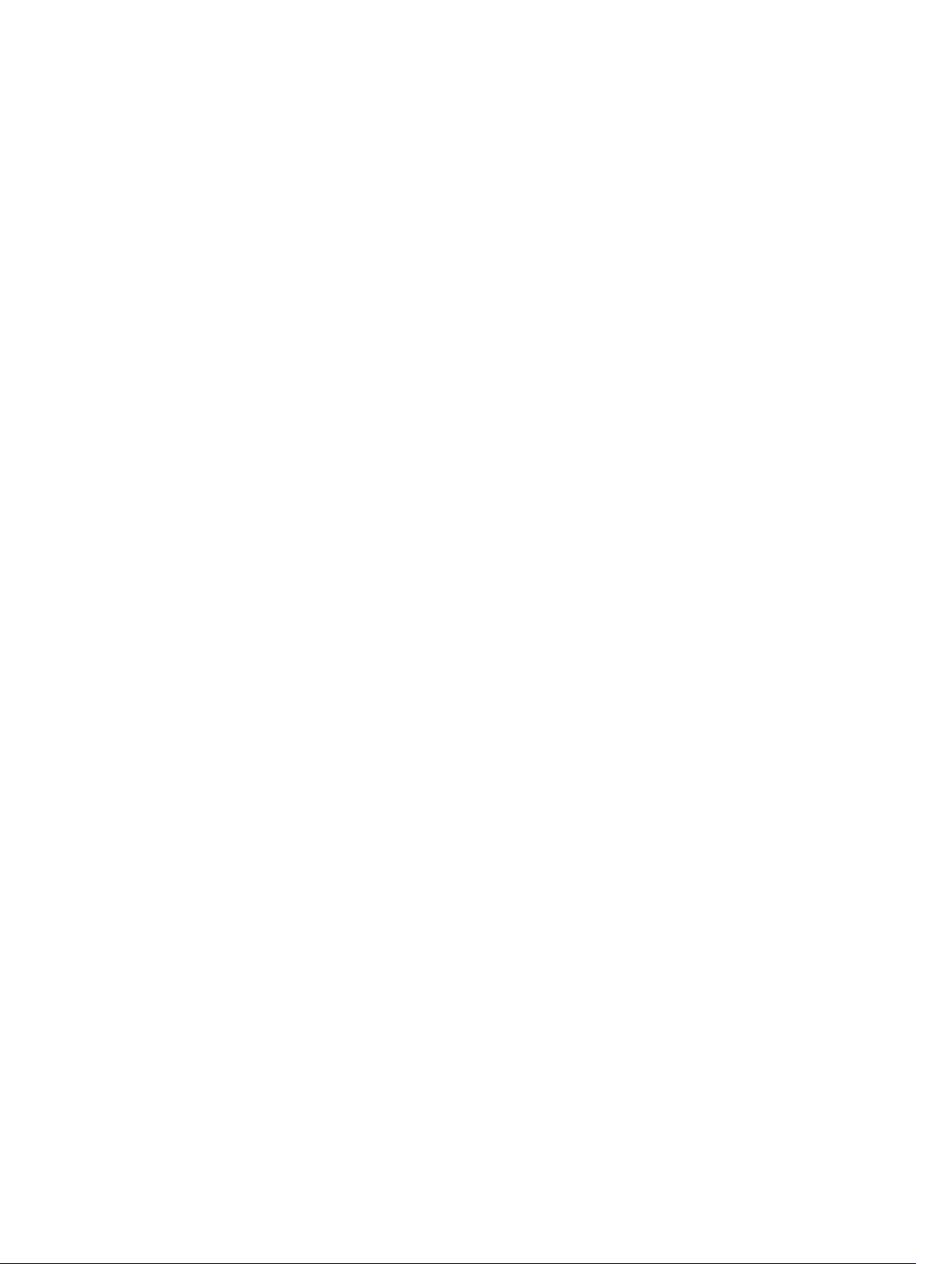
Omconfig Chassis Leds Or Omconfig Mainsystem Leds............................................................86
Omconfig Chassis Memorymode Or Omconfig Mainsystem Memorymode............................ 86
Omconfig Chassis Pwrmanagement Or Omconfig Mainsystem Pwrmanagement.................. 88
Omconfig Chassis Pwrmonitoring Or Omconfig Mainsystem Pwrmonitoring......................... 89
Omconfig Chassis Remoteaccess Or Omconfig Mainsystem Remoteaccess........................... 91
Omconfig Chassis Temps Or Omconfig Mainsystem Temps.....................................................99
Omconfig Chassis Volts Or Omconfig Mainsystem Volts.........................................................100
Omconfig Preferences......................................................................................................................101
Omconfig Preferences Cdvformat............................................................................................. 101
Omconfig Preferences Dirservice...............................................................................................101
Omconfig Preferences Messages...............................................................................................102
Omconfig Preferences Useraccess............................................................................................ 102
Omconfig Preferences Webserver............................................................................................. 102
Omconfig System Or Omconfig Servermodule.............................................................................. 103
Omconfig System Alertaction Or Omconfig Servermodule Alertaction.................................. 103
Commands For Clearing Logs....................................................................................................107
Omconfig System Pedestinations Or Omconfig Servermodule Pedestinations...................... 107
Omconfig System Platformevents Or Omconfig Servermodule Platformevents.................... 108
Omconfig System Events Or Omconfig Servermodule Events.................................................110
Omconfig System Webserver Or Omconfig Servermodule Webserver....................................112
Omconfig System Recovery Or Omconfig Servermodule Recovery........................................113
Omconfig System Shutdown Or Omconfig Servermodule Shutdown.....................................113
Omconfig System Thrmshutdown Or Omconfig Servermodule Thrmshutdown....................114
5 Omconfig System Or Servermodule Assetinfo: Editing Cost Of
Ownership Values.....................................................................................................117
Adding Acquisition Information.........................................................................................................117
Example Command For Adding Acquisition Information..........................................................118
Adding Depreciation Information..................................................................................................... 119
Example Command For Adding Depreciation Information...................................................... 120
Adding Extended Warranty Information...........................................................................................120
Example Command For Adding Extended Warranty Information.............................................121
Adding Lease Information................................................................................................................. 121
Example Command For Adding Lease Information...................................................................122
Adding Maintenance Information.....................................................................................................122
Example Command For Adding Maintenance Information.......................................................122
Adding Outsource Information.........................................................................................................123
Example Command For Adding Outsource Information.......................................................... 123
Adding Owner Information...............................................................................................................124
Example Command For Adding Owner Information.................................................................124
Adding Service Contract Information...............................................................................................124
Example Command For Adding Service Information................................................................ 125
Page 6
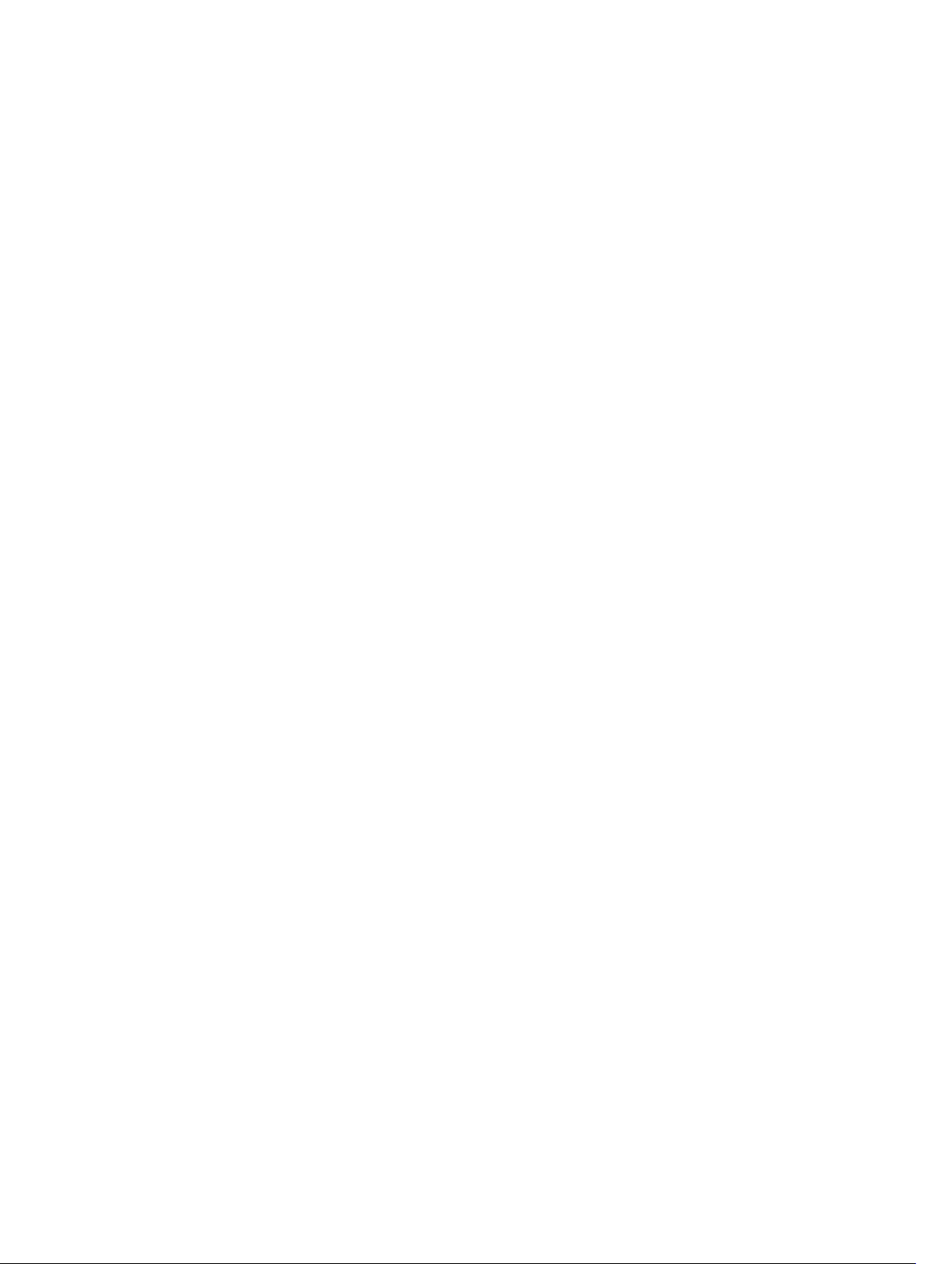
Adding Support Information............................................................................................................. 125
Example Command For Adding Support Information...............................................................126
Adding System Information.............................................................................................................. 126
Example Command For Adding System Information................................................................ 127
Adding Warranty Information........................................................................................................... 127
Example Command For Adding Warranty Information.............................................................128
6 Using The Storage Management Service........................................................129
CLI Command Syntax....................................................................................................................... 129
Syntax Of Command Elements........................................................................................................ 130
User Privileges For Omreport Storage And Omconfig Storage.......................................................131
7 Omreport Storage Commands..........................................................................133
Omreport Physical Disk Status......................................................................................................... 134
omreport Virtual Disk Status.............................................................................................................134
Omreport Controller Status..............................................................................................................135
Omreport Enclosure Status.............................................................................................................. 135
Omreport Temperature Probe Status.........................................................................................136
Omreport Fan Status...................................................................................................................136
Omreport Power Supply Status.................................................................................................. 137
Omreport EMM Status.................................................................................................................138
Omreport Enclosure Slot Occupancy Report............................................................................138
Omreport Battery Status...................................................................................................................139
Omreport Global Information.......................................................................................................... 139
Omreport Connector Status............................................................................................................ 140
Omreport Cachecade Status............................................................................................................140
Omreport PCIe SSD Status............................................................................................................... 140
Omreport Fluid Cache Status............................................................................................................141
Omreport Fluid Cache Pool Status...................................................................................................141
omreport Partition Status..................................................................................................................141
Omreport Fluid Cache Disk Status....................................................................................................141
Omreport Storage Tape....................................................................................................................142
8 Omconfig Storage Commands......................................................................... 143
Omconfig Physical Disk Commands................................................................................................144
Omconfig Blink Physical Disk..................................................................................................... 144
Omconfig Unblink Physical Disk.................................................................................................145
Omconfig Prepare To Remove Physical Disk............................................................................ 145
Omconfig Instant Erase Secured Physical Disk......................................................................... 146
Omconfig Cryptographic Erase Secured Physical Disk.............................................................146
Omconfig Initialize Physical Disk................................................................................................147
Omconfig Offline Physical Disk.................................................................................................. 147
Page 7
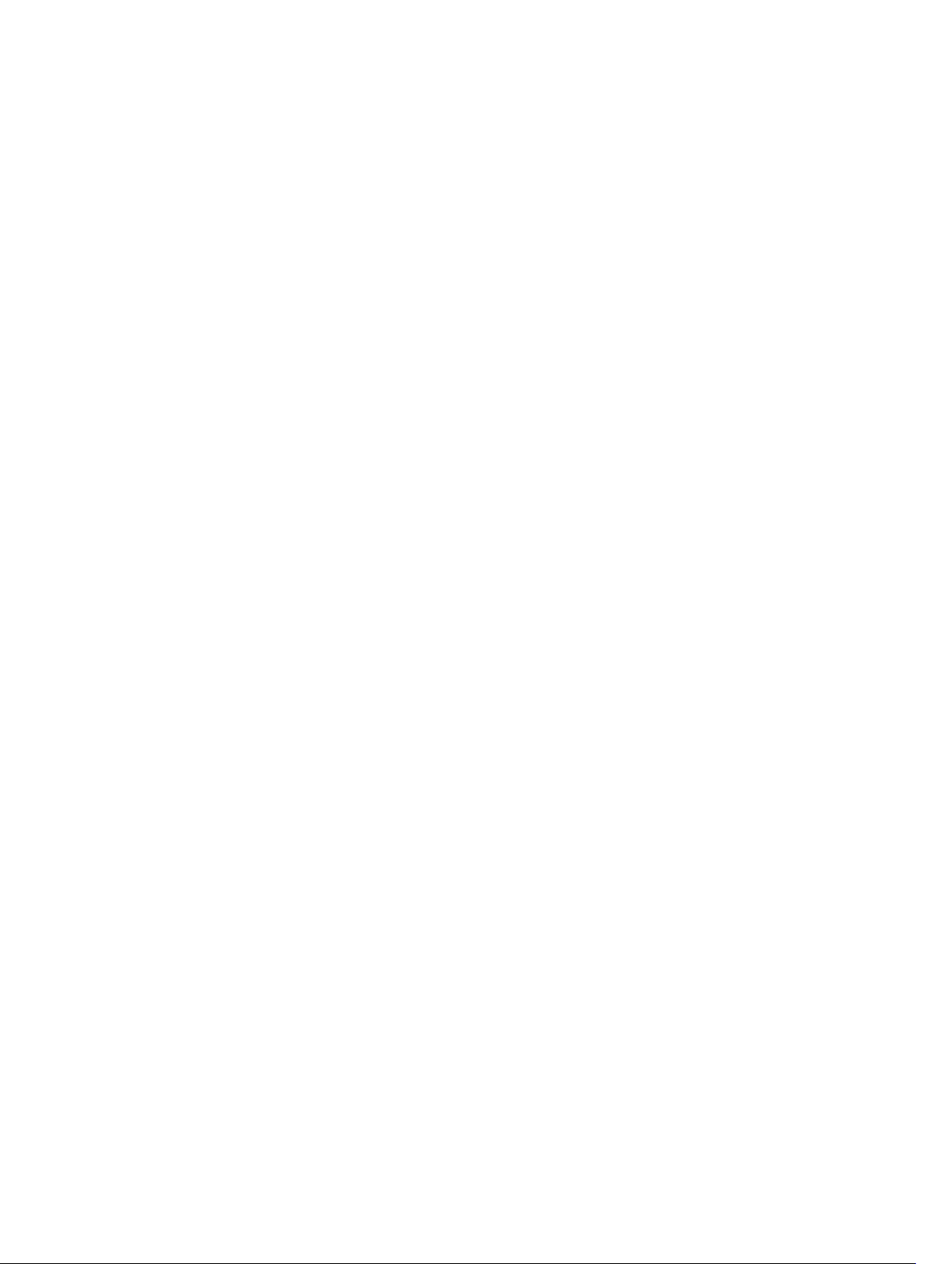
Omconfig Online Physical Disk.................................................................................................. 148
Omconfig Assign Global Hot Spare............................................................................................148
Omconfig Rebuild Physical Disk.................................................................................................148
Omconfig Cancel Rebuild Physical Disk.................................................................................... 149
Omconfig Cancel Replace Member...........................................................................................150
Omconfig Clear Physical Disk.................................................................................................... 150
Omconfig Cancel Clear Physical Disk........................................................................................150
Omconfig Enable Device Write Cache....................................................................................... 151
Omconfig Disable Device Write Cache...................................................................................... 151
Omconfig Export Reliability Log................................................................................................. 152
Omconfig Convert RAID To Non-RAID......................................................................................152
Omconfig Convert Non-RAID To RAID......................................................................................153
Omconfig Virtual Disk Commands...................................................................................................153
Omconfig Check Consistency....................................................................................................154
Omconfig Cancel Check Consistency....................................................................................... 155
Omconfig Pause Check Consistency.........................................................................................155
Omconfig Resume Check Consistency..................................................................................... 155
Omconfig Blink Virtual Disk........................................................................................................ 156
Omconfig Unblink Virtual Disk....................................................................................................156
Omconfig Initialize Virtual Disk...................................................................................................156
Omconfig Fast Initialize Virtual Disk...........................................................................................156
Omconfig Slow Initialize Virtualize Disk..................................................................................... 157
Omconfig Cancel Initialize Virtual Disk...................................................................................... 157
Omconfig Cancel Background Initialize.................................................................................... 158
Omconfig Assign Dedicated Hot Spare......................................................................................158
Omconfig Delete Virtual Disk..................................................................................................... 158
Omconfig Format Virtual Disk.................................................................................................... 159
Omconfig Reconfiguring Virtual Disks....................................................................................... 159
Omconfig Secure Virtual Disk.................................................................................................... 160
Omconfig Clear Virtual Disk Bad Blocks....................................................................................160
Omconfig Change Virtual Disk Policy.........................................................................................161
Omconfig Replace Member Virtual Disk.................................................................................... 161
Omconfig Rename Virtual Disk...................................................................................................161
Omconfig Enable Fluid Cache on Virtual Disk...........................................................................162
Omconfig Disable Fluid Cache on Virtual Disk.......................................................................... 162
Omconfig Reactivate Fluid Cache on Virtual Disk.....................................................................162
Omconfig Controller Commands.................................................................................................... 163
Omconfig Rescan Controller......................................................................................................165
Omconfig Enable Controller Alarm............................................................................................165
Omconfig Disable Controller Alarm...........................................................................................165
Omconfig Quiet Controller Alarm..............................................................................................165
omconfig Test Controller Alarm.................................................................................................166
Page 8
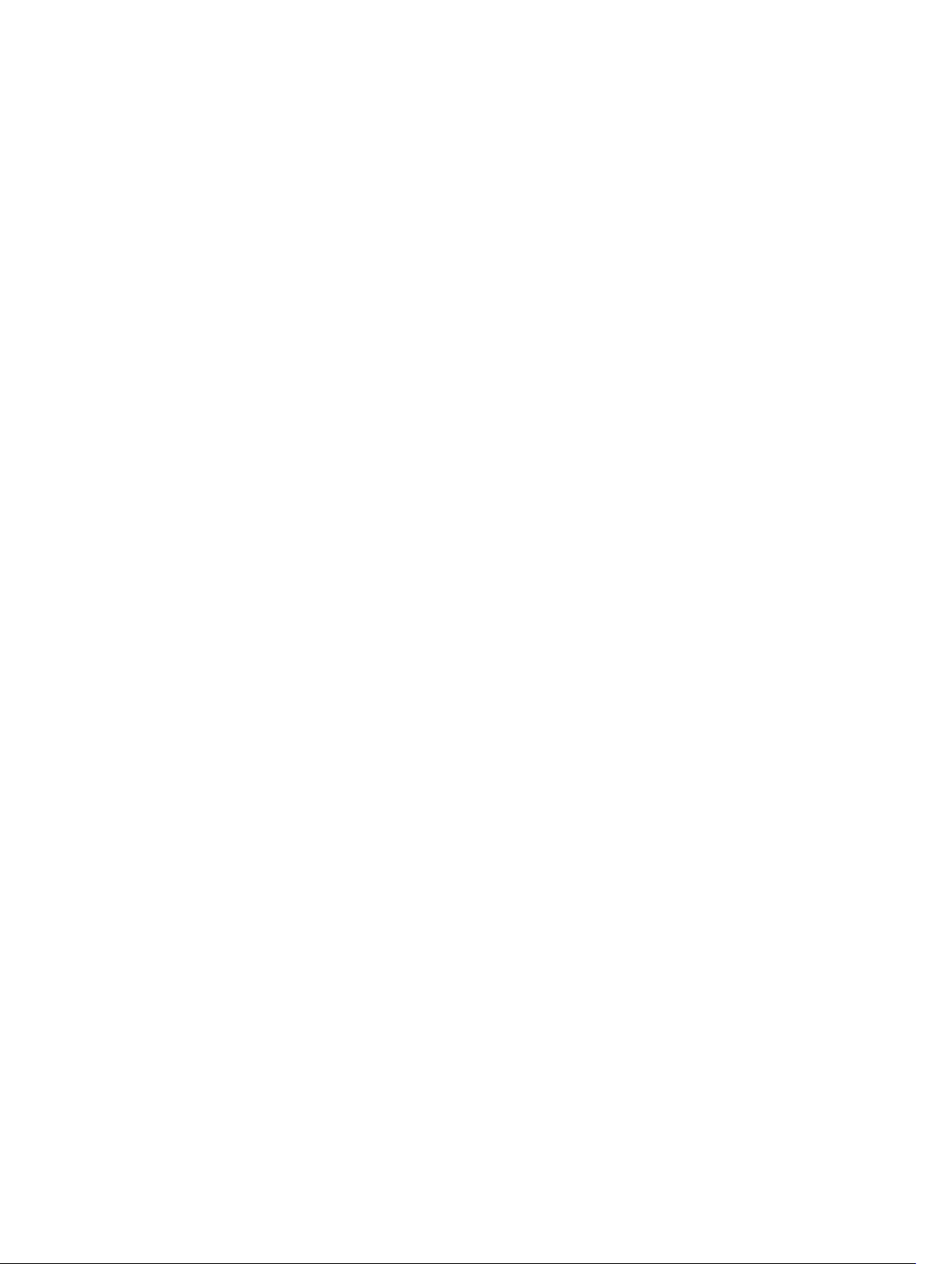
Omconfig Reset Controller Configuration................................................................................ 166
omconfig Create Virtual Disk......................................................................................................166
Omconfig Set Controller Rebuild Rate.......................................................................................173
omconfig Change Controller Properties....................................................................................173
Omconfig Discard Preserved Cache.......................................................................................... 174
Omconfig Create Encryption Key...............................................................................................174
Omconfig Change Encryption Key.............................................................................................175
Omconfig Delete Encryption Key............................................................................................... 175
Omconfig Set Background Initialization Rate............................................................................ 175
Omconfig Set Reconstruct Rate................................................................................................. 175
Omconfig Set Check Consistency Rate..................................................................................... 176
Omconfig Export The Controller Log.........................................................................................176
Omconfig Import Secure Foreign Configuration.......................................................................176
Omconfig Import Foreign Configuration................................................................................... 177
Omconfig Import Or Recover Foreign Configuration............................................................... 177
Omconfig Clear Foreign Configuration......................................................................................177
Omconfig Physical Disk Power Management............................................................................ 177
Omconfig Set Patrol Read Mode................................................................................................178
Omconfig Start Patrol Read........................................................................................................ 178
Omconfig Stop Patrol Read........................................................................................................ 178
Omconfig Create Cachecade.....................................................................................................179
Omconfig Enable LKM Controller...............................................................................................179
Omconfig Rekey LKM Controller................................................................................................179
Omconfig Convert Multiple RAID To Non-RAID....................................................................... 179
Omconfig Convert Multiple Non-RAID To RAID.......................................................................180
Omconfig Enclosure Commands.................................................................................................... 180
Omconfig Enable Enclosure Alarm............................................................................................ 180
Omconfig Disable Enclosure Alarm............................................................................................181
Omconfig Set Enclosure Asset Tag.............................................................................................181
Omconfig Set Enclosure Asset Name.........................................................................................181
Omconfig Set Temperature Probe Thresholds..........................................................................182
Omconfig Reset Temperature Probe Thresholds......................................................................182
Omconfig Set All Temperature Probe Thresholds.....................................................................183
Omconfig Reset All Temperature Probe Thresholds.................................................................183
Omconfig Blink............................................................................................................................183
Omconfig Battery Commands......................................................................................................... 184
omconfig Start Battery Learn Cycle........................................................................................... 184
Omconfig Delay Battery Learn Cycle.........................................................................................184
Omconfig Global Commands.......................................................................................................... 184
Omconfig Global Enable Smart Thermal Shutdown................................................................. 185
Omconfig Global Disable Smart Thermal Shutdown................................................................ 185
Omconfig Global Rescan Controller..........................................................................................186
Page 9
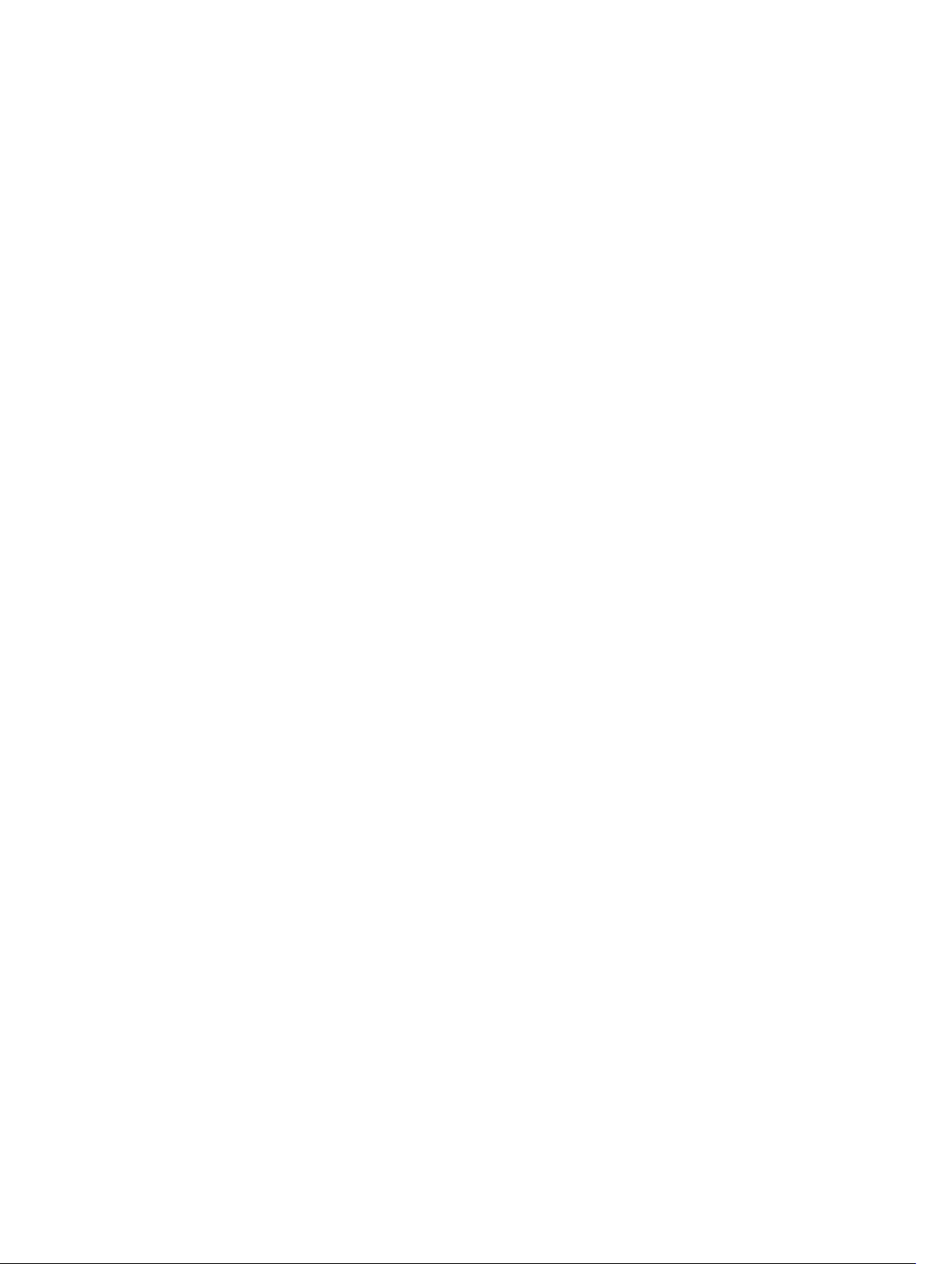
Omconfig Set Hot Spare Protection Policy............................................................................... 186
Omconfig Connector Commands...................................................................................................186
Omconfig Rescan Connector.....................................................................................................186
Omconfig Cachecade Commands.................................................................................................. 187
Omconfig Blink Cachecade........................................................................................................187
Omconfig Unblink Cachecade................................................................................................... 187
Omconfig Delete Cachecade.....................................................................................................188
Omconfig Resize Cachecade..................................................................................................... 188
Omconfig Rename Cachecade..................................................................................................188
Omconfig PCIe SSD Commands......................................................................................................189
omconfig Add PCIe SSD Device To Cachepool........................................................................ 189
Omconfig Add PCIe SSD Device To Cachepool........................................................................189
Omconfig Reactivate PCIe SSD Device......................................................................................189
Omconfig Fluid Cache Commands................................................................................................. 190
Omconfig Applying Or Updating License To The Fluid Cache.................................................190
Omconfig Conecting To The Fluid Cache.................................................................................190
Omconfig Partition Command.........................................................................................................190
Omconfig Refreshing Partition List............................................................................................ 190
Omconfig Fluid Cache Disk Command............................................................................................191
Omconfig Discarding Data And Disabling Caching................................................................... 191
9 Working With CLI Command Results..............................................................193
Output Options For Command Results........................................................................................... 193
Controlling Command Output Display............................................................................................ 193
Writing Command Output To A File.................................................................................................194
Saving Command Results To A File That Is Overwritten........................................................... 194
Append Command Results To An Existing File.......................................................................... 195
Selecting A Format For The CLI Command Output........................................................................ 196
List (lst).........................................................................................................................................196
Table (tbl)..................................................................................................................................... 197
Semicolon-Separated Values (ssv)..............................................................................................197
Custom Delimited Format (cdv)................................................................................................. 198
Page 10
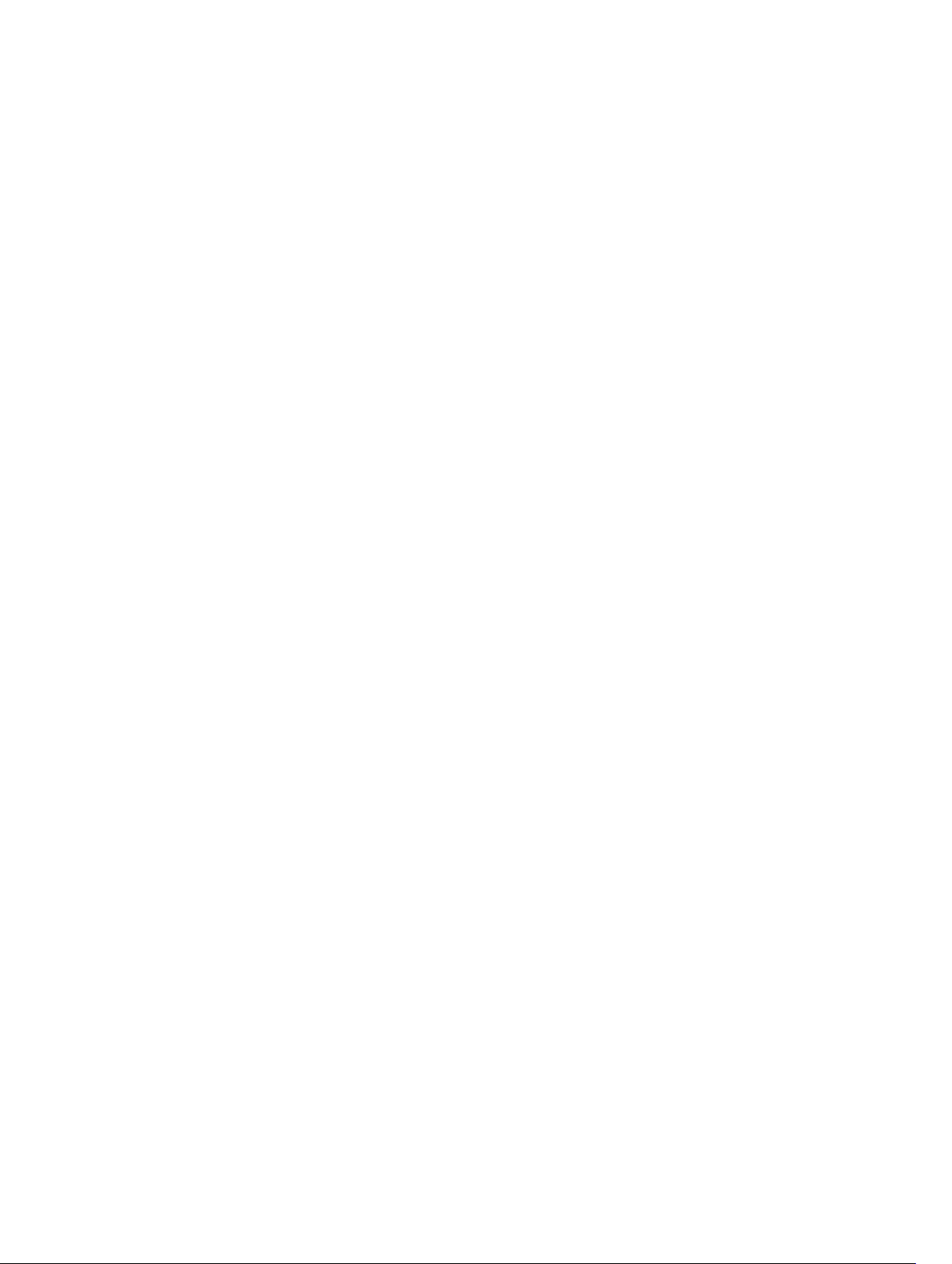
10
Page 11
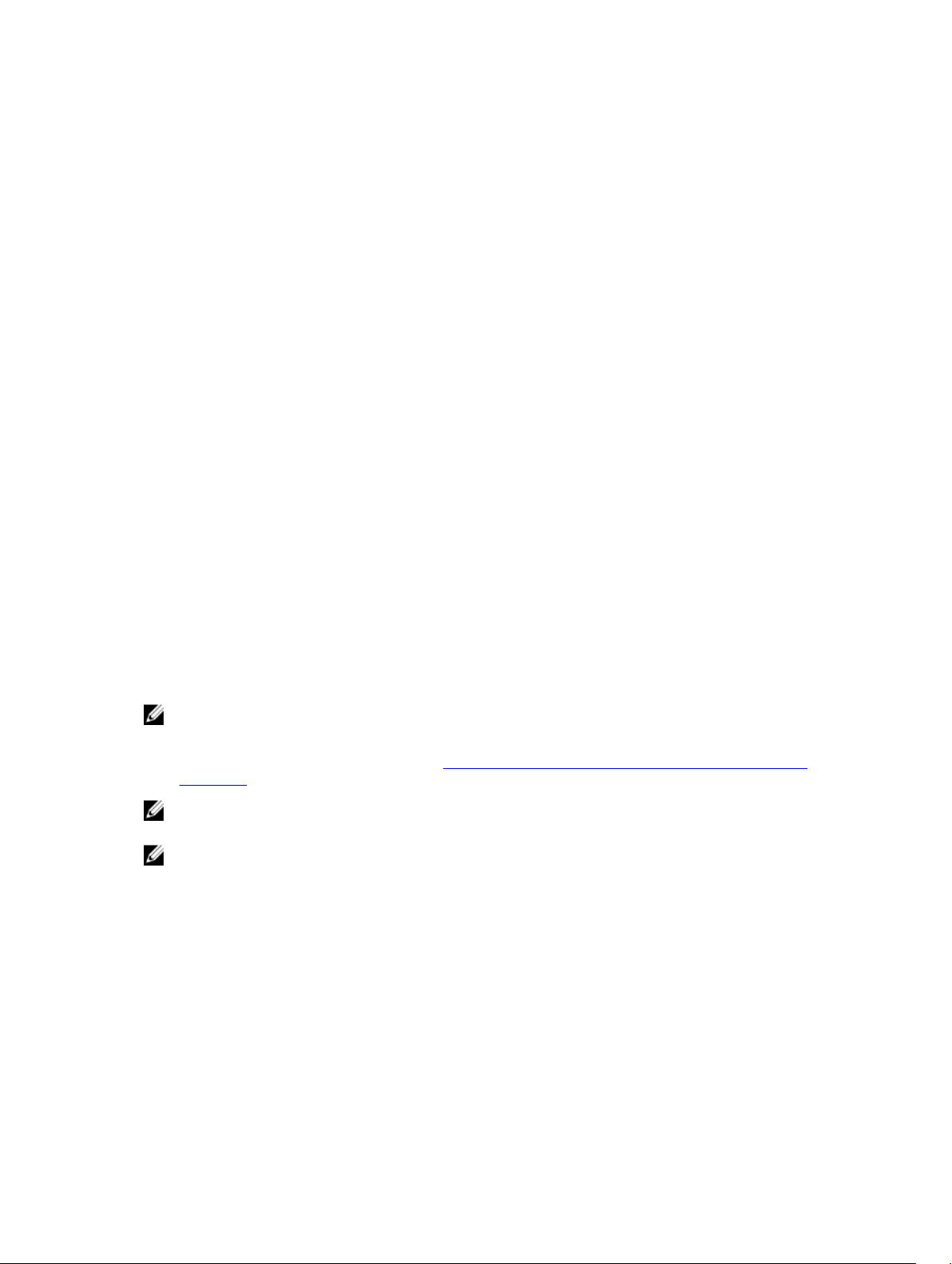
1
Introduction
Dell OpenManage Server Administrator (OMSA) provides a comprehensive, one-to-one systems
management solution through either an integrated Web browser-based graphical user interface (GUI) or
a command line interface (CLI). Server Administrator is designed for system administrators to manage
systems locally and remotely on a network. It allows system administrators to manage their entire
network by providing a comprehensive one-to-one systems management.
In the context of Server Administrator, a system refers to a stand-alone system, a system with attached
network storage units in a separate chassis, or a Blade system consisting of one or more server modules
in a modular enclosure.
Server Administrator provides easy-to-use management and administration of local and remote systems
through a comprehensive set of integrated management services. Server Administrator is the sole
installation on the system being managed and is accessible both locally and remotely from the Server
Administrator home page. Server Administrator enables you to access remotely monitored systems by
dial-in, LAN, or wireless connections.
The configuration features enable Server Administrator to perform essential tasks described in detail in
the following sections. This CLI guide documents all the commands that apply to Server Administrator
and Storage Management.
The reporting and viewing features enable retrieval of the overall health status for systems on the
network. You can view information about voltage, temperature, fan's revolutions per minute (RPM),
memory functioning, and many other critical details at the component level. You can also see a detailed
account of the cost of ownership (COO) about the system, retrieve version information about the BIOS,
firmware, operating system, and all installed software.
NOTE: The CLI does not use the Server Administrator Web server. For concerns on encryption, from
the CLI, run the omconfig system webserver action=stop command to turn off the Web server. The
Web server starts automatically after a reboot, so you must run this command each time the system
is rebooted. . For more information, see omconfig system webserver or omconfig servermodule
webserver.
NOTE: After installing Dell OpenManage Server Administrator, ensure that you log out and log in to
reset the path to access Dell OpenManage CLI utilities.
NOTE: For information on terms used in this document, see the Glossary at dell.com/support/
manuals.
What's New In This Release
The release highlights of OpenManage Server Administrator are:
• Added support for the following operating system:
– Microsoft Windows Server 2012 R2 Datacenter, Foundation, Essentials, and Standard editions
– Novell SUSE Linux Enterprise Server 11 SP3 (64–bit)
– Red Hat Enterprise Linux 6.5 (64–bit)
– VMware ESXi 5.0 U3 and ESXi 5.1 U2
11
Page 12
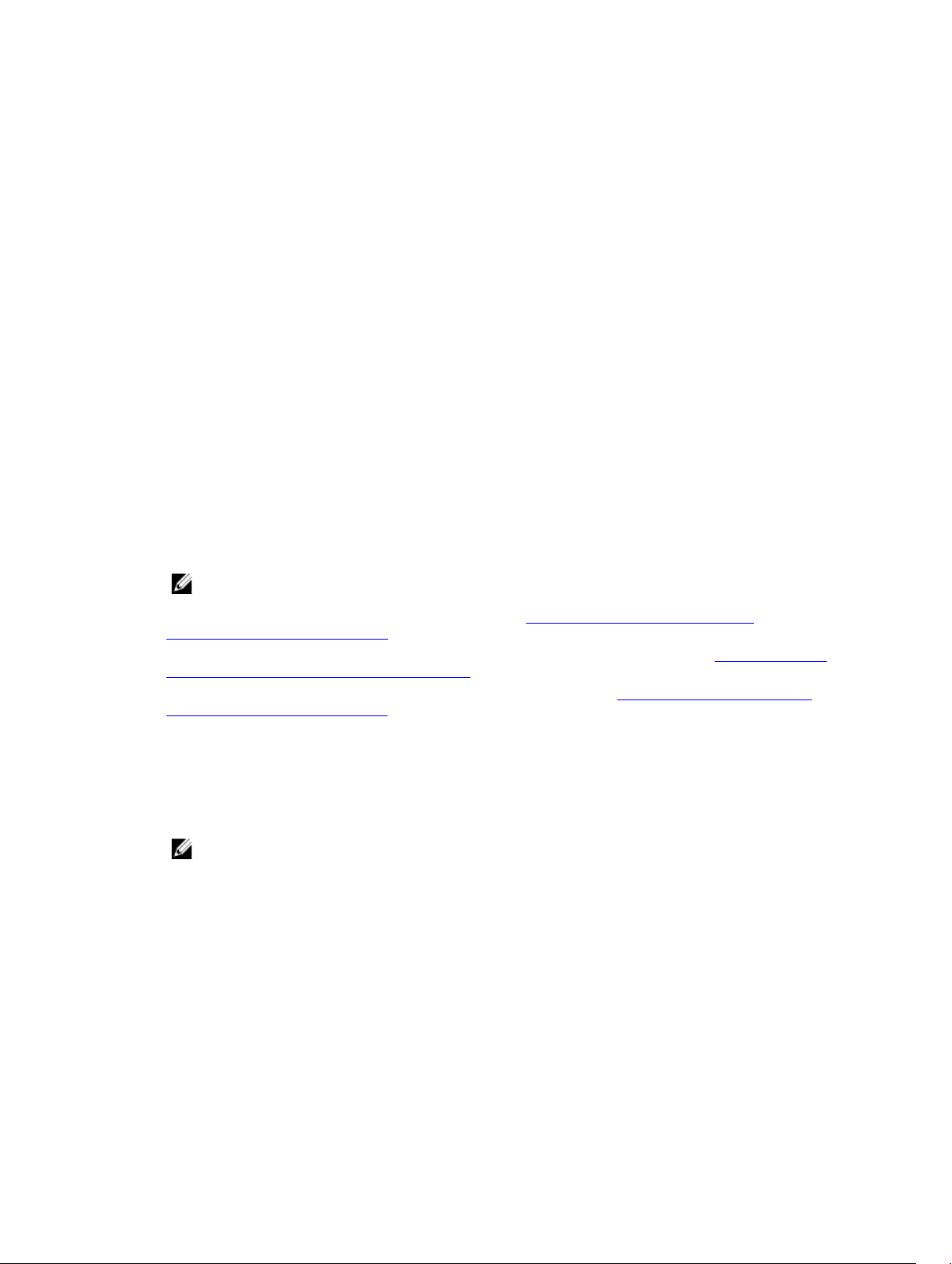
– VMware vSphere 5.5
• Added support for the following browsers:
– Mozilla Firefox 22 and 23
– Internet Explorer 11
– Safari 6.0
– Google Chrome 27, 28, and 30
• Support for a new license format for Citrix XenServer 6.1.
• Added support for the following Adapter cards:
– Mellanox ConnectX-3 Dual Port 40 GbE QSFP+ Network Adapter
– Mellanox ConnectX-3 Dual Port 10 GbE DA/SFP+ Network Adapter
– Mellanox ConnectX-3 Dual Port 10 GbE KR Blade Mezzanine Card
– Emulex OCe14102-UX-D Dual Port 10Gb SFP+ CNA
– Emulex OCm14102-U3-D Dual Port 10Gb KR Blade Mezz
– Emulex OCm14102-U2-D Dual Port 10Gb KR Blade NDC
– Emulex OCm14104-UX-D Quad Port 10Gb DA/SFP+ Rack NDC
• Added support for Dell PERC 9 controllers (H730P Adapter) on R920 with the following features:
– RAID 10 virtual disk with uneven span.
– Advanced 4K sector hard disk drives.
– T10 Protection Information (PI) for data integrity.
NOTE: For more information, see the Server Administrator Storage Management guide at
dell.com/openmanagemanuals.
• Support for displaying and setting the JRE version. See Omreport Preferences Commands and
Omconfig Preferences Webserver.
• Support for displaying Node Id in System/Server Module Summary information. See omreport system
summary or omreport servermodule summary.
• Support for new values for form factor aligning to iDRAC values. See omreport system summary or
omreport servermodule summary.
• Added support for Software RAID controllers (PERC S110) on systems running the Windows Server
2012 R2 operating system.
• Added support for Non-Volatile Memory Express (NVMe) Peripheral Component Interconnect Express
(PCIe) solid-state drives (SSDs). See the Server Administrator Storage Management guide at dell.com/
openmanagemanuals.
NOTE: Dell PowerEdge Express Flash NVMe PCIe SSD devices support only the Dell-provided
Windows Server 2012 R2 (64–bit) drivers.
• Added support for the following LSI Serial Attached SCSI (SAS) Host Bus Adapters (HBAs) on supported
12G systems:
– LSI SAS 9207–8e
– LSI SAS 9300–8e
– LSI SAS 9206–16e
• Added support for the following Dell PowerEdge servers:
– R920
– R220
12
Page 13
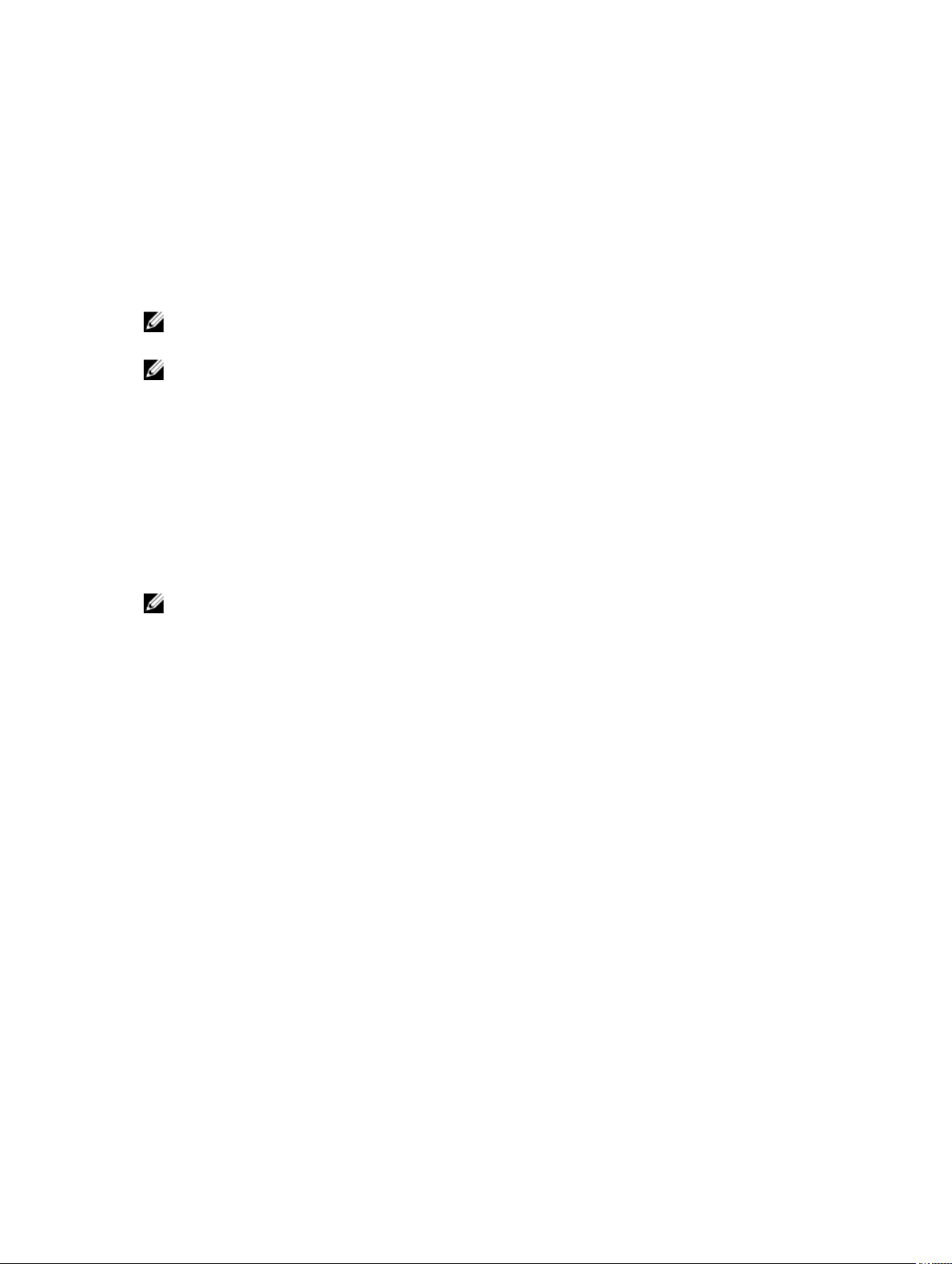
– M820VRTX
• Deprecated support for the following operating systems:
– SUSE Linux Enterprise Server 10 SP4
– SUSE Linux Enterprise Server 11 SP2
– Red Hat Enterprise Linux 6.4 (64–bit)
– VMware ESXi 5.1 U1 HDD and Flash
– VMware ESXi 5.0 U2 HDD and Flash
NOTE: For the list of supported operating systems and Dell servers, see the Dell Systems Software
Support Matrix in the required version of OpenManage Software at dell.com/openmanagemanuals.
NOTE: CLI commands are not supported on systems running the VMware ESXi operating system.
Accessing The Windows Command Prompt To Run CLI Commands
If you are running the Microsoft Windows operating system, use the 32-bit command prompt to run a
Server Administrator CLI command. Access the 32-bit command prompt using one of the following
methods:
• Click Start → Programs → Accessories → Command Prompt.
• Click Start → Run and type cmd.exe.
NOTE: Do not type command in the Run dialog box to launch a command line window; this
activates the MS-DOS emulator
can cause subtle problems with CLI.
command.com, which has environment variable limitations that
Primary CLI Commands
The commands that carry out the functions of Server Administrator are:
• omconfig
• omhelp
• omreport
The omconfig command writes values that you assign to an object's properties. You can specify values
for warning thresholds on components or prescribe actions that the system must perform when a certain
warning or failure event occurs. You can also use the omconfig command to assign specific values to the
system's asset information parameters, such as the purchase price of the system, the system's asset tag,
or the system's location.
The omhelp command displays short-text help for CLI commands. The shorthand equivalent of omhelp
is the command for which you want help followed by -?. For example, to display help for the omreport
command, type one of the following commands:
• omhelp omreport
• omreport -?
The omreport command displays reports of the management information of the system.
13
Page 14
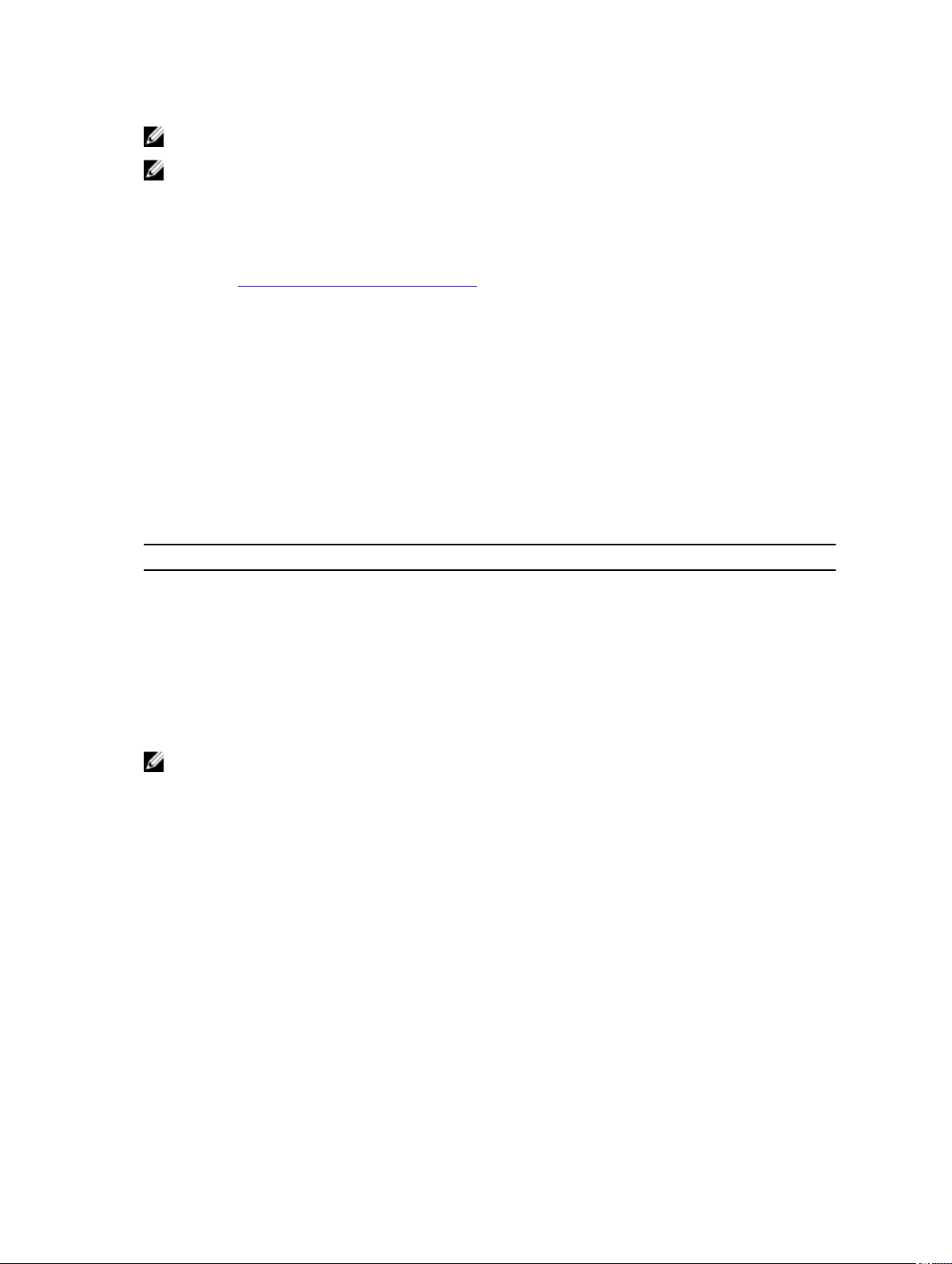
NOTE: For an overall summary of the CLI commands, type omhelp.
NOTE: The omupdate commands are no longer supported in Server Administrator and are replaced
by Dell Update Package or the Server Update Utility commands. To update the different
components, download the Dell Update Package and run the
command. For more information on the corresponding CLI syntax, see the Dell Update Packages
for Operating Systems User’s Guide
dell.com/support/manuals.
Related Links: Working With CLI Command Results
or the Dell OpenManage Server Update Utility User’s Guide at
<package name> /s [/f
CLI Error Checking And Error Messages
When you type CLI commands, the CLI checks these commands for the correct syntax. If you type a
command and the command is executed successfully, a message is displayed, stating that the command
is successful.
Success Messages
When you type a successful omconfig command, data for that component is displayed.
The following omconfig command examples displays valid CLI commands and their success messages:
Table 1. Commands And Messages
Command Message
omconfig chassis temps index=0
warnthresh= default
omconfig chassis biossetup
attribute=numlock setting=on
omconfig system assetinfo
info=depreciation duration=6
NOTE: Due to limitations, some commands do not alter the system settings even though the
commands are executed successfully. This is an expected behavior.
Temperature probe warning threshold
value(s) set successfully.
BIOS setup configured successfully.
Change will take effect after the next
reboot.
omconfig system assetinfo
info=depreciation duration=6
Failure Messages
CLI failure messages provide reasons why some commands do not succeed. Some common reasons
why commands fail include syntax errors and components that are not present. Many error messages
provide syntax information required to execute the command successfully.
If you execute a command for a component or feature that is not present in the system configuration,
the error message states that the component is not present.
The following are examples of some failure messages:
14
Page 15
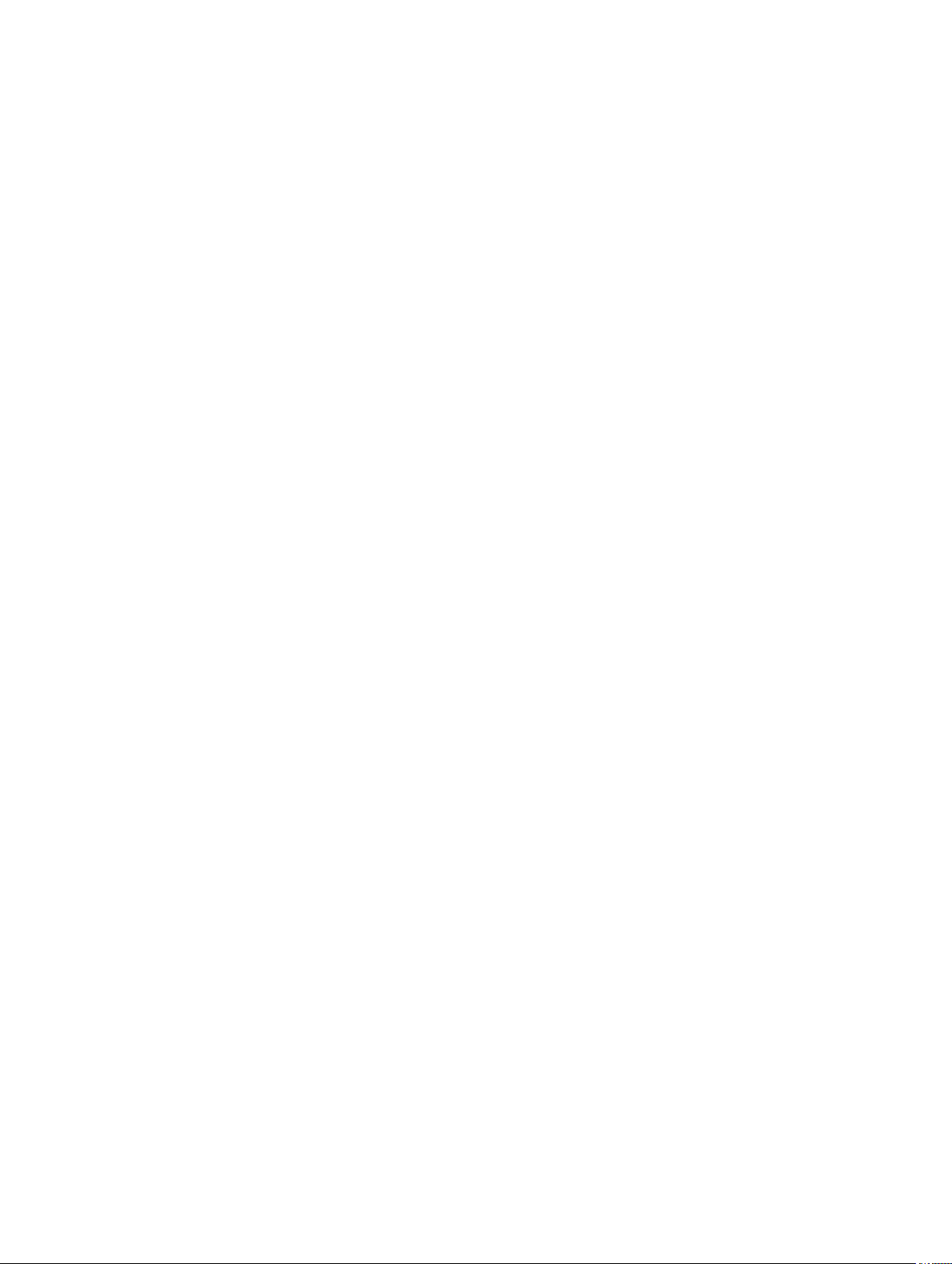
Command
omconfig chassis volts index=3 minwarnthresh=3.3000
Message
Revised command
When you type the revised command with three decimal points, you receive another error message:
Message
Revised command
Message
Error! Number with up to 3 digits after decimal point
expected, read 3.3000
The value given by the command specifies more than 3 digits
after the decimal point. A valid minimum warning threshold
value for volts contains up to 3 digits after the decimal
point.
omconfig chassis volts index=3 minwarnthresh=3.300
Error! This voltage probe min warning threshold must be
between 11.400 and 12.480.
omconfig chassis volts index=3 minwarnthresh=11.500
Voltage probe warning threshold(s) set successfully.
Scripting And Comparing Using CLI
The Server Administrator CLI allows administrators to write batch programs for the operating system. For
an enterprise with many systems, an administrator could write a configuration script that specifies the
warning thresholds for each major component of a system and also specifies a set of actions that the
administrator wants each system to take in case of a warning or failure event. In most critical cases, the
administrator could write a script so that the system shuts down to prevent damage. The administrator
could then distribute and execute the script to many managed systems at the same time. Such a scenario
facilitates configuring any number of new systems acquired by a company and makes implementation of
new system administration policies easier across many existing systems that require re-configuration.
A similar scenario is used to populate a large number of newly acquired systems with detailed asset
information. Much of the information are the same, such as the manufacturer or lessor of the system,
whether support for the system is outsourced, name of the company providing insurance for the system,
method of depreciation, and so on. Any variable that is common to all systems is scripted, sent to all
managed systems, and executed. Asset information that is unique to a system is scripted as a group and
sent to that managed node for execution. For example, a script could specify values for all unique
variables such as the owner, primary user phone number, asset tag, and so on. Scripts to populate unique
values would set all unique variables at once rather than one by one through the system's command line.
In many cases, the CLI allows a user with a very well-defined task in mind to retrieve information about
the system rapidly. If a user wants to review a comprehensive summary of all system components and
save that summary information to a file for comparison with later system states, the CLI is ideal.
Using CLI commands, administrators can write batch programs or scripts to execute at specific times.
When these programs are executed, they can capture reports on components of interest, such as fan
RPMs during periods of highest system usage compared with the same measurements at times of lowest
system usage. Command results are routed to a file for later analysis. Reports can help administrators
gain information that are used to adjust usage patterns, to justify purchasing new system resources, or to
focus on the health of a problem component.
Command Syntax Overview
Commands vary in complexity. The simplest command has only command level 1. The omhelp
command is a simple command. When you type omhelp, a list of the main CLI commands is displayed.
15
Page 16
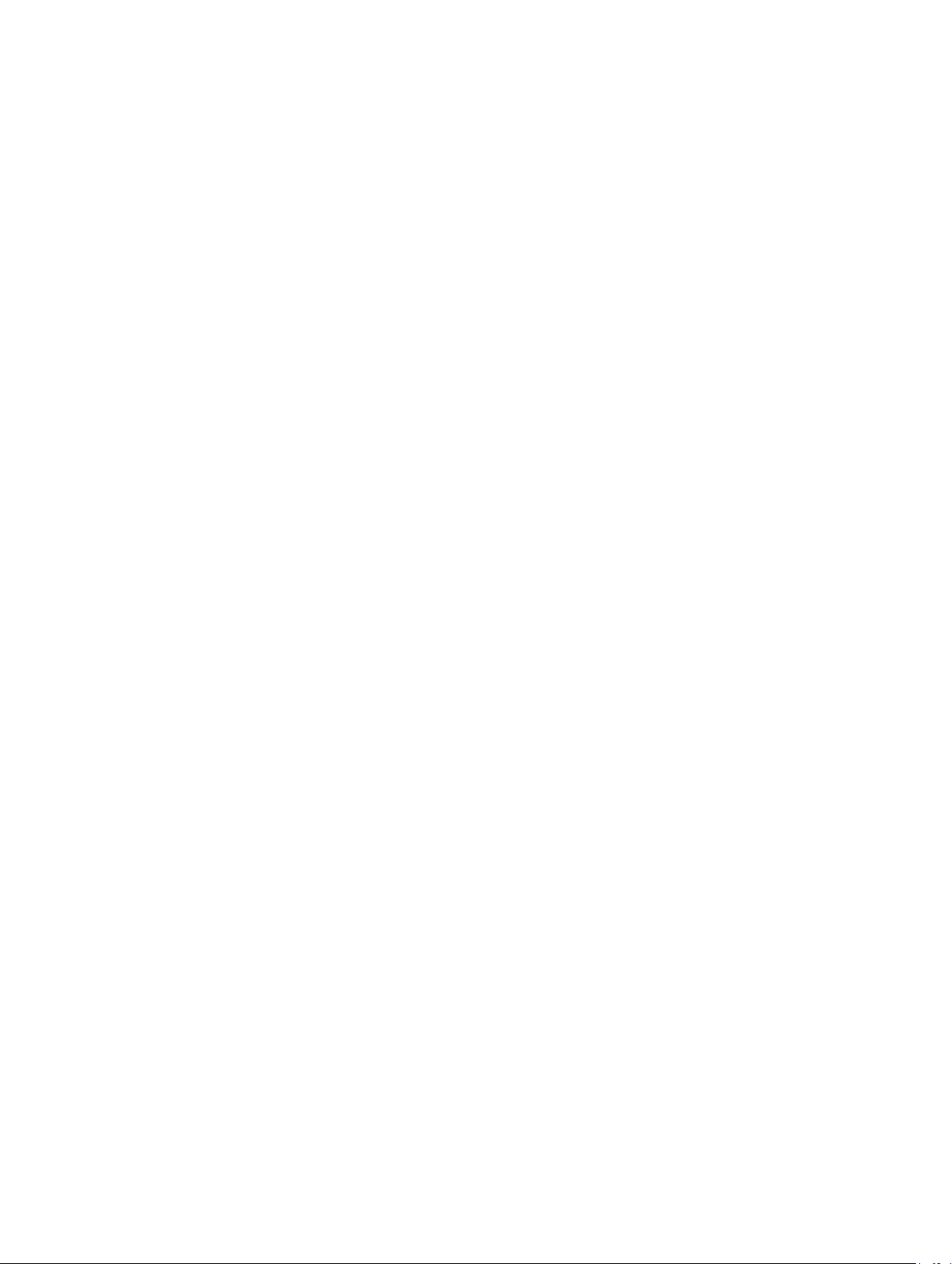
The next level of complexity includes commands that contain command levels 1 and 2. All of the about
commands are examples of command level 2 complexity. The omconfig about and omreport about
commands display a very brief summary. The summary shows version information for the systems
management software installed on the system; for example, Server Administrator 1.x.
Some commands have command level 1 and command level 2 and one name=value pair. Consider the
following example command that instructs Server Administrator for more details about the environment
for Server Administrator:
omreport about details=true
In this example, command level 1 is omreport, command level 2 is about, and the name= value pair is
details=true.
Many commands use command level 1, command level 2, and command level 3, but do not require any
parameters (name=value pairs). Most omreport commands are of this type. For example, the following
command displays a list of alert actions that are configured for components on a system.
omreport system alertaction
The most complex commands have all three command levels and can have multiple name=value pairs.
The following is an example of two name=value pairs:
omconfig system assetinfo info=depreciation duration=3
The following is an example of nine name=value pairs:
omconfig system assetinfo info=acquisition purchasecost=<n> waybill=<n>
installdate=<mmddyy> purchasedate=<mmddyy> ponum=<n> signauth=<text>
expensed=<
In each chapter of this document, command syntax and other information about the commands are
formatted using any of the following fields as appropriate:
yes>|no> costcenter=<text>
command level 1 command level 2 command level 3 name=value pair 1 name=value pair 2
16
Page 17

2
Using The omhelp Command
The omhelp command and its equivalent, <command> -?, accesses the detailed help-text interface of
Command Line Interface (CLI). You can get help at several levels of detail.
Each fully-qualified CLI command may have a variable number of distinct parts: the command
(command level 1), one or more subcommands (command level 2 and command level 3, if present), and
one or more name= value pair(s).
By appending -?(space-dash-question mark) to any command, you can get help for that command.
Example Help Commands
When you type omconfig -?, you get general help about the omconfig command. The help at this level
lists the available subcommands for omconfig:
• about
• preferences
• chassis
• system
When you type omconfig system -?, the CLI help lists all the subcommands available for omconfig
:
system
• alertaction
• alertlog
• assetinfo
• cmdlog
• esmlog
• events
• platformevents
• pedestinations
• recovery
• shutdown
• thrmshutdown
• webserver
Also parse the omconfig system assetinfo command as follows:
<command level 1 command level 2 command level 3> <name=value pair 1>
[name=value pair 2]
where command levels 1, 2, and 3 are represented by omconfig system assetinfo, name=value pair 1 is
represented by info=depreciation , and name=value pair 2 is represented by method=straightline.
To set the depreciation method to straight line, type:
omconfig system assetinfo info=depreciation method=straightline
17
Page 18
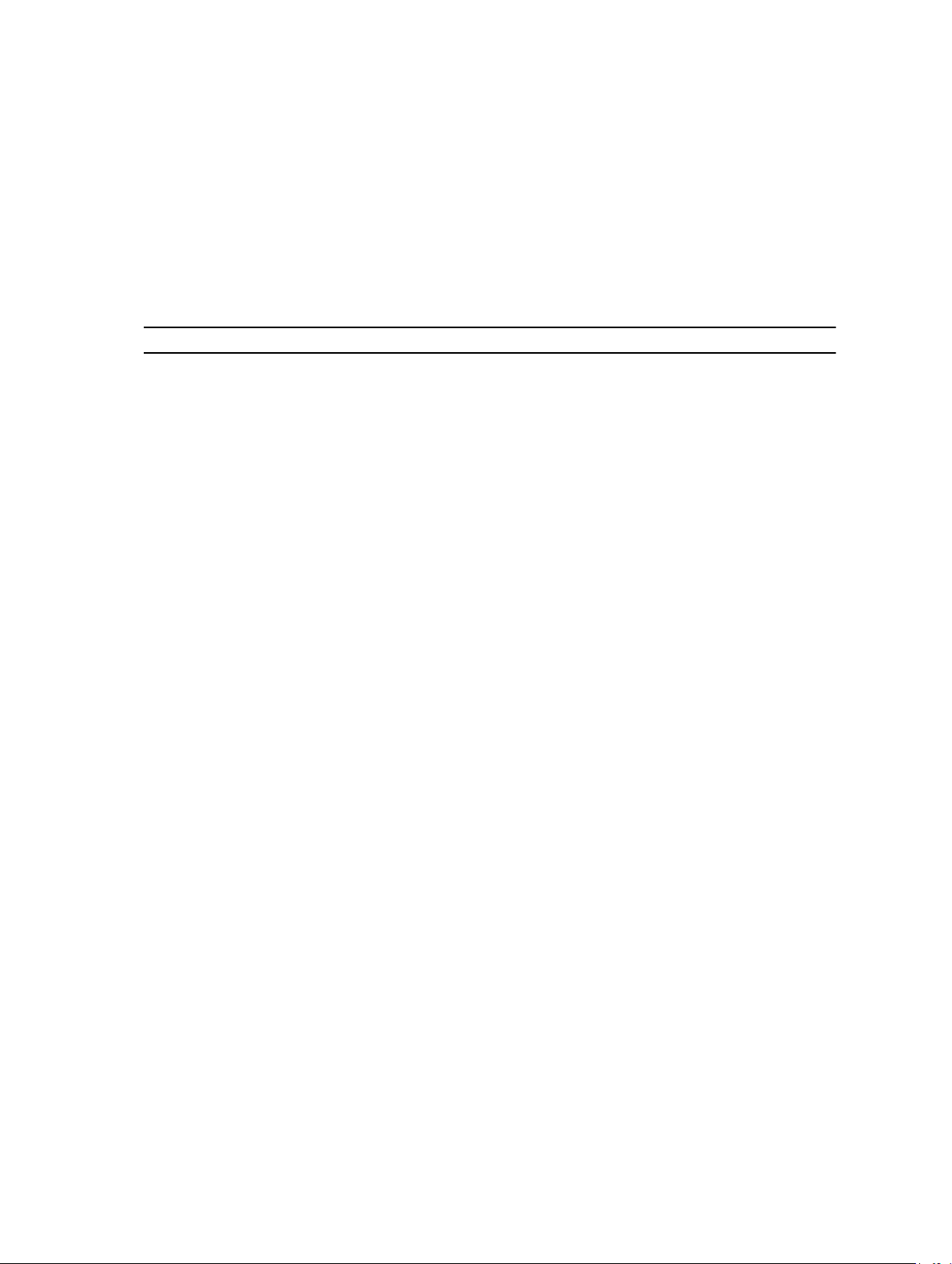
The CLI responds with the following message:
Asset information set successfully.
When you type omconfig system assetinfo -?, the help that displays provides information about
assigning values for the name and option fields. Partial results for the request omconfig system assetinfo
-? are as follows:
assetinfo Set asset information.
For one info value, specify one or more optional parameter(s).
The following table displays the optional parameters for info=acquisition:
Table 2. Optional Parameters
Info Value Optional parameters
Info=acquisition purchasecost=<num> waybill <num>installdate
=<mmddyy> purchasedate=<mmddyy>
ponum=<num> signauth=<text> expensed=<yes|
no> costcenter=<text> info=depreciation
method=<text> duration= <num>
percent=<percent> unit=<months | years |
unknown>
18
Page 19
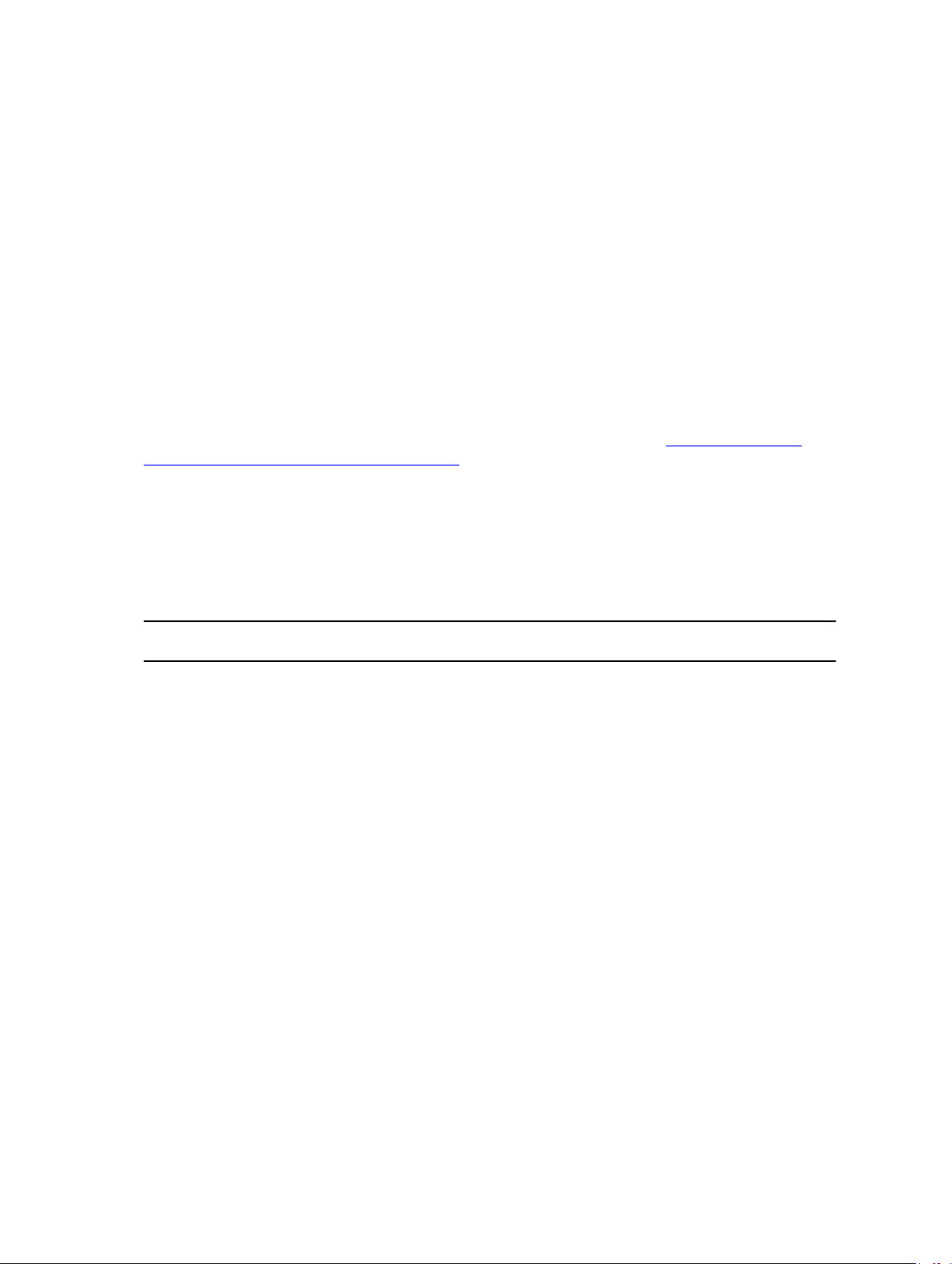
3
omreport: Viewing System Status Using The Instrumentation Service
The omreport command allows you to see detailed information about the system components. You can
also retrieve summaries for many system components at one time, or get details about a specific
component. This chapter shows you how to get reports with the level of detail that you want.
Commands documented in this chapter vary in whether they define the fields that appear in the results of
a particular omreport command. The fields are defined only if they have a special or less familiar use.
As with all other components, use omreport to view component status, and omconfig to manage a
component. For information on configuring components for management, see omconfig: Managing
Components Using The Instrumentation Service.
Use the omreport commands to get information you need to execute an omconfig command. For
example, to edit the minimum temperature for a warning event on a temperature probe, you must know
the index of the probe you want to configure. Use omreport chassis temps to display a list of probes and
their indexes.
The omreport commands available on the system depend on the system configuration. The following
table lists the systems on which the omreport commands are applicable:
Table 3. System Availability For The omreport Command
Command
Level 1
omreport modularenclos
Command
Level 2
ure
servermodule Blade systems
mainsystem Blade systems
system Rack and Tower systems
chassis Rack and Tower systems
preferences Blade or Rack, and Tower systems
Applicable To
Blade systems
Conventions For Parameter Tables
When listing the parameters that a command can take, the parameters are listed in alphabetical order
instead of the order in which they appear in the command line interface.
The symbol |, often called pipe, is the logical exclusive or operator. For example, enable | disable means
you can enable or disable the component or feature, but you cannot simultaneously enable and disable
the component or feature.
19
Page 20
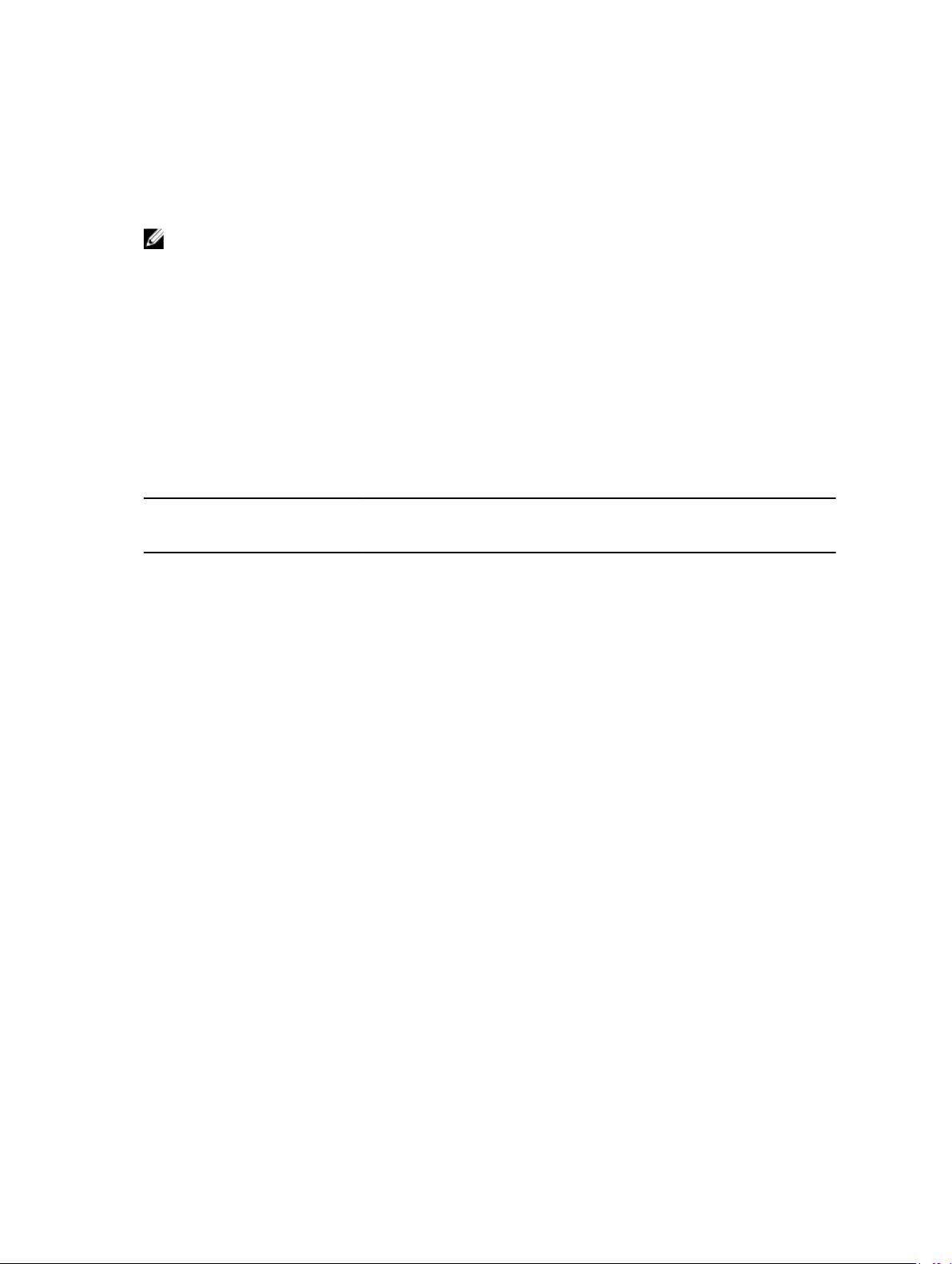
Command Summary Of The omreport Command
Depending on the system configuration, the results of the omreport command vary from one system to
another. Data displays for installed components only.
NOTE: When a system includes an external chassis, the displayed results vary by operating system.
On SUSE Linux Enterprise Server and Red Hat Enterprise Linux systems, the omreport commands
display external chassis information in a separate section after the main chassis information. On
Microsoft Windows systems, data about the external chassis does not appear in the omreport
output.
The following table provides a high-level summary of the omreport command. The column titled
Command level 1 displays the omreport command at its most general use. Command level 2 shows the
major objects or components that you can view using omreport (about, chassis, storage, and system).
Command level 3 lists the specific objects and components to view reports. User privilege required refers
to the type of privilege you need to run the command, where U = User, P = Power User, and A =
Administrator. Use is a very general statement about the actions performed using omreport.
The following table lists the omreport commands available for about, system, and main system chassis.
Table 4. Command Level 1, Level 2, And Level 3 For omreport
Command
Level 1
omreport modularenclosu
Command Level 2Command
re
about U, P, A Displays the version number and
chassis or
mainsystem
Level 3
details=true U, P, A Displays the information for all the Server
acswitch U, P, A Displays the failover settings where
batteries U, P, A Displays the properties set for batteries.
bios U, P, A Displays the BIOS information such as
biossetup A Displays the BIOS setup properties
fans U, P, A Displays the status and thresholds for
User
Privilege
Required
U, P, A Displays the information for all the
U, P, A Displays the general status of all the main
Use
modular chassis.
properties for Server Administrator.
Administrator programs installed.
components.
redundant AC power lines are supported in
a system.
manufacturer, version, and release date.
configured during system boot.
system fans.
20
firmware U, P, A Displays the name and version of the
firmware.
frontpanel U, P, A Displays whether the front panel button
settings, such as the Power button and/or
Page 21
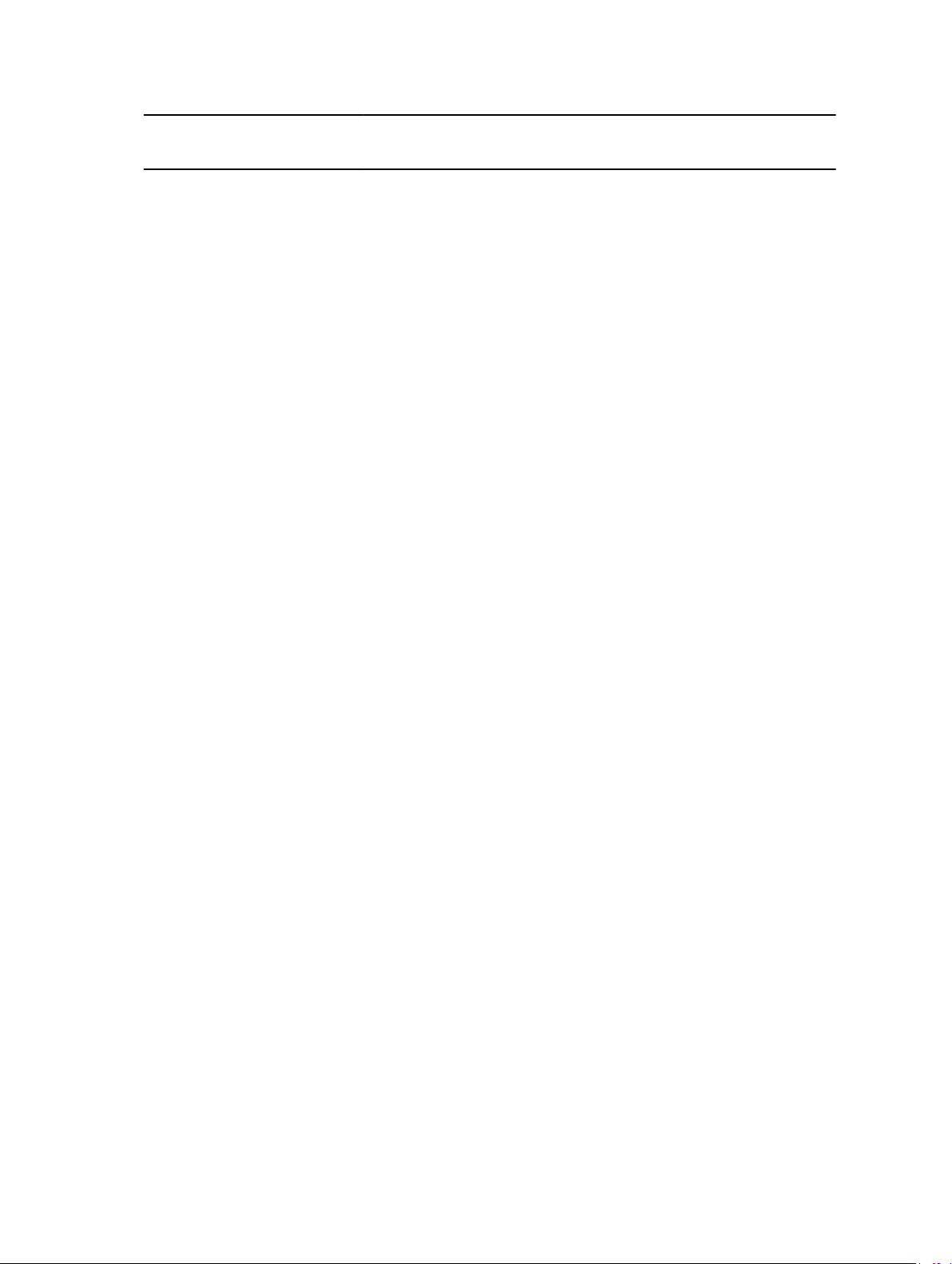
Command
Level 1
Command Level 2Command
Level 3
fru U, P, A Displays the Field Replaceable Unit (FRU)
hwperformanceU, P, A Displays the status and cause for the
info U, P, A Displays a status summary for main system
intrusion U, P, A Displays the status of the system’s
leds U, P, A Displays the properties you have set for
memory U, P, A Displays properties of the system's
User
Privilege
Required
Use
Nonmasking Interrupt (NMI) button (if
present on the system), are enabled or
disabled. It also displays the front panel
encryption access information and the
front panel LCD information.
information.
system’s performance degradation.
chassis components.
intrusion sensor(s).
light-emitting diodes to flash under various
alert conditions.
memory arrays.
nics U, P, A Displays the NIC and Team interface
properties.
ports U, P, A Displays the properties for the system’s
parallel and serial ports, such as I/O
address, IRQ level, connector type, and
maximum speed.
processors U, P, A Displays properties of the system’s
processors, including speed, manufacturer,
and processor family.
pwrmanagem
ent
pwrmonitoringU, P, A Displays properties of power consumption.
pwrsupplies U, P, A Displays the properties of power supplies.
remoteaccess U, P, A Displays general information on remote
slots U, P, A Displays the properties of the system’s
temps U, P, A Displays the status and thresholds for the
U, P, A Displays power inventory details such as
system idle power, system maximum
potential power, and power budget
information.
access.
expansion slots and other slot types.
system temperature sensors.
21
Page 22
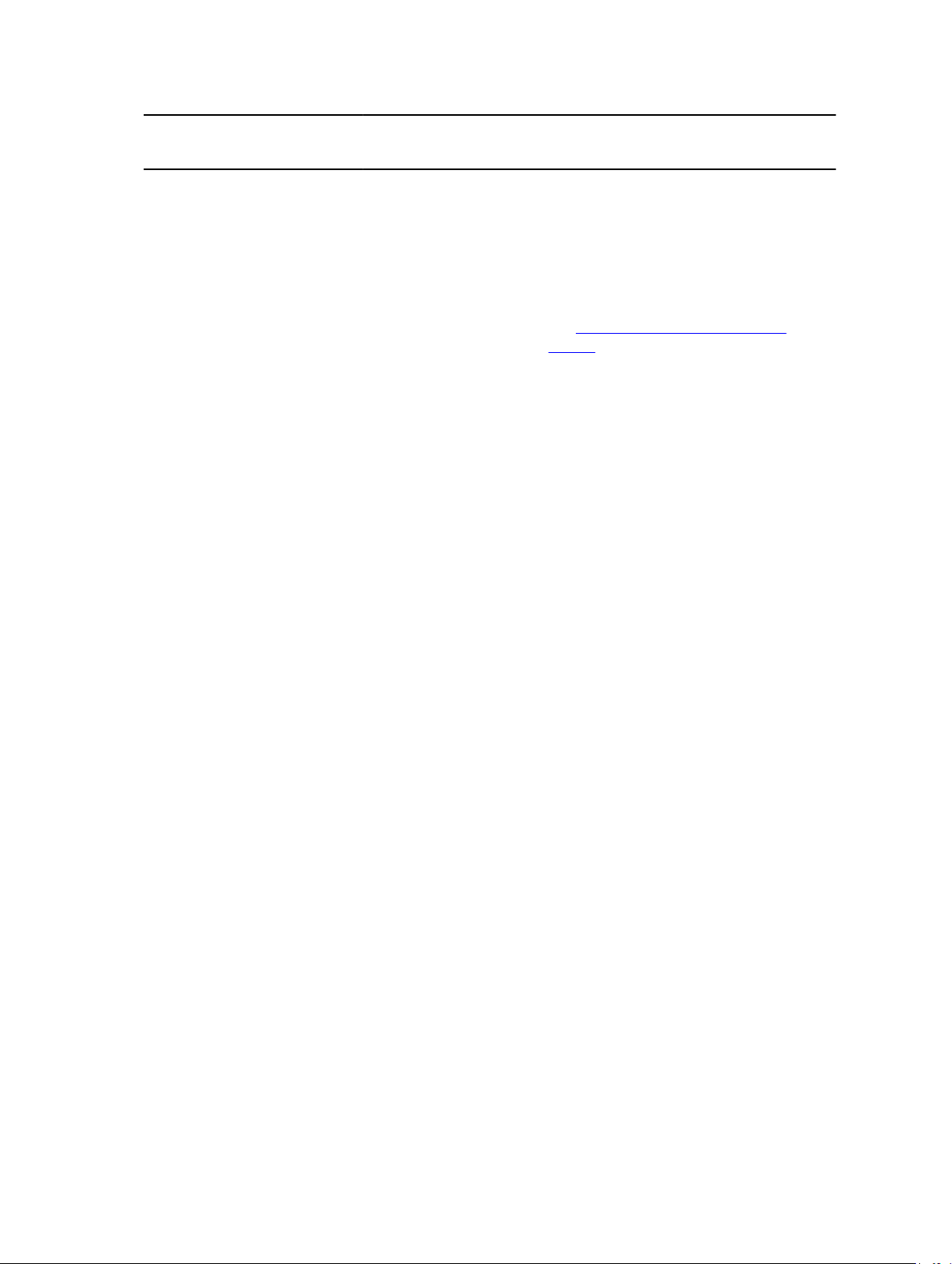
Command
Level 1
Command Level 2Command
Level 3
volts U, P, A Displays the status and thresholds for the
User
Privilege
Required
Use
system voltage sensors.
removableflas
hmedia
licenses U, P, A Displays the digital licenses of the installed
storage U, P, A See Using The Storage Management
system or
servermodule
alertaction U, P, A Displays the warning and failure threshold
alertlog U, P, A Allows the administrator to display the
assetinfo U, P, A Displays the cost of ownership information
cmdlog U, P, A Allows the administrator to display the
esmlog U, P, A Allows the administrator to display the
U, P, A Displays the system’s virtual flash (vFlash)
and secure digital (SD) card details.
hardware devices of the system.
Service.
U, P, A Displays a high-level summary of system
components.
values, as well as actions configured when
an essential component detects a warning
or failure state.
alert log.
for the system.
command log.
hardware log.
22
events U, P, A Displays the system’s Simple Network
Management Protocol (SNMP) event
settings.
operatingsystemU, P, A Displays the name and version of the
operating system.
pedestinationsU, P, A Displays the destinations to send the
configured alerts for platform events.
platformeventsU, P, A Displays the system’s response for each
listed platform event
recovery P, A Displays how the system is configured to
respond to a hung operating system.
shutdown P, A Displays how to perform the shutdown
action.
summary U, P, A Displays the key facts for all system
components, including main system
chassis, software, and storage.
Page 23
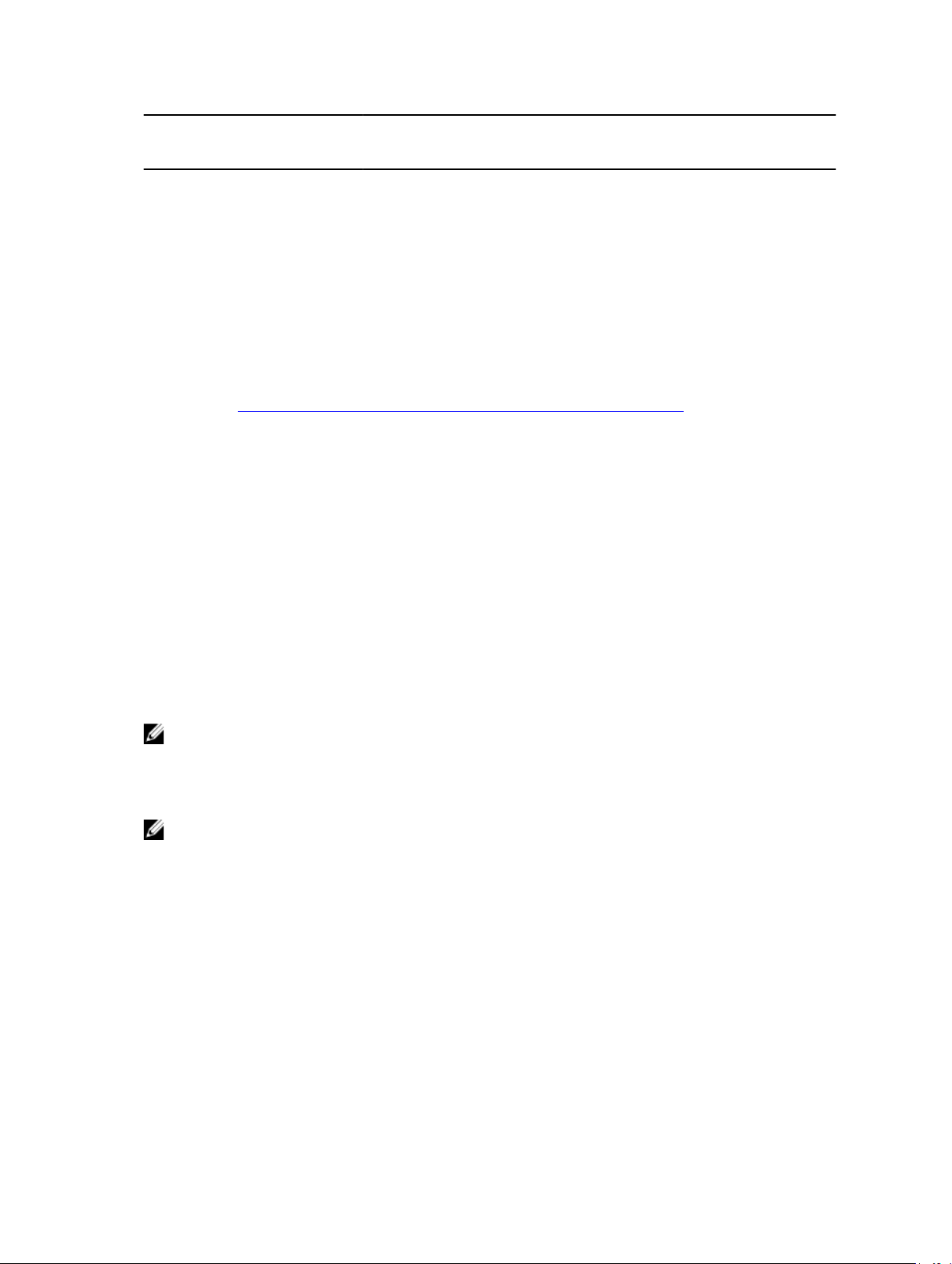
Command
Level 1
Related Links: omreport: Viewing System Status Using The Instrumentation Service
Command Level 2Command
Level 3
thrmshutdownP, A Displays how to perform the shutdown
version U, P, A Displays a summary for all updatable
preferences webserver U, P, A Displays the URL information of the Server
messages A Displays the configured alert message
User
Privilege
Required
Use
action, if any, when a temperature warning
or failure condition is detected.
components on the system.
Administrator Web server.
format.
Help With The omreport Command
Use the omreport -? command to get a list of the available commands for omreport.
Use omreport <command level 2> -? to get help on the level 2 about, chassis, and system commands.
The following information on omreport system -? also applies to get help for the omreport chassis
command.
To see a list of valid commands for omreport system, type:
omreport system -? | more
omreport modularenclosure
Use the omreport modularenclosure command to view details of the Blade system. Type:
omreport modularenclosure
NOTE: This CLI command is available when Dell OpenManage Server Administrator is installed on
Dell Blade systems.
Server Administrator displays information related to the modular enclosure and chassis management
controller CMC (if available):
NOTE: The output varies depending on the configuration of the system.
Modular Chassis Information
Chassis Information
Attribute : Model
Value : Modular Server Enclosure
Attribute : Lock
Value : true
Attribute : Service Tag
Value : 8RLNB1S
23
Page 24
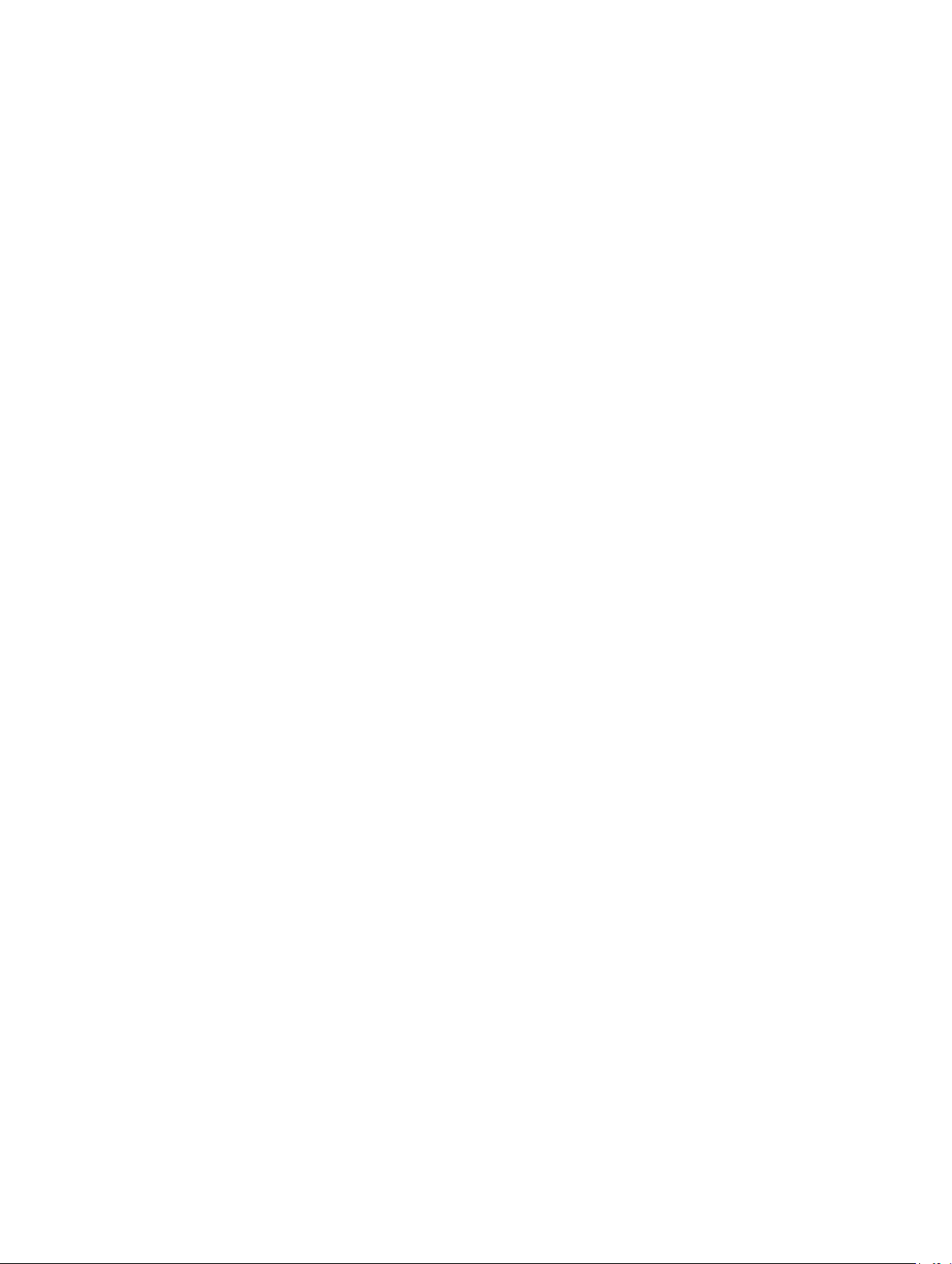
Attribute : Express Service Code
Value : 18955029124
CMC Information
Attribute : Product
Value : Chassis Management Controller (CMC)
Attribute : Description
Value : The system component provides a complete set
of remote managementfunctions for Dell systems.
Attribute : Version
Value : 3.20
Attribute : IP Address
Value : 101.102.103.104
Attribute : IP Address Source
Value : Dynamic Source
Attribute : IP Address Type
Value : IPv4
Attribute : Remote Connect Interface
Value : Launch CMC Web Interface
omreport about
Use the omreport about command to learn the product name and version number of the systems
management application installed on the system. The following is an example output from the omreport
about command:
Product name : Dell OpenManage Server Administrator
Version : x.x.x
Copyright : Copyright (C) Dell Inc. xxxx-xxxx. All rights
reserved.
Company : Dell Inc.
For details about the environment for Server Administrator, type:
omreport about details=true
Server Administrator includes a number of services, each of which has a version number of its own. The
Contains field reports version numbers for the services as well as other useful details. The following
output is an example, and can change depending on the system’s configuration and the version of Server
Administrator installed on the system:
24
Page 25
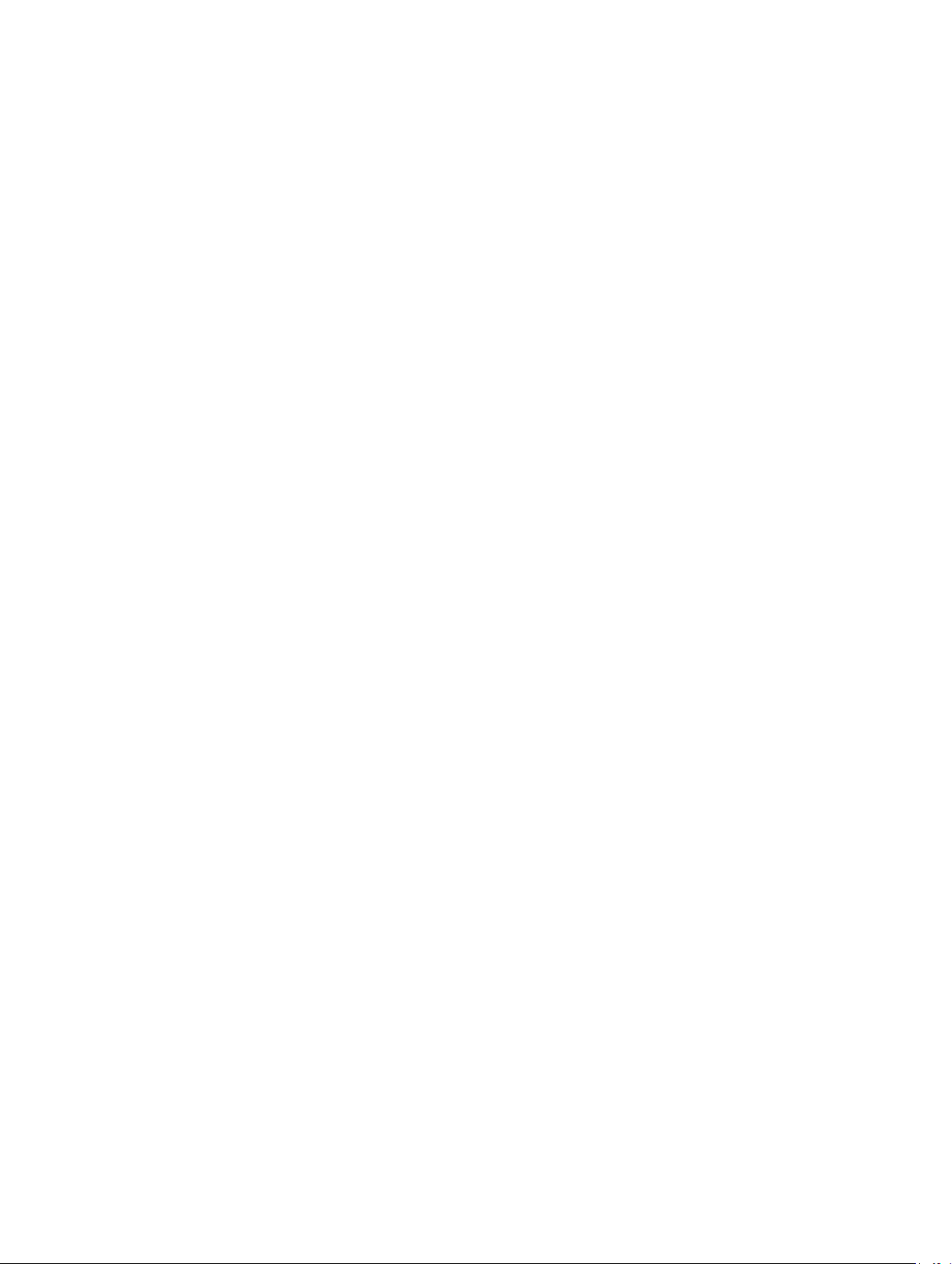
Contains:
Instrumentation Service 7.x.x
Storage Management 4.x.x
Sun Java Runtime Environment 1.x.x_xx
Secure Port Server 7.x.x
Server Administrator Core Files 7.x.x
Instrumentation Service Integration Layer 7.x.x
Server Administrator Common Framework 7.x.x
Common Storage Module 4.x.x
Data Engine 7.x.x
Instrumentation Service 7.x.x
Omreport Chassis Or Omreport Mainsystem Commands
Use the omreport chassis or omreport mainsystem commands to view details for the entire chassis or for
a particular component. Type:
omreport chassis
or
omreport mainsystem
Server Administrator displays a general status for the main system chassis or main system components.
Health
Main System Chassis
SEVERITY : COMPONENT
Ok : Fans
Critical : Intrusion
Ok : Memory
Ok : Power Supplies
Ok : Temperatures
Ok : Voltages
Omreport Chassis Acswitch Or Omreport Mainsystem Acswitch
Use the omreport chassis acswitch or omreport mainsystem acswitch command if the system has
redundant AC power lines that are configured in a failover arrangement. Type:
omreport chassis acswitch
or
omreport mainsystem acswitch
Server Administrator displays the following output:
AC Failover Switch
AC Switch Redundancy
25
Page 26
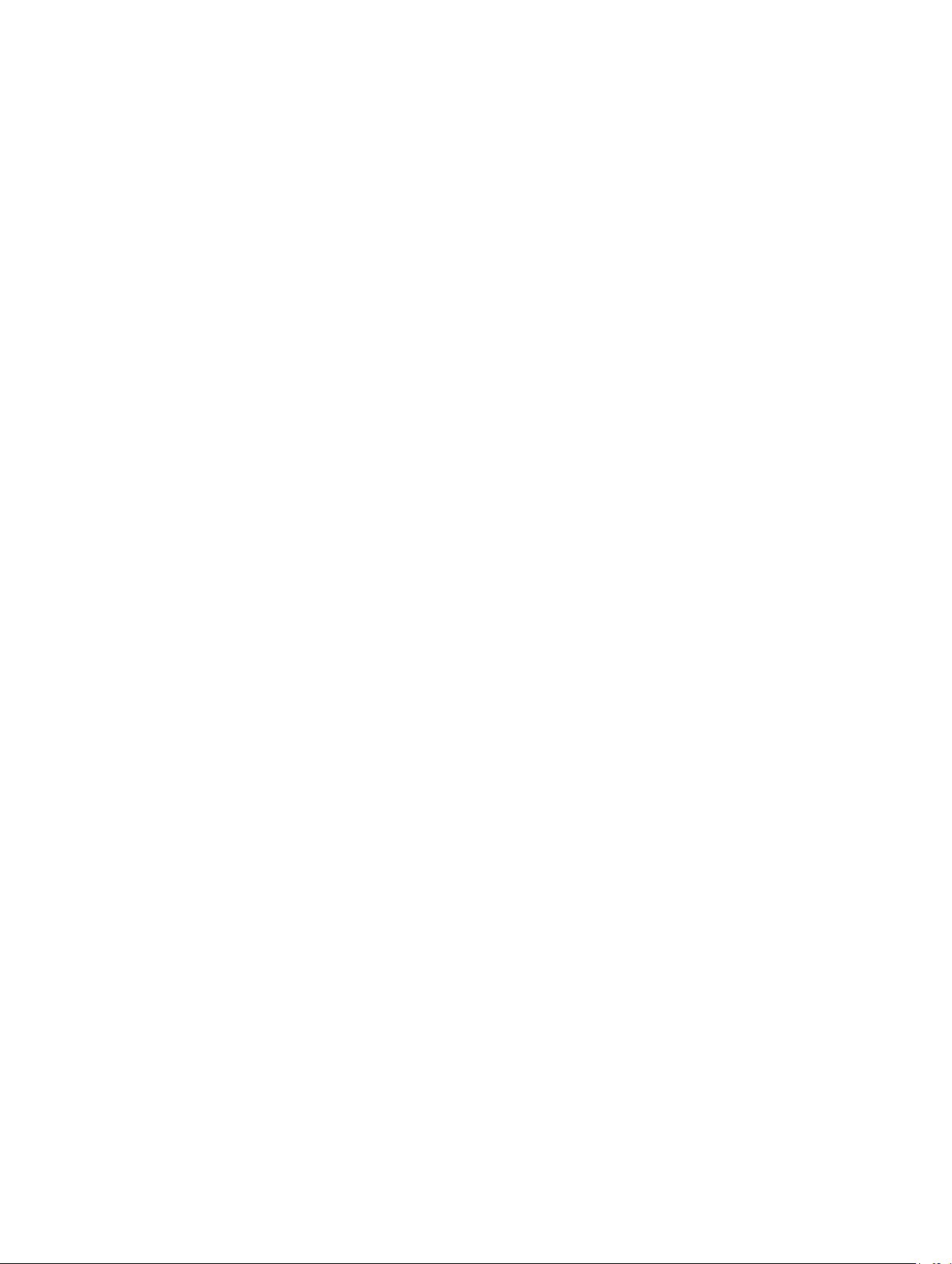
Redundancy Status : Full
Number of devices required
for full redundancy
Redundancy Mode :
Redundancy Configuration : Input Source Line 1, upon redundancy
AC Power Lines
Status : Ok
Location : AC Power Line 1
AC Present : Power Present
Active Source : Active
Status : Ok
Location : AC Power Line 2
AC Present : Power Present
Active Source : Not Active
Server Administrator reports values for the Redundancy Status and Redundancy Mode fields.
: 2
restoration, return to Line 1
Omreport Chassis Batteries Or Omreport Mainsystem Batteries
Use the omreport chassis batteries or omreport mainsystem batteries command to view battery
properties. Type:
omreport chassis batteries
or
omreport mainsystem batteries
Omreport Chassis Bios Or Omreport Mainsystem Bios
Use the omreport chassis bios or omreport mainsystem bios command to view the current BIOS
information. Type:
omreport chassis bios
or
omreport mainsystem bios
Server Administrator displays the summary of the BIOS information for the system.
Omreport Chassis Biossetup Or Omreport Mainsystem Biossetup
Use the omreport chassis biossetup or omreport mainsystem biossetup command to view BIOS setup
parameters that are normally available only during system boot. Type:
omreport chassis biossetup
or
omreport mainsystem biossetup
26
Page 27
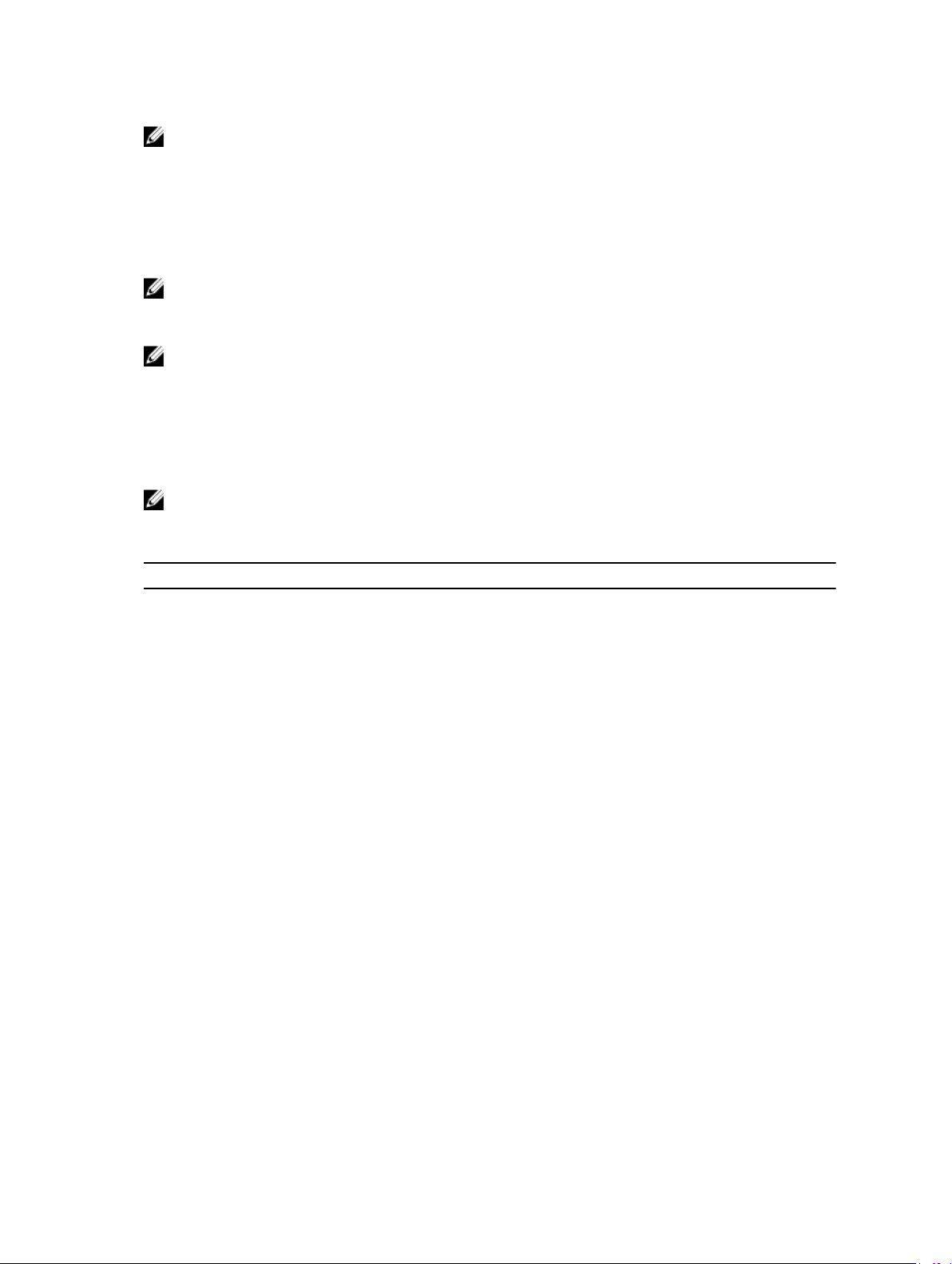
NOTE: To maintain consistency across the commands, the output format of this command has
changed. Change the user scripts as applicable.
To view the BIOS Setup parameters in short form, type:
omreport chassis biossetup display=shortnames
To view all available boot devices, alias names, and boot order sequences, type:
omreport chassis biossetup attribute=bootorder
NOTE: The bootorder attribute is applicable only on systems prior to 12G. To list the device boot
order, type
Boot Settings
NOTE: On Linux systems, user or user groups upgraded to administrator or administrator groups
cannot view the boot order sequence.
omreport chassis biossetup and serach the list under BIOS Boot Settings or UEFI
depending on the BIOS boot setting.
BIOS Setup Parameters On Systems Prior To PowerEdge 12G Systems
The following table displays the available BIOS setup parameters on systems prior to PowerEdge 12G
systems.
NOTE: All the BIOS Setup parameters are not displayed. Only those BIOS setup properties
configured during system boot are displayed.
Table 5. BIOS Setup Parameters On Systems Prior To Dell PowerEdge 12G Systems
Parameter Description
Bootsequence Displays the device used to boot the system.
Numlock Displays whether the keypad is used as number keys.
Embedded Video
Controller
Boot Mode Displays whether the boot mode is configured to BIOS or Unified
Processor C1-E Displays the Processor C1-E status.
CPU Execute Disable Displays whether the Execute Disable (XD) option is enabled or disabled.
Processor C State Control Displays whether the Processor C State Control option is enabled or
Processor CMP Displays the number of cores enabled per processor.
User accessible USB Ports Displays whether the user-accessible USB port is enabled or disabled.
CPU Virtualization
Technology
AC Power Recovery Mode Displays the system state when input power is restored after an outage.
Embedded SATA Controller Displays whether the embedded SATA controller is set to ATA mode, RAID
SATA Port 0 Displays the state of SATA port 0.
Displays whether the Embedded Video Controller option is enabled or
disabled.
Extensible Firmware Interface (UEFI).
disabled.
Displays the additional hardware capabilities provided by Virtualization
Technology.
mode, or is disabled.
SATA Port 1 Displays the state of SATA port 1.
27
Page 28

Parameter Description
Dual NIC (1/2) Displays whether NIC 1 and NIC 2 with PXE/iSCSI is enabled or disabled.
Dual NIC (3/4) Displays whether NIC 3 and NIC 4 with PXE/iSCSI is enabled or disabled.
NIC 1 Displays whether the first NIC is enabled (with or without PXE/iSCSI) or
disabled during system boot.
NIC 2 Displays whether the second NIC is enabled (with or without PXE/iSCSI) or
disabled during system boot.
NIC 3 Displays whether the third NIC is enabled (with or without PXE/iSCSI) or
disabled during system boot.
NIC 4 Displays whether the fourth NIC is enabled (with or without PXE/iSCSI) or
disabled during system boot.
Trusted Cryptographic
Module (TCM)
Trusted Platform Module
(TPM) Security
Internal USB Port (number) Displays whether the internal USB is enabled or disabled.
Operating System
Watchdog Timer
HT Assist Displays the status of the probe filter chipset option.
Internal SD Card Displays whether the internal SD card is enabled or disabled.
Bezel Displays whether the bezel removal intrusion check during system reboot
Console Redirection Displays whether the BIOS screen is redirected over a particular serial port
Diskette Displays whether the diskette is disabled, auto enabled, or read-only.
Demand Based Power
Management (DBS)
Embedded Hypervisor Displays whether the embedded hypervisor is enabled or disabled.
Displays whether TCM is on or off.
Displays whether TPM is off, on with pre-boot measurements, or on
without pre-boot measurements.
NOTE: Server Administrator may not display the USB sequence
number if there is only one USB port on the system.
Displays whether the operating system watchdog timer is enabled or
disabled.
is enabled or disabled.
or if it is turned off.
Displays whether DBS is enabled or disabled on the system.
IDE Displays whether the drive is enabled or disabled.
IDE Primary Drive 0 Displays whether the device is automatically detected and enabled or if the
device is disabled.
IDE Primary Drive 1 Displays whether the device is automatically detected and enabled or if the
device is disabled.
Intrusion Displays whether the intrusion check is enabled or disabled during system
boot.
Mouse Displays whether the mouse is enabled or disabled.
28
Page 29
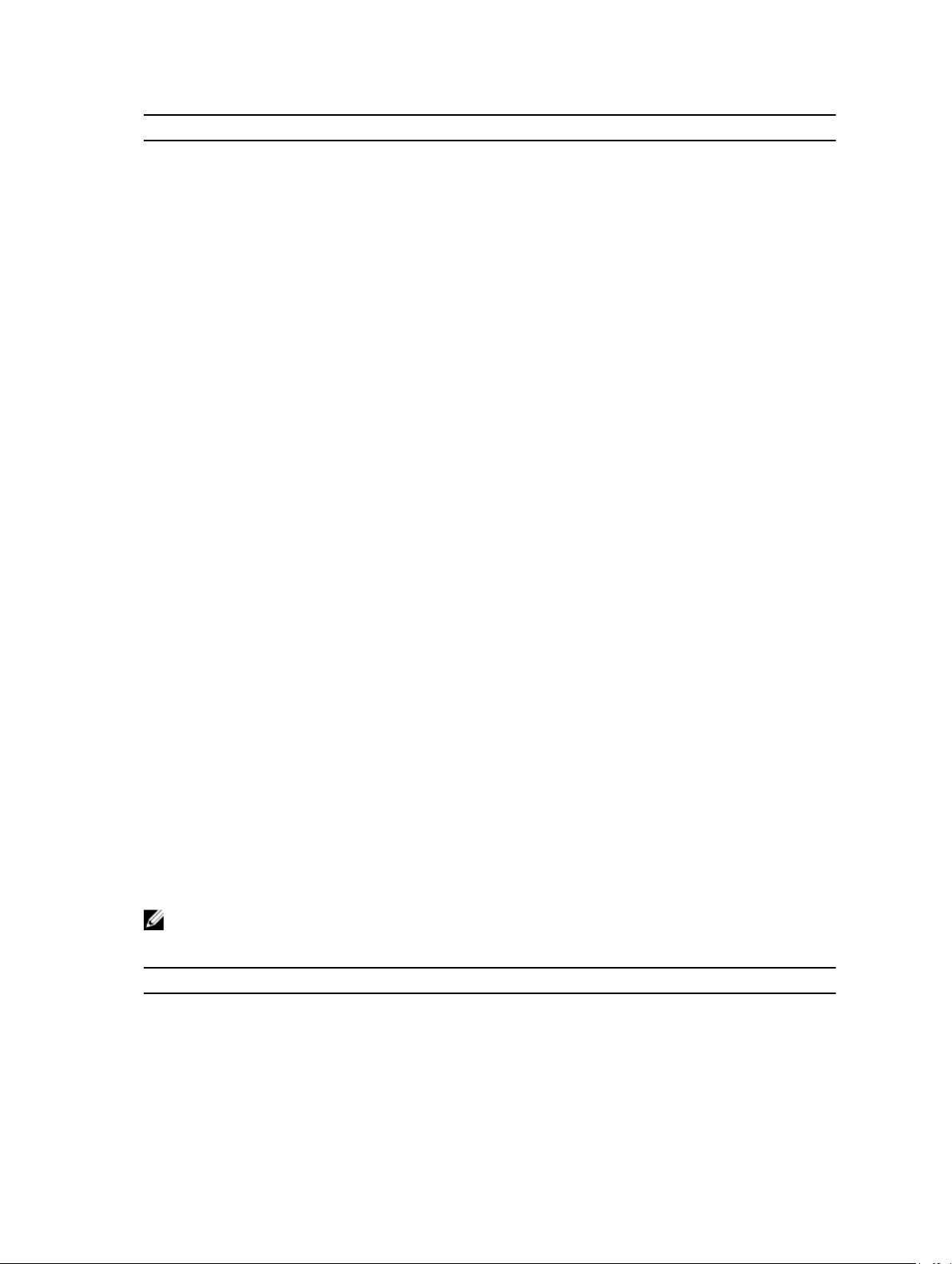
Parameter Description
Optical Drive Controller Displays whether the optical drive controller is enabled or disabled.
Parallel port address Displays whether the address is located on LPT1, LPT2, and LPT3, or if it is
disabled.
Parallel port mode Displays the setting associated with the parallel port.
Primary SCSI Displays whether the device is on or off.
RAID on motherboard Displays whether RAID-on-motherboard is detected as a RAID device, a
SCSI device, or if the device is disabled during system boot.
RAID Channel A Displays whether RAID-on-motherboard Channel A is detected as a RAID
device or a SCSI device.
RAID Channel B Displays whether RAID-on-motherboard Channel B is detected as a RAID
device or a SCSI device.
Serial Port 1 Displays whether serial port 1 is mapped to a COM port, COM port 1, COM
port 3, COM1 BMC, BMC Serial, BMC NIC, BMC RAC, or is disabled.
Serial Port 2 Displays whether serial port 2 is mapped to a COM port, COM port 2, COM
port 4, or is disabled.
Speaker Displays whether the speaker is on or off.
USB or USBB Displays whether the USB port is enabled or disabled.
Secondary SCSI Displays whether the device is enabled or disabled.
Serial Communications Displays whether COM port 1 and COM port 2 are off or on with or without
console redirection.
Console Redirection After
Boot
External Serial Connector Displays whether the external serial connector is mapped to Serial Device
Console Redirection
Failsafe Baud Rate
Serial Address Select Displays port address for the serial devices.
Displays whether console redirection after system reboot is enabled or
disabled.
1, Serial Device 2, or a Remote Access Device.
Displays the setting for console redirection failsafe baud rate.
BIOS Setup Groups On PowerEdge yx2x Systems
The following table lists the available groups of the BIOS setup parameters on PowerEdge yx2x systems.
NOTE: Based on the hardware configuration, the attributes may vary in a specific group.
Table 6. BIOS Setup Groups On PowerEdge yx2x Systems
Group Description
BIOS Boot Settings Controls the system boot settings when bootmode is set to bios.
Boot Settings Controls the system boot settings when bootmode is set to bios.
29
Page 30
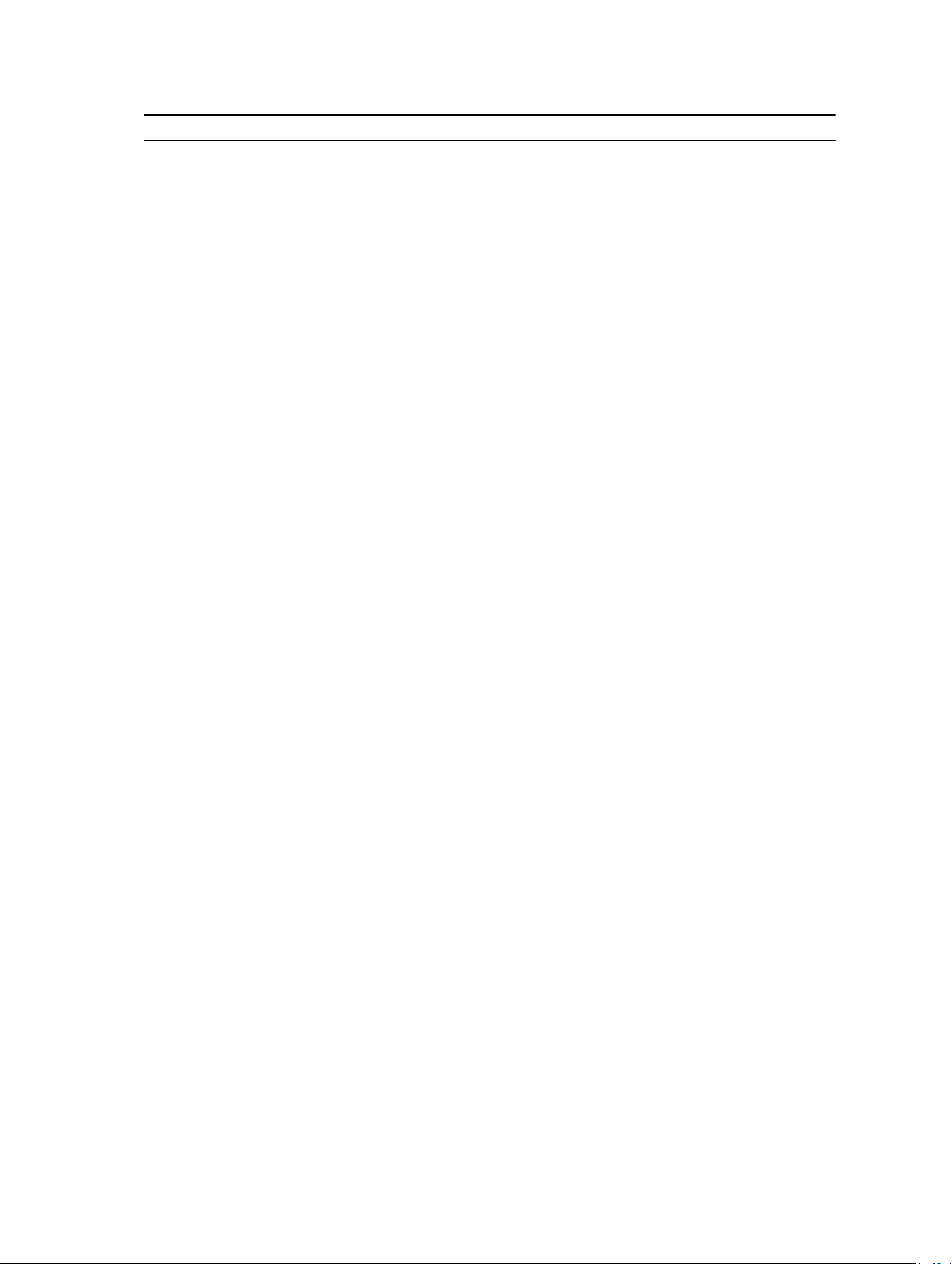
Group Description
Embedded Server
Management
Integrated Devices Controls the devices integrated on the system board.
Memory Settings Controls the system memory settings.
Miscellaneous Settings Controls some miscellaneous system settings.
One-Time Boot Supports one-time boot to a specified device.
Processor Settings Controls the processor(s) settings of the system.
SATA Settings Control the embedded SATA ports settings.
Serial Communication Controls the Serial Communication options.
Slot Disablement Controls the system slots that are present on the system.
System Information Displays the information that uniquely identifies the system.
System Profile Settings Controls the power management settings.
System Security Controls the security features of the system.
UEFI Boot Settings Controls the system boot settings when boot mode is set to uefi.
Sets up the Embedded Server Management options.
Omreport Chassis Currents Or Omreport Mainsystem Currents
This command is no longer available through Server Administrator.
Omreport Chassis Fans Or Omreport Mainsystem Fans
Use the omreport chassis fans or omreport mainsystem fans command to view the fan probe status and
settings. Type:
omreport chassis fans index=n
or
omreport mainsystem fans index=n
The index parameter is optional. If you do not specify the index, Server Administrator displays a summary
of status, readings, and thresholds set for any fan probes that are present on the system. If you specify the
index, Server Administrator displays a summary for a specific fan probe.
Omreport Chassis Firmware Or Omreport Mainsystem Firmware
Use the omreport chassis firmware or omreport mainsystem firmware command to view current
firmware properties. When you type:
omreport chassis firmware
or
omreport mainsystem firmware
Server Administrator displays a summary of the system’s firmware properties.
30
Page 31

NOTE: To maintain consistency across the commands, the output format of this command has
changed. Change the user scripts as applicable.
NOTE: If iDRAC is installed, Server Administrator displays the Lifecycle Controller version. If BMC is
installed, Server Administrator displays the Unified Server Configurator (USC) version.
Omreport Chassis Frontpanel Or Omreport Mainsystem Frontpanel
Use the omreport chassis frontpanel or omreport mainsystem frontpanel command to view if the front
panel button control settings, such as the Power button and/or Nonmasking Interrupt (NMI) button (if
present on the system), are enabled or disabled.
If the Power button override is present on the system, check whether the Power button override is
enabled or not. If enabled, the Power button turns the power to the system On and Off.
If the NMI button is present on the system, check whether the NMI button is enabled or not. Use the NMI
button to troubleshoot software and device errors when using certain operating systems.
The Front Panel LCD Security Access displays if the front panel encryption access information is set to
View, Modify, or Disable.
The Front Panel LCD Information displays information such as service tag, remote indication status, and
so on.
Omreport Chassis Fru Or Omreport Mainsystem Fru
Use the omreport chassis fru or omreport mainsystem fru command to view FRU information. When you
type:
omreport chassis fru
or
omreport mainsystem fru
Server Administrator displays a summary of the system’s FRU information. This information is available in
the Server Administrator GUI, SNMP, and Common Information Model and is primarily used to support
troubleshooting activities.
Omreport Chassis Hwperformance Or Omreport Mainsystem Hwperformance
Use the omreport chassis hwperformance or omreport mainsystem hwperformance command to view
the status and cause for the system’s performance degradation. When you type:
omreport chassis hwperformance
or
omreport chassis hwperformance
Server Administrator displays a summary of the system’s hardware performance degradation information.
NOTE: This command is applicable only to selected Dell 10G systems that support PMBus.
Depending on the system’s configuration, you may notice the following output:
Hardware Performance
Index : 0
31
Page 32

Probe Name : System Board Power Optimized
Status : Normal
Cause : [N/A]
Omreport Chassis Info Or Omreport Mainsystem Info
Use the omreport chassis info or omreport mainsystem info command to see a summary of installed
component versions. Type:
omreport chassis info index=n
or
omreport mainsystem info index=n
The index parameter specifies a chassis number and is optional. If you do not specify the index, Server
Administrator displays summary chassis information for each chassis. If you specify the index, Server
Administrator displays summary information for a specific chassis.
NOTE: If iDRAC is installed, Server Administrator displays the Lifecycle Controller version. If BMC is
installed, Server Administrator displays the USC version.
Depending on the system’s configuration, you may notice the following output:
Index : 0
Chassis Name : Main System Chassis
Host Name : WIN-27C02UQFV6L
iDRAC7 Version : 1.00
Chassis Model : PowerEdge R720
Chassis Lock : Present
Chassis Service Tag : 7654321
Express Service Code : 15608862073
Chassis Asset Tag : c
Omreport Chassis Intrusion
Use the omreport chassis intrusion command to find out whether the cover of the system is open or not.
Server Administrator tracks chassis intrusion events because intrusions may indicate an attempt to steal a
system component, or to perform unauthorized maintenance on the system. Type:
omreport chassis intrusion
A message that resembles the following is displayed:
Intrusion Information
Health : Ok
Index : 0
Status : OK
32
Page 33
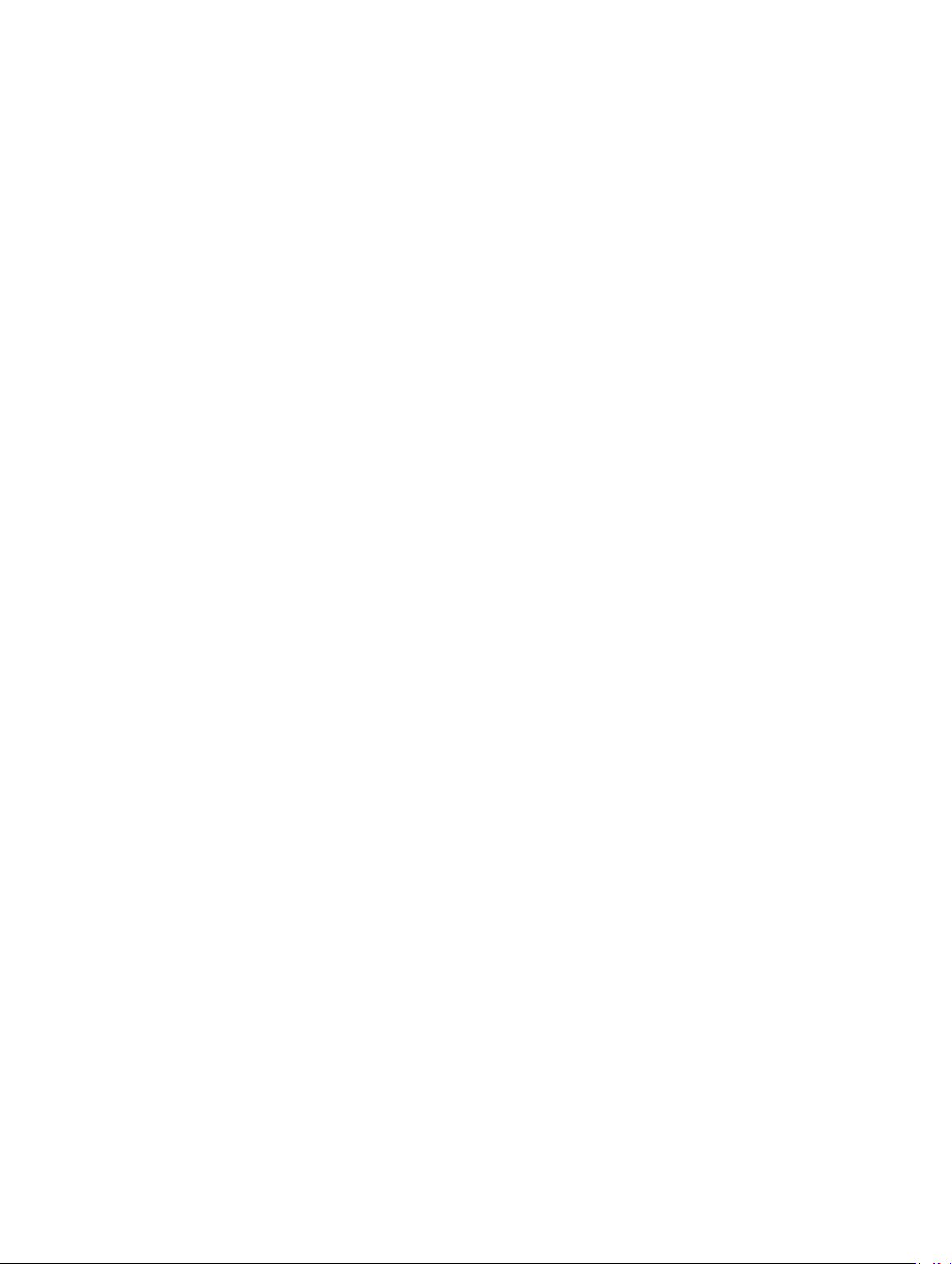
Probe Name : Intrusion
State : Chassis is closed
Omreport Chassis Leds Or Omreport Mainsystem Leds
Use the omreport chassis leds or omreport mainsystem leds command to find out whether clear hard
drive fault is supported and what severity level lights up the LED. Type:
omreport chassis leds index=n
or
omreport mainsystem leds index=n
The index parameter is optional. If you do not specify the index, Server Administrator displays a summary
of LED information for chassis 0. If you specify the index, Server Administrator displays a summary for a
specific chassis.
The following is an example output:
Main System Chassis
Flash chassis identify LED state : Off
Flash chassis identify LED timeout value : 300
Omreport Chassis Memory Or Omreport Mainsystem Memory
Use the omreport chassis memory or omreport mainsystem memory to view details for each memory
module slot in the system. If the system supports redundant memory, this command also displays the
status, state, and type of memory redundancy implemented on the system. Type:
omreport chassis memory index=n
or
omreport mainsystem index=n
The index parameter is optional. If you do not specify the index, Server Administrator displays
information for all memory modules on the system as follows:
The following is an example output:
Memory Information
Health : Ok
Attributes of Memory Array(s)
Location : System Board or Motherboard
Use : System memory
Installed Capacity : 65536 MB
Maximum Capacity : 786432 MB
Slots Available : 24
Slots Used : 8
33
Page 34

Error Correction : Multibit ECC
Total of Memory Array(s)
Total Installed Capacity : 65536 MB
Total Installed Capacity Available
to the OS
Total Maximum Capacity : 786432 MB
Details of Memory Array 1
Index : 0
Status : Ok
Status : Ok
Status : Ok
Connector Name : DIMM_A1
Type : DDR3 - Synchronous Registered
Size : 8192 MB
Index : 1
Status : Ok
Connector Name : DIMM_A2
Type : DDR3 - Synchronous Registered
: 64386 MB
(Buffered)
(Buffered)
Size : 8192 MB
Index : 2
Status : Ok
Connector Name : DIMM_A3
Type : DDR3 - Synchronous Registered
(Buffered)
Size : 8192 MB
Index : 3
Status : Ok
Connector Name : DIMM_A4
Type : DDR3 - Synchronous Registered
(Buffered)
Size : 8192 MB
34
Page 35

If you specify the index, Server Administrator displays a summary for a specific memory module
displaying the health, status, device name, type, speed, rank, and failures. A rank is a row of dynamic
random access memory (DRAM) devices comprising 64 bits of data per Dual Inline Memory Module
(DIMM). The possible values of rank are single, dual, quad, octal, and hexa. The rank displays
the rank of the DIMM and helps in the easy service of DIMMs on the server.
The following is an example output if you specify the index:
Memory Device Information
Health : Ok
Status : Ok
Device Name : DIMM_A1
Size : 8192 MB
Type : DDR3 Synchronous Registered (Buffered)
Speed : 0.75 ns
Rank : Dual
Failures : None
NOTE: To maintain consistency across the commands, the output format of this command and the
subsequent command levels has changed. Change the user scripts as applicable.
Omreport Chassis Nics Or Omreport Mainsystem Nics
Use the omreport chassis nics or omreport mainsystem nics command to view NIC and Team interface
details. On XenServer, the command displays all the installed NICs, regardless of driver installation.
NOTE: The order in which devices are detected is not guaranteed to match the physical port
ordering of the device.
To view NIC properties, type:
omreport chassis nics index=n
or
omreport chassis nics index=n
The index parameter is optional. If you do not specify the index, Server Administrator displays properties
of all NICs on the system and the values for the following fields: Index (NIC card number), Interface
Name, Vendor, Description, Connection Status, and Slot.
If you specify the index, Server Administrator displays properties for a specific NIC and the values for the
following fields: Physical Interface, Interface name, IPv4 Addresses, IPv6 Addresses, Physical Interface
Receive Statistics, Physical Interface Transmit Statistics, Interface Receive Statistics, and Interface
Transmit Statistics.
NOTE: The Fibre Channel over Ethernet (FCoE) and iSCSI over Ethernet (iSoE) features of Converged
Network Adapter (CNA) cards are not supported on VMware ESX and VMware ESXi systems.
To view Team interface properties, type:
omreport chassis nics config=team index=n
35
Page 36

or
omreport mainsystem nics config=team index=n
NOTE: This command is applicable only if Team interface is configured in the system. Team
interface is configured using NIC vendor tools, such as Broadcom.
The index parameter is optional. If you do not specify the index, Server Administrator displays details of all
the Team interfaces on the system and the values for the following fields: Index (NIC card number),
Interface Name, Vendor, Description, and Redundancy Status.
If you specify the index, Server Administrator displays the Team interface details for the specific NIC and
the values for the following fields: Team Interface, Interface, IPv4 Addresses, IPv6 Addresses , Team
Interface Receive Statistics , Team Interface Transmit Statistics , Interface Receive Statistics, and Interface
Transmit Statistics.
Omreport Chassis Ports Or omreport Mainsystem Ports
Use the omreport chassis ports or omreport mainsystem ports command to view properties of the
system’s parallel and serial ports.
NOTE: CMC USB ports attached with blade servers are not enumerated by OMSA.
Server Administrator displays values for the following fields: Port Type, External Name, Base I/O Address,
IRQ Level, Connector Type, and Maximum Speed. The following table provides the description of the
fields:
Table 7. Fields and Description
Field Description
Port Type Detailed type of each system port, from the more general serial, parallel, and USB ports to
the names of ports by device type connected to it, for example, pointing device or
keyboard.
External
Name
Base I/O
Address
IRQ Level Hardware interrupt on a system. The hardware interrupt signals the system's CPU that an
Connector
Type
Maximum
Speed
Name of the port, such as serial or parallel, USB, mouse, keyboard, and so on.
Starting I/O address expressed in hexadecimal.
event has started or ended in a peripheral component such as a modem or printer. When
communicated over a peripheral component interconnect card, the IRQ level is a standard
way to identify the type of device that is sending the interrupt request.
Type of plug or cable and plug that connects two devices together, in this case, the type of
connector that attaches an external device to a system. There are many connector types,
each designed to connect a different device type to a system. Examples include DB-9
Male, AT, Access Bus, PS/2, and so on.
Port speed. Port speed refers to the data transmission rate of an input/output channel,
measured in numbers of bits per second. Serial ports usually have a maximum speed of 115
Kbps and USB version 1.x ports have a maximum speed of 12 Kbps.
Omreport Chassis Processors Or Omreport Mainsystem Processors
Use the omreport chassis processors or omreport mainsystem processors command to view properties
of the system’s processors.
36
Page 37

Server Administrator displays values for the following fields: Index, Status, Connector Name, Processor
Brand, Processor Version, Current Speed, State, and Core Count.
The following table provides the description of the fields.
Table 8. Fields and Description
Field Description
Index Processor number
Status Current status of the processor.
Connector
Name
Processor Brand Type of processor made by a manufacturer such as Intel Itanium, Intel Pentium III,
Processor
Version
Current Speed Actual processor speed in MHz at system boot time.
State Whether the processor slot is enabled or disabled.
Core Count Number of processors integrated into one chip.
Name or number of the device that occupies the processor slot in the system.
Intel Xeon, or AMD Opteron.
Model and stepping number of the processor.
Capabilities And Cache Properties Of A Specific Processor
To view the cache properties of a processor on a given connector, type:
omreport chassis processors index=n
or
omreport mainsystem processors index=n
The index parameter is optional. If you do not specify the index, Server Administrator displays properties
for all processors. If you specify the index, Server Administrator displays properties for a specific
processor.
The following table lists the fields that are defined for the capabilities present on a particular
microprocessor:
Table 9. Microprocessors and Fields
Microprocessor Fields
Intel Processor
AMD Processor
• 64-bit Support
• Hyperthreading (HT)
• Virtualization Technology (VT)
• Demand-Based Switching (DBS)
• Execute Disable (XD)
• Turbo Mode
• 64-bit Support
• AMD-V
• AMD PowerNow!
• No Execute (NX)
37
Page 38

The following fields are defined for a cache present on a particular microprocessor. If the cache is
internal to the processor, the fields do not appear in the cache report:
• Speed
• Cache Device Supported Type
• Cache Device Current Type
• External Socket Name
NOTE: Due to the limitations of certain operating systems (for example, VMware ESXi), certain
features are not available with this release of OpenManage Server Administrator.
The following table displays the fields that are displayed for each cache on a particular processor:
Table 10. Fields And Description
Field Description
Status Reports whether a specific cache on the processor is enabled or
disabled.
Level Refers to a primary or secondary cache. Primary-level cache is a
memory bank built into the processor. Secondary-level cache is a
staging area that feeds the primary cache. A secondary-level cache is
built into the processor or resides in a memory chipset outside the
processor. The internal processor cache is referred to as a Level 1 (or
L1). L2 cache is the external cache in a system with an Intel Pentium
processor, and it is the second level of cache that is accessed. The
names L1 and L2 are not indicative of where the cache is physically
located (internal or external), but describe which cache is accessed first
(L1, therefore internal).
Speed Refers to the rate at which the cache can forward data from the main
memory to the processor.
Max Size Maximum amount of memory that the cache can hold in kilobytes.
Installed Size Actual size of the cache.
Type Indicates whether the cache is primary or secondary.
Location Location of the cache on the processor or on a chipset outside the
processor.
Write Policy
Describes how the cache deals with a write cycle. In a write-back policy,
the cache acts like a buffer. When the processor starts a write cycle, the
cache receives the data and stops the cycle. The cache then writes the
data back to the main memory when the system bus is available.
In a write-through policy, the processor writes through the cache to the
main memory. The write cycle does not complete until the data is
stored into the main memory.
Associativity
Refers to the way in which main memory content is stored on the
cache.
• A fully associative cache allows any line in main memory to store at
any location in the cache.
• A n-way set-associative cache directly maps n specific lines of
memory to the same n lines of cache. For example, line 0 of any
page in memory is stored in line 0 of cache memory.
38
Page 39

Field Description
Cache Device Supported
Type
Cache Device Current Type Type of the currently installed SRAM that the cache is supporting.
External Socket Name Silk
Screen Name
Error Correction Type Identifies the type of error checking and correction (ECC) that this
Type of static random access memory (SRAM) that the device can
support.
Name printed on the system board next to the socket.
memory can perform. Examples are correctable ECC or uncorrectable
ECC.
Omreport Chassis Pwrmanagement Or Omreport Mainsystem Pwrmanagement
Use the omreport chassis pwrmanagement or omreport mainsystem pwrmanagement command to view
the power budget cap and power management profiles of the system. The values display either in Watts
or BTU/Hr based on the configuration. Type:
omreport chassis pwrmanagement
or
omreport mainsystem pwrmanagement
NOTE: To maintain consistency across the commands, the output format of this command and the
subsequent command levels has changed. So, you may have to change the user scripts as
applicable.
NOTE: The omreport chassis pwrmanagement or omreport mainsystem pwrmanagement
command is applicable on PowerEdge 11G systems that support Power Management Bus (PMBus)
and that have hot-swappable power supplies and not systems that have a fixed, non-redundant
power supply installed.
The output of the omreport chassis pwrmanagement or omreport mainsystem pwrmanagement
command lists each of the valid parameters. The following table lists the available settings.
Table 11. Valid Parameters Of Omreport Chassis Pwrmanagement Or Omreport Mainsystem
Pwrmanagement
name=value pair Description
unit=<watt | btuphr>
config=budget
config=profile
For each power management profile in the system, values display for the following fields: Maximum
Performance, Active Power Controller, OS Control, and Custom.
The Custom attributes are: CPU Power and Performance Management, Memory Power and Performance
Management, and Fan Power and Performance Management.
Displays power in the user-specified units.
Displays power budget information.
Displays power profiles information.
NOTE: On PowerEdge 12G systems, profile
option is SysProfile and is grouped under
System Profile Settings of the BIOS setup
group. For more information, see BIOS Setup
Settings on PowerEdge 12G systems.
39
Page 40

The following is an example output:
Power Inventory and Budget
Power Inventory
System Idle Power : 92 W
System Maximum Potential Power : 344 W
Power Budget
Attribute : Enable Power Cap
Values : Enabled
Attribute : Power Cap
Values : 400 W (56%)
NOTE: Power budget requires license to report the details. If the appropriate license is not installed
or has expired, the system does not display the power budget details. For more information, see the
Dell License Manager Guide at dell.com/support/manuals.
Omreport Chassis Pwrmonitoring Or Omreport Mainsystem Pwrmonitoring
Use the omreport chassis pwrmonitoring or omreport mainsystem pwrmonitoring command to view the
properties of the system’s power consumption. The values display either in Watts or BTU/Hr based on the
configuration. Type:
omreport chassis pwrmonitoring
or
omreport mainsystem pwrmonitoring
For each power monitoring profile in the system, values display for the following fields:
• Power Consumption Status
• Probe Name
• Reading
• Warning Threshold
• Failure Threshold
• Amperage: Location and Reading
• Power Tracking Statistics
• Energy Consumption
• Measurement Start Time
• Measurement Finish Time
• Reading
• System Peak Power
• System Peak Amperage
40
Page 41

NOTE: The omreport chassis pwrmonitoring or omreport mainsystem pwrmonitoring command is
applicable from PowerEdge 10G system onwards that support PMBus and that have hot-swappable
power supplies and not systems that have a fixed, non-redundant power supply installed.
NOTE: Power monitoring requires license to report the details. If the appropriate license is not
installed or has expired, the system does not display the power consumption details of the system.
For more information, see the Dell License Manager Guide at dell.com/openmanagemanuals.
NOTE: To maintain consistency across the commands, the output format of this command and the
subsequent command levels has changed. So, you may have to change the user scripts as
applicable.
An example output reporting power statistics in Watts is as follows:
Power Consumption Information
Power Consumption
Index : 1
Status : Ok
Probe Name : System Board Pwr Consumption
Reading : 539W
Warning Threshold : 994W
Failure Threshold : 1400 W
Amperage
PS1 Current 1 : 1.2 A
Power Headroom
System Instantaneous Headroom : 300 W
System Peak Headroom : 340 W
Power Tracking Statistics
Statistic : Energy consumption
Measurement Start Time : Thu May 28 11:03:20 2011
Measurement Finish Time : Fri May 28 11:05:46 2011
Reading : 5.9 KWH
Statistics : System Peak Power
Measurement Start Time : Mon May 18 16:03:20 2011
Peak Time : Wed May 27 00:23:46 2011
Peak Reading : 630 W
Statistics : System Peak Amperage
Measured Since : Mon May 18 16:03:20 2011
Read Time : Tue May 19 04:06:32 2011
41
Page 42

Peak Reading : 2.5 A
NOTE: Power Management features are only available for PowerEdge systems that have hotswappable power supplies and not systems that have a fixed, non-redundant power supply installed.
Omreport Chassis Pwrsupplies Or Omreport Mainsystem Pwrsupplies
Use the omreport chassis pwrsupplies or omreport mainsystem pwrsupplies command to view properties
of the system’s power supplies. Type:
omreport chassis pwrsupplies
or
omreport mainsystem pwrsupplies
NOTE: To maintain consistency across the commands, the output format of this command has
changed. Change the user scripts as applicable.
For each power supply profile in the system, the values for the following fields are displayed:
• Status
• Location
• Type
• Rated Input Wattage (in Watts)
• Maximum Output Wattage
• Online Status
• Power Monitoring Capable
Omreport Chassis Remoteaccess Or Omreport Mainsystem Remoteaccess
Use the omreport chassis remoteaccess or omreport mainsystem remoteaccess command to view
general information on baseboard management controller or integrated Dell remote access controller
(BMC/iDRAC) and remote access controller if DRAC is installed. Type:
omreport chassis remoteaccess
or
omreport mainsystem remoteaccess
NOTE: To maintain consistency across the commands, the output format of this command and the
subsequent command levels has changed. So, you may have to change the user scripts as
applicable.
The output of the omreport chassis remoteaccess or omreport mainsystem remoteaccess command lists
each of the valid parameters as displayed in the following table:
Table 12. Valid Parameters Of Omreport Chassis Remoteaccess Or Omreport Mainsystem Remoteaccess
name=value pair Description
config=additional Reports the current state of IPv4 and IPv6 addresses on iDRAC.
config=advsol Reports advanced BMC/iDRAC or remote access information on a serial over local
area network (LAN) connection.
config=nic Reports BMC/iDRAC or remote access information for the LAN.
42
Page 43
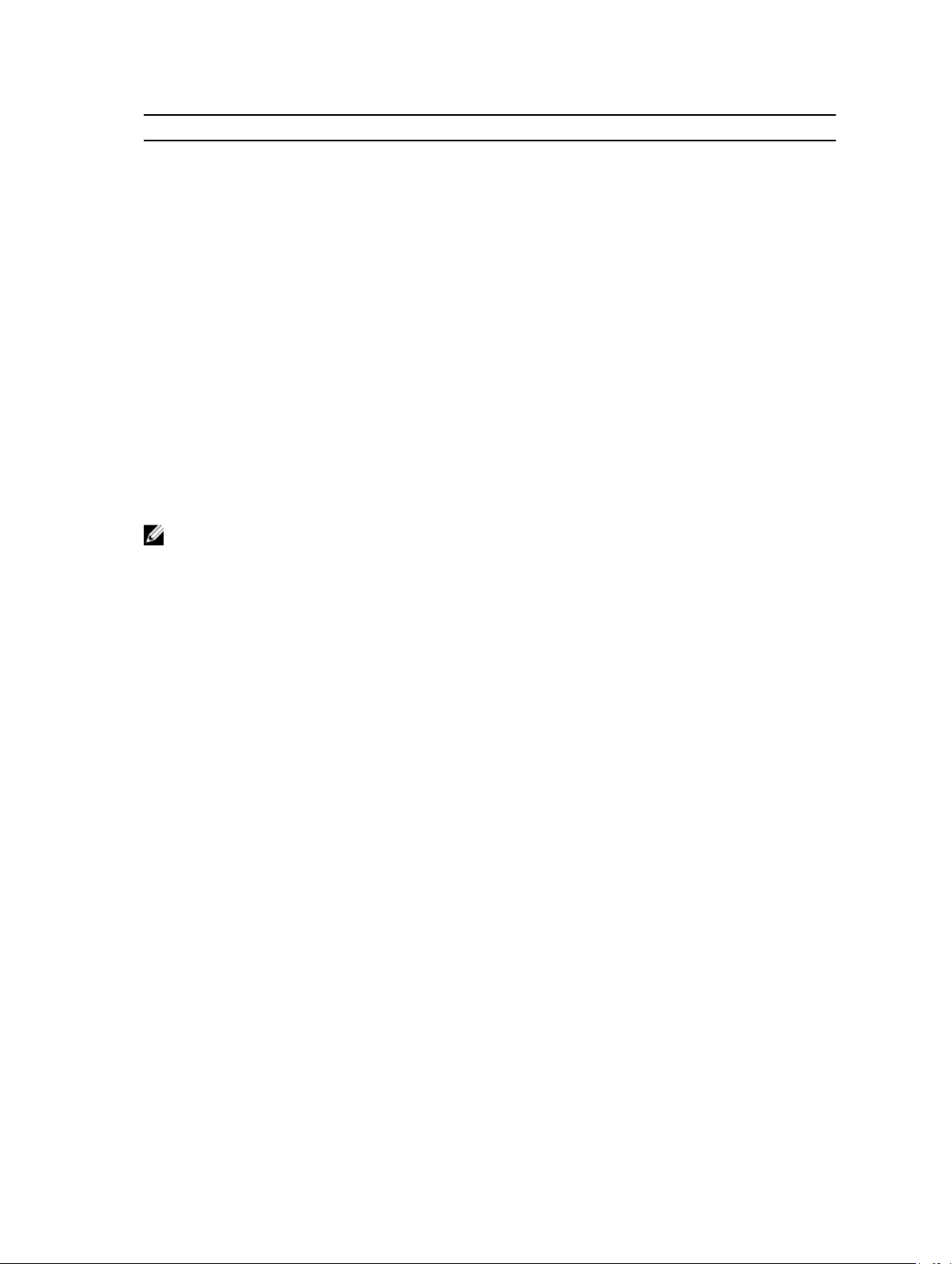
name=value pair Description
config=serial Reports serial port information for BMC or remote access.
config=serialoverlanReports BMC/iDRAC or remote access information on a serial over LAN
connection.
config=terminalmodeReports terminal mode settings for the serial port.
config=user Reports information on BMC/iDRAC or remote access users.
Omreport Chassis Removableflashmedia Or Omreport Mainsystem Removableflashmedia
Use the omreport chassis removableflashmedia or omreport mainsystem removableflashmedia to view
the removable flash media details on the system along with its health status. Type:
omreport chassis removableflashmedia
or
omreport mainsystem removableflashmedia
Server Administrator displays a summary of the system’s removable flash media information.
NOTE: If the vFlash or SD card size is less than 1 GB, the size is displayed in MB.
Depending on the configuration of the system, you may notice the following output:
Removable Flash Media Information
Health : Critical
Internal Dual SD Module Redundancy : Critical
Attribute : Redundancy
Value : Lost
Internal SD Modules Status
Status : OK
Connector Name : System Board SD Status 1
State : Present
Storage Size : 512 MB
Status : OK
Connector Name : System Board SD Status 2
State : Present
Storage Size : 512 MB
VFlash Media Details
Connector Name : System Board SD Status 1
Type : vFlash SD Card
43
Page 44

State : Present
Available Size : 472 MB
Storage Size : 512 MB
Omreport Chassis Slots Or Omreport Mainsystem Slots
Use the omreport chassis slots or omreport mainsystem slots command to view properties of the
system’s slots. Type:
omreport chassis slots index=n
or
omreport mainsystem slots index=n
The index parameter is optional. If you do not specify the index, Server Administrator displays properties
for all of the slots in the system. If you specify the index, Server Administrator displays properties for a
specific slot.
NOTE: To maintain consistency across the commands, the output format of this command has
changed. Change the user scripts as applicable.
For each slot in the system, values display for the following fields given in the following table:
Table 13. Valid Parameters Of Omreport Chassis Slots Or Omreport Mainsystem Slots
Field Description
Index Number of the slot in the system.
Slot ID Silk screen name printed on the system's motherboard next to the slot. Alphanumeric text
uniquely identifies each slot in the system.
Adapter Name and/or type of the card that fits into the slot, for example, a storage array controller,
SCSI adapter, iDRAC Enterprise, or HBA.
Data Bus
Width
Width, in bits, of the information pathway between the components of a system. The range
of the data bus width is from 16 to 64 bits.
Omreport Chassis Temps Or Omreport Mainsystem Temps
Use the omreport chassis temps or omreport mainsystem temps command to view properties of the
system’s temperature probes. Type:
omreport chassis temps index=n
or
omreport mainsystem temps index=n
The index parameter is optional. If you do not specify the index, Server Administrator displays a summary
of status, readings, and thresholds set for any temperature probes that are present on the system. If you
specify the index, Server Administrator displays the summary for a specific temperature probe.
Omreport Chassis Volts Or Omreport Mainsystem Volts
Use the omreport chassis volts or omreport mainsystem volts command to view properties of the
system’s voltage probes. Type:
omreport chassis volts index=n
44
Page 45

or
omreport mainsystem volts index=n
The index parameter is optional. If you do not specify the index, Server Administrator displays a summary
of status, readings, and thresholds set for any voltage probes that are present on the system. If you
specify the index, Server Administrator displays a summary for a specific voltage probe.
Omreport Licenses
Use the omreport licenses command to view the digital licenses of the hardware devices installed on the
system. Type:
omreport licenses
The following is an example output from the omreport licenses command:
Device Index : 0
Device Status : Ok
Device : iDRAC7
Device Description : iDRAC
Device ID : xxxx
License Index : 0
Description : iDRAC7 Enterprise Evaluation License
Status : OK
Recommended Action : N/A
License Type : Evaluation
EntitlementID : xxxx
Expiry Date : yyyy-mm-dd hh:mm:ss
Omreport System Commands Or Omreport Servermodule Commands
Use the omreport system or omreport servermodule commands to view logs, threshold values, cost of
ownership information, and information about how shutdown actions and recovery actions are
configured.
Omreport System Or Omreport Servermodule
Use the omreport system or omreport servermodule command to see a general status of the
components of the system. When you specify a level 3 command, such as omreport system shutdown or
omreport servermodule shutdown, you get detailed information for one system component rather than
the high-level status obtained with omreport system or omreport servermodule. Type:
omreport system
or
omreport servermodule
45
Page 46

If the system has both a main system chassis or main system and at least one direct attached storage
device, Server Administrator may display a summary that resembles the following example:
SEVERITY
Ok : Main System Chassis
Critical
: COMPONENT
: Storage
Commands For Viewing Logs
Use the omreport system or omreport servermodule command to view the following logs: the alert log,
the command log, and the hardware or ESM log.
NOTE: If the Alert log or Command log displays invalid XML data (such as when XML data generated
for the selection is not well-formed), you must clear the log and resolve the issue. To clear the log,
type: omconfig system alertlog action=clear or omconfig system cmdlog
action=clear
log before clearing. For more information about clearing logs, see Commands For Clearing Logs.
To view the contents of the alert log, type:
omreport system alertlog
or
omreport servermodule alertlog
To view the contents of the command log, type:
omreport system cmdlog
. If you need to retain the log information for future reference, save a copy of the
or
omreport servermodule cmdlog
To view the contents of the ESM log, type:
omreport system esmlog
or
omreport servermodule esmlog
Overall Health Status Of The ESM Log
When you run the omreport system esmlog or omreport servermodule esmlog command, the ESM log is
displayed. The first line of the report reflects the overall health of the system hardware. For example,
Health: OK means that less than 80 percent of the space allotted for the ESM log is occupied by
messages. If 80 percent or more of the allotted space for the ESM log is occupied, the following caution
is displayed:
Health: Non-Critical
If a caution is displayed, resolve all warning and critical severity conditions, and then clear the log.
Omreport System Alertaction Or Omreport Servermodule Alertaction
Use the omreport system alertaction or omreport servermodule alertaction command to view a summary
of alert actions that have been configured for warning and failure events on the system components.
46
Page 47

Alert actions determine how Server Administrator responds when a component has a warning or failure
event.
The omreport system alertaction or omreport servermodule alertaction command is useful for viewing
which alert actions have been specified for components. To set an alert action for a component, use the
omconfig system alertaction or omconfig servermodule alertaction command. For more information, see
omconfig: Managing Components Using The Instrumentation Service.
NOTE: To maintain consistency across the commands, the output format of this command has
changed. Change the user scripts as applicable.
NOTE: Due to the limitations of certain operating systems (for example, VMware ESXi), certain
features are not available with this release of OpenManage Server Administrator.
Components And Events Having View Alert Actions
View alert action properties for the following components and events, if the components or events are
present on the system:
• Battery Warning
• Battery Failure
• Chassis Intrusion
• Current Probe Warning
• Current Probe Failure
• Fan Warning
• Fan Failure
• Memory Pre-failure
• Memory Failure
• System Power Probe Warning
• System Power Probe Detects a Failure
• System Peak Power
• Power Supply Warning
• Power Supply Failure
• Degraded Redundancy
• Lost Redundancy
• Temperature Warning
• Temperature Failure
• Voltage Warning
• Voltage Failure
• Processor Warning
• Processor Failure
• Hardware Log Warning
• Hardware Log Full
• Watchdog Asr
• Storage System Warning
• Storage System Failure
• Storage Controller Warning
• Storage Controller Failure
47
Page 48

• Physical Disk Warning
• Physical Disk Failure
• Virtual Disk Warning
• Virtual Disk Failure
• Enclosure Warning
• Enclosure Failure
• Storage Controller Battery Warning
• Storage Controller Battery Failure
• Removable Flash Media Present
• Removable Flash Media Removed
• Removable Flash Media Failure
NOTE: Storage Controller Battery Warning and Storage Controller Battery Failure events are not
available on blade systems.
NOTE: System Power Probe Warning is not applicable to blade systems.
Omreport System Assetinfo Or Omreport Servermodule Assetinfo
Use the omreport system assetinfo or omreport servermodule assetinfo command to see cost of
ownership data for the system, such as acquisition, depreciation, and warranty information. To set any of
these fields, use the omconfig system assetinfo or omconfig servermodule assetinfo command. For more
information, see Omconfig System Or Servermodule Assetinfo Editing Cost Of Ownership Values.
Omreport System Events Or Omreport Servermodule Events
Use the omreport system events or omreport servermodule events command to view the currently
enabled or disabled SNMP traps. Type:
omreport system events
or
omreport servermodule events
This command displays a summary of each component in the system for which events are generated. For
each component, the report shows which severities are set to report and which severities are set not to
report. The following is an example output for a few components:
Current SNMP Trap Configuration
----------System
----------Settings
Enable: Informational, Warning and Critical
Disable: None
--------------Power Supplies
---------------Settings
Enable: Informational, Warning and Critical
Disable: None
----------Fans
----------Settings
Enable: Critical
48
Page 49

Disable: Informational, Warning, and Critical
--------------------Removable Flash Media
--------------------Settings
Enable: Informational, Warning and Critical
Disable: None
The full report lists the settings for all components in the system for which events are generated.
Omreport System Events Type Or Omreport Servermodule Events Type
To view the status for components of a specific type, use the omreport system events type=<component
name> or omreport servermodule event type=<component name> command. Type:
omreport system events type=fans
or
omreport servermodule events type=fans
This command displays a summary of each component in the system for which events are generated.
The following table displays the events displayed for various component types.
NOTE: Due to the limitations of certain operating systems (for example, VMware ESXi), certain
features are not available with this release of OpenManage Server Administrator.
Table 14. Valid Parameters Of Omreport System Events Type Or Omreport Servermodule Events Type
name=value pair Description
type=accords Reports events for AC power cords
type=battery Reports events for batteries
type=fanenclosures Reports events for fan enclosures
type=fans Reports events for fans
type=intrusion Reports events for chassis intrusion
type=log Reports events for logs
type=memory Reports events for memory
type=powersupplies Reports events for power supplies
type=redundancy Reports events for redundancy
type=systempower Reports events for system power
type=temps Reports events for temperatures
type=removableflashmedia Reports events for removable flash media
type=volts Reports events for voltages
The following is an example output:
Current SNMP Trap Configuration
------System
------Settings
Enable: Informational, Warning, and Critical
49
Page 50

Disable: None
----------Fans Group
---------Settings
Enable: Informational, Warning, and Critical
Disable: None
----------Individual Objects
----------System Board Fan1 RPM Settings
Index:0
Enable: Informational, Warning, and Critical
Disable: None
System Board Fan2 RPM Settings
Index:1
Enable: Informational, Warning, and Critical
Disable: None
Omreport System Operatingsystem Or Omreport Servermodule Operatingsystem
Use the omreport system operatingsystem or omreport servermodule operatingsystem command to
display information about the operating system.
Omreport System Pedestinations Or Omreport Servermodule Pedestinations
Use the omreport system pedestinations or omreport servermodule pedestinations command to view
destinations where alerts are sent for platform events. Depending on the number of destinations
displayed, configure a separate IP address for each destination address. Type:
omreport system pedestinations
or
omreport servermodule pedestinations
The output of the omreport system pedestinations or omreport servermodule pedestinations command
lists each of the valid parameters.
NOTE: To maintain consistency across the commands, the output format of this command has
changed. Change the user scripts as applicable.
Destination Configuration Settings For The Omreport System Pedestinations Or Omreport
Servermodule Pedestinations
The actual number of destinations that you can configure on a system using omreport system
pedestinations or omreport servermodule pedestinations may differ.
The following table displays the available settings.
Table 15. Settings For The Omreport System Pedestinations Or Omreport Servermodule Pedestinations
Output Attributes Description
Destination List
Destination Number:
Destination1
destination 1: Displays the first destination.
Example:
101.102.103.104: IPv4 address of the first destination.
50
Page 51

Output Attributes Description
Destination
Configuration Settings
Destination Number:
Destination 2
Destination Number:
Destination 3
Destination Number:
Destination 4
Destination Number:
Destination 5
Destination Number:
Destination 6
Destination Number:
Destination 7
Destination Number:
Destination 8
attribute=communityst
ring
destination 2: Displays the second destination.
Example:
110.120.130.140: IPv4 address of the second
destination.
destination 3: Displays the third destination.
Example:
201:202:203:204: IPv4 address of the third
destination.
destination 4: Displays the fourth destination.
Example:
210.211.212.213: IPv4 address of the fourth
destination.
destination 5: Displays the fifth destination.
Example:
2001:0db8:85a3:0000:0000:8a2e:0370:7334: IPv6
address of the fifth destination.
destination 6: Displays the sixth destination.
Example:
2001:0db8:85a3:0000:0000:8a2e:0370:7334: IPv6
address of the sixth destination.
destination 7: Displays the seventh destination.
Example:
210.211.212.213: IP address of the seventh
destination.
destination 8: Displays the eighth destination.
Example:
210.211.212.213: IP address of the eighth destination.
communitystring: Displays the text string that acts as
a password and is used to authenticate SNMP
messages sent between the BMC and the destination
management station
.
NOTE: On 12G systems with iDRAC7 specific versions, ipaddress can also be a Fully Qualified
Domain Name (FQDN).
Omreport System Platformevents Or Omreport Servermodule Platformevents
Use the omreport system platformevents or omreport servermodule platformevents command to view
how the system responds for each listed platform event.
51
Page 52

NOTE: To maintain consistency across the commands, the output format of this command has
changed. Change the user scripts as applicable.
Omreport System Recovery Or Omreport Servermodule Recovery
Use the omreport system recovery or omreport servermodule recovery command to see whether there is
an action configured for a hung operating system. You can also view the number of seconds that must
elapse before an operating system is considered hung.
Omreport System Shutdown Or Omreport Servermodule Shutdown
Use the omreport system shutdown or omreport servermodule shutdown command to view any pending
shutdown actions for the system. If properties for shutdown are configured, executing this command
displays these properties.
NOTE: Due to the limitations of certain operating systems (for example, VMware ESXi), certain
features are not available with this release of OpenManage Server Administrator.
Omreport System Summary Or Omreport Servermodule Summary
Use the omreport system summary or omreport servermodule summarycommand to view a
comprehensive summary of software and hardware components currently installed on the system. Type:
omreport system summary
or
omreport servermodule summary
NOTE: If the vFlash or SD card size is less than 1 GB, the size is displayed in MB.
NOTE: If iDRAC is installed, Server Administrator displays the LCC version. If BMC is installed, Server
Administrator displays the USC version.
The output that is displayed in the CLI window depends on the systems management software, operating
system, and hardware components and options installed on the system. The following partial command
results are unique and may not resemble the hardware and software configuration of the system:
System Summary
-----------------
Software Profile
-----------------
Systems Management
Name : Dell OpenManage Systems Management Software (64–
Bit)
Version : x.x.x
Description : Systems Management Software
Contains Apache Tomcat Webserver x.x.x
: Common Storage Module x.x.x
52
Page 53

: Data Engine x.x.x
: Hardware Application Programming Interface x.x.x
: Instrumentation Servicex.x.x
: Instrumentation Service Integration Layer x.x.x
Intel SNMP Agent x.x.x
: Inventory Collector x.x.x
: OMACS x.x.x
: Operating System Loggingx.x.x
: Oracle Java Runtime Environment x.x.x
: Remote Access Controller Managed Node x.x.x
: Server Administrator Common Framework x.x.x
: Server Administrator Core files x.x.x
: Server Administrator Instrumentation files x.x.x
: Server Administrator Core files x.x.x
: Server Instrumentation SNMP Module x.x.x
: Server Instrumentation WMI Module x.x.x
: Storage Management x.x.x
Operating System
Name : Microsoft Windows Server 2008 R2, Enterprise x64
Edition
Version : Version 6.1 (Build 7601 : Service Pack 1) (x64)
Server Full Installation
System Time : Fri May 20 18:02:52 2XXX
System Bootup Time : Wed May 18 18:37:58 2XXX
-------
Server Module
-------
Information
Host Name : WIN-GSFCCED6N2D
System Location : Please set the value
Model : PowerEdge FM120
Asset Tag SST,3,4,S
Service Tag CB2DX1S
53
Page 54

Express Service Code 26790524560
Slot Number Slot =8
Slot Name SLOT-02
Form Factor 1U Half Width
Node Id CB2DX1Sc
Remote Access Information
Remote Access Device : iDRAC7 Express
vFlash Media : Absent
Processor 1
Processor Brand : Genuine Intel (R) CPU 4000 @ 2.41GHz
Processor Version : Model 77
Voltage : 1000 mV
Memory
Total Installed Capacity :4096 MB
Memory Available to the OS :4096 MB
Total Maximum Capacity :32768 MB
Memory Array Count : 1
Memory Array 1
Location : System Board or Motherboard
Use : System Memory
Installed Capacity : 4096 MB
Maximum Capacity : 32768 MB
Slots Available : 24
Slots Used : 1
ECC Type : Multibit ECC
BIOS Information
Manufacturer : Dell Inc.
Version : 0.1.10
Release Date : 07/31/2013
Firmware Information
Name : iDRAC7
54
Page 55

Version : 1.50.50 (Build 3)
Firmware Information
Name : Lifecycle Controller 2
Version : 1.3.0.518
---------------
Remote Access Controller
---------------
Remote Access Controller
Information
Product : iDRAC7 Express
IP Address : 10.94.146.217
IP Subnet : 255.255.255.0
IP Gateway : 10.94.146.1
IPv6 Address 1 : ::
IPv6 Address 2 : ::
IPv6 Gateway : ::
---------------
Network Data
---------------
Network Interface 0
IP Address : xx.xx.xx.xx
Subnet Mask : xx.xx.xx.xx
Default Gateway : xx.xx.xx.xx
MAC Address : : xx-xx-xx-xx-xx-xx
Network Interface 1
IP Address : xx.xx.xx.xx
Subnet Mask : xx.xx.xx.xx
Default Gateway : xx.xx.xx.xx
MAC Address : : xx-xx-xx-xx-xx-xx
Hardware Information Using Omreport System Summary Or Omreport Servermodule
Summary
The system summary hardware information includes data values for installed components of the
following types present in the system:
55
Page 56

System Attributes
• Host Name
• System Location
• Life Cycle Controller
Main System Chassis Or Main System
Chassis
Remote Access
Information
Processor The following are listed for each processor in the system:
Memory
• Chassis Model
• Chassis Service Tag
• Express Service Code
• Chassis Lock
• Chassis Asset Tag
• Remote Access Device
• vFlash Media
• vFlash Media Size
• Processor Brand
• Processor Family
• Processor Version
• Current Speed
• Maximum Speed
• External Clock Speed
• Voltage
• Total Installed Capacity
• Memory Available to the Operating System
• Total Maximum Capacity
• Memory Array Count
Memory Array
BIOS
56
The following details are listed for each memory board or module in the system
(for example, the system board or the memory module in a given slot number):
• Location
• Use
• Installed Capacity
• Maximum Capacity
• Slots Available
• Slots Used
• ECC Type
• Manufacturer
Page 57

• BIOS Version
• Release Date
Firmware
Network Data
The following details are listed for each NIC and Team interface, if Team interface is configured in the
system:
• IP Address
• Subnet Mask
• Default Gateway
• MAC Address
Storage Enclosures
The following details are listed for each storage enclosure attached to the system:
• Name
• Service Tag
• Name
• Version
Omreport System Thrmshutdown Or Omreport Servermodule Thrmshutdown
Use the omreport system thrmshutdown or omreport servermodule thrmshutdown command to view
the properties configured for a thermal shutdown action.
The three properties that display for thermal shutdown are disabled, warning, or failure. If the CLI
displays the following message, the thermal shutdown feature has been disabled:
Thermal protect shutdown severity: disabled
If the system is configured to shutdown when a temperature probe detects a warning or failure event,
one of the following messages is displayed:
Thermal protect shutdown severity: warning
Thermal protect shutdown severity: failure
Omreport System Version Or Omreport Servermodule Version
Use the omreport system version or omreport servermodule version command to list the version
numbers of the BIOS, firmware, systems management software, and operating system installed on the
system. Type:
omreport system version
or
omreport servermodule version
NOTE: If iDRAC is installed, Server Administrator displays the Lifecycle Controller version. If BMC is
installed, Server Administrator displays the USC version.
57
Page 58

The output that is displayed in the CLI window depends on the version of the BIOS, RAID controllers, and
firmware installed on the system. The following partial command results are unique and may not
resemble the results for the configuration of the system:
Version Report
--------------------Main System Chassis
--------------------Name : BIOS
Version : 0.3.5
Name : iDRAC7
Version : 1.00
--------------------Software
--------------------Name : Microsoft Windows Server 2008 R2, Enterprise x64 edition
Version : Version 6.1 (Build 7600) (x64) Server Full Installation
Name : Dell Server Administrator
Version : 7.x.x
-----------------------------------Storage Controller Firmware
-----------------------------------Name : PERC H310 Mini
Version : 20.10.1-0025
Omreport Preferences Commands
Use the omreport preferences command to view the URL details of the Server Administrator Web server,
key sign algorithm, JRE, and message format.
Omreport Preferences Messages
Use the omreport preferences messages to view the configured alert message format.
The following table lists the available attributes of omreport preferences messages.
Table 16. Valid Parameters Of Omreport Preferences Messages
name=value pair Description
attribute=format Reports the currently configured alert message
format.
Type:
omreport preferences messages attribute=format
The output that is displayed is as follows:
Event Message Format : enhanced
Omreport Preferences Webserver
Use the omreport preferences webserver command to view the URL details, current key sign algorithm,
and the JRE details.
The following table lists the available attributes of omreport preferences webserver.
58
Page 59

Table 17. Valid Parameters Of Omreport Preferences Webserver
name=value pair Description
attribute=geturl Reports the URL information of the Web server.
attribute=getsignalgorithm Reports the current key sign algorithm.
attribute=getjre Displays JRE currently being used.
attribute=getjrelist Displays the Server Administrator supported JRE versions
installed in the system.
Type:
omreport preferences webserver attribute=getjrelist
The output that is displayed is as follows:
Version: 1.7.0_05 (Bundled)
Path : C:\Program Files <x86>\Dell|SysMgt\jre
Version:1.7.0_03
Path:C:\Program Files <x86>\Java\jre7
59
Page 60

60
Page 61

4
Omconfig: Managing Components Using The Instrumentation Service
The omconfig command allows you to provide values that define warning events, configure alert actions,
clear logs, and configure system shutdown, as well as perform other systems management tasks.
Examples of omconfig capabilities include:
• Administrator privilege to clear command, alert, and hardware logs
• Administrator privilege to configure and execute system shutdown
• Power user and administrator privilege to specify values for warning events on fans, voltage probes,
and temperature probes
• Power user and administrator privilege to set alert actions in case of a warning or failure event from
intrusion, fans, voltage probes, and temperature probes
For more information on using the omconfig command to view and manage cost of ownership
information (assetinfo), see Omconfig System Or Servermodule Assetinfo Editing Cost Of Ownership
Values.
Often, you must use the omreport commands to get the information required to execute an omconfig
command. For example, to edit the minimum temperature for a warning event on a temperature probe,
you must know the index of the probe. Use the omreport chassis temps or omreport mainsystem temp
command to display a list of probes and their indexes. For more information on using the omreport
command, see Omreport: Viewing System Status Using The Instrumentation Service.
The following table displays the system availability for the omconfig command:
Table 18. System Availability For The Omconfig Command
Command Level 1 Command Level 2 Applicable to
omconfig servermodule Blade systems
mainsystem Blade systems
system Rack and Tower systems
chassis Rack and Tower systems
Conventions For Parameter Tables
When listing the parameters that a command can take, the parameters are listed in alphabetical order
instead of the order in which they appear in the command line interface.
The symbol |, often called pipe, is the logical exclusive or operator. For example, enable | disable means
you can enable or disable the component or feature, but you cannot simultaneously enable and disable
the component or feature.
61
Page 62

omconfig Command Summary
The following table provides a high-level summary of the omconfig command. The columns titled
Command level 2 and Command level 3 list the major arguments that are used with omconfig. User
privilege required refers to the type of privilege you need to run the command, where U = User, P =
Power User, and A = Administrator. Use is a very general statement about the actions that are performed
using omconfig.
NOTE: Although the following table lists all possible omconfig commands, the commands available
on the system depend on the system configuration. If you try to get help or run a command for a
component not installed on the system, Server Administrator displays a message that the
component or feature is not found on the system.
NOTE: When CSIOR (Collect System Inventory on Restart) is disabled, omconfig does not allow to
configure the BIOS settings.
Table 19. omconfig Command Level 1, Level 2, and Level 3
Comman
d Level 1
omconfig
Command
Level 2
about U, P, A Shows the version number and properties for
preferences
Command
Level 3
details=true U, P, A Displays information for all Server Administrator
cdvformat A Specifies the delimiter for separating data fields
dirservice A Configures the Microsoft Active Directory
messages A Displays the configured alert message format.
useraccess A Determines whether users below the
webserver A Allows the administrator to set the encryption
User
Privilege
Required
Use
the Server Administrator program.
programs that are installed.
reported in custom delimited format (cdv).
service.
administrator level are allowed to use Server
Administrator or not.
levels of the Web server and configure the URL
launch point in the Server Administrator Web
server environment.
62
system or
servermodule
alertaction P, A Determines in advance the actions taken for
warning or failure events on intrusion, fans,
temperatures, voltages, power supplies,
memory, and redundancy.
Page 63

Comman
d Level 1
Command
Level 2
Command
Level 3
alertlog P, A Allows the administrator to clear the alert log.
assetinfo P, A Enters and edits cost of ownership information
cmdlog P, A Allows the administrator to clear the command
esmlog P, A Allows the administrator to clear the ESM log.
events P, A Enables or disables SNMP traps.
pedestinations P, A Sets IP addresses for alert destinations.
platformeventsA Determines the shutdown action, if any, taken
recovery P, A Determines in advance how the system
shutdown A Allows the administrator to select from several
User
Privilege
Required
Use
for the system, including values for
depreciation, lease, maintenance, service, and
support.
log.
for a specific platform event. Also, enables or
disables platform events filter alert generation.
responds to a hung operating system.
options when shutting down the system.
chassis or
mainsystem
thrmshutdownA Sets the severity level at which a thermal event
triggers a system shutdown.
webserver A Starts or stops the Web server.
biossetup A Configures the behavior of specific system
components controlled by the BIOS.
fans P, A
frontpanel A Configures the Power button, Non-Masking
info P, A Allows you to set an initial value, or to edit the
leds P, A Specifies when to flash a chassis fault LED or
memorymode A Enables or disables the spare bank, mirroring,
Configures fan probe warning thresholds to the
default or a specific value.
NOTE: You cannot change threshold values
on embedded server management (ESM3)
and Dell PowerEdge x8xx systems.
Interrupt (NMI) button, encryption access, and
LCD display of the system.
value of the asset tag or chassis name.
chassis identification LED, and allows you to
clear the LED for the system's hard drive.
raid, and Double Device Data Correction
63
Page 64

Comman
d Level 1
Command
Level 2
Command
Level 3
User
Privilege
Required
Use
(DDDC) memory modes, and also specify which
mode to use.
pwrmanagem
ent
pwrmonitoringP, A Configures power consumption information
remoteaccess A Configures remote access information.
temps P, A
volts P, A
storage For more information, see Using The Storage
P, A Allows you to choose between maximum
power, economy, and optimized performance
of the system.
and thresholds.
Sets warning threshold values to the default or a
specific value.
NOTE: You cannot change threshold values
on ESM3 and PowerEdge x8xx systems.
Sets warning threshold values to the default or a
specific value.
NOTE: You cannot change threshold values
on ESM3 and PowerEdge x8xx systems.
Management Service.
Help With The Omconfig Command
The following table lists the usage of omconfig commands.
Table 20. Usage Of Omconfig Commands
Command Usage Description
omconfig -? To display the list of the available commands for omconfig.
omconfig <command
level 2> -?
omconfig chassis -? To display the help for omconfig chassis command.
omconfig system -? To display the help for omconfig system command.
omconfig preferences -?To display the available commands for omconfig preferences, such as
omconfig preferences
cdvformat -?
omconfig system
<command level 3> -?
omconfig system
alertaction -?
64
To display the help for about, chassis, preferences, and system’s level 2
commands.
cdvformat, which is the custom delimiter format (cdv).
To display the list of delimiter values for the cdv.
To display the list of the parameters you must use to execute a particular
omconfig system command.
To display the list of valid parameters for omconfig system alertaction.
Page 65

Command Usage Description
omconfig system
shutdown -?
omconfig system
alertaction -? | more
omconfig system
alertaction -? -outa
alert.txt
more alert.txt To read the help for the alertaction command on Microsoft Windows, Red Hat
To display the list of valid parameters for omconfig system shutdown.
To display the list of valid parameters for omconfig system alertaction and to
scroll the command output one screen at a time. Here, | more allows you to
press the spacebar to see the next screen of the CLI help output.
To create a file that contains all the help for the omconfig system alertaction -?
command. Here, -outa directs the output of the command to a file called
alert.txt .
Enterprise Linux, or SUSE Linux Enterprise Server operating systems.
Omconfig About
Use the omconfig about command to learn the product name and version number of the systems
management application installed on the system. The following is an example output of the omconfig
about command:
Product
name
Version : 7.x.x
Copyright : Copyright (C) Dell Inc. xxxx-xxxx. All rights reserved.
: Dell OpenManage Server Administrator
Company : Dell Inc.
For more details about the environment for Server Administrator, type:
omconfig about details=true
Server Administrator includes a number of services, each having a version number of its own. The
Contains field reports version numbers for the services and provides other useful details. The output may
change depending on the configuration of the system and the version of Server Administrator.
Contains: Broadcom SNMP Agent 10.xx.xx
Common Storage Module 3.x.x
Data Engine 5.x.x
Hardware Application Programming Interface 5.x.x
Instrumentation Service 6.x.x
Instrumentation Service Integration Layer 1.x.x
Intel SNMP Agent 1.xx.x
OpenManage Inventory Collector 6.x.x
OpenManage Tools 6.x.x
Remote Access Controller 4 Data Populator 4.x.x
Remote Access Controller 4 Managed Node 4.6.3
65
Page 66

Secure Port Server 1.x.x
Server Administrator Framework 6.x.x
Agent for Remote Access 1.x.x
Storage Management 3.x.x
Sun Java Runtime Environment 1.x.xx
Omconfig Chassis Or Omconfig Mainsystem
Use the omconfig chassis or omconfig mainsystem commands to:
• Set to default or assign specific values for fan, voltage, and temperature probes
• Configure BIOS behavior during system start up
• Clear memory error counts
• Enable or disable power button control features if the system configuration permits
Use the omconfig chassis -? or omconfig mainsystem -? command to view a list of all omconfig chassis
or omconfig mainsystem commands.
Omconfig Chassis Biossetup Or Omconfig Mainsystem Biossetup
Use the omconfig chassis biossetup or omconfig mainsystem biossetup command to configure system
BIOS settings that are normally available only in the BIOS setup boot time settings of the system.
CAUTION: Changing certain BIOS setup options may disable the system or require you to reinstall
the operating system.
NOTE: Reboot the system for the BIOS setup options to take effect.
NOTE: Not all BIOS setup options are available on every system.
NOTE: Due to the limitations of certain operating systems (for example, VMware ESXi), certain
features are not available with this release of OpenManage Server Administrator.
NOTE: When CSIOR (Collect System Inventory on Restart) is disabled, you cannot configure the
BIOS settings using omconfig command.
BIOS Setup Settings On Systems Prior To PowerEdge 12G Systems
The following table displays the name=value pairs that you can use with omconfig chassis biossetup or
omconfig mainsystem biossetup command on systems prior to PowerEdge12G systems.
Table 21. BIOS Setup Settings on systems prior to PowerEdge 12G systems
name=value pair 1 attribute= name=value pair 2 setting= Description
attribute=acpwrrecovery setting=off | last| on
delay=random | immediate |
timedelay <value>
• off: System is turned off.
• last: System returns to the
previous state.
• on: System is turned on.
• random: System is turned on
with random delay.
66
Page 67

name=value pair 1 attribute= name=value pair 2 setting= Description
• immediate: System returns to
previous state immediately.
• timedelay <value>: System is
turned on based on the user
specified time delay.
attribute=bezel setting=enabled | disabled
attribute=bootsequence setting=diskettefirst | hdonly |
devicelist | cdromfirst |
opticaldrive
attribute=bootmode setting=uefi | bios
attribute=bootorder sequence=aliasname1,
aliasname2,..... aliasnameN
• enabled: Enables the bezel
removal intrusion check
during system boot.
• disabled: Disables the bezel
removal intrusion check
during system boot.
Instructs the BIOS which device is
used to boot the system, and the
order in which the boot routine
checks each device.
NOTE: On Linux systems,
user or user groups
upgraded to administrator or
administrator groups cannot
configure this BIOS setup
setting.
• uefi: Enables the system to
boot to operating systems
that support Unified
Extensible Firmware Interface
(UEFI).
• bios: Enables the system to
boot to operating systems
that do not support UEFI.
Configures the boot sequence
according to the set aliasnames.
To view the set alias names, run
the command omreport
chassis biossetup
attribute=bootorder
NOTE: On Linux systems,
user or user groups
upgraded to administrator or
administrator groups cannot
configure this BIOS setup
setting.
attribute=hddorder sequence=aliasname1,
aliasname2,..... aliasnameN
Configures the BIOS setup hard
disk sequence according to the
set aliasnames. Changes takes
effect after rebooting the system.
To view the set alias names, run
the command omreport
chassis biossetup
attribute=bootorder
67
Page 68

name=value pair 1 attribute= name=value pair 2 setting= Description
NOTE: On Linux systems,
user or user groups
upgraded to administrator or
administrator groups cannot
configure this BIOS setup
setting.
attribute=cstates setting=enabled | disabled
attribute=conredirect setting=enabled | disabled
attribute=crab setting=enabled | disabled
attribute=cpucle setting=enabled | disabled
• enabled: Enables the
processor to go into a deep
sleep state when the system is
not utilized.
• disabled: Disables the
processor to go into a deep
sleep state when the system is
not utilized.
• enabled: Redirects the BIOS
screen output over serial port
1. Keyboard and text output
are redirected over serial port
2.
• disabled: Turns off the BIOS
console redirection.
• enabled: Enables BIOS
console redirection after
system reboot.
• disabled: Disables BIOS
console redirection.
NOTE: The attribute crab is
valid for Dell PowerEdge 9G
systems only.
• enabled: Enables processor
C1-E after system reboot.
• disabled: Disables processor
C1-E after system reboot.
attribute=cpuht setting=enabled | disabled
attribute=cpuvt setting=enabled | disabled
attribute=cpuxdsupport setting=enabled | disabled
68
• enabled: Enables logical
processor hyperthreading.
• disabled: Disables logical
processor hyperthreading.
• enabled: Enables
virtualization.
• disabled: Disables
virtualization.
• enabled: Enables Execute
Disable (XD) support on the
system.
Page 69

name=value pair 1 attribute= name=value pair 2 setting= Description
• disabled: Disables XD support
on system.
attribute=cpucore setting=1 | 2 | 4 | 6 | 8 | 10 | 12 |all
attribute=dbs setting=enable | disable
attribute=diskette setting=off | auto | writeprotect
• 1: Enables one core per
processor.
• 2: Enables two cores per
processor.
• 4: Enables four cores per
processor.
• 6: Enables six cores per
processor.
• 8: Enables eight cores per
processor.
• 10: Enables ten cores per
processor.
• 12: Enables twelve cores per
processor.
• all: Enables the maximum
cores per processor.
• enable: Enables Demand
Based Switching (DBS) on the
system.
• disable: Disables DBS on the
system.
• off: Disables the diskette
drive.
• auto: Auto-enables the
diskette drive.
• writeprotect: The diskette
drive is available in read-only
format only. Makes the
diskette drive read-only.
attribute=dualnic setting=off | on | pxeboth |
nic1pxe |nic2pxe | isciboth |
nic1isci | nic2isci | nic1pxenic2isci
| nic1iscinic2pxe | onpxeboth |
onpxenone | onpxenic1 |
onpxenic2
• off: Disables the Network
Interface Controllers (NICs).
• on: Enables the network
interface (PXE or iSCSI is not
enabled on either of the
NICs).
• pxeboth: Enables PXE on
both NICs.
• nic1pxe: Enables PXE on the
first NIC and none (no PXE or
iSCSI) on the second NIC.
• nic2pxe: Enables none (no
PXE or iSCSI) on first NIC and
PXE on the second NIC.
• isciboth: Enables iSCSI on
both the NICs.
69
Page 70

name=value pair 1 attribute= name=value pair 2 setting= Description
• nic1isci: Enables iSCSI on the
first NIC and none (no PXE or
iSCSI) on the second NIC.
• nic2isci: Enables none (no
PXE or iSCSI) on the first NIC
and iSCSI on the second NIC.
• nic1pxenic2isci: Enables PXE
on the first NIC and iSCSI on
second NIC.
• nic1iscinic2pxe: Enables iSCSI
on the first NIC and PXE on
second NIC.
The following options are
deprecated:
• onpxeboth: Enables PXE on
both the NICs.
• onpxenone: PXE is not
enabled on either of the NICs.
• onpxenic1: Enables PXE on
NIC 1.
• onpxenic2: Enables PXE on
NIC 2.
attribute=embhypvisor setting=enabled | disabled
attribute=embvideoctrl setting=enabled | disabled
attribute=esataport setting=off | auto
attribute=extserial setting=com1 | com2 | rad
attribute=fbr setting=9600 | 19200 | 57600 |
115200
• enabled: Enables the
embedded hypervisor.
• disabled: Disables the
embedded hypervisor.
• enabled: Enables the
embedded video controller as
the primary video device.
• disabled: Disables the
embedded video controller as
the primary video device.
• off: Sets the embedded SATA
port value to off.
• auto: Sets the embedded
SATA port value to auto.
• com1: Maps the external serial
connector to COM 1.
• com2: Maps the external
serial connector to COM 2.
• rad: Maps the external serial
connector to the remote
access device.
• 9600: Sets the console
redirection failsafe baud rate
to 9600 bits per second.
70
Page 71

name=value pair 1 attribute= name=value pair 2 setting= Description
• 19200: Sets the console
redirection failsafe baud rate
to 19200 bits per second.
• 57600: Sets the console
redirection failsafe baud rate
to 57600 bits per second.
• 115200: Sets the console
redirection failsafe baud rate
to 115200 bits per second.
attribute=htassist setting=enabled | disabled
attribute=ide setting=on | off force=true
attribute=idepridrv setting=off | auto
attribute=intrusion setting=enabled | disabled
• enabled: Enables the probe
filter chipset option.
• disabled: Disables the probe
filter chipset option.
NOTE: Certain applications
do not function fully if you
enable or disable this option.
• on: Enables IDE.
• off: Disables IDE.
• force=true: Verification of
setting change.
• off: Disables the device.
• auto: Detects and enables the
device automatically.
• enabled: Enables the intrusion
check during system boot. If
the system also has bezel
intrusion checking, then the
intrusion option checks for
removal of the bezel of the
system.
• disabled: Disables the
intrusion check during system
boot.
attribute=intusb[1..2]
NOTE: The following option
is deprecated:
attribute=intusb
attribute=mouse setting=on | off
attribute=nic1 setting=enabled |
setting=enabled | disabled
enabledwithpxe | disabled |
enabledonly | enablednonepxe |
enabledwithiscsi
• enabled: Enables the internal
USB port.
• disabled: Disables the internal
USB port.
• on: Enables the mouse.
• off: Disables the mouse.
• enabled: Enables the first NIC
during system boot.
• enabledwithpxe: Enables the
first NIC during system boot
(with PXE on if the system has
PXE).
71
Page 72

name=value pair 1 attribute= name=value pair 2 setting= Description
• disabled: Disables the first
NIC during system boot.
• enabledonly: Enables the first
NIC during system boot (with
PXE off if the system has PXE).
• enablednonepxe: Enables the
first NIC during system boot
(with PXE off if the system has
PXE).
• enabledwithiscsi: Enables the
first NIC during system boot
(with iSCSI on if the system
has iSCSI).
attribute=nic2 setting=enabled |
enabledwithpxe | disabled |
enabledonly | enablednonepxe |
enabledwithiscsi
attribute=nic3 setting=enabled |
enabledwithpxe | disabled |
enabledonly | enablednonepxe |
enabledwithiscsi
• enabled: Enables the second
NIC during system boot.
• enabledwithpxe: Enables the
second NIC during system
boot (with PXE on if the
system has PXE).
• disabled: Disables the second
NIC during system boot.
• enabledonly: Enables the
second NIC during system
boot (with PXE off if the
system has PXE).
• enablednonepxe: Enables the
second NIC during system
boot (with PXE off if the
system has PXE).
• enabledwithiscsi: Enables the
second NIC during system
boot (with iSCSI on if the
system has iSCSI).
• enabled: Enables the third
NIC during system boot.
• enabledwithpxe: Enables the
third NIC during system boot
(with PXE on if the system has
PXE).
• disabled: Disables the third
NIC during system boot.
• enabledonly: Enables the
third NIC during system boot
(with PXE off if the system has
PXE).
• enablednonepxe: Enables the
third NIC during system boot
(with PXE off if the system has
PXE).
• enabledwithiscsi: Enables the
third NIC during system boot
(with iSCSI on if the system
has iSCSI).
72
Page 73

name=value pair 1 attribute= name=value pair 2 setting= Description
attribute=nic4 setting=enabled |
enabledwithpxe | disabled |
enabledonly | enablednonepxe |
enabledwithiscsi
attribute=numlock setting=on | off
attribute=NodeInterleave
NOTE: Use
NodeInterleave instead
of numa as numa will be
deprecated in future
releases.
setting=enabled | disabled
• enabled: Enables the fourth
NIC during system boot.
• enabledwithpxe: Enables the
fourth NIC during system
boot (with PXE on if the
system has PXE).
• disabled: Disables the fourth
NIC during system boot.
• enabledonly: Enables the
fourth NIC during system
boot (with PXE off if the
system has PXE).
• enablednonepxe: Enables the
fourth NIC during system
boot (with PXE off if the
system has PXE).
• enabledwithiscsi: Enables the
fourth NIC during system
boot (with iSCSI on if the
system has iSCSI).
• on: Uses the keypad as
number keys.
• off: Uses the keypad as arrow
keys.
• enabled: Enables Node
Interleaving and disables NonUniform Memory Access.
• disabled: Disables Node
Interleaving and enables NonUniform Memory Access.
attribute=ppaddress setting=off | lpt1 | lpt2 | lpt3
attribute=ppmode setting=at | ps2 | ecp | epp
• off: Disables the parallel port
address.
• lpt1: Locates the device on
LPT1.
• lpt2: Locates the device on
LPT2.
• lpt3: Locates the device on
LPT3.
• at: Sets the parallel port mode
to AT.
• ps2: Sets the parallel port
mode to PS/2.
• ecp: Sets the parallel port
mode to ECP (extended
capabilities port).
• epp: Sets the parallel port
mode to EPP (enhanced
parallel port).
73
Page 74

name=value pair 1 attribute= name=value pair 2 setting= Description
attribute=primaryscsi setting=on | off force=true
attribute=romb setting=raid | off | scsi force=true
attribute=romba setting=raid | scsi force=true
CAUTION: If you modify the
setting for primary scsi,
romb, romba, or rombb, the
system becomes inoperable
until you reinstall the
operating system.
• on: Enables this device.
• off: Disables this device.
• force=true: Verification of
setting change.
• raid: Instructs the BIOS to
detect RAID-on-motherboard
as a RAID device.
• off: Disables RAID-onmotherboard during system
boot.
• scsi:Instructs the BIOS to
detect the RAID-onmotherboard device as a SCSI
device.
• force=true: Verification of
setting change.
• raid: Instructs the BIOS to
detect RAID-on-motherboard
channel A as a RAID device.
• scsi: Instructs the BIOS to
detect the RAID-onmotherboard device as a SCSI
device.
• force=true: Verification of
setting change.
attribute=rombb setting=raid | scsi force=true
attribute=sata setting=off | ata | raid
attribute=sataport (0...7) or (a...h) setting=off | auto
74
• raid: Instructs the BIOS to
detect RAID-on-motherboard
channel B as a RAID device.
• scsi: Instructs the BIOS to
detect the RAID-onmotherboard device as a SCSI
device.
• force=true: Verification of
setting change.
• off: Disables the SATA
controller.
• ata: Sets the onboard SATA
controller to ATA mode.
• raid: Sets the onboard SATA
controller to RAID mode.
• off: Disables the SATA port.
Page 75

name=value pair 1 attribute= name=value pair 2 setting= Description
• auto: Automatically enables
the SATA port.
attribute=secondaryscsi setting=on | off
attribute=serialportaddr setting=default | alternate | com1
| com2
attribute=serialcom setting=off | on | com1 | com2 |
onwithconsole
• on: Enables secondary SCSI.
• off: Disables this device.
• default: Maps to Serial
device1=COM1, Serial
device2=COM2.
• alternate: Maps to Serial
device1=COM2, Serial
device2=COM1
• com1: Sets serial port address
to COM1.
• com2: Sets serial port address
to COM2.
• off: Disables serial
communication setting.
• on: Enables serial
communication setting
without console redirection.
• com1: Enables serial
communication setting with
console redirection through
COM1.
• com2: Enables serial
communication setting with
console redirection through
COM2.
• onwithconsole: Enables serial
communication with console
redirection through COM1
and COM2.
NOTE: The setting
onwithconsole is
supported only on Dell
blade systems.
attribute=serialport1 setting=off | auto | com1 | com3 |
bmcserial | bmcnic | rac |
com1bmc
• off: Disables serial port 1.
• auto: Maps serial port 1 to a
COM port.
• com1: Maps serial port 1 to
COM port 1.
• com3: Maps serial port 1 to
COM port 3.
• bmcserial: Maps serial port 1
to BMC Serial.
• bmcnic: Maps serial port 1 to
the Baseboard Management
Controller (BMC) NIC.
• rac: Maps serial port 1 to the
Remote Access Controller
(RAC.)
75
Page 76

name=value pair 1 attribute= name=value pair 2 setting= Description
• com1bmc: Maps serial port 1
to COM port 1 bmc.
NOTE: This command is
applicable only on selected
x8xx systems.
attribute=serialport2 setting=off | auto | com2 | com4
attribute=speaker setting=on | off
attribute=cputurbomode setting=enabled | disabled
attribute=uausb setting=on | backonly | off
• off: Disables serial port 2.
• auto: Maps serial port 2 to a
COM port.
• com2: Maps serial port 2 to
COM port 2.
• com4: Maps serial port 2 to
COM port 4.
• on: Enables the speaker.
• off: Disables the speaker.
CPU turbo mode can increase
the CPU frequency when the
system is operating below the
thermal, power, or current limits.
• enabled: Enables CPU Turbo
Mode.
• disabled: Disables CPU Turbo
Mode.
• on: Enables the useraccessible USB port(s).
• backonly: Enables only the
user-accessible USB port(s)
located at the back of the
system.
• off: Disables the useraccessible USB port(s).
attribute=usb setting=enabled | disabled
attribute=usbb setting=enabled |
enabledwithbios | disabled
76
• enabled: Enables the USB
port(s).
• disabled: Disables the USB
port(s).
NOTE: Depending on the
system's hardware you can
configure either usb or usbb.
• enabled: Enables the USB
port(s) during system boot,
without BIOS support.
• enabledwithbios: Enables the
USB port(s) during system
boot, with BIOS support.
• disabled: Disables the USB
port(s) during system boot.
Page 77

name=value pair 1 attribute= name=value pair 2 setting= Description
NOTE: Depending on the
system's hardware you can
configure either usb or usbb.
attribute=cstates setting=enabled | disabled
• enabled: Enables the
processor to go into a deep
sleep state when the system is
not utilized.
• disabled: Disables the
processor from going into a
deep sleep state when the
system is not utilized.
BIOS Setup Settings On PowerEdge 12G systems
The following table lists the BIOS setup attributes supported on PowerEdge 12G systems. On PowerEdge
12G systems, the attributes are grouped. Based on the hardware configuration, the possible attributes
may vary in a specific group. The omconfig chassis biossetup command does not display the read-only
attributes.
NOTE: If you have configured the setup password, then, always set the same when you configure
any BIOS settings.
Table 22. BIOS Setup Settings On PowerEdge 12G Systems
Group name=value pair 1 attribute= name=value pair 2 setting=
BIOS Boot
Settings
Boot Settings attribute=BootMode setting=Bios | Uefi
attribute=BootSeq sequence=aliasname1, aliasname2,..... aliasnameN
attribute=HddSeq sequence=aliasname1, aliasname2,..... aliasnameN
Embedded Server
Management
Integrated
Devices
attribute=BootSeqRetry setting=Enabled | Disabled
attribute=FrontLcd setting=None | UserDefined | ModelNum |
Advanced
attribute=UserLcdStr setting=<string>
attribute=EmbVideo setting=Enabled | Disabled
attribute=IntegratedNetwork1 setting=Enabled | DisabledOs
attribute=IntegratedNetwork2 setting=Enabled | DisabledOs
attribute=IntegratedRaid setting=Enabled | Disabled
attribute=IntegratedSas setting=Enabled | Disabled
attribute=InternalSdCard setting=On | Off
attribute=InternalSdCardRedun
dancy
attribute=InternalUsb setting=On | Off
setting=Mirror | Disabled
77
Page 78

Group name=value pair 1 attribute= name=value pair 2 setting=
attribute=InternalUsb1 setting=On | Off
attribute=InternalUsb2 setting=On | Off
attribute=IoatEngine setting=Enabled | Disabled
attribute=OsWatchdogTimer setting=Enabled | Disabled
attribute=SriovGlobalEnable setting=Enabled | Disabled
attribute=UsbPorts setting=AllOn | OnlyBackPortsOn | AllOff
Memory Settings attribute=MemOpMode setting=OptimizerMode | SpareMode | MirrorMode
|AdvEccMode | SpareWithAdvEccMode
attribute=MemOpVoltage setting=AutoVolt | Volt15V
NOTE: Volt15V represents 1.5 Volt.
attribute=MemTest setting=Enabled | Disabled
attribute=NodeInterleave setting=Enabled | Disabled
attribute=SerialDbgOut setting=Enabled | Disabled
attribute=SysMemSize setting=<string>
attribute=SysMemSpeed setting=<string>
attribute=SysMemType setting=<string>
attribute=SysMemVolt setting=<string>
attribute=VideoMem setting=<string>
Miscellaneous
Settings
One-Time Boot attribute=OneTimeBootMode setting=Disabled | OneTimeBootSeq |
attribute=AssetTag setting=<string>
attribute=Characterization setting=Enabled | Disabled
attribute=ErrPrompt setting=Enabled | Disabled
attribute=NumLock setting=On | Off
attribute=ReportKbdErr setting=Report | NoReport
attribute=SystemUefiShell setting=Enabled | Disabled
OneTimeHddSeq | OneTimeUefiBootSeq |
OneTimeCustomBootSeqStr |
OneTimeCustomHddSeqStr |
OneTimeCustomUefiBootSeqStr
attribute=OneTimeBootSeqDev sequence=aliasname1, aliasname2,..... aliasnameN
attribute=OneTimeHddSeqDev sequence=aliasname1, aliasname2,..... aliasnameN
attribute=OneTimeUefiBootSeq
Dev
sequence=aliasname1, aliasname2,..... aliasnameN
78
Page 79

Group name=value pair 1 attribute= name=value pair 2 setting=
Processor
Settings
attribute=DataReuse setting=Enabled | Disabled
attribute=DcuIpPrefetcher setting=Enabled | Disabled
attribute=DcuStreamerPrefetchersetting=Enabled | Disabled
attribute=LogicalProc setting=Enabled | Disabled
attribute=Proc1Brand setting=<string>
attribute=Proc1Id setting=<string>
attribute=Proc1L2Cache setting=<string>
attribute=Proc1L3Cache setting=<string>
attribute=Proc1NumCores setting=<integer>
attribute=Proc2Brand setting=<string>
attribute=Proc2Id setting=<string>
attribute=Proc2L2Cache setting=<string>
attribute=Proc2L3Cache setting=<string>
attribute=Proc2NumCores setting=<integer>
attribute=Proc3Brand setting=<string>
attribute=Proc3Id setting=<string>
attribute=Proc3L2Cache setting=<string>
attribute=Proc3L3Cache setting=<string>
attribute=Proc3NumCores setting=<integer>
attribute=Proc4Brand setting=<string>
attribute=Proc4Id setting=<string>
attribute=Proc4L2Cache setting=<string>
attribute=Proc4L3Cache setting=<string>
attribute=Proc4NumCores setting=<integer>
attribute=Proc64bit setting=<string>
attribute=ProcAdjCacheLine setting=Enabled | Disabled
attribute=ProcBusSpeed setting=<string>
attribute=ProcCores setting=Single | All | Dual | Quad | 1 | 2 | 4 | 6 | 8 |
10 | 12 | 14 | 16
attribute=ProcCoreSpeed setting=<string>
attribute=ProcExecuteDisable setting=Enabled | Disabled
attribute=ProcHwPrefetcher setting=Enabled | Disabled
79
Page 80

Group name=value pair 1 attribute= name=value pair 2 setting=
attribute=ProcVirtualization setting=Enabled | Disabled
attribute=QpiBandwidthPriority setting=InputOutput | Compute
attribute=QpiSpeed setting=MaxDataRate | 8GTps | 7GTps | 6GTps
attribute=RtidSetting setting=Enabled | Disabled
attribute=EmbSata setting=Off | AtaMode | RaidMode | AhciMode
attribute=eSataPort1 setting=Off | Auto
attribute=eSataPort1Capacity setting=<string>
attribute=eSataPort1DriveType setting=<string>
attribute=eSataPort1Model setting=<string>
attribute=SataPortA setting=Off | Auto
attribute=SataPortACapacity setting=<string>
attribute=SataPortADriveType setting=<string>
attribute=SataPortAModel setting=<string>
attribute=SataPortB setting=Off | Auto
attribute=SataPortBCapacity setting=<string>
attribute=SataPortBDriveType setting=<string>
attribute=SataPortBModel setting=<string>
attribute=SataPortC setting=Off | Auto
attribute=SataPortCCapacity setting=<string>
attribute=SataPortCDriveType setting=<string>
attribute=SataPortCModel setting=<string>
attribute=SataPortD setting=Off | Auto
attribute=SataPortDCapacity setting=<string>
attribute=SataPortDDriveType setting=<string>
attribute=SataPortDModel setting=<string>
attribute=SataPortE setting=Off | Auto
attribute=SataPortECapacity setting=<string>
attribute=SataPortEDriveType setting=<string>
attribute=SataPortEModel setting=<string>
attribute=SataPortF setting=Off | Auto
attribute=SataPortFCapacity setting=<string>
attribute=SataPortFDriveType setting=<string>
attribute=SataPortFModel setting=<string>
80
Page 81

Group name=value pair 1 attribute= name=value pair 2 setting=
attribute=SataPortG setting=Off | Auto
attribute=SataPortGCapacity setting=<string>
attribute=SataPortGDriveType setting=<string>
attribute=SataPortGModel setting=<string>
attribute=SataPortH setting=Off | Auto
attribute=SataPortHCapacity setting=<string>
attribute=SataPortHDriveType setting=<string>
attribute=SataPortHModel setting=<string>
Serial
Communication
Slot Disablement attribute=Slot1 setting=Enabled | Disabled | BootDriverDisabled
System
Information
attribute=ConTermType setting=Vt100Vt220 | Ansi
attribute=ExtSerialConnector setting=Serial1 | Serial2 | RemoteAccDevice
attribute=FailSafeBaud setting=115200 | 57600 | 19200 | 9600
attribute=RedirAfterBoot setting=Enabled | Disabled
attribute=SerialComm setting=OnNoConRedir | OnConRedirCom1 |
OnConRedirCom2 | Off
attribute=SerialPortAddress setting=Serial1Com1Serial2Com2 |
Serial1Com2Serial2Com1 | Com1 | Com2
attribute=Slot2 setting=Enabled | Disabled | BootDriverDisabled
attribute=Slot3 setting=Enabled | Disabled | BootDriverDisabled
attribute=Slot4 setting=Enabled | Disabled | BootDriverDisabled
attribute=Slot5 setting=Enabled | Disabled | BootDriverDisabled
attribute=Slot6 setting=Enabled | Disabled | BootDriverDisabled
attribute=Slot7 setting=Enabled | Disabled | BootDriverDisabled
attribute=SysMfrContactInfo setting=<string>
System Profile
Settings
attribute=SystemBiosVersion setting=<string>
attribute=SystemManufacturer setting=<string>
attribute=SystemModelName setting=<string>
attribute=SystemServiceTag setting=<string>
attribute=MemFrequency setting=MaxPerf | 1600MHz | 1333MHz |1067MHz
| 800MHz | MaxReliability
attribute=MemPatrolScrub setting=Standard | Extended | Disabled
attribute=MemRefreshRate setting=1x | 2x
81
Page 82

Group name=value pair 1 attribute= name=value pair 2 setting=
attribute=MemVolt
attribute=ProcC1E setting=Enabled | Disabled
attribute=ProcCStates setting=Enabled | Disabled
attribute=ProcPwrPerf setting=MaxPerf | MinPwr | SysDbpm | OsDbpm
attribute=ProcTurboMode setting=Enabled | Disabled
attribute=SysProfile setting=PerfPerWattOptimizedOs |
System Security attribute=AcPwrRcvry setting=On | Off | Last
attribute=AcPwrRcvryDelay setting=Immediate | User | Random
attribute=AcPwrRcvryUserDelay setting=<integer>
attribute=AesNi setting=Enabled | Disabled
attribute=BiosUpdateControl setting=Unlocked | Limited | Locked
attribute=IntelTxt setting=On | Off
attribute=NmiButton setting=Enabled | Disabled
setting=AutoVolt | Volt15V | Volt135V
NOTE: Volt15V represents 1.5 Volt and
Volt135V represents 1.35 Volt
PerfPerWattOptimizedDapc | PerfOptimized |
Custom | DenseCfgOptimized
UEFI Boot
Settings
attribute=PasswordStatus setting=Locked | Unlocked
attribute=PwrButton setting=Enabled | Disabled
attribute=SetupPassword setting=<string>
attribute=SysPassword setting=<string>
attribute=TcmActivation setting=NoChange | Activate | Deactivate
attribute=TcmClear
attribute=TcmSecurity setting=On | Off
attribute=TpmActivation setting=NoChange | Activate | Deactivate
attribute=TpmClear
attribute=TpmSecurity setting=Off | OnPbm | OnNoPbm
attribute=UefiBootSeq sequence=aliasname1, aliasname2,..... aliasnameN
CAUTION: Clearing the TCM will cause loss
of all keys in the TCM. This could affect
booting of the operating system.
setting=Yes | No
CAUTION: Clearing the TPM will cause loss
of all keys in the TPM. This could affect
booting of the operating system.
setting=Yes | No
82
Page 83

Omconfig Chassis Currents Or Omconfig Mainsystem Currents
NOTE: This command is no longer available through Server Administrator.
Omconfig Chassis Fans Or Omconfig Mainsystem Fans
Use the omconfig chassis fans or omconfig mainsystem fans command to set fan probe warning
thresholds. As with other components, you can view both warning and failure threshold values, but you
cannot set failure thresholds. The system manufacturer sets the minimum and maximum failure
thresholds.
Valid Parameters For Fan Warning Thresholds
The following table shows the valid parameters for setting fan warning thresholds:
Table 23. omconfig chassis fans or omconfig chassis fans
name=value pair Description
index= <n> Number of the probe or probe index (must
specify).
warnthresh=default Sets minimum and maximum warning thresholds
to default.
minwarnthresh=<n> Minimum warning threshold.
maxwarnthresh=<n> Maximum warning threshold.
Default Minimum And Maximum Warning Thresholds
NOTE: Systems that contain ESM3, ESM4, and BMC capabilities do not allow you to set warning
threshold values to default values.
To set both the upper and lower fan warning threshold values to the recommended default value, type:
omconfig chassis fans index=0 warnthresh=default
or
omconfig mainsystem fans index=0 warnthresh=default
You cannot default one value and set another. In other words, if you default the minimum warning
threshold value, you are also selecting the default value for the maximum warning threshold value.
Specifying A Value For Minimum And Maximum Warning Thresholds
If you prefer to specify values for the fan probe warning thresholds, you must specify the number of the
probe you are configuring and the minimum and/or maximum warning threshold values. In the following
example, the probe that is being configured is probe 0. The first command sets only the minimum
threshold; the second sets the minimum and maximum thresholds:
omconfig chassis fans index=0 minwarnthresh=4580
or
omconfig mainsystem fans index=0 minwarnthresh=4580
omconfig chassis fans index=0 minwarnthresh=4580 maxwarnthresh=9160
83
Page 84

or
omconfig mainsystem fans index=0 minwarnthresh=4580 maxwarnthresh=9160
When you issue the command and the system sets the values you specify, the following message is
displayed:
Fan probe warning threshold(s) set successfully.
NOTE: You cannot set the minimum and maximum warning thresholds for the fan probe on
PowerEdge 9G system.
Omconfig Chassis Frontpanel Or Omconfig Mainsystem Frontpanel
Use the omconfig chassis frontpanel or omconfig mainsystem frontpanel command to:
• configure the power button and the Nonmasking Interrupt (NMI) button
• configure the LCD to display:
– No information
– Custom information
– Default system information
– Service tag, system name
– Remote access MAC addresses
– System power
– Remote access IP address
– Ambient temperature of the system
– Remote access IPv4 address
– Remote access IPv6 address
• Specify and configure the LCD line number
• View the encryption state report of the LCD
• Configure LCD to indicate an active remote session when the Kernel-based Virtual Machine (KVM) is
available
NOTE: You can configure the Power and NMI buttons only if they are present on the system.
The following table displays the valid parameters for the command:
Table 24. Valid Parameters Of Omconfig Chassis Frontpanel Or Omconfig Mainsystem Frontpanel
name=value pair 1 name=value
lcdindex=<index> NA Specifies the LCD line number.
config=none | default |
custom
text=<custom text> NA Sets the custom text for LCD when config=custom.
nmibutton=enable |
disable
84
pair 2
NA
NA
Description
• none: Sets the LCD text to none.
• default: Sets the LCD text to default.
• custom: Sets the LCD text to custom.
• enable: Enables the NMI button on the system.
• disable: Disables the NMI button on the system.
Page 85

name=value pair 1 name=value
pair 2
Description
powerbutton=enable |
disable
config=sysname NA Sets the name of the system.
config=syspower NA Sets the system power information.
config=servicetag NA Sets the system service tag information.
config=remoteaccessipv4NA Sets the remote access IPv4 information.
config=remoteaccessipv6NA Sets the remote access IPv6 information.
config=remoteaccessmacNA Sets the remote access MAC address.
config=ipv4idrac Sets IPv4 DRAC information.
config=ipv6idrac Sets IPv6 DRAC information.
config=macidrac NA Sets the DRAC’s MAC address.
config=ambienttemp NA Sets the system temperature in centigrade.
security=modify NA Allows you to modify the LCD text.
security=view NA Provides read-only access to the LCD text.
NA
• true: Enables the Power button on the system.
• false: Disables the Power button on the system.
security=disabled NA Provides limited access to the LCD text.
remoteindication=true NA LCD flashes when the system detects an active remote
session.
NOTE: The options ipv4idrac, ipv6idrac, and macidrac are deprecated.
Omconfig Chassis Info Or Omconfig Mainsystem Info
Use the omconfig chassis info or omconfig mainsystem info command to enter an asset tag name and a
chassis name for the system. For a blade systems, enter asset tag names for modular components as well.
The following table displays the valid parameters for the command:
Table 25. Valid Parameters Of Omconfig Chassis Info Or Omconfig Mainsystem Info
name=value pair Description
index=<n> Number of the chassis whose asset tag or name you are setting.
tag=<text> Asset tag in the form of alphanumeric text. Letters or numbers should not exceed
10 characters.
name=<text> Name of the chassis.
In the following example, the asset tag for the main system chassis is being set to buildsys:
omconfig chassis info index=0 tag=buildsys
85
Page 86

or
omconfig mainsystem info index=0 tag=buildsys
Index 0 always defaults to the main system chassis. The following command omits index=n, but
accomplishes the same:
omconfig chassis info tag=buildsys
or
omconfig mainsystem info tag=buildsys
An acceptable command, when executed, results in the following message:
Chassis info set successfully.
For some chassis, you can assign a different name. You cannot rename the main system chassis. In the
following example, the command renames chassis 2 from storscsi1 to storscsia:
omconfig chassis info index=2 name=storscsia
or
omconfig mainsystem info index=2 name=storscsia
As with other commands, the CLI issues an error message if you do not have a chassis 2 (the main
chassis=0). The CLI allows you to issue commands only for the system configuration you have.
Omconfig Chassis Leds Or Omconfig Mainsystem Leds
Use the omconfig chassis leds or omconfig mainsystem leds command to specify when to flash a chassis
fault LED or chassis identification LED. This command also allows you to clear the LED of the system hard
drive. The following table displays the valid parameters for the command.
Table 26. Valid Parameters Of Omconfig Chassis Leds Or Omconfig Mainsystem Leds
name=value pair 1 name=value pair 2 Description
index=<n> NA Number of the chassis where the LED resides
(defaults to chassis 0, main system chassis).
led=fault severity=warning | critical Select to flash the LED either when a warning
event occurs or when a critical event occurs.
led=hdfault action=clear Sets the number of faults for the hard drive
back to zero (0).
led=identify flash=off | on time-out=<n> Sets the chassis identification LED to off or on.
Set the time-out value for the LED to flash to a
number of seconds.
Omconfig Chassis Memorymode Or Omconfig Mainsystem Memorymode
Use the omconfig chassis memorymode or omconfig mainsystem memorymode command to specify
the redundancy mode to use for the system memory in case of memory errors.
Redundant memory enables a system to switch to other available memory modules if unacceptable
errors are detected in the modules that the system is currently using. The omconfig chassis
memorymode or omconfig mainsystem memorymode command allows you to disable redundancy;
when you disable redundancy, you instruct the system not to switch to other available memory modules
when the memory module the system is using begins to encounter errors. To enable redundancy,
choose among spare, mirror, raid, and DDDC.
86
Page 87

Spare mode disables a bank of system memory in which a correctable memory event is detected, enables
the spare bank, and copies all the data from the original bank to the spare bank. Spare bank requires at
least three banks of identical memory; the operating system does not recognize the spare bank.
Mirror mode switches to a redundant copy of memory when an uncorrectable memory event is detected.
After switching to the mirrored memory, the system does not switch back to the original system memory
until the next reboot. The operating system does not recognize half of the installed system memory in
this mode.
RAID mode provides an extra level of memory checking and error recovery at the expense of some
memory capacity.
The DDDC mode enables double device data correction. This ensures data availability after hard failure of
x4 DRAM.
NOTE: This command is applicable only on systems prior to PowerEdge 12G systems. On
PowerEdge 12G systems, memorymode is grouped under Memory Settings of the BIOS setup
group. For more information, see BIOS Setup Groups on PowerEdge 12G Systems.
To configure the attribute on systems prior to PowerEdge 12G, see the following table. The table displays
the valid parameters for the command.
Table 27. Valid Parameters Of Omconfig Chassis Memorymode Or Omconfig Mainsystem Memorymode
name=value pair 1 Description
index=<n> Number of the chassis where the memory module
resides (the default is chassis 0, the main system
chassis).
redundancy=spare | mirror | disabled | raid5 | dddc
spare: Disables the memory module that has a
correctable memory event and copies the failing
module’s data to a spare bank.
mirror: Switches the systems to a mirrored copy of
the memory if the failing module has an
uncorrectable memory event. In the mirror mode,
the operating system does not switch back to the
original module until the system reboot.
disabled: Indicates that the system is not to use
other available memory modules if uncorrectable
memory events are detected.
raid5: Method of system memory configuration.
This is logically similar to the RAID-5 mode used in
hard drive storage systems. This memory mode
provides an extra level of memory checking and
error recovery at the expense of some memory
capacity. The RAID mode supported is RAID level 5
striping with rotational parity.
dddc: The dddc mode enables double device data
correction. This ensures data availability after hard
failure of x4 DRAM.
opmode=mirror | optimizer | advecc
mirror: Switches the systems to a mirrored copy of
the memory if the failing module has an
uncorrectable memory event. In the mirror mode,
the operating system does not switch back to the
original module until the system reboots.
optimizer: Enables the DRAM controllers to
operate independently in 64-bit mode and provide
optimized memory performance.
87
Page 88

name=value pair 1 Description
advanced ECC (advecc): Enables the two DRAM
controllers to combine in 128-bit mode and
provide optimized reliability. Memory that are not
teamed by the controllers is not reported to the
operating system.
Omconfig Chassis Pwrmanagement Or Omconfig Mainsystem Pwrmanagement
Use the omconfig chassis pwrmanagement or omconfig mainsystem pwrmanagement command to
configure power cap and manage profiles that control power utilization.
NOTE: This command is valid only on systems prior to PowerEdge 12G systems.
The following table displays the valid parameters for the command:
Table 28. Valid Parameters Of Omconfig Chassis Pwrmanagement Or Omconfig Mainsystem
Pwrmanagement
name=value pair 1 name=value pair 2 Description
config=budget cap=<value>
Sets the threshold value for
power budget.
NOTE: From PowerEdge
12G system onwards, power
budget requires license to
configure power cap. If the
appropriate license is not
installed or has expired, the
system displays an error
message. For more
information, see Dell License
Manager at dell.com/
support/manuals.
config=profile
NOTE: This option is
supported on systems prior
to PowerEdge 12G systems.
88
setting=enable | disable
unit=watt | btuphr | percent
profile=maxperformance | apc |
osctrl | custom
enable: Enables powercap
settings.
disable: Disables powercap
settings.
watt: Configure the unit in Watts.
btuphr: Configure the unit in
BTU/hr.
percent: Configure the unit in
percentage.
maxperformance: Sets the
processor to the highest
supported processor state. It
offers maximum performance
mode with minimal power
economy.
apc: Active Power Control (apc)
enables the demand-based
power management controlled
by BIOS.
osctrl: OS Control (osctrl)
enables the demand-based
Page 89

name=value pair 1 name=value pair 2 Description
power management controlled
by the operating system.
custom: This profile allows you
to configure individual BIOS
settings. It offers added control
by displaying the underlying BIOS
settings.
cpupowermode=min | max |
systemdbpm | osdbpm
min: Sets the CPU power
consumption to minimum.
max: Sets the CPU power
consumption to maximum.
systemdbpm: Sets the mode to
system demand based power
management.
osdbpm: Sets the mode to
operating system demand based
power management.
NOTE: These options are
applicable only when a
custom profile is selected.
memorypowermode=min | 800 |
1067 | 1333 | max
fanmode=min | max
NOTE: Reboot the system for the power profiles setup options to take effect.
min: Sets the mode to minimum
power utilization.
800 | 1067 | 1333: Set the mode
to 800, 1067, or 1333 MHz.
max: Sets the mode to maximum
performance.
NOTE: These options are
applicable only when a
custom profile is selected.
min: Sets the fanmode to
minimum power utilization.
max: Sets the fanmode to
maximum power utilization.
NOTE: These options are
applicable only when a
custom profile is selected.
Omconfig Chassis Pwrmonitoring Or Omconfig Mainsystem Pwrmonitoring
Use the omconfig chassis pwrmonitoring or omconfig mainsystem pwrmonitoring command to
configure power consumption information.
The following table displays the valid parameters for the command:
89
Page 90

Table 29. Valid Parameters Of Omconfig Chassis Pwrmonitoring Or Omconfig Mainsystem Pwrmonitoring
name=value pair 1 name=value pair 2 Description
index=<n> NA Number of the probe or probe
index (must specify).
config=probe warnthresh=settodefault Sets the minimum and maximum
warning thresholds values to
default.
warnthresh=<n > Sets a value for the warning
threshold.
unit=watt | btuphr
config=resetreading type=energy | peakpower
NOTE: This command is applicable only on selected Dell 10G systems that support PMBus.
NOTE: Power monitoring requires license to configure the power budget information. If the
appropriate license is not installed or has expired, the system displays an error message. For more
information, see Dell License Manager at dell.com/openmanagemanuals.
watt: Displays the unit in Watts.
btuphr: Displays the unit in
BTU/hr.
energy: Resets the system energy
reading.
peakpower: Resets the system
peak power.
Default Warning Thresholds
NOTE: Sensor managing capabilities vary across systems.
To set both the upper and lower power consumption probe warning threshold values to the
recommended default value, type:
omconfig chassis pwrmonitoring config=probe index=0 warnthresh=settodefault
or
omconfig mainsystem pwrmonitoring config=probe index=0 warnthresh=settodefault
You cannot default one value and set another. If you default the minimum warning threshold value, you
are also selecting the default value for the maximum warning threshold value.
Specify A Value For Warning Thresholds
If you prefer to specify values for the power consumption probe warning thresholds, you must specify
the number of the probe you are configuring and the warning threshold value. Configure the values to
display either in BTU/hr or Watts. In the following example, the probe that is being configured is probe 4:
omconfig chassis pwrmonitoring config=probe index=4 warnthresh=325 unit=watt
or
omconfig mainsystem pwrmonitoring config=probe index=4 warnthresh=325
unit=btuphr
When you issue the command and the system sets the values you specify, the following message is
displayed:
Power consumption probe warning threshold(s) set successfully.
90
Page 91

Omconfig Chassis Remoteaccess Or Omconfig Mainsystem Remoteaccess
Use the omconfig chassis remoteaccess or omconfig mainsystem remoteaccesscommand to configure:
• Remote access on a local area network (LAN).
• The serial port for BMC or RAC, whichever is installed.
• The BMC or RAC on a serial over LAN connection.
• Terminal settings for the serial port.
• Advanced settings for a serial over LAN connection.
• Information on a BMC or RAC user.
• Information on IPv6 and IPv4 interfaces.
NOTE: Enter the user ID to configure user information.
Type:
omconfig chassis remoteaccess
or
omconfig mainsystem remoteaccess
The output of the omconfig chassis remoteaccess or omconfig mainsystem remoteaccess command
lists each of the available configurations. The following table displays the valid parameters:
Table 30. Valid Parameters Of Omconfig Chassis Remoteaccess Or Omconfig Mainsystem Remoteaccess
name=value pair 1
config=
config=additional ipv4=enable | disable
config=advsol characcuminterval=number
name=value pair 2 Description
ipv6=enable | disable
charsendthreshold=number
enableipmi= true | false
enablenic=true | false
enable: IPv4 stack to load on iDRAC.
disable: IPv4 stack to flush on iDRAC.
enable: Enables IPv6 stack to load on iDRAC.
disable: Disables IPv6 stack to unload on
iDRAC.
NOTE: This option requires license to
enable or disable ipv6. If the appropriate
license is not installed or has expired, the
system displays an error message. For
more information, see Dell License
Manager at dell.com/
openmanagemanuals.
number: Sets the character accumulate
interval in 5 millisecond intervals.
number: Sets the number of characters. BMC
automatically sends a serial over LAN data
packet that contains the number of characters
as soon as this number of characters (or
greater) has been accepted from the
baseboard serial controller into the BMC.
true: Enables IPMI over LAN.
false: Disables IPMI over LAN.
true: Enables DRAC NIC.
false: Disables DRAC NIC
91
Page 92

name=value pair 1
config=
name=value pair 2 Description
NOTE: The enablenic option is supported
on PowerEdge 9G systems that have
DRAC 5 installed.
nicselection=sharedwithfailover
onall | nic1 |teamednic1nic2 |
dracnic
primarynw=dedicated | lom1 |
lom2 | lom3 | lom4
sharedwithfailoveronall: Configures the new
NIC selection option.
nic1: Enables NIC 1.
teamednic1nic2: Enables NIC teaming
functionality.
dracnic: Enables DRAC NIC if DRAC 5 is
installed.
NOTE: The nicselection option is
supported only on PowerEdge 9G to 11G
systems. From PowerEdge 12G systems
onwards, primarynw and failovernw
replaces nicselection.
dedicated: Configures dedicated port as
primary network for remote access.
NOTE: This option requires license to
configure primarynw as dedicated. If the
appropriate license is not installed or has
expired, the system displays an error
message. For more information, see Dell
License Manager at dell.com/
openmanagemanuals.
lom 1: Configures lom1 port as the primary
network for remote access.
lom 2: Configures lom2 port as the primary
network for remote access.
lom 3: Configures lom3 port as the primary
network for remote access.
lom 4: Configures lom4 port as the primary
network for remote access.
NOTE: The primarynw option is supported
from PowerEdge12G systems onward. If
the primarynw is set to dedicated, then set
failovernw to none.
92
failovernw=none | lom1 | lom2 |
lom3 | lom4 | all
none: Configures the failover network to none.
lom 1:Configures the failover network to lom 1.
lom 2: Configures the failover network to lom
2.
lom 3: Configures the failover network to lom
3.
lom 4: Configures the failover network to lom
4.
all: Configures the failover network to all loms.
Page 93

name=value pair 1
config=
name=value pair 2 Description
NOTE: The failovernw option is supported
on PowerEdge12G systems onward.
Configure both primarynw and failovernw
to set the nicselection. The primarynw and
failovernw options cannot have the same
value.
NOTE: Failovernw requires license to
configure the ports. If the appropriate
license is not installed or has expired, the
system displays an error message. For
more information, see Dell License
Manager at dell.com/
openmanagemanuals.
ipaddress=IP
subnet=Subnet Sets a subnet mask if you have selected static
gateway=Gateway
ipsource=static | dhcp |
systemsoftware
ipaddressv6=<IPv6 address>
prefixlength= length
gatewayv6=<value> Validates the IPv6 gateway.
ipsourcev6=static | auto
altdnsserverv6 Validates the address of the alternate DNS
dnssourcev6=static | auto
vlanenable=true | false
vlanid=number
Sets the IP address if you have selected static
as the IP address source for the BMC LAN
interface.
as the IP address source for the BMC LAN
interface.
Sets a gateway address if you have selected
static as the IP address source for the BMC LAN
interface.
static: Static if the IP address of the BMC LAN
interface is a fixed, assigned IP address.
dhcp: DHCP if the source of the IP address of
the BMC LAN interface is the dynamic host
configuration protocol.
systemsoftware: System software if the source
of the IP address of the BMC LAN interface is
from the system software.
NOTE: All commands may not be
supported on the system.
Validates the IPv6 address for configuration.
static: IPv6 address source is set to static.
auto: IPv6 address source is set to auto.
server for configuration.
static: DNS source is set to static.
auto: DNS source is set to auto.
true: Enables the virtual LAN identification.
false: Disables the virtual LAN identification.
number: Virtual LAN identification in the range
of 1 to 4094.
93
Page 94

name=value pair 1
config=
config=serial baudrate=9600 | 19200 | 38400
name=value pair 2 Description
vlanpriority=number
privilegelevel=administrator |
operator | user
encryptkey=text
confirmencryptkey=text
prefdnsserverv6=<value> Validates the preferred DNS server for
| 57600 | 115200
number: Priority of virtual LAN identification in
the range of 0 to 7.
administrator: Sets the maximum privilege
level that is accepted on a LAN channel, to
Administrator.
operator: Sets the maximum privilege level
that is accepted on a LAN channel, to
Operator.
user: Sets the maximum privilege level that is
accepted on a LAN channel, to User.
text: Text used for encryption and
confirmation of encryption.
NOTE: The text option is supported only
on PowerEdge 9G systems.
configuration.
9600: Sets the connection speed to 9600 bits
per second.
19200: Sets the connection speed to 19200
bits per second.
NOTE: Baud rates of 9600 and 19200 are
supported on PowerEdge 1800, 1850,
2800, and 2850 systems.
38400: Sets the volatile and non-volatile
connection speed to 38400 bits per second.
57600: Sets the volatile and non-volatile
connection speed to 57600 bits per second.
NOTE: Baud rates of 19200, 38400, and
57600 are supported on PowerEdge 9G
systems.
115200: Sets the volatile and non-volatile
connection speed to 115200 bits per second.
NOTE: Baud rate of 115200 is supported
on certain systems that have a DRAC 5
installed.
NOTE: Baud rate of 19200, 57600, and
115200 are supported on 10G systems that
have iDRAC installed.
94
flowcontrol=none | rtscts
mode=directbasic |
directterminal |
directbasicterminal |
none: No control over the flow of
communication through the serial port.
rtscts: RTS is ready to send and CTS is clear to
send.
directbasic: Type of messaging used for IPMI
messaging over a serial connection.
directterminal: Type of messaging that uses
printable ASCII characters and allows a limited
Page 95

name=value pair 1
config=
name=value pair 2 Description
modembasic | modemterminal |
modembasicterminal
number of text commands over a serial
connection.
directbasicterminal: Both basic and terminal
mode messaging over a serial connection.
modembasic: Type of messaging used for IPMI
messaging over a modem.
modemterminal: Type of messaging that uses
printable ASCII characters and allows a limited
number of text commands over a modem.
modembasicterminal: Both basic and terminal
messaging over a modem.
NOTE: All commands may not be
supported on the system.
privilegelevel=administrator |
operator | user
config=serialoverlan enable=true | false
baudrate=9600 | 19200 | 38400
| 57600 | 115200
administrator: Sets the maximum privilege
level that are accepted on a serial connection,
to Administrator.
operator: Sets the maximum privilege level
that are accepted on a serial connection, to
Operator.
user: Sets the maximum privilege level that are
accepted on a serial connection, to User.
true: Enables serial over LAN for the BMC.
false: Disables serial over LAN for the BMC.
9600: Sets the volatile and nonvolatile
connection speed to 9600 bits per second.
19200: Sets the volatile and non-volatile
connection speed to 19200 bits per second.
NOTE: Baud rates of 9600 and 19200 are
supported on PowerEdge 1800, 1850,
2800, and 2850 systems.
38400: Sets the volatile and non-volatile
connection speed to 38400 bits per second.
57600: Sets the volatile and non-volatile
connection speed to 57600 bits per second.
NOTE: Baud rates of 19200, and 57600
are supported on PowerEdge 9G systems.
115200: Sets the volatile and non-volatile
connection speed to 115200 bits per second.
NOTE: Baud rate of 115200 is supported
on certain systems that have a DRAC 5
installed.
NOTE: Baud rate of 19200, 57600, and
115200 are supported on 10G systems that
have iDRAC installed.
privilegelevel=administrator |
operator | user
administrator: Sets the maximum privilege
level that are accepted on a serial over LAN
channel, to Administrator.
95
Page 96

name=value pair 1
config=
config=settodefault Takes the default configuration settings.
config=terminalmodedeletecontrol=outputdel |
config=user id=number enable=true | false
name=value pair 2 Description
operator: Sets the maximum privilege level
that are accepted on a serial over LAN channel,
to Operator.
user: Sets the maximum privilege level that are
accepted on a serial over LAN channel, to User.
utputdel: BMC outputs a <del> character when
outputbkspspbksp
handshakingcontrol=enabled |
disabled
inputlinesequence=cr | null
lineediting=enabled | disabled
newlinesequence=none| crlf |
null | cr | lfcr | lf
id=number
enableserialoverlan=true | false
<bksp> or <del> is received.
outputbkspspbksp: BMC outputs a
<bksp><sp><bksp> character when <bksp> or
<del> is received.
enabled: Directs the BMC to output a
character sequence that indicates when its
input buffer is ready to accept another
command.
disabled: Does not direct the BMC to output a
character sequence that indicates when its
input buffer is ready to accept another
command.
cr: The console uses <CR> as a new line
sequence.
null: The console uses <NULL> as a new line
sequence.
enabled: Enables line editing as a line is typed.
disabled: Disables line editing as a line is typed.
none: BMC does not use a termination
sequence.
crlf: BMC uses <CR-LF> as a new line
sequence when the BMC writes a new line to
the console.
null: BMC uses <Null> as a new line sequence
when the BMC writes a new line to the
console.
cr: BMC uses <CR> as a new line sequence
when the BMC writes a new line to the
console.
lfcr: BMC uses <LF-CR> as a new line
sequence when the BMC writes a new line to
the console.
lf: BMC uses <LF> as a new line sequence
when the BMC writes a new line to the
console.
id=number: ID (in numeric format) of the user
being configured.
enable=true: Enables the user.
enable=false: Disables the user.
id=number: ID (in numeric format) of the user
being configured.
96
Page 97

name=value pair 1
config=
name=value pair 2 Description
enableserialoverlan=true: Enables serial over
LAN.
enableserialoverlan=false: Disables serial over
LAN.
NOTE: The enableserialoverlan option is
supported only on PowerEdge 9G
systems.
id=number name=text
id=number newpw=text
confirmnewpw=text
id=number
serialaccesslevel=administrator |
operator | user | none
id=number
lanaccesslevel=administrator |
operator | user| none
id=user id dracusergroup=admin
| poweruser | guest | custom |
none
id=number: ID (in numeric format) of the user
being configured.
name=text: Name of the user.
id=number: ID (in numeric format) of the user
being configured.
newpw=text: New password of the user.
confirmnewpw=text: Confirm the new
password.
id=number: ID (in numeric format) of the user
being configured.
serialaccesslevel=administrator: User with an
ID has access privileges of an Administrator for
the serial port channel.
serialaccesslevel=operator: User with an ID
has access privileges of an Operator for the
serial port channel.
serialaccesslevel=user: User with an ID has
access privileges of a User for the serial port
channel.
serialaccesslevel=none: User with an ID does
not have access privileges for the serial port
channel.
id=number: ID number of the user being
configured.
lanaccesslevel=administrator: User with an ID
has access privileges of an Administrator for
the LAN channel.
lanaccesslevel=operator: User with an ID has
access privileges of an Operator for the LAN
channel.
lanaccesslevel=user: User with an ID has
access privileges of a user for the LAN channel.
lanaccesslevel=none: User with an ID does not
have access privileges for the LAN channel.
id=user id: User ID of the user being
configured.
dracusergroup=admin: Enables the
Administrator user privileges.
dracusergroup=poweruser: Enables the Power
User privileges.
dracusergroup=guest: Enables the Guest user
privileges.
97
Page 98

name=value pair 1
config=
name=value pair 2 Description
dracusergroup=custom: Enables the Custom
User privileges.
NOTE: For more information on
dracusergroup=custom, see Usage of
Dracusergroup=custom.
dracusergroup=none: Does not enable user
privileges.
id=user id
extipmiusergroup=admin |
operator | readonly | custom |
none
NOTE: extipmiusergroup
user group is available only
on Dell yx0x blade systems.
id=user id: User ID of the user being
configured.
extipmiusergroup=admin: Enables the
Administrator user privileges.
extipmiusergroup=operator: Enables the
Operator privileges.
extipmiusergroup=readonly: Enables the Read
Only privileges.
extipmiusergroup=custom: Enables the
Custom User privileges.
NOTE: It is recommended that you use
the operator and readonly options for
systems with iDRAC Enterprise. For more
information, see Usage of
Extipmiusergroup=custom.
extipmiusergroup=none: Does not enable
user privileges.
Usage Of Dracusergroup=custom
The following table displays the usage of dracusergroup=custom.
Table 31. Valid Parameters of omconfig chassis remoteaccess config=user id=<user id>
dracusergroup=custom or omconfig mainsystem remoteaccess config=user id=<user id>
dracusergroup=custom
name=valu
e pair 1
config=user id=user id
name=value pair 2 name=value pair 3 Description
logindrac=true | false true or false: Enables or disables
dracusergroup=custo
logging into DRAC.
m
configuredrac=true | false true or false: Enables or disables
configuration of DRAC.
configure users=true | false true or false: Enables or disables
configuration of users.
clearlogs=true | false true or false: Enables or disables
log clearance.
executeservercommands=tru
e | false
accessconsoleredir=true |
false
true or false: Enables or disables
execution of server commands.
true or false: Enables or disables
access to console redirection.
98
Page 99

name=valu
e pair 1
name=value pair 2 name=value pair 3 Description
accessvirtualmedia=true |
false
testalerts=true | false true or false: Enables or disables
true or false: Enables or disables
access to virtual media.
test alerts.
Usage of Extipmiusergroup=custom
The following table displays the usage of extipmiusergroup=custom:
Table 32. Usage Of extipmiusergroup=custom
name=value pair 1 name=value pair 2 name=value pair 3 Description
config=user
id=user id
extipmiusergroup=custo
m
NOTE:
extipmiusergroup
user group is
available only on
the Dell10G blade
systems.
loginidrac=true | false true or false: Enables or
disables logging into
iDRAC.
configureidrac=true |
false
true or false: Enables or
disables configuration of
iDRAC.
Omconfig Chassis Temps Or Omconfig Mainsystem Temps
Use the omconfig chassis temps or omconfig mainsystem temps command to set warning thresholds for
temperature probes. As with other components, you can view both warning and failure threshold values,
but you cannot set failure threshold values. The system manufacturer sets the minimum and maximum
failure threshold values.
NOTE: Threshold values that you can set vary from one system configuration to another.
Valid Parameters For Temperature Warning Thresholds
The following table displays the valid parameters for setting temperature warning thresholds:
Table 33. Valid Parameters For Omconfig Chassis Temps Or Omconfig Mainsystem Temps
name=value pair Description
index=<n> Number of the probe or probe index (specify).
warnthresh=default Sets the minimum and maximum warning threshold values to default.
minwarnthresh=<n> Sets the minimum warning threshold values (one decimal place).
maxwarnthresh=<n> Sets the maximum warning threshold values (one decimal place).
Setting Minimum And Maximum Warning Threshold Values
To set both the upper and lower temperature warning threshold values to the recommended default
value, type:
omconfig chassis temps index=0 warnthresh=default
99
Page 100

or
omconfig mainsystem temps index=0 warnthresh=default
You cannot default one value and set another. In other words, if you set the minimum warning threshold
value to the default value, you are also selecting the default value for the maximum warning threshold
value.
NOTE: The capabilities for managing sensors vary by systems.
Specify A Value For Minimum And Maximum Warning Thresholds
To specify values for the temperature probe warning thresholds, you must specify the number of the
probe you are configuring and the minimum and/or maximum warning threshold value. In the following
example, the probe that is being configured is probe 4:
omconfig chassis temps index=4 minwarnthresh=11.2 maxwarnthresh=58.7
or
omconfig mainsystem temps index=4 minwarnthresh=11.2 maxwarnthresh=58.7
When you issue the command and the system sets the values you specify, the following message is
displayed:
Temperature probe warning threshold(s) set successfully.
NOTE: On PowerEdge 9G system, you can set the temperature probe warning threshold only for
ambient temperature.
Omconfig Chassis Volts Or Omconfig Mainsystem Volts
Use the omconfig chassis volts or omconfig mainsystem volts command to set voltage probe warning
thresholds. As with other components, you can view both warning and failure threshold values, but you
cannot set failure threshold values. The system manufacturer sets the minimum and maximum values for
the failure thresholds.
Valid Parameters For Voltage Warning Thresholds
The following table displays the valid parameters for setting voltage warning threshold values.
NOTE: Threshold values that you can set vary from one system configuration to another.
Table 34. Valid Parameters Of Omconfig Chassis Volts Or Omconfig Mainsystem Volts
name=value pair Description
index=<n> Probe index (specify).
warnthresh=default Sets minimum and maximum warning threshold values to default.
minwarnthresh=<n> Sets minimum warning threshold value (three decimal places).
maxwarnthresh=<n> Sets maximum warning threshold value (three decimal places).
Specify A Value For Minimum And Maximum Warning Thresholds
To specify values for the voltage probe warning thresholds, you must specify the number of the probe
you are configuring and the minimum and/or maximum warning threshold values.
In the following example, the probe being configured is probe 0:
omconfig chassis volts index=0 minwarnthresh=1.900 maxwarnthresh=2.250
100
